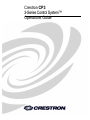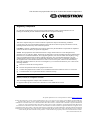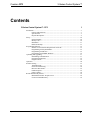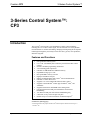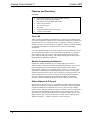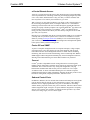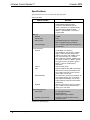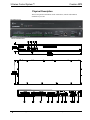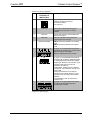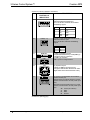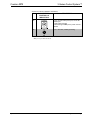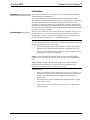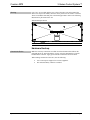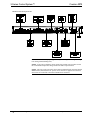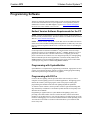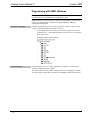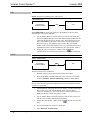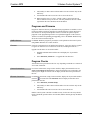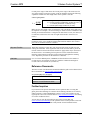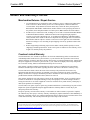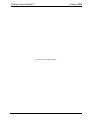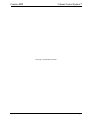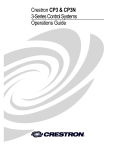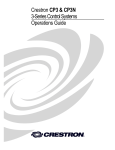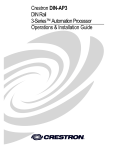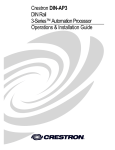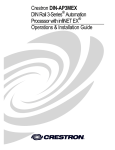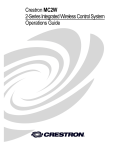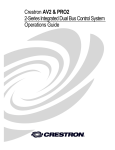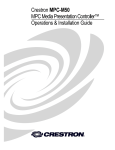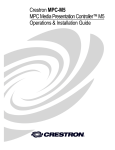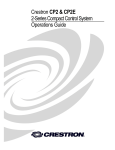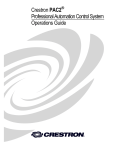Download Crestron CP3 Specifications
Transcript
Crestron CP3 3-Series Control System™ Operations Guide This document was prepared and written by the Technical Documentation department at: Regulatory Compliance As of the date of manufacture, the CP3 has been tested and found to comply with specifications for CE marking and standards per EMC and Radiocommunications Compliance Labelling. Federal Communications Commission (FCC) Compliance Statement This device complies with part 15 of the FCC Rules. Operation is subject to the following conditions: (1) This device may not cause harmful interference and (2) this device must accept any interference received, including interference that may cause undesired operation. CAUTION: Changes or modifications not expressly approved by the manufacturer responsible for compliance could void the user’s authority to operate the equipment. NOTE: This equipment has been tested and found to comply with the limits for a Class B digital device, pursuant to part 15 of the FCC Rules. These limits are designed to provide reasonable protection against harmful interference in a residential installation. This equipment generates, uses and can radiate radio frequency energy and, if not installed and used in accordance with the instructions, may cause harmful interference to radio communications. However, there is no guarantee that interference will not occur in a particular installation. If this equipment does cause harmful interference to radio or television reception, which can be determined by turning the equipment off and on, the user is encouraged to try to correct the interference by one or more of the following measures: Reorient or relocate the receiving antenna Increase the separation between the equipment and receiver Connect the equipment into an outlet on a circuit different from that to which the receiver is connected Consult the dealer or an experienced radio/TV technician for help Industry Canada (IC) Compliance Statement This Class B digital apparatus complies with Canadian ICES-003. Cet appareil numérique de la classe B est conforme à la norme NMB-003 du Canada. The specific patents that cover Crestron products are listed at patents.crestron.com. Crestron, the Crestron logo, 3-Series, 3-Series Control System, Core 3, Core 3 OS, Core 3 UI, Cresnet, Crestron Mobile, Crestron Mobile Pro, Crestron Toolbox, D3 Pro, e-Control, Fusion, Fusion RV, RoomView, SIMPL+, and SystemBuilder, are either trademarks or registered trademarks of Crestron Electronics, Inc. in the United States and/or other countries. Android is either a trademark or registered trademark of Google, Inc. in the United States and/or other countries. Blu-ray Disc is either a trademark or registered trademark of the Blu-ray Disc Association in the United States and/or other countries. iPad and iPhone are either trademarks or registered trademarks of Apple Inc. in the United States and/or other countries. Microsoft, Internet Explorer, and Windows are either trademarks or registered trademarks of Microsoft Corporation in the United States and/or other countries. Other trademarks and trade names may be used in this document to refer to either the entities claiming the marks and names or their products. Crestron disclaims any proprietary interest in the marks and names of others. ©2012 Crestron Electronics, Inc. Crestron CP3 3-Series Control System™ Contents 3-Series Control System™: CP3 1 Introduction ............................................................................................................................... 1 Features and Functions ................................................................................................ 1 Specifications .............................................................................................................. 3 Physical Description .................................................................................................... 5 Setup ........................................................................................................................................ 10 Network Wiring ......................................................................................................... 10 Identity Code ............................................................................................................. 10 Installation ................................................................................................................. 11 Hardware Hookup ..................................................................................................... 13 Programming Software ............................................................................................................ 15 Earliest Version Software Requirements for the PC ................................................. 15 Programming with SystemBuilder ............................................................................ 15 Programming with D3 Pro......................................................................................... 15 Programming with SIMPL Windows ........................................................................ 16 Uploading and Upgrading ........................................................................................................ 17 Establishing Communication ..................................................................................... 17 Programs and Firmware ............................................................................................ 19 Program Checks ........................................................................................................ 19 Operation ................................................................................................................................. 20 Problem Solving ...................................................................................................................... 21 Troubleshooting......................................................................................................... 21 Check Network Wiring.............................................................................................. 22 Reference Documents ................................................................................................ 23 Further Inquiries ........................................................................................................ 23 Future Updates .......................................................................................................... 24 Return and Warranty Policies .................................................................................................. 25 Merchandise Returns / Repair Service ...................................................................... 25 Crestron Limited Warranty........................................................................................ 25 Operations Guide – DOC. 7316A Contents • i Crestron CP3 3-Series Control System™ 3-Series Control System™: CP3 Introduction The Crestron® CP3 presents a new benchmark in control system technology. Featuring the Core 3 OS™ control engine, the CP3 forms the core of any modern networked home or commercial building, managing and integrating all the disparate technologies throughout your facility to make life easier, greener, more productive, and more enjoyable. Features and Functions • • • • • • • • • • • • • • • • • Next generation control system Core 3 OS - substantially faster and more powerful than other control systems Exclusive modular programming architecture Vector floating point coprocessor Onboard 512 MB RAM and 4 GB flash memory Expandable storage up to 1 TB Rear panel MMC memory card slot High-speed USB 2.0 host port Industry-standard Ethernet and Cresnet® wired communications Onboard e-Control® Web server Supports Core 3 UI™ XPanel Web-based remote control Supports Crestron Mobile® control apps for iPhone®, iPad®, and Android™ Supports Fusion RV™ and SNMP remote management One RS-232/422/485 COM port with hardware and software handshaking Two RS-232 COM ports with software handshaking only 8 IR/serial, 8 relay, and 8 Versiport I/O ports Installer setup via Crestron Toolbox™ or Internet Explorer® * (Continued on following page) * Web-based installer setup requires the Microsoft® Internet Explorer Web browser running on a Windows® PC. Operations Guide – DOC. 7316A 3-Series Control System™: CP3 • 1 Crestron CP3 3-Series Control System™ Features and Functions (Continued) • • • • • • • • Backward compatible to run existing SIMPL programs Full Unicode (multi-language) support Increased network throughput and security Native Active Directory IIS v 6.0 Web Server IPv6 ready Front panel USB computer console port 1-space-rack-mountable Core 3 OS Today's commercial buildings and custom homes comprise more technology than ever before, and all these systems need to be networked, managed, and controlled in fundamentally new ways. The IP based Core 3™ platform is engineered from the ground up to deliver a network-grade server appliance capable of faithfully handling everything from boardroom AV and home theater control to total building management. Core 3 OS embodies a distinctively robust, dynamic, and secure platform to elevate your system designs to higher levels of performance and reliability. Compared to other control systems, Core 3 OS provides a pronounced increase in processing power and speed with more memory, rock solid networking and IP control, and a unique modular programming architecture. Modular Programming Architecture Designed for enhanced scalability, the CP3 affords high-speed, real-time multi-tasking to seamlessly run multiple programs simultaneously. This exclusive programming architecture lets programmers independently develop and run device-specific programs for AV, lighting, HVAC, security, etc., allowing for the optimization of each program, and allowing changes to be made to one program without affecting the whole. Even as your system grows, processing resources can easily be shifted from one 3-Series™ processor to another without rewriting any code. The end benefit is dramatically simplified upgradability with minimal downtime, whether implementing changes on site or remotely via the network. Robust Ethernet & IP Control IP technology is the heart of Core 3, so it should be no surprise that its networking abilities are second to none. High-speed Ethernet connectivity enables integration with IP-controllable devices and allows the CP3 to be part of a larger managed control network. Whether residing on a sensitive corporate LAN, a home network, or accessing the Internet through a cable modem, the CP3 provides secure, reliable interconnectivity with IP-enabled touch screens, computers, mobile devices, video displays, Blu-ray Disc® players, media servers, security systems, lighting, HVAC, and other equipment — whether on premises or across the globe. 2 • 3 – Series Control System™: CP3 Operations Guide – DOC. 7316A Crestron CP3 3-Series Control System™ e-Control Remote Access Years ago, Crestron pioneered the world’s first IP-based control system unleashing vast new possibilities for controlling, monitoring, and managing integrated systems over a LAN, WAN, and the Internet. Today, our many e-Control® solutions offer more ways than ever to control your world the way you want. With e-Control, you can control anything in your home or office from anywhere in the world using a smartphone, tablet, or computer. Built-in Core 3 UI™ XPanel technology affords virtual touch screen control through any popular Web browser running on a laptop or desktop computer. Our Crestron Mobile Pro® app delivers the Crestron touch screen experience to your iPhone®, iPad®, or Android™ device letting you safely monitor and control your entire facility using the one device that goes with you everywhere. Remote access is simplified using the myCrestron Dynamic DNS service to establish a friendly URL for your home system. This is a free service available to Crestron dealers by visiting www.mycrestron.com. Should you ever need technical support, your Crestron system installer can even perform diagnostics and implement updates to the system remotely without coming on site. Fusion RV and SNMP As part of a complete managed network in a corporate enterprise, college campus, convention center or any other facility, the CP3 works integrally with Crestron Fusion RV™ Remote Asset Management Software to enable remote scheduling, monitoring, and control of rooms and technology from a central help desk. Built-in SNMP support enables integration with third-party network management software, allowing control and monitoring in a format that's familiar to IT personnel. Cresnet Cresnet® provides a dependable network wiring solution for Crestron keypads, lighting controls, thermostats, and other devices that do not require the higher speed of Ethernet. The Cresnet bus offers easy wiring and configuration, carrying bidirectional communication and 24 VDC power to each device over a simple 4-conductor cable. To assist with troubleshooting, the CP3 includes our patent pending Network Analyzer which continuously monitors the integrity of the Cresnet network for wiring faults, marginal performance, and other errors. Onboard Control Ports In addition to Ethernet, the CP3 includes three bidirectional COM ports and eight IR ports to interface directly with all of your centralized AV sources, video displays, and other devices. Eight programmable relay ports are included for controlling window shades, projection screens, lifts, power controllers, and other contact closure actuated equipment. Eight “Versiport” I/O ports enable the integration of occupancy sensors, power sensors, door switches, or anything else that provides a dry contact closure, low-voltage logic, or 0-10 Volt DC signal. Operations Guide – DOC. 7316A 3-Series Control System™: CP3 • 3 Crestron CP3 3-Series Control System™ Specifications Specifications for the CP3 are listed in the following table. CP3 Specifications SPECIFICATION Operating System DETAILS Core 3 OS; real time, preemptive multithreaded/multitasking kernel; Transaction-Safe Extended FAT file system; supports up to 10 simultaneously running programs; SIMPL Windows, ® ® SIMPL+ , SystemBuilder™, and D3 Pro programmable 1 Memory SDRAM 512 MB Internal Flash 4 GB Memory Card Expandable storage up to 32 GB using MMC compatible card (not included); External Storage Up to 1 TB using USB mass storage device (not included) Communications Ethernet 10/100 Mbps; auto-switching, auto-negotiating, auto-discovery, full/half duplex, industry-standard TCP/IP stack, UDP/IP, CIP, DHCP, SSL, SNMP, IPv4 or IPv6, Active Directory, IIS v.6.0 Web Server, SMTP e-mail client, installer setup 2 via Crestron Toolbox™ or MSIE ; supports all e-Control, Core 3 UI XPanel, Crestron ® ® Mobile , Fusion™ and RoomView applications Cresnet Cresnet master mode USB Supports USB HID and USB mass storage class devices via rear panel USB 2.0 host port, supports computer console via front panel, USB 2.0 device port RS-232/422/485 For 2-way device control and monitoring, all ports support RS-232 up to 115.2k baud with software handshaking, one port also supports RS-422 or RS-485 and hardware handshaking IR/Serial Supports 1-way device control via infrared up to 1.2 MHz or serial TTL/RS-232 (0-5 Volts) up to 115.2k baud Power Requirements Power Pack 2.0 Amps @ 24 Volts DC 100-240 Volts AC, 50/60 Hz power pack, included Available Cresnet Power 24 Watts (1 Amp @ 24 Volts DC) when using power pack (Continued on following page) 4 • 3 – Series Control System™: CP3 Operations Guide – DOC. 7316A Crestron CP3 3-Series Control System™ CP3 Specifications (Continued) 1 . SPECIFICATION 3 Default Net ID M e Minimum 3-Series Control 4 m System Update File o Environmental r y Temperature Humidity c a Heat Dissipation r Enclosure d DETAILS 02 Version 1.2.16 or later 41º to 113º F (5º to 45º C) 10% to 90% RH (non-condensing) 50 BTU/Hr Chassis Metal, black finish Faceplate Extruded metal, black finish, polycarbonate label overlay Mounting U S B Dimensions Freestanding or 1U 19-inch rack-mountable (adhesive feet and rack ears included) a n d m a s s Height 1.70 in (44 mm) without feet Width 17.28 in (439 mm) 19.00 in (483 mm) with rack ears Depth 6.51 in (165 mm) s t Weight o Included Accessory r Power Pack a g Available Accessories e a r e m u t u a l l 1 . 3.1 lbs (1.42 kg) 24 Volt DC, Universal C2N-HBLOCK Cresnet Network Distribution Block CNSP-XX Custom Serial Interface Cable Crestron Mobile Control App for iPhone and iPod touch Crestron Mobile Pro Control App for iPhone, iPad, and Android Devices CSP-LIR-USB IR Learner Fusion RV Remote Asset Management Software IRP2 IR Emitter Probe RoomView Express Remote Help Desk and Resource Management Software 1. Memory card and USB mass storage are mutually exclusive; only one may be used. 2. Web-based installer setup requires the Microsoft Internet Explorer Web browser running on a Windows PC. 3. Refer to “Identity Code” on page 10. 4. The latest software versions can be obtained from the Crestron Web site. Refer to the NOTE following these footnotes. NOTE: Crestron software and any files on the Web site are for authorized Crestron dealers and Crestron Authorized Independent Programmers (CAIPs) only. New users may be required to register to obtain access to certain areas of the site (including the FTP site). Operations Guide – DOC. 7316A 3-Series Control System™: CP3 • 5 3-Series Control System™ Crestron CP3 Physical Description This section provides information on the connections, controls and indicators available on your CP3. CP3 Physical View CP3 Overall Dimensions 6 • 3 – Series Control System™: CP3 Operations Guide – DOC. 7316A Crestron CP3 3-Series Control System™ Connectors, Controls & Indicators # CONNECTORS*, CONTROLS & INDICATORS 1 COMPUTER 2 PWR LED Green LED, indicates operating power supplied from power pack or Cresnet network 3 NET LED Amber LED, indicates communication with the Cresnet system 4 MSG LED Red LED, indicates control system has generated an error message 5 RESET BUTTONS 6 RELAY OUTPUT (1 – 8) (2) 8-pin 3.5 mm detachable terminal block comprising (8) normally open, isolated relays Rated 1 Amp, 30 Volts AC/DC MOV arc suppression across contacts 7 I/O (1) 9-pin 3.5 mm detachable terminal block comprising (8) “Versiport” digital input/output or analog input ports (referenced to GND); Digital Input: Rated for 0-24 Volts DC, input impedance 20k ohms nominal, logic threshold 1.24 Volts DC; Digital Output: 250mA sink from maximum 24 Volts DC, catch diodes for use with “real world” loads; Analog Input: Rated for 0-10 Volts DC, protected to 24 Volts DC maximum, input impedance 21k ohms with pull-up resistor disabled. Programmable 5 Volts, 2k ohms pull-up resistor per pin 8 IR – SERIAL OUTPUT DESCRIPTION (1) USB Type B female USB 2.0 computer console port (6 ft cable included). For setup only. HW-R: Recessed pushbutton for hardware reset SW-R: Recessed pushbutton for software reset (2) 8-pin 3.5 mm detachable terminal block comprising (8) IR/Serial output ports IR output up to 1.2 MHz (Continued on following page) Operations Guide – DOC. 7316A 3-Series Control System™: CP3 • 7 Crestron CP3 3-Series Control System™ Connectors, Controls & Indicators (Continued) # CONNECTORS*, CONTROLS & INDICATORS 9 COM1 DESCRIPTION (1) 5-pin 3.5 mm detachable terminal block Bidirectional RS-232/422/485 port Up to 115.2k baud; hardware and software handshaking support PIN # 1 2 3 4 5 10 COM (2 – 3) RS-232 GND TX RX RTS CTS RS-422/485 GND TXRX+ TX+ RX- (2) 3-pin 3.5 mm detachable terminal blocks Bidirectional RS-232 ports Up to 115.2k baud; software handshaking support PIN # 1 2 3 RS-232 GND TX RX (1) MMC compatible card slot Accepts Multimedia Memory Cards (MMC) up to 32 GB for memory expansion (1) USB Type A female USB 2.0 port for storage devices 11 MEMORY 12 USB 13 LAN (1) 8-pin RJ-45 jack 10Base-T/100Base-TX Ethernet port; Left green LED indicates Ethernet link status, Right amber LED indicates Ethernet activity 14 NET (1) 4-pin 3.5 mm detachable terminal block, Cresnet master port; Outputs power to Cresnet devices if a power pack is connected to the 24 VDC power input jack; Receives Cresnet network power if no power pack is connected to the 24 VDC power input jack 24: Power (24 Volts DC) Y: Data Z: Data G: Ground (Continued on following page) 8 • 3 – Series Control System™: CP3 Operations Guide – DOC. 7316A Crestron CP3 3-Series Control System™ Connectors, Controls & Indicators (Continued) * Operations Guide – DOC. 7316A # CONNECTORS*, CONTROLS & INDICATORS DESCRIPTION 15 POWER (1) 2.1 mm barrel DC power jack, 24 Volt DC power input Power supply included Passes through to NET port to power Cresnet devices 16 G (1) 6 – 32 screw, chassis ground lug Interface connectors for RELAY OUTPUT, I/O, IR-SERIAL OUTPUT, COM1, COM 2 -3, and NET ports are provided with the unit. 3-Series Control System™: CP3 • 9 Crestron CP3 3-Series Control System™ Setup Network Wiring When wiring the Cresnet or Ethernet network, consider the following: • Use Crestron Certified Wire. • Use Crestron power supplies for Crestron equipment. • Provide sufficient power to the system. CAUTION: Insufficient power can lead to unpredictable results or damage to the equipment. Use the Crestron Power Calculator to help calculate how much power is needed for the system (www.crestron.com/calculators). For networks with 20 or more devices, use a Cresnet Hub/Repeater (CNXHUB) to maintain signal quality. For more details, refer to “Check Network Wiring” on page 22. The CP3 can also use high-speed Ethernet for communications between the device and a control system, computer, media server and other IP-based devices. For general information on connecting Ethernet devices in a Crestron system, refer to the latest version of the Crestron e-Control Reference Guide (Doc. 6052), which is available from the Crestron Web site (www.crestron.com/manuals). Identity Code Net ID The Net ID of the CP3 has been factory set to 02. This Net ID is defined as the “Master” control system. Net IDs are changed from a personal computer (PC) via Crestron Toolbox™ (refer to “Establishing Communication” on page 20). When setting the Net ID, consider the following: • The Net ID of each unit must match an ID code specified in the SIMPL Windows program. • Each network device must have a unique Net ID. For more details, refer to the Crestron Toolbox help file. IP ID The IP ID is set within the CP3’s table using Crestron Toolbox. For information on setting an IP table, refer to the Crestron Toolbox help file. The IP IDs of multiple CP3 devices in the same system must be unique. When setting the IP ID, consider the following: • The IP ID of each unit must match an IP ID specified in the SIMPL Windows program. • Each device using IP to communicate with a control system must have a unique IP ID. 10 • 3 – Series Control System™: CP3 Operations Guide – DOC. 7316A Crestron CP3 3-Series Control System™ Installation Ventilation The CP3 should be used in a well-ventilated area. The venting holes should not be obstructed under any circumstances. To prevent overheating, do not operate this product in an area that exceeds the environmental temperature range listed in the table of specifications. Consider using forced air ventilation and/or incrementing the spacing between units to reduce overheating. Consideration must be given if installed in a closed or multi-unit rack assembly since the operating ambient temperature of the environment may be greater than the room ambient temperature. Contact with thermal insulating materials should be avoided on all sides of the unit. Rack Mounting The CP3 can be mounted in a rack or stacked with other equipment. Two “ears” are provided with the CP3 so that the unit can be rack mounted. These ears must be installed prior to mounting. Complete the following procedure to attach the ears to the unit. The only tool required is a #1 or #2 Phillips screwdriver. WARNING: To prevent bodily injury when mounting or servicing this unit in a rack, take special precautions to ensure that the system remains stable. The following guidelines are provided to ensure your safety: • When mounting this unit in a partially filled rack, load the rack from the bottom to the top with the heaviest component at the bottom of the rack. • If the rack is provided with stabilizing devices, install the stabilizers before mounting or servicing the unit in the rack. NOTE: If rack mounting is not required, rubber feet are provided for tabletop mounting or stacking. Apply the feet near the corner edges on the underside of the unit. NOTE: Reliable earthing of rack-mounted equipment should be maintained. Particular attention should be given to supply connections other than direct connections to the branch circuit (e.g. use of power strips). To install the ears: Operations Guide – DOC. 7316A 1. There are screws that secure each side of the CP3 top cover. Using a #1 or #2 Phillips screwdriver, remove the three screws closest to the front panel from one side of the unit. Refer to the diagram following step 3 for a detailed view. 2. Position a rack ear so that its mounting holes align with the holes vacated by the screws in step 1. 3. Secure the ear to the unit with three screws from step 1, as shown in the following diagram. 3-Series Control System™: CP3 • 11 Crestron CP3 3-Series Control System™ Ear Attachment for Rack Mounting 4. Bussing Strip Installation Repeat procedure (steps 1 through 3) to attach the remaining ears to the opposite side. The CP3 is supplied with a brass bussing strip to facilitate commoning (linking) of multiple terminal block connections. The bussing strip is constructed with four terminal block positions and may be trimmed to size for various applications or different devices. One strip is supplied for the 8-position terminal block (four relays). 1. To utilize the bussing strip, determine the number of relays to be commoned for the equipment being installed. If less than four, the strip can be trimmed to size with a pair of scissors or wire snips. 2. Loosen the terminal block screws and insert the first leg of the bussing strip into the first common position of the terminal block. The strip engages the other common positions automatically. 3. Remove approximately 1/8” of the jacket from the common wire and insert the conductor into one of the terminal block common positions. Tighten the terminal block screws to lock the wire and bussing strip into place. Insulate the strip by folding a piece of 3/4” wide vinyl electrical tape (such as Scotch 33+) over the spine and as much of the individual legs as possible. Excess tape at each end of the strip should be pressed closed, then trimmed to within approximately 1/16” of the end of the strip. 4. When wiring the remaining conductors, remove approximately 1/8” of the jacket and insert the wires into the proper terminal block positions. To prevent the possibility of electrical shorts, it is essential that these conductors do not touch any uninsulated portion of the bussing strip. 5. Securing a tie wrap around the bussing strip is a useful way to provide strain relief for the wires connected to the terminal block. 12 • 3 – Series Control System™: CP3 Operations Guide – DOC. 7316A Crestron CP3 Stacking 3-Series Control System™ Four “feet” are provided with the CP3 so that if the unit is not rack mounted, the rubber feet can provide stability when the unit is placed on a flat surface or stacked. These feet should be attached prior to the hookup procedure. Refer to the following illustration for placement of the feet. Foot Placement for the CP3 NOTE: No more than two CP3 units should be stacked. Hardware Hookup Connect the Device Make the necessary connections as called out in the illustration that follows this paragraph. Refer to “Network Wiring” on page 10 before attaching the 4-position terminal block connector. Apply power after all connections have been made. When making connections to the CP3, note the following: Operations Guide – DOC. 7316A • Use Crestron power supplies for Crestron equipment. • The included cable(s) cannot be extended. 3-Series Control System™: CP3 • 13 3-Series Control System™ Crestron CP3 Hardware Connections for the CP3 NOTE: Ensure the unit is properly grounded by connecting the chassis ground lug to an earth ground (building steel). NOTE: To prevent overheating, do not operate this product in an area that exceeds the environmental temperature range listed in the table of specifications. NOTE: The CP3 can be powered by the 4-position terminal block connector labeled NET with the (included) 24V DC power). Power can not be supplied from network devices that are connected to the mini-terminal block connectors. 14 • 3 – Series Control System™: CP3 Operations Guide – DOC. 7316A Crestron CP3 3-Series Control System™ Programming Software Have a question or comment about Crestron software? Answers to frequently asked questions (FAQs) can be viewed in the Online Help section of the Crestron Web site. To post a question or view questions you have submitted to Crestron’s True Blue Support, log in at www.crestron.com/support. First-time users must establish a user account. Earliest Version Software Requirements for the PC NOTE: Crestron recommends that you use the latest software to take advantage of the most recently released features. The latest software is available from the Crestron Web site (www.crestron.com/software). NOTE: Crestron software and any files on the Web site are for authorized Crestron dealers and Crestron Authorized Independent Programmers (CAIPs) only. New users may be required to register to obtain access to certain areas of the site (including the FTP site). Crestron provides an assortment of Windows-based software tools to develop a customized system. Use SystemBuilder™, D3 Pro® or SIMPL Windows to create a program to control the CP3. Customers whose focus is on lighting systems may prefer to use the D3 Pro software since it is designed especially for creating lighting and environmental system control applications. Customers already familiar with SIMPL Windows who are including a lighting system as part of an overall control system project may prefer to continue using SIMPL Windows. Programming with SystemBuilder SystemBuilder is a comprehensive programming environment. Appropriate for most systems, it can quickly and easily generate a complete working program including both control processor logic and touch screen graphics. Programming with D3 Pro Crestron’s D3 Pro lighting software provides all the tools necessary to create a complete Crestron lighting system for residential applications. The lighting system includes the control system logic program, touch screen projects and keypad programming, documentation and real-time lighting adjustment capabilities. As with all Crestron software, D3 Pro provides extensive right-click and drag-anddrop functionality in addition to convenient keyboard shortcuts for frequently used functions and commands. Programming is organized into six system Views of the lighting system, each providing a moveable toolbox of devices such as interfaces, fixtures and control modules. You can add a device to your system simply by selecting it from one of the toolboxes and dragging it to a room. The available toolboxes differ depending on the View but all Views include a "General" toolbox that allows you to add areas and rooms at any time. Operations Guide – DOC. 7316A 3-Series Control System™: CP3 • 15 Crestron CP3 3-Series Control System™ Programming with SIMPL Windows NOTE: While SIMPL Windows can be used to program the CP3, it is recommended to use SystemBuilder for configuring a system. SIMPL Windows is Crestron’s premier software for programming Crestron control systems. It is organized into two separate but equally important “Managers”: Configuration and Program. Configuration Manager Configuration Manager is the view where programmers “build” a Crestron control system by selecting hardware from the Device Library. 1. To incorporate the CP3 (Cresnet) into the system, drag the CP3 from the Crestron Devices | Control Systems folder of the Device Library and drop it in the System Views. Locating the CP3 in the Device Library Program Manager Program Manager is the view where programmers “program” a Crestron control system by assigning signals to symbols. The symbol can be viewed by double clicking on the icon or dragging it into Detail View. Each signal in the symbol is described in the SIMPL Windows help file (F1). 16 • 3 – Series Control System™: CP3 Operations Guide – DOC. 7316A Crestron CP3 3-Series Control System™ Uploading and Upgrading Crestron recommends using the latest programming software and that each device contains the latest firmware to take advantage of the most recently released features. However, before attempting to upload or upgrade it is necessary to establish communication. Once communication has been established, files (for example, programs or firmware) can be transferred to the control system (and/or device). Finally, program checks can be performed (such as changing the device ID or creating an IP table) to ensure proper functioning. Establishing Communication Use Crestron Toolbox for communicating with the CP3; refer to the Crestron Toolbox help file for details. There are four methods of communication: direct serial, indirect, USB and TCP/IP. Direct Serial NOTE: Required for initial setup of Ethernet parameters. Direct Serial Communication Serial via Crestron Cable STCP-502 or Equivalent PC Running Crestron Toolbox CP3 The RS-232 port on the CP3 connects to the serial port on the PC via a serial cable (Crestron STCP-502 or equivalent): Indirect 1. Use the Address Book in Crestron Toolbox to create an entry using the expected serial communication protocol (RS-232, auto-detect baud rate, no parity, 8 data bits, 1 stop bit, XON/XOFF disabled, RTS/CTS disabled). 2. icon); Display the CP3’s “System Info” window (click the communications are confirmed when the device information is displayed. Indirect Communication Serial, PC Running Crestron Toolbox LAN CP3 Control System or USB Cresnet CP3 connects to control system via Cresnet: Operations Guide – DOC. 7316A 1. Establish communication between the PC and the control system as described in the latest version of the 3-Series Control Systems Reference Guide (Doc. 7150). 2. Use the Address Book in Crestron Toolbox to create an entry for the CP3 using the expected communication protocol (indirect). Select the Cresnet ID of the CP3 and the address book entry of the control system that is connected to the CP3. 3. icon); Display the CP3’s “System Info” window (click the communications are confirmed when the device information is displayed. 3-Series Control System™: CP3 17 3-Series Control System™ USB Crestron CP3 NOTE: Required for initial setup of Ethernet parameters. NOTE: Required for loading projects and firmware. USB Communication PC Running Crestron Toolbox CP3 USB The COMPUTER port on the CP3 connects to the USB port on the PC via the included Type A to Type B USB cable: TCP/IP 1. Use the Address Book in Crestron Toolbox to create an entry using the expected communication protocol (USB). When multiple USB devices are connected, identify the CP3 by entering “CP3” in the Model text box, the unit’s serial number in the Serial text box or the unit’s hostname in the Hostname text box. The hostname can be found in the “System Info” window in the section marked Ethernet however, communications must be established in order to see this information in the “System Info” window. 2. icon); Display the CP3’s “System Info” window (click the communications are confirmed when the device information is displayed. NOTE: Required for operation with a Crestron control system. Ethernet Communication PC Running Crestron Toolbox CP3 LAN The CP3 connects to PC via Ethernet: 1. Establish serial or USB communication between CP3 and PC. 2. Enter the IP address, IP mask and default router of the CP3 via Crestron Toolbox (Functions | Ethernet Addressing); otherwise enable DHCP. NOTE: Use the Device Discovery Tool in Crestron Toolbox to detect all Ethernet devices on the network and their IP configuration. The tool is available in Toolbox version 1.15.143 or later. 3. Confirm Ethernet connection between CP3 and PC. If connecting through a hub or router, use CAT5 straight through cables with 8-pin RJ-45 connectors. Alternatively, use a CAT5 crossover cable to connect the two LAN ports directly without using a hub or router. 4. Use the Address Book in Crestron Toolbox to create an entry for the CP3 with the CP3’s TCP/IP communication parameters. 5. Display the “System Info” window (click the entry. 6. Use Crestron Toolbox to create the CP3 IP table. 7. Select Functions | IP Table Setup. 18 3 – Series Control System™: CP3 icon) and select the CP3 Operations Guide – DOC. 7316A Crestron CP3 3-Series Control System™ 8. Add, modify or delete entries in the IP table. The CP3 can have only one IP table entry. 9. A defined IP table can be saved to a file or sent to the device. 10. When using the CP3 as a “slave”, edit the “master” control system’s IP table to include an entry for the CP3. The entry should list the CP3’s IP ID (specified on the CP3’s IP table) and its IP address. Programs and Firmware Program or firmware files may be distributed from programmers to installers or from Crestron to dealers. Firmware upgrades are available from the Crestron Web site as new features are developed after product releases. One has the option to upload programs via the programming software or to upload and upgrade via the Crestron Toolbox. For details on uploading and upgrading, refer to the SIMPL Windows help file or the Crestron Toolbox help file. SIMPL Windows If a SIMPL Windows program is provided, it can be uploaded to the control system using SIMPL Windows or Crestron Toolbox. Firmware Check the Crestron Web site to find the latest firmware. (New users may be required to register to obtain access to certain areas of the site, including the FTP site.) Upgrade CP3 firmware via Crestron Toolbox. 1. Establish communication with the CP3 and display the “System Info” window. 2. Select Functions | Firmware… to upgrade the CP3 firmware. Program Checks Actions that can be performed on the CP3 vary depending on whether it is connected via Cresnet or Ethernet. Cresnet Connections For Cresnet connections, using Crestron Toolbox, display the network device tree (Tools | Network Device Tree View) to show all network devices connected to the control system. Right-click on the CP3 to display actions that can be performed on the CP3. Ethernet Connections For Ethernet connections, using Crestron Toolbox, display the “System Info window icon) and select the Functions menu to display actions that can be (click the performed on the CP3. 1. Select Functions | IP Table Setup. 2. Add, modify or delete entries in the IP table. The CP3 can have only one IP table entry. 3. A defined IP table can be saved to a file or sent to the device. Edit the control system’s IP table to include an entry for the CP3. The entry should list the CP3 IP ID (specified on the CP3 IP table) and the internal gateway IP address 127.0.0.1. Operations Guide – DOC. 7316A 3-Series Control System™: CP3 • 19 3-Series Control System™ Crestron CP3 Operation Crestron 3-Series Control Systems are the brain of a complete integrated audio/visual or automation solution, serving as the central processor and I/O interface. Every audio, video and environmental element of the home, boardroom, classroom or command center becomes integrated and accessible through the control system. No matter how complex or basic, Crestron control systems are entirely custom-programmable to attain the exact functionality required. The CP3 is a compact control system designed for small to medium sized residential and commercial control applications. Additional control ports may be added using Cresnet expansion modules or by “slaving” additional control processors (e.g. CP3 or QM-RMC). The CP3 employs the identical processing engine to that in Crestron’s larger control systems and support Crestron’s full range of touch screens, keypads and Cresnet peripherals. The CP3 is ideal as the master control processor for a stand-alone boardroom or home theater system and serves equally well slaved to another 3-Series control processor to expand the number of control ports as part of a larger control system. The CP3’s built-in high-speed Ethernet port and Web server provide full connectivity and e-Control 2 XPanel support for extensive IP-based control capability, remote programming and diagnostics and seamless integration into very large control networks. The CP3 requires 24 watts of power to operate, which is provided by the included power pack. While this is sufficient when running a small system, additional power is recommended for larger configurations. Multiple power supply units and wiring blocks may be needed based on the power requirements of each piece of equipment being connected. 20 • 3 – Series Control System™: CP3 Operations Guide – DOC. 7316A Crestron CP3 3-Series Control System™ Problem Solving Troubleshooting The following table provides corrective action for possible trouble situations. If further assistance is required, please contact a Crestron customer service representative. CP3 Troubleshooting TROUBLE POSSIBLE CAUSE(S) CORRECTIVE ACTION Device is not communicating with the network. Use Crestron Toolbox to poll the network. Verify network connection to the device. Device is not receiving power from a Crestron power source. Use the provided Crestron power source. Verify connections. Device is not receiving sufficient power. Use the Crestron Power Calculator to help calculate how much power is needed for the system. MSG LED illuminates. Hardware or software failure. Verify that hardware configuration matches software configuration. Use Crestron Toolbox to display the error log. Compilation error RLCMCVT166 & RLCMCVT177. Poor analog versus serial signal definition in the SIMPL Windows program. Confirm properly defined signal definition in the program. System locks up. Various. Hold down SW-R button on control system front panel to bypass program and communicate directly with processor. Refer to “Troubleshooting Communications” in the Crestron 3-Series Control System Reference Guide (Doc. 7150) for more details. Cresnet device does not respond. Device not wired correctly. Verify Cresnet wiring. Improper NET ID used. Verify that device ID matches NET ID in the program. Improper grounding. Check that all ground connections have been made properly. Device does not function. Loss of functionality due to electrostatic discharge. (Continued on following page) Operations Guide – DOC. 7316A 3-Series Control System™: CP3 • 21 Crestron CP3 3-Series Control System™ CP3 Troubleshooting (Continued) TROUBLE POSSIBLE CAUSE(S) A/V system device does not respond. CORRECTIVE ACTION IRP2 or serial port not placed properly. Verify placement of IRP2 (hold phosphor card under IRP2 while pressing button) and tighten serial cables. Used wrong IR/serial port. Verify that proper IR or serial port is defined. Serial cable not wired correctly. Verify that serial cable is wired correctly for RS-232, 422, 485. Device is not receiving sufficient power. User the Crestron Power Calculator to help calculate how much power is needed for the system. Network Analyzer To assist with troubleshooting, the unit contains Crestron’s patent-pending network analyzer to continuously monitor the integrity of the Cresnet network for wiring faults and marginal system performance or other network errors. For more information on how to use the network analyzer, refer to the Crestron Toolbox help file and use the index to search for “Network Analyzer.” Battery Replacement A Lithium battery is used to power the system clock within the 3-Series integrated dual bus control system. Under normal conditions, it will last for approximately 10 years. In the event that the clock fails, only an authorized technician should replace it. Refer to caution statement below. CAUTION: Danger of explosion if battery is incorrectly replaced. Replace only with the same or equivalent type recommended by the manufacturer. Dispose of used batteries according to the manufacturer's instructions. Check Network Wiring Use the Right Wire To ensure optimum performance over the full range of your installation topology, use Crestron Certified Wire only. Failure to do so may incur additional charges if support is required to identify performance deficiencies because of using improper wire. Calculate Power CAUTION: Use only Crestron power supplies for Crestron equipment. Failure to do so could cause equipment damage or void the Crestron warranty. CAUTION: Provide sufficient power to the system. Insufficient power can lead to unpredictable results or damage to the equipment. Use the Crestron Power Calculator to help calculate how much power is needed for the system (www.crestron.com/calculators). When calculating the length of wire for a particular Cresnet run, the wire gauge and the Cresnet power usage of each network unit to be connected must be taken into consideration. Use Crestron Certified Wire only. If Cresnet units are to be daisy chained on the run, the Cresnet power usage of each network unit to be daisy chained must be added together to determine the Cresnet power usage of the entire chain. If the unit is run from a Crestron system power supply network port, the 22 • 3 – Series Control System™: CP3 Operations Guide – DOC. 7316A Crestron CP3 3-Series Control System™ Cresnet power usage of that unit is the Cresnet power usage of the entire run. The wire gauge and the Cresnet power usage of the run should be used in the following equation to calculate the cable length value on the equation’s left side. Cable Length Equation L< 40,000 RxP Where: L = Length of run (or chain) in feet R = 6 Ohms (Crestron Certified Wire: 18 AWG (0.75 mm 2 )) or 1.6 Ohms (Cresnet HP: 12 AWG (4 mm 2 )) P = Cresnet power usage of entire run (or chain) Make sure the cable length value is less than the value calculated on the right side of the equation. For example, a Cresnet run using 18 AWG Crestron Certified Wire and drawing 20 watts should not have a length of run more than 333 feet (101 meters). If Cresnet HP is used for the same run, its length could extend to 1250 feet (381 meters). NOTE: All Crestron certified Cresnet wiring must consist of two twisted pairs. One twisted pair is the +24V conductor and the GND conductor and the other twisted pair is the Y conductor and the Z conductor. Strip and Tin Wire When daisy chaining Cresnet units, strip the ends of the wires carefully to avoid nicking the conductors. Twist together the ends of the wires that share a pin on the network connector and tin the twisted connection. Apply solder only to the ends of the twisted wires. Avoid tinning too far up the wires or the end becomes brittle. Insert the tinned connection into the Cresnet connector and tighten the retaining screw. Repeat the procedure for the other three conductors. Add Hubs Use of a Cresnet Hub/Repeater (CNXHUB) is advised whenever the number of Cresnet devices on a network exceeds 20 or when the combined total length of Cresnet cable exceeds 3000 feet (914 meters). Reference Documents The latest version of all documents mentioned within the guide can be obtained from the Crestron Web site (www.crestron.com/manuals). List of Related Reference Documents DOCUMENT TITLE 3-Series Control Systems Reference Guide Crestron e-Control Reference Guide Further Inquiries If you cannot locate specific information or have questions after reviewing this guide, please take advantage of Crestron's award winning customer service team by calling Crestron at 1-888-CRESTRON [1-888-273-7876]. For assistance in your region, please refer to the Crestron Web site (www.crestron.com/offices) for a listing of Crestron worldwide offices. You can also log onto the online help section of the Crestron Web site (www.crestron.com/onlinehelp) to ask questions about Crestron products. First-time users must establish a user account to fully benefit from all available features. Operations Guide – DOC. 7316A 3-Series Control System™: CP3 • 23 3-Series Control System™ Crestron CP3 Future Updates As Crestron improves functions, adds new features and extends the capabilities of the CP3, additional information may be made available as manual updates. These updates are solely electronic and serve as intermediary supplements prior to the release of a complete technical documentation revision. Check the Crestron Web site periodically for manual update availability and its relevance. Updates are identified as an “Addendum” in the Download column. 24 • 3 – Series Control System™: CP3 Operations Guide – DOC. 7316A Crestron CP3 3-Series Control System™ Return and Warranty Policies Merchandise Returns / Repair Service 1. No merchandise may be returned for credit, exchange or service without prior authorization from Crestron. To obtain warranty service for Crestron products, contact an authorized Crestron dealer. Only authorized Crestron dealers may contact the factory and request an RMA (Return Merchandise Authorization) number. Enclose a note specifying the nature of the problem, name and phone number of contact person, RMA number and return address. 2. Products may be returned for credit, exchange or service with a Crestron Return Merchandise Authorization (RMA) number. Authorized returns must be shipped freight prepaid to Crestron, 6 Volvo Drive, Rockleigh, N.J. or its authorized subsidiaries, with RMA number clearly marked on the outside of all cartons. Shipments arriving freight collect or without an RMA number shall be subject to refusal. Crestron reserves the right in its sole and absolute discretion to charge a 15% restocking fee plus shipping costs on any products returned with an RMA. 3. Return freight charges following repair of items under warranty shall be paid by Crestron, shipping by standard ground carrier. In the event repairs are found to be non-warranty, return freight costs shall be paid by the purchaser. Crestron Limited Warranty Crestron Electronics, Inc. warrants its products to be free from manufacturing defects in materials and workmanship under normal use for a period of three (3) years from the date of purchase from Crestron, with the following exceptions: disk drives and any other moving or rotating mechanical parts, pan/tilt heads and power supplies are covered for a period of one (1) year; touch screen display and overlay components are covered for 90 days; batteries and incandescent lamps are not covered. This warranty extends to products purchased directly from Crestron or an authorized Crestron dealer. Purchasers should inquire of the dealer regarding the nature and extent of the dealer's warranty, if any. Crestron shall not be liable to honor the terms of this warranty if the product has been used in any application other than that for which it was intended or if it has been subjected to misuse, accidental damage, modification or improper installation procedures. Furthermore, this warranty does not cover any product that has had the serial number altered, defaced or removed. This warranty shall be the sole and exclusive remedy to the original purchaser. In no event shall Crestron be liable for incidental or consequential damages of any kind (property or economic damages inclusive) arising from the sale or use of this equipment. Crestron is not liable for any claim made by a third party or made by the purchaser for a third party. Crestron shall, at its option, repair or replace any product found defective, without charge for parts or labor. Repaired or replaced equipment and parts supplied under this warranty shall be covered only by the unexpired portion of the warranty. Except as expressly set forth in this warranty, Crestron makes no other warranties, expressed or implied, nor authorizes any other party to offer any warranty, including any implied warranties of merchantability or fitness for a particular purpose. Any implied warranties that may be imposed by law are limited to the terms of this limited warranty. This warranty statement supersedes all previous warranties. Crestron software, including without limitation, product development software and product operating system software is licensed to Crestron dealers and Crestron Authorized Independent Programmers (CAIPs) under a limited non-exclusive, non-transferable license pursuant to a separate end-user license agreement. The terms of this end user license agreement can be found on the Crestron Web site at www.crestron.com/legal/software_license_agreement. Operations Guide – DOC. 7316A 3-Series Control System™: CP3 • 25 Crestron CP3 3-Series Control System™ This page is intentionally left blank. 26 • 3 – Series Control System™: CP3 Operations Guide – DOC. 7316A Crestron CP3 3-Series Control System™ This page is intentionally left blank. Operations Guide – DOC. 7316A 3-Series Control System™: CP3 • 27 Crestron Electronics, Inc. 15 Volvo Drive Rockleigh, NJ 07647 Tel: 888.CRESTRON Fax: 201.767.7576 www.crestron.com Operations Guide – DOC. 7316A (2032696) 02.12 Specifications subject to change without notice.