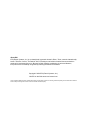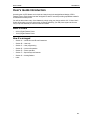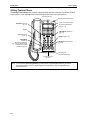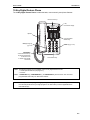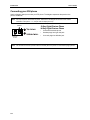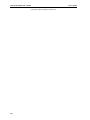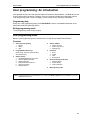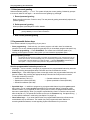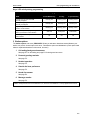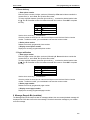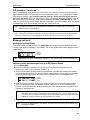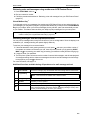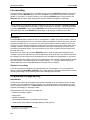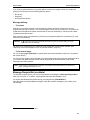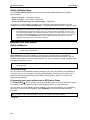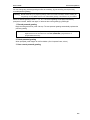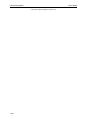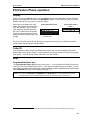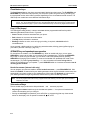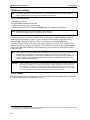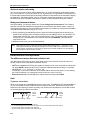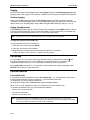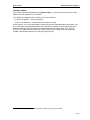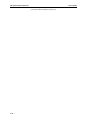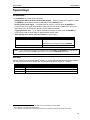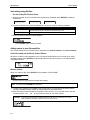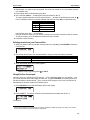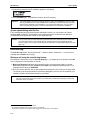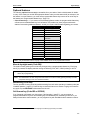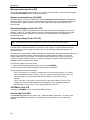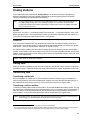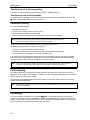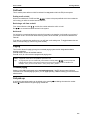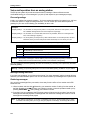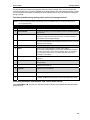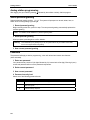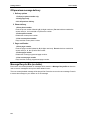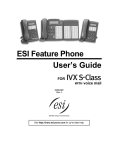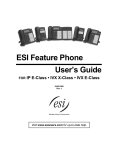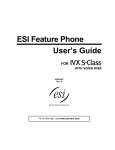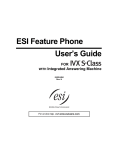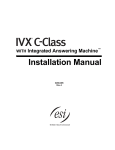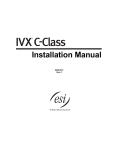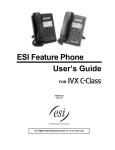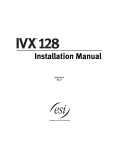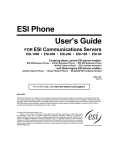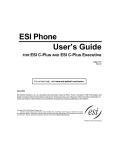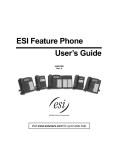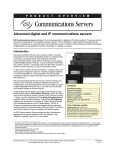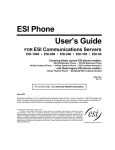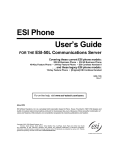Download ESI IVX C-Class User`s guide
Transcript
ESI Feature Phone User’s Guide FOR WITH 0450-0329 Rev. E Visit www.esiusers.com for up-to-date help. voice mail About ESI ESI (Estech Systems, Inc.) is a privately held corporation based in Plano, Texas, near the internationally known “Telecom Corridor.” Founded in 1987, ESI designs and builds innovative telecommunications products for businesses like yours. Because of their powerful combination of value and features, ESI products are consistently recognized by industry publications and leaders. Copyright © 2005 ESI (Estech Systems, Inc.). Visit ESI on the Web at www.esi-estech.com. IVX is a registered trademark of ESI. Certain ESI products are protected by various U.S. Patents, granted and pending. Product information contained herein is subject to change without notice. ESI is an ISO 9001-certified company. Table of contents User’s Guide introduction .......................................................................................................................................A.1 What it covers...............................................................................................................................................................................................A.1 How it’s arranged .........................................................................................................................................................................................A.1 24-Key Feature Phone ................................................................................................................................................................................A.2 12-Key Digital Feature Phone.....................................................................................................................................................................A.3 Connecting your ESI phone ........................................................................................................................................................................A.4 Help mode (Verbal User’s Guide)...........................................................................................................................B.1 User programming: An introduction......................................................................................................................C.1 User programming menu ............................................................................................................................................................................C.1 Voice mail operation ................................................................................................................................................D.1 Introduction ...................................................................................................................................................................................................D.1 Personal greetings .......................................................................................................................................................................................D.1 Leaving messages . . ..................................................................................................................................................................................D.2 Moving a message.......................................................................................................................................................................................D.2 Off-premises “reach me”..............................................................................................................................................................................D.3 Message retrieval.........................................................................................................................................................................................D.3 Live recording ...............................................................................................................................................................................................D.6 Off-premises message delivery ..................................................................................................................................................................D.6 Message Recycle Bin (un-delete)...............................................................................................................................................................D.7 Status indicator lamp....................................................................................................................................................................................D.8 Optional voice mail feature: Guest mailboxes ...........................................................................................................................................D.8 ESI Feature Phone operation..................................................................................................................................E.1 Display...........................................................................................................................................................................................................E.1 Caller ID ........................................................................................................................................................................................................E.1 Keys...............................................................................................................................................................................................................E.1 Dial tone ........................................................................................................................................................................................................E.3 Basic phone use...........................................................................................................................................................................................E.3 Direct station selection.................................................................................................................................................................................E.4 Transferring an outside call . . . ...................................................................................................................................................................E.5 Conference calling .......................................................................................................................................................................................E.6 Call forwarding..............................................................................................................................................................................................E.7 Call waiting....................................................................................................................................................................................................E.7 Hold/exclusive hold operation .....................................................................................................................................................................E.8 Paging .........................................................................................................................................................................................................E.10 Call pickup...................................................................................................................................................................................................E.10 Optional features ........................................................................................................................................................................................E.10 Special keys .............................................................................................................................................................. F.1 FLASH/RDL.................................................................................................................................................................................................. F.1 Esi-Dex.......................................................................................................................................................................................................... F.1 Override ring ................................................................................................................................................................................................. F.4 Message monitor mode (live call screening) ............................................................................................................................................. F.5 Personal greeting reminder......................................................................................................................................................................... F.5 Headset operation........................................................................................................................................................................................ F.5 Outside dial tone preference ....................................................................................................................................................................... F.5 Line keys....................................................................................................................................................................................................... F.6 Optional features .......................................................................................................................................................................................... F.7 Analog stations........................................................................................................................................................ G.1 Caller ID ....................................................................................................................................................................................................... G.1 Placing calls ................................................................................................................................................................................................. G.1 Transferring calls ......................................................................................................................................................................................... G.1 Conference calling ...................................................................................................................................................................................... G.2 Call forwarding............................................................................................................................................................................................. G.2 Call waiting................................................................................................................................................................................................... G.2 Call hold ....................................................................................................................................................................................................... G.3 Paging .......................................................................................................................................................................................................... G.3 Call pick-up .................................................................................................................................................................................................. G.3 Voice mail operation from an analog station............................................................................................................................................. G.4 Analog station programming ...................................................................................................................................................................... G.6 Select personal greeting ............................................................................................................................................................................. G.6 Password..................................................................................................................................................................................................... G.6 Off-premises message delivery ................................................................................................................................................................. G.7 Off-premises message delivery ................................................................................................................................................................. G.8 Message Recycle Bin (un-delete).............................................................................................................................................................. G.8 (This page included for pagination purposes only.) User’s Guide Introduction User’s Guide introduction Accessing the rich ESI feature set is simple and easy through the straightforward design of ESI’s Feature Phones. Each feature has been designed for ease of use while providing capabilities needed in an advanced business phone. You will be able to learn many of the features by simply using your phone; and this IVX C-Class User’s Guide will introduce you to the wide variety of features offered by your ESI phone system and how to use your phone effectively to achieve maximum benefits. What it covers • 24-Key Digital Feature Phone • 12-Key Digital Feature Phone How it’s arranged • Section A — Introduction and Phone Illustrations • Section B — User help • Section C — User programming • Section D — Voice mail operation • Section E — Phone operation • Section F — Special keys and features • Section G — Analog Stations • Index A.1 Introduction User’s Guide 24-Key Feature Phone The 24-Key Feature Phone has a variety of programmable and built-in features. The 24-Key Feature Phone’s built-in voice mail features and voice prompts make it easy to program and use. Volume/scroll keys Status indicator light (pg. D.8) 2-line, 32-character display ESI-DEX feature key (pg. F.1) 12 programmable feature keys (pg. C.2) Speaker VOICE MAIL feature key (pg. D.1) P/UP (pickup) key (pg. E.10) PAGE key (pg. E.10) PROG/HELP feature key for phone programming (pg. A.36) as well as access to Verbal User’s Guide and tutorial (pg. B.1) RECORD fixed feature key (pg. D.6) Microphone for built-in speakerphone Fxed feature keys (pg. E.2) Hint: A.2 You can perform direct programming by holding down a programmable feature key for at least two seconds (similar to how you might program a car radio button). This isn’t applicable to the fixed-feature keys. User’s Guide Introduction 12-Key Digital Feature Phone The 12-Key Digital Feature Phone includes the basic, most commonly used phone features. Volume/scroll keys 1-line, 16-character display Speaker 9 programmable feature keys P/UP (pickup) key (pg. E.10 PROG/HELP combo fixed feature key for phone programming as well as access to Verbal User’s Guide and tutorial PAGE key (pg. E.10) Fixed feature keys Note: The following features are not available on the 12-Key Digital Feature Phone. — Certain special features (see page F.7). — Esi-Dex. Note: A VOICE MAIL key, CONFERENCE key, and MUTE/DND key must be set on one of the nine programmable feature keys to utilize those features. Hint: You can perform direct programming by holding down a programmable feature key for at least two seconds (similar to how you might program a car radio button). This isn’t applicable to the fixed-feature keys. A.3 Introduction User’s Guide Connecting your ESI phone Use the diagram (below) to connect your ESI phone. The diagram represents the panel on the phone’s underside. Note: The “Top of phone” and “Bottom of phone” references in this diagram shows the correct vertical orientation of the phone — i.e., the part with the display is the top. Handset Line cord to wall 12-Key Digital Feature Phone 24-Key Digital Feature Phone • Connects like a basic phone. • Handset plugs into right-side jack. • Line cord plugs into left-side jack. Note: Use the wall mount hook (located under the handset) when the phone is in the furthest upright position. A.4 User’s Guide Help mode (Verbal User’s Guide) Help mode (Verbal User’s Guide) Your ESI phone system’s Help mode (also called the Verbal User’s Guide) — a carefully conceived combination of spoken information, display readouts and even key illumination when appropriate — is a powerful tool to help you learn how to use the system’s many features. Tutorial When your station is idle, press PROG/HELP, and then follow the spoken Help menu to: • Learn how to use the phone • Hear a description of how any key is used • Learn how to use voice mail features • Hear a complete tutorial on phone operation Help during station programming To hear a detailed description of a function you wish to program, press PROG/HELP while programming it. Help during a call Press PROG/HELP while on a call and this will place the call on hold, whereupon you can use Help mode to hear a description of the function you wish to perform. When you exit Help mode, you will be reconnected to the call. While you are either in Help mode or programming your phone, your station will be temporarily placed in DND (see “MUTE/DND,” page E.2). Anyone calling your station while you are in DND will be forwarded to your mailbox (or other destination set by the installer). Exiting Help mode To exit Help mode, simply hang up. Visit www.esiusers.com for up-to-date help. B.1 Help mode (Verbal User’s Guide) (This page included for pagination purposes only.) B.2 User’s Guide User’s Guide User programming: An introduction User programming: An introduction Voice prompts will play menu and sub-menu options to access the desired feature. You don't have to wait for the entire prompt to be played. Therefore, once you’ve become familiar with the prompts (consult “User programming menu” on the next page), you can quickly set any frequently used feature. Programming help During any of the programming steps, press PROG/HELP to hear a more detailed description of the feature and related programming options. Exiting programming mode To exit programming mode, simply hang up. User programming menu Below is a user programming menu overview for the 12 and 24-Key Digital Feature Phones. Overview 1 Select personal greeting 1 Record 2 Delete 3 Hear 4 Station audibles 1 Station ring tone 2 Station ring volume 3 Message ring 2 Programmable feature keys (Station keys, line keys, speed-dial keys, other feature keys) 5 3 Station options 1 Call waiting/background announce 2 Personal greeting reminder 3 Headset operation 4 Outside dial tone preference 5 Hands-free answer 6 Message monitor Password 1 Enter 2 Delete 3 Hear 4 Security level 6 External message notification 1 Delivery options 2 Phone delivery 3 Pager notification 9 Message Recycle Bin Note: Background announce and selections 3, 5, and 6 under Station Options are not available on a 12-Key Digital Feature Phone. C.1 User programming: An introduction User’s Guide 1 Select personal greeting Select the desired greeting — 1, 2 or 3. The system will play the current greeting, followed by prompts to re-record, delete or hear again — or select the current greeting by pressing #. 1 Record personal greeting Begin recording at the tone. Press 1 to stop. The new personal greeting automatically replaces the previous greeting. 2 Delete personal greeting When prompted, press 2 again to confirm deletion. Warning: Your mailbox is disabled if no personal greeting exists. Never delete all of your existing personal greetings before you record at least one new one. 3 Hear current personal greeting 2 Programmable feature keys There are two methods for programming of your phone: • Direct programming — Select the key you want to program, and hold it down for at least two seconds. This not only initiates programming but also lets you immediately program that specific key. • Traditional programming — Press PROG/HELP. The Verbal User’s Guide will speak to you, walking you through the full menu, during which you can choose the appropriate option. Direct programming example: You wish to set one of the keys to dial a co-worker, whose extension is 105. Hold down the key for at least two seconds. This automatically puts you in feature key programming. Follow the prompts to enter 1 0 5. (This has allowed you to skip two steps — pressing PROG/HELP and selecting a menu option — that you’d have had to perform if using traditional programming.) How the programmable feature keys can be set • Line keys — If a line number (1 through 6) is programmed, the programmable feature key becomes a line key providing the appropriate lamp information and manual outside-line access. • Station keys — If the dialed digits input are a three-digit number, the programmable feature key will become a Station Key providing the appropriate lamp information and easy access or transfer. Three-digit numbers input can be: — User extensions (100–113) — Department numbers (290–299) — Guest/info mailboxes (300–309) — Cascade mailboxes (520–529) — System speed dial numbers (600–699) • Speed-dial keys — In addition to programming a programmable feature key with a system speeddial number, you can create personal speed-dial keys for automatic dialing of frequently called outside numbers. If you program 9 (or 8 or 7) plus a phone number, the programmable feature key becomes a speed-dial key. When you program a speed-dial Key, there's no need to insert a pause after the 9 (or 8 or 7). The speed-dial number can be up to 24 characters long. Use up scroll key ( ) to enter special characters in a dial string (see Option 6 on page C.4). • Other feature keys — If you enter feature codes, the programmable feature key will serve as an enable/disable key for that feature. The Installer may have programmed certain stations for accessing additional features; consult regarding System Administrator for your access. C.2 User’s Guide User programming: An introduction Keys’ LED activity during programming Key type and LED indication Station key or Virtual Mailbox Key Line key Feature key or speed-dial key Currently being programmed and previously assigned Flashing red Flashing green Flashing amber Currently being programmed and previously unassigned Flashing red Flashing red Flashing red Programming mode — Was assigned or viewed in current session Blinking red Blinking green Blinking amber Solid red Solid green Solid amber Off Off Off Mode Assigned in a previous programming session and not yet viewed in current session Never assigned and not yet viewed in current session 3 Station options The station options sub-menu (PROG/HELP 3) lets you activate or deactivate several features your station can provide. At each option sub-menu, 1 enables the option and 0 disables it. (Each option listed below is explained elsewhere in this manual, as noted.) 1 Call waiting/background announce See page E.7 for call waiting and page E.8 for background announce. 2 Personal greeting reminder See page F.5. 3 Headset operation See page F.5. 4 Outside dial tone preference See page F.5. 5 Hands-free answer See page E.2. 6 Message monitor See page F.5. Note: Background announce and selections 3, 5, and 6 are not available on a 12-Key Digital Feature Phone. C.3 User programming: An introduction User’s Guide 4 Station audibles The station audibles programming provides control of the following audible items: 1 Station ring tone You can select from six possible tones to help distinguish it from other nearby ringing phones. Press or to select a tone, then press # to accept it. 2 Station ring volume Press and to set the desired ringer volume (range: off to high), then press # to accept it. 3 Message ring When enabled, this feature will periodically generate a short ring tone at your station as an additional alert that you have new messages. 5 Password 1 Enter new password Your password may consist of 2–8 digits followed by # (0 cannot be the first digit). Entering only 0 as the password will turn off the password requirement. 2 Delete current password Resets the password to the default password. 3 Hear current password Displays and plays back the current password. 4 Password security level Selection Result 0 No password required for access from any phone 1 Password required only for remote access, either off-premises or from other stations within the system 2 Password always required 6 External message notification 1 Delivery options 1 Delivery to phone number only 2 Notify pager only 0 No off-premises delivery C.4 User’s Guide User programming: An introduction 2 Phone delivery 1 Enter phone number Enter the phone number (24 digits, maximum) followed by #. Do not include an outside line access code (i.e., don’t add 9, 8 or 7) before the number. To insert a special character, press the right scroll key ( ) to select the desired special code: # , , F or P. Press # to confirm the inserted character and continue. Press # # to complete the entry. Code # F P What it produces # DTMF tone DTMF tone Flash hook 2-second pause Use the down arrow key ( ) to backspace. Once the number is saved you can use the scroll keys to move back and forth to view the number. To edit the number, you must delete it and enter the correct number. 2 Delete phone number Deletes the currently programmed phone number. 3 Display current phone number Displays the currently programmed phone number. 3 Pager notification 1 Enter pager number Enter the pager number (24 digits, maximum) followed by #. Do not include an outside line access code (i.e., don’t add 9, 8 or 7) before the number. To insert a special character, press the right scroll key ( ) to select the desired special code: # , , F or P. Press # to confirm the inserted character and continue. Press # # to complete the entry. Code # F P What it produces # DTMF tone DTMF tone Flash hook 2-second pause Use the down arrow key ( ) to backspace. Once the number is saved you can use the scroll keys to move back and forth to view the number. To edit the number, you must delete it and enter the correct number. 2 Delete pager number Deletes the currently programmed pager number. 3 Display current pager number Displays the currently programmed pager number. 9 Message Recycle Bin (un-delete) The Message Recycle Bin keeps the last 10 messages deleted; the most recently deleted message will be played first. Press 9 to move to the next message. Press 8 to restore the message to your mailbox as a new message. C.5 User programming: An introduction (This page included for pagination purposes only.) C.6 User’s Guide User’s Guide Voice mail operation Voice mail operation Introduction Your phone system provides accurate and timely messages. Others will become more comfortable leaving you voice messages if you promptly retrieve and respond to your messages. VOICE MAIL key The VOICE MAIL key is used for direct access to all voice mail features, such as picking up messages or transferring directly to mailboxes. Warning: On stations with a 12-Key Digital Feature phone, a programmable feature key must be set to code 579 (for VOICE MAIL key). If a key is not programmed to 579, you will still be able to retrieve previously left messages and access user programming, but you will not be able to receive new messages (when you access your mailbox, the phone system will announce that the mailbox is disabled). Program 579 on a programmable feature key to enable the mailbox. Personal greetings Initially, your mailbox has a generic greeting: “You have reached the mailbox for extension xxx. Dial 0 to reach the operator or begin recording at the tone.” You can record up to three different personal greetings in your own voice indicating your availability to return calls. Also, you can change any personal greeting as often as necessary: just record over a previously recorded personal greeting. Warning: Do not delete all of your personal greetings; make sure at least one always remains. Deleting all the greetings not only doesn’t revert to the initial default greeting, it also will turn off your mailbox. Examples Sample greeting 1: Hi, this is [name]. I’m away from my desk or on the phone right now; so please either dial zero to reach our operator, or leave me your name, number and message at the tone and I’ll get back to you as soon as I can. Sample greeting 2: Hi, this is [name]. I’m out of the office. You may dial 1 2 2 for my assistant or, if you prefer, you may leave me a voice message at the tone — I’ll check in regularly. Sample greeting 3: Hi, this is [name]. I’m away from my desk at the moment. To reach the operator, dial zero. Otherwise, leave your name and phone number at the beep so I can return your call. Depending on auto attendant usage and your personal preferences, you may wish to include one or more of these options in your personal greetings: Option 0 1 4 8 XXX Instruction To reach the operator To skip directly to the record tone (or “beep”) To perform off-premises “reach-me” (see “Off-premises ‘reach-me,’ page D.3) To the main greeting (if your system is using the auto attendant) An extension number of another user Note: Option 4 is available only when Personal Greeting 2 has been recorded (see “Off-premises ‘reach-me,’” page D.3). D.1 Voice mail operation User’s Guide Personal greeting keys You can program a programmable feature key as a personal greeting key for any one of the three personal greetings (see page F.8). Once created, this shortcut can then be used to activate the associated personal greeting (the key’s LED will glow green and the greeting played as confirmation). Note: On a 24-Key Digital Feature Phone, press RECORD while the confirmation is playing and follow the prompts to record the greeting. Otherwise, listen to the greeting to the end and follow the prompts. Leaving messages . . . If you call another station that is DND, busy or does not answer — or if you call a special mailbox (such as a guest mailbox) — you will be transferred to the mailbox. You can skip the mailbox’s personal greeting by pressing 1; this takes you directly to the record tone. . . . directly in another user’s mailbox The procedure for going directly to another user’s mailbox without ringing his/her extension depends upon whether you have that user’s extension set as one of your station keys: • If you do, press VOICE MAIL and then the person’s station key. • If you don’t, press VOICE MAIL and TRANSFER and then dial the extension number. Either will connect you directly to that user’s personal greeting. . . . in several users’ mailboxes using a Quick Group You can leave a direct message in several users' mailboxes at the same time by pressing VOICE MAIL and the desired station keys — thus creating a Quick Group. You can also move messages or recordings to a Quick Group in the same manner. Notes: You can use only station keys to select the additional mailboxes for Quick Groups. If you have a department programmed as a station key, pressing VOICE MAIL and then the department’s station key will leave a message for all members of the department. Moving a message When you move a message (by pressing 6), a prompt will ask whether you wish to move the message with or without an introduction. Once you’ve moved the message, you’ll be given the normal options to handle the message in your mailbox: save, delete, etc. D.2 User’s Guide Voice mail operation Off-premises “reach me” After a caller has been forwarded to your voice mailbox and is listening to your personal greeting, this feature allows the caller to be forwarded to a number outside the system — i.e., a regular phone number rather than an extension. You must have personal greeting 2 selected and it must tell callers to press 4 for this feature. When the caller presses 4 during your greeting, the system forwards him/her to the number set for “phone delivery” under “external message notification” (PROG/HELP 6 2 — see page C.4). If that number doesn’t answer, the caller is returned to your voice mailbox. When you receive a forwarded call, you’ll be prompted to “press any key” to accept the call. Note: This feature is activated only if your administrator enables it on your station and you have set your mailbox to play personal greeting 2. Sample personal greeting 2 for off-premises “reach me”: “Hello. This is Rick. I’m currently out of the office. To attempt to reach me on my mobile phone, please press 4 now. Otherwise, please leave me a message after the tone and I will return your call as soon as possible.” Message retrieval Message(s) waiting display If you have at least one new message, the VOICE MAIL LED will blink and your display will show the number of new and old messages in your mailbox. The 12-Key Digital Feature Phone displays only the date and time. 24-Key Feature Phone Note: Message status (shown in the example above as NEW 3 OLD 1) appears only when new messages exist. Retrieving voice mail messages from your ESI Feature Phone 1. Press VOICE MAIL. 2. Enter your password if required (you may change the requirement for a password in user programming menu 5; see "Password” on page C.4). 3. The ESI phone system will start playback of messages with the oldest new message and continue until all messages are played. The display will show the origination of the message, the countdown duration of the message, whether new or old, and the time/date of when the message was left. 24-Key Feature Phone 4. At the end of each message, the ESI phone system prompts you for instructions (see the chart, “Keys’ functions during voice mail message retrieval,” next page). Once you’ve learned these prompts, you can proceed more rapidly by pressing one of the appropriate keys any time during a message or during a prompt. Note: If, while picking up messages, you receive a call-waiting tone, hang up. When your phone rings, lift the handset and you will be connected to the waiting call. Alternatively, you may simply press the hook switch when you hear the call-waiting tone; this automatically connects you to the waiting call without your having to first hang up, then pick back up, the handset. 5. To exit playback of messages, simply hang up your phone. Note: If you hang up during playback of a message, the system saves that message as new, and no other messages are deleted. D.3 Voice mail operation User’s Guide Key functions during voice mail message retrieval from an ESI Feature Phone Key Function name Description 1 Pause Pauses for one minute or until you press 1 again. 2 Time and date/ number toggle Toggles the bottom line of the display between the message’s time/date and the caller’s number. 3 Reply Replies to the originator of a message (possible only if message came from another user in the system). Record your reply at the tone and then press 1 to stop, after which the system returns you to your mailbox and the message to which you were replying. 4 Back up (rewind) • If pressed during message playback, rewinds 4 seconds for each key-press. • If pressed after the playback has finished, returns to beginning of message. 5 Fast forward Advances playback 4 seconds for each key-press. (Not available from an analog phone or off-premises location.) 6 Move Moves a copy of the message to another user’s mailbox. You may move the copy with or without an introduction. After the move, the system returns you to your mailbox and the original message. 7 Delete Deletes the message from the mailbox (see “Message Recycle Bin,” page D.7). 9 Save Saves the message (it will play as an old message the next time you retrieve messages). Auto-callback Exits your mailbox without erasing the message, and then 1 automatically dials the number. FLASH/RDL (Not available from an analog phone or off-premises location.) ESI-DEX Store If Caller ID is present, saves to your Personal Dex for later use. (Not available from an analog phone or off-premises location.) # Leave a message Lets you record a message in another mailbox. At the prompt, enter the desired mailbox number. Check other box Checks messages in another mailbox (may require a password, depending on the mailbox’s setting. Note: When you press 9 once to save the message as old, there is a short delay before the system tells you it has saved the message. To bypass this delay after pressing 9, just press # to hear the next message. 1 A local call may not be dialed correctly depending on the limitations of the local dialing plan. You may need to dial some of these calls manually. D.4 User’s Guide Voice mail operation Retrieving voice mail messages using another user’s ESI Feature Phone 1. Press VOICE MAIL and then . 2. Dial your extension number. 3. Follow the procedures described in “Retrieving voice mail messages from your ESI Feature Phone” (page D.3). Virtual Mailbox Key™ If you frequently pick up your messages from another user’s ESI Feature Phone or have others help pick up your messages, you may want to program a programmable feature key on that phone as a Virtual Mailbox Key for your mailbox. When you have new messages, the key will blink, press it to automatically connect to your mailbox. This feature does not affect your ability to pickup messages from your own phone. Note: Assign to the programmable key the following — VOICE MAIL and then your extension number or mailbox number (see “Programmable feature keys,” page C.2). Retrieving messages from an off-premises location You can pick up messages when away from the office or from an analog station. Since the display is not available to you, message handling will operate slightly differently. To retrieve your message from a remote location: 1. If the auto attendant’s main greeting answers your call, press and enter your mailbox number. If the operator or another user answers your call, have the person transfer you (by pressing VOICE MAIL and , then pressing your station key [or entering your mailbox number] and then hanging up). 2. If required, enter your password. 3. The ESI phone system will announce the number of new and old messages, and will start playback of messages starting with the oldest new message and continue until all messages and recordings have played or you press to disconnect. For more information, see page C.4. Additional functions available during off-premises voice mail message retrieval Key Function Description 2 Hear time/date Pauses the message, plays the time/date when the message was left and resumes. 5 Access user programming Access certain user-programmable features. Note: Fast forward is not available from a remote location. 8 Main greeting Goes to the main greeting. 0 Operator Transfers you to the operator. # To other mailbox To leave a message in another user’s mailbox. Disconnect Disconnects you from the system. Always press before hanging up (if you press it during message playback, the system will save the playing message, and any other currently unsaved messages, as new in your mailbox). D.5 Voice mail operation User’s Guide Live recording 1 To begin recording both sides of the conversation during a call, press RECORD. Recording will continue 2 until either you press RECORD again, the call is completed or the maximum record limit is reached (default is 10 minutes). To resume recording, you must press RECORD again. During recording, the RECORD LED will “flutter” (blink rapidly) green and RECORDING will appear on the display. Note: The Installer may have programmed your system to insert a short tone every 15 seconds while recording. You can record any conversation, including a conference call. You also can make a personal recording — useful for recording personal reminders, in office conversations or meetings — by lifting the handset or pressing SPEAKER and then pressing RECORD. Internal dial tone will stop and recording of your station will begin until either RECORD is pressed again or you hang up, whichever occurs first. Note: Interruptions in conversation may compromise the quality of the recording. Quick Move™ The Quick Move feature is perfect for use by a receptionist or, indeed, anyone who receives a call that would be more appropriate for one or more other currently unavailable co-workers (for whom you have programmed station keys on your phone). Let’s say someone calls and wants to speak to one of your co-workers. You say that the co-worker isn’t there now but you’ll be happy to let the caller leave a voice message. However, the caller protests that he doesn’t “want to talk to a recording” and wants you to write down the message. Worse, you know that some of your other co-workers will want to hear what this caller has to say. But here’s all you have to do: just press RECORD and then, while recording (and “taking down” the message, as far as the caller knows), press the station keys for those to whom you wish to Quick Move the message. You can do this for as many stations as you have station keys programmed on your phone. Each designated user's mailbox will receive the recording as a new message, but your mailbox will not have the recording. This feature saves you a number of steps — i.e., you won’t need to access your mailbox and move the recording and delete the recording from your mailbox. Playback of recordings If you have recorded conversations, they will play after your old messages, or you can access them directly by pressing VOICE MAIL, RECORD. This will play back the recordings, starting with the newest recording. Recordings can be handled just like other messages (see next item). Off-premises message delivery Introduction The ESI phone system can be programmed to deliver messages to an off-premises phone or to page you when your voice mailbox receives a message. You can set the phone number (cell phone, home number, another extension, etc.), a delay time (the period that the system is to wait before attempting to deliver the message), or the pager number. The administrator can also set for your station the: • Number to be called or paged • Delay period • Number of attempts • Interval between attempts (in increments of 30 minutes) • "Quiet period” which suspends message delivery for late night, etc. 1 2 Not available on the 12-Key Digital Feature Phone. Adjustable by only the Installer. D.6 User’s Guide Voice mail operation If you have programmed both an off-premise delivery number and a pager number, the system will prompt you to choose one of the following delivery options: • Phone-only • Pager-only • No off-premises delivery Message delivery . . . To a phone Whenever your mailbox receives a new message, the system will call the number that you have programmed and play the prompt: "You have messages. Please enter your password.” The prompt will repeat three times before the system assumes that no one has answered (i.e., because it has "heard” no password) and disconnects. Upon answering, enter your password (if you have set your password options for no password, you must enter 0 as your password). Warning: A “” response instead of the password will cause the system to suspend calling you until it receives the next new message. You will then be connected to your mailbox and can proceed with normal remote operation (see "Retrieving voice mail messages from an off-premises location,” page D.5). . . . To an external pager You can program pager notification to operate either as the sole notification method or in conjunction with phone delivery. You can have the system call and activate your external pager whenever the first new message is left in your mailbox and repeat the page (at the interval programmed by the administrator) until all new messages have been retrieved. Note: Either entering or deleting the phone number to be called for off-premises delivery or activate your 1 pager will toggle the feature on or off. Message Recycle Bin (un-delete) The ESI phone system stores your most recently deleted 10 messages in a Message Recycle Bin to allow you to recover, or "un-delete,” messages that may have been deleted in error. You access the Message Recycle Bin through user programming (PROG/HELP 9). Press 9 to advance through deleted messages. Press 8 to restore a message to your mailbox as an old message. 1 If pager notification was enabled as described. D.7 Voice mail operation User’s Guide Status indicator lamp The red status indicator lamp located at the top of the 24-Key Digital Feature Phone indicates three conditions: • Phone is off-hook — Light glows solid red. • Phone is ringing — Light “flutters” continuously. • Phone has at least one new voice mail message — Light blinks. For example, if a user is wearing a handset, it can be difficult to know whether he/she is on a call. Therefore, just look at the status indicator lamp — if it’s glowing solid red, the person is, indeed on a call. Note: If more than one of these three conditions is true at the same station, the light will behave according to the following priority: off-hook, then ringing, then new voice mail. Here’s an example. You have a new voice mail message waiting, which makes the light blink. However, if the phone begins to ring, the light will “flutter” continuously because ringing has a higher priority than new voice mail; and, if you then pick up the handset or press SPEAKER to take the call, the light glows solid red because the off-hook condition has the highest priority of the three conditions. Optional voice mail feature: Guest mailboxes Important: This is a special, optional feature not explained in the tutorial. Be sure to get your guest mailbox number from the Administrator. Guest mailboxes (300–309) are perfect for personnel such as outside sales or manufacturing personnel who do not have an internal extension assigned to them but still need a mailbox. You can handle a guest mailbox as it were a regular extension (i.e., list it in the directory, assign a programmable feature key for transfer to it, etc.). Note: A guest mailbox must have at least one personal greeting recorded to be activated and, thus, able to accept messages. Personal greetings You can record up to three different personal greetings in your own voice indicating your availability to return calls. Also, you can change the personal greetings as often as necessary by recording over a previously recorded personal greeting. (See “Select personal greeting,” page D.1, to learn how to program these greetings.) Programming your guest mailbox from an ESI Feature Phone Press PROG/HELP , then the mailbox number and then # to confirm. You will be prompted to: record the greeting, change the password, enter an external paging number, or exit by hanging up. You can record up to three different personal greetings in your own voice indicating your availability to return calls. To record a personal greeting, press PROG/HELP 1 and then follow the instructions you’ll hear. Tip: If necessary, review “Personal greetings” on page D.8, for options and sample greetings. (Continued) D.8 User’s Guide Voice mail operation You can change any personal greeting as often as necessary, by just recording over a previously recorded personal greeting. Warning: Do not delete all of your personal greetings; make sure at least one always remains. Deleting all the greetings not only doesn’t revert to the initial default greeting, it also will turn off your mailbox. Select the desired greeting number — 1, 2, or 3. The current greeting will be played followed by prompts to re-record, delete, hear again, or select as the current greeting by pressing #. 1 Record personal greeting Begin recording at the tone, press 1 to stop. The new personal greeting automatically replaces the previous greeting. Important: Your mailbox will work only if at least one personal greeting exists for it. However, a 12-Key Digital Feature Phone must also have code 579 (VOICE MAIL) programmed on a programmable feature key. 2 Delete personal greeting When prompted, press 2 again to confirm deletion. (See “Important” note, above.) 3 Hear current personal greeting D.9 Voice mail operation User’s Guide (This page included for pagination purposes only.) D.10 User’s Guide ESI Feature Phone operation ESI Feature Phone operation Display When your phone (or station) is not in use, the display will show the current date and time, activated features such as DND (do not disturb; see “MUTE/DND,” page E.2, call forward, etc.) and for a 24-Key Digital Feature Phone, the system’s current line usage. Each block on the bottom line of the display will represent an individual line (as in the examples, right). Incoming calls usually are assigned beginning with Line 1 at the far-left line indicator. Outgoing calls are assigned from the highest numbered line beginning at the far right. 24-Key ESI Feature Phone 12-Key Digital Feature Phone Lines in use Available lines As you use your ESI Feature Phone, its display changes frequently to give you detailed information during call processing and voice mail operations. Caller ID If you subscribe to Caller ID from your telephone service provider, the phone’s display will show an 1 outside caller’s name and/or number. In some instances, the service provider can send only a general caller status — such as UNAVAILABLE, PRIVATE or NO DATA SENT. Keys Programmable feature keys The programmable feature keys at the top of the phone — 12 on the 24-Key ESI Feature Phone and nine on the ESI 12-Key Digital Feature Phone — have been pre-programmed by the installer. You may wish to add to or change some of these keys to perform different functions explained throughout this manual. Press PROG/HELP to verify current settings (see page C.1). Note: Key codes for VOICE MAIL, CONFERENCE, and MUTE/DND for a 12-Key Digital Feature Phone must be programmed on a programmable feature key to use these functions. See page F.7. 1 If you don’t subscribe to Caller ID, the LCD will show which line is receiving the call, instead of the caller’s name or number. E.1 ESI Feature Phone operation User’s Guide Fixed-feature keys The fixed-feature keys on the phone are permanently labeled as to their usage. The FLASH/RDL and MUTE/DND keys both have dual purposes; your ESI phone system will govern this by permitting only the appropriate function when either is pressed, depending on the circumstances at that moment. The different phone models have some different fixed-feature keys. Note: The fixed keys on the 24-Key Digital Feature Phone vary from those on the 12-Key Digital Feature Phone. The 12-Key Digital Feature Phone’s programmable feature keys can be set for certain optional features (described on page F.7) that come as fixed-feature keys on the 24-Key Digital Feature Phone. Keys’ LEDs (lamps) The LEDs (light-emitting diodes), or lamps, associated with the programmable and fixed keys aid in determining the status of their function. In general: • Green indicates a function associated with your phone. • Red indicates an occurrence at another station. • A solidly lit lamp indicates in-use status. • Blinking indicates an action, such as ringing or holding, is required; a fast blink calls for immediate action. As an example, a blinking red key is a call ringing at another station; blinking green signifies ringing at your station. (See also “Line keys,” page F.6.) SPEAKER key and speakerphone operation For hands-free conversation, use the SPEAKER key. When an outside call rings, you can press SPEAKER to connect to the caller via your phone’s built-in speakerphone. This lights the SPEAKER key’s LED. Or, while using the handset, you can switch a call to the speakerphone by pressing SPEAKER and hanging up the handset. (To revert to the handset from speakerphone mode, lift the handset again.) To perform group listening — i.e., have a handset conversation along with the caller’s voice broadcast over your speaker — press SPEAKER while on a handset conversation but do not hang up the handset. Hands-free answer (internal calls only) You can program your phone to enable or disable hands-free answer — press PROG/HELP 3 5. With hands-free enabled, an internal call to your station generates a short ring and a double connect tone, then automatically connects the caller to your speakerphone. With hands-free disabled, an internal call to your station generates a single-ring cadence; outside calls ring with a double-ring cadence. Note: The 12-Key Digital Feature Phone only supports hands-free listening. You must pick up the handset to respond to the caller. Volume/scroll keys The two smaller keys just above the dial pad labeled and serve two purposes: • Adjusting the volume heard through the handset and speaker — Your phone will maintain the chosen volume setting until you change it. • Serving as scroll keys for operations (such as Esi-Dex or programming) that may show several entries on the display, such as special characters: #, , P, and F. E.2 User’s Guide ESI Feature Phone operation MUTE/DND key To disable your handset or speaker microphone during a conversation (either with the handset or speaker), press MUTE/DND. While the mute function is activated, the MUTE/DND LED will blink rapidly and the display shows “MUTED.” When your phone is idle and you wish to make sure its calls go straight to voice mail, press MUTE/DND to toggle your phone in or out of DND (do-not-disturb) mode. The display will show DND and the MUTE/DND LED will glow amber. Note: If you press MUTE/DND while your phone is ringing, this forwards the call to your voice mailbox (see “Voice mail operation,” on page D.1) and your station will be placed in DND. Note: On stations with a 12-Key Digital Feature phone, a programmable feature key must be set to 578 for MUTE/DND capability. For more information, see page F.7. Soft feature keys Soft feature keys are dynamic: when used, they constantly change your ESI Feature Phone’s status. 1 These soft keys, located under the display, include ESI-DEX , PROG/HELP and scroll keys ( and ). Along with spoken and displayed commands, they guide you through the use of Esi-Dex (page F.1), various programming activities and controlling the volume of your phone’s handset and speaker. Dial tone When you first lift your handset, you will hear an internal dial tone that allows you to call other stations 2 or perform other internal functions. To gain an outside dial tone, dial 9 (or 8 or 7) or press a programmable feature key that has been set as a line key. (A line key, when pressed, automatically gains an outside line. Consult your System Administrator if you have questions.) Basic phone use Outside calls 1 To answer (double-ring cadence): Lift the handset or press SPEAKER . 1 To place: Lift the handset or press SPEAKER . Then either press an unlit line key or dial 9 (or 8 or 7) to be assigned an outside dial tone. 1 1 To hang up: Replace the handset or — if using the speakerphone — press SPEAKER . Internal calls 1 To answer (single-ring cadence): In hands-free mode, answer directly through the speakerphone or pick 1 up the handset. Or, to answer a ringing call, lift the handset or press SPEAKER . To place: Lift the handset and dial the extension number or press a station key (see “Direct station select,” below). To hang up: Replace the handset or press RELEASE or press the station key again or — if using the 1 1 speakerphone — press SPEAKER . Shortcut for either outside or internal calls: If you press a station key or dial an extension number, the phone system automatically activates 1 the speakerphone . 1 2 Not available on the 12-Key Digital Feature Phone. What you dial to reach an outside line depends on your system’s particular setup. If you’re not sure, consult your administrator. E.3 ESI Feature Phone operation User’s Guide Direct station selection Programming some of the programmable feature keys (see pp. C.2) as station keys will provide direct access to those stations as well as providing lamp information as to their status. The station keys’ LEDs indicates the status of the station assigned to each key: If a station key’s LED is . . . The station assigned to that key is . . . Unlit Available; currently unused Red; steadily lit In use Red; blinking Ringing from another call Green; steadily lit Connected to you (including via voice mail) Green; blinking Ringing from your call Amber; steadily lit In DND mode To call another station programmed into one of your station keys: 1. Press an available (unlit) station key. 2. The called station will sound a short ring followed by a double connect tone. 3. The phone system will activate the called station’s speakerphone (or the station will ring if that station’s user has hands-free answer disabled). 4. To disconnect when finished, do one of the following: (a.) Replace the handset. or (b.) (if in hands-free mode) Press the station key again. or (c.) Press SPEAKER (if in hands-free mode). If you press a key for a station that’s in use (red; steadily lit), you will “camp onto” the station, where its Feature Phone’s display will tell its user that you’re waiting (see “Call waiting,” page E.7). If you press a key for a station that’s in DND (amber; steadily lit), you’ll be forwarded directly to the person’s mailbox. E.4 User’s Guide ESI Feature Phone operation Transferring an outside call . . . . . . to another station Blind transfer 1. While connected to an outside call, press a station key (or press TRANSFER and then dial the extension number). 2. Hang up immediately to perform a blind transfer. Note: If the called person does not answer, the caller will be forwarded either to the called person’s mailbox or another destination the Installer has programmed. . . . to a voice mailbox Transferring a caller to a mailbox to leave a message 1. Press VOICE MAIL and the appropriate station key — or, if your phone has no station key programmed for this destination, press VOICE MAIL and TRANSFER, and then dial the extension number. 2. You and the caller will be connected to that user’s personal greeting. You may choose either to hang up immediately or listen to a portion of the personal greeting (i. e., to assure yourself that you have placed the caller into the correct mailbox). Note: Regardless of when you hang up, the caller will hear the entire personal greeting. To insure the privacy of the message, you will automatically be disconnected at the record tone. Transferring a user to his/her own mailbox for message pickup You can transfer a user who’s calling from the outside directly to his/her mailbox for message pick-up by pressing VOICE MAIL and the appropriate station key, or dialing the mailbox number and hanging up. . . . to the main greeting To transfer an outside caller to the main greeting, press VOICE MAIL and hang up. E.5 ESI Feature Phone operation User’s Guide Conference calling Note: On stations with a 12-Key Digital Feature phone, a programmable feature key must be set to 570 in order to initiate a conference call. For more information, see page F.7. To create a conference call: 1. 2. 3. 4. Establish the first call. Press CONF to place the call on hold. Place a second call as you normally would. Once connected to the second call, press CONF again to connect all of you together. Notes: Repeat these steps to add a fourth member to the conference. A total of four members can be in conferences at any one time. If the newest added-on members does not answer, press his/her station key again or press FLASH/RDL to return to the original conferees. If you place any incoming caller on hold or exclusive hold (see “Hold/exclusive hold operation,” page E.8), you can add that caller, as well, to the conference by pressing CONF, retrieving the call from hold (or exclusive hold) and pressing CONF again. Any member of the conference can drop out by simply hanging up. However, when the station that created the conference hangs up, all members in the conference are disconnected. Individual stations or lines connected to the conference can be dropped from the conference by pressing their station or line key (lit green). Note: Your installer or System Administrator may have enabled trunk-to-trunk conferencing (unsupervised conferencing) for your station. If so, the steps to initiating such a conference are the same as for performing any other conference (see above); the difference is that you may hang up, thus exiting the conference, but the remaining members won’t be disconnected. (If this feature isn’t enabled, your hanging up disconnects all members.) Important: USE OF FEATURES, SUCH AS TRUNK-TO-TRUNK TRANSFER, THAT REQUIRE TRUNK-TO-TRUNK CONNECTIONS WILL INCREASE THE RISK OF TOLL FRAUD. IN NO EVENT SHALL ESTECH SYSTEMS, INC. BE LIABLE FOR ANY DIRECT, INDIRECT, INCIDENTAL OR CONSEQUENTIAL DAMAGES WHATSOEVER INCLUDING, BUT NOT LIMITED TO, FRAUDULENT TOLL CHARGES, LOSS OF BUSINESS PROFITS, BUSINESS INTERRUPTIONS, OR ANY OTHER COSTS OR DAMAGES RELATED THERETO, ARISING FROM THE USE OF THESE FEATURES. Privacy release This feature makes it easy to “conference-in” on a call: just press a line key assigned to the outside line 1 the call is using, and you’ll automatically join the call. 1 This feature may not be available on your system, depending on how it has been programmed. If you wish to enable this feature on your phone system, contact your System Administrator. E.6 User’s Guide ESI Feature Phone operation Call forwarding Your station has been pre-programmed by the installer to “call-forward” your phone when it is busy or does not answer (usually to your mailbox). In addition, you can temporarily call-forward all of your calls to another station or another user’s mailbox. On an ESI phone: 1. Dial 5 6 5. 2. Dial the extension number (or VOICE MAIL and then the mailbox number) to which the system should forward all calls. Note: If the forwarded-to station is busy or does not answer a forwarded call, the call will be returned to your mailbox. If you frequently call-forward your phone, you can program a programmable feature key as a call forwarding key to automatically turn forwarding on and off. If you always forward to the same extension, you can program a key with both 5 6 5 and the extension number. (For more information, see “Programmable feature keys,” pp. C.2–C.3.) The call forwarding key will be solid green to indicate that it is active. Call waiting If you have enabled call waiting for your station (PROG/HELP 3 1) and a second call comes in while you are on another, you’ll hear a tone in your earpiece and the bottom line of your display will indicate that a second call is waiting. You can ignore the call waiting and it will be transferred to your mailbox (or other destination set by the installer). To toggle between the two calls, press FLASH/RDL, or quickly press the hook switch. To drop either call, press the hook switch while connected to the call to be dropped: this disconnects the call and automatically re-connects you to the other call. Call waiting display Be sure to check the display when you’re using call waiting. Initially, the first line shows the name or number of your original call (depending on how the call was created) and the call duration. The second line shows the name or number of the call waiting along with the duration of that call. The arrow on the display will move between the first and second lines, indicating to which call you are connected. A 12-Key Digital Feature Phone will only show the first caller. Even if you hang up from the first call, the second caller’s information will not display. Here’s an example: 1. You’re connected to XYZ Company, when you hear a beep and see that Joe Smith is calling: 24-Key Feature Phone (In this example, Joe’s call is being transferred to you; it’s been in the system for 31 seconds.) 2. You press FLASH/RDL and are connected to Joe. Note how the arrow moves to indicate the change of connection: 24-Key Feature Phone Note: If Caller ID is not used, the Line number will appear instead of the caller’s name or number. If Caller ID is used, in some instances the local telephone service provider will only show a general caller status such as Unavailable, Private, or No Data Sent. E.7 ESI Feature Phone operation User’s Guide Station-to-station call waiting You can call, or transfer a call to, another station that is in use (as indicated by the fact that its station key, if one exists for it on your ESI Feature Phone, is glowing red). This generates a call waiting tone in the other station’s earpiece and puts a call waiting indication on the bottom line of that station’s display, as explained in “Call waiting display” (above). If the person ignores the call waiting, your call or the transferred call will be forwarded to the person’s mailbox (or other destination set by the installer). Background announce feature 1 During call waiting, you can also make a brief, private background announcement to the station's earpiece (if its user has enabled the background announce feature; see “Station options,” page C.3). A background announce key must have been programmed at your station by programming code 5 6 9 at a programmable feature key (see pp. C.2–C.3). 1. During call waiting (as described previously), press and hold the programmed announce key to speak; the key will glow green if background announce is permitted or red if it isn’t permitted. The called station will hear your voice over the outside person’s voice. The outside caller, however, cannot hear you. The called person can respond by pressing FLASH/RDL, which places the original call on hold. 2. Release the key when you are finished speaking. 2 Note: The background announce feature works only between ESI Feature Phones — and only if (a.) the called person has allowed call waiting and background announce and (b.) the called person is using his/her handset. The background announce key will be green (if these conditions are met), indicating that a background announce can be made. Hold/exclusive hold operation The difference between hold and exclusive hold Your ESI Feature Phone lets you put a call on either hold or exclusive hold. Each puts a call into a standby mode, but here’s the difference between the two: 3 • Hold allows anyone on the ESI phone system to retrieve the call. Users connected to outside calls can press HOLD to place the call on hold. The system identifies held calls as being in numerically identified lines — e.g., “Line One,” “Line Four,” etc. For example, if you need to transfer a call to another station and know the person is in the building but not at his/her desk, you might page him/her to pick up a “call on Line One.” 4 • Exclusive hold keeps the call only at the station where the user pressed HOLD. Hold To place a call on hold While on an outside call, press HOLD to place the call on hold. The HOLD key LED will light solid red on your ESI Feature Phone and will blink red on all other phones. Also, the second line of your ESI Feature Phone’s display will show the quantity, and numerical line identifications, of the calls currently on hold throughout your ESI phone system: 24-Key Feature Phone Oldest (and recalling) 1 2 3 4 Newest 12-Key Feature Phone Oldest (and recalling) Newest Calls holding Not available on the 12-Key Digital Feature Phone. I.e., non-ESI analog phones on the system can neither send nor receive background announcements. On previous ESI systems, this feature was called park. On previous ESI systems, this feature was called just hold. E.8 User’s Guide ESI Feature Phone operation To retrieve a held call To retrieve a held call from the same ESI Feature Phone where it was put on hold, press HOLD again and dial the appropriate line number (using the display for reference). To retrieve a held call from any idle ESI Feature Phone on the system, press HOLD and dial the appropriate line number. After call retrieval, the Feature Phone display will update to show lines currently holding calls. Note: If your phone has any line keys programmed (see pp. C.2–C.3), each will blink red when a call is on hold on its lines; in such cases, just press that line key to retrieve the held call. After you press HOLD, the display will help you choose the line number to retrieve: the top row will show how many calls are on hold and the second row will show all held calls in the system. Newly held calls are added from the right side of the second row. Note: If more calls are on hold than the display can show, each side of the display’s second row will show an arrow, indicating that more lines have calls on hold. Press the corresponding scroll key (either to scroll to the left or to scroll to the right) to view the other line numbers where calls are holding. Exclusive hold To place a call on exclusive hold To place an outside call on exclusive hold on an ESI Feature Phone, press HOLD for at least one second. The display will briefly appear as follows . . . 24-Key Feature Phone 12-Key Feature Phone . . . and then return to its normal state. This exclusive hold will cause the HOLD key to light solid red on just that Feature Phone (i.e., where the key was pressed) and none other in the system. To retrieve a call from exclusive hold To reconnect to a call from the ESI Feature Phone where the call was placed on exclusive hold, you may do any of the following: (a.) From a phone idle state, press HOLD for at least one full second. (b.) Press the blinking programmable feature key (see pp. C.2–C.3) that you know is pre-programmed for that outside line. This will reconnect you immediately to the call. (c.) Press HOLD briefly and dial the appropriate outside line number. Only the ESI Feature Phone where the call was placed on exclusive hold will display an “E” next to the line (identified by number) on which the call is holding. (That line number won’t appear on the hold display on any other ESI Feature Phone, because no other Feature Phone can retrieve that call.) In the example below, the Feature Phone has a call on exclusive hold on line 9. 24-Key Feature Phone 12-Key Feature Phone E.9 ESI Feature Phone operation User’s Guide Paging Your ESI phone system can be programmed to allow paging through an overhead paging system and/or paging through some (if page zones have been created) or all of the system’s Feature Phone speakers. Overhead paging Station number 199 is designated as the overhead paging port. If the ESI phone system has been connected to an overhead paging system, you can page by dialing 1 9 9 and making your announcement after the tones. If you frequently page, assign 1 9 9 to a programmable feature key (see pp. C.2–C.3). Paging through phones Press PAGE 0 to page through all of the ESI Feature Phone speakers. Press PAGE and then 1, 2, or 3 to access a programmed paging zone. (See the administrator for a list of page zones.) The Installer may have added an overhead page system to one or more of these page zones. Note: Phones in use or in do-not-disturb mode will not carry a page through their speakers. To page for pickup of an outside call To page someone to pick up an outside call: 1. Place the call on hold by pressing HOLD. 2. Verify the line number from the display. 3. Page the person and announce the hold location for retrieval. For example: “Sarah, you have a call on Line Two — Sarah, Line Two, please.” Call pickup From your station, you can answer a call ringing at another station or department by pressing and then either dialing the extension or (if the destination is programmed into one of your keys; see “Programmable feature keys,” pp. C.2–C.3) pressing the station key for the ringing station. During night mode (see page F.7), if a night bell is in use instead of the night auto attendant, press PICK UP 0 to access the ringing outside call. Optional features Live outside calls If your station has been designated to receive live outside calls — i.e., those that have neither come through the auto attendant nor been transferred — your ESI Feature Phone will: (a.) Display that you are receiving an outside call (b.) Ring with a double cadence (internal calls ring with a single cadence). While you’re on a call, additional live calls to your station will ring with a subdued ring. To answer any additional calls, you must do one of the following: • Disconnect from the current call. • Transfer the current call. • Place the current call on hold. Note: If your station is able to receive both live outside calls and calls transferred to you from the auto attendant, you may wish to turn off call waiting at your station (to avoid confusion between a call waiting tone in your earpiece and a subdued ring from a live outside call). E.10 User’s Guide ESI Feature Phone operation Operator station If your station has been designated as the operator station, you will also receive calls when a caller dials 0 in the auto attendant or from a station. Your display will indicate that the call ringing is one of the following: • A call for the operator — Someone dialed 0. • A call for your extension — Someone dial your extension number. As the operator, you may be responsible to manually change the Day/Night Mode of the system; if so, you must program a programmable feature key to perform this (initially, the upper left key will be the day/night mode Key). Each time the key is pressed the display will change: DAY, NGT, HDAY or 1 AUTO. If you select DAY (day mode), NGT (night mode), or HOL (holiday mode), the system will operate in the selected mode until you manually change it again. 1 AUTO indicates that the system will follow the day/night mode tables programmed by the Installer. E.11 ESI Feature Phone operation User’s Guide (This page included for pagination purposes only.) E.12 User’s Guide Special keys Special keys FLASH/RDL The FLASH/RDL key serves several purposes: • Getting a fresh dial tone without replacing the handset — When connected to an outside line, press FLASH/RDL to automatically disconnect and receive fresh outside dial tone. 1 • Sending a flash hook signal — If operating behind Centrex or a PBX, press FLASH/RDL to transmit a flash hook signal automatically to either the phone company’s central office or the host PBX. Either may use this signal to provide you with additional features. • Toggling between calls — If you hear a call waiting tone while on a call, press FLASH/RDL (or press quickly press the hook switch) to toggle between the two calls. • Automatically call a stored name and number as shown below: To ... Press FLASH/RDL ... Redial the last number called When your station is idle . . . or . . . After first lifting the handset or pressing SPEAKER Automatically respond to a message During message playback with Caller ID Note: On any Digital Feature Phone, the hook switch acts as the FLASH and RELEASE key. Press the hook switch once quickly for FLASH. Hold it down for one second for RELEASE (disconnect). Esi-Dex 2 Esi-Dex (“easy Dex”) is a powerful feature that lets you access and auto-dial stored names and numbers. You may access names and numbers from as many as three different Dexes (i.e., indexes): Dex Source Personal Dex Names you’ve stored for your use (see “Adding names to your Personal Dex,” below) Station Dex All station, department, and guest mailbox names programmed by the Installer 3 System Dex 1 2 3 All system speed-dial names set up by the System Administrator A special service your phone company may offer. See your administrator for further details. Not available on a 12-Key Digital Feature Phone. The System Dex is available only if the System Administrator has programmed system-wide speed-dial numbers. F.1 Special keys User’s Guide Auto-dialing using Esi-Dex . . . On the 24-Key ESI Feature Phone 1. While your station is idle (or just after receiving dial tone), repeatedly press ESI-DEX to select the desired Dex: 2. Choose the desired name from the selected Dex, using one of the two following methods: Press repeatedly ... or (scroll keys) To ... (A dialpad key) Scroll through only the names that correspond to the three letters on the key Scroll through all names in the list from the beginning or end 3. When the desired name and number appears . . . . . . press ESI-DEX again to dial the number. Adding names to your Personal Dex You can add names to your Personal Dex by using either the Caller ID method or the manual method. Caller ID method (on the 24-Key Feature Phone) Whenever a Caller ID name appears on your LCD display (while talking on an incoming call or during message retrieval) press ESI-DEX to automatically store the name and number in your Personal Dex. The display confirms: Manual method While your station is idle, press ESI-DEX until prompted to “ADD-A-NAME” . . . . . . and then enter the name and the number as prompted. Note: If needed, press PROG/HELP for assistance. 1. To enter each character for the name, press the dial pad key that includes the desired character. The key’s possible character entries will change each time you press the key. 2. When the desired character appears, press # to confirm its entry. The cursor will move to the next character position. Use and (the scroll keys) to back up or to insert a space. Example: To enter a B, press 2 twice (the possible options through which to scroll are A, B, C and 2). When B appears, press # to confirm and move to the next entry. F.2 User’s Guide Special keys 3. Repeat steps 1–2 until the name is complete. The name may contain up to 15 characters (a space is a character, too). 4. Press # again when finished entering the name. 5. Now, enter the number — including the line access code 9 (or 8 or 7). To insert a special character, press the right scroll key ( ) to select the desired special code: # , , F or P. Press # to confirm the inserted character and continue. Press # # to complete the entry. Code # F P What it produces # DTMF tone DTMF tone Flash hook 2-second pause Use the down arrow key ( ) to backspace. Once the number is saved you can use the scroll keys to move back and forth to view the number. To edit the number, you must delete it and enter the correct number. 6. Press # to confirm the entry. Deleting names from your Personal Dex 1. While your station is idle (or just after receiving dial tone), repeatedly press ESI-DEX to select the Personal Dex: 2. Choose the desired name from the selected Dex, using one of the two following methods: Press repeatedly ... or (scroll keys) (A dialpad key) To ... Scroll through all names in the list from the beginning or end Scroll through only the names that correspond to the three letters on the key 3. When the desired name and number appears . . . . . . delete the entry by pressing either or HOLD. Using Esi-Dex: An example Let’s say you’re on a call with the XYZ Company — XYZ COMPANY appears on your display — and you wish to save the name and number for future use. Just press ESI-DEX. Your display will confirm 1 that the information has been stored. Then, to call the XYZ Company in the future, use Esi-Dex as described below for each model of ESI Feature Phone. 1. Press ESI-DEX until you see PERSONAL DEX on the display. 2. Press 9 (W X Y). The display will show the first stored name that starts with W, X or Y. (Continued) 1 If the number is already in your Personal Dex, the message ALREADY STORED will appear on the display. This indicates Esi-Dex has prevented storing the same number multiple times. F.3 Special keys User’s Guide 3. Continue to press 9 until XYZ COMPANY appears in the display. 4. Press ESI-DEX again. This dials the number for the XYZ Company. Important: The number dialed (if stored from a Caller ID) will be the number for the actual line used by the caller, and may be different than the caller’s listed number. Additionally, some local calls may not be autodialed correctly, depending on the limitations of your area’s local dialing plan. You may wish to create a manual listing for these. Consult your administrator if you need further assistance. System speed-dialing with Esi-Dex If your administrator has programmed system speed-dial numbers, you can access one of these numbers either via Esi-Dex, as explained in the foregoing discussion, or auto-dial it by dialing its corresponding three-digit access number (in the range 600–699). Example: If an out-of-town factory location has been programmed as system speed-dial access number 605, you can lift the handset, receive internal dial tone, dial 6 0 5 and this will automatically dial the factory’s number. You may also program 605 (in this example) as a programmable feature key (see page C.2). Override ring 1 The override ring feature lets you place a call — station-to-station, outside line — or leave a voice message when another call is ringing. Placing a call using the override ring feature 2 First, program a feature key to be an Override Ring Key — by assigning to it the function code 5 8 0. Then, to bypass an incoming station or line call: 1. Before you begin the call, press the Override Ring Key you programmed. When you do this, don’t take the handset off-hook and don’t press either a pre-assigned headset key (see F.7), a preprogrammed line key or SPEAKER. 2. Once you receive dial tone, pick up the handset and proceed with your call as you normally would. The incoming call will be rerouted to the forwarding destination (such as your voice mailbox) your 3 Installer or System Administrator has set for your station. Notes: Any other feature keys not mentioned above will neither answer a call nor initiate the override ring feature. Use of the Override Ring Key also overrides any outside dial tone preference (see page F.5) that may have been set for your station. 1 2 3 Not available on a 12-Key Digital Feature Phone. See “Programmable feature keys,” pages C.2–C.3, for full details. The override ring feature has no effect on calls ringing in from a hold recall, or a queued line. F.4 User’s Guide Special keys Message monitor mode (live call screening) (Not available on 12-Key Feature Phone.) Message monitor mode, or live call screening, lets you hear a caller leaving a message in your mailbox, just as with your home answering machine. You turn this feature on or off as part of user programming — PROGRAM 3 6. While you hear the caller through your speaker, you have the following options: Option Lift the handset Do nothing Press MUTE/DND Result You intercept the call The system records the message to your mailbox for your later retrieval Temporarily mutes your speaker (the system continues to record the message to your mailbox) Note: During monitor mode, you will hear a call ring, then subdued ringing while the caller is hearing your personal greeting, then their message. You can intercept the call at any time. Personal greeting reminder If you frequently change your personal greeting, use this option; it sets your station to remind you of your current greeting. The first time you use your phone after it has been idle (for the period you set in this function), the system automatically plays your current greeting (and gives you the option to change it). The range is 0 (no reminder) to 500 hours. To set this, press PROGRAM 3 2. Example: If you change your personal greeting only when out of town for a few days, set the reminder interval to 60 hours; you’ll be reminded if your phone has not been used for three days. If it’s Friday, set the reminder for 36 hours and you will be reminded every Monday morning or if you are away for a couple of days. If you change your greeting several times a day, set the reminder for about 3 hours. Headset operation 1 You can use a headset with your ESI Feature Phone. You must program one of your programmable 2 feature keys to be a headset key (see “Optional features,” pp. F.7–F.8) that you’ll use to connect to or disconnect from a call. The key will blink green when a call is ringing and glow green when connected. If you have a headset connected and the phone is off-hook, pressing the scroll keys ( and ) will adjust the headset volume. After you initiate or answer a call using the headset key, lifting the phone’s handset automatically takes you out of headset mode. To switch back to headset mode while on a call, press the headset key again and then place the phone’s handset on-hook. 3 2 Notes: On a Generation I system, you must have a headset key programmed as one of your programmable feature keys (see “Other feature keys,” page C.2) that you’ll use to connect or disconnect from a call. The key will blink green when a call is ringing and glow green when connected. You turn headset mode on or off in user programming (PROGRAM 3 3). If you turn off headset mode while the headset key is glowing green (i.e., in use), the phone will stay off-hook until you again turn on headset mode. If a headset key is programmed, the phone handset must be in the cradle for proper headset operation. Outside dial tone preference If you make mostly outside calls, you may find this setting helpful. It tells your station to connect automatically to an available outside line; i.e., you don’t have to dial 9 (or 8 or 7) before the phone number. Therefore, when you lift the handset or press SPEAKER, you will immediately receive an 4 outside dial tone from the highest-numbered line available to you. Note: To place an internal call while in this mode, press the appropriate station key or (a.) press TRANSFER to switch to internal dial tone and (b.) then dial the extension number. 1 2 3 4 Not all headsets are compatible with your ESI Feature Phone; contact your ESI Reseller for a list of compatible models. Not available on a 12-Key Feature Phone. If unsure which system you have, consult your System Administrator. This aspect (i.e., that it’s always the highest line available to you) can’t be changed. F.5 Special keys User’s Guide Line keys If some of your programmable feature keys have been programmed as line keys (or you can program line keys using PROG/HELP 2), press an unlit key to access the line. An outside call transferred to your station can be answered by simply lifting the handset or pressing SPEAKER. You do not have to press the line key. The LED indications for the line keys are: LED Solid red Solid green Blinking red Blinking green Slowly blinking red Slowly blinking green Line status In use Connected to your station Ringing at another station Ringing at your station On hold by another station Held by you Note: Dialing 9 (or 8 or 7) to be assigned a line automatically is always available. Privacy release This feature makes it easy to “conference-in” on a call: just press a line key assigned to the outside line 1 the call is using, and you’ll automatically join the call. Private line If a private line has been assigned to your station, you must have a line key programmed (see pages C.2–C.3) in order to access it. 1 This feature may not be available on your system, depending on how it has been programmed. If you wish to enable this feature on your phone system, contact your System Administrator. F.6 User’s Guide Special keys Optional features The following optional features may be accessible from your station. See the Administrator for details. In many of the cases you can dial the appropriate feature code (one that starts with 5) to activate or use the feature. In some instances, you must use a programmable feature key to serve as an on/off key for the feature (see “Programmable feature keys,” page C.2). • Other feature keys — If you enter one of the following feature codes, the programmable feature key will serve as an enable/disable key for that feature. The Installer may have programmed certain stations for accessing additional features; consult your System Administrator regarding your access. Code(s) 199 560 564 565 565YYY 568 570 571 572 573 575 and 576 578 579 580 Key usage Overhead page Day/night mode Headset Call forward Call forward to an extension Message monitor Conference Personal Greeting 1 Personal Greeting 2 Personal Greeting 3 Virtual Answer Mute/DND Voice Mail Override ring Note: Gray-shaded items are the only key codes available for the 12-Key Digital Feature Phone. Manual day/night mode (Code 560) The system’s main greeting can be manually changed using a programmable feature key. Each time 1 the key is pressed, the display switches among the following: DAY, NGT, HDAY (holiday) or AUTO. Tip: To keep the system from being taken out of this mode, place it in auto and then delete the programmable feature key’s programming. Note: The administrator can also change the mode and/or re-record the holiday greeting remotely to handle unexpected closings, such as for inclement weather. Headset key (Code 564) This key provides for easy connecting to/disconnecting from calls when operating in headset mode (see “Headset operation,” page F.5). Press the key to receive dial tone or to answer a ringing call. Press the key again or press RELEASE to disconnect from the call. Call-forward key (Code 565 or 565XXX) If you frequently call-forward your phone (see “Call forwarding,” page E.7), you can program a programmable feature key as a call forwarding key to automatically turn forwarding on and off. If you always forward to the same extension, you can program a key with both 5 6 5 and the extension number. 1 AUTO indicates that the system will follow the day/night mode tables programmed by the Installer. F.7 Special keys User’s Guide Message monitor key (Code 568) Easily toggle the message monitor mode on or off with this key. (Otherwise, you can perform the toggle by pressing PROG/HELP 3 6 and following the prompts.) Background announce key (Code 569) During call waiting, you can also make a brief, private background announcement (see “Background announce feature,” page E.8) to the station's earpiece (if the station user has enabled the background announce feature). Hold down the key until you hear a beep, then begin talking; release the key when finished. Personal greeting key (Codes 571–573) These keys will provide for easy activation of one or more of your personal greetings (see “Personal greetings,” page D.1). The key's LED will be green for the associated personal greeting that is active. These keys can be used in place of or in conjunction with manual activation of the greetings in Programming mode. Virtual Answer Keys (Codes 575, 576) Note: This works only if call waiting is enabled for your station. Consult your administrator if needed. You can program a Virtual Answer Key to play a greeting to a caller when your extension is busy and route the caller to a desired destination by pressing this key. Program a programmable function key with either 5 7 5 or 5 7 6. Prompts will instruct you in how to record the greeting and program the caller’s destination. The destination can be either the default call waiting or another station; the system takes the caller there after playing the recorded greeting. With call waiting, the system places the caller on hold as call waiting (“camping on”) for your station; if the caller can’t wait, he/she may (a.) press 1 to reach your voice mail, (b.) enter another extension or (c.) press 0 to reach the Operator. With another station selected, the call is forwarded to the station. To record the greeting from an idle phone: 1. Press the chosen programmable function key; then press RECORD. 2. Follow the prompts to record the greeting and program the destination. Sample greetings for Virtual Answer Keys: “Hello. This is Harvey. I’m currently on another line, but I’d really like to speak to you. Please hold and I’ll be with you shortly. However, if you do not wish to wait on hold, press 1 to leave me a voice message. You may also either dial another extension or press 0 to reach the Operator.” “Hello. This is Bill. I’m currently on another line, but I have been notified of your call. I am sending your call to our Sales Department administrator for more immediate assistance. Please remain on the line as your call is being transferred. Thank you.” VOICEMAIL (Code 579) Serves as a VOICEMAIL key on 12-Key Digital Feature Phones. Override ring (Code 580) The override ring feature lets you place a call — station-to-station, outside line — or leave a voice message when another call is ringing. For full details on use of this feature, see “Override ring,” page F.4. F.8 User’s Guide Analog stations Analog stations If your station has been installed as an analog station, it will be able to use only a standard-type telephone. Because the phone isn’t digitally integrated to the phone system (like the ESI Feature 1 Phones), its operation and capabilities will be different. Tip: To use a cordless phone in conjunction with an ESI Feature Phone, program a programmable feature key (565) to easily forward calls to the cordless phone when out of your office. Have the Installer program the cordless phone’s station programming to forward calls not sent to the mailbox associated with your ESI Feature Phone. FLASH A flash-hook, or FLASH — a momentary break in the connection — is required to perform many of the station operations below. You can generate a FLASH by momentarily depressing the hook switch (or, if your phone is so equipped, press the special key on your phone). Caller ID If you subscribe to Caller ID from your telephone service provider, the Caller ID display will show an 2 outside caller’s name and/or number. In some instances, the service provider can send only a general caller status — such as UNAVAILABLE, PRIVATE, or NO DATA SENT. On internal station-to-station calls, the Caller ID display will show the extension number as the calling number, and the station name as the caller’s name. On Esi-Link calls, the Caller ID display will show the location number and extension as the calling number, and the remote location’s station name and “short 3 name” as the caller’s name. Note: Caller ID will not display with call-waiting. Placing calls When you first lift the handset you will hear internal dial tone. Dial 9 (or 8 or 7) to access an outside line and dial the number. To place an internal call, simply dial the extension number, department number, etc. Transferring calls Transferring outside calls While connected to an outside call, FLASH and dial the extension number. Hang up immediately to perform a blind transfer, wait until the called person answers, announce the caller and then hang up. If the transferred-to person does not answer, FLASH to be reconnected to the original caller. Transferring a call to a mailbox To transfer an outside caller to another user’s mailbox, FLASH and dial # and the mailbox number. You and the caller will be connected to that user’s personal greeting. You may choose to hang up immediately or listen to a portion of the personal greeting to assure yourself that you have placed the caller into the correct mailbox. If not, FLASH to exit the mailbox and be reconnected to the original caller. Note: Regardless of when you hang up, the caller will hear the entire personal greeting. To insure the privacy of the message, you will automatically be disconnected at the record tone. 1 2 3 If you're not sure about the installation of your station, contact your administrator. If you don’t subscribe to Caller ID, the display will show (instead of the caller’s name or number) which line is receiving the call. For example, the Installer might have programmed “DAL” as the short name for a remote location in Dallas. G.1 Analog stations User’s Guide Transferring a call to the main greeting To transfer an outside caller to the main greeting, FLASH, dial # and hang up. Transferring a user to his/her mailbox To transfer to his/her mailbox a user who's calling from the outside to pick up messages, FLASH, dial , and the appropriate mailbox number and hang up. Conference calling To create a conference call: 1. 2. 3. 4. Establish the first call. FLASH twice, rapidly, to place the call on hold. Place a second call as you normally would. Once connected to the second call, FLASH again to connect all of you together. Notes: To add a fourth member to the conference, FLASH once and then repeat steps 3–4. A total of four members can be in conferences at any one time. To remove or disconnect a conference you’re in, just hang up (disconnect). To cancel adding someone to a conference, hang up if: • The phone is ringing the add-in member’s number. • The add-in member answers the call (you will have only the option to disconnect). • You’re routed to a voice mailbox (if it’s a station-to-station call). In all cases, when the analog station disconnects to cancel the add-in member, the call will ring back and connect to the original station or outside line. You will be automatically reconnected to the threemember conference when canceling the addition of a fourth member. Note: Once you FLASH twice to create a new conference, you can’t toggle between calls or transfer a connection. This is the same when adding a fourth member to an existing conference. Call forwarding Your station has been pre-programmed by the Installer to call-forward your phone when it is busy or does not answer (usually to your mailbox). In addition you can temporarily call-forward all of your calls to another station or another user’s mailbox. Lift the handset, dial 5 6 5 and dial the extension number (or # and the mailbox number) to which the system should forward all calls. Note: If the forwarded-to station is busy or does not answer a forwarded call, the ESI phone system will return the call to your mailbox. To turn off call forwarding, dial 5 6 5 * without selecting a destination, and hang up. Call waiting If you have enabled call waiting for your station ( XXX 5 3, where xxx represents your extension number), you will hear a tone in your earpiece. FLASH to toggle between the original call and the call waiting. To drop either call, hang up while connected to the call to be dropped. When your phone rings, lift the handset and you will be reconnected to the other caller. G.2 User’s Guide Analog stations Call hold This is used to place callers on hold for retrieval from any station within the ESI phone system. Putting a call on hold While on an outside call, FLASH and dial . A short voice prompt will tell which line number the call is using; you will then receive internal dial tone. Retrieving a call from on hold From internal dial tone, dial and the line number where the call is on hold. Dial 0 to answer the oldest held call in the system. Hold recall If a held call is not retrieved during the period of time (set by the Installer), it will recall to your phone if your station is idle. You will hear three short ring tones. Lift the handset; you will be connected to the held call. If you are on a call when the recall occurs, you will hear a call waiting tone. To toggle between the two calls, FLASH (or hang up, wait for ring, then answer). Paging This function allows for paging through an overhead paging system and/or designated available telephone speakers. Press # and 0 to access all available stations. Press # and 1, 2 or 3 to access a programmed paging zone. Note: A page will not be sent to the speakers of phones in use. Tip: To page for pick up of an outside call, put the caller on hold by dialing . A voice prompt will indicate the line number. Then page the person and announce the line number for retrieval. For example: “John, you have a call on line 1. John, pick up line 1, please.” Overhead paging Station number 199 is designated as the overhead paging port. If the ESI phone system has been connected to an overhead paging system, you can page by dialing 1 9 9 and making your announcement after the tones. Call pick-up A call ringing at another station can be picked-up by pressing and dialing the extension number. Dialing 0 will answer the longest ringing outside call. G.3 Analog stations User’s Guide Voice mail operation from an analog station The ESI phone system will provide accurate and timely messages. Others will become more comfortable leaving you voice messages if you pick-up and respond to your messages promptly. Personal greetings Initially, your mailbox has a generic greeting: “You have reached the mailbox for extension xxx, dial zero to reach the operator or begin recording at the tone.” You can record up to three different personal greetings in your own voice indicating your availability to return calls. Examples Sample greeting 1: “Hi, this is Bill, I’m away from my desk or on the phone, dial zero for the operator, or leave me a detailed message at the tone and I’ll respond to it promptly.” Sample greeting 2: “Hi, this is Bill, I’m out of the office, dial 122 for my assistant, leave me a message at the tone, I’ll be checking in regularly.” Sample greeting 3: “Hi, this is [name]. I’m away from my desk at the moment. To reach the operator, dial zero. Otherwise, leave your name and phone number at the beep so I can return your call.” Following is a list of options that you may wish to include in your personal greetings: Option Instruction 0 To reach the operator 1 To skip directly to the record tone 8 XXX To the main greeting (if your system is using the built-in auto attendant) [An extension number of another user] Shortcut: When leaving a message in another mailbox, press 1 during the personal greeting to advance directly to the record tone without having to listen to the remainder of the greeting. You can change the personal greetings as often as necessary by recording over a previously recorded personal greeting. Warning: Deleting your personal greeting won’t revert to the initial default greeting, but will turn off your mailbox. Message waiting indication If you have new messages, you will hear a short prompt "You have messages" and then internal dial tone whenever you lift the handset to place a call. You can choose to retrieve your messages then or place the call. Retrieving messages You can pick up messages from your station, when away from the office or from another user’s ESI Feature Phone. 1. Lift the handset, and then dial followed by your extension number. If calling from the outside, at the Main Greeting, press and input your extension number or have the operator transfer you by pressing VOICE MAIL, , and inputting your extension number. 2. If required, input your password. the ESI phone system will announce the number of new and old messages and will start playback of messages with the oldest new message and continue until all messages and recordings have played. Note: If, while picking up messages, you receive a call waiting tone, hang up, lift the handset and you will be connected to the waiting call. If you hang up during the playback of a message, the message will be saved. (Continued) G.4 User’s Guide Analog stations Voice-prompted instructions will be played at the end of each message. Once you've learned these prompts (see the chart, “Functions available during analog station voice mail message retrieval,” below) you can proceed more rapidly by pressing one of the following keys at any time during the message or during a prompt. Functions available during analog station voice mail message retrieval Note: Functions tinted gray, below, either change or are not available when you’re using an ESI Feature Phone (see page D.4). Key Function Description 1 Pause Pauses for one minute or until 1 is pressed again. 2 Hear time/date Pauses the message, plays the time/date of when the message was left and resumes. 3 Reply Replies to the originator of a message (if from a user in the system). Record your reply at the tone; press 1 to stop. You will be returned to your mailbox and the original message. 4 Back up (rewind) When pressed during message playback, rewinds 4 seconds for each key press. If pressed after the message has finished, it returns you to the beginning of the message. 5 Access user programming Accesses user programming menu. 6 Move Moves a copy of the message to another user’s mailbox. To move the message without an introduction, press 6 when prompted. To add an introduction, press 1 when prompted. When you’ve finished your recording, press 1 to stop; You will be returned to the original message in your mailbox. 7 Delete Deletes the message from the mailbox (see “Message Recycle Bin,” page D.7). 8 Main greeting Goes to the main greeting (if your system is using the built-in auto attendant). 9 Save Saves the message (it will be played as an old message the next time messages are picked up). 0 Operator Transfers you to the operator. # To other mailbox To leave a message in another user’s mailbox. To disconnect Always press before hanging up (if you press it during playback of a message, the message and any other unsaved messages will be saved). Retrieving messages from another user’s ESI Feature Phone Press VOICE MAIL, , and dial your extension number. Follow the procedures described previously (see page G.4). G.5 Analog stations User’s Guide Analog station programming After logging into your mailbox (pressing followed by the mailbox number), dial 5 to program. Select personal greeting Select the desired greeting number: 1, 2 or 3. The system will prompts to re-record, delete, hear, or select as the current greeting by pressing #. 1 Record personal greeting Begin recording at the tone; press 1 to stop. The new personal greeting automatically replaces the previous greeting. Note: Your mailbox will be disabled if no personal greeting exists. 2 Delete personal greeting When prompted, press 2 again to confirm deletion. Warning: Don't delete all of your greetings. If you do, the system will turn off your mailbox until at least there is once again at least one greeting. 3 Hear current personal greeting Password The password will apply to station programming, voice mail retrieval and certain other features (when activated). 1 Enter new password Your password may consist of 2–8 digits followed by # (0 cannot be the first digit). Entering 0 (zero) as the sole password will turn off the password requirement. 2 Delete current password 3 Hear current password 4 Password security level Select one of the following password levels. Selection G.6 Result 0 No password required for access from any phone 1 Password required only for remote access, either off-premises or from other stations within the system 2 Password always required User’s Guide Analog stations Off-premises message delivery The ESI phone system can be programmed to deliver messages to an off-premises phone and/or to page you when your voice mailbox receives a message. You can set the phone number (cell phone, home number, another extension, etc.) or the pager number and a delay time (the period that the system is to wait before attempting to deliver the message/page). The Administrator can also set for your station the: • Number to be called or paged • Delay period before attempting message delivery • Number of attempts • Interval between attempts (in increments of 30 minutes) • "Quiet period” which suspends message delivery for late night, etc. If you have programmed both an off-premises delivery number and a pager number, the system will prompt you to choose one of the following delivery options: • Phone-only • Pager-only • No off-premises delivery Phone delivery Whenever it receives a new message into your mailbox, the system will call the number that you have programmed and play the prompt “You have messages; please enter your password.” The prompt will repeat three times before assuming that no one has answered and disconnecting. Upon answering, enter your password (if no password is set, you must enter 0). You will then be connected to your mailbox and can proceed with normal message retrieval operation. Note: A “” response instead of the password will cause the system to suspend calling until another new message is received. Pager notification Pager notification can be programmed to operate as the sole notification method or in conjunction with phone delivery. You can have the system call and activate your external pager whenever the first new message is left in your mailbox and repeat the page (at the interval programmed by the administrator) until all new messages have been retrieved. Note: Inputting or deleting the phone number that is to be called for off-premise delivery or to activate your pager will turn the feature on or off, respectively. G.7 Analog stations User’s Guide Off-premises message delivery 1 Delivery options 1 Delivery to phone number only 2 Notify pager only 0 No off-premises delivery 2 Phone delivery 1 Enter phone number Enter the phone number followed by # (24 digits maximum). Do not include an outside line access code (i.e., don’t add 9, 8 or 7) before the number. 2 Delete phone number Deletes the current phone number. 3 Hear current phone number Plays back the current phone number. 3 Pager notification 1 Enter pager number Enter the pager number followed by # (24 digits maximum). Do not include an outside line access code (i.e., 9, 8 or 7) before the number. 2 Delete pager number Deletes the currently programmed pager number. 3 Hear current pager number Plays back the currently programmed pager number. Message Recycle Bin (un-delete) Each user’s most recently deleted 10 messages will be stored in a Message Recycle Bin to allow the user to recover messages that may have been deleted in error. The most recently deleted message will be played first. Press 9 to move to the next message. Press 8 to restore the message to your mailbox as an old message. G.8 Index /▲ keys. See Volume/scroll keys 12-Key Digital Feature Phone, A.3 24-Key Digital Feature Phone, A.2 Analog stations Off-premises delivery, G.7 Programming, G.6 Voice mail operations from, G.4 Attendant operation, E.11 Background announce, E.8 Background announce key, F.8 Basic phone use, E.3 Blind transfer, E.5 Call forward key, F.7 Call forwarding, E.7 Call pick-up, E.10 Call waiting, E.7 Background announce, E.8 Station-to-station, E.8 Caller ID, E.1 Analog stations, G.1 Conference calling, E.6 Analog stations, G.2 Day/night mode, F.7 Dial tone, E.3 Preference, F.5 Direct station select, E.4 DSS. See Direct station select Esi-Dex, F.1 Personal Dex, F.2 System speed dialing, F.4 Exclusive hold. See Hold Fixed feature keys, E.2 Flash key, F.1 Guest mailboxes Programming, D.8 Hands-free answer, E.2 Headset key, F.7, G.1 Headset operation, F.5 Hold, E.8 Difference between hold and exclusive hold, E.8 Exclusive hold, E.9 Retrieving a call, E.9 Retrieving a held call, E.9 Internal calls, E.3 Leaving messages, D.2 LEDs, E.2 Line keys, F.6 Private line, F.6 Live call screening (Message monitor mode), F.5 Live outside calls, E.10 Live recording, D.6 Manual day/night mode, F.7 Message light. See Status Indicator Lamp Message monitor key, F.8 Message monitor mode (live call screening), F.5 Message Recycle Bin (un-delete), C.5, D.7 Message retrieval, D.3 Off-premises delivery, D.6, D.7 Message(s) waiting, D.3 MUTE/DND key, E.3 Off-premises delivery, D.6, G.7 Operator station, E.11 Optional features, F.7 Outside calls, E.3 Blind transfer, E.5 Transferring, E.5 Outside dial tone preference. See Dial tone Paging, internal, E.10 Overhead paging port (199), E.10, G.3 Paging through phones, E.10 Zones, E.10 Password, C.4 Personal Dex. See Esi-Dex Personal greeting key, F.8 Personal greetings, D.1, F.5, G.4 Reminder, F.5 Phone use Basic, E.3 Playback of recordings. See Live recording Programmable feature keys, C.2, E.1 Quick Groups, D.2 Quick Move, D.6 RECORD key, D.6 Retrieving messages, D.3, D.5, D.7 Ring tone, C.4 Ring volume, C.4 Scroll keys. See Volume/scroll keys SPEAKER key, E.2 Speed-dial keys, C.2 Station keys, C.2 Station options, C.3 Station audibles, C.4 Ring tone, C.4 Ring volume, C.4 Status Indicator Lamp, D.8 System speed-dialing with Esi-Dex. See Esi-Dex Transferring an outside call, E.5 Un-delete. See Message Recycle Bin User programming Exiting programming mode, C.1 Programmable feature keys, C.2 Select personal greeting, C.2 Virtual answer keys, F.8 Voice mail, E.5 VOICE MAIL key, D.1 Voice mail operation, D.1 Volume/scroll keys, E.2 Special characters, C.5, F.3 www.esi-estech.com