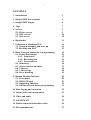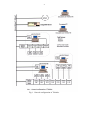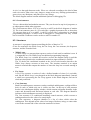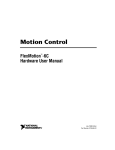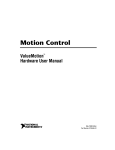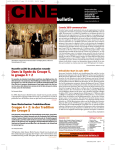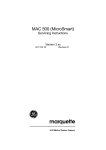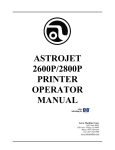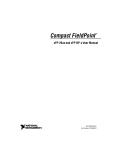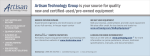Download SCADA design study - Australia`s Telerobot on the Web
Transcript
TELELABS SCADA SYSTEM DEVELOPMENT - DESIGN STUDY Prepared for: Prof. James Trevelyan The University of Western Australia Dept of Mechanical & Mat. Engineering Prepared by: Enperit Pty Ltd 22 Cassidy Place Murdoch WA 6150 Date: 29 June 2000 2 CONTENTS 1. Introduction 3 2. BridgeVIEW Environment 6 3. BridgeVIEW Engine 6 4. Tags 7 5. Servers 5.1. Device servers 5.2. OPC servers 5.3. Web server 9 9 10 10 6. DataSocket 11 7. Utilisation of distributed I/O 7.1. Network watchdog and start-up 7.2. Hot Plug and Play 11 12 13 8. Basic Concepts behind the G programming 8.1.Virtual Instruments 8.1.1. Front panel 8.1.2. Block diagram 8.1.3. Icon/connector 8.2. Structures 8.3. Arrays, clusters and plots 8.4. VI Server 8.5. VI hierarchy 8.6. Error handling 15 15 15 15 16 16 17 18 18 19 9. Human Machine Interface 9.1. Front panel 9.2. HMI G Wizard 9.3. Supporting functions 9.4. Polled and event-driven programming 20 20 21 21 21 10. Data logging and extraction 22 11. Alarm and events management 23 12. Video and audio 24 13. LabVIEW RT 25 14. Motion control and machine vision 26 15. Recommendations 27 3 1. INTRODUCTION Since the inception of Internet there has been steady development of technologies for Internet-enabled instrumentation. Remote process monitoring was the first type of application in networked instrumentation, growing in popularity since the early nineties. However it was the remote control, collaboration and distributed computing which attracted most interest in both industry and academic institutions. The measurement, process control and automation industry has been historically slower and cautious to standardise on newer technologies but new application domains using Internet-enabled instrumentation have been pioneered in the industry and university environments since mid-nineties. This has been accompanied by maturing technologies like Java and Jini from Sun or DataSocket from National Instruments. The common layer of all modern software for measurement and automation is virtual instrumentation. The concept of virtual instrumentation has been to create more powerful, flexible and cost-effective instrumentation systems built around a PC using software as the engine and interface. A virtual instrument can easily export and share its data and information with other software applications since they often reside on the same computer. This has been recognised well before Internet started to gain in popularity. One of the most successful data acquisition and control software systems utilising virtual instrumentation has been LabVIEW – introduced by National Instruments twelve years ago. There have been many products of this type since but none can rival its popularity. Similarly to the success of the Web, large part of the LabVIEW success is not so much the underlying technology that is so innovative, but rather the welldesigned graphical interface that makes it accessible. After all, almost everything LabVIEW offers could be done in C or assembly code years before LabVIEW was popular. Most efforts to create these revolutionary tools went in to the development of an intuitive, human-friendly interface. For the Web it meant a web browser application that involved little more than just pointing and clicking on images or words of interest. In the course of this design study we have come across two sites operating networked engineering laboratories, one of them Web-accessible. Apart of getting encouraged about the feasibility of Telelabs, we have also found that we have, independently, made the same choice of measurement software – the LabVIEW, however their implementations differ from our plans. They use LabVIEW software on a desktop computer at each lab station, combined with custom developed server software providing the remote access. Using LabVIEW as a stand-alone platform seems to be satisfactory for a single lab station. Telelabs have always been considered as a larger network of lab stations, scalable according to the current requirements of the Engineering school. System like that will benefit from centralised control. This will provide costeffectiveness (improving with the scale) and enable efficient management. This approach is typical for the arrangement of an automated industrial plant and it is only logical to consider the same type of automation software – SCADA. 4 While custom developed software may have some benefits, the use of an industry tested and proven software platform minimises the problems commonly faced during development stages and improves the operational reliability. SCADA simplifies network connectivity and provides real time database, enabling efficient processing and logging of experiment data, usage details, graphics generation (charts etc) and alarm conditions management. SCADA also provides convenient facilities for remote user terminals. Since LabVIEW has been so universally accepted in modern lab instrumentation, the use of it would make the implementation of Telelabs more attractive to other universities. National Instruments offer the BridgeVIEW SCADA software, which is a superset of LabVIEW and is also called the LabVIEW for Industrial Automation. The very comprehensive set of BridgeVIEW tools is well referenced in the manuals but their selection and usage require an application-oriented approach. The implementation of SCADA will depend on the overall system architecture, which in turn may need to be modified for better utilisation of BridgeVIEW. The general system configuration, shown on the following page, is the basis for the development of the Telelabs architecture. This scheme is based on maximum utilisation of distributed I/Os, taking advantage of their modularity, network connectivity and ease of integration into BridgeVIEW environment. If a station requires higher performance control, dedicated software can be run locally and specialised hardware can be used if needed. Because BridgeVIEW is a full OPC client, it can communicate with any OPC server available on the market today. Each station is equipped with it’s own GUI, which can be reproduced on a remote monitor(s). The development of Telelabs will also involve integration of accompanying software dedicated to the stations hardware, video and audio. The aim of this study is to provide a platform for development of automated lab experiments and for the remote Internet access and resource allocation scheme. 5 Fig.1. General configuration of Telelabs. 6 2. BRIDGEVIEW ENVIRONMENT BridgeVIEW combines high performance monitoring and control with wide range of data acquisition on the Windows NT/2000/9x operating systems. The BridgeVIEW system contains three sets of multithreaded processes: the user process (HMI application), the BridgeVIEW Engine and industrial automation device servers. These processes interact through a client-server relationship. The user process displays the user interface and executes blocks of code called VIs (Virtual Instruments) that are defined for control algorithms, supervisory control, analysis and visual presentation. The user process is based on LabVIEW, and if required, LabVIEW functions can be utilised directly, bypassing the Engine. The event-driven Engine maintains the real time database, communicates with device servers and performs: data acquisition, engineering unit scaling, and alarm processing, alarm and event logging, historical data collection and trending. Device servers are the applications that communicate with the I/O devices such as PLCs and plug-in cards. There are dedicated servers for different device manufacturers and communication networks. BridgeVIEW is build around the G - the highly productive, industry proven graphical programming language of LabVIEW. BridgeVIEW includes conventional program development tools for G. They enable setting breakpoints, animating program execution to see how data passes through the program and single-stepping through the diagram to make debugging and program development easier. The developer and user are further assisted by several ‘wizards’ for Configuration, HMI and Front Panel. BridgeVIEW uses a combination of tags, events, and data. A tag is a connection to a real-world I/O point, while an event is anything that happens to a tag or to the BridgeVIEW Engine in general. Access to most BridgeVIEW utilities and the BridgeVIEW Engine can be configured on a per-user basis. 3. BRIDGEVIEW ENGINE The BridgeVIEW Engine is the heart of the BridgeVIEW system. It runs as a separate process, independent of HMI applications. This minimizes interference between the Engine and any HMI. The BridgeVIEW Engine manages the Real-Time Database (RTDB), which contains information about all the tags in the system. It reads values from the various device servers. These values are scaled and compared with their alarm limits. If a tag is in an alarm state, the Engine generates appropriate events and logs them to disk. The RTDB is an in-memory snapshot of the state of all tags in the system. If a tag value changes more than its update deadband, or its alarm state changes, the RTDB is 7 updated. Along with tag values, the RTDB also stores status, date, time, and alarm information. These tasks can be customized by configuring each tag with the Tag Configuration Editor. When any G application that accesses the BridgeVIEW Real-Time Database is invoked, the BridgeVIEW Engine launches automatically, opening either the configuration (.scf) most recently edited or the one the application selects programmatically. Launching the BridgeVIEW Engine brings up the Engine Manager display. The Engine Manager is a window into the BridgeVIEW Engine, through which some of the behaviour of the BridgeVIEW Engine can be controlled. Some more sophisticated applications may require control over portions of the BridgeVIEW environment from the applications. The System VIs palette provides mechanisms to programmatically control the BridgeVIEW Engine. It includes functions that control actions such as launching and shutting down the Engine, enabling and disabling logging and so on. 4. TAGS A tag is a data value in the BridgeVIEW Engine. Tags are used to monitor I/O points, to store a result of a calculation based on other tags, or to monitor tags on another BridgeVIEW Engine. All data used with Telelabs will be tagged. This will include not only the I/Os of all lab experiments but also the data used in system management. Before running BridgeVIEW application a tag configuration must be specified. BridgeVIEW provides the Tag Configuration Editor, which assist in configuration of all tags in the system and all parameters of the BridgeVIEW Engine. The Tag Configuration Editor records all tag information and Engine parameters and stores this information in a BridgeVIEW Configuration File with the extension .scf (SCADA Configuration File). The BridgeVIEW Engine reads this file to determine all of the configuration parameters for execution. The .scf file does not contain any information about the VIs in user’s HMI. In fact, it is not specific to a single user application. Multiple user applications can run concurrently as long as they use the same set of tags, but only one .scf file can be loaded and running in the BridgeVIEW Engine at a time. When a tag is configured with the Tag Configuration Editor, a type of the tag is defined along with several attributes, each of which have an effect on Engine operation. Tags can be of the following types: input, output, input/output or memory. Memory tags are tags not connected directly to I/O points, they exist only in the BridgeVIEW RTDB. Memory tags are used to log historical data and event information on data that is either a software-generated value or a combination of values from different I/O tag readings or perform alarm calculations. A network tag is a tag remotely connected to any type of tag on another BridgeVIEW Engine. Tag attributes are classified as either static or dynamic. Static attributes require restarting the Engine for the tag change to have an effect. Dynamic attributes allow for the Tag Configuration Editor to change the tag attribute in a running Engine. Tag attributes can be separated into five categories: general, connection, operations, scaling, and alarms. 8 w General Attributes General attributes include data type, maximum length for string and bit array tags, and the name, description, and the group of the tag. The BridgeVIEW system supports four types of tags: analogue, discrete, string, and bit array. Analogue tags have continuous values with a specified range (such as 0.0 to 100.0). Discrete tags have values that are either ON (1) or OFF (0). Bit array tags are comprised of up to 32 bits, each of which can have an ON (1) or OFF (0) state. String tags consist of ASCII characters or binary data and can be of any length. w Connection Attributes I/O connection attributes describe where the Engine sends or receives values for the tag and how to access that data. Connection includes the following tag attributes: access rights (input only, output only, input/output or memory), server name, I/O group name, item name and access path (for OPC servers). Memory tags are not connected to a real world I/O point. They provide more complex monitoring, alarming, or control. w Operation Attributes Operation attributes describe additional functionality that the Engine performs on a tag or its values. These operations include tasks such as setting initial values, updating the RTDB and enabling logging operations. w Scaling Attributes Scaling describes the type of linear scaling to be performed on a tag when communicating with a device server, and the expected engineering range and units for the tag. Only analogue (numeric) and Bit Array tags have scaling attributes. w Alarm Attributes Alarm attributes define abnormal process conditions for a given tag. Alarm limits can be set for each tag. Each alarm limit has a priority associated with it to determine the severity of the alarm. Detailed system error and event messages are logged to a system log file. A tag value is acquired and/or controlled by a device server that communicates with the BridgeVIEW Engine and can be read or set by a VI in a HMI application. If, like for Telelabs, BridgeVIEW Engine is required to monitor a large number of I/O points in a system, the Tag Configuration Editor provides the Configuration Wizard, which helps to automatically generate tags from server information. Server configuration utilities enable to define devices and items for the I/O points the servers monitor and control. With the Configuration Wizard tags from these items can be created automatically. When the tags are created, the tag name, data type, I/O group, I/O connection, and scaling parameters are determined by the server information for each server item. The remaining tag parameters are determined by the default tag parameter settings. The BridgeVIEW Engine uses Update Deadband and Log Deadband values to eliminate unnecessary processing on minor data value changes. In process instrumentation, deadband is the range through which an input signal can vary without initiating an observable change in output signal. Deadband allows defining a significant change, usually expressed in percent of full scale. Although the term deadband generally applies only to analogue tags, other tag types have a limited type of deadband. OPC servers support deadbands but not all servers do. 9 The general configuration of all configured tags in the system can be viewed with the Tag Browser. The Tag Browser is a useful tool for checking how a tag is configured while building HMI VIs and changing the loaded configuration file. The Tag Monitor allows monitoring the value, unit, timestamp, alarm state, and status for selected tags in the system, as well as writing the value to an output or input/output tag. Upon the first launch of the Tag Monitor, a tag selection dialog box displays all the tags configured in the currently selected tag configuration file. BridgeVIEW has a special data type called the tag data type that is aware of the available tag names and tag group names contained in the current .scf file. All BridgeVIEW functions that can operate on tags or tag groups use the tag data type. The tag data type is marked with a valve glyph. Constants and wires in the block diagram carrying this tag information are displayed in purple. Tag controls, indicators and constants also can be contained in arrays - many BridgeVIEW VIs operate on arrays of tags. Tag groups are distinguished from individual tags in the list by a folder glyph. 5. SERVERS BridgeVIEW supports several types of servers including OPC Servers, DDE Servers, and National Instruments standard Industrial Automation (IA) Device Servers. OPC Servers are written to the OPC Foundation OPC Data Access specification and are provided by many companies. A DDE Server is any server that supports the DDE Server interface. There are two implementations of IA Device Servers: VI-based and DLL-based. The DLL-based servers are also known as IAK Device Servers. IAK device servers allow communication resources, devices and items to be directly created and configured from the Tag Configuration Editor. 5.1. Device servers Device servers pass real-world tag values to the BridgeVIEW Engine in real time. Each server monitors the device items and encapsulates all device- and hardware-specific details, thus establishing a device-independent I/O layer for BridgeVIEW. The device servers also handle and report communications and device errors to BridgeVIEW. Each device server is a stand-alone component that might include a configuration utility as well as the run-time application that communicates with the BridgeVIEW Engine. Industrial automation device servers are not built into the BridgeVIEW Engine itself. These servers are written to a National Instruments standard client/server Applications Programming Interface (API) for communicating with the BridgeVIEW Engine and the Common Configuration Database. When BridgeVIEW runs an application, it determines from the tag configuration (.scf) file which servers are needed, and which items are needed from those servers. BridgeVIEW launches each server it needs, and notifies each one to monitor the specific items of interest. After that they run in the background, reading selected input items and writing them on demand. For each input item, the device server passes the value, the timestamp of when the item was sampled, and status information to the BridgeVIEW Engine. 10 Output items are written on demand only when the BridgeVIEW Engine passes a new output value to the server. The update rates and deadband servers use for monitoring items can be configured as part of tag configuration. A server completes operation only when the BridgeVIEW Engine shuts down. BridgeVIEW includes the NI-DAQ Server, an IA Device Server that supports National Instruments data acquisition boards. When a device server is installed it must be registered with BridgeVIEW or its configuration utility must be run. This information is written to the Common Configuration Database, where BridgeVIEW obtains the server information. BridgeVIEW also includes a Device Server Development Kit which allows creating device servers for any custom hardware device, using either LabVIEW or C. 5.2. OPC servers BridgeVIEW can communicate with any server implementing the OPC Foundation OPC Server interface, a Microsoft COM-based standard (OLE for Process Control). BridgeVIEW automatically finds all OPC Servers installed in the system and searches the network for OPC servers on other machines. Unlike device servers, OPC servers do not store information in the Common Configuration Database, rather BridgeVIEW reads any available information about server capabilities and items from the server directly. Each BridgeVIEW I/O Group created in the Tag Configuration Editor is automatically mapped to an OPC Group in the OPC Server with the same attributes. A BridgeVIEW tag can be connected to an OPC Server item by selecting the server and entering the item name along with other parameters needed such as the access path. OPC Servers have an optional interface called the Server Browse Address Space Interface. If a server supports this interface, BridgeVIEW can query it to find which items are available from the server and display them in the item list when the server is selected in the Tag Configuration. 5.3. Web Server With the Web Server in LabVIEW VI front panels can be published on the Web along with HTML documents. The built-in Web Server is intended for users that need to make the panels of their running VIs visible on the Internet, but do not require sophisticated security features nor want to control VIs through the Internet. 11 6. DATASOCKET Although a variety of different technologies exist today to share data between applications, such as TCP/IP and DDE, most of these tools are not targeted for live data transfer. For example, with TCP/IP, code needs to be written to convert measurement data into an unstructured stream of bytes in the broadcasting application, as well as code to parse the stream of bytes back into its original form in subscribing applications. DataSocket, a new programming technology based on TCP/IP, simplifies live data exchange between different applications on one computer or between computers connected via a network. It automates the data stream conversion between the broadcaster and subscriber. DataSocket consists of two pieces – the DataSocket Application Programming Interface (API) and the DataSocket Server. The DataSocket API presents a single interface for communicating with multiple data types from multiple languages. DataSocket transfers data in a self-describing format that can represent data in an unlimited number of formats, including strings, scalars, Booleans, and waveforms. The DataSocket read and write operations transparently convert measurements to and from the underlying byte streams, eliminating the need to write complicated parsing code. Furthermore, using the DataSocket data format, user-definable attributes can be associated with data. For example a time stamp and a sampling rate can be associated with an array. DataSocket Server, based on URLs for connecting, simplifies Internet communication by managing TCP/IP programming for the user. The DataSocket API is implemented as an ActiveX control, set of LabVIEW VIs and a LabWindows/CVI C library, so it can be used in almost any programming environment. The same DataSocket API can be used in programs to read data items on HTTP servers, FTP servers, local files, OPC servers and DSTP servers. 7. UTILISATION OF DISTRIBUTED I/Os To a large extent the control of the lab stations will be based on distributed I/Os comprising of National Instruments FieldPoint devices. The FieldPoint devices resemble I/O modules of a PLC, covering the same range of functions. FieldPoint modules communicate with the central controller using a network module, which can serve a bank of up to 9 modules. In a lightly loaded network, with minimum output filtering, inputs update rate in the range of single milliseconds seem to be achievable. The FP-1600 network module connects directly to a 10 Mbps or 100 Mbps Ethernet network. It automatically detects the speed of the connection and configures itself accordingly. The FP-1600 provides a high-speed local bus for communication to the I/O modules in the bank. The high-speed local bus has low overhead that enables fast response to commands from the host computer. 12 The FieldPoint software includes the Explorer configuration utility as well as BridgeVIEW server and LabVIEW VIs for easy integration into BridgeVIEW system. These software components manage the low-level communications and hardware details, simplifying programmatic access to I/O channels. FieldPoint Explorer is used to configure the programmable settings of the FieldPoint hardware, such as the input range of an analogue input module, watchdog timer settings, or the power-up values of output modules. I/O items (which represent one or more physical I/O channels) are defined from the Explorer. It also provides a user interface from which values of these I/O items can be interactively read and written to verify that the FieldPoint system has been correctly installed and configured. The I/O Items configured in the FieldPoint Explorer become available to the BridgeVIEW server when the configuration data is exported from FieldPoint Explorer into the BridgeVIEW common configuration database (CCDB). From within BridgeVIEW, the Tag Configuration Wizard imports this configuration information, creating a tag for every I/O item configured in the FieldPoint Explorer. These tags are immediately accessible through the BridgeVIEW real-time database. A set of VIs provide communication between I/O items configured in the FieldPoint Explorer and applications developed using the LabVIEW graphical programming environment. In order to operate on the network, the FP-1600 has to be provided with several parameters: _ IP address Typically represented as four numbers separated by periods (for example, 130.164.55.112). _ Subnet mask A code that helps the network device determine whether another device is on the same network or a different network. 255.255.255.0 is the most common subnet mask. _ Time Server IP The IP address of a networked computer that runs the National Instruments Time Service. This is usually the IP address of the computer that FieldPoint software runs on. 7.1. Network watchdog and start-up The FP-1600 can detect unexpected periods of network inactivity and respond to them in a user-defined way. The network watchdog timer feature enables system guarding against failures in the network connection, cables, or host computer, and to put the channel outputs in a user-defined state (the watchdog state) if such failures do occur. The watchdog output values can be set to be different from the power-up output values. FieldPoint Explorer software is used to set up the watchdog parameters: data value for each channel, data enable/disable status for each channel, enabled/disabled status for each I/O module and timeout value for the bank. 13 Telelabs applications will require that, on start-up, the system’s I/O modules power up with user-specified configuration and output levels rather than factory default settings. The SnapShot feature provides a single-step method to store the current state of FieldPoint bank for use as the power-up state of the bank. The SnapShot stores all the following information in a single step: _ Attribute and range settings of each channel _ Output values of each channel _ Watchdog data values of each channel _ Watchdog data enabled (or disabled) status for each channel _ Watchdog enabled (or disabled) status of each module The FP-1600 provides an alternative method to define power-up states that allows storing the SnapShot information with more flexibility. The Programmable Power-Up State feature enables the user to define the power-up configuration on a module-by-module basis. On power-up the FP-1600 runs a test suite to verify its own operational status - the power-on self test (POST). The test, taking several seconds, is non-invasive and therefore does not affect the operation of the network, nor does it affect any of field wiring connected to the terminal bases in the bank. If the self-test suite fails, the FP1600 does not participate in the network communication traffic, eliminating potential conflicts with the other banks in your network. The FP-1600 indicates POST failure through the POWER and STATUS LEDs. 7.2. Hot Plug and Play With the HotPnP feature, I/O modules can be removed or inserted into the FieldPoint terminal bases while power is on, even if the system is already engaged in network activity. This will help to perform maintenance and development activities on a single lab station without the need to bring the network down or special isolation. On power-up, the FP-1600 automatically uploads an electronic data sheet (EDS) from each I/O module in its bank. The FP-1600 then configures each I/O module in the bank to factory default settings in the module’s EDS, or in the stored SnapShot settings if the SnapShot feature is enabled. When a new I/O module is inserted, the FP-1600 automatically uploads the EDS and configures the I/O module to factory default settings in the module’s EDS, or to stored SnapShot settings if the SnapShot feature is enabled. This configuration is accomplished without any intervention from the host computer or software. While one or more new or replacement I/O modules in a bank are being serviced by the HotPnP feature, the other I/O modules in the bank remain fully operational and accessible on the network without any interruptions. As soon as the FP-1600 configures the new or replacement I/O module through the HotPnP service, that I/O module becomes automatically accessible on the network. When an I/O module is removed, the FP-1600 does not undertake any special course of action for the bank. The central server could be unaware that the I/O module is missing, and might continue to send commands to this module. Each command returns an error 14 response, but the FP-1600 remembers the commands sent to the missing I/O module. When a new I/O module is connected in place of the one that was removed, the FP-1600 first verifies that the replacement I/O module is compatible with the one that was removed. If the I/O module is the same as, or is compatible with, the one removed, the FP-1600 configures the replacement I/O module with its predecessor’s configuration and output value settings. It also applies the effects of any commands sent by the host computer while the I/O module was missing. If the replacement module is incompatible with the one that was removed, the FP-1600 looks at the information stored in the SnapShot. If the SnapShot is enabled and the replacement module is compatible with the information in the SnapShot, the FP-1600 configures the replacement module with the SnapShot configuration. Otherwise, the FP1600 configures the replacement module to factory default settings. 15 8. BASIC CONCEPTS BEHIND THE G PROGRAMMING G is a programming language, much like various commercial C or BASIC development languages. However, G is different from those applications in one important respect. Other programming languages are text-based languages that create lines of code, while G is a graphical programming language that creates programs in block diagram form. Described below are the basic concepts of G, essential to get started with most BridgeVIEW applications, especially to understand and complete tasks associated with building an HMI. 8.1. Virtual Instruments (VIs) G programs are called Virtual Instruments (VIs) because their appearance and operation imitate actual instruments. However, they are analogous to functions in conventional programming languages. VIs have three main parts: the front panel, the block diagram, and the icon/connector. Editing and debugging Vis is done mainly with the help of floating Tools palette. Information on any object in BridgeVIEW can be obtained by clicking on it with the right mouse button (pop up on an object). 8.1.1. Front panel The front panel specifies the user interface of the VI and contains two main types of elements: controls and indicators. A control is an object placed on HMI for entering data into a VI interactively or into a subVI programmatically. An indicator is an object placed on HMI for displaying output. Controls and indicators in G are similar to input and output parameters, respectively, in traditional programming languages. An alternative to placing controls and indicators on the front panel and then wiring them to functions or VIs on the block diagram, is to create controls or indicators directly from the block diagram, however controls or indicators can not be deleted from the block diagram. 8.1.2. Block diagram The block diagram supplies a pictorial solution to a programming problem. The block diagram consists of the executable code that is created for the VI using nodes, terminals, and wires. A node in BridgeVIEW is any object with inputs/outputs. Terminals are regions on a VI or function through which data passes. Terminals are analogous to parameters in text-based programming languages. Each time a new control or indicator is created on the front panel, BridgeVIEW creates the corresponding terminal in the block diagram. The terminal symbols suggest the data type of the control or indicator. For example, a DBL terminal represents a double-precision, floating-point number; a TF terminal is a Boolean, an I16 terminal represents a regular, 16-bit integer; and an ABC terminal represents a string. 16 A wire is a data path between nodes. Wires are coloured according to the kind of data each wire carries. Blue wires carry integers, orange wires carry floating-point numbers, green wires carry Booleans, and pink wires carry strings. The block diagram toolbar contains additional options for debugging VIs. 8.1.3. Icon/connector VIs use a hierarchical and modular structure. They can be used as top-level programs, or as subprograms within other programs. The icon/connector allows a VI to be used as a subVI in the block diagram of another VI. The icon/connector pane of a VI works like a graphical parameter list so that other VIs can pass data to it as a subVI. A subVI is much like a subroutine in text-based programming languages. A subVI node is analogous to a subroutine call. Any VI that has an icon and a connector can be used as a subVI in another VI. 8.2. Structures A structure is a program element controlling the flow of data in a VI. G has five structures: the While Loop, the For Loop, the Case structure, the Sequence structure, and the Formula Node. w While Loops A While Loop is a structure that repeats a section of code until a condition is met. It is comparable to a Do-While Loop in traditional programming language. The While Loop is a resizable box used to execute the diagram inside it until the Boolean value passed to the conditional terminal (an input terminal) is FALSE. The VI checks the conditional terminal at the end of each iteration therefore, the While Loop always executes at least once. The iteration terminal is an output numeric terminal that outputs the number of times the loop has executed starting at zero. w For Loops A For Loop executes a section of code a defined number of times. It is resizable, and, like the While Loop, is not dropped on the block diagram immediately. Instead, a small icon representing the For Loop appears in the block diagram, and can be sized and positioned. w Case Structure Both Case and Sequence structures can have multiple subdiagrams, configured like a deck of cards, of which only one is visible at a time. At the top of each structure border is the subdiagram display window, which contains a diagram identifier in the centre and decrement and increment buttons at each side. The diagram identifier indicates which subdiagram currently is displayed. The Case structure is a conditional branching control structure, which executes a subdiagram based on the value of a certain input. For Case structures, a diagram identifier is a list of values which select the subdiagram. This depends on the value of an integer, Boolean, string, or enum value wired to the external side of the selection terminal or selector. 17 w Sequence structure Sequence structure is a program control structure that executes its subdiagrams in numeric order with the number of the frame in the sequence (0 to n –1) shown in the diagram identifier. In conventional programming languages, the program statements execute in the order in which they appear. In data flow programming, a node executes when data is available at all of the node inputs, although sometimes it is necessary to execute one node before another. G uses the Sequence structure as a method to control the order in which nodes execute. w Formula Node The Formula Node is a resizable box that can be used to enter a complicated formula instead of creating block diagram subsections. The operators and functions available inside the Formula Node are listed in the Help window for the Formula Node. Polymorphism is the ability of a function to adjust to input data of different types, dimensions, or representations. G functions are polymorphic to different degrees. Some functions might accept numeric and Boolean inputs, others might accept a combination of any other data types. 8.3. Arrays, clusters and plots w Arrays An array is a collection of data elements that are all the same type. An array has one 31 or more dimensions and up to 2 elements per dimension. Each array element is accessible through its index in the range 0 to n – 1, where n is the number of elements in the array. Array controls, constants and indicators on the front panel or block diagram are created by combining an empty array shell with a numeric, Boolean, string, or cluster. An array element cannot be another array, chart, or graph. For Loop and While Loop structures can index and accumulate arrays at their boundaries automatically. These capabilities collectively are called auto-indexing. G has many functions to manipulate arrays. These functions include Replace Array Element, Search 1D Array, Sort 1D Array, Reverse 1D Array, Multiply Array Elements, Array Size, Array Subset and Index Array. w Clusters A cluster is a statically sized collection of data elements of the same or different types. A cluster is analogous to a struct in C. By using clusters, subVIs require fewer connection terminals. w Charts A chart is a numeric plotting indicator which is updated with new data periodically. There are two types of charts: waveform chart (or real-time trend) and intensity chart. Features available for customising charts include: a scrollbar, a legend, a palette, a digital display, and representation of scales with respect to time. Chart can be produced in three modes: strip chart, scope chart, and sweep chart (default). 18 w Graphs The difference between a graph and a chart is that a graph plots data as a block, while a chart plots data point by point, or array by array. There are three types of graphs: XY, waveform and intensity. Cursors and a cursor display can be placed on all the graphs in G, and the cursor can be labelled on the plot. The scales of a graph can be formatted to represent either absolute or relative time. BridgeVIEW has two methods for displaying 3D data: the intensity chart and the intensity graph. Both intensity plots accept 2D arrays of numbers, where each number is mapped to a colour. 8.4. VI Server The VI Server is a G programming mechanism for programmatic control of properties and the execution of VIs. The VI Server allows the control of when a VI is loaded into memory, run, and unloaded from memory. The VI Server Property Node can control the opening and closing of the front panel of the called VI. Parameters can be passed to and data received from the called VIs dynamically. All the VI Server functions use error cluster inputs and outputs to make error handling easier. In larger BridgeVIEW applications, it may be inconvenient to have all of the subVIs in memory at once. A typical example could be a number of VIs that act as user interfaces (HMIs) for several subsystems within one process. One solution might be to have a top-level VI, which serves as a menu that has each of these subVIs in its diagram. This VI contains a set of Booleans such that when the user presses a button on the front panel, the proper subVI is executed. The diagram builds an array of Booleans and checks the array for any TRUE values. The index of the TRUE value is passed into a Case structure and each case contains the appropriate subVI. The disadvantage of the above approach is that all subVIs are in memory at all times, regardless of which ones are needed. If each subVI is large, the main menu VI might require a large amount of memory. To avoid that, the VI Server can be used to load and execute VIs dynamically. To do this, both, the name of the VI to access and its location on the computer or network must be specified. 8.5. VI hierarchy The power of G lies in the hierarchical nature of VIs. G has an advantage over other programming languages with respect to top-down design because it allows starting with the final user interface then animating it. The design of an application starts at the top-level VI with defining the inputs and outputs for the application. Then subVIs are constructed to perform the necessary operations on the data as it flows through the block diagram. If a block diagram has a large number of icons, they should be groupped into a lower-level VI to maintain the simplicity of the block diagram. This modular approach makes applications easy to debug, understand, and maintain. The Hierarchy window displays a graphical representation of the calling hierarchy for all VIs in memory, including type definitions and global variables. The Hierarchy window is used to display the dependencies of VIs by providing information on VI 19 callers and subVIs. Currently visible nodes can be searched in the Hierarchy window by name. As with other applications, Vis can be saved to a file in a regular directory. With G, multiple Vis can be also saved in a single file called a VI library. Saving VIs as individual files is more effective than using VI libraries because copying, renaming, and deleting files is easier. VI libraries have the same load, save, and open capabilities as other directories, however, they are not hierarchical. They do not allow creating a VI library inside of another VI library or creating a new directory inside a VI library, either. There is no way to list the VIs in a VI library outside the BridgeVIEW environment. VI libraries appear in the BridgeVIEW file dialog box as a folder with VI on the folder icon. Regular directories appear as a folder without the VI label. 8.6. Error handling The BridgeVIEW Engine handles system events and errors reported by device servers. However, VIs must handle any error conditions within their diagrams. For example, if a VI is unable to open a file properly, the VI should halt or inform the user of the error through a dialog box. The VI should also try to use an alternative path before alerting the user of the error. These error-handling decisions can be made in the block diagram of a VI. When an error occurs, it is usually required that certain subsequent operations are performed. One method for managing such a problem is to test for errors after every function and place subsequent functions inside Case structures. However, this method can complicate the diagrams and ultimately hide the purpose of the application. An alternative approach, recommended by NI, is to incorporate error handling in the subVIs that perform I/O. Each VI can have an error input and an error output. The VI can be designed to check the error input to see if an error has occurred previously. If an error exists, the VI can be configured to do nothing and pass the error input to the error output. If no error exists, the VI can execute the operation and pass the result to the error output. With the preceding technique, several VIs can be wired together, connecting error inputs and outputs to propagate errors from one VI to the next. At the end of the series of VIs, the Simple Error Handler VI can be used to display a dialog box if an error occurs. In addition to encapsulating error handling, this technique can be used to determine the order of several I/O operations. One of the main advantages in using the error input and output clusters is that they can control the execution order of dissimilar operations. The error information generally is represented using a cluster containing a numeric error code, a string containing the name of the function that generated the error, and an error Boolean for quick testing. 20 9. HUMAN MACHINE INTERFACE An HMI is the interface through which an operator interacts with the BridgeVIEW system and with the outside environment, that BridgeVIEW monitors and controls. BridgeVIEW includes a set of VIs to control the HMI, access the Real-Time Database and Citadel, perform calculations and logic, and switch between different displays. HMIs operate on tags but all the G programming techniques are applicable. The development of an HMI application starts with configuration of tags followed by creation of the front panel interface and the block diagram. The HMI G Wizard is a comprehensive tool for building block diagrams. 9.1. Front panel The front panel design involves the layout of the user interface objects such as real-time trend displays, alarms and events displays, numeric indicators and automation symbols. Tag Attributes VIs allow programmatic control of attributes for the front panel controls or indicators, or display configuration information on the HMI. Setting attributes programmatically for front panel controls and indicators is an alternative to changing attribute through the various front panel pop-up menus or by typing into various control and indicator fields. Handling attributes programmatically is most useful when the same indicator or control is used for different tags. BridgeVIEW controls and indicators can be customised with the Control Editor to change their default appearance on the front panel. These controls can be saved for use in other VIs. Programmatically, they function the same as standard BridgeVIEW controls. The Control Editor has two modes: the Edit mode and the Customize mode. The Edit mode allows popping up on a control and manipulating its settings. The Customize mode is used to move the individual components of a control around with respect to each other. Graphics can be imported from other programs for use as background pictures, as items in ring controls, or parts of other front panel controls. A picture must be first loaded into the BridgeVIEW clipboard. Once a picture is in the BridgeVIEW clipboard, it can be pasted as a static picture on the front panel. Picture importing options are also included in the Control Editor. Picture files supported include EMF, BMP, and WMF files. It may be convenient to divide the HMI into several panels so the operator can navigate through them using buttons on the screen. The Panel G Wizard helps generating the panel navigation system for operators. With the Panel G Wizard, code can be attached to buttons that, when pressed by the operator, will open the VIs. 21 9.2. HMI G Wizard The HMI G Wizard provides an easy interface for generating repetitive pieces of diagram code. The HMI G Wizard can be an immense help in building tag monitoring and control loops. The HMI G Wizard invoked on a numeric control can associate an analogue output tag value with that control. The colours and blink options under alarm conditions can be set, the updates specified to happen only when the control value changes. A similar action on a numeric indicator can associate an analogue input tag value with that indicator. The HMI G Wizard invoked on a Boolean control can associate a discrete output tag value or an alarm acknowledgement state (Alarm Acknowledgement) with that control. The HMI G Wizard associates a front panel control or indicator with a tag, and generates the necessary Wizard subdiagram for a configuration specified by the user . When the HMI G Wizard has created a block diagram, there is an association between the front panel object and the generated Wizard subdiagram. The association is protected by a Wizard lock, which prevents the user from editing the Wizard subdiagram. Once the Wizard lock is released, the association is broken and the Wizard no longer identifies the subdiagram as being created by it. 9.3. Supporting functions The functionality of a HMI can be extended by comprehensive Mathematic palette, Signal Processing palette and the Picture Control VI Library. The Picture Control VIs include drawing operations that can be used to create diagrams and build images dynamically. They help creating new front panel displays such as specialized bar graphs, pie charts, or Smith charts. The VIs allow displaying and animating arbitrary objects such as robot arms, test equipment, or a two-dimensional display of a real-world process. HiQ and MATLAB scripts can be loaded and edited into block diagram code so LabVIEW works with their advanced functionality, which helps organizing and visualizing real-world math, science, and engineering problems. There is a script node that works similarly to the formula node. This script node can be placed on a block diagram and accept a script written according to the syntax of HiQ or MATLAB. HiQ 4.1 or MATLAB 5.0 or later are required to use this feature successfully. 9.4. Polled and event-driven programming It is not necessary to use a separate loop for each Tags or Alarms and Events VI. This can be cumbersome to program for a large number of tag reads, although using the HMI G Wizard makes it easy to build separate loops quickly. The alternative is to poll the database for several tags at regularly timed intervals. Usually one While Loop is needed in the diagram to poll the front panel controls to monitor what the operator is doing. By polling, monitoring of HMI controls can be combined with the reading in of tag values and alarm states. 22 When the timeout input is left unwired, all Read Tag VIs read the BridgeVIEW database immediately by default. Event-driven programming means the diagram waits for one or more events to happen and, as each event occurs, the part of the program waiting on that event is executed. In G, applications can be developed that wait on different events and do operations in parallel by using multiple While Loops in the diagram. In a multiple-loop application, some initialisation code should be added before executing the loops, and some cleanup or shutdown code after all the loops finish executing. The Sequence structure can be used for this purpose. The initialisation code should be placed in the first frame of the Sequence structure, all the loops in the second frame of the Sequence structure, and the shutdown code in the final Sequence. This guarantees that none of the loops start execution until the initialisation code is complete and that all loops complete execution before the shutdown code is executed. Dataflow programming can also be used to enforce sequential operation. In some cases, the diagram might be easier to read using this technique. 10. DATA LOGGING AND EXTRACTION A view of data over time is called a trend. Trends can display real-time or historical data. A real-time trend is a display of tag values as they are collected in real time over a relatively short period of time. A real-time trend can be displayed in the HMI by using the Trend Tags VI or the HMI G Wizard. A historical trend is a display of tag values that have been logged to disk, usually over a relatively long period of time. A historical trend can be displayed in the HMI by using the Get Historical Tag List VI and Read Historical Trend VI from the block diagram or by the HMI G Wizard. Historical data can also be viewed by launching the HTV utility. Citadel is a high performance historical database. With Citadel, BridgeVIEW can log tags while continually servicing data queries. In order to log historical data the selected tags have to have historical logging enabled, a path for the historical database has to be configured and the historical logging turned on for the BridgeVIEW Engine. There are two methods for viewing historical data that has been logged to disk. One method is to use the Historical Data VIs and the other is to use the Historical Trend Viewer (HTV). BridgeVIEW also includes the Citadel ODBC driver that has special commands to perform data transforms, helping to retrieve, manipulate, and analyse historical data automatically from outside the BridgeVIEW environment. ODBC is a standard developed by Microsoft. It defines the mechanisms for accessing data resident in database management systems (DBMSs). Virtually all Windows-based applications can retrieve data from a database supporting ODBC. Microsoft Query, Excel and Access can be directly used with Citadel. 23 Because Citadel allows simultaneous real-time access by multiple applications, the ODBC Driver can retrieve data from the Citadel database even while BridgeVIEW is running. There is no need to interrupt data collection in order to query the database. In fact, the ODBC Driver allows multiple ODBC applications to perform Structured Query Language (SQL) queries simultaneously. The ODBC driver presents Citadel data to other applications as a Threads table. The table contains a field or column for each data member logged to the Citadel database. User queries can include special commands that perform data transforms, making it easy to manipulate and analyse historical data. These data transforms allow direct calculation and retrieval of complex information from the database such as averages and standard deviations. There are several VIs , which can be used in a HMI to manipulate data logged in Citadel files. These VIs access disk files and do not require the BridgeVIEW Engine to be running. These VIs can be used to browse files, extract the information in a format that can be displayed in a Historical Trend indicator, or export the data to a spreadsheet file format. 11. ALARMS AND EVENTS MANAGEMENT An alarm is an abnormal process condition pertaining to a tag. In BridgeVIEW, alarms are generated based on changes in a tag value or status. An event is something that happens within the BridgeVIEW system. Events can be divided into two groups: those that pertain to individual tags and those that pertain to the overall BridgeVIEW system. An example of a tag event is a change of alarm state for a tag. Examples of system events include a user logging on, the Engine starting up, or historical logging being turned on. For analogue tags, an alarm state can be of type HI_HI (very high), HI, LO, or LO_LO (very low). For all data types (analogue, discrete, bit array, and string), if the server returns a bad status, and alarming is enabled for that, the tag goes into Bad Status alarm. All data types except string also support alarms based on tag value. If an analogue tag exceeds a preconfigured alarm limit, one of these alarms can occur. Discrete and bit array tags are either not in alarm or in alarm. The severity of an alarm is indicated by the alarm priority. Priorities range from 1 (lowest) to 15 (highest). The alarms displayed in the HMI can be filtered by group or tag names, priority and acknowledgement. The acknowledgment status of alarms can be viewed in the Alarm Summary or Event History Display. There are two modes for handling tags that were previously in alarm but have returned to normal: Auto Acknowledge and User Must Acknowledge. These modes are configured in the Tag Configuration Editor for each tag. An alarm summary is a collection of all the alarms that currently exist in the system. In addition, if a tag previously in alarm returns to normal but is unacknowledged, a notification is posted in the alarm summary. Alarms can be reported to the HMI by using the Alarm Summary Display and the Read Alarm Summary VI. 24 An event history is a collection of all the alarms and events pertaining to tag values that have occurred in the BridgeVIEW system since the Engine was started. Recent events can be reported to the HMI by using the Event History Display and by using the Read Event History VI from the block diagram. The alarms displayed in the Event History Display also can be filtered by group or tag names, priority and acknowledgment status. 12. VIDEO AND AUDIO In order to enhance the quality and the safety of the experiment run on a remotely controlled lab station, half duplex video and audio feedback will be provided to the user for observation. The varying bandwidth of the Internet in general does not allow realtime response and realistically we cannot expect a better than 1/s frame rate for a number of years. The quality of the video/audio feedback will be much higher in the LAN environment, which can be explored for special type of demonstrations to students. The video feedback could be accomplished by adapting LabVIEW compatible machine vision products from NI, however they do not carry sound and would be grossly underutilised. The continuous development of webcam technologies suggest that adaptation of standard videoconferencing software offers a solution which is both more viable technically and far more cost-effective. Videoconferencing has been developed under the H.320 umbrella standard which specifies H.261 for video compression, H.221, H.230, and H.242 for communications, control, and indication, G.711, G.722, and G.728 for audio signals, and several others for specialized purposes. The resolution of a H.261 video image is either 352x288 (known as CIF) or 176x144 (known as quarter-CIF or QCIF). The frame rate can be anything from 30 frames/ second and down. Configurations typically use a 2B or a 6B service, depending on the desired cost and video quality. In a 2B call, a standard video phone can achieve 15 frames/second at CIF. A 2B picture seems to be sufficient for remote presentations. Rapidly changing scenes are not very well handled, but as soon as the picture calms down, the sharpness and colour quality improves. H.320 video/audio applications typically allocate 56kbps for audio. The teleconferencing software would run on a PC located each lab station, in parallel to the GUI, utilising the LAN to connect to the Central Server computer. A remote user would obtain the picture and sound corresponding with the selected lab experiment through the same DataSocket link. The main sources of videoconferencing software are Intel and CineCom (Connectix). Intel ProShare Video System 500 is the most comprehensive on the market today and offers the highest versatility. It works with both ISDN and IP-based (LAN/intranet/ATM over IP) networks and is independent on LAN physical layer. The main features of ProShare are: _ ITU H.323 videoconferencing on the LAN, H.323 bandwidth selectable from 56Kbps to 800Kbps 25 _ _ _ _ _ H.323 gatekeeper support H.323 proxy/firewall support ITU T.120 data conferencing Audio codecs: G.711, G.723, G.728 Video codecs: H.261 FCIF/QCIF, H.263 FCIF/QCIF ProShare uses dynamic bandwidth allocation for faster, more efficient data sharing, and provides data sharing tools for exchanging data with other compliant endpoints. The complete Intel ProShare Video System 500 kit includes camera, microphone and a single ISDN/audio/video capture card. The minimum supported platform is 166 MHz Pentium MMX, 32 MB RAM with Windows9x (48 MB with NT), 80 MB hard disk space (plus 25 MB for caching in local temp directory), one available PCI slot and one available IRQ for ISDN/audio/video capture card. 13. LabVIEW RT Most LabVIEW applications run on general-purpose operating systems like Windows 9x/NT. Some applications require deterministic real-time performance that Windows 9x/NT cannot guarantee. National Instruments created LabVIEW RT to address the need for deterministic realtime performance in LabVIEW. These real time applications are executed on RT Series boards, which combine data acquisition with the processing power of a computer. If a crash occurs on the host PC’s operating system, the user interface is lost, and any other communication between an embedded LabVIEW RT application and the host PC cease. However, embedded LabVIEW RT applications continue to run, even after the operating system crashes. The host PC can be soft rebooted without disrupting embedded LabVIEW RT applications. After rebooting the host PC’s communication with LabVIEW RT can be reestablished. The applications can also be designed to retrieve any data that was collected on the RT Series board while the host PC was not in communication with the RT Series board. LabVIEW RT can rival the real time operating systems providing POSIX compliant real time control. LabVIEW RT consists of two components: the RT Development System and the RT Engine, which communicate with each other via the built-in communication channel. The RT Development System initialises the board, downloads VIs to the RT Series hardware, and provides a user interface for debugging LabVIEW RT applications. The RT Engine runs on the RT Series hardware and executes the LabVIEW RT VIs in realtime. There are indications that within the next six month LabVIEW RT will be able to be downloaded to a FieldPoint Ethernet I/O bank. 26 14. MOTION CONTROL AND MACHINE VISION The ability of BridgeVIEW to connect to hardware directly from LabVIEW opens up the whole range of devices, which are not well handled by conventional SCADA systems. The devices that are currently accessible from LabVIEW, of most significance to Telelabs, include motion control and image processing systems. The National Instruments motion product line offers a wide array of application development tools for Windows NT/98/95. Software like pcRunner or FlexCommander, available free of charge, assist in system set up. The ServoTune software simplifies the setting of PID loop servo parameters. A complete set of powerful motion functions are implemented as fully functional virtual instruments. The Motion VI libraries for LabVIEW and BridgeVIEW include ready to run, high-level, multiaxis control VIs. The LabVIEW application development environment combined with the new National Instruments interactive vision software – IMAQ Vision create a new approach, that significantly reduces the time and cost involved in developing a vision application. It allows for interactive tests of different vision functions with no programming, can acquire and manage large numbers of images with an image browser. IMAQ Vision functionality includes inspection, measurement and gauging, pattern matching, colour matching, blob analysis, image enhancement. 27 15. RECOMMENDATIONS Using BridgeVIEW as the central server application gives maximum flexibility in the types of I/O that can be connected to, and in the mechanism of connection. All control and status parameters ultimately pass through the BridgeVIEW database where they can be centrally processed, alarmed, and logged to disk to provide a historical record. To minimise software licensing requirements, most local and remote connections to the BridgeVIEW database should be made from LabVIEW executables using DataSocket technology. Most of the lab experiments will not require a very high rate of input update. They will be controlled by Ethernet enabled FieldPoint modules. These modules connect directly to tags in the BridgeVIEW database via the BridgeVIEW FieldPoint Server. A single FieldPoint bank could control multiple experiments. Each experiment will be controlled by a dedicated LabVIEW executable running on the Central Server. There is a simple mechanism for automatically creating FieldPoint I/Os as BridgeVIEW database tags. Some surplus FieldPoint capacity should be installed, and all the I/Os, including unused ones, be created as tags. The unused tags can be activated for diagnostic purposes. Some lab experiments will require high performance control for high-speed data acquisition, motion control or sophisticated real-time data analysis. These stations will be controlled by a LabVIEW executable running on a local PC, operating specialised hardware. This LabVIEW application will communicate setpoints, control parameters, and status values to the central BridgeVIEW database via a transparent DataSocket server running on the local PC. The data on the DataSocket server is linked to tags in the BridgeVIEW database through a dedicated LabVIEW executable that runs in the background on the central BridgeVIEW server. The proposed arrangement of the system, as shown in Fig. 2, was presented to Icon Technologies for physical evaluation. They were able to demonstrate a fully operational system comprising of central BridgeVIEW server, a FieldPoint bank monitoring a slowly changing voltage input, and a PC running a LabVIEW executable simulating a PID loop. The demonstration code is available for the Telelabs project for further development (implying that a BridgeVIEW licensing agreement is reached). Icon Technologies have also recommended that the LabVIEW application and DataSocket server on the local PC be invoked from the central server, using the VI Server technology that is built-in to the LabVIEW environment. The most efficient and cost-effective way to let students access the system is via LabVIEW executables running DataSocket. Unlimited LabVIEW executables can be created for students without any additional software license costs. To enable remote DataSocket access, a LabVIEW executable will be run on the central BridgeVIEW server that interfaced all the tags in the BridgeVIEW database to a local DataSocket server. Students would connect to this DataSocket server from their remote client applications. The remote clients could then write setpoints and control parameters to the DataSocket server, and these would in turn be written to tags in the BridgeVIEW database. 28 Remote or local user PC with access to the network LabVIEW executable providing GUI for each lab experiment via Data Socket LabVIEW executable connecting all BridgeVIEW database tags to a local DataSocket Server that can be accessed by any DataSocket aware client on the network BridgeVIEW Professional Development System BridgeVIEW FieldPoint Server LabVIEW executable connecting controller PC I/O points to tags in BridgeVIEW database via DataSocket Local PC FieldPoint Ethernet distributed I/O bank Experiments not requiring high rate of input update running a LabVIEW executable that performs the local control. It communicates with the central server via DataSocket to receive set points and pass status values Experiment requiring high performance control Fig. 2. Telelabs - functional arrangement. 29 In this scenario, there is no difference between the client application that runs locally on the PC immediately adjacent to the experiment and the client application that runs on a remote network PC (including an internet link). All client applications would simply read and write values to the DataSocket server running on the central BridgeVIEW server. This provides the same GUI for all users and simplifies the development and maintenance of client applications. Although it is recommend that the clients be LabVIEW executables, any DataSocket aware application could be used. All National Instruments software environments, including LabWindows/CVI for C, ComponentWorks for Visual Basic, and ComponetWorks++ for C++, are DataSocket aware, so could be used to create client applications if there was some reason for doing so. In particular, ComponetWorks could be used to create a client application as an ActiveX control, which could be run from any ActiveX container environment, such as Microsoft’s Internet Explorer Browser. To minimise network load raw data should only be passed back to the remote client if it consists of a small number of scalar values. More extensive datasets should, wherever possible, be processed locally, so that only processed results are passed back through the BridgeVIEW database. The BridgeVIEW database can also connect directly to any PLCs, RTUs etc that may be used from time to time for any reason. The connection is direct to tags in the BridgeVIEW database via National Instruments supplied devices servers, or via any industry-standard OPC server interface. When the network grows larger, technical staff should be able to carry out a range of configuration and maintenance operations from multiple locations. To enable this a number of BridgeVIEW Runtime licenses may be required for remote PCs to connect directly to tags in the BridgeVIEW database running on the Central Server. Client applications can be developed with two “levels” of access. One level would be the normal student access. A second level (password protected or similar) would give staff access to more I/O points for diagnostic purposes. LabVIEW executables can be run on a variety of operating systems: Windows 2000/NT/9x, Mac OS, Linux, HP-UX, Solaris. However to produce a LabVIEW executable, the compilation has to be performed in the same operating system as the target. Icon Technologies have kindly offered help with access to LabVIEW Development System for Mac OS. BridgeVIEW requires Pentium-based computer running Windows NT/9x or 2000, which is based on Windows NT. At the launch of Windows 2000 Bill Gates quoted a study showing a Windows 95 system needed to be rebooted every two days, a Windows NT system - weekly but Windows 2000 was still running after 90 days. This is at least an indication of a substantial improvement in reliability, which combined with the familiar look of Windows 98 makes Windows 2000 the best choice for the Central Server computer. 30 Microsoft has done an enormous amount of testing on Windows 2000, and supplied independent tests, which reveal that Windows 2000 is faster than Windows 95and 98 on systems with 64MB or more of memory. It offers performance comparable with Windows NT 4.0 with 64MB of memory. The Windows 2000 family includes Windows 2000 Server, Advanced Server and Datacentre Server with extra networking and Internet features. They are potentially very attractive to Telelabs but closer evaluation is required to allow an informed choice.