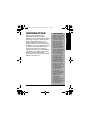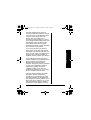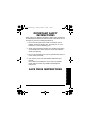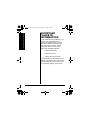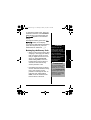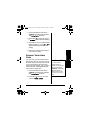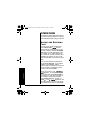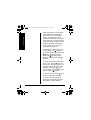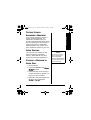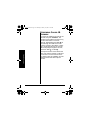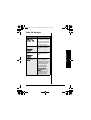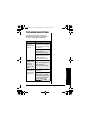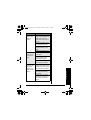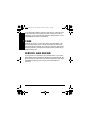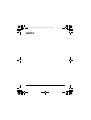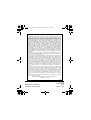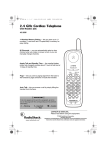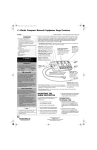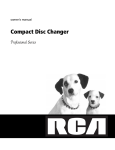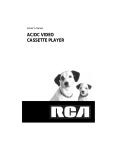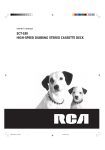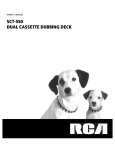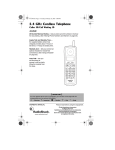Download Radio Shack 43-3578 Owner`s manual
Transcript
43-3578.book Page 1 Thursday, February 12, 2004 3:12 PM 900MHz Cordless Telephone with Caller ID/Call Waiting 43-3578 10-Number Memory Dialing — lets you store up to 10 numbers in memory for easy dialing. 30-Record CID Capacity — stores up to 30 call records in Caller ID. Ample Talk and Standby Time — the supplied battery (when fully charged) provides about 7 hours of talk time or 14 days of standby time. Headset Jack — lets you connect an optional headset for hands-free convenience. Auto Talk— lets you set the phone to answer a call by simply lifting the handset from the base. ! IMPORTANT ! If an icon appears at the end of a paragraph, go to the box on that page with the corresponding icon for pertinent information. o — Warning ! — Important — Caution Ó — Hint Ô — Note OWNER’S MANUAL Please read before using this equipment. © 2004 RadioShack Corporation. All Rights Reserved. RadioShack and RadioShack.com are trademarks used by RadioShack Corporation. 43-3578.book Page 2 Thursday, February 12, 2004 3:12 PM CONTENTS Introduction .............................. 3 Important Information .............. 4 FCC Statement ............................ 4 Surge Protection .......................... 6 Important Safety Instructions ... 7 Important Caller ID Information .............................. 8 Installation ............................... 9 Selecting a Location .................... 9 Connecting/Charging the Battery Pack ........................................ 12 Setting the Ringer Tone and Volume .................................... 15 Turning Auto Talk On/Off ........... 16 Turning Caller ID/Call Waiting On/Off ..................................... 16 Storing Your Area Code ............. 17 Setting the Dialing Mode ........... 18 Selecting the Language ............. 19 Operation ............................... 20 Making and Receiving Calls ...... Selecting the Channel ............... Adjusting the Handset’s Volume .................................... Using Redial .............................. Using Flash ................................ Muting the Ringer ...................... Using Tone Services on a Pulse Line ......................................... Paging ....................................... Voice Mail Waiting Indicator ....... Installing the Beltclip .................. Using a Headset ........................ 20 21 21 21 22 22 22 23 23 24 24 Memory Dialing ..................... 25 Storing a Number and Name in Memory ................................... Entering a Pause ....................... Editing or Deleting a Number in Memory ................................... Reviewing Memory Numbers .... Dialing a Memory Number ......... 2 25 28 28 29 30 Chain-Dialing Service Numbers ................................. Testing Stored Emergency Numbers ................................. Speed Dialing ............................ Storing a Number in Speed Dial ......................................... Dialing the Speed Dial Number ................................... Editing the Speed Dial Number ................................... Deleting the Speed Dial Number ................................... 30 31 31 31 32 32 32 Caller ID Operation ............... 33 Reviewing Caller ID Records ..... 34 Adding/Deleting the Area Code ....................................... 36 Dialing Numbers from a Caller ID Record .................................... 36 Storing a Caller ID Record in Memory .................................. 37 Deleting Caller ID Records ........ 38 Troubleshooting ..................... 39 Care ...................................... 42 Service and Repair ............... 42 43-3578.book Page 3 Thursday, February 12, 2004 3:12 PM INTRODUCTION ! IMPORTANT ! • • • • Cordless phones such as this one require AC power to operate. When the power is off, you cannot make or receive calls using your phone. To be safe, you should also have a phone that does not need AC power to operate (not a cordless phone), so you can still make and receive calls if there is an AC power failure. When AC power is lost, the phone loses the security accessprotection code connection between the base and the handset. When power is restored, put the handset on the base briefly to restore this connection so you can use the handset. Your phone operates on standard radio frequencies as allocated by FCC. It is possible for other radio units operating nearby on similar frequencies to unintentionally intercept your conversation or cause interference. This possible lack of privacy can occur with any cordless phone. 3 Introduction Thank you for purchasing the RadioShack 900 MHz Cordless Telephone. Your phone uses advanced technology to give you superior audio quality and extended range. The phone’s Caller ID unit records each caller’s telephone number (and name, if available in your area) and the date and time of the call, as provided by your local phone company to Caller ID service subscribers. If you subscribe to Call Waiting with Caller ID, the phone shows you the incoming caller information, even when you are already talking on the phone. ! 43-3578.book Page 4 Thursday, February 12, 2004 3:12 PM As an ENERGYSTAR Partner, RadioShack Corporation has determined that this product meets the ENERGYSTAR guidelines for energy efficiency. IMPORTANT INFORMATION Important Information This telephone has been tested and found to comply with all applicable UL and FCC standards. FCC STATEMENT Ô NOTE Ô You must not connect your phone to: • coin-operated systems • most electronic key telephone systems WARNING: To reduce the risk of fire or shock hazard, do not expose this product to rain or moisture. Your phone complies with Part 68 of FCC Rules. You must, upon request, provide the FCC registration number and the REN to your telephone company. Both numbers are on the back of your phone. Your phone is not intended to be used with party-line systems. Connection to party line service is subject to state tariffs. Contact the state public utility commission, public service commission, or corporation commission for information. Ô CAUTION RISK OF ELECTRIC SHOCK DO NOT OPEN The lightning symbol is intended to alert you to the presence of uninsulated dangerous voltage within this product’s enclosure that might be of sufficient magnitude to constitute a risk of electric shock. Do not open the product’s case. 4 ! ! CAUTION: TO REDUCE THE RISK OF ELECTRIC SHOCK, DO NOT REMOVE COVER OR BACK. NO USER-SERVICEABLE PARTS INSIDE. REFER SERVICING TO QUALIFIED PERSONNEL. The exclamation symbol is intended to inform you that important operating and maintenance instructions are included in the literature accompanying this product. 43-3578.book Page 5 Thursday, February 12, 2004 3:12 PM We have designed your phone to conform to federal regulations, and you can connect it to most telephone lines. However, each phone (and each device, such as a telephone or answering machine) that you connect to the telephone line draws power from the telephone line. We refer to this power draw as the device’s ringer equivalence number, or REN. The REN is on the back of your phone. Important Information If you use more than one phone or other device on the line, add up all of the RENs. If the total is more than five (three in rural areas), your telephones might not ring. If ringer operation is impaired, remove a device from the line. In the unlikely event that your phone causes problems on the phone line, the phone company can temporarily discontinue your service. If this happens, the phone company attempts to notify you in advance. If advance notice is not practical, the phone company notifies you as soon as possible and advises you of your right to file a complaint with the FCC. Also, the phone company can make changes to its lines, equipment, operations, or procedures that could affect the operation of this telephone. The telephone company notifies you of these changes in advance, so you can take the necessary steps to prevent interruption of your telephone service. 5 43-3578.book Page 6 Thursday, February 12, 2004 3:12 PM This device complies with part 15 of the FCC rules. Operation is subject to the following two conditions: (1) This device may not cause harmful interference, and (2) This device must accept any interference received, including interference that may cause undesired operation. Privacy of communications, may not be ensured when using this phone. SURGE PROTECTION Important Information Your telephone has built-in protection circuits to reduce the risk of damage from surges in telephone line and power line current. These protection circuits meet or exceed the FCC requirements, however, lightning striking the telephone or power lines can damage your telephone. Lightning damage is not common. Nevertheless, if you live in an area that has severe electrical storms, we suggest you unplug your phone when storms approach to reduce the possibility of damage. 6 43-3578.book Page 7 Thursday, February 12, 2004 3:12 PM IMPORTANT SAFETY INSTRUCTIONS When using your telephone equipment, basic safety precautions should always be followed to reduce the risk of fire, electric shock and injury to persons, including the following: 1. Do not use this product near water, for example, near a bathtub, wash bowl, kitchen sink, or laundry tub, in a wet basement, or near a swimming pool. 2. Avoid using a telephone (other than a cordless type) during an electrical storm. There may be a remote risk of electric shock from lightning. 3. Do not use the telephone to report a gas leak if the phone is in the vicinity of the leak. 4. Use only the power cord and batteries indicated in this manual. Do not dispose of batteries in a fire. They may explode. Check with local codes for possible special disposal instructions. Important Safety Instructions SAVE THESE INSTRUCTIONS 7 43-3578.book Page 8 Thursday, February 12, 2004 3:12 PM Important Caller ID Information IMPORTANT CALLER ID INFORMATION To use Caller ID and Call Waiting, you must be in an area where those services are available and you must subscribe to those services through your local phone company. Where Caller ID is offered, one or more options are generally available: • caller’s number only • caller’s name only • caller’s name and number If you subscribe to Call Waiting ID and Caller ID, the system can show you the incoming caller information, even when you are already talking on the phone. 8 43-3578.book Page 9 Thursday, February 12, 2004 3:12 PM INSTALLATION CAUTION You must use a Class 2 power source that supplies 9V DC and delivers at least 210 mA. Its center tip must be set to positive and its plug must fit the phone’s DC IN 9V jack. The supplied adapter meets these specifications. Using an adapter that does not meet these specifications could damage the phone or the adapter. SELECTING A LOCATION • near an accessible AC outlet • near a telephone line jack • out of the way of normal activities • away from electrical machinery, electrical appliances, metal walls or filing cabinets, wireless intercoms, alarms, and room monitors • away from other cordless phones The base’s location affects the handset’s range. If you have a choice of several locations, try each to see which provides the best performance. • Always connect the AC adapter to the phone before you connect it to AC power. When you finish, disconnect the adapter from AC power before you disconnect it from the phone. 9 Installation ! You can place the phone’s base on a desk or table, or mount it on a standard wall plate or directly on a wall. Select a location that is: 43-3578.book Page 10 Thursday, February 12, 2004 3:12 PM Ô NOTES Ô • Installation • 10 If your home has specially wired alarm equipment connected to the telephone line, be sure that installing the system does not disable your alarm equipment. If you have questions about what will disable alarm equipment, contact your telephone company or a qualified installer. The USOC number of the jack to be installed is RJ11C (or RJ11W for a wall plate jack). Your telephone connects directly to a modular telephone line jack. If your telephone wiring does not have a modular jack, you can update the wiring yourself using jacks and adapters (available at your local RadioShack store), or have the telephone company update the wiring for you. You must use compatible modular jacks that are compliant with Part 68 of FCC Rules. Ô On a Desk Top 1. Plug one end of the supplied long modular cord into the TEL LINE jack on the bottom of the base. 2. Plug the modular cord’s other end into a modular phone line jack. 3. Insert the supplied AC adapter’s barrel plug into the DC IN 9V jack on the bottom of the base. 4. Route the adapter’s cord through the strain relief slot on the base, then plug the adapter into a standard AC outlet. On a Wall Plate or Wall To mount the phone directly on a wall, you need two screws (not supplied) with heads that fit into the keyhole slots on the supplied bracket. Drill two holes 315/16 inches apart. Thread a screw into each hole, letting the heads extend about 1/8 inch. 43-3578.book Page 11 Thursday, February 12, 2004 3:12 PM 1. Insert the two tabs at the top of the narrow end of the supplied bracket into the base’s upper tab slots, then press down on the bracket’s latches and insert them into the lower slots. Installation 2. Plug one end of the supplied modular cord (short for a wall plate, long for direct wall mounting) into the TEL LINE jack on the base’s back. 3. Insert the DC IN 9V TEL LINE supplied AC adapter’s barrel plug into the DC IN 9V jack. 4. Route the adapter and modular cords through the bracket’s grooves. 5. For a wall plate, plug the modular cord’s other end into the wall plate jack, then align the bracket’s keyhole slots with the wall plate studs and slide the base downward to secure it. 11 43-3578.book Page 12 Thursday, February 12, 2004 3:12 PM ! IMPORTANT ! Installation The EPA certified RBRC® Battery Recycling Seal on the nickel-cadmium (NiCd) battery indicates RadioShack is voluntarily participating in an industry program to collect and recycle these batteries at the end of their useful life, when taken out of service in the United States or Canada. The RBRC program provides a convenient alternative to placing used Ni-Cd batteries into the trash or the municipal waste stream, which may be illegal in your area. Please call 1-800-THESHACK (1-800-8437422) for information on Ni-Cd battery recycling and disposal bans/ restrictions in your area. RadioShack’s involvement in this program is part of the company’s commitment to preserving our environment and conserving our natural resources. 12 For direct wall mounting, align the bracket’s keyhole slots with the mounting screws and slide the base downward to secure it. Then, plug the modular cord's other end into a telephone outlet. 6. Plug the adapter into a standard AC outlet. 7. Lift the base’s antenna to a vertical position. CONNECTING/CHARGING THE BATTERY PACK The battery pack and the battery compartment cover are packed separately. Before using your phone, you must connect the battery pack, then charge it for about 15–20 hours. ! 1. Plug the battery pack’s connector into the socket in the compartment (the connector fits only one way), then place the battery pack in the compartment. 2. Apply the battery cover to the handset and slide upward. Then, using a screw driver (not supplied), tighten the screw at the bottom of the cover. 43-3578.book Page 13 Thursday, February 12, 2004 3:12 PM To charge the battery pack, place the handset on the base. The CHARGE/IN USE indicator on the base lights and Total:00 appears on the handset display. Recharge the battery pack when Low Battery flashes on the display. o Recharging the Battery Pack • When you first use the phone after charging or recharging the battery pack, the phone might not work and you might hear an error tone when you press TALK/FLASH. While holding PAGE, return the handset to the base for about 3 seconds to reset the security access-protection code. • If the base loses power for about an hour while the handset is away from it, the security accessprotection code might be lost. To reset the code, while holding PAGE, return the handset to the base for about 3 seconds. o WARNING o Dispose of the old battery pack promptly and properly. Do not burn or bury it. There is a risk of explosion if battery is replaced by an incorrect type. Dispose of used batteries according to the instructions. ! IMPORTANT ! Be sure the battery pack is properly connected before you try to charge it. The CHARGE/IN USE indicator lights when the handset is on the base, even if the battery pack is not connected. 13 Installation If you have trouble replacing the battery pack, take the phone to your local RadioShack for assistance. ! 43-3578.book Page 14 Thursday, February 12, 2004 3:12 PM Installation • If the battery pack becomes weak during a call, the handset beeps every 3 seconds and Low Battery flashes. When this happens, you cannot make a call until you recharge the battery pack. • If the display is blank and the phone does not work, recharge the battery pack. (The battery power might be too low to light the display.) • About once a month, fully discharge the battery by keeping the handset off the base until Low Battery flashes on the display. Otherwise, the battery pack loses its ability to fully recharge. • The handset loses its security access-protection code if the battery pack is completely discharged. While holding PAGE, place the handset on the base to recharge the battery pack and reset the code. • Using a pencil eraser, clean the charging contacts on the handset and base about once a month. • If you are not going to use your phone for an extended period, disconnect the battery pack. This increases the battery pack’s usable life. 14 43-3578.book Page 15 Thursday, February 12, 2004 3:12 PM • The supplied battery pack should last for about a year. If the battery pack does not hold a charge for more than 2 hours after an overnight charge, replace it with a new 3.6-volt, 600 mAh battery pack with a connector that fits the socket in the battery compartment. You can order a replacement battery pack through your local RadioShack store. Install the new battery pack and charge it for about 15–20 hours. Installation SETTING THE RINGER TONE AND VOLUME You can select one of five different ringer tone/volume settings on the handset. Lift the handset and repeatedly press VOL/ or VOL/ to select the desired ringer setting. Each time you press the button, the phone rings at the selected setting and the display shows Ring Type A High, Ring Type A Low, Ring Type B High, Ring Type B Low, or Ringer Off. 15 43-3578.book Page 16 Thursday, February 12, 2004 3:12 PM TURNING AUTO TALK ON/OFF Your phone is preset so you must press TALK/FLASH when you lift the handset from the base to answer a call. With Auto Talk turned on, you can answer a call by just lifting the handset from the base. If the handset is away from the base, you can answer by pressing TALK/FLASH, any number, ∗/TONE/, or #/. 1. Lift the handset and hold down CID/MENU until the menu appears with Auto Talk selected. Installation 2. Press SEL to change the Auto Talk setting. On or Off appears indicating the selected setting. 3. Return the handset to the base (or press END) to store the new setting. TURNING CALLER ID/CALL WAITING ON/OFF If you subscribe to Call Waiting with Caller ID service, you can set the phone to show Caller ID information for an incoming call even while you are using the phone. 16 43-3578.book Page 17 Thursday, February 12, 2004 3:12 PM 1. Lift the handset and hold down CID/MENU until the menu appears with Auto Talk selected. 2. Press VOL/ to move the cursor to CIDCW: (Caller ID/Call Waiting). 3. Press SEL to turn the Caller ID/Call Waiting setting on or off. On or Off appears indicating the selected setting. 4. Return the handset to the base to store the new setting. You can store your local area code in the phone’s memory so it will not show the area code if you receive a local call. If you need to add or store the area code for a local number, you can add it afterwards (see “Adding/Deleting the Area Code” on Page 36).Ô 1. Lift the handset and hold down CID/MENU until the menu appears with Auto Talk selected. Installation STORING YOUR AREA CODE Ô NOTE Ô If an area code is already stored, it appears on the display after you hold down CID/MENU. Press CH/ DEL three times to delete the area code. Then enter your area code. 2. Press VOL/ twice to move the cursor to Area Code:. 17 43-3578.book Page 18 Thursday, February 12, 2004 3:12 PM 3. Press SEL, then enter your threedigit area code. If you make a mistake, use the DEL/CH to erase the wrong number, then enter the correct number. ! IMPORTANT ! In some areas, the area code is necessary even for a local call. If you live in such an area, do not store the area code. 4. Press SEL to store the area code, then return the handset to the base (or press END) to clear the display. ! SETTING THE DIALING MODE Installation Your phone is set for tone dialing. If you have pulse service, change the dialing mode. If you are not sure which type of service you have, do this test. Ô NOTE Ô If your phone system requires that you dial an access code (9, for example) before you dial an outside number, do not dial the access code. 1. Lift the handset, press TALK/ FLASH, and listen for a dial tone. 2. Press any number other than 0. Ô If the dial tone stops, you have touch-tone service. If the dial tone continues, you have pulse service. 3. Press END. Follow these steps to set the dialing mode. 1. Lift the handset then hold down CID/MENU until the menu appears with Auto Talk selected. 18 43-3578.book Page 19 Thursday, February 12, 2004 3:12 PM 2. Press VOL/three times to move the cursor to Dial:, then press SEL to change the dialing mode setting. Tone or Pulse appears, indicating the selected setting. 3. Return the handset to the base (or press END) to store the new setting. SELECTING THE LANGUAGE You can select the language on the display from; English, French and Spanish. Installation 1. Lift the handset and hold down CID/MENU until the menu appears with Auto Talk selected. 2. Press VOL/four times to move the cursor to Language. 3. Press SEL to select from Eng (English), Fr. (French) or Esp (Spanish). 4. Return the handset to the base (or press END) to store the new setting. 19 43-3578.book Page 20 Thursday, February 12, 2004 3:12 PM OPERATION The handset window has plastic film on it to protect it during shipment. Carefully peel off the film before using your phone. MAKING AND RECEIVING CALLS To make a call, lift the handset and press TALK/FLASH. Talk and the current volume setting appear on the handset’s display, and the CHARGE/IN USE indicator on the base lights. Dial the number. The number appears on the handset as you dial, then the call’s elapsed time appears. To end a call, place the handset on the base or press END. You can also dial the number before you press TALK/FLASH. If you make a mistake, press CH/DEL until the incorrect entry is erased, then enter the correct number. To delete the entire number, hold down CH/DEL. Operation When you receive a call, Incoming Call appears. To answer the call, lift the handset and press TALK/FLASH. If Auto Talk is on, just lift the handset. If the handset is away from the base, press TALK/FLASH, any number, ∗/ TONE/, or #/. Talk appears on the handset’s display. To end a call, place the handset on the base or press END. 20 43-3578.book Page 21 Thursday, February 12, 2004 3:12 PM SELECTING THE CHANNEL The phone has 20 channels. If the call disconnects or you experience difficulty hearing the conversation, press CH/DEL on the handset to select a different channel. Scanning appears as your phone searches for a clear channel. To adjust the volume of the sound you hear through the handset during a call, press VOL/ or VOL/ on the handset until you obtain the desired volume level. Volume Maximum, Volume High, Volume Medium, or Volume Low appears on the handset display. Once you set the volume level, the setting is maintained even after you hang up the phone. Ô Ô NOTES Ô Adjusting the Handset’s Volume When you press VOL/ while the volume is maximum or VOL/ while the volume is low, the setting does not change. The phone sounds three short beeps. Using Redial • You can also press PAUSE/REDIAL after pressing TALK/ FLASH. • The redial memory holds up to 32 digits, so you can redial long-distance as well as local numbers. • The redial memory also holds pause entries (see “Entering a Pause” on Page 28). USING REDIAL You can quickly dial the last number you dialed. Lift the handset and press PAUSE/REDIAL, then TALK/FLASH. The phone dials the number. Ô 21 Operation ADJUSTING THE HANDSET’S VOLUME 43-3578.book Page 22 Thursday, February 12, 2004 3:12 PM USING FLASH TALK/FLASH performs the electronic equivalent of a switchhook operation for special services, such as Call Waiting. For example, if you have Call Waiting, press TALK/FLASH to answer an incoming call without disconnecting the current call. Press TALK/FLASH again to return to the first call. If you do not have any special phone services, pressing TALK/FLASH might disconnect the current call. MUTING THE RINGER To temporarily mute the ringer’s tone when you receive a call with the handset off the base, press END. Ringer mute automatically turns off when you receive another call. USING TONE SERVICES ON A PULSE LINE Operation Some special services require tone signals (such as bank-by-phone). If you have pulse dialing, you can still use these special tone services. Dial the service’s main number. When the service answers, press ∗/TONE/. Any additional numbers you dial are sent as tone signals. The phone’s dial mode resets to pulse when you make or receive a call. 22 43-3578.book Page 23 Thursday, February 12, 2004 3:12 PM PAGING To send a page from the base to the handset or to locate the handset when the phone is not in use, press PAGE on the base. The handset beeps for about 1 minute. Paging appears on the handset while the page sounds. To stop the page, press any key on the handset, place the handset on the base, or press PAGE on the base again. The phone rings when a call comes in while you are using the page feature. VOICE MAIL WAITING INDICATOR Ô NOTE Ô You must subscribe to voice mail service from your telephone company in order to use this feature. The voice mail company will provide you with the access number. You may need to occasionally reset the indicator if it remains On after you have retrieved your messages. To reset the indicator, press and hold PAGE for five seconds. 23 Operation If you subscribe to voice mail service, you can use your cordless telephone to access your voice mailbox. The CHARGE/IN USE light on the base of your phone flashes whenever you have messages waiting in your voice mailbox. Just program SPD DIAL with your access number and you can get your messages at the touch of a button. (The voice mail service provider will supply you with the access number. This number may be simply a phone number. Refer to the provider’s literature.) Ô 43-3578.book Page 24 Thursday, February 12, 2004 3:12 PM INSTALLING THE BELTCLIP To attach the beltclip Insert the beltclip into the holes on each side of the handset. Press down until it clicks. To remove the beltclip Pull both sides of the beltclip to release the tabs from the holes. USING A HEADSET Ô NOTES Ô • • Operation 24 You can make or answer calls with hands-free convenience using an optional headset that has a 3/32-inch (2.5-mm) plug. Your local RadioShack store has a variety of headsets available. If you place the handset on the base to recharge it while the headset is connected, be sure the handset seats properly. To connect the headset, gently flip open the rubber headset jack cover on the side of the handset, then insert the headset’s plug into the jack. Ô You can use a handset holder (available from your local RadioShack store) to hang the handset on your belt for greater convenience when using a headset. VOL/ or VOL/ on the handset also Connecting a headset disconnects the handset’s earpiece and microphone. controls the headset’s volume. With a headset connected, you can make or answer calls as usual using the keys on the handset. When you finish using the headset, disconnect it from the handset and close the rubber cover to protect the jack. 43-3578.book Page 25 Thursday, February 12, 2004 3:12 PM MEMORY DIALING Memory Dialing You can store up to 10 phone numbers and names in memory, then dial a stored number by entering its memory location number. Each number can be up to 20 digits, and each name can be up to 13 characters. STORING A NUMBER AND NAME IN MEMORY 1. Lift the handset. 2. Press MEM. Select Memory and a list of memory location numbers appears. 3. Select an empty memory location by entering the location number (0–9) or using VOL/ or VOL/ to scroll through the list. 4. Press SEL twice. Store Name appears. If you do not want to enter a name, skip to Step 6. 5. To enter a name, use the number keys. 25 43-3578.book Page 26 Thursday, February 12, 2004 3:12 PM Memory Dialing Refer to the letters on the number keys to select the desired letter. Press the key once for the first letter in the upper case, press twice for second letter in the upper case, and so on. To enter the lower case letter, press four times (or five times) to display the first letter in lower case, five or six times for second letter, and so on. For example, to enter John: press 5 once; upper case J appears. Then press 6 six times; lower case o appears. Press 4 five times; lower case h appears. Finally, press 6 five times; lower case n appears. To enter two letters from the same key in a row, press #/ to move the cursor to the next position. For example to enter AB, press 2; A appears. Then press #/, the cursor moves to next position, then press 2 twice so B appears. To enter a space, press #/ twice without entering any character. To enter a number, repeatedly press the corresponding number key until the number appears. 26 43-3578.book Page 27 Thursday, February 12, 2004 3:12 PM To enter a special character, press 0. Each time you press 0, the Memory Dialing following characters appear in this order: ∗ # – & ( ) (space) 0 If you make a mistake, use ∗/TONE/ or #/ to move the cursor over the error, then enter the correct character, or press CH/ DEL to delete a character. To delete all characters, hold down CH/DEL for at least 1 second. 6. Press SEL. Store Number appears. 7. Enter the number and any tone and pause entries (see “Using Tone Services on a Pulse Line” on Page 22 and “Entering a Pause” on Page 28). Ô Ô NOTE Ô Each tone or pause entry uses one digit of memory. 8. Press SEL. The phone beeps and Memory XX Stored appears (XX = number). After a few seconds, a list of memory location number appears, and you can repeat Steps 3–8 to store more numbers. 27 43-3578.book Page 28 Thursday, February 12, 2004 3:12 PM ENTERING A PAUSE Memory Dialing In some telephone systems, you must dial an access code (9, for example) and wait for a second dial tone before you can dial an outside number. You can store the access code with the phone number; however, you should also store a pause after the access code to allow the outside line time to connect. To enter a 2-second pause, press PAUSE/REDIAL. Adding more pause entries results in a longer pause. EDITING OR DELETING A NUMBER IN MEMORY 1. Lift the handset. 2. Press MEM. Select Memory and a list of memory location numbers appear on the handset display. 3. Choose a memory location by pressing a number (0–9) or by repeatedly pressing VOL/ or VOL/. 4. Press SEL twice. Three options (Edit Memory XX, Delete Memory XX and Go Back) appear. Press VOL/ or VOL/ to choose the option, then press SEL to choose it. 28 43-3578.book Page 29 Thursday, February 12, 2004 3:12 PM Memory Dialing Edit Memory XX — edit the record as described in Steps 5 through 8 of “Storing a Number and Name in Memory” on Page 25. Delete Memory XX ? — the display prompts you to confirm the deletion. Press VOL/to move the cursor to Yes, then press SEL or CH/DEL. The phone beeps, and Memory XX Deleted appears. Go Back — returns you to the list of memory numbers. REVIEWING MEMORY NUMBERS To review your memory numbers, press MEM. The list of memory location numbers appears with the name stored with each number (or <Memory XX> if you did not store a name). To see the stored phone numbers, press SEL. To exit the memory number list, press END. 29 43-3578.book Page 30 Thursday, February 12, 2004 3:12 PM DIALING A MEMORY NUMBER Memory Dialing To dial a number stored in memory, lift the handset and press MEM. The list of memory location numbers appears. Choose a memory location by pressing a number (0–9) or by repeatedly pressing VOL/ or VOL/, then press TALK/FLASH. You can also dial a memory number after pressing TALK/FLASH. Press MEM, then choose a memory location by pressing a number (0–9) or by repeatedly pressing VOL/ or VOL/. Press SEL. CHAIN-DIALING SERVICE NUMBERS For quick recall of numbers for special services (such as bank-by-phone), store each group of numbers in its own memory location. Dial the service’s main number first. Then, at the appropriate place in the call, press MEM and enter the number for the location where the additional information is stored. Then press SEL. 30 43-3578.book Page 31 Thursday, February 12, 2004 3:12 PM TESTING STORED EMERGENCY NUMBERS SPEED DIALING You can store one number you dial often in the phone’s speed dial memory. Speed dial lets you dial a number by pressing a single button. Ô STORING A NUMBER IN SPEED DIAL Memory Dialing If you store an emergency service’s number (police department, fire department, ambulance) and you choose to test the stored number, make the test call during the late evening or early morning hours to avoid peak demand periods. Also, remain on the line to explain the reason for your call. Ô NOTE Ô The memory location used by the phone to store a speed dial number is separate from the ones used to store a name and number. 1. Lift the handset. 2. Hold down SPD DIAL until Store Number appears. 3. Follow the steps under “Storing a Number and Name in Memory” on Page 25 to store a number. 4. Press SEL. The phone beeps and Number Stored appears. 31 43-3578.book Page 32 Thursday, February 12, 2004 3:12 PM DIALING THE SPEED DIAL NUMBER Memory Dialing Simply press SPD DIAL to dial the stored speed dial number. You do not have to press TALK/FLASH. EDITING THE SPEED DIAL NUMBER 1. Lift the handset. 2. Hold down SPD DIAL until the speed dial menu appears. 3. Press SEL. 4. To edit the number, repeatedly hold down CH/DEL to erase up the incorrect entry, then enter the correct number, then press SEL. DELETING THE SPEED DIAL NUMBER 1. Lift the handset. 2. Hold down SPD DIAL until the speed dial menu appears. 3. Press VOL/ to choose Delete Number, then press SEL. 4. Press VOL/ to move the cursor to Yes, then press SEL or CH/DEL. The phone beeps once and Number Deleted appears. 32 43-3578.book Page 33 Thursday, February 12, 2004 3:12 PM CALLER ID OPERATION Caller ID Operation If you subscribe to Caller ID service from your phone company, the phone company sends information about the call, as well as the time and date, between the first and second rings of every call you receive. The phone displays this information after the second ring, and it stores up to 30 Caller ID records for later review. It also shows if the caller information is unavailable or if the name and number were blocked by the caller (see “Caller ID Messages” on Page 35). If you subscribe to Call Waiting with Caller ID, you hear a tone through the handset when a call comes in, then the Caller ID record appears. If the Caller ID memory becomes full, any new call replaces the oldest call’s record. 33 43-3578.book Page 34 Thursday, February 12, 2004 3:12 PM REVIEWING CALLER ID RECORDS To review the Caller ID records, lift the handset and press CID/MENU. The number of new Caller ID records, if any, and the total number of records appears. Repeatedly press VOL/ to scroll through the Caller ID records from the newest to the oldest, or VOL/ to scroll back through the records. To scroll quickly through the records, hold down VOL/ or VOL/. Caller ID Operation The top line of each record shows the date, time and the number of calls from that number. The second line shows the caller’s name (if available), and the third line shows the caller’s phone number. 34 43-3578.book Page 35 Thursday, February 12, 2004 3:12 PM Caller ID Messages Display New: XX Total: XX Description Shows the number of new Caller ID records (records you have not reviewed) and the total number of records. Private Name The caller has blocked or the caller ID informa- tion. Private Number Unknown Name The caller is not within Unknown Number Incomplete Data a Caller ID service area. Caller ID Operation or Appears if there was an error during the transmission of Caller ID information. Occasional errors are normal. If the phone frequently displays Incomplete Data, contact your local telephone company or your local RadioShack store. 35 43-3578.book Page 36 Thursday, February 12, 2004 3:12 PM ADDING/DELETING THE AREA CODE The display shows the area code of an incoming call, unless the call comes from the area code you stored (see “Storing Your Area Code” on Page 17). You can add the area code to the display or delete it. With the record displayed, press 3 to add or delete the area code. Caller ID Operation Numbers are stored in memory as they appear on the display, with or without the area code. Numbers in Caller ID records remain the same, even if you add or delete the area code. DIALING NUMBERS FROM A CALLER ID RECORD To dial a local number stored in a Caller ID record, recall the record, then press TALK/FLASH. Ô NOTE Ô If a Caller ID record does not contain a phone number (if it was blocked by the caller, for example), you cannot dial from that record. 36 To add or delete the area code, press 3 before you press TALK/FLASH. If the call is long distance, press 1 (1 appears before the displayed number) before you press TALK/FLASH. Ô 43-3578.book Page 37 Thursday, February 12, 2004 3:12 PM STORING A CALLER ID RECORD IN MEMORY Follow these steps to store the name and number from a Caller ID record into a memory location. 1. Press CID/MENU then VOL/ to recall the record you want to store. To add or delete the area code, press 3. If it is a long distance number, press 1. Caller ID Operation 2. Press MEM. Select Memory appears. 3. Choose a memory location by pressing a number (0–9) or by repeatedly pressing VOL/ or VOL/, then press SEL. If the selected location is empty, the phone beeps to confirm that it stored the number, then the Caller ID record appears. If a record exists in the selected location, Replace Memory? appears, prompting you to confirm the replacement. Press VOL/ or VOL/ to move the cursor to Yes or No, then press SEL. 37 43-3578.book Page 38 Thursday, February 12, 2004 3:12 PM DELETING CALLER ID RECORDS You can delete Caller ID records individually or all at once. Deleting a Single Caller ID Record 1. Press CID/MENU then VOL/ to recall the record you want to delete. 2. Press CH/DEL. Delete Message? appears, prompting you to confirm the deletion. Caller ID Operation 3. Press SEL or CH/DEL. The phone beeps once, indicating that the record was deleted. Deleting All Caller ID Records 1. Press CID/MENU so the record totals appear. 2. Press CH/DEL. Delete All? appears, prompting you to confirm the deletion. 3. Press VOL/ to move the cursor to Yes, then press SEL or CH/DEL. The phone beeps once and TOTAL:00 appears, indicating that all Caller ID records were deleted. 38 43-3578.book Page 39 Thursday, February 12, 2004 3:12 PM TROUBLESHOOTING We do not expect you to have any problems with your phone, but if you do, these suggestions might help. Problem Suggestions The phone does not work properly. Be sure the base’s phone line cord and AC adapter are correctly and securely connected. Be sure the battery pack in the handset is connected and charged. Return the handset to the base for about 3 seconds to reset the security access-protection code. The handset stops working or works poorly during a call. Be sure the battery pack in the handset is connected and charged. Move the handset closer to the base. Troubleshooting The display flashes slowly when the handset is faceup on the base. Be sure the handset’s battery pack is charged. (If the battery pack power is too low, the handset cannot display Low Battery.) 39 43-3578.book Page 40 Thursday, February 12, 2004 3:12 PM Problem Suggestions Low volume or unusual sounds. Someone has picked up another phone on the same line. Hang up the other phone. Your conversation is difficult to hear due to dropout or muting. Keep the handset away from computers, remote control toys, wireless microphones, alarm systems, intercoms, room monitors, fluorescent lights, and electrical appliances. Move to another location or turn off the source of interference. Press CH/DEL to change the channel. Hang up and redial the number. Troubleshooting The phone cannot be operated at a useful distance from the base because the signal becomes weak or noisy (handset’s range has decreased). 40 Be sure the handset’s antenna is not touching a metal surface. Return the handset to the base and recharge the battery pack. 43-3578.book Page 41 Thursday, February 12, 2004 3:12 PM Problem The handset battery pack does not charge. Suggestions Check the charging contacts on the handset and base. If they are dirty, clean them with a pencil eraser. Be sure the battery pack is connected correctly. Be sure the handset is properly seated on the base. Replace the battery pack. The handset does not ring or receive a page. Move the handset closer to the base. Be sure the battery pack in the handset is connected and charged. Move the base away from other electrical devices. Let the phone ring twice before you answer so the system has time to record the Caller ID information. Check that the system is correctly and securely connected. Troubleshooting You have an incoming call, but do not receive any Caller ID information. Check with your phone company to verify that your Caller ID service is active. 41 43-3578.book Page 42 Thursday, February 12, 2004 3:12 PM If you still have problems, disconnect the phone. If other phones on the same line work properly, the fault is in this phone or its installation. If you cannot find the problem, take the phone to your local RadioShack store for assistance. Care CARE Keep the phone dry; if it gets wet, wipe it dry immediately. Use and store the phone only in normal temperature environments. Handle the phone carefully; do not drop it. Keep the phone away from dust and dirt, and wipe it with a damp cloth occasionally to keep it looking new. SERVICE AND REPAIR If your phone is not performing as it should, take it to your local RadioShack store for assistance. Modifying or tampering with the phone’s internal components can cause a malfunction and might invalidate its warranty and void your FCC authorization to operate it. 42 43-3578.book Page 43 Thursday, February 12, 2004 3:12 PM NOTES 43 43-3578.book Page 44 Thursday, February 12, 2004 3:12 PM Limited One-Year Warranty This product is warranted by RadioShack against manufacturing defects in material and workmanship under normal use for one (1) year from the date of purchase from RadioShack company-owned stores and authorized RadioShack franchisees and dealers. EXCEPT AS PROVIDED HEREIN, RadioShack MAKES NO EXPRESS WARRANTIES AND ANY IMPLIED WARRANTIES, INCLUDING THOSE OF MERCHANTABILITY AND FITNESS FOR A PARTICULAR PURPOSE, ARE LIMITED IN DURATION TO THE DURATION OF THE WRITTEN LIMITED WARRANTIES CONTAINED HEREIN. EXCEPT AS PROVIDED HEREIN, RadioShack SHALL HAVE NO LIABILITY OR RESPONSIBILITY TO CUSTOMER OR ANY OTHER PERSON OR ENTITY WITH RESPECT TO ANY LIABILITY, LOSS OR DAMAGE CAUSED DIRECTLY OR INDIRECTLY BY USE OR PERFORMANCE OF THE PRODUCT OR ARISING OUT OF ANY BREACH OF THIS WARRANTY, INCLUDING, BUT NOT LIMITED TO, ANY DAMAGES RESULTING FROM INCONVENIENCE, LOSS OF TIME, DATA, PROPERTY, REVENUE, OR PROFIT OR ANY INDIRECT, SPECIAL, INCIDENTAL, OR CONSEQUENTIAL DAMAGES, EVEN IF RadioShack HAS BEEN ADVISED OF THE POSSIBILITY OF SUCH DAMAGES. Some states do not allow limitations on how long an implied warranty lasts or the exclusion or limitation of incidental or consequential damages, so the above limitations or exclusions may not apply to you. In the event of a product defect during the warranty period, take the product and the RadioShack sales receipt as proof of purchase date to any RadioShack store. RadioShack will, at its option, unless otherwise provided by law: (a) correct the defect by product repair without charge for parts and labor; (b) replace the product with one of the same or similar design; or (c) refund the purchase price. All replaced parts and products, and products on which a refund is made, become the property of RadioShack. New or reconditioned parts and products may be used in the performance of warranty service. Repaired or replaced parts and products are warranted for the remainder of the original warranty period. You will be charged for repair or replacement of the product made after the expiration of the warranty period. This warranty does not cover: (a) damage or failure caused by or attributable to acts of God, abuse, accident, misuse, improper or abnormal usage, failure to follow instructions, improper installation or maintenance, alteration, lightning or other incidence of excess voltage or current; (b) any repairs other than those provided by a RadioShack Authorized Service Facility; (c) consumables such as fuses or batteries; (d) cosmetic damage; (e) transportation, shipping or insurance costs; or (f) costs of product removal, installation, set-up service adjustment or reinstallation. This warranty gives you specific legal rights, and you may also have other rights which vary from state to state. RadioShack Customer Relations, 200 Taylor Street, 6th Floor, Fort Worth, TX 76102 12/99 RadioShack Corporation Fort Worth, Texas 76102 43-3578 UCZZ01432BZ 01A04 Printed in China