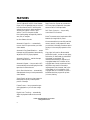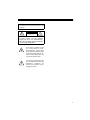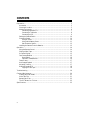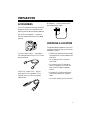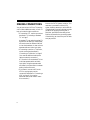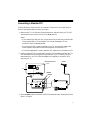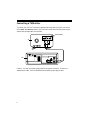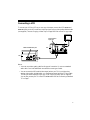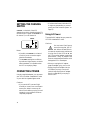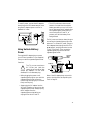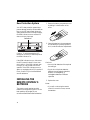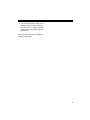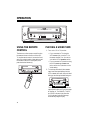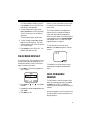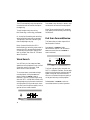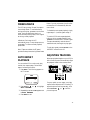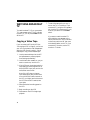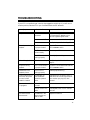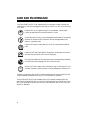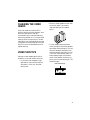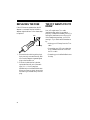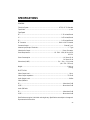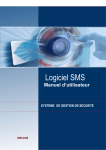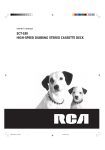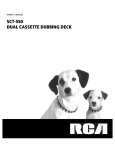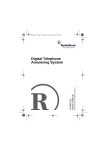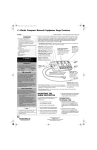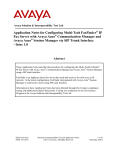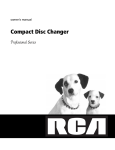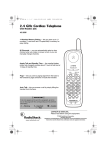Download RCA 40 Cassette Player User Manual
Transcript
owner’s manual AC/DC VIDEO CASSETTE PLAYER FEATURES Your RCA Model 50 AC/DC Video Cassette Player (VCP) is lightweight, easy to use, and includes a remote control. Its dual power options let you enjoy it almost anywhere — at home or the office, or even in your vehicle. The VCP’s compact size and front-loading design are especially ideal for vans, RVs, or campers. Dew Protection System — prevents the VCP from playing a tape when the system senses moisture on the tape heads. Soft-Touch Controls — let you easily control the VCP’s functions. Note: The remote control requires two AAA batteries (not supplied) for power. Its other features include: Automatic Power-On — automatically turns on the VCP’s power when you load a video cassette. Automatic Play Speed Selection — senses the tape’s recording speed and automatically adjusts the VCP for proper playback. Automatic Rewind — rewinds the tape when it reaches the end. Automatic Repeat — lets you set the VCP to automatically rewind and replay the video tape when it reaches the end. Quick Start Mechanism — automatically starts playback when you load a prerecorded video cassette. We recommend that you carefully read this owner’s manual. It was prepared to assist you with the initial setup procedures and to guide you in the everyday operation of the VCP. Copyright Information: Most material performed in public, such as concerts, plays, and movies, or distributed on prerecorded video tapes is copyrighted. The unauthorized recording or duplication of copyrighted material is a violation of the copyright laws of most countries and such duplication may result in fines and/or imprisonment. Note, however, that in the United States, it is not a violation of U.S. copyright laws for a consumer to record a broadcast television program for private (in-home) viewing. Visual Search — lets you play a tape at a faster speed to quickly locate a specific portion of the tape. Freeze-Frame — lets you pause the tape during playback so you can view a single frame. Digital Auto Tracking — automatically aligns the playback heads to the recorded track. ©1999, 2002 RadioShack Corporation. All Rights Reserved. 2 WARNING: To reduce the risk of fire or shock hazard, do not expose this product to rain or moisture. CAUTION RISK OF ELECTRIC SHOCK. DO NOT OPEN. ! CAUTION: TO REDUCE THE RISK OF ELECTRIC SHOCK, DO NOT REMOVE COVER OR BACK. NO USER-SERVICEABLE PARTS INSIDE. REFER SERVICING TO QUALIFIED PERSONNEL. This symbol is intended to alert you to the presence of uninsulated dangerous voltage within the product’s enclosure that might be of sufficient magnitude to constitute a risk of electric shock. Do not open the product’s case. ! This symbol is intended to inform you that important operating and maintenance instructions are included in the literature accompanying this product. 3 CONTENTS Preparation ............................................................................................................... 5 Accessories ................................................................................................................... 5 Choosing A Location .................................................................................................... 5 Making Connections .................................................................................................... 6 Connecting a Standard TV ..................................................................................... 7 Connecting a TV/Monitor ...................................................................................... 8 Connecting a VCR ................................................................................................. 9 Setting the Channel Switch ......................................................................................... 10 Connecting Power ...................................................................................................... 10 Using AC Power .................................................................................................. 10 Using Vehicle Battery Power ................................................................................ 11 Dew Protection System ........................................................................................ 12 Installing the Remote Control’s Batteries ..................................................................... 12 Operation ................................................................................................................ Using the Remote Control .......................................................................................... Playing a Video Tape .................................................................................................. On-screen Display ...................................................................................................... Fast-Forward/Rewind ................................................................................................. Visual Search ....................................................................................................... Fast Scan Forward/Review ................................................................................... Freeze-Frame .............................................................................................................. Auto Repeat Playback ................................................................................................. Adjusting Tracking ..................................................................................................... Watching Broadcast TV .............................................................................................. Copying a Video Tape ......................................................................................... 14 14 14 15 15 16 16 17 17 17 18 18 Troubleshooting ...................................................................................................... 19 Care and Maintenance ............................................................................................ Cleaning the Video Heads .......................................................................................... Video Tape Tips ......................................................................................................... Replacing the Fuse ..................................................................................................... The FCC Wants You To Know ................................................................................... 20 21 21 22 22 Specifications .......................................................................................................... 23 4 PREPARATION ACCESSORIES AC Adapter — lets you power the VCP from a standard AC outlet. Your VCP includes the following connection accessories. Be sure to unpack all of them before you throw away the packing material. 300-to-75-ohm Adapter — connects a 300-ohm antenna wire to the VCP’s ANT.IN terminal. CHOOSING A LOCATION For safe and effective operation of your VCP, consider the following when you choose an installation location. 75-ohm Coaxial Cable — connects the VCP’s RF.OUT terminal to your TV’s 75-ohm antenna terminal. • Place the VCP away from direct sunlight and heat sources, such as radiators and heat vents. • Do not place the VCP in a dusty or humid area. • Do not block the VCP’s ventilation holes. For example, do not push the back of the VCP against a padded surface. VCP/TV DC Power Cord — lets you power the VCP and a portable TV (not supplied) from your vehicle’s cigarette lighter socket. • Place the VCP on a flat surface, away from strong vibrations or magnetic fields. • Do not put anything on top of the VCP. 5 MAKING CONNECTIONS You can connect your VCP to a TV/monitor, a VCR (video cassette recorder), or both. To help you make the right connections: • If connecting a TV, use the connections described in “Connecting a Standard TV” on Page 7. A standard TV can receive broadcast TV signals from an antenna or cable system, and can be tuned to different channels to view the broadcasts. It does not have separate audio and video input jacks. • If connecting a monitor or TV/monitor, use the connections described in “Connecting a TV/Monitor” on Page 8. (You need an additional audio/video cable to make this connection.) A TV/monitor is like a standard TV, but it also has separate audio and video input jacks. Using the separate audio and video input jacks results in a better quality picture and sound. • If you want to connect a VCR to the VCP for copying tapes, use the connections described in “Connecting a VCR” on Page 9. (You need an additional audio/video cable to make this connection.) 6 Note to the CATV System Installer: This reminder is provided to call the CATV system installer’s attention to article 820-40 of the National Electrical Code that provides guidelines for proper grounding and, in particular, specifies that the cable ground shall be connected to the grounding system of the building, as close to the point of cable entry as practical. Connecting a Standard TV Follow these steps to connect the VCP to a standard TV that has a 75-ohm cable jack (but does not have separate audio and video input jacks). 1. Make sure the TV is off, then disconnect the antenna or cable wire from your TV’s VHF antenna terminal and connect it to the VCP’s ANT.IN terminal. Notes: • If your antenna has a 300-ohm wire, connect the wire to the 300-ohm screw terminals on the supplied 300-to-75-ohm adapter. Then connect the adapter’s 75-ohm connector to the VCP’s ANT.IN terminal. • If you have a VHF/UHF splitter connected to your TV, disconnect the antenna wire from the splitter’s input terminal and leave the splitter connected to the TV. • If you have a separate UHF antenna, leave the UHF antenna wire connected to the TV. 2. Using the supplied 75-ohm coaxial cable, connect the VCP’s RF.OUT terminal to the TV’s VHF antenna terminal (or the splitter’s input terminal). If your TV has only 300-ohm antenna terminal, use a 75-to-300-ohm adapter (not supplied) to connect the VCP’s output to your TV. VHF Antenna Terminal UHF Antenna VHF 300-ohm 75-ohm TV CHANNEL ANT.IN ANT.IN 3 4 VCP CHANNEL Or VIDEO OUT RF.OUT AUDIO OUT DC IN 12V RF.OUT 3. Set the CHANNEL switch on the back of the VCP as described under “Setting the Channel Switch” on Page 10. 7 Connecting a TV/Monitor To connect your VCP to a TV/monitor’s separate audio and video input jacks, connect the VCP’s AUDIO and VIDEO OUT jacks to the TV/monitor’s audio and video input jacks using a video-quality shielded cable (not supplied). In from Antenna UHF VHF 300-ohm 75-ohm TV OUT IN AUDIO VIDEO ANT.IN VCP 3 4 CHANNEL VIDEO OUT RF.OUT AUDIO OUT DC IN 12V Caution: You must use a video-quality cable for this type of connection. Do not use a standard audio cable. Your local RadioShack store sells the proper type of cable. 8 Connecting a VCR To connect your VCP to a VCR so you can copy video tapes, connect the VCP’s AUDIO and VIDEO OUT jacks to the VCR’s audio and video input jacks using a video-quality shielded cable (not supplied). Then see “Copying a Video Tape” on Page 18 to find out how to copy a tape. Audio and Video Input Jacks AUDIO VIDEO OUT AUDIO and VIDEO OUT Jacks VCR OUT TO TV IN FROM ANT IN VHF UHF CH.4 CH.3 ANT.IN 3 4 VCP CHANNEL VIDEO OUT RF.OUT AUDIO OUT DC IN 12V Notes: • You must use a video-quality cable for this type of connection. Do not use a standard audio cable. Your local RadioShack store sells the correct type of cable. • You can connect the VCR’s audio/video output jacks to your TV’s input jacks using another video-quality shielded cable, or to the antenna output jack using 75-ohm cable. This lets you watch a tape while you copy it (see “Copying a Video Tape” on Page 18). You can also connect your TV to the VCP’s RF.OUT terminal. See “Connecting a Standard TV” on Page 7. 9 SETTING THE CHANNEL SWITCH CHANNEL, on the back of the VCP, determines on which channel a standard TV receives the VCP’s signal. Set CHANNEL to 3 for channel 3, or 4 for channel 4. • If moisture has formed inside the VCP, it might not operate after you connect power (see “Dew Protection System” on Page 12). Using AC Power The supplied AC adapter lets you power the VCP from a standard AC outlet. CHANNEL ANT.IN 3 4 Cautions: CHANNEL VIDEO OUT RF.OUT AUDIO OUT DC IN 12V You must use a Class 2 power source that supplies 14V DC and delivers at least 850 mA. Its center tip must be set to positive and its plug must fit the VCP's DC IN 12V jack. The supplied adapter meets these specifications. Using an adapter that does not meet these specifications could damage the VCP or the adapter. ! Notes: • If possible, set CHANNEL to a channel on which you do not receive regular television broadcasts. • The CHANNEL setting has no effect on the audio and video outputs, nor does it affect a standard TV’s operation when the VCP is not playing a tape. CONNECTING POWER Using the supplied adapters, you can power your VCP from either a standard AC outlet or your vehicle’s cigarette-lighter socket. Cautions: • If you use the VCP in areas of high humidity or move it from a cold area to a warm one, allow it to warm up for about 2 hours before you plug it in and operate it, so any moisture inside can completely evaporate. 10 • When you unplug the AC adapter, grasp the adapter’s plug, not its cord. • Always plug the AC adapter into the VCP before you plug it into the AC outlet. Always unplug the AC adapter from the outlet before you unplug it from the VCP. To use AC power, connect the AC adapter’s barrel plug to the VCP’s DC IN 12V jack, then plug the AC adapter’s power cord into a standard AC outlet. ANT.IN 3 4 CHANNEL VIDEO OUT • The VCP continues to draw a small amount of current from the vehicle’s battery even after you turn it off, so be sure to disconnect the DC adapter from the cigarette-lighter socket when you are not using the VCP and TV, to prevent your vehicle’s battery from being drained. RF.OUT AUDIO OUT DC IN 12V DC IN 12 V Using Vehicle Battery Power The DC power cord has two barrel plugs on one end and a cigarette-lighter plug on the other end. To connect DC power, plug one of the adapter’s barrel plugs into the VCP’s DC IN 12V jack, and plug the other into the TV’s DC 12-volt jack. Then connect the cigarette-lighter plug into the vehicle’s cigarette-lighter socket. Cigarette Lighter Socket The supplied DC adapter lets you power your VCP and a portable TV (not supplied) from your vehicle’s cigarette-lighter socket. Cautions: The TV you use must have a DC 12-volt jack (with the center tip set to positive) that accepts the adapter’s 5.5 mm outer diameter/2.1 inner diameter plug. TV To TV’s 12-Volt Jack DC IN 12V ! • Before plugging the power cord’s cigarette-lighter plug into your vehicle’s cigarette-lighter socket, be sure the knurled ring at the plug’s tip is screwed firmly onto the plug. ANT.IN 3 4 CHANNEL VCP VIDEO OUT RF.OUT AUDIO OUT DC IN 12V Note: If the DC adapter does not provide power, check the fuse. See “Replacing the Fuse” on Page 22. • Always plug the DC adapter into the VCP and TV before you plug it into the cigarette-lighter socket. Always unplug the DC adapter from the cigarette-lighter socket before you unplug it from the VCP and TV. 11 Dew Protection System Your VCP’s dew protection system helps prevent damage caused by moisture that can form on the VCP’s tape heads. When the system senses moisture on the tape head(s), the DEW indicator turns on and the VCP does not let you play a tape. 1. Remove the battery compartment cover by sliding it in the direction of the arrow. DEW Indicator MODEL 50 VIDEO CASSETTE PLAYER AC /DC 12V OPERATION DIGITAL AUTO TRACKING POWER PLAY STOP EJECT REWIND STILL POWER REWIND PLAY TV/ VCP TAPE DEW FAST-F FAST-F A-REPEAT A-REPEAT 2. Place the batteries in the compartment as indicated by the polarity symbols (+ and –) marked inside the compartment. Caution: To avoid damaging the VCP mechanism, do not try to load a tape while the DEW indicator is on. If the DEW indicator turns on, disconnect the VCP’s power for about 2 hours, then plug it back in. If the DEW indicator does not light, you can proceed with normal operation. If the DEW indicator turns on again, try unplugging the VCP for another 2 hours, or take it to your local RadioShack store for assistance. INSTALLING THE REMOTE CONTROL’S BATTERIES The remote control requires two AAA batteries (not supplied) for power. For the best operation and longest life, we recommend RadioShack alkaline batteries. 12 Cautions: • Use only fresh batteries of the required size and type. • Do not mix old and new batteries, different types of batteries (standard, alkaline, or rechargeable), or rechargeable batteries of different capacities. 3. Replace the cover. Notes: • If you will not be using the remote control for a month or more, remove the batteries. • You can use the remote control up to a distance of about 23 feet (7 meters) in front of the VCP. If it does not operate properly within this distance, replace the batteries. Warning: Always dispose of old batteries promptly and properly. 13 OPERATION MODEL 50 VIDEO CASSETTE PLAYER AC /DC 12V OPERATION DIGITAL AUTO TRACKING POWER PLAY STOP EJECT FAST-F REWIND STILL POWER REWIND PLAY TV/ VCP TAPE DEW USING THE REMOTE CONTROL PLAYING A VIDEO TAPE 1. Turn on the TV or TV/monitor. The buttons on the remote control function the same as those on the front of the VCP. To use the remote control, be sure the front end of it is pointing with a clear path toward the middle of the VCP’s front panel, then press the desired button(s). MODEL 40 VIDEO CASSETTE PLAYER AC /DC 12V OPERATION DIGITAL AUTO TRACKING POWER A-REPEAT FAST-F A-REPEAT • If you connected a TV using the VCP’s RF.OUT jack, tune the TV to the same channel (3 or 4) to which you set the VCP’s CHANNEL switch. • If you connected a TV/monitor using the VCP’s AUDIO and VIDEO OUT jacks, switch the TV/monitor to the video setting. PLAY STOP EJECT REWIND STILL POWER REWIND TV/ VCP A- REPEAT FAST-F PLAY CST.IN A- REPEAT DEW POW ER EJEC T FAST-F 2. To load a prerecorded video cassette tape, insert the tape halfway into the VCP’s cassette door with the main label facing up and the spine label facing out. PLAY REW IND STOP A-RE PEAT TV/V OK FAST MODEL 40 -F VIDEO CASSETTE PLAYER AC /DC 12V OPERATION DIGITAL AUTO TRACKING CP ME DISPL AY TRAC KING SELE CT NU POWER PLAY STOP EJECT REWIND STILL POWER REWIND TV/ VCP DEW PLAY FAST-F FAST-F A- REPEAT CST.IN A- REPEAT Then gently push on the center of the tape’s spine until the VCP pulls the tape all the way in. The POWER, TV/VCP, and TAPE indicators light, then the PLAY indicator lights and the tape automatically begins to play. 14 If a video cassette is already in the VCP, press POWER to turn on the VCP then press PLAY to start playback. 3. To stop the tape during play, press STOP (STOP/EJECT on the front panel). The PLAY indicator turns off and the tape stops. To start playback again, press PLAY. 4. To eject the tape, press EJECT (STOP/ EJECT on the front panel). The TAPE indicator flashes, then turns off and the VCP ejects the tape. 5. Press POWER to turn off the VCP. The POWER indicator turns off. Note: If you do not press any key for a few minutes, the VCP automatically exits the menu mode. The current operation mode appears on display when you change the operation mode, then automatically disappears in about 3 seconds. When you activate the auto repeat playback function, AUTO REPEAT also appears on the TV screen. See “Auto Repeat Playback” on Page 17. To view the real time counter, press DISPLAY. Press DISPLAY again to clear the counter. ON-SCREEN DISPLAY You can make your VCP display the current operating mode and tape speed when you change the operation mode. Follow these steps to activate this function. 1. Press MENU. The following appears on the TV screen. To disable the on-screen display, simply repeat the above steps and select OFF at Step 3. FAST-FORWARD/ REWIND 2. Press SELECT F.OSD. or to highlight 3. Repeatedly press OK so ON appears next to F.OSD. 4. Press MENU to exit. To fast-forward or rewind the tape at high speed, with the tape stopped, press FAST-F or REWIND. The FAST-F or REWIND indicator lights and the tape fast-forwards or rewinds. No picture appears on the TV/monitor when you fast-forward or rewind the tape from a stopped position. 15 The VCP automatically stops the tape when it reaches the end and rewinds the tape to the beginning. To stop the tape at any time during fast- forwarding or rewinding, press STOP. Or, to stop fast-forwarding and rewinding and automatically begin play, press PLAY. The tape stops, the PLAY indicator lights, then the tape begins to play. Note: If power fails while the VCP is fast-forwarding or rewinding, when power is restored, the VCP resumes fast-forwarding or rewinding long enough to take up the slack in the tape, then turns off. This takes about 55 seconds. Your VCP lets you view a tape at a faster speed than normal playback to help you find a particular section on the tape. Visual search works in either direction. To use visual search, press PLAY to begin normal playback, then press FAST-F to search forward or REWIND to search backward. The PLAY indicator lights along with the FAST-F or REWIND indicator, and the tape begins to play forward or backward at a high speed. During visual search, there is no sound, and the picture quality is not as good as during normal playback. 16 POWER REWIND PLAY TV/ VCP TAPE DEW Note: Tapes recorded at the EP (extended play) speed provide the best picture during visual search. Fast Scan Forward/Review This feature lets you watch a tape while it fast-forwards or rewinds. Press FAST-F or REWIND to begin fast-forward or rewind. Then hold down FAST-F to search forward or REWIND to search backward. STILL Visual Search STILL Press STOP to stop the tape, or PLAY to stop visual search and resume normal playback. FAST-F A-REPEAT POWER REWIND PLAY TV/ VCP TAPE DEW FAST-F A-REPEAT The PLAY indicator lights, along with the FAST-F or REWIND indicator, and the tape begins to play forward or backward at high speed. During fast scan forward/review, there is no sound and the picture quality is not as good as during normal playback. Release FAST-F or REWIND to return to normal fast-forward or rewind operation. FREEZE-FRAME The VCP lets you stop (“freeze”) the tape to view a single frame. To use freeze-frame, during normal play, press STILL on the front panel. During freeze-frame, there is no sound and the picture quality is not as good as during normal playback. After about 5 minutes, the VCP automatically stops. To stop the tape sooner, press STOP. To resume normal playback, press PLAY. Note: Tapes recorded at the EP speed provide the best picture during freeze-frame. Note: If you do not press any key for a few minutes, the VCP automatically exits the menu mode. To disable the auto repeat playback, simply repeat steps 1–4, selecting OFF at Step 3. To set the VCP for auto repeat playback, before or during normal playback, press A-REPEAT so the A-REPEAT indicator lights. The tape automatically rewinds when it reaches the end, then begins to play again. To end auto-repeat, press A-REPEAT so the A-REPEAT indicator turns off. ADJUSTING TRACKING AUTO REPEAT PLAYBACK You can set the VCP to continuously play, rewind, then repeat a tape. Follow these steps to activate this function. When tape playback begins on your VCP, its built-in tracking control automatically aligns the playback heads to the recorded track. 1. Press MENU. The following appears on the TV screen. A-REPEAT TV/VCP 2. Press SELECT or to highlight AUTO REPEAT. 3. Repeatedly press OK so ON appears next to AUTO REPEAT. MENU DISPLAY TRACKING OK SELECT For poor quality or worn tapes, you might need to further adjust the VCP’s tracking. To adjust the picture tracking manually, hold down TRACKING or until the picture improves. 4. Press MENU to exit. 17 WATCHING BROADCAST TV To watch broadcast TV (if you connected a TV), press TV/VCP so the TV/VCP indicator turns off. Or, you can press POWER to turn off the VCP. Copying a Video Tape If you connected a VCR to the VCP (see “Connecting a VCR” on Page 9), you can use your VCP to play back a video cassette tape while the VCR records (copies) it. Follow these steps to copy a video cassette tape. 1. Load a prerecorded tape into the VCP and press STOP to prevent playback from starting automatically. 2. Load a blank video cassette, or one you want to record over, into the VCR. 3. If the VCR has an input select switch or other setting to receive signals from its AUDIO/VIDEO input jacks, set it to the audio/video source mode. Note: If the VCR does not have an input select switch and you later want to record VHF/UHF/cable channels on the VCR, you might need to disconnect the VCP from the VCR’s audio/video input jacks. 4. Select the desired recording speed on the VCR. 5. Begin recording on the VCR. 6. Press PLAY on the VCP to begin tape playback. 18 7. To watch the tape while you copy it, turn on the TV or TV/monitor. If you connected a TV using the VCP’s RF.OUT jack, tune the TV to the channel (3 or 4) to which you set the VCP’s CHANNEL switch. If you want to watch broadcast TV while dubbing, press TV/VCP on the remote control so the TV/VCP indicator on the front panel turns off, then tune to the desired station on the TV. If you connected a TV/monitor, set the TV/ monitor to TV mode. TROUBLESHOOTING If your VCP is not performing as it should, these suggestions might help. If you still cannot solve the problem, take the VCP to your local RadioShack store for assistance. Symptom No power. Possible Causes Remedy Power is not connected. Plug the AC adapter into an AC outlet or connect the DC adapter to your vehicle’s cigarette-lighter socket. Power is turned off. Press POWER so its red indicator lights. Fuse is blown. See “Replacing the Fuse” on Page 22. The TV is not set to the proper channel. Tune the TV to the same channel as the VCP’s CHANNEL switch. The TV’s fine tuning is not set correctly. Fine-tune your TV. The VCP is not tracking properly. Manually adjust tracking. Noise during playback. Video heads are dirty. See“Cleaning the Video Heads” on Page 21. No picture during playback. The TV is not tuned to the proper channel. Tune the TV to the same channel as the VCP’s CHANNEL switch. Interference in the playback picture. The VCP is not tracking properly. Manually adjust tracking. Control buttons do not work when the power is on and a video cassette is inserted. Condensation on video heads/dew protection system is active. Unplug the VCP for about 2 hours, or until the DEW indicator light does not turn on when you plug it in, then proceed. Cannot see broadcast TV programs. Connections are incorrect. Recheck the connections. The VCP is set to VCP mode. Press TV/VCP so the TV/VCP indicator turns off. The batteries in the remote control are weak or dead. Replace the batteries. Picture is poor during playback. The remote control does not work. 19 CARE AND MAINTENANCE Your RCA Model 50 AC/DC Video Cassette Player is an example of superior design and craftsmanship. The following suggestions will help you care for your VCP so you can enjoy it for years. Keep the VCP dry. If it gets wet, wipe it dry immediately. Liquids might contain minerals that can corrode the electronic circuits. Use and store the VCP only in normal temperature environments. Temperature extremes can shorten the life of electronic devices, damage batteries, and distort or melt plastic parts. Keep the VCP away from dust and dirt, which can cause premature wear of parts. Handle the VCP gently and carefully. Dropping it can damage circuit boards and cases and can cause the VCP to work improperly. Use only fresh batteries of the required size and recommended type. Batteries can leak chemicals that damage your VCP’s electronic parts. Wipe the VCP with a damp cloth occasionally to keep it looking new. Do not use harsh chemicals, cleaning solvents, or strong detergents to clean the VCP. Modifying or tampering with the VCP’s internal components can cause a malfunction and might invalidate its warranty and void your FCC authorization to operate it. This RCA Model 50 AC/DC Video Cassette Player (VCP) has been manufactured to the specifications of RadioShack and is covered by a limited warranty from RadioShack. If your VCP is not operating as it should, take it to your local RadioShack store or call 1-800-THESHACK for assistance. 20 CLEANING THE VIDEO HEADS Dirty video heads can cause the VCP’s picture to be blurred during playback, even when the video signal is clear. We recommend that you clean the heads only when such problems occur. For proper head cleaning, follow the instructions in a headcleaning kit. Your local RadioShack store has a complete line of head-cleaning kits or take the VCP to your local RadioShack store for regular servicing. VIDEO TAPE TIPS Although a video cassette tape is built for durability, you should handle it with care. • Do not store video cassettes in hightemperature, high-humidity locations. Store them in a cool, dry, dust-free environment. • Store your video cassettes on their ends, not on their sides. This prevents improper settling of the cassette’s spools. • A video cassette’s tape can become wound too tightly around the cassette’s spools after numerous playing. This can cause the cassette to improperly load and automatically eject when you load it. On most video cassettes, there is a brake release plunger on the bottom center of the cassette. Use the tip of a pen or pencil to press the plunger. This loosens the tape. Brake Release Plunger 21 REPLACING THE FUSE If the VCP does not operate when the DC adapter is connected, the fuse inside the adapter might be blown. Follow these steps to replace it. Fuse Knurled Ring THE FCC WANTS YOU TO KNOW Your VCP might cause TV or radio interference even when it is operating properly. To determine whether your VCP is causing the interference, turn off your VCP. If the interference goes away, your VCP is causing it. Try to eliminate the interference by: • Moving your VCP away from the TV or radio. • Connecting your VCP to an outlet that is on a different electrical circuit from the TV or radio. 1. Unscrew the knurled ring at the plug’s tip by turning it counterclockwise, then turn over the adapter’s cigarette lighter plug so the fuse falls out. 2. If the wire inside the fuse is broken, replace the fuse with one of the same type (11/4 × 1/4-inch 5-amp fuse, available at your local RadioShack store. When you screw on the tip, be sure the knurled ring is screwed firmly onto the plug. 22 • Contacting your local RadioShack store for help. SPECIFICATIONS GENERAL Television System ............................................................................. NTSC, US TV Standard Tape Width ................................................................................................................ 1/2 Inch Tape Speed: SP ........................................................................................................... 1.31 Inches/Second LP ........................................................................................................... 0.65 Inches/Second EP ........................................................................................................... 0.43 Inches/Second RF Converter .................................................................................... Built-In VHF Converter Converter Output .......................................................................................... Channel 3 or 4 Antenna Input/Output Terminals ................................................................................ F-Type Video/Audio Output .................................................................................. Phono Connector Power Requirement ............................................................... AC 120 V ±10%, 60 Hz ±0.5% DC 12 V Power Consumption ..................................................................................... AC About 11 W DC About 11 W Dimensions (HWD) ....................................................................... 33/4 × 101/4 × 117/8 Inches (94 × 270 × 325 mm) Weight .................................................................................................................... 6 lbs 4 oz (2.9 kg) ELECTRICAL Video Output Level .................................................................................................... 1 Vp–p Video Output Impedance ........................................................................................ 75 Ohms Audio Output Level ................................................................................................... –6 dBm Video S/N Ratio: SP ................................................................................................................ More than 43 dB LP/EP ........................................................................................................... More than 42 dB Audio S/N Ratio: SP ................................................................................................................ More than 42 dB LP/EP ........................................................................................................... More than 40 dB Specifications are typical; individual units might vary. Specifications are subject to change and improvement without notice. 23 Limited Ninety-Day Warranty This product is warranted by RadioShack against manufacturing defects in material and workmanship under normal use for ninety (90) days from the date of purchase from RadioShack companyowned stores and authorized RadioShack franchisees and dealers. EXCEPT AS PROVIDED HEREIN, RadioShack MAKES NO EXPRESS WARRANTIES AND ANY IMPLIED WARRANTIES, INCLUDING THOSE OF MERCHANTABILITY AND FITNESS FOR A PARTICULAR PURPOSE, ARE LIMITED IN DURATION TO THE DURATION OF THE WRITTEN LIMITED WARRANTIES CONTAINED HEREIN. EXCEPT AS PROVIDED HEREIN, RadioShack SHALL HAVE NO LIABILITY OR RESPONSIBILITY TO CUSTOMER OR ANY OTHER PERSON OR ENTITY WITH RESPECT TO ANY LIABILITY, LOSS OR DAMAGE CAUSED DIRECTLY OR INDIRECTLY BY USE OR PERFORMANCE OF THE PRODUCT OR ARISING OUT OF ANY BREACH OF THIS WARRANTY, INCLUDING, BUT NOT LIMITED TO, ANY DAMAGES RESULTING FROM INCONVENIENCE, LOSS OF TIME, DATA, PROPERTY, REVENUE, OR PROFIT OR ANY INDIRECT, SPECIAL, INCIDENTAL, OR CONSEQUENTIAL DAMAGES, EVEN IF RadioShack HAS BEEN ADVISED OF THE POSSIBILITY OF SUCH DAMAGES. Some states do not allow limitations on how long an implied warranty lasts or the exclusion or limitation of incidental or consequential damages, so the above limitations or exclusions may not apply to you. In the event of a product defect during the warranty period, take the product and the RadioShack sales receipt as proof of purchase date to any RadioShack store. RadioShack will, at its option, unless otherwise provided by law: (a) correct the defect by product repair without charge for parts and labor; (b) replace the product with one of the same or similar design; or (c) refund the purchase price. All replaced parts and products, and products on which a refund is made, become the property of RadioShack. New or reconditioned parts and products may be used in the performance of warranty service. Repaired or replaced parts and products are warranted for the remainder of the original warranty period. You will be charged for repair or replacement of the product made after the expiration of the warranty period. This warranty does not cover: (a) damage or failure caused by or attributable to acts of God, abuse, accident, misuse, improper or abnormal usage, failure to follow instructions, improper installation or maintenance, alteration, lightning or other incidence of excess voltage or current; (b) any repairs other than those provided by a RadioShack Authorized Service Facility; (c) consumables such as fuses or batteries; (d) cosmetic damage; (e) transportation, shipping or insurance costs; or (f) costs of product removal, installation, set-up service adjustment or reinstallation. This warranty gives you specific legal rights, and you may also have other rights which vary from state to state. RadioShack Customer Relations, 200 Taylor Street, 6th Floor, Fort Worth, TX 76102 12/99 RadioShackCorporation Fort Worth, Texas 76102 02A02 16-3200 Printed in Korea