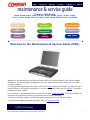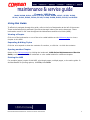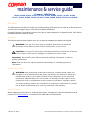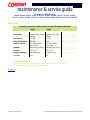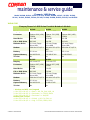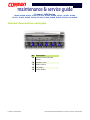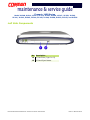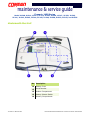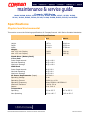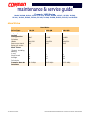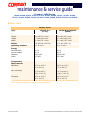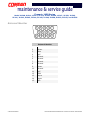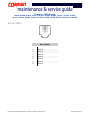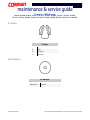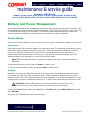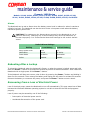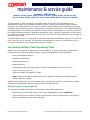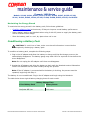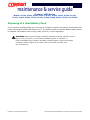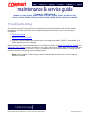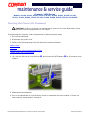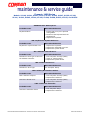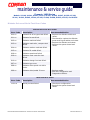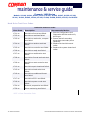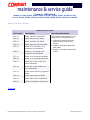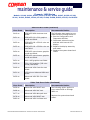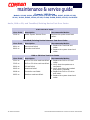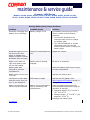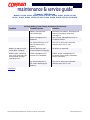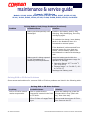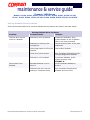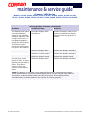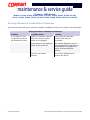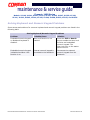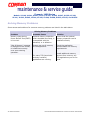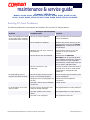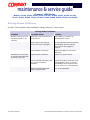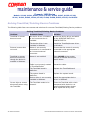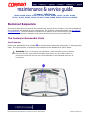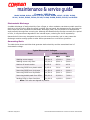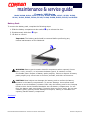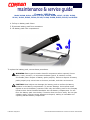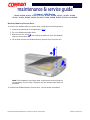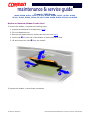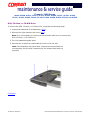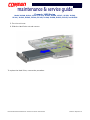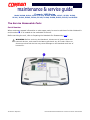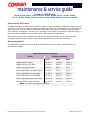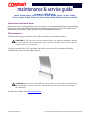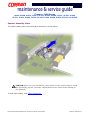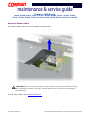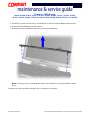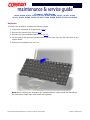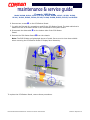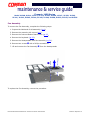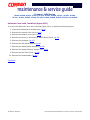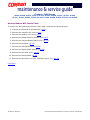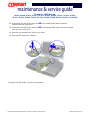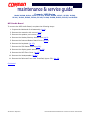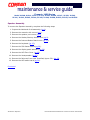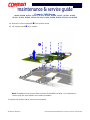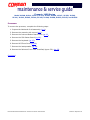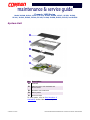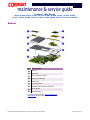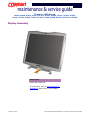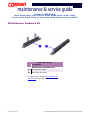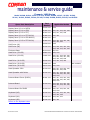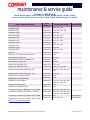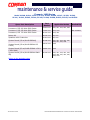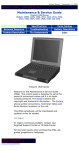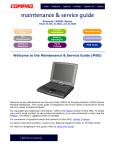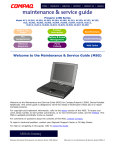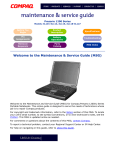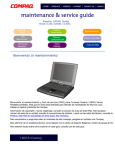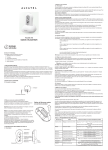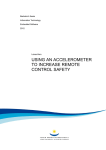Download Compaq 1400P Specifications
Transcript
Presario 1400 Series Model XL240, XL241, XL242, XL244, XL245, XL246, XL247, XL250, XL340, XL341, XL342, XL343, XL344, XL345, XL346, XL350, XL352, XL355, and XL356 Before You Begin Product Description Specifications Pin Assignments Battery & Power Management Troubleshooting Removal Sequence Parts Catalog MSG Index Welcome to the Maintenance & Service Guide (MSG) Welcome to the Maintenance and Service Guide (MSG) for Compaq Presario 1400 Series Portable Notebooks. This online guide is designed to serve the needs of technicians whose job is to repair Compaq products. For copyright and trademark information, refer to the Notice section of this MSG. To locate the unit’s serial number, to see symbol conventions, or to view technician’s notes, see the Preface. This MSG is updated online as needed. For comments or questions about the contents of this MSG, contact Compaq. The term Notebook as referred to throughout this MSG is synonymous with the term Computer. To report a technical problem, contact the Regional Support Center or IM Help Center. For help with navigating through this guide, refer to Using this Guide. PRESARIO NOTEBOOK MAINTENANCE AND SERVICE GUIDE 1400 SERIES 1 Presario 1400 Series Model XL240, XL241, XL242, XL244, XL245, XL246, XL247, XL250, XL340, XL341, XL342, XL343, XL344, XL345, XL346, XL350, XL352, XL355, and XL356 Using this Guide To effectively navigate through this guide, refer to the list of bookmarks at the left of the screen. These bookmarks quickly and easily provide a thorough index of the entire document. These bookmarks remain in full view throughout the Maintenance and Service Guide (MSG). Viewing a Chapter Click one of the bookmarks or one of the color-coded bubbles on the Welcome page to view a chapter in this MSG. Expanding & Hiding Topics Click the + to expand or show the contents of a section, or click the – to hide the contents. Opening another Chapter Return to the Welcome page by clicking the bookmark, 1400 Series Maintenance and Service Guide, and then select another bookmark or color-coded bubble for a different chapter. Printing the MSG For portable (paper) copies of this MSG, print single pages, multiple pages, or the entire guide. In Acrobat Reader for printing options, click File, then Print. PRESARIO NOTEBOOK MAINTENANCE AND SERVICE GUIDE 1400 SERIES 2 Presario 1400 Series Model XL240, XL241, XL242, XL244, XL245, XL246, XL247, XL250, XL340, XL341, XL342, XL343, XL344, XL345, XL346, XL350, XL352, XL355, and XL356 Before You Begin Notice The information in this guide is subject to change without notice. COMPAQ COMPUTER CORPORATION SHALL NOT BE LIABLE FOR TECHNICAL OR EDITORIAL ERRORS OR OMISSIONS CONTAINED HEREIN, NOR FOR INCIDENTAL OR CONSEQUENTIAL DAMAGES RESULTING FROM THE FURNISHING, PERFORMANCE, OR USE OF THIS MATERIAL. This guide contains information protected by copyright. No part of this guide may be photocopied or reproduced in any form without prior written consent from Compaq Computer Corporation. ©2000 Compaq Computer Corporation. All rights reserved. Printed in the U.S.A. Compaq, Presario 1400 Series, Registered U. S. Patent and Trademark Office. Microsoft, MS-DOS, and Windows are registered trademarks of Microsoft Corporation. Windows 98 and Windows 2000 are trademarks of Microsoft Corporation. The software described in this guide is furnished under a license agreement or nondisclosure agreement. The software may be used or copied only in accordance with the terms of the agreement. Product names mentioned herein may be trademarks and/or registered trademarks of their respective companies. Maintenance and Service Guide Compaq Presario 1400 Series Portable Notebook First Edition (May 2000) Compaq Computer Corporation PRESARIO NOTEBOOK MAINTENANCE AND SERVICE GUIDE 1400 SERIES BEFORE YOU BEGIN 1 Presario 1400 Series Model XL240, XL241, XL242, XL244, XL245, XL246, XL247, XL250, XL340, XL341, XL342, XL343, XL344, XL345, XL346, XL350, XL352, XL355, and XL356 Preface The Maintenance and Service Guide is a troubleshooting guide that can be used as a reference when servicing the Compaq Presario 1400 Series Portable Notebooks. Compaq Computer Corporation reserves the right to make changes to Compaq Presario 1400 Series Portable Notebooks without notice. Symbols The following words and symbols alert you to special messages throughout this guide. Å WARNING: Text set off in this manner indicates that failure to follow the directions in the Warning could result in bodily harm or loss of life. Ä CAUTION: Text set off in this manner indicates that failure to follow the directions in the Caution could result in damage to equipment or loss of data. Important: Text set off in this manner presents clarifying information or extra or specific instructions. Note: Text set off in this manner presents commentary or interesting points of information. Technician Notes Å WARNING: Only authorized technicians trained by Compaq should repair this equipment. All troubleshooting and repair procedures are detailed to allow only subassembly/module-level repair. Because of the complexity of the individual boards and subassemblies, the user should not attempt to make repairs at the component level or modifications to any printed circuit board. Improper repairs can create a safety hazard. Any indications of component replacement or printed circuit board modifications may void any otherwise valid warranty. Serial Number When requesting information or ordering spare parts, Compaq will need the Notebook’s serial number. The Serial Number is located on the underside of the Notebook. 2 BEFORE YOU BEGIN PRESARIO NOTEBOOK MAINTENANCE AND SERVICE GUIDE 1400 SERIES Presario 1400 Series Model XL240, XL241, XL242, XL244, XL245, XL246, XL247, XL250, XL340, XL341, XL342, XL343, XL344, XL345, XL346, XL350, XL352, XL355, and XL356 Locating Additional Information The following documentation is available to support this product: • Compaq Presario 1400 Series Portable Notebook documentation set • Introducing Windows 98 Guide • Introducing Windows 2000 Guide • Servicing Training Guides • Compaq Service Advisories and Bulletins PRESARIO NOTEBOOK MAINTENANCE AND SERVICE GUIDE 1400 SERIES BEFORE YOU BEGIN 3 Presario 1400 Series Model XL240, XL241, XL242, XL244, XL245, XL246, XL247, XL250, XL340, XL341, XL342, XL343, XL344, XL345, XL346, XL350, XL352, XL355, and XL356 Product Description Models and Features XL240-246 Compaq Presario 1400 Series Portable Notebook Models XL240 XL241 XL242 Display 13.0-inch HPA 13.0-inch HPA 13.0-inch HPA Processor Celeron 600 (128) FCPGA Celeron 600 (128) FCPGA Celeron 566 (128) FCPGA Hard Drive 6.0 GB 6.0 GB 6.0 GB CD or DVD Drive 24X CD 24X CD 24X CD Diskette Drive 3.5-inch Floppy Drive USB 3.5-inch Floppy Drive USB 3.5-inch Floppy Drive USB Modem 56K Mini PCI/NIC combo d/f 1* 56K Mini PCI d/f 1* 56K Mini PCI d/f 2* Battery 3.2 Li-ion 3.2 Li-ion 3.2 Li-ion System Memory 64 MB PC100 64 MB PC100 64 MB PC100 TV-Out Yes Yes Yes XL244 XL245 XL246 Display 13.0-inch HPA 13.3-inch TFT 12.1-inch TFT Processor Celeron 566 (128) FCPGA Celeron 566 (128) FCPGA Celeron 566 (128) FCPGA Hard Drive 6.0 GB 6.0 GB 5.0 GB CD or DVD Drive 24X CD DVD DVD Diskette Drive 3.5-inch Floppy Drive USB 3.5-inch Floppy Drive USB 3.5-inch Floppy Drive USB Modem 56K Mini PCI/NIC combo d/f 1* 56K Mini PCI/NIC combo d/f 1* 56K Mini PCI d/f 2* Battery 4.5 NiMH 3.2 Li-ion 3.2 Li-ion System Memory 64 MB PC100 64 MB PC100 64 MB PC100 TV-Out No Yes Yes *Modem Legend cContinued PRESARIO NOTEBOOK MAINTENANCE AND SERVICE GUIDE 1400 SERIES PRODUCT DESCRIPTION 1 Presario 1400 Series Model XL240, XL241, XL242, XL244, XL245, XL246, XL247, XL250, XL340, XL341, XL342, XL343, XL344, XL345, XL346, XL350, XL352, XL355, and XL356 XL247-250 Compaq Presario 1400 Series Portable Notebook Models XL247 XL250 Display 13.3-inch TFT 13.3-inch TFT Processor Celeron 600 (128) FCPGA Celeron 600 (128) FCPGA Hard Drive 6.0 GB 6.0 GB CD or DVD Drive CD-RW DVD Diskette Drive 3.5-inch Floppy Drive USB 3.5-inch Floppy Drive USB Modem 56K Mini PCI d/f 2* 56K Mini PCI d/f 2* Battery 3.2 Li-ion 3.2 Li-ion System Memory 64 MB PC100 64 MB PC100 TV-Out Yes Yes * Modem Legend 1) 56K Mini PCI d/f 1 = Bear/Grizzly Modem/NIC Combo = NA, CKK, LA 2) 56K Mini PCI d/f 2 = Seminole = EMEA/APD Continued 2 PRODUCT DESCRIPTION PRESARIO NOTEBOOK MAINTENANCE AND SERVICE GUIDE 1400 SERIES Presario 1400 Series Model XL240, XL241, XL242, XL244, XL245, XL246, XL247, XL250, XL340, XL341, XL342, XL343, XL344, XL345, XL346, XL350, XL352, XL355, and XL356 XL340-345 Compaq Presario 1400 Series Portable Notebook Models XL340 XL341 XL342 Display 12.1-inch TFT 13.0-inch HPA 13.3-inch TFT Processor Celeron 600 (128) FCPGA Celeron 633 (128) FCPGA Celeron 700 (256) FCPGA Hard Drive 6.0 GB 6.0 GB 10.0 GB CD or DVD Drive 8X DVD 24X CD 24X CD Diskette Drive 3.5-inch Floppy Drive USB 3.5-inch Floppy Drive USB 3.5-inch Floppy Drive USB Modem 56K Mini PCI d/f 4* iNIC 56K Mini PCI d/f 4* iNIC 56K Mini PCI d/f 5* iNIC Battery 3.2 Li-ion 3.2 Li-ion 3.2 Li-ion System Memory 64 MB PC100 64 MB PC100 64 MB PC100 TV-Out No No No XL343 XL344 XL345 Display 13.3-inch TFT 13.3-inch TFT 13.3-inch TFT Processor Celeron 600 (128) FCPGA Celeron 600 (128) FCPGA Celeron 650 (256) FCPGA Hard Drive 10.0 GB 10.0 GB 6.0 GB CD or DVD Drive 24X CD 8X DVD 8X DVD Diskette Drive 3.5-inch Floppy Drive USB 3.5-inch Floppy Drive USB 3.5-inch Floppy Drive USB Modem 56K Mini PCI d/f 1* 56K Mini PCI d/f 1* 56K Mini PCI d/f 4* iNIC Battery 3.2 Li-ion 3.2 Li-ion 3.2 Li-ion System Memory 64 MB PC100 64 MB PC100 64 MB PC100 TV-Out No No No *Modem Legend CContinued PRESARIO NOTEBOOK MAINTENANCE AND SERVICE GUIDE 1400 SERIES PRODUCT DESCRIPTION 3 Presario 1400 Series Model XL240, XL241, XL242, XL244, XL245, XL246, XL247, XL250, XL340, XL341, XL342, XL343, XL344, XL345, XL346, XL350, XL352, XL355, and XL356 XL346-356 Compaq Presario 1400 Series Portable Notebook Models XL346 XL350 XL352 Display 13.3-inch TFT 13.3-inch TFT 12.1-inch TFT Processor Celeron 600 (128) FCPGA Celeron 700 (256) FCPGA Celeron 600 (128) FCPGA Hard Drive 10.0 GB 15.0 GB 6.0 GB CD or DVD Drive 8X DVD 24X CD 8X DVD Diskette Drive 3.5-inch Floppy Drive USB 3.5-inch Floppy Drive USB 3.5-inch Floppy Drive USB Modem 56K Mini PCI d/f 1* 56K Mini PCI d/f 5* iNIC 56K Mini PCI d/f 2* Battery 3.2 Li-ion 3.2 Li-ion 3.2 Li-ion System Memory 64 MB PC100 128 MB PC100 64 MB PC100 TV-Out No No No XL355 XL356 Display 13.3-inch TFT 13.3-inch TFT Processor Celeron 667 (128) FCPGA Celeron 667 (128) FCPGA Hard Drive 6.0 GB 6.0 GB CD or DVD Drive 8X DVD CD-RW Diskette Drive 3.5-inch Floppy Drive USB 3.5-inch Floppy Drive USB Modem 56K Mini PCI d/f 2* 56K Mini PCI d/f 2* Battery 3.2 Li-ion 3.2 Li-ion System Memory 64 MB PC100 64 MB PC100 TV-Out No No * Modem and NIC Card Legend 1. Mini PCI v.90 d/f- 1 = Bear = US, CA, CKK, APD, LA 2. Mini PCI v.90 d/f- 2 = Seminole 1 = CTR21, EMEA 3. Mini PCI v.90 d/f- 3 = Seminole 2 = AUS/NZ Modem/NIC Combo 4. Mini PCI v.90 d/f- 1 = Grizzly = US, CA, CKK, LA 5. Mini PCI v.90 d/f- 1 = Yogi = CTR21, EMEA, APD 4 PRODUCT DESCRIPTION PRESARIO NOTEBOOK MAINTENANCE AND SERVICE GUIDE 1400 SERIES Presario 1400 Series Model XL240, XL241, XL242, XL244, XL245, XL246, XL247, XL250, XL340, XL341, XL342, XL343, XL344, XL345, XL346, XL350, XL352, XL355, and XL356 Front of Unit No. Description 1 Display 2 Series Number 3 Keyboard 4 TouchPad 5 Speaker Ports 6 Left TouchPad Button 7 Four-Way Internet Scroll Buttons 8 Right TouchPad Button PRESARIO NOTEBOOK MAINTENANCE AND SERVICE GUIDE 1400 SERIES PRODUCT DESCRIPTION 5 Presario 1400 Series Model XL240, XL241, XL242, XL244, XL245, XL246, XL247, XL250, XL340, XL341, XL342, XL343, XL344, XL345, XL346, XL350, XL352, XL355, and XL356 Internet Zone Buttons and Lights No. Description 6 PRODUCT DESCRIPTION 1 Instant Internet Access Button 2 Instant E-mail 3 Retail Central 4 Lid Switch 5 Power Button PRESARIO NOTEBOOK MAINTENANCE AND SERVICE GUIDE 1400 SERIES Presario 1400 Series Model XL240, XL241, XL242, XL244, XL245, XL246, XL247, XL250, XL340, XL341, XL342, XL343, XL344, XL345, XL346, XL350, XL352, XL355, and XL356 Front Bezel Components No. Description No. Description 1 Power Light/Sleep Mode Light 8 Previous Track Button 2 Battery Charge Light/Low Battery Light 9 Microphone Connector 3 AC Adapter Light - Play/Pause Button 4 Num Lock Light q Headphone Connector 5 Caps Lock Light w Next Track Button 6 MP3 Digital Audio Button e Volume Up Button 7 Volume Down Button PRESARIO NOTEBOOK MAINTENANCE AND SERVICE GUIDE 1400 SERIES PRODUCT DESCRIPTION 7 Presario 1400 Series Model XL240, XL241, XL242, XL244, XL245, XL246, XL247, XL250, XL340, XL341, XL342, XL343, XL344, XL345, XL346, XL350, XL352, XL355, and XL356 Right Side Components No. Description 8 PRODUCT DESCRIPTION 1 CD or DVD Drive 2 CD or DVD Eject Button 3 CD or DVD Manual Eject Hole PRESARIO NOTEBOOK MAINTENANCE AND SERVICE GUIDE 1400 SERIES Presario 1400 Series Model XL240, XL241, XL242, XL244, XL245, XL246, XL247, XL250, XL340, XL341, XL342, XL343, XL344, XL345, XL346, XL350, XL352, XL355, and XL356 Left Side Components No. Description 1 PC Card Slot (Type I or II) 2 PC Card Eject Button PRESARIO NOTEBOOK MAINTENANCE AND SERVICE GUIDE 1400 SERIES PRODUCT DESCRIPTION 9 Presario 1400 Series Model XL240, XL241, XL242, XL244, XL245, XL246, XL247, XL250, XL340, XL341, XL342, XL343, XL344, XL345, XL346, XL350, XL352, XL355, and XL356 Underneath the Unit No. Description 10 PRODUCT DESCRIPTION 1 Battery Cover 2 Serial Number 3 Modem Compartment 4 Battery Release Switch 5 Memory Compartment PRESARIO NOTEBOOK MAINTENANCE AND SERVICE GUIDE 1400 SERIES Presario 1400 Series Model XL240, XL241, XL242, XL244, XL245, XL246, XL247, XL250, XL340, XL341, XL342, XL343, XL344, XL345, XL346, XL350, XL352, XL355, and XL356 Rear Connectors No. Description 1 Fan Vent 2 Security Slot 3 Modem Connector 4 Ethernet Port 5 S-Video Out 6 External Monitor (VGA) Port 7 USB Ports 8 AC Adapter Connector PRESARIO NOTEBOOK MAINTENANCE AND SERVICE GUIDE 1400 SERIES PRODUCT DESCRIPTION 11 Presario 1400 Series Model XL240, XL241, XL242, XL244, XL245, XL246, XL247, XL250, XL340, XL341, XL342, XL343, XL344, XL345, XL346, XL350, XL352, XL355, and XL356 Specifications Physical and Environmental This section covers the following specifications of Compaq Presario 1400 Series Portable Notebooks. Notebook Specifications U.S. Metric Dimensions Height Depth Width 1.67 in 13.11 in 11.02 in 42.40 cm 33.30 cm 27.99 cm Weight with 13.0 inch Display with 13.3 inch Display 6.40 lb 6.22 lb 2.90 kg 2.82 kg Stand-Alone (Battery Pack) Li-Ion Pack Power Requirements Nominal Operating Maximum Average NiMH Pack Power Requirements Nominal Operating Maximum Average W @ 14.8 V W @ 14.8 V W @ 14.8 V W @ 9.6 V W @ 9.6 V W @ 9.6 V AC Power Requirements (Input) Operating Voltage Operating Current Operating Frequency Maximum Transient Output 100-240 V 60 W 50/60 Hz ~1.5A Meets IEC801-4 & IEC801-5 1 kV for 50 ns 19 V, 3.16 A Temperature Operating Non Operating 50° to 95° F -4° to 140° F PRESARIO NOTEBOOK MAINTENANCE AND SERVICE GUIDE 1400 SERIES 10° to 35° C -20° to 60° C SPECIFICATIONS 1 Presario 1400 Series Model XL240, XL241, XL242, XL244, XL245, XL246, XL247, XL250, XL340, XL341, XL342, XL343, XL344, XL345, XL346, XL350, XL352, XL355, and XL356 Notebook Specifications U.S. Relative Humidity (non-condensing) Operating Non Operating (tw = 38.7 degree C max) Metric 10% to 90% 5% to 95% Altitude Operating Non-Operating 0 to 10,000 ft 0 to 30,000 ft Shock Operating Non-Operating 10 G, 11 ms, half sine 240 G, 2 ms, half sine Vibration Operating 0.5 G Non-Operating 1.5 G Note: Applicable product safety standards specify thermal limits for plastic surfaces. Compaq Presario 1400 Series Portable Notebooks operate well within this range of temperatures. 2 SPECIFICATIONS PRESARIO NOTEBOOK MAINTENANCE AND SERVICE GUIDE 1400 SERIES Presario 1400 Series Model XL240, XL241, XL242, XL244, XL245, XL246, XL247, XL250, XL340, XL341, XL342, XL343, XL344, XL345, XL346, XL350, XL352, XL355, and XL356 System Interrupts System Interrupts Hardware IRQ System Function Hardware IRQ System Function IRQ0 System Timer IRQ10 SCI IRQ used by ACPI Bus IRQ1 Standard 101/102key or Microsoft Natural Keyboard IRQ11 ACPI IRQ Holder for PCI IRQ Steering IRQ2 Programmable Interrupt Controller IRQ11 VIA Tech 3038 PCI to USB Universal Host Controller IRQ4 Communications Port (COM1) IRQ11 ACPI IRQ Holder for PCI IRQ Steering IRQ6 Standard Floppy Disk Controller IRQ11 Compaq PCI Modem Enumerator IRQ7 Printer Port (LPT1) IRQ12 Synaptics PS/2 TouchPad IRQ8 System CMOS/Real Time Clock IRQ13 Numeric Data Processor IRQ9 VIA PCI Audio Controller IRQ14 VIA Bus Master PCI IDE Controller IRQ9 Texas Instruments PCI-1211 CardBus Controller IRQ14 Primary IDE Controller (Dual FIFO) IRQ9 Trident CyberBlade i1 AGP (51) IRQ15 VIA Bus Master PCI IDE Controller IRQ15 Secondary IDE Controller (Dual FIFO) PRESARIO NOTEBOOK MAINTENANCE AND SERVICE GUIDE 1400 SERIES SPECIFICATIONS 3 Presario 1400 Series Model XL240, XL241, XL242, XL244, XL245, XL246, XL247, XL250, XL340, XL341, XL342, XL343, XL344, XL345, XL346, XL350, XL352, XL355, and XL356 System DMA System DMA Hardware DMA System Function DMA 2 Standard Floppy Disk Controller DMA 4 Direct Memory Access Controller System I/O Addresses System I/O Addresses I/O Address (Hex) System Function (Shipping Configuration) 0000h-000Fh Direct Memory Access Controller 0020h-0021h Programmable Interrupt Controller 0040h-0043h System Timer 0060h-0060h Standard 101/102-Key or Microsoft Natural Keyboard 0061h-0061h System Speaker 0062h-0062h ACPI Embedded Controller 0064h-0064h Standard 101/102-Key or Microsoft Natural Keyboard 0066h-0066h ACPI Embedded Controller 0070h-0075h System CMOS/Real Time Clock 0081h-008Fh Direct Memory Access Controller 00A0h-00A1h Programmable Interrupt Controller 00C0h-00DFh Direct Memory Access Controller 00F0h-00FFh Numeric Data Processor 0170h-0177h VIA Bus Master PCI IDE Controller 0170h-0177h Secondary IDE Controller (dual FIFO) 01F0h-01F7h VIA Bus Master PCI IDE Controller 01F0h-01F7h Primary IDE Controller (dual FIFO) 0200h-0207h Gameport Joystick 02F8h-02FFh Compaq 56K V.90 HSF Mini PCI Modem 0376h-0376h Secondary IDE Controller (dual FIFO) 0376h-0376h VIA Bus Master PCI IDE Controller 4 SPECIFICATIONS PRESARIO NOTEBOOK MAINTENANCE AND SERVICE GUIDE 1400 SERIES Presario 1400 Series Model XL240, XL241, XL242, XL244, XL245, XL246, XL247, XL250, XL340, XL341, XL342, XL343, XL344, XL345, XL346, XL350, XL352, XL355, and XL356 System I/O Addresses I/O Address (Hex) System Function (Shipping Configuration) 0378h-037Fh Printer Port (LPT1) 03B0h-03BBh Trident CyberBlade i1 AGP (51) 03C0h-03DFh Trident CyberBlade i1 AGP (51) 03E8h-03EFh Symphony Port (COM3) 03F0h-03F5h Standard Floppy Disk Controller 03F6h-03F6h VIA Bus Master PCI IDE Controller 03F6h-03F6h Primary IDE Controller (dual FIFO) 03F7h-03F7h Standard Floppy Disk Controller 03F8h-03FFh Communications Port (COM1) 0CF8h-0CFFh PCI Bus 1000h-10FFh VIA PCI Audio Controller (WDM) 1400h-141Fh VIA Tech 3038 PCI to USB Universal Host Controller 1420h-1427h Primary IDE Controller (dual FIFO) 1420h-142Fh VIA Bus Master PCI IDE Controller 1428h-142Fh Secondary IDE Controller (dual FIFO) 1430h-1433h VIA PCI Audio Controller (WDM) 1434h-1437h VIA PCI Audio Controller (WDM) 1438h-143Fh Compaq PCI Modem Enumerator PRESARIO NOTEBOOK MAINTENANCE AND SERVICE GUIDE 1400 SERIES SPECIFICATIONS 5 Presario 1400 Series Model XL240, XL241, XL242, XL244, XL245, XL246, XL247, XL250, XL340, XL341, XL342, XL343, XL344, XL345, XL346, XL350, XL352, XL355, and XL356 System Memory Catalog System Memory Catalog Memory Address System Function 00000000h-0009FFFFh System Board Extension for ACPI BIOS 000A0000h-000AFFFFh Trident CyberBlade i1 AGP (51) 000B0000h-000BFFFFh Trident CyberBlade i1 AGP (51) 000C0000h-000CBFFFh Trident CyberBlade i1 AGP (51) 000DC000h-000DFFFFh System Board Extension for ACPI BIOS 000E0000h-000FFFFFh System Board Extension for ACPI BIOS 03800000h-03800FFFh Texas Instruments PCI-1211 CardBus Controller F4000000h-F400FFFFh Compaq PCI Modem Enumerator F4100000h-F411FFFFh Trident CyberBlade i1 AGP (51) F4100000h-F57FFFFFh PCI Standard PCI-to-PCI Bridge F4120000h-F412FFFFh Trident CyberBlade i1 AGP (51) F4800000h-F4FFFFFFh Trident CyberBlade i1 AGP (51) F5000000h-F57FFFFFh Trident CyberBlade i1 AGP (51) F8000000h-FBFFFFFFh PCI Standard Host CPU Bridge FFFE0000h-FFFFFFFFh System Board Extension for ACPI BIOS 6 SPECIFICATIONS PRESARIO NOTEBOOK MAINTENANCE AND SERVICE GUIDE 1400 SERIES Presario 1400 Series Model XL240, XL241, XL242, XL244, XL245, XL246, XL247, XL250, XL340, XL341, XL342, XL343, XL344, XL345, XL346, XL350, XL352, XL355, and XL356 HPA Display 12.1-in and 13-in HPA Display 12.1-in Active Area Height Width 13.0-in 9.56 in (245 mm) 7.17 in (183.8 mm) 10.39 in (263.98 mm) 7.79 in (197.98 mm) 7.9 in (202.5 mm) 10.7 in (275.0 mm) .31 in (8.0 mm) 11.6 in (295.0 mm) 8.58 in (218.0 mm) .31 in (8.0 mm) Contrast Ratio** 40:1 40:1 50:1 Brightness** 70nits*2 100nits*10 100nits*4 Response Time** 150ms 150ms 150ms*3 Refresh Rate** 100-150Hz 60-150Hz 60-150Hz Display Dimensions Height Width Depth *Display Legend 1) Measured at 3.5mArms lamp current 2) Measured at 4.5mArms lamp current 3) 150ms typical, 180ms maximum 4) 100nits typical, 80 minimum 5) 60ms typical, 100ms maximum 6) 50ms typical, 100ms maximum 7) Measured at 6mArms lamp current 8) Measured at 6mArms lamp current 9) 60ms typical, 100ms maximum 10) Minimum 80nits **Display specifications—contrast ratio, brightness, response time, refresh rate—may vary depending on model. PRESARIO NOTEBOOK MAINTENANCE AND SERVICE GUIDE 1400 SERIES SPECIFICATIONS 7 Presario 1400 Series Model XL240, XL241, XL242, XL244, XL245, XL246, XL247, XL250, XL340, XL341, XL342, XL343, XL344, XL345, XL346, XL350, XL352, XL355, and XL356 TFT Display 12.1-in and 13.3-in TFT Display 12.1-in DimensionsWi dth Display Dimensions Height Width Depth 13.3-in Information Not Available Information Not Available Information Not Available Information Not Available Contrast Ratio** 250:1 200:1 200:1 200:1 Brightness** 100nits*1 130nits*7 145nits*8 130nits Response Time** 50ms 50ms*6 60ms*9 60ms*5 Refresh Rate** 60 Hz 60 Hz 60 Hz 60 Hz *Display Legend 1) Measured at 3.5mArms lamp current 2) Measured at 4.5mArms lamp current 3) 150ms typical, 180ms maximum 4) 100nits typical, 80 minimum 5) 60ms typical, 100ms maximum 6) 50ms typical, 100ms maximum 7) Measured at 6mArms lamp current 8) Measured at 6mArms lamp current 9) 60ms typical, 100ms maximum 10) Minimum 80nits **Display specifications—contrast ratio, brightness, response time, refresh rate—may vary depending on model. 8 SPECIFICATIONS PRESARIO NOTEBOOK MAINTENANCE AND SERVICE GUIDE 1400 SERIES Presario 1400 Series Model XL240, XL241, XL242, XL244, XL245, XL246, XL247, XL250, XL340, XL341, XL342, XL343, XL344, XL345, XL346, XL350, XL352, XL355, and XL356 Memory Expansion Memory Expansion System Memory Expansion Board Memory Total Memory 64 MB none 64 MB 64 MB 32 MB 96 MB 64 MB 64 MB 128 MB 64 MB 128 MB 192 MB 64 MB 256 MB 320 MB Diskette Drive Diskette Drive Capacity per Diskette (High/Low) 1.44 MB/720 KB Diskette Size 3.5 in Number of LED Indicators (Read/Write) 0 Number of Drives Supported 1 Drive Rotation (rpm) 300 Transfer Rate (Kbps) 500 Bytes per Sector 512 Sectors per Track (High/Low) 18/9 Tracks per Side (High/Low) 80 Access Times Track-to-Track (ms) Average (ms) Setting Time (ms) Latency Average (ms) 3 94 15 100 Cylinders (High/Low) 80 Number of Read/Write Heads 2 PRESARIO NOTEBOOK MAINTENANCE AND SERVICE GUIDE 1400 SERIES SPECIFICATIONS 9 Presario 1400 Series Model XL240, XL241, XL242, XL244, XL245, XL246, XL247, XL250, XL340, XL341, XL342, XL343, XL344, XL345, XL346, XL350, XL352, XL355, and XL356 Hard Drive Hard Drive Drive Type 6.0 GB 12.0 GB 18.0 GB Capacity Per Drive 6.0 GB 12.0 GB 18.0 GB Logical Configuration Cylinders Heads Sectors per track Bytes per sector 8647 4 190/330 512 11968 6 190/330 512 11968 6 190/330 512 4 14 24 4 14 24 4 14 24 33.3 MB/s 33.3 MB/s 33.3 MB/s Seek Times (Typical, including settling in ms) Single track Average Full stroke Transfer Rate At Interface 10 SPECIFICATIONS PRESARIO NOTEBOOK MAINTENANCE AND SERVICE GUIDE 1400 SERIES Presario 1400 Series Model XL240, XL241, XL242, XL244, XL245, XL246, XL247, XL250, XL340, XL341, XL342, XL343, XL344, XL345, XL346, XL350, XL352, XL355, and XL356 CD/DVD Drive CD/DVD Drive 24x CD-ROM DVD Dimensions 128 x 129 x 12.7 mm 128 x 129 x 12.7 mm Weight 0.175 kg 0.28 kg Rotational Speed 4225 rpm 3450 rpm 3600 KB/s 8100 KB/s 120 ms 140 ms Spin Up Time 2.7 s <15 s Data Buffer Capacity 128 KB 512 KB Typical Transfer Rate Sustained Data Transfer Rate Access Time Average Random Access Time PRESARIO NOTEBOOK MAINTENANCE AND SERVICE GUIDE 1400 SERIES SPECIFICATIONS 11 Presario 1400 Series Model XL240, XL241, XL242, XL244, XL245, XL246, XL247, XL250, XL340, XL341, XL342, XL343, XL344, XL345, XL346, XL350, XL352, XL355, and XL356 Battery Pack Battery Packs Type Lithium Ion (Li-ion) Nickel Metal Hydride (NiMH) Dimensions Height Length Width 0.8 inch (20.3 mm) 5.7 inch (145 mm) 3.1 inch (78.7 mm) 0.8 inch (20.3 mm) 5.7 inch (145 mm) 3.1 inch (78.7 mm) Weight 0.90 pounds (408.2 g) 1.01 lbs (458.1 g) Operating Lifetime 2 hr 30 min* 2 hr 30 min* Energy Nominal Open Circuit Voltage Capacity Power 14.4 V 14.4 V 3000 mAH 43.2 WH 9.6 V 9.6 V 4500 mAH 43.2 WH 32° F to 113° F (0° to 50° C) 32° F to 113° F (0° to 50° C) -4° F to 140° F (-20° C -60° C) -4° F to 140° F (-20° C -60° C) Temperature Requirements Operating Non-operating Charging 40° F to 113° F 40° F to 113° F (5° C -45° C) (5° C -45° C) *The battery operating lifetime changes depending on the use of power management settings, system components, options, and applications. 12 SPECIFICATIONS PRESARIO NOTEBOOK MAINTENANCE AND SERVICE GUIDE 1400 SERIES Presario 1400 Series Model XL240, XL241, XL242, XL244, XL245, XL246, XL247, XL250, XL340, XL341, XL342, XL343, XL344, XL345, XL346, XL350, XL352, XL355, and XL356 Pin Assignments This section provides connector pin assignment tables for Compaq Presario 1400 Series Portable Notebook. For additional information on connectors, refer to the sections on Rear Connectors. Modem Modem 1 Ring 2 Tip Universal Serial Bus Universal Serial Bus 1 Power 4 Ground 2 Data - 5 Ground 3 Data + 6 Ground PRESARIO NOTEBOOK MAINTENANCE AND SERVICE GUIDE 1400 SERIES PIN ASSIGNMENTS 1 Presario 1400 Series Model XL240, XL241, XL242, XL244, XL245, XL246, XL247, XL250, XL340, XL341, XL342, XL343, XL344, XL345, XL346, XL350, XL352, XL355, and XL356 External Monitor External Monitor 2 PIN ASSIGNMENTS 1 Red 2 Green 3 Blue 4 N/C 5 Ground 6 Ground 7 Ground 8 Ground 9 Power 10 Ground 11 N/C 12 SDA 13 Hsync 14 Vsync 15 SCL PRESARIO NOTEBOOK MAINTENANCE AND SERVICE GUIDE 1400 SERIES Presario 1400 Series Model XL240, XL241, XL242, XL244, XL245, XL246, XL247, XL250, XL340, XL341, XL342, XL343, XL344, XL345, XL346, XL350, XL352, XL355, and XL356 RJ-45 (NIC) RJ-45 (NIC) 1 8PMJ-1 2 8PMJ-2 3 8PMJ-3 4 8PMJ-4 5 8PMJ-5 6 8PMJ-6 7 8PMJ-7 8 8PMJ-8 PRESARIO NOTEBOOK MAINTENANCE AND SERVICE GUIDE 1400 SERIES PIN ASSIGNMENTS 3 Presario 1400 Series Model XL240, XL241, XL242, XL244, XL245, XL246, XL247, XL250, XL340, XL341, XL342, XL343, XL344, XL345, XL346, XL350, XL352, XL355, and XL356 S-Video S-Video 1 Y/R 2 C/G 3 Ground 4 Ground AC Adapter AC Adapter 4 PIN ASSIGNMENTS Center Pin Power Outside Pin Ground PRESARIO NOTEBOOK MAINTENANCE AND SERVICE GUIDE 1400 SERIES Presario 1400 Series Models: XL240, XL241, XL242, XL244, XL245, XL246, XL247, XL250, XL340, XL341, XL342, XL343, XL344, XL345, XL346, XL350, XL352, XL355, and XL356 Battery and Power Management This chapter describes power management and proper battery operating practices for Presario 1400 Series Notebooks. These practices include conservation of AC power and effective control of energy to extend the operating life of the battery. The following Power Mode sections also outline the correct methods of starting and shutting down the Notebook in various situations. Power Modes Presario 1400 Series Notebooks have three levels of low power: Hibernation, Standby, and Full Off. Hibernation Hibernation mode helps conserve battery life and protect data. The Notebook automatically enters Hibernation when the battery has little power left, or when the Notebook (operating on battery power) is in Standby mode for more than one hour. As the Notebook enters Hibernation, it automatically stores the contents of its memory to the hard drive before shutdown. When the Notebook wakes from Hibernation, it returns to its former state. Note: When the Notebook enters or wakes from Hibernation mode, a Progress window is displayed. To activate Hibernation mode, press the Power Ÿ button once. To resume from Hibernation mode, press the Power Ÿ button once. Standby Standby is a low-power mode, also referred to as Sleep mode. The Notebook maintains system information and open files while in Standby mode. Selecting Standby instead of turning off the Notebook when your have finished working has two advantages: 1. It allows the Notebook to wake up faster than it would if it had been turned off; 2. It saves more power than the Active-On mode. Ä CAUTION: Unsaved information is lost if the Notebook is turned off prior to system wake-up, or if a power loss occurs while using the AC adapter. To activate Standby/Sleep mode, press Fn+F4 or click Start. Select the Shut Down option, and then Standby. To resume from Stand/Sleep mode, press any key. PRESARIO NOTEBOOK MAINTENANCE AND SERVICE GUIDE 1400 SERIES BATTERY AND POWER MANAGEMENT 1 Presario 1400 Series Models: XL240, XL241, XL242, XL244, XL245, XL246, XL247, XL250, XL340, XL341, XL342, XL343, XL344, XL345, XL346, XL350, XL352, XL355, and XL356 Full Off Full Off mode consumes no power. The battery charges continuously if the battery is installed while the Notebook is in Full Off mode and if the Notebook remains plugged into external AC power. Note: Unsaved information is lost if the Notebook is turned off without first saving the data. To activate Full Off mode, complete the following steps: 1. Click the Start button on the Windows taskbar. 2. Click Shut Down, then select Shut Down from the options. To resume from Full Off mode, press the Power button once. Ä CAUTION: The Notebook must be turned off (Full Off mode) when installing or replacing components. Follow the instructions for putting the Notebook into Full Off mode. Be sure to unplug the Notebook from the outlet, and remove the battery pack (refer to the removal procedures section: Battery Pack) before servicing any parts. 2 BATTERY AND POWER MANAGEMENT PRESARIO NOTEBOOK MAINTENANCE AND SERVICE GUIDE 1400 SERIES Presario 1400 Series Models: XL240, XL241, XL242, XL244, XL245, XL246, XL247, XL250, XL340, XL341, XL342, XL343, XL344, XL345, XL346, XL350, XL352, XL355, and XL356 Summary of Power Modes The following table outlines the procedures for entering and exiting the various power modes, and the external indicators for each mode. Standby Mode Automatic Activation Manual Activation Resume/ Exit Indicators Hibernation Mode Off Mode 15 minutes if using battery power* (preset default) When battery is low or after 1 hour of Standby* Standard Shutdown*: click Start on the Windows taskbar, click Shut Down, and then Shut Down from menu options. Press Fn+F4 key combination or click Start on the Windows taskbar, Shut Down, and then Standby. Press the Power button once. Ÿ Manual Shutdown**: Press and hold down the Power Ÿ button for four seconds. OR Fn+Power (press and hold the Fn key then press the Power button). Press any key. Press the Power button once. Ÿ Press the Power button once. Power light flashes and Moon é icon appears on status display. Power light is off, screen is blank, and Power Ÿ icon does not appear on status display. Ÿ Power light is off, screen is blank, and Power Ÿ icon does not appear on status display. * TThe Notebook will not automatically enter Standby or Hibernation mode if using AC power. ** Important: The Manual Shutdown procedure is not recommended unless the Standard Shutdown is uuuunsuccessful. PRESARIO NOTEBOOK MAINTENANCE AND SERVICE GUIDE 1400 SERIES BATTERY AND POWER MANAGEMENT 3 Presario 1400 Series Models: XL240, XL241, XL242, XL244, XL245, XL246, XL247, XL250, XL340, XL341, XL342, XL343, XL344, XL345, XL346, XL350, XL352, XL355, and XL356 Power Settings Power management modes can be initiated based on the amount of time passed since the last system activity. System activity includes keyboard strokes, mouse movement, CD/DVD playback, and modem usage. Power Schemes Different patterns of Notebook use determine the level of power management needed. The Power management settings can be selected using several predefined Power Schemes. To access these options, select Power Management on the Control Panel, then click the Power Schemes tab. The default Power Schemes are Home/Office Desk, Portable/Laptop, and Always On. Power Schemes can also be customized by changing the following options: • System Standby: the length of inactivity before the Notebook goes into Standby mode • Turn Off Monitor: the length of inactivity before the screen times out and goes blank • Turn Off Hard Disks: the length of inactivity before the hard drive goes into low-power mode Important: The setting for the Hard Disk must be less than or equal to the setting for the System. If the Notebook is on a network, Compaq recommends that System Standby be set to Never. The following table shows the default settings for each Power Scheme. Power Scheme AC Power Battery Power Always On System Standby Turn OFF Monitor Turn OFF Hard Disks Hibernate Never 20 minutes Never Never Never 15 minutes 30 minutes Never Portable/Laptop System Standby Turn OFF Monitor Turn OFF Hard Disks Hibernate Never 3 hours 15 minutes Never 15 minutes Never 10 minutes 1 hour Home/Office Desk System Standby Turn OFF Monitor Turn OFF Hard Disks Hibernate Never 20 minutes Never Never 5 minutes 5 minutes 10 minutes 20 minutes 4 BATTERY AND POWER MANAGEMENT PRESARIO NOTEBOOK MAINTENANCE AND SERVICE GUIDE 1400 SERIES Presario 1400 Series Models: XL240, XL241, XL242, XL244, XL245, XL246, XL247, XL250, XL340, XL341, XL342, XL343, XL344, XL345, XL346, XL350, XL352, XL355, and XL356 Alarms The Notebook can be set to Alarm when the battery power level is reduced or when it reaches a critically low level. The Notebook can also be set to enter a low-power mode when the battery reaches a specific power level. Ä CAUTION: The settings on the Alarms tab are preset for the Notebook to run at optimum efficiency. Changing any of these settings may cause the Notebook to function improperly. It is recommended that these settings be left at their default values. Default Alarm Settings Setting Low Battery Critical Battery Alarm power level 10% 0% Notification Sound No Action Power Mode No Action Hibernation Active Enabled Enabled Rebooting After a Lockup To reboot the Notebook when the keyboard is frozen, or when the screen is locked, press and hold down the Power Ÿ button for at least four seconds to perform a Manual Shutdown. Then restart the Notebook with a single press of the Power Ÿ button. If the Notebook still does not recover, shut it down by pressing the Power Ÿ button and holding it down for four seconds. Then remove the battery and unplug the AC power for at least 30 seconds. Reinsert the battery or reconnect AC power, and press the Power Ÿ button once to reboot. Recovering From a Loss of Electrical Power Loss of electrical power causes the Notebook to turn off automatically. This may cause loss of data because the Microsoft Windows operating system is not able to close all the files and programs properly. Loss of power may be caused by one of the following: • Interruption of electrical power service • Accidental disconnection of the power cord PRESARIO NOTEBOOK MAINTENANCE AND SERVICE GUIDE 1400 SERIES BATTERY AND POWER MANAGEMENT 5 Presario 1400 Series Models: XL240, XL241, XL242, XL244, XL245, XL246, XL247, XL250, XL340, XL341, XL342, XL343, XL344, XL345, XL346, XL350, XL352, XL355, and XL356 If power surges or sags, the display and status lights may flicker, and the Notebook may automatically restart. If an improper shutdown occurs, the Microsoft Windows utility program, ScanDisk, runs automatically once power is restored. ScanDisk determines whether the improper shutdown has caused any errors on the hard disk. These errors may occur if the Microsoft Windows operating system is not able to close all files correctly before the shutdown. If no errors are found, the restart process continues. If ScanDisk does detect errors, follow the instructions on the screen to continue the restart process. Work or information that was not saved before the loss of power or shutdown may be lost. If a power failure occurs, or if the power cord disconnects while the Notebook is turned on, turn it off until normal service is restored. The next time the Notebook is turned on, ScanDisk may run to check the hard disk for errors caused by improper shutdown. Increasing Battery Pack Operating Time Battery pack operating life is affected by several variables. To avoid unnecessary replacement, consider the following when determining how long a charged battery pack should last: • Power conservation settings • Hardware configuration • Software applications • Installed options • Display brightness\\Server\projects\Compaq_Port\Portable TimesheetHard drive usage • Changes in operating temperatures • Type and number of installed PC cards Note: Power consumption requirements for PC cards vary widely. Some cards drain the battery pack very rapidly. Battery pack operating life can be increased by as much as 50 percent by controlling the energy required by the Notebook and the energy stored in the battery pack. Minimizing the Energy Required To minimize the energy required by the Notebook, follow these guidelines: • Set the power conservation levels in the Power Management utility to Maximum. • Customize the time-out value to work more efficiently with the applications. The length of battery life depends on the values selected. 6 BATTERY AND POWER MANAGEMENT PRESARIO NOTEBOOK MAINTENANCE AND SERVICE GUIDE 1400 SERIES Presario 1400 Series Models: XL240, XL241, XL242, XL244, XL245, XL246, XL247, XL250, XL340, XL341, XL342, XL343, XL344, XL345, XL346, XL350, XL352, XL355, and XL356 Maximizing the Energy Stored To maximize the energy stored in the battery pack, follow these guidelines: • Condition a Battery Pack at least every 30 days to improve overall battery performance. • Keep a battery pack in the Notebook when using it with AC power to supply the battery pack with a constant trickle charge. • Store the battery pack in a cool, dry place when not in use. Conditioning a Battery Pack Ä CAUTION: To avoid loss of data, make sure that all information is saved before completely discharging a battery pack. To condition a battery pack, complete the following steps: 1. Plug in the AC adapter and allow the battery to charge until the fast charge arrow on the status display disappears. The battery gauge may read 100% for a period of time before the arrow disappears. Note: Do not unplug the AC adapter until the arrow disappears. 2. Unplug the AC adapter and allow the battery to drain until the Notebook enters Hibernation mode. The Notebook can be used normally during this process. Note: If the AC adapter is connected while the battery is draining, the process must be repeated, beginning with Step 1. The battery is now reconditioned. Plug in the AC adapter and begin using the Notebook. The table below shows typical battery charging times for each model. Battery Charge Time Li-ion Battery Pack Battery Power Computer On Line 4.75 hours Computer Off Line 3.00 hours PRESARIO NOTEBOOK MAINTENANCE AND SERVICE GUIDE 1400 SERIES BATTERY AND POWER MANAGEMENT 7 Presario 1400 Series Models: XL240, XL241, XL242, XL244, XL245, XL246, XL247, XL250, XL340, XL341, XL342, XL343, XL344, XL345, XL346, XL350, XL352, XL355, and XL356 Disposing of a Used Battery Pack In the interests of safeguarding our environment, Compaq Computer Corporation recommends that nickel metal hydride (NiMH) and lithium-ion (Li-ion) battery packs be recycled. Battery packs should be handled in accordance with country, state, province, or local regulations. Å WARNING: Battery pack contains harmful components when exposed. Do not open, crush, puncture, or incinerate the battery pack. It contains no field-serviceable parts. Dispose of battery packs properly. Failure to dispose of battery packs properly may cause harm to humans, animals, and the environment. 8 BATTERY AND POWER MANAGEMENT PRESARIO NOTEBOOK MAINTENANCE AND SERVICE GUIDE 1400 SERIES Presario 1400 Series Models: XL240, XL241, XL242, XL244, XL245, XL246, XL247, XL250, XL340, XL341, XL342, XL343, XL344, XL345, XL346, XL350, XL352, XL355, and XL356 Troubleshooting This section provides information for troubleshooting Compaq Presario 1400 Series Portable Notebooks. To isolate problems while troubleshooting the Notebook, refer to the following procedures: 1. Preliminary Steps. 2. Power-On Self-Test (POST). 3. Test the recommended actions described in the diagnostic tables if POST is unavailable or if POST displays an error message. When following the recommended actions in the Sections about the Power-On Self-Test (POST) and Diagnostic Error Codes, perform the steps in the order listed. Rerun POST after each recommended action until the problem is solved or no error messages occur. Once the problem is solved, do not continue with any remaining recommended actions. Note: If the problem is intermittent, check the Notebook several times to verify that the problem is solved. PRESARIO NOTEBOOK MAINTENANCE AND SERVICE GUIDE 1400 SERIES TROUBLESHOOTING 1 Presario 1400 Series Models: XL240, XL241, XL242, XL244, XL245, XL246, XL247, XL250, XL340, XL341, XL342, XL343, XL344, XL345, XL346, XL350, XL352, XL355, and XL356 Preliminary Steps Before running the Power-On Self-Test (POST), complete the following steps: 1. If a Power-on password has been established, type the password and press the Enter key. If the password is unknown, clear the password (See Clearing the Power-On Password). 2. Run the Computer Checkup (TEST). 3. Turn off the Notebook and all external devices. 4. Disconnect any external device that does not need testing. Do not disconnect the printer if it needs testing or if it is required to log error messages. Important: If the problem only occurs when an external device is connected to the Notebook, the problem may be related to the external device or its cable. Check this by running POST both with and without the external device connected. 5. Install loopback plugs in the serial and parallel connectors if these ports need testing. 6. Ensure that the hard drive is installed in the Notebook. 7. Ensure that the battery pack is inserted into the Notebook, and that it is connected to an external AC power source. When these preliminary steps are completed, run the Power-on Self-Test (POST). 2 TROUBLESHOOTING PRESARIO NOTEBOOK MAINTENANCE AND SERVICE GUIDE 1400 SERIES Presario 1400 Series Models: XL240, XL241, XL242, XL244, XL245, XL246, XL247, XL250, XL340, XL341, XL342, XL343, XL344, XL345, XL346, XL350, XL352, XL355, and XL356 Clearing the Power-On Password Ä CAUTION: Clearing the Power-on password also removes all of the Notebook’s setup attributes that are programmed in the CMOS. If the password is unknown, clear the password by following these steps: 1. Turn off the Notebook. 2. Disconnect the power cord. 3. Perform the following steps from the Removal Procedures Section: Battery Pack Keyboard Palmrest Cover with TouchPad (Upper CPU) Heatspreader with Fan Assembly 4. Lift, with the flat end of a screwdriver replace. 1, and remove the RTC battery 2 for 30 seconds, then 5. Reassemble the Notebook. 6. Turn on the Notebook to verify that the Power-on password has been cleared. If it has not been cleared, repeat steps 1 through 9. PRESARIO NOTEBOOK MAINTENANCE AND SERVICE GUIDE 1400 SERIES TROUBLESHOOTING 3 Presario 1400 Series Models: XL240, XL241, XL242, XL244, XL245, XL246, XL247, XL250, XL340, XL341, XL342, XL343, XL344, XL345, XL346, XL350, XL352, XL355, and XL356 Power-On Self-Test (POST) To run POST, complete the following action: Turn off the Notebook, then turn it on again. As soon as the Compaq logo appears, press ESC to clear the logo and display the POST messages as they occur. If the Notebook does not beep, POST has successfully completed its test and detected no errors. POST then re-boots from the hard drive, or from a bootable diskette if one is installed in the diskette drive. However, if POST detects errors, these errors are indicated by either displayed or audible messages or both. Listed below are probable causes of and recommended actions to resolve the problems of each POST error codes. The following tables list error codes, a description of the error condition, and the action required to resolve the error condition. Note: If the system is not functioning well enough to run POST, or if the display is not functioning well enough to show POST error messages, refer to the Troubleshooting tables (pg 10). Power-On Self-Test Messages 102—System Board Failure Probable Cause Recommended Action DMA, timers, etc. Replace the system board. 162—System Options Not Set 4 TROUBLESHOOTING Probable Cause Recommended Action Incorrect configuration. Run Computer Setup. CMOS reflects an invalid configuration setting. Run Computer Setup. RAM failure. 1. Replace the memory modules. 2. Replace the system board. XX000YZZ RAM failure. Replace the system board. PRESARIO NOTEBOOK MAINTENANCE AND SERVICE GUIDE 1400 SERIES Presario 1400 Series Models: XL240, XL241, XL242, XL244, XL245, XL246, XL247, XL250, XL340, XL341, XL342, XL343, XL344, XL345, XL346, XL350, XL352, XL355, and XL356 XX000YZZ 201—Memory Error Probable Cause Recommended Action Keyboard failure. 1. Ensure that no keys are pressed during POST. 2. Reconnect the keyboard with the Notebook off. 3. Replace the keyboard. 304—Keyboard or System Unit Error Probable Cause Recommended Action Keyboard or system board error. 1. Replace the keyboard. 2. Replace the TouchPad or mouse. 3. Replace the system board. 601—Diskette Controller Error Probable Cause Recommended Action Mismatch in drive type or failure in the diskette controller. 1. Run Computer Checkup (TEST). 2. Check or replace cables. 3. Replace the system board. 605—Diskette Drive Error Probable Cause Recommended Action Mismatch in drive type. Run Computer Setup. 1780—Primary Hard Drive 0 Failure Probable Cause Recommended Action Disk 0 failed to respond. 1. Run Computer Checkup (TEST). 2. Replace the hard drive. Hard drive format error. 1. Run Computer Checkup (TEST). 2. Replace the hard drive. 1782—Hard Drive Controller Probable Cause Recommended Action Hard drive controller failure. 1. Run Computer Setup. 2. Replace the hard drive. PRESARIO NOTEBOOK MAINTENANCE AND SERVICE GUIDE 1400 SERIES TROUBLESHOOTING 5 Presario 1400 Series Models: XL240, XL241, XL242, XL244, XL245, XL246, XL247, XL250, XL340, XL341, XL342, XL343, XL344, XL345, XL346, XL350, XL352, XL355, and XL356 Compaq Diagnostics Compaq Diagnostics are installed on the hard drive of the Notebook. Run the Diagnostic utilities when viewing or testing system information or if devices have been installed or connected. If Compaq Diagnostics are performed from a diskette, ensure that the diagnostic program is version 10.11 or later. Perform the following utilities from the Diagnostics menu: • Run Computer Checkup (TEST). • View System Information (INSPECT). • Prepare Notebook for a Compaq Service Call (RemotePaq) If a problem is unsolvable, run the following Diagnostics utilities before calling for support: 1. Run Computer Checkup. 2. Save the device list. 3. Save the log of errors to file and print. 4. Run the View System Information (INSPECT) utility. 5. Save and print the information generated by the utility. 6. Have the files and the printed information ready when calling for support. 6 TROUBLESHOOTING PRESARIO NOTEBOOK MAINTENANCE AND SERVICE GUIDE 1400 SERIES Presario 1400 Series Models: XL240, XL241, XL242, XL244, XL245, XL246, XL247, XL250, XL340, XL341, XL342, XL343, XL344, XL345, XL346, XL350, XL352, XL355, and XL356 Computer Checkup (TEST) Computer Checkup (TEST) determines whether the various Notebook components and devices are recognized by the system and functioning properly. Information generated by Computer Checkup can be displayed, printed, or saved. Follow this procedure to run Computer Checkup: 1. Plug the Notebook into an external power source. (A low-battery condition could interrupt the program.) 2. Turn on the external devices that need testing. Connect the printer if a log of error messages needs printing. 3. Insert the Compaq Diagnostics diskette in drive A. 4. Turn on or restart the Notebook. The Notebook starts from drive A, and the Diagnostics Welcome screen is displayed. 5. Press Enter to continue. The Diagnostics menu is displayed on screen. 6. Select Computer Checkup from the Diagnostics menu. A Test Option menu is displayed. 7. Select View the Device List from the Test Option menu. A list of the installed Compaq devices is displayed. 8. If the list of installed devices is correct, select OK. The Test Option menu is displayed. Note: If the list is incorrect, check new devices for proper installation. Select one of the following from the Test Option menu: • • • Quick Check Diagnostics. This check runs a quick, general test on each device with a minimal number of prompts. If errors occur, they are displayed when the testing is complete. Error messages cannot be printed or saved. Automatic Diagnostics. This diagnostic runs unattended, performs maximum testing of each device with minimal prompts, and allows the operator to choose how many times to run the tests, to stop on errors or to print and save a log of errors. Prompted Diagnostics. This test allows maximum control over testing the devices. It permits the operator to choose attended or unattended testing, whether or not to stop on errors, or to choose to print or save a log of errors. 9. Follow the instructions on the screen as the devices are tested. When testing is complete, the Test Option menu is displayed. 10. Exit the Test Option menu. 11. Exit the Diagnostics menu. PRESARIO NOTEBOOK MAINTENANCE AND SERVICE GUIDE 1400 SERIES TROUBLESHOOTING 7 Presario 1400 Series Models: XL240, XL241, XL242, XL244, XL245, XL246, XL247, XL250, XL340, XL341, XL342, XL343, XL344, XL345, XL346, XL350, XL352, XL355, and XL356 View System Information (INSPECT) The View System Information (INSPECT) utility provides information about the Notebook and devices installed or connected to it. Display, print, or save the information. Follow these steps to run View System Information (INSPECT) from the Compaq Diagnostics diskette: 1. Turn on the external devices that need testing. Connect the printer to print the information. 2. Insert the Compaq Diagnostics diskette in drive A. 3. Turn on or restart the Notebook. The Notebook starts from drive A, and the Diagnostics Welcome screen is displayed. 4. Press Enter to continue. The Diagnostics menu is displayed. 5. Select View System Information (INSPECT) from the Diagnostics menu. 6. Select an item from the following list to view diagnostic codes: System Memory ROM Audio Keyboard Operating system System ports System files System storage Windows files Graphics 7. Follow the instructions on the screen to cycle through the screens, to return to the list and choose another item, or to print the information. 8 TROUBLESHOOTING PRESARIO NOTEBOOK MAINTENANCE AND SERVICE GUIDE 1400 SERIES Presario 1400 Series Models: XL240, XL241, XL242, XL244, XL245, XL246, XL247, XL250, XL340, XL341, XL342, XL343, XL344, XL345, XL346, XL350, XL352, XL355, and XL356 Diagnostic Error Codes Diagnostic error codes are displayed if the system recognizes a problem while running the Compaq Diagnostic program. These error codes help to identify possibly defective subassemblies. The following tables list error codes, a description of the error condition, and the action required to resolve the error condition. Important: Retest the system after completing each step. If the problem has not been resolved, do not proceed with the remaining steps. For the removal and replacement of a particular subassembly, see Procedures. Select error codes by number or type: 101 through 114 (pg 10) Processor Test 200 through 215 (pg 10) Memory Test 300 through 304 (pg 10) Keyboard Test 401 through 403 (pg 10) Parallel Printer Test 501 through 516 (pg 13) Video Test 600 through 699 (pg 11) Diskette Drive Test 1101 (pg 11) Serial Test 1701 through 1736 (pg 12) Hard Drive Test 2402 through 2456 (pg 14) Video Test 2419 through 2456 (pg 15) Video Test 2458 through 2480 (pg 15) Video Test 3206 (pg 16) Audio Test 3301 through 6623 (pg 16) DVD or CD Test 8601 through 8602 (pg 16) TouchPad Pointing Device Test PRESARIO NOTEBOOK MAINTENANCE AND SERVICE GUIDE 1400 SERIES TROUBLESHOOTING 9 Presario 1400 Series Models: XL240, XL241, XL242, XL244, XL245, XL246, XL247, XL250, XL340, XL341, XL342, XL343, XL344, XL345, XL346, XL350, XL352, XL355, and XL356 Memory, Keyboard, and Parallel Printer Test Error Codes Memory Test Error Codes Error Code Description Recommended Action 200-xx Memory machine ID test failed. 202-xx Memory system ROM checksum failed. 1. Flash the system ROM and retest. 2. Replace the system board and retest. 203-xx Read-write test failed. 204-xx Address test failed. 211-xx Random pattern test failed. 214-xx Noise test failed. 215-xx Random address test failed. 1. Remove the memory module and retest. 2. Install a new memory module and retest. Keyboard Test Error Codes Error Code Description Recommended Action 300-xx ID test failed. 301-xx Self/interface test failed. 302-xx Individual key test failed. 304-xx Keyboard repeat test failed. 1. Check the keyboard connection. If disconnected, turn off the Notebook and reconnect the keyboard. 2. Replace the keyboard and retest. 3. Replace the system board and retest. Parallel Printer Test Error Codes Error Code Description Recommended Action 401-xx Printer failed or not connected. 402-xx Port test failed. 403-xx Printer pattern test failed. 1. Connect the printer. 2. Check power to the printer. 3. Install the loop-back connector and retest. 4. Check port and IRQ configuration. 5. Replace the system board and retest. 10 TROUBLESHOOTING PRESARIO NOTEBOOK MAINTENANCE AND SERVICE GUIDE 1400 SERIES Presario 1400 Series Models: XL240, XL241, XL242, XL244, XL245, XL246, XL247, XL250, XL340, XL341, XL342, XL343, XL344, XL345, XL346, XL350, XL352, XL355, and XL356 Diskette Drive and Serial Test Error Codes Diskette Drive Test Error Codes Error Code Description Recommended Action 600-xx Diskette ID drive types test failed. 601-xx Diskette format failed. 602-xx Diskette read test failed. 603-xx Diskette read-write, compare test failed. 604-xx Diskette random read test failed. 1. Replace the diskette media and retest. 2. Check and/or replace the diskette power and signal cables and retest. 3. Replace the diskette and retest. 4. Replace the system board and retest. 605-xx Diskette ID media failed. 606-xx Diskette speed test failed. 609-xx Diskette reset controller test failed. 610-xx Diskette change line test failed. 697-xx Diskette type error. 698-xx Diskette drive speed not within limits. 699-xx Diskette drive/media ID error. 1. Replace media. 2. Run the Configuration and Diagnostics Utilities. Serial Test Error Codes Error Code Description Recommended Action 1101-xx Serial port test failed. 1. Check port configuration. 2. Replace the system board and retest. PRESARIO NOTEBOOK MAINTENANCE AND SERVICE GUIDE 1400 SERIES TROUBLESHOOTING 11 Presario 1400 Series Models: XL240, XL241, XL242, XL244, XL245, XL246, XL247, XL250, XL340, XL341, XL342, XL343, XL344, XL345, XL346, XL350, XL352, XL355, and XL356 Hard Drive Test Error Codes Hard Drive Test Error Codes Error Code Description Recommended Action 1701-xx Hard drive format test failed. 1702-xx Hard drive read test failed. 1703-xx Hard drive read-write, compare test failed. 1704-xx Hard drive random seek test failed. 1705-xx Hard drive controller test failed. 1706-xx Hard drive ready test failed. 1. Run the Configuration and Diagnostics Utilities and verify drive type. 2. Ensure that all secondary drives have secondary drive capability. 3. Replace the hard drive and retest. 4. Replace the system board and retest. 1707-xx Hard drive recalibration test failed. 1708-xx Hard drive format bad track test failed. 1709-xx Hard drive reset controller test failed. 1710-xx Hard drive park head test failed. 1715-xx Hard drive head select test failed. 1716-xx Hard drive conditional format test failed. 1717-xx Hard drive ECC* test failed. 1719-xx Hard drive power mode test failed. 1724-xx Network preparation test failed. 1736-xx Drive monitoring test failed. *ECC = Error Correction Code 12 TROUBLESHOOTING PRESARIO NOTEBOOK MAINTENANCE AND SERVICE GUIDE 1400 SERIES Presario 1400 Series Models: XL240, XL241, XL242, XL244, XL245, XL246, XL247, XL250, XL340, XL341, XL342, XL343, XL344, XL345, XL346, XL350, XL352, XL355, and XL356 Video Test Error Codes Video Test Error Codes Error Code Description Recommended Action 501-xx Video controller test failed. 502-xx Video memory test failed. 503-xx Video attribute test failed. 504-xx Video character set test failed. 505-xx Video 80 x 25 mode 9 x 14 character cell test failed. 506-xx Video 80 x 25 mode 8 x 8 character cell test failed. The following steps apply to error codes 501-xx through 516-xx: 1. Disconnect external monitor and test with internal LCD display. 2. Replace the display assembly and retest. 3. Replace the system board and retest. 507-xx Video 40 x 25 mode test failed. 508-xx Video 40 x 25 mode test failed. 509-xx Video 320 x 200 mode color set 0 test failed. 510-xx Video 640 x 200 mode color set 1 test failed. 511-xx Video screen memory page test failed. 512-xx Video gray scale test failed. 514-xx Video white screen test failed. 516-xx Video noise pattern test failed. Continued PRESARIO NOTEBOOK MAINTENANCE AND SERVICE GUIDE 1400 SERIES TROUBLESHOOTING 13 Presario 1400 Series Models: XL240, XL241, XL242, XL244, XL245, XL246, XL247, XL250, XL340, XL341, XL342, XL343, XL344, XL345, XL346, XL350, XL352, XL355, and XL356 Video Test Error Codes Error Code Description Recommended Action 2402-xx Video memory test failed. 2403-xx Video attribute test failed. 2404-xx Video character set test failed. 2405-xx Video 80 x 25 mode 9 x 14 character cell test failed. 2406-xx Video 80 x 25 mode 8 x 8 character cell test failed. The following steps apply to error codes 2402-xx through 2418-xx: 1. Run the Configuration and Diagnostics Utilities. 2. Replace the display assembly and retest. 1. Replace the system board and retest. 2408-xx Video 320 x 200 mode color set 0 test failed. 2409-xx Video 320 x 200 mode color set 1 test failed. 2410-xx Video 640 x 200 mode color test failed. 2411-xx Video screen memory page test failed. 2411-xx Video screen memory page test failed. 2412-xx Video gray scale test failed. 2414-xx Video white screen test failed. 2416-xx Video noise pattern test failed. 2418-xx ECG/VGC memory test failed. Continued 14 TROUBLESHOOTING PRESARIO NOTEBOOK MAINTENANCE AND SERVICE GUIDE 1400 SERIES Presario 1400 Series Models: XL240, XL241, XL242, XL244, XL245, XL246, XL247, XL250, XL340, XL341, XL342, XL343, XL344, XL345, XL346, XL350, XL352, XL355, and XL356 Video Test Error Codes (Continued) Error Code Description Recommended Action 2419-xx ECG/VGC ROM checksum test failed. 2421-xx ECG/VGC 640 x 200 graphics mode test failed. 2422-xx ECG/VGC 640 x 350 16 color set test failed. 2423-xx ECG/VGC 640 x 350 64 color set test failed. 2424-xx ECG/VGC monochrome graphics mode test failed. The following steps apply to error codes 2419-xx through 2456-xx: 1. Run the Configuration and Diagnostics Utilities. 2. Disconnect external monitor and test with internal LCD display. 3. Replace the display assembly and retest. 4. Replace the system board and retest. 2425-xx ECG/VGC monochrome graphics mode test failed. 2431-xx 640 x 480 graphics test failed. 2432-xx 320 x 200 graphics (256 color mode) test failed. 2448-xx Advanced VGA Controller test failed. 2451-xx 132-column Advanced VGA test failed. 2456-xx Advanced VGA 256 Color test failed. Video Test Error Codes (Continued) Error Code Description Recommended Action 2458-xx Advanced VGA BitBLT tes.t 2468-xx Advanced VGA DAC test. 2477-xx Advanced VGA data path test. The following action applies to error codes 2458-xx through 2480-xx: 2478-xx Advanced VGA BitBLT test. 2480-xx Advanced VGA LineDraw test. PRESARIO NOTEBOOK MAINTENANCE AND SERVICE GUIDE 1400 SERIES Replace the system board and retest. TROUBLESHOOTING 15 Presario 1400 Series Models: XL240, XL241, XL242, XL244, XL245, XL246, XL247, XL250, XL340, XL341, XL342, XL343, XL344, XL345, XL346, XL350, XL352, XL355, and XL356 Audio, DVD or CD, and TouchPad/Pointing Device Test Error Codes Audio Test Error Codes Error Code Description Recommended Action 3206-xx Audio System Internal Error. Replace the system board and retest. TouchPad/Pointing Device Interface Test Error Codes Error Code Description Recommended Action 8601-xx Mouse test failed. 8602-xx Interface test failed. 1. Replace the TouchPad and retest. 2. Replace the system board and retest. DVD or CD Drive Test Error Codes Error Code Description Recommended Action 3301-xx DVD or CD drive read test failed. 3305-xx DVD or CD drive seek test failed. 6600-xx ID test failed. 6605-xx Read test failed. 6608-xx Controller test failed. 6623-xx Random read test failed. 1. Replace the DVD or CD and retest. 2. Verify that the speakers are connected. 3. Verify that drivers are loaded and properly installed. 4. Replace the DVD or CD drive and retest. 5. Replace the system board and retest. 16 TROUBLESHOOTING PRESARIO NOTEBOOK MAINTENANCE AND SERVICE GUIDE 1400 SERIES Presario 1400 Series Models: XL240, XL241, XL242, XL244, XL245, XL246, XL247, XL250, XL340, XL341, XL342, XL343, XL344, XL345, XL346, XL350, XL352, XL355, and XL356 Troubleshooting without Diagnostics This section provides information about how to identify and correct some common hardware, memory, and software problems. It also explains several types of common messages that may be displayed on the screen. The following pages contain troubleshooting information for the topics in the list below: Audio (pg 19) Memory Problems (pg 30) Battery (pg 19) PC Card (pg 31) DVD or CD drive (pg 22) Power (pg 32) Diskette drive (pg 23) Printer (pg 33) Display (pg 24) TouchPad (pg 34) Hard drive (pg 27) Keyboard/Numeric keypad (pg 29) Hardware Installation (pg 28) Since symptoms of different problems can appear to be similar, carefully match the symptoms of the Notebook malfunction against the problem description in the Troubleshooting tables to avoid a misdiagnosis. Å WARNING: To avoid a potential shock hazard during troubleshooting procedures, disconnect all power sources before removing the keyboard cover or the display bezel. PRESARIO NOTEBOOK MAINTENANCE AND SERVICE GUIDE 1400 SERIES TROUBLESHOOTING 17 Presario 1400 Series Models: XL240, XL241, XL242, XL244, XL245, XL246, XL247, XL250, XL340, XL341, XL342, XL343, XL344, XL345, XL346, XL350, XL352, XL355, and XL356 Before Replacing Parts 1. Verify that cables are connected properly to the parts suspected to be defective. 2. Run Computer Setup after connecting external devices. 3. Verify that all required device drivers are installed. 4. Verify that all required changes have been made to the CONFIG.SYS file. 5. Verify that all required changes have been made to the AUTOEXEC.BAT file. 6. Verify that all printer drivers have been installed for each application. 18 TROUBLESHOOTING PRESARIO NOTEBOOK MAINTENANCE AND SERVICE GUIDE 1400 SERIES Presario 1400 Series Models: XL240, XL241, XL242, XL244, XL245, XL246, XL247, XL250, XL340, XL341, XL342, XL343, XL344, XL345, XL346, XL350, XL352, XL355, and XL356 Solving Minor Problems Some minor problems and possible solutions are outlined in the following tables. If the problem appears related to a software application, check the documentation provided with the software. Solving Audio Problems Some common audio problems and solutions are listed in the following table: Solving Audio Problems Problem Probable Cause Solution Notebook does not beep after the Power-On Self-Test (POST). This action is typical; it indicates successful completion of the Power-On Self-Test (POST). No action is required. Solving Battery Pack and Battery Gauge Problems Some causes and solutions for common battery pack problems are listed in the table below. The “Solving Power Problems” section in this chapter may also be applicable. Solving Battery Pack and Battery Gauge Problems Problem Probable Cause Solution Notebook won’t turn on when battery pack is inserted and power cord is unplugged. Battery pack is discharged. • Connect the Notebook to an external power source and charge the battery pack; OR • Replace the battery pack with a fully charged battery pack. Check the battery connectors on the system board to ensure that they are evenly spaced and not bent or broken. Continued PRESARIO NOTEBOOK MAINTENANCE AND SERVICE GUIDE 1400 SERIES TROUBLESHOOTING 19 Presario 1400 Series Models: XL240, XL241, XL242, XL244, XL245, XL246, XL247, XL250, XL340, XL341, XL342, XL343, XL344, XL345, XL346, XL350, XL352, XL355, and XL356 Solving Battery Pack/Gauge Problems Problem Probable Cause Solution Notebook is beeping and battery icon is blinking. Battery charge is low. Immediately save any open file(s). Then try either pf the following solutions: • Connect the Notebook to an external power source to charge the battery pack. • Turn off the Notebook or initiate Hibernation until you can find another power source or charge the battery pack. Notebook battery icon on the front of the unit blinks to indicate lowbattery condition, but the Notebook does not beep. Volume is turned down too low. Adjust the volume. Battery icon does not light, and battery pack will not fast charge. Battery pack is already charged. No action is necessary. Battery pack was exposed to extreme temperatures. Allow the battery pack time to return to room temperature. Battery pack is at the end of its life. Replace the battery pack. You have to set the date and time every time you turn on the Notebook. RTC battery is dead. Replace the RTC battery. See Removing the RTC Battery section in this guide. Battery charge does not last as long as expected. Battery is being exposed to high or extremely cold temperatures. Keep the battery pack within the recommended temperature range for operation or storage. • Operating Range: 50º F to 104º F (10º C to 40º C) • Storage Range: -4º F to 86º F (-20 degrees C to 30º C) Recharge the battery pack. Continued 20 TROUBLESHOOTING PRESARIO NOTEBOOK MAINTENANCE AND SERVICE GUIDE 1400 SERIES Presario 1400 Series Models: XL240, XL241, XL242, XL244, XL245, XL246, XL247, XL250, XL340, XL341, XL342, XL343, XL344, XL345, XL346, XL350, XL352, XL355, and XL356 Solving Battery Pack/Gauge Problems (Continued) Problem Probable Cause Solution Battery has partially self-discharged. Recharge the battery. Discharge the battery completely, and then recharge it. Power management is disabled. Set a power management level in Computer Setup. An external device or PC card is draining the battery. Turn off or disconnect external devices when not in use. Battery is warm to the touch after charging. Normal warming has occurred due to charging. No action is required. Battery pack operating time is far less than the documented average operating time. Power management is turned off or disabled. Enable power management in Computer Setup and in Windows Power Properties. An external device or PC card is draining the battery. Turn off or disconnect external devices when not in use. Continued PRESARIO NOTEBOOK MAINTENANCE AND SERVICE GUIDE 1400 SERIES TROUBLESHOOTING 21 Presario 1400 Series Models: XL240, XL241, XL242, XL244, XL245, XL246, XL247, XL250, XL340, XL341, XL342, XL343, XL344, XL345, XL346, XL350, XL352, XL355, and XL356 Solving Battery Pack/Gauge Problems (Continued) Problem Probable Cause Solution Battery pack has partially selfdischarged. Condition the battery pack by fully charging, fully discharging, then fully recharging again. To maintain the charge, leave battery packs in the Notebook when it is connected to external power. If the Notebook is disconnected from external power for more than two weeks, remove battery packs from the Notebook to reduce the discharge rate. Battery pack is being exposed to high temperatures or extremely cold temperatures. Keep the battery pack within the recommended temperature range for operation or storage. • Operating Range: 50º F to 104º F (10º C to 40º C) • Storage Range: -4º F to 86º F (-20º d C to 30º C) Recharge the battery pack. Solving DVD or CD Drive Problems Some causes and solutions for common DVD or CD drive problems are listed in the following table. Solving DVD or CD Drive Problems Problem Probable Cause Solution DVD or CD drive cannot read a compact disc. Disc is upside down or improperly inserted in the DVD or CD drive. Open the loading tray, place the compact disc in tray (label side up), then close tray. CD is CD Plus or Pregap/Track 0 type. Cannot read these types of CDs in 24X. Remove the CD. 22 TROUBLESHOOTING PRESARIO NOTEBOOK MAINTENANCE AND SERVICE GUIDE 1400 SERIES Presario 1400 Series Models: XL240, XL241, XL242, XL244, XL245, XL246, XL247, XL250, XL340, XL341, XL342, XL343, XL344, XL345, XL346, XL350, XL352, XL355, and XL356 Solving Diskette Drive Problems Some causes and solutions for common diskette drive problems are listed in the table below: Solving Diskette Drive Problems Problem Probable Cause Solution Diskette drive cannot write to a diskette. Diskette is write-protected. Disable the diskette’s writeprotect feature or use a diskette that is not write-protected. Notebook is writing to the wrong drive. Check the drive letter in the path statement. Not enough space is left on the diskette. Use another diskette. Drive error has occurred. Run Computer Checkup from the Compaq Diagnostics diskette. Diskette is not formatted. Format the diskette. At the system prompt, enter FORMAT A: Bootable diskette is not in drive A. Put the bootable diskette in drive A. Diskette boot has incorrect setting in Computer Setup. Run Computer Setup and set diskette as first to boot. Cannot boot from diskette. PRESARIO NOTEBOOK MAINTENANCE AND SERVICE GUIDE 1400 SERIES TROUBLESHOOTING 23 Presario 1400 Series Models: XL240, XL241, XL242, XL244, XL245, XL246, XL247, XL250, XL340, XL341, XL342, XL343, XL344, XL345, XL346, XL350, XL352, XL355, and XL356 Solving Display Problems This section lists some causes and solutions for common Notebook display and external monitor problems. You can perform a monitor self-test on an external VGA color or monochrome monitor by disconnecting the monitor from the Notebook. To do so, complete the following steps: 1. Turn off the monitor. 2. Turn off the Notebook. 3. Disconnect the monitor signal cable from the Notebook. 4. Turn on the monitor and allow it to warm up for one minute. The display should appear white. On the left and right sides of the screen, a narrow black border may also be present. If the display screen indicates either of these patterns, the monitor is working properly. Solving Display Problems Problem Probable Cause Solution Screen is dim. Brightness control is set too low. Adjust the Brightness of the display by using Fn+F7 or Fn+F8. Notebook screen is in direct light. Tilt display or move Notebook. Screen save was initiated by Power Management due to lack of user activity. Press any key or touch the TouchPad. Display has overheated. If the Notebook is in direct sunlight, move it to shaded area and allow it to cool off. Display is blank and the Suspend icon is flashing. System is in Suspend mode. Press any key or touch the TouchPad. Internal display is blank, but the screen on an external monitor displays information. Display function was switched to the external monitor. Use Fn+F3 to switch between LCD or CRT. Internal display flashes or has garbled characters when the Notebook is connected to an external monitor. Used 1024 x 768 or higher resolution on external monitor and toggled back to internal display, which supports up to 800 x 600. Restart the Notebook. Screen is blank. Continued 24 TROUBLESHOOTING PRESARIO NOTEBOOK MAINTENANCE AND SERVICE GUIDE 1400 SERIES Presario 1400 Series Models: XL240, XL241, XL242, XL244, XL245, XL246, XL247, XL250, XL340, XL341, XL342, XL343, XL344, XL345, XL346, XL350, XL352, XL355, and XL356 Solving Display Problems Problem Probable Cause Solution The light tubes on the edge of the display panel do not light up, and the Power-On Self-Test (POST) completes when the unit is powered up.** Improper backlight or display cable connections Replace the display assembly. Defective inverter board Replace the display assembly. Defective display cable Replace the display assembly. Defective display panel Replace the display assembly. Defective system board Replace the system board. The light tubes on the edge of the display panel do not light up, and the Power-On SelfTest (POST) does not complete when the unit is powered up.** Defective system board Replace the system board. Backlight (brightness) cannot be adjusted with Fn+F7 or Fn+F8. Improper display cable connections 1. Reseat the display cable to the system board. 2. Replace the display assembly. Defective inverter board Replace the display assembly. Defective display cable Replace the display assembly. Defective system board Replace the system board. **This problem indicates that the backlight or its power circuitry has failed. Since you cannot observe the POST results on the display panel when the backlight is not functioning, connect the unit to an external monitor before powering it up. If an external monitor is not available, confirm that POST completes by opening and closing the display, listening for the single or double beep and watching for the icons to turn on at the front of the Notebook. Continued PRESARIO NOTEBOOK MAINTENANCE AND SERVICE GUIDE 1400 SERIES TROUBLESHOOTING 25 Presario 1400 Series Models: XL240, XL241, XL242, XL244, XL245, XL246, XL247, XL250, XL340, XL341, XL342, XL343, XL344, XL345, XL346, XL350, XL352, XL355, and XL356 Solving Display Problems (Continued) Problem Probable Cause Solution The display panel has a continuous pattern across it (for example, “jailbars” pattern), has a single color on it, or has garbled graphics across the entire panel. This failure occurs across the entire panel, not just in one section. Improper display cable connections Reseat the display cable to the system board and the display assembly until the problem is solved. Defective display cable Replace the display assembly. Defective inverter board Replace the display assembly. Defective system board Replace the system board. Defective display panel Replace the display assembly. A single line, small group of lines, or block appears on the display panel. This failure occurs in only one section of the display panel. Note: To perform a “self-test” on an external VGA color or monochrome monitor, verify the following: The screen should appear white. On the left and right sides of the screen, a narrow black border may also be present. If the display screen indicates either of these patterns, the monitor is working properly. 26 TROUBLESHOOTING PRESARIO NOTEBOOK MAINTENANCE AND SERVICE GUIDE 1400 SERIES Presario 1400 Series Models: XL240, XL241, XL242, XL244, XL245, XL246, XL247, XL250, XL340, XL341, XL342, XL343, XL344, XL345, XL346, XL350, XL352, XL355, and XL356 Solving Hard Drive Problems Some causes and solutions for common hard drive problems are listed in the table below. Ä CAUTION: To prevent loss of information, always maintain an up-to-date backup file on the hard drive at all times, in case of errors or failures. Solving Hard Drive Problems Problem Probable Cause Solution Reading the hard drive takes an usually long time after restarting the Notebook. System entered Hibernation due to low-battery condition and is now exiting from it. Give the system time to restore the previously saved data to its exact state before Hibernation. Hard drive error occurs. Hard drive has bad sectors or has failed. Run Computer Checkup. Hard drive does not work. Hard drive is not seated properly. Turn off the Notebook, disconnect it from the electric outlet, and remove the battery pack. Remove and reinstall the hard drive. PRESARIO NOTEBOOK MAINTENANCE AND SERVICE GUIDE 1400 SERIES TROUBLESHOOTING 27 Presario 1400 Series Models: XL240, XL241, XL242, XL244, XL245, XL246, XL247, XL250, XL340, XL341, XL342, XL343, XL344, XL345, XL346, XL350, XL352, XL355, and XL356 Solving Hardware Installation Problems Some causes and solutions for common hardware installation problems are listed in following table. Solving Hardware Installation Problems Problem Probable Cause Solution A new device is not recognized as part of the Notebook system. Cable(s) of the new external device are loose or power cables are unplugged. Ensure that all cables are properly and securely connected. Power switch of new external device is not turned on. Turn off the Notebook, turn on the external device, then turn on the Notebook to integrate the device with the Notebook system. Device is not seated properly. Turn off the Notebook and reinsert the device. 28 TROUBLESHOOTING PRESARIO NOTEBOOK MAINTENANCE AND SERVICE GUIDE 1400 SERIES Presario 1400 Series Models: XL240, XL241, XL242, XL244, XL245, XL246, XL247, XL250, XL340, XL341, XL342, XL343, XL344, XL345, XL346, XL350, XL352, XL355, and XL356 Solving Keyboard and Numeric Keypad Problems Some causes and solutions for common keyboard and numeric keypad problems are listed in the following table. Solving Keyboard/Numeric Keypad Problems Problem Probable Cause Solution Embedded numeric keypad on Notebook keyboard is disabled. Num Lock function is not enabled. Press the Shift + NumLk keys to enable the Num Lock function and embedded numeric keypad. The Num Lock icon on the status panel turns on. Embedded numeric keypad is disabled and Num Lock function is on. External numeric keypad is connected to the Notebook. Disconnect the external numeric keypad from the Notebook. PRESARIO NOTEBOOK MAINTENANCE AND SERVICE GUIDE 1400 SERIES TROUBLESHOOTING 29 Presario 1400 Series Models: XL240, XL241, XL242, XL244, XL245, XL246, XL247, XL250, XL340, XL341, XL342, XL343, XL344, XL345, XL346, XL350, XL352, XL355, and XL356 Solving Memory Problems Some causes and solutions for common memory problems are listed in the table below. Solving Memory Problems Problem Probable Cause Solution Memory count during Power-On Self-Test (POST) is incorrect. Optional memory expansion card is installed incorrectly, is incompatible with the Notebook, or is defective. Ensure that the optional memory expansion card is installed correctly. “Out of Memory” message is displayed on the screen, or insufficient memory error occurs during operation. System ran out of memory for the application. Check the application documentation for memory requirements. Install additional memory. Too many TSR (terminateand-stay-resident) applications are running. 30 TROUBLESHOOTING Remove from memory any TSR applications you do not need. PRESARIO NOTEBOOK MAINTENANCE AND SERVICE GUIDE 1400 SERIES Presario 1400 Series Models: XL240, XL241, XL242, XL244, XL245, XL246, XL247, XL250, XL340, XL341, XL342, XL343, XL344, XL345, XL346, XL350, XL352, XL355, and XL356 Solving PC Card Problems The following table lists some causes and solutions for common PC Card problems. Solving PC Card Problems Problem Probable Cause Solution When the Notebook is turned on and a PC card is inserted, the Notebook does not beep. Card is not inserted properly. Ensure that the card is inserted in the correct orientation. PC card beeps are disabled. Double-click the PC card icon in the Control Panel, then click the Global Settings tab, enabling the PC Card sound effects. Speaker is turned off or volume is turned down. Press volume buttons to turn the speaker on, then increase the volume. PC card drivers are not installed. Double-click the Add New Hardware icon in the Control Panel for installation instructions. If the PC card or drivers are not compatible with Windows, install drivers and use the PC Card in MS-DOS mode. Card or card driver is not supported. Contact Compaq’s authorized service provider for a list of PC cards tested successfully in Compaq PC card platforms. Card is not fully inserted into the slot or is not inserted properly. Ensure that the card is inserted in the correct orientation. Telephone cord is not plugged in all the way. Check and secure telephone connection. Necessary drivers are not installed (turned on). Install drivers. You are trying to access the card using the wrong COM port. See Specifications to verify COM port. The card conflicts with a serial device. See Specifications to verify address. The card is not supported. Use supported cards only. PC card modem, fax, or network card does not work. PC card modem or fax card does not work. PRESARIO NOTEBOOK MAINTENANCE AND SERVICE GUIDE 1400 SERIES TROUBLESHOOTING 31 Presario 1400 Series Models: XL240, XL241, XL242, XL244, XL245, XL246, XL247, XL250, XL340, XL341, XL342, XL343, XL344, XL345, XL346, XL350, XL352, XL355, and XL356 Solving Power Problems See also “Solving Battery Pack and Battery Gauge Problems” in this section. Solving Power Problems Problem Probable Cause Solution Notebook will not turn on and battery pack is not inserted. Notebook is not connected to a power source. Insert battery or connect an external power source. Power cords to the external power source are unplugged. Ensure that power cords connecting the Notebook and the external power source are plugged in properly. Power adapter is defective. Replace AC adapter, and restart Notebook. System board is defective. Replace the system board. System intiated Hibernation due to a critical low-battery condition. Replace the battery pack with a fully charged battery pack, or connect the Notebook to an external power source. Then turn on the Notebook. System initiated Hibernation after a preset timeout. Turn on the Notebook. Notebook turned off while it was left unattended and the Power icon is off. 32 TROUBLESHOOTING PRESARIO NOTEBOOK MAINTENANCE AND SERVICE GUIDE 1400 SERIES Presario 1400 Series Models: XL240, XL241, XL242, XL244, XL245, XL246, XL247, XL250, XL340, XL341, XL342, XL343, XL344, XL345, XL346, XL350, XL352, XL355, and XL356 Solving Printer Problems If you experience problems printing, run a printer self-test. Refer to the documentation provided with the printer for instructions. If the self-test fails, it is a printer-specific problem. Refer also to the printing section of the application documentation. Solving Printer Problems Problem Probable Cause Solution Printer will not turn on. The signal cable may not be connected properly, or the printer is unplugged. Ensure that the signal cable is properly connected and that the power cord is connected to the electrical outlet. Printer will not print. Printer is not turned on or is offline. Turn the printer on and set it to online. The device drivers for the application are not installed. Refer to the printer documentation to install the correct printer driver. A Printer is set up for a network, but is not connected to that network. Connect the printer to the network. Printer cable is too long, unshielded, or defective. Replace the cable. Paper tray is empty. Fill the paper tray with paper and set the printer to online. Correct printer drivers are not installed. Refer to the printer documentation to install the correct printer driver. Cable is not connected properly. Ensure that the printer signal cable is properly connected to the Notebook. Printer prints garbled information. PRESARIO NOTEBOOK MAINTENANCE AND SERVICE GUIDE 1400 SERIES TROUBLESHOOTING 33 Presario 1400 Series Models: XL240, XL241, XL242, XL244, XL245, XL246, XL247, XL250, XL340, XL341, XL342, XL343, XL344, XL345, XL346, XL350, XL352, XL355, and XL356 Solving TouchPad/Pointing Device Problems The following table lists some causes and solutions for common TouchPad/Pointing Device problems. Solving TouchPad/Pointing Device Problems Problem Probable Cause Solution TouchPad or mouse does not work. No device driver is installed, or an incorrect driver is installed. Install the device driver and add it to the AUTOEXEC.BAT file or CONFIG.SYS file. The device driver is not installed in Windows. Install the TouchPad/mouse driver in Windows. External mouse does not work. Mouse is not securely connected or is connected to an incorrect external connector. Ensure that the mouse is securely connected to the appropriate external connector. TouchPad or mouse does not work even though the device is enabled in Windows. Mouse is not enabled. Enter MOUSE at the system prompt to activate the mouse device driver. Cable is not properly seated in TouchPad board. Reseat the cable. The TouchPad board is defective. Replace the TouchPad board. The system board is defective. Replace the system board. Device driver is not correctly installed in Windows. Install the appropriate device driver in Windows. The TouchPad needs to be cleaned. Clean the TouchPad with a cloth dampened with alcohol or an ammonia-based glass cleaner. Wipe liquid with a dry cloth. Cursor skips or moves abnormally when using the TouchPad. 34 TROUBLESHOOTING PRESARIO NOTEBOOK MAINTENANCE AND SERVICE GUIDE 1400 SERIES Presario 1400 Series Model XL240, XL241, XL242, XL244, XL245, XL246, XL247, XL250, XL340, XL341, XL342, XL343, XL344, XL345, XL346, XL350, XL352, XL355, and XL356 Removal Sequence This section describes the removal and replacement process for the Presario 1400 Series Notebook. The procedures are divided into two subsections: The Customer Removable Parts and The Service Removable Parts. The first subsection explains which parts may be removed by the customer/owner, and the second subsection explains which parts should be serviced by the technician. The Customer Removable Parts Serial Number Report your Notebook’s serial number 1 to Compaq when requesting information or ordering spare parts. The serial number is located on the underside of the Notebook as shown below. Å WARNING: Prior to servicing your Notebook, disconnect AC power cords and external devices, and remove the battery pack and any PC Cards. Failure to disconnect electrical devices may cause damage to the Notebook and loss of human life. PRESARIO NOTEBOOK MAINTENANCE AND SERVICE GUIDE 1400 SERIES REMOVAL SEQUENCE 1 Presario 1400 Series Model XL240, XL241, XL242, XL244, XL245, XL246, XL247, XL250, XL340, XL341, XL342, XL343, XL344, XL345, XL346, XL350, XL352, XL355, and XL356 Electrostatic Discharge A sudden discharge of static electricity from a finger or other conductor can destroy static-sensitive devices or microcircuitry. Often the spark is neither felt nor heard, but damage occurs. An electronic device that has been exposed to electrostatic discharge (ESD) may not seem to be affected and work perfectly throughout a normal cycle. Although the Notebook may function normally for a period of time, it may have been degraded in the internal layers, reducing the its life expectancy. Networks built into many integrated circuits provide some protection, but in many cases the discharge contains enough power to alter device parameters or melt silicon junctions. Generating Static The table below shows activities that generate static electricity and the associated level of electrostatic voltage. Typical Electrostatic Voltages Event Relative Humidity 10% 40% 55% Walking across carpet 35,000 V 15,000 V 7,500 V Walking across vinyl floor 12,000 V 5,000 V 3,000 V Motions of bench worker 6,000 V 800 V 400 V Removing DIPS from plastic tubes 2,000 V 700 V 400 V Removing DIPS from vinyl trays 11,500 V 4,000 V 2,000 V Removing DIPS from Styrofoam 14,500 V 5,000 V 3,500 V Removing bubble pack from PCBs 26,000 V 20,000 V 7,000 V Packing PCBs in foam-lined box 21,000 V 11,000 V 5,000 V Note: 700 volts can degrade a product. 2 REMOVAL SEQUENCE PRESARIO NOTEBOOK MAINTENANCE AND SERVICE GUIDE 1400 SERIES Presario 1400 Series Model XL240, XL241, XL242, XL244, XL245, XL246, XL247, XL250, XL340, XL341, XL342, XL343, XL344, XL345, XL346, XL350, XL352, XL355, and XL356 Service Considerations During the disassembly and assembly of your Notebook, please keep in mind the considerations listed below. Tool and Software Requirements Customer serviceable parts only require the following items during disassembly: • Small standard screwdriver • Small Phillips screwdriver • Diagnostics software Screws The screws used on the customer removable parts are Phillips. These screws are not interchangeable. If an incorrect screw is applied during the reassembly process, it can damage the unit. Compaq strongly recommends that you keep all screws with their respective parts as they are removed during disassembly. Then replace the screws in their proper locations. Important: As each subassembly is removed from the Notebook, place it away from the work area to prevent damage. Note: Screws inside the Compaq Presario 1400 Series Portable Notebooks vary in size and are not interchangeable. During reassembly care must be taken to return the correct screws to their original location. Keep all screws with their respective subassembly during removal. PRESARIO NOTEBOOK MAINTENANCE AND SERVICE GUIDE 1400 SERIES REMOVAL SEQUENCE 3 Presario 1400 Series Model XL240, XL241, XL242, XL244, XL245, XL246, XL247, XL250, XL340, XL341, XL342, XL343, XL344, XL345, XL346, XL350, XL352, XL355, and XL356 Notebook Disassembly Before beginning The Removal and Replacement Procedures, complete the following steps: 1. Disconnect AC power and any external devices. 2. Remove any PC cards. 3. Remove the battery pack (pg 5). Å WARNING: Battery pack contains harmful components when exposed. Do not open, crush, puncture, or incinerate the battery pack. It contains no fieldserviceable parts. Dispose of battery packs properly. Failure to dispose of battery packs properly may cause harm to humans, animals, and their environment. Ä CAUTION: Metal objects can damage the battery pack as well as the battery contacts in the battery compartment. To prevent damage, do not allow metal objects to touch the battery contacts. Place only the battery pack for the Compaq Presario 1400 Series Portable Notebooks into the battery compartment. Do not force the battery pack into the bay if insertion does not occur easily. Do not open a battery pack; opening causes damage to the pack, making it unuseable and exposing harmful battery components. 4 REMOVAL SEQUENCE PRESARIO NOTEBOOK MAINTENANCE AND SERVICE GUIDE 1400 SERIES Presario 1400 Series Model XL240, XL241, XL242, XL244, XL245, XL246, XL247, XL250, XL340, XL341, XL342, XL343, XL344, XL345, XL346, XL350, XL352, XL355, and XL356 Battery Pack To remove the battery pack, complete the following steps: 1. Slide the battery compartment door switch 2. Simultaneously slide door 1 up to release the door. 2 right. 3. Lift door to remove. Important: The battery pack should be removed before performing any internal maintenance on the Notebook. Å WARNING: Battery pack contains harmful components when exposed. Do not open, crush, puncture, or incinerate the battery pack. It contains no fieldserviceable parts. Dispose of battery packs properly. Failure to dispose of battery packs properly may cause harm to humans, animals, and their environment. Ä CAUTION: Metal objects can damage the battery pack as well as the battery contacts in the battery compartment. To prevent damage, do not allow metal objects to touch the battery contacts. Place only the battery pack for the Compaq Presario 1400 Series Portable Notebooks into the battery compartment. Do not force the battery pack into the bay if insertion does not occur easily. Do not open a battery pack; opening causes damage to the pack, making it unuseable and exposing harmful battery components. Continued PRESARIO NOTEBOOK MAINTENANCE AND SERVICE GUIDE 1400 SERIES REMOVAL SEQUENCE 5 Presario 1400 Series Model XL240, XL241, XL242, XL244, XL245, XL246, XL247, XL250, XL340, XL341, XL342, XL343, XL344, XL345, XL346, XL350, XL352, XL355, and XL356 4. Pull up on battery pack ribbon. 5. Disconnect battery pack from connectors. 6. Lift battery pack from compartment. To replace the battery pack, reverse these procedures. Å WARNING: Battery pack contains harmful components when exposed. Do not open, crush, puncture, or incinerate the battery pack. It contains no fieldserviceable parts. Dispose of battery packs properly. Failure to dispose of battery packs properly may cause harm to humans, animals, and their environment. Ä CAUTION: Metal objects can damage the battery pack as well as the battery contacts in the battery compartment. To prevent damage, do not allow metal objects to touch the battery contacts. Place only the battery pack for the Compaq Presario 1400 Series Portable Notebooks into the battery compartment. Do not force the battery pack into the bay if insertion does not occur easily. Do not open a battery pack; opening causes damage to the pack, making it unuseable and exposing harmful battery components. 6 REMOVAL SEQUENCE PRESARIO NOTEBOOK MAINTENANCE AND SERVICE GUIDE 1400 SERIES Presario 1400 Series Model XL240, XL241, XL242, XL244, XL245, XL246, XL247, XL250, XL340, XL341, XL342, XL343, XL344, XL345, XL346, XL350, XL352, XL355, and XL356 Cosmetic Side Covers To remove the Cosmetic Side Covers, complete the following steps: 1. Prepare the Notebook for disassembly (pg 4). 2. Remove one screw located on the side near the back of the unit with a Phillips screwdriver from the cosmetic side cover, left or right. 3. Slide or shift the cosmetic side cover backward to remove it from the Notebook. 4. Repeat this procedure for the other cosmetic side cover. Note: To determine left and right sides of the Notebook, as referenced in this guide, face the front of the unit toward you. As referenced in this guide, your left will be the same as the Notebook’s left side, and your right will be the same as the Notebook’s right side. To replace the Cosmetic Side Covers, reverse the procedure. PRESARIO NOTEBOOK MAINTENANCE AND SERVICE GUIDE 1400 SERIES REMOVAL SEQUENCE 7 Presario 1400 Series Model XL240, XL241, XL242, XL244, XL245, XL246, XL247, XL250, XL340, XL341, XL342, XL343, XL344, XL345, XL346, XL350, XL352, XL355, and XL356 Speaker Port Covers To remove the Speaker Port Covers, complete the following steps: 1. Prepare the Notebook for disassembly (pg 4). 2. Remove the cosmetic side covers (pg 7). 3. Remove the upper and lower Speaker Port Covers from chassis. To replace the Speaker Port Covers, reverse these procedures. 8 REMOVAL SEQUENCE PRESARIO NOTEBOOK MAINTENANCE AND SERVICE GUIDE 1400 SERIES Presario 1400 Series Model XL240, XL241, XL242, XL244, XL245, XL246, XL247, XL250, XL340, XL341, XL342, XL343, XL344, XL345, XL346, XL350, XL352, XL355, and XL356 Modem/Memory Access Door To remove the Modem/Memory Access Door, complete the following steps: 1. Prepare the Notebook for disassembly (pg 4). 2. Turn the Notebook upside down. 3. Remove the one screw 1 with Phillips screwdriver from the Modem/ Memory Access Door 2. 4. Lift up and remove the Modem/Memory Access Door from the unit. Note: The illustration may show extra components removed that are not necessary for this step. Complete only the written steps that are provided. To replace the Modem/Memory Access Door, reverse these procedures. PRESARIO NOTEBOOK MAINTENANCE AND SERVICE GUIDE 1400 SERIES REMOVAL SEQUENCE 9 Presario 1400 Series Model XL240, XL241, XL242, XL244, XL245, XL246, XL247, XL250, XL340, XL341, XL342, XL343, XL344, XL345, XL346, XL350, XL352, XL355, and XL356 Modem or Network/Modem Combo Card To remove the Modem, complete the following steps: 1. Prepare the Notebook for disassembly (pg 4). 2. Turn the Notebook over. 3. Remove the Modem/Memory Access door from the unit (pg 9). 1 on each side of the Modem or Network/Modem Card. Lift and remove the card 2 from the chassis. 4. Pull the tab 5. To replace the Modem, reverse these procedures. 10 REMOVAL SEQUENCE PRESARIO NOTEBOOK MAINTENANCE AND SERVICE GUIDE 1400 SERIES Presario 1400 Series Model XL240, XL241, XL242, XL244, XL245, XL246, XL247, XL250, XL340, XL341, XL342, XL343, XL344, XL345, XL346, XL350, XL352, XL355, and XL356 Extended Memory Card To remove the Extended Memory Card, complete the following steps: 1. Prepare the Notebook for disassembly (pg 4). 2. Turn the Notebook upside down. 3. Remove the Modem/Memory Access door (pg 9). 1 on each side of the Extended Memory Card. Lift and remove the Extended Memory Card 2 from the connectors. 4. Pull the tab 5. To replace the Extended Memory Card, reverse these procedures. PRESARIO NOTEBOOK MAINTENANCE AND SERVICE GUIDE 1400 SERIES REMOVAL SEQUENCE 11 Presario 1400 Series Model XL240, XL241, XL242, XL244, XL245, XL246, XL247, XL250, XL340, XL341, XL342, XL343, XL344, XL345, XL346, XL350, XL352, XL355, and XL356 DVD, CD-Rom, or CD-RW Drive To remove the DVD, CD-Rom, or CD-RW Drive, complete the following steps: 1. Prepare the Notebook for disassembly (pg 4). 2. Remove the right cosmetic side cover (pg 7). Note: It is not necessary to remove the left cosmetic side cover to remove the DVD, CD-Rom, or CD-RW Drive. 3. Turn the Notebook upside down. 4. Remove two screws from underneath the unit on the left side. Note: The illustration may show extra components removed that are not necessary for this step. Complete only the written steps that are provided. Continued 12 REMOVAL SEQUENCE PRESARIO NOTEBOOK MAINTENANCE AND SERVICE GUIDE 1400 SERIES Presario 1400 Series Model XL240, XL241, XL242, XL244, XL245, XL246, XL247, XL250, XL340, XL341, XL342, XL343, XL344, XL345, XL346, XL350, XL352, XL355, and XL356 5. Turn the Notebook over. 6. Slide the DVD, CD-Rom, or CD-RW Drive out to remove. Note: The illustration may show extra components removed that are not necessary for this step. Complete only the written steps that are provided. To replace the DVD, CD-Rom, or CD-RW Drive, reverse these procedures. PRESARIO NOTEBOOK MAINTENANCE AND SERVICE GUIDE 1400 SERIES REMOVAL SEQUENCE 13 Presario 1400 Series Model XL240, XL241, XL242, XL244, XL245, XL246, XL247, XL250, XL340, XL341, XL342, XL343, XL344, XL345, XL346, XL350, XL352, XL355, and XL356 Hard Drive To remove the Hard Drive, complete the following steps: 1. Prepare the Notebook for disassembly (pg 4). 2. Remove the left cosmetic side cover (pg 7). Note: It is not necessary to remove the right cosmetic side cover to remove the Hard Drive. 3. Turn the Notebook upside down. 4. Remove one screw from underneath the unit. Continued 14 REMOVAL SEQUENCE PRESARIO NOTEBOOK MAINTENANCE AND SERVICE GUIDE 1400 SERIES Presario 1400 Series Model XL240, XL241, XL242, XL244, XL245, XL246, XL247, XL250, XL340, XL341, XL342, XL343, XL344, XL345, XL346, XL350, XL352, XL355, and XL356 5. Turn the unit over. 6. Slide the Hard Drive out and remove. To replace the Hard Drive, reverse the procedure. PRESARIO NOTEBOOK MAINTENANCE AND SERVICE GUIDE 1400 SERIES REMOVAL SEQUENCE 15 Presario 1400 Series Model XL240, XL241, XL242, XL244, XL245, XL246, XL247, XL250, XL340, XL341, XL342, XL343, XL344, XL345, XL346, XL350, XL352, XL355, and XL356 The Service Removable Parts Serial Number When customers request information or order spare parts, be sure to ask them for their Notebook’s serial number 1. It is located on the underside of the unit. Before servicing the unit, refer to Preparing the Notebook for Disassembly (pg 4). Å WARNING: Before servicing the Notebook, disconnect AC power cords and external devices, and remove the battery pack and any PC Cards. Failure to disconnect electrical devices may cause damage to the Notebook and loss of human life. 16 REMOVAL SEQUENCE PRESARIO NOTEBOOK MAINTENANCE AND SERVICE GUIDE 1400 SERIES Presario 1400 Series Model XL240, XL241, XL242, XL244, XL245, XL246, XL247, XL250, XL340, XL341, XL342, XL343, XL344, XL345, XL346, XL350, XL352, XL355, and XL356 Electrostatic Discharge A sudden discharge of static electricity from a finger or other conductor can destroy static-sensitive devices or microcircuitry. Often the spark is neither felt nor heard, but damage occurs. An electronic device that has been exposed to electrostatic discharge (ESD) may not seem to be affected and work perfectly throughout a normal cycle. Although it may function normally for a period of time, it may have been degraded in the internal layers, reducing its life expectancy. Networks built into many integrated circuits provide some protection, but in many cases the discharge contains enough power to alter device parameters or melt silicon junctions. Generating Static The table below shows activities that generate static electricity and their associated level of electrostatic voltage. Typical Electrostatic Voltages Event Relative Humidity 10% 40% 55% Walking across carpet 35,000 V 15,000 V 7,500 V Walking across vinyl floor 12,000 V 5,000 V 3,000 V Motions of bench worker 6,000 V 800 V 400 V Removing DIPS from plastic tubes 2,000 V 700 V 400 V Removing DIPS from vinyl trays 11,500 V 4,000 V 2,000 V Removing DIPS from Styrofoam 14,500 V 5,000 V 3,500 V Removing bubble pack from PCBs 26,000 V 20,000 V 7,000 V Packing PCBs in foam-lined box 21,000 V 11,000 V 5,000 V Note: 700 volts can degrade a product. PRESARIO NOTEBOOK MAINTENANCE AND SERVICE GUIDE 1400 SERIES REMOVAL SEQUENCE 17 Presario 1400 Series Model XL240, XL241, XL242, XL244, XL245, XL246, XL247, XL250, XL340, XL341, XL342, XL343, XL344, XL345, XL346, XL350, XL352, XL355, and XL356 Service Considerations During the disassembly and assembly of the Notebook, please keep in mind the considerations listed below. Tool and Software Requirements To service the Notebook, the following items are required: • Torx T-8 or T-9 screwdriver • 5mm nut drivers (for screwlocks and standoffs) • Small standard screwdriver • Small Phillips screwdriver • Diagnostics software Screws The screws are not interchangeable. If an incorrect screw is applied during the reassembly process, it can damage the unit. Compaq strongly recommends that you keep all screws with their respective parts as they are removed during disassembly. Then replace the screws in their proper locations. As each subassembly is removed from the Notebook, place it away from the work area to prevent damage. 18 REMOVAL SEQUENCE PRESARIO NOTEBOOK MAINTENANCE AND SERVICE GUIDE 1400 SERIES Presario 1400 Series Model XL240, XL241, XL242, XL244, XL245, XL246, XL247, XL250, XL340, XL341, XL342, XL343, XL344, XL345, XL346, XL350, XL352, XL355, and XL356 Cables and Connectors Most of the cables inside the Notebook are ribbon cables. Handle cables with extreme care to avoid damage. During insertion or removal from the connector, apply only the amount of pressure required to seat or unseat the cable, handling it by the connector whenever possible. In all cases, avoid bending, twisting, or tearing the cables. Route cables in such a way that they cannot be caught or snagged by parts being removed or replaced. Cables To avoid damage to the cable or the Notebook, the following precautions should be taken when handling cables: • Always handle cables by their connectors. • Avoid bending, twisting, or pulling on the cables. • Apply minimum required force when seating or unseating the cables from their connectors. • Place the cables in such a manner that they cannot be caught or snagged by parts being removed or replaced. • Handle flex cables with extreme care; they can tear easily. Ä CAUTION: When servicing Notebooks, place cables in their proper location during the reassembly process. Improper cable placement can cause severe damage to the Notebook. Cable Illustrations The following illustrations show the proper placement for each cable: • Zif Cable • Speaker Assembly Cable • Keyboard Ribbon Cable • NIC Cable PRESARIO NOTEBOOK MAINTENANCE AND SERVICE GUIDE 1400 SERIES REMOVAL SEQUENCE 19 Presario 1400 Series Model XL240, XL241, XL242, XL244, XL245, XL246, XL247, XL250, XL340, XL341, XL342, XL343, XL344, XL345, XL346, XL350, XL352, XL355, and XL356 Connectors and Plastic Parts Plastic parts can be damaged by the use of excessive force during disassembly and reassembly. Handle with care when disassembling and assembling plastic parts. As recommended in the maintenance instructions, apply pressure only at the designated points. ZIF Connectors The Notebook uses zero insertion force (ZIF) connectors on the system board. Ä CAUTION: A ZIF connector and its attached cable can be easily damaged. Handle only the connector slide when removing or replacing a cable. Never pull or twist on a cable while it is connected. To remove a cable from a ZIF connector, lift both corners of the ZIF connector and slide simultaneously with constant light pressure. Ä CAUTION: When servicing a Notebook, place cables in their proper location during the reassembly process. Improper cable placement can cause severe damage to the Notebook. To view other cables, click Cable Illustrations. 20 REMOVAL SEQUENCE PRESARIO NOTEBOOK MAINTENANCE AND SERVICE GUIDE 1400 SERIES Presario 1400 Series Model XL240, XL241, XL242, XL244, XL245, XL246, XL247, XL250, XL340, XL341, XL342, XL343, XL344, XL345, XL346, XL350, XL352, XL355, and XL356 Speaker Assembly Cable The ribbon cable position for the speaker assembly is shown below. Ä CAUTION: When servicing a Notebook, place cables in their proper location during the reassembly process. Improper cable placement can cause severe damage to the Notebook. To view other cables, click Cable Illustrations. PRESARIO NOTEBOOK MAINTENANCE AND SERVICE GUIDE 1400 SERIES REMOVAL SEQUENCE 21 Presario 1400 Series Model XL240, XL241, XL242, XL244, XL245, XL246, XL247, XL250, XL340, XL341, XL342, XL343, XL344, XL345, XL346, XL350, XL352, XL355, and XL356 Keyboard Ribbon Cable The ribbon cable position for the keyboard is shown below. Ä CAUTION: When servicing a Notebook, place cables in their proper location during the reassembly process. Improper cable placement can cause severe damage to the Notebook. To view other cables, click Cable Illustrations. 22 REMOVAL SEQUENCE PRESARIO NOTEBOOK MAINTENANCE AND SERVICE GUIDE 1400 SERIES Presario 1400 Series Model XL240, XL241, XL242, XL244, XL245, XL246, XL247, XL250, XL340, XL341, XL342, XL343, XL344, XL345, XL346, XL350, XL352, XL355, and XL356 Internet Button Board Cover 1. Prepare the Notebook for disassembly (pg 4). 2. Remove the cosmetic side covers (pg 7). 3. Turn the Notebook upside down. 4. Remove the two screws from underneath the unit toward the rear. Continued PRESARIO NOTEBOOK MAINTENANCE AND SERVICE GUIDE 1400 SERIES REMOVAL SEQUENCE 23 Presario 1400 Series Model XL240, XL241, XL242, XL244, XL245, XL246, XL247, XL250, XL340, XL341, XL342, XL343, XL344, XL345, XL346, XL350, XL352, XL355, and XL356 5. Carefully pry with the flat end of a screwdriver to lift the Internet Button Board Cover. 6. Disconnect the backlight and flex cables. 7. Remove the Internet Button Board Cover from the Notebook. Note: The hinge covers and backlight switch are located on the Internet Button Board Cover. To replace the Internet Button Board Cover, reverse the procedure. 24 REMOVAL SEQUENCE PRESARIO NOTEBOOK MAINTENANCE AND SERVICE GUIDE 1400 SERIES Presario 1400 Series Model XL240, XL241, XL242, XL244, XL245, XL246, XL247, XL250, XL340, XL341, XL342, XL343, XL344, XL345, XL346, XL350, XL352, XL355, and XL356 Keyboard To remove the keyboard, complete the following steps: 1. Prepare the Notebook for disassembly (pg 4). 2. Remove the cosmetic side covers (pg 7). 3. Remove the Internet Button Board Cover (pg 23). 4. Lift the back of the keyboard and disconnect the flex cable from the ZIF Connector on the system board. 5. Remove the keyboard from the unit. Note: When replacing the keyboard, the Keyboard Ribbon Cable should fold behind the ZIF Connectors rather than underneath the keyboard. PRESARIO NOTEBOOK MAINTENANCE AND SERVICE GUIDE 1400 SERIES REMOVAL SEQUENCE 25 Presario 1400 Series Model XL240, XL241, XL242, XL244, XL245, XL246, XL247, XL250, XL340, XL341, XL342, XL343, XL344, XL345, XL346, XL350, XL352, XL355, and XL356 PCA Button Board To remove the PCA Button Board, complete the following steps: 1. Prepare the Notebook for disassembly (pg 4). 2. Remove the cosmetic side covers (pg 7). 3. Remove the Internet Button Board Cover (pg 23). 4. Remove the keyboard (pg 25). 5. Disconnect the backlight cable from the system board. Note: Do not use excessive force when removing cables or boards. Continued 26 REMOVAL SEQUENCE PRESARIO NOTEBOOK MAINTENANCE AND SERVICE GUIDE 1400 SERIES Presario 1400 Series Model XL240, XL241, XL242, XL244, XL245, XL246, XL247, XL250, XL340, XL341, XL342, XL343, XL344, XL345, XL346, XL350, XL352, XL355, and XL356 6. Remove two screws 1 on the PCA Button Board. 7. Pry with the flat end of a screwdriver and lift the PCA Button Board. The data cable that is attached to the PCA Button Board is still connected to the system board. 8. Disconnect the data cable Board. 3 on the bottom side of the PCA Button 9. Remove the PCA Button Board 2 from the chassis. Note: The EMI Shields are lightweight pieces of metal. Be sure not to lose these shields when removing the PCA Button Board or Display Panel Assembly. To replace the PCA Button Board, reverse these procedures. PRESARIO NOTEBOOK MAINTENANCE AND SERVICE GUIDE 1400 SERIES REMOVAL SEQUENCE 27 Presario 1400 Series Model XL240, XL241, XL242, XL244, XL245, XL246, XL247, XL250, XL340, XL341, XL342, XL343, XL344, XL345, XL346, XL350, XL352, XL355, and XL356 Display Panel Assembly To remove the display panel assembly, complete the following steps: 1. Prepare the Notebook for disassembly (pg 4). 2. Remove the cosmetic side covers (pg 7). 3. Remove the Internet Button Board cover (pg 23). 4. Remove the keyboard (pg 25). 5. Remove the PCA Button Board (pg 26). 6. Remove the four screws 1 from the hinges securing the Display Panel Assembly. Be sure to keep the EMI shields with the Display Panel Assembly. 7. Lift and remove the Display Panel 2 Assembly from the chassis. Note: The EMI Shields are lightweight pieces of metal. Be sure not to lose the shields when removing the PCA Button Board or Display Panel Assembly. To replace the Display Panel Assembly, reverse these procedures. 28 REMOVAL SEQUENCE PRESARIO NOTEBOOK MAINTENANCE AND SERVICE GUIDE 1400 SERIES Presario 1400 Series Model XL240, XL241, XL242, XL244, XL245, XL246, XL247, XL250, XL340, XL341, XL342, XL343, XL344, XL345, XL346, XL350, XL352, XL355, and XL356 MP3 Zone Cover To Remove the MP3 Zone Cover, complete the following steps: 1. Prepare the Notebook for disassembly (pg 4). 2. Remove the cosmetic side covers (pg 7). 3. Remove the speaker port covers (pg 8). 1 from the MP3 Zone Cover. Pull the MP3 Zone Cover 2 forward and remove it from the chassis. 4. Remove the four screws 5. To replace the MP3 Zone Cover, reverse these procedures. PRESARIO NOTEBOOK MAINTENANCE AND SERVICE GUIDE 1400 SERIES REMOVAL SEQUENCE 29 Presario 1400 Series Model XL240, XL241, XL242, XL244, XL245, XL246, XL247, XL250, XL340, XL341, XL342, XL343, XL344, XL345, XL346, XL350, XL352, XL355, and XL356 Heatspreader with Fan Assembly To remove the Heatspreader with Fan Assembly, complete the following steps: 1. Prepare the Notebook for disassembly (pg 4). 2. Remove the cosmetic side covers (pg 7). 3. Remove the Internet Button Board cover (pg 23). 4. Remove the keyboard (pg 25). 1 with a T-9 Torx driver. Remove the heatspreader 2 with fan assembly. Disconnect the fan cable 3 from the system board. 5. Remove five screws 6. 7. To replace the heatspreader, reverse these procedures. Note: When replacing the Heatspreader, be sure that the Heatspreader is lying on top of the CPU Upper Cover with Palmrest and Touch Pad. The CD/DVD will not operate if the Heatspreader is installed incorrectly. 30 REMOVAL SEQUENCE PRESARIO NOTEBOOK MAINTENANCE AND SERVICE GUIDE 1400 SERIES Presario 1400 Series Model XL240, XL241, XL242, XL244, XL245, XL246, XL247, XL250, XL340, XL341, XL342, XL343, XL344, XL345, XL346, XL350, XL352, XL355, and XL356 Fan Assembly To remove the Fan Assembly, complete the following steps: 1. Prepare the Notebook for disassembly (pg 4). 2. Remove the cosmetic side covers (pg 7). 3. Remove the Internet Button Board cover (pg 23). 4. Remove the keyboard (pg 25). 5. Remove the Heatspreader with Fan Assembly (pg 30). 1 with a Phillips screwdriver. Lift and remove the Fan Assembly 2 from the Heatspreader. 6. Remove two screws 7. To replace the Fan Assembly, reverse the procedure. PRESARIO NOTEBOOK MAINTENANCE AND SERVICE GUIDE 1400 SERIES REMOVAL SEQUENCE 31 Presario 1400 Series Model XL240, XL241, XL242, XL244, XL245, XL246, XL247, XL250, XL340, XL341, XL342, XL343, XL344, XL345, XL346, XL350, XL352, XL355, and XL356 Palmrest Cover with TouchPad (Upper CPU) To remove the Palmrest Cover with TouchPad (Upper CPU), complete the following steps: 1. Prepare the Notebook for disassembly (pg 4). 2. Remove the cosmetic side covers (pg 7). 3. Remove the speaker port covers (pg 8). 4. Remove the Power-on and Internet Button Board Cover (pg 23). 5. Remove the keyboard (pg 25). 6. Remove the PCA Button Board (pg 26). 7. Remove the display panel assembly (pg 28). 8. Remove the Modem/Memory Access Door (pg 9). 9. Remove the MP3 Zone Cover (pg 29). 10. Remove the Heatspreader (pg 30). Continued 32 REMOVAL SEQUENCE PRESARIO NOTEBOOK MAINTENANCE AND SERVICE GUIDE 1400 SERIES Presario 1400 Series Model XL240, XL241, XL242, XL244, XL245, XL246, XL247, XL250, XL340, XL341, XL342, XL343, XL344, XL345, XL346, XL350, XL352, XL355, and XL356 11. Remove seven screws 1 and one standoff from the Upper CPU Cover with Palmrest and TouchPad. 12. Remove the TouchPad data cable with a flat-blade screwdriver. 13. Lift the Upper CPU Cover with Palmrest and TouchPad it from the chassis. 2 upward and remove Note: Illustrations may show a fewer number of screws removed. It is necessary to remove only the parts listed in the written procedure. To replace the Upper CPU Cover with Palmrest and TouchPad, reverse these procedures. PRESARIO NOTEBOOK MAINTENANCE AND SERVICE GUIDE 1400 SERIES REMOVAL SEQUENCE 33 Presario 1400 Series Model XL240, XL241, XL242, XL244, XL245, XL246, XL247, XL250, XL340, XL341, XL342, XL343, XL344, XL345, XL346, XL350, XL352, XL355, and XL356 Modem/Modem-NIC Combo Cable To remove the NIC (Network Interface Card) cable, complete the following steps: 1. Prepare the Notebook for disassembly (pg 4). 2. Remove the cosmetic side covers (pg 7). 3. Remove the speaker port covers (pg 8). 4. Remove the Modem/Memory Access Door (pg 9). 5. Remove the Internet Button Board cover (pg 23). 6. Remove the keyboard (pg 25). 7. Remove the PCA Button Board (pg 26). 8. Remove the display panel assembly (pg 28). 9. Remove the MP3 zone cover (pg 29). 10. Remove the heatspreader (pg 30). 11. Remove the Palmrest Cover with TouchPad, Upper CPU, (pg 32). Continued 34 REMOVAL SEQUENCE PRESARIO NOTEBOOK MAINTENANCE AND SERVICE GUIDE 1400 SERIES Presario 1400 Series Model XL240, XL241, XL242, XL244, XL245, XL246, XL247, XL250, XL340, XL341, XL342, XL343, XL344, XL345, XL346, XL350, XL352, XL355, and XL356 12. Disconnect and lift off the large end located near the hard drive. 1 of the Modem/NIC cable connector 13. Disconnect and lift off the small end near the rear of the unit. 2 of the Modem/NIC cable connector located 14. Remove one standoff with a 5mm nut driver. 15. Remove NIC cable from chassis. To replace the NIC Cable, reverse the procedure. PRESARIO NOTEBOOK MAINTENANCE AND SERVICE GUIDE 1400 SERIES REMOVAL SEQUENCE 35 Presario 1400 Series Model XL240, XL241, XL242, XL244, XL245, XL246, XL247, XL250, XL340, XL341, XL342, XL343, XL344, XL345, XL346, XL350, XL352, XL355, and XL356 MP3 Audio Board To remove the MP3 Audio Board, complete the following steps: 1. Prepare the Notebook for disassembly (pg 4). 2. Remove the cosmetic side covers (pg 7). 3. Remove the speaker port covers (pg 8). 4. Remove the Modem/Memory Access Door (pg 9). 5. Remove the Internet Button Board Cover (pg 23). 6. Remove the keyboard (pg 25). 7. Remove the PCA Button Board (pg 26). 8. Remove the display panel assembly (pg 28). 9. Remove the MP3 Zone Cover (pg 29). 10. Remove the Heatspreader (pg 30). 11. Remove the Palmrest Cover with TouchPad, Upper CPU, (pg 32). Continued 36 REMOVAL SEQUENCE PRESARIO NOTEBOOK MAINTENANCE AND SERVICE GUIDE 1400 SERIES Presario 1400 Series Model XL240, XL241, XL242, XL244, XL245, XL246, XL247, XL250, XL340, XL341, XL342, XL343, XL344, XL345, XL346, XL350, XL352, XL355, and XL356 1 from the system board. Lift and remove the MP3 Audio Board 2 from the system board. 12. Remove one screw 13. 14. Disconnect the speaker cable from the system board. To replace the MP3 Audio Board, reverse the procedure. PRESARIO NOTEBOOK MAINTENANCE AND SERVICE GUIDE 1400 SERIES REMOVAL SEQUENCE 37 Presario 1400 Series Model XL240, XL241, XL242, XL244, XL245, XL246, XL247, XL250, XL340, XL341, XL342, XL343, XL344, XL345, XL346, XL350, XL352, XL355, and XL356 Speaker Assembly To remove the Speaker Assembly, complete the following steps: 1. Prepare the Notebook for disassembly (pg 4). 2. Remove the cosmetic side covers (pg 7). 3. Remove the speaker port covers (pg 8). 4. Remove the Modem/Memory Access Door (pg 9). 5. Remove the Internet Button Board cover (pg 23). 6. Remove the keyboard (pg 25). 7. Remove the PCA Button Board (pg 26). 8. Remove the display panel assembly (pg 28). 9. Remove the MP3 Zone Cover (pg 29). 10. Remove the Heatspreader (pg 30). 11. Remove the Palmrest Cover with TouchPad, Upper CPU, (pg 32). 12. Remove the MP3 audio board (pg 36). Continued 38 REMOVAL SEQUENCE PRESARIO NOTEBOOK MAINTENANCE AND SERVICE GUIDE 1400 SERIES Presario 1400 Series Model XL240, XL241, XL242, XL244, XL245, XL246, XL247, XL250, XL340, XL341, XL342, XL343, XL344, XL345, XL346, XL350, XL352, XL355, and XL356 13. Lift and remove the Speaker Assembly from the chassis. To replace the Speaker Assembly, reverse the procedure. PRESARIO NOTEBOOK MAINTENANCE AND SERVICE GUIDE 1400 SERIES REMOVAL SEQUENCE 39 Presario 1400 Series Model XL240, XL241, XL242, XL244, XL245, XL246, XL247, XL250, XL340, XL341, XL342, XL343, XL344, XL345, XL346, XL350, XL352, XL355, and XL356 System Board To remove the system board, complete the following steps: 1. Prepare the Notebook for disassembly (pg 4). 2. Remove the cosmetic side covers (pg 7). 3. Remove the speaker port covers (pg 8). 4. Remove the modem/memory access door (pg 9). 5. Remove the CD drive (pg 12). 6. Remove the hard drive (pg 14). 7. Remove the Internet Button Board cover (pg 23). 8. Remove the keyboard (pg 25). 9. Remove the PCA Button Board (pg 26). 10. Remove the display panel assembly (pg 28). 11. Remove the MP3 Zone Cover (pg 29). 12. Remove the heatspreader (pg 30). 13. Remove the Palmrest Cover with TouchPad, Upper CPU, (pg 32). 14. Remove the NIC cable (pg 34). 15. Remove the MP3 audio board (pg 36). 16. Remove the Speaker Assembly (pg 38). Continued 40 REMOVAL SEQUENCE PRESARIO NOTEBOOK MAINTENANCE AND SERVICE GUIDE 1400 SERIES Presario 1400 Series Model XL240, XL241, XL242, XL244, XL245, XL246, XL247, XL250, XL340, XL341, XL342, XL343, XL344, XL345, XL346, XL350, XL352, XL355, and XL356 1 from two Hard Drive Rails. Remove both Hard Drive Rails 2 from the system board. 17. Remove four screws 18. Continued PRESARIO NOTEBOOK MAINTENANCE AND SERVICE GUIDE 1400 SERIES REMOVAL SEQUENCE 41 Presario 1400 Series Model XL240, XL241, XL242, XL244, XL245, XL246, XL247, XL250, XL340, XL341, XL342, XL343, XL344, XL345, XL346, XL350, XL352, XL355, and XL356 19. Remove six 5mm standoffs 20. Lift system board 1 from system board. 2 from chassis. Note: Illustrations may show a fewer number of standoffs removed. It is necessary to remove only the parts listed in the written procedure. To replace the system board, reverse the procedure. 42 REMOVAL SEQUENCE PRESARIO NOTEBOOK MAINTENANCE AND SERVICE GUIDE 1400 SERIES Presario 1400 Series Model XL240, XL241, XL242, XL244, XL245, XL246, XL247, XL250, XL340, XL341, XL342, XL343, XL344, XL345, XL346, XL350, XL352, XL355, and XL356 Processor To remove the processor, complete the following steps: 1. Prepare the Notebook for disassembly (pg 4). 2. Remove the cosmetic side covers (pg 7). 3. Remove the Internet Button Board cover (pg 23). 4. Remove the PCA Button Board (pg 26). 5. Remove the keyboard (pg 25). 6. Remove MP3 Zone Cover (pg 29). 7. Remove the heatspreader (pg 30). 8. Remove the Palmrest Cover with TouchPad, Upper CPU, (pg 32). Continued PRESARIO NOTEBOOK MAINTENANCE AND SERVICE GUIDE 1400 SERIES REMOVAL SEQUENCE 43 Presario 1400 Series Model XL240, XL241, XL242, XL244, XL245, XL246, XL247, XL250, XL340, XL341, XL342, XL343, XL344, XL345, XL346, XL350, XL352, XL355, and XL356 9. Shift with the flat end of screwdriver to the side in the slot unlock the processor. 10. Lift the processor 1 that reads “OPEN” to 2 from the chassis. Note: The bottom of the processor contains socket pins that can be easily damaged if not properly removed or installed. Å WARNING: The processor may become very hot after the unit has been operating. Allow the processor time to cool before handling it. To replace the processor, refer to Replacing the Processor. 44 REMOVAL SEQUENCE PRESARIO NOTEBOOK MAINTENANCE AND SERVICE GUIDE 1400 SERIES Presario 1400 Series Model XL240, XL241, XL242, XL244, XL245, XL246, XL247, XL250, XL340, XL341, XL342, XL343, XL344, XL345, XL346, XL350, XL352, XL355, and XL356 Replacing the Processor To replace the processor, complete the following procedure: 1. Place the processor triangle 3. 2 on the connectors correctly aligning the gold triangle with the silver 2. Shift with the flat end of a screwdriver, to the side in the slot the processor. 1 that reads “CLOSED” to lock Note: The bottom of the processor contains socket pins that can be easily damaged if not properly removed or installed. Å WARNING: The processor may become very hot after the unit has been operating. Allow the processor time to cool before handling it. PRESARIO NOTEBOOK MAINTENANCE AND SERVICE GUIDE 1400 SERIES REMOVAL SEQUENCE 45 Presario 1400 Series Model XL240, XL241, XL242, XL244, XL245, XL246, XL247, XL250, XL340, XL341, XL342, XL343, XL344, XL345, XL346, XL350, XL352, XL355, and XL356 Parts Catalog This section provides illustrations of the spare for the Compaq Presario 1400 Series Notebook Computer and identifies the spare part ordering number and availability of each item. Illustrated Parts The Notebook serial number should be provided to Compaq whenever requesting information or ordering spare parts. To order parts, refer to Part Numbers & Availability section shown later in this chapter. The serial number 1 is located underneath the unit. PRESARIO NOTEBOOK MAINTENANCE AND SERVICE GUIDE 1400 SERIES PARTS CATALOG 1 Presario 1400 Series Model XL240, XL241, XL242, XL244, XL245, XL246, XL247, XL250, XL340, XL341, XL342, XL343, XL344, XL345, XL346, XL350, XL352, XL355, and XL356 System Unit No. Description 1 Keyboard 2 Palmrest Cover with TouchPad and Button Board 3 Speakers with Conductive 4 Battery Packs 5 Enclosure Base To order parts, refer to Part Numbers & Availability shown later in this chapter. 2 PARTS CATALOG PRESARIO NOTEBOOK MAINTENANCE AND SERVICE GUIDE 1400 SERIES Presario 1400 Series Model XL240, XL241, XL242, XL244, XL245, XL246, XL247, XL250, XL340, XL341, XL342, XL343, XL344, XL345, XL346, XL350, XL352, XL355, and XL356 Boards No. Description 1 Memory 2 Processor 3 RJ11 Connector Board 4 Modems K-56K Mini 5 Hard Drive 6 Internet Board 7 Heatspreader with Fan Assembly 8 Audio Board 9 System Board To order parts, refer to Part Numbers & Availability shown later in this chapter. PRESARIO NOTEBOOK MAINTENANCE AND SERVICE GUIDE 1400 SERIES PARTS CATALOG 3 Presario 1400 Series Model XL240, XL241, XL242, XL244, XL245, XL246, XL247, XL250, XL340, XL341, XL342, XL343, XL344, XL345, XL346, XL350, XL352, XL355, and XL356 Display Assembly Description Display Panel Assembly To order parts, refer to Part Numbers & Availability shown later in this chapter. 4 PARTS CATALOG PRESARIO NOTEBOOK MAINTENANCE AND SERVICE GUIDE 1400 SERIES Presario 1400 Series Model XL240, XL241, XL242, XL244, XL245, XL246, XL247, XL250, XL340, XL341, XL342, XL343, XL344, XL345, XL346, XL350, XL352, XL355, and XL356 Mass Storage Devices Spare Part Items No. Description 1 1.44MB Diskette Drive 2 Hard Drive 3 DVD-ROM Drive 4 24X CD-ROM Drive To order parts, refer to Part Numbers & Availability shown later in this chapter. PRESARIO NOTEBOOK MAINTENANCE AND SERVICE GUIDE 1400 SERIES PARTS CATALOG 5 Presario 1400 Series Model XL240, XL241, XL242, XL244, XL245, XL246, XL247, XL250, XL340, XL341, XL342, XL343, XL344, XL345, XL346, XL350, XL352, XL355, and XL356 Miscellaneous Hardware Kit Spare Part Items Description Miscellaneous Hardware Kit 1 Left Hard Drive Rail 2 Right Hard Drive Rail To order parts, refer to Part Numbers & Availability shown later in this chapter. 6 PARTS CATALOG PRESARIO NOTEBOOK MAINTENANCE AND SERVICE GUIDE 1400 SERIES Presario 1400 Series Model XL240, XL241, XL242, XL244, XL245, XL246, XL247, XL250, XL340, XL341, XL342, XL343, XL344, XL345, XL346, XL350, XL352, XL355, and XL356 Miscellaneous Parts Spare Part Items Description AC Adapter To order parts, refer to Part Numbers & Availability shown later in this chapter. PRESARIO NOTEBOOK MAINTENANCE AND SERVICE GUIDE 1400 SERIES PARTS CATALOG 7 Presario 1400 Series Model XL240, XL241, XL242, XL244, XL245, XL246, XL247, XL250, XL340, XL341, XL342, XL343, XL344, XL345, XL346, XL350, XL352, XL355, and XL356 Part Numbers & Availability This section is a comprehensive list of the parts associated with the 1400 Series Notebooks. It provides the part number, applicable model(s), and the availability of each item. Build-to-Order Models 1400 Build-to-Order Models Description Part Number Description Part Number Processor: Celeron 600 FC-PGA Pentium III 600 201566-001 159485-001 CD, DVD, CD-RW: 24X CD-ROM 8X DVD CD-RW 201791-001 201792-001 212785-001 Display: 12.1-in TFT 13.3-in TFT TBD 201563-001 Hard Drive: 6.0 GB 10.0 GB 170087-001 200349-001 Batteries: Li-ion 3.2 197595-001 Memory: 100MHz 128SD (64up +64down) 100MHz 192SD (64down +128up) 100MHz 64SD (down) 100MHz 96SD (64down + 32up) TBD TBD 122700-001 TBD Diskette Drive: USB Floppy 197598-001 Base Unit: No Floppy, EddieBauer, WinME No Floppy, Trident, WinME TBD TBD 8 PARTS CATALOG Miscellaneous: Custom Plastics, Custom Plastics, Custom Plastics, Custom Plastics, Custom Plastics, Custom Plastics, Logo Badge Packaging CTO Amethyst Purple Ruby Red Emerald Green Onyx Black Sapphire Blue Eddie Bauer 206851-001 206852-001 206853-001 206854-001 206855-001 TBD 201561-001 TBD Software: FHC CD Pro Office 2000 CD SBE Office 2000 CD TBD TBD TBD Additional Items: AC Adapter with Power Cord Battery Li-ion 3.2 Mouse, CPQ USB TBD 197595-001 TBD PRESARIO NOTEBOOK MAINTENANCE AND SERVICE GUIDE 1400 SERIES Presario 1400 Series Model XL240, XL241, XL242, XL244, XL245, XL246, XL247, XL250, XL340, XL341, XL342, XL343, XL344, XL345, XL346, XL350, XL352, XL355, and XL356 Alphabetical Spares Listing In this section, the following spare parts pertaining to the 1400 Series Notebooks are listed alphabetically. To find a part number, choose the letter that your spare part starts with from the alphabet index below (Example: choose “P” for Processor). ABCDEFGHIJKLMNOPQRSTUVWXYZ Spare Part Description Part Number Applicable Models AC Adapter (60W Slim 3 Wire) 180675-001 242, 246, 247, 250, 352, CTO AC Adapter (60W Slim 2 Wire) 180676-001 240, 244, 245, CTO AC Adapter 298239-001 241, CTO AC Power Cord (Intl 3 Wire) 170513-002 242, 246, 247, 250 AC Power Cord (UK 3 Wire) 170513-031 242, 250 AC Power Cord (IT 3 Wire) 170513-061 242, 250, 352 AC Power Cord (SWI 3 Wire) 170513-115 250, 352 AC Power Cord NA 293831-001 240, 241, 244, 245, CTO Audio Board 201782-001 All, CTO Battery Pack (3.2 Ahr, Li-ion Enhanced) 197595-001 240, 247, 343, 352, 241, 250, 344, 355, 242, 340, 345, 356, Availability 245, 246, 341, 342, 346, 350, CTO Battery Pack (3.6 Ahr, Li-ion Enhanced) 199938-001 CTO Battery Pack (4.5 Ahr, Li-ion Enhanced) 197596-001 244, CTO Button Board Cover w/Internet Buttons 201790-001 240, 241, 242, 244, 245, 246, 247, 250, CTO Button Board Cover w/Internet Buttons TBD Connector Board (RJ11) 201785-001 All, CTO CD Play Cover 201788-001 All, CTO CD-ROM Drive 24X 201791-001 240, 241, 242, 244, 341, 342, 343, 350, CTO CD-RW Drive 2200 212785-001 CPU Cover 201789-001 All, CTO Diskette Drive (1.44 MB) 197598-001 All, CTO Display Panel (12.1-in TFT) 212782-001 246, CTO Return to the alphabet index. PRESARIO NOTEBOOK MAINTENANCE AND SERVICE GUIDE 1400 SERIES PARTS CATALOG 9 Presario 1400 Series Model XL240, XL241, XL242, XL244, XL245, XL246, XL247, XL250, XL340, XL341, XL342, XL343, XL344, XL345, XL346, XL350, XL352, XL355, and XL356 Spare Part Description Part Number Applicable Models Display Panel (12.1-in DSTN) 212783-001 CTO Display Panel (13.0-in STN) 201562-001 240, 241, 242, 244, CTO Display Panel (13.3-in TFT) 201563-001 245, 247, 250, CTO Display Panel (12.1-in TFT B0031) 221668-001 340, 352 Display Panel (13.0-in STN B0031) 221670-001 341 Display Panel (13.3-in TFT B0031) 221669-001 342, 343, 344, 345, 346, 350, 355, 356 DVD Drive (6X) 212784-001 CTO DVD Drive (8X) 201792-001 245, 246, 250, 340, 344, 345, 346, 352, 355, CTO Enclosure Base 201793-001 All, CTO Hard Drive (5.0 GB) 169609-001 246, CTO Hard Drive (6.0 GB) 170087-001 240, 241, 242, 244, 245, 247, 250, 340, 341, 345, 352, 355, 356, CTO Hard Drive (10.0 GB) 200349-001 342, 343, 344, 346 Hard Drive (12.0 GB) 170086-001 CTO Hard Drive (15.0 GB) 216173-001 350, CTO Heat Spreader 2200 201794-001 240, 241, 242, 244, 245, 246, 247, 250, CTO Heat Spreader with Points 221330-001 340, 341, 342, 343, 344, 345, 346, 350, 352, 355, 356, CTO Internet Board Cover (B0031) 221671-001 340, 341, 342, 343, 344, 345, 346, 350, 352, 355, 356, CTO Internet Board 201783-001 245, 246, 247, 250, 340, 341, 345, 352, 355, 356, CTO Internet Board for DRGB 201784-001 240, 241, 242, 244, 341, 352, CTO Keyboard (US) 201795-001 240, 244, 245, 340, 342, 345, 355, CTO Keyboard (UK) 201795-031 242, 250, 355 Keyboard (GR) 201795-041 250, 355 Availability Not Available Return to the alphabet index. 10 PARTS CATALOG PRESARIO NOTEBOOK MAINTENANCE AND SERVICE GUIDE 1400 SERIES Presario 1400 Series Model XL240, XL241, XL242, XL244, XL245, XL246, XL247, XL250, XL340, XL341, XL342, XL343, XL344, XL345, XL346, XL350, XL352, XL355, and XL356 Spare Part Description Part Number Applicable Models Availability Keyboard (FR) 201795-051 242, 250, 355 Keyboard (IT) 201795-061 242, 250, 352, 355 Keyboard (DK) 201795-081 250, 355 Keyboard (NO) 201795-091 242, 250, 355 Keyboard (SE) 201795-101 242, 250, 355 Keyboard (LA) 201795-161 241, 341, 355 Keyboard (BEL) 201795-181 242 Keyboard (JP) 201795-291 343, 344, 346 Keyboard (SG) 201795-311 250, 352 Keyboard (NL) 201795-331 246, 247, 356 Logo Kit 201561-001 All, CTO Memory (S.O. DIMM 64 MB PC100) 122700-001 350 Miscellaneous Cable Kit 201787-001 All, CTO Miscellaneous Plastic/Hardware Kit 201781-001 CTO Miscellaneous Screw Kit 330959-001 All, CTO Modem (K-56K Mini) US 159502-001 241, CTO Modem (K-56K Mini) Intl 159502-002 242, 246, 247, 250 Modem/NIC Combo (56K Mini) US 212786-001 240, 244, 245, 340, 341, 345 Modem/NIC Combo (56K Mini) Intl 221329-002 342, 350 Plastics Kit, Amethyst Purple 206851-001 CTO Plastics Kit, Emerald Green 206853-001 CTO Plastics Kit, Onyx Black 206854-001 240, 241, 242, 244, 245, 246, 247, 250, CTO Plastics Kit, Ruby Red 206852-001 CTO Plastics Kit, Sapphire Blue 206855-001 CTO Processors, Celeron 566MHz 1.5 V FC-PGA 201565-001 242, 244, 245, 246, CTO Processors, Celeron 600 MHz 2V FC-PGA 201566-001 240, 241, 247, 250, 340, 343, 344, 346, 352, CTO Processors, Celeron 633 MHz 1.6V FC-PGA 217844-001 341 Not Available Processors, Celeron 677 MHz 1.6V FC-PGA 221667-001 341, 355, 356 Not Available Return to the alphabet index. PRESARIO NOTEBOOK MAINTENANCE AND SERVICE GUIDE 1400 SERIES PARTS CATALOG 11 Presario 1400 Series Model XL240, XL241, XL242, XL244, XL245, XL246, XL247, XL250, XL340, XL341, XL342, XL343, XL344, XL345, XL346, XL350, XL352, XL355, and XL356 Spare Part Description Part Number Applicable Models Processors, PIII 600 MHz 256K Cache 159485-001 240, 241, 247, 250, CTO Processors, PIII 650 MHz 256K Cache 175308-001 345, CTO Processors, PIII 700 MHz 256K Cache 221415-001 342, 350 Return Kit 293799-001 All, CTO Speakers with Conductive 197597-001 All, CTO System Board (I/O w/64 MB SDRAM) 201786-001 240, 241, 242, 244, 245, 246, 247, 250, CTO System Board (I/O w/64 MB SDRAM P3 1.65V) 216172-001 CTO System Board (I/O w/64 MB SDRAM 1.5V & 1.65V PWM) 218497-001 CTO System Board (I/O w/64 MB SDRAM PWM SB) 221328-001 340, 341, 342, 343, 344, 345, 346, 350, 352, 355, 356, CTO Availability Not Available Return to the alphabet index. 12 PARTS CATALOG PRESARIO NOTEBOOK MAINTENANCE AND SERVICE GUIDE 1400 SERIES