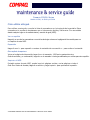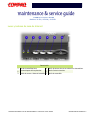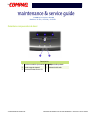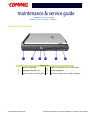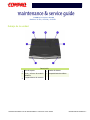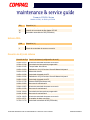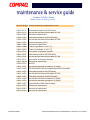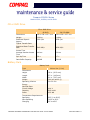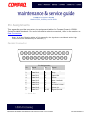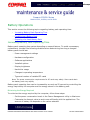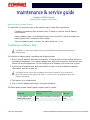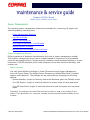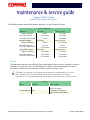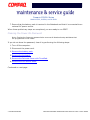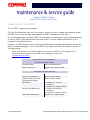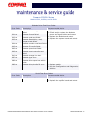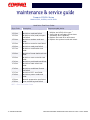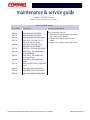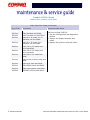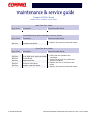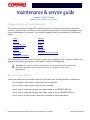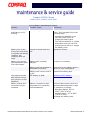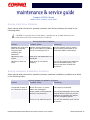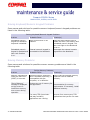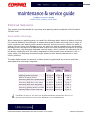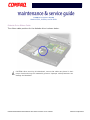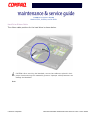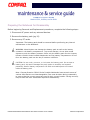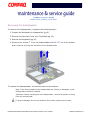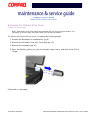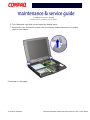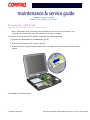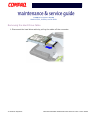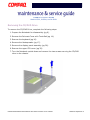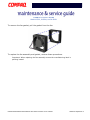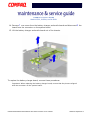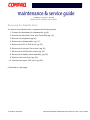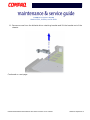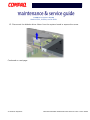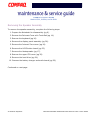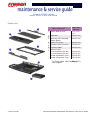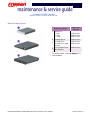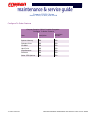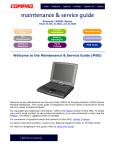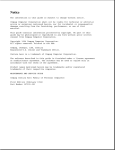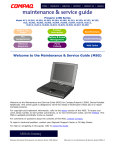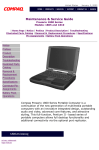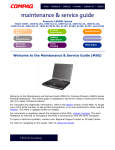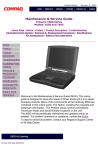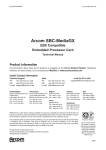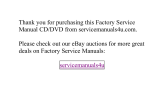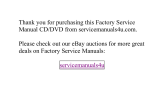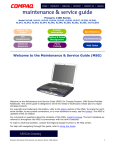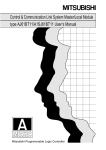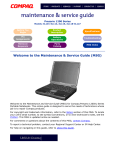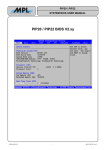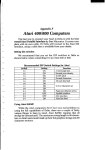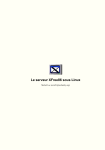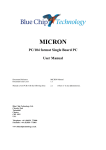Download Bienvenido al mantenimiento - Diagramasde.com
Transcript
Presario 1200XL Series Modelo XL300, XL300B y XL300A Antes de Begin PIN Asignaciones Eliminación Secuencia Producto Descripción Batería Operaciones de Especificaciones Solución de problemas Partes Catálogo Índice de MSG Bienvenido al mantenimiento Bienvenido al mantenimiento y Guía de servicio (MSG) para Compaq Presario 1200XL Series Portátiles portátiles. Esta guía en línea está diseñada para atender las necesidades de técnicos cuyo trabajo es reparar productos de Compaq. Información de copyright y marca registrada, consulte la sección de aviso de este MSG. Para localizar número de serie de su unidad, consulte la convenciones de símbolo, o para ver las notas del técnico, consulte la Prefacio. Este MSG es actualizada en línea según sea necesario. Para comentarios o preguntas sobre el contenido de este mensaje, póngase en contacto con Compaq. Para informar de un problema técnico, comuníquese con el centro de Soporte Regional o centro de ayuda de IM. Para obtener ayuda sobre cómo explorar en esta guía, consulte uso de esta guía. Presario 1200XL Series Modelo XL300, XL300B y XL300A Cómo utilizar esta guía Para utilizar a esta guía, consulte la lista de marcadores en la izquierda de la pantalla. Estos marcadores le ayudan a desplazarse por el documento rápida y fácilmente. Son accesibles desde cualquier lugar en el mantenimiento y servicio de guía (MSG). Ver un capítulo Haga clic en uno de los marcadores o uno de las burbujas colores en la página de bienvenida para ver un capítulo de este MSG. Expansión Haga clic en el + para expandir o mostrar el contenido de una sección o – para ocultar el contenido. Otro capítulo de apertura Volver a la página de bienvenida, haga clic en el marcador, 1200 serie mantenimiento y Guía de servicios y, a continuación, haga clic en el marcador o burbuja codificados por colores para otro capítulo. Imprimir el MSG Portable copias de este MSG, puede imprimir páginas sueltas, varias páginas o todo el Guía. En el lector de Acrobat, haga clic en archivo y luego imprimir.. para opciones de impresión. 2 NOTEBOOK PRESARIO GUÍA DE MANTENIMIENTO Y SERVICIO 1200XL SERIES http:\/\/www.Compaq.com http:\/\/Search.Comp http:\/\/www.Compaq.com\/buynow\/online.html http:\/\/www.Compaq.com\/Showroom\/ http:\/\/www.Compaq.com\/compaqservices\/ http:\/\/www.Compaq.com\/support\/ http:\/\/www.Compaq.com\/comm Presario 1200XL Series Modelo XL300, XL300B y XL300A Antes de comenzar Aviso La información de esta guía está sujeta a cambios sin previo aviso. COMPAQ COMPUTER CORPORATION NO SERÁ RESPONSABLE TÉCNICO O EDITORIAL ERRORES U OMISIONES CONTENIDAS EN ESTE DOCUMENTO, NI DE DAÑOS INCIDENTALES O CONSECUENTES DAÑOS RESULTANTES DE LA DECORACIÓN, RENDIMIENTO O USO DE ESTE MATERIAL. Esta guía contiene información protegida por derechos de autor. Ninguna parte de esta guía puede ser fotocopiado o reproducido en cualquier forma sin previo consentimiento por escrito de Compaq Computer Corporation. © 2000 Compaq Computer Corporation. Todos los derechos reservados. Impreso en los Estados Unidos. Compaq, Presario 1200 serie registrado u. S. Oficina de patentes y marcas. Microsoft, MS-DOS y Windows son marcas registradas de Microsoft Corporation. Windows 98 y Windows 2000 son marcas comerciales de Microsoft Corporación. El software descrito en esta guía se suministra bajo un contrato de licencia o acuerdo de no divulgación. El software puede utilizarse o copiarse sólo de acuerdo con la términos del acuerdo. Nombres de productos mencionados aquí pueden ser marcas registradas o registradas de sus respectivas empresas. Guía de servicios y mantenimiento Compaq Presario 1200 serie portátil Primera edición (julio de 2000) Compaq Computer Corporation PRESARIO NOTEBOOK GUÍA DE MANTENIMIENTO Y SERVICIO 1200XL SERIES ANTES DE EMPEZAR 1 http:\/\/www.Compaq.com Presario 1200XL Series Modelo XL300, XL300B y XL300A Prefacio Esta guía de servicios y mantenimiento es una guía de solución de problemas que se utiliza como referencia Guía al servicio de los portátiles de la serie de Compaq Presario 1200. Compaq Computer Corporation se reserva el derecho de realizar cambios en el Compaq Presario 1200 Portátiles de la serie sin previo aviso. Símbolos Las siguientes palabras y símbolos marcan mensajes especiales a lo largo de esta guía. Å Advertencia: En esta forma el texto indica que no se siga las instrucciones en la advertencia podría ocasionar lesiones o pérdida de la vida. Ä Precaución: En esta forma el texto indica que no se siga las instrucciones podría ocasionar daños al equipo o pérdida de datos. Importante: Conjunto de texto fuera de esta manera preseats aclarando información o específicos instrucciones. Nota: Texto en este modo presenta comentario, sidelights o interesante puntos de información. Notas de técnico Å Advertencia: Sólo los técnicos autorizados entrenados por Compaq deben reparar esto equipos. Se detallan todos los procedimientos de solución de problemas y reparación para permitir sólo reparación nivel subconjunto\/módulo. Debido a la complejidad del individuo placas y subconjuntos, el usuario no debe intentar hacer repaires en la nivel de componentes o para realizar modificaciones en cualquier placa de circuito impreso. Incorrecto reparaciones pueden crear un peligro para la seguridad. Indicaciones de reemplazo de componentes o modificaciones de la placa de circuito impreso pueden anular cualquier garantía. Número de serie Cuando solicita información o pedidos de piezas de repuesto, debe proporcionar el Bloc de notas número de serie de Compaq. La ubicación del número de serie está debajo del portátil. 2 ANTES DE EMPEZAR PRESARIO NOTEBOOK GUÍA DE MANTENIMIENTO Y SERVICIO 1200XL SERIES http:\/\/www.Compaq.com Presario 1200XL Series Modelo XL300, XL300B y XL300A Localizar información adicional La siguiente documentación está disponible para este producto: • Conjunto de documentación de serie portátil Compaq Presario 1200XL Introducción a la Guía de Windows 98 Introducción la Guía de Windows 2000 Guías de formación de servicio Boletines y avisos de servicio Compaq Compaq QuickFind Guía de referencia rápida de servicio Compaq PRESARIO NOTEBOOK GUÍA DE MANTENIMIENTO Y SERVICIO 1200XL SERIES ANTES DE EMPEZAR 3 http:\/\/Search. http:\/\/www.Compaq.com\/Showroom\/ http:\/\/www.Compaq.com\/comm http:\/\/www.Compaq.com\/compaqservices\/ http:\/\/www.Compaq.com\/support\/ http:\/\/www.Compaq.com\/buynow\/online.html http:\/\/www.Compaq.com Presario 1200XL Series Modelos: XL300, XL300A y XL300B Descripción del producto Modelos y funciones Modelos de computadora Compaq Presario 1200 serie portátil portátil Característica XL300 XL300A XL300B Visualización 12.1 en HPA 12.1 en HPA 12.1 en HPA Procesador Cel\/566 (128) FCPGA Cel\/566(128) FCPGA Cel\/566(128) FCPGA Unidad de disco duro 5.0 GB 5.0 GB 5.0 GB CD o DVD Unidad 24 X CD-ROM 24 X CD-ROM 24 X CD-ROM Disquete Unidad 1,44 Disquete de STD disquete 1.44 STD1,44 Disquete de STD Módem Mini PCI de 56 K d\/f 1, oso * Mini PCI de 56 K d\/f 1, oso * 56 K Mini PCI d\/f 2, Seminole * Redes Ninguno Ninguno Ninguno Batería 3.8 NiMH 3.8 NiMH 3.8 NiMH Sistema Memoria 32 MB 32 MB 64 MB * Módem leyenda 1) 56 K Mini PCI d\/f 1 = oso\/Grizzly módem\/NIC Combo = NA, CKK, LA 2) 56 K Mini PCI d\/f 2 = Seminole = EMEA\/APD 3) Mini de 56 K PCI d\/f 3 = Seminole 2 = todos AUS\/NZ PRESARIO NOTEBOOK GUÍA DE MANTENIMIENTO Y SERVICIO 1200XL SERIES DESCRIPCIÓN DEL PRODUCTO 1 http:\/\/www.Compaq.com Presario 1200XL Series Modelos: XL300, XL300A y XL300B Frente de unidad Descripción 1 Mostrar versión Latch 6 TouchPad botón derecho 2 Visualización 7 Botón de desplazamiento 3 Número de modelo 8 Botón izquierdo del TouchPad 4 Botón de encendido (encendido\/apagado) 9 TouchPad 5 Altavoces 2 DESCRIPCIÓN DEL PRODUCTO - Teclado PRESARIO NOTEBOOK GUÍA DE MANTENIMIENTO Y SERVICIO 1200XL SERIES http:\/\/www.Compaq.com Presario 1200XL Series Modelos: XL300, XL300A y XL300B Luces y botones de zona de Internet Descripción 1 Luz de la tecla Bloq Num 4 Botón de acceso de correo electrónico instantáneo 2 Luz de bloqueo de mayúsculas 5 Botón Central minorista 3 Botón de acceso a Internet instantáneo6 Botón de encendido PRESARIO NOTEBOOK GUÍA DE MANTENIMIENTO Y SERVICIO 1200XL SERIES DESCRIPCIÓN DEL PRODUCTO 3 http:\/\/www.Compaq.com Presario 1200XL Series Modelos: XL300, XL300A y XL300B Delantera componentes de bisel Descripción 1 Luz de encendido (encendido\/apagado) 4 Volumen botón pulsado 2 Luz de carga de batería 3 Luz de alimentación de CA 4 DESCRIPCIÓN DEL PRODUCTO 5 Volumen botón subir PRESARIO NOTEBOOK GUÍA DE MANTENIMIENTO Y SERVICIO 1200XL SERIES http:\/\/www.Compaq.com Presario 1200XL Series Modelos: XL300, XL300A y XL300B Componentes del lado del derecho Descripción 1 Compartimiento de la batería 2 Botón de expulsión de la tarjeta de PC 3 Ranura de tarjeta PC 4 Conector de micrófono 5 Conector de auriculares PRESARIO NOTEBOOK GUÍA DE MANTENIMIENTO Y SERVICIO 1200XL SERIES DESCRIPCIÓN DEL PRODUCTO 5 http:\/\/www.Compaq.com Presario 1200XL Series Modelos: XL300, XL300A y XL300B Componentes de izquierda Descripción 1 Ranura de seguridad 4 Orificio de extracción de CD o DVD Manual 2 Reproductor de DVD o CD 5 Unidad de disquete 3 Botón de extracción de CD\/DVD 6 Botón de expulsión de la unidad de disquete 6 DESCRIPCIÓN DEL PRODUCTO PRESARIO NOTEBOOK GUÍA DE MANTENIMIENTO Y SERVICIO 1200XL SERIES http:\/\/www.Compaq.com Presario 1200XL Series Modelos: XL300, XL300A y XL300B Debajo de la unidad Descripción 1 Pies de soporte 4 Puertos de altavoz 2 Serie y número de modelo Ubicación 5 Compartimiento de módem 3 Compartimiento de memoria PRESARIO NOTEBOOK GUÍA DE MANTENIMIENTO Y SERVICIO 1200XL SERIES DESCRIPCIÓN DEL PRODUCTO 7 http:\/\/www.Compaq.com Presario 1200XL Series Modelos: XL300, XL300A y XL300B Conectores traseros Descripción 1 Módem 5 De ventilación 2 Alimentación de CA 6 VGA Monitor externo 3 Puerto de teclado\/ratón 7 Puertos USB 4 Puerto de impresora\/paralelo 8 DESCRIPCIÓN DE PRODUCTO PRESARIO NOTEBOOK GUÍA DE MANTENIMIENTO Y SERVICIO 1200XL SERIES http:\/\/Search.Comp http:\/\/www.Compaq.com\/Showroom\/ http:\/\/www.Compaq.com\/compaqservices\/ http:\/\/www.Compaq.com\/support\/ http:\/\/www.Compaq.com\/comm http:\/\/www.Compaq.com\/buynow\/online.html Presario 1200XL Series Modelo XL300, XL300B y XL300A Especificaciones Físicos y ambientales Especificaciones de equipo Dimensiones ESTADOS UNIDOS Métrica Altura Ancho Profundidad 1.71 en. 10,08 en. 12,20 en. 43.43 cm 30.90 cm 256.03 cm Peso con HPA pantalla de 12,1 \" con pantalla TFT de 12,1 \" con 13.0 \"Mostrar HPA con 13.0 \"Mostrar HPA con pantalla TFT de 13,3 \" 7.23 7.32 7.36 6.97 3,28 kg (CD-ROM\/Ni-MH) 3.32 kg (DVD\/Ni-MH) 3,34 kg (CD-ROM\/Ni-MH) 3,34 kg (CD-ROM\/ion-litio) 3.26 kg (DVD\/ion-litio) Independiente poder (batería) Requisitos Nominal de funcionamiento Máximo promedio Pico de funcionamiento Requisitos de alimentación de CA Voltaje de funcionamiento Corriente de funcionamiento Frecuencia de funcionamiento Transitorio máximo lbs lbs lbs lbs AHr Li-ion 3.2 W @ 14,8 v W @ 14,8 v W @ 14,8 v 100 a 240 V Max 1.3a\/0.8a RMS 1,5. (60 W) 47 a 63 Hz Cumple IEC1000-4-4 y IEC1000-4-5 1 kV de 50 ns Temperatura Operativo No operativa 50 ° a 95 ° F -4 ° a 140 ° F Humedad relativa (sin condensación) Operativo Inactivo (tw = 38,7 ° C máx.) 10 a 90 % 5 a 95 % PRESARIO NOTEBOOK GUÍA DE MANTENIMIENTO Y SERVICIO 1200XL SERIES 10 ° a 35 ° C -20 ° a 60 ° C ESPECIFICACIONES 1 Presario 1200XL Series Modelo XL300, XL300B y XL300A Especificaciones de equipo Dimensiones ESTADOS UNIDOS Métrica Altitud Operativo No operativo 0 a 10.000 pies 0 a 30.000 pies Choque Operativo No operativa 10 G, 11 ms, medio seno 240 G, 2 ms, medio seno Vibración Operativo No operativa 0,5 g 1,5 g 0 a 3.15 km 0 a 9,14 km Interrupciones del sistema IRQ Dispositivo (s) 0 Temporizador del sistema 1 Estándar de 101\/102 teclas o Microsoft Natural Keyboard 2 Controlador de interrupciones programable 6 Controlador de disquete estándar 7 Puerto de impresora 8 Sistema CMOS\/Real tiempo reloj 10 SCI IRQ usado por Bus ACPI 11 Titular de ACPI IRQ para PCI IRQ de dirección 11 VÍA Tech 3038 PCI para la controladora de Host Universal USB 11 Enumerador de módem PCI de Compaq 11 Dispositivo CardBus Texas Instruments PCI-1410 11 Trident CyberBlade i1 AGP (51) 11 A través del controlador de Audio AC 97 12 TouchPad de Synaptics PS\/2 13 Procesador de datos numéricos 14 A través del controlador de Bus Master PCI IDE 2 ESPECIFICACIONES PRESARIO NOTEBOOK GUÍA DE MANTENIMIENTO Y SERVICIO 1200XL SERIES Presario 1200XL Series Modelo XL300, XL300B y XL300A IRQ Dispositivo (s) 14 Controlador principal de IDE (FIFO doble) 15 A través del controlador de Bus Master PCI IDE 15 Controlador secundario de IDE (FIFO doble) Sistema DMA DMA Dispositivo (s) 2 Controlador de disquete estándar 4 Directo de controlador de acceso a memoria Dirección de E\/s del sistema Dirección de E\/s Función del sistema (configuración de envío) 0000h-000Fh Directo de controlador de acceso a memoria 0020h-0021h Controlador de interrupciones programable 0040h-0043h Temporizador del sistema 0060h-0060h Estándar de 101\/102 teclas o Microsoft Natural Keyboard 0061h-0061h Altavoz del sistema 0062h-0062h Controlador integrado de ACPI 0064h-0064h Estándar de 101\/102 teclas o Microsoft Natural Keyboard 0066h-0066h Controlador integrado de ACPI 0070h-0075h Sistema CMOS\/Real tiempo reloj 0080h-0080h Recursos de motherboard 0081h-008Fh Directo de controlador de acceso a memoria 0092h-0092h Recursos de motherboard 00A0h-00A1h Controlador de interrupciones programable 00A8h-00A9h Recursos de motherboard 00C0h-00DFh Directo de controlador de acceso a memoria 00F0h-00FFh Procesador de datos numéricos 0170h-0177h Controlador secundario de IDE (FIFO doble) PRESARIO NOTEBOOK GUÍA DE MANTENIMIENTO Y SERVICIO 1200XL SERIES ESPECIFICACIONES 3 Presario 1200XL Series Modelo XL300, XL300B y XL300A Dirección de E\/s Función del sistema (configuración de envío) 0170h-0177h A través del controlador de Bus Master PCI IDE 01F0h-01F7h Controlador principal de IDE (FIFO doble) 01F0h-01F7h A través del controlador de Bus Master PCI IDE 0220h-022Fh Recursos de motherboard 0376h-0376h Controlador secundario de IDE (FIFO doble) 0376h-0376h A través del controlador de Bus Master PCI IDE 0378h-037Fh Puerto de impresora (LPT1) 0388h-038Bh Recursos de motherboard 03B0h-03BBh Trident CyberBlade i1 AGP (77) 03C0h-03DFh Trident CyberBlade i1 AGP (77) 03F0h-03F5h Controlador de disquete estándar 03F6h-03F6h Controlador principal de IDE (FIFO doble) 03F6h-03F6h A través del controlador de Bus Master PCI IDE 03F7h-03F7h Controlador de disquete estándar 04D0h-04D1h Recursos de motherboard 0CF8h-0CFFh Bus PCI 1000h-10FFh A través del controlador de Audio AC 97 (WDM) 1400h-141Fh VÍA Tech 3038 PCI para la controladora de Host Universal USB 1420h-1427h Controlador principal de IDE (FIFO doble) 1420h-142Fh A través del controlador de Bus Master PCI IDE 1428h-142Fh Controlador secundario de IDE (FIFO doble) 1430h-1433h A través del controlador de Audio AC 97 (WDM) 1434h-1437h A través del controlador de Audio AC 97 (WDM) 1438h-143Fh Enumerador de módem PCI de Compaq 6800h-687Fh Recursos de motherboard 8000h-808Fh Recursos de motherboard 9050h-9051h Recursos de motherboard 4 ESPECIFICACIONES PRESARIO NOTEBOOK GUÍA DE MANTENIMIENTO Y SERVICIO 1200XL SERIES Presario 1200XL Series Modelo XL300, XL300B y XL300A Catálogo de memoria de sistema Dirección de memoria Dispositivo (s) 00000000h-0009FFFFh Sistema Junta extensión para BIOS ACPI 000A0000h-000AFFFFh Trident CyberBlade i1 AGP (77) 000B0000h-000BFFFFh Trident CyberBlade i1 AGP (77) 000C0000h-000CBFFFh Trident CyberBlade i1 AGP (77) 000DC000h-000DFFFFh Sistema Junta extensión para BIOS ACPI 000E0000h-000FFFFFh Sistema Junta extensión para BIOS ACPI 03800000h-03800FFFh Dispositivo CardBus Texas Instruments PCI-1410 F4000000h-F400FFFFh Enumerador de módem PCI de Compaq F4100000h-F411FFFFh Trident CyberBlade i1 AGP (77) F4100000h-F57FFFFFh VIA Tech 8601 CPU a controlador AGP F4120000h-F412FFFFh Trident CyberBlade i1 AGP (77) F4800000h-F4FFFFFFh Trident CyberBlade i1 AGP (77) F5000000h-F57FFFFFh Trident CyberBlade i1 AGP (77) F8000000h-FBFFFFFFh A través de la tecnología VT8601 de CPU a PCI Bridge FFFE0000h-FFFFFFFFh Sistema Junta extensión para BIOS ACPI PRESARIO NOTEBOOK GUÍA DE MANTENIMIENTO Y SERVICIO 1200XL SERIES ESPECIFICACIONES 5 Presario 1200XL Series Modelo XL300, XL300B y XL300A Visualización de la información 12.1 en. Panel de visualización HPA ESTADOS UNIDOS Métrica Dimensiones Altura Ancho 7.97 en. 10.82 en. 20.25 cm 27,5 cm Dimensiones de la pantalla Altura Ancho 9.73 en. 12.36 en. 24.715 cm 31,4 cm Peso 2,3 kg 1.045 kg Relación de contraste 40 Brillo 100 nits Potencia total Consumo 1.2 a 1.5 w typ (actual contraluz asumiendo de mA 5.0, o luminancia 100 nits) Tiempo de respuesta 150 ms Velocidad de actualización 150 Hz 12.1 en. Pantalla TFT ESTADOS UNIDOS Métrica Dimensiones Altura Ancho 7,83 en. 10.82 en. 19.9 cm 27,5 cm Dimensiones de la pantalla Altura Ancho 9.73 en. 12.36 en. 24.715 cm 31,4 cm Peso 2.425 lbs 1.1 kg Relación de contraste 100:1 Brillo 100 nits Potencia total Consumo 1.2 a 1.5 w typ (actual contraluz asumiendo de mA 5.0, o luminancia 100 nits) Tiempo de respuesta 50 ms Velocidad de actualización 60 Hz 6 ESPECIFICACIONES PRESARIO NOTEBOOK GUÍA DE MANTENIMIENTO Y SERVICIO 1200XL SERIES Presario 1200XL Series Modelo XL300, XL300B y XL300A Mostrar información (continuada) 13.0 en. Panel de visualización HPA ESTADOS UNIDOS Métrica Dimensiones Altura Ancho 8.58 en. 11.61 en. 21,8 cm 29.5 cm Dimensiones de la pantalla Altura Ancho 9.73 en. 12.36 en. 24.715 cm 31,4 cm Peso 2.425 lbs 1.1 kg Relación de contraste 50:1 Brillo 100 nits Potencia total Consumo 1.3 a 2.1 w typ (actual contraluz asumiendo de mA 5.0, o luminancia 100 nits) Tiempo de respuesta 150 ms Velocidad de actualización 150 Hz 13.3 en. Pantalla TFT ESTADOS UNIDOS Métrica Dimensiones Altura Ancho 7.89 en. 10.82 en. 21,5 cm 28,4 cm Dimensiones de la pantalla Altura Ancho 9.73 en. 12.36 en. 24.715 cm 31,4 cm Peso 2,3 kg 1.045 kg Relación de contraste 150:1 Brillo 100 nits Potencia total Consumo 1.2 a 1.5 w typ (actual contraluz asumiendo de mA 5.0, o luminancia 100 nits) Tiempo de respuesta 50 ms Velocidad de actualización 150 Hz PRESARIO NOTEBOOK GUÍA DE MANTENIMIENTO Y SERVICIO 1200XL SERIES ESPECIFICACIONES 7 Presario 1200XL Series Modelo XL300, XL300B y XL300A Expansión de memoria Expansión de memoria 8 ESPECIFICACIONES Sistema Memoria Expansión Junta Memoria Total Memoria 32 MB ninguno 32 MB 32 MB 32 MB 64 MB 32 MB 64 MB 96 MB 32 MB 128 MB 160 MB 32 MB 256 MB 288 MB 64 MB none 64 MB 64 MB 32 MB 96 MB 64 MB 64 MB 128 MB 64 MB 128 MB 193 MB 64 MB 256 MB 320 MB PRESARIO NOTEBOOK GUÍA DE MANTENIMIENTO Y SERVICIO 1200XL SERIES Presario 1200XL Series Model XL300, XL300A, and XL300B Diskette Drive Diskette Drive Capacity per Diskette (High/Low) 1.44 MB/720KB Diskette Size 3.5 in. Number of LED Indicators (Read/Write) 0 Number of Drives Supported 1 Drive Rotation (rpm) 300 Transfer Rate (KBps) 500 Bytes per Sector 512 Sectors per Track (High/Low) 18/9 Tracks per Side (High/Low) 80 Access Times Track-to-Track (ms) Average (ms) Setting Time (ms) Latency Average (ms) 3 94 15 100 Cylinders (High/Low) 80 Number of Read/Write Heads 2 PRESARIO NOTEBOOK MAINTENANCE AND SERVICE GUIDE 1200XL SERIES SPECIFICATIONS 9 Presario 1200XL Series Model XL300, XL300A, and XL300B Hard Drive Hard Drives 10 SPECIFICATIONS Drive Type 6.0GB 12.0GB Capacity Per Drive 6.0 GB 12.0 GB Logical Configuration Cylinders Heads Sectors per Track Bytes per Sector 8647 4 190/330 512 11968 6 190/330 512 Seek Times Typical (including settling in ms) Single Track Full Stroke 4 14 24 4 14 24 Transfer Rate at Interface 33.3 MB/s 33.3 MB/s PRESARIO NOTEBOOK MAINTENANCE AND SERVICE GUIDE 1200XL SERIES Presario 1200XL Series Model XL300, XL300A, and XL300B CD or DVD Drive CD or DVD Drive 8X DVD 24X CD-ROM Dimensions 128 x 129 x 12.7 mm 128 x 129 x 12.7 mm Weight 0.29 kg 0.19 kg Rotational Speed Approx. 2300 rpm 4225 rpm 5400 KB/s 3600 KB/s Access Time Average Random Access Time 140 ms 120 ms Spin Up Time 3.8 s 2.7 s Data Buffer Capacity 128 KB 128 KB Typical Transfer Rate Sustained Data-Transfer Rate Battery Pack Battery Pack Type Lithium Ion (Li-ion) Dimensions Height Length Width 0.8 in. (20.3 mm) 5.7 in. (145 mm) 3.1 in. (78.7 mm) Weight 0.90 lbs (408.2 g) Operating Lifetime 2 hr 30 min Energy Nominal Open Circuit Voltage Capacity Power 14.4 V 3000 mAH 43.2 WH Temperature Requirements Operating Non-Operating Charging 32°F (0 to 50°C) -20°C to 60°C 5°C to 45°C PRESARIO NOTEBOOK MAINTENANCE AND SERVICE GUIDE 1200XL SERIES SPECIFICATIONS 11 Presario 1200XL Series Model XL300, XL300A, and XL300B Pin Assignments This appendix provides connector pin assignment tables for Compaq Presario 1200XL Series Portable Notebook. For more information about connectors, refer to the section on Rear Connectors. Note: In all the following tables of this appendix, the signals are considered active high unless otherwise indicated by an asterisk (*). Parallel Connector Pin Assignments Pin Signal Pin Signal 1 Strobe* 10 2 Data Bit 0 11 Busy 3 Data Bit 1 12 Paper Out 4 Data Bit 2 13 Select 5 Data Bit 3 14 Auto Linefeed* 6 Data Bit 4 15 Error* 7 Data Bit 5 16 Initialize Printer* 8 Data Bit 6 17 Select In* 9 Data Bit 7 18-25 Signal Ground Acknowledge* * = Active low PPRESARIO NOTEBOOK MAINTENANCE AND SERVICE GUIDE 1200XL SERIES PIN ASSIGNMENTS 1 http://www.Compaq.com Presario 1200XL Series Model XL300, XL300A, and XL300B Universal Serial Bus (USB) Connectors Pin Assignments Pin Signal 1+5 V 2 Data + Pin Signal 3 Data - 4 Ground External VGA Monitor Connector Pin Assignments Pin 2 PIN ASSIGNMENTS Signal Pin Signal 1Red Analog 9+5 V 2 Green Analog 10 Ground 3 Blue Analog 11 Monitor Detect 4 Not connected 12 DDC2B Data 5 Ground 13 Horizontal Sync 6 Ground Analog 14 Vertical Sync 7 Ground Analog 15 DDC2B Clock 8 Ground Analog PRESARIO NOTEBOOK MAINTENANCE AND SERVICE GUIDE 1200XL SERIES http://www.Compaq.com Presario 1200XL Series Model XL300, XL300A, and XL300B Modem Connector Pin Assignments Pin Signal 1Unused 2 Tip 3Ring 4 Unused Keyboard/Mouse Connector Pin Assignments Pin Signal Pin Signal 1 Data 1 4 +5 V 2 Data 2 5 Clock 1 3 Ground 6 Clock 2 PPRESARIO NOTEBOOK MAINTENANCE AND SERVICE GUIDE 1200XL SERIES PIN ASSIGNMENTS 3 http://www.Compaq.com http://www.compaq.com/buynow/online.html http://www.compaq.com/showroom/ http://www.compaq.com/compaqservices/ http://www.compaq.com/support/ http://www.compaq.com/comme http://search.compa Presario 1200XL Series Model XL300, XL300A, and XL300B Battery Operations This section covers the following topics regarding battery pack operating time: • Increasing Battery Pack Operating Time Conditioning a Battery Pack Disposing of a Used Battery Pack Increasing Battery Pack Operating Time Battery pack operating time varies depending on several factors. To avoid unnecessary replacement, consider the following variables when determining how long a charged battery pack should last: Power management settings Hardware configuration Software applications Installed options Display brightness Hard drive usage Changes in operating temperature Type and number of installed PC cards Note: The power consumption requirements for PC cards vary widely. Some cards drain the battery pack very rapidly. Battery pack operating time can be increased by as much as 50 percent by controlling the energy required by the computer and the energy stored in the battery pack. Minimizing the Energy Required To minimize the energy required by the computer, follow these steps: Set the power conservation levels in the Power Management utility to Maximum. Customize the timeout value to work more efficiently with the applications. The amount of battery life depends on the values selected. PRESARIO NOTEBOOK MAINTENANCE AND SERVICE GUIDE 1200XL SERIES BATTERY OPERATIONS 1 http://www.Compaq.com Presario 1200XL Series Model XL300, XL300A, and XL300B Maximizing the Energy Stored To maximize the energy stored in the battery pack, follow these guidelines: Condition the battery pack at least every 30 days to improve overall battery performance. Keep a battery pack in the Notebook when using it with AC power to supply the battery pack with a constant trickle charge. Store the battery pack in a cool, dry place when not in use. Conditioning a Battery Pack Ä CAUTION: To avoid loss of data, ensure that all data is saved before discharging a battery pack. To condition a battery pack, complete the following steps: 1. Plug in the AC adapter and allow the battery to charge until the fast charge arrow on the display disappears. Your battery gauge may read 100 percent for a period of time before the arrow disappears. Do not unplug the AC adapter until the arrow is gone. 2. Unplug the AC adapter and allow the battery to drain until the Notebook reaches hibernation and turns itself off. Ä CAUTION: Do not unplug the AC adapter during this process or you will need to start the process over again with Step 1. You may use the Notebook while the battery is draining. 3. The battery is re-conditioned. 4. Plug in the AC adapter and begin using the Notebook. The table below shows battery pack charge times by model. Battery Charge Time Computer On Line Off Line Li—Ion Battery Pack 4.5 hours premature termination 2:50 hours NiMH Battery Pack TBD TBD 2 BATTERY OPERATIONS PRESARIO NOTEBOOK MAINTENANCE AND SERVICE GUIDE 1200XL SERIES http://www.Compaq.com Presario 1200XL Series Model XL300, XL300A, and XL300B Disposing of a Used Battery Pack In the interests of safeguarding our environment, Compaq Computer Corporation recommends that nickel metal hydride (NiMH) and lithium ion (Li-Ion) battery packs be recycled. Battery packs should be handled in accordance with country, state, province, or local regulations. Ä CAUTION: Never attempt to open or service a battery pack. Opening a battery pack not only damages the pack and makes it unusable, but also exposes potentially harmful battery components. PRESARIO NOTEBOOK MAINTENANCE AND SERVICE GUIDE 1200XL SERIES BATTERY OPERATIONS 3 http://www.Compaq.com Presario 1200XL Series Model XL300, XL300A, and XL300B Power Management The following power management features are available for conserving AC power and extending battery operating time: Power Management Settings Low-Power Modes Battery Operating Life Servicing the Notebook - Full Off Mode Rebooting After a Lockup Recovering From a Loss of Electrical Power Power Management Settings Differing patterns of Notebook use determine the level of power management needed. These power management levels can be initiated based on the amount of time passed since the last system activity. System activity examples include keyboard strokes or mouse movement, DVD/CD playback (while under program control that monitors Standby), and modem use. Power Schemes You may select different settings or Power Schemes through Power Management from the Control Panel. The default Power Schemes are Home/Office Desk, Portable/ Laptop, and Always On. The settings can be customized by changing the following options: System Standby: length of inactivity before the Notebook goes into Standby mode Turn Off Monitor: length of inactivity before the screen times out and goes blank Turn Off Hard Disks: length of inactivity before the hard drive goes into low power mode Important: The setting for the Hard Disk must be less than or equal to the setting for the system. If the Notebook is on a network, Compaq recommends that System Standby be set to Never. 4 BATTERY OPERATIONS PRESARIO NOTEBOOK MAINTENANCE AND SERVICE GUIDE 1200XL SERIES http://www.Compaq.com Presario 1200XL Series Model XL300, XL300A, and XL300B The following table shows the default settings for each Power Scheme. Power Schemes Always on AC Power System Standby Turn OFF Monitor Turn OFF Hard Disks Portable/Laptop Battery Power Never 15 minutes 1 hour 5 minutes 2 minutes 3 minutes AC Power System Standby Turn OFF Monitor Turn OFF Hard Disks Home/Office Desk Battery Power Never 3 hours 15 minutes 15 minutes Never 10 minutes AC Power System Standby Turn OFF Monitor Turn OFF Hard Disks Battery Power 20 minutes 15 minutes 30 minutes 1 minute 2 minutes 10 minutes Alarms The Notebook can be set to Alarm when the battery power level is reduced or when it reaches a critical low level. The Notebook can also be set automatically to enter a low-power mode when the battery reaches a specific power level. Ä CAUTION: The settings on the Alarms tab is preset for the Notebook to run at its best. Changing any of these settings could cause the Notebook to function improperly. It is recommended that these settings be left at their default values. Alarms Alarm Default Alarm Action Low Battery 10% Notification: Text Power Mode: No Action Critical Battery 0% Notification: No Action Power Mode: Hibernation PRESARIO NOTEBOOK MAINTENANCE AND SERVICE GUIDE 1200XL SERIES BATTERY OPERATIONS 5 http://www.Compaq.com Presario 1200XL Series Model XL300, XL300A, and XL300B SpeedStep Technology Modes SpeedStep Technology features several speed options for processor response to low-power conditions. These include the following settings: Maximum Performance: always at high speed Battery Optimized: always at low speed Reversed: opposite recommended Recommended: performance on AC, Battery Optimized on Battery Disabled: no run time support, high speed SpeedStep options can be accessed in three ways: Access F10 Setup during startup and select the Advanced screen. Click Start>Settings>Control Panel>Power Options>Intel(R) SpeedStep (TM) technology tab. Double-click the Flag icon on the Windows taskbar to open the Intel(R) SpeedStep (TM) technology dialog box. 6 BATTERY OPERATIONS PRESARIO NOTEBOOK MAINTENANCE AND SERVICE GUIDE 1200XL SERIES http://www.Compaq.com Presario 1200XL Series Model XL300, XL300A, and XL300B Low-Power Modes Compaq Presario 1200 Series Notebook Computers have two levels of low-power management: Hibernation and Standby. Hibernation Hibernation helps conserve battery life and protect data. Your Notebook automatically enters Hibernation mode when the battery has little power left or when the Notebook (operating on battery power) is in Standby mode for more than one hour. As the Notebook enters Hibernation, it automatically stores the contents of the Notebook memory to the hard drive before it shuts down. When the Notebook comes out of Hibernation, it returns to its former state. Activate Hibernation mode by pressing the Power button once. To restart the Notebook, press the Power button once. When the Notebook enters or wakes from Hibernation mode, a Progress window is displayed on the screen. Standby Standby mode is a low-power mode, also referred to as Sleep mode. Selecting Standby mode instead of turning off the Notebook when finished has two advantages: 1. It allows the Notebook to wake up faster than turning it completely off; 2. It saves more power than the active (On) mode. Activate Sleep mode by pressing Fn+F4. Or click Start, select the Shut Down option, and click Standby. Ä CAUTION: The Notebook maintains system information and open files while in Standby mode. However, unsaved information is lost if the Notebook is turned off prior to system wake-up, or if a power loss occurs while using the AC adapter. PRESARIO NOTEBOOK MAINTENANCE AND SERVICE GUIDE 1200XL SERIES BATTERY OPERATIONS 7 http://www.Compaq.com Presario 1200XL Series Model XL300, XL300A, and XL300B The following table shows the conditions and indicators for entering and exiting the various power management modes, Standby, Hibernation, and Off. Power Management Modes Standby Activation Manual Press Fn+F4 key Press any key. combination or click the Start button on the Windows taskbar, then point to Shutdown and click Standby. Time-Out Default 15 minutes if using battery power. Notebook will not automatically enter Standby mode if using AC Power. Hibernate Activation Deactivation Indicators Manual Press Power button once. Press Power button once. Power light is off, screen is blank Time-Out Default When battery is low or after 1 hour of Standby. Notebook will not automatically enter Hibernation mode if using AC Power. Press Power button once. Power light is off, screen is blank 8 BATTERY OPERATIONS Deactivation Indicators Flashing Power light PRESARIO NOTEBOOK MAINTENANCE AND SERVICE GUIDE 1200XL SERIES http://www.Compaq.com Presario 1200XL Series Model XL300, XL300A, and XL300B Power Management Modes Off Activation Deactivation Indicators Standard Perform normal Windows shutdown using the Start button on the Windows taskbar. Press Power button once. Power light is off, screen is blank. Manual Press and hold down the Power button for 4 seconds. Important: The manual shutdown mode is not recommended unless the standard shutdown mode does not work. Battery Operating Life Battery operating life is affected by variables such as: Power conservation settings Hardware configuration Software applications Installed options Display brightness Hard drive usage Changes in operating temperature Type and number of installed PC Cards For more information on increasing battery-pack operating time, conditioning the battery pack, and disposing of a used battery pack, refer to the Battery Pack Operations section in this Maintenance and Service Guide. PRESARIO NOTEBOOK MAINTENANCE AND SERVICE GUIDE 1200XL SERIES BATTERY OPERATIONS 9 http://www.Compaq.com Presario 1200XL Series Model XL300, XL300A, and XL300B Servicing the Notebook - Full Off Mode The Notebook must be turned off completely when installing or replacing components in the system. Follow the instructions for putting the Notebook into Off mode properly, unplugging it from the outlet, and removing the battery (see Battery Pack Removal Sequence). Rebooting After a Lockup To reboot the Notebook (from a cold start) when the keyboard is frozen or the screen is locked, press and hold down the Power button for at least four seconds; this causes a manual shutdown. Then, restart your Notebook with a single press of the Power button. If the Notebook still does not recover, press the Power button and hold for four seconds to shut it down, then remove the battery or unplug the AC power for at least 30 seconds. Reinsert the battery or reconnect AC power and press the Power button once to reboot. Recovering From a Loss of Electrical Power Loss of electrical power causes the Notebook to turn off automatically. This may cause loss of data because the Microsoft Windows operating system is not able to close all files and programs properly. Loss of power may be caused by one of the following: Electrical power service is interrupted. The power cord is accidentally disconnected. If power surges or sags, the display and status lights may flicker, and the Notebook may automatically restart. If an improper shutdown occurs, ScanDisk, a Microsoft Windows utility program, runs automatically once power is restored. ScanDisk determines if the improper shutdown caused any errors on the hard disk. These errors may occur if the Microsoft Windows operating system is not able to close all files properly before the shutdown. If no errors are found, the restart process continues. If ScanDisk does detect errors, follow the instructions on the screen to continue the restart process. Work that was not saved before the loss of power or shutdown may be lost. If a power failure occurs, or the power cord disconnects while the Notebook is turned on, turn it off until normal service is restored. The next time the Notebook is turned on, ScanDisk may run to check the hard disk for errors caused by improper shutdown. 10 BATTERY OPERATIONS PRESARIO NOTEBOOK MAINTENANCE AND SERVICE GUIDE 1200XL SERIES http://www.Compaq.com http://search.compaq. http://www.compaq.com/showroom/ http://www.compaq.com/compaqservices/ http://www.compaq.com/support/ http://www.compaq.com/commen http://www.compaq.com/buynow/online.html Presario 1200XL Series Model XL300, XL300A, and XL300B Troubleshooting This section provides troubleshooting information for Compaq Presario 1200XL Series Portable Notebook. The basic steps in troubleshooting are: 1. Preliminary Steps 2. The Power-On Self-Test (POST) 3. The recommended actions you can take, described in the diagnostic tables later in this section, if you are unable to run POST, or if POST displays an error message. When following the recommended actions for on Power-On Self-Test and Diagnostic Error Codes, perform the steps in the order listed above. Rerun POST after each recommended action until the problem is solved, and if no error message occurs. Once the problem is solved, do not continue with any remaining recommended actions. Note: If the problem is intermittent, check your Notebook several times to ensure that the problem is solved. Preliminary Steps Before running Power-On Self-Test (POST), complete the following steps: 1. If a Power-on password is established, type it and press the Enter key. If you do not know the password, clear the password (See Clearing the Power-On Password). 2. Run Compaq Diagnostics. 3. Turn off the Notebook and its external devices. 4. Disconnect any external devices you do not want to test. Do not disconnect the printer if you want to test it or use it to log error messages. Important: If the problem only occurs when an external device is connected to the computer, the problem may be related to the external device or its cable. Verify this by running POST both with and without the external device connected. 5. Install loopback plugs in the serial and parallel connectors if you want to test these ports. 6. Ensure that the hard drive is installed in the Notebook. PRESARIO NOTEBOOK MAINTENANCE AND SERVICE GUIDE 1200XL SERIES TROUBLESHOOTING 1 Presario 1200XL Series Model XL300, XL300A, and XL300B 7. Ensure that the battery pack is inserted in the Notebook and that it is connected to an external AC power source. When these preliminary steps are completed, you are ready to run POST. Clearing the Power-On Password Note: Clearing the Power-on password also removes all Notebook setup attributes that are programmed in the CMOS. If you do not know the password, clear it by performing the following steps: 1. Turn off the computer. 2. Disconnect the power cord. 1. Remove the battery pack. 2. Remove the keyboard. 3. Remove the Palmrest Cover with TouchPad . 4. Remove the LED button bezel. Continued on next page. 2 TROUBLESHOOTING PRESARIO NOTEBOOK MAINTENANCE AND SERVICE GUIDE 1200XL SERIES http://www.Compaq.com Presario 1200XL Series Model XL300, XL300A, and XL300B 5. To clear the password, remove the RTC battery by prying it out of the socket with a non-metallic object. Ä CAUTION: When removing the RTC battery from the system board, it is extremely important to use a non-metalic object to pry up the RTC battery to prevent damage to the system bord or the battery. 6. Allow at least 10 seconds to pass. Then replace the battery, simultaneously making contact with the two pads located at R37 on the system boarding, using a conductive piece of material such as a piece of wire or tool. 7. Reassemble the Notebook. 8. Turn on the Notebook to verify that the Power-on password has been cleared. If it has not been cleared, repeat Steps 1 through 8. PRESARIO NOTEBOOK MAINTENANCE AND SERVICE GUIDE 1200XL SERIES TROUBLESHOOTING 3 http://www.Compaq.com Presario 1200XL Series Model XL300, XL300A, and XL300B Power-On Self-Test (POST) To run POST, complete these steps: Turn off the Notebook, then turn it on again. As soon as the Compaq logo appears, press the ESC key to clear the logo and display the POST messages as they occur. If the Notebook does not beep, POST has successfully completed its test and has detected no errors. POST then reboots from the hard drive or from a bootable diskette if one is installed in the diskette drive. However, if POST detects errors, these are indicated by messages displayed on the screen and/or audible messages. A list of the POST error codes and what they mean is shown in the table below. Note: If the system is not functioning well enough to run POST, or if the display is not functioning well enough to show POST error messages, refer to the Troubleshooting Tables. Power-On Self-Test Messages 102-System Board Failure Probable Cause Recommended Action DMA, timers, etc. Replace the system board. 162-System Options Not Set Probable Cause Recommended Action Incorrect configuration. Run Computer Setup. CMOS reflects an invalid configuration setting. Run Computer Setup. RAM failure. 1. Replace the modules. 2. Replace the 1. Replace the modules. 2. Replace the Memory test data error. XX000YZZ RAM failure. 4 TROUBLESHOOTING memory system board. memory system board. Replace the system board. PRESARIO NOTEBOOK MAINTENANCE AND SERVICE GUIDE 1200XL SERIES http://www.Compaq.com Presario 1200XL Series Model XL300, XL300A, and XL300B XX000YZZ 201-Memory Error Probable Cause Recommended Action 1. Ensure that no keys are pressed during POST. 2. Reconnect the keyboard with the Notebook off. 3. Replace the keyboard. Keyboard failure. 301-Keyboard Error Probable Cause Recommended Action 1. Ensure that no keys are pressed during POST. 2. Reconnect the keyboard with the Notebook off. 3. Replace the keyboard. Keyboard failure. 304-Keyboard or System Unit Error Probable Cause Keyboard or system board error. Recommended Action 1. Replace the keyboard. 2. Replace the TouchPad or mouse. 3. Replace the system board. 601-Diskette Controller Error Probable Cause Mismatch in drive type or failure in the diskette controller. Recommended Action 1. Run Computer Checkup (TEST). 2. Check or replace cables. 3. Replace the system board. 605-Diskette Drive Error Probable Cause Recommended Action Mismatch in drive type. Run Computer Setup. PRESARIO NOTEBOOK MAINTENANCE AND SERVICE GUIDE 1200XL SERIES TROUBLESHOOTING 5 http://www.Compaq.com Presario 1200XL Series Model XL300, XL300A, and XL300B 1780-Primary Hard Drive 0 Failure Probable Cause. Recommended Action 1. Run Computer Checkup (TEST). 2. Replace the hard drive. 1. Run Computer Checkup (TEST). 2. Replace the hard drive. Disk 0 failed to respond Hard drive format error. 1782-Hard Drive Controller Probable Cause Recommended Action 1. Run Computer Setup. Hard drive controller failure. 2. Replace the hard drive. Compaq Diagnostics Compaq Diagnostics is installed on the hard drive of the Notebook. Run the Diagnostics utilities when you want to view or test system information, and if you have installed or connected devices. If you run Compaq Diagnostics from a diskette, ensure that the diagnostic program is version 10.11 or later. The Diagnostics menu includes the following utilities: • Computer Checkup (TEST) View System Information (INSPECT) Diagnostic Error Codes Troubleshooting without Diagnostics Before Replacing Parts Solving Minor Problems Solving Hard Drive Problems Solving Hardware Installation Problems Solving Keyboard/Numeric Keypad Problems Solving Memory Problems 6 TROUBLESHOOTING PRESARIO NOTEBOOK MAINTENANCE AND SERVICE GUIDE 1200XL SERIES http://www.Compaq.com Presario 1200XL Series Model XL300, XL300A, and XL300B Solving PC Card Problems Solving Power Problems Solving Printer Problems Solving TouchPad/Pointing Device Problems Contacting Compaq Support If you have a problem you cannot solve, run the Diagnostics utilities before calling for support. Run Computer Checkup and select to save the device list to a file and print or to save the log of errors. Run the View System Information (INSPECT) utility and select to print or save that information. Have the files or the printed information available when you call for support. PRESARIO NOTEBOOK MAINTENANCE AND SERVICE GUIDE 1200XL SERIES TROUBLESHOOTING 7 http://www.Compaq.com Presario 1200XL Series Model XL300, XL300A, and XL300B Computer Checkup (TEST) Computer Checkup (TEST) determines whether the various computer components and devices are recognized by the system and functioning properly. You can display, print, or save the information generated by Computer Checkup. Follow these steps to run Computer Checkup: 1. Plug the Notebook into an external power source. (A low-battery condition could interrupt the program.) 2. Turn on the external devices you want to test. Connect the printer if you want to print a log of error messages. 3. Insert the Compaq Diagnostics diskette in drive A. 4. Turn on or restart the Notebook. The Notebook starts from drive A, and the Diagnostics Welcome screen is displayed. 5. Press Enter to continue. The Diagnostics menu is displayed. 6. Select Computer Checkup on the Diagnostics menu to display a Test Option menu. 7. Select View the Device List from the Test Option menu. A list of the installed Compaq devices is displayed. 8. If the list of installed devices is correct, select OK. The Test Option menu is displayed. Note: If the list is incorrect, ensure that any new devices are installed properly. Select one of the following from the Test Option menu: Quick Check Diagnostics. Runs a quick, general test on each device with a minimal number of prompts. If errors occur, they are displayed when the testing is complete. You cannot print or save the error messages. Automatic Diagnostics. Runs unattended, maximum testing of each device with minimal prompts. You can choose how many times to run the tests, to stop on errors, or to print or save a log of errors. Prompted Diagnostics. Allows maximum control over testing the devices. You can choose attended or unattended testing, decide to stop on errors, or choose to print or save a log of errors. 9. Follow the instructions on the screen as the devices are tested. When testing is complete, the Test Option menu is displayed. 10. Exit the Test Option menu and the Diagnostics menu. 8 TROUBLESHOOTING PRESARIO NOTEBOOK MAINTENANCE AND SERVICE GUIDE 1200XL SERIES http://www.Compaq.com Presario 1200XL Series Model XL300, XL300A, and XL300B View System Information (INSPECT) The View System Information (INSPECT) utility provides information about the Notebook and installed or connected devices. You can display, print, or save the information. Follow these steps to run View System Information (INSPECT) from the Compaq Diagnostics diskette: 1. Turn on the external devices you want to test. Connect the printer if you want to print the information. 2. Insert the Compaq Diagnostics diskette in drive A. 3. Turn on or restart the Notebook. The Notebook starts from drive A, and the Diagnostics Welcome screen is displayed. 4. Press Enter to continue. The Diagnostics menu is displayed. 5. Select View System Information (INSPECT) from the Diagnostics menu. 6. Select the item you want to view from the following list: System Memory ROM Audio Keyboard Operating system System ports System files System storage Windows files Graphics 7. Follow the on-screen instructions to cycle through the screens, return to the list and choose another item, or print the information. PRESARIO NOTEBOOK MAINTENANCE AND SERVICE GUIDE 1200XL SERIES TROUBLESHOOTING 9 Presario 1200XL Series Model XL300, XL300A, and XL300B Diagnostic Error Codes Diagnostic error codes are displayed if the system recognizes a problem while running the Compaq Diagnostics program. These error codes help to identify subassemblies with possible damage or defects. The following tables list error codes, a description of the error condition, and the action required to resolve the error condition. Important: Retest the system after completing each step. If the problem is resolved, do not proceed with any remaining steps. For the removal and replacement of a particular subassembly, see Removal and Replacement Procedures. Select error codes by number or type: 101 through 114 (pg 11) 200 through 215 Processor Test (pg 11)Memory Test 300 through 304 (pg 12) Keyboard Test 401 through 403 (pg 12) Parallel Printer Test 501 through 516 (pg 15)Video Test 600 through 699 (pg 13) Diskette Drive Test 1101 (pg 13) Serial Test 1701 through 1736 (pg 14)Hard Drive Test 2402 through 2456 (pg 16)Video Test 2419 through 2456 (pg 17)Video Test 2458 through 2480 (pg 17)Video Test 3 2 0 6 ( p g 1 8 ) A u d i o T e s t 3301 through 6623 (pg 18)DVD or CD Test 8601 through 8602 (pg 18) 10 TROUBLESHOOTING TouchPad Pointing Device Test PRESARIO NOTEBOOK MAINTENANCE AND SERVICE GUIDE 1200XL SERIES http://www.Compaq.com Presario 1200XL Series Model XL300, XL300A, and XL300B Processor Test Error Codes Error Code Description Recommended Action 101-xx CPU test failed. 102-xx Coprocessor or Weitek Error. Replace the processor and retest. 1. Run the Configuration and Diagnostics Utilities. 2. Replace the processor board and retest. 103-xx DMA page registers test failed. 104-xx Interrupt controller master test failed. 105-xx Port 61 error. 106-xx Keyboard controller self-test failed. 107-xx CMOS RAM test failed. 108-xx CMOS interrupt test failed. 109-xx CMOS clock test failed. 110-xx Programmable timer load data test failed. 113-xx Protected mode test failed. 114-01 Speaker test failed. Replace the system board and retest. 1. Check system configuration. 2. Check cable connections to speaker. 3. Replace the system board and retest. Memory Test Error Codes Error Code Description Recommended Action 1. Flash the system ROM and retest. 200-xx Memory machine ID test failed. 202-xx Memory system ROM checksum failed. 2. Replace the system board and retest. 203-xx Write/Read test failed. 204-xx Address test failed. 1. Remove the memory module and retest. 2. Install a new memory module and retest. PRESARIO NOTEBOOK MAINTENANCE AND SERVICE GUIDE 1200XL SERIES TROUBLESHOOTING 11 http://www.Compaq.com Presario 1200XL Series Model XL300, XL300A, and XL300B Memory Test Error Codes Error Code Description Recommended Action 211-xx Random pattern test failed. 214-xx Noise test failed. 215-xx Random address test failed. Keyboard Test Error Codes Error Code Description 300-xx Failed ID Test. 301-xx Failed Self-Test/Interface Test. 302-xx Failed Individual Key Test. 304-xx Failed Keyboard Repeat Test. Recommended Action 1. Check the keyboard connection. If disconnected, turn off the computer and reconnect the keyboard. 2. Replace the keyboard and retest. 3. Replace the system board and retest. Parallel Printer Test Error Codes Error Code Description 401-xx Printer failed or not connected. 402-xx Failed Port Test. 403-xx Printer pattern test failed. 12 TROUBLESHOOTING Recommended Action 1. Connect the printer. 2. Check power to the printer. 3. Install the loopback connector and retest. 4. Check port and IRQ configuration. 5. Replace the system board and retest. PRESARIO NOTEBOOK MAINTENANCE AND SERVICE GUIDE 1200XL SERIES http://www.Compaq.com Presario 1200XL Series Model XL300, XL300A, and XL300B Diskette Drive Test Error Codes Error Code Description 600-xx Diskette ID drive types test failed. 601-xx Diskette format failed. 602-xx Diskette read test failed. 603-xx Diskette Read-Write, read, compare test failed. 604-xx Diskette random read test failed. 605-xx Diskette ID media failed. 606-xx Diskette speed test failed. 609-xx Diskette reset controller test failed. 610-xx Diskette change line test. 697-xx Diskette type error. 698-xx Diskette drive speed not within limits. 699-xx Diskette drive/media ID error. Recommended Action 1. Replace the diskette media and retest. 2. Check and/or replace the diskette power and signal cables and retest. 3. Replace the diskette and retest. 4. Replace the system board and retest. 1. Replace media. 2. Run the Configuration and Diagnostics Utilities. Serial Test Error Codes Error Code Description 1101-xx Serial Port test failed. Recommended Action 1. Check port configuration. 2. Replace the system board and retest. PRESARIO NOTEBOOK MAINTENANCE AND SERVICE GUIDE 1200XL SERIES TROUBLESHOOTING 13 http://www.Compaq.com Presario 1200XL Series Model XL300, XL300A, and XL300B Hard Drive Test Error Codes Error Code Description 1701-xx Hard drive format test failed. 1702-xx Hard drive read test failed. 1703-xx Hard drive write/read/compare test failed. 1704-xx Hard drive random seek test failed. 1705-xx Hard drive controller test failed. 1706-xx Hard drive ready test failed. 1707-xx Hard drive recalibration test failed. 1708-xx Hard drive format bad track test failed. 1709-xx Hard drive reset controller test failed. 1710-xx Hard drive park head test failed. 1715-xx Hard drive head select test failed. 1716-xx Hard drive conditional format test failed. 1717-xx Hard drive ECC* test failed. 1719-xx Hard drive power mode test failed. 1724-xx Network preparation test failed. 1736-xx Drive monitoring test failed. Recommended Action 1. Run the Configuration and Diagnostics Utilities and verify drive type. 2. Verify that all secondary drives have secondary drive capability. 3. Replace the hard drive and retest. 4. Replace the system board and retest. *ECC = Error Correction Code 14 TROUBLESHOOTING PRESARIO NOTEBOOK MAINTENANCE AND SERVICE GUIDE 1200XL SERIES http://www.Compaq.com Presario 1200XL Series Model XL300, XL300A, and XL300B Video Test Error Codes Error Code Description 501-xx Video controller test failed. 502-xx Video memory test failed. 503-xx Video attribute test failed. 504-xx Video character set test failed. 505-xx Video 80 x 25 mode 9 x 14 character cell test failed. 506-xx Video 80 x 25 mode 8 x 8 character cell test failed. 507-xx Video 40 x 25 mode test failed. 508-xx Video 320 x 200 mode color set 0 test failed. 509-xx Video 320 x 200 mode color set 1 test failed. 510-xx Video 640 x 200 mode test failed. 511-xx Video screen memory page test failed. 512-xx Video gray scale test failed. 514-xx Video white screen test failed. 516-xx Video noise pattern test failed. Recommended Action The following steps apply to error codes 501-xx through 516-xx: 1. Disconnect external monitor and test with internal LCD display. 2. Replace the display assembly and retest. 3. Replace the system board and retest. PRESARIO NOTEBOOK MAINTENANCE AND SERVICE GUIDE 1200XL SERIES TROUBLESHOOTING 15 http://www.Compaq.com Presario 1200XL Series Model XL300, XL300A, and XL300B Video Test Error Codes (Continued) Error Code Description 2402-xx Video memory test failed. 2403-xx Video attribute test failed. 2404-xx Video character set test failed. 2405-xx Video 80 x 25 mode 9 x 14 character cell test failed. 2406-xx Video 80 x 25 mode 8 x 8 character cell test failed. 2408-xx Video 320 x 200 mode color set 0 test failed. 2409-xx Video 320 x 200 mode color set 1 test failed 2410-xx Video 640 x 200 mode test failed. 2411-xx Video screen memory page test failed. 2412-xx Video gray scale test failed. 2414-xx Video white screen test failed. 2416-xx Video noise pattern test failed. 2418-xx ECG/VGC memory test failed. 16 TROUBLESHOOTING Recommended Action The following steps apply to error codes 2402-xx through 2456-xx: 1. Run the Configuration and Diagnostics Utilities. 2. Replace the display assembly and retest. 3. Replace the system board and retest. PRESARIO NOTEBOOK MAINTENANCE AND SERVICE GUIDE 1200XL SERIES http://www.Compaq.com Presario 1200XL Series Model XL300, XL300A, and XL300B Video Test Error Codes (Continued) Error Code Description 2419-xx ECG/VGC ROM checksum test failed. 2421-xx ECG/VGC 640 x 200 graphics mode test failed. 2422-xx ECG/VGC 640 x 350 16-color set test failed. 2423-xx ECG/VGC 640 x 350 64-color set test failed. 2424-xx ECG/VGC monochrome text mode test failed. 2425-xx ECG/VGC monochrome graphics mode test failed. 2431-xx 640 x 480 graphics test failure 2432-xx 320 x 200 graphics (256-color mode) test failure. 2448-xx Advanced VGA Controller test failed. 2451-xx 132-column Advanced VGA test failed. 2456-xx Advanced VGA 256-Color test failed. Recommended Action 1. Run the Configuration and Diagnostics Utilities. 2. Disconnect external monitor and test with internal LCD display. 3. Replace the display assembly and retest. 4. Replace the system board and retest. Video Test Error Codes Error Code Description 2458-xx Advanced VGA BitBLT test failed. The following applies to error codes 2458-xx through 2480-xx: Advanced VGA DAC test failed. 2468-xx 2477-xx Advanced VGA data path test failed. 2478-xx Advanced VGA BitBLT test failed. 2480-xx Advanced VGA LineDraw test failed. Recommended Action Replace the system board and retest. PRESARIO NOTEBOOK MAINTENANCE AND SERVICE GUIDE 1200XL SERIES TROUBLESHOOTING 17 http://www.Compaq.com Presario 1200XL Series Model XL300, XL300A, and XL300B Audio Test Error Codes Error Code Description Recommended Action 3206-xx Audio System Internal Error. Replace the system board and retest. TouchPad/Pointing Device Interface Test Error Codes Error Code Description 8601-xx Mouse test failed. 8602-xx Interface test failed. Recommended Action 1. Replace the TouchPad and retest. 2. Replace the system board and retest. Drive Test Error Codes Error Code 3301-xx 3305-xx 6600-xx 6605-xx 6608-xx 6623-xx 18 TROUBLESHOOTING Description Recommended Action 1. Replace the CD or DVD and retest. CD or DVD drive read test failed. 2. Verify that the speakers are CD or DVD drive seek test failed. connected. ID test failed. 3. Verify that drivers are loaded and Read test failed. properly installed. 4. Replace the CD or DVD drive and Controller test failed. retest. Random read test failed. 5. Replace the system board and retest. PRESARIO NOTEBOOK MAINTENANCE AND SERVICE GUIDE 1200XL SERIES http://www.Compaq.com Presario 1200XL Series Model XL300, XL300A, and XL300B Troubleshooting without Diagnostics This section provides information for identifying and correcting some common hardware, memory, and software problems. It also explains several types of common messages that may be displayed on the screen. The following pages contain troubleshooting information about: Audio Memory Battery PC Card CD or DVD Drive Power Diskette Drive Printer Display TouchPad Hard Drive Keyboard/Numeric Keypad Hardware Installation Since symptoms can be similar, carefully match the symptoms of the computer malfunction against the problem description in the tables to avoid a misdiagnosis. Å WARNING: To avoid a potential shock hazard during troubleshooting procedures, disconnect all power sources before removing the keyboard cover or the display bezel. Before Replacing Parts Verify that cables are connected properly to the parts that are suspected to be defective. Run Computer Setup after connecting external devices. Verify that all required device drivers are installed. Verify that all required changes have been made to the CONFIG.SYS file. Verify that all required changes have been made to the AUTOEXEC.BAT file. Verify that all printer drivers have been installed for each application. PRESARIO NOTEBOOK MAINTENANCE AND SERVICE GUIDE 1200XL SERIES TROUBLESHOOTING 19 http://www.Compaq.com Presario 1200XL Series Model XL300, XL300A, and XL300B Solving Minor Problems Some minor problems and possible solutions are outlined in the following tables. If the problem appears related to a software application, check the documentation provided with the software. Solving Audio Problems A common audio problem and solution is listed in the following table. Solving Audio Problems Problem Probable Cause Solution Notebook does not beep after the PowerOn Self-Test (POST). This is typical; it indicates successful completion of the Power-On Self-Test (POST). No action is required. Solving Battery Pack/Gauge Problems Some common causes and solutions for battery pack problems are listed in the following table. The "Solving Power Problems" section in this chapter may also be applicable. Solving Battery Pack/Gauge Problems Problem Probable Cause Solution(s) Computer won’t turn on when battery pack is inserted and power cord is unplugged. Battery pack is discharged. Connect the Notebook to an external power source and charge the battery pack. OR Replace the battery pack with a fully charged battery pack. Check the battery connectors on the system board to verify that they are evenly spaced and not bent or broken. 20 TROUBLESHOOTING PRESARIO NOTEBOOK MAINTENANCE AND SERVICE GUIDE 1200XL SERIES Presario 1200XL Series Model XL300, XL300A, and XL300B Solving Battery Pack/Gauge Problems Problem Probable Cause Notebook is beeping and battery icon is blinking. Battery charge is low. Immediately save any open file(s). Then complete one of the following steps: Connect the Notebook to an external power source to charge the battery pack. Turn off the Notebook or initiate Hibernation until you can find another power source or charge the battery pack. Battery icon on the front of the unit blinks to indicate low-battery condition, but computer does not beep. Volume is turned down too low. Adjust the volume. Battery icon doesn’t light and battery pack won’t fast-charge. Battery pack is already charged. No action is necessary. Battery pack was exposed to temperature extremes. Allow time for the battery pack to return to room temperature. Battery pack is at the end of its life. Replace the battery pack. You have to set the date and time every time you turn on the Notebook. RTC battery is dead. Replace the RTC battery. Battery charge does not last as long as expected. Battery is exposed to high temperatures or extremely cold temperatures. Keep the battery pack within the recommended temperature range for operation or storage. Operating Range: 50°F to 104°F (10°C to 40°C) Storage Range: -4°F to 86°F (-20°C to 30°C) Recharge the battery pack. PRESARIO NOTEBOOK MAINTENANCE AND SERVICE GUIDE 1200XL SERIES Solution(s) TROUBLESHOOTING 21 http://www.Compaq.com Presario 1200XL Series Model XL300, XL300A, and XL300B Solving Battery Pack/Gauge Problems Problem Probable Cause Solution(s) Battery charge does not last as long as expected. Battery has partially self-discharged. Recharge the battery. Discharge the battery completely and then recharge it. Power management is disabled. Set a power management level in Computer Setup. An external device or PC card is draining the battery. Turn off or disconnect external devices when not in use. Battery pack is warm to the touch after charging. Normal warming has occurred No action is required. due to charging. Battery pack operating time is far less than the documented average operating time. Power management is turned off or disabled. Enable power management in Computer Setup and Windows Power Properties. An external device or PC card is draining the battery. Turn off or disconnect external devices when not in use. 22 TROUBLESHOOTING PRESARIO NOTEBOOK MAINTENANCE AND SERVICE GUIDE 1200XL SERIES http://www.Compaq.com Presario 1200XL Series Model XL300, XL300A, and XL300B Solving Battery Pack/Gauge Problems Problem Probable Cause Solution(s) Battery pack has partially self-discharged. Condition the battery pack by fully charging, fully discharging, then fully recharging it. To maintain the charge, leave the battery pack in the Notebook when it is connected to an external power source. If the Notebook is disconnected from external power for more than two weeks, remove battery packs to reduce the discharge rate. Battery pack is exposed to high or extremely cold temperatures. PRESARIO NOTEBOOK MAINTENANCE AND SERVICE GUIDE 1200XL SERIES Keep the battery pack within the recommended temperature range for operation or storage. Operating Range: 50°F to 104°F (10°C to 40°C) Storage Range: -4°F to 86°F (-20°C to 30°C) Recharge the battery pack. TROUBLESHOOTING 23 http://www.Compaq.com Presario 1200XL Series Model XL300, XL300A, and XL300B Solving CD and DVD Drive Problems Some common causes and solutions for CD and DVD drive problems are listed in the following table. Solving CD or DVD Drive Problems Problem Probable Cause Solution(s) CD or DVD drive cannot read a compact disc or digital versatile disc. Disc is upside-down or is improperly inserted in the CD or DVD drive. Open the loading tray, lay the CD label side up in the tray, then close the tray. CD is CD Plus or Pregap/Track 0 type. Cannot read these types of CDs in 24X. Remove the CD. Solving Diskette Drive Problems Some causes and solutions for common possible diskette drive problems are listed in the following table. Solving Diskette Drive Problems Problem Probable Cause Solution(s) Diskette drive cannot write to a diskette. Disk is write-protected. Disable the disk’s write-protect feature or use a disk that is not write-protected. Computer is writing to the wrong drive. Check the drive letter in the path statement. Not enough space is left on the disk. Use another disk. Drive error has occured. Run Computer Checkup from the Compaq Diagnostics disk. Disk is not formatted. Format the disk. At the system prompt, enter: FORMAT A: Disk drive cannot read a disk. Use the type of diskette required by the drive. Disk has a bad sector. Copy files to hard drive or another diskette. Reformat bad diskette. Diskette drive cannot read a diskette. 24 TROUBLESHOOTING PRESARIO NOTEBOOK MAINTENANCE AND SERVICE GUIDE 1200XL SERIES http://www.Compaq.com Presario 1200XL Series Model XL300, XL300A, and XL300B Solving Diskette Drive Problems Problem Probable Cause Solution(s) Diskette drive cannot read a diskette. (Continued) Drive error has occurred. Run Computer Checkup from the Compaq Diagnostics diskette. Diskette is not formatted. Format the diskette. At the system prompt, enter FORMAT A: Cannot boot from diskette. Bootable diskette is not in drive A. Put the bootable diskette in drive A. Diskette Boot has incorrect setting in Computer Setup. Run Computer Setup and set diskette as first to boot. Solving Display Problems This section lists some common causes and solutions for computer display and external monitor problems. You can perform a monitor self-test on an external VGA color or monochrome monitor by disconnecting the monitor from the Notebook, then completing the following steps: 1. Turn off the monitor. 2. Turn off the Notebook. 3. Disconnect the monitor signal cable from the Notebook. 4. Turn on the monitor and allow it to warm up for one minute. The display should be white. A narrow black border may also appear on the left and right sides of the display. Both of these displays indicate that the monitor is working properly. PRESARIO NOTEBOOK MAINTENANCE AND SERVICE GUIDE 1200XL SERIES TROUBLESHOOTING 25 http://www.Compaq.com Presario 1200XL Series Model XL300, XL300A, and XL300B Solving Display Problems Problem Probable Cause Solution(s) Screen is dim. Brightness Control (if available) is not set properly. Adjust the brightness of the display by pressing Fn+F7 or Fn+F8. Computer screen is in direct light. Tilt display or move computer. Screen save was initiated by Power Management due to lack of user activity. Press any key or touch the TouchPad. Display has overheated. If the Notebook is in direct sunlight, move it and allow it to cool off. System is in Suspend mode. Press any key or touch the TouchPad. Screen is blank. Display is blank and the Suspend icon is flashing. Internal display is Display function was switched Press Fn+F3 to switch between blank but the screen to an external monitor. LCD or CRT. on an external monitor displays information. Internal display flashes or has garbled characters when the Notebook is connected to an external monitor. Using 1024 x 768 or higher Restart the Notebook. resolution on external monitor and toggling back to internal display, which supports up to 800 x 600. The light tubes on the edge of the display panel do not light up at all and the PowerOn Self-Test (POST) completes when the unit is powered up.* Improper backlight or display cable connections. Replace the display assembly. Defective inverter board. Replace the display assembly. Defective display cable. Replace the display assembly. Defective display panel. Replace the display assembly. Defective system board. Replace the system board. 26 TROUBLESHOOTING PRESARIO NOTEBOOK MAINTENANCE AND SERVICE GUIDE 1200XL SERIES http://www.Compaq.com Presario 1200XL Series Model XL300, XL300A, and XL300B Solving Display Problems Problem Probable Cause Solution(s) The light tubes on the Defective system board. edge of the display panel do not light up at all and Power-On Self-Test (POST) does not complete when the unit is powered up.* Replace the system board. Backlight (brightness) cannot be adjusted with Fn+F7 or Fn+F8. Improper display cable connections. 1. Reseat the display cable to the system board. 2. Replace the display assembly. Defective inverter board. Replace the display assembly. Defective display cable. Replace the display assembly. Defective system board. Replace the system board. *This problem indicates that the backlight or its power circuitry has failed. If the backlight is not functioning, the POST result cannot be observed. Connect the unit to an external monitor before powering up the unit. If an external monitor is not available, verify that POST is complete by opening and closing the display, listening for the single or double beep, and watching for the icons to turn on at the front of the Notebook. Solving Display Problems Continued Problem Probable Cause This display panel has Improper display cable a continuous pattern connections across it (e.g., “jailbars” pattern), has a single color on it, or has garbled graphics across the entire panel. This failure is for patterns across the entire panel (not just on one section). Solution(s) Reseat the display cable to the following until the problem is solved: 1. System board 2. Display assembly Defective display cable. Replace the display assembly. Defective inverter board. Replace the display assembly. PRESARIO NOTEBOOK MAINTENANCE AND SERVICE GUIDE 1200XL SERIES TROUBLESHOOTING 27 http://www.Compaq.com Presario 1200XL Series Model XL300, XL300A, and XL300B Solving Display Problems Continued Problem Probable Cause Solution(s) Defective system board. Replace the system board. A single line, small Defective display panel. group of lines, or block appears on the display panel. This failure occurs in only a section of the display panel. Replace the display assembly. Note: When you perform a "self-test" on an external VGA color or monochrome monitor, the screen should be white. A narrow black border may also appear on the left and right sides of the display. Both of these displays indicate that the monitor is working properly. 28 TROUBLESHOOTING PRESARIO NOTEBOOK MAINTENANCE AND SERVICE GUIDE 1200XL SERIES http://www.Compaq.com Presario 1200XL Series Model XL300, XL300A, and XL300B Solving Hard Drive Problems Some causes and solutions for possible common hard drive problems are listed in the following table. Ä CAUTION: To prevent loss of information, maintain an up-to-date backup of your hard drive at all times in case of errors or failures. Solving Hard Drive Problems Problem Probable Cause Solution(s) Reading the hard drive System entered Hibernation Give the system time to restore takes an unusually due to a low-battery condition the previously saved data to its long time after and is now exiting from it. exact state before Hibernation. restarting the Notebook. Hard drive error occurs. Hard drive has bad sectors or Run Computer Checkup. has failed. Hard drive does not work. Hard drive is not seated properly. Turn off and unplug the Notebook, remove the battery pack, and remove and then reinstall the hard drive. Solving Hardware Installation Problems Some causes and solutions for possible common hardware installation problems are listed in the following table. Solving Hardware Installation Problems Problem Probable Cause Solution(s) A new device is not recognized as part of the computer system. Cable(s) of a new external device are loose, or power cables are unplugged. Ensure that all cables are properly and securely connected. Power switch of new external device is not turned on. Turn off the Notebook, turn on the external device, then turn on the Notebook to integrate the device with the computer system. Device is not seated properly. Turn off the Notebook and reinsert the device. PRESARIO NOTEBOOK MAINTENANCE AND SERVICE GUIDE 1200XL SERIES TROUBLESHOOTING 29 http://www.Compaq.com Presario 1200XL Series Model XL300, XL300A, and XL300B Solving Keyboard/Numeric Keypad Problems Some causes and solutions for possible common keyboard/numeric keypad problems are listed in the following table. Solving Keyboard/Numeric Keypad Problems Problem Probable Cause Solution(s) Embedded numeric keypad on Notebook keyboard is disabled. Num Lock function is not enabled. Press the Shift+NumLk keys to enable the Num Lock function and embedded numeric keypad. The Num Lock light on the Notebook turns on. Embedded numeric keypad is disabled and Num Lock function is on. External numeric keypad is connected to the Notebook. Disconnect the external numeric keypad from the Notebook. Solving Memory Problems Some causes and solutions for possible common memory problems are listed in the following table. Solving Memory Problems Problem Probable Cause Solution(s) Memory count during Power-On Self-Test (POST) is incorrect. Optional memory expansion card is installed incorrectly, is incompatible with the computer, or is defective. Ensure that the optional memory expansion card is installed correctly. “Out of Memory” message is displayed on the screen or insufficient memory error occurs during operation. System ran out of memory for Check the application the application. documentation for memory requirements. If necessary, install additional memory. Too many TSR (terminateand-stay-resident) applications are running. 30 TROUBLESHOOTING Remove from memory any TSR applications that you do not need. PRESARIO NOTEBOOK MAINTENANCE AND SERVICE GUIDE 1200XL SERIES Presario 1200XL Series Model XL300, XL300A, and XL300B Solving PC Card Problems The following table lists some common causes and solutions for PC card problems. Solving PC Card Problems Problem Probable Cause When turned on, the Card is not inserted properly. Notebook does not beep when a PC card is inserted. PC card modem, fax, or network card does not work. Solution(s) Ensure that the card is inserted in the correct orientation. PC card beeps are disabled. Double-click the PC Card icon on the Control Panel, click the Global Settings tab, the enable PC Card sound effects. Speaker is turned off or volume is turned down. Press Volume buttons to turn the speaker on, then increase the volume. PC card drivers are not installed. Double-click the Add New Hardware icon on the Control Panel for installation instructions. If PC Card or drivers are not compatible with Windows, install drivers and use the PC Card in MS-DOS mode. Card or card driver is not supported. Contact a Compaq-authorized service provider for a list of PC cards tested sucessfully in Compaq PC card platforms. Card is not fully inserted into the slot or is not inserted properly. Ensure that the card is inserted in the correct orientation. Telephone cord is not plugged Check and secure telephone in all the way. connection. PC card modem or fax card does not work. Necessary drivers are not installed (turned on). Install drivers. You are trying to access the card using the wrong COM port. See Specifications to verify COM port. PRESARIO NOTEBOOK MAINTENANCE AND SERVICE GUIDE 1200XL SERIES TROUBLESHOOTING 31 Presario 1200XL Series Model XL300, XL300A, and XL300B Solving PC Card Problems Problem Probable Cause Solution(s) The card conflicts with a serial See Specifications to verify device. address. The card is not supported. Modem network PC Card does not work. Use supported cards only. Network driver is not installed Install driver. or is not set up properly. Telephone cord is not properly Verify telephone connection. connected. Memory or storage card does not work. 32 TROUBLESHOOTING SRAM and flash memory Install driver. cards require the memory card driver to be loaded (turned on). Flash memory cards require the Microsoft FlashFile System to be loaded. Hard drives on flash mass-storage cards require the PC Card ATA driver to be loaded. You are trying to access the hard drive card using the wrong drive letter. Double-click My Computer to verify the drive letter assigned to the card. The card is not supported. Contact a Compaq-authorized service provider for a list of PC cards tested successfully in Compaq PC card platforms. PRESARIO NOTEBOOK MAINTENANCE AND SERVICE GUIDE 1200XL SERIES http://www.Compaq.com Presario 1200XL Series Model XL300, XL300A, and XL300B Solving Power Problems See also Solving Battery Pack/Gauge Problems in this section. Solving Power Problems Problem Probable Cause Solution(s) Notebook will not turn on and the battery pack is not inserted. Notebook is not connected to a power source. Insert battery or connect an external power source. Power cords to the external power source are unplugged. Ensure that power cords connecting the Notebook and the external power source are plugged in properly. Power adapter is defective. Replace AC adapter and restart. System board is defective. Replace the system board. System initiated Hibernation due to a critical low-battery condition. Replace the battery pack with a fully charged battery pack, or connect the Notebook to an external power source. Then turn on the Notebook. System initiated Hibernation after a preset timeout. Turn on the Notebook. Notebook turned off while it was left unattended and the power icon is off. PRESARIO NOTEBOOK MAINTENANCE AND SERVICE GUIDE 1200XL SERIES TROUBLESHOOTING 33 http://www.Compaq.com Presario 1200XL Series Model XL300, XL300A, and XL300B Solving Printer Problems If you experience problems printing, run a printer self-test. Refer to the documentation provided with your printer for instructions. If the self-test fails, the problem is printer-specific. Refer also to the printing section of your application documentation. Solving Printer Problems Problem Probable Cause Solution(s) Printer will not turn on. The signal cable may not be connected properly, or the printer is unplugged. Ensure that the signal cable is properly connected and that the power cord is connected to the electrical outlet. Printer will not print. Printer is not turned on, or is offline. Turn the printer on and set it to On Line. The device drivers for the application are not installed. Refer to the printer documentation to install the correct printer driver. The printer is set up for a network, but is not connected to the network. Connect the printer to the network. Printer cable is too long, unshielded, or defective. Replace the cable. Paper tray is empty. Fill the paper tray with paper and set the printer to On Line. Printer prints garbled information. 34 TROUBLESHOOTING Correct printer drivers are not Refer to the printer installed. documentation to install the correct printer driver. Cable is not connected properly. Ensure that the printer signal cable is properly connected to the Notebook. Cable is defective. Replace the printer cable and retest. PRESARIO NOTEBOOK MAINTENANCE AND SERVICE GUIDE 1200XL SERIES http://www.Compaq.com Presario 1200XL Series Model XL300, XL300A, and XL300B Solving TouchPad/Pointing Device Problems The following table lists some common causes and solutions for TouchPad/pointing device problems. Solving TouchPad/Pointing Device Problems Problem Probable Cause Solution(s) TouchPad or mouse does not work. Incorrect or no device driver is installed. Install the device driver and add to the AUTOEXEC.BAT file or CONFIG.SYS file. The device driver is not installed in Windows. Install the TouchPad/mouse driver in Windows. External mouse does not work. Mouse is not securely connected, or is connected to an incorrect external connector. Ensure that the mouse is securely connected to the appropriate external connector. TouchPad or mouse does not work even though the device is enabled in Windows. Mouse is not enabled. Type MOUSE at the system prompt to activate the mouse device driver. Add a line in the AUTOEXEC.BAT file to activate the mouse driver automatically each time the computer is turned on or restarted. Cable is not properly seated in TouchPad board. Reseat cable. Defective TouchPad board. Replace the TouchPad board. Defective system board. Replace system board. Device driver is not correctly installed in Windows. Install the appropriate device driver in Windows. Cursor skips or moves The TouchPad needs to be abnormally when using cleaned. the TouchPad. PRESARIO NOTEBOOK MAINTENANCE AND SERVICE GUIDE 1200XL SERIES Clean the TouchPad with a cloth dampened with alcohol or an ammonia-based glass cleaner. Wipe up liquid with a dry cloth. TROUBLESHOOTING 35 http://www.Compaq.com Presario 1200XL Series Model XL300, XL300A, and XL300B Contacting Compaq Support Obtain the following information before contacting Compaq Reseller Support: Product name Product serial number Purchase date Conditions in which the problem occurred Any error messages that have occurred Hardware configuration Type of printer connected Hardware/software installed Printed results of Computer Checkup (TEST) Printed copies of CONFIG.SYS and AUTOEXEC.BAT files, if possible. Shipping Preparation To ship the Notebook, complete the following steps: 1. Back up the critical hard drive files. Ensure that backup tapes/diskettes are not exposed to electrical or magnetic fields while stored or in transit. 2. Turn off the Notebook and external devices. 3. Disconnect the external devices from their power sources, then from the Notebook. Important: Ensure that there is no diskette in the diskette drive and that there are no PC cards in the PC slots. 4. Close the display and all exterior doors of the Notebook. 5. Pack the Notebook in sufficient packing material to protect it. Use the original packing box or similar packaging. 36 TROUBLESHOOTING PRESARIO NOTEBOOK MAINTENANCE AND SERVICE GUIDE 1200XL SERIES http://www.Compaq.com http://search.compa http://www.compaq.com/showroom/ http://www.compaq.com/compaqservices/ http://www.compaq.com/support/ http://www.compaq.com/comme http://www.compaq.com/buynow/online.html Presario 1200XL Series Model XL300, XL300A, and XL300B Removal Sequence This chapter provides details for removing and replacing each component of the Presario 1200XL units. Electrostatic Discharge When removing or replacing parts, be careful to discharge static electricity before touching the internal Notebook components. A sudden discharge of static electricity from a finger or other conductor can destroy static-sensitive devices and microcircuitry. Often the spark is neither felt nor heard, but damage occurs. An electronic device exposed to an electrostatic discharge may not seem to be affected and continue to work perfectly throughout a normal cycle. However, the discharge degrades internal layers, which reduces the operating life of the device. Networks built into many integrated circuits provide some protection; but in many cases, the discharge contains enough power to alter device parameters or melt silicon junctions. The table below shows the amount of static electricity generated by common activities associated with servicing computers. Electrostatic Voltage Event Ä Relative Humidity 10% 40% 50% Walking across carpet 35,000 V 15,000 V 7,500 V Walking across vinyl floor 12,000 V 5,000 V 3,000 V Motion of bench worker 6,000 V 800 V 400 V Removing DIPS from plastic tubes 2,000 V 700 V 400 V Removing DIPS from vinyl trays 11,500 V 4,000 V 2,000 V Removing DIPS from styrofoam 14,500 V 5,000 V 3,500 V Removing bubble pack from PCBs 26,000 V 20,000 V 7,000 V Packing PCBs in foam-lined box 21,000 V 11,000 V 5,000 V CAUTION: As little as 700 Volts can degrade Notebook components. Be sure to ground yourself before touching the Notebook or its subassemblies. PRESARIO NOTEBOOK MAINTENANCE AND SERVICE GUIDE 1200XL SERIES REMOVAL SEQUENCE 1 Presario 1200XL Series Model XL300, XL300A, and XL300B Tool and Software Requirements The following items are required to service the Notebook: • Torx T-9 screwdriver 5mm nut drivers (for screwlocks and standoffs) Small standard screwdriver Small Phillips screwdriver Diagnostics software Screws The screws used in the Notebook are not interchangeable. If an incorrect screw is used during the reassembly process, it can damage the unit. Compaq strongly recommends that all screws removed during disassembly be kept with the part that was removed, then returned to their proper locations. Important: As each subassembly is removed from the Notebook, place it away from the work area to prevent damage. Connectors and Plastic Parts Plastic parts can be damaged by the use of excessive force during disassembly and reassembly. When handling plastic parts, use care. Apply pressure only at the points designated in the instructions. Most of the connectors in these Notebooks are ZIF Connectors. 2 REMOVAL SEQUENCE PRESARIO NOTEBOOK MAINTENANCE AND SERVICE GUIDE 1200XL SERIES Presario 1200XL Series Model XL300, XL300A, and XL300B ZIF Connector The 1200XL Series Notebooks use zero insertion force (ZIF) connectors on the system board. Ä CAUTION: A ZIF connector and its attached cable can be easily damaged. Handle only the connector slide when removing or replacing a cable. Never pull or twist on the cable while it is connected. To remove a cable from a ZIF connector, lift both corners of the ZIF connector and slide the cable out simultaneously with constant light pressure. Ä CAUTION: When servicing this Notebook, ensure that cables are placed in their proper location during the reassembly process. Improper cable placement can damage the Notebook. PRESARIO NOTEBOOK MAINTENANCE AND SERVICE GUIDE 1200XL SERIES REMOVAL SEQUENCE 3 Presario 1200XL Series Model XL300, XL300A, and XL300B Cables Most cables used throughout the unit are ribbon cables. Cables must be handled with extreme care to avoid damage. Use the following precautions when handling cables to avoid damage to the cable and the Notebook: Always handle cables by their connectors. In all cases avoid bending, twisting, pulling, or tearing cables. Apply only the minimum pressure required to seat or unseat cables from their connectors. Place the cables so that they are not caught or snagged by parts being removed or replaced. Handle flex cables with extreme care; they can tear easily. Ä CAUTION: When servicing these Notebooks, ensure that cables are placed in their proper location during the reassembly process. Improper cable placement can cause severe damage to the unit. The following illustrations show the proper placement for each cable: Diskette Drive Ribbon Cable Speaker Assembly Cable 4 REMOVAL SEQUENCE Keyboard Ribbon Cable Hard Drive Ribbon Cable PRESARIO NOTEBOOK MAINTENANCE AND SERVICE GUIDE 1200XL SERIES Presario 1200XL Series Model XL300, XL300A, and XL300B Diskette Drive Ribbon Cable The ribbon cable position for the diskette drive is shown below. Ä CAUTION: When servicing this Notebook, ensure that cables are placed in their proper location during the reassembly process. Improper cable placement can damage the Notebook. PRESARIO NOTEBOOK MAINTENANCE AND SERVICE GUIDE 1200XL SERIES REMOVAL SEQUENCE 5 Presario 1200XL Series Model XL300, XL300A, and XL300B Speaker Assembly Cable The cable position for the speaker assembly is shown below. The cable is routed under the battery charger board and under the edge of the system board. Ä CAUTION: When servicing this Notebook, ensure that cables are placed in their proper location during the reassembly process. Improper cable placement can damage the Notebook. 6 REMOVAL SEQUENCE PRESARIO NOTEBOOK MAINTENANCE AND SERVICE GUIDE 1200XL SERIES Presario 1200XL Series Model XL300, XL300A, and XL300B Keyboard Ribbon Cable The ribbon cable position for the keyboard is shown below. Ä CAUTION: When servicing this Notebook, ensure that cables are placed in their proper location during the reassembly process. Improper cable placement can damage the Notebook. PRESARIO NOTEBOOK MAINTENANCE AND SERVICE GUIDE 1200XL SERIES REMOVAL SEQUENCE 7 Presario 1200XL Series Model XL300, XL300A, and XL300B Hard Drive Ribbon Cable The ribbon cable position for the hard drive is shown below. Ä CAUTION: When servicing the Notebook, ensure that cables are placed in their proper location during the reassembly process. Improper cable placement can damage the Notebook. Note: 8 REMOVAL SEQUENCE PRESARIO NOTEBOOK MAINTENANCE AND SERVICE GUIDE 1200XL SERIES Presario 1200XL Series Model XL300, XL300A, and XL300B Preparing the Notebook for Disassembly Before beginning Removal and Replacement procedures, complete the following steps: 1. Disconnect AC power and any external devices. 2. Remove the battery pack (pg 10). 3. Remove any PC cards. Important: The battery pack should be removed before performing any internal maintenance on the Notebook. Å WARNING: Metal objects can damage the battery pack as well as the battery contacts in the battery compartment. To prevent damage, do not allow metal objects to touch the battery contacts. Place only the battery pack for the Compaq Presario 1200XL Series Portable Notebooks into the battery compartment. Do not force the battery pack into the bay if insertion is difficult. Ä CAUTION: Do not crush, puncture, or incinerate the battery pack. Do not open a battery pack; this action damages the pack, makes it unusable, and exposes potentially harmful battery components. No field-serviceable parts are located inside the battery pack. Note: Compaq Presario 1200XL Series Portable Notebooks have several screws of various sizes that are not interchangeable. Care must be taken during reassembly to ensure that the correct screws are used in their correct location. During removal, keep screws with their associated respective subassembly. PRESARIO NOTEBOOK MAINTENANCE AND SERVICE GUIDE 1200XL SERIES REMOVAL SEQUENCE 9 Presario 1200XL Series Model XL300, XL300A, and XL300B Removing the Battery To remove the battery pack, complete the following steps: 1. Slide 1 the battery compartment door down and remove it from the chassis. 2. Pull 2 the battery from the chassis by the tab located on the end of the battery pack and slide battery from the chassis. To replace the battery, reverse these procedures. Important: The battery pack should be removed before performing any internal maintenance on the Notebook. Å WARNING: Metal objects can damage the battery pack as well as the battery contacts in the battery compartment. To prevent damage, do not allow metal objects to touch the battery contacts. Place only the battery pack for Compaq Presario 1200XL Series Portable Notebooks in the battery compartment. Do not force the battery pack into the bay if insertion does not occur easily. Ä CAUTION: Do not crush, puncture, or incinerate the battery pack. Do not open a battery pack; this damages the pack, makes it unusable, and exposes potentially harmful battery components. No field-serviceable parts are located inside the battery pack. 10 REMOVAL SEQUENCE PRESARIO NOTEBOOK MAINTENANCE AND SERVICE GUIDE 1200XL SERIES Presario 1200XL Series Model XL300, XL300A, and XL300B Removing the Modem To remove the modem, complete the following steps: 1. Prepare the Notebook for disassembly (pg 9). 2. Close the display, turn the Notebook upside down, and locate the modem compartment (left side when the front of the Notebook is toward you). 3. Remove one screw 1 from the modem door, slide the door forward 2 and then lift to remove it. Continued on the next page. PRESARIO NOTEBOOK MAINTENANCE AND SERVICE GUIDE 1200XL SERIES REMOVAL SEQUENCE 11 Presario 1200XL Series Model XL300, XL300A, and XL300B 4. Press the release latches 1 on each side that hold the modem in place. This releases the modem board from the compartment. 5. Lift 2 the modem from the system board connector. To replace the modem board, reverse these procedures. 12 REMOVAL SEQUENCE PRESARIO NOTEBOOK MAINTENANCE AND SERVICE GUIDE 1200XL SERIES Presario 1200XL Series Model XL300, XL300A, and XL300B Removing the Memory Module To remove the memory module, complete the following steps: 1. Prepare the Notebook for disassembly (pg 9). 2. Close the display and turn the Notebook upside down. 3. Remove the screw from the memory compartment. 4. With the front of the Notebook facing you, slide the door to the left and lift. 5. Pull 1 the side levers to release the memory module and lift 2 it off the connector on the system board. To replace the memory module, reverse these procedures. PRESARIO NOTEBOOK MAINTENANCE AND SERVICE GUIDE 1200XL SERIES REMOVAL SEQUENCE 13 Presario 1200XL Series Model XL300, XL300A, and XL300B Removing the Palmrest Cover with TouchPad Note: It is not necessary to remove the display panel assembly to access the interior components of the Notebook. To remove the Palmrest Cover with TouchPad, complete the following steps: 1. Prepare the Notebook for disassembly (pg 9). 2. Close the display and turn the Notebook upside down. 3. Remove four screws from underneath the Notebook. Continued on next page. 14 REMOVAL SEQUENCE PRESARIO NOTEBOOK MAINTENANCE AND SERVICE GUIDE 1200XL SERIES Presario 1200XL Series Model XL300, XL300A, and XL300B 4. Turn the Notebook right side up. 5. Pull the display release latches and open the display assembly. 6. Lift up 1 the front end of the Palmrest Cover, 2 disconnect the flex cable from the underside of the Palmrest LED and Volume Control board. 7. Lift the cover off the unit. To replace the Palmrest Cover with TouchPad, reverse these procedures. PRESARIO NOTEBOOK MAINTENANCE AND SERVICE GUIDE 1200XL SERIES REMOVAL SEQUENCE 15 Presario 1200XL Series Model XL300, XL300A, and XL300B Removing the Keyboard To remove the keyboard, complete the following steps: 1. Prepare the Notebook for disassembly (pg 9). 2. Remove the Palmrest Cover with TouchPad (pg 14). 3. Gently lift up the front of the keyboard, slide it forward, and then turn the keyboard over allowing it to rest where the Palmrest cover normally sits. 4. Disconnect the flex cable from the ZIF Connector on the system board and remove the keyboard. To replace the keyboard, reverse these procedures. When replacing the keyboard, the Keyboard Ribbon Cable should fold behind the ZIF Connector rather than underneath the keyboard. 16 REMOVAL SEQUENCE PRESARIO NOTEBOOK MAINTENANCE AND SERVICE GUIDE 1200XL SERIES Presario 1200XL Series Model XL300, XL300A, and XL300B Removing the Heatspreader To remove the Heatspreader, complete the following steps: 1. Prepare the Notebook for disassembly (pg 9). 2. Remove the Palmrest Cover with TouchPad (pg 14). 3. Remove the keyboard (pg 16). 4. Remove four screws 1 from the Heatspreader and lift it 2 out of the chassis. Note: Positions of screws are numbered on the Heatspreader. To replace the Heatspreader, reverse the previous procedures. Note: If the thermal pads on the Heatspreader are missing or damaged, a new Heatspreader should be installed. Important: Before installing the new Heatspreader, remove the plastic covering from the thermal pads. Å To prevent damage, do not use excessive force when replacing the screws. PRESARIO NOTEBOOK MAINTENANCE AND SERVICE GUIDE 1200XL SERIES REMOVAL SEQUENCE 17 Presario 1200XL Series Model XL300, XL300A, and XL300B Removing the Internet Zone Cover (Status Panel Assembly) Note: Illustrations may show parts removed that are not part of this procedure. It is necessary to remove only the parts listed in the written procedure. To remove the Internet Zone cover, complete the following steps: 1. Prepare the Notebook for disassembly (pg 9). 2. Remove the Palmrest Cover with TouchPad (pg 14). 3. Remove the keyboard (pg 16). 4. Open the display, gently pry open the display hinge covers, and slide them off the hinges. Continued on next page. 18 REMOVAL SEQUENCE PRESARIO NOTEBOOK MAINTENANCE AND SERVICE GUIDE 1200XL SERIES Presario 1200XL Series Model XL300, XL300A, and XL300B 5. Close the Display, turn the unit upside down, and remove two screws located at the back of the Notebook that secure the Internet Zone cover to the chassis . Continued on next page. PRESARIO NOTEBOOK MAINTENANCE AND SERVICE GUIDE 1200XL SERIES REMOVAL SEQUENCE 19 Presario 1200XL Series Model XL300, XL300A, and XL300B 6. Turn Notebook right side up and open the display panel. 7. Remove the two innermost screws from the display hinges that secure the status panel to the chassis. Continued on next page. 20 REMOVAL SEQUENCE PRESARIO NOTEBOOK MAINTENANCE AND SERVICE GUIDE 1200XL SERIES Presario 1200XL Series Model XL300, XL300A, and XL300B 8. Lift up one corner of the Internet Zone cover and push forward from the back (center piece) 1 to release the snaps on the Internet Zone cover. 9. Remove Internet Zone cover 2 from the chassis. To replace the Internet Zone Cover, reverse these procedures. PRESARIO NOTEBOOK MAINTENANCE AND SERVICE GUIDE 1200XL SERIES REMOVAL SEQUENCE 21 Presario 1200XL Series Model XL300, XL300A, and XL300B Removing the LVDS Board (Available only on models with a TFT display panel) Note: Illustrations may show parts removed that are not part of this procedure. It is necessary to remove only the parts listed in the written procedure. To remove the internet button board, complete the following steps: 1. Prepare the Notebook for disassembly (pg 9). 2. Remove the Internet Zone cover (pg 18). 3. Disconnect the internet button cable from the right side of the Internet Zone button board. Continued on the next page. 22 REMOVAL SEQUENCE PRESARIO NOTEBOOK MAINTENANCE AND SERVICE GUIDE 1200XL SERIES Presario 1200XL Series Model XL300, XL300A, and XL300B 4. Remove two screws securing the LVDS button board and remove it from the chassis. To replace the LVDS button board, reverse these procedures. PRESARIO NOTEBOOK MAINTENANCE AND SERVICE GUIDE 1200XL SERIES REMOVAL SEQUENCE 23 Presario 1200XL Series Model XL300, XL300A, and XL300B Removing the Hard Drive Note: Illustrations may show parts removed that are not part of this procedure. It is necessary to remove only the parts listed in the written procedure. To remove the hard drive, complete the following steps: 1. Prepare the Notebook for disassembly (pg 9). 2. Remove the Palmrest Cover with TouchPad (pg 14). 3. Remove the Heatspreader (pg 17). 4. Remove the three screws 1 from the hard drive mounting bracket. 5. Lift the hard drive from the chassis 2 and then disconnect the hard drive cable by gently pulling the cable from the hard drive connector. Note: Disconnect the cable from the hard drive after the hard drive is lifted from the chassis. 24 REMOVAL SEQUENCE PRESARIO NOTEBOOK MAINTENANCE AND SERVICE GUIDE 1200XL SERIES Presario 1200XL Series Model XL300, XL300A, and XL300B Removing the Hard Drive Mounting Brackets To remove the hard drive mounting brackets, remove two screws from each side of the hard drive. To replace the hard drive and mounting brackets, reverse these procedures. PRESARIO NOTEBOOK MAINTENANCE AND SERVICE GUIDE 1200XL SERIES REMOVAL SEQUENCE 25 Presario 1200XL Series Model XL300, XL300A, and XL300B Removing the Processor To remove the processor, complete the following steps: 1. Prepare the Notebook for disassembly (pg 9). 2. Remove the Palmrest Cover with TouchPad (pg 14). 3. Remove the keyboard (pg 16). 4. Remove the Heatspreader (pg 17). 5. Lift the lever 1 to release the processor, and lift the processor2 off the system board connector. Continued on next page. 26 REMOVAL SEQUENCE PRESARIO NOTEBOOK MAINTENANCE AND SERVICE GUIDE 1200XL SERIES Presario 1200XL Series Model XL300, XL300A, and XL300B Replacing the Processor To replace the processor, perform the following steps: 1. Fully align the processor pins with the system board connector. Note: When replacing the processor, verify that its number one pin (the gold triangle) is properly aligned with the number one pin (silver triangle) on the system board connector. 2. Press down carefully on the processor directly over the connectors to seat the processor on the system board. 3. Lower the lever to lock the processor in place. 4. Reassemble the remaining components by reversing their removal procedures. PRESARIO NOTEBOOK MAINTENANCE AND SERVICE GUIDE 1200XL SERIES REMOVAL SEQUENCE 27 Presario 1200XL Series Model XL300, XL300A, and XL300B Removing the Display Panel Assembly Note: Illustrations may show parts removed that are not part of this procedure. It is necessary to remove only the parts listed in the written procedure. To remove the display panel assembly, complete the following steps: 1. Prepare the Notebook for disassembly (pg 9). 2. Remove the Internet Zone cover (pg 18). 3. Remove the button board. 4. Remove the keyboard (pg 16). 5. Remove the Heatspreader (pg 17). 6. Remove one screw from the left side of the cable connector cover and lift the cover from the chassis. 7. Disconnect the display flex cable by gently pulling up to release it from the connector. Continued on the next page. 28 REMOVAL SEQUENCE PRESARIO NOTEBOOK MAINTENANCE AND SERVICE GUIDE 1200XL SERIES Presario 1200XL Series Model XL300, XL300A, and XL300B 8. While supporting the display, remove 1 the two outermost screws securing the display to the chassis and lift 2 the display panel out of the hinges. To replace the display panel, reverse these procedures. PRESARIO NOTEBOOK MAINTENANCE AND SERVICE GUIDE 1200XL SERIES REMOVAL SEQUENCE 29 Presario 1200XL Series Model XL300, XL300A, and XL300B Removing the Upper CPU Cover To remove the upper CPU cover, complete the following steps: 1. Prepare the Notebook for disassembly (pg 9). 2. Remove the Palmrest Cover with TouchPad (pg 14). 3. Remove the keyboard (pg 16). 4. Remove the Heatspreader (pg 17). 5. Remove the Internet Zone cover (pg 18). 6. Remove the LVDS button board (pg 22). 7. Remove the hard drive (pg 24). 8. Remove the display panel assembly (pg 28). 9. Remove four screws 1 located on the top of the upper CPU cover. Continued on the next page. 30 REMOVAL SEQUENCE PRESARIO NOTEBOOK MAINTENANCE AND SERVICE GUIDE 1200XL SERIES Presario 1200XL Series Model XL300, XL300A, and XL300B 10. Turn the Notebook upside down and remove one screw. 11. Turn the Notebook right side up and lift the cover off the chassis. Note: Now that the upper CPU cover is removed, you can remove the hard drive ribbon cable from the system board PRESARIO NOTEBOOK MAINTENANCE AND SERVICE GUIDE 1200XL SERIES REMOVAL SEQUENCE 31 Presario 1200XL Series Model XL300, XL300A, and XL300B Removing the Hard Drive Cable 1. Disconnect the hard drive cable by pulling the cable off the connector. 32 REMOVAL SEQUENCE PRESARIO NOTEBOOK MAINTENANCE AND SERVICE GUIDE 1200XL SERIES Presario 1200XL Series Model XL300, XL300A, and XL300B Removing the CD/DVD Drive To remove the CD/DVD Drive, complete the following steps: 1. Prepare the Notebook for disassembly (pg 9). 2. Remove the Palmrest Cover with TouchPad (pg 14). 3. Remove the keyboard (pg 16). 4. Remove the Heatspreader (pg 17). 5. Remove the display panel assembly (pg 28). 6. Remove the upper CPU cover (pg 30). 7. Turn the Notebook upside down and remove the two screws securing the CD/DVD drive to the chassis. PRESARIO NOTEBOOK MAINTENANCE AND SERVICE GUIDE 1200XL SERIES REMOVAL SEQUENCE 33 Presario 1200XL Series Model XL300, XL300A, and XL300B 8. Push the CD/DVD drive forward from the back of the drive to disconnect it from the system board, and lift the CD/DVD to remove it. To replace the CD/DVD drive, reverse these procedures. 34 REMOVAL SEQUENCE PRESARIO NOTEBOOK MAINTENANCE AND SERVICE GUIDE 1200XL SERIES Presario 1200XL Series Model XL300, XL300A, and XL300B Removing the Power Supply Board To remove the power supply board, complete following steps: 1. Prepare the Notebook for disassembly (pg 9). 2. Remove the Palmrest Cover with TouchPad (pg 14). 3. Remove the keyboard (pg 16). 4. Remove the Heatspreader (pg 17). 5. Remove the Internet Zone cover (pg 18). 6. Remove the LVDS button board (pg 22). 7. Remove the hard drive (pg 24). 8. Remove the display panel assembly (pg 28). 9. Remove the upper CPU cover (pg 30). 10. Remove one screw 1 from the right side of the board, and gently rock back and forth to disconnect it 2 from the system board PRESARIO NOTEBOOK MAINTENANCE AND SERVICE GUIDE 1200XL SERIES REMOVAL SEQUENCE 35 Presario 1200XL Series Model XL300, XL300A, and XL300B Removing the Fan Assembly To remove the fan assembly, complete the following steps: 1. Prepare the Notebook for disassembly (pg 9). 2. Remove the Palmrest Cover with TouchPad (pg 14). 3. Remove the keyboard (pg 16). 4. Remove the Heatspreader (pg 17). 5. Remove the Internet Zone cover (pg 18). 6. Remove the LVDS button board (pg 22). 7. Remove the hard drive (pg 24). 8. Remove the display panel assembly (pg 28). 9. Remove the upper CPU cover (pg 30). 10. Remove the power supply board (pg 35). 11. Disconnect 1 the fan cable from the connector on the system board and lift2 the fan assembly from the chassis slot. Continued on the next page. 36 REMOVAL SEQUENCE PRESARIO NOTEBOOK MAINTENANCE AND SERVICE GUIDE 1200XL SERIES Presario 1200XL Series Model XL300, XL300A, and XL300B To remove the fan gasket, pull the gasket from the fan. To replace the fan assembly and gasket, reverse these procedures. Important: When replacing the fan assembly ensure the manufacturing label is pointing inward. PRESARIO NOTEBOOK MAINTENANCE AND SERVICE GUIDE 1200XL SERIES REMOVAL SEQUENCE 37 Presario 1200XL Series Model XL300, XL300A, and XL300B Removing the Real Time Clock Battery Ä CAUTION: Removing the RTC battery clears the Power-on password and removes all setup attributes that are programmed in the CMOS. To remove the RTC battery, complete the following steps: 1. Prepare the Notebook for disassembly (pg 9). 2. Remove the Palmrest Cover with TouchPad (pg 14). 3. Remove the Keyboard (pg 16). 4. Remove the Heatspreader (pg 17). 5. Remove the Upper CPU Cover (pg 30). 6. Remove the Power Supply Board (pg 35). 7. Locate the RTC battery next to the CD/DVD connector. 8. Using a non-metallic object, gently pry the RTC battery upward to remove it. To replace the RTC battery, press it firmly into the socket and reassemble the remaining components by reversing their removal procedures. Ä CAUTION: When removing the RTC battery from the system board, it is extremely important to use a non-metallic object to pry up the RTC battery to prevent damage to the system board or the battery. 38 REMOVAL SEQUENCE PRESARIO NOTEBOOK MAINTENANCE AND SERVICE GUIDE 1200XL SERIES Presario 1200XL Series Model XL300, XL300A, and XL300B Removing the Battery Charger and Audio Board (Voltage Converter Board) To remove the battery charger board, complete the following steps: 1. Prepare the Notebook for disassembly (pg 9). 2. Remove the Palmrest Cover with TouchPad (pg 14). 3. Remove the keyboard (pg 16). 4. Remove the Heatspreader (pg 17). 5. Remove the Internet Zone cover (pg 18). 6. Remove the LVDS button board (pg 22). 7. Remove the hard drive (pg 24). 8. Remove the display panel assembly (pg 28). 9. Remove the upper CPU cover (pg 30). 10. Remove the diskette drive and the ribbon cable (pg 42). 11. Remove the hard drive cable located above the battery charger board (pg 32). 12. Remove the floppy cable located above the battery charger board (pg 42). Continued on next page. PRESARIO NOTEBOOK MAINTENANCE AND SERVICE GUIDE 1200XL SERIES REMOVAL SEQUENCE 39 Presario 1200XL Series Model XL300, XL300A, and XL300B 13. Disconnect the speaker cable. Continued on next page. 40 REMOVAL SEQUENCE PRESARIO NOTEBOOK MAINTENANCE AND SERVICE GUIDE 1200XL SERIES Presario 1200XL Series Model XL300, XL300A, and XL300B 14. Remove 1 one screw from the battery charger and audio board and disconnect 2 the board from the connector on the system board. 15. Lift the battery charger and audio board out of the chassis. To replace the battery charger board, reverse these procedures. Important: When replacing the battery charger board, ensure that the pins are aligned with the connector on the system board. PRESARIO NOTEBOOK MAINTENANCE AND SERVICE GUIDE 1200XL SERIES REMOVAL SEQUENCE 41 Presario 1200XL Series Model XL300, XL300A, and XL300B Removing the Diskette Drive To remove the diskette drive, complete the following steps: 1. Prepare the Notebook for disassembly (pg 9). 2. Remove the Palmrest Cover with TouchPad (pg 14). 3. Remove the keyboard (pg 16). 4. Remove the Heatspreader (pg 17). 5. Remove the CD or DVD drive (pg 33). 6. Remove the Internet Zone cover (pg 18). 7. Remove the LVDS button board (pg 22). 8. Remove the display panel assembly (pg 28). 9. Remove the hard drive (pg 24). 10. Remove the upper CPU cover (pg 30). Continued on next page. 42 REMOVAL SEQUENCE PRESARIO NOTEBOOK MAINTENANCE AND SERVICE GUIDE 1200XL SERIES Presario 1200XL Series Model XL300, XL300A, and XL300B 11. Remove screw from the diskette drive retaining bracket and lift the bracket out of the chassis. Continued on next page. PRESARIO NOTEBOOK MAINTENANCE AND SERVICE GUIDE 1200XL SERIES REMOVAL SEQUENCE 43 Presario 1200XL Series Model XL300, XL300A, and XL300B 12. Disconnect the diskette drive ribbon from the system board to expose the screw. Continued on next page. 44 REMOVAL SEQUENCE PRESARIO NOTEBOOK MAINTENANCE AND SERVICE GUIDE 1200XL SERIES Presario 1200XL Series Model XL300, XL300A, and XL300B 13. Remove two screws 1 and lift the diskette drive 2 from the chassis. To replace the diskette drive, reverse these procedures. Ä CAUTION: Ensure that cables are placed in their proper locations during the reassembly process. PRESARIO NOTEBOOK MAINTENANCE AND SERVICE GUIDE 1200XL SERIES REMOVAL SEQUENCE 45 Presario 1200XL Series Model XL300, XL300A, and XL300B Removing the Speaker Assembly To remove the speaker assembly, complete the following steps: 1. Prepare the Notebook for disassembly (pg 9). 2. Remove the Palmrest Cover with TouchPad (pg 14). 3. Remove the keyboard (pg 16). 4. Remove the display panel assembly (pg 28). 5. Remove the Internet Zone cover (pg 18). 6. Remove the LVDS button board (pg 22). 7. Remove the Heatspreader (pg 17). 8. Remove the upper CPU cover (pg 30). 9. Remove the hard drive (pg 24). 10. Remove the battery charger and audio board (pg 39). Continued on next page. 46 REMOVAL SEQUENCE PRESARIO NOTEBOOK MAINTENANCE AND SERVICE GUIDE 1200XL SERIES Presario 1200XL Series Model XL300, XL300A, and XL300B 11. Lift the speaker assembly from the chassis. Note: Before disconnecting the speaker cables from the system board, verify the color coded positioning of the left and right speaker cables to ensure that the speaker assembly cable is placed in its proper location during the reassembly process. To replace the speaker assembly, reverse these procedures. PRESARIO NOTEBOOK MAINTENANCE AND SERVICE GUIDE 1200XL SERIES REMOVAL SEQUENCE 47 Presario 1200XL Series Model XL300, XL300A, and XL300B Removing the System Board To remove the system board, complete the following steps: 1. Prepare the Notebook for disassembly (pg 9). 2. Remove the Palmrest Cover with TouchPad (pg 14). 3. Remove the keyboard (pg 16). 4. Remove the display panel assembly (pg 28). 5. Remove the Internet Zone cover (pg 18). 6. Remove the LVDS button board (pg 22). 7. Remove the Heatspreader (pg 17). 8. Remove the processor (pg 26). 9. Remove the CD or DVD drive (pg 33). 10. Remove the upper CPU cover (pg 30). 11. Remove the hard drive (pg 24). 12. Remove the fan assembly (pg 36). 13. Remove the battery charger and audio board (pg 39). 14. Disconnect the diskette drive cable from the system board (pg 42). 15. Disconnect the speaker assembly cables from the system board (pg 46). Continued on next page. 48 REMOVAL SEQUENCE PRESARIO NOTEBOOK MAINTENANCE AND SERVICE GUIDE 1200XL SERIES Presario 1200XL Series Model XL300, XL300A, and XL300B 16. Remove the three standoffs and three screws from the system board. Continued on next page. PRESARIO NOTEBOOK MAINTENANCE AND SERVICE GUIDE 1200XL SERIES REMOVAL SEQUENCE 49 Presario 1200XL Series Model XL300, XL300A, and XL300B 17. Remove four screws from the rear connector. Note: Ensure that the PCMCIA eject button and microphone insertion is not sticking out through the slot in the chassis. 18. Lift the system board up gently, prying the right side of the chassis to remove it. To replace the system board, reverse these procedures. Important: Before replacing the system board, remove all remaining cables. 50 REMOVAL SEQUENCE PRESARIO NOTEBOOK MAINTENANCE AND SERVICE GUIDE 1200XL SERIES http://www.compaq.com http://www.compaq.com/buynow/online.html http://www.compaq.com/showroom http://www.compaq.com/compaqservices http://www.compaq.com/support http://www.compaq.com/comments http://www.compaq. Presario 1200XL Series Models: XL300, XL300A, and XL300B Parts Catalog This chapter provides illustrations of the spare parts for Compaq Presario 1200XL Series Notebook Computers, and identifies the spare part ordering number and the availability of each item. The Notebook serial number should be provided to Compaq whenever requesting information or ordering spare parts. The serial number 1 is located underneath the unit. Illustrated Parts The following illustrations are typical of the spare parts provided with the Compaq Presario 1200XL Series Notebook Computers. PRESARIO NOTEBOOK MAINTENANCE AND SERVICE GUIDE 1200XL SERIES PARTS CATALOG 1 http://www.compaq.com Presario 1200XL Series Models: XL300, XL300A, and XL300B System Unit Spare Part Items Spare Part Number 1 Button Board Cover Does part# exist. 2 Keyboard 3 Palmrest with Touchpad 222147-001 4 Upper CPU Cover 5 Speakers with Enclosure 6 Enclosure Base 222143-001 Button Board 7 Battery Packs Li-ion enhanced 3.2 Ahr Li-ion enhanced 3.6 Ahr Ni-MH enhanced 3.8 Ahr Ni-MH enhanced 4.5 Ahr 222137-001 222144-001 222134-001 222114-001 222117-001 222116-001 222115-001 To order parts, refer to #Pages[133] later in this chapter. 2 PARTS CATALOG PRESARIO NOTEBOOK MAINTENANCE AND SERVICE GUIDE 1200XL SERIES http://www.compaq.com Presario 1200XL Series Models: XL300, XL300A, and XL300B Boards Spare Part Items Spare Part Number 1 2 Heat Spreader 222140-001 Processors CEL 600MHz CEL 633 MHz CEL 667 MHz PIII 650 MHz 222119-001 222120-001 222121-001 222122-001 3 System Boards w/64 MB TFT w/64 MB DSTN w/32 MB TFT 222109-001 222111-001 222108 4 5 Battery Charger Board 222132-001 LVDS Button Board Does part# exist. 6 Power Supply or Voltage Board 222112-001 7 Memory Does part# exist. 8 9 Fan Assembly 222139-001 Modems 56K Mini 3 US 222152-001 To order parts, refer to #Pages[133] later in this chapter. PRESARIO NOTEBOOK MAINTENANCE AND SERVICE GUIDE 1200XL SERIES PARTS CATALOG 3 http://www.compaq.com Presario 1200XL Series Models: XL300, XL300A, and XL300B Display Assembly Descritption Spare Part Number 12.1 in. DSTN Display Panel 222150-001 12.1 in. TFT Display Panel 222148-001 13.0 in. DSTN Display Panel 222149-001 13.3 in. TFT Display Panel 222151-001 To order parts, refer to #Pages[133] later in this chapter.' 4 PARTS CATALOG PRESARIO NOTEBOOK MAINTENANCE AND SERVICE GUIDE 1200XL SERIES http://www.compaq.com Presario 1200XL Series Models: XL300, XL300A, and XL300B Mass-Storage Devices Spare Part Items 1 Hard Drive 5.0 GB 6.0 GB 10.0 GB Spare Part Number 222128-001 222126-001 222127-001 2 Diskette Drive 3 8X DVD Drive 222125-001 4 24X CD ROM Drive 222118-001 6X DVD Drive (Not Shown) (Not Shown) 222123-001 222124-001 To order parts, refer to #Pages[133] later in this chapter. PRESARIO NOTEBOOK MAINTENANCE AND SERVICE GUIDE 1200XL SERIES PARTS CATALOG 5 http://www.compaq.com Presario 1200XL Series Models: XL300, XL300A, and XL300B Miscellaneous Cables Spare Part Items Miscellaneous Cable Kit* Spare Part Number 222138-001 1 FFC FDD (Citizen) Cable 2 Hard Drive Cable 3 FFC TouchPad Board/M/B Cable 4 FFC TouchPad Board/M/B Cable *Kit includes one each of the above items unless otherwise specified. To order parts, refer to #Pages[133] later in this chapter. Miscellaneous Hardware Kit Spare Part Items Miscellaneous Hardware Kit* Spare Part Number 222136-001 1 Hard Drive Mounting Bracket (left) 2 Hard Drive Mounting Bracket (right) 3 Diskette Drive Retaining Bracket *Kit includes one each of the above items unless otherwise specified. To order parts, refer to #Pages[133] later in this chapter. 6 PARTS CATALOG PRESARIO NOTEBOOK MAINTENANCE AND SERVICE GUIDE 1200XL SERIES http://www.compaq.com Presario 1200XL Series Models: XL300, XL300A, and XL300B Miscellaneous Parts Description Spare Part Number 1 AC Adapter 60W SLIM 2-Wire 222113-001 2 AC Power Cords (Not Shown) 293831-001 To order parts, refer to #Pages[133] later in this chapter. PRESARIO NOTEBOOK MAINTENANCE AND SERVICE GUIDE 1200XL SERIES PARTS CATALOG 7 http://www.compaq.com Presario 1200XL Series Models: XL300, XL300A, and XL300B Miscellaneous Plastics Spare Part Items Miscellaneous Plastics Kit* Spare Part Number 222146-001 1 Battery Compartment Door (qty. 2) 2 Memory Compartment Door 3 4 5 6 7 8 9 q PCMCIA Door Display Hinge Cover (right) Display Hinge Cover (left) Display Cable Cover Latch (left) (qty. 10) Latch (right) (qty. 10) Stand Foot (qty. 10) Rubber Foot (qty. 10) Rubber Plug (side mount for display) (qty. 10) w Rubber Plug (qty. 10) *Kit includes one of the above unless otherwise specified. To order parts, refer to #Pages[133] later in this chapter. 8 PARTS CATALOG PRESARIO NOTEBOOK MAINTENANCE AND SERVICE GUIDE 1200XL SERIES http://www.compaq.com Presario 1200XL Series Models: XL300, XL300A, and XL300B Spare Parts Not Shown Parts Description Spare Part Number Miscellaneous Screw Kit 222145-001 Logo Kit 222135-001 Documentation and Software Description Quick Restore CD 1 Quick Restore CD 2 Beyond Setup Guide (BSG) Quick Reference Guide Quick Find for Windows North America, Latin America, Asia Pacific QuickFind for Windows Europe, Middle East, Africa QuickFind is updated monthly. To complete the QuickFind part number, add the suffix from the table below for the desired month. If you do not specify the 3-digit suffix, the default is the current month in which the order is placed. QuickFind Part Numbr Suffix Suffix Month Suffix Month -001 January -007 July -002 February -008 August -003 March -009 September -004 April -010 October -005 May -011 November -006 June -012 December PRESARIO NOTEBOOK MAINTENANCE AND SERVICE GUIDE 1200XL SERIES PARTS CATALOG 9 http://www.compaq.com Presario 1200XL Series Models: XL300, XL300A, and XL300B Configure-To-Order Features Compaq Presario 1200XL Portable Computer Configure To Order Features 10 PARTS CATALOG Item Description Spare Part Number Processors TBD TBD System Memory TBD TBD Diskette Drive TBD TBD CD-ROM TBD TBD Hard Drive TBD TBD Miscellaneous TBD TBD Software TBD TBD Other CTO Options TBD TBD PRESARIO NOTEBOOK MAINTENANCE AND SERVICE GUIDE 1200XL SERIES