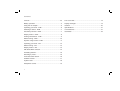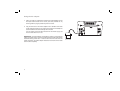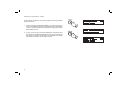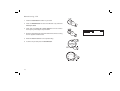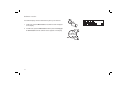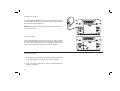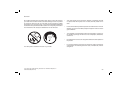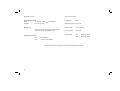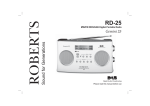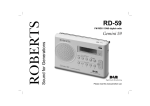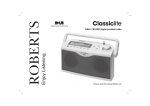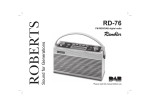Download Elise Issue 1.indd
Transcript
Enjoy Listening ROBERTS DAB/FM RDS digital portable radio Please read this manual before use Contents Controls ........................................................................... 2-3 Line out socket ..................................................................19 Battery operation .................................................................4 Display backlight ...............................................................19 Using the AC adaptor ..........................................................5 General ..............................................................................20 Operating your radio - DAB .................................................6 Specifications ....................................................................21 Selecting a station - DAB ....................................................7 Circuit features ..................................................................21 Secondary services - DAB ..................................................7 Guarantee .........................................................................22 Display modes - DAB ..........................................................8 Finding new stations - DAB .................................................9 Manual tuning - DAB .........................................................10 Dynamic range control - DAB ............................................11 Operating your radio - FM .................................................12 Manual tuning - FM ...........................................................13 Display modes - FM...........................................................14 FM Stereo/Mono function ..................................................14 Presetting stations .............................................................15 Recalling a preset ..............................................................15 Favourite station button .....................................................16 Software version ................................................................17 System reset .....................................................................18 Headphone socket ............................................................19 1 Controls (Top) 4 5 7 6 8 9 3 10 2 1 13 12 11 1. Preset buttons 1-4. 8. Menu button 2. DAB / FM button 9. Tuning Up button 3. Volume control 10. Tuning Down button 4. On / Off button 11. Select button 5. Mains On indicator 12. Favourite button 6. Auto Tune button 13. LCD display 7. Info button If you need any further advice, please call our Technical Helpline on :020 8758 0338 (Mon-Fri) 2 Controls 17 (Back) 16 18 15 14 14. DC input socket 17. Telescopic aerial 15. Line output socket 18. Battery compartment 16. Headphone socket 3 Battery operation 1. Remove the battery cover on the back of the unit by sliding the cover in the direction of the arrow. 2. Insert six LR14 (C size) batteries into the spaces in the compartment. Take care to ensure all batteries are inserted with the correct polarity as shown inside the battery compartment. Replace the battery cover. 1 3. Reduced power, distortion and a ‘stuttering’ sound are all signs that the batteries may need replacing. 4. If the radio is not to be used for any extended period of time it is recommended that the batteries are removed from the radio. We would recommend for economy that the radio is used via the AC adaptor whenever possible with battery operation for occasional or stand-by use only. IMPORTANT: The batteries should not be exposed to excessive heat such as sunshine, fire or the like. After use, disposable batteries should if possible be taken to a suitable recycling centre. On no account should batteries be disposed of by incineration. If you need any further advice, please call our Technical Helpline on :020 8758 0338 (Mon-Fri) 4 Using the AC adaptor 1. Place your radio on a flat surface and plug the mains adaptor into the DC input socket located on the rear of your radio (marked 'DC in') ensuring that the plug is pushed fully into the socket. 2. Plug the other end of the mains adaptor into a standard 13A mains socket outlet and switch on the wall socket. Whenever the adaptor is used the batteries are automatically disconnected. The AC adaptor should be disconnected from the mains supply and from the radio when not in use. IMPORTANT: The mains adaptor is used as the means of connecting the radio to the mains supply. The mains socket used for the radio must remain accessible during normal use. In order to disconnect the radio from the mains completely, the mains adaptor should be removed from the mains socket outlet completely. 5 Operating your radio - DAB 1. Carefully extend the telescopic aerial. 2. Press the On/Off button to switch on your radio. The mains indicator will light and the display will show "Roberts digital radio" for a few seconds. 2 3. If this is the first time the radio is used a quick scan of UK Band III DAB channels will be carried out. This is known as "Auto tune". The display will show "Now tuning". If the radio has been used before the last used station will be selected. 4. During Auto tune, the display will show "Scanning" and as each group of stations is detected the station count will be updated. The bottom line of the display shows a bar graph indicating progress of the Auto tune. 5. When the Auto tune is completed the first station (in numeric-alpha order 0...9...A....Z) will be selected. The first station in the list of stations found will be played. The display will show the station name in the first line of the display and other information in the second line. 6. If the station list is still empty after the Auto tune your radio will display "No Signal". 7. If no stations are found, "Station not available" will be displayed and it may be necessary to relocate your radio to a position giving better reception. You should then carry out an auto tune to find stations as described on page 9 (see Finding new stations on page 9). If you need any further advice, please call our Technical Helpline on :020 8758 0338 (Mon-Fri) 6 Selecting a station - DAB 1. The top line of the display shows the name of the station currently selected. 2 2. Press the Tuning Up or Down buttons to scroll through the list of available stations. 2 3. Press and release the Select button to select the station. The display may show "Now tuning" while your radio finds the new station. 4. Rotate the Volume control to the required setting. Note: If after selecting a station the display shows "Station not available" it may be necessary to relocate your radio to a position giving better reception. 3 Secondary services - DAB 1. Certain radio stations have one or more secondary services associated with them. If a station has a secondary service associated with it the display will show ">>" next to the station name on the station list. The secondary service will then appear immediately after the primary service as you press the Tuning Up button. 2. Press the Select button to select the station. 7 2 4 Display modes - DAB In DAB mode your radio can display a range of information on the bottom line of the display. 1. Press the Info button to cycle through the various modes. a. Scrolling text Displays scrolling text messages such as artist/track name, phone in number, etc. a 1 b b. Programme type Displays type of station being listened to e.g. Pop, Classic, News, etc. c. Multiplex Name Displays name of multiplex to which the current station belongs. d. Time and date Displays current time and date. d e. Channel & frequency Displays current channel number and frequency. e f. Bit rate/audio type Displays the digital bit rate and audio type. g. Signal strength Displays the quality of the received DAB signal for the current station. The clear unfilled rectangle indicates minimum signal level required for satisfactory reception. c f g If you need any further advice, please call our Technical Helpline on :020 8758 0338 (Mon-Fri) 8 Finding new stations - DAB As time passes new stations may become available. To find new stations proceed as follows:- 1 1. Press and release the Auto Tune button, your radio will perform a scan of the UK DAB frequencies. As new stations are found the station counter on the right-hand side of the display will increase and stations will be added to the list. 2. To carry out a full scan of the entire DAB Band III frequencies press and hold down the Auto Tune button for more than 2 seconds and then release. The station counter on the right-hand side of the display will increase and stations will be added to the list. 9 2 Manual Tuning - DAB Manual tuning allows you to tune directly to the various DAB Band III channels. UK DAB stations located in the range 11B to 12D. 1 1. Press and release the Menu button so that the display shows "Manual tune". 2. Press and release the Select button. 2 3. Press either the Tuning Up or Down buttons to select the required DAB channel. 3 4. Press and release the Select button to select the required DAB channel. The open bar in the middle shows you the minimum signal strength needed for good DAB reception. The signal strength bars will go up and down showing the changing signal strength as you adjust the telescopic aerial on your radio. 3 5. When a DAB signal is found, the display will show the name of the DAB multiplex. Any new radio stations found will be added to the list stored in the radio. 4,6 6. Press and release the Select button to return to normal tuning. If you need any further advice, please call our Technical Helpline on :020 8758 0338 (Mon-Fri) 10 Dynamic Range Control (DRC) settings - DAB DRC can make quieter sounds easier to hear when your radio is used in a noisy environment. 1. Press the On/Off button to switch on your radio. 1 2. Press and release the Menu button the display will show “Manual tune.” 3. Press the Tuning Up or Down buttons until the display shows "DRC value". 4. Press and release the Select button to enter adjustment mode. 2 3,5 5. Press the Tuning Up or Down buttons to select required DRC setting (default is 0) . DRC 0 DRC is switched off, Broadcast DRC will be ignored. DRC 1/2 DRC level is set to 1/2 that sent by broadcaster. 3,5 DRC 1 DRC is set as sent by broadcaster. 6. Press and release the Select button to confirm the setting. The display will return to normal tuning mode. 4,6 Note: Not all DAB broadcasts use the DRC function. If the broadcast does not provide DRC information, then the DRC setting in the radio will have no effect. 11 Operating your radio - FM 1. Carefully extend the telescopic aerial. 2. Press the On/Off button to switch on your radio. The display will show "Roberts digital radio" for a few seconds. 2 3. Press the DAB/FM button to select the FM band. 4. Press the Tuning Up button and then press the Auto Tune button. Your radio will scan in an upwards direction (low frequency to high frequency) and stop automatically when it finds a station of sufficient strength. 3 5. After a few seconds the display will update and show station name. 4 6. Press the Tuning Down button and then press the Auto Tune button to scan the FM band in a downwards direction (high frequency to low frequency). 6 7. When the waveband end is reached your radio will recommence tuning from the opposite waveband end. 8. Rotate the Volume control to the required setting. 4,6 9. To switch off your radio press the On/Off button. If you need any further advice, please call our Technical Helpline on :020 8758 0338 (Mon-Fri) 12 Manual tuning - FM 1. Press the On/Off button to switch on your radio. 2. Press the DAB/FM button to select the FM band. Fully extend the Telescopic aerial. 1 3. Press either the Tuning Up or Down buttons to tune to a station. The frequency will change in steps of 50kHz. 4. When the waveband end is reached the radio will recommence tuning from the opposite waveband end. 2 5. Rotate the Volume control to the required setting. 3 6. To switch off your radio press the On/Off button. 3 5 13 Display modes - FM In FM mode your radio can display a range of information on the bottom line of the display. 1. Press the Info button to cycle through the various modes. a a. Scrolling text Displays scrolling text messages such as artist/track name, phone in number etc. b. Program Type Displays type of station being listened to e.g. Pop, Classic, News, etc. c. Time and date Displays current time and date. d. Frequency & audio mode Displays frequency of the station being listened to and displays the audio mode, Auto (stereo) or mono. 1 b c d FM Stereo/Mono (headphones only) 1. If a station being received is weak, some hiss may be audible. To reduce the hiss, press and release the Select button until the display shows "Mono", your radio will switch to mono mode. 1,2 2. To return to stereo mode, press and release the Select button until the display shows "Auto", your radio will switch to stereo mode. If you need any further advice, please call our Technical Helpline on :020 8758 0338 (Mon-Fri) 14 Presetting stations There are 4 memory presets for each of the two wavebands which allow you to quickly tune the radio to your favourite stations. Presets are stored in a memory which remembers the settings even when the radio is switched off. 1 3 1. Press the On/Off button to switch on your radio. 2. Tune to the required station as previously described. 3. Press and hold the required Preset button until the display shows e.g. Preset 1 saved. The station will be stored under the chosen preset button. Repeat this procedure for the remaining presets. 4. Stations stored in the memories may be overwritten by following the above procedure. Recalling a preset 1. Press the On/Off button to switch on your radio. 2. Select the required waveband. 3. Momentarily press the required Preset button, your radio will tune to the station stored in preset memory. 15 1 3 Favourite station button Your radio has a Favourite Station button which can automatically select the required waveband and tune to your favourite station. This button can store one favourite station from either the FM or DAB waveband. 1. To set up your favourite station, tune into the required station. 2. Press and hold down the Favourite button (3-4 sec) until the display shows "Favourite stored". 2 Recalling your favourite station 1. Press the On/Off button to switch on the radio. 1 2. Momentarily press the Favourite button, your radio will tune to the station stored in favourite memory. 2 If you need any further advice, please call our Technical Helpline on :020 8758 0338 (Mon-Fri) 16 Software version The software display cannot be altered and is just for your reference. 1. In FM mode, press the Menu button, the software version will appear on the display. 2. In DAB mode, press the Menu button and then press the Tuning Up or Down buttons until the software version appears on the display. 1,2 2 2 17 System reset If your radio fails to operate correctly, or some digits on the display are missing or incomplete carry out the following procedure. 1. Press and hold down the Menu button for 2 seconds the display shows "Press SELECT to confirm reset". 1 2. Press in and release the Select button to select System reset. A full reset will then be applied to your radio. All presets and station lists will be erased. 3. After a system reset a scan of the DAB band will be performed. 2 In case of malfunction due to electrostatic discharge, reset the product (reconnection of power source may be required) to resume normal operation. If a problem persists our technical staff would be pleased to offer any assistance on operating the radio. Our technical helpline number is 020 8758 0338. If you need any further advice, please call our Technical Helpline on :020 8758 0338 (Mon-Fri) 18 Headphone socket A 3.5mm Headphone Socket located on the rear of your radio is provided for use with either headphones or an earpiece. Inserting a plug automatically mutes the internal loudspeaker. IMPORTANT: Excessive sound pressure from earphones and headphones can cause hearing loss. Line out socket A 3.5mm Line out socket located on the rear of your radio is provided for connecting the audio signal to an external amplifier. Inserting a plug into the line output socket will not mute the internal loudspeaker. Set the volume control to adjust the speaker volume level as required. Display backlight 1. When using your radio on batteries, the display backlight will be switched on for approximately 12 seconds when any button is pressed. 2. When your radio is powered by AC mains the display backlight will always be switched on. 19 General Do not allow this radio to be exposed to water, steam or sand. Do not leave your radio where excessive heat could cause damage such as in a parked car where the heat from the sun can build up even though the outside temperature may not seem too high. It is recommended that the DAB band be used wherever possible as better results in terms of quality and freedom from interference will usually be obtained than on the FM band. The name plate is located on the back of your radio. • Your radio should not be exposed to dripping or splashing and that no objects filled with liquids, such as vases, shall be placed on the radio. • It is recommended to operate the product such that there is a minimum distance (10cm recommended) to adjacent objects in order to ensure good ventilation. • The ventilation of the product should not be restricted by covering it or its ventilation openings with items such as newspapers, tablecloths, curtains etc. • No naked flame sources such as lighted candles should be placed on the product. • It is recommended to avoid using or storing the product at extremes of temperature. Avoid leaving the unit in cars, on window sills, in direct sunlight etc. If you need any further advice, please call our Technical Helpline on :020 8758 0338 (Mon-Fri) 20 Specifications Circuit Features Power Requirements Loudspeaker Mains AC 230 volts, 50Hz Batteries 6 x LR14 (C size) 76mm only (adaptor) Battery Life Approx. 30 hours of listening for 4 hours a day at normal volume using alkaline cells. Frequency Coverage FM 87.5-108MHz DAB 174.928 - 239.200MHz Headphone socket 3.5mm dia Output Power 1W into 8 ohms Line out socket 3.5mm dia Aerial System FM Telescopic aerial DAB Telescopic aerial The Company reserves the right to amend the specification without notice 21 Guarantee This instrument is guaranteed for twelve months from the date of delivery to the original owner against failure due to faulty workmanship or component breakdown, subject to the procedure stated below. Should any component or part fail during this guarantee period it will be repaired or replaced free of charge. The guarantee does not cover: 1. Damage resulting from incorrect use. 2. Consequential damage. 3. Receivers with removed or defaced serial numbers. N.B. Damaged or broken telescopic aerials will not be replaced under guarantee. Procedure: Any claim under this guarantee should be made through the dealer from whom the instrument was purchased. It is likely that your Roberts' dealer will be able to attend to any defect quickly and efficiently but should it be necessary the dealer will return the instrument to the Company’s service department for attention. In the event that it is not possible to return the instrument to the Roberts' dealer from whom it was purchased, please contact Roberts Radio Technical Services at the address shown on the rear of this manual. These statements do not affect the statutory rights of a consumer. If you need any further advice, please call our Technical Helpline on :020 8758 0338 (Mon-Fri) 22 ROBERTS RADIO TECHNICAL SERVICES 97-99 Worton Road Isleworth Middlesex TW7 6EG Technical Helpline :- 020 8758 0338 (Mon-Fri during office hours) Website: http://www.robertsradio.co.uk © 2009 Roberts Radio Limited Issue 1