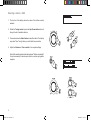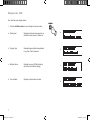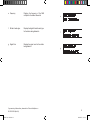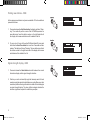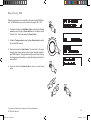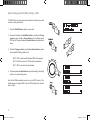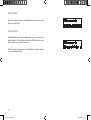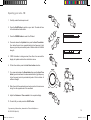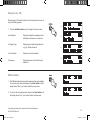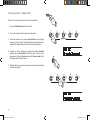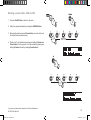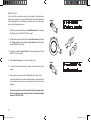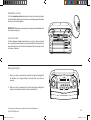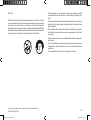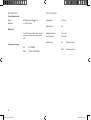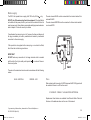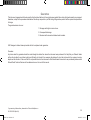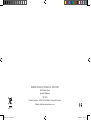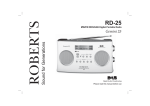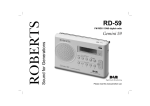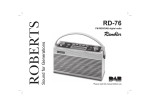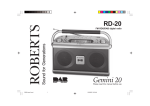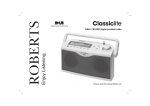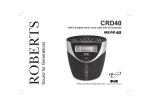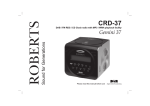Download RD21 Issue 1 final.indd
Transcript
Sound for Generations ROBERTS RD21 Issue 1 final.indd 1 RD-21 FM RDS/DAB digital radio Please read this manual before use 08/08/2007 11:54:54 Contents Controls ...............................................................................2 Recalling a preset station - DAB and FM .........................18 Battery operation .................................................................3 System reset .....................................................................19 Mains operation ...................................................................3 Headphone socket ............................................................20 Operating your radio - DAB .................................................4 Line out socket ..................................................................20 Selecting a station - DAB ....................................................5 Display backlight ...............................................................20 Secondary services - DAB ..................................................6 Software version ................................................................21 Display modes - DAB ...................................................... 7-8 General ..............................................................................22 Finding new stations - DAB ................................................9 Specifications ....................................................................23 Signal strength display - DAB ..............................................9 Circuit features ..................................................................23 Manual tuning - DAB .........................................................10 Mains Supply .....................................................................24 Dynamic range control (DRC) settings - DAB ...................11 Notes .................................................................................25 Station order setup - DAB ........................................... 12-13 Guarantee .........................................................................26 Operating your radio - FM .................................................14 Manual tuning - FM ...........................................................15 Display modes - FM...........................................................16 FM stereo/mono ................................................................16 Presetting stations - DAB and FM .....................................17 1 RD21 Issue 1 final.indd 2 08/08/2007 11:54:55 Controls 1 3 2 4 6 5 7 8 9 10 11 12 13 14 (Top) 15 18 17 16 1. Telescopic aerial (on rear) 7. Auto Tune button 13. Tuning Up button 2. On/Off button 8. Headphone socket 14. Tuning Down button 3. Mains LED indicator 9. FM/DAB button 15. Tuning control 10. Line out socket 16. Station presets 5. Liquid crystal display (LCD) 11. Info/Menu button 17. Bass control 6. + 5 button 12. Select button 18. Volume control 4. Treble control If you need any further advice, please call our Technical Helpline on :020 8758 0338 (Mon-Fri) RD21 Issue 1 final.indd 3 2 08/08/2007 11:54:55 Battery operation 1. Remove the Battery cover on the rear of the unit by pushing the battery door in and downwards. 2. Insert six LR20 (D size) batteries into the spaces in the compartment. Take care to ensure all batteries are inserted with the correct polarity as shown inside the battery compartment. Replace the battery cover. 3. Reduced power, distortion and a ‘stuttering’ sound are all signs that the batteries may need replacing. 4. If the radio is not to be used for any extended period of time it is recommended that the batteries are removed from the radio. We would recommend for economy that the RD-21 is used on the mains whenever possible with battery operation for occasional or stand-by use only. IMPORTANT: The batteries should not be exposed to excessive heat such as sunshine, fire or the like. After use, disposable batteries should if possible be taken to a suitable recycling centre. On no account should batteries be disposed of by incineration. Mains operation 1. Place your radio on a flat surface. 2. Plug the mains lead into the Socket located on the rear of your radio ensuring that the plug is pushed fully into the socket. 3. Plug the other end of the mains lead into a wall socket and switch on the wall socket. IMPORTANT: The mains plug is used as the means of connecting the radio to the mains supply. The mains socket used for the radio must remain accessible during normal use. In order to disconnect the radio from the mains completely, the mains plug should be removed from the mains socket outlet completely. 4. When the mains LED is on, it indicates that the radio is connected to and powered from the mains supply. 3 RD21 Issue 1 final.indd 4 08/08/2007 11:54:56 Operating your radio - DAB 1. Fully extend the telescopic aerial. 2. Press the On/Off button to switch on your radio. The display will show "Welcome to DAB" for a few seconds. 2 3. If this is the first time the radio is used a quick scan of the UK band III DAB channels will be carried out. 4. During Autotune as each group of stations is detected the bottom line of the display will show a bargraph indicating progress of the Autotune. 5. When the Autotune is complete the first station (in numeric-alpha order 0...9...A....Z) will be selected. 6. If the station list is still empty after the Autotune you radio will display "No stations available". 7. If no signals are found it may be necessary to relocate your radio to a position giving better reception. If you need any further advice, please call our Technical Helpline on :020 8758 0338 (Mon-Fri) RD21 Issue 1 final.indd 5 4 08/08/2007 11:54:57 Selecting a station - DAB 1. The top line of the display shows the name of the station currently selected. 2. Rotate the Tuning control or press the Up or Down buttons to scroll through the list of available stations. 2 3. Press and release the Select button to select the station. The display may show "Now Tuning" while your radio finds the new station. 2 2 4. Adjust the Volume and Tone controls to the required settings. Note: If after selecting a station the display shows "Station not available" it may be necessary to relocate your radio to a position giving better reception. 3 4 4 4 5 RD21 Issue 1 final.indd 6 08/08/2007 11:54:57 Secondary services - DAB 1. Certain radio stations have one or more secondary services associated with them. If a station has a secondary service associated with it the display will show ">>" next to the station name on the station list. The secondary service will then appear immediately after the primary service as you rotate the Tuning control. 1 2. To tune to the secondary service, press and release the Select button. Most secondary services do not broadcast continually and if the selected service is not available, the radio will retune to the associated primary service. 2 If you need any further advice, please call our Technical Helpline on :020 8758 0338 (Mon-Fri) RD21 Issue 1 final.indd 7 6 08/08/2007 11:54:58 Display modes - DAB Your radio has seven display modes:1. Press the Info/Menu button to cycle through the various modes. 1 a a. Scrolling text Displays scrolling text messages such as artist/track name, phone in number etc. b. Program Type Displays the type of station being listened to e.g. Pop, Classic, News etc. b c. Multiplex Name Displays the name of DAB multiplex to which the current station belongs. c d. Time and date Displays current the time and date. d 7 RD21 Issue 1 final.indd 8 08/08/2007 11:54:58 e. Frequency f. Bit rate & audio type g. Signal Error Displays the frequency of the DAB multiplex for the station listened to. e Displays the digital bit rate & audio type for the station being listened to. f Displays the signal error for the station being listend to. If you need any further advice, please call our Technical Helpline on :020 8758 0338 (Mon-Fri) RD21 Issue 1 final.indd 9 g 8 08/08/2007 11:54:58 Finding new stations - DAB As time passes new stations may become available. To find new stations proceed as follows:- 1 1. Press and release the AutoTune button, the display will show "Scanning". Your radio will perform a scan of the UK DAB frequencies. As new stations are found the station counter on the right-hand side of the display will increase and stations will be added to the list 2. To carry out a full scan of the entire DAB band (band III) press and hold down the AutoTune button for more than 2 seconds and then release. The display will show "Scanning". As new stations are found the station counter on the right-hand side of the display will increase and stations will be added to the list 2 Signal strength display - DAB 1. Press and release the Select button to switch between the current information display and the signal strength indication. 1 2. Position your radio and carefully angle the telescopic aerial for best reception using the signal strength display as a guide. Move your radio around and position so as to give maximum number of black rectangles on signal strength display. The clear unfilled rectangle indicates the minimum signal level required for satisfactory reception. 9 RD21 Issue 1 final.indd 10 08/08/2007 11:54:59 Manual Tuning - DAB Manual tuning allows you to tune directly to the various band III DAB channels. UK DAB stations are currently located in the range 11B to 12D. 1 1. Press and hold down the Info/Menu button and rotate the Tuning control or press the Up or Down buttons until the display shows "Manual Tune". Press and release the Select button. 2. Rotate the Tuning control or press the Up or Down buttons to select the required DAB channel. 1,2 3. Press and release the Select button. The open block in the signal strength graph shows you the minimum signal strength needed for good DAB reception. The signal blocks will go up and down showing the changing signal strength as you adjust the telescopic aerial or the radio position. 4. Press and release the Select button to return to normal tuning mode. 1 1,2 1,2 If you need any further advice, please call our Technical Helpline on :020 8758 0338 (Mon-Fri) RD21 Issue 1 final.indd 11 3,4 10 08/08/2007 11:54:59 Dynamic Range Control (DRC) settings - DAB The DRC facility can make quieter sounds easier to hear when your radio is used in a noisy environment. 1. Press the On/Off button to switch on your radio. 1 2. Press and hold down the Info/Menu button and rotate the Tuning control or press the Up or Down buttons until the display shows "DRC value". Press and release the Select button to enter adjustment mode. 3. Rotate the Tuning control or press the Up or Down buttons to select the required DRC setting (default is 0). 2,3 2 2,3 DRC 0 DRC is switched off, Broadcast DRC will be ignored. DRC 1/2 DRC level is set to 1/2 that sent by broadcaster. DRC 1 DRC is set as sent by broadcaster. 2,3 4. Press and release the Select button to confirm the setting. The display will return to normal tuning mode. Note: Not all DAB broadcasts are able to use the DRC function. If the broadcast does not support DRC, then the DRC setting in the radio will have no effect. 2,4 11 RD21 Issue 1 final.indd 12 08/08/2007 11:55:00 Station order setup - DAB This function enables you to choose how the stations are arranged when selecting a station. There are four options available - favourite station, alphanumeric, active station and prune stations. 1 Note: Your radio default station order is numeric-alpha order. 1. Press and hold in the Info/Menu button and rotate the Tuning control or press the Up or Down buttons until "Station order" appears on the display. 1,3 2. Press and release the Select button. 3. Rotate the Tuning control or press the Up or Down buttons to choose between favourite station, alphanumeric, active station and prune stations. 4. Press and release the Select button to select the station order setting required. 1,3 1,3 Favourite stations When this setting is switched on, after a period of time the most listened to stations will move to the top of the station list and will be marked with the heart symbol . Alphanumeric 2,4 Rotate the Tuning control until "Alphanumeric" appears on the display. Your radio will now select stations in alphanumeric order (0....9....A....Z). If you need any further advice, please call our Technical Helpline on :020 8758 0338 (Mon-Fri) RD21 Issue 1 final.indd 13 12 08/08/2007 11:55:00 Active station When this setting is switched on the display will show only those that a signal can be found for. Prune stations Some DAB services may stop broadcasting or you may not be able to receive a station. Prune stations will delete the DAB stations from your station list that can no longer be received. When this feature is selected your radio will delete the stations that are not currently being received. 13 RD21 Issue 1 final.indd 14 08/08/2007 11:55:01 Operating your radio - FM 1. Carefully extend the telescopic aerial 3 2 2. Press the On/Off button to switch on your radio. The radio will tune to the last selected radio station. 3. Press the FM/DAB button to select the FM band. 4. Press and release the Up button then press the Auto Tune button. Your radio will search in an upwards direction (low frequency to high frequency) and stop automatically when it finds a station of sufficient strength. 4 7 5. If RDS information is being received, then after a few seconds the display will update and show the radio station name. 4,6,7 6. To find other stations press the Auto Tune button as before. 7. If you press and release the Down button then press the Auto Tune button, your radio will search in a downwards direction (high frequency to low frequency) and stop automatically when it finds a station of sufficient strength. 9 9 9 8. When the end of the waveband is reached your radio will recommence tuning from the opposite end of the waveband. 9. Adjust the Volume and Tone controls to the required settings. 10. To switch off your radio press the On/Off button. If you need any further advice, please call our Technical Helpline on :020 8758 0338 (Mon-Fri) RD21 Issue 1 final.indd 15 10 14 08/08/2007 11:55:01 Manual tuning - FM 1. Press the On/Off button to switch on your radio. 2. Press and release the FM/DAB button to select the FM band. Fully extend the Telescopic aerial. 2 1 3. Rotate the Tuning control or press the Up or Down buttons to tune to a station. The frequency will change in steps of 50kHz. 3 3 4. When the end of the waveband is reached the radio will recommence tuning from the opposite end of the waveband. 3 5. Set the Volume control and Tone controls to the desired settings. 6. To switch off your radio press the On/Off button. 5 5 5 6 15 RD21 Issue 1 final.indd 16 08/08/2007 11:55:02 Display modes - FM When listening in FM mode the bottom line of the display can be set to any of the following modes:1. Press the Info/Menu button to cycle through the various modes. a. Scrolling text Displays scrolling text messages such as artist/track name, phone in number etc. b. Program Type Displays type of station being listened to e.g. Pop, Classic, News etc. c. Time and date Displays current time and date. d. Frequency Displays frequency of the station being listened to. a 1 b c d FM Stereo/Mono 1. If the FM radio station being received is weak some hiss may be audible. To reduce the hiss press and release in the Select button until the display shows "Mono", your radio will switch to mono mode. 1,2 2. To return to stereo mode press and release in the Select button until the display shows "Auto", your radio will switch to stereo mode. If you need any further advice, please call our Technical Helpline on :020 8758 0338 (Mon-Fri) RD21 Issue 1 final.indd 17 16 08/08/2007 11:55:02 Presetting stations - DAB and FM There are 10 memory presets for each of the 2 wavebands. 1 1. Press the On/Off button switch on the radio. 2. Tune to the required station as previously described. 3. Press and hold down the required Preset button until the display shows e.g. Preset 1 saved. The station will be stored under the chosen preset button. Repeat this procedure for the remaining presets. 3 4. Presets 6 to 10 are obtained by pressing and holding +5 button together with the Preset button 1 to 5. e.g preset 7 can be set by pressing and holding +5 button together with Preset button 2 until the display shows Preset 7 saved. 5. Stations stored in preset memories may be overwritten by following the above procedure. 4 4 17 RD21 Issue 1 final.indd 18 08/08/2007 11:55:03 Recalling a preset station - DAB and FM 1. Press the On/Off button to switch on the radio. 2 1 2. Select the required waveband by pressing the FM/DAB button. 3. Momentarily press the required Preset button, your radio will tune to the station stored in preset memory. 4. Presets 6 to 10 are obtained by pressing and holding +5 button and Preset button 1 to 5. e.g preset 7 can be recalled by pressing and holding +5 button followed by pressing Preset button 2. 3 4 4 If you need any further advice, please call our Technical Helpline on :020 8758 0338 (Mon-Fri) RD21 Issue 1 final.indd 19 18 08/08/2007 11:55:03 System reset If your radio fails to operate correctly, or some digits on the display are missing or incomplete, if running on batteries first check that the batteries are not exhausted. If you still suspect a problem with your radio please carry out the following procedure. 1. In FM mode, press and hold down the Info/Menu button for 2 seconds. The display will show "SELECT Factory reset". 1,2 2. In DAB mode, press and hold down the Info/Menu button and rotate the Tuning control or press the Up or Down buttons until the display shows "Select Factory reset". 2 2 3. Press and release the Select button until the display shows "Press SELECT to confirm reset". 2 4. Press Select button again to confirm system reset. 5. A full reset will be performed all presets and station lists will be erased. 3,4 6. After a system reset a scan of the DAB band will be performed. In case of malfunction due to electrostatic discharge, reset the product (reconnection of power source may be required) to resume normal operation. If a problem persists our technical staff would be pleased to help offer any assistance on operating the radio. Our technical helpline number is 020 8758 0338. 19 RD21 Issue 1 final.indd 20 08/08/2007 11:55:04 Headphone socket A 3.5mm Headphone Socket located on the rear of your radio is provided for use with either headphones or an earpiece. Inserting a plug automatically mutes the internal loudspeaker. IMPORTANT: Excessive sound pressure from earphones and headphones can cause hearing loss. Line out socket A 3.5mm Line out socket located on the rear of your radio is provided for connecting the audio signal to an external amplifier. Inserting a line out audio cable will not mute the internal loudspeaker. Set the volume control to minimum if desired. Display backlight 1. When your radio is powered by batteries the display backlight will be switched on for approximately 8 seconds when any button is pressed. 2. When your radio is powered by AC mains the display backlight will always be switched on when the radio is switched to on. If you need any further advice, please call our Technical Helpline on :020 8758 0338 (Mon-Fri) RD21 Issue 1 final.indd 21 20 08/08/2007 11:55:04 Software version The software display cannot be altered and is just for your reference. 1. To view which software version your radio has press and hold in the Info/Menu button. 1 2. Rotate the Tuning control or the Up and Down buttons until the software version shows on the display. 2 2 2 21 RD21 Issue 1 final.indd 22 08/08/2007 11:55:06 General • Do not allow this radio to be exposed to water, steam or sand. Do not leave your radio where excessive heat could cause damage such as in a parked car where the heat from the sun can build up even though the outside temperature may not seem too high. It is recommended that the DAB band be used wherever possible as better results in terms of quality and freedom from interference will usually be obtained than on the FM band. The radio should not be exposed to dripping or splashing and that no objects filled with liquids such as vases, shall be placed on the radio. • It is recommended to operate the product such that there is a minimum distance (10cm recommended) to adjacent objects in order to ensure good ventilation. • The ventilation of the product should not be restricted by covering it or its ventilation openings with items such as newspapers, table-cloths, curtains etc. • No naked flame sources such as lighted candles should be placed on the product. • It is recommended to avoid using or storing the product at extremes of temperature. Avoid leaving the unit in cars, on window sills in direct sunlight etc. • The nameplate is located on the underside of your radio. If you need any further advice, please call our Technical Helpline on :020 8758 0338 (Mon-Fri) RD21 Issue 1 final.indd 23 22 08/08/2007 11:55:07 Specifications Circuit Features Power Requirements Mains AC 230 volts, 50Hz Batteries 6 x LR20 (D size) only Loudspeaker 2 x 79mm Output Power 3W Headphone socket 3.5mm dia Line out socket 3.5mm dia Aerial System FM Telescopic aerial DAB Telescopic aerial Battery Life Up to 150 hours of listening for 4 hours a day at normal volume using alkaline cells. Frequency Coverage FM 87.5-108MHz DAB 174.928 - 239.200MHz 23 RD21 Issue 1 final.indd 24 08/08/2007 11:55:07 Mains supply The RD-21 will operate from a supply of AC 230 volts, 50Hz only. DO NOT cut off the mains plug from this equipment. If the plug fitted is not suitable for the power points in your home or the cable is too short to reach a power point, then obtain an appropriate safety approved extension lead or adaptor. If in doubt consult your dealer. The wire coloured BLUE must be connected to the terminal marked N or coloured BLACK. The wire coloured BROWN must be connected to the terminal marked L or coloured RED. If nonetheless the mains plug is cut off, remove the fuse and dispose of the plug immediately to avoid a possible shock hazard by inadvertent connection to the mains supply. If this product is not supplied with a mains plug, or one has to be fitted, then follow the instructions given below: IMPORTANT DO NOT make any connection to the larger terminal which is marked or coloured Green or with the letter E or by the safety earth symbol Green-and-yellow. The wires in the mains lead are coloured in accordance with the following codes :BLUE - NEUTRAL BROWN - LIVE Fuse When replacing the fuse only a 3A ASTA approved to BS1362 type should be used and be sure to re-fit the fuse cover. IF IN DOUBT - CONSULT A QUALIFIED ELECTRICIAN. Replacement fuse holders are available from Roberts Radio Technical Services at the address shown on the rear of this manual. If you need any further advice, please call our Technical Helpline on :020 8758 0338 (Mon-Fri) RD21 Issue 1 final.indd 25 24 08/08/2007 11:55:07 Notes 25 RD21 Issue 1 final.indd 26 08/08/2007 11:55:07 Guarantee This instrument is guaranteed for twelve months from the date of delivery to the original owner against failure due to faulty workmanship or component breakdown, subject to the procedure stated below. Should any component or part fail during this guarantee period it will be repaired or replaced free of charge. The guarantee does not cover: 1. Damage resulting from incorrect use. 2. Consequential damage. 3. Receivers with removed or defaced serial numbers. N.B. Damaged or broken telescopic aerials will not be replaced under guarantee. Procedure: Any claim under this guarantee should be made through the dealer from whom the instrument was purchased. It is likely that your Roberts' dealer will be able to attend to any defect quickly and efficiently, but should it be necessary the dealer will return the instrument to the company’s service department for attention. In the event that it is not possible to return the instrument to the Roberts' dealer from whom it was purchased, please contact Roberts Radio Technical Services at the address shown on the rear of this manual. If you need any further advice, please call our Technical Helpline on :020 8758 0338 (Mon-Fri) RD21 Issue 1 final.indd 27 26 08/08/2007 11:55:07 ROBERTS RADIO TECHNICAL SERVICES 97-99 Worton Road Isleworth Middlesex TW7 6EG Technical Helpline :- 020 8758 0338 (Mon-Fri during office hours) Website: http://www.robertsradio.co.uk Issue 1 RD21 Issue 1 final.indd 28 08/08/2007 11:55:07