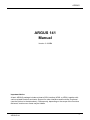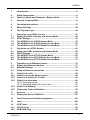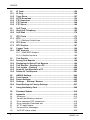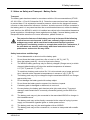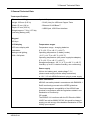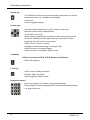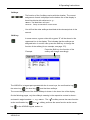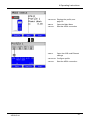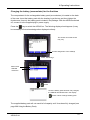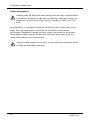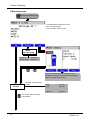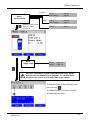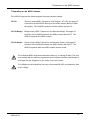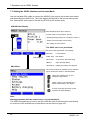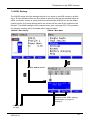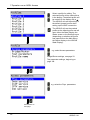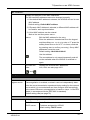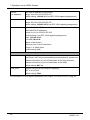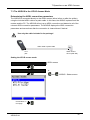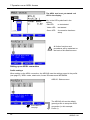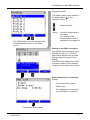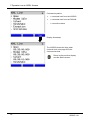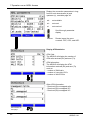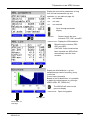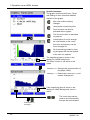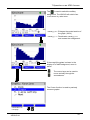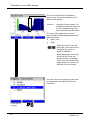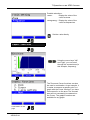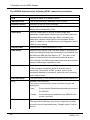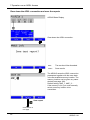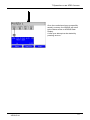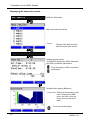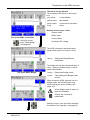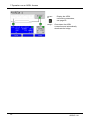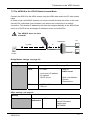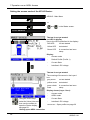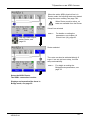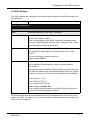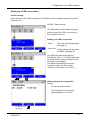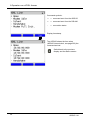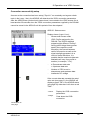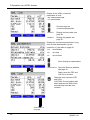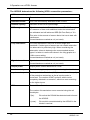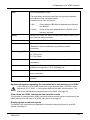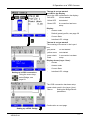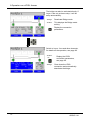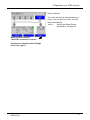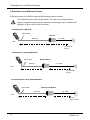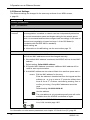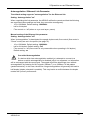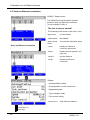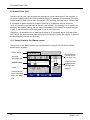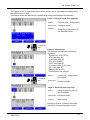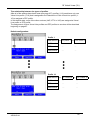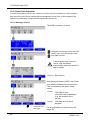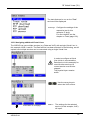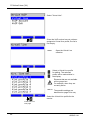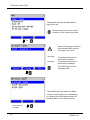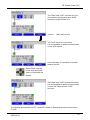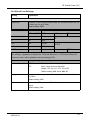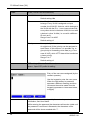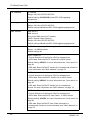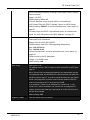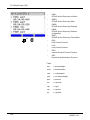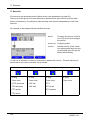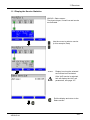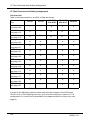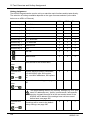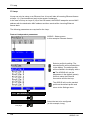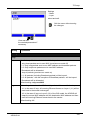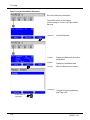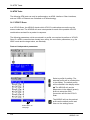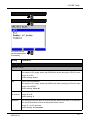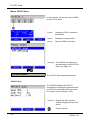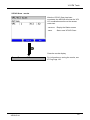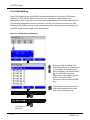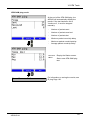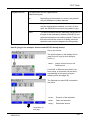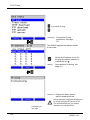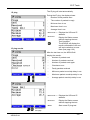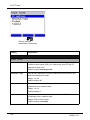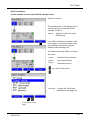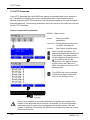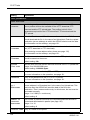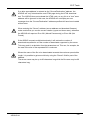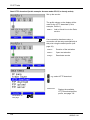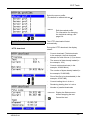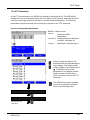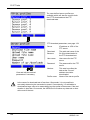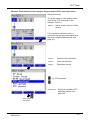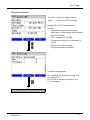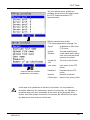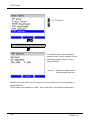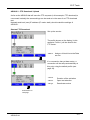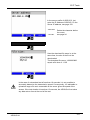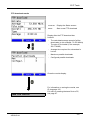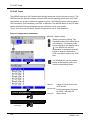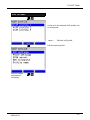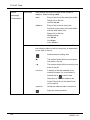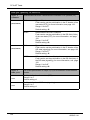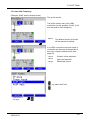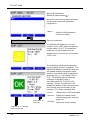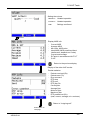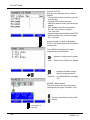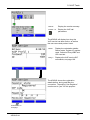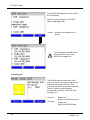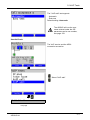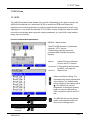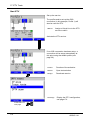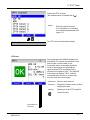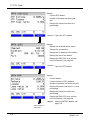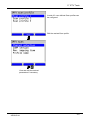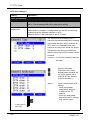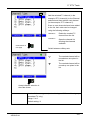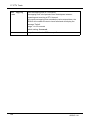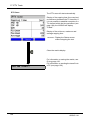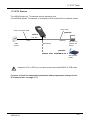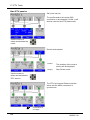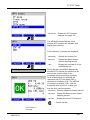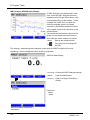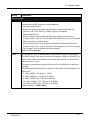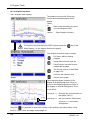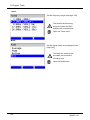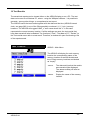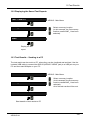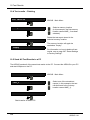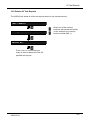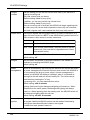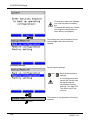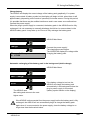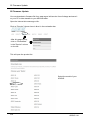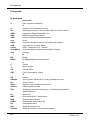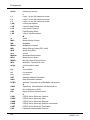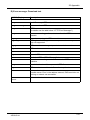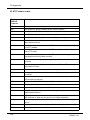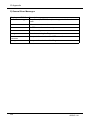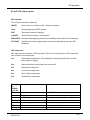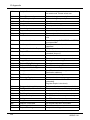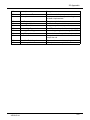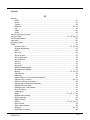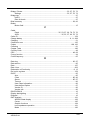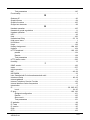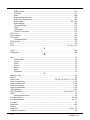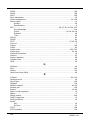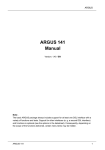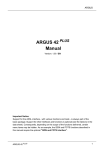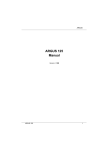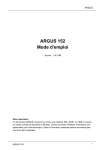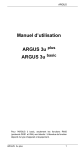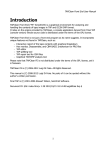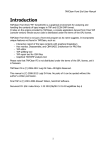Download Argus Switched Mode Battery Charger Technical data
Transcript
ARGUS ARGUS 141 Manual Version: 2.10/ EN Important Notice: A basic ARGUS package includes at least a DSL interface (ADSL or VDSL) together with various related functions and tests. Support for other interfaces and functions is optional (see the Options in the data sheet). Consequently, depending on the scope of the functions delivered, certain menu items may be hidden. ARGUS 141 1 ARGUS by intec Gesellschaft für Informationstechnik mbH D-58507 Lüdenscheid, Germany, 2012 Alle Rechte, auch der Übersetzung, sind vorbehalten. All rights, including those to the translation, reserved. Kein Teil des Werkes darf in irgendeiner Form (Druck, Fotokopie, Mikrofilm oder einem anderen Verfahren) ohne schriftliche Genehmigung reproduziert, vervielfältigt oder verbreitet werden. All rights are reserved. No portion of this document may be reproduced, duplicated or distributed in any form (print, copies, microfilm or on any other media) without intec’s written permission. 2 ARGUS 141 ARGUS 1 Introduction .........................................................................................6 2 2.1 Safety Instructions .............................................................................9 Notes on Safety and Transport - Battery Packs ............................11 3 General Technical Data ....................................................................13 4 Operating Instructions .....................................................................15 5 Menu Hierarchy .................................................................................24 6 The Physical Layer ...........................................................................26 7 7.1 7.2 7.3 7.4 7.5 Operation on an ADSL Access ........................................................27 Setting the ADSL Interface and Access Mode ...............................28 ADSL Settings ...................................................................................29 The ARGUS in the ATU-R Access Mode .........................................35 The ARGUS in the ATU-R Bridge Access Mode ............................53 The ARGUS in the ATU-R Router Access Mode ............................57 8 8.1 8.2 8.3 8.4 8.5 Operation on a VDSL Access ..........................................................60 Setting the VDSL Interface and Access Mode ...............................60 VDSL Settings ...................................................................................61 The ARGUS in the VTU-R Access Mode .........................................62 The ARGUS in the VTU-R Bridge Access Mode ............................70 The ARGUS in the VTU-R Router Access Mode ............................73 9 9.1 9.2 9.3 Operation on an Ethernet Access ...................................................76 Setting the Ethernet Interface ..........................................................77 Ethernet Settings ..............................................................................78 Setup an Ethernet connection .........................................................80 10 10.1 10.2 10.3 10.4 10.5 Virtual Lines (VL) ..............................................................................82 Virtual Lines in the Status screen ...................................................82 Virtual Line Profile (VL Profile) ........................................................84 Virtual Line Activation ......................................................................86 10.3.1 Starting a service .....................................................................86 10.3.2 Assigning additional Virtual Lines ............................................87 Virtual Line Settings .........................................................................93 Display the Protocol Statistics ........................................................98 11 11.1 Services ...........................................................................................102 Display the Service Statistics ........................................................103 12 Test Overview and Hotkey Assignment .......................................104 13 Loop .................................................................................................108 14 14.1 14.2 ATM Tests ........................................................................................112 VPI/VCI Scan ...................................................................................112 ATM OAM Ping ................................................................................116 ARGUS 141 3 ARGUS 15 15.1 15.2 15.3 15.4 15.5 15.6 IP Tests ............................................................................................120 IP Ping ..............................................................................................120 Trace Route .....................................................................................127 HTTP Download ..............................................................................132 FTP Download .................................................................................139 FTP Upload ......................................................................................144 FTP Server .......................................................................................149 16 16.1 16.2 VoIP Tests .......................................................................................156 Start VoIP Telephony ......................................................................163 VoIP Wait .........................................................................................170 17 17.1 IPTV Tests .......................................................................................173 IPTV ..................................................................................................173 17.1.1 Multiple Virtual Lines ..............................................................175 IPTV Scan ........................................................................................180 IPTV Passive ...................................................................................187 17.2 17.3 18 18.1 Copper Tests ...................................................................................190 DMT Analysis ..................................................................................190 18.1.1 Start DMT Analysis ................................................................190 18.1.2 Graphic functions ...................................................................194 19 19.1 19.2 19.3 19.4 19.5 19.6 Test Results ....................................................................................197 Saving Test Reports .......................................................................198 Displaying the Saved Test Reports ...............................................199 Test Results – Sending to a PC .....................................................199 Test results – Deleting ...................................................................200 Send All Test Results to a PC ........................................................200 Delete All Test Reports ..................................................................201 20 20.1 20.2 20.3 20.4 ARGUS Settings ..............................................................................202 Trace/remote ...................................................................................202 Device Settings ...............................................................................203 Settings – Backup / Restore ........................................................205 Reset Settings to Factory Settings ...............................................207 21 Using the Battery Pack ...................................................................208 22 Firmware Update .............................................................................210 23 A) B) C) D) E) F) G) Appendix .........................................................................................212 Acronyms .........................................................................................212 Vendor identification numbers .........................................................217 Error message: PPP connection ......................................................218 Error message: Download test ........................................................219 HTTP status codes: .........................................................................220 General Error Messages ..................................................................222 VoIP SIP status codes .....................................................................223 4 ARGUS 141 ARGUS H) I) Software Licenses ...........................................................................226 Index ................................................................................................227 ARGUS 141 5 1 Introduction 1 Introduction The ADSL+VDSL and service tester Fast testing guaranteed: the ARGUS®141 xDSL Tester focuses on the key functions for testing VDSL2, ADSL and Ethernet and is ready to operate extremely quickly. The user-friendly handheld tester is able to integrate both interfaces in a single device. Modern chip sets for ADSL and VDSL2 ensure optimum performance, thus providing a high level of interoperability and a long reach. The results are presented both in tabular or graphical form. Future-proof testing Well equipped for the future: as an option, the ARGUS®141 can be upgraded to test Voice over IP (VoIP) and data services such as ping, trace route or download (HTTP, FTP) and upload (FTP) via xDSL and Ethernet – this upgrade is even available after purchase. Testing of services: Voice over IP (VoIP) During VoIP testing, the MOS value is also calculated automatically. As a lineman’s handset, the ARGUS®141 simulates terminal equipment such as a phone or replaces a PC and determines the relevant quality parameters. intec also supply the checker with bridge or router functions to test customer modems. Spectrum analysis Using the DMT Analysis functionality, the user can analyse – in a low-impedance mode – the spectrum of the entire xDSL bandwidth (up to 30 MHz) and locate faults. Easy Operation The ARGUS®141 is extremely user-friendly thanks to its bright 320 x 240 pixel colour display and long-life Lithium-Ion battery pack, which can be replaced in the field. Software updates can be downloaded to a PC free of charge and then loaded into the ARGUS at any time. They are available at http://www.argus.info/en/service/downloads/. 6 ARGUS 141 1 Introduction An overview of a few of the important ARGUS functions: xDSL tests (ADSL, ADSL2 and ADSL2+, VDSL2) - Synchronisation with the DSLAM (xTU-C) and determination of all relevant connection parameters and error counters - Bridge, Router and Terminal Modes Ethernet interface - 1 Ethernet test interface (10/100 Base-T), RJ-45 IP and ATM tests via xDSL and Ethernet - ATM tests (ADSL only) - - ATM OAM ping, ATM OAM cell loop and VPI/VCI scan IP tests - Ping and trace route tests (BRAS information, PPP trace and VLAN) - Download tests to determine throughput (HTTP download, and FTP upload and download) - FTP server test, upload and download from ARGUS to ARGUS VoIP test - VoIP terminal simulation, including acoustics (various codecs) - OK/FAIL evaluations and display of the quality parameter - Evaluation of the VoIP voice quality (QoS) in accordance with: - MOSCQE (ITU-T P.800), E-Model (ITU-T G.107) - IPTV tests - Stream requests (STB mode), IPTV channel scan, IPTV passive - OK/FAIL evaluations and display of the quality parameter Copper Test functions (Copper Tests) - DMT Analysis: Analysis of the Power Spectral Density (PSD) and the noise of up to 4096 tones (e.g. VDSL2 Profile 30a). Access acceptance report When the ARGUS is connected to a PC via USB, it is, as an example, possible - with the aid of the WINplus software - to create a comprehensive test report on the PC and print it. ARGUS 141 7 1 Introduction The Concept of the ARGUS Firmware User Interface The ARGUS firmware presents - on a graphic Status screen - the results of tests made with the latest in measurement technology. In this manner, all of the important processes can be shown on a single screen together with main sequences with all the convenience and transparence to which ARGUS users are accustomed. In this manner - with its intuitive menu structure - the ARGUS makes it easy to not only configure, start and perform tests but also to examine the test results: - The physical layer - Layer 1 (e.g. DSL) - can be started and stopped completely independently of the higher layers such as Virtual Lines (L2/3), services or tests. - Layer 2 (VLAN, VPI/VCI) and Layer 3 parameters (PPP, IP) are combined in independent Virtual Line profiles (VL profiles). Multiple VL profiles can be configured and started on a single DSL access. It is also possible to bridge and route multiple Virtual Lines concurrently. - Thanks to the introduction of services between the Virtual Lines (VLs) and the Data, VoIP and IPTV tests, it is now possible to take an incoming call even when the ARGUS is used as an IP phone with VoIP activated. You will find other important information about profile structures on our website. Should you have any further questions, please contact us: intec Gesellschaft für Informationstechnik mbH Rahmedestr. 90 D-58507 Lüdenscheid Tel.: +49 (0) 2351 / 9070-0 Fax: +49 (0) 2351 / 9070-70 www.argus.info/en [email protected] 8 ARGUS 141 2 Safety Instructions 2 Safety Instructions The ARGUS may only be used with the included accessories. Usage of other accessories may lead to erroneous measurements and may even cause damage to the ARGUS and the connected installation. The ARGUS is only to be used in accordance with the instructions in this documentation. Any other usage may result in bodily injury and destruction of the ARGUS. - Before connecting the ARGUS to an access make certain that the voltages on the access are not high enough to be dangerous or outside the specified range of the ARGUS or its accessories. You must also taken into account the fact that the voltage may vary while the ARGUS is connected to the access. - Regardless of the interface or access, use the ARGUS only for its intended purpose. - Voltages in excess of 50 V AC or 120 V DC can cause mortal injury. - Never attempt a measurement when the battery pack (accumulator) is not installed! - The ARGUS is not watertight. Protect the ARGUS from exposure to water! Before replacing the battery pack, disconnect all the test leads and switch the ARGUS off. CAUTION: Never remove the battery pack during operation. - Unplug the power supply from the mains, once the ARGUS is switched off and will no longer be used (for example after recharging the accumulators)! - The ARGUS may only be used by trained personnel. - Do not operate the ARGUS on a power supply that has other specifications. The specifications are: (Input: 100 V to 240 V AC; 50/60 Hz 0.45 A) (Output: 12 V DC; 1.5 A) - The ARGUS Power jack must always be covered with the included rubber - The electromagnetic compatibility of the ARGUS was checked in accordance cap (labeled "Power") while operating in battery mode. with the regulations stated in our Declaration of Conformity. This is a Class A device. It may cause radio interference in a living area. In this event, the operator may be requested to take appropriate measures. - The ARGUS battery pack may only be actively charged (Charge battery) or trickle charged (default setting: on) when the ambient temperature is between 0 °C (32 °F) and +40 °C (104 °F). ARGUS 141 9 2 Safety Instructions - If the ARGUS is operated under extreme conditions, it may have to automatically shutdown, terminate the current test and drop the connection in order to protect itself and the user. To ensure reliable long-term operation of the ARGUS, make certain that it is protected from excessive temperatures. - Do not open the tester. - In connection with the lithium ion battery pack, please observe the following - Before running a test or synchronizing on an interface, determine how the notes regarding safety and transport. ARGUS should be powered. Return and Environmentally Acceptable Disposal The RoHS (EU Directive on the “Restriction of Hazardous Substances”) guidelines, which restrict the use of certain hazardous substances in electrical and electronic equipment, apply in eight of the ten categories of the WEEE (EU Directive on “Waste Electrical and Electronic Equipment”) guidelines. Devices which are in Category 9 “Monitoring and Control Instruments” are currently excluded from the scope of the Directive. The ARGUS products fall into Category 9 and are thus not subject to the RoHS guidelines. Nonetheless, we have voluntarily complied with all of the RoHS guidelines since 1 January 2007. In compliance with WEEE (EU Directive on Waste of Electrical and Electronic Equipment) 2002/96/EU and the German Electrical and Electronic Equipment Act (ElektroG - Elektround Elektronikgerätegesetz), we began marking our testers in October 2005 with the following symbol: ( ) (DIN EN 50419). In other words, the ARGUS and its accessories may not be disposed of in the household waste. Regarding the return of old equipment, please contact our Service department. 10 ARGUS 141 2 Safety Instructions 2.1 Notes on Safety and Transport - Battery Packs Transport The battery pack has been tested in accordance with the UN recommendations (ST/SG/ AC.10/11/Rev. 4, Part III, Subsection 38.3). Protective measures have been implemented to prevent harm if it is exposed to excessive pressure, short-circuits, dangerous reverse currents or other destructive influences. However, since the amount of lithium contained in the battery pack is in any case less than the current threshold amount, neither the battery pack itself nor the ARGUS in which it is installed are subject to the international hazardous goods regulations. Nonetheless, these regulations may apply if several battery packs are transported at the same time.For more information, please contact us. The protective features of the battery pack may be harmed if the following instructions are not observed. In this case extremely high currents and voltages may result, which could lead to abnormal chemical reactions, leaking acid, overheating, smoke, or an explosion and/or fire. Furthermore, if the user does not observe and comply with these instructions both the performance and service life may suffer. Safety Instructions and Warnings 1. Do not disassemble or short-circuit the battery pack. 2. Do not throw the battery pack into a fire or heat it (> 60 °C) (140 °F). 3. Keep the battery pack dry - do not let it get wet or damp. 4. The ARGUS battery pack may only be actively charged (Charge accus) or trickle charged (default setting: off) when the ambient temperature is between 0 °C (32 °F) and +40 °C (104 °F). To maximize a battery pack service life, if it is to be stored over a longer period of time, it should not be exposed to temperatures in excess of +50 °C (95 °F). 5. The battery pack may only be charged using the associated ARGUS or a charger approved by intec. 6. Do not damage the battery pack with a sharp object. 7. Do not throw the battery pack or expose it to shocks or impacts. 8. If a battery pack is damaged or deformed, do not use it. 9. Like any battery, the battery pack has two poles (plus and minus). To prevent damage, make certain that it is correctly connected (polarity) to the ARGUS or charger. 10. The battery pack may only be connected to the associated ARGUS or charger in 11. The battery pack may not be directly connected to the output of a plug-in power 12. The battery pack may only be used together with an ARGUS. 13. The battery pack may not be connected to, or stored or transported with metallic the intended manner. supply, an automobile cigarette lighter or similar power source. objects. ARGUS 141 11 2 Safety Instructions 14. 15. Do not expose the battery pack to high electrostatic forces. The battery pack may not be used in combination with primary (nonrechargeable) batteries, nor may it be charged or discharged together with other rechargeable batteries. 16. If the battery pack is still not properly charged when the charging time has elapsed, do not charge it again. 17. Do not expose the battery pack to excessive pressure. 18. If the battery pack emits an odor or heats up, becomes discolored or misshapen, or if there are any other indications of that it has malfunctioned while in use or being charged or stored, remove the battery pack from the ARGUS or charger immediately and do not use it again. 19. If the battery pack leaks acid, make certain that you do not get this acid in your eyes or on your skin. In event that you get this acid in your eyes or on your skin, rinse the affected area immediately with clean water. Do not rub the affected area. In either case, immediate medical care is required. Otherwise, permanent injury may result. 20. 21. The battery pack must be kept out of reach of children. Please read this manual and the associated safety instructions before using the battery pack. 22. If you find that the battery pack emits an odor, is rusty or appears to be in anything other than perfect condition before you first use it, please contact intec to determine how to proceed. 12 ARGUS 141 3 General Technical Data 3 General Technical Data Tester specifications: Dimensions / Weight Inputs / Outputs Height: 235 mm (9.25 in) - RJ-45 (Line) for xDSL and Copper Tests Width: 97 mm (3.8 in) - Ethernet 10/100 Base-T Depth: 65 mm (2.56 in) - USB-B jack, USB Client interface Weight: approx. 710 g (1.57 lbs) (including battery pack) Keypad 25 Keys LCD display Temperature ranges LCD color display with Temperature range - charging batteries: switchable 0 °C (+32 °F) to +40 °C (+104 °F) background lighting, Operating temperature (in battery mode): 320 x 240 pixels -10 °C (+14 °F) to +50 °C (+122 °F) Operating temperature (with power supply/car adapter): 0 °C (+32 °F) to +40 °C (+104 °F) Storage temperature: -20 °C (-4 °F) to +60 °C (+140 °F) Humidity: up to 95 % relative humidity, non-condensing Power supply Lithium ion battery pack, rated voltage 7.2 V (observe and comply with the safety instructions) or 12 V / 1.5 mA ARGUS electronic plug-in power supply Other information ARGUS user safety tested in accordance with EN60950-1 RoHS conformity pursuant to the WEEE guidelines The electromagnetic compatibility of the ARGUS was checked in accordance with the regulations stated in our Declaration of Conformity. CE symbol The ARGUS 141 conforms with the EU Directive 2004/ 108/EC as well as 2009/C197/03. We would be happy to supply you with a copy of the detailled Declaration of Conformity upon request. ARGUS 141 13 3 General Technical Data Supported Standards: ADSL (Line): ITU-T G.992.1, Annex A (ADSL) ITU-T G.992.2, Annex A (G.lite) ITU-T G.992.3, Annex A (ADSL2) ITU-T G.992.5, Annex A (ADSL2+) ITU-T G.992.1, Annex B (ADSL) ITU-T G.992.3, Annex B (ADSL2) ITU-T G.992.5, Annex B (ADSL2+) ITU-T G.992.3, Annex J (ADSL2) ITU-T G.992.5, Annex J (ADSL2+) ITU-T G.992.3, Annex L (RE-ADSL2 over POTS) ITU-T G.992.3, Annex L (RE-Narrow PSD ADSL2 over POTS) ITU-T G.992.3, Annex M (ADSL2) ITU-T G.992.5, Annex M (ADSL2+) ANSI T1.413 ETSI TS 101 388 Annex C Dielectric strength: Line: DC voltage: +200 V max. Alternating Current (AC): 100 Vpp max. (Copper Tests only) DC voltage: +200 V max. (xDSL) VDSL (Line): ITU-T G.993.2 (VDSL2) Profile: 8a, 8b, 8c, 8d, 12a, 12b, 17a, 30a Ethernet (LAN): IEEE 802.3 - 10 Base-T - 100 Base-T Autonegotiation Auto-MDI(X) 14 ARGUS 141 4 Operating Instructions 4 Operating Instructions Speaker LEDs LC display Softkeys Return key Confirmation key Cursor keys Numerical keypad Shift key Level key Telephony: Pickup / Hang up Power Microphone Fastener for shoulder strap Power key - Switch the ARGUS on - To start up again after a "power down" (adjustable see page 203) - To switch on the display backlighting (can also be done by pressing any other key). In battery mode to save power, the backlighting will switch off automatically after an adjustable period of time - see page 204. To switch off the ARGUS (must be pressed somewhat longer) - After being idle for an adjustable period of time (for example after 10 minutes), the ARGUS will shutdown automatically if it is running in battery mode (see page 208). If the ARGUS is connected to its power supply, it will automatically charge its accumulators when it is switched off (see page 208 Using the Battery Pack). Confirmation key - Open menu - Open the next display - Start test - Confirm the entry ARGUS 141 15 4 Operating Instructions Return key - The ARGUS will return to the previous display and ignore any entries made at this level, e.g. changes to the settings - Cancel test - Close the graphic display Cursor keys - Scroll through the display line-by-line (vertical cursor keys) - Move the cursor within a displayed line (horizontal cursor keys) - When viewing a selection list or statistics, the cursor will jump to the end of the list/statistics if the right cursor key is pressed or to the beginning if the left cursor key is pressed - Select a menu, function or a test - Setting the measurement range in a Copper Test - Move the cursor in a graphic display - Select functions in the graphic Status screen Telephony xDSL (access mode xTU-R, xTU-R Router) and Ethernet - Start VoIP telephony Level key - xDSL access: Display the results - Ethernet: Open the results - Open the graphic Status screen Numerical keypad - Entry of the digits 0 to 9, letters and special characters - Direct access to functions appropriate for the selected Access (Hotkey), e.g. page 106 et seq. 16 ARGUS 141 4 Operating Instructions Softkeys - The function of the 3 softkeys varies with the situation. The current assignment of each is displayed on the bottom line of the display in three blue blocks with white text, e. g.: <Menu>: The Main Menu will open <Start>: Setup a connection or start a test - You will find the other softkeys described at the relevant points in the manual. Shift key In some menus, a green circle with a green “S” will be shown in the uppermost line in the display. This indicates that the softkeys are assigned twice. In such a case, press the Shift key to change the function of the softkey (for an example, see page 175). Press the Shift key: the function of the softkey will change accordingly. Example The ARGUS is in largest part operated with the 4 cursor keys, the confirmation key the return key , the level key , , and the three softkeys. The current assignment of the three softkeys is shown in the lower line of the display. On the following pages, only the softkey's meaning in the respective context is shown enclosed in angle brackets < >, e.g. <Menu>. The < as the confirmation key key > softkey serves the same function , the <> softkey performs the same function as the cursor on the ARGUS keypad, and so on. ARGUS 141 17 4 Operating Instructions Example of operation: Current assignment of the softkeys Press <No>: The displayed access will not be used. The Access Menu will open. Header: Shows the name of the menu (in this example, the Access Menu), the name of the currently running test etc. Using the Using the Using the Select a line in the display: in this example, select a type of access; the selected type will marked in blue (in this example: ADSL). Confirm the selection: in this example, the ARGUS will set the type of access to the one marked in blue. The Access Menu will open. Return to the previous display without changing to marked type of access. Continuation on next page 18 ARGUS 141 4 Operating Instructions <Profile> Displays the profile, see page 30 <Menu> Open the Main Menu <Start> Start the ADSL connection <Edit> Open the xDSL and Ethernet settings <Profile> Configure profile <Start> ARGUS 141 Start the ADSL connection 19 4 Operating Instructions Access up PWR Connection for the external plug-in power supply. If the plug-in power supply is connected, the ARGUS will automatically disconnect the accumulators (battery pack). After it is switched off, the ARGUS will automatically recharge the accumulators (see page 208). USB-B (mini-USB): USB Client interface (PC connection) Access down Yellow “Link/Data” LED: signals that a physical connection has been established to another Ethernet port LED on constantly: A connection has been setup. LED flashing: Active - sending or Line Access xDSL Pin assignment: 4/5 Access Copper Pin assignment: 4/5 LAN Connection to a PC's network card Connection to the Ethernet interface of an xDSL modem, router (IAD) or a hub, switch or other Ethernet interface (Access: Ethernet). Green "Speed" LED: signals the transmission speed LED off: 10 Base-T LED on: 100 Base-T 20 ARGUS 141 4 Operating Instructions Charging the battery (accumulator) for the first time The compartment for the rechargeable battery pack (accumulators) is located on the back of the case. Insert the battery pack with the locating lug at the top and then tighten the thumbscrew. Use only the battery pack included in the package. With the ARGUS switched off, connect it to the supplied plug-in power supply. Press the -key to switch the ARGUS on. The following display should appear (it may be necessary to first acknowledge other displayed notices): The access and mode shown may vary. Current assignment of the softkeys Press <Battery> Menu name Selected menu item Press Once the battery pack has been fully charged, the ARGUS will indicate this in the display. Press: Cancel "Charge" battery pack The supplied battery pack will not reach its full capacity until it has been fully charged (see page 208 Using the Battery Pack). ARGUS 141 21 4 Operating Instructions Power management In battery mode, the ARGUS will automatically power down after it has been idle for 5 minutes (this setting can be changed, see page 204). Reasonably enough, the ARGUS will not power down during a test (e.g. Loopbox) or when it is in Trace mode. As an alternative, it is possible to operate the ARGUS using the included plug-in power supply. When the power supply is connected, the accumulator is automatically disconnected. Regardless of whether the power supply is connected, the accumulator should always installed using the ARGUS. This will ensure, among other things, the uninterrupted operation of the real-time clock. Unplug the power supply from the mains, once the ARGUS is switched off and will no longer be used (Battery charging). 22 ARGUS 141 4 Operating Instructions An Overview of the ARGUS Connections ARGUS 141 23 5 Menu Hierarchy 5 Menu Hierarchy Switch the ARGUS ON The initial display will depend on the type of access set last. In this example: ADSL access Menu Accu Servicing Charging page 209 Trickle charge page 209 and The main window will open displaying menus available for the type of access selected last (see page 25, "Single Tests" menu). Menu Access Selection of the physical access ADSL page 27 VDSL page 60 ... and so on page 76 The Access Menu will open automatically 24 ARGUS 141 5 Menu Hierarchy e.g. ADSL Menu Access mode VDSL Selection of the Access Mode, e.g. xDSL or Ethernet Menu Single Tests ATU-R page 35 ATU-R Bridge page 53 VTU-R page 62 VTU-R Bridge page 70 Further page 76 IP ping page 120 Further page 127 For more information regarding the Menu Hierarchy, please see the included detailed menu diagram. The current menu diagrams can also be found under www.argus.info/en. To open the ARGUS State Display, press the Level key . . The State Display is the one from which all other steps are taken. ARGUS 141 25 6 The Physical Layer 6 The Physical Layer The physical layer (Layer 1) is shown in the Status screen (figure 2) with its own graphic element (in this example ADSL). The other elements in the Status screen will at first only be mentioned. For a detailed description of these, please see page 82 (Virtual Lines) and page 102 (Services). The physical layer of a VDSL or Ethernet access will be displayed in the same manner as for an ADSL access. The ADSL access and the Access mode ATU-R selected are shown in the Status screen directly. If the default settings are correct, Layer 1 (ADSL synchronisation) can be setup immediately by pressing <Start>. The most important information, e. g. voltage (U), modem states (Power down) and selected configuration (Annex A auto), will be displayed in the Layer 1 box (blue). If you wish to change the ADSL access parameters directly, press <Edit>. To change the type of access directly from the Status screen (Figure 2), press the key combination and . Figure 1 Figure 2 (example, ATU-R Router): Press the Level key Profile name Router / Bridge Services, see page 102 (xTU-R Bridge and xTU-R Router only) Virtual Lines, see page 82 <Edit> Layer 1 <Profile> Current assignment of the softkeys <Start> Edit the ADSL settings Profile selection Synchronisation see page 31 see page 30 see page 36 For information on tests that can be performed on Layer 1, see page 104. 26 ARGUS 141 7 Operation on an ADSL Access 7 Operation on an ADSL Access The ARGUS supports the following types of access (access modes): ATU-R Terminal mode (ADSL Transceiver Unit Remote - ATU-R), see page 35. Connection of the ARGUS directly to the ADSL access (before or after the splitter). The ARGUS replaces both the modem and the PC. ATU-R Bridge Bridge mode (ADSL Transceiver Unit Remote Bridge), see page 53. Insertion of the ARGUS between the ADSL access and the PC. The ARGUS replaces the ADSL modem. ATU-R Router Router mode (ADSL Transceiver Unit Remote Router), see page 57. Insertion of the ARGUS between the ADSL access and the PC. The ARGUS replaces both the ADSL modem and the router. The individual ADSL tests record and store data (e.g. in tracing IP data). The user must comply with the statutory regulations governing the collection and storage of such data and his obligation to give notice in this connection. The voltages on the subscriber line may not exceed 200 VDC and should be free of AC voltage. ARGUS 141 27 7 Operation on an ADSL Access 7.1 Setting the ADSL Interface and Access Mode Use the included xDSL cable to connect the ARGUS (Line jack) to the access to be tested and then switch the ARGUS on. The initial display will depend on the access setting used last. Select ADSL as the type of access and ATU-R as the access mode. ARGUS State Display Items displayed (from top to bottom): Access mode (in the example: ATU-R) - Default (preset) profile (in the example: Profile 1) - Status (in the example: Power down) - DC voltage on the interface The ADSL test is not yet started: Key to the LED symbolized in the display: see page 36 Main Menu Red LED no test started Yellow LED test started Green LED A connection has been setup. <Menu> Open the Main Menu. <Profile> Display the profile, see page 30. The various submenus available for the selected type of access are shown in the Main Menu. Opens the marked menu (in this example, Single Tests). Select a menu. The selected menu will be marked blue in the display. to return to the previous menu (in the example, the State Display). Note: Starting functions with the numeric keys / key combinations The ARGUS keypad can be used to call up or start the main functions and/or tests directly. An overview of the available key combinations can be found on page 106. 28 ARGUS 141 7 Operation on an ADSL Access 7.2 ADSL Settings The ARGUS stores all of the settings required to run a test on an ADSL access in profiles. Up to 10 user-defined profiles can be created. A specific profile can be selected before an ADSL connection is setup or a test performed, otherwise the ARGUS will use the default (preset) profile. Only those settings which are relevant will be used for the respective test situation. The default settings can be restored at any time (see page 205). The procedure for changing a setting will be illustrated with a single example: ARGUS - State Display ARGUS - Main Menu ARGUS - Status screen Shortcut to the ADSL settings. Continuation on page 31, Display 2. Continuation on next page ARGUS 141 29 7 Operation on an ADSL Access Select a profile for editing. The selected profile will be marked blue in the display. The default profile will be marked in the display with a . The ARGUS will use the settings in the default (preset) profile when setting up the ADSL connection. The ARGUS will use the marked profile as the default profile and will open either the State Display, the Status screen or the Settings menu (depending on whether the profile was opened from the Main Menu, the Status display or the ARGUS State Display). e.g. select Access parameters Bridge/Router settings, see page 33 Test parameter settings, beginning on page 108 e.g. select the Phys. parameters Continuation on next page 30 ARGUS 141 7 Operation on an ADSL Access e.g. select ADSL Continuation of the <Edit> shortcut on page 29. e.g. select ADSL mode Select ADSL mode (in the example, Annex A auto). The default setting will be marked in the display with a . Open the next higher menu without making any changes. The ARGUS will continue to use the default setting. The ARGUS uses the marked ADSL mode as the default and returns to the next higher menu. ARGUS 141 31 7 Operation on an ADSL Access Setting Explanation Access parameters: Phys. parameters: ADSL: Access parameters for the ADSL connection ADSL mode Different ADSL modes can be selected depending on the variant of the ARGUS. The selected ADSL mode must be compatible to ATU-C (network-side). If an ADSL auto-mode is selected (Annex A/M auto, Annex B/J auto, Annex A auto, Annex B auto or Annex M auto), the ARGUS will automatically determine the configuration at the DSLAM and make the corresponding settings. Default setting: Annex A auto Annex B firmware Select the version in the ADSL Annex B firmware. Releases R4 and R5 are available to choose from. For more information, please contact us. Default setting: R4 Rated value Use the keypad to enter the upstream and downstream comparison values for the ATM bitrate [kbit/s]. If the current bitrates on the ADSL connection exceed the rated (threshold) values, the ARGUS Status will show "OK“, otherwise "FAIL“ will be displayed. Default setting: d: 0 and u: 0 INP/SNRM Determines how any free line capacity will be used by a connection. Favour DS INP: The downstream INP will be increased to a value greater than the minimum INP set for ATU-C. Favour DS SNRM: The downstream SNRM will be increased to a value greater than the DS Target SNRM set for ATU-C. Whether the free line capacity can be used will depend on ATU-C and its configuration. Default setting: Favour DS INP 32 ARGUS 141 7 Operation on an ADSL Access MAC address: Display and selection of the MAC addresses. The first two MAC addresses cannot be changed manually. 1. If the default MAC address is selected, the ARGUS will use its own MAC address. Default setting: Default MAC address 2. If Dynamic MAC Address is selected, a different MAC address will be used for each synchronization. 3. A third MAC address can be entered: Mark a line and then press <Edit>. <Edit> Edit the MAC address for the entry. Enter the address in hexadecimal from the keypad and the softkeys <A..F> (e.g. to enter a “C” press the softkey three times or for an “F” six times; conclude by pressing <OK> to confirm your entry). Group MAC addresses cannot be used. Default setting: 00:00:00:00:00:00 Use the address. The new address is only saved temporarily and will not be available when the ARGUS is switched on again. One after the Displays the ARGUS MAC addresses: other Line, LAN, see also page 106 f. and Bridge/Router: Ethernet: Auto- negotiation Switch on or off If autonegotiation is enabled, a network card can independently determine the correct transmission speed and duplex setting for the network port to which it is connected and can then configure itself accordingly. In the case of Ethernet, autonegotiation is based on Layer 1 of the OSI Model (in accordance with the IEEE 802.3u standard). Default setting: On (see page 79) IPv4: IP mode Setting the assignment of the IP addresses Static IP: Static IP addresses DHCP server: IP address assigned by ARGUS Default setting: DHCP server ARGUS 141 33 7 Operation on an ADSL Access Local IP address Own local IP address of the ARGUS Range: 0.0.0.0 to 255.255.255.255 Default setting: 192.168.10.1 (see RFC 3330 regarding assignment) IP netmask IP netmask Range: 0.0.0.0 to 255.255.255.255 Default setting: 255.255.255.0 (see RFC 3330 regarding assignment) DHCP server Options for the DHCP Server: - Start and End IP addresses Range: 0.0.0.0 to 255.255.255.255 Default setting: (see RFC 3330 regarding assignment) Start: 192.168.10.30 End: 192.168.10.40 - Name of the domain - Reserve time of the IP addresses Range: 1 to 99999 hours Default setting: 240 Router: NAT NAT (Network Address Translation) on or off The Router’s NAT service automatically and transparently replaces the address information (e.g. the IP addresses of the LAN) with other address information (e.g. the IP addresses of the WAN). Default setting: NAT on SIP port The port used for the incoming SIP signaling. NAT on 0 to 65535 Default setting: 5060 For information on other access parameters, see chapter 10 Virtual Lines (VL) page 82. 34 ARGUS 141 7 Operation on an ADSL Access 7.3 The ARGUS in the ATU-R Access Mode Determining the ADSL connection parameters The ARGUS is connected directly to the ADSL access (either before or after the splitter) using the included xDSL cable or a patch cable. In this case, the ARGUS replaces both the modem and the PC. The ARGUS will set up an ADSL connection and determine all of the relevant ADSL connection parameters. The ARGUS displays the ADSL connection parameters and saves them after the connection is cleared down if desired. Use only the cable included in the package! xDSL cable or patch cable Line jack ADSL access ATU-C (DSLAM) Setting the ATU-R access mode: Access ADSL access ADSL or and Continuation on next page ARGUS 141 ARGUS - Status screen 35 7 Operation on an ADSL Access The ADSL test is not yet started: red LED in the display. Key to the LED symbolized in the display: Red LED no test started Yellow LED test started Green LED A connection has been setup. All further functions and procedures will be explained on the basis of this Status screen. Setting up an ADSL connection Profile settings: When setting up the ADSL connection, the ARGUS uses the settings saved in the profile (see page 31): ADSL mode, rated value, Annex B firmware and INP/SNRM. ARGUS - Status screen The ARGUS will use the default (preset) profile to setup the ADSL Continuation on next page 36 connection (in this example, Profile 1). ARGUS 141 7 Operation on an ADSL Access Display the profile. The default profile will be marked in the display with a (in this example: Profile 1). Mark the profile. <Edit> The ARGUS takes over the marked profile as the default and returns to the Status screen. Open the marked profile for editing. The settings of the selected profile can be edited here (see page 30). Setting up an ADSL connection or The ARGUS synchronizes with the DSLAM (the “Sync / L1” LED will flash and an element with a yellow background will be shown in the display). The ARGUS will display the current connection status (in this example "Initialize") in the Layer 1 box (blue). While setting up the connection: Display: - Current connection status - ADSL mode - Time elapsed since the start of synchronisation in h:min:sec. Continuation on next page ARGUS 141 37 7 Operation on an ADSL Access Command symbols: < = command sent from the ARGUS > = command sent from the DSLAM - = connection status Display timestamp. The ARGUS shows the time when (internal clock, see page 203) the command arrived. Return to the previous display and the Status screen. 38 ARGUS 141 7 Operation on an ADSL Access Connection successfully setup As soon as the connection has been setup ("Sync/L1" LED on constantly and a green check mark in the Layer 1 box), the ARGUS will determine the ADSL connection parameters. After the ARGUS has synchronized, it must remain connected to the ADSL access for at least 20 seconds. After this time has elapsed, the ARGUS will have saved all of the ADSL connection parameters. ARGUS - Status screen. Display shows (Layer 1 box): Access and Access mode see page 104 or - ADSL mode - d: Downstream data rate u: Upstream data rate - Number of CRC errors in downstream and upstream data - Interface's DC voltage If the current data rate exceeds the rated (threshold) value set (see page 32), the ARGUS will display a green "OK" in the ARGUS status (see page 28) otherwise it will show a red "FAIL". <Info> Display the ADSL connection parameters <Test> Display the available tests, see page 104 <Stop> Clear down the ADSL connection Display the ADSL connection parameters in brief: - d/n: downstream/near - u/f: upstream/far Scroll through the connection parameters. Continuation on next page ARGUS 141 <Trace> Display the Trace data, see page 38. <Graph> Display the graphs, see page 41. 39 7 Operation on an ADSL Access Display the connection parameters in long form for both downstream (d) and upstream (u), see table page 48. n/a not available n/u not used n/r not received Scroll through parameter display <Reset> Resets (zeros) the error counters: FEC, CRC, and HEC. Display ATM statistics: ATM Cells: The ARGUS will display the number of ATM cells received (Rx) and sent (Tx). ATM Information: The ARGUS will display the ATM information received (Rx) and sent (Tx) such as: - number of OAM cells - number of user-side VCCs - number of AAL5 PDUs Other ATM information: - Received (Rx) unmapped cells - Received (Rx) unmapped VPI - Received (Rx) unmapped VCI Continuation on next page 40 ARGUS 141 7 Operation on an ADSL Access Display the connection parameters in long form for both downstream (d) and upstream (u), see table on page 48. n/a not available n/u not used n/r not received Scroll through parameter display <Reset> Resets (zeros) the error counters: FEC, CRC, and HEC. <Statistic> Display the ATM statistics. Reset the error counters (FEC, CRC and HEC). CAUTION: Once showtime has been reached, the ARGUS will automatically reset the error counters. Display the bit distribution, e.g. bits transported per carrier frequency (tone). y-axis: bits x-axis: tones (channels) Based on the bit distribution, it is possible to detect line disturbances (e.g. through HDB3, HDSL, RF, DPBO etc.) The ARGUS will return to the previous display <Continue> Open next graphic see page 46 Continuation on next page ARGUS 141 41 7 Operation on an ADSL Access Graphic functions: The graphic functions like Zoom, Cursor and Setting of the x-axis allow detailed analysis of the graphs. Exit menu without making changes. Using these numeric keys the Zoom function can also be activated within a graph. The Cursor function is described on page 44. A description of how to change the units shown on the x-axis from tone to frequency can be found on page 44. All of the settings made for viewing this graph will also be applied to the next one opened. The magnifying glass is shown in the display on a white background. The Zoom function is not active in this graph. <Zoom(x)++> Enlarges the central section of the graph (100%) <Zoom(x)--> Deactivates <Zoom(x)++> and ceases enlargement. If the magnifying glass is shown in the display on a dark background, zoom is active. The cursor keys can be used to move horizontally through the zoomed area. Continuation on next page 42 ARGUS 141 7 Operation on an ADSL Access The is used to switch the softkey assignment. The ARGUS will switch from x-axis zoom to y-axis zoom. <Zoom(y)++> Enlarges the central section of the graph (100%) and ceases the enlargement. <Zoom(y)--> Deactivates <Zoom(y)++> If the magnifying glass is shown in the display on a dark background, zoom is active. The cursor keys can be used to move vertically through the zoomed area. The Cursor function is used to precisely measure graphs. Continuation on next page ARGUS 141 43 7 Operation on an ADSL Access Once the Cursor function is started, a green Cursor line will be displayed in the middle of the graphic. <Cursor> Using the Cursor softkey, it is possible to switch the cursor on or off as needed once it has been activated from the menu. The value of the graph at the cursor's current position will be displayed below the graph as follows: x: 256th Tone y: 4 Bits Using the cursor keys "left" and "right", the cursor can be moved to any point in a graph to measure it. Briefly tapping the cursor key will move the Cursor one position further in the graph. The Cursor will move in ever larger steps if you press and hold the cursor key down. The menu item x-axis setting can be used to change the x-axis label from Tone to Frequency. Continuation on next page 44 ARGUS 141 7 Operation on an ADSL Access Possible selections: Tone: Display the value of the x-axis as tones. Frequency: Display the value of the x-axis as frequencies. Set the x-axis directly Graphic functions Using the cursor keys "left" and "right", you can scroll through the zoomed area (in this example, frequency). The Zoom and Cursor functions can also be used in combination. As an example, it is easier to measure a specific point in a graph with the Cursor function if you have first zoomed in on the area. The zoomed area will not necessarily be centered on the Cursor. The graphic functions are available for any graph. Continuation on next page ARGUS 141 45 7 Operation on an ADSL Access Other result graphs Display of the signal-to-noise ratio (SNR) for each tone y-axis: SNR in dB x-axis: Tones (channels) In this manner, it is possible to detect interference on individual tones (channels), in this example DPBO (Downstream Power Backoff). <Menu> Opens the Graphic functions, see page 42). Display the quiet level noise (QLN) for each tone. The QLN displays the quiet level noise of the wire pair as function of the frequency. y-axis: QLN in dBm/Hz x-axis: tones (channels) Based on the QLN it is possible to detect narrow-band interference caused by, for example, a medium-wave radio station or a defective switching power supply. Such interference will appear as small peaks. The example shows a line with interference from a power supply. <Menu> Opens the Graphic functions, see page 42). Display of the amplitude component of the transfer function (HLOG) for each tone. The HLOG shows the attenuation of a line for each frequency. y-axis: Hlog in dB x-axis: Tones (channels) Continuation on next page 46 ARGUS 141 7 Operation on an ADSL Access Example: skew + bad contact If a line is in good condition, the values will fall as the frequency rises; for a very short line, they will be nearly horizontal. In this example, a short line is shown. The upstream and downstream values from the DSLAM and the downstream values calculated by the ARGUS may sometimes be skewed in the HLOG graphs. Other times the DSLAM may not send the upstream value of the HLOG or may even send one that is false. DSL connections are often possible even though one of the two wire pairs is high impedance or even open (with just capacitive coupling). Such defective lines commonly cause frequent interruptions and/or loss of data. The following can cause such problems: oxidized access lines, bad contacts in the telephone wallsockets, loose terminal clamps or badly insulated lines. In such cases, the attenuation on the line is higher for low frequencies than it is for high frequencies. This can be recognized by the unusual relationship between the upstream and downstream attenuation or nature of the HLOG curve. Where the problem is caused by one of the wires, the attenuation is often lower for low frequencies than for higher frequencies. <Menu> Example: Bridge tap Opens the graphic functions (see page 42). <Continue> ARGUS will return to the Bits/tone graphs. The example at the side shows what is known as a drop. This may indicate a stub line (bridge tap). Using the rule of thumb: L[m] = 50 / f [MHz], and knowing the frequency in MHz (in this example 0.535 MHz), it is possible to estimate the approximate length of the stub line: L [m] = 50 / 0.535 MHz = 93 m There is a stub line of approximately 93 m in length. ARGUS 141 47 7 Operation on an ADSL Access The ARGUS determines the following ADSL connection parameters: ADSL connection parameters: ATM The actual usable ATM bitrate in kbit/s. Attainable ATM This is the theoretically attainable bitrate in kbit/s. Relative capacity Utilization of the line as a percentage. Latency mode Depending on the configuration of the DSLAM, the ARGUS will display either Interleaved or Fast. Attenuation The line’s attenuation in dB over its entire length and bandwidth. Certain types of access are not suitable where the line attenuation is particularly high. When considering the attenuation values to determine the recommended access types, it is better to use the dB values in the Hlog graphs with a 300 kHz cursor setting. Output power Output power in dBm referenced to 1 mW. SNR margin Signal-to-noise margin in dB The SNR margin is a measure of how much additional noise the transmission can withstand and still achieve a BER (Bit Error Rate) of 10-7. This value is the amount of reserve that a line has to deal with interference. Rule of thumb: The SNR margin downstream should be at least twice the SNR margin upstream or more. Impulse noise prot. The Impulse Noise Protection (INP) is an indicator of the quality of the protective mechanism as far as impulse noise is concerned. The number of DMT symbols, which can be completely distorted in succession, without an error occurring on the higher layers. Interleave delay This is the delay (in ms) caused by interleaving the data blocks. FEC Forward Error Correction The number of transmission errors corrected using the cell checkbytes. f (far): Errors that the DSLAM has detected and informed the ARGUS. n (near): Errors which were detected by the ARGUS in the blocks it received. CRC Cyclic Redundancy Check The superframe checksum sent from the opposing end does not match the one calculated locally. Possible cause: Fault on the line. 48 ARGUS 141 7 Operation on an ADSL Access f (far): Errors that the DSLAM has detected and informed the ARGUS. n (near): Errors which were detected by the ARGUS in the blocks it received. HEC Header Error Checksum The number of ATM cells with bad header checksums. Reset f (far): Errors that the DSLAM has detected and informed the ARGUS. n (near): Errors which were detected by the ARGUS in the blocks it received. Shows how often the error counters have been reset by the user with the <Reset> softkey. Resync: Number of times that the ARGUS has been resynchronized. Vendor far: The manufacturer of the ATU-C-side, see page 217 for more information. Version: Vendor Specific Information, generally shows the version of the software running at the ATU-C (DSLAM) end. Vendor near: Manufacturer of the ARGUS chipset (ATU-R), see page 217 for more information. Version: Vendor Specific Information, shows the software version of the ARGUS. System information regarding the transmission to the remote end in ADSL Usually, when a modem synchronizes with a DSLAM, information on the manufacturer and type of modem will be sent to the DSLAM's control system. In the case of ADSL, this is performed in accordance with ITU-T G.997.1. If an ARGUS is synchronizing with a DSLAM, it will - depending on the DSLAM - send the following to the control system: Info Displayed at the DSLAM System Vendor ID 0x04, 0x00 (hex) Meaning Country Code: Germany INGE or Provider Code: 0x49, 0x4E, 0x47, 0x45 (hex) intec Germany 0x20, 1x00 (hex) System-FW-Version: 2.10.0 Version Number R2.10.00 U_ Device-FW-Version: 2.10.0 Serial Number ARGUS1419999 Device Type: ARGUS 141 / Device serial number 9999 ARGUS 141 49 7 Operation on an ADSL Access Clear down the ADSL connection and save the reports ARGUS State Display Clear down the ADSL connection. <No> The results will be discarded. <Yes> Save results The ARGUS saves the ADSL connection parameters together with the trace data in the first available memory location. The memory location can be given any name desired (see page 198). Default setting: AMP_1, AMP_2.... If the memory is full, you must manually select a memory location to be overwritten. Save report Continuation on next page 50 ARGUS 141 7 Operation on an ADSL Access Once the results have been successfully saved in memory, the ARGUS will return to the Status screen or ARGUS State Display. A new sync attempt can be started by pressing <Start>. ARGUS 141 51 7 Operation on an ADSL Access Displaying the saved test reports Test results ARGUS - Main Menu Mark the saved test results. <Date> Display of the date and time that the results were saved. View Display the test results: The ARGUS displays the ADSL state and the ADSL connection parameters. Scroll through the ADSL connection parameters. Bit distribution display (Bits/tone) <Continue> Display of the signal-to-noise ratio for each tone (SNR / tone), the QLN / tone, the Hlog / tone and the trace data. Close the results display. 52 ARGUS 141 7 Operation on an ADSL Access 7.4 The ARGUS in the ATU-R Bridge Access Mode Connect the ARGUS to the ADSL access using the xDSL cable and to the PC with a patch cable. In Bridge mode, the ARGUS acts like an ADSL modem, i.e. the ARGUS passively passes all packets from the Ethernet side to the ADSL access (and vice versa). In this case, the PC is responsible for setting up the connection. Patch cable xDSL cable Line jack LAN Ethernet ADSL Protocol, e.g. PPP ADSL Access PC Bridge/Router settings, see page 33. Settings Bridge/Router Ethernet Autonegotiation On / Off, see page 79. IPv4 - IP mode: - Local (own) IP address - IP netmask - DHCP server: Static IP DHCP server Start / end address Domain Reserve time ARGUS 141 53 7 Operation on an ADSL Access Setting the access mode to ATU-R Bridge: Access ADSL ARGUS - Main Menu or and in the Status screen. The test is not yet started: red LED in display Key to the LED symbolized in the display: Red LED no test started Yellow LED test started Green LED A connection has been setup. Display: Access mode Continuation on next page Default (preset) profile, see page 30 - Current State - Interface's DC voltage 54 ARGUS 141 7 Operation on an ADSL Access The test is not yet started! The meaning of the arrow in the Layer 1 box: grey arrow no test started yellow arrow test started green check mark A connection has been setup. Display shows (Layer 1 box): Access mode Set up an ADSL connection Using the cursor keys, select Bridge (see page 83). - ADSL mode - Current State - Interface's DC voltage The ADSL connection has been setup (green check mark in the Layer 1 box). <Edit> Set up an ADSL Bridge Setting the Bridge/Router parameters The bridge can also be activated directly. If Layer 1 has not yet been setup, it will be setup automatically. <Stop> Deactivate Bridge mode. <Info> This displays the Bridge mode activity. When the active ADSL physical line is in Bridge mode, the following tests may started using the <Test> softkey, see page 104. When Bridge mode is active no tests are available. Display the connection parameters Switch to Layer 1 box and other elements, for details on the operation, see page 83. ARGUS 141 55 7 Operation on an ADSL Access 56 <Info> or Display the ADSL connection parameters, see page 39. <Stop> Clear down the ADSL connection and automatically deactivate the bridge. ARGUS 141 7 Operation on an ADSL Access 7.5 The ARGUS in the ATU-R Router Access Mode Connect the ARGUS to the ADSL access using the xDSL cable and to the PC with a patch cable. In Router mode, the ARGUS replaces not only the modem but also the router. In this case, several PCs (connected via a hub/switch) can access the connection via a network connection. The network IP addresses can either be assigned statically or the ARGUS can serve as a DHCP server and assign IP addresses to the connected PCs. The ARGUS does not have a firewall! PC Hub/Switch e.g. PPP IP ADSL Ethernet PC Ethernet ADSL Access Ethernet Bridge/Router settings, see page 33:. Settings Bridge/Router Ethernet Autonegotiation On / Off, see page 79. IPv4 - IP mode: - Local (own) IP address - IP netmask - DHCP server: Router - NAT On / Off - SIP port Static IP DHCP server Start / end address Domain Reserve time ADSL settings, see page 32: Setting Access parameters Phys. parameters ADSL ADSL mode Annex B firmware Rated value INP/SNRM ARGUS 141 57 7 Operation on an ADSL Access Setting the access mode of the ATU-R Router: ARGUS - Main Menu Access ADSL or and ATU-R Router in the Status screen. The test is not yet started: red LED in display Key to the LED symbolized in the display: Red LED no test started Yellow LED test started Green LED A connection has been setup. Display: Access mode - Default Profile (Profile 1) - Current State - Interface's DC voltage The test is not yet started: The meaning of the arrow in the Layer 1 box: grey arrow no test started yellow arrow test started green check mark A connection has been setup. Display shows (Layer 1 box): Using the cursor keys select the Virtual Line and then use the softkey to open the Router display, see page 83. Setting up an ADSL connection 58 - Access mode - ADSL mode - Current State - Interface's DC voltage <Profile> Open profile see page 36 ARGUS 141 7 Operation on an ADSL Access When the active ADSL physical line is in Router mode, the following tests may started using the <Test> softkey, see page 104. When Router mode is active, no tests are available from the Router. Virtual Line selected <Edit> Use the cursor keys to select Router, see page 83. For details on setting the parameters, see chapter 10 Virtual Lines (VL) page 82. Router selected The router can also be activated directly. If Layer 1 has not yet been setup, it will be setup automatically. <Edit> For details on setting the Bridge/Router parameters, see page 33. Setup the ADSL Router. The ADSL connection is active. Displays and operation like those in Bridge mode, see page 55. ARGUS 141 59 8 Operation on a VDSL Access 8 Operation on a VDSL Access The ARGUS supports the following types of access (access modes): VTU-R Terminal mode (VDSL Transceiver Unit Remote), see page 62. Connection of the ARGUS directly to the VDSL access (before or after the splitter). The ARGUS replaces both the modem and the PC. VTU-R Bridge Bridge mode (VDSL Transceiver Unit Remote Bridge), see page 70. Insertion of the ARGUS between the VDSL access and the PC. The ARGUS replaces the VDSL modem. VTU-R Router Router mode (VDSL Transceiver Unit Remote Router), see page 73. Insertion of the ARGUS between the VDSL access and the PC. The ARGUS replaces both the VDSL modem and the router. The individual VDSL tests record and store data (e.g. when tracing, IP data). The user must comply with the statutory regulations governing the collection and storage of such data and his obligation to give notice in this connection. The voltages on the subscriber line may not exceed 200 VDC and should be free of AC voltage. The ARGUS operating temperature can be affected by a high data throughput using the VDSL interface. Operating the ARGUS permanently at its performance limit can cause the activation of the temperature-induced protective mechanism, described in the chapter safety instructions. 8.1 Setting the VDSL Interface and Access Mode The VDSL interface and Access mode are configured in the same manner as an ADSL access, see page 28 et seq. Note: Starting functions with the numeric keys / key combinations The ARGUS keypad can be used to call up or start the main functions and/or tests directly. An overview of the possible key combinations can be found on page 104. 60 ARGUS 141 8 Operation on a VDSL Access 8.2 VDSL Settings The VDSL settings are configured in the same manner as those for an ADSL access, see page 29 et seq.. Setting Explanation Access parameters: Phys. parameters: VDSL: Access parameters for the VDSL connection Rated value Use the keypad to enter the upstream and downstream comparison values for the bitrate in kbit/s. If the current bitrates on the VDSL connection exceed the rated values, the ARGUS status will show "OK“, otherwise "FAIL“ will be displayed.Default setting: d: 0 and u: 0 FW Selection of the firmware (FW) in the VDSL chipset. The available firmware options are Feature Sets FS10.3 and FS10.4. For more information, please contact us. Default setting: FS10.3 Carrier Set The Carrier Set sets the carrier frequencies that the ARGUS will use to signal the DSLAM that it is ready for synchronisation (ITU G.997.1). Normally, the network operator specifies which set should be used. The following sets with the associated upstream tones (the interval between the tones is 4.3125 kHz) can be selected on the ARGUS: - A43, Tones: 9, 17, 25 - B43, Tones: 37, 45, 53 - V43, Tones: 944, 972, 999 Default setting: A43,B43, V43 When multiple sets are selected, the ARGUS will cyclically send the tones of the selected sets in parallel. The MAC address and the access parameters for the Bridge/Router can be found in the chapter on ADSL, see page 33. For more on all other access parameters, see chapter 10 Virtual Lines (VL) page 82. ARGUS 141 61 8 Operation on a VDSL Access Especially in VTU-R Bridge mode, ARGUS is able to support a special VLAN handling, see table below: Bridge: VLAN handling If the VLAN method "tagging" is used, a VLAN tag will be added to the outgoing Ethernet frames (sent to the WAN-side) while VLAN tags will be removed from incoming Ethernet frames. When the bridge is "Transparent", the Ethernet frames will be passed on unchanged. Defaul setting: Transparent VLAN ID Identifier for the VLAN to which the frame belongs. Every VLAN is assigned a unique number, the VLAN ID. A device, which belongs to the VLAN with the ID = 1, can communicate with every other device in the same VLAN, but not with a device in other VLANs (i.e. one with a different ID such as 2). Range: from 0 to 4095 Default setting: 0 8.3 The ARGUS in the VTU-R Access Mode Determining the VDSL connection parameters The ARGUS is connected directly to the VDSL access (either before or after the splitter) using the included xDSL cable or a patch cable. In this case, the ARGUS replaces both the modem and the PC. The ARGUS will set up a VDSL connection and determine all of the relevant VDSL connection parameters. The ARGUS displays the VDSL connection parameters and saves them after the connection is cleared down if desired. Use only the cable included in the package! xDSL cable or patch cable Line jack VDSL access VTU-C (DSLAM) Setting the VTU-R access mode: The VTU-R access mode settings are configured in the same manner as those for ATU-R, see page 35. 62 ARGUS 141 8 Operation on a VDSL Access Setting up a VDSL connection Profile settings: When setting up the VDSL connection, the ARGUS uses the settings saved in the profile (see page 61). ARGUS - Status screen. The ARGUS will use the default (preset) profile to setup the VDSL connection (in this example, Profile 1). Setting up a VDSL connection <Edit> Open the access parameters, see page 61. <Profile> Profile settings are like those for ADSL, see page 30. The ARGUS synchronizes with the DSLAM (the “Sync / L1” LED will flash and an element with a yellow background will be shown in the display). The ARGUS will display the current connection status (in this example "Initialize") in the Layer 1 box (blue). or While setting up the connection: Display: - Current connection status - Time elapsed since the start of synchronisation in h:min:sec. Continuation on next page ARGUS 141 63 8 Operation on a VDSL Access Command symbols: < = command sent from the ARGUS > = command sent from the DSLAM - = connection status Display timestamp. The ARGUS shows the time when (ARGUS internal clock, see page 203) the command arrived. Switch back to the previous display and the Status screen. 64 ARGUS 141 8 Operation on a VDSL Access Connection successfully setup As soon as the connection has been setup ("Sync/L1" on constantly and a green check mark in the Layer 1 box), the ARGUS will determine the VDSL connection parameters. After the ARGUS has synchronized, please leave it connected to the VDSL access for at least another 20 seconds since the VDSL connection parameters supplied by the DSLAM cannot be stored in the ARGUS until this period of time has elapsed. ARGUS - Status screen Display shows (Layer 1 box): Access and Access mode or - VDSL Profile assigned by the DSLAM. The VDSL2 standard supports eight different "Profiles". Among other things these profiles specify the respective cutoff frequency, the interval between carrier frequencies as well as the signal strength generated. As a result of these definitions, it is possible that the maximum data rate attainable will vary from profile to another (in example, "17a"). - d: Downstream data rate u: Upstream data rate - Number of CRC errors in downstream and upstream data - Interface's DC voltage If the current data rate exceeds the rated value set (see page 61), the ARGUS will display a green "OK" in the ARGUS status (see page 28) otherwise it will show a red "FAIL". <Info> Display the VDSL connection parameters. <Stop> Clear down the VDSL connection. Continuation on next page ARGUS 141 65 8 Operation on a VDSL Access Display of the VDSL connection parameters in brief: - d/n: downstream/near - u/f: upstream/far Scroll through the connection parameters. <Trace> Display the trace data, see page 63. <Graph> Display the graphs, see page 67. Display the connection parameters in long form for both downstream (d) and upstream (u), see table on page 68. n/a not available n/u not used n/r not received Scroll through the parameters <Statistic> Open the Ethernet statistics, see page 81 Reset (zero) the FEC and CRC error counters Reset the error counters (FEC and CRC). CAUTION: Once showtime has been reached, the ARGUS will automatically reset the error counters. Continuation on next page 66 ARGUS 141 8 Operation on a VDSL Access Display of the bit distribution i.e. transported bits per tone (channel). The bands for upstream and downstream change depending on the VDSL profile (green: upstream, blue: down-stream, in this example, US0, DS1, US1, DS2, US2, DS3) y-axis: bits x-axis: tones (channels) Based on the bit distribution, it is possible to detect line disturbances (e.g. through HDB3, HDSL, RF etc.) The ARGUS will return to the previous display <Continue> Scroll to the next graphic Graphic functions: The graphic functions like Zoom, Cursor and Setting of the x-axis allow detailed analysis of the graphs. These, as well as other result graphs (e.g. SNR/tone, QLN/tone and HLOG/ tone) can be opened and used in the same manner as with ADSL (see page 42 et seq.). ARGUS 141 67 8 Operation on a VDSL Access The ARGUS determines the following VDSL connection parameters: VDSL connection parameters: Actual bitrate The actual usable bitrate in kbit/s. Attainable bitrate This is the theoretically attainable bitrate in kbit/s. Relative capacity Utilization of the line as a percentage. SNR margin SIgnal-to-noise ratio in dB in the bands used.The SNR margin is a measure of how much additional noise the transmission can withstand and still achieve a BER (Bit Error Rate) of 10-7. This value is the amount of reserve that a line has to deal with interference. Unused bands are marked as n/u (not used). Loop attenuation The line’s attenuation in dB over its entire length and bandwidth. Certain types of access are not suitable where the line attenuation is particularly high. When considering the attenuation values to determine the recommended access types it is better to use the dB values in the Hlog graphs at a 1 MHz cursor setting. Unused bands are marked as n/u (not used). Signal attenuation Signal attenuation in dB in the relevant bands. Unused bands are marked as n/u (not used). Output power Output power in dBm referenced to 1 mW. Interleave delay This is the delay (in ms) caused by interleaving the data blocks. Impulse noise prot. The Impulse Noise Protection (INP) is an indicator of the quality of the protective mechanism as far as impulse noise is concerned. The number of DMT symbols, which can be completely distorted in succession, without an error occurring on the higher layers. FEC Forward Error Correction The number of transmission errors corrected using the cell checkbytes. f (far): Errors that the DSLAM has detected and informed the ARGUS. n (near): Errors which were detected by the ARGUS in the blocks it received. 68 ARGUS 141 8 Operation on a VDSL Access CRC Cyclic Redundancy Check The superframe checksum sent from the opposing end does not match the one calculated locally. Possible cause: Fault on the line. f (far): Errors that the DSLAM has detected and informed the ARGUS. n (near): Errors which were detected by the ARGUS in the blocks it received. Reset Shows how often the error counters have been reset by the user with the <Reset> softkey. Resync: Number of times that the ARGUS has been resynchronized. Showtime no sync: Shows how often the connection has reached the status "Showtime" without establishing a permanent, stable connection. Elec.length@1MHz Displays the electrical length at a frequency of 1 MHz in dB. R: VTU-R-side C: VTU-C-side Vendor far: The manufacturer of the VTU-C-side, see page 217 for more information. Version: Vendor Specific Information, generally shows the version of the software running at the VTU-C (DSLAM) end. Vendor near: Manufacturer of the ARGUS chipset (VTU-R), see page 217 for more information. Version: Vendor Specific Information, shows the software version of the ARGUS. System information regarding the transmission to the remote end is VDSL. If the ARGUS is on a VDSL access and is synchronized with a DSLAM in accordance with ITU-T G.997.1, it will register with the DSLAM's control system. The data in the DSLAM will be displayed as it is for ADSL, see page 49. Clear down the VDSL connection and save the results The process of clearing down a VDSL connection and saving the results is performed in the same manner as in the case of an ADSL connection, see page 50. Displaying the saved test reports The saved VDSL test results are displayed in the same manner as those for an ADSL access, see page 52. ARGUS 141 69 8 Operation on a VDSL Access 8.4 The ARGUS in the VTU-R Bridge Access Mode Connect the ARGUS to the VDSL access using the xDSL cable and to the PC with a patch cable. In Bridge mode, the ARGUS acts like an VDSL modem, i.e. the ARGUS passively passes all packets from the Ethernet side to the VDSL access (and vice versa). In this case, the PC is responsible for setting up the connection. Patch cable xDSL cable Line jack LAN Ethernet VDSL Protocol, e.g. PPP VDSL access PC Bridge/Router settings, see page 33 Setting Bridge/Router Ethernet Autonegotiation On / Off, see page 79. IPv4 - IP mode: - Local (own) IP address - IP netmask - DHCP server: Static IP DHCP server Start / end address Domain Reserve time Setting the access mode to VTU-R Bridge: Access ARGUS - Main Menu or VDSL and in the Status screen. Continuation on next page 70 ARGUS 141 8 Operation on a VDSL Access The test is not yet started: red LED in the display Key to the LED symbolized in the display: Red LED no test started Yellow LED test started Green LED A connection has been setup Display: Access mode - Default (preset) profile, see page 30 - Current State - Interface's DC voltage The test is not yet started! The meaning of the arrow in the Layer 1 box: grey arrow no test started yellow arrow test started green check mark A connection has been setup Display shows (Layer 1 box): Access - Setting up a VDSL connection Using the cursor keys, select Bridge, see page 83. Access mode - Current State - Interface's DC voltage The VDSL connection has been setup (green check mark in the Layer 1 box). <Edit> Setting the Bridge/Router parameters. Continuation on next page. Setting up a VDSL Bridge ARGUS 141 71 8 Operation on a VDSL Access The bridge can also be activated directly. If Layer 1 has not yet been setup, it will be setup automatically. <Stop> Deactivate Bridge mode. <Info> This displays the Bridge mode activity. Display the connection parameters. Switch to Layer 1 box and other elements, for details on the operation, see page 82. 72 <Info> or Display the VDSL connection parameters, see page 66. <Stop> Clear down the VDSL connection and automatically deactivate the bridge. ARGUS 141 8 Operation on a VDSL Access 8.5 The ARGUS in the VTU-R Router Access Mode Connect the ARGUS to the VDSL access using the xDSL cable and to the PC with a patch cable. In Router mode, the ARGUS replaces not only the modem but also the router. In this case, several PCs (connected via a hub/switch) can access the connection via a network connection. The network IP addresses can either be assigned statically or the ARGUS can serve as a DHCP server and assign IP addresses to the connected PCs. The ARGUS does not have a firewall! PC Hub/Switch IP e.g. PPP VDSL Ethernet PC Ethernet VDSL access Ethernet Bridge/Router settings, see page 33. Setting Bridge/Router Ethernet Autonegotiation On / Off, see page 79. IPv4 - IP mode: - Local (own) IP address - IP netmask - DHCP server: Router - NAT On / Off - SIP port Static IP DHCP server Start / end address Domain Reserve time VDSL settings, see page 61: Setting Access parameters Phys. parameters VDSL Rated value FW (Firmware) Carrier set ARGUS 141 73 8 Operation on a VDSL Access Setting the access mode to VTU-R Router: ARGUS - Main Menu Access or VDSL and VTU-R Router in Status screen. The test is not yet started: red LED in display Key to the LED symbolized in the display: Red LED no test started Yellow LED test started Green LED A connection has been setup Display: Access mode - Default Profile (Profile 1) - Current State - Interface's DC voltage The test is not yet started: The meaning of the arrow in the Layer 1 box: grey arrow no test started yellow arrow test started green check mark A connection has been setup Display shows (Layer 1 box): Access mode Use the cursor keys to select Router, see page 83. - Current State - Interface's DC voltage <Profile> Open profile see page 36 Setting up a VDSL connection 74 ARGUS 141 8 Operation on a VDSL Access Router selected. The router can also be activated directly. If Layer 1 has not yet been setup, it will be setup automatically. <Edit> Setting the Bridge/Router parameters, see page 33. Setup the VDSL Router. The VDSL connection is active! Displays and operation like in Bridge mode, see page 71. ARGUS 141 75 9 Operation on an Ethernet Access 9 Operation on an Ethernet Access In Ethernet mode, the ARGUS supports the following types of access: The individual tests record and store data. The user must comply with the statutory regulations governing the collection and storage of such data and his obligation to give notice in this connection. Connection to a Modem: Patch cable Modem Ethernet e.g. xDSL LAN e.g. an xDSL access Connection to a Router/Modem: Router/Modem Patch cable e.g. xDSL Ethernet LAN e.g. an xDSL access Connection to a PPTP Router/Modem: Patch cable PPTP Router/Modem Ethernet e.g. xDSL LAN e.g. an xDSL access 76 ARGUS 141 9 Operation on an Ethernet Access Connection to a PC via IP PC Patch cable Ethernet LAN Connection to an IP network PC Patch cable Hub/Switch Ethernet LAN PC Settings in the profile: Access parameters Ethernet Autonegotiation On / Off 9.1 Setting the Ethernet Interface The Ethernet interface settings are made in the same manner as they are for an ADSL access, see page 28. Note: Starting functions with the numeric keys / key combinations The ARGUS keypad can be used to call up or start the main functions and/or tests directly. An overview of the possible key combinations can be found on page 104. ARGUS 141 77 9 Operation on an Ethernet Access 9.2 Ethernet Settings The Ethernet settings are changed in the same way as those for an ADSL access, s. page 29. Setting Explanation Access parameters: Phys. parameters: Ethernet: Autonegotiation Switch on or off If autonegotiation is enabled, a network card can independently determine the correct transmission speed and duplex setting for the network port to which it is connected and can then configure itself accordingly. In the case of Ethernet, auto-negotiation is based on Layer 1 of the OSI Model (in accordance with the IEEE 802.3u standard). Default setting: on For information on the off setting, see the next section page 79. MAC address: Display and selection of the MAC addresses. The first two MAC addresses cannot be changed manually. 1. If the default MAC address is selected, the ARGUS will use its own MAC address. Default setting: Default MAC address 2. If Dynamic MAC Address is selected, a different MAC address will be used for each synchronization. 3. A third MAC address can be entered: Mark a line and then press <Edit>. <Edit> Edit the MAC address for the entry. Enter the address in hexadecimal from the keypad and the softkeys <A..F> (e.g. to enter a “C” press the softkey three times or for an “F” six times; conclude by pressing <OK> to confirm your entry). Group MAC addresses cannot be used. Default setting: 00:00:00:00:00:00 Use the address. The new address is only saved temporarily and will not be available when the ARGUS is switched on again. One after the Displays the ARGUS MAC addresses: other Line, LAN, see also page 106 f. and For information on other access parameters, see chapter 10 Virtual Lines (VL) page 82. 78 ARGUS 141 9 Operation on an Ethernet Access Autonegotiation / Ethernet Link Parameter The default setting supports "autonegotiation" for the Ethernet link. Setting: Autonegotiation "on" When negotiating the link parameter, the ARGUS notifies the remote end that the following are supported (these settings are fixed; they cannot be reconfigured): - 10 or 100 Mbit/s, Default setting: 100 Mbit/s - half or full-duplex - Flow control on / off (when on: sym. and asym. pause) Manual setting of the Ethernet link parameter Setting: Autonegotiation "off" When "autonegotiation" is deactivated, the speed, duplex mode, flow control (flow control = "Pause" mode) are set in the profile (see page 78). - 10 or 100 Mbit/s, Default setting: 100 Mbit/s - half or full duplex, Default setting: Full - Flow control on / off (flow control is only reasonable when operating in full duplex) Default setting: on One-sided Autonegotiation If a device which has autonegotiation enabled (on) attempts to connect to a device on which autonegotiation is disabled (off) or not supported, no information will be exchanged with the remote end. The speed will still be determined even without autonegotiation by listening for NLP signals (10Base-T) or a 100Base-TX idle pattern (parallel detection). In this case, the device using autonegotiation will generally fall back to half duplex (duplex mismatch is possible). This may lead to a conflict between the duplex modes with "poorer" performance. ARGUS 141 79 9 Operation on an Ethernet Access 9.3 Setup an Ethernet connection ARGUS - Status screen The ARGUS will use the default (preset) profile to setup the Ethernet connection (in this example, Profile 1). The test is not yet started! The meaning of the arrow in the Layer 1 box: Setup an Ethernet connection or grey arrow no test started yellow arrow test started green check mark A connection has been setup <Info> Displays the Ethernet connection parameters <Test> Display the tests possible, see page 104 <Start> Activate Ethernet <Stop> Disable the Ethernet connection Display: - Autonegotiation setting - Autonegotiation on the remote end - Negotiated speed - Type of duplex mode - Flow control setting <Statistic> Open Ethernet statistics Continuation on next page 80 ARGUS 141 9 Operation on an Ethernet Access Statistics display: - Ethernet frames received (Rx) and sent (Tx) - Bytes received (Rx) and sent (Tx) - Number of errors on the receiving (Rx) and sending (Tx) sides - Number of collisions Clear down the Ethernet connection and save the results The process of clearing down an Ethernet connection and saving the results is performed in the same manner as in the case of an ADSL connection, see page 50. ARGUS 141 81 10 Virtual Lines (VL) 10 Virtual Lines (VL) Virtual Lines (VL) are used to gather the settings for Layer 2 and Layer 3 into a profile - a VL profile. These profiles can hold information about, for example, the protocols, VPI/VCIs, VLANs and PPP data (in their own subordinate PPP profiles). With the aid of Virtual Lines, it is possible to perform tests on multiple VPI/VCIs or VLANs and various protocols. Up to 10 Virtual Line profiles can be saved in the ARGUS. The settings in a VL profile, for example, the protocol setting, can be edited. Regardless of the state of the physical layer (Layer 1), the VL profile can be assigned to one or more services. Therefore, it is possible to run a data test (such as an IP ping test) and a VoIP test (like a VoIP call) on the active access without having to setup Layer 1 (DSL, Eth) again - in spite of the fact that the protocols are different. 10.1 Virtual Lines in the Status screen Virtual Lines in the Status screen are explained below using an ATU-R Router ADSL access as an example: Profile name Services, see page 102 Virtual Lines Layer 1 Current assignment of the softkeys, see page 106 82 Router/Bridge (xTU-R Bridge and xTU-R Router only) Virtual Line for Bridge/Router, settings, see page 33 ARGUS 141 10 Virtual Lines (VL) The Status screen is organized in three levels, which can be accessed individually using the ARGUS cursor keys. The Status screen will described in greater detail using three displays as examples. Layer 1: Physical Layer (see page 26) Cursor at top <Edit> Physical layer - configuration <Profile> Configure profile <Start> Setup the physical layer for the selected access. Layer 2: Virtual Lines The following configuration options are displayed: - Protocol (IP, PPP, PPTP) - ATM, see page 93 - VLAN, see page 94 - PPP (PPP profile) - PPTP, see page 95 - IP version (IPv4, IPv6, Dual) - IPv4, see page 95 - Data log (for this VL) - Profile name, see page 97 Cursor at top <Edit> Virtual Line - configuration, see page 87 <Profile> Configure profile Layer 3: Services (see page 102) <Edit> Assign a service to the VL and configure it <Profile> Configure profile <Start> Start service Press the <Start> softkey to start both the Virtual Line and the physical layer. ARGUS 141 83 10 Virtual Lines (VL) Depending on the status of the physical layer, the Virtual Line or the service, the ARGUS displays different symbols in the graphic boxes. There is still no Virtual Line assigned to this service. This service, Virtual Line or physical layer is idle. This service is not available (Bridge mode only). Preparing to activate the physical layer, the Virtual Line or the service. The physical layer, Virtual Line or service is currently being activated. The physical layer, Virtual Line or service is being deactivated due to an unexpected event. The deactivation is being performed. The access has been successfully synchronized (physical layer) or a Virtual Line or service has been successfully activated without errors. A test is currently running in this service. An error has occurred here. To continue with this Virtual Line and service, press <Reset>. 10.2 Virtual Line Profile (VL Profile) Explanations of the various types of profile: Profile (1 - 10), see page 30: - Under the access parameters, you will find the Layer 1 settings (Phys. parameters, MAC address) and the assignments for the Data, VoIP, IPTV and VoD services. - In addition to the access parameters, these profiles also hold the settings for the Bridge/Router and the test parameters. - Each profile can be assigned an individual profile name. Virtual Line profile (Virtual Lines 1 - 10) - These hold the settings for Layers 2 and 3. - Virtual Line profiles are assigned to services. - Each Virtual Line can be assigned to multiple services. - PPP profiles can be assigned to the Virtual Line profiles. PPP profile (1 - 10) - These profiles hold all the data relevant for dialling. - PPP profile are assigned to the Virtual Line profiles. - Each PPP profile can be assigned to multiple Virtual Line profiles. 84 ARGUS 141 10 Virtual Lines (VL) The relationship between the types of profiles After all of the settings have been reset (see page 207), profiles (1-10) each have only one Virtual Line profile (1-10) that is assigned to the Data service. Each Virtual Line profile (110) is assigned a PPP profile. In this default state, none of the other services (VoIP, IPTV or VoD) are assigned a Virtual Line profile or PPP profile. The assignment of other Virtual Line profiles and PPP profiles to services will be described beginning on page 87. Default configuration: Profile 1 Data service => VL profile 1 => PPP Profile 1 VoIP service ... ... IPTV service ... ... VoD service .... ... Profile 10 Data service => VL Profile 10 => PPP Profile 10 ARGUS 141 VoIP service ... ... IPTV service ... ... VoD service .... ... 85 10 Virtual Lines (VL) 10.3 Virtual Line Activation In order to activate a Virtual Line, a service or test must first be started. In order to start a test, a service must first be configured and assigned a Virtual Line. In this example, the Data service has been configured and assigned a Virtual Line. 10.3.1 Starting a service The ADSL connection is active. Using the cursor keys, move from the Layer 1 box over the Virtual Line to the "Data" service. If the physical layer is not yet active, it will be started automatically when the service or test is started. <Start> Start service Now the physical layer (ADSL), the Virtual Line, and the Data service are all active. This is indicated by the green "check marks". Continuation on next page 86 <Info> The Data service information will be displayed (e.g. the duration of the activity). <Stop> The Data service will be stopped. For an explanation of the services, see page 102. ARGUS 141 10 Virtual Lines (VL) The tests that can be run on the "Data" service will be displayed. <Config> Configure the settings of the respective test (in this example, IP ping). For more details, see the chapter on Tests (page 120). 10.3.2 Assigning additional Virtual Lines The ARGUS can use multiple services (e.g. Data and VoIP) with a single Virtual Line. In this example, ADSL is active. The Data service has been selected. In the following, we will explain how multiple services can be connected using a single Virtual Line. In order to configure a Virtual Line (which is connected the Data service in this example) for use with other services, its current service must first be stopped. The physical layer remains active. Use the cursor keys to select the VoIP service. <Edit> Continuation on next page ARGUS 141 The settings for the selected service (in this example, VoIP) will open. 87 10 Virtual Lines (VL) Select "Virtual Line". Since the VoIP service has not yet been assigned a Virtual Line profile, the list is first empty. <Add> Open the Virtual Line selection. Select a Virtual Line profile for editing. The selected profile will be marked blue in the display. Elements that are not available will be grayed out. For example, when they are currently active. <Edit> The possible settings are described on page 93 et seq. Select the Virtual Line profile for the service. Continuation on next page 88 ARGUS 141 10 Virtual Lines (VL) The selected Virtual Line profile will be displayed. <Delete> The selected Virtual Line will be deleted. <Change> The selected Virtual Line will be changed. <Edit> The selected Virtual Line will be opened for editing, see page 93. Assigning the Virtual Line profile to the service, see page 91. e.g. select PPP The possible settings are described on page 93 et seq. Open the PPP profile list e.g. select PPP profile 1 Up to ten PPP profiles can be configured. <Edit> Continuation on next page ARGUS 141 Open the selected PPP profile for editing, see page 93. 89 10 Virtual Lines (VL) The possible settings are described on page 93 et seq. 3x Return the previous menu and to selection of the Virtual Line profile. After confirming your selection, the selected profile must be confirmed once more. <Delete> The selected Virtual Line profile will be deleted. <Change> The selected Virtual Line profile will be changed. The ARGUS will use the selected profile. The ARGUS will open either the Status screen or the Settings menu (depending on whether the profile was opened from the Main Menu or the Status screen). Continuation on next page 90 ARGUS 141 10 Virtual Lines (VL) The "Data" and "VoIP" services are now connected to the physical layer (ADSL access) by single Virtual Line. <Start> Start VoIP service The "VoIP" service is now active. It is now possible to perform various tests on the VoIP service. In the next step, it is possible to activate another service. Select "Data" with the cursor keys and press <Start> to activate the service. The "Data" and "VoIP" services are active. It is now possible to perform various tests on both the "Data" and the "VoIP" services. The displays and operation of IPTV and VoD (Video on Demand) services are like those of VoIP. ARGUS 141 91 10 Virtual Lines (VL) Other examples of different Virtual Line assignments: Example 1: Example 2: One Virtual Line is connected to the Data service and another to the VoIP service. The Virtual Line for VoIP can use different protocol data from that of the Virtual Line for Data. A Virtual Line was configured for the Data, VoIP, IPTV and VoD services. In this example, the IPTV and VoD services are active. Example 3: 92 In the case of the IPTV service it is possible to setup up to four Virtual Lines. The ARGUS will however display these together as a single Virtual Line. For more details, see the chapter on IPTV (page 173). In this example, each service has been assigned a Virtual Line. Since the ARGUS is in Bridge mode, these services cannot be performed. ARGUS 141 10 Virtual Lines (VL) 10.4 Virtual Line Settings Setting Explanation Virtual Profile 1 to 10 Protocol Selection of the transfer protocol that the ARGUS should use for the test (e.g. for an IP test). Default setting: PPP Protocol IP IP PPP PPP PPTP ATM: Interfaces: ATM with ETH ADSL Yes EoA No IPoA Yes PPPoE No PPPoA - VDSL ETH IP PPPoE - - PPTP The settings - regardless of whether the "ATM with Ethernet" or "ATM without Ethernet" protocol is used - will be handled under the heading ATM. ATM: Settings for Asynchronous Transfer Mode VPI/VCI VPI: Enter Virtual Path Identifier VCI: Enter Virtual Channel Identifier Range: VPI: 0 to 127, VCI: 32 to 255 Default setting: VPI: 1 and VCI: 32 Encapsulation Selection of the encapsulation of the packets to be sent: LLC or VC-MUX. Default setting: LLC Ethernet Sets whether Ethernet over ATM will be used or not, see table above. Default setting: Yes ARGUS 141 93 10 Virtual Lines (VL) VLAN: VLAN (Virtual Local Area Network) VLAN Use VLAN: Specifies whether or not VLAN should be used: Default setting: No ID: Identifier for the VLAN to which the frame belongs. Every VLAN is assigned a unique number, the VLAN ID. A device, which belongs to the VLAN with the ID = 1, can communicate with every other device in the same VLAN, but not with a device in other VLANs (i.e. one with a different ID such as 2). Range: from 0 to 4095 Default setting: 0 Priority: User - priority information: An eight-level (3 bits) priority can be assigned to each frame. In this manner, it is possible e.g. to give priority to forwarding voice data (e.g. in the case of VoIP), while HTTP data will be handled as a lower priority. Range: 0 to 7 Default setting: 0 PPP Profile: PPP settings (Point-to-Point-Protocol) <Edit> Open PPP profile for editing User name Entry of the user name assigned (by the network operator): Use the keypad to enter the user name. When the right softkey is pressed it assumes a different meaning and thus influences the entries made from the keypad (uppercase or lowercase letters, or digits). Password Entry of the password assigned by the network operator, for more information, see User Name. While entering the password the characters will remain visible until the password is confirmed. Afterwards, the characters of the password will be shown masked with "*". 94 ARGUS 141 10 Virtual Lines (VL) Set the IP If “Yes”, the IP address entered as IP / own IP address (see below) will be used for the connection. Default setting: No Activation delay After setting up the PPP connection, the ARGUS will first wait until the period specified in the “activation delay” has elapsed before beginning a test. Range: 2 to 10 seconds Default setting: 2 Profile name Enter the name of the PPP profile PPTP: PPTP settings (Point-to-Point-Tunneling Protocol) Local server IP address Range 0.0.0.0. to 255.255.255.255 Default setting: 0.0.0.0 IP version: Internet Protocol version Setting that specifies which IP version should be used. IPv4: Internet Protocol version 4, in accordance with RFC 791 IPv6 Internet Protocol version 6, in accordance with RFC 2460 Dual: If IPv6 is available, it will be used by default, if not the ARGUS will switch to IPv4. Default setting: IPv4 IPv4: Internet Protocol version 4 - settings IP mode Setting the assignment of the IP addresses Static IP: Static IP addresses DHCP client: IP address assigned by the server (remote end) DHCP server: IP address assigned by the ARGUS DHCP auto: ARGUS checks whether there is a DHCP server in the network. If yes, the IP address will be assigned by the server. Otherwise, the ARGUS will assign the address. Default setting: DHCP Client Local IP Address Own local IP address of the ARGUS Range: 0.0.0.0 to 255.255.255.255 Default setting: 0.0.0.0 (see RFC 3330 regarding assignment) ARGUS 141 95 10 Virtual Lines (VL) IP netmask IP netmask Range: 0.0.0.0 to 255.255.255.255 Default setting: 255.255.255.0 (see RFC 3330 regarding assignment) Gateway IP Gateway IP address Range: 0.0.0.0 to 255.255.255.255 Default setting: 0.0.0.0 (see RFC 3330 regarding assignment) DNS server DNS server 1 DNS server 2 Entry of the DNS server's IP address (DNS = Domain Name System) Range: 0.0.0.0 to 255.255.255.255 Default setting: 0.0.0.0 (see RFC 3330 regarding assignment) DHCP client DHCP Timeout (setting of how long to wait for the IP address): Range: 1 to 9999 seconds Default setting: 20 DHCP Vendor ID: - Format: Selection of the format: ASCII or hexadecimal - ASCII data: Enter the DHCP Vendor ID in ASCII format Default setting: ARGUS, for more information see "User name" on page 94 - HEX data: Enter the DHCP Vendor ID in hexadecimal format; for more information see "MAC address" on page 78 DHCP Vendor Info: - Format: Selection of the format: ASCII or hexadecimal - ASCII data: Enter the DHCP Vendor Info in ASCII format Default setting: ARGUS, for more information see "User name" on page 94 - HEX data: Enter the DHCP Vendor Info in hexadecimal format; for more information see "MAC address" on page 78 DHCP User Class Information - Format: Selection of the format: ASCII or hexadecimal - ASCII data: Enter the DHCP User Class I. in ASCII format Default setting: ARGUS, for more information see "User name" on page 94 - HEX data: Enter the DHCP User Class Information in hexadecimal format; for more information see "MAC address" on page 78 96 ARGUS 141 10 Virtual Lines (VL) DHCP User-defined Option (creating a user-specific DHCP option) - Option number Range: 0 to 255 Default setting: 255 = off - Format: Selection of the format: ASCII or hexadecimal - ASCII data: Enter the DHCP Userdef. Option in ASCII format Default setting: ARGUS, for more information see "User name" on page 94 - HX data: Enter the DHCP User-defined Option in hexadecimal format, for more information see "MAC address" on page 78 DHCP server Options for the DHCP server: - Start and End IP addresses Range: 0.0.0.0 to 255.255.255.255 Default setting: (see RFC 3330 regarding assignment) Start: 192.168.10.30 End: 192.168.10.40 - Name of the domain, for more information see "User name" on page 94 - Reserve time of the IP addresses Range: 1 to 99999 hours Default setting: 240 Data Log Data log on or off This setting must be "ON“ in order to send a trace file to a PC see page 50. After a Virtual Line has been terminated by the associated service or the physical layer, the ARGUS will enquire whether the trace file should be sent to the PC. In order to send the trace file, the Trace/ remote (see page 202) function must be active and the ARGUS must be connected to a PC using the mini-USB. As an example, if data Log is activated for Virtual Line 1, only Virtual Line 1 will be recorded. If a Virtual Line is configured for multiple services and data log is activated, all of this Virtual Line's data will be recorded. Default setting: Off Profile name ARGUS 141 Enter the name of the VL profile. 97 10 Virtual Lines (VL) 10.5 Display the Protocol Statistics Depending on the access mode and protocol, the ARGUS will display the BRAS, IP, PPP, ATM or Ethernet statistics. The physical line, the Virtual Line and the Data service are active. <Info> Display DSL events <Stop> Deactivate physical layer, VL and data Using the cursor keys switch to the Virtual Line. One after the other and Displays the ARGUS MAC addresses: Line, LAN, see also page 106 f. BRAS information: The ARGUS displays (for the PPP protocol only) the BRAS (Broadband Remote Access Server) information: - AC (Access Server): Name of the server - Service name: Name of the service <IPv4> Display the configuration assigned by the server. Continuation on next page 98 ARGUS 141 10 Virtual Lines (VL) PPP information: The ARGUS will display the number of PPP packets and bytes received (Rx) and sent (Tx). Ethernet: The ARGUS will display the number of Ethernet frames received (Rx) and sent (Tx) and the number of bytes and errors. <PPP> The <PPP> softkey is used to open a PPP trace in which the sequence of PPP messages will be shown. Display commands < = command sent from the ARGUS > = command sent from the DSLAM <Time> Continuation on next page ARGUS 141 The <Time> is used to tag (timestamp) the individual messages with times from the ARGUS system clock. 99 10 Virtual Lines (VL) - PADI: PPPoE Active Discovery Initiation - PADO: PPPoE Active Discovery Offer - PADR: PPPoE Active Discovery Request - PADS: PPPoE Active Discovery Session confirmation - PADT: PPPoE Active Discovery Termination - IPv6: IPv6 Control Protocol - LCP: Link Control Protocol - IPCP: Internet Protocol Control Protocol - PAP: Password Authentication Protocol 2x Table: ack. = acknowledge auth. = authentication conf. = configuration nak. = not acknowledge prot. = protocol rec. = received rep. = reply req. = request rej. = rejected 100 ARGUS 141 10 Virtual Lines (VL) Depending on the IP version In the case of IPv6: <IPv6> IPv6 information will be displayed. <IPv4> IPv4 information will be displayed. <IPv4> Assigned configuration: The ARGUS will display the IP configuration assigned by the server: - Global Unicast Address - Link Local Address Use the cursor keys to scroll to additional information. Close the results display. Assigned configuration: The ARGUS will display the IP configuration assigned by the server: - IP address received - Gateway IP address - DNS Server available Close the results display. ARGUS 141 101 11 Services 11 Services Four services are presented on the Status screen (see explanation on page 82). There is an entire group of IP tests that can be performed for each Service (see the table below). Furthermore, it is possible to start and stop each service independently of the other services. An example of the display with the possible services. <Edit> To assign the service a Virtual Line (VL) profile and configure the service. <Profile> Configure profile. <Start> Activate service. If the Virtual Line and physical layer are not yet activated, they will also be started automatically. If a service is activated, a variety of tests can be started with <Test>. The tests that can be performed for the various services are as follows: Services: - IP ping - IP ping - IP ping - IP ping - Trace route - Trace route - Trace route - Trace route - HTTP download - VoIP call - IPTV - FTP download - VoIP wait - IPTV scan - FTP upload - IPTV passive - FTP server 102 ARGUS 141 11 Services 11.1 Display the Service Statistics ARGUS - Status screen The physical layer, Virtual Line and service are activated. Use the cursor to select a service (in this example, Data) <Info> Display how long the selected service has been activated. If the VoIP service is selected, Info will display the VoIP call parameters, see page 167. Exit the display and return to the Status screen. ARGUS 141 103 12 Test Overview and Hotkey Assignment 12 Test Overview and Hotkey Assignment Test Overview Table of the tests possible on an xDSL or Ethernet access: Interface Test Loop see page 108 VPI/VCI scan, see page 112 ATM OAM ping, see page 116 IP ping see page 120 Trace route see page 127 HTTP download, see page 132 FTP download, see page 139 FTP upload, see page 144 FTP server, see page 149 VoIP call / Wait see page 170 IPTV see page 173 IPTV scan see page 180 IPTV passive, see page 187 AUT-R BR ATU-R RT VTU-R BR VTU-R RT - x x x x - x*1 x*1 - x - x*1 x*1 - x x - x x x x - x x x x - x x x x - x x x x - x x x x - x x x x - x x x x - x x x x - x x - - - x x ATU-R VTU-R - Ethernet *1 = ADSL only In order for the ARGUS to perform these tests (with the exception of the ATM tests: VPI/VCI scan, ATM OAM ping and Loop), you must first configure a Virtual Line. The configuration of a Virtual Line is described in the chapter devoted to Virtual Lines, see page 82. 104 ARGUS 141 12 Test Overview and Hotkey Assignment Graphic functions: After setting up an xDSL access or a test, the following graphic functions can be used in the result graphics: Hotkey ADSL/VDSL DMT Analysis Numeric key 2 Zoom Zoom Numeric key 3 Cursor Cursor Numeric key 4 - Tones Numeric key 5 - Mode Numeric key 7 - Probe Numeric key 9 Settings x-axis - Continue New ARGUS 141 105 12 Test Overview and Hotkey Assignment Hotkey Assignment The ARGUS keypad can be used to call up or start the main functions and/or tests directly. The selection of hotkeys available depends on the type of access selected (in the table below on an xDSL or Ethernet): Hotkey Service ADSL VDSL Ethernet Numeric key 0 ARGUS-State x x x Numeric key 1 Help hotkeys x x x Numeric key 2 VPI/VCI scan x - - Numeric key 3 IP ping x x x Numeric key 4 Trace route x x x Numeric key 5 HTTP download x x x Numeric key 7 FTP download x x x Numeric key 8 Trace/remote x x x Numeric key 9 IPTV x x x VoIP call x x x Status screen x x x x x x Displays ARGUS-specific information, such as ARGUS type, SW version, S/N., own MAC addresses, SW options etc. x x x Restore the saved settings, see page 205. x x x One after the other Quick access to the Access Menu and One after the other and One after the other and The speed-dialling memory for numbers, settings (e.g. PPP user name, IP addresses etc.), profile / profile names, user-specific services, keypad infos and all of the test results stored in the ARGUS will be deleted if the settings have not been saved before hand, see page 205. One after the other All settings will be reset to the default factory settings, see page 205. x x x and 106 ARGUS 141 12 Test Overview and Hotkey Assignment Different hotkeys will be available depending on the type of access selected (in this example Copper Tests): Hotkey Service Cu Tests Status Numeric key 0 ARGUS-State x Numeric key 1 Help hotkeys x Numeric key 5 Send test results to a PC x Numeric key 7 Open speed-dialling memory x Numeric key 8 Trace/remote x One after the x other Quick access to the Access Menu and One after the other Displays ARGUS-specific information, see page 106. x and One after the Restore the saved settings x other and The speed-dialling memory for numbers, settings (e.g. PPP user name, IP addresses etc.), profile / profile names, user-specific services, keypad infos and all of the test results stored in the ARGUS will be deleted if the settings have not been saved before hand, see page 207. One after the other All settings will be reset to the default factory settings, see page 205. x and ARGUS 141 107 13 Loop 13 Loop A loop can only be setup on an Ethernet line. A loop will take all incoming Ethernet frames at Layer 1 (L1) and send them back to the sender unchanged. In the case of a loop on Layer 2 (L2) of the OSI model, the ARGUS swaps the source MAC address with the destination MAC address and then sends all the incoming Ethernet frames back. The following parameters are required for the Loop: Protocol-independent parameters: ARGUS - Status screen In this example: Ethernet Access Select a profile for editing. The selected profile will be marked blue in the display. The default profile will be marked in the display with a . The ARGUS will use the parameters in the default (preset) profile to setup the Ethernet connection and for the loop. The ARGUS will use the marked profile as the default profile and return to the Settings menu. Test parameters Loop Continuation on next page 108 Select the test to be configured (in this example, Loop). ARGUS 141 13 Loop Settings - Mode - Layer select and edit. Quit the menu without saving the changes. View and edit the marked parameters if necessary Setting Explanation Test parameters: Loop: Mode Use the Loop Mode to set what should be looped. - only those packets sent to own MAC (promiscuous mode off) L1: Only loop packets sent to own MAC address and broadcast packets. L2: Only loop those packets sent to own MAC address. Broadcasts will be discarded. - loop all packets (promiscuous mode on) L1: All packets (including Broadcast packets) will be looped. L2: All packets - with the exception of Broadcast packets - will be looped. Broadcasts will be discarded. Default setting: only own MAC Layer This setting determines the OSI Model layer that will be used for the loop. - L1: In the case of loop, all incoming Ethernet frames on Layer 1 (L1) will be sent back to the sender unchanged. - L2: In the case of loop on Layer 2 (L2) of the OSI model, the ARGUS will swap the source MAC address with the destination MAC address and then send all incoming Ethernet frames back to the sender. Default setting: L2 ARGUS 141 109 13 Loop Start Loop (Access Mode: Ethernet) Set up the Ethernet connection The profile shown in the display (in this example, Profile 1) will be used for the loop. <Start> Activate Ethernet <Info> Display the Ethernet connection parameters <Test> Display the available tests <Stop> Stop the Ethernet connection <Config> Change the loop parameters, see Page 109 Continuation on next page 110 ARGUS 141 13 Loop The loop is started: Duration Current duration of the test. Looped Displays the number of packets looped so far. Looped in 1 sec. Displays the number of packets looped during the current second. Through- Displays the current data throughput per second. put MAC Address Own MAC address of the looped device (e.g. to enter in the Traffic Generator). <Status> Display the Status screen without stopping the test. Duration Total test time Looped Number of packets looped Average Number of packets looped per second <Status> Displays the Status screen. Saving the results The results of the Loop test are saved in the same manner as for an ADSL access, see Page 50. ARGUS 141 111 14 ATM Tests 14 ATM Tests The following ATM tests can only be performed on an ADSL interface. Other interfaces, such as VDSL or Ethernet are not based on ATM technology. 14.1 VPI/VCI Scan In a VPI/VCI Scan, the ARGUS checks which VPI/VCI combinations are active on the access under test: The ARGUS will send a test packet for each of the possible VPI/VCI combinations and wait for a packet in response. The following parameters, which are stored in a profile, are required to perform a VPI/VCI Scan (if a xDSL connection has already been setup, the connection parameters, e.g. the ADSL mode and the target value, are blocked): Protocol-independent parameters: Select a profile for editing. The selected profile will be marked blue in the display. The default profile will be marked in the display with a . The ARGUS will use the parameters in the default (preset) profile to setup the xDSL connection and for the VPI/VCI Scan. Continuation on next page 112 The ARGUS will use the marked profile as the default profile and return to the settings menu. ARGUS 141 14 ATM Tests Test parameters VPI/VCI scan View and edit the marked parameters if necessary Setting Explanation Test parameters: VPI/VCI Scan: VPI Virtual Path Identifier This sets the VPI range, which the ARGUS will check during the VPI/VCI scan. Range: 0 to 255 Default setting: 0 to 8 VCI Virtual Channel Identifier This sets the VCI range, which the ARGUS will check during the VPI/VCI scan. Range: 32 to 65535 Default setting: 32 to 48 Number The number of scans. of scans Range: 0 to 99 Default setting: 2 Timeout This sets the maximum amount of time that the ARGUS will wait for a response from an ATM network node to a test packet which it sent. Range: 0.1 to 9.9 seconds Default setting: 0.5 seconds ARGUS 141 113 14 ATM Tests Start a VPI/VCI Scan In the example, the access is set to ADSL and ATU-R is active. <Info> Display the ADSL connection parameters <Test> Display the tests possible <Stop> Stop the ADSL connection <Config> The ARGUS will display the test parameters for the VPI/VCI Scan, see Page 113. Initialization VPI/VCI Scan The VPI/VCI Scan starts automatically. The ARGUS displays the VPI/VCI combination currently being tested and the last VPI/VCI combination that was found to be active (in the example, 1/32). <Status> Display the Status screen without stopping the test; see above. Cancel the test. 114 ARGUS 141 14 ATM Tests VPI/VCI Scan - results After the VPI/VCI Scan has been concluded, the ARGUS will show the VPI/ VCI combinations active on the access under test. <Status> Display the Status screen <New> Start a new VPI/VCI Scan Save the result? ARGUS 141 Close the results display For information on saving the results, see IP Ping Page 126. 115 14 ATM Tests 14.2 ATM OAM Ping In an ATM OAM ping test, the ARGUS checks the availabilit of individual ATM network nodes or an ATM subnet. OAM is an acronym for "Operation, Administration and Maintenance“ and is used for the monitoring and administration of ATM data transmissions. The following parameters, which are stored in a profile, are required to perform an ATM OAM ping (if an ADSL connection has already been setup, the connection parameters, e.g. the ADSL mode and the target value, are blocked): Protocol-independent parameters: Select a profile for editing. The selected profile will be marked blue in the display. The default profile will be marked in the display with a . The ARGUS will use the parameters in the default (preset) profile to setup the xDSL connection and for the ATM OAM ping. The ARGUS will use the marked profile as the default profile and return to the Settings menu. Test parameters ATM OAM Ping Continuation on next page 116 ARGUS 141 14 ATM Tests View and edit the marked parameters if necessary Setting Explanation Test parameters: ATM OAM ping: VPI / VCI Entry of the VPI and VCI for the ATM OAM ping Range: VPI: 0 to 255, VCI: 32 to 65535 Default setting: VPI: 1, VCI: 32 Number of pings This sets the number of test packets that the ARGUS will send. If you enter "0", the ARGUS will send packets continuously until the ATM OAM ping is stopped manually. Range: 1 to 99999 Default setting: 3 Timeout This sets the maximum amount of time that the ARGUS will wait for a response from an ATM network node to a test packet which it sent. Range: 0.1 to 9.9 seconds Default setting: 1 second OAM cell type F5 The loopback cell will be answered by the first ATM node of the virtual channel. The loopback cell will be answered by the first ATM node of the virtual channel. F5 loopback ete The loopback cell will be answered by the endpoint of the virtual channel. Default setting: F5 loopback ete ARGUS 141 117 14 ATM Tests Start ATM OAM ping In the example, the access is set to ADSL and ATU-R is active. <Info> Display the ADSL connection parameters <Test> Display the tests possible <Stop> Stop the ADSL connection <Config> The ARGUS will display the test parameters for the ATM OAM ping, see Page 117. Initialization ATM OAM Ping The ATM OAM ping test will start automatically. The ARGUS will display the current number of test packets sent, the current number of packets in response and the VPI/VCI on which the ping test is currently being run. <Status> Display the Status screen without stopping the test; see above. Cancel the test. 118 ARGUS 141 14 ATM Tests ATM OAM ping result At the end of the ATM OAM ping, the ARGUS will automatically display the results. If the test has been set to "continuous", it must be stopped manually: - Number of packets sent - Number of packets received - Number of packets lost - Minimum packet round-trip delay - Maximum packet round-trip delay - Average packet round-trip delay <Status> Display the Status screen. <New> Start a new ATM OAM ping test. Save the result? ARGUS 141 For information on saving the results, see IP ping Page 126. 119 15 IP Tests 15 IP Tests 15.1 IP Ping In the IP ping test, the ARGUS checks whether it is possible to setup a connection to an Internet Service Provider (ISP) - or another computer or server address - via an Ethernet connection (IP network) or via an xDSL connection (over a DSLAM and the ATM/IP network): The ARGUS sends a test packet to a predefined IP address (remote site) and then waits for a packet in reply. Based on the received packet, it is possible to evaluate the ATM/IP network availability and delay. It is also possible to determine the path's maximum data packet size. The following parameters are required for the IP ping: Protocol independent parameters ARGUS - Status screen. <Edit> Setting the ADSL parameters. <Profile> Profile settings are like those for ADSL, see page 30. <Start> Start physical layer. Select a profile for editing. The selected profile will be marked blue in the display. The default profile will be marked in the display with a . The ARGUS will use the parameters in the default (preset) profile to setup the Ethernet or xDSL connection and for the IP ping test. The ARGUS will use the marked profile as the default profile and return to the Settings menu. Test parameters Continuation on next page 120 ARGUS 141 15 IP Tests IP ping View and edit the marked parameters if necessary Setting Explanation Test parameters: IP ping: IP address This is the address of the remote site. The ARGUS can save up to 10 IP addresses. The saved IP addresses are available to all of the profiles. The ARGUS shows the memory locations (a total of ten) available for storing IP addresses. Use the cursor keys to mark the memory location with the IP address that you wish to edit (in this example, the first memory location is marked (1/10)). <Edit> as name, IPv4 or IPv6 number Open the marked IP address to edit it. The address can be entered as an IPv4 or IPv6 number, or as a name. Default setting: www.argus.info Continuation on next page ARGUS 141 121 15 IP Tests IP address as an IPv4 number Enter the IPv4 or IPv6 address as a number. Use the numeric keypad to make the entry. <Delete> Delete the character before the cursor. to When entering an IPv6 address, the key combinations can be used to enter the letters A to F. Set the marked IP-address as the default address IP address as an IPv6 number Use the softkey on the right to shift the keypad (the softkey on the right assumes a different meaning when pressed): For information on entering the address as a name, see User name on page 94. <12>ab> Entry of the digits 0 to 9 plus * and # <ab>AB> To enter lowercase letters and @, /, -, . <AB>12> To enter uppercase characters and @, /,- and . Move the cursor within the line. Number of pings Enter the number of test packets that the ARGUS should send to the IP address. If you enter a zero ("0"), the ARGUS will send packets continuously until the test is stopped manually. Range: 1 to 99999 Default setting: 10 Pause This setting determines the amount of time that the ARGUS will wait between sending test packets. Range: 0.1 to 9.9 seconds Default setting: 1 second Packet size This setting determines the size of the test packets. By varying the size, it is possible to determine the maximum data packet size and the relationship between size and response time. Range: 36 to 55,555 bytes Default setting: 84 bytes 122 ARGUS 141 15 IP Tests Fragmentation This parameter sets the fragmentation: Default setting: on on Depending on the network (or router), test packets may be divided into multiple packets. off Fragmentation is not permitted, i.e. the test packets may be rejected by the network (or router). In this case, the ARGUS will not receive a packet in reply. auto The ARGUS determines the maximum packet size for the path to the destination address (Path-MTU) and splits the test packet into smaller packets. These can then be sent with the minimum of delay (since the network/router need not fragment the test packet). Start IP ping (in the example, Access mode ATU-R, already active): Set up the service The profile shown on the display will be used for the IP ping (in this example, Profile 1). <Edit> Assign Virtual Lines to the Data service. If no xDSL or Ethernet connection has been setup, a connection will be setup automatically at this point using the default profile (see page 36). The Data service and ADSL connection are active. <Info> Duration of the activation <Test> Open test selection <Stop> Deactivate service Continuation on next page ARGUS 141 123 15 IP Tests e.g. select IP ping <Config> Change the IP ping parameters, see page 121. The ARGUS displays the address stored in the profile. Select the IP address to use for the ping; the default address is marked with an . <Edit> Open address for editing, see page 121. <Status> Display the Status screen without stopping the test. Continuation on next page 124 In this example, a ping test is being run on a line using the IP version IPv4. The test would be run in a similar manner on a line with IPv6. ARGUS 141 15 IP Tests The IP ping will start automatically. During the IP ping, the display shows: Number of test packets sent IP ping - The number of packets in reply - Minimum time in ms - Maximum time in ms - Average time in ms <Destinat.> Displays the URL and IP address. <Status> Display the Status screen without stopping the test. Test Canceled The ARGUS will display the results collected thus far and will inquire whether to save them (see page 126). IP ping results After the test has run, the ARGUS will display the results: Number of packets sent - Number of packets received - Number of packets sent again - Checksum error - Faulty packets received - Minimum packet round-trip delay in ms - Maximum packet round-trip delay in ms - Average packet round-trip delay in ms <Destinat.> Displays the URL and IP address. <Status> Display the Status screen without stopping the test. <New> Start a new IP ping test Continuation on next page ARGUS 141 125 15 IP Tests <Yes> The ARGUS will save the result of the IP ping test in the first available memory location in the internal memory (see page 198). <No> The ARGUS will discard the results and return to the previous selection menu. “Sending the Trace file to a PC”, see page 97. A new test can be started if required. The xDSL connection and the service are still setup (to clear the connection down, press <Stop> in the status display). IP ping – Error messages If an error occurs, the ARGUS will display an error message. <Status> Displays the Status screen. For a description of the error messages, please see the appendix, page 219 et seq. 126 ARGUS 141 15 IP Tests 15.2 Trace Route In an IP Trace route test, the ARGUS sends test packets and then displays a list of all of the network nodes (hops) and their response times on the way to the destination address. This information can then be used to precisely locate delays in the network. The following parameters (which are stored in the profile) are required for the IP Trace route test: Protocol-independent parameters: ARGUS - Status screen <Edit> Setting the ADSL parameters. <Profile> Profile settings are like those for ADSL, see page 30. <Start> Start physical layer Select a profile for editing. The selected profile will be marked blue in the display. The default profile will be marked in the display with a . The ARGUS will use the parameters in the default (preset) profile to setup the Ethernet or xDSL connection and for the Trace route test. The ARGUS will use the marked profile as the default profile and return to the Settings menu. Test parameters Trace route Continuation on next page ARGUS 141 127 15 IP Tests Edit the marked parameters if necessary Setting Explanation Test parameters: Trace route: IP address The IP address of the destination node can be entered as an IP number or as a name (URL) (for instructions, see IP Ping / IP address on page 122). Default setting: www.argus.info Maximum hops This sets the maximum number of hops that will be taken in the path to the destination node. Range: 1 to 25 Default setting: 25 Probes This sets the number of attempts that will be made to get a response from a network node. Range: 1 to 10 Default setting: 3 Timeout This sets the maximum amount of time that the ARGUS will wait for a response from a network node. Range: 0.05 to 9.9 seconds Default setting: 3 seconds 128 ARGUS 141 15 IP Tests Start Trace Route (In the example: Access mode ATU-R, already active) Set up the service. The profile shown on the display will be used for the Trace route test (in this example, Profile 1). <Edit> Assign a Virtual Line to the Data service. If no xDSL or Ethernet connection has been setup, a connection will be setup automatically at this point using the default profile (see page 36). The Data service and ADSL connection are active. <Info> Duration of the activation <Test> Open test selection <Stop> Deactivate service e.g. select Trace route <Config> Change the Trace route parameters, see page 127. Continuation on next page ARGUS 141 129 15 IP Tests The ARGUS displays the IP address or URL stored in the profile. Select the address to use for the Trace route test; the default address is marked with an . Open the address to be edited, for more information, see page 121. <Edit> In this example, a Trace route is being run on a line with IP version IPv4. The test would be run in a similar manner on a line with IPv6. Initialization Trace route The Trace route test will start automatically. During the Trace route test, the display shows: - The current hop and probe (in the example 1 -3: i.e. first hop and 3rd probe) - Response time of the hop in the current probe (0.035 seconds) - The IP address of the current hop; in this example, 217.0.116.223 <Destinat.> Displays the URL and IP address. <Status> Display the Status screen without stopping the test. Cancel Test The ARGUS displays the test results determined up to this point and asks whether it should save them. Trace route result Display after the Trace route has been run: - All the hops and an OK / FAIL evaluation are displayed. <Detail> 130 Displays the IP address of the hop as a name (if possible). The details of the hop, which is at the top of the list shown above, will be displayed (in this example, hop 1). ARGUS 141 15 IP Tests Save the result? ARGUS 141 Close the results display. Save the Trace route results, also see IP ping (seepage 126). Sending the Trace file to a PC (see page 97). 131 15 IP Tests 15.3 HTTP Download In the HTTP download test, the ARGUS will attempt to download data from a web site or file. The ARGUS will display the current "net download rate", the user data of the IP packets, and once the HTTP download is over the average speed (in the case of multiple download attempts). The following parameters (which are stored in the profile) are required for the HTTP download: Protocol-independent parameters: ARGUS - Status screen. <Edit> Setting the ADSL parameters. <Profile> Profile settings are like those for ADSL, see page 30. <Start> Start Physic (physical layer) Select a profile for editing. The selected profile will be marked blue in the display. The default profile will be marked in the display with a . The ARGUS will use the parameters in the default (preset) profile to setup the Ethernet or xDSL connection and for the HTTP download test. The ARGUS will use the marked profile as the default profile and return to the Settings menu. Test parameters Continuation on next page Since it is not possible to accurately determine the transmission speed if the duration of the download test is less than 10 seconds, you should download a reasonably large file (taking into consideration the access speed). If the test duration is less than 10 seconds, the ARGUS will not show any data rate or time at the end of the test. 132 ARGUS 141 15 IP Tests Select HTTP download. Ten user-defined server profiles are available which will also be used for both the FTP download and upload tests. Edit the marked server profile. Edit the marked parameters if necessary ARGUS 141 133 15 IP Tests Setting Explanation Test parameters: HTTP download: Server profile: A total of up to 10 user-defined server profiles can be created. These server profiles will then be available for the HTTP download, FTP download and the FTP upload tests. The profiles hold all of the parameters required for the HTTP download, FTP download and the FTP upload. Server Enter the IP address or URL of the server from which the ARGUS should download the file. In the case of an Upload test: Enter the upload destination (server address) to which the ARGUS should send the data. For information on the softkeys, see page 121. Download filename The name of the file that the ARGUS should retrieve in the download test (HTTP download or FTP download). When entering a www address alias, please see page 135) For information on the softkeys, see page 121. Upload filename The filename under which the data – sent in the FTP upload test – should be saved on the server. Default setting: file Upload file size Sets the size of the file that the ARGUS will send in the FTP upload test. Range: 0 to 999 999 999 bytes Default setting: 1 000 000 bytes User name Entry of the user name for the (FTP or HTTP) server. For more information on the operation, see page 121. Password Entry of the password for the (FTP or HTTP) server. For more information on the operation, see page 121. Number of up-/ downloads The number of times that the ARGUS will retrieve the data from the source address in a Download test. In the case of an Upload test: This sets how often the ARGUS will send the data of the file to the destination. "Zero“ means continuously. In which case, the test must be terminated manually. Range: 1 to 9 999 (0 = continuous) Default setting: 3 Number of parallel downloads The number of packets into which the requested download should be divided and downloaded in parallel (see page 135). Range: 1 to 10 Default setting: 3 Profile name Entry of a name for the profile 134 ARGUS 141 15 IP Tests If an alias www address is entered as the "Source/Destination" address, the ARGUS will "only" download the one HTML page during the HTML download test. The ARGUS does not evaluate the HTML code, so any link to a “true” www address will be ignored. In this case, the ARGUS will not display an error message since the “Source/Destination” address specified will have been loaded without error. When entering the “Source” address (server address and download filename) make certain that you use the correct notation (upper and lower case), otherwise the ARGUS will report an Error 301 (Moved Permanently) or Error 404 (Not Found). If the ARGUS requests multiple downloads, it will reduce the number of downloads requested to suit the number of downloads supported by the server. This may result in a deviation from the parameters set. This can, for example, be the case if the size of the requested file is unknown. Where the name of the file to be downloaded exceeds the maximum permissible length, it is possible to get around this by using the "Server" field for part of the address. The server name may be up to 80 characters long while the file name may be 60 characters long. ARGUS 141 135 15 IP Tests Start HTTP download (in this example: Access mode ATU-R, is already active) Set up the service. The profile shown on the display will be used for the HTTP download (in this example, Profile 1). <Edit> Add a Virtual Line to the Data service. If no connection has been setup, a connection will be setup automatically at this point using the default profile (see page 36). <Info> Duration of the activation <Test> Open test selection <Stop> Deactivate service e.g. select HTTP download <Profile> Continuation on next page 136 Display the available HTTP download profiles profile, see page 133. ARGUS 141 15 IP Tests Select the server profile: (The default is marked with an ). <Edit> Initialization HTTP download Edit the marked profile For information on changing the individual settings, see page 134. The HTTP download will start automatically. During the HTTP download, the display shows: - Current download / Total downloads In the example, the first download attempt of a total of three (1/3) is shown. - The amount of data already loaded (in the example, 10%) - Current net download rate (in the example, 20.662 Mbit/s) - The number of bytes already loaded (in the example, 59.922 MB) - Size of the file to be downloaded (in the example, 95.367 MB) - Current loading time in h:min:s - Remaining loading time in h:min:s - Number of parallel downloads <Status> Display the Status screen without stopping the test. Cancel the test. ARGUS 141 137 15 IP Tests HTTP download results <Status> Display the Status screen <New> Start a new HTTP download Display results: - Calculated average speed of all of the downloads (in the example, 20.847 Mbit/s) Save the result? 138 - Size of file loaded (in the example, 95.367 MB) - Average time required for a download in h:min:s - Maximum parallel downloads - Configured parallel downloads Close the results display For information on saving the HTTP download results, see page 125. “Sending the Trace file to a PC”, see page 97. ARGUS 141 15 IP Tests 15.4 FTP Download In the FTP download test, the ARGUS will attempt to download a file. The ARGUS will display the current net download rate, the user data of the IP packets, and once the test is over the net average speed (in the case of multiple download attempts). The following parameters (which are stored in the profile) are required for the FTP download: Protocol-independent parameters: ARGUS - Status screen. <Edit> Setting the ADSL parameters. <Profile> Profile settings are like those for ADSL, see page 30. <Start> Start Physic (physical layer) Select a profile for editing. The selected profile will be marked blue in the display. The default profile will be marked in the display with a . The ARGUS will use the parameters in the default (preset) profile to setup the Ethernet or xDSL connection and for the FTP download. The ARGUS will use the marked profile as the default profile and return to the Settings menu. Test parameters FTP download Continuation on next page ARGUS 141 139 15 IP Tests Ten user-defined server profiles are available which will also be used for both the HTTP download and the FTP download tests. FTP download parameters, see page 134 Server IP address or URL of the FTP server Download filename The path and name of the file to be downloaded in the FTP download test User name User name for the FTP server Password The password for the FTP server Number This sets how often the data at the “Source” address should be downloaded Profile name Name of the server profile View and edit the marked parameters if necessary In the case of a download test of less than 10 seconds, it is not possible to accurately determine the transmission speed. Consequently, it is advisable to download as large a file as is reasonable given the speed of the access. If the test duration is less than 10 seconds, the ARGUS will not show any data rate or time at the end of the test. 140 ARGUS 141 15 IP Tests Start an FTP download (in this example: Access mode ATU-R, is already active) Setup the service The profile shown on the display will be used for the FTP download (in this example, Profile 1). <Edit> Add a Virtual Line to the Data service. If no connection has been setup, a connection will be setup automatically at this point using the default profile (see page 36). <Info> Duration of the activation <Test> Open test selection <Stop> Deactivate service e.g. FTP download <Profile> Continuation on next page ARGUS 141 Display the available FTP download profiles, see page 140. 141 15 IP Tests Mark the server profile (the default profile is marked with a ). <Edit> Edit the marked profile For information on changing the individual parameters, see page 134. Initialization FTP download The FTP download will start automatically. During the FTP download, the display shows: - Current download / total downloads In the example the first download of a total of three (1/3) is shown. - The amount of data already loaded (in the example, 13%) - Current net average download rate (in the example, 20.548 Mbit/s) - The number of bytes already loaded (in the example, 87.458 MB) - Total size of file to be loaded (in the example, 95.367 MB) - Current duration of the download in h:min:s - Remaining loading time - Number of parallel downloads <Status> Display the Status screen without stopping the test. Cancel the test. 142 ARGUS 141 15 IP Tests FTP download results <Status> Display the Status screen. <New> Start a new FTP download Display after the FTP download has finished: - Calculated average speed of all the downloads (in the example, 20.823 Mbit/s) - Size of file loaded (in the example, 95.367 MB) - Average time required for a download in h:min:s. - Maximum parallel downloads - Configured parallel downloads Close the results display. For information on saving the results, see IP ping page 125. Form more on sending the trace file to a PC, see page 97. Save the result? ARGUS 141 143 15 IP Tests 15.5 FTP Upload In an FTP upload, the ARGUS sends the data in a file to a server. The ARGUS will display the current net upload rate, the user data of the IP packets, and once the test is over the net average speed (in the case of multiple upload attempts). The following parameters (which are stored in the profile) are required for the FTP upload: Protocol-independent parameters: ARGUS - Status screen. Select a profile for editing. The selected profile will be marked blue in the display. The default profile will be marked in the display with a . The ARGUS will use the parameters in the default (preset) profile to setup the Ethernet or xDSL connection and for the FTP upload. The ARGUS will use the marked profile as the default profile and return to the Settings menu. <Edit> Setting the ADSL parameters. <Profile> Profile settings are like those for ADSL, see page 30. <Start> Test parameters FTP upload Start Physic (physical layer) Continuation on next page 144 ARGUS 141 15 IP Tests Ten user-defined server profiles are available which will also be used for both the HTTP download and the FTP download tests. Edit the marked server profile. FTP upload parameters, seepage 134 View and edit the marked parameters if necessary Server IP address or URL of the FTP server Upload filename The path and filename under which the file that is sent in the test should be saved on the server. Upload file size The size of the file sent User name User name for the FTP server Password Password for the FTP server Number Number of uploads Profile name Name of the server profile In the case of an upload test of less than 10 seconds, it is not possible to accurately determine the transmission speed. Consequently, it is advisable to upload as large a file as is reasonable to the server given the speed of the access. If the test duration is less than 10 seconds, the ARGUS will not show any data rate or time at the end of the test. ARGUS 141 145 15 IP Tests Start FTP upload (in this example: Access mode ATU-R, is already active) Set up the service. The profile shown on the display will be used for the FTP upload (in this example, Profile 1). <Edit> Assign Virtual Lines to the Data service. If no connection has been setup, a connection will be setup automatically at this point using the default profile (see page 36). <Info> Duration of the activation <Test> Open test selection <Stop> Deactivate service e.g. FTP upload <Profile> Continuation on next page 146 Display the available FTP upload profiles, see page 145. ARGUS 141 15 IP Tests Mark the server profile (the default profile is marked with a ) <Edit> Edit the marked profile For information on changing the individual parameters, see page 134. Initialization FTP upload The FTP upload will start automatically. During the FTP upload, the display shows: - Current upload / total uploads In the example, the first upload of a total of three (1/3) is shown. - The amount of data already sent (in the example, 84%) - Current net upload rate (in the example, 1.685 Mbit/s) - The number of bytes already sent (in the example, 667.230 KB) - Total file size (in this example, 0.953 MB) - Current duration of the upload in h:min:s - Remaining transfer time (sending) <Status> Display the Status screen without stopping the test. Cancel the test. ARGUS 141 147 15 IP Tests FTP upload results Display results: - Calculated average bitrate of all uploads - The size of the file sent - The average time required for an upload Save the result? 148 <Status> Display the Status screen <New> Start a new FTP upload For information on saving the results, see IP ping page 125. For more on sending the trace file to a PC, see page 97. ARGUS 141 15 IP Tests 15.6 FTP Server In FTP server mode, the ARGUS acts as a server for FTP requests. In this case, the ARGUS will handle both FTP download and upload requests. These requests can be sent by a second terminal (e.g. a second ARGUS) on an xDSL or Ethernet connection. In this manner, it is possible to perform an end-to-end test of the throughput and determine the highest average transfer rate attainable for this connection. The throughput test is illustrated in the following on an Ethernet interface. In this example, two ARGUS testers are used. One is used as an FTP server while the second requests an FTP download. ARGUS 1 - FTP Server No settings need to be made on the ARGUS that acts as the FTP Server. Simply start the FTP Server single test on the selected interface. Start FTP Server (in the example: Ethernet is already active) Set up the service. The profile shown on the display (in this example, Profile 1) will be used for the FTP server. <Edit> Assign a Virtual Line to the Data service. If no connection has yet been setup, a connection will be setup automatically at this point using the default profile, see page 36. Continuation on next page ARGUS 141 149 15 IP Tests e.g. FTP Server Initialization The ARGUS will use the IP address entered in own "local IP address" as the destination address (Server) for the second ARGUS. <Status> Display the Status screen without stopping the test. ARGUS 1 will now wait for an FTP request from a second terminal (in the example, a second ARGUS). The IP mode in the example is "static", the IP netmask is in the default configuration. 150 ARGUS 141 15 IP Tests ARGUS 2 - FTP Download / Upload As far as the ARGUS that will issue the FTP requests (in this example, FTP download) is concerned, basically the same settings can be used as in the case of an FTP download test. Netmask and local (own) IP address (IP mode: static) should match the settings of ARGUS 1. Start an FTP Download: Set up the service. The profile shown on the display (in this example, Profile 1) will be used for the FTP server. <Edit> Assign a Virtual Line to the Data service. If no connection has yet been setup, a connection will be setup automatically at this point using the default profile (see page 36). <Info> Duration of the activation <Test> Open test selection <Stop> Deactivate service Continuation on next page ARGUS 141 151 15 IP Tests e.g. FTP Download <Profile> Edit the FTP Download parameters, see page 140. Mark the server profile (the default profile is marked with a ). <Edit> Edit the marked profile For information on changing the individual parameters, see page 134. Continuation on next page 152 ARGUS 141 15 IP Tests In the server profile of ARGUS 2, just enter the IP address of ARGUS 1 in the Server IP address, see page 150. Download filename <Delete> Delete the character before the cursor <12>ab> see page 94 Here the download file name is, at the same time, the size of the file to be downloaded. The download file name: 1 000 000 000 equals a file size of: 1 GB In the case of a download test of less than 10 seconds, it is not possible to accurately determine the transmission speed. Consequently, it is advisable to upload as large a file as is reasonable to the server given the speed of the access. If the test duration is less than 10 seconds, the ARGUS will not show any data rate or time at the end of the test. ARGUS 141 153 15 IP Tests Server profile <Edit> Initialization FTP download Edit the marked profile For information on changing the individual parameters, see page 134. The FTP download will start automatically. During the FTP download, the display shows: - Current download / total downloads In the example the first download of a total of three (1/3) is shown. - The amount of data already loaded (in the example, 3%) - Current net average download rate (in the example, 70.996 Mbit/s) - The number of bytes already loaded (in the example, 200.824 MB) - Total size of file to be loaded (in the example, 952.153 MB) - Current duration of the download in h:min:s - Remaining loading time - Number of parallel downloads <Status> Display the Status screen without stopping the test. Cancel the test. 154 ARGUS 141 15 IP Tests FTP download results <Status> Display the Status screen. <New> Start a new FTP download Display after the FTP download has finished: - The calculated average speed of all the downloads (in this example, 72.550 Mbit/s) - The size of file loaded (in the example, 356.770 MB) - Average time required for a download in h:min:s. - Maximum parallel downloads - Configured parallel downloads Save the result? ARGUS 141 Close the results display. For information on saving the results, see IP ping page 125. For more on sending the trace file to a PC, see page 97. 155 16 VoIP Tests 16 VoIP Tests The ARGUS acts as a VoIP terminal with which a telephone (voice) call can be set up. The ARGUS uses the Session Initiation Protocol (SIP) as the signaling protocol for VoIP. VoIP calls can be set up with or without a registrar or proxy. The ARGUS can be used to setup a VoIP connection (DSL telephony) via xDSL or Ethernet. The MOS/R-factor of the RTP data stream will determined and displayed as an evaluation of the voice quality. Three "VoIP accounts (Profiles)" can be configured for use in VoIP telephony: Protocol-independent parameters: ARGUS - Status screen. Select a profile for editing. The selected profile will be marked blue in the display. The default profile will be marked in the display with a . The ARGUS will use the parameters in the default (preset) profile to setup the Ethernet or xDSL connection and for the VoIP test. The ARGUS will use the marked profile as the default profile and return to the Settings menu. <Edit> Assign a Virtual Line to the VoIP service. <Profile> Profile settings are like those Access parameters for ADSL, see page 30. <Start> Start service Service VoIP Continuation on next page 156 ARGUS 141 16 VoIP Tests VoIP account A total of 3 user-defined VoIP profiles can be configured. <Edit> Edit the VoIP profile. Edit the marked profile. Edit the marked parameters if necessary ARGUS 141 157 16 VoIP Tests Setting Explanation VoIP account settings: VoIP: Up to 3 user-defined VoIP profiles can be created. <Edit> The selected profile will be opened for editing. SIP User name User name for the registrar, for more information, see page 94. Password Password for the registrar, for more information, see page 94. Registrar Use Registrar: Setting: yes or no. A registrar must also be used if an Internet Telephony Service Provider (ITSP) is used (in such case, you will dial a normal telephone number). A registrar is not needed if you dial a VoIP telephone directly, e.g. via its IP address or the SIP URI. Default setting: No Server Outbound Proxy/SBC Use proxy (SBC = Session Border Controller) This setting specifies whether or not to use outbound proxy. Default setting: No Outbound Proxy/SBC: Address of the Proxy Server Outbound Proxy/SBC Port: Port of the outbound proxy server Range: 0 to 65535 Default setting: 5060 SIP domain Configuration of the domain name for the “From” field in the SIP message (when using an ITPS). Listen port The port used for the incoming SIP signaling. Range: 0 to 65535 Default setting: 5060 Remote port The port used by the remote end: When using a registrar (see Registrar Server Setting on page 158), enter the port number of the Registrar/Proxy Server; otherwise, enter the port number of the remote end. Range: 0 to 65535 Default setting: 5060 Authentication Addtional xTU-R password used for proper authentication with the registrar. For more information, see page 94 158 ARGUS 141 16 VoIP Tests SIP Caller ID Optional entry of any text desired which will then be displayed on the called party's equipment instead of the caller's phone number. For information on the softkeys, see page 94. User agent ID-string or terminal type which will be sent to the called party. Default setting: Argus141 Qualify Specifies whether or not the proxy server’s availability should be checked continuously. Default setting: No Reg. Expire Specifies how long a registration with the registrar server is valid. Range: 10 to 6000 seconds Default: 3600 seconds Del. exist. Delete the registration with the registrar server. When set to "yes", the ARGUS will be exclusively registered with the registrar server.If it is set to "no", it will be put in the list of existing registrations. Default setting: Yes (Continuation) registrar Phone RTP port Settings range Silence detection ARGUS 141 The SIP signaling and RTP data will be sent to different ports. The port range used for RTP can be configured for use e.g. with a router. Range: 0 to 65535 Default: Start: 10 000 End: 20 000 If this is set to “ON”, the ARGUS will not send speech packets when there is silence (a break in the speech). This can, however, lead to problems with the assignment of ports if there is a NAT router in the path. If this setting is set to "not used", the (remote) link partner will not be notified as to "silence detection" setting. The setting will, however, remain. Default setting: Off 159 16 VoIP Tests Phone Jitter buffer Settings Sets whether the size of the jitter buffer is static or adaptive. Default setting: static static: (Continuation) Entry of the size of the static jitter buffer Range: 20 to 200 ms nominal: 60 ms adaptive: Entry of the minimum (min) and maximum (max) sizes of the jitter buffer and the initial value (init). Range: 20 to 600 ms Default setting: min: 60 ms init: 60 ms max: 120 ms Codecs Preparation of a list of voice codecs to be used. If there are multiple codecs in the list, the priority is determined by the order in the list. Switch between softkey sets <> The marked codec will be moved down one place in the list. <> The marked codec will be moved up one place in the list. <Insert> A display of the still available voice codecs will open. If a voice codec is marked with a in this Codec Selection list, it will be added to the Codec Priority list (in the active list of voice codecs) <Delete> Delete the marked codec from the list Apply the codec priorities 160 ARGUS 141 16 VoIP Tests Phone DTMF DTMF (Dual-tone multi-frequency) is a multi-frequency Settings Settings dialling mode.Mode: DTMF mode settings (Continuation) Choose one of the following settings "automatic", "SIP Info", "RFC 2833" or "inband". Default setting: automatic Duration: The VoIP DTMF Time setting Range: 40 to 1000 ms Up to 200 ms in increments of 10, 200 to 300 ms in increments of 20, 300 to 1000 ms in increments of 100. Default setting: 80 ms Increase or decrease VoIP DTMF time. STUN server Use STUN STUN server MOS threshold Use STUN: Setting: yes or no. If there is a NAT router between the ARGUS and the next remote end (gateway), you must use STUN so that the ARGUS can determine which IP address is seen for it (the ARGUS) by the other end.Default setting: No STUN Server: Specifies the address of a STUN server which must be located in the same network (on the same level) as the remote end. Entry of the MOS threshold: The MOS value (Mean Opinion Score) is an evaluation of the quality of the speech data. The MOS quality scale ranges from 5 (excellent) down to 1 (bad). The ARGUS will compare the MOS value of the currently active VoIP connection to the MOS threshold value and will display "OK", if the current MOS value is at least as good as the MOS threshold value or "FAIL" - if it is not. Range: 1.0 to 5.0 Default: 4.0 Value 5 4 3 2 1 Voice quality excellent good fair poor bad The MOS value determined here is the MOSCQE (Conversational Quality Estimated). This value can be strongly influenced by the codec used. Profile name ARGUS 141 Enter or change the name of the edited VoIP profile 161 16 VoIP Tests VoIP QoS (Quality of Service) Layer 3 DiffServ Differentiated Services: Classification/Prioritization of IP packets (L3) RTP ToS Type of Service Field used to set the prioritization in the IP header of the user data (RTP), for more infomation, see page 122. Range: 0 to 0xFF Default setting: 18 DCSP Differentiated Services Codepoint Field used to set the prioritization in the DS field (6 bits) of the user data (RTP), for more information, see page 122. Range: 0 to 0x3F Default setting: 00 ToS Type of Service Field used to set the prioritization in the IP header of the SIP data (signaling), for more information, see page 122. Range: 0 to 0xFF Default setting: 18 DCSP Differentiated Services Codepoint Field used to set the prioritization in the DS field (bits) of the SIP data (signaling), for more information, see. page 122. Range: 0 to 0x3F Default setting: 00 (ToS/DSCP) SIP (ToS/DSCP) Layer 2 VLAN prio The VLAN prioritization on Layer 2 (L2) is an extension of the Ethernet header. RTP VLAN VLAN prioritization of user data (RTP). Range: 0 to 7 Default setting: 0 prio SIP VLAN prio 162 VLAN prioritization of SIP data (signaling). Range: 0 to 7 Default setting: 0 ARGUS 141 16 VoIP Tests 16.1 Start VoIP Telephony (Example: ADSL access already active) Set up the service. The profile used to set up the xDSL connection (in this example, Profile 1) will also be used for VoIP telephony. <Edit> The default Virtual Line profile will be opened for editing. If no xDSL connection has been setup, a connection will be setup automatically at this point using the default profile (see page 36). <Info> Duration of the activation <Test> Open test selection <Stop> Deactivate service e.g. select VoIP call Continuation on next page ARGUS 141 163 16 VoIP Tests Mark VoIP destination (default is marked with a ). Move the cursor down to select an empty line and add a new VoIP destination using <Edit>. <Edit> Open the VoIP destination number for editing Initialization Set up a connection The ARGUS will display its "own call number" (From: 7087) and the subscriber number called (To: 87). The subscriber called has not yet accepted the call: display shows "Connecting!" and a yellow "CALL" icon. The subscriber called has accepted the call; the display shows “Connected!”. The ARGUS will determine the MOS value and will indicate whether the speech quality meets or exceeds the MOS threshold set (see page 161) - i.e. will display "OK" or "Fail". The ARGUS will also show the evaluation of the MOS value in accordance with ITU-T P.800 (in this example, "Good"). Furthermore, it will display the duration of the connection and the currently used voice codec (in this example, G.711 A-law, see page 160). Continuation on next page <Info> Display of the VoIP parameters. <Status> Display the Status screen without stopping the test; see page 166. <Volume> Opens the volume setting. Continuation on next page, second screenshot. 164 ARGUS 141 16 VoIP Tests Setting the volume: <Extern> Headset operation <Intern> Handset operation <OK> Settings confirmed <Info> Display MOS info: - - - - - Current MOS Average MOS Min./max. MOS value Ideal MOS (MOS possible without interference, depends on Codec) Current and average R-Factor in accordance with ITU-T G.107 Return to the previous display. Display of the other VoIP results: Packet statistics: - - - - - Packets received (Rx) Packets sent (Tx) Error counters: RTP drop RTP error RTP jitter Rx: Current jitter Average jitter Minimum jitter Maximum jitter RTP packets lost (Rx) (total, current, average, min. and max.) Return to "outgoing call" Continuation on next page ARGUS 141 165 16 VoIP Tests Content of RTCP Display of the statistics sent by the link partner: - Current jitter at the link partner (remote end) Rx (far) - Average jitter far (remote end) - Maximum and minimum jitter at the link partner - RTP packets lost at the link partner Rx (far): Total, current, average, min. and max. - Network delay calculated from the RTCP packet transfer time: current, average, min., and max. If the message "no data" is displayed, RTCP is not supported by the link partner (remote end). The ARGUS will display the codecs supported by the link partner. Open the “outgoing call" display <MOS> Return to the "MOS info" display. or <Status> Display the Status screen without stopping the test. In ARGUS Status, see page 164. ARGUS - Status screen. The VoIP service still has a test active (indicated by the green "hammer" icon). Use the cursor keys to select VoIP service Continuation on next page 166 ARGUS 141 16 VoIP Tests <Test> Display the results summary <Info> or Display the VoIP call parameters. The ARGUS will display how long the VoIP service has been active, as well as the user name and protocol used. <SIP> Display the registration details: Status codes, register IP, register used, Outbound Proxy/SBC and URI used etc. <Log.> Displays the VoIP service SIP commands, see page 168. The ARGUS shows the registration details before, during and after the connection. The setting "Use Registrar" must be set to "yes" for this purpose. Continuation on next page ARGUS 141 167 16 VoIP Tests The ARGUS will display the VoIP service SIP commands. Other info ((see chapter G) VoIP SIP status codes page 223). <Time> Appends a timestamp to all events. The timestamp is based on the internal system clock of the ARGUS, see page 203 Incoming call: The ARGUS can be called while VoIP service is active. An incoming call will be indicated with yellow Call icon. The incoming call can be accepted or rejected. To have incoming calls accepted automatically, start the "VoIP wait" test, see page 171. 168 <Reject> Reject call. Switch to the Status screen. <Accept> Accept call. Open the ARGUS-State. ARGUS 141 16 VoIP Tests VoIP Features at a Glance During and after a successful registration: Display / Meaning SIP Log Log showing the SIP methods exchanged and status codes. Register state The ARGUS shows all of the important registration and registrar info in the Register State Display. During a call or a connection: Display / Meaning MOS value, Voice codec Current MOS value, current voice codec used. SIP Log: Log showing the SIP methods exchanged and status codes. INFO: MOS results: Threshold: Shows whether the value stayed within the preconfigured MOS threshold. P.800: Evaluation in accordance with ITU-T P.800 MOS value: current/average/min./max. R factor: current/average/min./ideal INFO: RTP results: RTP packets: received / sent RTP drop: RTP packets received but discarded by the jitter buffer. RTP error: RTP packets received but defective. RTP jitter Rx: current / average / min. / max. (calculated in accordance with RFC 3550 per sec.) RTP packet loss Rx: current / average / minimum / maximum in percent RTP packet loss total number: (RTP packets not received) INFO: RTCP results: RTP jitter remote end: current / average / minimum / maximum (The content of the RTCP packets RTP Packet Loss - remote end: current / will be displayed if this is supaverage / minimum / maximum in percent ported by the remote end.) RTP packet loss - remote end Total number Network delay: current / average / minimum / maximum (Calculated on the basis of RTCP packets exchanged) ARGUS 141 169 16 VoIP Tests 16.2 VoIP Wait When running the "VoIP Wait" test, the ARGUS behaves like a VoIP telephone. To run the "VoIP Wait" test, the parameters for "VoIP call" (see page page 158) and "VoIP Wait" must be configured: Set up the service. The profile used to set up the xDSL connection (in this example, Profile 1) will also be used for "VoIP wait". <Edit> The default (preset) Virtual Line profile will open for editing. If no xDSL connection has been setup, a connection will be setup automatically at this point using the default profile (see page 36). Continuation on next page 170 <Config> Opens the call accept mode for "VoIP wait". ARGUS 141 16 VoIP Tests The "VoIP wait" test supports - Automatic - Echo test Default setting: Automatic The ARGUS will use the user name entered under the SIP parameters as its own number, see page 158. Start VoIP wait The VoIP service and the ADSL connection are active. Select "VoIP wait" Initialization Continuation on next page ARGUS 141 171 16 VoIP Tests The ARGUS will wait for a VoIP call. <Status> Open ARGUS Status, see page 164. The ARGUS will accept the call (see setting page 171) automatically. The call (connection) parameters are explained in the section on VoIP calls, see page 164 et seq.. Call clearing: The connection is cleared down in the same manner as it is after an IP ping. However, pressing the "Cancel" key once will only clear down the connection (if there is one). The ARGUS will remain registered with the registrar (VoIP service active) so the ARGUS can still be called (an incoming call can be rejected or accepted). Deactivate the VoIP service to clear the registration with the registrar. In this case, the existing connection will, however, not be cleared down. 172 ARGUS 141 17 IPTV Tests 17 IPTV Tests 17.1 IPTV The ARGUS requests a data stream from a server (Depending on the type of access, the ARGUS will substitute for a settop-box (STB) or modem and STB) and checks the regularity of the incoming packets, the loss of packets and the programme's switch on or zapping time. Up to three user-defined "IPTV Profiles“ can be configured (when the xDSL connection has already been setup the access parameters, e.g. the ADSL mode and the target value are locked): Protocol-independent parameters: ARGUS - Status screen. The IPTV-STB emulation is performed using the "IPTV" service. The following example shows the procedure and considers its special aspects. <Edit> Assign Virtual LinesVirtual Lines to the IPTV service. <Profile> Profile settings are like those for ADSL, see page 30. <Start> Start service Select a profile for editing. The selected profile will be marked blue in the display. The default profile will be marked in the display with a . The ARGUS will use the parameters in the default (preset) profile to setup the Ethernet or xDSL connection and for the IPTV test. Test parameters IPTV The ARGUS will use the marked profile as the default profile and return to the Settings menu. Continuation on next page ARGUS 141 173 17 IPTV Tests View and edit the marked parameters if necessary Setting Explanation Test parameters: IPTV: <Edit> The selected profile will be opened for editing. Channel selection The channel list can be used and edited for all profiles. Up to 250 channels can be created. A configuration can also be conveniently prepared using the WINplus software on a PC. Selection of the TV test channels for the IPTV test: <Edit> The channel is opened for editing. Multicast IP Entry of the multicast IP. Range: 0.0.0.0 to 255.255.255.255 Default setting: 224.0.0.0 Port Entry of the port Range: 0 to 65535 Default setting: 0 Alias name Entry of a station name for the IPTV channel IGMP version Version of the management protocol to log on/off of a multicast group. Range: 2 to 3 Default setting: 3 Threshold Setting of the threshold values for the IPTV test. If these values are exceeded during the IPTV test, the test will display the assessment "FAIL"; otherwise "OK" will be displayed. If an "*" is entered, the corresponding threshold will not be checked. 174 ARGUS 141 17 IPTV Tests PCR jitter Setting the threshold values for PCR jitter. Range 0 to 2 000 ms Default setting: 8 ms Total RTP loss ratio Setting of the threshold value for the RTP loss ratio for the entire test. Range: 0.00% to 100.00% Default setting: 5.00% 17.1.1 Multiple Virtual Lines The ARGUS can use up to 4 Virtual Lines for the IPTV service. In this case, the IGMP VL is used for the transport of the IGMP protocol and Virtual Lines 1 to 3 are used to receive the video/audio streams. The selected Virtual Line Profile in overview. <Delete> Remove the selected virtual profile (in this example, Virt. Profile 1) from the list. <Change> The selected virtual profile (in this example, Virt. Profile 1) will be replaced by the newly selected virtual profile. <Edit> Edit the selected virtual profile (in this example, Virt. Profile 1), see page 89. Switch between softkey sets ARGUS 141 <> The marked profile will be moved down one place in the list. <> The marked profile will be moved up one place in the list. 175 17 IPTV Tests Start IPTV Set up the service. The profile used to set up the xDSL connection (in this example, Profile 1) will also be used for IPTV. <Edit> Assign a Virtual Line to the IPTV service or edit it. Activate the IPTV service. If no xDSL connection has been setup, a connection will be setup automatically at this point using the default profile (see page 36). <Info> Duration of the activation <Test> Open test selection <Stop> Deactivate service <Config> Display the IPTV configuration, see page 174. Continuation on next page 176 ARGUS 141 17 IPTV Tests Select the IPTV channel (the default profile is marked with a ). <Edit> Edit the marked channel, For information on changing the individual parameters, see page 174. Initialization IPTV test The IPTV test will start automatically. During the test, the ARGUS displays the selected IPTV channel, the duration of the test and the current bitrate. If the measured values exceed the threshold limits in the settings, the ARGUS will report that the IPTV test failed (FAIL); otherwise it will display "OK". The ARGUS will continue to display “FAIL” until the measured value returns to a value less than the limit value once again. <Channel> Select a new channel <Status> Display the Status screen without stopping the test. <Total> Display all of the IPTV statistics. Cancel the test. Continuation on next page ARGUS 141 177 17 IPTV Tests Display: - Current RTP-bitrate - Number of packets lost during the test - Display the packet loss ratio as a percentage <Detail> Open the IPTV details Display: - Display the selected station name - Display the test duration - Display the IP address of the station - Display the port of the station - Display the DSL-CRC error counter (not on Ethernet), see page 39. <Detail> Open the RTP details Display: - Current bitrate - Current number of RTP packets - Number of packets lost during the test - Display the packet loss ratio in 1 s as a percentage - Display the packet loss ratio as a percentage - Display the DSL-CRC error counter (not on Ethernet), see page 39. <MPEG2> Open the MPEG2 details, see Continuation on next page 178 page 179. ARGUS 141 17 IPTV Tests Display: - Total CC error - Display the DSL-CRC error counter (n/f) <Info> Open the IPTV info Stop the IPTV test IPTV results Display: - Display the minimum bitrate in Mbit/s - Display the maximum bitrate in Mbit/s - Display the average bitrate in Mbit/s Display: - Save the result? ARGUS 141 Display RTP loss ratio as a percentage Close the results display For information on saving the results, see IP Ping page 126. For information on sending the trace file to a PC (see page 126). 179 17 IPTV Tests 17.2 IPTV Scan The ARGUS will check the availability of the TV broadcaster. The ARGUS will also show the zapping time between the TV broadcasters. Up to three user-defined "Scan profiles" can be created. The following parameters, which are stored in a profile, are required to perform an IPTV scan (if a xDSL or Ethernet connection has already been setup, the connection parameters, e.g. the ADSL mode and the rated value, are blocked): Protocol-independent parameters: ARGUS - Status screen. <Edit> Assign Virtual Lines to the IPTV service. <Profile> Profile settings are like those for ADSL, see page 30. <Start> Start service Select a profile for editing. The selected profile will be marked blue in the display. The default profile will be marked in the display with a . The ARGUS will use the parameters in the default (preset) profile to setup the Ethernet or xDSL connection and for the IPTV scan. The ARGUS will use the marked profile as the default profile and return to the Settings menu. Test parameters IPTV scan Continuation on next page 180 ARGUS 141 17 IPTV Tests A total of 3 user-defined Scan profiles can be configured. Edit the marked Scan profile. View and edit the marked parameters if necessary ARGUS 141 181 17 IPTV Tests IPTV Scan settings: Setting Explanation Test parameters: IPTV scan: Up to 3 user-defined Scan profiles can be created. <Edit> The selected profile will be opened for editing. Channel selection The channel list can be used and edited for all profiles. Up to 250 channels can be created. A configuration can also be conveniently prepared using the WINplus software on a PC. Selection of the TV test channels for the IPTV scan: The ARGUS will first display the TV channels that have already been selected in the order that they will be tested in an IPTV scan. If no channels have been select so far, the list will initially be empty. The places in the list can be filled one after the other. Up to 250 channels can be selected. <Insert> A list of the available channels will open. <Edit> Mark the channels. Channels, which have already been selected, will no longer appear in the channel list (see Display Channel selection). Open marked channel for editing: - Enter the address (multicast IP and port number) of the TV channel - Enter any alias name desired for the TV channel (e.g. station name). Continuation on next page 182 ARGUS 141 17 IPTV Tests Add the selected TV channel (in the example, IPTV channel 4) to the Channel selection and then add the next channel (in the example, IPTV channel 5). If two or more channels have been added to the list, their order can be changed using the following softkeys: Continuation on next page <Delete> Delete the marked TV channel from the list. <Insert> Open the channel list showing the channels available. Switch between softkey sets <> The marked channel will be moved down one place in the list. <> The marked channel will be moved up one place in the list. Accept channel selection in the order shown IGMP version Version of the management protocol to log on/off of a multicast group (broadcast TV only). Range: 2 to 3 Default setting: 3 ARGUS 141 183 17 IPTV Tests Max. zapping time Enter the zapping time (IPTV timeout): The zapping time is the period of time that elapses between requesting and receiving a IPTV channel. If the measure zapping time exceeds the value entered here, the ARGUS will consider the test to have failed and will display the message "Failed". Range: 1 to 25 seconds Default setting: 5 seconds Profile name 184 Entry of a name for the IPTV scan profile ARGUS 141 17 IPTV Tests Start the IPTV Scan Set up the service. The profile used to set up the xDSL connection (in this example, Profile 1) will also be used for IPTV. <Edit> Assign a Virtual Line to the IPTV service or edit it. Activate the IPTV service. If no xDSL connection has been setup, a connection will be setup automatically at this point using the default profile (see page 36). <Info> Duration of the activation <Test> Open test selection <Stop> Deactivate service <Profile> Continuation on next page Display the IPTV scan profile, see page 181. Initialization ARGUS 141 185 17 IPTV Tests IPTV Scan Save the result? 186 The IPTV scan will start automatically. Display of the zapping time (time required to switchover) between the TV channels. If it is not possible to establish reception of a TV channel within the time period set (see page 184), the ARGUS will display "Failed". Display of the minimum, maximum and average zapping time. <Status> Display the Status screen without stopping the test. Close the results display. For information on saving the results, see IP ping page 126. For information on sending the trace file to a PC (see page 126). ARGUS 141 17 IPTV Tests 17.3 IPTV Passive The ARGUS listens for TV channels without requesting one. If the ARGUS detects TV channels, it will display a list of multicast IPs or channel names. Patch cable xDSL connection cable passive active Line jack LAN Ethernet xDSL xDSL Access alternatively PC with VLC (Video-LAN Client) passive Ethernet Set-Top-Box (STB) Instead of a PC or STB, you can also connect a second ARGUS in STB mode. For more on protocol-independent parameters and test parameter settings for the IPTV passive test, see page 173 f. ARGUS 141 187 17 IPTV Tests Start IPTV passive Set up the service. The profile used to set up the xDSL connection (in this example, Profile 1) will also be used for the IPTV passive test. Router mode started. Use the cursor to select and activate the router. <Info> The duration of the router's activity will be displayed. <Stop> Stop Router mode. The IPTV service and Router mode are active and the ADSL connection is synchronous. Use the cursor to select and activate the IPTV service. Continuation on next page 188 ARGUS 141 17 IPTV Tests <Profile> Display the IPTV passive settings, see page 174. The ARGUS will automatically check whether IPTV streams are available and display those that are. In this example, 3 streams are displayed. Initialization Waiting for stream <Refresh> Refresh the channel list <Status> Display the Status screen without stopping the test. <IP> Display the multicast IP of the selected channel. During the test, the ARGUS displays the selected IPTV channel, the duration of the test and the current bitrate. If the measured values exceed the threshold limits in the settings, the ARGUS will report that the IPTV test failed (FAIL); otherwise it will display "OK". The ARGUS will continue to display “FAIL” until the measured value returns to a value less than the limit value once again. <Channel> Select a different available channel. <Status> Display the Status screen without stopping the test. <Total> Display all of the IPTV statistics. Cancel the test. Continuation on next page ARGUS 141 189 18 Copper Tests 18 Copper Tests In the Access Menu, you will find an entry for "Copper Tests". These tests are used to examine the physical properties of the line tested. The use of the various functions is described briefly below. Since the results are generally only presented in graphic form and as correct interpretation of the results also requires certain knowledge of the line measured, detailed instructions on the interpretation of the results would spring the bounds of this manual. To facilitate interpretation of the results, the ARGUS supports various aids, such as e.g. the Zoom and Cursor functions. 18.1 DMT Analysis Using DMT Analysis (Discrete Multitone Transmission), the ARGUS can examine the spectral density (PSD - Power Spectral Density) of individual tones on a line. The voltages on the subscriber line may not exceed 200 VDC or 100 VACpp. 18.1.1 Start DMT Analysis Access Copper Tests Continuation on next page 190 ARGUS - Main Menu Select Copper Tests ARGUS State Display Any DC voltage on the line will be displayed. <Config> For information on changing the DMT Analysis settings, see page 193. <Menu> Open the Main Menu. <Start> Open the Single Tests Menu directly ARGUS 141 18 Copper Tests Select DMT Analysis: The selected Copper Test will start as soon as it is selected. Continuation on next page Mode of operation in the DMT Analysis: The DMT Analysis can be operated in the following mode: Low-impedance Input impedance: 100 Low-impedance mode: In this mode, the ARGUS is connected at one end of the line as a terminal. For this mode, the line must be separated on at least one end. See following example. Low-impedance example: In this mode, it is possible to, for example, determine the noise on a quiet line or whether there is permanent interference on the line. In this manner, it is possible to determine which line in a cable bundle has the lowest quiet line noise. In the case of permanent interference (see the display in the example), one might find that the source is RF from a defective plug-in power supply coupled to the idle line. It is also possible to detect the effect of crosstalk from a neighbouring line on the idle line. ARGUS 141 <Menu> Open the Graphic functions, see page 194. <New> Starts a new recording. 191 18 Copper Tests DMT Analysis ARGUS State Display A DMT Analysis is not performed in realtime. Once the DMT Analysis has been started from the "Single Tests" Menu, it will record (depending on the presets - in this example the mode "All") one after the other the average (green), the peak/ maximum (red) and the bottom/minimum (blue) signal traces for the duration of the measurement. The results are presented in the form of a graph. A new measurement will first be done after the <New> softkey is pressed. <New> or Start a new measurement (any previous recordings will be lost). The settings - determining the conditions under which the DMT Analysis will record something - can be configured before a test is performed. ARGUS State Display <Config> Change the DMT Analysis settings. Edit the marked parameters if necessary 192 <Menu> Open the Main Menu. <Start> Open the Single Tests Menu directly Preset the - Mode - Tones ARGUS 141 18 Copper Tests Setting Explanation DMT Analysis: Mode The mode can be used to set which signal trace in the graph should be recorded by the DMT Analysis. Choose between: - Average measurement: Shows the mean value measured during the measurement time set (Frames: 128, Time: 250 ms), shown in green in the graph - Peak measurement: Shows the peak value measured during the measurement time set (Frames: 2048, Time: ca. 4 s), for each carrier frequency in red in the graph - Bottom (minimum) measurement: Shows the minimum value measured during the measurement time set (Frames: 2048, Time: ca. 4 s), for each carrier frequency in blue in the graph - All (Average, Peak and Bottom will be recorded) Default setting: Average Tones The frequency range to be recorded is determined using the Tones setting. The DMT Analysis can record a maximum frequency range of 130 kHZ to 30 MHz. In such case, the resolution is the usual tone interval, i.e. 4.3125 kHz, with a precision of ±1%. The power measurement range is fixed at -140 to -40 dBm/Hz. It cannot be changed. The following selected frequency ranges can be preset for measurements on a DSL line: - 1.1 MHz (ADSL), 130 kHz to 1.1 MHz - 2.2 MHz (ADSL2+), 130 kHz to 2.2 MHz - 8.8 MHz (VDSL2 8a), 130 kHz to 8.8 MHz - 17.6 MHz (VDSL2 17a), 130 kHz to 17.6 MHz - 30.0 MHz (VDSL2 30a), 130 kHz to 30.0 MHz Default setting: 1.1 MHz (ADSL) ARGUS 141 193 18 Copper Tests 18.1.2 Graphic functions DMT Analysis State Display The graphic functions like Zoom and Cursor allow detailed analysis of the graphs. <New> or Start a new recording (any previous recordings are lost). <Menu> Open Graphic functions. To save the results and quit the DMT Analysis press the -key in the State Display (i.e. the display showing the graph). The Graphic functions menu will open. Exit menu without making changes Using these numeric keys the Zoom function can also be activated within a graph. The Cursor function is described on page 195. Confirms the selection and returns to the graph. Zoom: The magnifying glass is shown in the display on a gray background. Zoom is active. If the magnifying glass is shown in the display on a white background, Zoom is not active. Using the <Zoom(x)--> Enlarges the central section of the graph (100 %) <Zoom(x)++> Not yet zoomed. Deactivates <Zoom(x)++> and ceases enlargement. it is possible to switch the function of the softkeys and select either x-axis zoom or y-axis zoom, see page 44 and page 44. 194 ARGUS 141 18 Copper Tests Once the Cursor function is started, a green Cursor line will be displayed in the Cursor: average middle of the graphic. <Cursor> peak Using the Cursor softkey, it is possible to switch the cursor on or off as needed once it has been activated from the menu. By default the Cursor will be first placed on the middle trace (green, "average") in the graph. Pressing the softkey again will move the Cursor to the maximum trace (red, "peak") and when pressed again to the minimum trace (blue, "bottom") in the graph. The value of the graph at the cursor's current position will be displayed below the graph (first example) as follows: x: +8.832 MHz (precision: ±1 %) y: -83 dBm/Hz (precision: ±2 %) Using the "left" and "right" cursor keys, the cursor can be moved to any location in the graph to measure it. Briefly tapping the cursor key will move the Cursor one position further in the graph. The Cursor will move in ever larger steps if you press and hold the cursor key down. The Zoom and Cursor functions can also be used in combination. As an example it is easier to measure a specific point in a graph with the Cursor function if you have first Zoomed in on the area. The zoomed area will not necessarily be centered on the Cursor. ARGUS 141 195 18 Copper Tests Tones: Set the frequency range (see page 193). The smaller the frequency range, the faster the DMT Analysis will be performed. Open the Tones menu Mode: Set the signal traces to be displayed (see page 193). The fewer the traces to be recorded, the shorter the recording time. Open the Mode menu. 196 ARGUS 141 19 Test Results 19 Test Results The saved test reports can be viewed either on the ARGUS display or on a PC. The test data can be sent to a Windows PC, where - using the WINplus software - it is possible to generate - among other things - a comprehensive test report. The ARGUS saves the test results together with the date and the time (ARGUS internal clock, see page 203) in one of the 50 sequentially numbered (1, 2, 3, etc.) memory locations. The ARGUS will suggest "AMP_x" as a name where the "x" in this case represents the current memory location. If all the settings are reset, the test results that have been saved will also be deleted. The functions ("View", "Test data to PC", "Delete") in the Test results menu refer to a test result. Therefore, a window will open first showing a list of the reports saved. Test results ARGUS 141 ARGUS - Main Menu. The ARGUS will display for each memory location the corresponding name of the memory location as well as the date and time. Empty memory locations are labeled as "empty". <Date> The date and time that the results were saved will be displayed. The <Name> softkey will also be displayed. <Name> Display the name of the memory location. 197 19 Test Results 19.1 Saving Test Reports The results of a test can be saved when a test is completed or when a connection is cleared down. The ARGUS saves the test result in the first available memory location. If the memory is full, you must manually select a memory location to be overwritten. As names for the memory locations, the ARGUS will suggest either AMP_1, AMP_2, AMP_3 etc. The name shown can accepted or a new one can be entered using the keypad. When the right softkey is pressed, it assumes a different meaning and thus influences the entries made from the keypad. Up to 24 characters can be entered. <12>ab> Entry of the digits 0 to 9 plus * and # <ab>AB> Entry of lowercase characters (e.g. to enter a “c” press the “2” on the keypad three times), plus @, /, -, and . <AB>12> Entry of the uppercase characters and @, /,- and . <Delete> Delete the character before the cursor Move the cursor Store the result 198 Do not save the results; return to the previous display. ARGUS 141 19 Test Results 19.2 Displaying the Saved Test Reports Test results ARGUS - Main Menu Select a memory location (In this example, the first memory location named AMP_1 has been selected). 1 AMP_1 View Display the test report 19.3 Test Results – Sending to a PC The test results can be sent to a PC, where they can be visualized and archived. Use the included USB cable to connect the ARGUS (ARGUS “USB-B” jack) to a USB jack on your PC and then start WINplus on your PC. Test results 1 AMP_1 ARGUS - Main Menu. Select a memory location (In this example, the first memory location named AMP_1 has been selected). All of the test results will be sent. Test results to PC Start transfer of test results to PC ARGUS 141 199 19 Test Results 19.4 Test results – Deleting Test results ARGUS - Main Menu Select a memory location (In this example, the first memory location named AMP_1 has been selected). 1 AMP_1 Delete 1 empty Delete the test report stored in the selected memory location. The memory location will again be marked as "empty". For information on how to delete all test results, see on page 207 “Reset Settings to Factory Settings”. 19.5 Send All Test Results to a PC The ARGUS sends all of the saved test results to the PC. Connect the ARGUS to your PC and start WINplus on the PC. Test results ARGUS - Main Menu Select one of the stored test reports (in this example, the test results stored in the memory location named AMP_1). 1 AMP_1 All tests to PC Start transfer of data to PC 200 ARGUS 141 19 Test Results 19.6 Delete All Test Reports The ARGUS will delete all of the test reports stored in the internal memory. Test results Select one of the memory locations with stored test results (in this example, the memory location named AMP_1). 1 AMP_1 Delete all Press <Yes> to confirm that you really do want to delete all of the 50 possible test reports. ARGUS 141 201 20 ARGUS Settings 20 ARGUS Settings The ARGUS can be configured to suit special requirements. The default (factory) settings can be restored by selecting "Reset“ (see page 207). 20.1 Trace/remote The ARGUS passes the recorded data online directly to the connected PC. Settings Trace/remote Off The marked Trace mode will be ARGUS Main Menu The default (preset) Trace mode will be marked in the display with a . Mark the desired Trace mode The selected Trace mode will be marked blue in the display. activated as the default setting. Open the next higher menu without making any changes. Off Basically, the data will not be sent to the PC. Default setting: off Auto PC sync. All data will always be sent to the PC (“PC” LED will flash). This setting remains active even after the ARGUS is switched on again. Manual PC sync. Data will be sent to the PC until the ARGUS is switched off (the "PC" LED will flash). When the ARGUS is switched off and then back on again, Trace mode will be off. If the ARGUS cannot send the data to the PC without errors, the “PC” LED will flash at 5Hz (5 times per sec). 202 ARGUS 141 20 ARGUS Settings 20.2 Device Settings The procedure for configuring a device setting will be illustrated with a single example: "Alarm bell". ARGUS - Main Menu Using the cursor keys, select a setting (e.g. Alarm bell). The default setting will be marked in the display with a . Mark the desired setting. The selected setting will be marked blue in the display. Settings Device Alarm bell Off The marked setting will be activated as the default setting. Open the next higher menu without making any changes to the settings. Setting Explanation Menu language Selection of the menu language. Default setting: depends on country LCD lightness Setting the display contrast: The contrast can be changed in 16 steps. The contrast can be increased or decreased using the cursor keys. The display shows a vertical arrow, which shows the current setting on a scale from low to high contrast. Date / Time Entry of the date and time (initialisation of the internal clock) via the keypad. Use the vertical cursor keys to scroll from line to line in the display. The entered time will be continuously updated by the ARGUS’s real time clock as long as the power is not interrupted. If the ARGUS switched off without batteries, the clock will still run a few more days on its own internal supply. If the backup supply is exhausted, the time will be undefined and must be set again. ARGUS 141 203 20 ARGUS Settings Ringer volume With this setting you can set the volume level used by the ARGUS to signal an incoming call. The initial volume level can be set. - Default setting: Level 1 (very quiet) In addition, you can also set the end volume level. - Default setting: Level 7 (very loud) When an incoming call is received, the ARGUS will begin signalling with the initial (very low) volume and increase the volume by one increment each time it signals until it has reached the final (very loud) volume. Alarm bell The ARGUS signals with an audible alarm in a variety of situations, e.g. when a bit error occurs in a BERT or the ARGUS has synchronized on an xDSL access or when an error counter increments. short - long Synchronized successfully long - short Synchronization lost short - short Error counter incremented (The alarm refers to the last second only. Only one alarm is signalled even if there were several errors.) When this setting is set to "off“, all audible alarms are suppressed. Default setting: off Jingle After the tester is switched on and has initialized, it will indicate its readiness by sounding the ARGUS jingle. Default setting: off Power management Switch off automatically: Set how long the ARGUS can remain idle before the power management will switch to power down mode if the ARGUS is not connected to the plug-in power supply. If power management is disabled, the ARGUS will display a message, when it is switched on, warning that this will lead to a shorter battery life. This notice can be deactivated by pressing the "X"-key. By pressing <On>, you can reactivate this notice. Default setting: after 5 minutes Lighting: Sets how long the background lighting will remain on. When operated from the mains power, the background lighting will always remain on. When operating from the battery pack, the ARGUS switch off the background lighting after the set time. Default setting: off after 30 seconds Software option 204 Enabling a software option the associated key code must be entered via the keypad. Additional ARGUS options can be enabled if desired by entering the associated 20-place code on the keypad. To obtain this code, please contact us. ARGUS 141 20 ARGUS Settings 20.3 Settings – Backup / Restore The ARGUS can backup and when needed restore all of its settings (PPP user name, PPP password, IP addresses, profile names, etc.). Saving settings Settings Backup/Restore ARGUS - Main Menu All of the ARGUS settings made will be backup and can thus be restored at a later time. ARGUS 141 205 20 ARGUS Settings To backup or restore the settings, you must first enter the safety key. To request the safety key, contact your support (sales partner) or intec directly (see page 8). The settings can now be backed up and restored again later should this be needed. Restoring settings Select Restore settings. and Restore the backed up settings. If no settings have been saved, this function has the same effect as "Resetting to Factory Settings“, see page 207. The saferty key is not required. Restore now? <Yes> 206 The backed up configuration will now be restored. ARGUS 141 20 ARGUS Settings 20.4 Reset Settings to Factory Settings The ARGUS will reset all settings to the original factory settings. The speed-dialling memory with the call numbers, PPP user name, PPP password, IP addresses, profile names and all of the test results stored in the ARGUS will be deleted. Settings Backup/Restore All settings will be reset to their factory settings. and The ARGUS will immediately display the security warning query "All settings will be reset to the factory settings! All test results will be deleted! Reset now?“ Please contact your support (sales partner) or intec directly for the safety key (see page 8). The following steps are performed in the same manner as in "Back up configuration", see page 205. ARGUS 141 207 21 Using the Battery Pack 21 Using the Battery Pack Changing the battery pack Switch the ARGUS off and disconnect the plug-in power supply. Afterwards, loosen the thumbscrew to release the battery pack. Battery pack handling The ARGUS may only be operated with the included battery pack. Connecting any other voltage supply to the contacts in the device will damage the ARGUS. - The supplied battery pack may only be charged in the ARGUS. - Do not use the supplied battery pack in other devices. - The ARGUS battery pack may only be actively charged (Charge battery) or trickle charged (default setting: on) when the ambient temperature is between 0 °C (32 °F) and +40 °C (104 °F). - Recharge the battery pack fully at least once a month (even if the ARGUS is not used for a longer period of time). - If the lithium-ion battery pack is stored, it should first be charged to between 40 and 60 % of its capacity. If the lithium-ion battery pack is stored for a longer period of time, it should be recharged to this level every six months. To maximize the service life of a battery pack, if it is to be stored over a longer period of time, it should not be exposed to temperatures in excess of +50 °C (95 °F). - Please read the extensive notes on safety and the transport of the lithium-ion battery pack found in the section "Safety Instructions" (see page 9). Automatic recharging of the battery pack when the ARGUS is switched off The ARGUS automatically recharges the battery pack, if the ARGUS is connected to the plug-in power supply and is switched off and the battery pack voltage is too low. While charging, the ARGUS displays the message “Charge battery”. If you press and hold the power switch, the ARGUS will switch off before the battery pack is recharged. The ARGUS remains on after fully recharging the battery pack. 208 ARGUS 141 21 Using the Battery Pack Charge battery The ARGUS will display the current charge of the battery pack graphically, if no power supply is connected. A battery symbol on the display will begin to blink, when there is still approximately (depending on the mode of operation) 8 minutes reserve. During this period, it is possible that there may be audible interference and in rare cases even malfunctions. Connect the power supply. When the plug-in power supply is connected, the battery pack in the ARGUS can be fully recharged. It is not necessary to manually discharge the lithium-ion accumulators in the ARGUS battery pack. It may take up to 6 hours to fully recharge the battery pack. Charge battery Charge Charge battery U: 4.03V ARGUS Main Menu Connect the power supply! The charging process begins. The ARGUS will display the voltage while charging the battery pack. Automatic recharging of the battery pack in the background (trickle charge) ARGUS Main Menu Charge battery Auto charge If the battery voltage is too low, the On ARGUS will charge the battery pack automatically in the background when the plug-in power supply is connected (battery symbol shown on the display). The ARGUS uses this setting and returns to the next higher menu. If the ARGUS is disconnected from the power supply before the battery pack is fully recharged, the ARGUS will not automatically begin to charge the battery pack again when it is reconnected to the power supply, since the battery voltage is no longer less than the threshold value. ARGUS 141 209 22 Firmware Update 22 Firmware Update You can download a firmware file from www.argus.info/service free-of-charge and save it on your PC to later transfer to your ARGUS tester. Open the Internet site www.argus.info: Click on "Service" (shown here in blue) in the navigation bar. After this page opens, click on "Downloads" in the "Service" column on the left. This will open the product list: Select the model of your ARGUS. 210 ARGUS 141 22 Firmware Update After you have selected the type of device, the page showing the relevant firmware updates will open. On this page, you can select the firmware variant for your specific country. After you have selected the required variant, a browser window will open to permit you to select the location where the firmware should saved on your PC. The remaining steps are explained in the WINplus manual and in the guide for the Update Tool Important information regarding the ARGUS Firmware Update: Do not, under any circumstances, start to update the firmware if the ARGUS is running on its battery pack. First connect the ARGUS to the plug-in power supply, before sending the firmware update file from your PC to the ARGUS. An ARGUS USB cable is required to perform an update (USB cable with a mini-USB plug). Save the configuration and test reports on a PC before beginning an upgrade. Do not disconnect the ARGUS from the PC during the update. Do not switch the ARGUS off while an update is being performed. You must also pay attention to the messages on the ARGUS display – not just the instructions displayed by the Update Tool on the PC. The update has not been successfully completed until the Update Tool displays a corresponding message on the PC and the ARGUS – after being automatically restarted by the Update Tool – shows the normal startup screen. The ARGUS will not switch on until after you have clicked on one of the two buttons ("back to step 1" or "Exit program") on the Update Tool after the update has been completed. ARGUS 141 211 23 Appendix 23 Appendix A) Acronyms Characters Ohm (electrical resistance) A A Ampere (unit of electrical current) AC Alternating Current or also an abbreviation for ACcess server ADSL Asymmetric Digital Subscriber Line AMP ARGUS measurement report ANSI American National Standards Institute Anx. Annex ASCII American Standard Code for Information Interchange. ATM Asynchronous Transfer Mode ATU-R ADSL Transceiver Unit - Remote Auto-MDI-X Automatic Medium Dependent Interface Crossing Avg Average B BR Bridge BRAS Broadband Remote Access Server C C Celsius c0 Speed of light CO Central Office CRC Cyclic Redundancy Check D dB Decibel dBm/Hz Unit of power referenced to 1 mW (milliwatt) per Hertz DC Direct Current DHCP Dynamic Host Configuration Protocol diffserv Differentiated Services DIN Deutsches Institut für Normung e. V. (the German Institute for Standardization) DL Download DMT Discrete Multitone Transmission DNS Domain Name System DPBO Downstream Power Back Off DS Downstream band DSL Digital Subscriber Line DSLAM Digital Subscriber Line Access Multiplexer 212 ARGUS 141 23 Appendix E e.g. Example EU European Union ElektroG Elektro- und Elektronikgerätegesetz (German Electrical and Electronic Equipment Act) EMV Electromagnetic Compatibility EN European Norm EoA Ethernet over ATM ete end-to-end ETH Ethernet ETSI European Telecommunications Standards Institute F FEC Forward Error Correction FS Feature Set FTP File Transfer Protocol FW Firmware H h hour HDB3 High Density Bipolar of order 3 HEC Header Error Checksum HEX Hexadecimal HLOG Amplitude component of the transfer function for each tone HTTP Hyper-Text Transfer Protocol Hz Hertz (unit of frequency - 1 cycle per second) I i. e. in example IAD Integrated Access Device ID Identifier IEEE Institute of Electrical and Electronics Engineers IGMP Internet Group Management Protocol INP Impulse Noise Protection IP Internet Protocol IPCP Internet Protocol Control Protocol IPoA Internet Protocol over ATM IPoE Internet Protocol over Ethernet IPTV Internet Protocol Television ISO International Standard Organization ISP Internet Service Provider ITU International Telecommunication Union K KB ARGUS 141 Kilobyte 213 23 Appendix Kbit/s Kilobits per second L L1 Layer 1 in the OSI reference model L2 Layer 2 in the OSI reference model L3 Layer 3 in the OSI reference model LAN Local Area Network LCD Liquid Crystal Display LCP Link Control Protocol LED Light-Emitting Diode LOS Loss of Synchronization M m meter MAC Media Access Control MB Megabyte Mbit/s Megabit per second MDI Media Delivery Index (RFC 4445) MLR Media Loss Rate min. minute Modem Modulator/Demodulator MOS Mean Opinion Score MPEG Moving Picture Experts Group MTU Maximum Transmission Unit mVpp millivolt peak-to-peak N n/a not available n/r not received n/u not used NAT Network Address Translation NGN Next Generation Network NTBA Network Termination for ISDN Basic rate Access O OAM Operations, Administration and Maintenance OoS Out of Sequence (OOS) OSI Open Systems Interconnection P PADI PPPoE Active Discovery Initiation PADO PPPoE Active Discovery Offer PADR PPPoE Active Discovery Request PADS PPPoE Active Discovery Session confirmation PADT PPPoE Active Discovery Termination PAP Password Authentication Protocol 214 ARGUS 141 23 Appendix PC Personal Computer PCR Program Clock Reference PDU Protocol Data Unit PID Packet Identifier POTS Plain old telephone service (PSTN - public switched telephone network) P-P Point-to-point P-MP Point-to-multipoint PPP Point-to-Point Protocol PPPoA Point-to-Point Protocol over ATM PPPoE Point-to-Point Protocol over Ethernet PPTP Point-to-Point Tunneling Protocol PSD Power Spectral Density PSI Program Specific Information PWR Power Q QLN Quiet Line Noise QoS Quality of service R RC Resistance (R) and capacitance (C) RFC Request for Comments RJ Registered Jack (standardized jack) RoHS Restriction of Hazardous Substances RT Router RTCP Real-Time Control Protocol RTP Real-Time Transport Protocol RTSP Real-Time Streaming Protocol Rx Receive S s second SBC Session Border Controller - Outbound Proxy SIP Session Initiation Protocol SNR Signal-to-Noise-Ratio SNRM Signal-to-Noise-Ratio Margin STB Set-Top Box STUN Session Traversal Utilities for NAT T T Trigger TCP Transmission Control Protocol TE TErminal, Terminal Equipment TM Test Manager ToN Type of Number ARGUS 141 215 23 Appendix ToS Type of Service TS Technical Specification TTX Teletext Tx Transmit U UDP User Datagram Protocol UL Upload URI Uniform Resource Identifier URL Uniform Resource Locator US VDSL: Upstream band USB Universal Serial Bus V V Volt (unit of electrical voltage) VC Virtual Channel VCC Virtual Channel Connection VCI Virtual Channel Identifier VC-MUX Virtual Circuit Multiplexing VDSL Very High Speed Digital Subscriber Line VLAN Virtual Local Area Network VL Virtual Line VLC Video LAN Client VoD Video on Demand VoIP Voice over Internet Protocol VPI Virtual Path Identifier Vpp Volt peak-to-peak VTU-R VDSL Transceiver Unit - Remote W WAN Wide Area Network WEEE Waste Electrical and Electronic Equipment X xDSL Collective term for different DSL variants xTU-C xDSL Transceiver Unit - Central Office xTU-R xDSL Transceiver Unit - Remote Z Z 216 Impedance ARGUS 141 23 Appendix B) Vendor identification numbers Abbreviation Manufacturer ALCB Alcatel (STMicroelectronics) ANDV Analog Devices BDCM Broadcom GSPN Globespan IKNS Ikanos IFTN Infineon META Metanoia STMI STMicroelectronics TSTS Texas Instruments ARGUS 141 217 23 Appendix C) Error message: PPP connection ARGUS Display Description External fault: Negotiation err Cannot negotiate the network protocol for PPPD, so the remote site is not reachable. Idle release Connection was terminated, since there was no activity. Time out rel Connection was terminated, since the maximum connection time elapsed. PPP: Echo req. error Remote site did not answer echo requests so the connection has been terminated. (PPP connections are tested at regular intervals by sending echo requests to the remote site.) Hanging up rel Disconnected by remote site. Loopback erro The setup of the PPP connection was cancelled, since a loopback was detected. Authent. Error Authentication error: Wrong user name or password - rejected by remote site. PADO timeout No PADO packets received. PADS timeout No PADO packets received. 218 ARGUS 141 23 Appendix D) Error message: Download test ARGUS Display Description External fault: Http redir.error Fault: Too many HTTP redirects. http: no response No answer from HTTP server. Http serv.error HTTP server has returned an error. (for details see the table below "HTTP Error Messages") Http encod.error Due to an encoding problem, data transfer with HTTP is not possible. Ftp open error Error when opening the FTP connection. Ftp login error FTP login error. Wrong user name or password or anonymous login not supported. Ftp passiv err. FTP server does not support passive transmission mode. Ftp rec. error FTP receive error. Network error Network error Ftp error General FTP error. URL error Fault: No HTTP or FTP URL specified. Socket error 2 Error when connecting a socket. The server's HTTP service is not available. Http Head.error Error in the header of the requested HTTP file. Ftp no file FTP download error: No such file or directory found. Unknown address Unknown host address. Possible cause: Error in the address entered, DNS resolution not working or network not accessible. Unknown download error Unknown download error ARGUS 141 219 23 Appendix E) HTTP status codes: Display on ARGUS: Code No. Meaning 100 Client should continue its request. 101 The protocol is being changed at the Client's request. 200 The Client's request has succeeded. 201 The Client's request that a new document be created was successful. 202 The Client's request has been accepted for processing. 203 The Client's request will be answered with information from a source other than the server. 204 The Client's request was successful. The server sends [no content] only the HTTP header. 205 The Client's request was successful. The server [resets content] sends a new HTTP body. 206 The Client's request was successful. The server sends only part of the requested document [partial content]. 300 The request was not precise enough so multiple documents have been returned. 303 The requested resource has been found at a different URI and should be retrieved from there. 304 The requested document has not been changed in the interim. 305 The requested document must be retrieved from a proxy instead of from the server. 307 The requested resource has been temporarily relocated to a different URI [temporary redirect]. 400 Syntax error in the Client's request [Client error]. 401 The request requires user authentication. 402 Payment is required to process this request. 403 The Client's request has been refused. (e.g. because authentication failed.) 404 The requested document was not found (e.g. because of an error in the URL entered or while the document is no longer available). 405 The method specified by the Client in its request is not allowed by the server. 406 The requested document in a format that is not supported by the Client. 407 The request requires that the Client authenticate itself with a proxy. 220 ARGUS 141 23 Appendix 408 The Client did not place its request within the time allowed by the server [Request Timeout]. 409 Due to a conflict (e.g.another request) the Client's request cannot be completed by the server. 410 The requested URL is [gone] no longer available on the server. 411 The Client sent data to the server without a defined Content Length. 412 The preconditions in the Client's request could not be satisfied by the server. 413 The Client's request has been refused by the server because the request entity is too large. 414 The Client sent a URL to the server that is too large (e.g. because of the form values contained). 415 The Client's data is not supported by the server. 416 The range (in a document) requested by the Client does not exist. 417 The server could not (or did not wish to) satisfy the Client's expectation given in the Expect request header field. 424 Due to a failed dependency, the requested document will not be sent by the server. 500 Due to an unexpected condition, the server cannot fulfill the Client's request (e.g. faulty configuration, missing or wrong CGI program). 501 The server does not support the function required to fulfill the Client's request. 502 The server received an invalid response from an upstream server or proxy which it accessed in attempting to fulfill the request. 503 The server is currently unable to handle the request due to a temporary overloading of the server. 504 The Client's request (of a gateway or proxy) did not receive a response within the specified time. 505 The server does not support the HTTP protocol version that was used in the Client's request. ARGUS 141 221 23 Appendix F) General Error Messages Display on ARGUS Description Prot. not supp. The protocol (IP, PPPoE, etc.) is not supported in the selected mode. Unknown error Unknown error occurred. No PPP connec. No PPP connection can be setup. Test aborted Test aborted by user. Ping start error Error when starting the Ping test. Fault: PPP connection Unexpected termination of the PPP connection. Unexp. PING end Unexpected termination of the Ping test. 222 ARGUS 141 23 Appendix G) VoIP SIP status codes SIP requests: The six basic requests / methods: INVITE Invite a user to a session (call - initiates a session) ACK Acknowledge an INVITE request BYE Terminate a session (hangup) CANCEL Terminates the setup of a connection REGISTER Provides data regarding subscriber availability (host name and IP address) OPTIONS Supplies information regarding the functions supported by the other SIP telephone SIP responses: SIP responses are answers to SIP requests. There are six basic types of SIP responses with numerous sub-responses: 1xx Informational responses (180 indicates for example that the phone of the party called is ringing) 2xx Reports that the request has been successful 3xx Redirection responses 4xx Client failure responses 5xx Server failure responses 6xx Global failure responses Meaning Display on ARGUS: Code No. Explanation 100 Trying The ARGUS is attempting to setup a call. 180 Ringing The phone at the other end is ringing. 181 Call Being Forwarded The call is being forwarded. 182 Call Queued The call is in a wait loop. 183 Session Progress The call is being setup. 200 OK Everything is all right. 202 Accepted Connection has been accepted. ARGUS 141 223 23 Appendix 300 Multiple Choices There is no unique destination address for the remote end. Please select one. 301 Moved Permanently Calls are being permanently forwarded. 302 Moved Temporarily Calls are being temporarily forwarded. 305 Use Proxy A proxy must be used. 380 Alternative Service Alternative service 400 Bad Request The request is not OK. 401 Unauthorized You are not authorized. 402 Payment Required Payment is required. 403 Forbidden This is not permitted. 404 Not Found The remote end was not found or does not exist. 405 Method Not Allowed The method (e.g. SUBSCRIBE or NOTIFY) is not permitted. 406 Not Acceptable The options used in the call are not supported. 407 Proxy Authentication Required The proxy must be authenticated. 408 Request Timeout The time for the request has been exceeded (timeout). 409 Conflict There is a conflict. 410 Gone The subscriber is no longer reachable here. 411 Length Required The length must be supplied. 413 Request Entity Too Large The values are too long. 414 Request URI Too Long The URI is too long. (Destination address) 415 Unsupported Media Type The codec is not supported. 416 Unsupported URI Scheme The URI scheme is not supported. (Destination address) 420 Bad Extension The extension is wrong. 421 Extension Required An extension is necessary. 423 Interval Too Brief There is a problem with the SIP parameters. (Register Expire is too short) The subscriber is currently not reachable. 480 Temporarily Unavailable 481 Call/Transaction Does Not Exist This connection does not exist (any longer). 482 Loop Detected A redirection loop has been detected. 483 Too Many Hops Too many redirects. 484 Address Incomplete The SIP address is incomplete or faulty. 485 Ambiguous The SIP address is not unique. 486 Busy Here The destination is busy. 487 Request Terminated The request has been terminated. 488 Not Acceptable Here The call cannot be accepted. 491 Request Pending A request is waiting. 224 ARGUS 141 23 Appendix 493 Undecipherable Decryption error. 500 Server Internal Error Internal error in the server. 501 Not Implemented The requested method (functionality) has not been implemented. 502 Bad Gateway The gateway is bad. 503 Service Unavailable The service is not available. 504 Server Time-Out The gateway did not respond in time. 505 Version Not Supported The SIP protocol version is not supported. 513 Message Too Large The message length is too long. Use TCP. 600 Busy Everywhere All terminals are busy at the remote end. 603 Declined The system at the remote end refused to accept the call. 604 Does Not Exist Anywhere This user does not exist any longer. 605 Not Acceptable SIP request not acceptable. ARGUS 141 225 23 Appendix H) Software Licenses The ARGUS firmware includes code from what are known as Open Source packages, which have been published under various licenses (GPL, LGPL, MIT, BSD, etc.). Additional information can be found – if requested in your order – on the CD-ROM included in the package (see Software_License.htm) or can be viewed at http://www.argus.info/web/download/Software_License. In the event that you are interested in the sources licensed under GPL or LGPL, please contact [email protected]. A machine-readable copy of the source code can be obtained from intec Gesellschaft für Informationstechnik mbH for a minimal fee - to cover the cost of physically copying the code. This offer is valid for 3 years. 226 ARGUS 141 I) Index A Access ADSL .....................................................................................................................27 below .....................................................................................................................20 Copper ...................................................................................................................20 Ethernet ...........................................................................................................20, 76 top .........................................................................................................................20 VDSL .....................................................................................................................60 xDSL ......................................................................................................................20 Access acceptance report ...............................................................................................7 Access mode ...............................................................................................16, 18, 20, 25 Access parameters ........................................................................................................30 Acronyms .....................................................................................................................212 Activation delay .............................................................................................................95 ADSL .............................................................................................................................32 Access mode .............................................................................................27, 35, 58 Access parameters ................................................................................................32 ADSL .....................................................................................................................32 Annex A .................................................................................................................32 Annex A auto .........................................................................................................32 Annex A/M auto .....................................................................................................32 Annex B auto .........................................................................................................32 Annex J .................................................................................................................32 Annex L .................................................................................................................32 Annex M ................................................................................................................32 ARGUS-State display ............................................................................................28 Bit distribution display ............................................................................................41 Bridge ........................................................................................................27, 33, 53 Call clearing ...........................................................................................................50 Data rate ................................................................................................................39 Determination of connection parameters ..............................................................35 Display error counters .....................................................................................40, 41 Display of Quiet Level Noise .................................................................................46 Display the connection parameters .......................................................................39 Display the trace data. ...........................................................................................39 Displaying the Test Results ...................................................................................52 Error Counters .......................................................................................................41 Introduction ............................................................................................................27 Mode ...................................................................................................31, 32, 37, 39 Modem trace display .............................................................................................38 Profile settings .......................................................................................................36 Rated Values .........................................................................................................32 Router ..................................................................................................27, 33, 34, 57 Save results ...........................................................................................................50 Select the interface ................................................................................................28 Settings ...........................................................................................................29, 32 Setup the connection .............................................................................................36 ARGUS 141 227 Supported Standards ............................................................................................ 14 Type of access ...................................................................................................... 27 Alias www address ..................................................................................................... 135 AMP ............................................................................................................................ 198 Appendix ..................................................................................................................... 212 ARGUS Connections .......................................................................................................... 23 Dimensions ........................................................................................................... 13 Display dimensions ............................................................................................... 13 General Error Messages ..................................................................................... 222 Inputs and Outputs ............................................................................................... 13 Keypad .................................................................................................................. 13 MAC addresses ........................................................................................ 33, 78, 98 Settings ....................................................................................................... 202, 203 switch on ............................................................................................................... 15 Weight ................................................................................................................... 13 ARGUS-State ............................................................................................................. 106 ASCII ............................................................................................................................ 96 ATM ........................................................................................................................ 83, 93 Bitrate ................................................................................................................... 48 OAM-Ping ........................................................................................................... 116 Statistics ............................................................................................................... 98 Tests ................................................................................................................... 112 with Ethernet ......................................................................................................... 93 Attainable bitrate ..................................................................................................... 48, 68 Attenuation .................................................................................................................... 48 Audible alarm .............................................................................................................. 204 Authentication ............................................................................................................. 158 Autonegotiation ................................................................................................. 33, 78, 81 B Background lighting ...................................................................................................... 13 Basic Package ................................................................................................................ 1 Battery pack (accumulators) ........................................................................................... 9 Actively charged ....................................................................................... 9, 11, 208 Automatically recharging .................................................................................... 208 Charger ................................................................................................................. 11 Fastener ................................................................................................................ 21 Level of charge ................................................................................................... 208 Long-term storage ........................................................................................ 11, 208 Notes regarding transport ..................................................................................... 10 Protective features ................................................................................................ 11 Storage ............................................................................................................... 208 Swapping ............................................................................................................ 208 Temperature range - charging .................................................................. 9, 11, 208 Transport .............................................................................................................. 11 Trickle charge ..................................................................................................... 209 Use ..................................................................................................................... 208 Bits/Tone ................................................................................................................. 41, 67 BRAS statistics ............................................................................................................. 98 228 ARGUS 141 Bridge / Router ............................................................................................53, 57, 70, 73 Settings ...............................................................................................53, 57, 70, 73 Bridge tap ......................................................................................................................47 HLOG ....................................................................................................................47 Rule of thumb ........................................................................................................47 Brief summary .........................................................................................................39, 66 Button Button field ............................................................................................................15 C Cable Patch .................................................................................35, 53, 57, 62, 70, 73, 76 xDSL ........................................................................................35, 53, 57, 62, 70, 73 Caller ID .......................................................................................................................159 Charge battery ...................................................................................................9, 11, 208 Charging ........................................................................................................................21 Checksum error ...........................................................................................................125 Codec ..................................................................................................................160, 166 Collisions .......................................................................................................................81 Copper Tests ...............................................................................................................190 Country Code ................................................................................................................49 CRC .........................................................................................................................48, 69 Cursor function ..............................................................................................................44 Cutoff frequency ............................................................................................................65 D Data Log ..................................................................................................................83, 97 Data service ...................................................................................................................85 Date .............................................................................................................................197 Date / time ...................................................................................................................203 Declaration of Conformity ..........................................................................................9, 13 Del. exist. registrar .......................................................................................................159 DHCP ............................................................................................................................95 Auto .......................................................................................................................95 Client ...............................................................................................................95, 96 Server ..............................................................................................................95, 97 Timeout .................................................................................................................96 User Class Information ..........................................................................................96 User-defined Option ..............................................................................................97 Vendor ID ..............................................................................................................96 Vendor Info ............................................................................................................96 DIN EN 50419 ...............................................................................................................10 Display backlighting .......................................................................................................15 Disposal .........................................................................................................................10 DMT Analysis ..............................................................................................................191 ARGUS-State display ..........................................................................................192 Cursor ..................................................................................................................195 Graphic functions ................................................................................................194 Low-impedance operation ...................................................................................191 Mode ...................................................................................................................196 ARGUS 141 229 Setting ................................................................................................................. 193 Start .................................................................................................................... 190 Tones .................................................................................................................. 196 Zoom ................................................................................................................... 194 DNS server ................................................................................................................... 96 Download .................................................................................................................... 132 Error Messages .................................................................................................. 219 Download filename ..................................................................................................... 134 Download rate ..................................................................................................... 137, 142 DTMF settings ............................................................................................................ 161 Dual .............................................................................................................................. 95 Duplex Full ........................................................................................................................ 79 Half ....................................................................................................................... 79 E Elec.length@1MHz ....................................................................................................... 69 Electrical length ............................................................................................................ 69 Electromagnetic Compatibility .................................................................................. 9, 13 ElektroG ........................................................................................................................ 10 EN60950-1 .................................................................................................................... 13 Encapsulation ............................................................................................................... 93 Energy-saving mode ..................................................................................................... 10 Enter ........................................................................................................................... 198 EoA ............................................................................................................................... 93 Error Counters Reset .................................................................................................................... 49 Ethernet Access parameters ......................................................................................... 77, 78 Clearing down ....................................................................................................... 79 Flow control .......................................................................................................... 79 Mismatch .............................................................................................................. 79 Settings ................................................................................................................. 78 Setup the connection ............................................................................................ 80 Statistics ............................................................................................................... 80 Transmission speed .............................................................................................. 20 Type of access ...................................................................................................... 76 Ethernet statistics ......................................................................................................... 98 F FEC ......................................................................................................................... 48, 68 file size ........................................................................................................................ 134 Firewall ................................................................................................................... 57, 73 Flow control .................................................................................................................. 79 Fragmentation ............................................................................................................. 123 FTP download ..................................................................................................... 102, 139 Results ................................................................................................................ 143 Test parameters .................................................................................................. 140 FTP server .......................................................................................................... 102, 149 FTP upload ......................................................................................................... 102, 144 Results ................................................................................................ 148, 154, 155 230 ARGUS 141 Test parameters ..................................................................................................145 Functionality ....................................................................................................................1 G Gateway IP ....................................................................................................................96 Graphic boxes ...............................................................................................................84 Graphic functions .........................................................................................................105 Grayed out elements .....................................................................................................88 H Handset operation .......................................................................................................165 Hazardous goods regulations ........................................................................................11 Headset operation .......................................................................................................165 HEC ...............................................................................................................................49 Help .............................................................................................................................106 Hexadecimal Entry ..................................................................................................33, 78 Hide menu items ..............................................................................................................1 HLOG/tone ....................................................................................................................46 Hops ............................................................................................................................128 Hotkey Assignment ..............................................................................................104, 106 Hotkeys ........................................................................................................................104 HTTP download ...................................................................................................102, 132 parallel .................................................................................................................134 Results ................................................................................................................138 Test parameters ..................................................................................................134 HTTP status codes ......................................................................................................220 Humidity .........................................................................................................................13 I IGMP version ...............................................................................................................183 Index ............................................................................................................................227 Initial operation ..............................................................................................................21 INP ...........................................................................................................................48, 68 INP/SNRM .....................................................................................................................32 intec Gesellschaft für Informationstechnik mbH ..............................................................8 Interleave Delay .......................................................................................................48, 68 Internet address ...............................................................................................................8 Internet Telephony Service Provider ...........................................................................158 Interval between carrier frequencies .............................................................................65 Introduction ......................................................................................................................6 IP ...................................................................................................................93, 205, 207 Local ................................................................................................................34, 95 IP ping .................................................................................................................102, 120 Assigned configuration ........................................................................................101 Results ................................................................................................................125 Store result ..........................................................................................................126 Test parameters ..................................................................................................121 IP statistics ....................................................................................................................98 IP Tests .......................................................................................................................120 IP version .......................................................................................................................95 IPoA ...............................................................................................................................93 IPTV .............................................................................................................................102 ARGUS 141 231 IGMP version ...................................................................................................... 174 PCR jitter ............................................................................................................ 175 Scan .................................................................................................................... 180 Scan channel selection ....................................................................................... 182 Scan max. zapping time ..................................................................................... 184 Scan profile ................................................................................................. 180, 184 Scan settings ...................................................................................................... 182 Test parameters .................................................................................................. 174 Tests ................................................................................................................... 173 Thresholds .......................................................................................................... 174 Total RTP loss ratio ............................................................................................ 175 IPTV Line ...................................................................................................................... 85 IPTV passive ............................................................................................................... 187 IPTV scan ................................................................................................................... 102 Test parameters .................................................................................................. 182 IPTV service ................................................................................................................. 85 IPv4 ............................................................................................................................... 95 IPv6 ............................................................................................................... 95, 101, 121 J Jingle .......................................................................................................................... 204 Jitter buffer .................................................................................................................. 160 K Key ................................................................................................................................ 13 Confirmation ......................................................................................................... 15 Cursor ................................................................................................................... 16 Level ..................................................................................................................... 16 Power .................................................................................................................... 15 Return ................................................................................................................... 16 Shift ....................................................................................................................... 17 Telephone ............................................................................................................. 16 L Latency mode ............................................................................................................... 48 Layer 1 .......................................................................................................................... 26 Layer 1 box ......................................................................... 26, 39, 55, 63, 65, 71, 74, 86 Layer 1 parameters ................................................................................................... 8, 82 Layer 2 parameters ................................................................................................... 8, 82 Layer 2/3 settings ......................................................................................................... 84 Layer 3 parameters ................................................................................................... 8, 82 LCD lightness ............................................................................................................. 203 LED symbolized .................................................................................... 36, 54, 58, 71, 74 LEDs ............................................................................................................................. 15 Ethernet connection .............................................................................................. 20 Line attenuation ...................................................................................................... 48, 68 Line disturbances .................................................................................................... 41, 67 Line jack ........................................................................................................................ 14 Listen port ................................................................................................................... 158 Lithium .......................................................................................................................... 11 Long form .......................................................................................................... 40, 41, 66 Long-term operation ..................................................................................................... 10 232 ARGUS 141 Loop Ethernet connection ............................................................................................110 Layer ...................................................................................................................109 Layer 1 (L1) .........................................................................................................109 Layer 2 (L2) .........................................................................................................109 Mode ...................................................................................................................109 Protocol independent parameters .......................................................................108 Setting .................................................................................................................109 Start Loop ............................................................................................................109 Loop attenuation ............................................................................................................68 Lowercase .....................................................................................................................94 Lowercase characters .................................................................................................122 M Main menu .....................................................................................................................24 Memory location name ................................................................................................198 Menu diagram ................................................................................................................25 Menu Hierarchy .......................................................................................................24, 25 Menu language ............................................................................................................203 Microphone ....................................................................................................................15 Mini USB ........................................................................................................................20 MOS ....................................................................................................................156, 165 MOS threshold .............................................................................................................161 MOS Value ..................................................................................................................169 Multicast IP ..................................................................................................................174 N NAT .........................................................................................................................57, 73 NAT On / Off ..................................................................................................................73 Netmask ........................................................................................................................96 Network Delay .............................................................................................................169 Number key ...................................................................................................................16 Numerical keypad ..........................................................................................................16 O OAM ............................................................................................................................116 OAM cell type ..............................................................................................................117 Operating temperature ..................................................................................................13 Operation Example ................................................................................................................18 Operation - A Brief Guide ......................................................................................15 Option Function ...................................................................................................................1 Interface ..................................................................................................................1 Software ..............................................................................................................204 Outbound Proxy ...........................................................................................................158 Output Power ...........................................................................................................48, 68 P packet round-trip delay ................................................................................................125 PADI ............................................................................................................................100 PADO ..........................................................................................................................100 ARGUS 141 233 PADR .......................................................................................................................... 100 PADS .......................................................................................................................... 100 PADT .......................................................................................................................... 100 Phys. parameters .......................................................................................................... 30 Power management .............................................................................................. 22, 204 Power supply ................................................................................................................ 13 Access .................................................................................................................. 20 Specifications .......................................................................................................... 9 PPP ............................................................................................. 82, 93, 94, 95, 205, 207 Error Messages .................................................................................................. 218 Profile .................................................................................................. 82, 84, 89, 94 Statistics ............................................................................................................... 98 Trace ..................................................................................................................... 99 PPPoA .......................................................................................................................... 93 PPPoE .......................................................................................................................... 93 PPTP ................................................................................................................ 76, 93, 95 Print out .......................................................................................................................... 7 Probes ........................................................................................................................ 128 Profile ............................................................................................................................ 84 Profile name ........................................................................................................ 205, 207 Profile types ............................................................................................................ 84, 85 Protective properties ..................................................................................................... 10 Protocol ......................................................................................................................... 93 Protocol statistics .......................................................................................................... 98 Provider Code ............................................................................................................... 49 PWR ............................................................................................................................. 20 Q QLN/tone ...................................................................................................................... 46 QoS ............................................................................................................................. 162 Qualify ......................................................................................................................... 159 Quiet level noise (QLN) ................................................................................................ 46 R R Factor .............................................................................................................. 156, 165 Real-time clock ............................................................................................................. 22 Reg. Expire ................................................................................................................. 159 Registrar ..................................................................................................................... 158 Relative capacity ..................................................................................................... 48, 68 Remote port ................................................................................................................ 158 Resync .................................................................................................................... 49, 69 Return of old equipment ............................................................................................... 10 Rights .............................................................................................................................. 2 Ringer volume ............................................................................................................. 204 RoHS Compliance ........................................................................................................ 13 RoHS guidelines ........................................................................................................... 10 Router NAT ....................................................................................................................... 34 SIP port ................................................................................................................. 34 RTCP .......................................................................................................................... 169 RTCP statistics ........................................................................................................... 166 234 ARGUS 141 RTP .....................................................................................................................156, 169 RTP port range ............................................................................................................159 RTP statistics ...............................................................................................................165 S Safety Instructions ...........................................................................................................9 Saving Call Numbers ...................................................................................................208 Saving Test Reports ....................................................................................................198 Server address ............................................................................................................134 Server profile ...............................................................................................................134 Service ...........................................................................................................................10 Start .................................................................................................................86, 91 Service Statistics .........................................................................................................103 Services .......................................................................................................8, 82, 83, 102 Bridge ....................................................................................................................92 Session Border Controller (SBC) .................................................................................158 Set the IP .......................................................................................................................95 Showtime .......................................................................................................................69 Showtime no sync .........................................................................................................69 Signal attenuation ..........................................................................................................68 Silence detection .........................................................................................................159 SIP ...............................................................................................................................156 SIP domain ..................................................................................................................158 SIP Log ........................................................................................................................169 SIP port ..........................................................................................................................73 SNR margin .............................................................................................................48, 68 SNR/tone .......................................................................................................................46 Softkeys ...................................................................................................................17, 21 assignment ............................................................................................................18 Software ..........................................................................................................................7 Software Licenses .......................................................................................................226 Software updates .............................................................................................................6 Speaker .........................................................................................................................15 Standards ......................................................................................................................14 Static IP .........................................................................................................................95 Status screen ...................................................................26, 29, 63, 80, 82, 83, 102, 106 STB ......................................................................................................................173, 187 Storage temperature ......................................................................................................13 Stub line Rule of thumb ........................................................................................................47 Stub line (Bridge Tap) ....................................................................................................47 Support ............................................................................................................................8 Symbols .........................................................................................................................84 System information in DSLAM .................................................................................49, 69 T Temperature range - charging .......................................................................................13 Test Overview ..............................................................................................................104 Test report .......................................................................................................7, 197, 211 Test results ..........................................................................................................197, 207 Test results - Deleting ..................................................................................................200 ARGUS 141 235 Test results – Sending to a PC ................................................................................... 199 Tests ........................................................................................................................... 102 The Physical Layer ............................................................................................. 8, 26, 82 The test results display ............................................................................................... 199 Time ............................................................................................................................ 197 Timeout ............................................................................................................... 113, 128 Timestamp .................................................................................................................... 38 ToS ............................................................................................................................. 162 Trace / remote ............................................................................................................ 202 Trace route ......................................................................................................... 102, 127 Results ................................................................................................................ 130 Test parameters .................................................................................................. 128 Transfer function ........................................................................................................... 46 Trickle charge ............................................................................................. 9, 11, 24, 208 Type of access ...................................................................................................... 18, 173 Type of Service ........................................................................................................... 162 U UN recommendations ................................................................................................... 11 Update ........................................................................................................................ 211 Update Tool ................................................................................................................ 211 Upload file size ........................................................................................................... 134 Upload filename .......................................................................................................... 134 Uppercase characters ........................................................................................... 94, 122 USB Client interface ................................................................................................ 13, 20 User agent .................................................................................................................. 159 User safety .................................................................................................................... 13 V VDSL Access mode ...................................................................................... 60, 62, 73, 74 Access parameters ............................................................................................... 61 Bit distribution display ........................................................................................... 67 Bridge ....................................................................................................... 60, 62, 70 Call clearing .......................................................................................................... 69 Carrier Set ............................................................................................................ 61 Data rate ............................................................................................................... 65 Determination of connection parameters .............................................................. 62 Display error counters ........................................................................................... 66 Display signal-to-noise ratio .................................................................................. 67 Display the connection parameters ...................................................................... 66 Display the trace data. .......................................................................................... 66 Displaying the Test Results .................................................................................. 69 Firmware (FW) ...................................................................................................... 61 Graphic functions .................................................................................................. 67 Introduction ........................................................................................................... 60 Modem trace display ............................................................................................. 64 Profile .................................................................................................................... 65 Profile settings ...................................................................................................... 63 Protocol-dependent settings ................................................................................. 73 236 ARGUS 141 Rated Values .........................................................................................................61 Router ..............................................................................................................60, 73 Save result ..........................................................................................................111 Select the interface ................................................................................................60 Settings .................................................................................................................61 Setup the connection .............................................................................................62 Store result ......................................................................................................69, 81 Supported profiles .................................................................................................14 Supported Standards ............................................................................................14 Tests VTU-R ..........................................................................................................69 Type of access ......................................................................................................60 Vendor far ................................................................................................................49, 69 Vendor near .............................................................................................................49, 69 Version ................................................................................................................1, 49, 69 Virtual Line .....................................................................................................................82 Activating ...............................................................................................................86 Settings .................................................................................................................93 Virtual Lines .........................................................................................................8, 82, 83 Examples ...............................................................................................................92 Further ...................................................................................................................87 multiple ................................................................................................................175 VL - default configuration ...............................................................................................85 VL Profile .....................................................................................................8, 82, 84, 102 VLAN .......................................................................................................................82, 94 VLAN handling ...............................................................................................................62 VLAN ID ...................................................................................................................62, 94 VLAN prioritization .......................................................................................................162 VLAN Priority .................................................................................................................94 VoD Line ........................................................................................................................85 VoD service ...................................................................................................................85 Voice codec .........................................................................................................164, 169 Voice quality ................................................................................................................164 VoIP .............................................................................................................................162 Call acceptance ...................................................................................................171 Destination ..........................................................................................................164 DS field ................................................................................................................162 echo test ..............................................................................................................171 MOS Value ..........................................................................................................164 Profile name ........................................................................................................161 Qos ......................................................................................................................162 Register state ......................................................................................................169 Results ................................................................................................................168 SIP status codes .................................................................................................223 STUN server ........................................................................................................161 Talk ......................................................................................................................163 Test parameters ..................................................................................................158 Tests ....................................................................................................................156 ToS ......................................................................................................................162 Volume ................................................................................................................164 VoIP account ...............................................................................................................157 ARGUS 141 237 VoIP call ...................................................................................................................... 102 VoIP service .................................................................................................................. 85 VoIP wait ..................................................................................................... 102, 168, 170 Voltage DC voltage range .................................................................................................. 14 VPI / VCI ................................................................................................................. 82, 93 VPI/VCI scan .............................................................................................................. 112 Results ................................................................................................................ 114 W WEEE guidelines .......................................................................................................... 10 WINplus .................................................................................................................. 7, 197 X x-axis Frequency ............................................................................................................. 45 Tones .................................................................................................................... 45 x-axis labels .................................................................................................................. 45 x-axis zoom ........................................................................................................... 42, 194 Y y-axis zoom ........................................................................................................... 43, 194 Z Zoom ............................................................................................................................. 42 238 ARGUS 141