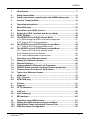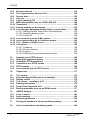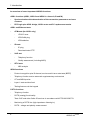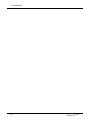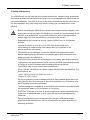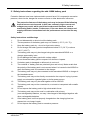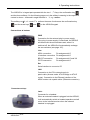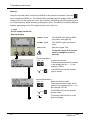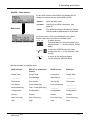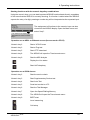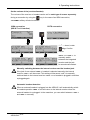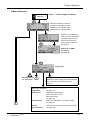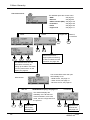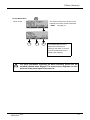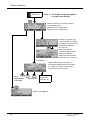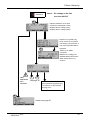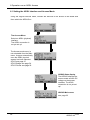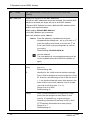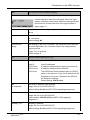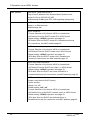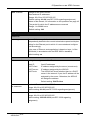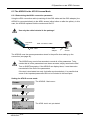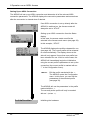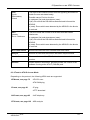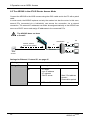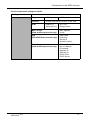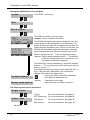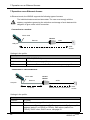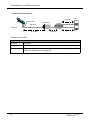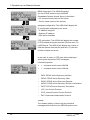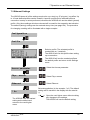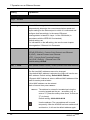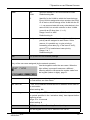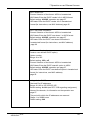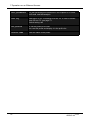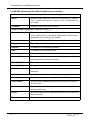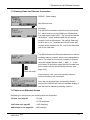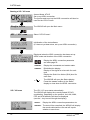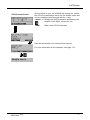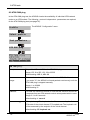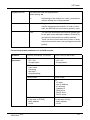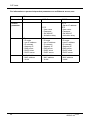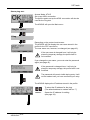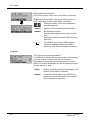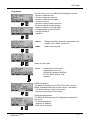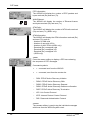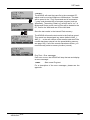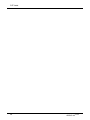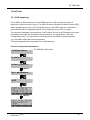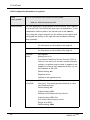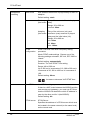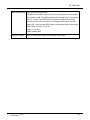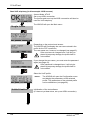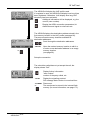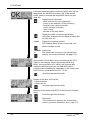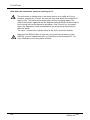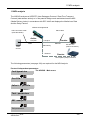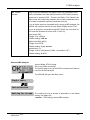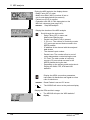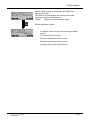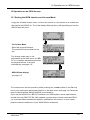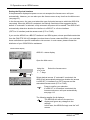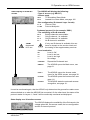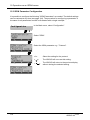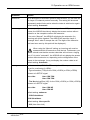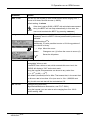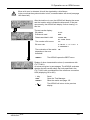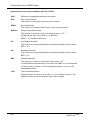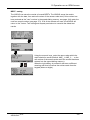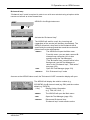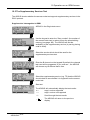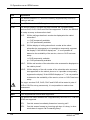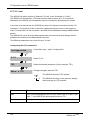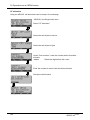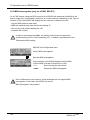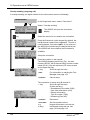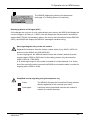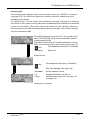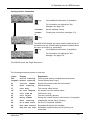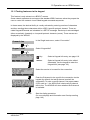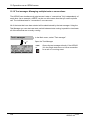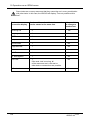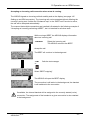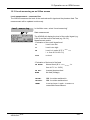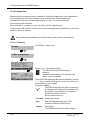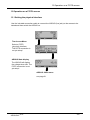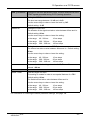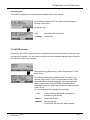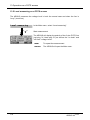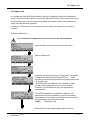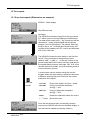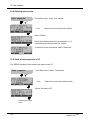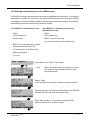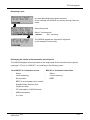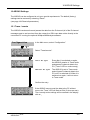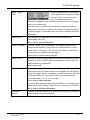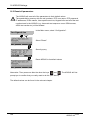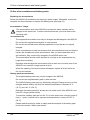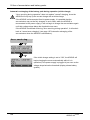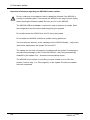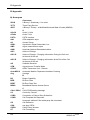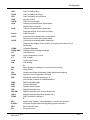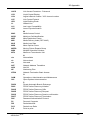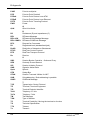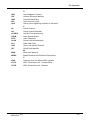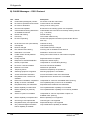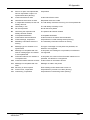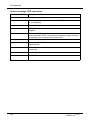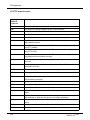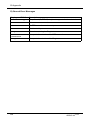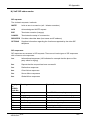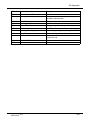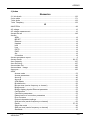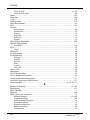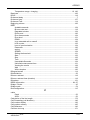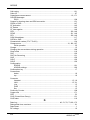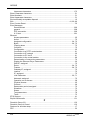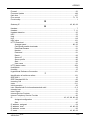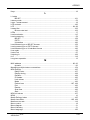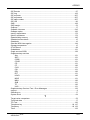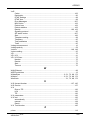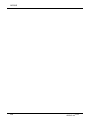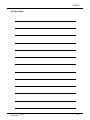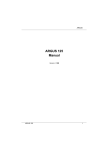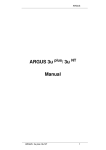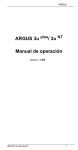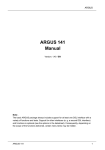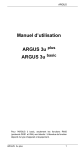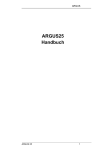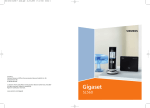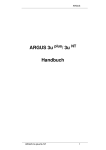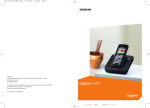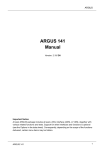Download Argus Switched Mode Battery Charger Technical data
Transcript
ARGUS ARGUS 42 PLUS Manual Version: 1.00 / EN Important Notice: Support for the ADSL interface - with various functions and tests - is always part of the basic package. Support for other interfaces and functions is optional (see the Options in the data sheet). Consequently, depending on the scope of the functions delivered, certain menu items may be hidden. As an example, the ISDN and POTS functions described in this manual require the optional "ISDN and POTS interface". ARGUS 42 PLUS 1 ARGUS by intec Gesellschaft für Informationstechnik mbH D-58507 Lüdenscheid, Germany, 2010 Alle Rechte, auch der Übersetzung, vorbehalten. Kein Teil des Werkes darf in irgendeiner Form (Druck, Fotokopie, Mikrofilm oder einem anderen Verfahren) ohne schriftliche Genehmigung reproduziert, vervielfältigt oder verbreitet werden. All rights are reserved. No portion of this document may be reproduced, duplicated or distributed in any form (print, copies, microfilm or on any other media) without intec’s written permission. 2 ARGUS 42 PLUS ARGUS 1 Introduction .........................................................................................7 2 2.1 Safety Instructions ...........................................................................11 Safety instructions regarding the add. NiMH battery pack ...........13 3 General Technical Data ....................................................................15 4 Operating Instructions .....................................................................17 5 Menu Hierarchy .................................................................................29 6 6.1 6.2 6.3 Operation on an ADSL Access ........................................................37 Setting the ADSL Interface and Access Mode ...............................38 ADSL Settings ...................................................................................39 The ARGUS in the ATU-R Access Mode .........................................47 6.3.1 Determining the ADSL connection parameter ...........................47 6.3.2 Tests in ATU-R Access Mode ....................................................53 The ARGUS in the ATU-R Bridge Access Mode ............................54 6.4.1 Tests in ATU-R bridge access mode .........................................55 The ARGUS in the ATU-R Router Access Mode ............................56 6.5.1 Tests in ATU-R router access mode ..........................................59 6.5.2 Displaying the Test Results .......................................................59 6.5.3 Level measurement on an access .............................................59 6.4 6.5 7 7.1 7.2 7.3 7.4 7.5 7.6 Operation on an Ethernet Access ...................................................60 Setting the Ethernet Interface ..........................................................63 Ethernet Settings ..............................................................................65 Autonegotiation / Ethernet Link Parameter ....................................71 ARGUS determines the following Ethernet parameters ...............72 Clearing Down the Ethernet Connection ........................................73 Tests on an Ethernet Access ...........................................................73 8 8.1 8.2 ATM tests ...........................................................................................75 VPI / VCI scan ....................................................................................75 ATM OAM ping ..................................................................................78 9 9.1 9.2 IP tests ...............................................................................................81 Ping test .............................................................................................81 HTTP download .................................................................................90 10 10.1 VoIP test ............................................................................................95 VoIP telephony ..................................................................................95 11 MDI analysis ....................................................................................105 12 12.1 12.2 12.3 Operation on an ISDN Access .......................................................111 Setting the ISDN Interface and Access Mode ..............................111 Initialization Phase Including B-Channel Test: ............................114 ISDN Parameter Configuration ......................................................116 ARGUS 42 PLUS 3 ARGUS 12.4 12.5 12.6 12.7 12.8 12.9 12.10 12.11 12.12 12.13 12.14 12.15 12.16 Bit error rate test .............................................................................119 The Supplementary Services Test ................................................129 Service tests ....................................................................................133 X.31 test ...........................................................................................136 Call Forwarding (CF) ......................................................................140 MSN interrogation (only on a DSS1 BRI S/T) ...............................144 Connection ......................................................................................145 Testing features via the keypad ....................................................153 Test manager: Managing multiple tests or connections .............154 12.12.1 Starting Several Tests to Run Simultaneously ....................155 12.12.2 Switching between tests ......................................................158 12.12.3 Cancel all .............................................................................158 Level measuring on an S-Bus access ..........................................159 Level measurement on a U-interface access ...............................160 The L1 Status of a BRI access .......................................................161 Leased line ......................................................................................162 12.16.1 Telephony ............................................................................162 12.16.2 Bit error rate test ..................................................................163 12.16.3 Loopbox ...............................................................................164 12.16.4 Switching from permanent switch mode ..............................164 13 13.1 13.2 13.3 13.4 13.5 Operation on a POTS access .........................................................165 Setting the physical interface ........................................................165 Setting the POTS parameters ........................................................166 Connection on a POTS access ......................................................168 POTS monitor ..................................................................................169 Level measuring on a POTS access .............................................170 14 Copper test ......................................................................................171 15 15.1 15.2 15.3 15.4 15.5 15.6 Test reports .....................................................................................173 Save test reports (Ethernet as an example) .................................173 Display results ................................................................................174 Test reports – sending to a PC ......................................................175 Deleting test reports .......................................................................176 Send all test reports to a PC ..........................................................176 Starting automatic tests on an ISDN access ................................177 16 16.1 16.2 16.3 ARGUS Settings ..............................................................................181 Trace / remote .................................................................................181 Device settings ...............................................................................182 Reset all parameters .......................................................................184 17 Saving call numbers in the speed-dialing memory .....................185 18 Use of accumulators and battery packs .......................................186 4 ARGUS 42 PLUS ARGUS 19 Firmware update .............................................................................189 20 A) B) C) D) E) F) G) H) I) J) K) Appendix .........................................................................................192 Acronyms........................................................................................ 192 CAUSE-Messages – DSS1 Protocol ...............................................198 ARGUS Error Messages (DSS1) .....................................................200 Error message: PPP connection ......................................................202 Error message: Download test ........................................................203 HTTP status codes: .........................................................................204 General Error Messages ..................................................................206 VoIP SIP status codes .....................................................................207 Software Licenses ...........................................................................210 Index ................................................................................................211 Own notes ........................................................................................227 ARGUS 42 PLUS 5 ARGUS 6 ARGUS 42 PLUS 1 Introduction 1 Introduction The ARGUS 42 PLUS provides support for setting up ADSL accesses. It supports measurement of the up and downstream line parameters and can, depending on the version, be used for both ADSL-over-POTS (analog) and ADSL-over-ISDN. In addition, it can be used as a POTs and ISDN tester. Thanks to its range of features, this single tester can handle all of the important customer interfaces. Besides the automatic test routines for the various types of access and protocols, the ARGUS 42 PLUS also measures the quality of the line as well as the maximum possible transmission speed and thus simplifies the job of correctly setting up an access. Access tests can be saved in the ARGUS 42 PLUS and later transferred to a PC. The line parameters are presented on the display. Furthermore, the ARGUS 42 PLUS can be expanded with optional IP ping functions, a bridge mode and router mode to add support for testing Internet connections. With these options, network operators can use it to exchange data packets with the Internet provider to determine the transmission quality. In such a case, a download test is also available. Furthermore, the tester can also be used to run tests on Ethernet interfaces or to measure the resistance and capacitance on a subscriber's line as well as to detect certain frequencies on the line. The ARGUS 42 PLUS can also be upgraded to a complete voice tester if desired. Using its handset, it is possible to set up voice calls to test and evaluate connections on not only POTS and ISDN, but now also for calls placed via VoIP. The test results will be shown in the display. In such cases, the ARGUS 42 PLUS determines the MOS value for the connection and evaluates it, as well as delivering other detailed measurements. It is also possible to determine the Media Delivery Index (MDI) in accordance with RFC 4445. Thanks to the intuitive, easily understood menu system, which permits among other things easy configuration and the storage of various profiles, it is simple to operate. It is also easy to connect a headset, Furthermore, if you want to extend the ARGUS 42 PLUS operating time, you can use an additional battery pack. With the standard battery pack, the tester weighs 425 g. Software updates can be downloaded to a PC free of charge and then loaded into the ARGUS at any time. They are available at http://www.argus.info/en/service. ARGUS 42 PLUS 7 1 Introduction An overview of some important ARGUS functions: ADSL functions (ADSL, ADSL2 and ADSL2+: Annex A, B and M) - Synchronization with determination of the connection parameters and error counters - PPP login plus ADSL bridge, ADSL router and PC replacement modes ADSL and Ethernet tests - - - - ATM tests (for ADSL only) - VPI/VCI scan - ATM OAM ping - ATM statistics IP tests - IP ping - Download tests HTTP VoIP test - Telephony function - Quality assessment (including MOS) IPTV tests - MDI analysis ISDN functions - Protocol recognition plus B-channel, service and bit error rate tests (BERT) - Telephony function and an automatic supplementary services test - CF and MSN queries - Layer 1 tests and bus feed - Testing features via the keypad POTS functions - Telephony function - POTS (analog) functionality Tests CLIP and other Caller-ID services in accordance with ETSI 300 659/778. - Monitoring a POTS line (high-impedance listening-in) - POTS - voltage and polarity measurement 8 ARGUS 42 PLUS 1 Introduction RC measurement with calculation of the line length and three wire test (TRG) Measurement of the loop resistance and the capacitance of the open (voltage-free) line. Access acceptance report When the ARGUS is connected to a PC via the USB serial adapter, it is, as an example, possible - with the aid of WINplus or WINanalyse - to create a comprehensive test report on the PC and print it. Should you have any further questions, please contact us: intec Gesellschaft für Informationstechnik mbH Rahmedestr. 90 D-58507 Lüdenscheid Tel.: +49 (0) 2351 / 9070-0 Fax: +49 (0) 2351 / 9070-70 www.argus.info/en [email protected] ARGUS 42 PLUS 9 1 Introduction 10 ARGUS 42 PLUS 2 Safety Instructions 2 Safety Instructions The ARGUS may only be used with the included accessories. Usage of other accessories may lead to erroneous measurements and may even cause damage to the ARGUS and the connected installation. The ARGUS is only to be used in accordance with the instructions in this documentation. Any other usage may result in bodily injury and destruction of the ARGUS. - Before connecting the ARGUS to an access make certain that the voltages on the access are not high enough to be dangerous or outside the specified range of the ARGUS or its accessories. You must also taken into account the fact that the voltage may vary while the ARGUS is connected to the access. - Regardless of the interface or access, use the ARGUS only for its intended purpose. - Voltages in excess of 50 V AC or 120 V DC can cause mortal injury. - Never attempt a measurement if the battery pack is not inserted or the accumulators are not in place! - The ARGUS is not watertight. Protect the ARGUS from exposure to water! - Before replacing the accumulators or the battery pack, disconnect all the test leads and switch the ARGUS off. CAUTION: Never remove the accumulators or the battery pack during operation. - Unplug the power supply from the mains, once the ARGUS is switched off and will no longer be used (for example after recharging the accumulators)! - The ARGUS may only be used by trained personnel. - Do not operate the ARGUS on a power supply that has other specifications. The specifications are: (Input: 100 V to 240 V AC; 50/60 Hz; 0.18 A) (Output: 9 V DC; 0.56 A) - Do not plug anything into the headset jack other than headsets approved by the manufacturer; the use of this jack for any other application (e.g. connection of a stereo system) is expressly prohibited. - The electromagnetic compatibility of the ARGUS was checked in accordance with the regulations stated in our Declaration of Conformity. CAUTION: This tester is a Class A. product which may cause interference when operated in a residential area. In such case, the user must take appropriate measures. - Do not plug anything into the serial jack (Ser.) except a USB serial adapter approved by the manufacturer; the use of this jack for any other application is expressly prohibited. ARGUS 42 PLUS 11 2 Safety Instructions - The ARGUS battery pack may only be actively charged (Charge accus) or trickle charged (default setting: off) when the ambient temperature is between 0 °C (32 °F) and +40 °C (104 °F). - If the ARGUS is operated under extreme conditions, it may have to automatically shutdown, terminate the current test and drop the connection in order to protect itself and the user. To ensure reliable long-term operation of the ARGUS, make certain that it is protected from excessive temperatures. - Do not open the tester. - In connection with the additional NiMH battery pack, please observe the following notes regarding safety and transport. Return and environmentally acceptable disposal The RoHS (EU Directive on the “Restriction of Hazardous Substances”) guidelines, which restrict the use of certain hazardous substances in electrical and electronic equipment, apply in eight of the ten categories of the WEEE (EU Directive on “Waste Electrical and Electronic Equipment”) guidelines. Devices which are in Category 9 “Monitoring and Control Instruments” are currently excluded from the scope of the Directive. The ARGUS products fall into Category 9 and are thus not subject to the RoHS guidelines. Nonetheless, we have voluntarily complied with all of the RoHS guidelines since 1 January 2007. In compliance with WEEE (EU Directive on Waste of Electrical and Electronic Equipment) 2002/96/EU and the German Electrical and Electronic Equipment Act (ElektroG - Elektround Elektronikgerätegesetz), we began marking our testers in October 2005 with the following symbol: ( ) (DIN EN 50419). In other words, the ARGUS and its accessories may not be disposed of in the household waste. Regarding the return of old equipment, please contact our Service department. 12 ARGUS 42 PLUS 2 Safety Instructions 2.1 Safety instructions regarding the add. NiMH battery pack Protective features have been implemented to prevent harm if it is exposed to excessive pressure, short-circuits, dangerous reverse currents or other destructive influences. The protective features of the battery pack may be harmed if the following instructions are not observed. In this case extremely high currents and voltages may result, which could lead to abnormal reactions, such as overheating and/or smoke. Furthermore, if the user does not observe and comply with these instructions both the performance and service life may suffer. Safety Instructions and Warnings 1. Do not disassemble or short-circuit the battery pack. 2. The temperature of the battery pack may not exceed (> 55 °C (131 °F)). 3. Keep the battery pack dry - do not let it get wet or damp. 4. Do not charge the battery pack at temperatures below 0 °C (32 °F) or above +40 °C (104 °F). 5. The battery pack may only be charged using the associated ARGUS or a charger approved by intec. 6. Do not damage the battery pack with a sharp object. 7. Do not throw the battery pack or expose it to shocks or impacts. 8. If a battery pack is damaged or deformed, do not use it. 9. The contacts of battery pack are polarized (plus and minus). Make certain that the polarity of the battery pack is not reversed when it is inserted in the ARGUS or when the battery pack is connected to the charger. 10. The battery pack may only be connected to the associated ARGUS or charger in the intended manner. 11. The battery pack may not be directly connected to the output of a plug-in power supply, an automobile cigarette lighter or similar power source. 12. The battery pack may only be used together with an ARGUS. 13. The battery pack may not be connected to, or stored or transported with metallic objects. 14. Do not expose the battery pack to high electrostatic forces. 15. The battery pack may not be used in combination with primary (non-rechargeable) batteries, nor may it be charged or discharged together with other rechargeable batteries. 16. If the battery pack is still not properly charged when the charging time has elapsed, do not charge it again. 17. Do not expose the battery pack to excessive pressure. ARGUS 42 PLUS 13 2 Safety Instructions 18. If the battery pack emits an odor or heats up, becomes discolored or misshapen, or if there are any other indications of that it has malfunctioned while it is in use or being charged or while it stored, remove the battery pack from the ARGUS or charger immediately and do not use it again. 19. If the battery pack leaks acid, make certain that you do not get this acid in your eyes or on your skin. In event that you get this acid in your eyes or on your skin, rinse the affected area immediately with clean water. Do not rub the affected area. In either case, seek medical care immediately. Otherwise, permanent injury may result. 20. The battery pack must be kept out of reach of children. 21. Please read the manual and associated safety instructions before using the battery pack. 22. If you find that the battery pack emits an odor, or is rusty or appears to be in anything other perfect condition before you first use it, please contact intec to determine how to proceed. 14 ARGUS 42 PLUS 3 General Technical Data 3 General Technical Data Tester specifications: Dimensions / Weight Inputs / Outputs Height: 229 mm (9.016 in), - RJ-45 (Line) for ADSL, U-interface, Width: 72 mm (2.835 in), BRI S/T and POTS Depth: 35 mm (1.378 in), - Connector (PWR) for external Power supply Weight: 425 g (0.937 lb) - RJ-11 (Ser.) PC interface - RJ-45 10/100 Base-T (LAN) (with accumulators, for bridge and router mode and Ethernet without the protective cover) - Jack to connect a headset Keypad 21 Keys LCD display Temperature ranges LCDdisplay with switchable Temperature range - charging: Background lighting 0 °C (32 °F) to +40 °C (104 °F) 4 lines with 16 characters Operating Temperature: 0 °C (32 °F) to +50 °C (122 °F) Storage temperature: -20 °C (-4 °F) to +60 °C (140 °F) Humidity: up to 95 % relative humidity, non-condensing Power supply included NiMH standard accumulators or optional NiMH battery pack or 9 V/0.56 A ARGUS electronic plug-in power supply Other information ARGUS user safety tested in accordance with EN60950-1 RoHS conformity pursuant to the WEEE guidelines Quality management in accordance with DIN EN ISO 9001 The electromagnetic compatibility of the ARGUS was checked in accordance with the regulations stated in our Declaration of Conformity. ARGUS 42 PLUS 15 3 General Technical Data Supported Standards: ADSL (Line): ITU-T G.992.1, Annex A (ADSL) ITU-T G.992.2, Annex A (G.lite) ITU-T G.992.3, Annex A (ADSL2) ITU-T G.992.5, Annex A (ADSL2+) ITU-T G.992.1, Annex B (ADSL) ITU-T G.992.3, Annex B (ADSL2) ITU-T G.992.5, Annex B (ADSL2+) ITU-T G.992.3, Annex M (ADSL2) ITU-T G.992.5, Annex M (ADSL2+) ANSI T1.413 RC test (Line): Voltage measurement: - DC voltage: up to +200 V max., precision ±2 % - AC voltage: up to 120 V max., precision ±2 % Resistance measurement: Precision for 100 - 100k Capacitance measurement: Precision for the range from 1 nF to 1 µF: ±5 % ISDN BRI S/T (Line): ITU-T I.430 ITU-T G.821 ITU-T X.31 ISDN U-interface (Line): ANSI T1.601 Ethernet (LAN): IEEE 802.3 - 10 Base-T - 100 Base-T Autonegotiation Auto MDIX Line: DC voltage: +200 VDC maximum AC voltage: 120 VAC maximum at 50 or 60 Hz 16 ARGUS 42 PLUS 4 Operating instructions 4 Operating instructions Receiver inset LEDs LCD Display: 4 x 16 characters Softkeys Menu control Confirmation key Numerical keypad Layer 1 measurement Making calls: Pickup or hangup Power / Display backlighting Microphone Fastener for shoulder strap Power Key: - Switch the ARGUS on - To start up again after a power down - To switch on the display backlighting In battery mode, to save power, the backlighting will switch off automatically after 5 seconds. - To switch off the ARGUS - must be pressed somewhat longer If the ARGUS is connected to its power supply, the accumulators or battery pack will be automatically charged when the ARGUS is switched off (see page 187). Confirmation key: - Open menu - Open the next display - Start test - Confirm the entry ARGUS 42 PLUS 17 4 Operating instructions Menu control: - Scroll through displayed lines - Select a menu - Select a function or a test Telephony: ISDN or POTS - Pickup or hang up - Simplified overlap signaling, press the telephone key twice (ISDN only) ADSL/Ethernet: - The ARGUS opens the VoIP profiles see page 96. Layer 1 Measurement: - BRI S/T, U-interface access: Start the Layer 1 measurement (level/ voltage) - ADSL access: Display the line parameters Number pad: - Entry of the digits 0....9, letters and special characters - Direct function call Softkeys: - - 18 The function of the 3 softkeys varies with the situation. The current function of each softkey is shown in the bottom, highlighted line of the display. Common softkeys and their meaning: <MENU>: The main menu will open. <PROFILE>: Display the profile <PARAM.>: Access the parameter lists <START>: Setup a connection or start a test <STOP>: Clear down a connection or stop a test <RESET>: Reset a setting or a counter <DEL.>: Delete the character before the cursor <CONT.>: The ARGUS will open the next display. <INFOS>: Open additional connection information <12>ab>: Entry of the digits 0 to 9 plus * and # <ab>AB>: Entry of the lowercase characters and @, /,- and . <AB>12>: Entry of the uppercase characters and @, /,- and . You will find the other softkeys described at the relevant points in the manual. ARGUS 42 PLUS 4 Operating instructions The ARGUS is in largest part operated with the two -, -Keys, the confirmation key and the three softkeys. On the following pages, only the softkey's meaning in the respective context is shown - enclosed in angle brackets < The softkeys < >, e.g. <ADSL>. >, <> and <> perform the same functions as the confirmation key and the arrow keys and on the ARGUS keypad. Connections at bottom: PWR Connection for the external plug-in power supply. If the plug-in power supply is connected, the ARGUS will disconnect the accumulators and, when it is switched off, the ARGUS will automatically recharge the accumulators (see page 187). Line ADSL connection Pin assignment 4/5 U-interface connection Pin assignment 4/5 BRI S/T connection Pin assignment 4/5 and 3/60 POTS connection Pin assignment 4/5 Ser. Serial interface to connect a PC LAN Connection to the PC's network card via patch cable (Access mode: ATU-R Bridge or ATU-R router). Connection to the Ethernet interface of the ADSL modem via a patch cable. (Ethernet connection) Connectors at top: Jack: Connector for a headset When an external headset is plugged into the ARGUS, it will automatically switch to headset operation and will return to the internal receiver when the external headset is unplugged. ARGUS 42 PLUS 19 4 Operating instructions Start-Up Using the included cable, connect the ARGUS to the access to be tested. Press the - key to switch the ARGUS on. The ARGUS will first display the DC voltage (VDC) and AC voltage (VAC) on the 2-wire line (Line). As an option, the ARGUS will automatically check for a high-frequency signal (frequency displayed in kHz). The ARGUS will display different softkeys depending on the DC voltage found on the 2-wire line. 1. case: no DC voltage on the line Start-Up Display <ADSL> press The ARGUS will setup an ADSL connection, see page 48. <LINE> press The ARGUS opens the Access menu. <RC> press Start the Copper Test. To run the Copper Test, the line must be voltage-free (out of service)! The Access Menu: <> or to select the access. The selected access will be marked in the display with an (in the example, ADSL). < > or The ARGUS will use the marked type of access. Access Mode Menu: . <> or Select the Access mode The selected access mode will be marked in the display with an (in the example, ATU-R). 20 < > or The ARGUS will use the marked access mode. < > To have the ARGUS return to the previous display. ARGUS 42 PLUS 4 Operating instructions ARGUS – State display On an ADSL access, the ARGUS will display the DC voltage on the line and the active ADSL profile. <MENU> Open the Main menu <START> Setting up an ADSL connection, see page 48. <NEW> The ARGUS will open the Start-Up display. Hold the softkey depressed for 2 seconds. Main menu All of the menus, which are available for the type of access under test, are listed in the Main menu. to select a menu. <> or The selected menu will be marked in the display with an (in the example, Single tests) < > or < > to have the ARGUS open the menu marked with the (in the example, Test results). to return to the previous display (in this example, ARGUS State) Menus available in the Main menu: ADSL access BRI S/T or U-interface access POTS access Ethernet Single Tests Single Tests Connection Single Tests Test Manager Start Monitor _________ Test results Test results Test results Test results Line status Level measuring Level measuring __________ Level measuring The L1 state (BRI only) Configuration Configuration Configuration Configuration Access Access Access Access Accu Servicing Accu Servicing Accu Servicing Accu Servicing Help Help Help Help ________ ARGUS 42 PLUS _______ __________ 21 4 Operating instructions 2. case: DC voltage on the line equal to or greater than 60VDC <LINE> <ISDN> The ARGUS opens the Access menu. Set up Layers 1 to 3 for U-interface. Afterwards, the ARGUS will show the status display for the U-interface, see page 115. In setting up the U-interface connection, the ARGUS will use the access and mode parameters last used. <ADSL> 3. case: DC voltage on the line less than 60 VDC Setting the VDC threshold Configuration VDC threshold 22 <LINE> Setting up an ADSL connection, see page 48. The ARGUS opens the Access menu. <POTS> The ARGUS will open the Status display. POTS accesses, see page 165. <ADSL> Setting up an ADSL connection, see page 48. The user-definable DC threshold value (shown at the side) is used to determine which type of access is displayed on the softkey in the middle. If the voltage is less than this threshold, the ARGUS will show that the access is a POTS access. Using the keypad, you can enter a value ranging from 0 V to 199 V. The default threshold voltage is 67 V. ARGUS 42 PLUS 4 Operating instructions Starting functions with the numeric keys/key combinations Using the numeric keys, you can start important ARGUS functions/tests directly, regardless of the menu that the ARGUS is currently showing. If a function is called where the ARGUS expects the entry of a digit, pressing a number key will be interpreted as the expected input. The assignment of functions to the numeric keys can also viewed on the ARGUS display. Open the Main menu and select “Help”. The ARGUS will display the “assignment” of the numeric keys. Operation on an ADSL or Ethernet access (Access mode: ATU-R) Numeric key 2 Start a VPI/VCI scan Numeric key 3 Start a Ping test Numeric key 5 Start HTTP download Numeric key 8 The ARGUS will open the Trace/remote menu Numeric key 9 Start the MDI Analysis Display the Line status Start VoIP telephony Operation on an ISDN Access Numeric key 2 Start the service check Numeric key 3 Start Supplementary Service test Numeric key 4 Start Auto-Test Numeric key 5 Send test results to a PC Numeric key 6 Start the Test Manager Numeric key 7 Open the Speed-Dialling Memory Numeric key 8 The ARGUS will open the Trace/remote menu Numeric key 9 BERT start Level measuring Call setup ARGUS 42 PLUS 23 4 Operating instructions Operation on a POTS Access Numeric key 5 Send test results to a PC Numeric key 7 Open the Speed-Dialling Memory Numeric key 8 The ARGUS will open the Trace/remote settings menu Level measuring Call setup In general the following assignments apply to all operating modes and access modes: Numeric key 0 Display ARGUS Status Numeric key 1 Show the “Function assignment” on the ARGUS display One after the other Display the available SW options and One after the other and Reset all the parameters to their default values. The speed-dialing memory with the call numbers, PPP user name, PPP password, IP addresses, Profile names, User-specific services, Keypad Infos and all of the test results stored in the ARGUS (e.g. Automatic test sequence on an ISDN access, ADSL test results etc.) will be deleted. 24 ARGUS 42 PLUS 4 Operating instructions Set the volume of the (receiver/headset). The volume of the receiver or headset can be set for each type of access separately during a connection by using the -key. In the case of an ISDN connection, <VOLUME> softkey will also be shown. ISDN connection (BRI S/T or U-interface) POTS connection -- = lower, louder -Key: Confirm entries <EXT.> or <INT.> to manually switch between the integrated receiver and the jack for an external headset. Manually switching between the internal receiver and the headset jack. If the jack for an external <EXT.> headset is selected manually, the internal receiver <INT.> will be muted. This setting will be saved, until it is manually switched back to the internal receiver <INT.> or a headset is plugged in and then unplugged again. Automatic headset detection When an external headset is plugged into the ARGUS, it will automatically switch to headset operation <EXT.> and will return to the internal receiver when the external headset is unplugged. In the meantime, you can switch between <INT.> and <EXT.> manually. ARGUS 42 PLUS 25 4 Operating instructions Charging the accumulators for the first time The battery compartment for the three accumulators (rechargeable batteries) and the connector for the optional battery pack are located on the back of the case. Unscrew the screws to remove the cover of the case and insert the accumulators in accordance with the polarity marking. Use only the accumulators included in the package. The battery pack is plugged into connector on the back of the case and fastened to it with a screw. With the ARGUS switched off, connect it to the supplied plug-in power supply. Press the -key to switch the ARGUS on. The following will be shown on the display: The state of the accumulator charge (if it is not connected to the power supply) Current assignment of the softkeys Press the softkey Name of the menu Selected Command Press the softkey The ARGUS will switch itself off automatically as soon as the accumulators are recharged. The accumulators supplied must be fully charged and discharged three times (see page 187 Charge accus) before they will achieve their maximum capacity. 26 ARGUS 42 PLUS 4 Operating instructions Power Management In accu/battery operation, if the ARGUS is idle for 5 minutes (default), it will automatically switch to the power-down mode (power-down). The ARGUS will remain in power-down mode until the Power-Key is pressed again. Reasonably enough, the ARGUS will not enter power-down mode during a test (e.g. Loopbox) or when it is in Trace mode. As an alternative, it is possible to operate the ARGUS using the included power supply. If the ARGUS is connected to the plug-in power supply, it will automatically disconnect the accumulators and will not enter power-down mode. You should only operate the ARGUS with the accumulators installed. This will ensure among other things the uninterrupted operation of the real-time clock. Power Management settings: If desired, the settings recommended for the times may be changed. In this case, the settings for the automatic power-down and for the display lighting may be set separately. Settings under: "Menu\Configuration\Device\Power management" Caution! If you change the recommended (default) settings, this may lead to shorter battery operation! ARGUS 42 PLUS 27 4 Operating instructions An Overview of the ARGUS Connections 28 ARGUS 42 PLUS 5 Menu Hierarchy 5 Menu Hierarchy Case 1: no DC voltage on the line Switch the ARGUS on 1 Optional: Detection of HF after powering on (displayed in kHz) Displays the AC voltage (VAC) Displays the DC voltage (VDC) Selection of a profile (only when more than one profile is enabled), the Annex A, Annex B and Annex M profiles will be displayed, see page 40. 2 Setting up an ADSL connection see page 48 3 Copper test Hold depressed for 2 seconds! 1 The ARGUS checks the resistance and capacitance of the voltage-free (disconnected) line (out of service measurement), see page 171. Main menu selections: Single tests see page 32 Test reports display the stored results send the results to a PC delete the results see page 173 Configuration Setting the parameters (e.g. ADSL profile) see page 39 Access Selection of the physical access, see page 40 Accu servicing see page 186 4 ARGUS 42 PLUS 29 5 Menu Hierarchy The Access menu 4 The ARGUS opens the Access menu: - ADSL - Ethernet - S-Bus interface (BRI) - U-interface - POTS - Copper test ADSL see page 37 see page 60 see page 159 see page 160 see page 165 see page 171 3 1 1 6 The ARGUS takes all of the parameters necessary for setting up the ADSL connection from the profile shown on the display see page 52. 5 BRI S/T 1 30 6 5 6 Start POTS monitor – high impedance listeningin with no influence on the interface, see page 169. 2 ISDN access The Access Mode menu will open automatically for an: - ISDN access, see page 111 - ADSL access, see page 37 - Ethernet access, see page 60 U-interface ARGUS State display: see page 111 The ARGUS displays the availability of the B-channels. a level evaluation, the access mode, the bus configuration and the protocol. Repeat the Bchannel test, see page 114. BRI S/T, U-Interface Copper test POTS 1 6 Repeat the Bchannel test, see page 114. ARGUS 42 PLUS 5 Menu Hierarchy 5 Access Mode Menu The Access mode menu will open automatically if an ADSL access is selected: ADSL access - ADSL 1 6 2 see page 38 The ARGUS takes all of the parameters necessary for setting up the ADSL connection from the profile shown on the display (see page 52). For more information regarding the Menu Hierarchy please see the included detailed menu diagram. The current menu diagrams can also be found under www.argus.info/en/service ARGUS 42 PLUS 31 5 Menu Hierarchy 6 Main menu Depending on the type of access selected, the Main menu will include not only the Access menu but also the following menus: The Single Tests Menu BRI S/T / U-interface access Bit error rate test - BERT start - BERT wait - B-channel loop Supplementary Services see page 129 Service tests X.31 test see page 133 - Automatic - Manual CF interrogation ADSL access see page 136 see page 140 CF activation see page 142 CF delete see page 143 Connection display see page 145 IP ping see page 81 HTTP download see page 90 VPI / VCI Scan ATU-R only ATM OAM ping ATU-R only VoIP telephone MDI analysis Ethernet with protocol see page 119 see page 75 see page 78 see page 95 ATU-R bridge and ATU-R router only Ping see page 105 see page 81 HTTP download see page 90 VoIP telephone see page 95 MDI analysis see page 105 The Test Manager Menu BRI S/T / U-interface access Administration of tests or connections running in parallel - Start new one - Stop all see page 154 The Connection Menu POTS access Setup a POTS connection see page 168 High impedance listening-in see page 169 The Start Monitor Menu POTS access 32 ARGUS 42 PLUS 5 Menu Hierarchy The Line Status Menu ADSL access Display the ADSL connection parameters see page 52 Display and manage the saved test results Run an automatic test series on an ISDN access see page 173 The Test Results Menu - View - Test data to PC - Delete - All to PC - Delete all - Start (ISDN) The Level Measuring Menu Measure the voltage and display the polarity on the access under test see page 59 Display the current Layer 1 status see page 161 The L1 Status Menu BRI S/T access The Configuration Menu The ARGUS can be configured to suit special requirements. The parameters are organized in submenus (e.g. all the ADSL parameters are in the Profile submenu) The default (factory) settings can be restored by selecting “Reset”. Trace / remote see page 181 Profile see page 46 ISDN parameters see page 116 BERT parameters see page 120 POTS parameters see page 166 VDC threshold see page 22 X.31 parameters see page 136 Device settings see page 182 Numbers see page 184 Reset see page 184 Selection of the physical access see page 37 Discharging and recharging the accumulators see page 187 Show the keypad “Function assignment” on the ARGUS display. see page 23 The Access Menu The Accu Servicing Menu The Help Menu ARGUS 42 PLUS 33 5 Menu Hierarchy Switch the ARGUS on Case 2: DC voltage on the line equal to or greater than 60 VDC 1 Optional: Detection of HF after powering on (displayed in kHz): Displays the AC voltage (VAC) Displays the DC voltage (VDC) 2 Selection of a profile (only when more than one profile is enabled), only the Annex B profile will be displayed, see page 46. Setting up an ADSL connection. Based on the voltage, the ARGUS determines that the ADSL mode used is e.g. Annex B. U-interface ARGUS State display: see page 115 The ARGUS displays the access coding, the voltage, the access mode, the bus configuration and the protocol. Hold depressed for 2 seconds! 1 6 see page 32 Repeat the Bchannel test, see page 114. 4 further, see page 30 34 ARGUS 42 PLUS 5 Menu Hierarchy Switch the ARGUS on Case 3: DC voltage on the line less than 60 VDC 1 Optional: Detection of HF after powering on (displayed in kHz) Displays the AC voltage (VAC) Displays the DC voltage (VDC) Selection of a profile (only when more than one profile is enabled), only the Annex A and Annex M profiles will be displayed. 2 Setting up an ADSL connection. Based on the voltage, the ARGUS determines that the ADSL mode used is e.g. Annex A. Hold depressed for 2 seconds! 1 6 see page 32 Start the POTS monitor High impedance tap (listening-in) - no influence on the interface, see page 169. 4 further, see page 30 ARGUS 42 PLUS 35 5 Menu Hierarchy 36 ARGUS 42 PLUS 6 Operation on an ADSL Access 6 Operation on an ADSL Access The ARGUS supports the following types of access (access modes): ATU-R Terminal mode (ADSL Transceiver Unit Remote) see page 47. Connection of the ARGUS directly to the ADSL access (before or after the splitter). The ARGUS replaces both the modem and the PC. ATU-R Bridge Bridge mode (ADSL Transceiver Unit Remote Bridge) see page 54. Insertion of the ARGUS between the ADSL access and the PC. The ARGUS replaces the ADSL modem. ATU-R Router Router mode (ADSL Transceiver Unit Remote Router) see page 56. Insertion of the ARGUS between the ADSL access and the PC. The ARGUS replaces both the ADSL modem and the router. The individual tests record and store data. The user must comply with the statutory regulations governing the collection and storage of such data and his obligation to give notice in this connection. ARGUS 42 PLUS 37 6 Operation on an ADSL Access 6.1 Setting the ADSL Interface and Access Mode Using the original ARGUS cable, connect the ARGUS to the access to be tested and then switch the ARGUS on. The Access Menu Select an ADSL (physical) interface. The ADSL connection is not yet set up! The Access mode menu is not selectable from the Main menu. It opens automatically once the ADSL physical access has been selected. ATU-R see page 47 ATU-R Bridge see page 54 ATU-R Router see page 56 ARGUS State display The ARGUS displays the access mode and the DC voltage on the access interface. The ADSL connection is not yet set up! ARGUS Main menu see page 32 38 ARGUS 42 PLUS 6 Operation on an ADSL Access 6.2 ADSL Settings The ARGUS stores all of the parameters required to run a test (determination of the ADSL connection parameters, ping test) on an ADSL access in a profile. Up to 10 user-defined profiles can be created. A profile must be selected before an ADSL test is run. Only those parameters which are relevant will be used for the respective test situation. The default settings can be restored at any time (see page 184). The procedure for configuring a parameter is the same for all parameters and will be illustrated with a single example: Configuration < > <EDIT> In the Main menu, select “Configuration”. Select “Profile”. Select the profile to be edited. The currently selected profile is indicated by the (in the example, Profile 1) The ARGUS will use the parameters in the current profile when setting up the ADSL connection. The currently active profile is indicated by the (in the example: Profile 2) Activating a profile: <> Select the profile < > or The ARGUS will use the profile marked with the as the current profile (the current profile will be marked with an in the display). Open the selected profile for editing e.g. select Access parameter ARGUS 42 PLUS 39 6 Operation on an ADSL Access e.g. select Physical Access e.g. select ADSL e.g. select ADSL mode Select the desired ADSL mode. The ARGUS will now store this setting in the < > profile. < > The ARGUS will return to the previous display without saving the selected setting. 40 ARGUS 42 PLUS 6 Operation on an ADSL Access Setting Explanation Access parameters Phys. access ADSL: Access parameters for the ADSL connection ADSL mode Different ADSL modes can be selected depending on the national variant of the ARGUS. The selected ADSL mode must be compatible to ATU-C (network-side). If the ADSL mode “Annex A(B) Auto” is selected, the ARGUS will automatically determine the configuration of the DSLAM ( G.DMT or ANSI) and set itself accordingly. Default setting: dependent on the national variant Rated values Use the keypad to enter the upstream and downstream comparison values for the ATM bitrate [kbit/s]. If the current bitrates on the ADSL connection exceed the rated values, the ARGUS will display "OK“, otherwise it will display "FAIL“. Default setting: d: 0 and u: 0 Protocol: Selection of the transfer protocol that the ARGUS should use for the test (e.g. for an IP test). Protocols for ADSL: PPPoE (PPPoEoA) - Point-to-Point Protocol over Ethernet PPPoA - Point-to-Point-Protocol over ATM EoA (IPoE, IPoEoA) - Ethernet over ATM IPoA - Internet Protocol over ATM Default setting: PPPoE ATM: Settings for Asynchronous Transfer Mode VPI / VCI VPI: Enter Virtual Path Identifier VCI: Enter Virtual Channel Identifier Ranges: VPI: 0 to 127, VCI: 32 to 255 Default setting: VPI: 1 and VCI: 32 Encapsulation Selection of the encapsulation of the packets to be sent (LLC or VC-MUX). Default setting: LLC ARGUS 42 PLUS 41 6 Operation on an ADSL Access MAC / VLAN: MAC (Media Access Control) and VLAN (Virtual Local Area Network) MAC address Display and selection of the MAC addresses. The first two MAC addresses cannot be changed. If the default MAC address is selected, the Argus will use its onw MAC address. If Dynamic MAC Address is select a different MAC address will be used for each synchronization. Default setting: Default MAC Address A third MAC address can be entered: Mark a line and then press <Edit>. <Edit> Enter the address in hexadecimal using the keypad and the softkeys <A..F> (e.g. to enter a “C” press the softkey three times or to enter an “F” six times, then finish up by pressing <OK> to confirm your entry). Default setting: 00:00:00:00:00:00 Use the address. The new address is only saved temporarily and will not be available when the ARGUS is switched on again. VLAN Use Specifies whether or not VLAN should be used: VLAN: yes or no. Default setting: No ID: Identifier for the VLAN to which the frame belongs. Every VLAN is assigned a unique number, the VLAN ID. A device, which belongs to the VLAN with the ID = 1, can communicate with every other device in the same VLAN, but not with a device in other VLANs (one with an ID other than 1, i.e. 2). Range: from 0 to 4095 Default setting: 0 Priority: User - priority information: An eight-level (3 bits) priority can be assigned to each frame. In this manner, it is possible e.g. to give priority to forwarding voice data (in the case of VoIP), while HTTP data will be handled as a lower priority. Range: 0 to 7 Default setting: 0 42 ARGUS 42 PLUS 6 Operation on an ADSL Access PPP: PPP (Point- to-Point Protocol) settings User name Entry of the user name assigned (by the network operator) Use the keypad to enter the user name. When the right softkey is pressed it assumes a different meaning and thus influences the entries made from the keypad (letters or digits), page 51. Password Entry of the password assigned by the network operator: (see above) Set the IP If “Yes”, the IP address entered as own IP address will be used for the connection. Default setting: No Activation delay After setting up the PPP connection, the ARGUS will first wait until the period specified in the “activation delay” has elapsed before beginning a test. Range: 2 to 10 seconds Default setting: 2 IP: Internet Protocol setting (for EoA) IP address Setting the assignment of the IP addresses Static IP: fixed IP addresses DHCP client: IP address assigned by the server (remote end) DHCP server: IP address assigned by the ARGUS DHCP auto: The ARGUS will check whether there is a DHCP server in the network. If yes, the IP address will be assigned by the server. Otherwise, the ARGUS will assign the address. Default setting: DHCP client Own IP address own local IP address of the ARGUS Range: 0.0.0.0 to 255.255.255.255 Default setting: 0.0.0.0 (see RFC 3330 regarding assignment) IP netmask IP netmask Range: 0.0.0.0 to 255.255.255.255 Default setting: 255.255.255.0 (see RFC 3330 regarding assignment) Gateway IP Gateway IP address Range: 0.0.0.0 to 255.255.255.255 Default setting: 0.0.0.0 (see RFC 3330 regarding assignment) ARGUS 42 PLUS 43 6 Operation on an ADSL Access DNS server DNS server 1 and DNS server 2 Entry of the IP address of the Domain Name System server Range: 0.0.0.0 to 255.255.255.255 Default setting: 0.0.0.0 (see RFC 3330 regarding assignment) DHCP client DHCP timeout (setting of how long to wait for the IP address): Range: 1 to 9999 seconds Default setting: 20 DHCP vendor ID: - Format: Selection of the format: ASCII or hexadecimal - ASCII data: Enter the DHCP vendor ID in ASCII format Default setting: ARGUS, operation see page 43 - HEX data: Enter the DHCP vendor ID in hexadecimal format For instructions, see MAC address page 42. DHCP vendor info: - Format: Selection of the format: ASCII or hexadecimal - ASCII data: Enter the DHCP vendor info in ASCII format Default setting: ARGUS, operation see page 43. - HEX data: Enter the DHCP vendor info in hexadecimal format (for instructions, see MAC address) page 42. DHCP user class information - Format: Selection of the format: ASCII or hexadecimal - ASCII data: Enter the DHCP user class i. in ASCII format Default setting: ARGUS, operation see page 43. - HEX data: Enter the DHCP user class information in hexadecimal format (for instructions, see MAC address) page 42. DHCP user-defined option (Create a user-defined DHCP option) - Option number - Range: 0 to 255 Default setting: 255 = off - Format: Selection of the format: ASCII or hexadecimal - ASCII data: Entry of the DHCP userdef. option in ASCII format Default setting: ARGUS, operation see page 43. - HEX data: Enter the DHCP user-defined option in hexadecimal format (for instructions, see MAC address) page 42. 44 ARGUS 42 PLUS 6 Operation on an ADSL Access DHCP server Settings for the DHCP server: - Start and end IP addresses Range: 0.0.0.0 to 255.255.255.255 Default setting: 0.0.0.0 (see RFC 3330 regarding assignment) - Name of the domain, for information on the operation see page 43. - The period for which the IP addresses are reserved Range: 1 to 99999 hours Default setting: 240 Bridge / Router Ethernet Autonegotiation On or off: If autonegotiation is enabled, a network card can independently determine the correct transmission speed and duplex setting for the Ethernet port to which it is connected and configure itself accordingly. In the case of Ethernet, autonegotiation is based on layer 1 of the OSI Model (in accordance with the IEEE 802.3u standard). Default setting: on IP: IP mode Setting the assignment of the IP addresses Static IP: fixed IP addresses DHCP client: IP address assigned by the server (remote end) DHCP server: IP address assigned by the ARGUS DHCP auto: The ARGUS will check whether there is a DHCP server in the network. If yes, the IP address will be assigned by the server. Otherwise, the ARGUS will assign the address. Default setting: DHCP client Own IP address own local IP address of the ARGUS Range: 0.0.0.0 to 255.255.255.255 Default setting: 0.0.0.0 (see RFC 3330 regarding assignment) IP netmask IP netmask Range: 0.0.0.0 to 255.255.255.255 Default setting: 255.255.255.0 (see RFC 3330 regarding assignment) ARGUS 42 PLUS 45 6 Operation on an ADSL Access DHCP server Settings for the DHCP server: - Start and end IP addresses Range: 0.0.0.0 to 255.255.255.255 Default setting: 0.0.0.0 (see RFC 3330 regarding assignment) - Name of the domain, for information on the operation see page 43 - The period for which the IP addresses are reserved Range: 1 to 99999 hours Default setting: 240 Test parameters The test parameters are described in the chapters on IP tests, VoIP tests, and MDI analysis. Data Log Data Log on or off: This setting must be "on" in order to send a trace file to a PC, see page 173. Default setting: off Profile use To set the profile to be used. Profile name Enter the name of the profile 46 Yes: use this profile and display it in the profile list. ARGUS 42 PLUS 6 Operation on an ADSL Access 6.3 The ARGUS in the ATU-R Access Mode 6.3.1 Determining the ADSL connection parameter Using the xDSL connection cable (consisting of the xDSL cable and the xDSL adapter), the ARGUS is connected directly to the ADSL access (either before or after the splitter). In this case, the ARGUS replaces both the modem and the PC. Use only the cable included in the package! Connector Line xDSL connection cable xDSL cable xDSL adapter ADSL access The ARGUS uses the access parameters stored in the profile when setting up the connection (see page 40). The ARGUS may need a few seconds to record all of the parameters. To be certain that all of the parameters have been recorded, simply examine the Bits/ Tone or SNR/Tone graphs. If the ARGUS can display these, it must have also recorded all of the rest of the parameters. If the test is terminated too early (right after synchronization), it is possible that some of the important parameters will not be included in the test report. Setting the ATU-R access mode: Access < > < > < > ADSL ATU-R ARGUS 42 PLUS The ARGUS - Main menu The ADSL test is not yet started 47 6 Operation on an ADSL Access Setting Up an ADSL Connection The ARGUS will set up an ADSL connection and determine all of the relevant ADSL connection parameters. The ARGUS displays the connection parameters and saves them after the connection is cleared down if desired. If an ADSL connection is set up directly after the ARGUS is switched on, the Access mode will always be set to “ATU-R”. Setting up an ADSL connection from the Status display. In this case, the access mode must first be selected in the Access mode menu (see page 38). In this example, “ATU-R”. The ARGUS displays the profiles released for use (see page 46). The current profile will be released for use automatically. The display shown at the side will only appear if more than one profile has been released for use. If this is not the case, the ARGUS will immediately begin the initialization using the current profile’s parameters to set up the connection (the current profile is marked with an “*” in the Configuration menu). <EDIT> Edit the profile marked with the . The ARGUS opens the Configuration menu: In this menu, you can edit the parameters of the selected profile (see page 39). The ARGUS will use the parameters in the profile marked with the . The currently active profile will only be marked with an * (not an . Initialization Initializing the hardware 48 ARGUS 42 PLUS 6 Operation on an ADSL Access The ARGUS synchronizes with the DSLAM (the “L1 Sync” LED will flash). The ARGUS will display the current modem state. <STOP> Cancel setup The ARGUS displays the current modem state, the setup time (in the example: 23 seconds) and the ADSL mode. > The ARGUS will return to the previous display < <TRACE> Command symbols: < = command sent from the ARGUS > = command sent from modem = modem status <TIME> Display showing when the commands arrive. Once the connection has been setup (“L1 Sync” LED on constantly), the ARGUS will determine the ADSL connection parameters. ARGUS 42 PLUS 49 6 Operation on an ADSL Access Connection successfully setup Once the ADSL connection has been setup (“L1/Sync” LED on constantly), the ARGUS will determine and display the ADSL connection parameters. Once the ARGUS has successfully synchronized, the error counters will be reset to zero. After the ARGUS has synchronized, please leave it connected to the ADSL access for at least another 20 seconds since the ADSL connection parameters are first available to be stored in the ARGUS after this period of time. Display of the downstream and upstream bit rates. The ARGUS will display an OK if the bit rate achieved is greater than the target value set (see page 40). Otherwise, it will display a FAIL. <MENU> The ARGUS will open the Main menu. <STOP> Clear down the ADSL connection The ARGUS will display the ADSL mode, the duration of the connection (Elapsed) and the ADSL connection parameters. -, -Keys Display the ADSL connection parameter see table page 52. <TRACE> Display the commands and modem state. Reset the error counters: FEC, CRC, HEC CAUTION: Once showtime has been reached, the ARGUS will automatically reset the error counters. Press any softkey Press any softkey Display bit distribution e.g. bits transported per carrier frequency (tone). y-axis: bits per carrier frequency (tone) x-axis: tones (carrier frequencies) Based on the bit distribution, it is possible to detect line disturbances (e.g. HDB3, HDSL, RF etc.) Display of the signal-to-noise ratio for each tone y-axis: SNR in dB x-axis: tones (carrier frequencies) Shows interference or noise by frequency. Display of the quiet level noise (QLN) for each tone The QLN is measured once before synchronization (it is not checked continuously) and can be examined after synchronization. y-axis: QLN in dBm/Hz x-axis: tones (carrier frequencies) Detection of disturbances on the line. Press any softkey 50 ARGUS 42 PLUS 6 Operation on an ADSL Access Close the results display. Clear down the ADSL connection. <IP>PC>: The ARGUS will send the trace file to the connected PC, which must be running WINplus or WINanalyse. The data will be saved in the "*.log" format and can be renamed to "*.pcap" and decoded with a freeware program (such as Wireshark). The setting “Data Log” must be set to “on”. In bridge and router mode, two log files will be loaded to the PC, one for the WAN and one for the LAN side. Save the results (see page 173). The ARGUS will save the test results in the first free record. This record can be assigned any name (default: AMP_1, AMP_2, AMP_3, etc. or the call number of the access under test if the number has been entered into the speeddialling memory, see page 185). If all of the records have been written, you must manually select a memory location (record). A record name can be entered using the numeric keypad. When the right softkey is pressed it assumes a different meaning and thus influences the entries made from the keypad: ARGUS 42 PLUS <12>ab> Entry of the digits 0 to 9 plus * and # <ab>AB> Entry of the lowercase characters and @, /,-, . (e.g. to enter a "c“ press the "2" on the keypad three times). <AB>12> Entry of the uppercase characters and @, /,-, . <DEL> Delete the character before the cursor -,-Keys Move the cursor <START> Set up an ADSL connection again 51 6 Operation on an ADSL Access The ARGUS will determine the following ADSL connection parameters downstream (d:) and upstream (u:): ADSL Connection Parameters Latency mode Depending on the configuration of the DSLAM, the ARGUS will display either Interleaved or Fast mode. Target value comparison The target value, which was set for the bit rate, is compared with ATM The actual useable ATM bitrate in kbit/s. Attain. ATM This is the theoretically attainable bitrate in kbit/s. Rel.capacity Utilization of the line as a percentage. Attenuation The line’s attenuation in dB over its entire length. Output PWR Output power in dBm. SNR margin The signal-to-noise margin in dB; the SNR margin is a measure the rate actually achieved (see page 40). of how much additional noise the transmission can withstand and still achieve a BER (Bit Error Rate) of 10-7. Interl. Depth The interleave depth in bytes Interleaving is a procedure that arranges the data transmitted in a non-contiguous order and is used to protect the data transmission against impulse noise (burst errors). INP The Impulse Noise Protection (INP) is an indicator of the quality of the protective mechanism as far as impulse noise is concerned. The number of DMT symbols, which can be completely distorted in succession, without an error occurring on the higher layers. Interleave Delay This is the delay (in ms) caused by interleaving the data blocks. FEC Forward Error Correction The FEC shows the number of transmission errors corrected using the ATM cell checkbytes. In upstream (far) and downstream (near): f (far): Errors that the DSLAM has detected and informed the ARGUS. n (near): Errors which were detected by the ARGUS in the blocks it received. 52 ARGUS 42 PLUS 6 Operation on an ADSL Access CRC Cyclic Redundancy Check The super-frame checksum sent from the opposing end does not match the one calculated locally. Possible cause: Fault on the line. In upstream (far) and downstream (near): f (far): Errors that the DSLAM has detected and informed the ARGUS. n (near): Errors which were detected by the ARGUS in the blocks it received. HEC Header Error Checksum The HEC shows the number of ATM cells with bad header checksums. In upstream (far) and downstream (near): f (far): Errors that the DSLAM has detected and informed the ARGUS. n (near): Errors which were detected by the ARGUS in the blocks it received. Err. Count. Reset Shows how often the error counters have been reset. Resync Number of times that the ARGUS has been resynchronized. Vendor far The manufacturer of the ATU-C side shown as hexadecimal number. Version Vendor Specific Information, generally shows the version of the software running at the ATU-C (DSLAM) end. 6.3.2 Tests in ATU-R Access Mode Depending on the protocol, the following ADSL tests are supported: ATM tests, see page 75 - VPI/VCI scan - ATM OAM ping IP tests, see page 81 - IP ping - HTTP download VoIP tests, see page 95 - VoIP telephony IPTV tests, see page 105 - MDI analysis ARGUS 42 PLUS 53 6 Operation on an ADSL Access 6.4 The ARGUS in the ATU-R Bridge Access Mode In Bridge mode, the ARGUS acts like an ADSL modem, i.e. the ARGUS passively passes all packets from the Ethernet interface to the ADSL access (and vice versa). In this case, the PC is responsible for setting up the connection. Ethernet PC ADSL Protocol e.g. PPPoE ADSL access Setting the parameters: In addition to the physical parameters, Bridge mode also requires that the two following ATM parameters (connection parameters): - VPI / VCI (page 41) - Encapsulation (page 41) ADSL connection in Bridge mode: ATU-R bridge 54 In the Access mode menu, select "ATU-R Bridge". ARGUS 42 PLUS 6 Operation on an ADSL Access Set up an ADSL connection. The ARGUS will display the profiles released for use. The current profile will be released for use automatically. The display shown at the side will only appear if more than one profile has been released for use. If this is not the case, the ARGUS will immediately begin the initialization using the current profile’s parameters to set up the connection (the current profile is marked with an “*” in the Configuration menu). <EDIT> Edit the profile marked with the . Open the Main menu. In this menu, you can edit the parameters of the selected profile see page 39. The ARGUS will use the parameters in the profile marked with the . The currently active profile will only be marked with an * (not an . The ARGUS will first synchronize itself with the DSLAM. Afterwards, it will initialise the software. While the ARGUS is attempting to set up the ADSL connection, the "L1 Sync" LED will flash. Once the connection has been setup (“L1 Sync” LED on constantly), the ARGUS will determine the ADSL connection parameters. The ARGUS display how long it has been in Bridge mode. <STAT.> Display the statistics. <PHYS.> Display the physical parameter. Displayed when the ADSL connection has been set up: ADSL mode and duration of the ADSL connection Display the ADSL connection parameter (see the table on page 52). <ADSL> ADSL connection parameter. <ETH> Display the Ethernet Phys. Parameters. <TRACE> Display the commands and modem state. <GRAPH> Bit distribution display: Display of the signalto-noise ratio for each tone. Display of the quiet level noise (QLN) for each tone. When the connection is being cleared down, you will be prompted as to whether the results should be saved (see page 50). 6.4.1 Tests in ATU-R bridge access mode IPTV tests, see page 105 - MDI analysis ARGUS 42 PLUS 55 6 Operation on an ADSL Access 6.5 The ARGUS in the ATU-R Router Access Mode Connect the ARGUS to the ADSL access using the xDSL cable and to the PC with a patch cable. In router mode, the ARGUS replaces not only the modem but also the router. In this case, several PCs (connected via a hub/switch) can access the connection via a network connection. The network IP addresses can either be assigned statically or the ARGUS can serve as a DHCP server and assign IP addresses to the connected PCs. The ARGUS does not have a firewall! PC Hub/Switch IP PPPoE, PPPoA, IPoA or EoA (IPoE) IP Ethernet ADSL Ethernet ADSL Access PC IP Ethernet Settings for Ethernet / Protocol IP: see page 45 Setting Bridge / Router Ethernet Autonegotiation on / off IP - IP mode - own IP address - IP netmask - DHCP server: Router NAT on / off Start / End address domain, Reservation period 56 ARGUS 42 PLUS 6 Operation on an ADSL Access Protocol-dependent settings for ADSL: Setting Access parameters ARGUS 42 PLUS Phys. Access ADSL ADSL mode Protocol PPPoE (PPPoEoA), PPPoA , IPoA, EoA ATM Default VC: VPI / VCI (Multicast VC) Encapsulation MAC / VLAN (IPoA and EoA protocols only) MAC address VLAN PPP (PPPoE/PPPoA protocols only) User name Password Set the IP Activation delay IP (IPoA and EoA protocols only) IP Mode (Static IP) own IP address IP netmask Gateway IP DNS server DHCP client DHCP server 57 6 Operation on an ADSL Access Setting the ARGUS-Router Access Mode The ARGUS - Main menu The ADSL connection is not yet setup <START> Set up an ADSL connection. Access ADSL ATU-R router The ARGUS will display the profiles released for use. The current profile will be released for use automatically. The display shown at the side will only appear if more than one profile has been released for use. If this is not the case, the ARGUS will immediately begin the initialization using this profile’s parameters to set up the connection (the current profile is marked with an “*” in the Configuration menu). <EDIT> Edit the profile marked with the . The ARGUS opens the Configuration menu: In this menu, you can edit the parameters (page 40). The ARGUS will use the parameters in the profile marked with the . The currently active profile will only be marked with an * (not an . The ARGUS will first synchronize with the DSLAM (the “L1 Sync” LED will flash). Afterwards, it will initialise the software.Tests with router mode active Display the ADSL connection parameters, trace data, bit distribution etc. Initialization <STOP> Router mode active! Deactivate router mode and clear down the ADSL connection. The following tests can be performed: Single tests IP ping Select test Start test 58 For more information, see page 81 HTTP download For more information, see page 90 VoIP phone For more information, see page 95 MDI analysis For more information, see page 105 ARGUS 42 PLUS 6 Operation on an ADSL Access 6.5.1 Tests in ATU-R router access mode Depending on the protocol, the following ADSL tests are supported: IP tests, see page 81 - IP ping - HTTP download VoIP tests, see page 95 - VoIP telephony IPTV tests, see page 105 - MDI analysis 6.5.2 Displaying the Test Results Test reports In the Main menu, select “Test results”. -Key Select the record with the stored ADSL test results, see page 173. Select “Display result”. Scroll through the test results Scroll through the test results < > For details on the meaning of the parameters, see page 52. Bit distribution display <CONT.> Display additional results: - signal-to-noise ratio - noise level without signal (QLN) 6.5.3 Level measurement on an access Level measuring ARGUS 42 PLUS In the Main menu, select “Level measuring”. May not be started if a synchronization has been begun. Start measurement. The ARGUS displays the polarity and the voltage on the line. The measurement will be updated continuously. 59 7 Operation on an Ethernet Access 7 Operation on an Ethernet Access In Ethernet mode, the ARGUS supports the following types of access: The individual tests record and store data. The user must comply with the statutory regulations governing the collection and storage of such data and his obligation to give notice in this connection. Connection to a modem: Patch cable Modem Ethernet ADSL LAN jack ADSL Access PPPoE (PPPoEoA) Settings in the profile: Access parameters Protocol: PPPoE (PPPoEoA) MAC / VLAN: MAC address see page 42 PPP: User name, Password, Set IP, Activation delay, see page 43 Connection to a Router/Modem: Patch cable Router/ Modem Ethernet ADSL LAN jack IP (IPoE) PPPoE, PPPoA, or EoA (IPoE) ADSL Access Settings in the profile: Access parameters Protocol: IP (IPoE) MAC / VLAN: MAC address see page 42 IP: IP mode, own IP address (static IP), IP netmask (static IP), Gateway IP address (static IP on PPPoE or PPPoA), DNS server (static IP on PPPoE), DHCP client, DHCP server, see page 43 60 ARGUS 42 PLUS 7 Operation on an Ethernet Access Connection to a PPTP Router/Modem: PPTP (Router)/ Modem Patch cable ADSL Ethernet LAN jack PPTP PPPoA ADSL Access Settings in the profile: Access parameters Protocol: PPTP MAC / VLAN: MAC address see page 42 PPP: User name, Password, Set IP, Activation delay PPTP: IP address of the PPTP modem IP: IP mode, own IP address (static IP), IP netmask (static IP), Gateway IP address (static IP on PPPoE or PPPoA), DNS server (static IP on PPPoE), DHCP client, DHCP server, see page 43 Connection to a PC via IP (IPoE): PC Patch cable Ethernet LAN jack IP (IPoE) Settings in the profile: Access parameters Protocol: IP (IPoE) MAC / VLAN: MAC address see page 42 IP: IP mode, own IP address (static IP), IP netmask (static IP), gateway IP (static IP), DNS server, see page 43 ARGUS 42 PLUS 61 7 Operation on an Ethernet Access Connection to IP network: PC IP (IPoE) Patch cable Hub/Switch Ethernet LAN jack IP (IPoE) IP (IPoE) IP (IPoE) PC Settings in the profile: Access parameters Protocol: IP (IPoE) MAC / VLAN: MAC address see page 42 IP: IP mode, own IP address (static IP), IP netmask (static IP), gateway IP (static IP), DNS server, see page 43 62 ARGUS 42 PLUS 7 Operation on an Ethernet Access 7.1 Setting the Ethernet Interface To use the ARGUS as a replacement for a PC, connect one end of the included patch cable to its "LAN“ jack and the other end to a modem, hub, switch or PC (see sketch on page 60) and then switch the ARGUS on. <LINE> Opens the Access menu. The Access Menu: Select Ethernet as the type of access. The selected type of access will be marked with an arrow in the display. Ethernet will be used since it is the access type that is marked. The Access Mode Menu: Select the access mode: Ethernet with protocol The protocol will be setup directly and, afterwards PPP login and the IP tests (e.g. VoIP) can be performed. Ethernet no protocol: No protocol will be setup; in this mode it is only possible to start an Ethernet Loop from the Single Tests menu. <START> Start the Ethernet connection. <STOP> Disable the Ethernet connection. Switch to the Line mode Displays the current connection status. Display the time elapsed since the activation. ARGUS 42 PLUS <STAT.> Display the statistics. <ETH> Display the Ethernet Phys. Parameters 63 7 Operation on an Ethernet Access BRAS information: The ARGUS displays (for the PPPoE protocol only) the BRAS (Broadband Remote Access Server) information: - AC (Access Server) name of the server - Service name (name of the service) Assigned configuration: The ARGUS will display the IP configuration assigned by the server. - IP address assigned - Gateway IP address - DNS server available PPP information: The ARGUS will display the number of PPP packets and bytes received (Rx) and sent (Tx). LAN Ethernet: The ARGUS will display the number of Ethernet frames received (Rx) and sent (Tx) and the number of bytes and errors. In the case of <PPP>, a PPP trace will be displayed showing the sequence of PPP messages. Command symbols: < = command sent from the ARGUS > = command sent from the DSLAM - PADI: PPPoE Active Discovery Initiation - PADO: PPPoE Active Discovery Offer - PADR: PPPoE Active Discovery Request - PADS: PPPoE Active Discovery Session confirmation - PADT: PPPoE Active Discovery Termination - LCP: Link Control Protocol - IPCP: Internet Protocol Control Protocol - PAP: Password Authentication Protocol <Time> The <Time> softkey is used to tag the individual messages with times from the ARGUS system clock. 64 ARGUS 42 PLUS 7 Operation on an Ethernet Access 7.2 Ethernet Settings The ARGUS stores all of the settings required to run a test (e.g. IP ping etc.) in profiles. Up to 10 user-defined profiles can be created. A specific profile can be selected before a connection is setup or a test performed, otherwise the ARGUS will use the default (preset) profile. Only those settings which are relevant will be used for the respective test situation. The default (factory) settings can be restored at any time (see page 184). The procedure for changing a setting will be illustrated with a single example: Configuration Profile Select a profile. The selected profile is marked with an * (asterisk). The ARGUS will use this profile when setting up a connection. The ARGUS will use the marked profile as the default profile and return to the Settings menu. Select the Access parameter Access parameter Select Phys. access Phys. access Select Ethernet Ethernet * On Set autonegotiation (in the example, "on") The default setting will be marked in the display with an asterisk (*). < The ARGUS uses the marked setting as the default and returns to the next higher menu. ARGUS 42 PLUS > Open the next higher menu without making any changes to the settings. The ARGUS will use the default setting 65 7 Operation on an Ethernet Access Setting Explanation Access parameters Phys. access Ethernet Autonegotiation On or off: If autonegotiation is enabled, a network card can independently determine the correct transmission speed and duplex setting for the Ethernet port to which it is connected and configure itself accordingly. In the case of Ethernet, autonegotiation is based on Layer 1 of the OSI Model (in accordance with the IEEE 802.3u standard). Default setting: on For information on the off setting, also see the next chapter: Autonegotation / Ethernet Link Parameter Protocol: Selection of the protocol: PPPoE (PPPoEoA) - Point-to-Point Protocol over Ethernet IP (IPoE) - Internet Protocol over Ethernet PPTP - Point-to-Point Tunneling Protocol EoA (IPoE, IPoEoA) - Ethernet over ATM Default setting: PPPoE MAC / VLAN: MAC (Media Access Control) / VLAN (Virtual Local Area Network) MAC address Display and selection of the MAC addresses. The first two MAC addresses cannot be changed. If the default MAC address is selected, the Argus will use its onw MAC address. Default setting: Default MAC Address If Dynamic MAC Address is select a different MAC address will be used for each synchronization. A third MAC address can be entered: Mark a line and then press <Edit>. <Edit> The address is entered in hexadecimal using the numeric keypad and the <A..F> softkey (e.g. to enter a "C" press the softkey three times, to enter an "F" six times). Default setting: 00:00:00:00:00:00 Use the address: The new address will be used temporarily. After the ARGUS has been switched off and back on, it will use the default address again. 66 ARGUS 42 PLUS 7 Operation on an Ethernet Access VLAN Use Specifies whether or not VLAN should be used: VLAN: Default setting: No ID: Identifier for the VLAN to which the frame belongs. Every VLAN is assigned a unique number, the VLAN ID. A device, which belongs to the VLAN with the ID = 1, can communicate with every other device in the same VLAN, but not with a device in other VLANs (one with an ID other than 1, i.e. 2). Range: from 0 to 4095 Default setting: 0 Priority: User - priority information: An eight-level (3 bits) priority can be assigned to each frame. In this manner, it is possible e.g. to give priority to forwarding voice data (e.g. in the case of VoIP), while HTTP is handled as a lower priority. Range: 0 to 7 Default setting: 0 PPP: PPP (Point- to-Point Protocol) settings User name Entry of the user name assigned (by the network operator) Use the keypad to enter the user name. When the right softkey is pressed it assumes a different meaning and thus influences the entries made from the keypad (letters or digits), page 51. Password Entry of the password assigned by the network operator: For instructions, see User name. Set the IP If “Yes”, the IP address entered as own IP address will be used for the connection. Default setting: No Test delay After setting up the PPP connection, the ARGUS will first wait until the period specified in the “activation delay” has elapsed before beginning a test. Range: 2 to 10 seconds Default setting: 2 PPTP: PPTP (Point- to-Point Tunneling Protocol) settings Use the keypad to enter the IP address of the server. ARGUS 42 PLUS 67 7 Operation on an Ethernet Access IP: Internet protocol settings IP mode Setting the assignment of the IP addresses Static IP: fixed IP addresses DHCP client: IP address assigned by the server (remote end) DHCP server: IP address assigned by the ARGUS DHCP auto: The ARGUS will check whether there is a DHCP server in the network. If yes, the IP address will be assigned by the server. Otherwise, the ARGUS will assign the address. Default setting: DHCP client Own IP address own local IP address of the ARGUS Range: 0.0.0.0 to 255.255.255.255 Default setting: 0.0.0.0 (see RFC 3330 regarding assignment) IP netmask IP netmask Range: 0.0.0.0 to 255.255.255.255 Default setting: 255.255.255.0 (see RFC 3330 regarding assignment) Gateway IP Gateway IP address Range: 0.0.0.0 to 255.255.255.255 Default setting: 0.0.0.0 (see RFC 3330 regarding assignment) DNS server DNS server 1 and DNS server 2 Entry of the IP address of the DNS server (DNS = Domain Name System) Range: 0.0.0.0 to 255.255.255.255 Default setting: 0.0.0.0 (see RFC 3330 regarding assignment) DHCP client DHCP timeout (setting of how long to wait for the IP address): Range: 1 to 9999 seconds Default setting: 20 DHCP vendor ID: - Format: Selection of the format: ASCII or hexadecimal - ASCII data: Enter the DHCP vendor ID in ASCII format Default setting: ARGUS, operation see page 67. - HEX data: Enter the DHCP vendor ID in HEX format. For instructions, see MAC address page 66. 68 ARGUS 42 PLUS 7 Operation on an Ethernet Access DHCP vendor info: - Format: Selection of the format: ASCII or hexadecimal - ASCII data: Enter the DHCP vendor info in ASCII format Default setting: ARGUS, operation see page 67 - HEX data: Enter the DHCP vendor info in hexadecimal format (for instructions, see MAC Address) page 66 DHCP user class information - Format: Selection of the format: ASCII or hexadecimal - ASCII data: Enter the DHCP user class i. in ASCII format Default setting: ARGUS, operation see page 67 - HEX data: Enter the DHCP user class information in hexadecimal format (for instructions, see MAC address) -- page 66 DHCP user-defined option (Create a user-defined DHCP option) - Option number Range: 0 to 255 Default setting: 255 = off - Format: Selection of the format: ASCII or hexadecimal - ASCII data: Enter the DHCP userdef. option in ASCII Default setting: ARGUS, operation see page 67 - HEX data: Enter the DHCP user-defined option in hexadecimal - format (for instructions, see MAC address) - page 66 DHCP server Settings for the DHCP server: - Start and End IP addresses Range: 0.0.0.0 to 255.255.255.255 Default setting: 0.0.0.0 (see RFC 3330 regarding assignment) --Name of the domain, for information on the operation see --page 67 - The period for which the IP addresses are reserved - Range: 1 to 99999 hours - Default setting: 240 ARGUS 42 PLUS 69 7 Operation on an Ethernet Access Test parameters The test parameters are described in the chapters on IP tests, VoIP tests, and MDI analysis. Data log Data log on or off: This setting must be "on" in order to send a trace file to a PC, see page 73. Default setting: off Use profile To set the profile to be used. Yes: use this profile and display it in the profile list. Profile name 70 Enter the name of the profile ARGUS 42 PLUS 7 Operation on an Ethernet Access 7.3 Autonegotiation / Ethernet Link Parameter The Ethernet link "autonegotiation" is supported by the default setting. When negotiating the link parameter, the ARGUS notifies the remote end that the following are supported (these settings are fixed; they cannot be reconfigured): - 10 and 100 Mbit/s - Half and full duplex - Flow control on / off (when on: sym. and asym. pause) Manual setting of the Ethernet link parameter When "autonegotiation" is deactivated, the speed, duplex mode, flow control (flow control = "pause" mode) are set in the profile (see page 66). The ARGUS the following can configured: - 10 and 100 Mbit/s - Half and full duplex - Flow control on / off (flow control is only reasonable when operating in full duplex) One-sided autonegotiation If a device which has autonegotiation enabled (on) attempts to connect to a device on which autonegotiation is disabled (off) or not supported, no information will be exchanged with the remote end. The speed will still be determined even without autonegotiation by listening for NLP signals (10 Base-T) or a 100 Base-T idle pattern (parallel detection). In this case, the device using autonegotiation will generally fall back to half duplex (duplex mismatch is possible). This may lead to a conflict between the duplex modes with "poorer" performance. ARGUS 42 PLUS 71 7 Operation on an Ethernet Access 7.4 ARGUS determines the following Ethernet parameters Ethernet parameter in Line mode, opened via the [Level key] Status Ethernet status when the ARGUS is connected, e.g. "active!" (link + protocol are setup) or "inactive!" (link + protocol are not yet setup). Showtime Duration of the active link in h:mm:ss. Assigned LAN configuration, open via [<Stat.>] IP IP address of the ARGUS. This IP address was, for example, assigned by a DHCP server (depending on the setting in the profile). Netmask IP netmask, which the ARGUS must use in this network. Res.period The assigned reservation period for the IP addresses Gateway IP address of the broadband gateway. DNS 1 IP address of the first DNS server DNS 2 IP address of the second DNS server (if any) Frames [Rx|Tx] The number of Ethernet frames received (Rx) and sent (Tx) (also referred to as Ethernet frames). Bytes [Rx|Tx] The number of bytes received (Rx) and sent (Tx). Errors [Rx|Tx] The number of errors on the receive (Rx) and send (Tx) sides. Collision The total number of Ethernet collisions that occurred in both directions. Eth-Phys-Param. -> Physical Ethernet parameters, opened via the [<ETH>] Autonegotiation Show the autonegotiation setting that the ARGUS uses. Auton.remote Show the autonegotiation setting that the remote end (modem, PC etc.) uses. Speed Shows the maximum speed negotiated between the ARGUS and the remote end. Duplex Shows the duplex mode negotiated between the ARGUS and the remote end. Flow control 72 Shows whether flow control is used or not. ARGUS 42 PLUS 7 Operation on an Ethernet Access 7.5 Clearing Down the Ethernet Connection ARGUS – State display Stop Ethernet test. <IP>PC>: The ARGUS will send the trace file to the connected PC, which must be running WINplus or WINanalyse. The data will be saved in the "*.log" format and can be renamed to "*.pcap" and decoded with a freeware program (such as Wireshark). The setting “Data Log” must be set to “on”. In Bridge and Router mode, two log files will be loaded to the PC, one for the WAN and one for the LAN side. The ARGUS saves the Ethernet parameters in the first available memory location, which can be assigned any name. The name for the memory location is entered using the keypad (default: AMP_1, AMP_2.... or the call number of the access under test if the number has been entered into the speed-dialling memory (see page 185)). Store the result If the memory is full, you must manually select a memory location to be overwritten. Once the results have been successfully saved in memory, the ARGUS will return to the State display. A new test can be started by pressing <Start>. 7.6 Tests on an Ethernet Access Depending on the protocol, the following tests are supported: IP tests, see page 81 - IP ping - HTTP download VoIP tests, see page 95 - VoIP telephony MDI analysis, see page 105 - MDI analysis ARGUS 42 PLUS 73 7 Operation on an Ethernet Access 74 ARGUS 42 PLUS 8 ATM tests 8 ATM tests The following ATM tests can only be performed on ADSL interfaces; other interfaces such as Ethernet do not use ATM technology. 8.1 VPI / VCI scan In a VPI/VCI scan, the ARGUS checks which VPI/ VCI combinations are active on the access under test: The ARGUS will send a test packet for each of the possible VPI/VCI combinations and wait for a packet in response. The following parameters (see page 75) are required for the VPI/VCI scan: Protocol independent parameters Configuration Profile VPI / VCI scan: Select profile VPI (Virtual Path Identifier) This sets the VPI range, which the ARGUS will check during the VPI / VCI scan. Range: 0 to 255 Default setting: 0 to 8 VCI (Virtual Channel Identifier) This sets the VCI range, which the ARGUS will check during the VPI / VCI scan. Range: 32 to 65535 Default setting: 32 to 48 Number of scans The number of scans. Range: 0 to 99 Default setting: 2 Timeout This sets the maximum amount of time that the ARGUS will wait for a response from an ATM network node to a test packet which it sent. Range: 0.1 to 9.9 seconds Default setting: 0.5 seconds <EDIT> Test parameters VPI / VCI scan ARGUS 42 PLUS 75 8 ATM tests Starting a VPI / VCI scan Single tests VPI / VCI scan Access Mode: ATU-R Set up an ADSL connection. The profile used to set up the ADSL connection will also be used for the VPI/VCI scan. The ARGUS will open the Main menu. Select “VPI/VCI scan“. Initialization of the test software (If it has not yet been done, set up an ADSL connection). Displayed when the ADSL connection has been set up: ADSL mode and duration of the ADSL connection Display the ADSL connection parameter see table page 52. <TRACE> Display the commands and modem state. <GRAPH> Bit distribution display Display of the signal-to-noise ratio for each tone Display the Quiet Line Noise (QLN) level for each tone. < VPI / VCI scan > The ARGUS will open the Status display. Press the <STOP> softkey in the Status display to clear down the ADSL connection. The VPI / VCI scan starts automatically. The ARGUS will display the currently tested VPI/VCI combination. Depending on the protocol, the LAN, WAN, PPP and ATM statistics will also be displayed (use the -key to scroll though the display). <ADSL> Display the ADSL connection parameters etc. <ABORT> The test will be cancelled, the ARGUS will display the results collected thus far and will inquire whether to save them. 76 ARGUS 42 PLUS 8 ATM tests VPI/VCI scan Results Once the test is over, the ARGUS will display the results: the VPI/VCI combinations active on the access under test and the statistics (scroll through with the -key). <ADSL> or Display the ADSL connection parameters, the duration of the ADSL connection, etc. <NEW> Start a new VPI/VCI scan test. Save the test results in the internal Flash memory. For more information on the operation, see page 173. Single tests ARGUS 42 PLUS 77 8 ATM tests 8.2 ATM OAM ping In the ATM OAM ping test, the ARGUS checks the availability of individual ATM network nodes or an ATM subnet. The following - protocol independent - parameters are required for the ATM OAM ping test (see page 78): The ARGUS “Configuration” menu. Profile Select profile <EDIT> Test parameters ATM OAM ping ATM OAM ping: VPI / VCI Entry of the VPI and VCI for the ATM OAM ping Range: VPI: 0 to 255, VCI: 32 to 65535 Default setting: VPI: 1, VCI: 32 Number of pings This sets the number of test packets that the ARGUS will send. If you enter "0", the ARGUS will send packets continuously until the ATM OAM ping is stopped manually. Range: 1 to 99,999 Default setting: 3 Timeout This sets the maximum amount of time that the ARGUS will wait for a response from an ATM network node to a test packet which it sent. Range: 0.1 to 9.9 seconds Default setting: 1 second OAM cell type F5 loopback seg: The loopback cell will be answered by the first ATM node of the virtual channel. F5 loopback ete The loopback cell will be answered by the endpoint of the virtual channel. Default setting: F5 loopback ete 78 ARGUS 42 PLUS 8 ATM tests Starting an ATM OAM ping test Single tests ATM OAM ping ATM OAM ping ARGUS 42 PLUS Access Mode: ATU-R Setting Up an ADSL Connection The profile used to set up the ADSL connection will also be used for the ATM OAM ping test. The ARGUS will open the Main menu. Select “ATM OAM ping”. Initialization of the test software (If it has not yet been done, set up an ADSL connection). Displayed when the ADSL connection has been set up: ADSL mode and duration of the ADSL connection. ,Keys Display the ADSL connection parameter see table page 52. The ATM OAM ping test will start automatically. The ARGUS will display the current number of test packets sent and packets received in response. Depending on the access mode and protocol, the ARGUS will display the WAN, PPP or (optionally) the ATM or LAN statistics (scroll through with the - key). <ABORT> The test will be cancelled, the ARGUS will display the results collected thus far and will inquire whether to save them. 79 8 ATM tests ATM OAM ping Results Once the test is over, the ARGUS will display the following results: - Number of packets sent - Number of packets received - Number of packets lost - Minimum packet round-trip delay - Maximum packet round-trip delay - Average packet round-trip delay - WAN and PPP statistics - ATM and LAN statistics to scroll through the results. <ADSL> Display the ADSL connection parameters, the or duration of the ADSL connection, etc. <NEW> Start a new ATM OAM ping test. Saving test reports Single tests 80 ARGUS 42 PLUS 9 IP tests 9 IP tests 9.1 Ping test In a Ping test, the ARGUS checks whether it is possible to setup a connection to an Internet Service Provider (ISP) via the DSLAM and ATM/IP network: The ARGUS sends a test packet to a predefined IP address (remote site) and then waits for a packet in reply. Based on the received packet, it is possible to evaluate the ATM/IP network availability and delay. It is also possible to determine the network's maximum data packet size. The following parameters (see page 82) are required for the Ping test: Protocol independent parameters Configuration Profile Select profile <EDIT> Test parameters IP ping ARGUS 42 PLUS 81 9 IP tests IP ping: IP address This is the address of the remote site. The ARGUS can save up to 3 IP addresses. The saved IP addresses are available to all of the profiles. The ARGUS shows the memory locations (a total of three) available for storing IP addresses. Use the cursor keys to mark the memory location with the IP address that you wish to edit (in this example, the first memory location is marked (1/3). Open the marked IP address to edit it. <Edit> as name: < The address can be entered as an IP address (number) or as a name. > Enter the name of the IP address. Entry using the numeric keypad. Use the softkey on the right to shift the keypad (the softkey on the right assumes a different meaning when pressed), page 51. < Number of pings > Set the marked IP address as the default address. Enter the number of test packets that the ARGUS should send to the IP address. If you enter a zero ("0"), the ARGUS will send packets continuously until the test is stopped manually. Range: 1 to 99,999 Default setting: 10 Pause This setting determines the amount of time that the ARGUS will wait between sending test packets. Range: 0.1 to 9.9 seconds Default setting: 1 second Packet size This setting determines the size of the test packets. By varying the size, it is possible to determine the maximum data packet size and the relationship between size and response time. Range: 36 to 55,555 bytes Default setting: 84 bytes 82 ARGUS 42 PLUS 9 IP tests Fragmentation This parameter sets the fragmentation: Default setting: on on Depending on the network (or router), test packets may be divided into multiple packets. off Fragmentation is not permitted, i.e. the test packets may be rejected by the network (or router). In this case, the ARGUS will not receive a packet in reply. auto The ARGUS determines the maximum packet size for the path to the destination address (Path-MTU) and splits the test packet into smaller packets. These can then be sent with the minimum of delay (since the network/router need not fragment the test packet). Protocol-dependent parameters on an ADSL access: Protocol PPPoE (PPPoEoA) or PPPoA IPoA / EoA (or also IPoE) Access parameter ATM - VPI / VCI - Encapsulation ATM - VPI / VCI - Encapsulation PPP - User name - Password - Set the IP - Activation delay ADSL mode ADSL mode IP - IP mode - own IP address - IP netmask - Gateway IP - DNS server - DHCP client - DHCP server MAC / VLAN (in the case of PPPoE) - MAC address - VLAN MAC / VLAN (in the case of EoA) - MAC address - VLAN ARGUS 42 PLUS 83 9 IP tests For information on protocol-dependent parameters on an Ethernet access, see: Ethernet Protocol IP PPPoE PPPTP PPP - User name - Password - Set WAN IP - Activation delay PPTP - Server IP address PPP - User name - Password - Set WAN IP - Activation delay IP - IP mode - own IP address - IP netmask - Gateway IP - DNS server - DHCP client - DHCP server IP - IP mode - own IP address - IP netmask - Gateway IP - DNS server - DHCP client - DHCP server IP - IP mode - own IP address - IP netmask - Gateway IP - DNS server - DHCP client - DHCP server MAC / VLAN - MAC address - VLAN MAC / VLAN - MAC address - VLAN MAC / VLAN - MAC address - VLAN Access parameter 84 ARGUS 42 PLUS 9 IP tests Start a ping test: Single tests Ping Access Mode: ATU-R Set up an ADSL connection. The profile used to set up the ADSL connection will also be used for the Ping test. The ARGUS will open the Main menu. Depending on the protocol and access: The ARGUS will first display the user name stored in the profile for the PPP connection. The user name can, however, be changed (see page 43). If the user name is changed here, it will only be placed in temporary storage; the profile itself is not modified. If you change the user name, you must enter the password again (see page 43). If the password is changed here, it will only be placed in temporary storage; the profile itself is not modified. The password will remain visible during entry. It will not be masked until you have confirmed your entry. The ARGUS displays the IP address stored in the profile. To select the IP address for the ping. (The default address is marked with an “*”) <EDIT> Opens the IP address for editing. (see page 39). ARGUS 42 PLUS 85 9 IP tests Initializing the test software (If it has not yet been done, set up an ADSL connection). Displayed when the ADSL connection has been set up: ADSL mode and duration of the ADSL connection Display the ADSL connection parameters, see table page 52 Ping test 86 <TRACE> Display the commands and modem state. <GRAPH> Bit distribution display Display of the signal-to-noise ratio for each tone Display the Quiet Line Noise (QLN) level for each tone. < The ARGUS will open the Status display. Press the <STOP> softkey in the Status display to clear down the ADSL connection. > The Ping test will start automatically. The ARGUS will display the current number of test packets sent and number of packets received in response. Depending on the access mode and protocol, the LAN, WAN, PPP and ATM statistics will also be displayed (scroll through with the -key). <ADSL> Display the ADSL connection parameters, the duration of the ADSL connection <ABORT> The test will be cancelled, the ARGUS will display the results collected thus far and will inquire whether to save them. ARGUS 42 PLUS 9 IP tests Ping results Once the test is over, the ARGUS will display the results: - Number of packets sent - Number of packets received - Number of packets sent again - Checksum errors - Number of faulty packets received - Minimum packet round-trip delay - Maximum packet round-trip delay - Average packet round-trip delay - Assigned WAN IP - statistics <ADSL> Display the ADSL connection parameters, the duration of the ADSL connection <NEW> Start a new ping test Switch to Line mode <Stat.> Depending on the access mode and protocol, the ARGUS will display the BRAS, IP, PPP, WAN, ATM or LAN statistics. BRAS information: The ARGUS displays (for the PPPoE protocol only) the BRAS (Broadband Remote Access Server) information: - AC (Access Server) name of the server - Service name (name of the service) Assigned configuration: The ARGUS will display the IP configuration assigned by the server: - IP address assigned - Gateway IP address - DNS server available ARGUS 42 PLUS 87 9 IP tests PPP information: The ARGUS will display the number of PPP packets and bytes received (Rx) and sent (Tx). WAN Ethernet: The ARGUS will display the number of Ethernet frames and bytes received (Rx) and sent (Tx). ATM Cells: The ARGUS will display the number of ATM cells received (Rx) and sent (Tx) (ADSL only). ATM Information: The ARGUS will display the ATM information received (Rx) and sent (Tx) such as - Number of OAM cells - Number of user-side VCCs - Number of AAL5 PDUs (ADSL only) - Received (Rx) unmapped cells - Received (Rx) unmapped VPI - Received (Rx) unmapped VCI (ADSL only) <PPP> Press the <PPP> softkey to display a PPP trace showing the sequence of PPP messages. Command symbols: < = command sent from the ARGUS > = command, sent from the remote site - PADI: PPPoE Active Discovery Initiation - PADO: PPPoE Active Discovery Offer - PADR: PPPoE Active Discovery Request - PADS: PPPoE Active Discovery Session confirmation - PADT: PPPoE Active Discovery Termination - LCP: Link Control Protocol - IPCP: Internet Protocol Control Protocol - PAP: Password Authentication Protocol <Time> The <Time> softkey is used to tag the individual messages with times from the ARGUS system clock. 88 ARGUS 42 PLUS 9 IP tests <IP>PC>: The ARGUS will send the trace file to the connected PC, which must be running WINplus or WINanalyse. The data will be saved in the "*.log" format and can be renamed to "*.pcap" and decoded with a freeware program (such as Wireshark). The setting “Data Log” must be set to “on”. In Bridge and Router mode, two log files will be loaded to the PC, one for the WAN and one for the LAN side. Save the test results in the internal Flash memory. The ARGUS will save the test results in the first free record. This record can be assigned any name (default: AMP_1, AMP_2.... or the call number of the access under test if the number has been entered into the speed-dialling memory, see page 185). If all of the records have been written, you must manually select a memory location (record). Ping Test – Error messages If an error occurs, the ARGUS will stop the test and display an error message. <NEW> Start a new Ping test For a description of the error messages, please see the appendix. ARGUS 42 PLUS 89 9 IP tests 9.2 HTTP download In the HTTP download test, the ARGUS will attempt to download data from a web site or file. The ARGUS will display the current download rate and once the test is over the average speed (in the case of multiple download attempts). The following parameters are required for the HTTP download (for a description and details on their use, see page 90): Protocol independent parameters Configuration Profile Select profile <EDIT> Test parameters HTTP download Select server profile. <EDIT> The ARGUS “Configuration” menu. Up to three user-defined HTTP Download profiles can be created. Edit the selected profile. Server profile: A total of up to 3 user-defined server profiles can be created. These server profiles will then be used for the HTTP download tests. All of the parameters for an HTTP Download are in the profiles. Server IP Enter the IP address of the server from which the ARGUS should download the file. For information on the softkeys, see page 82. 90 ARGUS 42 PLUS 9 IP tests Download filename The name of the file that the ARGUS should retrieve in the download test. When entering a www address alias (see page 91). For information on the softkeys, see page 18. User name Entry of the user name for the HTTP server. For more information, see page 43. Password Entry of the password for the HTTP server. For more information, see page 43. This sets how often the ARGUS will retrieve the data (download Number file) from the “source” address in the download test. "Zero“ means continuously. In which case, the test must be terminated manually. Range: 1 to 9999 Default setting: 3 No. parallel down. The number of packets into which the requested download should be divided. Range: 1 to 10 Default setting: 4 Profile name Entry of a name for the profile If an alias www address is entered as the "Source" address, the ARGUS will "only" download the one HTML page during the HTML download test. The ARGUS does not evaluate the HTML code, so any link to a “true” www address will be ignored. In this case, the ARGUS will not display an error message since the “Source” address specified will have been loaded without error. Since it is not possible to accurately determine the transmission speed if the duration of the download test is less than 10 seconds, you should download a reasonably large file. When entering the “Source” address (server address and download filename) make certain that you use the correct notation (upper and lower case), otherwise the ARGUS will report an Error 301 (Moved Permanently) or Error 404 (Not Found). If the ARGUS requests multiple downloads, it will reduce the number of downloads requested to suit the number of downloads supported by the server. This may result in a deviation from the parameters set. This can, for example, be the case if the size of the requested file is unknown. For information on protocol-dependent parameters, see page 83 ARGUS 42 PLUS 91 9 IP tests Start the HTTP download: Single tests HTTP download Access Mode: ATU-R Set up an ADSL connection. The profile used to set up the ADSL connection will also be used for the HTTP download test. The ARGUS will open the Main menu. Depending on the protocol and access: The ARGUS will first display the user name stored in the profile for the PPP connection. The user name can, however, be changed (see page 43). If the user name is changed here, it will only be placed in temporary storage; the profile itself is not modified. If you change the user name, you must enter the password again (see page 43). If the password is changed here, it will only be placed in temporary storage; the profile itself is not modified. Select the HTTP download profile <EDIT> Edit the profile marked with the . The ARGUS will open the configuration menu in which the selected profile’s parameters can be edited (see page 90). The ARGUS will use the parameters in the profile marked with the . The currently active profile will only be marked with an * (not an . Initialising the test software (If it has not yet been done, set up an ADSL connection). <ADSL> Display the ADSL connection parameters, the duration of the ADSL connection, etc. or 92 ARGUS 42 PLUS 9 IP tests HTTP download The HTTP download test will start automatically. During the download test, the display shows: In the example, the first download of a total of three attempts (3/3) is shown. 67% of the data has already been downloaded. The current net download rate is 21.493 Mbit/s. Display further information - - - - HTTP download results The size of the file downloaded so far Total size of the file to be downloaded Duration of the download thus far (in h:min:sec,msec) Time remaining before the download will be done Once the test is over, the ARGUS will display the following results: - the calculated average transfer rate of the downloads (in the example, 9.5 MB/s) - the size of the downloaded file - the average time needed for a download - statistics <ADSL> Display the ADSL connection parameters, the duration of the ADSL connection, etc. or <NEW> Start a new download test If an error occurs during the test, the ARGUS will interrupt the test and display an error message (see appendix Page 203). Save the test results. For more information on the operation, see page 173. Single tests ARGUS 42 PLUS 93 9 IP tests 94 ARGUS 42 PLUS 10 VoIP test 10 VoIP test 10.1 VoIP telephony On an ADSL or Ethernet access, the ARGUS acts as a VoIP terminal with which a telephone (voice) call can be set up. The ARGUS uses the Session Initiation Protocol (SIP) as the signaling protocol for VoIP. Using this protocol, the ARGUS can be used peer-topeer operation (direct, address based) or with a registrar (proxy, SBC or similar). The user can individually configure three “VoIP Profiles” for use in VoIP telephony (for more information, see page 96): the profiles can be opened – to view and edit – from the Configuration menu. If a connection is currently set up, the ADSL access parameters (e.g. the ADSL mode) will be write-protected. The following parameters are required for VoIP telephony: Protocol-independent parameters: Configuration Profile Select profile <EDIT> Test parameters VoIP <EDIT> ARGUS 42 PLUS The ARGUS - Main menu 95 10 VoIP test VoIP Configuration Parameters at a glance VoIP Test param.: Up to 3 user-defined VoIP profiles can be created. <Edit> Edit the selected profile. Destination The VoIP destination can be entered as a call number, an IP address or as an SIP URI. The ARGUS will save up to 10 destinations. To edit a destination, select a place in the list and open it with <Edit>. Entry using the numeric keypad. Use the softkey on the right to shift the keypad (the softkey on the right assumes a different meaning when pressed): SIP User name User name for the registrar. For information on the softkeys, see page 43. Password The password to use with the registrar. For information on the softkeys, see page 43. Registrar Use registrar server Setting: yes or no. If an Internet Telephony Service Provider (ITSP) is used (in such case, you will dial a normal telephone number), a registrar must be used. A registrar is not needed if you dial a VoIP telephone directly, e.g. via its IP address or SIP-URI. Default setting: No Registrar server Address of the registrar server Outbound (SBC= Session Border Controller) proxy/SBC Use proxy: This setting specifies whether or not to use Outbound Proxy. Default setting: No Outbound proxy/SBC Address of the Outbound Proxy Server Outbound proxy/SBC Port Port of the outbound proxy server Range: 0 to 65535 Default setting: 5060 96 ARGUS 42 PLUS 10 VoIP test SIP domain Configuration of the domain name for the “From” field in the SIP message (when using an Internet Telephony Service Provider (ITPS)). Listen port The port used for the incoming SIP signaling. Range: 0 to 65535 Default setting: 5060 Remote port The port used by the remote end. When using a registrar (see Registrar Server Setting on page 96), enter the port number of the Registrar/ Proxy Server; otherwise, enter the port number of the remote end. Range: 0 to 65535 Default setting: 5060 Authentication Addtional xTU-R password used for proper authentication with the registrar. For information on the softkeys, see page 18. Caller ID Optional entry of any text desired which will then be displayed on the called party's equipment instead of the caller's phone number. For information on the softkeys, see page 18. User agent ID-string or terminal type which will be sent to the called party. For information on the softkeys, see page 18. Default setting: Argus 42 plus Qualify Specifies whether or not the proxy server’s availability should be checked continuously. Default setting: No Registrar Specifies how long a registration with the Registrar expire Server is valid. Range: 10 to 6000 seconds Default setting: 3600 seconds Delete Delete the registration with the Registrar Server. existing regist. When set to "yes“, the ARGUS will be exclusively registered with the registrar server. If it is set to "no“, it will be put in the list of existing registrations. Default setting: yes ARGUS 42 PLUS 97 10 VoIP test Telephone setting Jitter buffer Sets whether the amount of playout delay is static or adaptive. Default setting: static Static Entry of the amount of the static playout jitter buffer: delay. Range: 20 to 200 ms nominal: 60ms Adaptive Entry of the minimum (min) and jitter buffer: maximum (max) amounts of playout delay and the initial value (init). Range: 20 to 600 ms min: 60ms Init. 60ms max: 120ms DTMF DTMF is a Dual-Tone Multi-Frequency dialing configuration procedure. Mode: DTMF mode settings. Choose one of the following settings automatic, SIP Info, RFC 2833 or inband. Default setting: automatically Duration: The VoIP DTMF Time setting Range: 40 to 1000 ms Up to 200 ms in increments of 10, 200 to 300 ms in increments of 20, 300 to 1000 ms in increments of 100. Default setting: 80 ms Increase or decrease VoIP DTMF time. STUN Use STUN Use STUN; setting - yes or no. If there is a NAT router between the ARGUS and the next remote end (gateway), you must use STUN so that the ARGUS can determine which IP address is seen by the other end for it (the ARGUS). Default setting: No STUN server STUN Server Specifies the address of a STUN server which must be located in the same network (on the same level) as the remote end. 98 ARGUS 42 PLUS 10 VoIP test MOS threshold Entry of the MOS threshold: The MOS value (Mean Opinion Score) is an evaluation of the quality of the speech data. The MOS quality scale ranges from 5 (excellent) down to 1 (bad). The ARGUS will compare the MOS value of the currently active VoIP connection to the target MOS value and will display OK - if the current MOS value is at least as good as the target MOS value - or FAIL - if it is not. Range: 1.0 to 5.0 Default setting: 4.0 Profile name ARGUS 42 PLUS Enter or change the name of the edited VoIP profile. 99 10 VoIP test Start VoIP telephony (In this example: ADSL access) Single tests Access Mode: ATU-R Set up an ADSL connection. The profile used to set up the ADSL connection will also be used for VoIP telephony. The ARGUS will open the Main menu. Depending on the protocol and access: The ARGUS will first display the user name stored in the profile for the PPP connection. The user name can, however, be changed (see page 43). If the user name is changed here, it will only be placed in temporary storage; the profile itself is not modified. If you change the user name, you must enter the password again (see page 43). If the password is changed here, it will only be placed in temporary storage; the profile itself is not modified. Select the VoIP profile. <EDIT> The ARGUS will open the Configuration menu and display the parameters of the selected profile. The parameters of the selected profile can be edited here (see page 96). Initialization 100 Initialization of the test software (If it has not yet been done, set up an ADSL connection). ARGUS 42 PLUS 10 VoIP test The ARGUS will display the VoIP profile used. If a registrar is used, the ARGUS will display how long it has been registered. Otherwise, it will display how long VoIP telephony has been activated. Additional information will be displayed, e.g. the user ID (own number). Display the ADSL connection parameters, bit distribution and signal-to-noise ratio etc. The ARGUS displays the destination address stored in the first memory location in the VoIP profile (see page 96). There are several memory locations available for destination addresses. Scroll through the destination addresses. <EDIT> or Open the marked memory location to edit it or to enter a new destination address in an empty memory location (see page 96). Setup the connection The subscriber called has not yet accept the call; the display shows “Call”. Display further information: "own number" number of the party called, etc. <LOG> Display the signaling protocol: SIP message status codes in numerical form. <CLEAR> Disconnect. The results can be stored in the internal flash or memory (for more information, see page 173). ARGUS 42 PLUS 101 10 VoIP test If the party called accepts the call and a MOS value can be determined, the ARGUS will display “OK” if the speech quality meets or exceeds the target MOS value set (see page 99). Display further information - MOS value for the voice connection - Codec (in the example, G.726 (32 kbit/s)) - Duration of the voice connection (Hours: Minutes: Seconds) - “own number” - Number of the party called Display the ADSL connection parameters, trace data, bit distribution and signal-to-noise ratio for each tone etc. <LOG> Display the signaling protocol: SIP message status codes in numerical form. Set the handset volume <CLEAR> Disconnect. or The results can be stored in the internal flash memory (for more information, see page 173). the evaluation of the MOS value in accordance with ITU-T P.800 (in the example: Good), the average MOS (Avg. MOS), the current MOS (Cur. MOS), the minimum and maximum MOS that occurred, the ideal MOS (MOS possible without interference, dependent on the codec) and the R Factor in accordance with ITU-T G.107. Scroll through the test results Display of the other VoIP results: - Packet statistics - Packet loss etc. Scroll through the test results Statistics of the remote end (RTCP) if the remote end sends them. Scroll through the test results Disconnect. The results can be stored in the internal flash memory (for more information, see ). page 173 102 ARGUS 42 PLUS 10 VoIP test An overview of the VoIP results During and after a successful registration: Display / Meaning SIP log A log showing the SIP methods and status codes exchanged Register state The ARGUS shows all of the important registration and registrar info in the Register state display. During a call or a connection: Display / Meaning MOS threshold, Voice codec Current MOS threshold, voice codec currently used SIP log: A log showing the SIP methods and status codes exchanged INFO: MOS results: Threshold: Display shows whether the value stayed within the preconfigured MOS threshold. P.800: Evaluation in accordance with P.800 MOS value current / average / minimum R-Factor current / average / minimum INFO: RTP results: RTP packets: received / sent RTP jitter: current / average / minimum (Calculation in accordance with RFC3550 performed every second) RTP packet loss total number: (RTP packets not received) RTP packet loss: current / average / minimum / maximum in percent RTP drop: RTP packets received, but rejected by the jitter buffer RTP error: defective RTP packets received INFO: RTCP results: RTP jitter - remote end: current / average / minimum / maximum (The content of the RTCP packets will RTP packet loss - remote end: be displayed if this is supported by the current / average / minimum / maximum in % remote end.) RTP packet loss - remote end Total Number Network delay: current / average / minimum (Determined by exchanging RTCP packets) ARGUS 42 PLUS 103 10 VoIP test Clear down the connection, save and send log to PC The connection is cleared down in the same manner as it is after an IP ping. However, pressing the "Cancel“ key once will only clear down the connection (if there is one). The results will be saved when the key is pressed again. The ARGUS will remain registered with the Registrar so the ARGUS can still be called (an incoming call can be rejected or accepted). If the "Cancel“ key is pressed again, the registration is also terminated and you are given the opportunity to save the results. The Layer 1 connectivity originally setup for the VoIP connection remains. Whenever the ARGUS offers to save the Log (in the internal memory of the ARGUS), you can instead send the Log (Trace file) to the connected PC. For more information see IP ping which is similar. 104 ARGUS 42 PLUS 11 MDI analysis 11 MDI analysis The ARGUS analyzes a UDP/RTP (User Datagram Protocol / Real-Time Transport Protocol) data stream actively or in the passive Bridge mode and determines the MDI (Media Delivery Index) in accordance with RFC 4445 and displays the Media Loss Rate and the Delay Factors. ARGUS in Bridge Mode DSL connection cable (Note the labels!) Patch cable Active Line jack Passive LAN jack ADSL Ethernet alternatively ADSL access Ethernet PC with VLC (Video-LAN Client) Passive Set-Top-Box (STB) or ARGUS The following parameters (see page 106) are required for the MDI Analysis: Protocol-independent parameters: Configuration Profile Select a profile <EDIT> Test parameters MDI analysis Edit parameters ARGUS 42 PLUS The ARGUS - Main menu 105 11 MDI analysis MDI analysis: Mode Manual: The address of the TV channel, whose data stream should be analyzed, must be entered under Multicast IP and Port. The time span within which the ARGUS will attempt to receive a data stream is unlimited. For an active analysis, the ARGUS must be set to "manual“, it will then use the configured multicast IP address and request the data stream. Automatic: The ARGUS will search for the data stream with the highest bit rate of one of the TV channels available. You must enter the time span within which the ARGUS will attempt to receive a data stream under Scan time. In this mode (when it is in bridge mode), the ARGUS is passive. Default setting: Automatic Scan time The time span within which the ARGUS will attempt to receive a data stream. Range: 1 to 10 seconds Default setting: 3 seconds Multicast IP The multicast IP of the TV channel whose data stream should be analyzed. Default setting: 224.0.0.0 Port The port number of the TV channel whose data stream should be analyzed. Range: 0 to 65535 Default setting: 0 Use IP header Specify whether the IP header should be used: It is not possible to determine the packet loss (Media Loss Rate) of a data stream, which does not have a RTP header (UDP based only). In this case, it is possible to use the IP header to enable the ARGUS to determine the packet loss, if its ID field has been suitably maintained. Default setting: No If Use IP Header has been set to “yes”, but the ID field of the IP header has not been maintained, the ARGUS cannot correctly determine the packet loss (Media Loss Rate). 106 ARGUS 42 PLUS 11 MDI analysis MDI limit values Entry of the limit values for the Delay Factor (DF pursuant to RFC 4445), the Media Loss Rate (MLR pursuant to RFC 4445) and the packet loss in percent (PLR – Packet Loss Ratio). The Packet Loss Ratio shows the relationship between the number of packets lost to the number of packets expected (received and lost). If one of these values is exceeded while running a MDI analysis, the ARGUS will consider the test to have failed. Display shows "Fail". To run an analysis in accordance with RFC 4445, the limit value for PLR must be switched off (enter PLR = 100.0 %). Delay factor (DF): - Range: 0 to 1000 ms - Default setting: 150 ms Media Loss Rate (MLR): - Range: 0 to 65535 - Default setting: 1 per second Packet loss in %: - Range: 0.00 to 100 percent (100% = evaluation "off") - Default setting: 0.10 % Start the MDI Analysis Single tests Initialization Waiting for stream ARGUS 42 PLUS Access Mode: ATU-R bridge Set up an ADSL connection. The profile used to set up the ADSL connection will also be used for the MDI analysis. The ARGUS will open the Main menu. The waiting time for a stream is dependent on the Mode setting, see page 106. <ABORT> Quit waiting, cancel MDI analysis. 107 11 MDI analysis During the MDI analysis, the display shows: - Delay Factor (DF) in msec - Media Loss Rate (MLR) (number of lost or out-of-order data packets per second) - Packet loss (PLR) in percent - Evaluation with OK or FAIL dependent on the MDI limit values set (see page 107) <ABORT> Stop MDI analysis - Display the duration of the MDI analysis Scroll through the test results: - - - - - - - - Delay Factor (DF) in msec and Media Loss Rate per sec. Packet Loss Ratio (PLR) in percent C. Err. cur.: The number of continuity counter (CC) errors per second that occurred in the MPEG packets. IP address of the channel with the analyzed data stream The channel’s port number Packet Loss: The number of lost or out-oforder data packets counted during the test. CC Total: The total number of continuity counter (CC) errors that occurred in the MPEG packets during the test. Depending on the access mode and protocol: Display the WAN, PPP, ATM and LAN statistics Display the ADSL connection parameters, trace data, bit distribution and signal-to-noise ratio for each tone. <RESET> Reset Packet Loss and CC errors < > The ARGUS will return to the previous display Display the PIDs and their usage < > The ARGUS will open the “MDI statistics” display 108 ARGUS 42 PLUS 11 MDI analysis After the MDI analysis is completed, the ARGUS will display the results. The ARGUS will first display the duration of the MDI analysis in hours:minutes:seconds. <PID> Display the PIDs and their usage Display additional results IP address of the channel with the analyzed data stream - The channel’s port number - Minimum delay factor that occurred - Maximum delay factor that occurred - Average value of the delay factor etc. ARGUS 42 PLUS 109 11 MDI analysis 110 ARGUS 42 PLUS 12 Operation on an ISDN Access 12 Operation on an ISDN Access 12.1 Setting the ISDN Interface and Access Mode Using the included access cable, connect the ARGUS to the access to be tested and then switch the ARGUS on. The initial display (Start-up menu) will depending on how the ARGUS was last used. The Access Menu Select the physical interface. The connection has not been set up yet! The Access mode menu is not selectable from the Main menu. If a BRI S/T or U-interface has been selected as the physical access, it will open automatically, see page 113. ARGUS State display see page 115 The Access menu can be opened by either pressing the <LINE> softkey in the Start-up menu or by making the appropriate selection in the Main menu (see page 32). Select the type of physical access that the ARGUS is connected to. If you use the ARGUS on a BRI S/T interface in an ISDN system, whose specifications deviate from the (DIN ETS 300 102) standard, such as those of some networked PBXs, you must take these manufacturer-specific modifications into account. In such cases, please contact the distributor of your ISDN PBX for assistance. ARGUS 42 PLUS 111 12 Operation on an ISDN Access Setting the Physical Interface If the parameters displayed at power on are not accepted, the Access menu will open automatically. However, you can also open the Access menu at any time from the Main menu (see page 21). In the Access menu, the user must select the type of physical access to which the ARGUS is connected. When the ARGUS is restarted, the settings used last will be suggested as the default. If "automatic" is selected, a fully-automatic sequence will be started: The ARGUS will automatically determine whether the interface is a BRI S/T or a 2-wire interface (POTS or U-interface) and the access mode (P-P or P-MP). If you use the ARGUS on a BRI S/T interface in an ISDN system, whose specifications deviate from the (DIN ETS 300 102) standard, such as those of some networked PBXs, you must take these manufacturer-specific modifications into account. In such cases, please contact the distributor of your ISDN PBX for assistance. ARGUS State display Access or < > ARGUS – status display Open the Main menu Select the Access menu Using the <> or the -,-Keys Select desired access. If "automatic" is selected, the ARGUS will automatically determine whether the access is a BRI S/T, U-interface or a POTS access and the associated Access mode (P-P or P-MP). Press to confirm your selection. < > If a BRI S/T or U-interface is selected, the Access mode menu will open automatically see page 113. The following applies for all displays: > The ARGUS will return to the previous < display and ignore any changes to the settings. In this case, the ARGUS simply uses the "old" access. 112 ARGUS 42 PLUS 12 Operation on an ISDN Access TE Simulation The Access mode menu is not selectable from the Main menu. It will open automatically after the physical access – the BRI S/T or U-interface – has been selected in the Access menu. Using the <> or the -,-Keys < > Select the desired Access mode Confirm the Access mode. The ARGUS will open the Status display see page 115. TE automatic The ARGUS will automatically determined the D-channel Layer 2 mode (PP or P-MP). If the ARGUS determines that the access supports both modes, a configuration menu will open in which you can select the desired L2 mode TE P-P or TE P-MP Afterwards, the access and the protocol stack will be initialized in accordance with the selected setting. ARGUS 42 PLUS 113 12 Operation on an ISDN Access 12.2 Initialization Phase Including B-Channel Test: Initialization on a BRI S/T or U-interface access The ARGUS will setup Layer 1. While Layer 1 is being setup, "L1" LED over the display will blink. If the ARGUS cannot setup Layer 1, it will display the message “No Net”. When the ARGUS is operated on a U-interface, it can take up to 2.5 minutes to activate Layer 1. As soon as Layer 1 is successfully setup, "L1" LED will light continuously. Once Layer 2 has been setup, the "L2" LED will light. If both modes (P-P / P-MP) are found when Layer 2 on the D-channel is checked, the mode must be selected manually. If everything has been correctly detected, the ARGUS will display the type and mode of access found. Additionally, a qualitative assessment of the level will be displayed. The ARGUS will automatically determine the protocol or use the manually selected protocol (see page 117). On a bilingual access, the ARGUS will use the DSS1 protocol. LED L3 will light after the ARGUS has setup Layer 3. At the same time the ARGUS will start a B-channel test and then display the results. If an error occurs in the B-channel test (e.g. access is not plugged-in), the ARGUS will either repeat the initialization or show an error message (see page 200). The ARGUS will then show the Status display. 114 ARGUS 42 PLUS 12 Operation on an ISDN Access State display on a BRI S/T access The ARGUS will display the following: - Type of access (e.g. BRI S/T) - Access mode TEs TE Simulation Slave Mode FVs Leased Line Slave Mode, see page 162 - Bus configuration (D-channel Layer 2 mode) P-P Point-to-Point P-MP Point-to-Multipoint D-channel protocol (in the example, DSS1) - The availability of the B-channels B12 Both B-channels are available B1- Only B-channel 1 is available B-2 Only B-channel 2 is available B-No B-channel is available If only one B-channel is available, this can have an impact on the service check and the testing of the supplementary services. <NEW> depressed for 2 sec. - Level evaluation OK Level is OK << Level is too low >> Level is too high -No voltage <START> Repeat the B-channel test. <MENU> The ARGUS opens the Main menu, see page 21. <DSL> The ARGUS opens the Access mode menu for the ADSL access, see page 38. <LINE> The ARGUS opens the Access menu see page 111. <AUTO> The ARGUS starts the automatic access recognition, see page 111. It must be mentioned again, that the ARGUS only determines the general bus status once when switched on or when the ARGUS first connected. On the other hand, the status of the protocol stacks for Layers 1, 2 and 3 will be continually monitored and displayed. State display on a U-interface access The ARGUS displays the availability of the B-channels, the voltage when idle, the access mode, the bus configuration and the D-channel protocol. ARGUS 42 PLUS 115 12 Operation on an ISDN Access 12.3 ISDN Parameter Configuration It is possible to configure the following "ISDN Parameters" as needed. The default settings can be restored at any time (see page 184). The procedure for configuring a parameter is the same for all parameters and will be illustrated with a single example: Configuration < > In the Main menu, select “Configuration”. Select "ISDN". Select the ISDN parameter e.g. "Protocol". <> Select the setting for the protocol < < The ARGUS will now use this setting. > > The ARGUS will return to the previous display without storing the selected setting. 116 ARGUS 42 PLUS 12 Operation on an ISDN Access Parameter Remark Protocol As an alternative to automatic protocol determination, you can also set the Layer-3 D-channel protocol manually. This setting will be stored permanently and will also active when the tester is switched on again. Default setting: Automatic Alerting mode You can specify whether, for an incoming call on a BRI point-to-point access, the ARGUS should only display the access number without extension or the complete number with extension. If it is set to “Manual”, the ARGUS will display the extension (An incoming call will be signaled. The ARGUS will send the Layer 3 message “Alert” when it accepts the call. The digits of the extension that have been sent by this point will be displayed.). When using the “Manual” setting, an incoming call must be answered within 20 seconds or it will be lost. Furthermore, you should note that the remote subscriber will not hear a ringing tone. If it is set to "automatic", the ARGUS will only display the access number without extension or, depending on the configuration of the access in the exchange, it may not display the number called at all. Default setting: Automatic Call parameter On the user-side (ARGUS in TE mode), four different parameters can be set for a call setup (in ISDN): 1. Type of number (TON) for the CGN (=CGPN) or CDN (=CDPN) element of a SETUP signal User-side: User CGN TON User CDN TON 2. The Numbering Plan (NP) for the CGN (=CGPN) or CDN (=CDPN) element of a SETUP signal User-side: User CGN NP User CDN NP Default setting: unknown 3. CGN Subaddress CGN Subaddress Default setting: User specific 4. UUI (User User Info) ARGUS 42 PLUS 117 12 Operation on an ISDN Access Services Up to three user-specific services (user spec.1 to user spec.3) can be entered and saved. For each "user spec. service“, you must enter the info-elements BCAP, HLC and LLC in hexadecimal. To do so, use the keypad and the <A..F> softkey (e.g. to enter a "C", press the softkey three times; for an "F", press it six times). Call acceptance If set to "only own MSN/DDI“, when the ARGUS is on a P-MP access, it will only signal those calls which placed to the MSN (on a P-P access the DDI) of the access under test. If set to “all MSN/DDI”, the ARGUS signals all calls. Prerequisite: - the "own" number must be entered in the speed-dialing memory ‚ - under “own number” (See “Reset all parameters” on page 184) - the incoming call must have a destination MSN Default setting: All MSN/DDI This setting will be saved permanently. Voice coding There are two options for coding voice data in a B-channel: - A-law - µ-law Default setting: A-Law This parameter will be reset to the default setting when the ARGUS is switched off and back on again DTMF / Keypad DTMF or keypad setting Default setting: DTMF Dest. no. MSN A destination number can be entered, which the ARGUS will use for MSN interrogation. Default setting: 9999 CUG Index Entry of the CUG Index Default setting: 148 Keypad Save up to three possible keypad infos. The keypad infos are saved permanently. Use the cursor keys to select one of the three available memory locations for keypad infos. <EDIT> Select a Keypad Info entry to be edited. Afterwards, use the keypad to enter the Keypad Info. < 118 > Save Keypad Info ARGUS 42 PLUS 12 Operation on an ISDN Access 12.4 Bit error rate test The bit error rate test (BERT = Bit Error Rate Test) serves to check the transmission quality of the access circuit. As a rule, the network operator will guarantee an average error rate of 1 x 10-7, in other words in long-term operation 1 bit error in 10 million transmitted bits. A higher bit error rate will be especially noticeable in transmitting data. The application program detects the errors in the data blocks transmitted and requests that the remote partner send them again, which reduces the effective throughput of the ISDN connection. In the bit error rate test, the tester establishes an ISDN connection to a remote tester or places a call to itself, sends a standardized (quasi-) random number string and compares the received data with that which was sent. The individual bit errors are summed and depending on the test procedure and equipment evaluated in accordance with the ITU Guideline G.821. During the test, the ARGUS counts the bit errors and after the test is done it calculates the bit error rate and other parameters in accordance with G.821. Two B-channels are needed at the same time for this bit error rate test. As a rule, the quality of the network operator’s access circuits is quite good. Therefore, no bit errors should occur in a 1-minute test. However, if an error occurs, the test should be repeated with a measurement time of 15 minutes to achieve higher statistical precision. The access circuit is heavily distorted, if more than 10 bit errors occur within a test period of 15 minutes. Contact the network operator or the supplier of the PBX equipment and ask them to test your access circuit. In the case of an NGN (Next Generation Network), where a packet-switched network segment may follow a circuit switched one, please explicitly select "UDI 64k" as the service for the BERT. Then the ARGUS will, in accord with RFC 4040, switch to clear mode, deactivate the echo canceler and not use a codec. The BERT can be performed in three different ways: ARGUS 42 PLUS 119 12 Operation on an ISDN Access 1. BERT in an extended call to oneself A remote number is not needed, since the ISDN connection is set up to oneself. In this case, the ARGUS requires two B-channels for the test. 2. BERT with a loopbox A loopbox (e.g., another member of the ARGUS family of testers at the remote end) is required. The test uses one B-channel. 3. BERT end-to-end This test requires a waiting remote tester such as an ARGUS in the BERT wait mode (see page 126). A bit pattern is sent to this tester. Independent of the received bit pattern, the remote tester uses the same algorithm to generate a bit-pattern that it sends back. Therefore, both directions are tested independently. Setting the BERT Parameters The default settings can be restored at any time (see page 184). The procedure for configuring a parameter is the same for all parameters and will be illustrated with a single example: Configuration < > In the Main menu, select “Configuration”. Select "BERT" Select the BERT setting e.g. "BERT time". Enter the duration of the BERT Numeric keypad <DEL> Delete the digit before the cursor <ABORT> The ARGUS returns to the BERT config. menu without changing the settings. < > Save the setting 120 ARGUS 42 PLUS 12 Operation on an ISDN Access Parameter Remark BERT time You can use the keypad to enter measurement times ranging from 1 minute to 99 hours and 59 minutes (= 99:59). Default setting: 1 minute If the time is set to 00:00 (= BERT with unlimited measurement time), the BERT will not stop automatically. In this case, the user must terminate the BERT (by pressing <ABORT>). Bit patt. BRI/U This setting determines the bit pattern that the ARGUS will repeatedly send in a BERT. Several predefined bit patterns are available Default setting: 211-1 Additionally, it is also possible to enter a 16 bit long pattern of your choice in binary. -,-Keys Move the cursor <DEL> < Error level > Changes a one (1) before the cursor to a zero (0) Saves the bit pattern This is the level used to evaluate whether the BERT had an "acceptable" bit error rate. If the BERT has a bit error rate, which exceeds this error level, the ARGUS will display a "NO" as the test result. Using the keypad, this parameter can be set to any value from 01 (= 10-01) to 99 ( = 10-99). The default (threshold) level is 10-06. That means that, in the event that the bit error rate is less than 10-06 (one error in 106= 1,000,000 sent bits), the bit error rate test will be evaluated as OK. HRX value Setting for the HRX value (Hypothetical Reference Connection, see ITU-T G.821) Using the keypad, you can enter a value ranging from 0 to 100 %. Default setting: 15% ARGUS 42 PLUS 121 12 Operation on an ISDN Access BERT start BERT < > < > BERT start 122 The ARGUS - Main menu Enter your own number to perform the BERT in an extended call to oneself (two B-channels) or a remote number for a BERT to a loopbox (one B-channel) or end-to-end. Using the cursor keys, select the service which should be used for the BERT. Enter the B-channel on the keypad (first press <DEL>). If you enter an *, the ARGUS will choose any B-channel that is free. BERT start After the ARGUS has setup the connection and synchronized the send and receive directions, it will display the bit pattern, the B-channel used (e.g. B02) , the remaining test time in h:min:sec, the number of bit errors that have occurred (e.g. 3), the synchronicity of the bit pattern (synchronous or asynchronous) and the LOScounter. <ERROR> The ARGUS will generate an artificial bit error, which can be used to test the reliability of the measurement (in particular for end-to-end tests). <TM> Open the Test Manager see page 154 0-Key Restarts the BERT: The test time and number of bit errors will be reset. <ABORT> Stop the BERT ARGUS 42 PLUS 12 Operation on an ISDN Access When a bit error is detected, this will be signaled by a brief alarm; in the event that the synchronization is lost, a constant alarm will sound (see page 183 Alarm bell). After the test time is over, the ARGUS will display the cause and the location which initiated the disconnect. If the test ran normally, the ARGUS will display “Active clearing” on this line. The test results display: Bit pattern 2^15 B-channel used B02 Data transmitted in kbit 10309 Kb, k= 1024 bits The number of bit errors 10 Bit error rate 9.7E-07 = 9.7·10-7 = 0.00000097 The evaluation of the results OK depends on the error threshold. <MENU> The ARGUS opens the BERT menu. Display of other characteristic values (in accordance with ITU-T G.821). All values are given in percentages. The ARGUS evaluates whether the test results satisfy the limits specified in the ITU-T G.821 with consideration of the reference connection HRX (displaying OK or NO). -Key Scroll <TM> Open the Test Manager <SAVE> Save the results see page 125 < > The ARGUS will return to the previous display ARGUS 42 PLUS 123 12 Operation on an ISDN Access Characteristic values (in accordance with ITU-T G.821) HRX Defines the hypothetical reference connection EFS Error Free Seconds: The number of seconds in which no error occurred. ES821 Errored Seconds: The number of seconds in which one or more errors occurred. SES821 Severely Errored Seconds: The number of seconds in which the bit error rate is >10-3. 64,000 bits are sent in one second, i.e. Bit ERror (BER) = 10-3 equals 64 bit errors. US Unavailable Seconds: The number of all sequentially adjacent seconds (at least 9 sec) in which BER > 10-3. AS Available Seconds: The number of all sequentially adjacent seconds (at least 9 sec) in which BER < 10-3. DM Degraded Minutes: The number of minutes in which the bit error rate is 10-6. 3,840,000 bits are transferred in one minute, thus BER = 10-6 corresponds to 3.84 bit errors (3 errors = NO (no degraded minutes), 4 errors = OK (Degraded Minutes). LOS Loss of Synchronization: Synchronization is lost at an error rate > or = 20 % within a second. The absolute number of synchronization losses will be shown. 124 ARGUS 42 PLUS 12 Operation on an ISDN Access BERT - saving The ARGUS can store the results of several BERTs. The ARGUS saves the results together with the date, time and call number of the access under test (if this number has been entered as the "own" number in the speed-dialing memory, see page 184) under the next free record number (see page 173). If all of the records are used, the ARGUS will return to the "Autom. Test" dialog and request permission to overwrite the oldest test results. Using the numeric keys, enter the name under which the result should be saved (Default: AMP_1, AMP_2, ... or the call number of the access under test if the number has been entered into the speed-dialing memory). When the right softkey is pressed it assumes a different meaning and thus influences the entries made from the keypad (letters or digits). ARGUS 42 PLUS 125 12 Operation on an ISDN Access BERT wait In “BERT wait” mode, the ARGUS will wait for the BERT at the remote end which is necessary for an end-to-end test: ARGUS in the Single tests menu Activate “BERT wait” The ARGUS first waits for a call and then sets up the connection. During the connection, the received bit pattern will be evaluated. In addition, another independent bit pattern will be sent. <MENU> The ARGUS will open the Main menu. "BERT wait" is still active. Return to the "BERT wait" display via the Test Manager (page 154). <TM> Call the Test Manager (page 154) <ABORT> Exit “BERT wait” mode. The ARGUS displays that will appear are the same as those described in Chapter BERT start. 126 ARGUS 42 PLUS 12 Operation on an ISDN Access B-channel loop “B-channel loop” mode is required in order to run a bit error rate test using a loopbox at the remote end as well as to test leased lines. BERT < > ARGUS in the Single tests menu Activate the “B-channel loop” The ARGUS will wait for a call. Any incoming call (regardless of the service) will be taken immediately. The ARGUS will switch a loop back in the B-channel that is specified by the exchange and then send the received bit pattern back to the caller/sender. <MENU> The ARGUS will open the Main menu. From this menu, you can start a second Bchannel loop connection (this is also possible using the Test Manager). (The "B-channel loop“ remains active in the background; use the Test Manager to return to the "B-channel loop", "Wait active" see page 158). <TM> Open the Test Manager (page 154) <ABORT> Exit “B-channel loop” mode As soon as the ARGUS takes a call, the "B-channel LOOP" connection display will open: The ARGUS will display the caller's number (e.g. 235190700), the B-channel used (e.g. B01) and the number dialed (e.g. 907070). -Key Display further information (e.g. TON, NP, UUS, ...) ARGUS 42 PLUS <MENU> The ARGUS will open the Main menu. <TM> Open the Test Manager (page 154) <ABORT> Disconnect B-channel loop “B-channel loop” mode remains active. 127 12 Operation on an ISDN Access Displaying the saved BERT results: Test reports < > In the Main menu, select Test Reports. -, -Keys to select the record with the saved BERT The ARGUS will first display the status of the access under test. display the stored results 128 < > to scroll through the results <ABORT> Continue to the next higher menu ARGUS 42 PLUS 12 Operation on an ISDN Access 12.5 The Supplementary Services Test The ARGUS checks whether the access under test supports supplementary services in the DSS1 protocol. Suppl.service interrogation in DSS1 ARGUS in the Single tests menu Use the keypad to enter the "Own number" (the number of the access under test) or select it from the speed-dialing memory (see page 184). The ARGUS will test the availability of the supplementary service (in part by placing a call to itself). Select the service which should be used for the supplementary services test. Enter the B-channel on the keypad. By default, the channel last used will be suggested. If you enter an *, the ARGUS will choose any B-channel that is free. Select the supplementary service (e.g. TP) that the ARGUS should check to see whether it is supported on the access under test. Start test The ARGUS will automatically display the test results: + = suppl. service supported - = suppl. service not supported <> < Scroll through the test results > The ARGUS will return to the previous display ARGUS 42 PLUS 129 12 Operation on an ISDN Access Test TP Explanation The ARGUS tests the TP (Terminal Portability) supplementary service by making a self call. HOLD The ARGUS tests the HOLD supplementary service by making a self call. CLIP The ARGUS checks, one after the other, whether the 4 supplementary services CLIP, CLIR, COLP and COLR are supported. To do so, the ARGUS will setup as many as three calls to itself. CLIP: Will the calling subscriber's number be displayed at the called subscriber? t = CLIP temporarily available p = CLIP permanently available CLIR: Will the display of calling subscriber's number at the called subscriber be suppressed or is it possible to temporarily suppress the display? If the ARGUS displays an *, it is not possible to determine the availability of the service, since no CLIP has been setup. t = CLIR temporarily available p = CLIR permanently available COLP: Will the call number of the subscriber who answered be displayed on the caller's phone? COLR: Will the display of the call number of the subscriber who answered be suppressed on the caller's phone or is it possible to temporarily suppress the display? If the ARGUS displays an *, it is not possible to determine the availability of the service, since no COLP has been setup. The suppl. services CLIP, CLIR, COLP and COLR will be tested in pairs. If CLIR or COLR is set up permanently, it is not possible to make a clear assessment. DDI Can a caller directly dial in to an extension on the PBX access under test? MSN Is the supplemental service MSN supported? CF The ARGUS will check whether the 3 supplementary services CFU, CFB and CFNR are supported. CFU: Can this access immediately forward an incoming call? CFB: Can this access forward an incoming call when it is busy; in other words does it support Call Forwarding Busy? 130 ARGUS 42 PLUS 12 Operation on an ISDN Access CFNR: Can this access forward an incoming call when it is not answered? In the CF test, the ARGUS attempts to set up a call diversion to the call number that is in the speed-dialing memory location for “remote call number 1” (see "Saving call numbers in the Speed-dialing Memory" on page 24). When performing a CF test, the ARGUS will report an error if this location does not contain a valid call number to which it is possible to divert a call. CW Does the access under test support call waiting? CCBS / CCBS-T Will the access under test automatically recall a remote subscriber if the CCNR / CCNR-T Will the access under test automatically recall a remote subscriber if the call MCID Does the access tested allow identification of malicious callers (call tracing)? 3pty Does the access under test support a three-party conference call? number called was busy? was not answered? For this test, you need the assistance of a remote subscriber, whose call number must be entered. A connection is necessary. ECT Is an explicit call transfer supported by the access under test? For this test, you need the assistance of a remote subscriber, whose call number must be entered. A connection is necessary. CUG The ARGUS then uses a self call to check whether the access under test belongs to a closed user group. CD An incoming call will be diverted immediately. This form of call diversion differs from the others in that it is invoked on a call-by-call basis, and is not preconfigured to a specific destination. AOC The ARGUS checks whether the charges can be sent to the access under test. The test uses a call to oneself to check both AOC-D (AOC during a call) and AOC-E (AOC at the end of a call). SUB A call is made to oneself and answered to check the transfer of the subaddress in both directions. Are sub-addresses supported on the access under test? UUS Does the access under test support the transfer of user data? No If the caller supports CLIP No Screening, all of the net-side call numbers Screening connected with the ARGUS will be displayed. ARGUS 42 PLUS 131 12 Operation on an ISDN Access Supplementary Services Test - Error Messages If an error occurs during the Supplementary Services Tests or if it is not possible to setup a call, the ARGUS will display the corresponding error code (e.g. 28). Example: The error code 28 equates to "wrong or invalid number". In the table below, you will find that this is an error from the network and that it reports that the call number was incomplete or in the wrong call number format (see "CAUSEMessages – DSS1 Protocol" in the appendix). A few error codes and their meaning: Description Cause (from network) Cause ARGUS internal DSS1 no or another access __ 201, 204, 205, 210, 220 wrong or invalid 1, 2, 3, 18, 21, 22, 28, 88 152 ,161, 162, 199 number One or more 17, 34, 47 ___ 49, 57, 58 ,63 , 65, 70, 79 ___ B-channels busy wrong service 132 ARGUS 42 PLUS 12 Operation on an ISDN Access 12.6 Service tests The ARGUS checks, which of the following services are supported by the access under test: Service Name in the ARGUS display / abbreviation Language Language / Lang Unrestricted Digital Information UDI 64kBit / UDI 64 3.1 kHz Audio 3.1k audio / Tel. 7 kHz Audio 7 kHz audio / 7 kHz Unrestricted Digital Information with tones / display UDI+TA / UDI TA Telephony Tel.ISDN / Tel. Facsimile Group 2/3 Fax G3 / FaxG3 Facsimile Group 4 Class 1 Fax G4 / FaxG4 Teletex service basis and mixed mode and facsimile Mixed Mode / Mixed service Group 4 Classes II and III Teletex Service basis mode Teletex / Ttx64 International inter working for Videotex Videotex Telex Telex OSI application according to X.200 OSI 7 kHz Telephony Tel.7kHz / Tel7k Video telephony, first connection Videotel.1 / Vid.1 Video telephony, second connection Videotel.2 / Vid.2 Three user-specific services Userspec.1 / Userspec.2 / Userspec.3 / (See “Services” on page 118) Service test ARGUS 42 PLUS ARGUS in the Single tests menu Enter the number of the access under test The test runs automatically. For each service, the ARGUS will place a call to itself (to the access under test). However, the call will not be answered so no charges will be incurred. 133 12 Operation on an ISDN Access There are PBXs that use separate call numbers for incoming and outgoing calls. In this case, for the Service tests, you can enter a “remote” call number that does not match the “own” number that is stored in the ARGUS. If the Service test should extend outside of the local exchange, it is possible to perform the Service test in an end-to-end mode. In this case, you must enter the remote call number for a second terminal device. The ARGUS will then automatically check whether the remote terminal can accept the call under the various services – in other words, whether it is “compatible” with these services. In the test results, the second part (second +, - or *) refers to the answer from the remote exchange. The ARGUS will display the results of the test once it is done. The ARGUS makes a distinction between outgoing calls (the first +, - or *) and incoming calls (the second +, - or *). < > Scroll through the test results Test results: + = - = *= Service supported Service not supported A definite statement cannot be given, see the adjacent error code for the reason. Interpreting the test results: Display ++ Explanation The self call functions OK or the remote end can take the call for this service +- The call was sent successfully, however, it was rejected at the remote end due to a lack of authorization. - An outgoing call with this service is not possible +* The call was sent successfully, the call back or call to the remote end failed (e.g., remote end busy or no B-channel available for the call back). * Wrong number, no B-channel available or other error If the outgoing call is not successful, it is not possible to make a statement about an incoming call. Therefore, you will never see “- +” or “- *” on the display. 134 ARGUS 42 PLUS 12 Operation on an ISDN Access Example: For outgoing, the Fax G3 service is OK. No statement is possible about incoming. The error code 63 gives the coded cause of the error (see the table in the Appendix). In this case, it is recommended that you have someone place a call to the access under test using this service. Fax G4 service is supported in both directions. If an error occurs (See “Supplementary Services Test - Error Messages” on page 132) the Service test will be aborted. Any other error will be coded in decimal (in the example above 63), assigned to the respective service and then displayed. ARGUS 42 PLUS 135 12 Operation on an ISDN Access 12.7 X.31 test The ARGUS will either perform a “Manual X.31 test” or an “Automatic X.31 test”: The ARGUS will first perform a TEI test and then begin to setup an X.31 connection. Afterwards, the ARGUS will automatically clear the connection and display the results. In the case of a manual test, the ARGUS will setup a D-channel connection and an X.31 connection. The duration of this connection is determined by the user (or the opposing end). For the duration of the connection, the ARGUS will repeatedly send a predefined data packet. The ARGUS will count all of the data packets sent and received and will display (where possible) the contents of the data packets received. Two different parameters can be set for the X.31 test: Configuring the X.31 parameters Configuration < > < > < > X.31 TEI Enter a TEI In the Main menu, select “Configuration”. Select "X.31" Select the desired parameter (in this example, TEI ) Using the keypad, enter the TEI The ARGUS saves the TEI entered. < > < > The ARGUS will return to the previous display without saving any TEI entered. Parameter Remark TEI Entry (from the keypad) of the TEI to be used in the X.31 test. If you enter **, the ARGUS will automatically select a TEI. LCN 136 Entry (from the keypad) of the LCN to be used in the X.31 test. ARGUS 42 PLUS 12 Operation on an ISDN Access X.31 test, automatically (D-channel) The "Automatic X.31 test" is performed in two steps: First Step: The ARGUS tests whether it is possible to access the X.25 service via the D-channel on the BRI S/T access under test. The ARGUS checks all of the TEIs from 0 to 63 one after the other. All the TEIs, which support X.31-service on Layer 2, will be displayed. Second step: For each TEI with which X.31 is possible on Layer 2, a CALL_REQ packet will be sent and then the ARGUS will wait for an answer. Beforehand, the ARGUS will request the entry of the X.25 access number, which will be saved in speed-dialling memory under X.31 test number (see ”Reset all parameters" on page 184). With the entry of the X.25 access number, you can - if you wish - select a logical channel (LCN) other than the default. ARGUS in the Single tests menu Select "X.31 Test" Select "Automatically" Start test The test can take up to 4 minutes (a rotating bar will be displayed). The ARGUS will display the currently tested TEI, the previously tested TEI and the results: + = X.31 is available for this TEI = X.31 is not available for this TEI After the test is completed, the ARGUS will show whether the X.31 service is available for Layer 3 for the TEIs found in Step 1. -Key to scroll through the results ARGUS 42 PLUS 137 12 Operation on an ISDN Access Test results TEI 02 = ++ = += The first valid TEI value is 02. Both test steps were successful. 2. test step was unsuccessful. In this case, the ARGUS will display the relevant X.31 cause for the failure (in the example above, 13) and the associated diagnostic code (in the example, 67) if available (see page 201). If the X.31 service is not supported, the ARGUS will report “X.31 (D) n. impl.” Manual X.31, D-channel test The ARGUS first requests a TEI, LCN and an X.31 number. If an ** is entered for the TEI, the ARGUS will automatically determine a TEI. Using the first TEI with which X.31 is possible, the ARGUS will begin to setup a connection. ARGUS in the Single tests menu Select "X.31 Test" Select "Manual" The ARGUS displays the TEI stored in the Configuration menu (see page 136). You can edit the TEI from the keypad; If you enter ** , the ARGUS will automatically determine a TEI. <DEL> Delete the TEI The ARGUS displays the LCN saved in the Configuration menu. It is possible to edit the LCN from the keypad. The saved X.31 number (speed-dialing memory) is displayed (see page 184). It can be edited from the keypad. Setup a X.31 connection 138 ARGUS 42 PLUS 12 Operation on an ISDN Access The ARGUS will display the LCN, TEI and X.31 number (e.g. 0263110 00091258). <DATA> Send predefined data packets (three different packets are available). Display additional information (if made available by the exchange). The connection will be maintained until the user or the opposing end clears it. When the X.31 is cleared down, the ARGUS will automatically clear down the D-channel connection. <YES> The ARGUS saves the results. For information on displaying the saved test results, see page 173. ARGUS 42 PLUS 139 12 Operation on an ISDN Access 12.8 Call Forwarding (CF) CF Interrogation The ARGUS will check whether a call diversion has been setup in the exchange for the access under test (DSS1 only). The ARGUS will show the type of diversion (CFU, CFNR or CFB) and the call diversion’s service. The display is limited to a maximum of 10 call diversions for all of the MSNs. The ARGUS will count any additionally set up call diversions. Any call diversion setup in the exchange can be cleared with the ARGUS. ARGUS in the Single tests menu Select "CF interrogation" Start the CF Interrogation which can take several seconds. The ARGUS displays the type (e.g. CFU) and service (e.g. Spch) of the call diversion, which in this example is the third of a total of nine found (3/09). The number 2351919658 is diverted to 14418. -Key to scroll <NEW> Repeat the CF interrogation Delete call diversion Security query: <YES> The ARGUS will delete the displayed number in the exchange. If the call diversion could not be cleared, the ARGUS will report: Call diversion not changeable. <ALL> Delete all current call diversions. <CONT.> 140 The ARGUS opens the Single tests menu. ARGUS 42 PLUS 12 Operation on an ISDN Access Some PBXs or exchanges do not permit the use of the mechanism used (by the ARGUS) for the interrogation of the call diversions for all MSNs or they return a negative acknowledgment of the interrogation of call diversions, implying that no call diversions have been set up. In the event of a negative acknowledgment, the ARGUS will, therefore, request that the own MSN be entered. The call diversion interrogation will be repeated MSN-specific. Naturally, in this case, the results of the interrogation of the call diversion only apply for the entered MSN and not for the entire access. Abbreviations used for the services and service groups on the display: Basic Service Abbreviation All services All Language Spch Unrestricted digital information UDI Audio 3.1 kHz A3k1H Audio 7 kHz A7khz Telephony 3.1 kHz Tel31 Teletext TTX Fax Group 4 FaxG4 Video syntax based ViSyB Video Telephony ViTel Telefax Groups 2/3 FaxG3 Telephony 7 kHz Tel7k UDI 64 kBit UDI Unknown Basic Service Unkno ARGUS 42 PLUS 141 12 Operation on an ISDN Access CF activation Using the ARGUS, call diversions can be setup in the exchange. ARGUS in the Single tests menu Select "CF activation" Select the call diversion service Select the call diversion type Under "Own number", enter the number which should be diverted. <DEL> Delete the digit before the cursor Enter the number to which calls should be diverted. Setup the call diversion 142 ARGUS 42 PLUS 12 Operation on an ISDN Access CF delete Using the ARGUS, call diversions can be deleted in the exchange. ARGUS in the Single tests menu Select "CF delete" Select the call diversion service Select the call diversion type Under "Own number", enter the number which should no longer be diverted. <DEL> Delete the digit before the cursor Delete call diversion ARGUS 42 PLUS 143 12 Operation on an ISDN Access 12.9 MSN interrogation (only on a DSS1 BRI S/T) On a P-MP access using the DSS1 protocol, the ARGUS will determine the MSNs of the access under test. It will display a maximum of 10 call numbers. Depending on the Type of Number (TON), the ARGUS will display the call numbers in different versions: - only the MSN (without area code) - MSN with national area code without the leading “0” - with country code without leading the “00” - complete call number In order to interrogate the MSNs, the access under test must support the supplementary service “Call Forwarding (CF)”. In addition, pay attention to the "Destination MSN" setting. ARGUS in the Single tests menu Select "MSN interrogation" Start the MSN interrogation In this example, the ARGUS displays the first MSN (2351919658) of a total of three found (1/03). < > Scroll through the test results <NEW> Repeat the MSN interrogation Due to differences in the protocol, some exchanges do not support MSN interrogation. In this case, the ARGUS will report: MSN interrogation not possible! 144 ARGUS 42 PLUS 12 Operation on an ISDN Access 12.10 Connection Setting up an ISDN connection a) The ARGUS can setup a connection for the following services: Service Name in the ARGUS display / abbreviation Language Language / Lang Unrestricted digital information UDI 64kBit / UDI 64 3.1 kHz Audio 3.1 kHz audio / 3.1k 7 kHz Audio 7 kHz audio / 7 kHz Unrestricted Digital Information with tones / display UDI-TA / UDI TA Telephony Telephony ISDN / Tel. Facsimile Group 2/3 Fax G3 / FaxG3 Facsimile Group 4 Class 1 Fax G4 / FaxG4 Teletex service basis and mixed mode and facsimile Mixed Mode / Mixed service Group 4 Classes II and III Teletex Service basis mode Telex / Ttx64 International inter working for Videotex Videotex / VTX Telex Telex / Telex OSI application according to X.200 OSI / OSI 7 kHz Telephony Telephony 7kHz / Tel7k Video telephony, first connection Video telephony 1 / Vid.1 Video telephony, second connection Video telephony 2 / Vid.2 Additional three user-specific services (See “Services” on page 118). b) The integrated handset can be used as a phone during a telephone connection. c) When an ISDN connection is set up, pressing the number keys (0-9) or the * or # will generate and send the corresponding DTMF tones. ARGUS 42 PLUS 145 12 Operation on an ISDN Access Overlap sending (outgoing call) In overlap sending, the digits entered for the call number are sent individually. Connection < -Key > In the Single tests menu, select “Connection”. Select "Overlap sending" The ARGUS will open the connection display Select the service to be used for the connection. Enter the B-channel via the keypad (by default, the last B-channel used will be suggested). To enter a new B-channel, first press <DEL>. If you enter an *, the ARGUS will choose any B-channel that is free. The ARGUS will show whether the B-channel is available. Setup the connection Enter the number on the keypad. The ARGUS displays the service (Tel.), the own number (90700), the B-channel (B02) and the number called (01191), the call reference (CR value) as well as its length and flag. -key Scroll through the Infos <TM> For information on starting the Test Manager, see page 154. <CLEAR> Cancel setup The connection is setup using B-channel 2. -key Scroll through the Infos (if there are any): - Subaddress of the caller (SUB) - User-User Information (UUI) - Display Information - Type of number (TON) - Numbering Plan (NP) 146 <CLEAR> Disconnect <VOLUME> Set the handset volume e.g. 0-key Keypad information, can also be transferred during the call, see page 153 and page 118. ARGUS 42 PLUS 12 Operation on an ISDN Access The ARGUS displays the cause of the disconnect. (see page 151 Clearing Down a Connection). Displaying Advice of Charges (AOC) If the charges are not given in units, rather directly as currency, the ARGUS will display the current charges in currency. If, in DSS1, the call charges are not provided in accordance with the DIN ETS 300 182 standard, rather in the form of the information element DISPLAY (DSP), the ARGUS will display the DISPLAY message's character string. Note regarding the entry of the call number Separate the extension from the access number with a # (e.g. 02351 / 9070-0 is entered on the ARGUS as: 023519070 #0). For an outgoing call, the ARGUS uses the entire call number (without #) as the number called (CDPN or DAD) and, for the calling number, only the extension (DSS1-CGPN or 1TR6-OAD). A ‘#‘ at the beginning of a call number is treated as a valid character. A ‘#’ at the end of the own call number instructs the ARGUS to not send the caller’s number for outgoing calls (CGPN or OAD). Simplified overlap signaling using the telephone key Press The ARGUS will open the Connection/Overlap window directly regardless of the currently open menu. Press again ARGUS 42 PLUS A dial tone will be heard and once the call number is entered, the call will be setup. 147 12 Operation on an ISDN Access En-bloc sending (outgoing call) In en-bloc sending, the ARGUS sends the entire dialing information in one block. The number is dialed from the call number memory (see page 184). Connection < > In the Single tests menu, select “Connection”. Select Enblock Select the number from the call number -Key memory (see page 184) or reenter the number on the keypad <DEL> -Key -Key Delete digit The ARGUS will open the connection display Select the service to be used for the connection. Enter the B-channel via the keypad (by default, the last B-channel used will be suggested). To enter a new Bchannel, first press <DEL>. If you enter an *, the ARGUS will choose any B-channel that is free. The ARGUS will show whether the B-channel is available. Start the dialing procedure (for more displays and information see Overlap sending) Cancel setup The ARGUS displays the cause of the disconnect. (see page 151 Clearing Down a Connection) 148 ARGUS 42 PLUS 12 Operation on an ISDN Access Incoming Call An incoming call can be taken at any time even when a test (e.g. a BERT) is in process (see page 155). The ARGUS will signal an incoming call with an audible tone and a message on the display. On a P-MP access, you can use the Call acceptance (see page 118) function to configure the ARGUS to only signal incoming calls which are addressed to the MSN that corresponds to your own call number. This function can only be used when your own call number has been entered into the ARGUS’s speed-dialing memory (see page 184) and the incoming call has a destination MSN. The ARGUS displays the service (Tel.), the number of the caller (02351907070), the B-channel used (B01) and the number called (90700). The ARGUS will display the complete destination number (DDI), if the Alerting mode is set to manual (see page 117). View additional information (if available) -Key <REJECT> Reject call Accept the call -Key View additional information (if available) <TM> Start Test Manager (see page 154). <VOLUME> Set the handset volume e.g. 0-key Keypad information, can also be transferred during the call, see page 153 and page 118. Clearing the connection ARGUS 42 PLUS 149 12 Operation on an ISDN Access Redial The ARGUS will set up a call using the last number dialed. Connection < > < > Redial or -Key 150 In the Single tests menu, select “Connection”. Select “Redial” Select the service to be used for the connection. Enter the B-channel via the keypad (by default, the last Bchannel used will be suggested). To enter a new Bchannel, first press <DEL>. If you enter an *, the ARGUS will choose any B-channel that is free. The ARGUS will show whether the B-channel is available. Using the number used last, start dialling (for information on the other displays and operation see Overlap sending page 146). ARGUS 42 PLUS 12 Operation on an ISDN Access Clearing Down a Connection -Key View additional information (if available) <TM> For information on starting the Test Manager, see page 154. <VOLUME> Set the handset volume <CLEAR> or Clearing the connection (see page 151). -Key The ARGUS will display the cause (see the table below) of the disconnect (e.g. Normal clearing) and the location where the cause occurred (e.g. subscriber). View additional information (if available) -Key <TM> For information on starting the Test Manager, see page 154. The ARGUS opens the Single tests menu. The following causes are shown in clear text: Cause Display 255 Active clearing Explanation Clearing User actively initiated the disconnection Length 0 Normal clearing Cause element with Long 0 01 unalloc. number Signals “No access under this call number” 16 Norm. clearing Normal clearing 17 User busy The number called is busy 18 No user respond No answer from the number called 19 Call.time XX Call time too long 21 Call reject The call is actively rejected 28 Wrong number Wrong call number format or call number is incomplete 31 Norm. clearing Unspecified “normal class” (Dummy) 34 No B-chan.avail. No circuit / B-channel available 44 Req.chan.unavail Requested B-channel not available 50 Req.fac.not subs Requested supplementary service (facility) not subscribed ARGUS 42 PLUS 151 12 Operation on an ISDN Access 57 BC n.enabled Requested bearer capability is not enabled 63 Serv./Opt.n.verf Unspecified for “Service not available” or “Option not 69 Req.fac.not impl. Requested facility is not supported 88 Incompat. Destination Incompatible destination 102 Timer expired Error handling routine started due to time-out 111 Protocol error Unspecified for “protocol error class” 127 Interworking err Unspecified for “interworking class” available” Other causes are not shown in clear text, rather as decimal codes (see Appendix C and D page 200). 152 ARGUS 42 PLUS 12 Operation on an ISDN Access 12.11 Testing features via the keypad This feature is only relevant on a BRI S/T access. Some network operators do not support the standard DSS1 features, rather they expect the user to control the network via so-called keypad command sequences. In these cases, the desired facility is usually activated by entering a series of characters and then sending these characters within a DSS1-specific protocol element. These socalled Keypad-Elements are imbedded in a SETUP message. Each step is acknowledged either acoustically (handset) or via special protocol elements (cause). These causes are displayed by the ARGUS. Connection < > Keypad dial < > In the Single tests menu, select “Connection”. Select “Keypad dial” Select a Keypad Info entry, see page 118. -Key <EDIT> out.call ARGUS 42 PLUS Select a Keypad Info entry to be edited. Afterwards, use the keypad to enter the Keypad Info (see page 118). Select the service to be used for the connection. Enter the B-channel to be used for the connection via the keypad (by default, the last B-channel used will be suggested). To enter a new B-channel, first press <DEL>. If you enter an *, the ARGUS will choose any B-channel that is free. The ARGUS will show whether the B-channel is available. Start the dialing procedure (for more displays and information see Overlap sending page 146) 153 12 Operation on an ISDN Access 12.12 Test manager: Managing multiple tests or connections The ARGUS can simultaneously start several tests or “connections” fully independently of each other. As an example, a BERT can be run at the same time that you make a phone call. The individual tests or “connections” use resources. All of the tests that have been started will be administered by the test manager. Using the Test Manager you can start new tests, switch between tests running in parallel or terminate all of the tests that are currently running. Test manager < 154 > In the Main menu, select "Test manager". Open the Test Manager <TM> Opens the test manager directly, if the ARGUS is in the Single tests menu or has a connection or for a call or is running a test. ARGUS 42 PLUS 12 Operation on an ISDN Access 12.12.1 Starting Several Tests to Run Simultaneously Starting a new test or connection during an existing connection Example: There is a connection on B-channel 1. <TM> Calls the Test Manager or Single tests < > The ARGUS displays the number of existing connections (-/01). Select "Start new one". The ARGUS will open the Main menu. Select single tests. Select the desired test, e.g. BERT Start BERT (still connected) For information on running a BERT, see page 119 The ARGUS will open the Test Manager. Select “Outgo. connect.”. An example of the display The connection was the first started Tests 1/02 There are currently two active connections or tests B01 The connection uses B-channel 1 The ARGUS will open the "Connect. Tel." display. If a test (or connection) is cancelled or cleared, the ARGUS will return to the Test Manager if there is another test (or connection) running in the background. ARGUS 42 PLUS 155 12 Operation on an ISDN Access Some tests use so many resources that they cannot be run in every combination with other tests. In this case, the ARGUS will display “Test not possible at this time”. Test/ Connection display. Number of times that this test/connection can be started at the same time It is possible to change to another test Incoming call 2 Yes Outgoing call 2 Yes BERT 2 Yes Loop 2 Yes Service tests 1 No Suppl.serv.test 1 No Time measurement 1 No X.31 Test 1 No CF Interrogation 1 No Auto. test 1 If the auto. test is running, all of the resources are in use and no other tests or connections are possible. No S-Bus level 1 No 156 ARGUS 42 PLUS 12 Operation on an ISDN Access Accepting an incoming call/connection when a test is running. The ARGUS signals an incoming call both audibly and on the display (see page 145 Setting up an ISDN connection). The incoming call can be accepted without affecting the currently running test. If either the “B-channel loop” or the “BERT wait” function is active, the call will be accepted automatically. The manner that multiple connections are handled is illustrated in the following example of "Accepting an incoming call during a BERT", but it is identical for all other tests. While running a BERT, the ARGUS displays information about an incoming call. <REJECT> Reject the incoming call The ARGUS returns to the BERT. Accept the call The BERT will continue in the background. <TM> Calls the test manager or Select “BERT outgoing”. The ARGUS will open the BERT display. The connection is still active in the background, the handset is still switched to the connection. If available, the internal handset will be assigned to the currently started (voice) connection. The assignment of the handset to a given connection is also retained in the background. ARGUS 42 PLUS 157 12 Operation on an ISDN Access 12.12.2 Switching between tests Open the test manager. Select the test (connection) to which you wish < > to switch. < < The ARGUS will jump to the selected test. > > The ARGUS will return to the point from which the Test Manager was called (e.g. to a test running in parallel). If no other test is running, the ARGUS will, reasonably enough, return to the Main menu. 12.12.3 Cancel all Open the test manager. Select "Cancel all" < > The ARGUS will cancel all of the currently running tests and/or connections and then return to the main menu. 158 ARGUS 42 PLUS 12 Operation on an ISDN Access 12.13 Level measuring on an S-Bus access Level measurement – connected line The ARGUS measures the level of the received useful signal and the phantom feed. The measurement will be updated continuously. Level measuring < > In the Main menu, select “Level measuring”. Start measurement The ARGUS will display the level of the useful signal (e.g. 0.64 V) and the level of the feed (e.g. 38.2 V). Measurement results: - Evaluation of the useful signal level: << Level is too low >> Level is too high OK Level is in order (0.75 V +20% i. e. from 0.9 V to 0.5 V) none no level -33% - Evaluation of the level of the feed OK NORM Normal feed (40 V +4.25%-13.75%, i.e. from 41.7V to 34.5V) ARGUS 42 PLUS OK Rev Inverted phantom feed NONE No feed (Voltage) <R>ON> 100 resistor switched in <R>OFF> 100 resistor switched out <NEW> to set up Layer 1 again - to ensure a reasonable measurement. 159 12 Operation on an ISDN Access 12.14 Level measurement on a U-interface access Measuring the feed voltage Level measuring < > < > Voltage U In the Main menu, select “Level measuring”. Start measurement The ARGUS will display the level of the feed voltage. The measurement will be updated continuously. <ABORT> Stop measurement. The ARGUS opens the Level measuring menu. Measurement of the U-interface under load The ARGUS measures the voltage on the U-interface under various selectable loads and displays the calculated current and power. From these values, it is possible to estimate the length of the line. Power U < > In the Level measuring menu, select "Power U" Start measurement The ARGUS displays the switched-in load in kthe measured voltage in Volts (should not exceed 100 V), the calculated power in mW and the calculated current in mA. <++> To increase the load by one increment (i.e. the resistance is lowered) <--> To decrease the load by one increment (i.e. the resistance is increased) <ABORT> The ARGUS opens the level measuring menu. 160 ARGUS 42 PLUS 12 Operation on an ISDN Access Step Load / k Maximum voltage / V 1 64.4 approx. 126.0 1) 2 28.1 approx. 126.0 1) 3 19.2 approx. 114.0 1) 4 13.9 approx. 114.0 1) 5 11.3 approx. 114.0 1) 6 9.2 approx. 109.4 2) 7 7.98 approx. 101.8 2) 8 6.88 approx. 94.6 2) 9 6.13 approx. 75.0 1) 10 5.46 approx. 75.0 1) 11 5.0 approx. 75.0 1) 12 4.55 approx. 75.0 1) 13 4.21 approx. 73.9 2) 14 3.90 approx. 71.2 2) 15 2.72 approx. 59.5 2) 1) The voltage is limited by the power capacity of the individual circuit elements. 2) The voltage is limited by the maximum power (1300 mW). When switching the load levels, the power limitations of the components within the ARGUS and the maximum permissible power (1300 mW) of the U-interface must be taken into consideration. Therefore, the ARGUS will only permit the load to be switched another increment when the specified voltage will not be exceeded. 12.15 The L1 Status of a BRI access The ARGUS displays the current status of Layer 1: i.e., which signal is received from the remote end (Rx) and which signal does the ARGUS send (Tx). L1 state < ARGUS 42 PLUS > In the Main menu, select “L1 status”. The ARGUS displays the status of Layer 1 or of the signal, which is currently being sent (Info 0, ... , Info 4). <NEW> To setup Layer 1 again (if necessary). 161 12 Operation on an ISDN Access 12.16 Leased line Besides dial-up connections to any subscriber, ISDN also supports the use of permanent circuits switched to a specific remote location (leased lines). These leased lines (permanent circuits) are available after setting up Layer 1, in other words after synchronizing both terminals. As a quick test of a leased line, you can simply call the opposite end using a selected B-channel. However, for a more revealing test of a leased line, you should perform a bit error rate test. Both ends of the permanent circuit (leased line) must use the same channel. 12.16.1 Telephony Access < > S-Bus interface < > The ARGUS - Main menu Display "LLs" in the status display. The ARGUS will open the B-channel selection. Alternative: Alternatively, in the Single tests menu, select Connection. The ARGUS will display the B-channels available. Use the -,-keys to select a B-channel or enter the number of the B-channel on the keypad (first press <DEL>). The ARGUS will setup the phone connection < > and display the B-channel used together with the duration of the leased line connection (permanent switch circuit) in hours:minutes:seconds. <VOLUME> Setting the volume 162 <TM> Start Test Manager (see page 154). Another connection can be setup. <ABORT> Disconnect. The ARGUS will open the Status display. ARGUS 42 PLUS 12 Operation on an ISDN Access 12.16.2 Bit error rate test On a BRI S/T access: Single tests < > < > < > BERT BERT start A number of variations are possible in testing leased lines with a BERT. In the simplest case, a B-channel loop will be set up at the remote end. After selection of the channel to be tested (B-channel or D-channel), the ARGUS will send the test pattern, receive it back and evaluate it accordingly. The displays and operation are, in largest part, similar to those of a BERT on a dial-up connection (see page 122), however, you need not enter call numbers or select a service. In the case of a BRI access in end-to-end mode (see page 122 and page 126), it is also possible to run a BERT in the D-channel. -,-Keys Change the B-channel or use the keypad to enter the B-channel BERT start The ARGUS will display - the bit pattern, B-channel used and the bitrate - synchronicity of the bit pattern (synchron) - sync.time in h:min:sec (the period of time that the ARGUS has been synchronized) - LOS counter - the bit errors that have occurred. <ERROR> Insert artificial bit errors to test the reliability of the BERT. 0-key The test time and bit error counter will be reset. <TM> Start Test Manager (see page 154). <ABORT> Cancel the BERT. Once it is over, the ARGUS will display the results of the BERT (see page 122). For information on saving the test results, see page 125. ARGUS 42 PLUS 163 12 Operation on an ISDN Access "BERT wait" on a leased line In this mode, the BERT will wait for the BERT at the remote end which is necessary for an end-to-end test: See “BERT wait” on page 126. 12.16.3 Loopbox Single tests < > < > BERT The ARGUS can be used as a loopbox on a permanent circuit (leased line). Channel selection: The ARGUS will loop either one B-channel (Channel selection: B-channel) or all B-channels and the D-channel (Channel selection: All framed). The ARGUS will display the B-channel used and the amount of time (in h:min:sec) that the Loopbox has been active. <ABORT> Stop the Loopbox 12.16.4 Switching from permanent switch mode ARGUS – status display 164 <DSL> The ARGUS opens the Access mode menu for the ADSL access. <LINE> The ARGUS opens the Access menu see page 111. <AUTO> The ARGUS starts the automatic access recognition, see page 111. ARGUS 42 PLUS 13 Operation on a POTS access 13 Operation on a POTS access 13.1 Setting the physical interface Use the included connection cable to connect the ARGUS (line jack) to the access to be tested and then switch the ARGUS on. The Access Menu Select a POTS (physical) interface. The POTS connection is not yet setup! ARGUS State display The ARGUS will display the voltage when idle. The POTS connection is not yet setup! ARGUS - Main menu see page 21 ARGUS 42 PLUS 165 13 Operation on a POTS access 13.2 Setting the POTS parameters It is possible to configure the following POTS parameters as needed. The default settings can be restored at any time (see page 184). The procedure for configuring a parameter is the same for all parameters and will be illustrated with a single example: Configuration < > In the Main menu, select “Configuration”. Select "POTS" Select the parameter to be configured (e.g. Dial mode). Select the desired dialling mode (e.g. Pulse mode). The ARGUS will now use this setting. < > < > The ARGUS will return to the “POTS config”. menu without making any changes. Parameters: Remark: Dial mode Selection of the dialling mode: DTMF or pulse dialing Default setting: DTMF POTS CLIP Select the transfer procedure used to pass the call number: FSK CLIP via FSK (Frequency Shift Keying) for Germany as well as some other parts of Europe DTMF CLIP via DTMF for Scandinavia and the Netherlands The ARGUS will automatically detect that a CLIP was sent using DTMF with the polarity reversal and will set itself accordingly Default setting: FSK 166 ARGUS 42 PLUS 13 Operation on a POTS access DTMF parameter Settings for the three parameters Level, Duration and Interval of the DTMF signals generated during POTS (analog) operation. Level Setting the DTMF level: The level can range between -30 dB and +9 dB. Use the cursor keys to raise or lower the level by 3dB. Default setting: -3 dB Duration Setting the DTMF time: The duration of the signal can take a value between 40ms and 1s. Default setting: 80 ms Use the cursor keys to raise or lower the setting: In the range In the range In the range DTMF interval 40 - 200 ms: 200 - 300 ms: 300 - 1000 ms: 10 ms steps 20 ms steps 100 ms steps Setting the interval between two DTMF characters: The interval can take a value between 40ms and 1s. Default setting: 80 ms Use the cursor keys to raise or lower the setting: In the range In the range In the range Defaults 40 - 200 ms: 200 - 300 ms: 300 - 1000 ms: 10 ms steps 20 ms steps 100 ms steps Restores the default settings: Level = -3 dB, Time = 80 ms Interval = 80 ms Flash time Sets the length of a flash. This setting is needed in order to use special features of a PBX. Default setting: 80 ms The flashtime can take a value between 40ms and 1s. Use the cursor keys to raise or lower the setting: In the range In the range In the range 40 - 200 ms: 200 - 300 ms: 300 - 1000 ms: 10 ms steps 20 ms steps 100 ms steps For information on restoring the default parameter settings, see page 184. ARGUS 42 PLUS 167 13 Operation on a POTS access 13.3 Connection on a POTS access Outgoing Calls The Argus behaves like a POTS (analog) terminal. The ARGUS sets up a connection to another terminal. If the terminal is a telephone, the handset integrated in the ARGUS can be used to hold a conversation. Connection < > In the Main menu, select “Phone / connec.” or simplified overlap sending using the telephone key The ARGUS will open the POTS telephony window directly (e.g. from the status display): Once the call Key number is entered, the call will be setup. Setup the connection. Enter the number on the keypad. Each of the number's digits will be dialed individually. The ARGUS will display the number dialed. As soon as the remote party answers, a voice connection will be set up. The ARGUS will display the charges, if the information is available for the access under test. <R> Generate a flash signal <No.> <> <DEL> Select the number from the call number memory or reenter the number on the keypad Scroll through the speed-dialing memory see page 185 Delete the digit before the cursor The last number dialed will always be used as the default (simplified last number redial). The ARGUS sends the complete dialing information together. <CLEAR> Disconnect Set the handset volume Simplified overlap signaling using the telephone key Press the - key and the ARGUS will immediately open the POTS telephony display. Once the call number is entered, the call will be setup. 168 ARGUS 42 PLUS 13 Operation on a POTS access Incoming Call The ARGUS signals an incoming call both audibly and on the display. If the access supports CLIP, the ARGUS will display the number of the caller. Accept the call <R> Generate a FLASH signal <CLEAR> Disconnect 13.4 POTS monitor Essentially, the POTS monitor provides a high impedance tap (for listening-in) that does not influence the interface. You can listen to the line with the integrated handset without having the ARGUS send on the interface. Start monitoring (alternatively: select “Start Monitor” in the Main menu) The ARGUS displays the voltage (when "off hook"), the number of the caller (if CLIP is supported) and the DTMF characters dialed by both telephone subscribers and the SMS received. Any received DTMF-characters will be appended to the line, which will shift left for each character once it is full. An incoming call will be signalled acoustically. -key Press to display additional information, if available on the access ARGUS 42 PLUS <DEL> Clears the display. <ABORT> Stop monitoring. the ARGUS will open the Status display. 169 13 Operation on a POTS access 13.5 Level measuring on a POTS access The ARGUS measures the voltage level in both the normal case and when the line is “busy” (trunk line). Level measuring < > In the Main menu, select “Level measuring”. Start measurement The ARGUS will display the polarity of the 2-wire POTS line (red plug "a"; black plug "b") as well as the "on hook" and "off hook" voltage levels. <NEW> To repeat the measurement <ABORT> 170 The ARGUS will open the Main menu. ARGUS 42 PLUS 14 Copper test 14 Copper test In a copper test, the ARGUS will measure the line’s resistance (loop) and capacitance (open). Use the included cable to connect the ARGUS (Line jack) to the test points (red or black banana plug). You can perform the copper test between both wires or between a single wire and the earth (ground). To perform a TRG test (a to b, a to earth and b to earth), the optional 3-wire cable is required. Switch the ARGUS on. The line must be voltage-free (out of service) for the measurement! Open the Main menu and select the Access menu. Select "Copper test" Select the test points (Tip/ring or Tip/ground). The default setting will be marked in the display with an “*”. In the example, the test will be performed using both wires (a to b - or tip and ring). The ARGUS will first determine the resistance. If the resistance test shows that the line is open (infinite resistance), the ARGUS will begin the capacitance measurement. The ARGUS displays the resistance measured. The capacitance will not be displayed, since the resistance measurement shows that it is a closed line and, therefore, the capacitance cannot be determined. <NEW> Repeat the test. Determination of the approximate length of the line. ARGUS 42 PLUS 171 14 Copper test -,-Keys < > Select the line-specific resistance of your line (Range of settings: 20 /km to 300 /km). The ARGUS will calculate the approximate length of the line (in the example: 325 meters), to return to the previous display If the ARGUS has determined that the line is open, it will measure the line's capacitance. The resistance in the example is very high - outside the range of the ARGUS and as a result the ARGUS cannot measure it. <NEW> Repeat the test. Determination of the approximate length of the line. -,-Keys Select the line-specific capacitance of your line (Range of settings: 35 pF/m to 99 pF/m). The ARGUS will calculate the approximate length of the line. < > to return to the previous display Measurement ranges: Determining the resistance of the line: Range: 100 to100 k Resolution: 0.1 k Precision: ±2% Determining the capacitance of the line: Range: 1 nF to 1 F Resolution: 0.2 nF Precision: ±5% 172 ARGUS 42 PLUS 15 Test reports 15 Test reports 15.1 Save test reports (Ethernet as an example) ARGUS – State display Stop Ethernet test. <IP>PC>: The ARGUS will send the trace file to the connected PC, which must be running WINplus or WINanalyse. The data will be saved in the "*.log" format and can be renamed to "*.pcap" and decoded with a freeware program (such as Wireshark). The setting “Data Log” must be set to “on”. In Bridge and Router mode, two log files will be loaded to the PC, one for the WAN and one for the LAN side. The ARGUS will save the test results in the first free record. This record can be assigned any name (default: AMP_1, AMP_2.... or the call number of the access under test if the number has been entered into the speed-dialling memory, see page 185). If all of the records have been written, you must manually select a memory location (record). A record name can be entered using the numeric keypad. When the right softkey is pressed it assumes a different meaning and thus influences the entries made from the keypad: Save the <12>ab> Entry of the digits 0 to 9 plus * and # results <ab>AB> Entry of lowercase characters and @, /,- and . <AB>12> Entry of uppercase characters and @, /,- and . <DEL> Delete the character before the cursor -, -Keys Move the cursor Once the results have been successfully saved in memory, the ARGUS will return to the State display. A new test can be started by pressing <Start>. ARGUS 42 PLUS 173 15 Test reports 15.2 Display results The ARGUS displays the saved test results. Using the WINplus or WINanalyse software, the test results can also be saved on a PC. WINplus or WINanalyse can then be used to generate a comprehensive measurement report from these results. The ARGUS saves the test results of various test runs together with the date and time (from the internal clock of the ARGUS) in memory locations with sequential record numbers 1, 2, 3, ... Additionally, settings such as your own plus a remote call number will also be saved. The results are not lost when the ARGUS is switched off. Each function in the Test results menu involves at least one record. The selections "All tests to PC" and "Deleted all" affect all records. Therefore, the first step will open a dialog in which you must select the desired data record. Test reports < 174 > In the Main menu, select "Test reports". Use the cursor keys to select the record (saved test results). The ARGUS will also display the associated name or the corresponding date and time for each record number. Empty records are labeled as "empty". <NAME> Display the record names, e.g. AMP_1, ... or <DATE> Display the date and time ARGUS 42 PLUS 15 Test reports 15.3 Test reports – sending to a PC Using the included "USB serial adapter", data records can be transferred from the serial interface of the ARGUS (“Ser.”) to a PC (USB interface) where these test results can be visualized and archived. Connect the ARGUS to your PC and start the ARGUS WINplus program. Test reports < > In the Main menu, select “Test results”. -key Select the record (saved test results) Select "Test data to PC". Start transfer of data to PC ARGUS 42 PLUS 175 15 Test reports 15.4 Deleting test reports Test reports < > In the Main menu, select “Test results”. -key Select the record (saved test results) Select "Delete" Delete the selected record (in the example, no. 1). A deleted record will be shown as “empty”. To delete all of the test results, select "Delete all". 15.5 Send all test reports to a PC The ARGUS sends all of the saved test results to the PC. Test reports < > In the Main menu, select “Test results”. -key Select the record (saved test results) Select "All tests to PC". Start transfer of data to PC 176 ARGUS 42 PLUS 15 Test reports 15.6 Starting automatic tests on an ISDN access The ARGUS performs an automatic test series and displays the test results. The required parameters (on a BRI S/T access e.g. the measurement time and error level for the BERT, see page 121) should be checked before the automatic test series is begun. The ARGUS automatically performs the following sequence of tests: On a BRI S/T or U-interface access On a BRI S/T or U-interface leased line (permanent circuit) - Status - Status - Level measuring - Level measuring - Service tests - BERT in end-to-end mode (e.g. with a loopbox on the remote end) - BERT in an extended call to oneself - Supplementary Services Test - CF Interrogation (Call Diversions) - MSN Interrogation - X.31 test Test reports < > In the Main menu, select “Test results”. -key Select the record (memory location), in which the results of the automatic test sequence should be saved. Select "Start" In the example, the new test is saved in record number 1. After function key 4 is pressed to start the test, the ARGUS requests that the user enter the record name. Enter “Own number” ; on accesses using the DSS1 protocol, also enter a “remote number”. ARGUS 42 PLUS 177 15 Test reports Select the service which should be used for the supplementary services test. Start test The ARGUS will display the currently running single test in the first three lines. <ABORT> Interrupting a test Terminating the test (early): The ARGUS is running an automatic test. Interrupting a test Select "Interrupt test" <ABORT> Test - resuming If a test is aborted, any results determined up to this point will not be saved. Any “old” data stored under this data record number from a prior test will be retained. Skipping individual tests: A single test can be skipped: In this example, the ARGUS is currently running a Service check. Interrupting a test Select "Stop cur. test" <ABORT> Continue the Service check. The ARGUS will skip the current single test. The next single test (in this example, BERT) will be started. 178 ARGUS 42 PLUS 15 Test reports Resuming a test: An interrupted single test can be resumed. In this example, the ARGUS is currently running a Service check. Interrupting a test Select "Continue test". <ABORT> Test - resuming The ARGUS repeats the “disturbed” single test. (in the example, Service test) Displaying the results of the automatic test sequence The ARGUS displays the saved results of the single tests of the automatic test sequence (see page 177) run on a BRI S/T or U-interface in the following order: On a BRI S/T or U-interface access BRI S/T or U-interface leased line - - Status Status - Level measuring - Level measuring - Service tests - BERT - BERT in an extended call to oneself - Supplementary Services Test (Suppl.serv.test) - CF Interrogation (Call Diversions) - MSN Interrogation - X.31 test ARGUS 42 PLUS 179 15 Test reports Test reports < > In the Main menu, select “test reports”. -key Select the record (saved ISDN test reports) Select “Display result”. Display the test results: The ARGUS will first display the status of the access under test. Display the result of the next single test e.g. display Service check: to scroll through the results of the single tests < > <CONT.> to display the results of the next single test 180 ARGUS 42 PLUS 16 ARGUS Settings 16 ARGUS Settings The ARGUS can be configured to suit your special requirements. The default (factory) settings can be restored by selecting “Reset”. (see page 184 Reset all parameters). 16.1 Trace / remote The ARGUS remains active and passes the data from the D-channel (all of the D-channel messages sent to and received from the network) or DSL trace data online directly to the connected PC running the optional WINplus/WINanalyse software. Configuration < > In the Main menu, select “Configuration”. Select "Trace/remote". Auto PC sync Even after it is switched on again, the ARGUS remains in Trace mode and passes D-channel data to the PC ("Trace" LED on continuously). Manual PC sync The ARGUS is set to Trace mode and will pass D-channel data to the PC until it is switched off. When it is switched on again, it will not return to Trace mode. Confirm the entry. If the ARGUS cannot send the data to the PC without errors, the “Trace” LED will flash at 5Hz (5 times per sec). The currently active settings will be marked in the display with an *. ARGUS 42 PLUS 181 16 ARGUS Settings 16.2 Device settings The procedure for configuring a parameter is the same for all device parameters and will be illustrated with a single example: Configuration < > In the Main menu, select “Configuration”. Select "Device". Select a parameter (e.g. Menu language). Select the desired "Menu language" (e.g. German). Confirm your setting. < > < > The ARGUS will return to the previous display without storing the parameter setting. Parameter Remark Menu language Selection of the menu language Default setting: German LCD contrast 182 Setting the display contrast: The contrast can be adjusted in 16 steps. Use the cursor-keys to adjust the display contrast. The display shows a vertical arrow, which shows the current setting on a scale from low to high contrast. ARGUS 42 PLUS 16 ARGUS Settings Enter the date and time. Initialization Enter date / time of the internal clock using the keypad. Use the -key to scroll to the next line. The entered time will be continuously updated by the ARGUS’s real time clock as long as the power is not switched off. When the power is switched off (the ARGUS switched off without batteries), the clock will run a few more weeks on its internal supply. If the backup supply is exhausted, the time will be undefined and must be set again. Baud rate Sets the maximum Baud rate to be used by the ARGUS to communicate with a PC. Default setting: max 57,600 baud Ringer volume Using the "Ringer volume" parameter, the beginning and ending volume can be adjusted. The volume can be adjusted from Level 1 (low) to Level 7 (very loud). The volume is increased in increments. Beginning volume: Default setting: Level 1 Ending volume: Default setting: Level 7 Alarm bell The ARGUS signals with an alarm in a variety of situations, e.g. when a bit error occurs in a BERT. When this parameter is set to "off“, all audible alarms are suppressed. Default setting: off Power down Set the how long the ARGUS can remain idle before it will switch to power-down mode. If power-down mode is disabled, the ARGUS will display a message, when it is switched on, warning that this will lead to a shorter battery life. The ARGUS can be set to automatically power down after 5, 10, 15 or 30 minutes. Default setting: after 5 minutes Set how long the background lighting will remain on. The background lighting can be set to switch off after 30 sec., 1 minute or 5 minutes. Default setting: off after 30 seconds Software option ARGUS 42 PLUS To enable a software option (e.g. additional functions), you must first enter a software key via the keypad. 183 16 ARGUS Settings 16.3 Reset all parameters The ARGUS will reset all of the parameters to their default values. The speed-dialing memory with the call numbers, PPP user name, PPP password, IP addresses, Profile names, User-specific services, Keypad Infos and all of the test results stored in the ARGUS (e.g. Automatic test sequence on an ISDN access, ADSL test results etc.) will be deleted. In the Main menu, select “Configuration”. Configuration < > Select "Reset". Security query Reset ARGUS to its default values Alternative: Then press one after the other the keys and . The ARGUS will first prompt you to confirm that you really want to do this (see above). The default values can be found in the relevant chapter. 184 ARGUS 42 PLUS 17 Saving call numbers in the speed-dialing memory 17 Saving call numbers in the speed-dialing memory Ten call numbers with a maximum of 24-places can be entered in the speed-dialing memory. The first speed-dial number (displayed as "Own number") must be the call number of the access under test (this is especially important for the automatic Service check). In the "Remote No.1-8" memory locations, you can save remote call numbers. In the "X.31 test number" memory location, the ARGUS expects the entry of the X.25 access number for the X.31 test (see page 136). Configuration < > In the Main menu, select “Configuration”. Select "Numbers" Using the keypad, enter the number of the access under test. <DEL> Delete the character before the cursor -key Scroll through the speed-dialing memory. Save the call number. When entering an own call number with an extension (operation of the ARGUS on a PBX access), observe the following: The extension is separated from the access number by a #. For outgoing calls, the ARGUS uses the entire call number (without #) as the number called (CDPN or DAD) and, for the calling number (DSS1-CGPN or 1TR6-OAD), only the number after the #, in other words the extension. A "#" at the beginning of a call number is treated as a valid character. Example: 02351/9070-0 is entered as 023519070#0 If the “# “ is at the end of a number, when the number is later dialed it will be done without CGPN or OAD. This is important for some PBXs. ARGUS 42 PLUS 185 18 Use of accumulators and battery packs 18 Use of accumulators and battery packs Replacing the accumulators Switch the ARGUS off and disconnect the plug-in power supply. Afterwards, remove the complete set of accumulators or replace the battery pack (see page 25). Accumulators - Usage The accumulators used in the ARGUS must have the same capacity and be charged to the same level. To ensure that this achieved, you must observe the following rules: Accumulator set - The supplied accumulators must only be charged and discharged in the ARGUS. - Do not use the supplied accumulators in other devices. - Do not use accumulators with differing capacities or ones that are not equally charged. - Order a complete set of new accumulators from the manufacturer and use these to replace the complete set of old accumulators. After you have replaced a set of accumulators, they must be fully charged in the ARGUS before use. - The accumulators should not be exposed to very high or low temperatures any longer than necessary. - Discharge and recharge the accumulators fully at least once a month (even if the ARGUS is not used for a longer period of time). - When the capacity of the accumulators decreases, replace all of the entire set. - Do not use batteries. Battery pack (accumulators) - The supplied battery pack may only be charged in the ARGUS. - Do not use the supplied battery pack in other devices. - The ARGUS battery pack may only be actively charged (Charge accus) or trickle charged (default setting: off) when the ambient temperature is between 0 °C (32 °F) and +40 °C (104 °F). - Recharge the battery pack fully at least once a month (even if the ARGUS is not used for a longer period of time). - To maximize a battery pack service life, if it is to be stored over a longer period of time (> 1 year), it should not be exposed to temperatures in excess of +35 °C (95 °F). - Please read the extensive notes on safety and the transport of the battery pack found in the section "Safety Instructions“. 186 ARGUS 42 PLUS 18 Use of accumulators and battery packs Automatic recharging of the accumulators when the ARGUS is switched on The ARGUS automatically recharges the accumulators (often shortened to "accus"), if the ARGUS is connected to the plug-in power supply and is switched off and the battery pack voltage is too low. While charging, the ARGUS displays the message “Charge accu”. If you press and hold the power switch, the ARGUS will switch off before the accumulators are recharged. Once the accumulators are charged, the ARGUS display "Done" and - if no errors occurred while charging - will automatically switch off. Charge accus The ARGUS will display the current charge of the accumulators graphically, if no power supply is connected. In the LCD display, a battery symbol will begin to blink, when there is still approximately (depending on the mode of operation) 5 minutes reserve power. During this period, it is possible that there may be audible interference and in rare cases even malfunctions. Connect the power supply. When the power supply is connected, the accumulators in the ARGUS can be completely discharged or immediately (without being first discharged) recharged. The discharge procedure takes up to 7 hours. The ARGUS will automatically begin recharging the accumulators after a break of about 30 minutes (depending on the capacity of the accumulators, it can take up to 7 hours to recharge them). Accu servicing < > < > Charging In the Main menu, select “Accu service”. Select "Charge accu". Charging will begin if the plug-in power supply is connected. The ARGUS will display the level of the charge and the voltage while charging the accumulators. <ABORT> The download is stopped. Discharging and recharging the accumulators ( Accu servicing) The accumulators will first be fully discharged and then after a brief pause - automatically recharged. In the Main menu, select “Accu service”. Afterwards select "Discharge & Charge". Notes on the use of the battery pack The accumulator service can take up to 16 hours. ARGUS 42 PLUS 187 18 Use of accumulators and battery packs Automatic recharging of the battery pack during operation (trickle charge) "Accu servicing during operation" does not replace "normal" charging, since the ARGUS will only top up the current charge with a trickle charge. If the ARGUS is disconnected from its power supply, it is possible that the accumulators may not be fully charged. In such case, when the ARGUS is reconnected to the power supply, it will not begin to charge the accumulators again until their voltage drops below the threshold once more. If the ARGUS is switched off during "Accu servicing during operation", it will switch back to "normal accu charging" (see page 187 Automatic recharging of the accumulators when the ARGUS is switched on). Accu servicing < > < > If the trickle charge setting is set to “ON”, the ARGUS will begin charging the accus automatically while it is in operation (if the power supply is plugged in) as soon as the voltage drops below the threshold (display shows battery symbol). 188 ARGUS 42 PLUS 19 Firmware update 19 Firmware update You can download a firmware file from www.argus.info/en/service free-of-charge and save it on your PC to later transfer to your ARGUS tester. Open the Internet site www.argus.info/en: Click on “English”. Click on “Service”. Click on “ARGUS 42 PLUS” and follow the instructions. You can download a PDF file with comprehensive instructions for the firmware update to read at your leisure. ARGUS 42 PLUS 189 19 Firmware update Important information regarding the ARGUS firmware update: Do not, under any circumstances, start to update the firmware if the ARGUS is running on its battery pack. First connect the ARGUS to the plug-in power supply, before sending the firmware update file from your PC to the ARGUS. The ARGUS USB serial adapter is required in order to perform an update. Save the configuration and test reports before beginning an upgrade. Do not disconnect the ARGUS from the PC during the update. Do not switch the ARGUS off while an update is being performed. You must also pay attention to the messages on the ARGUS display – not just the instructions displayed by the Update Tool on the PC. The update has not been successfully completed until the Update Tool displays a corresponding message on the PC and the ARGUS – after being automatically restarted by the Update Tool – shows the normal startup screen. The ARGUS will not switch on until after you have clicked on one of the two buttons ("back to step 1" or "Exit program") on the Update Tool after the update has been completed. 190 ARGUS 42 PLUS 19 Firmware update ARGUS 42 PLUS 191 20 Appendix 20 Appendix A) Acronyms Characters 2B1Q 2 Binary 1 Quaternary - line code 3PTY Three Party Service 4B3T 4 Binary 3 Ternary - a Modified Monitored State 43 code (MMS43) A A3k1H Audio 3.1 kHz A7kHz Audio 7 kHz POTS POTS interface AAL ATM adaptation layer AC Access Server ADSL Asymmetric Digital Subscriber Line AMP Argus measurement report ANSI American National Standards Institute AOC Advice of Charge AOC-D Advice of Charge - Charging Information During the Call and at the end of the call AOC-E Advice of Charge - Charging Information at the End of the Call at the end of the call AS Available Seconds ATM Asynchronous Transfer Mode ATU-R ADSL Transceiver Unit - Remote Auto-MDI-X Automatic Medium Dependent Interface Crossing Avg Average B BC Bearer Capability BER Bit Error Rate BERT Bit Error Rate Test BRAS Broadband Remote Access Server C CALL PROC CALL PROCeeding message CC Continuity Counter CCBS Completion of Calls to Busy Subscriber CCNR Call Complete No Response Automatic callback if the called party did not answer CD Call Deflection CDN see also CDPN CDPN CalleD Party Number CF Call Forwarding 192 ARGUS 42 PLUS 20 Appendix CFB Call Forwarding Busy CFNR Call Forwarding No Reply CFU Call Forwarding Unconditional CGN see also CGPN CGPN CallinG Party Number CLIP Calling Line Identification Presentation Display caller’s number CLIR Calling Line Identification Restriction Suppress display of the caller’s number Codec Coder Decoder COLP Connected Line Identification Presentation Display the number of the party called COLR Connected Line Identification Restriction Suppress the display of the number of the party with whom one is connected CONN CONNect Message CONN ACK CONNect ACKnowledge Message CR Call Reference CRC Cyclic Redundancy Check CT Call Transfer CUG Closed User Group CW Call Waiting D DDI Direct Dialling In (dialling in to an extension directly) DF Delay Factor UDI Unrestricted Digital Information (data telecommunications) DHCP Dynamic Host Configuration Protocol DIN Deutsches Institut für Normung e. V. (the German Institute for Standardization) DISC DISConnect Message DMT Discrete Multitone DNS Domain Name System DSL Digital Subscriber Line DSLAM Digital Subscriber Line Access Multiplexer DSS1 Digital Subscriber Signalling System No. 1 DTMF Dual Tone Multi Frequency E ECT Explicit Call Transfer / call forwarding or explicit call diversion E-DSS1 European Digital Subscriber Signalling System Number 1 EFS Error Free Seconds EU European Union ARGUS 42 PLUS 193 20 Appendix EIT Event Information Table ElektroG Elektro- und Elektronikgerätegesetz (German Electrical and Electronic Equipment Act ) EN European Norm EoA Ethernet over ATM ES Errored Seconds ete End-to-end ETH Ethernet ETSI European Telecommunications Standards Institute F Fax G3 Fax Group 3 Fax G4 Fax Group 4 FEC Forward Error Correction FSK Frequency Shift Keying H HEC Header Error Checksum HLC High Layer Compatibility HOLD Call Hold HRX value Hypothetical reference connection HTTP Hyper-Text Transfer Protocol I IAD Integrated Access Device ID Identifier IEEE Institute of Electrical and Electronics Engineers IGMP Internet Group Management Protocol INFO INFOrmation Message INP Impulse Noise Protection IP Intenet Protokoll IPCP Internet Protocol Control Protocol IPoA Internet Protocol over ATM IPoE Internet Protocol over Ethernet ISDN Integrated Services Digital Network ISO International Standard Organization ISP Internet Service Provider ITSP Internet Telephony Service Provider ITU International Telecommunication Union L L1 Layer 1 in the OSI reference model L2 Layer 2 in the OSI reference model L3 Layer 3 in the OSI reference model LAN Local Area Network 194 ARGUS 42 PLUS 20 Appendix LAPD Link Access Procedure - D-channel LCD Liquid Crystal Display LCN Logical channel number / X.25 channel number LCP Link Control Protocol LED Light-Emitting Diode LL Leased Line LLC Low Layer Compatibility LOS Loss of Synchronization M MAC Media Access Control MCID Malicious Call Identification MDF Main Distribution Frame MDI Media Delivery Index (RFC 4445) MLR Media Loss Rate MOS Mean Opinion Score MPEG Moving Picture Experts Group MSN Multiple Subscriber Number MTU Maximum Transmission Unit N n/a Not available n/r Not received n/u Not used NAT Network Address Translation NOK Not OK NP Numbering Plan NTBA Network Termination Basic Access O OAM Operations, Administration and Maintenance OSI Open Systems Interconnection P PABX Private Automatic Branch Exchange PADI PPPoE Active Discovery Initiation PADO PPPoE Active Discovery Offer PADR PPPoE Active Discovery Request PADS PPPoE Active Discovery Session confirmation PADT PPPoE Active Discovery Termination PAP Password Authentication Protocol PC Personal Computer PID Packet Identifier PLR Packet Loss Ratio P-P Point-to-point ARGUS 42 PLUS 195 20 Appendix P-MP Point-to-multipoint PPP Point-to-Point Protokoll PPPoA Point-to-Point Protocol over ATM PPPoE Point-to-Point Protocol over Ethernet PPTP Point-to-Point Tunneling Protocol PWR Power Q QLN Quiet Line Noise R RC Resistance (R) and capacitance (C) REL RELease Message REL ACK RELease ACKnowledge Message REL COMPL RELease COMPLete Message RFC Request for Comments RJ Registered Jack (standardized jack) RoHS Restriction of Hazardous Substances RTCP RealTime Control Protocol RTP RealTime Transport Protocol Rx Receive S SBC Session Border Controller - Outbound Proxy SES Severely Errored Second SIP Session Initiation Protocol SNR Signal-to-Noise-Ratio Spch Speech STB Settop-Box STUN Session Traversal Utilities for NAT SUB Sub-addressing / Sub-addressing is possible SUSP SUSPend Message T TCP Transmission Control Protocol TE TErminal, Terminal Equipment TEI Terminal Endpoint Identifier Tel31 Telephony 3.1 kHz Tel7k Telephony 7 kHz TM Test Manager TON Type of Number TP Terminal Portability / Moving the terminal on the bus TS Technical Specification TTX Teletext Tx Transmit 196 ARGUS 42 PLUS 20 Appendix U UDP User Datagram Protocol URI Uniform Resource Identifier USB Universal Serial Bus UUI User-User-Info (UUI), UUS User-to-User Signalling / transfer of user data V VC Virtual Channel VCI Virtual Channel Identifier VC-MUX Virtual Circuit Multiplexing ViSyB Video Syntax Based ViTel Video-Telephony VLAN Virtual Local Area Network VLC Video LAN Client VoIP Voice over Internet Protocol VPI Virtual Path Identifier W WAN Wide Area Network WEEE Waste Electrical and Electronic Equipment X xDSL Collective term for different DSL variants xTU-C xDSL Transceiver Unit - Central Office xTU-R xDSL Transceiver Unit - Remote ARGUS 42 PLUS 197 20 Appendix B) CAUSE-Messages – DSS1 Protocol Dec. Cause Description 01 Unallocated (unassigned) number No access under this call number 02 No route to specified transit network Transit network not reachable 03 No route to destination Wrong route or routing error 06 Channel unacceptable B-channel for the sending system not acceptable 07 Call awarded and being delivered in an established channel Call awarded and connected in an already existing channel (e.g., X.25 SVC) 16 Normal call clearing Normal clearing 17 User busy The number called is busy 18 No user responding No terminal equipment answered (Timer NT303 / NT310 time-out) 19 No answer from user (user alerted) Call time too long 21 Call rejected Call rejected (active) 22 Number changed Call number has been changed 26 Non-selected user clearing Incoming call not awarded to this terminal 27 Destination out of order Destination / access out of order 28 Invalid number format (address incomplete) Wrong call number format or call number incomplete 29 Facility rejected Requested service is rejected 30 Response to STATUS ENQUIRY Response to status enquiry 31 Normal, unspecified Unspecified for "normal class" (Dummy) 34 No circuit / channel available No circuit / B-channel available 38 Network out of order Network not operational 41 Temporary failure Network is temporarily not operational 42 Switching equipment congestion Switching equipment is overloaded 43 Access information discarded Access information could not be transferred 44 Requested circuit / channel not available Requested circuit / B-channel is not available 47 Resources unavailable, unspecified Unspecified for "resource unavailable class" (Dummy) 49 Quality of service unavailable The requested quality of service is not available 50 Requested facility not subscribed Requested service attribute not subscribed 57 Bearer capability not authorized The requested bearer capability is not enabled 58 Bearer capability not presently available The requested bearer capability is not currently available 63 Service or option not available Unspecified for “service unspecified or option not available class” (Dummy) 65 Bearer capability not implemented Bearer capability is not supported 66 Channel type not implemented Channel type is not supported 69 Requested facility not implemented Requested facility is not supported 70 Only restricted digital information bearer capability is available Only limited bearer capability is available 198 ARGUS 42 PLUS 20 Appendix 79 Service or option not implemented, service unspecified or option not implemented class” (Dummy) Unspecified 81 Invalid call reference value Invalid call reference value 82 Identified Channel does not exist Requested channel is invalid 83 A suspended call exists, but this call identity does not The call identity entered is the wrong one for the parked call 84 Call identity in use The call identity is already in use 85 No call suspended No call has been parked 86 Call having the requested call identity has been cleared The parked call has been cleared 88 Incompatible destination Incompatible destination 91 Invalid transit network selection Invalid format for the transit network identifier 95 Invalid message, unspecified Unspecified for "invalid message class" (Dummy) 96 Mandatory information element is missing The mandatory information element is missing 97 Message type non-existent or not implemented This type of message is in this phase not permitted, not defined or not supported 98 Message not compatible with call state or message type non-existent or not implemented In this phase, the message is not permitted, not defined or not supported 99 Information element non-existent or not implemented In this phase, the content of the information element is not permitted, not defined or not supported 100 Invalid information element contents Invalid content in information element 101 Message not compatible with call state Message not valid in this phase 102 Recovery on timer expired Error handling routine started due to time-out 111 Protocol error, unspecified Unspecified for "protocol error class" (Dummy) 127 Interworking, unspecified Unspecified for "interworking class" (Dummy) ARGUS 42 PLUS 199 20 Appendix C) ARGUS Error Messages (DSS1) Error Number Cause Description 0 Network The network is not in a state defined for DSS1. This may, however, occur in connection with normal clearing on a PBX. 1 to 127 Network DSS1 Cause 150 ARGUS An error occurred during the supplementary service test. Common cause: no response from network 152 ARGUS The CF-Test was started with the wrong own number. 153 ARGUS No HOLD is available, but HOLD is required to test the supplementary service (ECT, 3pty) 154 ARGUS CLIR or COLR could not be tested, since CLIP or COLP is not available 161 ARGUS The party called did not answer within the prescribed time (approx.10 sec) 162 ARGUS A call was setup to a remote subscriber, instead of being setup – as was expected – to your own number. 163 ARGUS The Auto-Test could not setup a connection and therefore the AOC/D supplementary service could not be tested. 170 ARGUS During the Suppl.services test, a call came in without a Bchannel (call waiting). Therefore, it was not possible to accept the call and test. 199 ARGUS A call number was entered. 200 ARGUS Internal error 201 ARGUS Network did not confirm acceptance of the call (CONN sent, no CONN_ACK received from network) 204 ARGUS a) Layer 2 connection was cleared-down b) No response to SETUP (call setup) c) Layer 2 connection could not be setup 205 ARGUS Reestablish the Layer 2 connection 206 ARGUS The selected B-channel is already busy. 210 ARGUS No response to the clear-down ( REL sent, no REL_CMP/ REL_ACK received from network) 220 ARGUS Remote end signaled that it is in State 0. 245 ARGUS Keypad sent via ESC, but no response was received from network 250 ARGUS FACility was sent, but no response was received from network 200 ARGUS 42 PLUS 20 Appendix X.31 Test – Error messages X.31 Causes 0 to 255 Network See ISO 8208: 1987(E) Table 5- Coding of the clearing cause field in clear indication packets, page 35 257 ARGUS No answer from network (to a CALL-REQUEST or a CLEAR-REQUEST) 258 ARGUS Unexpected or wrong answer from network (no CALL-CONNECTED or CLEAR-INDICATION as response to a CALL-REQUEST) 259 ARGUS The network has indicated in a DIAGNOSTIC message that the logical channel is invalid. Origin: No (=1) or a wrong LCN was set. 512 ARGUS It was not possible to determine an internal or external cause. Origin: Layer 2 could not be setup or remote end does not support X.31 65535 ARGUS X.31 Layer 3 test was not performed. The error can only occur in a test log. X.31 Diagnostic (only for a cause less than 256) 0 to 255 Network ARGUS 42 PLUS See ISO 8208: 1987(E) Figure 14a page 121 Figure 14a page 123 et seq. and/or CCITT Recommendation X.25, Annex E 201 20 Appendix D) Error message: PPP connection Display on ARGUS Description External fault: Negotiation err Cannot negotiate the network protocol for PPPD, so the remote site is not reachable. Idle release Connection was terminated, since there was no activity. Time out rel Connection was terminated, since the maximum connection time elapsed. Echo req. error Remote site did not answer echo requests so the connection has been terminated. (PPP connections are tested at regular intervals by sending echo requests to the remote site.) Hanging up rel Disconnected by remote site. Loopback erro The setup of the PPP connection was cancelled, since a loopback was detected. Authent. Error Authentication error: Wrong user name or password - rejected by remote site. PADO timeout No PADO packet received. PADS timeout No PADS packet received. 202 ARGUS 42 PLUS 20 Appendix E) Error message: Download test Display on ARGUS Description External fault: Http redir.error Fault: Too many HTTP redirects. Http no response No answer from HTTP server. Http serv.error HTTP server has returned an error. (for details see the table below "HTTP Error Messages") Http encod.error Due to an encoding problem, data transfer with HTTP is not possible. Network error Network error URL error Fault: no HTTP URL specified Socket error 2 Error when connecting a socket. The server's HTTP service is not available. Http Head.error Error in the header of the requested HTTP file. Unknown address Unknown host address. Possible cause: Error in the address entered, DNS resolution not working or network not accessible. Unknown download error Unknown download error ARGUS 42 PLUS 203 20 Appendix F) HTTP status codes: Display on ARGUS: Code No. Meaning 100 Client should continue its request. 101 The protocol is being changed at the Client's request. 200 The Client's request has succeeded. 201 The Client's request that a new document be created was successful. 202 The Client's request has been accepted for processing. 203 The Client's request will be answered with information from a source other than the server. 204 The Client's request was successful. The server sends [no content] only the HTTP header. 205 The Client's request was successful. The server [resets content] sends a new HTTP body. 206 The Client's request was successful. The server sends only part of the requested document [partial content]. 300 The request was not precise enough so multiple documents have been returned. 303 The requested resource has been found at a different URI and should be retrieved from there. 304 The requested document has not been changed in the interim. 305 The requested document must be retrieved from a proxy instead of from . 307 The requested resource has been temporarily relocated to a different URI [temporary redirect]. 400 Syntax error in the Client's request [Client error]. 401 The request requires user authentication. 402 Payment is required to process this request. 403 The Client's request has been refused. (e.g. because authentication failed). 404 The requested document was not found (e.g. because of an error in the URL entered or while the document is no longer available). 405 The method specified by the Client in its request is not allowed by the server. 406 The requested document in a format that is not supported by the Client. 407 The request requires that the Client authenticate itself with a proxy. 204 ARGUS 42 PLUS 20 Appendix 408 The Client did not place its request within the time allowed by the server [Request Timeout]. 409 Due to a conflict (e.g.another request) the Client's request cannot be completed by the server. 410 The requested URL is [gone] no longer available on the server. 411 The Client sent data to the server without a defined Content Length. 412 The preconditions in the Client's request could not be satisfied by the server. 413 The Client's request has been refused by the server because the request entity is too large. 414 The Client sent a URL to the server that is too large (e.g. because of the form values contained). 415 The Client's data is not supported by the server. 416 The range (in a document) requested by the Client does not exist. 417 The server could not (or did not wish to) satisfy the Client's expectation given in the Expect request header field. 424 For aesthetic reasons, the requested document will not be sent by the server. 500 Due to an unexpected condition, the server cannot fulfill the Client's request (e.g. faulty configuration, missing or wrong CGI program). 501 The server does not support the function required to fulfill the Client's request. 502 The server received an invalid response from an upstream server or proxy which it accessed in attempting to fulfill the request. 503 The server is currently unable to handle the request due to a temporary overloading of the server. 504 The Client's request (of a gateway or proxy) did not receive a response within the specified time. 505 The server does not support the HTTP protocol version that was used in the Client's request. ARGUS 42 PLUS 205 20 Appendix G) General Error Messages Display on ARGUS Description Prot. not supp. The protocol (IP, PPPoE, etc.) is not supported in the selected mode. Unknown error Unknown error occurred. No PPP connec. No PPP connection can be setup. Test aborted Test aborted by user. Pingstart error Error when starting the Ping test. Fault: PPP connection Unexpected termination of the PPP connection. Unexp. PING end Unexpected termination of the Ping test. 206 ARGUS 42 PLUS 20 Appendix H) VoIP SIP status codes SIP requests: The six basic requests / methods: INVITE Invite a user to a session (call - initiates a session) ACK Acknowledge an INVITE request BYE Terminate a session (hangup) CANCEL Terminates the setup of a connection REGISTER Provides subscriber data (host name and IP address) OPTIONS Supplies information regarding the functions supported by the other SIP telephone SIP responses: SIP responses are answers to SIP requests. There are six basic types of SIP responses with numerous sub-responses: 1xx Informational responses (180 indicates for example that the phone of the party called is ringing) 2xx Reports that the request has been successful 3xx Redirection responses 4xx Client failure responses 5xx Server failure responses 6xx Global failure responses Meaning Display on ARGUS: Code No. Explanation 100 Trying The ARGUS is attempting to setup a call. 180 Ringing The phone at the other end is ringing. 181 Call Being Forwarded The call is being forwarded. 182 Call Queued The call is in a wait loop. 183 Session Progress The call is being setup. 200 OK Everything is all right. 202 Accepted Connection has been accepted. ARGUS 42 PLUS 207 20 Appendix 300 Multiple Choices There is no unique destination address for the remote end. Please select one. 301 Moved Permanently Calls are being permanently forwarded. 302 Moved Temporarily Calls are being temporarily forwarded. 305 Use Proxy A proxy must be used. 380 Alternative Service Alternative service 400 Bad Request The request is not OK. 401 Unauthorized You are not authorized. 402 Payment Required Payment is required. 403 Forbidden This is not permitted. 404 Not Found The remote end was not found or does not exist. 405 Method Not Allowed The method (e.g. SUBSCRIBE or NOTIFY) is not permitted. 406 Not Acceptable The options used in the call are not supported. 407 Proxy Authentication Required The proxy must be authenticated. 408 Request Timeout The time for the request has been exceeded (timeout). 409 Conflict There is a conflict. 410 Gone The subscriber is no longer reachable here. 411 Length Required The length must be supplied. 413 Request Entity Too Large The values are too long. 414 Request URI Too Long The URI is too long. (Destination address) 415 Unsupported Media Type The codec is not supported. 416 Unsupported URI Scheme The URI scheme is not supported. (Destination address) 420 Bad Extension The extension is wrong. 421 Extension Required An extension is necessary. 423 Interval Too Brief There is a problem with the SIP parameters. (Register Expire is too short) 480 Temporarily Unavailable The subscriber is currently not reachable. 481 Call/Transaction Does Not Exist This connection does not exist (any longer). 482 Loop Detected A redirection loop has been detected. 483 Too Many Hops Too many redirects. 484 Address Incomplete The SIP address is incomplete or faulty. 485 Ambiguous The SIP address is not unique. 486 Busy Here The destination is busy. 487 Request Terminated The request has been terminated. 488 Not Acceptable Here The call cannot be accepted. 491 Request Pending A request is waiting. 208 ARGUS 42 PLUS 20 Appendix 493 Undecipherable Decryption error. 500 Server Internal Error Internal error in the server. 501 Not Implemented The requested method (functionality) has not been implemented. 502 Bad Gateway The gateway is bad. 503 Service Unavailable The service is not available. 504 Server Time-Out The gateway did not respond in time. 505 Version Not Supported The SIP protocol version is not supported. 513 Message Too Large The message length is too long. Use TCP. 600 Busy Everywhere All terminals are busy at the remote end. 603 Declined The system at the remote end refused to accept the call. 604 Does Not Exist Anywhere This user does not exist any longer. 605 Not Acceptable SIP request not acceptable. ARGUS 42 PLUS 209 20 Appendix I) Software Licenses The ARGUS firmware includes code from what are known as Open Source packages, which have been published under various licenses (GPL, LGPL, MIT, BSD, etc.). Additional information can be found - if requested in your order - on the CD-ROM included in the package (see Software_License.htm) or can be viewed at http://www.argus.info/web/ download/Software_License.htm. In the event that you are interested in the sources licensed under GPL or LGPL, please contact [email protected]. A machine-readable copy of the source code can be obtained from intec Gesellschaft für Informationstechnik mbH for a minimal fee - to cover the cost of physically copying the code. This offer is valid for 3 years. 210 ARGUS 42 PLUS ARGUS J) Index Numerics 3.1 kHz Audio ..............................................................................................................133 3-wire cable .................................................................................................................171 7 kHz Audio .................................................................................................................133 7 kHz Telephony ..........................................................................................................133 A AAL5 PDUs ...................................................................................................................88 AC voltage .....................................................................................................................16 AC voltage measurement: .............................................................................................16 Accept the call .............................................................................................................149 Access ADSL .....................................................................................................................19 BRI S/T ..................................................................................................................19 Ethernet .................................................................................................................19 Headset .................................................................................................................19 LAN .......................................................................................................................19 Line ........................................................................................................................19 POTS .....................................................................................................................19 PWR ......................................................................................................................19 Ser. ........................................................................................................................19 U-interface .............................................................................................................19 Access acceptance report ...............................................................................................9 Access Server .........................................................................................................64, 87 Accu Capacity ..............................................................................................................187 Accu Servicing .............................................................................................................187 Accumulator Set ..........................................................................................................186 Accumulators - Usage .................................................................................................186 Acronyms .....................................................................................................................192 ADSL Access mode .........................................................................................................53 Access parameters ................................................................................................40 Annex A .................................................................................................................40 Annex B .................................................................................................................40 ATM Bitrate ...........................................................................................................52 Bit distribution ........................................................................................................50 Bits per tone (carrier frequency or channel) ..........................................................50 Bridge mode ..........................................................................................................54 Bridge, display physical Ethernet parameter .........................................................55 Configuration .........................................................................................................39 Connection parameters .........................................................................................52 Determination of connection parameters ..............................................................47 Error Counters .......................................................................................................50 Protocol-dependent settings ..................................................................................57 QLN per tone (carrier frequency or channel) .........................................................50 Router ..............................................................................................................37, 56 Select the mode ....................................................................................................40 SNR per tone (carrier frequency or channel) ........................................................50 Standards ..............................................................................................................16 ARGUS 42 PLUS 211 ARGUS Tests ATU-R ................................................................................................... 53, 55 Tests ATU-R router ............................................................................................... 59 Alarm .......................................................................................................................... 123 Alarm bell .................................................................................................................... 183 A-Law .......................................................................................................................... 118 Alerting mode .............................................................................................................. 117 Alias www address ....................................................................................................... 91 AOC ............................................................................................................................ 131 ARGUS Connections .......................................................................................................... 28 Dimensions ........................................................................................................... 15 Outputs ................................................................................................................. 15 Received ............................................................................................................... 15 Switch on .............................................................................................................. 17 Weight ................................................................................................................... 15 ARGUS Error Messages ............................................................................................. 200 ARGUS State display U-interface .......................................................................................................... 115 ATM .............................................................................................................................. 75 Tests ..................................................................................................................... 75 ATM cells ...................................................................................................................... 88 ATM information ........................................................................................................... 88 ATM OAM ping ............................................................................................................. 78 Cell type ................................................................................................................ 78 Number ................................................................................................................. 78 Results .................................................................................................................. 80 Start ...................................................................................................................... 79 Timeout ................................................................................................................. 78 VPI / VCI ............................................................................................................... 78 Attain. ATM ................................................................................................................... 52 Attenuation .................................................................................................................... 52 ATU-R Access Mode .................................................................................................... 47 ATU-R Bridge Access Mode ......................................................................................... 54 Automatic protocol determination ............................................................................... 117 Automatic Tests on an ISDN Access .......................................................................... 177 Autonegotiation ........................................................................................... 16, 45, 66, 71 B Background lighting .............................................................................................. 15, 183 Banana plug ................................................................................................................ 171 Basic Package ................................................................................................................ 1 Batteries ...................................................................................................................... 186 Battery pack (accumulators) ......................................................................................... 15 Actively charged ........................................................................................... 12, 186 Long-term storage .............................................................................................. 186 Notes regarding transport ..................................................................................... 12 Protective features ................................................................................................ 13 Protective properties ............................................................................................. 12 Safety instructions ................................................................................................ 13 Temperature ......................................................................................................... 13 212 ARGUS 42 PLUS ARGUS Temperature range - charging .......................................................................12, 186 Baud rate .....................................................................................................................183 BCAP ...........................................................................................................................118 B-channel delay ...............................................................................................................7 B-channel loop .............................................................................................................127 B-channel Test ............................................................................................................114 Beginning volume ........................................................................................................183 BERT Available seconds ...............................................................................................124 Bit error rate test ..................................................................................................119 Degraded minutes ...............................................................................................124 End-to-end ...........................................................................................................120 Error free seconds ...............................................................................................124 Error level ............................................................................................................121 ES821 ..................................................................................................................124 In an extended call to oneself ..............................................................................120 LOS-counter ........................................................................................................122 Loss of synchronisation .......................................................................................124 Parameter ............................................................................................................120 saving ..................................................................................................................125 SES821 ...............................................................................................................124 Setting the threshold ...........................................................................................121 Start .....................................................................................................................122 Stop .....................................................................................................................122 Time ....................................................................................................................120 Unavailable Seconds ...........................................................................................124 Unlimited measurement time ...............................................................................121 Viewing the results ..............................................................................................128 Wait .....................................................................................................................126 With a loopbox .....................................................................................................120 Bilingual access ...........................................................................................................114 Bit distribution ................................................................................................................50 Bit error rate test ..........................................................................................................119 Bit error rate test time (duration) ..................................................................................119 Bit pattern ....................................................................................................................121 BRAS information ....................................................................................................64, 87 Bridge / Router ..............................................................................................................45 Bridge mode ..................................................................................................................54 Bus configuration: ........................................................................................................115 C cable Patch .....................................................................................................................56 xDSL ......................................................................................................................56 Calculation of the line length .......................................................................................172 Call Forwarding (call diversion) ...................................................................................140 Call number display .....................................................................................................130 Call number memory ...................................................................................................185 Call Reference .............................................................................................................146 Call time too long .........................................................................................................151 ARGUS 42 PLUS 213 ARGUS Call tracing .................................................................................................................. 131 Caller ID ........................................................................................................................ 97 Capacitance measurement ................................................................................... 16, 171 CAUSE Messages DSS1 .................................................................................................................. 198 Causes for clearing down an ISDN connection .......................................................... 151 CDPN or DAD ............................................................................................................. 147 CF Activation .............................................................................................................. 142 CF Delete .................................................................................................................... 143 CF Interrogation .......................................................................................................... 140 CFB ..................................................................................................................... 130, 140 CFNR .................................................................................................................. 131, 140 CFU .................................................................................................................... 130, 140 CGN Subaddress ........................................................................................................ 117 CGPN or OAD ............................................................................................................ 147 Characteristic values (ITU-T G.821) ........................................................................... 124 Charge accus ................................................................................................ 12, 186, 187 Initial operation ..................................................................................................... 25 Charger ......................................................................................................................... 13 Charging the accumulators during operation .............................................................. 188 Clear mode ................................................................................................................. 119 CLIP ............................................................................................................................ 130 CLIP No Screening ..................................................................................................... 131 CLIR ............................................................................................................................ 130 COLP .......................................................................................................................... 130 COLR .......................................................................................................................... 130 Configuration ARGUS ............................................................................................................... 181 ARGUS settings .................................................................................................. 182 Confirmation key ........................................................................................................... 17 Connections below .................................................................................................................... 19 top ......................................................................................................................... 19 Connector Headset .......................................................................................................... 15, 19 LAN ................................................................................................................. 15, 61 Line ....................................................................................................................... 15 PWR ..................................................................................................................... 15 Ser. ....................................................................................................................... 15 Continuity Counter ...................................................................................................... 108 Copper test ................................................................................................................. 171 CRC .............................................................................................................................. 53 CUG (Closed User Group). ......................................................................................... 131 CUG Index .................................................................................................................. 118 D Data Log ....................................................................................... 46, 51, 70, 73, 89, 173 Data packet size, maximum .......................................................................................... 81 Data Sheet ...................................................................................................................... 1 DC voltage .................................................................................................................... 16 214 ARGUS 42 PLUS ARGUS DC voltage measurement ..............................................................................................16 default values ..............................................................................................................184 Delay Factor ........................................................................................................105, 108 Delete All Test Reports ................................................................................................176 Destination MSN ..........................................................................................................118 Destination number MSN ....................................................................................118, 144 Device Settings ............................................................................................................182 DHCP Auto ....................................................................................................................68 DHCP Client ......................................................................................................44, 60, 68 DHCP Server .................................................................................................................68 DHCP server .................................................................................................................69 DHCP timeout ..........................................................................................................44, 68 DHCP User Class Information .................................................................................44, 69 DHCP User-defined Option .....................................................................................44, 69 DHCP Vendor ID .....................................................................................................44, 68 DHCP Vendor Info ...................................................................................................44, 69 DIN EN 50419 ...............................................................................................................12 DIN ETS 300 102 ........................................................................................................112 DIN ETS 300 182 ........................................................................................................147 Direct dialling in ...........................................................................................................130 Direct Dialling In (Extension) ...............................................................................147, 185 Discharge Procedure ...................................................................................................187 Discharging & Charging ...............................................................................................187 DISPLAY Message ......................................................................................................147 Display properties ..........................................................................................................15 Display the available SW options ..................................................................................24 Display the record names ............................................................................................174 Displaying Advice of Charges (AOC) ..........................................................................147 DNS server ........................................................................................................44, 60, 68 Download rate ...............................................................................................................90 Downstream Power Back Off ........................................................................................41 DPBO Support ...............................................................................................................41 DTMF ...........................................................................................................................166 DTMF / Keypad ...........................................................................................................118 DTMF signal ................................................................................................................145 Duplex mismatch ...........................................................................................................71 Duplex mode .................................................................................................................71 E Echo canceler ..............................................................................................................119 Electromagnetic Compatibility .................................................................................11, 15 Emergency supply .......................................................................................................159 En-bloc sending ...........................................................................................................148 Encapsulation ................................................................................................................41 Ending volume .............................................................................................................183 Energy-saving mode ......................................................................................................12 Enter date / time ..........................................................................................................183 Enter: Lowercase characters .........................................................................................173 Numbers ..............................................................................................................173 ARGUS 42 PLUS 215 ARGUS Uppercase characters ......................................................................................... 173 Enter:Lowercase characters ......................................................................................... 51 Enter:Numbers .............................................................................................................. 51 Enter:Uppercase characters ......................................................................................... 51 Environmentally acceptable disposal ............................................................................ 12 EoA ................................................................................................................... 41, 60, 66 Error Counter Reset ...................................................................................................... 53 Error Messages Download test ..................................................................................................... 203 general: ............................................................................................................... 206 PPP connection .................................................................................................. 202 X.31 test .............................................................................................................. 201 Ethernet Access parameters ............................................................................................... 65 Active .................................................................................................................... 72 Assigned configuration ................................................................................... 64, 72 Bytes ............................................................................................................... 64, 72 Clearing down ....................................................................................................... 73 Collisions .............................................................................................................. 72 Configuration ........................................................................................................ 65 Connection to a PPTP router/modem ................................................................... 61 Connection to IP network ...................................................................................... 62 Connection to PC via IP ........................................................................................ 61 Connection to the router/modem .......................................................................... 60 Determination of connection parameters .............................................................. 72 Display the Ethernet Phys. Parameters ................................................................ 63 DNS IP, assigned ................................................................................................. 72 Errors .............................................................................................................. 64, 72 Frames ............................................................................................................ 64, 72 Gateway IP, assigned ........................................................................................... 72 inactive .................................................................................................................. 72 IP, assigned .......................................................................................................... 72 Link Parameter ............................................................................................... 66, 71 Netmask, assigned ............................................................................................... 72 Operation on an Access ....................................................................................... 60 Physical Access .................................................................................................... 65 Protocol ................................................................................................................. 66 Reservation period, assigned ............................................................................... 72 Showtime .............................................................................................................. 72 Status .................................................................................................................... 72 Test parameters .................................................................................................... 70 Tests ..................................................................................................................... 73 ETSI Support ................................................................................................................ 41 Explicit call transfer ..................................................................................................... 131 F Facsimile Group 2/3 .................................................................................................... 133 Facsimile Group 4 Class 1 .......................................................................................... 133 Fastener for shoulder strap ........................................................................................... 17 FEC ............................................................................................................................... 52 216 ARGUS 42 PLUS ARGUS Firewall ..........................................................................................................................56 Firmware Update .........................................................................................................189 flash time .....................................................................................................................167 Flow control .............................................................................................................71, 72 Functionality ....................................................................................................................1 G Gateway IP ........................................................................................................43, 60, 68 H Handset ...........................................................................................................................7 Headset .....................................................................................................................7, 11 Headset detection ..........................................................................................................25 HEC ...............................................................................................................................53 Help ...............................................................................................................................23 HLC .............................................................................................................................118 HRX value ...................................................................................................................121 HTTP Download ............................................................................................................90 Average speed ................................................................................................90, 93 Configured parallel downloads ..............................................................................91 Download filename ................................................................................................91 Number ..................................................................................................................91 Password ...............................................................................................................91 Result ....................................................................................................................93 Server IP ...............................................................................................................90 Server profile .........................................................................................................90 Start .......................................................................................................................92 User name .............................................................................................................91 HTTP status codes: .....................................................................................................204 Hub/Switch ....................................................................................................................62 Humidity .........................................................................................................................15 Hypothetical Reference Connection ............................................................................121 I Identification of malicious callers .................................................................................131 IEEE 802.3 ....................................................................................................................16 IEEE Standard 802.3u ...................................................................................................66 Incoming Call ...............................................................................................................149 Index ............................................................................................................................211 Initial operation ..............................................................................................................26 intec Gesellschaft für Informationstechnik mbH ..........................................................2, 9 Intended use ..................................................................................................................11 Interl. Depth ...................................................................................................................52 Internet Service Provider ...............................................................................................81 Internet Telephony Service Provider .............................................................................96 IP ...........................................................................................................43, 45, 60, 66, 68 Assigned configuration ..........................................................................................87 Own .......................................................................................................................45 IP address, assigned .....................................................................................................64 IP address, local ................................................................................................43, 60, 68 IP address, remote ........................................................................................................82 IP mode .............................................................................................................43, 60, 68 ARGUS 42 PLUS 217 ARGUS IP netmask ........................................................................................................ 43, 60, 68 IP Ping Fragmentation ....................................................................................................... 83 Number ................................................................................................................. 82 Packet size ........................................................................................................... 82 Pause .................................................................................................................... 82 Results .................................................................................................................. 87 Start ...................................................................................................................... 85 Test ....................................................................................................................... 86 IP Tests ......................................................................................................................... 81 IPCP ............................................................................................................................. 88 IPCP: ............................................................................................................................ 64 IPoA .............................................................................................................................. 41 ISDN Access ................................................................................................................ 111 Call acceptance .................................................................................................. 118 Call parameter .................................................................................................... 117 Clearing down ............................................................................................. 147, 151 CLIP No Screening ............................................................................................. 131 Description of the Supplemental Service ............................................................ 130 Error Code .......................................................................................................... 132 Initialization ......................................................................................................... 114 Leased line ................................................................................................. 115, 162 Level ................................................................................................................... 114 Level measuring ................................................................................................. 159 Parameters ......................................................................................................... 116 Protocol ............................................................................................................... 117 Select the access ................................................................................................ 112 Select the protocol .............................................................................................. 116 Service test results ............................................................................................. 134 Service tests ....................................................................................................... 133 Services ...................................................................................................... 118, 145 Setting up an ISDN connection ........................................................................... 145 Setup the connection .......................................................................................... 145 Standards: ............................................................................................................ 16 Supplementary Services ..................................................................................... 129 TE Simulation ..................................................................................................... 113 Type of access .................................................................................................... 115 Voice coding ....................................................................................................... 118 Voltage when idle ............................................................................................... 115 ITU Guideline G.821 ................................................................................................... 119 J Jack .............................................................................................................................. 15 Jitter Buffer ................................................................................................................... 98 K Keypad .......................................................................................................................... 15 Testing Features ................................................................................................. 153 Keypad dial ................................................................................................................. 153 Keypad Infos ............................................................................................................... 118 218 ARGUS 42 PLUS ARGUS Keys ...............................................................................................................................19 L L1 state BRI S/T ................................................................................................................161 Latency mode ................................................................................................................52 Layer 1 measurement ....................................................................................................18 LCD contrast ................................................................................................................182 LCP ..........................................................................................................................64, 88 Leased line ..................................................................................................................162 Bit error rate test ..................................................................................................163 LEDs ..............................................................................................................................17 Level evaluation ...........................................................................................................115 Level measuring ............................................................................................................59 BRI S/T ................................................................................................................159 POTS ...................................................................................................................170 U-interface ...........................................................................................................160 Level Measuring on a BRI S/T Access ........................................................................159 Level measuring on a POTS Access ...........................................................................170 Level Measuring on a U-Interface Access ...................................................................160 Line mode ......................................................................................................................63 Listen Port .....................................................................................................................97 Listening-in ..................................................................................................................169 LLC ..............................................................................................................................118 Long-term operation ......................................................................................................12 M MAC address ...........................................................................................................60, 66 dynamic .................................................................................................................66 Managing multiple tests or connections ......................................................................154 MDI Analysis ................................................................................................................105 Delay Factor ........................................................................................................107 Display during ......................................................................................................108 Duration ...............................................................................................................108 IP Header ............................................................................................................106 Limit values .........................................................................................................107 Mode ...................................................................................................................106 Packet Loss .................................................................................................107, 108 Port ......................................................................................................................106 Results ................................................................................................................109 Scan time ............................................................................................................106 Start .....................................................................................................................107 MDI limit values ...........................................................................................................107 MDIX ..............................................................................................................................16 Media Delivery Index ...................................................................................................105 Media Loss Rate ..................................................................................................105, 108 Medium error rate ........................................................................................................119 Menu control ..................................................................................................................18 Menu diagram ................................................................................................................31 Menu hierarchy ..............................................................................................................31 Menu language ............................................................................................................182 ARGUS 42 PLUS 219 ARGUS Menu structure ................................................................................................................ 7 Microphone ................................................................................................................... 17 MOS Threshold ............................................................................................................ 103 MOS Quality Scale ....................................................................................................... 99 MOS Threshold ............................................................................................................. 99 MOS Value ................................................................................................................. 102 MPEG ......................................................................................................................... 108 MSN Interrogation ....................................................................................................... 144 MTU .............................................................................................................................. 83 Multicast IP ................................................................................................................. 106 N Net download rate ......................................................................................................... 93 Network Delay ............................................................................................................ 103 Next Generation Network ........................................................................................... 119 Nokia Support ............................................................................................................... 41 Normal clearing ........................................................................................................... 151 Notes .......................................................................................................................... 227 Notes on Safety and Transport ................................................................................... 186 Numbering Plan .......................................................................................................... 117 Numbers Own .................................................................................................................... 185 Remote ............................................................................................................... 185 Numerical keypad ......................................................................................................... 17 O OAM cells ..................................................................................................................... 88 Open the Test Manager .............................................................................................. 154 Operating Instructions ................................................................................................... 17 Operating Temperature: ............................................................................................... 15 Operation ...................................................................................................................... 17 Option ......................................................................................................................... 1, 7 Outbound Proxy/SBC ................................................................................................... 96 Output PWR .................................................................................................................. 52 Overlap sending .......................................................................................................... 146 P Packet Loss Ratio ....................................................................................................... 107 PADI ....................................................................................................................... 64, 88 PADO ...................................................................................................................... 64, 88 PADR ...................................................................................................................... 64, 88 PADS ...................................................................................................................... 64, 88 PADT ...................................................................................................................... 64, 88 PAP ......................................................................................................................... 64, 88 PC interface .................................................................................................................. 15 PID .............................................................................................................................. 108 Pin assignment ............................................................................................................. 19 Ping test ........................................................................................................................ 81 Playout delay ................................................................................................................ 98 Plug-in Power Supply ................................................................................................. 186 POTS 220 ARGUS 42 PLUS ARGUS CLIP ....................................................................................................................166 Connection display. .............................................................................................168 dial mode .............................................................................................................166 DTMF parameter .................................................................................................167 Measures the signal level (voltage) .....................................................................170 Monitor ................................................................................................................169 Setting the Interface ............................................................................................165 Setting the Parameters ........................................................................................166 Setup the connection ...........................................................................................168 POTS CLIP DTMF ..................................................................................................................166 FSK .....................................................................................................................166 Power Down ..........................................................................................................27, 183 Power key ......................................................................................................................17 Power Management ......................................................................................................27 Power supply .....................................................................................................11, 15, 27 Power U .......................................................................................................................160 PPP ...................................................................................................................43, 60, 67 Activation delay .........................................................................................43, 60, 67 Password ...................................................................................................43, 60, 67 Set the IP ...................................................................................................43, 60, 67 User name .................................................................................................43, 60, 67 PPP information .......................................................................................................64, 88 PPP trace ................................................................................................................64, 88 PPPoA .....................................................................................................................41, 60 PPPoE .........................................................................................................41, 60, 66, 88 PPTP .................................................................................................................61, 66, 67 Protocol test, Connection ............................................................................................145 Pulse dial .....................................................................................................................166 Q QLN ...............................................................................................................................50 R R Factor ...............................................................................................................102, 103 Rated Values .................................................................................................................40 RC measurement range ..............................................................................................172 RC Test Properties ........................................................................................................16 Real-time clock ..............................................................................................................27 Receiver inset ................................................................................................................17 Record Number ...........................................................................................................173 Redial ..........................................................................................................................150 Register state ..............................................................................................................103 Registrar server .............................................................................................................96 Relative Capacity ...........................................................................................................52 Remote Port ..................................................................................................................97 Replacing the accumulators ........................................................................................186 Reserve Power ............................................................................................................187 Reset All Parameters .............................................................................................24, 184 Resistance measurement: .....................................................................................16, 171 Resync ...........................................................................................................................53 ARGUS 42 PLUS 221 ARGUS Return of old equipment ............................................................................................... 12 RFC 4040 ................................................................................................................... 119 Rights .............................................................................................................................. 2 Ringer volume ............................................................................................................. 183 RoHS guidelines ........................................................................................................... 12 RTCP .......................................................................................................................... 102 RTCP results .............................................................................................................. 103 RTP Header ................................................................................................................ 106 RTP results ................................................................................................................. 103 S Safety Instructions ........................................................................................................ 11 Saving Test Reports ..................................................................................................... 51 S-Bus terminating resistor .......................................................................................... 159 Send All Test Reports to a PC .................................................................................... 176 Ser. ............................................................................................................................. 175 Serial interface ............................................................................................................ 175 Serial jack ..................................................................................................................... 11 Server profile ................................................................................................................ 90 Services 3.1k audio ........................................................................................................... 133 7 kHz audio ......................................................................................................... 133 Fax G3 ................................................................................................................ 133 Fax G4 ................................................................................................................ 133 Language ............................................................................................................ 133 Mixed Mode ........................................................................................................ 133 OSI ...................................................................................................................... 133 Tel.ISDN ............................................................................................................. 133 Tele.7kHz ............................................................................................................ 133 Teletex ................................................................................................................ 133 Telex ................................................................................................................... 133 UDI 64kBit ........................................................................................................... 133 UDI+TA ............................................................................................................... 133 Userspec. ............................................................................................................ 133 Videotel.1 ............................................................................................................ 133 Videotex .............................................................................................................. 133 Session Border Controller ............................................................................................. 96 Set the handset volume ...................................................................... 102, 146, 149, 168 Set-Top-Box ................................................................................................................ 105 Setup a X.31 connection ............................................................................................. 138 Shortkeys ...................................................................................................................... 23 Signal to noise ratio ...................................................................................................... 50 Simplified overlap sending .......................................................................................... 147 SIP ................................................................................................................................ 95 Authentication ....................................................................................................... 97 Delete existing registration ................................................................................... 97 Password .............................................................................................................. 96 Qualify ................................................................................................................... 97 Registrar expire .................................................................................................... 97 User name ............................................................................................................ 96 222 ARGUS 42 PLUS ARGUS SIP Domain ...................................................................................................................97 SIP Log ........................................................................................................................103 SIP requests ................................................................................................................207 SIP responses .............................................................................................................207 SIP status codes ..........................................................................................................207 SIP-URI .........................................................................................................................96 SMS .............................................................................................................................169 SNR margin ...................................................................................................................52 Softkeys .........................................................................................................................17 Software Licenses .......................................................................................................210 Software option ............................................................................................................183 specific capacitance ....................................................................................................172 specific resistance .......................................................................................................172 Speed-dialing memory .................................................................................................185 Standard accumulators ..................................................................................................15 Standards: .....................................................................................................................16 Start the MSN interrogation .........................................................................................144 Storage temperature: .....................................................................................................15 STUN Server .................................................................................................................98 Subaddress .................................................................................................................131 Suppl.serv.test DSS1 ..................................................................................................129 Supplementary services 3pty ......................................................................................................................131 AOC .....................................................................................................................131 CCBS ..................................................................................................................131 CCNR ..................................................................................................................131 CD .......................................................................................................................131 CF ........................................................................................................................130 CUG ....................................................................................................................131 CW ......................................................................................................................131 DDI ......................................................................................................................130 ECT .....................................................................................................................131 HOLD ..................................................................................................................130 MCID ...................................................................................................................131 MSN ....................................................................................................................130 SUB .....................................................................................................................131 TP ........................................................................................................................130 UUS .....................................................................................................................131 Supplementary Services Test - Error Messages .........................................................132 support .............................................................................................................................9 Switching on ..................................................................................................................17 System clock .................................................................................................................64 T Target value comparison ...............................................................................................52 Technical data ...............................................................................................................17 TEI Test .......................................................................................................................136 Telephone key .......................................................................................................18, 147 Telephony ..............................................................................................................18, 133 Telex ............................................................................................................................133 ARGUS 42 PLUS 223 ARGUS Temperature range - charging ...................................................................................... 15 Temperature ranges ..................................................................................................... 15 Test Log .......................................................................................................... 9, 174, 190 Test Manager .............................................................................................................. 154 Test Manager - Managing multiple tests or connections ............................................ 154 Test Reports Delete ................................................................................................................. 176 Display ................................................................................................................ 174 Saving ................................................................................................................. 173 Sending to a PC .................................................................................................. 175 The availability of the B-channels ............................................................................... 115 The number called is busy .......................................................................................... 151 Three party conference ............................................................................................... 131 Trace / remote ............................................................................................................ 181 Transfer of user data .................................................................................................. 131 Transferring keypad information ......................................................................... 146, 149 TRG measurements ................................................................................................... 171 Trickle charge ............................................................................................... 12, 186, 188 Type of Number .................................................................................................. 117, 144 U U-interface Power .................................................................................................................. 160 Voltage ................................................................................................................ 160 Unmapped cells ............................................................................................................ 88 Unrestricted Digital Information .................................................................................. 133 Unrestricted Digital Information with tones / display ................................................... 133 Update ........................................................................................................................ 190 Update Tool ................................................................................................................ 190 USB ............................................................................................................................ 175 USB serial adapter .................................................................................... 9, 11, 175, 190 Use profile ............................................................................................................... 46, 70 User Agent .................................................................................................................... 97 User CDN NP ............................................................................................................. 117 User CDN TON ........................................................................................................... 117 User CGN NP ............................................................................................................. 117 User CGN TON ........................................................................................................... 117 User defined bit pattern .............................................................................................. 121 User safety .................................................................................................................... 15 User-side VCCs ............................................................................................................ 88 User-specific services ......................................................................................... 118, 133 UUI (User User Info) ................................................................................................... 117 V VCI ................................................................................................................................ 75 Vendor far ..................................................................................................................... 53 Vendor Version ............................................................................................................. 53 Version ............................................................................................................................ 1 VLAN .......................................................................................................... 42, 60, 66, 67 ID .................................................................................................................... 42, 67 Priority ............................................................................................................. 42, 67 224 ARGUS 42 PLUS ARGUS VoIP Codec ..................................................................................................................102 Destination ............................................................................................................96 DTMF Settings ......................................................................................................98 DTMF time .............................................................................................................98 Error Messages ...................................................................................................207 MOS Value ..........................................................................................................102 Packet Loss .........................................................................................................102 Packet statistics ...................................................................................................102 Results ........................................................................................................102, 103 Signaling protocol ..................................................................................................95 SIP status codes .................................................................................................207 Start .....................................................................................................................100 Telephone setting ..................................................................................................98 Telephony ..............................................................................................................95 Test parameters ....................................................................................................96 Tests ......................................................................................................................95 Voltage measurement ...................................................................................................16 Voltage polarity ..............................................................................................................59 Volume ................................................................................................................146, 149 Volume setting ...............................................................................................................25 VPI .................................................................................................................................75 VPI / VCI ........................................................................................................................41 VPI / VCI Scan ...............................................................................................................75 Number ..................................................................................................................75 Results ..................................................................................................................77 Start .......................................................................................................................76 Timeout .................................................................................................................75 W WAN Ethernet ................................................................................................................88 WEEE guidelines ...........................................................................................................12 WINanalyse ...........................................................................................9, 51, 73, 89, 173 WINplus .................................................................................................9, 51, 73, 89, 173 Wireshark ..................................................................................................51, 73, 89, 173 X X.25 Access Number ...........................................................................................137, 185 X.25 Service ................................................................................................................137 X.31 Enter a TEI ..........................................................................................................136 LCN .....................................................................................................................136 TEI .......................................................................................................................136 X.31 parameters ..........................................................................................................136 X.31 test ......................................................................................................................136 automatically .......................................................................................................137 manual .................................................................................................................138 Result ..................................................................................................................138 X.31 Test Number .......................................................................................................185 Z µ-Law . .........................................................................................................................118 ARGUS 42 PLUS 225 ARGUS 226 ARGUS 42 PLUS ARGUS K) Own notes ARGUS 42 PLUS 227 ARGUS 228 ARGUS 42 PLUS