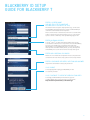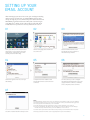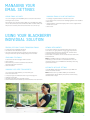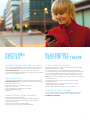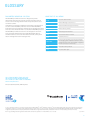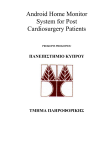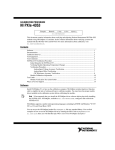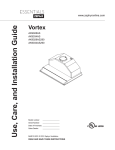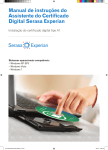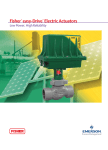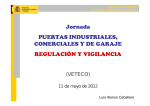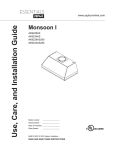Download Blackberry MAIL - BROWSING COMPUTER Setup guide
Transcript
BLACKBERRY SOLUTION Getting Connected Guide LET’S GET CONNECTED what’s inside Getting started 02 BLACKBERRY® ID SETUP GUIDE FOR BLACKBERRY 7 03 Setting up your email account 05 Managing your email settings 06 Using your BlackBerry Individual Solution 06 Switching devices 07 BlackBerry device desktop software 07 Glossary08 Getting started Before getting connected to your BlackBerry Individual Solution, take a look at the BlackBerry Getting Started Guide that comes in the box with your device. It provides details on the operations of your BlackBerry device, including individual key functions and application icons, tips, troubleshooting, and product specifications. In the Getting Started Guide follow the steps under setting up your device Step 1 Insert the SIM card. Step 2Insert the battery. At this point the device should turn on. If you have inserted a SIM for a new mobile service, you’ll need to enter the PIN number we supplied with the SIM. Step 3 Charge the battery. Step 4 Make sure wireless network is turned on for full mobile functionality. If it’s not turned on, the word ‘OFF’ is visible in top right of screen. Select your Wireless Icon to Turn Wireless On. Step 5 Install the desktop software (optional) (see instructions on page 7). After Step 4, you are ready to set up your email account using the instructions on page 5. your individual blackberry devices BlackBerry Bold 9900 BlackBerry Torch 9810 BlackBerry Torch 9860 A more detailed device User Guide can be viewed and downloaded from docs.blackberry.com/en/ We’ve given a selection of Next G® mobiles our ‘Blue Tick’, which means they are recommended for rural handheld coverage. 02 BlackBerry ID Setup Guide for BlackBerry® 7 What is BlackBerry ID? BlackBerry® ID is a single sign-in key (username and password) to BlackBerry® products, services, and apps, such as BlackBerry App World™, BlackBerry® Individual Solution email accounts, and many others. You’ll need one to set up a BlackBerry Individual Solution email account and to download apps from BlackBerry App World. BlackBerry ID Benefits •Your BlackBerry ID is unique to you and helps you access your BlackBerry apps and services (independent of carrier or smartphone). •Helps you to easily restore your apps (paid and free) to one or more BlackBerry smartphones. •Lets you log in to BlackBerry products and switch smartphones (automatically moves your email accounts). Please note This step is only relevant to BlackBerry 7 devices and above •Lets you remotely log in to BlackBerry® Protect™ a free app that finds your lost phone, locks it, wipes it, and more. Sign-in using your BlackBerry ID Forgot your BlackBerry ID? Click “Forgot password*” Click “Create New” to create an ID * To recover your password in a browser, go to: https://blackberryid.blackberry.com/bbid/recoverpassword/ An email with a link to reset your password is sent to the email address you entered when you set up your BlackBerry ID. 03 BlackBerry ID Setup Guide for BlackBerry 7 Enter a Screen Name (or Skip this step to have one automatically created for you) The Screen Name is a public display name (e.g., can be used for BlackBerry App World reviews), so that your BlackBerry ID Username email address remains private. Must contain at least 3 characters (maximum 100 characters). Cannot contain any special characters (e.g., &*). Can contain spaces. Cannot contain any unacceptable language or text. Enter an email address A Gmail®, Yahoo®, or other web-based address that can be accessed from a browser on a computer. Do not use a BlackBerry email account address (eg, a username that ends with @blackberry.com or @blackberry.net). If you receive an error that says the Username already exists, you may already have a BlackBerry ID account. Return to the first step and sign in. Enter and confirm a Password Minimum of six characters is required. The account password can’t be the same as the recovery question or recovery answer. Enter a Password Recovery Question and Answer Important to remember to reset your password. Click Submit A message appears saying your BlackBerry ID was successfully created. Click “Continue” to view the introduction video To change your BlackBerry ID information, sign into your BlackBerry ID account and click Account Details http://blackberryid.blackberry.com/bbid/login 04 Setting up your email account After setting up your email account, you can begin sending and receiving emails from your BlackBerry device right away, as long as you’ve connected your mobile service and BlackBerry Individual Solution “BIS” plan. Connecting to your BigPond®, MSN, Gmail, Yahoo, Microsoft and other mailboxes from your device is easy. Here’s how to do it. 01 02 03 From your device Home screen select the Setup icon (or in the email setup application, on the Email Accounts screen, press the Menu key). On the next page, select the Email accounts icon. Select Internet Mail Account. The phone will now connect to the email setup wizard. 04 05 06 Select the type of email account you are adding. Complete the Email address and Password for the account and click Continue. On this screen, you can configure the detailed settings for this account (eg synchronise contacts, calendar). Once complete, select Continue. 07 Note: If the BlackBerry® Individual Solution can’t add your email address, type your email address and password again and click Continue. If this doesn’t work, try one of the following options: For most types of email addresses, click POP/IMAP: a) Provide the advanced setup information for your email address. Click Continue. b) If your email address uses Microsoft® Exchange, click Outlook Web Access (Exchange). Provide the setup information for your email address. Click Continue. You’ll now be able to add another email account or select Return to Setup to exit. Your email service provider or administrator can provide you with the information required and help you determine which action is appropriate for your email address. 05 Managing your email settings Adding email accounts Changing email account information You can configure your BlackBerry device to receive email from existing email accounts. To change or update details of an email account: •go to the email accounts screen and highlight the email address •select Edit •change address, password display name or auto signature for that email account •select Save. For example, you can add a POP3/IMAP account BigPond®, MSN, Gmail, Yahoo, Microsoft, Telstra Business Mail or other mailboxes. The process is exactly the same as the email account set-up. Using your BlackBerry Individual Solution Reading, replying to and forwarding emails Viewing attachments •To read an email, highlight the email. •Activate the menu and select Open. •Once the email has been fully opened, activate the menu and you’ll have the options of Reply, Reply All or Forward. o view the contents of file attachments sent via email T such as doc, xls, ppt, pdf, html, zip, gif, jpg, bmp and tiff: •in the message with the file attachment, activate menu •in the menu select Open Attachment •select Table of Contents or Full Content and activate menu •select Retrieve. Searching for emails To search for email messages within a folder: •select Search •enter the text you want to search for and choose which field the text must be in •select Find Now. Changing your sent from address You can choose what address you would like your email to be sent from. •Compose, reply or forward an email in your message list. •Highlight Using field. •Activate menu and select Change Options. •Select whatever email address you would like the email sent from. ote: On handheld devices running v4.6 and higher N software, you can now edit most attachments. You can check the version of your handheld software by selecting Options then About. Automatic Message settings our BlackBerry Individual Solution has no per MB limit Y on the size of the mailbox. ote: Emails sent to your BlackBerry email address N ([email protected]) will be automatically deleted after 30 days. 06 Switching devices BlackBerry desktop software Important information about switching devices PC and software requirements If you switch your BlackBerry device you need to update the device PIN on the BlackBerry website via your device or PC browser at telstra.blackberry.com or call your mobile service provider. If you don’t update the device PIN, email messages will be delivered to your previous BlackBerry device. How to switch devices To update your PIN information when switching devices, access telstra.blackberry.com via your email settings icon on your device or using a browser on a PC. •Type in your User ID and Password to get to the Email Account screen. •Select Change Device under Settings heading. •Type in PIN and IMEI number. •Click Save. Finding your device PIN and IMEI number •Internet/email enabled PC with an Intel486™ processor or higher. •Windows ME, 2000, XP or higher. •To use the Intellisync tool of the BlackBerry Desktop Software, you must be running Personal Information Manager (PIM) software, such as Microsoft Outlook, Microsoft Outlook Express, ACT!, Lotus Notes, Lotus Organizer, Novell GroupWise, or Netscape Contacts. Note: If you use your BlackBerry device with a Macintosh computer, there are limitations. The following PC specifications are required to access the BlackBerry website: •Internet Explorer 5.01, 5.5, or 6.0 or Netscape 4.08, or 4.58 or higher with JavaScript enabled •Windows ME, 2000, XP or Mac OS9, or OS10 or higher. Installing the desktop software To download the latest version of BlackBerry Desktop Software for PC or mac, or to find out about system requirements, visit blackberry.com/desktop To find your PIN and IMEI number: •on the BlackBerry device select Options and select Status; or •look for the PIN and IMEI number on the outside of the box your device came in; or •turn the device off and remove the battery •look for the sticker with the PIN and IMEI number. 07 Glossary BlackBerry Individual Solution The BlackBerry Individual Solution is designed to provide subscribers with automatic delivery of email messages, mobile access to email message attachments and pictures, and access to Internet content. WHAT DOES IT ALL MEAN? ESN Electronic serial number IMAP Internet Message Access Protocol Subscribers can add email addresses for existing supported email accounts to the BlackBerry Individual Solution. The BlackBerry Individual Solution is designed to retrieve email messages from these email accounts and deliver them to subscribers’ BlackBerry devices. IMEI International Mobile Equipment Identity ISP Internet service provider The BlackBerry Individual Solution is also designed to reconcile email messages between the subscribers’ BlackBerry devices and their email accounts over the wireless network, so they don’t need to manage their email messages twice. MEID Mobile Equipment Identifier PIN Personal identification number POP Post Office Protocol Real-time delivery Real-time delivery refers to the process whereby the messaging and collaboration server receives and delivers items, such as messages or organiser data items, nearly simultaneously SIM Subscriber Identity Module SSL Secure Sockets Layer CALL 1800 BUSINESS (1800 287 463) or your Account Representative VISIT YOUR TELSTRA STORE OR PARTNER telstra.com/business Exclusive business offers, ABN required. © 2011 Research In Motion Limited. All rights reserved. BlackBerry®, RIM®, Research In Motion® and related trademarks, names and logos are the property of Research In Motion Limited and are registered and/or used in the U.S. and countries around the world. The BlackBerry and RIM families of related marks, images and symbols are exclusive properties of and trademarks or registered trademarks, of Research in Motion Limited used by permission. Telstra, C004 MAR12 the ‘T’ logo and BigPond are registered trade marks of Telstra Corporation Limited ABN 33 051 775 556. 08