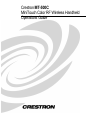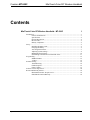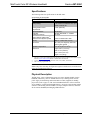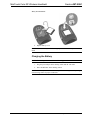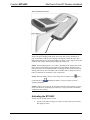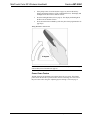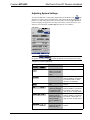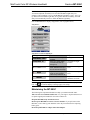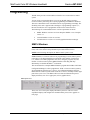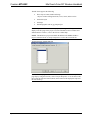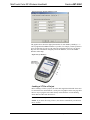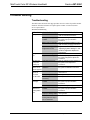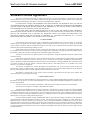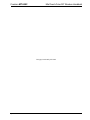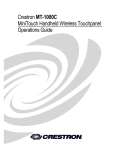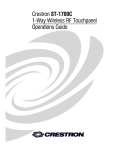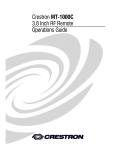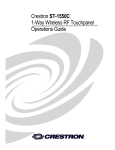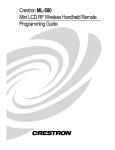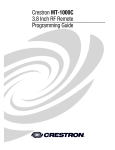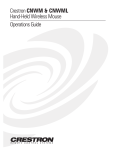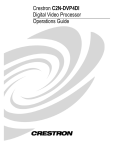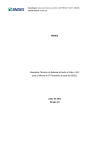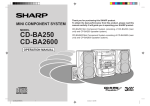Download Crestron MT-500C Specifications
Transcript
Crestron MT-500C MiniTouch Color RF Wireless Handheld Operations Guide This document was prepared and written by the Technical Documentation department at: Crestron Electronics, Inc. 15 Volvo Drive Rockleigh, NJ 07647 1-888-CRESTRON All brand names, product names and trademarks are the property of their respective owners. ©2002 Crestron Electronics, Inc Crestron MT-500C MiniTouch Color RF Wireless Handheld Contents MiniTouch Color RF Wireless Handheld: MT-500C 1 Introduction ............................................................................................................................... 1 Features and Functions ................................................................................................ 1 Specifications .............................................................................................................. 2 Physical Description.................................................................................................... 2 RS-232 Cable .............................................................................................................. 5 Industry Compliance ................................................................................................... 5 Setup .......................................................................................................................................... 5 Installing the Battery Pack........................................................................................... 5 Charging the Battery.................................................................................................... 6 Activating the MT-500C ............................................................................................. 7 Adjusting System Settings........................................................................................... 9 Maintaining the MT-500C......................................................................................... 10 Establishing Communication with the MT-500C...................................................... 11 Programming ........................................................................................................................... 12 SIMPL Windows....................................................................................................... 12 VT Pro-e.................................................................................................................... 14 Problem Solving ...................................................................................................................... 18 Troubleshooting......................................................................................................... 18 Further Inquiries ........................................................................................................ 19 Future Updates .......................................................................................................... 19 Software License Agreement................................................................................................... 20 Return and Warranty Policies .................................................................................................. 22 Merchandise Returns / Repair Service ...................................................................... 22 CRESTRON Limited Warranty................................................................................. 22 Operations Guide – DOC. 6101 Contents • i Crestron MT-500C MiniTouch Color RF Wireless Handheld MiniTouch Color RF Wireless Handheld: MT-500C Introduction Features and Functions Crestron’s MiniTouch Color RF Wireless Handheld (MT-500C) can be used for small screen control of large-scale Crestron systems. Its easy-to-use touchscreen (256 colors) and intuitive interface makes it the perfect remote for every user. With a wireless range of up to180-feet, the MiniTouch can be used with Crestron’s CNRFGWA-418 RF Gateway and any Crestron 2-Series control system. Powered by fast-charging Nickel Metal Hydride (NiMh) batteries, the unit comes with a docking station and is programmed using Crestron’s VisionTools™ Pro-e (VT Pro-e) software. Functional Summary • • • • • • • Easy-to-use 256 color (240 x 320 pixels) LCD touchscreen 240 x 219 pixel area on LCD screen for user programming Up to 999 digital joins available 180-foot RF wireless range (line of sight) Intuitive interface 9 programmable push buttons Programming cable included that you can use to access the unit’s The user interface includes a Remote icon system settings (refer to page 9 for system setting information). A Low Battery icon appears on the Remote icon when the battery charge is low (refer to page 6 for charging information). Operations Guide – DOC. 6101 MiniTouch Color RF Wireless Handheld • 1 Crestron MT-500C MiniTouch Color RF Wireless Handheld Specifications The following table lists specifications for the MT-500C. Specifications for the MT-500C SPECIFICATION DETAILS Battery Power Battery Rating 4.8 VDC (NiMh, 600mAh) Up to 3 hours of continuous use, up to 1 week of normal use Docking Station Power Requirements RS-232 Baud Rate RF Output RF Range (min/max) 12 VDC (400mAh) 115.2K baud 418 MHZ, Bandwidth: +/- 100KHz 2 to 180 ft. 1,2 Control System Update Files 2-Series Control System Update Memory LCD screen Operation Temperature Dimensions Version C2-2004.CUZ or later 8 MB non-volatile flash memory 3 240 x 320 (3.6" diagonal), 256 color, passive matrix, backlit o o o o 0 C to 50 C (32 F to 122 F) Height: 5.60 in (14.23 cm) Width: 3.70 in (9.40cm) Depth: 1.30 in (3.31 cm) Weight: 9 oz (.28 kg) 1. The latest versions can be obtained from the Downloads | Software Updates section of the Crestron 2. 3. Crestron 2-Series control systems include the AV2, PAC2, PRO2, and RACK2. 240 x 219 user programmable area. website (www.crestron.com). Refer to NOTE after last footnote. NOTE: Crestron software and any files on the website are for Authorized Crestron dealers only. New users may be required to register to obtain access to certain areas of the site (including the FTP site). Physical Description The MT-500C (refer to illustrations on next two pages) includes the RF wireless handheld (with battery, Part No. OEMX-A0012-1-4), a docking station 12VDC power supply for the docking station and a RS-232 cable (supplied) for loading project files (refer to page 16). The wireless handheld includes a color LCD touch screen, hardkeys, contrast and backlight buttons, a serial port, and a docking station connector. The docking station includes a serial port, adapter connector, connector for the wireless handheld, and charging LED indicators. 2 • MiniTouch Color RF Wireless Handheld Operations Guide – DOC. 6101 Crestron MT-500C MiniTouch Color RF Wireless Handheld Physical Views of MT-500C Physical View of RF Wireless Handheld (Front) * Pushing the backlight button (refer to graphic on next page) illuminates the right hardkeys ONLY. To adjust how long the backlight stays on, refer to “Adjusting System Settings” on page 9. Operations Guide – DOC. 6101 MiniTouch Color RF Wireless Handheld • 3 MiniTouch Color RF Wireless Handheld Crestron MT-500C Physical View of RF Wireless Handheld (Back) Physical View of Docking Station 4 • MiniTouch Color RF Wireless Handheld Operations Guide – DOC. 6101 Crestron MT-500C MiniTouch Color RF Wireless Handheld RS-232 Cable RS-232 Cable Pinouts Female DB9 Tip Pin 1 Sleeve Pin 2 (Tip) Pin 3 (Ring) Ring Pin 2 - Transmit Pin 3 - Receive Sleeve - Ground Pin 5 (Sleeve) Industry Compliance This device complies with part 15 of the FCC rules. Operation is subject to the following two conditions: (1) this device may not cause harmful interference, and (2) this device must accept any interference received, including interference that may cause undesired operation. Setup This section contains hardware installation and setup instructions. Installing the Battery Pack 1. On back of MT-500C, press the latch on the battery cover and remove it (refer to illustrations below). Battery Cover Removal Operations Guide – DOC. 6101 2. Place the battery pack in the battery compartment (refer to illustration on the next page). 3. Connect the battery pack cable to the battery connector. MiniTouch Color RF Wireless Handheld • 5 MiniTouch Color RF Wireless Handheld Crestron MT-500C Battery Pack Installation 4. Replace battery cover. NOTE: Make sure battery cable does not get pinched between battery cover and mold. Charging the Battery NOTE: The docking station is used in the following procedure. 1. Plug the power adapter in the docking station and the wall outlet. 2. Place the MT-500C in the docking station. NOTE: Make sure you hold the unit at an angle of 30 to 45 degrees while placing it in the docking station for proper connection. 6 • MiniTouch Color RF Wireless Handheld Operations Guide – DOC. 6101 Crestron MT-500C MiniTouch Color RF Wireless Handheld Wireless Handheld Connection NOTE: Charging starts immediately after the MT-500C is installed in the docking station. The green charging LEDs on the front of the unit (refer to illustration on page 4) illuminate to indicate that charging is taking place. When the unit is fully charged, the LEDs go out. The battery indicator in Setup (refer to page 9) shows full (while the unit is in the docking station) during the charge cycle. NOTE: Normal charging time is 2 to 3 hours, depending on the charged state of the battery pack. The unit can be operated while it is being charged. The battery pack does not need to be fully discharged before recharging. The unit can be placed in the docking station at any time. The battery allows the MT-500C to operate for about 3 hours of continuous use and about 1 week of normal use. NOTE: When the battery pack has a low charge, the Low Battery icon on the Remote icon optimal performance. flashes . Recharge the battery as soon as possible to ensure NOTE: If battery power runs out, the unit still retains all settings with the exception of the clock. Refer to “Adjusting System Settings” on page 9 for more information on adjusting clock settings. Activating the MT-500C You can activate the MT-500C four ways. Tap the screen with your finger or a blunt, soft object (like a pencil eraser). The display activates. Operations Guide – DOC. 6101 MiniTouch Color RF Wireless Handheld • 7 MiniTouch Color RF Wireless Handheld Crestron MT-500C If the pickup sensor is activated (refer to page 10), activate the unit by tilting it more than 50 degrees (refer to illustration below). The display and backlight for the direct-access buttons activate. Press the backlight button (refer to page 4). The display and backlight for the direct-access buttons activate. Press and release bottom hardkeys (after they have been programmed to do page flips). Tilting MT-500C to Activate Unit NOTE: If the screen does not illuminate or becomes blank, adjust contrast using the contrast dial (refer to illustration on page 4). Power Down Feature The MT-500C has an automatic power down feature to save power. This feature powers down the unit after a period of time when it is not being used. You can set the power down time using the “Adjusting System Settings” section on page 9. 8 • MiniTouch Color RF Wireless Handheld Operations Guide – DOC. 6101 Crestron MT-500C MiniTouch Color RF Wireless Handheld Adjusting System Settings To access the MT-500C’s setup panels, hold a finger on the Remote icon until setup panel 1 appears (refer to graphic below). The symbol 1/3 in the panel refers to panel 1 of 3. Only setup panels 1 and 2 are used in this section. Tap up or down (at bottom of display) to toggle between setup screens. Panel 3 allows the user to view firmware version numbers (tap Show Specs in panel to view numbers). Setup Panel 1 buttons appear on the bottom of the panel when some of NOTE: The the options are selected. Tap to return the display to the logo page (exits setup). Setup Panel 1 Functions/Adjustments Setting Operations Guide – DOC. 6101 Function Adjustment Shows battery level. Not applicable. Turns the clock display on or off. Lets you set 12 or 24-hour display. Tap button to toggle function. Sets the clock time. Tap button and use - or + buttons (adjusts in one minute increments). Hold + to ramp up, hold – to ramp down. Sets the day of the week. Tap button and use - or + buttons. Sets how long the touchscreen/backlight of touchscreen stays on. Default is 10 sec. Tap button and use - or + buttons (adjusts in one second increments, 1-240). Hold + to ramp up, hold – to ramp down. Sets how long the hardkey’s (only the buttons to the right of display) backlight stays on. Default is 1 sec. Tap button and use - or + buttons (adjusts in one second increments, 1-240). Hold + to ramp up, hold – to ramp down. Adjusts brightness of touchscreen (4 levels, default is level 2). Tap button and use - or + buttons. MiniTouch Color RF Wireless Handheld • 9 Crestron MT-500C MiniTouch Color RF Wireless Handheld NOTE: You cannot adjust the Button Light delay to be greater than the LCD delay. You cannot adjust the LCD delay to be less than the Button Light delay. For example, if the LCD delay is 10 sec. and the Button Light delay is 4 sec., once you try and increase the Button Light delay to be greater than the LCD delay, the LCD delay will automatically increase to match the Button Light delay. Press the down button to display setup panel 2 (refer to graphic below). Setup Panel 2 Setup Panel 2 Functions/Adjustments Setting Function Adjustment Indicates free memory available. Not applicable. Turns on or off the option to activate MT-500C by picking it up. Tap button to toggle function. Adjusts sound level (3 levels, default is level 2) or turns off touchscreen beep. Tap button to change level. Adjusts sound level (3 levels) or turns off fixed button beep. Default is off. Tap button to change level. Activates calibration screen. Tap button. Follow directions on screen. NOTE: Activating the pickup sensor option can result in reduced battery operating time. Tap to return the display to the logo page (exits setup). Maintaining the MT-500C The following lists important information to help you maintain the MT-500C. Take care not to scratch the touchscreen. Use your finger to tap the touchscreen or use plastic-tipped pens intended for use with a touchscreen. Keep the MT-500C away from heat sources. Do not expose MT-500C to rain or excessive moisture. If you spill water on the MT-500C, remove battery pack and allow unit to dry for 48 hours before replacing battery pack. Do not drop MT-500C or subject unit to hard impact. 10 • MiniTouch Color RF Wireless Handheld Operations Guide – DOC. 6101 Crestron MT-500C MiniTouch Color RF Wireless Handheld Use a soft, damp cloth to clean the unit. If the touchscreen is dirty or soiled, clean it using a soft cloth moistened with a diluted window cleaning solution. NOTE: Do not use a corrosive detergent or abrasive cleaning pad. Establishing Communication with the MT-500C Before uploading a program to the MT-500C, you must connect the control system to the PC. This connection is through a serial port on the PC and the RS-232 port on the MT-500C (or the RS-232 port on the docking station with a docked MT-500C). Serial Connection Connect the RS-232 port to the MT-500C serial port (or docking station serial port) and to one of the COM ports (usually COM 1) on the PC using the supplied cable. Open the Crestron Viewport and click Setup | Communication Settings to display the “Port Settings” window (refer to graphic below). Then click RS-232 as the connection type. The PC communication settings specified below should match the protocol that the MT-500C expects: • Port = COM 1 through COM 8. Select the correct COM port on the PC. • Baud rate = 115200 (Fixed). • Parity = None. • Number of data bits = 8. • Number of stop bits = 1. • Hardware handshaking (RTS/CTS) not enabled. • Software handshaking (XON/XOFF) not enabled. “Port Settings” Window: Settings for RS-232 Communication with the MT-500C To verify communications, load a project file (refer to “Loading a VT Pro-e Project”) on page 16. Operations Guide – DOC. 6101 MiniTouch Color RF Wireless Handheld • 11 MiniTouch Color RF Wireless Handheld Crestron MT-500C Programming The MT-500C provides a wireless RF user interface in a Cresnet 2-Series control system. You can create a program that allows you to set up the MT-500C to operate a Crestron control system using the Crestron programming tool SIMPL™ Windows®. This tool is intended for users with different levels of programming knowledge. The flexibility of this tool is proportional to the degree of programming expertise (i.e., the more flexible, the more a programmer needs to know and account for). The following are recommended software version requirements for the PC: • SIMPL Windows version 2.03 or later. Requires SIMPL+ Cross Compiler version 1.1. • Crestron Database version 15.8 or later. • VisionTools Pro-e version 2.5. Used for graphical touchscreen design. SIMPL Windows NOTE: The following assumes that the reader has knowledge of SIMPL Windows. If not, refer to the extensive help information provided with the software. NOTE: In the following description, the PRO2 control system is used. SIMPL Windows is Crestron's software for programming Crestron control systems. It provides a well-designed graphical environment with a number of workspaces (i.e., windows) in which a programmer can select, configure, program, test, and monitor a Crestron control system. SIMPL Windows offers drag and drop functionality in a familiar Windows® environment. This section describes a sample SIMPL Windows program that includes a MT-500C. Configuration Manager is where programmers “build” a Crestron control system by selecting hardware from the Device Library. In Configuration Manager, drag the PRO2 from the Control Systems folder of the Device Library and drop it in the upper pane of the System Views. The PRO2 with its associated communication ports is displayed in the System Views upper pane (refer to graphic below). PRO2 System View The System Views lower pane displays the PRO2 system tree. This tree can be expanded to display and configure the communications ports (refer to graphic on next page). 12 • MiniTouch Color RF Wireless Handheld Operations Guide – DOC. 6101 Crestron MT-500C MiniTouch Color RF Wireless Handheld Expanded PRO2 System Tree C2Net-Device Slot in Configuration Manager To incorporate a MT-500C into the system, a gateway device is required. The C2Net-Device Slot can accept a gateway such as the CNRFGWA-418. Once a gateway is configured in a C2Net-Device Slot, the slot allows Cresnet communication between the MT-500C and the control system. In Configuration Manager, drag the CNRFGWA-418 gateway from the Wireless Receivers (RF) folder of the Device Library. Also, drag and drop the MT-500C from the Wireless remotes folder on the CNRFGWA-418. Expand the system tree in the lower pane and double-click the MT-500C icon to open the “Device Settings” window for the wireless handheld (refer to graphic below). Select the RF/IR ID tab to change the handheld’s RF ID, as shown in the following figure. NOTE: The hardware and software settings of the RF ID must match. Although the device setting window in SIMPL Windows allows choices through the range of twodigit Hexadecimal numbers from 01 through FE, the RF ID setting for the hardware is limited to numbers in increments of the most significant digit (i.e., 00, 10, 20). Since 00 is not a valid selection in SIMPL Windows, the RF ID number is limited to the fifteen numbers 10, 20, 30, 40, . . .F0 (if you need to use multiple units). “Device Settings” Window MT-500C Symbol in Programming Manager Programming Manager is where programmers “program” a Creston control system by assigning signals to symbols. The following diagram shows the MT-500C symbol in the SIMPL Windows’ Programming Manager. Operations Guide – DOC. 6101 MiniTouch Color RF Wireless Handheld • 13 MiniTouch Color RF Wireless Handheld Crestron MT-500C Detail View of the MT-500C in SIMPL Windows’ Programming Manager The table below lists and gives functional descriptions for the handheld outputs. Symbol Output Signal Descriptions OUTPUT press 1 through press 999 DESCRIPTION Notifies control system of button press (1 – 999). High/1 = press On Low/0 = press Off VT Pro-e Unlimited control screen variations incorporating two and three-dimensional graphics and text are possible and can be created with VT Pro-e, a design and programming Windows-based software. A set of pages that make up a project can be designed for each application. Each wireless handheld can be organized with the ideal, color-oriented control environment with custom control graphics: icons, two and three-dimensional buttons, and floor plans. The project is uploaded to the handheld and programmed into the flash memory. The wireless handheld uses the programmed project until another is uploaded from the PC. The PC may be disconnected from the control processor except when loading a program. The latest software version can be obtained from the Downloads | Software Updates section of the Crestron website (www.crestron.com). For additional software information, refer to the help file provided with the software. NOTE: The MT-500C is a one-way RF touchpanel without local logic. Therefore, analog and serial signals do not exist, i.e. gauges, sliders, indirect text, and multimode are not available for this panel. Subpages also do not exist for this panel. Converting projects from other panel types to an MT-500C will convert all subpages into corresponding pages. The transparency option is not available for buttons or graphics in a project. Animation effects are also not available in a project. 14 • MiniTouch Color RF Wireless Handheld Operations Guide – DOC. 6101 Crestron MT-500C MiniTouch Color RF Wireless Handheld The MT-500C supports the following: • Three objects: button, border and image - Objects can have background color, a face, frame, and text colors • 2D and 3D styles • 2D shapes • Standard graphics such as jpg, bmp and pcx NOTE: If you use a Return button in a project, selecting it will always return the display to the first page of the project. For more information on new features and enhancements in VT-Pro-e, refer to the VT Pro-e online help. NOTE: The RF ID in a project must match the RF ID in the SIMPL Windows project. Select the RF tab of “Project Properties” to select the correct RF ID. “Project Properties” Window (RF Tab) NOTE: You can program the bottom four hard keys on the MT-500C to perform page flips by using the Hard Keys tab of “Project Properties”. You can also use this tab to label the four blue buttons (labels) at the bottom of the display that represent the four hard keys. Operations Guide – DOC. 6101 MiniTouch Color RF Wireless Handheld • 15 MiniTouch Color RF Wireless Handheld Crestron MT-500C “Project Properties” Window (Hard Keys Tab) The graphic below shows the digital join numbers for each hardkey. Hardkeys 5 – 9 can be programmed in SIMPL Windows to perform, for example, volume up/down or power on functions for a device, but cannot be programmed in VT Pro-e to do page flips. For more information on digital joins for the MT500C, refer to the SIMPL Windows online help. Digital Joins for Hardkeys Loading a VT Pro-e Project Before loading a VT Pro-e project, the serial cable supplied with the MT-500C must be connected to the unit and the PC’s serial port. The graphics on the next page show the two ways to plug the serial cable: directly in the MT-500C or in the docking station that has a MT-500C docked to it. NOTE: You cannot operate the MT-500C while a file is loading. NOTE: If you load a file using VT-Pro-e, the software automatically sets the baud rate to 115200. 16 • MiniTouch Color RF Wireless Handheld Operations Guide – DOC. 6101 Crestron MT-500C MiniTouch Color RF Wireless Handheld Plug in Options for Serial Cable To load a VT Pro-e project: 1. Open Viewport. 2. Establish communications between the MT-500C and the PC using Viewport (refer to page 11). 3. Select File Transfer | Send Touchpanel (MT-500c only). An “Open” window appears (refer to graphic below). “Open” Window 4. Locate file to transfer (for example, interface1.hex) and click Open. The file uploads to the MT-500C. NOTE: The display does not show the status of the upload. NOTE: The MT-500C reboots (displays an animation sequence) and the Viewport command prompt displays ‘freshly loaded’ to indicate that the file was successfully transferred. NOTE: If you cancel the transfer before it is complete, the following message may appear on the MT-500C display: Configuration File Corrupted If this occurs, reload the project. Operations Guide – DOC. 6101 MiniTouch Color RF Wireless Handheld • 17 MiniTouch Color RF Wireless Handheld Crestron MT-500C Problem Solving Troubleshooting The table below and on the next page provides corrective action for possible trouble situations. If further assistance is required, please contact a Crestron customer service representative. MT-500C Troubleshooting TROUBLE POSSIBLE CAUSE(S) Display is black. Unit not activated. Battery pack not properly installed. Battery pack not charged. CORRECTIVE ACTION Refer to "Activating the MT-500C" in this guide for activation instructions. Refer to "Installing the Battery Pack" in this guide for proper installation instructions. Refer to "Charging the Battery" in this guide for battery charging instructions. Contrast too high and brightness too low. Adjust contrast dial. Refer to "Adjusting System Settings" in this guide for brightness adjustment instructions. Display is too light. Contrast set wrong. Brighness set too high. Adjust contrast dial. Refer to "Adjusting System Settings" in this guide for brightness adjustment instructions. LCD goes out quickly after powering up. Touchscreen buttons do not respond properly. Devices do not respond to commands from MT-500C. LCD option set too low. Refer to "Adjusting System Settings" in this guide for LCD adjustment instructions. Refer to "Adjusting System Settings" in this guide for calibration instructions. Touchscreen out of calibration. Devices not powered up. Battery charge is low. RF Gateway not functioning. Battery pack will Battery pack not properly not charge. installed. LED charging indicators on docking station flash. 18 • MiniTouch Color RF Wireless Handheld Check power to devices. Check that devices are on. Recharge battery. Check power to RF Gateway. Refer to "Installing the Battery Pack" in this guide for proper installation instructions. Power supply defective. Replace docking station power supply. Battery pack not properly Refer to "Installing the Battery Pack" in installed. this guide for proper installation instructions. MT-500C not placed Make sure unit is mounted properly in properly in docking station. docking station. Connection for MT-500C in Clean contacts, remove obstruction. docking station is dirty or has an obstruction. Operations Guide – DOC. 6101 Crestron MT-500C MiniTouch Color RF Wireless Handheld MT-500C Troubleshooting (Continued) TROUBLE POSSIBLE CAUSE(S) "No panel found" indication when attempting to load project file. Unit needs to be docked in docking station. Unit is in sleep mode. Unit needs rebooting. CORRECTIVE ACTION Dock unit in docking station and perform file transfer again. Unplug and replug serial cable. Press Reset button (located within the battery compartment) to reboot. RS-232 cable connections Check cable connections or replace bad, or cable damaged. cable. Wrong touchpanel selected Make sure File Transfer | Send for transfer. Touchpanel (MT-500C only) is selected in Viewport. File transfer fails. Unit dropped serial Unplug and replug serial cable. communication. RF SIG on Unit RF ID is not set to Verify the RF IDs match. CNRFGWA-418 match RF ID assigned in illuminates but no the control system device control. program. Further Inquiries If after reviewing this Operations Guide, you cannot locate specific information or have questions, please take advantage of Crestron's award winning customer service team by calling: • In the US and Canada, call Crestron’s corporate headquarters at 1-888-CRESTRON [1-888-273-7876] or 1-201-767-3400. • In Europe, call Crestron International at +32-15-50-99-50. • In Asia, call Crestron Asia at +852-2341-2016. • In Latin America, call Crestron Latin America at +5255-5093-2160. • In Australia and New Zealand, call Creston Pacific at +613-9480-2999 Future Updates As Crestron improves functions, adds new features, and extends the capabilities of the MT-500C, additional information may be made available as manual updates. These updates are solely electronic and serve as intermediary supplements prior to the release of a complete technical documentation revision. Check the Crestron website (www.crestron.com) periodically for manual update availability and its subjective value. Updates are available from the Download | Product Manuals section and are identified as an “Addendum” in the Download column. Operations Guide – DOC. 6101 MiniTouch Color RF Wireless Handheld • 19 MiniTouch Color RF Wireless Handheld Crestron MT-500C Software License Agreement This License Agreement (“Agreement”) is a legal contract between you (either an individual or a single business entity) and Crestron Electronics, Inc. (“Crestron”) for software referenced in this guide, which includes computer software and, as applicable, associated media, printed materials, and “online” or electronic documentation (the “Software”). BY INSTALLING, COPYING, OR OTHERWISE USING THE SOFTWARE, YOU REPRESENT THAT YOU ARE AN AUTHORIZED DEALER OF CRESTRON PRODUCTS OR A CRESTRON AUTHORIZED INDEPENDENT PROGRAMMER AND YOU AGREE TO BE BOUND BY THE TERMS OF THIS AGREEMENT. IF YOU DO NOT AGREE TO THE TERMS OF THIS AGREEMENT, DO NOT INSTALL OR USE THE SOFTWARE. IF YOU HAVE PAID A FEE FOR THIS LICENSE AND DO NOT ACCEPT THE TERMS OF THIS AGREEMENT, CRESTRON WILL REFUND THE FEE TO YOU PROVIDED YOU (1) CLICK THE DO NOT ACCEPT BUTTON, (2) DO NOT INSTALL THE SOFTWARE AND (3) RETURN ALL SOFTWARE, MEDIA AND OTHER DOCUMENTATION AND MATERIALS PROVIDED WITH THE SOFTWARE TO CRESTRON AT: CRESTRON ELECTRONICS, INC., 15 VOLVO DRIVE, ROCKLEIGH, NEW JERSEY 07647, WITHIN 30 DAYS OF PAYMENT. LICENSE TERMS Crestron hereby grants You and You accept a nonexclusive, nontransferable license to use the Software (a) in machine readable object code together with the related explanatory written materials provided by Creston (b) on a central processing unit (“CPU”) owned or leased or otherwise controlled exclusively by You, and (c) only as authorized in this Agreement and the related explanatory files and written materials provided by Crestron. If this software requires payment for a license, you may make one backup copy of the Software, provided Your backup copy is not installed or used on any CPU. You may not transfer the rights of this Agreement to a backup copy unless the installed copy of the Software is destroyed or otherwise inoperable and You transfer all rights in the Software. You may not transfer the license granted pursuant to this Agreement or assign this Agreement without the express written consent of Crestron. If this software requires payment for a license, the total number of CPU’s on which all versions of the Software are installed may not exceed one per license fee (1) and no concurrent, server or network use of the Software (including any permitted back-up copies) is permitted, including but not limited to using the Software (a) either directly or through commands, data or instructions from or to another computer (b) for local, campus or wide area network, internet or web hosting services; or (c) pursuant to any rental, sharing or “service bureau” arrangement. The Software is designed as a software development and customization tool. As such Crestron cannot and does not guarantee any results of use of the Software or that the Software will operate error free and You acknowledge that any development that You perform using the Software or Host Application is done entirely at Your own risk. The Software is licensed and not sold. Crestron retains ownership of the Software and all copies of the Software and reserves all rights not expressly granted in writing. OTHER LIMITATIONS You must be an Authorized Dealer of Crestron products or a Crestron Authorized Independent Programmer to install or use the Software. If Your status as a Crestron Authorized Dealer or Crestron Authorized Independent Programmer is terminated, Your license is also terminated. You may not rent, lease, lend, sublicense, distribute or otherwise transfer or assign any interest in or to the Software. You may not reverse engineer, decompile, or disassemble the Software. You agree that the Software will not be shipped, transferred or exported into any country or used in any manner prohibited by the United States Export Administration Act or any other export laws, restrictions or regulations (“Export Laws”). By downloading or installing the Software You (a) are certifying that You are not a national of Cuba, Iran, Iraq, Libya, North Korea, Sudan, or Syria or any country to which the United States embargoes goods (b) are certifying that You are not otherwise prohibited from receiving the Software and (c) You agree to comply with the Export Laws. If any part of this Agreement is found void and unenforceable, it will not affect the validity of the balance of the Agreement, which shall remain valid and enforceable according to its terms. This Agreement may only be modified by a writing signed by an authorized officer of Crestron. Updates may be licensed to You by Crestron with additional or different terms. This is the entire agreement between Crestron and You relating to the Software and it supersedes any prior representations, discussions, undertakings, communications or advertising relating to the Software. The failure of either party to enforce any right or take any action in the event of a breach hereunder shall constitute a waiver unless expressly acknowledged and set forth in writing by the party alleged to have provided such waiver. 20 • MiniTouch Color RF Wireless Handheld Operations Guide – DOC. 6101 Crestron MT-500C MiniTouch Color RF Wireless Handheld If You are a business or organization, You agree that upon request from Crestron or its authorized agent, You will within thirty (30) days fully document and certify that use of any and all Software at the time of the request is in conformity with Your valid licenses from Crestron of its authorized agent. Without prejudice to any other rights, Crestron may terminate this Agreement immediately upon notice if you fail to comply with the terms and conditions of this Agreement. In such event, you must destroy all copies of the Software and all of its component parts. PROPRIETARY RIGHTS Copyright. All title and copyrights in and to the Software (including, without limitation, any images, photographs, animations, video, audio, music, text, and “applets” incorporated into the Software), the accompanying media and printed materials, and any copies of the Software are owned by Crestron or its suppliers. The Software is protected by copyright laws and international treaty provisions. Therefore, you must treat the Software like any other copyrighted material, subject to the provisions of this Agreement. Submissions. Should you decide to transmit to Crestron’s website by any means or by any media any materials or other information (including, without limitation, ideas, concepts or techniques for new or improved services and products), whether as information, feedback, data, questions, comments, suggestions or the like, you agree such submissions are unrestricted and shall be deemed non-confidential and you automatically grant Crestron and its assigns a non-exclusive, royalty-tree, worldwide, perpetual, irrevocable license, with the right to sublicense, to use, copy, transmit, distribute, create derivative works of, display and perform the same. Trademarks. CRESTRON and the Swirl Logo are registered trademarks of Crestron Electronics, Inc. You shall not remove or conceal any trademark or proprietary notice of Crestron from the Software including any back-up copy. GOVERNING LAW This Agreement shall be governed by the laws of the State of New Jersey, without regard to conflicts of laws principles. Any disputes between the parties to the Agreement shall be brought in the state courts in Bergen County, New Jersey or the federal courts located in the District of New Jersey. The United Nations Convention on Contracts for the International Sale of Goods, shall not apply to this Agreement. CRESTRON LIMITED WARRANTY CRESTRON warrants that: (a) the Software will perform substantially in accordance with the published specifications for a period of ninety (90) days from the date of receipt, and (b) that any hardware accompanying the Software will be subject to its own limited warranty as stated in its accompanying written material. Crestron shall, at its option, repair or replace or refund the license fee for any Software found defective by Crestron if notified by you within the warranty period. The foregoing remedy shall be your exclusive remedy for any claim or loss arising from the Software. CRESTRON shall not be liable to honor warranty terms if the product has been used in any application other than that for which it was intended, or if it as been subjected to misuse, accidental damage, modification, or improper installation procedures. Furthermore, this warranty does not cover any product that has had the serial number or license code altered, defaced, improperly obtained, or removed. Notwithstanding any agreement to maintain or correct errors or defects Crestron, shall have no obligation to service or correct any error or defect that is not reproducible by Crestron or is deemed in Crestron’s reasonable discretion to have resulted from (1) accident; unusual stress; neglect; misuse; failure of electric power, operation of the Software with other media not meeting or not maintained in accordance with the manufacturer’s specifications; or causes other than ordinary use; (2) improper installation by anyone other than Crestron or its authorized agents of the Software that deviates from any operating procedures established by Crestron in the material and files provided to You by Crestron or its authorized agent; (3) use of the Software on unauthorized hardware; or (4) modification of, alteration of, or additions to the Software undertaken by persons other than Crestron or Crestron’s authorized agents. ANY LIABILITY OF CRESTRON FOR A DEFECTIVE COPY OF THE SOFTWARE WILL BE LIMITED EXCLUSIVELY TO REPAIR OR REPLACEMENT OF YOUR COPY OF THE SOFTWARE WITH ANOTHER COPY OR REFUND OF THE INITIAL LICENSE FEE CRESTRON RECEIVED FROM YOU FOR THE DEFECTIVE COPY OF THE PRODUCT. THIS WARRANTY SHALL BE THE SOLE AND EXCLUSIVE REMEDY TO YOU. IN NO EVENT SHALL CRESTRON BE LIABLE FOR INCIDENTAL, CONSEQUENTIAL, SPECIAL OR PUNITIVE DAMAGES OF ANY KIND (PROPERTY OR ECONOMIC DAMAGES INCLUSIVE), EVEN IF A CRESTRON REPRESENTATIVE HAS BEEN ADVISED OF THE POSSIBILITY OF SUCH DAMAGES OR OF ANY CLAIM BY ANY THIRD PARTY. CRESTRON MAKES NO WARRANTIES, EXPRESS OR IMPLIED, AS TO TITLE OR INFRINGEMENT OF THIRD-PARTY RIGHTS, MERCHANTABILITY OR FITNESS FOR ANY PARTICULAR PURPOSE, OR ANY OTHER WARRANTIES, NOR AUTHORIZES ANY OTHER PARTY TO OFFER ANY WARRANTIES, INCLUDING WARRANTIES OF MERCHANTABILITY FOR THIS PRODUCT. THIS WARRANTY STATEMENT SUPERSEDES ALL PREVIOUS WARRANTIES. Operations Guide – DOC. 6101 MiniTouch Color RF Wireless Handheld • 21 MiniTouch Color RF Wireless Handheld Crestron MT-500C Return and Warranty Policies Merchandise Returns / Repair Service 1. No merchandise may be returned for credit, exchange, or service without prior authorization from CRESTRON. To obtain warranty service for CRESTRON products, contact the factory and request an RMA (Return Merchandise Authorization) number. Enclose a note specifying the nature of the problem, name and phone number of contact person, RMA number, and return address. 2. Products may be returned for credit, exchange, or service with a CRESTRON Return Merchandise Authorization (RMA) number. Authorized returns must be shipped freight prepaid to CRESTRON, Cresskill, N.J., or its authorized subsidiaries, with RMA number clearly marked on the outside of all cartons. Shipments arriving freight collect or without an RMA number shall be subject to refusal. CRESTRON reserves the right in its sole and absolute discretion to charge a 15% restocking fee, plus shipping costs, on any products returned with an RMA. 3. Return freight charges following repair of items under warranty shall be paid by CRESTRON, shipping by standard ground carrier. In the event repairs are found to be non-warranty, return freight costs shall be paid by the purchaser. CRESTRON Limited Warranty CRESTRON ELECTRONICS, Inc. warrants its products to be free from manufacturing defects in materials and workmanship under normal use for a period of three (3) years from the date of purchase from CRESTRON, with the following exceptions: disk drives and any other moving or rotating mechanical parts, pan/tilt heads and power supplies are covered for a period of one (1) year; touchscreen display and overlay components are covered for 90 days; batteries and incandescent lamps are not covered. This warranty extends to products purchased directly from CRESTRON or an authorized CRESTRON dealer. Purchasers should inquire of the dealer regarding the nature and extent of the dealer's warranty, if any. CRESTRON shall not be liable to honor the terms of this warranty if the product has been used in any application other than that for which it was intended, or if it has been subjected to misuse, accidental damage, modification, or improper installation procedures. Furthermore, this warranty does not cover any product that has had the serial number altered, defaced, or removed. This warranty shall be the sole and exclusive remedy to the original purchaser. In no event shall CRESTRON be liable for incidental or consequential damages of any kind (property or economic damages inclusive) arising from the sale or use of this equipment. CRESTRON is not liable for any claim made by a third party or made by the purchaser for a third party. CRESTRON shall, at its option, repair or replace any product found defective, without charge for parts or labor. Repaired or replaced equipment and parts supplied under this warranty shall be covered only by the unexpired portion of the warranty. Except as expressly set forth in this warranty, CRESTRON makes no other warranties, expressed or implied, nor authorizes any other party to offer any other party to offer any warranty, including any implied warranties of merchantability or fitness for a particular purpose. Any implied warranties that may be imposed by law are limited to the terms of this limited warranty. This warranty statement supercedes all previous warranties. Trademark Information All brand names, product names, and trademarks are the sole property of their respective owners. Windows is a registered trademark of Microsoft Corporation. Windows95/98/Me/XP and WindowsNT/2000 are trademarks of Microsoft Corporation. 22 • MiniTouch Color RF Wireless Handheld Operations Guide – DOC. 6101 Crestron MT-500C MiniTouch Color RF Wireless Handheld This page intentionally left blank. Operations Guide – DOC. 6101 MiniTouch Color RF Wireless Handheld • 23 Crestron Electronics, Inc. 15 Volvo Drive Rockleigh, NJ 07647 Tel: 888.CRESTRON Fax: 201.767.7576 www.crestron.com Operations Guide – DOC. 6101 09.02 Specifications subject to change without notice.