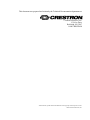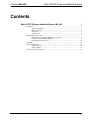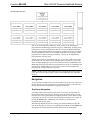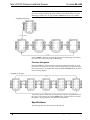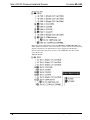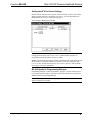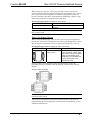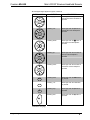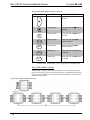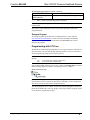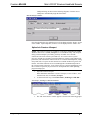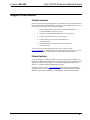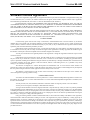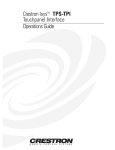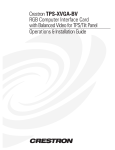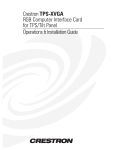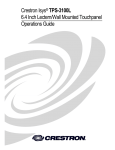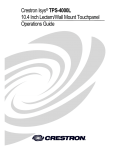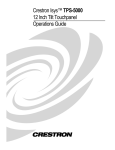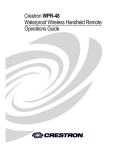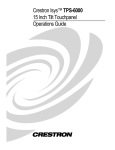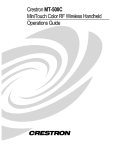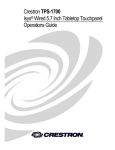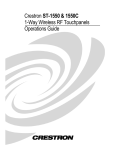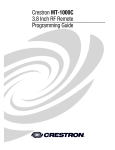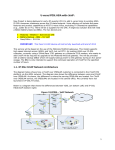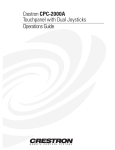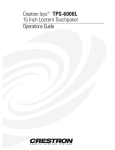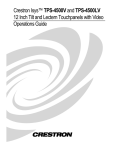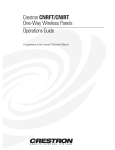Download Crestron ML-500 Specifications
Transcript
Crestron ML-500 Mini LCD RF Wireless Handheld Remote Programming Guide This document was prepared and written by the Technical Documentation department at: Crestron Electronics, Inc. 15 Volvo Drive Rockleigh, NJ 07647 1-888-CRESTRON All brand names, product names and trademarks are the property of their respective owners. ©2004 Crestron Electronics, Inc. Crestron ML-500 Mini LCD RF Wireless Handheld Remote Contents Mini LCD RF Wireless Handheld Remote: ML-500 1 Introduction ............................................................................................................................... 1 Physical Description.................................................................................................... 1 Memory Structure........................................................................................................ 2 Navigation ................................................................................................................... 3 Specifications .............................................................................................................. 4 Programming the ML-500 ......................................................................................................... 5 Earliest Version Software Requirements for the PC ................................................... 6 Programming with SIMPL Windows .......................................................................... 6 Programming with VT Pro-e ..................................................................................... 15 Uploading ................................................................................................................................ 19 Support Information................................................................................................................. 23 Further Inquiries ........................................................................................................ 23 Future Updates .......................................................................................................... 23 Software License Agreement................................................................................................... 24 Programming Guide – DOC. 6263 Contents • i Crestron ML-500 Mini LCD RF Wireless Handheld Remote Mini LCD RF Wireless Handheld Remote: ML-500 Introduction The Crestron® Mini LCD RF Wireless Handheld Remote (ML-500) is a universal remote control that is used to control a Crestron system. Prior to customer delivery, the ML-500 must be configured and programmed into the control system program with SIMPL Windows. Additionally, labels for functions, pages, and favorites must be programmed using Crestron VisionTools® Pro-e (VT Pro-e) software. The ML-500 is packaged with an interface cable for uploading a VT Pro-e project from a PC directly to the ML-500. The included AAA batteries must be installed into the remote prior to uploading any VT Pro-e projects. For instructions on installing the batteries, refer to the latest revision of the ML-500 Operations Guide (Doc. 6246) which is included with the ML-500 or can be downloaded from the Crestron website (www.crestron.com). Physical Description The ML-500 (refer to the following illustration) has a 2.10” x 1.40” (5.33 cm x 3.56 cm) backlit Liquid Crystal Display (LCD). The LCD lists the options associated with the 10 programmable soft keys that flank the LCD. Three navigation keys located below the LCD are used to navigate between the various control screens on the remote control. Below the navigation keys are 34 programmable hard keys (including a thumbpad) that can be programmed to perform device-specific functions. A button on the right side of the remote switches the display/keypad backlighting on and off. For information on the operation of the ML-500, refer to the latest revision of the ML-500 Operations Guide (Doc. 6246) which is included with the ML-500 or can be downloaded from the Crestron website (www.crestron.com). The ML-500 can directly communicate with the Crestron MC2W control system. The ML-500 can communicate with other Crestron control systems via the Crestron CNRFGWA-418 1-Way RF Receiver, which operates at 418 MHz. The ML-500 cannot directly communicate with any devices controlled by a control system. Programming Guide – DOC. 6263 Mini LCD RF Wireless Handheld Remote: ML-500 • 1 Mini LCD RF Wireless Handheld Remote Crestron ML-500 ML-500 9.06 in. (23.00 cm) 2.28 in (5.80 cm) 3.03 in (7.70 cm) 1.40 in (3.56 cm) Memory Structure The ML-500 memory structure contains a main page (MAIN) that can access up to 10 separate function groups (Grp groups) as shown in the following diagram. 2 • Mini LCD RF Wireless Handheld Remote: ML-500 Programming Guide – DOC. 6263 Crestron ML-500 Mini LCD RF Wireless Handheld Remote ML-500 Memory Structure Each of the 34 labeled buttons (hard keys) on the remote can be independently programmed for the MAIN page and each Grp group. Additionally, each Grp group can use the 10 soft keys that flank the LCD to access up to 40 additional functions that can be programmed within the Grp group. For example, the hard keys in MAIN can be programmed to control a receiver while the hard keys in Grp group 8 can be programmed to control a DVD player. Similarly, soft keys can be independently programmed for each Grp group. The ML-500 can also be programmed with up to 50 “Favorite” functions. Favorites can be defined for any control system operation such as switching to a preset radio station or adjusting lighting to a preset level. These Favorites are independent of the MAIN page and Grp groups and can be programmed for any device controlled by the control system. Additionally, a press of a Favorite button can be programmed to jump the LCD to a page within any Grp group. NOTE: The ML-500 can send commands to the Crestron MC2W control system or to any other Crestron control system via the Crestron CNRFGWA-418 1-Way RF Receiver. Navigation To view all of the available soft key functions within a Grp group or list of Favorites, the user must use the menu navigation keys located below the LCD. The following sections describe menu navigation for Grp groups and Favorites. Grp Group Navigation Navigating within a Grp group allows the user to view soft key functions that are programmed within a Grp group. For example, a Grp group that controls a specific room may have soft keys programmed for lighting or HVAC control. While viewing a Grp group, the user can view a list of up to 40 functions spread over four pages by pressing the PAGE button. Additionally, the 34 hard keys will function as programmed for the Grp group. The following diagram shows how a soft key press from the MAIN page flips the LCD to the first page of soft keys in a Grp group named THTR. Pressing PAGE will show the user all of the programmed soft key functions for the THTR group. Programming Guide – DOC. 6263 Mini LCD RF Wireless Handheld Remote: ML-500 • 3 Mini LCD RF Wireless Handheld Remote Crestron ML-500 NOTE: The name of the page and/or Grp group is shown in the upper-left corner of the LCD. The page number in the group is shown on the bottom of the LCD. The MAIN page contains only one page and shows MAIN instead of a page number. Navigating a Grp Group Pressing MAIN at any time will return the display to the MAIN page. All hard key presses will act as programmed for the MAIN page. Favorites Navigation Pressing the FAV key will open the first page of programmed Favorites. Up to 50 Favorites can be stored over five pages (10 favorites per page). Navigation through the list of Favorites is accomplished by using the FAV and PAGE buttons as shown in the following diagram. Navigating “FAV” pages Any hard key presses made while viewing Favorites will act as programmed for the previously viewed Grp group. Pressing MAIN while viewing Favorites will return the display to the page that was viewed before pressing FAV. Specifications The following table lists specifications for the ML-500. 4 • Mini LCD RF Wireless Handheld Remote: ML-500 Programming Guide – DOC. 6263 Crestron ML-500 Mini LCD RF Wireless Handheld Remote ML-500 Specifications SPECIFICATION DETAILS Required RF Gateway Device MC2W Control System or CN-RFGWA-418 Default RF ID 10 1,2,3 Control System Update Files 2-Series Control System Version C2-2004.CUZ or later CEN/CN-TVAV Version 51130V.UPZ or later CNMSX-AV/PRO Version 51125X.UPZ or later CNRACKX/-DP Version 51125W.UPZ or later CNMS, CNRACK, CNLCOMP Version 3.18.09m, l, c or later ST-CP Version 4.02.4S.UPZ or later Digital Signal Joins 834 Upload Cable (included) DB9 to 3.5mm plug (Crestron part number 2010129) Display Size Height: 2.10 in (5.33 cm) Width: 1.40 in (3.56 cm) Labels per Page 10 Label Size 1 Character High x 5 Characters Wide, fixed font Dimensions and Weight (with batteries) Height: 9.06 in (23.00 cm) Width: 3.03 in (7.70 cm) Depth: 1.40 in (3.56 cm) Weight: 0.5 lbs (0.23 kg) 1. The latest software versions can be obtained from the Downloads | Software Updates section of the Crestron website (www.crestron.com). Refer to the NOTE following these footnotes. 2. Crestron 2-Series control systems include the AV2 and PRO2. Consult the latest Crestron Product Catalog for a complete list of 2-Series control systems. 3. CNX update files are required for either CNMSX-AV/PRO or CNRACKX/-DP. Filenames for CNX update files have a UPZ extension and ST-CP files are in one EXE or zipped UPZ file. To avoid program problems, make certain you are using the update file with the correct suffix letter (e.g., S, V, W, X). NOTE: Crestron software and any files on the website are for Authorized Crestron dealers and Crestron Authorized Independent Programmers (CAIP) only. New users may be required to register to obtain access to certain areas of the site (including the FTP site). Programming the ML-500 Have a question or comment about Crestron software? Answers to frequently asked questions (FAQs) can be viewed in the Online Help section of the Crestron website (www.crestron.com). Go to http://support.crestron.com to post your own question or view questions you have submitted to Crestron’s True Blue Support. First-time users will need to establish a user account. Programming Guide – DOC. 6263 Mini LCD RF Wireless Handheld Remote: ML-500 • 5 Mini LCD RF Wireless Handheld Remote Crestron ML-500 Adding an ML-500 to a system requires SIMPL Windows to program an ML-500 into a control system program and Vision Tools Pro-e to create soft key labels, Grp group names, and page flips from the Favorites list. Earliest Version Software Requirements for the PC NOTE: Crestron recommends that you use the latest software to take advantage of the most recently released features. The latest software is available from the Downloads | Software Updates section of the Crestron website (www.crestron.com). The following are the earliest useable software version requirements for the PC: • SIMPL Windows version 2.05.17 or later with library update file 276. Requires SIMPL+® Cross Compiler version 1.1. • Crestron Database version 16.1.3 or later. Required by SIMPL Windows. • VisionTools Pro-e (VT Pro-e) version 3.2.1.0 or later. For creating soft key labels, Grp group names, and page flips from Favorites list. Programming with SIMPL Windows NOTE: The following are acceptable file extensions for programs that include a ML-500, developed for specific control system types: .smw: projectname.smw (SIMPL Windows source file) .spz: projectname.spz (compiled file for 2-series) .bin: projectname.bin (compiled file for CNX generation) .csz: projectname.csz (compiled file for CNX generation with SIMPL+) .ush: projectname.ush (compiled file for CNX generation w/ SIMPL+ header file) .usp: projectname.usp (source code module for SIMPL+) .umc: projectname.umc (user macro for SIMPL) SIMPL Windows is Crestron's software for programming Crestron control systems. It provides a well-designed graphical environment with a number of workspaces (i.e., windows) in which a programmer can select, configure, program, test, and monitor a Crestron control system. SIMPL Windows offers drag and drop functionality in a familiar Windows® environment. NOTE: The following assumes that the reader has knowledge of SIMPL Windows. If not, refer to the extensive help information provided with the software. NOTE: In the following, the PRO2 control system is used. This section describes a sample SIMPL Windows program that includes an ML-500 remote control. Configuration Manager is where programmers “build” a Crestron control system by selecting hardware from the Device Library. In Configuration Manager, drag the PRO2 from the Control Systems folder of the Device Library and drop it in the upper pane of the System Views. The PRO2 with its associated communication ports is displayed in the System Views upper pane. 6 • Mini LCD RF Wireless Handheld Remote: ML-500 Programming Guide – DOC. 6263 Crestron ML-500 Mini LCD RF Wireless Handheld Remote PRO2 System View The System Views lower pane displays the PRO2 system tree. This tree can be expanded to display and configure the communications ports. Expanded PRO2 System Tree C2Net-Device Slot in Configuration Manager To incorporate a ML-500 into the system, a gateway device is required. The C2Net-Device Slot can accept a gateway such as the CNRFGWA-418. Once a gateway is configured in a C2Net-Device Slot, the slot allows Cresnet communication between the ML-500 and the control system. NOTE: An MC2W control system operating at 418 MHz can be used without the CNRFGWA-418. To incorporate the CNRFGWA-418 into the system, drag the CNRFGWA-418 from the Wireless Receivers | Wireless Receivers (RF) folder of the Device Library and drop it in the System Views. The PRO2 system tree displays the RF gateway in slot 9 with a default Net ID of 24 as shown in the following illustration. NOTE: The first CNRFGWA in a system is preset with a Net ID of 24, when its symbol is dragged into the upper pane of System Views. Additional CNRFGWA units are assigned different Net ID numbers as they are added. Programming Guide – DOC. 6263 Mini LCD RF Wireless Handheld Remote: ML-500 • 7 Mini LCD RF Wireless Handheld Remote Crestron ML-500 C2Net Device, Slot 9 Right click on the CNRFGWA-418. Select Add item to: “CNRFGWA-418” and choose an ML-500 from the “Select New Device” window as shown in the following diagram. Alternatively, the ML-500 device can be dragged from the Wireless Remotes (RF) folder of the Device Library to the CNRFGWA-418 device in the C2Net-Device slot. Adding an ML-500 8 • Mini LCD RF Wireless Handheld Remote: ML-500 Programming Guide – DOC. 6263 Crestron ML-500 Mini LCD RF Wireless Handheld Remote Setting the RF ID in Device Settings Double-click the ML-500 icon to open the “Device Settings” window. This window displays the ML-500 device information. If necessary, select the RF/IR ID tab to change the RF ID, as shown in the following figure. “Device Settings” Window for the ML-500 NOTE: The first ML-500 in a system is preset with a RF ID of 10 when its symbol is dragged into the upper pane of System Views. Additional ML-500 units are assigned different RF ID numbers as they are added. NOTE: The hardware and software settings of the RF ID must match. RF ID setting for the hardware is limited to numbers in increments of the most significant digit (i.e., 00, 10, 20). The RF ID must also be set in VT Pro-e. Refer to “Setting the RF ID” on page 16 for more information. ML-500 Symbol in Programming Manager Programming Manager is where programmers “program” a Creston control system by assigning signals to symbols. The following describes the ML-500 symbol in the SIMPL Windows Programming Manager. NOTE: The diagram is for illustration purposes only and does not list all of the signals contained in the symbol. Programming Guide – DOC. 6263 Mini LCD RF Wireless Handheld Remote: ML-500 • 9 Mini LCD RF Wireless Handheld Remote Crestron ML-500 Detail View of the ML-500 in SIMPL Windows’ Programming Manager The ML-500 can transmit up to 834 unique signal joins to a control system. Every button (with the exception of PAGE, MAIN, FAV, and LIGHT) can be programmed with multiple functions. FAV Button Presses When using the remote, the first page of “FAV” button presses (FAV_1 through FAV_10) can be viewed by pressing FAV on the remote. The remote can store up to 50 “favorite” system commands. For more information on navigating through the list of Favorites, refer to “Favorites Navigation” on page 4. 10 • Mini LCD RF Wireless Handheld Remote: ML-500 Programming Guide – DOC. 6263 Crestron ML-500 Mini LCD RF Wireless Handheld Remote When viewing any of the five “FAV” pages, pressing a soft key will cause the control system to perform the function assigned to the corresponding “FAV” button press. Each soft key can be assigned a five-character length label in VT Pro-e to provide a descriptive name to the assigned function. Additionally, a jump to a page within a Grp group can be assigned to a FAV button press. ML-500 Digital Output Signal Descriptions for “FAV” Presses OUTPUT DESCRIPTION FAV_1 through FAV_50 Goes high when the corresponding FAV button is pressed. NOTE: FAV button presses will send a momentary signal pulse regardless of how long a button is held. Select_Grp Button Presses When viewing the MAIN page, a user can select one of (up to) ten Grp groups by pressing any of the soft keys flanking the LCD (Select_Grp1 through Select_Grp10). The soft keys can be labeled in VT Pro-e to describe specific devices, rooms, etc. ML-500 Digital Output Signal Descriptions for “Select_Grp” Presses BUTTON PRESS 1 6 2 7 3 8 4 9 5 10 OUTPUT Select_Grp1 through Select_Grp10 DESCRIPTION Goes high when a Select_Grp button is pressed. A button press also sets the hard keys to operate under the selected Grp group. Additionally, the LCD display will jump to the first page of the selected Grp group. Pressing a soft key will change the LCD to show the first page of up to 40 programmed soft key commands within the Grp group as shown in the following diagram. Pressing a Select_Grp Softkey NOTE: Select_Grp button presses will send a momentary signal pulse regardless of how long a button is held. After a Select_Grp button has been pressed, all of the hard keys will operate as programmed for the selected Grp group. For descriptions of each hard key, refer to “Hard Key Button Presses”. Programming Guide – DOC. 6263 Mini LCD RF Wireless Handheld Remote: ML-500 • 11 Mini LCD RF Wireless Handheld Remote Crestron ML-500 Hard Key Button Presses ON OFF + + PREV CH MUTE VOL - CH GUIDE MENU INFO d EXIT c a h b 1 2 3 4 5 6 7 8 9 +10 0 ENT Pressing a hard key sends a unique signal to the control system that is determined by the page location shown on the LCD. A hard key can be programmed to send different commands for the MAIN page, a Grp1 page, a Grp2 page, etc. For example, if the ON button is pressed while viewing the MAIN page, the signal “MAIN_PowerOn” will go high. If the ON button is pressed while viewing a page in the Grp3 group, the signal “Grp3_PowerOn” will go high. NOTE: Hard key button presses will continuously send signal pulses as long as a button is held. If a hard key is not defined, the button will have no function when pressed. ML-500 Digital Output Signal Descriptions BUTTON PRESS OUTPUT Goes high when the ON button is pressed. XXXXX_PowerOff* Goes high when the OFF button is pressed. XXXXX_Ch+* Goes high when the CH+ button is pressed. XXXXX_Ch-* Goes high when the CH- button is pressed. XXXXX_Vol+* Goes high when the VOL+ button is pressed. XXXXX_Vol-* Goes high when the VOL- button is pressed. XXXXX_Mute* Goes high when the MUTE button is pressed. XXXXX_1 through XXXXX_0* Goes high when a number key (0 through 9) on the numeric keypad is pressed. XXXXX_PrevCh* Goes high when the PREV CH button is pressed. ON OFF + DESCRIPTION XXXXX_PowerOn* CH CH + VOL VOL MUTE 1 … 0 PREV CH (continued on next page) 12 • Mini LCD RF Wireless Handheld Remote: ML-500 Programming Guide – DOC. 6263 Crestron ML-500 Mini LCD RF Wireless Handheld Remote ML-500 Digital Output Signal Descriptions (continued) BUTTON PRESS OUTPUT DESCRIPTION XXXXX_Right* Goes high when the H button on the right side of the thumbpad is pressed. XXXXX_Left* Goes high when the I button on the left side of the thumbpad is pressed. XXXXX_Select* Goes high when the A button in the center of the thumbpad is pressed. XXXXX_Up* Goes high when the K button at the top of the thumbpad is pressed. XXXXX_Down* Goes high when the J button at the bottom of the thumbpad is pressed. XXXXX_Enter* Goes high when the ENT button is pressed. XXXXX_+10* Goes high when the +10 button is pressed. XXXXX_Play* Goes high when the h button is pressed. XXXXX_Rew* Goes high when the d button is pressed. ENT +10 h d (continued on next page) Programming Guide – DOC. 6263 Mini LCD RF Wireless Handheld Remote: ML-500 • 13 Mini LCD RF Wireless Handheld Remote Crestron ML-500 ML-500 Digital Output Signal Descriptions (continued) BUTTON PRESS OUTPUT DESCRIPTION XXXXX_FF* Goes high when the C button is pressed. XXXXX_Stop* Goes high when the A button is pressed. XXXXX_Pause* Goes high when the B button is pressed. XXXXX_Guide* Goes high when the GUIDE button is pressed. XXXXX_Menu* Goes high when the MENU button is pressed. XXXXX_Info* Goes high when the INFO button is pressed. XXXXX_Exit* Goes high when the EXIT button is pressed. c a b GUIDE MENU INFO EXIT * “XXXX” can represent “Main”, or any Grp group (Grp1 through Grp10). Grp_Softkey Button Presses After pressing a Grp group soft key from the MAIN, the LCD will display the first page of the Grp group’s soft keys. Each Grp group can be programmed with up to 40 soft key presses (in addition to the hard key presses described previously) as shown in the following diagram. Location of Grp_Softkeys Within a Grp Group 14 • Mini LCD RF Wireless Handheld Remote: ML-500 Programming Guide – DOC. 6263 Crestron ML-500 Mini LCD RF Wireless Handheld Remote ML-500 Digital Output Signal Descriptions (continued) OUTPUT GrpX_Softkey1 through GrpX_Softkey40* * DESCRIPTION Goes high when a Grp group soft key goes high, Where “GrpX” represents Grp group 1 through 10. NOTE: Grp group soft key presses will continuously send signal pulses as long as a button is held. Each soft key can be labeled in VT Pro-e to provide a descriptive name to the assigned function. Example Program An example program for the ML-500 is available from the Crestron FTP site (ftp://ftp.crestron.com/Examples/). Search for the file named ML-500.ZIP that contains the example program, associated files and a README.TXT file that describes the program. Programming with VT Pro-e The RF ID for communicating with the RF receiver, Grp group names, and labels for all of the soft keys are stored on the ML-500 using VT Pro-e. VT Pro-e can also be used to program page jumps for FAV soft key presses. NOTE: The following are acceptable file extensions for programs that include a ML-500: .vtp projectname.vtp (VT Pro-e source file) .hex projectname.hex (compiled file) After creating an ML-500 project in VT Pro-e, double-click Design Pages (as shown in the following diagram to open the “Design Pages & Text” window. Double-Click Design Pages NOTE: ML-500 projects have a defined page-subpage structure and cannot be converted into VT Pro-e projects for other devices. Similarly, VT Pro-e projects for other devices cannot be converted to an ML-500 project. The “Design Pages & Text” window, shown in the following diagram, is used to set the RF ID of the ML-500, create Grp groups, create pages within a Grp group, and to create labels for programmed soft keys. Programming Guide – DOC. 6263 Mini LCD RF Wireless Handheld Remote: ML-500 • 15 Mini LCD RF Wireless Handheld Remote Crestron ML-500 “Design Pages & Text” Window Setting the RF ID The RF ID must be set to match the RF ID specified in the SIMPL Windows program (refer to “Setting the RF ID in Device Settings” on page 9. Select the desired RF ID from the drop-down list on the lower-left side of the window. If no other changes are to be made to the ML-500 design, click OK to save the device setting. NOTE: The hardware and software settings of the RF ID must match. The RF ID setting for the ML-500 is limited to numbers in increments of the most significant digit (i.e., 00, 10, 20). Adding, Changing, and Deleting Grp Groups Up to ten Grp groups can be placed on the MAIN page. To add a Grp Group or to change the name of an existing Grp group, click on the “MAIN” page in the ML-500 directory tree on the left side of the window. Make any additions and/or changes to the Grp group names on the right side of the window. After all additions and changes have been made, click Save Labels. When a new Grp group is created, VT Pro-e will automatically create the first page of the new Grp group. NOTE: All Grp group labels are automatically capitalized. Lower-case type cannot be entered. The maximum label size is one line by five characters wide. To delete a Grp group, select the Grp group to be deleted from the directory tree as shown in the following diagram, and click Remove Group. All of the Grp groups can be deleted by pressing Clear Labels while the MAIN page is selected. 16 • Mini LCD RF Wireless Handheld Remote: ML-500 Programming Guide – DOC. 6263 Crestron ML-500 Mini LCD RF Wireless Handheld Remote Select a Grp Group to Delete NOTE: Deleting a Grp group will also delete any pages contained within the Grp group. Adding, and Removing Pages Up to four pages of labels can be placed in a Grp group while up to five pages can be placed in the FAV group. Each page can contain up to ten labels. To add a page, click on a Grp Group or the “FAV” folder in the ML-500 directory tree and click Add Page. To delete a page, select the page to be deleted from the directory tree as shown in the following diagram, and click Remove Page. Select a Page to Delete Adding, Changing, and Removing Labels in a Grp Group Up to ten labels can be placed on a page in a Grp group. To open a page, click on a page in a Grp group within the directory tree to view the labels that are stored as shown in the following diagram. Programming Guide – DOC. 6263 Mini LCD RF Wireless Handheld Remote: ML-500 • 17 Mini LCD RF Wireless Handheld Remote Crestron ML-500 Labels for Page 1 of DVD Group Additions and/or changes to the label names are made on the right side of the window. NOTE: All labels are automatically capitalized. Lower-case letters cannot be entered. The maximum label size is one line by five characters wide. NOTE: Page flips cannot be assigned to labels in a Grp group. After all additions and changes have been made, click Save Labels. To delete all of the labels on a page, click Clear Labels. Adding, Changing, and Removing FAV Labels Up to ten favorites can be placed on a page in the FAV section. To open a page, click on a page in the “FAV” folder within the directory tree to view the labels that are stored as shown in the following diagram. 18 • Mini LCD RF Wireless Handheld Remote: ML-500 Programming Guide – DOC. 6263 Crestron ML-500 Mini LCD RF Wireless Handheld Remote Labels for Page 1 of Favorites Additions and/or changes to the label names are made on the right side of the window. After all additions and changes have been made, click Save Labels. NOTE: All labels are automatically capitalized. Lower-case letters cannot be entered. The maximum label size is one line by five characters wide. When assigning labels to Favorites, page flips can also be assigned. Select a destination page by choosing a page from the drop-down menu next to each label. PROGRAMMING TIP: Use page flips from a Favorite button press to jump to a relevant page. Using the previous screen as an example, pressing MOVIE, can send a command to the control system to dim lights, set the audio volume and turn on the DVD player. At the same time, the remote display will jump to the first page of the DVD Grp group for further control of the DVD player. To delete all of the labels on a page, click Clear Labels. After the Grp groups, labels, and page flips have been created, click OK and compile the project for uploading to the ML-500 (File | Compile Project… or F12). Uploading Once a project has been created and compiled, it can be loaded into the ML-500 using the supplied cable (Crestron cable number 2010129). Before loading a compiled VT Pro-e project, the serial cable supplied with the ML-500 must be connected to the interface port on the side of the ML-500 and a PC’s serial port as shown in the following diagram. Programming Guide – DOC. 6263 Mini LCD RF Wireless Handheld Remote: ML-500 • 19 Mini LCD RF Wireless Handheld Remote Crestron ML-500 Connection Diagram for Uploading VT Pro-e Projects to the ML-500 NOTE: You cannot operate the ML-500 while a file is loading. NOTE: All of the communication parameters are automatically set when uploading to the ML-500. The following table lists the pin assignments for the included serial cable. Serial Cable Pin Assignments DB9 3.5mm Plug DESCRIPTION 3 2 5 Tip Ring Shield Transmit Receive Ground The VT Pro-e project file can be uploaded to the remote using VT Pro-e or via the Crestron Viewport. Upload via VT Pro-e 1. Start VT Pro-e. 2. Select File | Open | Project to view the “Open” window, navigate to the VT Pro-e file (.vtp), and click Open. 3. Select File | Upload Project. This automatically selects the compiled .hex file as shown in the following diagram. “Upload Project” Window 4. Click Upload to open the “ML-500 Transfer” window. If the ML-500 is connected to the selected serial port, the upload will begin automatically. If the ML-500 is connected to a serial port other than the selected port, a message stating, “No device found” will be displayed to the right of the 20 • Mini LCD RF Wireless Handheld Remote: ML-500 Programming Guide – DOC. 6263 Crestron ML-500 Mini LCD RF Wireless Handheld Remote COM port listing (as shown in the following diagram). Click the correct COM port to automatically begin the file transfer. “ML-500 Transfer” Window Once the upload begins, the upload progress will be displayed in the “Status” section of the window. Upon completion, “Success” will be displayed in the “Status” area. Upload via Crestron Viewport NOTE: The Crestron Viewport is available as a pull-down command from SIMPL Windows and VT Pro-e (Tools | Viewport) or as a standalone utility. The Viewport utility performs multiple system tasks, primarily via an RS-232 or TCP/IP connection between the control system and a PC. It is used to observe system processes, upload new operating systems and firmware, change system and network parameters, and communicate with network device consoles and touchpanels, among many other tasks. Viewport can also function as a terminal emulator for generic file transfer. All of these functions are accessed through the commands and options in the Viewport menus. Therefore, for its effectiveness as a support and diagnostic tool, the Crestron Viewport may be preferred over development tools when uploading programs and projects. 1. Open the Crestron Viewport. Either launch the stand-alone version of Viewport, or start VT Pro-e, and from the menu bar, select Tools | Viewport. 2. As shown after this step, select File Transfer | Send Pages to ML-500… File Transfer | Send Pages to ML-500 Command 3. Programming Guide – DOC. 6263 The “ML-500 Transfer” window appears as shown in the following graphic. Mini LCD RF Wireless Handheld Remote: ML-500 • 21 Mini LCD RF Wireless Handheld Remote Crestron ML-500 “ML-500 Transfer” Window 4. Select the communications port that is connected to the ML-500. If the ML-500 is connected to a port other than the port selected, a message stating “No Device Found” will be displayed to the right of the COM port selections. 5. Click Browse to select the file to upload to the ML-500. The “Open” window appears as shown in the following illustration. “Open” Window 6. Select the ML-500 (.hex) file and click Open.. 7. Click Send to begin the file transfer. Once the upload begins, the upload progress will be displayed in the “Status” section of the window. Upon completion, “Success” will be displayed in the “Status” area. 22 • Mini LCD RF Wireless Handheld Remote: ML-500 Programming Guide – DOC. 6263 Crestron ML-500 Mini LCD RF Wireless Handheld Remote Support Information Further Inquiries If after reviewing this Programming Guide, you cannot locate specific information or have questions, please take advantage of Crestron's award winning customer service team in your area. Dial one of the following numbers. • In the US and Canada, call Crestron's corporate headquarters at 1-888-CRESTRON [1-888-273-7876]. • In Europe, call Crestron International at +32-15-50-99-50. • In Asia, call Crestron Asia at +852-2341-2016. • In Latin America, call Crestron Latin America at +5255-5093-2160. • In Australia and New Zealand, call Crestron Pacific at +613-9480-2999. You can also log onto the online help section of the Crestron website (www.crestron.com) to ask questions about Crestron products. First-time users will need to establish a user account to fully benefit from all available features. Future Updates As Crestron improves functions, adds new features, and extends the capabilities of the ML-500, additional information may be made available as manual updates. These updates are solely electronic and serve as intermediary supplements prior to the release of a complete technical documentation revision. Check the Crestron website (www.crestron.com) periodically for manual update availability and its relevance. Updates are available from the Downloads | Product Manuals section and are identified as an “Addendum” in the Download column. Programming Guide – DOC. 6263 Mini LCD RF Wireless Handheld Remote: ML-500 • 23 Mini LCD RF Wireless Handheld Remote Crestron ML-500 Software License Agreement This License Agreement (“Agreement”) is a legal contract between you (either an individual or a single business entity) and Crestron Electronics, Inc. (“Crestron”) for software referenced in this guide, which includes computer software and, as applicable, associated media, printed materials, and “online” or electronic documentation (the “Software”). BY INSTALLING, COPYING, OR OTHERWISE USING THE SOFTWARE, YOU REPRESENT THAT YOU ARE AN AUTHORIZED DEALER OF CRESTRON PRODUCTS OR A CRESTRON AUTHORIZED INDEPENDENT PROGRAMMER AND YOU AGREE TO BE BOUND BY THE TERMS OF THIS AGREEMENT. IF YOU DO NOT AGREE TO THE TERMS OF THIS AGREEMENT, DO NOT INSTALL OR USE THE SOFTWARE. IF YOU HAVE PAID A FEE FOR THIS LICENSE AND DO NOT ACCEPT THE TERMS OF THIS AGREEMENT, CRESTRON WILL REFUND THE FEE TO YOU PROVIDED YOU (1) CLICK THE DO NOT ACCEPT BUTTON, (2) DO NOT INSTALL THE SOFTWARE AND (3) RETURN ALL SOFTWARE, MEDIA AND OTHER DOCUMENTATION AND MATERIALS PROVIDED WITH THE SOFTWARE TO CRESTRON AT: CRESTRON ELECTRONICS, INC., 15 VOLVO DRIVE, ROCKLEIGH, NEW JERSEY 07647, WITHIN 30 DAYS OF PAYMENT. LICENSE TERMS Crestron hereby grants You and You accept a nonexclusive, nontransferable license to use the Software (a) in machine readable object code together with the related explanatory written materials provided by Creston (b) on a central processing unit (“CPU”) owned or leased or otherwise controlled exclusively by You, and (c) only as authorized in this Agreement and the related explanatory files and written materials provided by Crestron. If this software requires payment for a license, you may make one backup copy of the Software, provided Your backup copy is not installed or used on any CPU. You may not transfer the rights of this Agreement to a backup copy unless the installed copy of the Software is destroyed or otherwise inoperable and You transfer all rights in the Software. You may not transfer the license granted pursuant to this Agreement or assign this Agreement without the express written consent of Crestron. If this software requires payment for a license, the total number of CPU’s on which all versions of the Software are installed may not exceed one per license fee (1) and no concurrent, server or network use of the Software (including any permitted back-up copies) is permitted, including but not limited to using the Software (a) either directly or through commands, data or instructions from or to another computer (b) for local, campus or wide area network, internet or web hosting services; or (c) pursuant to any rental, sharing or “service bureau” arrangement. The Software is designed as a software development and customization tool. As such Crestron cannot and does not guarantee any results of use of the Software or that the Software will operate error free and You acknowledge that any development that You perform using the Software or Host Application is done entirely at Your own risk. The Software is licensed and not sold. Crestron retains ownership of the Software and all copies of the Software and reserves all rights not expressly granted in writing. OTHER LIMITATIONS You must be an Authorized Dealer of Crestron products or a Crestron Authorized Independent Programmer to install or use the Software. If Your status as a Crestron Authorized Dealer or Crestron Authorized Independent Programmer is terminated, Your license is also terminated. You may not rent, lease, lend, sublicense, distribute or otherwise transfer or assign any interest in or to the Software. You may not reverse engineer, decompile, or disassemble the Software. You agree that the Software will not be shipped, transferred or exported into any country or used in any manner prohibited by the United States Export Administration Act or any other export laws, restrictions or regulations (“Export Laws”). By downloading or installing the Software You (a) are certifying that You are not a national of Cuba, Iran, Iraq, Libya, North Korea, Sudan, or Syria or any country to which the United States embargoes goods (b) are certifying that You are not otherwise prohibited from receiving the Software and (c) You agree to comply with the Export Laws. If any part of this Agreement is found void and unenforceable, it will not affect the validity of the balance of the Agreement, which shall remain valid and enforceable according to its terms. This Agreement may only be modified by a writing signed by an authorized officer of Crestron. Updates may be licensed to You by Crestron with additional or different terms. This is the entire agreement between Crestron and You relating to the Software and it supersedes any prior representations, discussions, undertakings, communications or advertising relating to the Software. The failure of either party to enforce any right or take any action in the event of a breach hereunder shall constitute a waiver unless expressly acknowledged and set forth in writing by the party alleged to have provided such waiver. 24 • Mini LCD RF Wireless Handheld Remote: ML-500 Programming Guide – DOC. 6263 Crestron ML-500 Mini LCD RF Wireless Handheld Remote If You are a business or organization, You agree that upon request from Crestron or its authorized agent, You will within thirty (30) days fully document and certify that use of any and all Software at the time of the request is in conformity with Your valid licenses from Crestron of its authorized agent. Without prejudice to any other rights, Crestron may terminate this Agreement immediately upon notice if you fail to comply with the terms and conditions of this Agreement. In such event, you must destroy all copies of the Software and all of its component parts. PROPRIETARY RIGHTS Copyright. All title and copyrights in and to the Software (including, without limitation, any images, photographs, animations, video, audio, music, text, and “applets” incorporated into the Software), the accompanying media and printed materials, and any copies of the Software are owned by Crestron or its suppliers. The Software is protected by copyright laws and international treaty provisions. Therefore, you must treat the Software like any other copyrighted material, subject to the provisions of this Agreement. Submissions. Should you decide to transmit to Crestron’s website by any means or by any media any materials or other information (including, without limitation, ideas, concepts or techniques for new or improved services and products), whether as information, feedback, data, questions, comments, suggestions or the like, you agree such submissions are unrestricted and shall be deemed non-confidential and you automatically grant Crestron and its assigns a non-exclusive, royalty-tree, worldwide, perpetual, irrevocable license, with the right to sublicense, to use, copy, transmit, distribute, create derivative works of, display and perform the same. Trademarks. CRESTRON and the Swirl Logo are registered trademarks of Crestron Electronics, Inc. You shall not remove or conceal any trademark or proprietary notice of Crestron from the Software including any back-up copy. GOVERNING LAW This Agreement shall be governed by the laws of the State of New Jersey, without regard to conflicts of laws principles. Any disputes between the parties to the Agreement shall be brought in the state courts in Bergen County, New Jersey or the federal courts located in the District of New Jersey. The United Nations Convention on Contracts for the International Sale of Goods, shall not apply to this Agreement. CRESTRON LIMITED WARRANTY CRESTRON warrants that: (a) the Software will perform substantially in accordance with the published specifications for a period of ninety (90) days from the date of receipt, and (b) that any hardware accompanying the Software will be subject to its own limited warranty as stated in its accompanying written material. Crestron shall, at its option, repair or replace or refund the license fee for any Software found defective by Crestron if notified by you within the warranty period. The foregoing remedy shall be your exclusive remedy for any claim or loss arising from the Software. CRESTRON shall not be liable to honor warranty terms if the product has been used in any application other than that for which it was intended, or if it as been subjected to misuse, accidental damage, modification, or improper installation procedures. Furthermore, this warranty does not cover any product that has had the serial number or license code altered, defaced, improperly obtained, or removed. Notwithstanding any agreement to maintain or correct errors or defects Crestron, shall have no obligation to service or correct any error or defect that is not reproducible by Crestron or is deemed in Crestron’s reasonable discretion to have resulted from (1) accident; unusual stress; neglect; misuse; failure of electric power, operation of the Software with other media not meeting or not maintained in accordance with the manufacturer’s specifications; or causes other than ordinary use; (2) improper installation by anyone other than Crestron or its authorized agents of the Software that deviates from any operating procedures established by Crestron in the material and files provided to You by Crestron or its authorized agent; (3) use of the Software on unauthorized hardware; or (4) modification of, alteration of, or additions to the Software undertaken by persons other than Crestron or Crestron’s authorized agents. ANY LIABILITY OF CRESTRON FOR A DEFECTIVE COPY OF THE SOFTWARE WILL BE LIMITED EXCLUSIVELY TO REPAIR OR REPLACEMENT OF YOUR COPY OF THE SOFTWARE WITH ANOTHER COPY OR REFUND OF THE INITIAL LICENSE FEE CRESTRON RECEIVED FROM YOU FOR THE DEFECTIVE COPY OF THE PRODUCT. THIS WARRANTY SHALL BE THE SOLE AND EXCLUSIVE REMEDY TO YOU. IN NO EVENT SHALL CRESTRON BE LIABLE FOR INCIDENTAL, CONSEQUENTIAL, SPECIAL OR PUNITIVE DAMAGES OF ANY KIND (PROPERTY OR ECONOMIC DAMAGES INCLUSIVE), EVEN IF A CRESTRON REPRESENTATIVE HAS BEEN ADVISED OF THE POSSIBILITY OF SUCH DAMAGES OR OF ANY CLAIM BY ANY THIRD PARTY. CRESTRON MAKES NO WARRANTIES, EXPRESS OR IMPLIED, AS TO TITLE OR INFRINGEMENT OF THIRD-PARTY RIGHTS, MERCHANTABILITY OR FITNESS FOR ANY PARTICULAR PURPOSE, OR ANY OTHER WARRANTIES, NOR AUTHORIZES ANY OTHER PARTY TO OFFER ANY WARRANTIES, INCLUDING WARRANTIES OF MERCHANTABILITY FOR THIS PRODUCT. THIS WARRANTY STATEMENT SUPERSEDES ALL PREVIOUS WARRANTIES. Programming Guide – DOC. 6263 Mini LCD RF Wireless Handheld Remote: ML-500 • 25 Crestron Electronics, Inc. 15 Volvo Drive Rockleigh, NJ 07647 Tel: 888.CRESTRON Fax: 201.767.7576 www.crestron.com Programming Guide – DOC. 6263 03.04 Specifications subject to change without notice.