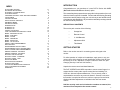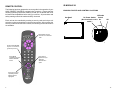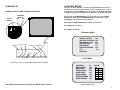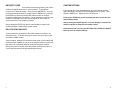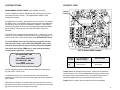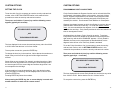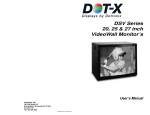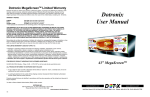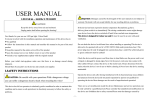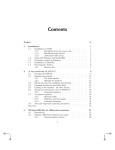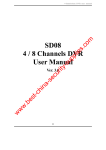Download Dot-x SERIES User`s manual
Transcript
DOT-X SERIES Handheld Addressable Remote Controls 160 FIRST STREET S.E. ST. PAUL, MN 55112-7894 PHONE 651-633-1742 FAX: 651-633-1065 www.dotronix.com User’s Manual Publication No. 01121 Rev B PRECAUTIONS This remote control contains circuits and components designed to meet specific performance and safety requirements. No component changes may be made without the written permission of the manufacturer. To prevent electrical shock, do not attempt to disassemble the monitor. There are no user-serviceable parts inside. Servicing, if required, should be performed only by qualified service technicians familiar with the equipment and safety procedures. Servicing by unauthorized personnel may be dangerous and will void the warranty. If any damage to the remote control is found, report it immediately to Dotronix. DO NOT RETURN DAMAGED MERCHANDISE TO THE MANUFACTURER UNTIL AN APPROPRIATE CLAIM HAS BEEN FILED WITH THE CARRIER AND A RETURN MATERIAL AUTHORIZATION NUMBER (RMA) HAS BEEN RECEIVED FROM THE MANUFACTURER. All rights reserved. No part of this publication may be reproduced, stored in a retrieval system, or transmitted, in any form or by any means, mechanical, photocopying, recording or otherwise, without the prior written permission of Dotronix, Inc. No patent liability is assumed with respect to the use of the information contained herein. Where every precaution has been taken in the preparation of this manual, Dotronix, Inc. and the author assume no responsibility for errors or omissions. Neither is any liability assumed for damage resulting from the use of the information contained herein. Specifications are subject to change due to technological progress. Dotronix Limited Warranty Dotronix warrants that for one (1) year from date original purchase, it will, at its option, repair, replace or refund the purchase price of any product which it manufactured that proves defective in material or workmanship in normal use and service. To obtain service under this Warranty, contact Dotronix Inc. at the address below, within one (1) year of original purchase, to receive a Return Material Authorization (RMA) number. Then ship the product believed to be defective, transportation prepaid, for inspection. Dotronix shall not be responsible for unauthorized returns that do not list the RMA number and quantity returned on the outside of the shipping container (i.e. on packing list in plain view). For products supplied without a frame (Less CRT and Printed Circuit Board Mounting), the buyer must inspect the products within ten (10) days of receipt. After ten (10) days have lapsed, there shall be no warranty coverage for broken or damaged parts, or misalignment (i.e. broken torque seals where used). The products will be packed to allow Buyer to test the unit within its packing carrier. This Warranty applies only to goods manufactured by Dotronix Inc. Various component parts manufactured by others (such as cathode ray tubes, semi-conductors, and fuses ) are covered by the separate warranty of their manufacturers. Where Dotronix, Inc. warranty differs, only the warranty of the original component part manufacturer is offered. Of course, the Dotronix warranty does not apply to CRT's that are scratched, broken, burned or have imperfections in any special coatings. It also does not apply to products which have been altered, damaged, abused, or subjected to misuse, or repaired by anyone other than an authorized Dotronix repair person. These displays require DHHS traceability under sub-part E, Section 1002.40 of the Regulations for the Administration and Enforcement of the Radiation Control for Health and Safety Act of 1968. It is the customer's responsibility to maintain records that satisfy this requirement. THE TERMS OF THIS WARRANTY CONSTITUTES THE BUYER'S SOLE AND EXCLUSIVE REMEDY AGAINST DOTRONIX. THERE IS NO IMPLIED WARRANTY OF MERCHANTABILITY OR FITNESS FOR A PARTICULAR PURPOSE. UNDER NO All products returned to Dotronix must include: 1. A tag or label on each unit with a description of the defect or reason for return, or identify each unit on the packing list by serial number and defect. 2. A packing list attached to the outside of the shipping container showing the Return Authorization Number (RMA) and the quantity returned. Products returned that are not identified in accordance with the above procedure will be refused and returned at Buyer's expense. To obtain a Return Material Authorization (RMA) number contact: © Copyright 2001, Dotronix, Inc. Publication No.01211B 160 First Street S.E. St. Paul, MN 55112-7894, USA 1 DOTRONIX INC. 160 First Street S.E. • St. Paul • Minnesota • 55112-7894 Phone 651-633-1742 • FAX 651-633-1065 INTRODUCTION INDEX ACTIVATING OPTIONS ADVANCED SETUP MENU AUTOMATIC COLOR BALANCE AVAILABLE MENUS CHANGING SECURITY CODE AND UNIT NUMBER COLOR MENU CUSTOM OPTIONS DE-ACTIVATING SECURITY GEOMETRY MENU GETTING STARTED INTRODUCTION IR MODULE 20 IR MODULE 29 JUMPER LOCATIONS LOST OR FORGOTTEN SECURITY CODE MENU - ADVANCED SETUP MENU - AVAILABLE MENU - COLOR MENU - GEOMETRY MENU - SELECTION MENU - TO ACTIVATE ON/OFF TIMER PROGRAMMING PRECAUTIONS PROGRAMMING ON/OFF TIMER PROGRAMMING PURITY GUARD TIMER PURITY GUARD TIMER PROGRAMMING REMOTE CONTROL PICTORIAL REMOTE CONTROL PICTORIAL SECURITY DE-ACTIVATING SECURITY CODE - CHANGING SECURITY CODE - LOST SELECTION MENU SERVICE PACK CONTENTS SETTING THE CLOCK TO ACTIVATE MENUS AND CONTROLS UTILITY INFORMATION SCREEN WARRANTY 11 7 16 6 8 6 11 9 6 2 2 18 17 10 15 7 6 6 6 7 4 13 1 13 12 12 5 19 9 8 15 7 2 11 3 15 20 Congratulations on your purchase of a new DOT-X Series with HARC (Handheld Addressable Remote Control) option. This manual has been prepared to act as a guide in the operation of your unit when the HarcPlus option is installed. Please read the following operating instructions carefully before using your unit so that you are familiar with all of its features and capabilities. All precautions and safety warnings should be read and strictly observed. SERVICE PACK CONTENTS The service pack consists of the following: • Storage box • Remote Control • 2 AAA Batteries • Adjustment Stick • This Manual GETTING STARTED Refer to the monitor manual for connecting power and signal to the monitor. For initial operation of multiple unit installations, apply power to only one unit at a time, while changing the unit identification number (Unit ID) from the factory set 01 to a sequence of unique numbers for each unit. (See Changing Security Code and Unit Number.) Unpack the remote control and install batteries. The DOT-X SERIES with HARC responds to remote control inputs in a manner similar to many other remote control devices including TVs, VCRS etc. with two important differences. First, a security code is required before access to any menus is allowed. Second, a unit selection number is required to select one unit from a group of several units, allowing individual adjustments to individual units with one remote control. Until the security code and unit selection numbers are entered, the monitor will not respond to the remote control. 21 2 TO ACTIVATE MENUS AND CONTROLS NOTES Stand in front of the unit (monitor) and aim the remote at the InfraRed (IR) receiver located on the upper left corner of the unit. Press and hold the ENTER key on the remote for several seconds (typically 6 to 8 seconds). The following on screen display (OSD) will appear. MODEL M by DOTRONIX TO ACTIVATE MENUS AND CONTROLS KEY IN SECURITY CODE: THEN PRESS ENTER KEY The factory set security code is 5432. You can change this code at any time. Refer to a later section of this manual titled CHANGING SECURITY CODE AND UNIT NUMBER. At this point key in the security code 5432. As each number is pressed, an x will appear after the KEY IN SECURITY CODE: line. If you miss-key a number the x’s will disappear allowing you another chance to enter the code. When the correct code is entered, press the ENTER key. The following on screen display (OSD) will appear. TO ACTIVATE THIS SET KEY IN 01 KEY IN SET #: All units are shipped from the factory programmed as unit # 01. For multiple unit installations, you will want to change the unit number of all but one unit to other numbers. Typically the units are numbered in sequence from 01 upward. The DOT-X SERIES HARC will accept unit numbers up to 99. (If you need more than 99, consult the factory for a special program.) At this point, key in 01, the numbers will appear after the colon. If you miss-key the number, simply key in the desired number, the new number will replace the miss-keyed number. When you are satisfied with the number, press the ENTER key. 3 20 NOTES TO ACTIVATE MENUS AND CONTROLS The following on screen display (OSD) will appear. THIS UNIT SELECTED ALL MENUS/CONTROLS ACTIVE press PREV. CH TO DE-SELECT UNIT At this point, you can use the remote to control all available functions of the unit. Please refer to later sections of this manual for details on using those controls. In a multi-unit installation, units that are not selected may not clear their screen after the desired unit is selected. Security or unit-id screens can be cleared on these units by pressing the MUTE (or M) key on the remote and pointing the remote at the non-selected unit(s). If this is a multiple unit (monitor) installation, this is a good time to change the unit number so that each unit will have a unique number when all units are powered up. Refer to the section of this manual titled CHANGING SECURITY CODE AND UNIT NUMBER for the procedure to change the unit number. If you desire, you can change the security code at the same time. When you are done using the controls, press the PREV. CH. key. This de-selects the unit, returning security and unit selection to their original state. To re-select this unit or to select another unit, follow the same procedure starting with pressing and holding the ENTER key. If no remote control activity is sensed for 10 minutes, the HARC will deactivate security and it will be necessary to re-enter the security code and reselect this unit following the procedure just described. 19 4 IR MODULE 20 REMOTE CONTROL The following has been prepared to act as a guide in the operation of your HARC REMOTE CONTROL equipped units (monitors). Please read the following operating instructions carefully so that you are familiar with all of its features and capabilities before using your remote. All precautions and safety warnings should be read and strictly observed. Each unit can be controlled by entering a security code and unique unit selection number as described in the previous section. After entering the security code and unit selection numbers, the following controls and menus are available. IR MODULE INPUTS AND CONTROL LOCATIONS See Detail IR Enable Switch DC Power Switch (Not functional on this On model.) Off Press MUTE to clear screens of non-selected units. Press and hold ENTER key for 6 - 8 seconds to get security screen. Press MENU repeatedly to choose between available menus. Press UP arrow key repeatedly until the desired option is highlighted. 5 Press a left or right arrow key to adjust the selected menu option. DOT-X 18 IR MODULE 29 AVAILABLE MENUS IR MODULE INPUTS AND CONTROL LOCATIONS On Off IR Enable Switch Power Switch IR Enable Switch On Off Your unit is menu operated. In other words, adjustments to the unit are made via a list of choices which appear on your monitor screen. To view these menus, press the MENU key on the remote. Press MENU repeatedly to toggle through the 3 available menus. (Geometry, Color and Selection). Press the UP or DOWN ARROW key to scroll down the list of available adjustments. (Both UP and DOWN ARROW keys scroll down to allow compatibility with universal remote controls.) Power Switch Press LEFT or RIGHT ARROW key to adjust selected item. Press MENU for next menu Press PREV. CH to EXIT Geometry Menu Degauss Volume V Size V Position Parallelgram HORIZ POSITION VERTICAL POSITION HORIZONTAL SIZE VERTICAL SIZE PINCUSHION PARALLELOGRAM TILT 188 102 207 156 111 * 135 * 56 * DEGAUSS Tilt H Size Brightness Contrast H Position Pincushion Color Menu Units may or may not, have silkscreened control locations. CONTRAST BRIGHTNESS RED DRIVE GREEN DRIVE BLUE DRIVE RED BKGRND GREEN BKGRND BLUE BKGRND Note: Manual power switch is inactive with HARC option installed. 17 99 108 205 205 207 104 108 102 BEAM 142 * Not available on 20 6 AVAILABLE MENUS CUSTOM OPTIONS AUTOMATIC COLOR BALANCE Selection Menu Automatic Color Balance is often referred to as Automatic Kinescope Biasing (AKB). It restores the color balance of the monitor to factory set values, compensating for aging of components within the monitor, primarily aging of the phosphors within the cathode ray tube (CRT) screen. PURITY GUARD DISABLED ORBITER ENABLED UNIT ID ENABLED ON OFF TIMER ** DISABLED POWER GUARD ** ENABLED AUTO COLOR BAL DISABLED AKB can be initiated manually by pressing and holding the 1 (one) key for 6 to 8 seconds. AKB blanks the screen then displays a red square in the middle of the screen and adjusts the intensity of the red square until it matches factory set parameters. This process is repeated for the red square and then repeated twice each for a green and blue square. The AKB process can take from one to four minutes. ** Not available on the 20. AKB will change the color drive and background values on the Color Menu. It will not change the Contrast and Brightness values. (Note that the color drive and background values can not be changed manually on the Color Menu when Automatic Color Balance is enabled. This is indicated by the blue color of the text.) ADVANCED SETUP FEATURES Advanced setup features are accessed by pressing and holding keys on the remote control until the setup screen appears (typically 6 to 8 seconds). Push & Hold Function Page 0 (zero) Change security code and unit ID number. 8 7 Set or change clock. 11 9 Set or change purity guard time. 12 8 Display utility information screen. 15 TIMER or 6 Set or change ON/OFF (Start/Stop) timer in 1 minute increments. ** 13 1 Initiate automatic color balance 16 After completion of the manually initiated AKB process the on screen display is erased, leaving a blank, black square, until another selection is made via the remote control or the PREV. CH key is pressed to exit security. AKB can be initiated automatically at the same time as Purity Guard. This will occur if the Automatic Color Balance selection is enabled on the Selection Menu. When AKB is initiated automatically, its operation is exactly as described for the manually initiated function described above, except that the screen is restored too normal after the completion of the AKB. It is not necessary to select another menu or to push the PRE CH key as in the manually initiated case. ** Not available on the 20. 7 16 CUSTOM OPTIONS SECURITY CODE CHANGING SECURITY CODE AND UNIT NUMBER UTILITY INFORMATION SCREEN Several useful values are displayed on the utility information screen. This function displays that screen. First it is necessary to enter the current security code and unit number, refer to GETTING STARTED earlier in this manual for the procedures to enter the security code and unit number. The security code and the unit number can be changed with the remote control. First it is necessary to enter the current security code and unit number, refer to GETTING STARTED earlier in this manual for the procedures to enter the security code and unit number. Press and hold the 0 (zero) key until the following screen appears (typically 6-8 seconds). Press and hold the 8 (eight) key until the following display appears. KEY NEW 4 DIGIT SECURITY CODE 07:28 M29+ r1.XX, COPYRIGHT © 1999 INTERNAL TEMP 24 Deg C BEAM CURRENT 134 TOTAL TIME 000086 Hours Press MENU key to return to menus or PREV. CH key to exit security. LOST OR FORGOTTEN SECURITY CODE A lost or forgotten security code can be handled by temporarily installing the jumper that de-activates security, refer to the DE-ACTIVATING SECURITY section for details. After installing the jumper use the remote control to change the security code as described in the CHANGING SECURITY CODE AND UNIT NUMBER. When the new code is saved, remove the temporary jumper and security will be re-activated with the new code. THEN PRESS ENTER KEY Key in the new code. As you key in numbers, x’s will appear on the screen. When you have keyed in 4 digits, the screen will change as follows. KEY NEW 4 DIGIT SECURITY CODE xxxx THEN PRESS ENTER KEY KEY NEW CODE AGAIN TO CONFIRM # THEN PRESS ENTER KEY At this point, you must key in the new number again or key in the current code if you wish to retain the current code. Then press the ENTER key. This saves the new code and makes it active for all future operations requiring the security code. Retain the new security code in a safe place for future reference. The following on screen display (OSD) will appear. KEY NEW 2 DIGIT UNIT ID NUMBER 01 THEN PRESS ENTER 15 8 SECURITY CODE If you have changed the unit number from the factory setting, the current number will appear where the 01 is shown above. To change the number, key in the new number. Then press the ENTER key. If you do not wish to change the number, simply press the ENTER key. Pressing the ENTER key saves the number and makes it active for all future operations requiring the unit number. It is not necessary to save the unit number in a safe place since the unit will display its unit number on screen whenever a unit number is required. After pressing the ENTER key the on screen display is erased until another selection is made via the remote control. DE-ACTIVATING SECURITY CUSTOM OPTIONS If the entered time is not the desired time, key in the desired number again (and again if necessary) until the displayed time is correct. Then press the ENTER key. Repeat for the new Stop time. Pressing the ENTER key saves the displayed times and as the new Start and Stop times. After pressing the ENTER key the on screen display is erased until another selection is made via the remote control. Clock must be set correctly (see SETTING THE CLOCK) for ON/OFF times to occur at entered settings. A jumper selection is provided on the HARC module to activate or deactivate security. To access this jumper remove the rear of the monitor and find the HARC module. Jumper location, labeled J4 is located near the center of the module and will have jumper installed on one pin of the jumper location in such a way that there is no connection between the pins of the jumper location. Moving the jumper from this non-active position to the position where it covers and connects the two pins de-activates security. 9 14 CUSTOM OPTIONS PROGRAMMING ON/OFF TIMER * (Not available on the 20) In some installations it will be desirable for the monitor(s) to turn on an off at the same time each day. The programmable ON/OFF timer provides this function. SECURITY CODE Jumper Location As shipped from the factory, the ON/OFF timer is not active. To activate the ON/Off timer, select ON/OFF timer on the selection menu and press the right arrow key until the word “ENABLED” appears. If the ON/OFF timer is not activated, the timer can be programmed as described below, but the ON/OFF action will not occur until the ON/OFF function is activated. The ON/OFF timer depends on the monitor clock. If the clock is not set properly or is not operating, the ON/OFF timer will not work properly. To set the monitor clock, refer to earlier section titled SETTING THE CLOCK. To set the ON/OFF time, first it is necessary to enter the security code and unit number, refer to GETTING STARTED earlier in this manual for the procedures to enter the security code and unit number. Then press and hold the TIMER key or 6 key until the following screen appears (typically 6 – 8 seconds). KEY NEW START TIME _8:30 THEN PRESS ENTER KEY KEY NEW STOP TIME 16:15 THEN PRESS ENTER KEY The times displayed are the current Start and Stop times and may be any value from 0:00 to 23:59. To change the times, key in the new Start time. Notice that as the numbers are keyed in they move from left to right until all four digits have been entered. DOT-X Series HARC module Jumper location Pins disconnected (Factory setting) Pins connected J4 Security Active No Security Jumper J4 will de-activate security when it is placed in the position to connect the pins of J4. Some installations do not require security and this option may be used in those cases. This option is also useful to temporarily bypass security in case the security code is lost. Jumper J5 is for factory use only and should never be installed. Some digits are not accepted. For example numbers larger than 2 that will be in the first digit position are not accepted, numbers larger than 4 are not accepted for the second digit and numbers larger than 5 are not accepted for the third digit. 13 10 CUSTOM OPTIONS CUSTOM OPTIONS SETTING THE CLOCK PROGRAMMING PURITY GUARD TIMER To set the clock, first it is necassary to enter the security code and unit number, refer to GETTING STARTED earlier in this manual for the procedures to enter the security code and unit number. Purity Guard activates the Degauss function and on units with HarcPlus, the automatic color balance feature of the monitor, once each 24 hour period. Degauss compensates for the effects of stray magnetic fields including the earth’s field, from affecting the quality of the picture presented by the monitor. See Automatic Color Balance for a description. Then press and hold the 7 (seven) key until the following screen appears (typically 6-8 seconds). KEY NEW PURITY GUARD TIME Degauss is activated at power up which is sufficient for monitors that are powered down at least once each day. For units that operate continuously, it is recommended that the degauss circuit be operated at a selected time each day. Purity Guard provides the timer and selection of time for the degauss function. _4:25 THEN PRESS ENTER KEY. The time displayed is the current time and may be any value from 00:00 to 23:59. Notice that the time is in 24 hour format. To accept the current time, press the ENTER key. To change the time, key in the new time.. Notice that as the numbers are keyed in they move from left to right until all four digits have been entered. Some digits are not accepted. For example, numbers larger than 2 that will be in the first digit position are not accepted, numbers larger than 4 are not excepted in for the second digit and numbers larger than 5 are not accepted for the third digit. As shipped from the factory, Purity Guard is not active. To activate Purity Guard, select Purity Guard on the selection menu and press the right arrow key until the word “ENABLED” appears. If Purity Guard is disabled, the timer can be programmed as described below, but the degauss action will not occur until Purity Guard is activated. To set the Purity Guard time, first it is necessary to enter the security code and unit number, refer to GETTING STARTED earlier in this manual for the procedures to enter the security code and unit number. Then press and hold the 9 (nine) key until the following screen appears (typically 6 – 8 seconds). KEY NEW PURITY GUARD TIME _4:25 THEN PRESS ENTER KEY. If the entered time is not the desired time, key in the desired number again (and again if necassary) until the displayed time is correct. Then press the ENTER key. Pressing ENTER key saves the numbers. After pressing the ENTER key, the on screen display is erased until another selection is made via the remote control. 11 The time displayed is the current Purity Guard time and may be any value from 00:00 to 23:59. Notice that the time is in 24 hour format. To accept the current time, press the ENTER key 12