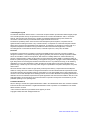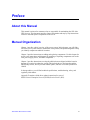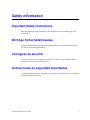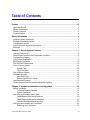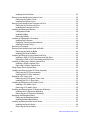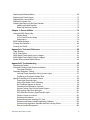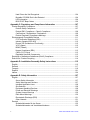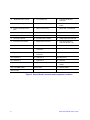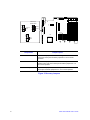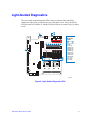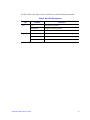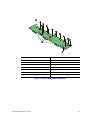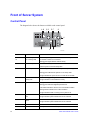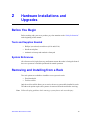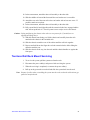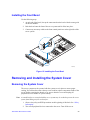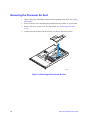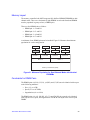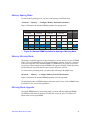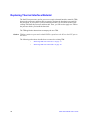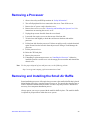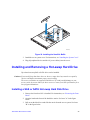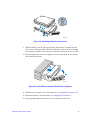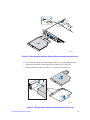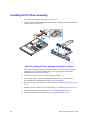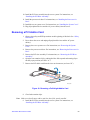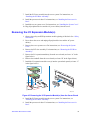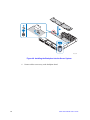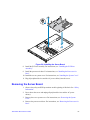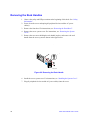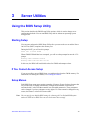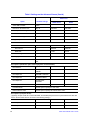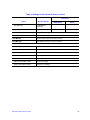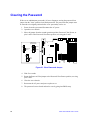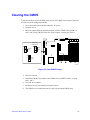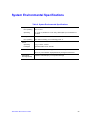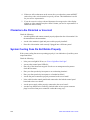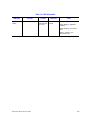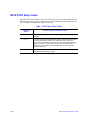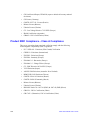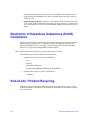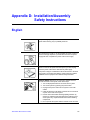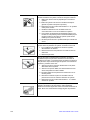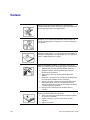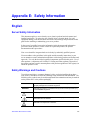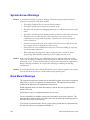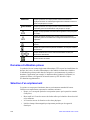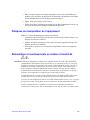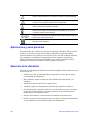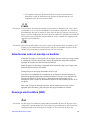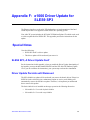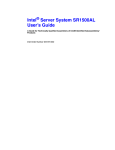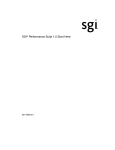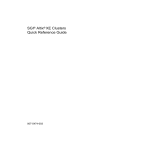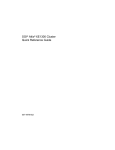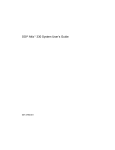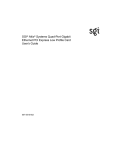Download SGI Altix XE210 User`s guide
Transcript
SGI® Altix® XE210 User’s Guide 007-4870-002 Limited Rights Legend The software described in this document is “commercial computer software” provided with restricted rights (except as to included open/free source) as specified in the FAR 52.227-19 and/or the DFAR 227.7202, or successive sections. Use beyond license provisions is a violation of worldwide intellectual property laws, treaties and conventions. This document is provided with limited rights as defined in 52.227-14. The electronic (software) version of this document was developed at private expense; if acquired under an agreement with the USA government or any contractor thereto, it is acquired as “commercial computer software” subject to the provisions of its applicable license agreement, as specified in (a) 48 CFR 12.212 of the FAR; or, if acquired for Department of Defense units, (b) 48 CFR 227-7202 of the DoD FAR Supplement; or sections succeeding thereto. Contractor/manufacturer is SGI, 1140 East Arques Ave., Sunnyvale, CA 94085. Disclaimer Information in this document is provided in connection with SGI® products. No license, express or implied, by estoppel or otherwise, to any intellectual property rights is granted by this document. Except as provided in SGI's Terms and Conditions of Sale for such products, SGI assumes no liability whatsoever, and SGI disclaims any express or implied warranty, relating to sale and/or use of SGI products including liability or warranties relating to fitness for a particular purpose, merchantability, or infringement of any patent, copyright or other intellectual property right. SGI products are not designed, intended or authorized for use in any medical, life saving, or life sustaining applications or for any other application in which the failure of the SGI product could create a situation where personal injury or death may occur. SGI may make changes to specifications and product descriptions at any time, without notice. SGI server boards contain a number of high-density VLSI and power delivery components that need adequate airflow for cooling. SGI's own chassis are designed and tested to meet the intended thermal requirements of these components when the fully integrated system is used together. It is the responsibility of the system integrator that chooses not to use SGI developed server building blocks to consult vendor datasheets and operating parameters to determine the amount of airflow required for their specific application and environmental conditions. SGI can not be held responsible if components fail or the server board does not operate correctly when used outside any of their published operating or non-operating limits. Trademark Attirbutions SGI, the SGI logo, and Altix are registered trademarks of SGI in the United States and/or other countries worldwide. Intel and Intel Xeon are trademarks or registered trademarks of Intel Corporation or its subsidiaries in the United States and other countries. * Other names and brands may be claimed as the property of others. Copyright © 2006, 2007 SGI. All Rights Reserved ii SGI® Altix® XE210 User’s Guide Preface About this Manual This manual is written for customers who are responsible for maintaining the SGI Altix XE210 server. This document provides feature information and step-by-step instructions on how to add and replace components on the server. Manual Organization Chapter 1 provides a brief overview of the server system. In this chapter, you will find a list of the server system features, illustrations of the product, and product diagrams to help you identify components and their locations. Chapter 2 provides instructions on adding and replacing components. Use this chapter for step-by-step instructions and diagrams for installing or replacing components such as the fans, power supply, drives, and other components. Chapter 3 provides instructions on using the utilities that are shipped with the board or that may be required to update the system. This includes how to navigate through the BIOS Setup screens, how to perform a BIOS update, and how to reset the password or CMOS. In the appendices, you will find technical specifications, troubleshooting, safety, and regulatory information. Appendix F contains e1000 driver update instructions for users of SUSE* Linux* Enterprise Server 9 (SLES9) Service Pack 3 (SP3). SGI® Altix® XE210 User’s Guide iii Product Contents Your SGI Altix XE210 server system ships with the following items: • • • • • • • • • • Altix XE210 server board installed in the server system • • • • • Rack handles in the hardware box One 600W power supply module installed in the server system A box of hardware components, referred to below as the "hardware box" Low-profile riser installed in the server system Full-height profile riser installed in the server system Optical drive tray assembly in the hardware box (optional) Bridge board, installed in the server system (optional) Optical drive cable installed in the server system (optional) Chassis intrusion switch integrated into the server system riser One 32-6mm flat screw for installing the optical drive component in the hardware box (optional) Peripheral bay filler panel in the hardware box Control panel installed in the server system Passive backplane installed in the server system Active backplane (optional) Note: The number and type of other custom items (processors, memory, disks, PCI cards, software, etc.) vary with your order. Product Support SGI provides a comprehensive product support and maintenance program for its products. For a description of this program, do one of the following: • See http://www.sgi.com/support/. • If you are in North America, contact the Technical Assistance Center at 1 (800) 800 4SGI or contact your authorized service provider. • If you are outside North America, see the following website for the appropriate Customer Service phone number: http://www.sgi.com/support/supportcenters.html. iv SGI® Altix® XE210 User’s Guide Safety Information Important Safety Instructions Read all caution and safety statements in this document before performing any of the instructions. Wichtige Sicherheitshinweise Lesen Sie zunächst sämtliche Warnund Sicherheitshinweise in diesem Dokument, bevor Sie eine der Anweisungen ausführen. Consignes de sécurité Lisez attention toutes les consignes de sécurité et les mises en garde indiquées dans ce document avant de suivre toute instruction. Instrucciones de seguridad importantes Lea todas las declaraciones de seguridad y precaución de este documento antes de realizar cualquiera de las instrucciones. SGI® Altix® XE210 User’s Guide v Warnings Heed safety instructions: Before working with your server product, whether you are using this guide or any other resource as a reference, pay close attention to the safety instructions. You must adhere to the assembly instructions in this guide to ensure and maintain compliance with existing product certifications and approvals. Use only the described, regulated components specified in this guide. Use of other products / components will void the UL listing and other regulatory approvals of the product and will most likely result in noncompliance with product regulations in the region(s) in which the product is sold. System power on/off: The power button DOES NOT turn off the system AC power. To remove power from system, you must unplug the AC power cord from the wall outlet. Make sure the AC power cord is unplugged before you open the chassis, add, or remove any components. Hazardous conditions, devices and cables: Hazardous electrical conditions may be present on power, telephone, and communication cables. Turn off the server and disconnect the power cord, telecommunications systems, networks, and modems attached to the server before opening it. Otherwise, personal injury or equipment damage can result. Electrostatic discharge (ESD) and ESD protection: ESD can damage disk drives, boards, and other parts. We recommend that you perform all procedures in this chapter only at an ESD workstation. If one is not available, provide some ESD protection by wearing an antistatic wrist strap attached to the chassis ground or any unpainted metal surface on your server when handling parts. ESD and handling boards: Always handle boards carefully. They can be extremely sensitive to ESD. Hold boards only by their edges. After removing a board from its protective wrapper or from the server, place the board component side up on a grounded, static free surface. Use a conductive foam pad if available but not the board wrapper. Do not slide board over any surface. Installing or removing jumpers: A jumper is a small plastic encased conductor that slips over two jumper pins. Some jumpers have a small tab on top that you can grip with your fingertips or with a pair of fine needle nosed pliers. If your jumpers do not have such a tab, take care when using needle nosed pliers to remove or install a jumper; grip the narrow sides of the jumper with the pliers, never the wide sides. Gripping the wide sides can damage the contacts inside the jumper, causing intermittent problems with the function controlled by that jumper. Take care to grip with, but not squeeze, the pliers or other tool you use to remove a jumper, or you may bend or break the pins on the board. vi SGI® Altix® XE210 User’s Guide Table of Contents Preface ........................................................................................................................ iii About this Manual ................................................................................................................. iii Manual Organization ............................................................................................................. iii Product Contents .................................................................................................................. iv Product Support .................................................................................................................... iv Safety Information ...................................................................................................... v Important Safety Instructions ................................................................................................. v Wichtige Sicherheitshinweise ................................................................................................ v Consignes de sécurité ........................................................................................................... v Instrucciones de seguridad importantes ................................................................................ v Warnings ............................................................................................................................... vi Chapter 1: Server System Features .......................................................................... 1 Chassis Components ............................................................................................................. 4 Server Board Connector and Component Locations ............................................................. 5 Configuration Jumpers ........................................................................................................... 7 Light-Guided Diagnostics ....................................................................................................... 9 Back Panel Connectors .......................................................................................................10 The SAS/SATA Backplanes ................................................................................................12 Front of Server System ........................................................................................................14 Control Panel ...............................................................................................................14 The Front Bezel ...........................................................................................................15 Rear of Server System ........................................................................................................15 Peripheral Devices ...............................................................................................................16 Hard Disk Drives ..........................................................................................................16 Slimline Optical Drive Carrier ......................................................................................17 Rack-Mounted Systems .......................................................................................................17 System Security and Pre-Installed Operating Systems .......................................................17 Chapter 2: Hardware Installations and Upgrades ................................................. 19 Before You Begin .................................................................................................................19 Tools and Supplies Needed ........................................................................................19 System References .....................................................................................................19 Removing and Installing from a Rack ..................................................................................19 Fixed-Bracket Rack Mount Removal ...........................................................................20 Fixed-Bracket Rack Mount Installation ........................................................................20 Tool-less Rail Rack Mount Servicing ...........................................................................21 Removing and Installing the Front Bezel .............................................................................22 Removing the Front Bezel ...........................................................................................22 SGI® Altix® XE210 User’s Guide vii Installing the Front Bezel ............................................................................................. 23 Removing and Installing the System Cover ........................................................................ 23 Removing the System Cover ...................................................................................... 23 Installing the System Cover ........................................................................................ 24 Removing and Installing the Processor Air Duct ................................................................. 25 Removing the Processor Air Duct ............................................................................... 26 Installing the Processor Air Duct ................................................................................. 27 Installing and Removing Memory ........................................................................................ 28 Configuration Rules ..................................................................................................... 28 Installing DIMMs .......................................................................................................... 32 Removing DIMMs ........................................................................................................ 33 Installing or Replacing the Processor .................................................................................. 33 Installing the Processor ............................................................................................... 34 Replacing Thermal Interface Material ......................................................................... 36 Installing the Heat Sink(s) ........................................................................................... 42 Removing a Processor ........................................................................................................ 43 Removing and Installing the Small Air Baffle ...................................................................... 43 Removing the Small Air Baffle .................................................................................... 44 Installing the Small Air Baffle ...................................................................................... 44 Installing and Removing a Hot-swap Hard Drive ................................................................. 45 Installing a SAS or SATA Hot-swap Hard Disk Drive .................................................. 45 Removing a SAS or SATA Hot-swap Hard Disk Drive ................................................ 48 Installing or Removing a Slimline Optical Drive ................................................................... 48 Installing a Slimline Optical Drive ................................................................................ 49 Removing a Slimline Optical Drive .............................................................................. 50 Filling Empty Server System Bays ...................................................................................... 52 Installing and Removing the PCI Riser Assembly ............................................................... 52 Removing the PCI Riser Assembly ............................................................................. 52 Installing the PCI Riser Assembly ............................................................................... 54 Replacing a PCI Riser Card ................................................................................................ 55 Removing the PCI Express* Riser Card ..................................................................... 55 Installing the PCI-X* Riser Card .................................................................................. 57 Installing and Removing a PCI Add-in Card ........................................................................ 58 Installing a PCI Add-in Card ........................................................................................ 58 Removing a PCI Add-in Card ...................................................................................... 59 Installing and Removing the I/O Expansion Module(s) ....................................................... 60 Installing the I/O Expansion Module(s) ....................................................................... 60 Removing the I/O Expansion Module(s) ..................................................................... 61 Replacing the Backplane Board .......................................................................................... 62 Removing the Backplane Board .................................................................................. 62 Installing the Backplane Board .................................................................................... 63 Installing and Removing the Server Board .......................................................................... 66 Installing the Server Board .......................................................................................... 66 Removing the Server Board ........................................................................................ 67 viii SGI® Altix® XE210 User’s Guide Replacing the Backup Battery .............................................................................................69 Replacing the Power Supply ................................................................................................71 Replacing the Control Panel ................................................................................................73 Replacing a System Fan ......................................................................................................75 Installing and Removing the Rack Handles .........................................................................77 Installing the Rack Handles .........................................................................................77 Removing the Rack Handles .......................................................................................78 Chapter 3: Server Utilities ........................................................................................ 79 Using the BIOS Setup Utility ................................................................................................79 Starting Setup ..............................................................................................................79 If You Cannot Access Setup ........................................................................................79 Setup Menus ...............................................................................................................79 BIOS Default Settings ..........................................................................................................81 Clearing the Password .........................................................................................................86 Clearing the CMOS ..............................................................................................................87 Appendix A: Technical Reference .......................................................................... 89 Cable Routing ......................................................................................................................89 SATA Connections ..............................................................................................................90 600W Single Power Supply Input Voltages .........................................................................91 600W Single Power Supply Output Voltages ......................................................................92 System Environmental Specifications ..................................................................................93 Appendix B: Troubleshooting ................................................................................. 95 Resetting the System ...........................................................................................................95 Problems Following Initial System Installation .....................................................................96 First Steps Checklist ....................................................................................................96 Hardware Diagnostic Testing ...............................................................................................97 Verifying Proper Operation of Key System Lights .......................................................97 Confirming a Successful System Boot ........................................................................97 Specific Problems and Corrective Actions ...........................................................................98 Power Light Does Not Light .........................................................................................98 Status Light Amber, Red, or Blinking ...........................................................................99 No Characters Appear on Screen ...............................................................................99 Characters Are Distorted or Incorrect ........................................................................100 System Cooling Fans Do Not Rotate Properly ..........................................................100 Drive Activity Light Does Not Light ............................................................................101 DVD-ROM Drive Activity Light Does Not Light ..........................................................101 Cannot Connect to a Server ......................................................................................101 Problems with Network ..............................................................................................102 System Boots when Installing PCI Card ....................................................................102 Problems with Newly Installed Application Software .................................................103 Problems with Application Software that Ran Correctly Earlier .................................103 Devices Are Not Recognized .....................................................................................104 SGI® Altix® XE210 User’s Guide ix Hard Drives Are Not Recognized .............................................................................. 104 Bootable CD-ROM Disk Is Not Detected .................................................................. 104 LED Information ........................................................................................................ 104 BIOS POST Beep Codes .......................................................................................... 106 Appendix C: Regulatory and Compliance Information .......................................107 Product Regulatory Compliance ........................................................................................ 107 Product Safety Compliance ....................................................................................... 107 Product EMC Compliance - Class A Compliance ..................................................... 108 Certifications / Registrations / Declarations .............................................................. 109 Product Regulatory Compliance Markings ................................................................ 109 Electromagnetic Compatibility Notices .............................................................................. 111 FCC Verification Statement (USA) ............................................................................ 111 Industry Canada (ICES-003) ..................................................................................... 112 Europe (CE Declaration of Conformity) ..................................................................... 112 VCCI (Japan) ............................................................................................................ 112 BSMI (Taiwan) .......................................................................................................... 112 Korean Compliance (RRL) ........................................................................................ 113 CNCA (CCC-China) .................................................................................................. 113 Regulated Specified Components ............................................................................. 113 Restriction of Hazardous Substances (RoHS) Compliance .............................................. 114 End-of-Life / Product Recycling ......................................................................................... 114 Appendix D: Installation/Assembly Safety Instructions .....................................115 English ............................................................................................................................... 115 Deutsch ............................................................................................................................. 117 Français ............................................................................................................................. 119 Español ............................................................................................................................. 121 Italiano ............................................................................................................................... 124 Appendix E: Safety Information ............................................................................127 English ............................................................................................................................... 127 Server Safety Information ......................................................................................... 127 Safety Warnings and Cautions .................................................................................. 127 Intended Application Uses ........................................................................................ 128 Site Selection ............................................................................................................ 128 Equipment Handling Practices .................................................................................. 128 Power and Electrical Warnings ................................................................................. 129 System Access Warnings ......................................................................................... 130 Rack Mount Warnings ............................................................................................... 130 Electrostatic Discharge (ESD) ................................................................................... 131 Other Hazards ........................................................................................................... 131 Deutsch ............................................................................................................................. 132 Sicherheitshinweise für den Server ........................................................................... 132 Sicherheitshinweise und Vorsichtsmaßnahmen ....................................................... 132 x SGI® Altix® XE210 User’s Guide Zielbenutzer der Anwendung .....................................................................................133 Standortauswahl ........................................................................................................133 Handhabung von Geräten .........................................................................................133 Warnungen zu Netzspannung und Elektrizität ..........................................................134 Warnhinweise für den Systemzugang .......................................................................135 Warnhinweise für Racks ............................................................................................135 Elektrostatische Entladungen (ESD) .........................................................................136 Andere Gefahren .......................................................................................................136 Français .............................................................................................................................137 Consignes de securite sur le serveur ........................................................................137 Séurité: avertissements et mises en garde ...............................................................137 Domaines d’utilisation prévus ....................................................................................138 Sélection d’un emplacement .....................................................................................138 Pratiques de manipulation de l’équipement ...............................................................139 Alimentation et avertissements en matiére d’électricité .............................................139 Avertissements sur le cordon d’alimentation .............................................................140 Avertissements sur l’accés au systéme .....................................................................140 Avertissements sur le montage en rack ....................................................................141 Décharges électrostatiques (ESD) ............................................................................142 Autres risques ............................................................................................................142 Périphériques laser ....................................................................................................143 Español ..............................................................................................................................143 Información de seguridad del servidor ......................................................................143 Advertencias y precauciones sobre seguridad ..........................................................143 Aplicaciones y usos previstos ....................................................................................144 Seleccién de la ubicación ..........................................................................................144 Manipulacién del equipo ............................................................................................145 Advertencias de alimentacién y eléctricas .................................................................145 Advertencias sobre el cable de alimentación ............................................................145 Advertencias el acceso al sistema ............................................................................146 Advertencias sobre el montaje en bastidor ...............................................................147 Descarga electrostática (ESD) ..................................................................................147 Otros riesgos .............................................................................................................148 Appendix F: e1000 Driver Update for SLES9 SP3 ............................................... 151 Special Notes ....................................................................................................................151 SLES9 SP3, A Driver Update Itself ...........................................................................151 Driver Update Persists until Removed .......................................................................151 Driver Update Instructions .................................................................................................152 SGI® Altix® XE210 User’s Guide xi List of Figures Figure 1. SGI Altix XE210 Server System................................................................................. 1 Figure 2. Chassis Components ................................................................................................. 4 Figure 3. Server Board Connector and Component Locations ................................................. 6 Figure 4. BIOS Select Jumper................................................................................................... 7 Figure 5. Recovery Jumpers ..................................................................................................... 8 Figure 6. Light-Guided Diagnostic LEDs ................................................................................... 9 Figure 7. Back Panel Connectors............................................................................................ 10 Figure 8. Active Backplane Components ................................................................................ 12 Figure 9. Passive Backplane Components ............................................................................. 13 Figure 10. Control Panel ......................................................................................................... 15 Figure 11. Server System Back............................................................................................... 15 Figure 12. Optical and Hard Drive Bays.................................................................................. 16 Figure 13. The Front Bezel...................................................................................................... 22 Figure 14. Removing the Front Bezel...................................................................................... 22 Figure 15. Installing the Front Bezel........................................................................................ 23 Figure 16. Removing the Server System Cover...................................................................... 24 Figure 17. Installing the Server System Cover........................................................................ 25 Figure 18. Removing the Processor Air Duct .......................................................................... 26 Figure 19. Removing the Processor 2 Air Dam (only if two processors are installed) ............ 27 Figure 20. Installing the Processor Air Duct ............................................................................ 28 Figure 21. Minimum Population for Dual-Channel Mode with Identical FBDIMMs.................. 29 Figure 22. Standard DIMM Population for Sparing or Mirroring Mode .................................... 31 Figure 23. Installing the Memory ............................................................................................. 32 Figure 24. Lifting the Processor Socket Handle ...................................................................... 34 Figure 25. Installing the Processor.......................................................................................... 35 Figure 26. Removing the Socket Cover .................................................................................. 35 Figure 27. Installing the Heat Sink (2U Passive Heat Sink Shown) ........................................ 42 Figure 28. Removing the Small Air Baffle ............................................................................... 44 Figure 29. Installing the Small Air Baffle ................................................................................. 45 Figure 30. Removing Hot-swap Disk Carrier from the Server System .................................... 46 Figure 31. Removing Retention Device from Drive Carrier ..................................................... 46 Figure 32. Installing Hard Drive into Carrier ............................................................................ 47 Figure 33. Install Drive Assemby into the Server System ....................................................... 47 Figure 34. Installing an Optical Drive into the Drive Tray ........................................................ 49 Figure 35. Installing an Optical Drive Assembly into the Server System ................................ 50 Figure 36. Removing the Slimline Optical Drive Assembly from the Server ........................... 51 Figure 37. Removing the Slimline Optical Drive from the Tray ............................................... 51 Figure 38. Removing PCI Riser Assembly from the Server System ....................................... 53 Figure 39. Installing PCI Riser Assembly into the Server System........................................... 54 Figure 40. Removing the PCI Express* Riser Card ................................................................ 56 Figure 41. Installing the PCI-X* Riser Card............................................................................. 57 Figure 42. IInstalling a Full-Height Add-In Card ...................................................................... 58 SGI® Altix® XE210 User’s Guide xiii Figure 43. Removing a Full-Height Add-In Card..................................................................... Figure 44. Installing the I/O Expansion Module to the Server Board ...................................... Figure 45. Removing the I/O Expansion Module(s) from the Server Board............................ Figure 46. Removing the Bridge Board from the Server System............................................ Figure 47. Removing the Backplane from the Server System ................................................ Figure 48. Installing the Backplane into the Server System ................................................... Figure 49. Installing the Bridge Board into the Server System ............................................... Figure 50. IInstalling the Server Board ................................................................................... Figure 51. Removing the Server Board .................................................................................. Figure 52. Replacing the Backup Battery ............................................................................... Figure 53. Removing Power Supply Module........................................................................... Figure 54. Installing Power Supply Module............................................................................. Figure 55. Removing the Control Panel Module ..................................................................... Figure 56. Installing the Control Panel Module ....................................................................... Figure 57. Removing a Fan from the Fan Module .................................................................. Figure 58. Installing a Fan into the Fan Module...................................................................... Figure 59. Installing the Rack Handle ..................................................................................... Figure 60. Removing the Rack Handle ................................................................................... Figure 61. Clear Password Jumper ........................................................................................ Figure 62. Clear CMOS Jumper ............................................................................................. Figure 63. Cable Routing ........................................................................................................ Figure 64. Connecting SATA Cables ...................................................................................... Figure 65. Cabling Around the Small Air Baffle ...................................................................... xiv 59 60 61 62 63 64 65 67 68 70 71 72 73 74 75 76 77 78 86 87 89 90 91 SGI® Altix® XE210 User’s Guide List of Tables Table 1. SGI Altix XE210 Feature Summary ............................................................................. 2 Table 2. NIC LED Descriptions ...............................................................................................11 Table 3. Recommended DIMM Configurations .......................................................................30 Table 4. Setup Menu Key Use ................................................................................................80 Table 5. Settings on the Main Screen .....................................................................................81 Table 6. Settings on the Advanced Screen .............................................................................82 Table 7. Power Supply Output Capability ................................................................................92 Table 8. System Environmental Specifications .......................................................................93 Table 9. Resetting the System ................................................................................................95 Table 10. LED Information ....................................................................................................104 Table 11. POST Error Beep Codes .......................................................................................106 Table 12. Product Regulatory Compliance Markings ............................................................109 SGI® Altix® XE210 User’s Guide xv 1 Server System Features This chapter briefly describes the main features of the server system. This chapter provides illustrations of the product, a list of the server system features, and diagrams showing the location of important components and connections on the server system. TP02157 Figure 1. SGI Altix XE210 Server System SGI® Altix® XE210 User’s Guide 1 Table 1 summarizes the features of the server system. Table 1. SGI Altix XE210 Feature Summary Feature Dimensions Description • • • • 1.703 inches (43.25 mm) high 16.930 inches (430 mm) wide 27.25 inches (692 mm) deep 31 pounds (14.1 kg) - max chassis weight Server Board Altix XE210 server board Processor Support for up to two dual-core or quad-core Intel® Xeon® processors 5000 sequence Memory • • Chipset Intel® 5000P chipset, consisting of: • • Peripheral Interfaces Eight DIMM slots supporting stacked DDR2 533/667 MHz FBDIMM memory Support for up to 32 GB DDR2 533/667 MHz FBDIMM memory Intel® 5000P Memory Controller Hub (MCH) Intel® 6321ESB I/O Controller Hub External connections: • • • • • Stacked PS/2* ports for keyboard and mouse DB9 Serial A port RJ45 Serial B port Two RJ45 NIC connectors for 10/100/1000 Mb connections Three USB 2.0 ports Internal connections: • • • • • I/O Control National Semiconductor* PC87427 controller Video On-board ATI* ES1000 video controller with 16 MB DDR SDRAM LAN Dual port controller for 10/100/1000 Mbit/sec Ethernet LAN connectivity Expansion Capabilities • • On-board Hard Drive Controller 2 One USB port header, which supports two USB 2.0 ports Six Serial ATA 150 connectors with integrated RAID 0/1 support One ATA-100 44-pin connector for optical drive support SSI-compliant 24-pin control panel header SSI-compliant 24-pin main power connector, supporting the ATX-12V standard on the first 20 pins One low-profile riser slot supporting 1U PCI Express* riser cards One full-height riser slot supporting 1U PCI-X* riser cards Six ESB2 3Gb/s SATA ports Note: Only three hard drives are supported. SGI® Altix® XE210 User’s Guide Table 1. SGI Altix XE210 Feature Summary (Cont’d) Feature Peripherals Control Panel LEDs and displays (dependent on option selected) Power Supply Fans USB SGI® Altix® XE210 User’s Guide Description • • Slimline bay for IDE optical drive PCI riser card bracket Altix XE210 control panel • • • • • • NIC1 Activity NIC2 Activity Power / Sleep System Status System Identification Hard Drive Activity Single 600W power supply module • • Six 4-pin fan headers supporting two processor fans, and four system fans Two non-redundant fans in power supply • • One front panel USB port Two rear panel USB ports 3 Chassis Components This section helps you identify the components of your server system. If you are near the system, you can also use the Quick Reference Label provided on the inside of the chassis cover to assist in identifying components. F G E D H I C B A P J O K L N A M TP02154 A. Rack handles I. PCI Express* card bracket (low profile) B. Backplane J. Processor air duct C. Air baffle K. Fan module D. Power supply fans L. Bridge board E. Power supply M. Control panel F. Server board N. Hard drive bays (drives not included) G. PCI-X* card bracket (full height) O. Slimline Optical Drive Bay (drive optional) H. PCI add-in riser assembly P. Front bezel Figure 2. Chassis Components 4 SGI® Altix® XE210 User’s Guide Server Board Connector and Component Locations A B C D E F G H I QQ J PP K L OO NN MM LL KK JJ II M N HH GG FF EE O DD CC BB AA P Q Z Y X W V U TS R TP02071 SGI® Altix® XE210 User’s Guide 5 A. BIOS Bank Select Jumper B. IO Controller Hub C. I/O Expansion Module Connector D. POST Code Diagnostic LEDs E. Adaptive Slot - Full Height F. PCI Express* Riser Slot - Low Profile G. System Identification LED Blue H. Back Panel I/O Ports I. Status LED - Green/Amber J. Serial B Configuration Jumper K. System Fan 4 Header L. System Fan 3Header M. DIMM Sockets N. 5000P MCH or 5000X MCH O. Processor 1 Socket P. Processor 2 Socket Q. Processor Fan 1 Header R. Voltage Regulator Heat Sink S. Processor Fan 2 Header T. Bridge Board Connector U. ATA-100 Optical Drive Connector (Power + IO) V. System Fan 2 Header W. CPU Power Connector X. Main Power Connector Y. Battery Z. AA. Dual Port USB 2.0 Header Power Supply Management Connector BB. System Fan 1 Header CC. 24-pin SSI Control Panel Connector DD. SATA Port 0 EE. SATA Port 1 FF. SATA Port 2 GG. SATA Port 3 HH. SATA Port 4 II. JJ. Not used KK. Not used LL. System Recovery Jumpers MM. Chassis Intrusion Switch Header NN. 3-pin IPMB Header OO. Not used PP. Serial A Header SATA Port 5 QQ. Not used Figure 3. Server Board Connector and Component Locations 6 SGI® Altix® XE210 User’s Guide Configuration Jumpers BIOS Select J3H1 1-2: Force Lower Bank 3 2-3: Normal Operation (Default) 3 TP02087 Jumper Name BIOS Select Jumper Purpose If pins 1-2 are jumpered, the BIOS in the lower bank will be selected on the next reset. These pins should be jumpered on 2-3 for normal operation. Figure 4. BIOS Select Jumper SGI® Altix® XE210 User’s Guide 7 BMC Force Update Mode Disable 2 Password Reset 3 J1D2 2 Enable 3 J1D1 2 3 Clear CMOS J1D3 TP02080 Jumper Name Jumper Purpose CMOS Clear If pins 2-3 are jumpered, the CMOS settings will be cleared on the next reset. These pins should be jumpered on 1-2 for normal operation. Password Clear If pins 2-3 are jumpered, administrator and user passwords will be cleared on the next reset. These pins should be jumpered on 1-2 for normal operation. BMC Force Update Mode If pins 2-3 are jumpered, BMC Force Update Mode is enabled. These pins should be jumpered on 1-2 for normal operation. Figure 5. Recovery Jumpers 8 SGI® Altix® XE210 User’s Guide Light-Guided Diagnostics The server board contains diagnostic LEDs to help you identify failed and failing components, and to help you identify the server from other servers. Except for the ID LED, the status LED, and the 5V standby LED, the LEDs turn on (amber) only if a failure occurs. B C A Light Guided Diagnostics Legend POST Code LEDs A D E F G H I J K DIMM D2 DIMM D1 DIMM C2 DIMM B2 DIMM C1 DIMM A2 DIMM B1 DIMM A1 N L M CPU 2 CPU 1 Socket Socket through N A. POST Code LEDs B. ID LED C. Status LED D. DIMM A1 Fault E. DIMM A2 Fault F. DIMM B1 Fault G. DIMM B2 Fault H. DIMM C1 Fault I. DIMM C2 Fault J. DIMM D1 Fault K. DIMM D2 Fault L. CPU 1 Fault M. CPU 2 Fault N. 5V Standby AF000644 Figure 6. Light-Guided Diagnostic LEDs SGI® Altix® XE210 User’s Guide 9 Back Panel Connectors A B C D E F G H TP02081 A. Mouse B. Keyboard C. Serial Port B (RJ45) D. NIC 1 (10/100/1000 Mb) E. NIC 2 (10/100/1000 Mb) F. Video G. USB Port 6 H. USB Port 5 Figure 7. Back Panel Connectors 10 SGI® Altix® XE210 User’s Guide The NIC LEDs at the right and left of each NIC provide the following information. Table 2. NIC LED Descriptions LED Left Right LED State Description Off No network connection Solid Amber Network connection in place Blinking Amber Transmit/receive activity Off 10 Mbps connection (if left LED is on or blinking) Solid Amber 100 Mbps connection Solid Green 1000 Mbps connection SGI® Altix® XE210 User’s Guide 11 The SAS/SATA Backplanes The system can support either an active SAS or a passive SAS/SATA backplane. The backplanes provide the platform support for peripheral drives and hot-swap SAS or SATA hard drives. To eliminate several cables, the backplane is also used as a pathway for signals from the server board to various platform interconnects, including those for the control panel and peripheral drives. The passive backplane acts as a 'pass-through' for the SAS/SATA data from the drives to the SATA controller on the server board or a SAS/SATA controller add-in card. It provides the physical requirements for the hot-swap capabilities. The active backplane has a built-in SAS controller that does not need communication with the baseboard controller or an add-in card. A B C D E F G H I J K M L TP02172 A. Backplane Power H. Fan 2 Power B. Not used I. Front Panel Connector C. Not used J. Fan 1 Power D. Fan 5 Power K. Screw E. Bridge Board Connector L. Front Panel USB F. Fan 4 Power M. Backplane Connectors G. Fan 3 Power Figure 8. Active Backplane Components 12 SGI® Altix® XE210 User’s Guide A B D C E G F H I J K L M O N TP02171 A. Backplane Power I. Fan 3 Power B. Not used J. Fan 2 Power C. SATA 0 K. Front Panel Connector D. SATA 1 L. Fan 1 Power E. SATA 2 M. Screw F. Fan 5 Power N. Front Panel USB G. Bridge Board Connector O. Backplane Connectors H. Fan 4 Power Figure 9. Passive Backplane Components SGI® Altix® XE210 User’s Guide 13 Front of Server System Control Panel The diagram below shows the features available on the control panel.. AB C D E F G H I L K J TP02160 Callout A. B. Feature NIC 2 Activity LED NIC 1 Activity LED Function Continuous green light indicates a link between the system and the network to which it is connected. Blinking green light indicates network activity. C. Power/Sleep Button Powers on/off the system. Puts the system in an ACPI sleep state. D. Power/Sleep LED Continuous green light indicates the system has power applied to it. Blinking green indicates the system is in S1 sleep state. No light indicates the power is off / is in ACPI S4 or S5 state. E. F. Hard Disk Drive Activity LED Random blinking green light indicates hard disk drive activity. System Status LED Solid green indicates normal operation. No light indicates no hard disk drive activity. Blinking green indicates degraded performance. Solid amber indicates a critical or non-recoverable condition. Blinking amber indicates a non-critical condition. No light indicates POST is running or the system is off. G. System Identification LED Solid blue indicates system identification is active. System Identification Button Solid blue indicates system identification is active. I. Reset Button Reboots and initializes the system. J. USB 2.0 Port Allows you to attach a USB component to the front of the chassis. H. 14 No light indicates system identification is not activated. No light indicates system identification is not activated. SGI® Altix® XE210 User’s Guide Callout Feature Function K. NMI Button Puts the server in a halt-state for diagnostic purposes. L. Video Port Allows you to attach a video monitor to the front of the chassis. The front and rear video ports cannot be used at the same time. Figure 10. Control Panel The Front Bezel The front bezel provides a snap-on design that allows for maximum airflow through the server chassis and a lock to secure the hard drive and optical drive area. For instructions on installing the front bezels, see “Installing the Front Bezel”. Rear of Server System A M B L K J I C H G F D E TP02155 A. PS2 mouse connector H. USB 2 connector B. PCI card bracket (low profile) I. Video connector C. PCI card bracket (full height) J. NIC 1 connector D. AC Power Receptacle K. NIC 2 connector E. Management Network Interface (optional) L. RJ45 serial B port F. IO module external connector (optional) M. PS2 keyboard connector G. USB 1 connector Figure 11. Server System Back SGI® Altix® XE210 User’s Guide 15 Peripheral Devices The server system provides locations and hardware for installing hard drives and a DVDROM drive. The drives must be purchased separately. The following figure shows the available options. A B D C TP02156 . A. Slimline optical drive bay (drive not included) B. Control panel C. Hard Drive Status LEDs D. Hard drive bays (drives not included) Figure 12. Optical and Hard Drive Bays Hard Disk Drives The server system ships with three drive carriers for installing three SAS or Serial ATA (SATA) hot-swap drives. For instructions on installing hard drives, see “Installing and Removing a Hot-swap Hard Drive”. Note: Drives can consume up to 17 watts of power each. Drives must be specified to run at a maximum ambient temperature of 45C. The SGI Altix XE210 server does not support all SAS or SATA hard drives. Contact your SGI representative for a list of compatible drives. 16 SGI® Altix® XE210 User’s Guide Slimline Optical Drive Carrier The slimline optical drive carrier can be used with an optional optical drive. One slimline carrier and the optical drive must be purchased separately. The slimline optical drive carrier can be inserted or removed only when system power is turned off. Drives in the optical drive carrier are NOT hot swappable. For installation instructions on installing an optical drive, see “Installing or Removing a Slimline Optical Drive”. Note: The SGI Altix XE210 server does not support all slimline optical drives.Contact your SGI representative for a list of compatible drives Rack-Mounted Systems Your server system can be mounted into a rack. SGI provides two options to mount this server into a rack. When installing the chassis into a rack, SGI recommends you install systems from the bottom of the rack to the top. In other words, install the first system in the rack into the bottom position of the rack, the second system in the second position from the bottom, and so on. Instructions for installing your chassis into a rack are included in the rail kit. System Security and Pre-Installed Operating Systems If your server was shipped with a pre-installed Linux operating system, the password for root was set to sgisgi for your convenience. You should change this password at your earliest opportunity. Consult your Linux documentation for the procedure. SGI® Altix® XE210 User’s Guide 17 2 Hardware Installations and Upgrades Before You Begin Before working with your server product, pay close attention to the “Safety Information” at the beginning of this manual. Tools and Supplies Needed • Phillips* (cross head) screwdrivers (#1 bit and #2 bit) • Needle-nosed pliers • Antistatic wrist strap and conductive foam pad System References All references to left, right, front, top, and bottom assume the reader is facing the front of the server system as it would be positioned for normal operation. Removing and Installing from a Rack Two rack options are available to install the server system in a rack: • Fixed-bracket kit • Tool-less rail kit Only the tool-less rail kit allows you to service the server system while installed in a rack. The other rack option requires the system to be removed from the rack before servicing. Note: Follow all safety guidelines while removing a system from a rack to avoid injury. SGI® Altix® XE210 User’s Guide 19 Fixed-Bracket Rack Mount Removal 1. Disconnect all cables from the back of the system. Note: Remember to use the system LED to properly identify the system you are servicing. 2. Remove screws from the brackets and remove the system from the rack. Fixed-Bracket Rack Mount Installation 1. Fully extend a rail assembly; the finger tab for the extension lock is revealed. 2. Press the finger tab and slide the inside rail from the middle rail until it completely separates. Note: The middle rail and outer rail cannot be separated. 3. Position an inside rail along one side of the chassis with the finger tab facing outward and located closer to the rear of the chassis. 4. Align the holes in the rail with the tabs on the chassis and place the rail against the chassis. 5. Slide the rail as far as it will go toward the front of the chassis to engage the tabs. 6. Fasten the rail to the chassis using one screw at the front of the chassis. 7. In the same manner, attach the other inside rail to the other side of the chassis. 8. Using two screws, attach one nut bar to the inside of the rack post. Do not completely tighten the screws; leave them loose enough to allow insertion of the brackets in the next step. 9. Insert the slotted foot of a rail bracket between each nut bar and post. 10. Align the face of the bracket foot with the inside edge of the rack post and firmly tighten the screws. 11. Repeat steps 8 to 10 above to install the other 3 brackets (2 front & 2 back). Ensure all brackets are at the same height on the rack. 12. Position a rail assembly (middle and outer rails) with its black plastic end caps toward the rear of the rack and its outer rail closest to the brackets. 13. Align the front screw hole in the outer rail with the threaded hole nearest the front of the front bracket and fit the rail assembly into the front and rear brackets. 14. Slide the middle rail toward the front until the access hole in the middle rail is aligned with the front screw hole in the outer rail. 15. Insert screw through the access hole and loosely attach the outer rail to the front bracket. 16. In a similar manner to steps 13 through 15, install a screw through a slot in the outer rail and into the rear-most threaded hole in the front bracket. Firmly tighten this screw. 17. Firmly tighten the front screw installed loosely in step 15. 20 SGI® Altix® XE210 User’s Guide 18. In the same manner, attach the other rail assembly to the other side. 19. Slide the middle rail toward the front until the rear bracket area is accessible. 20. Attach the rear end of the outer rail to the rear bracket with at least one screw. If possible, attach at two places. 21. In the same manner, attach the other rail assembly to the other side. 22. Fully extend the left and right rails until the extension locks have engaged and the rails will not push back in. The rail system is now ready to receive the chassis. Caution: Lifting and placing the chassis in the rails is a two-person job. If needed, use an appropriate lifting device. 23. With the chassis front facing you, lift the chassis and carefully insert the rails attached to the chassis in the extended rails. 24. Slide the chassis toward the rear of the cabinet until the rails lock together. 25. Depress and hold down the finger tabs on both extension locks while sliding the chassis toward the rear. 26. Slide the chassis all the way into the rack until the chassis handles are against the front posts. Tool-less Rail Rack Mount Servicing 1. To service the system, pull the system out from the rack. 2. Disconnect the power cable(s) and proceed with servicing the system. 3. When the servicing is completed, re-connect the power cable(s). 4. Pull up on the green tabs on each rail and slide the system back into the rack. Note: Beware of cables when re-installing the system into the rack so that the cables do not get pulled or interfered with. SGI® Altix® XE210 User’s Guide 21 Removing and Installing the Front Bezel The diagram shows the front bezel. Note its orientation; the control panel is at the right. If you are installing a bezel on your server system, make sure you position it as shown. TP02197 Figure 13. The Front Bezel Removing the Front Bezel Use the steps below if your system includes a front bezel. 1. Unlock the bezel. 2. Disconnect any cables attached to the control panel. 3. Pull the bezel from the server system. TP02199 Figure 14. Removing the Front Bezel 22 SGI® Altix® XE210 User’s Guide Installing the Front Bezel Use the following steps. 1. At each end of the bezel, line up the center notch on the bezel with the center guide on the rack handles. 2. Push the bezel onto the front of the server system until it clicks into place. 3. Connect any necessary cables to the front control panel area at the right side of the server system. TP02200 Figure 15. Installing the Front Bezel Removing and Installing the System Cover Removing the System Cover The server system must be operated with the system cover in place to ensure proper cooling. You will need to remove the top cover to add or replace components inside of the server. Before removing the chassis cover, power down the server and unplug all peripheral devices and the AC power cable(s). Note: A nonskid surface or a stop behind the server system may be needed to prevent the server system from sliding on your work surface. 1. Observe the safety and ESD precautions at the beginning of this book. See “Safety Information”. 2. Turn off all peripheral devices connected to the server. Turn off the server. SGI® Altix® XE210 User’s Guide 23 3. Disconnect the AC power cord(s). 4. Remove the safety screw if it is installed. See letter "A" in the figure below. 5. While holding in the blue button at the top of the server system in (see letter "B"), slide the top cover back until it stops (see letter "C"). 6. Insert your finger in the notch (see letter “D”) and lift the cover upward to remove it. D A C B TP02195 Figure 16. Removing the Server System Cover Installing the System Cover 1. Place the cover over the server system so that the side edges of the cover sit just inside the server system sidewalls. 2. Slide the cover forward until it clicks into place (see letter “A”). 3. (Optional) Insert the safety screw at the center of the top cover (see letter “B”) if required. 4. Reconnect all peripheral devices and the AC power cord(s). 24 SGI® Altix® XE210 User’s Guide B A TP02196 Figure 17. Installing the Server System Cover Removing and Installing the Processor Air Duct Always operate your server system with the processor air duct in place. The air duct is required for proper airflow within the server system. For instructions on adding or replacing a processor, first remove the processor air duct, and then see “Installing or Replacing the Processor”. Return to these instructions to reinstall the processor air duct after installing your processor and heat sink. SGI® Altix® XE210 User’s Guide 25 Removing the Processor Air Duct 1. Observe the safety and ESD precautions at the beginning of this book. See “Safety Information”. 2. Power down the server and unplug all peripheral devices and the AC power cable. 3. Remove the server system cover. For instructions, see “Removing the System Cover”. 4. Lift the processor air duct from its location over the two processor sockets. TP02201 Figure 18. Removing the Processor Air Duct 26 SGI® Altix® XE210 User’s Guide Installing the Processor Air Duct 1. Observe the safety and ESD precautions at the beginning of this book. See “Safety Information”. 2. Power down the server and unplug all peripheral devices and the AC power cable(s). 3. Remove the server system cover. For instructions, see “Removing the System Cover”. 4. Turn processor air duct over to reveal underside. 5. If two processors are installed: remove air dam by sliding slotted holes off duct pins. Notes: Do not remove the air dam if only one processor is installed. Do not remove memory air deflector. TP02203 Figure 19. Removing the Processor 2 Air Dam (only if two processors are installed) 6. Place the processor air duct over the processor socket(s). See the figure below. The front edge of the air duct should contact the fan module. Use caution not to pinch or disengage cables that may be near or under the air duct. 7. Install the server system cover. For instructions, see “Installing the System Cover”. 8. Plug all peripheral devices and the AC power cable(s) into the server. SGI® Altix® XE210 User’s Guide 27 TP02202 Figure 20. Installing the Processor Air Duct Installing and Removing Memory The silkscreen on the board for the DIMMs displays DIMM A1, DIMM A2, DIMM B1, DIMM B2, DIMM C1, DIMM C2, DIMM D1 and DIMM D2 starting from the center of the board. Contact your SGI representative for qualified memory components. Configuration Rules If you are changing the memory configuration, ensure that you follow the rules specified in this section. 28 SGI® Altix® XE210 User’s Guide Memory Layout The memory controller hub (MCH) supports fully buffered DIMM (FBDIMM) in dualchannel mode. There are a maximum of eight DIMMs in each node board and DIMMs must be populated in groups of two (a DIMM pair). There are four DIMM pairs as follows: • • • • DIMM pair 1: A1 and B1 DIMM pair 2: C1 and D1 DIMM pair 3: A2 and B2 DIMM pair 4: C2 and D2 A minimum of one DIMM pair must be installed. Figure 21 illustrates the minimum population for such a configuration. DIMM A2 DIMM B2 DIMM C2 DIMM D2 DIMM A1 DIMM B1 DIMM C1 DIMM D1 Channel A Channel B Channel C Channel D Branch 0 Branch 1 Memory Controller Hub (MCH) Figure 21. Minimum Population for Dual-Channel Mode with Identical FBDIMMs Constraints for DIMM Pairs The DIMM pairs (A1,B1), (C1,D1), (A2,B2), and (C2,D2) must be identical with respect to the following attributes: • Size (1, 2, or 4 GB) • Speed (533 or 667 MHz) • Organization (x4- or x8-bit) The DIMM pairs (A1,A2), (B1,B2), (C1,C2), and (D1,D2) do not need to be identical with respect to size, speed, and organization. The MCH will adjust to the lowest-speed DIMM. SGI® Altix® XE210 User’s Guide 29 Performance Optimization The primary rule for installing DIMMs to obtain maximum performance is the following: Balance the DIMM memory capacity across both memory branches. As illustrated in Figure 21, the MCH has memory Branch 0 and Branch 1. DIMMs A1, A2, B1, and B2 are on Branch 0 and DIMMs C1, C2, D1, and D2 are on Branch 1. If the total memory capacity of the DIMMs on each branch is not balanced, the memory performance will be degraded by approximately 25% and , in some cases, 40%. Table 3 lists the recommended DIMM configurations to achieve maximum performance. Table 3. Recommended DIMM Configurations DIMM Pair 1 Capacity DIMM Pair 2 Capacity DIMM Pair 3 Capacity DIMM Pair 4 Capacity Total Node Memory Size 2GB 2GB 4GB 4GB 4GB 8GB 2GB 2GB 4GB 2GB 4GB 4GB 8GB 8GB 4GB 4GB 8GB 4GB 8GB 8GB 8GB 8GB 2GB 2GB 2GB 8GB 2GB 8GB (mixed) 2GB 12GB (mixed) 16GB 4GB 4GB 16GB 4GB 16GB (mixed) 2GB 2GB 20GB (mixed) 8GB 4GB 4GB 24GB (mixed) 8GB 8GB 8GB 32GB Note: DIMM configurations that are not described in Table 3 will run with degraded performance. The following are examples of DIMM configurations that will yield degraded performance: • Single DIMM pair • Three DIMM pairs all having the same memory capacity 30 SGI® Altix® XE210 User’s Guide Memory Sparing Mode To select memory sparing mode, you must select sparing in the BIOS setup: Advanced --> Memory --> Configure Memory RAS and Performance Figure 22 illustrates the standard DIMM population for sparing mode. Branch 0 Channel A Branch 1 Channel B Channel C Channel D Mirroring Sparing Possible Possible DIMM A1 DIMM A2 DIMM B1 DIMM B2 DIMM C1 DIMM C2 DIMM D1 DIMM D2 yes yes yes yes Figure 22. Standard DIMM Population for Sparing or Mirroring Mode Memory Mirroring Mode The memory controller supports memory mirroring to prevent data loss in case of DIMM failure. The system maintains two copies of all the data in memory; therefore, a mirrored system uses only half of the installed DIMMs. If a DIMM fails, the system recovers the second copy of data from the mirrored DIMM in the opposite channel. If both the primary and the mirrored copy of the data becomes corrupt, the system will fail. To select memory mirroring mode, you must select mirroring in the BIOS setup: Advanced --> Memory --> Configure Memory RAS and Performance Figure 22 illustrates the standard DIMM population for mirroring mode. The minimum number of DIMM supported in mirror mode is four. All four DIMMs must be identical in size, speed, and organization. Mirroring Mode Upgrade To upgrade DIMM memory in mirroring mode, you must add four additional DIMMs. The additional four must be identical to initial four, except for speed. The MCH will adjust to the lowest-speed DIMM. SGI® Altix® XE210 User’s Guide 31 Installing DIMMs To install DIMMs, follow these steps: 1. Observe the safety and ESD precautions in “Safety Information”. 2. Turn off all peripheral devices connected to the server. Turn off the server. 3. Disconnect the AC power cord(s) from the server. 4. Remove the server's cover. See “Removing and Installing the System Cover” for instructions on removing the server's cover. 5. Locate the DIMM sockets (see Figure 23). DIMM B2 Socket DIMM B1 Socket DIMM A2 Socket DIMM A1 Socket DIMM C1 Socket DIMM C2 Socket DIMM D1 Socket DIMM D2 Socket C D B A TP02072 Figure 23. Installing the Memory 32 SGI® Altix® XE210 User’s Guide 6. Make sure the clips at either end of the DIMM socket(s) are pushed outward to the open position (see letter “A” in the figure above). 7. Holding the DIMM by the edges, remove it from its anti-static package. 8. Position the DIMM above the socket. Align the notch on the bottom edge of the DIMM with the key in the DIMM socket. The arrow in the inset in Figure 23 is pointing to the key in the socket (see letter “B” in the figure above). 9. Insert the bottom edge of the DIMM into the socket. 10. When the DIMM is inserted, push down on the top edge of the DIMM until both retaining clips snap into place (see letter “C” in the figure above). Make sure the clips are firmly in place (see letter “D” in the figure above). 11. Replace the server's cover and reconnect the AC power cord(s). See “Removing and Installing the System Cover” for instructions on installing the server's cover. Removing DIMMs To remove a DIMM, follow these steps: 1. Observe the safety and ESD precautions in “Safety Information”. 2. Turn off all peripheral devices connected to the server. Turn off the server. 3. Remove the AC power cord(s) from the server. 4. Remove the server's cover. See “Removing and Installing the System Cover” for instructions on removing the server's cover. 5. Gently spread the retaining clips at each end of the socket. The DIMM lifts from the socket. 6. Holding the DIMM by the edges, lift it from the socket, and store it in an anti-static package. 7. Reinstall and reconnect any parts you removed or disconnected to reach the DIMM sockets. 8. Replace the server's cover and reconnect the AC power cord(s). See “Removing and Installing the System Cover” for instructions on installing the server's cover. Installing or Replacing the Processor Caution: Processor must be appropriate: you may damage the server board if you install a processor that is inappropriate for your server. Physical damage is not covered on the warranty. Contact your SGI representative for a list of compatible processors. Caution: ESD and handling processors: Reduce the risk of electrostatic discharge (ESD) damage to the processor by doing the following: (1) Touch the metal chassis before touching the processor or server board. Keep part of your body in contact with the metal chassis to dissipate the static charge while handling the processor. (2) Avoid moving around unnecessarily. SGI® Altix® XE210 User’s Guide 33 Caution: Protective socket cover needs to be removed for proper cooling of the processor; failure to remove the cover could result in damage to the system. Installing the Processor To install a processor, follow these instructions: 1. Observe the safety and ESD precautions in “Safety Information”. 2. Turn off all peripheral devices connected to the server. Turn off the server. 3. Disconnect the AC power cord(s) from the server. 4. Remove the server's cover. See “Removing and Installing the System Cover” for instructions on removing the server's cover. 5. Locate the processor socket and raise the socket handle completely (see Figure 24). TP02074 Figure 24. Lifting the Processor Socket Handle 6. Raise the CPU load plate (see Figure 25). 34 SGI® Altix® XE210 User’s Guide A B TP02075 Figure 25. Installing the Processor Note: Do not touch the socket pins; they are very sensitive and easily damaged. 7. Align the corresponding marks on the processor and the socket and insert the processor into the socket. Note: Make sure the alignment triangle mark and the alignment triangle cutout align correctly. 8. Remove the protective socket cover (see Figure 26). Note: Retain the protective socket cover for use when removing a processor that will not be replaced. A B TP02076 Figure 26. Removing the Socket Cover 9. Lower the CPU load plate and lower the socket lever completely. SGI® Altix® XE210 User’s Guide 35 Replacing Thermal Interface Material The Intel Xeon processors used in your server require a thermal interface material (TIM) between the processors and heat sinks to properly dissipate the heat that is generated by the processors. If you replace a processor and/or heat sink, you will need to remove the existing TIM from the processor and heat sink. Then, you will need to apply new TIM to the processor before you install the heat sink. The TIM application instructions accompany the new TIM. Caution: TIM has conductive parts and it should NOT be spread over the LGA or the CPU pins in the socket. The following subsections describe how to remove the existing TIM: 36 • “Removing TIM from a Processor” on page -37 • “Removing TIM from a Heat Sink” on page -40 SGI® Altix® XE210 User’s Guide Removing TIM from a Processor You should always remove the TIM from a processor before you remove it from the node board. Warning: Always wear gloves when performing this procedure to avoid direct skin contact with the TIM, which is a potentially toxic material. Tools/Parts Required: • Dry, lint-free cloth • Lint-free cloth moistened with isopropyl alcohol • Gloves Caution: To prevent the processor from moving in its socket, ensure that the processor load lever remains engaged while you perform the following procedure. If the processor moves while you remove the TIM, the pins on the processor might be damaged. Perform the following steps to remove the TIM from a processor: 1. Remove the heat sink from the socket. Note: If you plan to re-use the heat sink with a replacement processor, you must clean the TIM off of the heat sink. (Refer to “Removing TIM from a Heat Sink” on page -40.) SGI® Altix® XE210 User’s Guide 37 2. Gently push any loose TIM pieces to the center of the processor. 3. Use a dry lint-free cloth to lift the loose TIM pieces off of the processor. 38 SGI® Altix® XE210 User’s Guide 4. Use a dry, lint-free cloth to wipe any remaining TIM pieces off of the processor. 5. Use a different lint-free cloth moistened with isopropyl alcohol (IPA) to remove any remaining TIM from the processor. Note: Be sure to remove TIM from the gaps between the processor and the load plate. SGI® Altix® XE210 User’s Guide 39 Removing TIM from a Heat Sink If you plan re-use the heat sink with a replacement processor, you need to remove the TIM from the heat sink. Warning: Always wear gloves when performing this procedure to avoid direct skin contact with the TIM, which is a potentially toxic material. Tools/Parts Required: • Dry, lint-free cloth • Lint-free cloth moistened with isopropyl alcohol • Gloves Perform the following steps to remove the TIM from a heat sink: 1. Remove the heat sink from the socket and place the heat sink on a secure surface with the bottom facing upward. 2. Use a dry, lint-free cloth to wipe any loose TIM pieces off of the heat sink. 40 SGI® Altix® XE210 User’s Guide 3. Use a different lint-free cloth moistened with isopropyl alcohol (IPA) to remove any remaining TIM from the heat sink. SGI® Altix® XE210 User’s Guide 41 Installing the Heat Sink(s) To install a heat sink, use the following instructions: 1. Ensure that you have replaced the heat sink’s TIM. See the preceding section “Replacing Thermal Interface Material”. 2. Set the heat sink over the processor, lining up the four captive screws with the four posts surrounding the processor. 3. Loosely screw in the captive screws on the heat sink corners in a diagonal manner. Do not fully tighten one screw before tightening another. 4. Gradually and equally tighten each captive screw until each is firmly tightened. 2 3 4 1 TP02077 Figure 27. Installing the Heat Sink (2U Passive Heat Sink Shown) 5. Reinstall and reconnect any parts you removed or disconnected to reach the processor sockets. 6. Replace the server's cover and reconnect the AC power cord(s). See “Removing and Installing the System Cover” for instructions on installing the server's cover. 42 SGI® Altix® XE210 User’s Guide Removing a Processor 1. Observe the safety and ESD precautions in “Safety Information”. 2. Turn off all peripheral devices connected to the server. Turn off the server. 3. Remove the AC power cord(s) from the server. 4. Remove the server's cover. See “Removing and Installing the System Cover” for instructions on removing the server's cover. 5. Unplug the processor fan cable from the server board. 6. Loosen the four captive screws on the corners of the heat sink. 7. Twist the heat sink slightly to break the seal between the heat sink and the processor. 8. Lift the heat sink from the processor. If it does not pull up easily, twist the heat sink again. Do not force the heat sink from the processor. Doing so could damage the processor. 9. Lift the processor lever. 10. Raise the CPU load plate. 11. Remove the processor. 12. If installing a replacement processor, see “Installing the Processor”. Otherwise, install the protective socket cover over the empty processor socket and reinstall the chassis cover. Note: For the proper disposal of your old processor, see the following website: http://www.sgi.com/company_info/environment/weee.html Removing and Installing the Small Air Baffle Some installation processes will require that you remove the small air baffle that is placed behind the hard drive bays, near the front of your server. The steps below describe how to remove and then install the small air baffle. Use these steps only when it is indicated as necessary for a component installation process. Always operate your server system with the small air baffle in place. The small air baffle is required for proper airflow within the server system. SGI® Altix® XE210 User’s Guide 43 Removing the Small Air Baffle 1. Observe the safety and ESD precautions at the beginning of this book. See “Safety Information”. 2. Power down the server and unplug all peripheral devices and the AC power cable(s). 3. Remove the server system cover. For instructions, see “Removing the System Cover”. 4. Pull up and out on the air baffle to remove it. See the figure below. TP02204 Figure 28. Removing the Small Air Baffle Installing the Small Air Baffle 1. Lower the baffle into the server system. 2. Snap the baffle into place as shown in the figure below. 44 SGI® Altix® XE210 User’s Guide TP02205 Figure 29. Installing the Small Air Baffle 3. Install the server system cover. For instructions, see “Installing the System Cover”. 4. Plug all peripheral devices and the AC power cable(s) into the server. Installing and Removing a Hot-swap Hard Drive Up to three hot-swap SAS or SATA drives can be installed. Cautions: If you install fewer than three drives or devices, empty drive bays must be occupied by carriers with baffles to maintain proper system cooling. The server system does not support all hard drives. To avoid possible damage to your server system, do not use older-style drive carriers. Contact your SGI representative for a list of supported hardware. Installing a SAS or SATA Hot-swap Hard Disk Drive 1. Remove the front bezel if it is installed. For instructions, see “Removing the Front Bezel”. 2. Open the latch at the front of the hard drive carrier. See letter "A" in the figure below. 3. Pull out on the black lever and slide the carrier from the server system. See letter "B" in the figure below. SGI® Altix® XE210 User’s Guide 45 B A TP02206 Figure 30. Removing Hot-swap Disk Carrier from the Server System 4. Remove the four screws that attach the plastic retention device or the previously installed hard drive to the drive carrier. Two screws are at each side of the retention device or the hard drive. Store the plastic retention device for future use. B A TP02207 Figure 31. Removing Retention Device from Drive Carrier 5. Remove the hard drive from its wrapper and place it on an antistatic surface. 6. Set any jumpers and/or switches on the drive according to the drive manufacturer's instructions. 7. With the drive circuit-side down, position the connector end of the drive so that it is facing the rear of the drive carrier. 8. Align the holes in the drive to the holes in the drive carrier and attach it to the carrier with the screws that were attached to the plastic retention device. 46 SGI® Altix® XE210 User’s Guide B A B TP02208 Figure 32. Installing Hard Drive into Carrier 9. With the black lever in the fully open position, slide the drive assembly into the server system. The green latch at the front of the drive carrier must be to the right. Do not push on the black drive carrier lever until the lever begins to close by itself. 10. When the black drive carrier lever begins to close by itself, push on it to lock the drive assembly into place. B A TP02209 Figure 33. Install Drive Assemby into the Server System 11. Install the server system cover. For instructions, see “Installing the System Cover”. 12. Install the front bezel. For instructions, see “Installing the Front Bezel”. 13. Plug all peripheral devices and the AC power cable(s) into the server. SGI® Altix® XE210 User’s Guide 47 Removing a SAS or SATA Hot-swap Hard Disk Drive 1. Remove the front bezel. For instructions, see “Removing the Front Bezel”. 2. Press in on the green latch at the front of the hard drive carrier. 3. Pull out on the black lever to slide the carrier from the server system. 4. Remove the four screws that attach the hard drive to the drive carrier. Lift the drive from the carrier. Store the drive in an anti-static bag. 5. If you are not installing a new drive, place the plastic retention device into the drive carrier, using the four screws you removed from the hard drive. 6. Insert the screws that held the drive in the carrier into the screw locations on the carrier for future use. 7. With the black lever in the fully open position, slide the drive carrier into the server system. The green latch must be to the right. Do not push on the black lever until the lever begins to close by itself. Note: For proper airflow, the hard drive carrier must be replaced in the server system, even if no hard drive is installed in it. 8. When the black lever begins to close by itself, push on it to lock the drive carrier into place. 9. Install the server system cover. For instructions, see “Installing the System Cover”. 10. Install the front bezel. For instructions, see “Installing the Front Bezel”. 11. Plug all peripheral devices and the AC power cable(s) into the server. Installing or Removing a Slimline Optical Drive Cautions: Slimline optical drives are NOT hot swappable. Before removing or replacing the drive, you must first take the server out of service, turn off all peripheral devices connected to the system, turn off the system by pressing the power button, and unplug the AC power cord from the system or wall outlet. To maintain proper system cooling, a filler blank must be installed if you do not install a device at this location. 48 SGI® Altix® XE210 User’s Guide Installing a Slimline Optical Drive 1. Observe the safety and ESD precautions at the beginning of this book. See “Safety Information”. 2. Power down the server and unplug all peripheral devices and the AC power cable(s). 3. Remove the front bezel. For instructions, see “Removing the Front Bezel”. 4. Remove the server system cover. For instructions, see “Removing the System Cover”. 5. Insert the interposer board into the optical drive. 6. Obtain the optical drive and the drive tray. 7. Align the two holes on the left edge of the optical drive and interposer board with the two metal tabs in the tray as shown in Figure 34 (see letter “A”). 8. Lower the opposite side of the optical drive into the tray until it clicks into place (see letter “B”). A B TP02147 Figure 34. Installing an Optical Drive into the Drive Tray 9. Screw the interposer board into the carrier. 10. Insert the optical drive tray assembly into the server system as shown in Figure 35. 11. Make sure that the back end of the interposer board plugs into the matching socket on the backplane. 12. Verify that the blue release lever on the tray locks into place. SGI® Altix® XE210 User’s Guide 49 AF000355 Figure 35. Installing an Optical Drive Assembly into the Server System 13. Install the server system cover. For instructions, see “Installing the System Cover”. 14. Install the front bezel. For instructions, see “Installing the Front Bezel”. 15. Plug all peripheral devices and the AC power cable(s) into the server. Removing a Slimline Optical Drive 1. Observe the safety and ESD precautions at the beginning of this book. See “Safety Information”. 2. Power down the server and unplug all peripheral devices and the AC power cable(s). 3. Remove the front bezel. For instructions, see “Removing the Front Bezel”. 4. Remove the server system cover. For instructions, see “Removing the System Cover”. 5. Press the blue release lever (see letter “A”) to unlock the optical drive tray and remove the slimline optical drive tray assembly from the server system as shown in Figure 36. 50 SGI® Altix® XE210 User’s Guide A B AF000384 Figure 36. Removing the Slimline Optical Drive Assembly from the Server 6. Press downward on the side of the tray (see letter “A”) and disengage the drive from the two metal tabs on the opposite side of the tray (see letter “B”). 7. Lift up on the optical drive (see letter “C”) to remove it from the tray. C B A AF000152 Figure 37. Removing the Slimline Optical Drive from the Tray SGI® Altix® XE210 User’s Guide 51 Filling Empty Server System Bays A filler panel, drive blank, or empty drive carrier must be installed into an empty drive bay. To access the drive bays, remove the front bezel. For instructions, see “Removing the Front Bezel”. With the bezel removed, install the appropriate panel(s), blank, or empty hard drive bay(s) as described below. • If you do not have an optical drive installed in the slimline bay, install the slimline filler panel. • Install empty hard drive carriers into any remaining empty hard drive bays. Installing and Removing the PCI Riser Assembly Removing the PCI Riser Assembly To remove the PCI riser assembly, use the following instructions. 1. Observe the safety and ESD precautions at the beginning of this book. See “Safety Information”. 2. Power down the server and unplug all peripheral devices and the AC power cable(s). 3. Remove the server system cover. For instructions, see “Removing the System Cover”. 4. Remove the processor air duct by lifting straight up. 5. Disconnect any cables attached to any add-in cards. 6. Grasp both riser latches with thumb and forefinger (see letter “A”), and pull up to release riser assembly. 7. Lift riser assembly straight up (see letter “B”). 52 SGI® Altix® XE210 User’s Guide A A B AF000358 Figure 38. Removing PCI Riser Assembly from the Server System 8. If you need to add or replace a PCI add-in card, see “Installing and Removing a PCI Add-in Card”. 9. If you need to add or replace a PCI riser connector, see “Replacing a PCI Riser Card”. 10. If you removed the PCI riser assembly for another procedure, continue with that procedure. SGI® Altix® XE210 User’s Guide 53 Installing the PCI Riser Assembly 1. Lower the riser assembly into place (see letter “A”). 2. Align the four hooks in the riser assembly with the matching slots at the back of the server system (see letter “B”). C A B AF000363 Figure 39. Installing PCI Riser Assembly into the Server System 3. Press down uniformly until the four hooks on the rear of the PCI riser assembly engage the server system back panel slots. The riser cards will seat into the matching sockets on the server board. 4. Lock the retention clip as shown in the figure (see letter “C”). 5. Connect any cables to add-in cards that require them. See your add-in card documentation for information and add-in card requirements. 6. Re-install the processor air duct. For instructions, see “Installing the Processor Air Duct”. 7. Install the server system cover. For instructions, see “Installing the System Cover”. 8. Install the front bezel. For instructions, see “Installing the Front Bezel”. 9. Plug all peripheral devices and the AC power cable(s) into the server. 54 SGI® Altix® XE210 User’s Guide Replacing a PCI Riser Card Caution: PCI riser connectors are NOT hot swappable. Before removing or replacing the riser connector, you must first take the server out of service, turn off all peripheral devices connected to the system, turn off the system by pressing the power button, and unplug the AC power cord from the system or wall outlet. Note: To eliminate the possibility of installing the replacement connector on the wrong side of the PCI riser assembly, replace one connector at a time. Removing the PCI Express* Riser Card 1. Observe the safety and ESD precautions at the beginning of this book. See “Safety Information”. 2. Power down the server and unplug all peripheral devices and the AC power cable(s). 3. Remove the server system cover. For instructions, see “Removing the System Cover”. 4. Remove the processor air duct. For instructions, see “Removing the Processor Air Duct”. 5. Disconnect any cables attached to any add-in cards. 6. Remove the PCI riser assembly. For instructions, see “Removing the PCI Riser Assembly”. 7. Remove any add-in cards from the PCI riser connector. For instructions, see “Removing a PCI Add-in Card”. 8. Push back on the blue release lever at the end of the riser connector (see letter “A” in the figure below). 9. While holding the lever back, push firmly on the edge of the board, sliding it toward the right of the riser module, to disengage the connector from the riser pins (see letter “B” in the figure below) and remove from the server system (see letter “C” in the figure below). SGI® Altix® XE210 User’s Guide 55 B A C AF000359 Figure 40. Removing the PCI Express* Riser Card 10. Install the replacement riser connector, if desired. For instructions, see “Installing the PCI-X* Riser Card”. 11. Install the PCI add-in card(s) if desired. For instructions, see “Installing a PCI Addin Card”. 12. Install the PCI riser assembly into the server system. For instructions, see “Installing the PCI Riser Assembly”. 13. Connect any cables to add-in cards that require them. See your add-in card documentation for information and add-in card requirements. 14. Re-install the processor air duct. For instructions, see “Installing the Processor Air Duct”. 15. Install the server system cover. For instructions, see “Installing the System Cover”. 16. Plug all peripheral devices and the AC power cable(s) into the server. 56 SGI® Altix® XE210 User’s Guide Installing the PCI-X* Riser Card 1. Observe the safety and ESD precautions at the beginning of this book. See “Safety Information”. 2. Power down the server and unplug all peripheral devices and the AC power cable(s). 3. Remove the server system cover. For instructions, see “Removing the System Cover”. 4. Remove the processor air duct. For instructions, see “Removing the Processor Air Duct”. 5. Disconnect any cables attached to any add-in cards. 6. Remove the PCI riser assembly. For instructions, see “Removing the PCI Riser Assembly”. 7. Remove any add-in cards from the PCI riser connector. For instructions, see “Removing a PCI Add-in Card”. 8. Press and hold the blue riser locking lever (see letter “A” in the figure below). 9. Place riser connector onto retention pins. 10. Slide the riser connector to the left of the riser module to lock it into place (see letter “B” in the figure below). B A C AF000360 Figure 41. Installing the PCI-X* Riser Card 11. Release the blue locking lever. 12. Install the PCI add-in card(s) if desired. For instructions, see “Installing a PCI Addin Card”. 13. Install the PCI riser assembly into the server system. For instructions, see “Installing the PCI Riser Assembly”. 14. Connect any cables to add-in cards that require them. See your add-in card documentation for information and add-in card requirements. 15. Re-install the processor air duct. For instructions, see “Installing the Processor Air Duct”. SGI® Altix® XE210 User’s Guide 57 16. Install the server system cover. For instructions, see “Installing the System Cover”. 17. Plug all peripheral devices and the AC power cable(s) into the server. Installing and Removing a PCI Add-in Card The instructions below describe how to install and remove a PCI add-in card. Installing a PCI Add-in Card 1. Observe the safety and ESD precautions at the beginning of this book. See “Safety Information”. 2. Power down the server and unplug all peripheral devices and the AC power cable(s). 3. Remove the server system cover. For instructions, see “Removing the System Cover”. 4. Remove the processor air duct. For instructions, see “Removing the Processor Air Duct”. 5. Remove the PCI riser assembly. For instructions, see “Removing the PCI Riser Assembly”. 6. Open the rear retention clip by pushing the blue slide upward and rotating clip to the fully open position (see letter “A”). 7. Remove the filler panel from the selected add-in card slot (see letter “B”). 8. Insert add-in card until it seats in riser card connector (see letter “C”). B A C AF000361 Figure 42. IInstalling a Full-Height Add-In Card 9. Close both retention clips. Note: Make sure that all empty add-in card slots have filler panels installed. 58 SGI® Altix® XE210 User’s Guide 10. Install the PCI riser assembly into the server system. For instructions, see “Installing the PCI Riser Assembly”. 11. Install the processor air duct. For instructions, see “Installing the Processor Air Duct”. 12. Install the server system cover. For instructions, see “Installing the System Cover”. 13. Plug all peripheral devices and the AC power cable(s) into the server. Removing a PCI Add-in Card 1. Observe the safety and ESD precautions at the beginning of this book. See “Safety Information”. 2. Power down the server and unplug all peripheral devices and the AC power cable(s). 3. Remove the server system cover. For instructions, see “Removing the System Cover”. 4. Remove the processor air duct. For instructions, see “Removing the Processor Air Duct”. 5. Remove the PCI riser assembly. For instructions, see “Removing the PCI Riser Assembly”. 6. Open the rear retention clip by pushing the blue slide upward and rotating clip to the fully open position (see letter “A”). 7. Remove the PCI add-in card from the riser card connector (see letter “B”). A B AF000362 Figure 43. Removing a Full-Height Add-In Card 8. Close both retention clips. Note: Make sure that all empty add-in card slots have filler panels installed. 9. Install the PCI riser assembly into the server system. For instructions, see “Installing the PCI Riser Assembly”. SGI® Altix® XE210 User’s Guide 59 10. Install the processor air duct. For instructions, see “Installing the Processor Air Duct”. 11. Install the server system cover. For instructions, see “Installing the System Cover”. 12. Plug all peripheral devices and the AC power cable(s) into the server. Installing and Removing the I/O Expansion Module(s) Installing the I/O Expansion Module(s) 1. Observe the safety and ESD precautions at the beginning of this book. See “Safety Information”. 2. Power down the server and unplug all peripheral devices and the AC power cable(s). 3. Remove the server system cover. For instructions, see “Removing the System Cover”. 4. Remove the PCI riser assembly. For instructions, see “Removing the PCI Riser Assembly”. 5. Squeeze the sides of the I/O expansion module cover(s) to disengage it from the server system back panel and remove it. See letter “A” in the figure below. 6. Attach the standoffs to the server board (see letter “B” in the figure below) and attach the I/O expansion module(s) to the server board (see letter “C” in the figure below). I/O Module (Dual Gigabit) I/O Module (External SAS) B C A AF000746 Figure 44. Installing the I/O Expansion Module to the Server Board 60 SGI® Altix® XE210 User’s Guide 7. Install the PCI riser assembly into the server system. For instructions, see “Installing the PCI Riser Assembly”. 8. Install the processor air duct. For instructions, see “Installing the Processor Air Duct”. 9. Install the server system cover. For instructions, see “Installing the System Cover”. 10. Plug all peripheral devices and the AC power cable(s) into the server. Removing the I/O Expansion Module(s) 1. Observe the safety and ESD precautions at the beginning of this book. See “Safety Information”. 2. Power down the server and unplug all peripheral devices and the AC power cable(s). 3. Remove the server system cover. For instructions, see “Removing the System Cover”. 4. Remove the PCI riser assembly. For instructions, see “Removing the PCI Riser Assembly”. 5. Remove the I/O expansion module(s) from the server board (see letter “A” in the figure below). 6. Remove the standoffs from the server board (see letter “B” in the figure below). 7. Install the I/O expansion module cover(s) into the system back panel (see letter “C” in the figure below). B A C AF000749 Figure 45. Removing the I/O Expansion Module(s) from the Server Board 8. Install the PCI riser assembly into the server system. For instructions, see “Installing the PCI Riser Assembly”. 9. Install the processor air duct. For instructions, see “Installing the Processor Air Duct”. SGI® Altix® XE210 User’s Guide 61 10. Install the server system cover. For instructions, see “Installing the System Cover”. 11. Plug all peripheral devices and the AC power cable(s) into the server. Replacing the Backplane Board The instructions below describe how to replace the backplane board. Removing the Backplane Board 1. Observe the safety and ESD precautions at the beginning of this book. See “Safety Information”. 2. Power down the server and unplug all peripheral devices and the AC power cable(s). 3. Remove the server system cover. For instructions, see “Removing the System Cover”. 4. Disconnect all cables from the backplane board. 5. Remove the bridge board by lifting the retention mechanism from the backplane and the server board (see letter “A” in the figure below), and lifting straight up (see letter “B” in the figure below) . B B A A AF000373 Figure 46. Removing the Bridge Board from the Server System 62 SGI® Altix® XE210 User’s Guide 6. Loosen the captive screw on the backplane board (see letter “A” in the figure below). 7. Hold the backplane board only by the edges. Slide the backplane board to the right to release it (see letter “B” in the figure below). 8. Lift the backplane board over the retention pins (see letter “C” in the figure below) and out of the server system (see letter “D” in the figure below). C D B A AF000370 Figure 47. Removing the Backplane from the Server System Installing the Backplane Board 1. Observe the safety and ESD precautions at the beginning of this book. See “Safety Information”. 2. Power down the server and unplug all peripheral devices and the AC power cable(s). 3. Remove the server system cover. For instructions, see “Removing the System Cover”. 4. Lower the backplane board into the system (see letter “A” in the figure below) and position the backplane board over the retention pins as shown (see letter “B”). 5. Slide the backplane board to the left (see letter “C”) to lock it in place and tighten the captive screw (see letter “D”). SGI® Altix® XE210 User’s Guide 63 B A C D AF000371 Figure 48. Installing the Backplane into the Server System 6. Connect cables as necessary to the backplane board. 64 SGI® Altix® XE210 User’s Guide 7. Install the bridge board by opening the retention mechanism (see letter “A” in the figure below) and inserting it into the connector on the server board (see letter “B” in the figure below). Close the retention mechanism to hold the bridge board in place. B A C A C AF000372 Figure 49. Installing the Bridge Board into the Server System 8. Install the server system cover. For instructions, see “Installing the System Cover”. 9. Plug all peripheral devices and the AC power cable(s) into the server. SGI® Altix® XE210 User’s Guide 65 Installing and Removing the Server Board Note: Some software products are protected with software license keys derived from the Media Access Control (MAC) ethernet address. When you swap a server board, the MAC ethernet address changes. If you are using such a product, you must request a new license key after swapping the server board. Contact your local customer support office: http://www.sgi.com/support/supportcenters.html Installing the Server Board 1. Observe the safety and ESD precautions at the beginning of this book. See “Safety Information”. 2. Power down the server and unplug all peripheral devices and the AC power cable(s). 3. Remove the server system cover. For instructions, see “Removing the System Cover”. 4. Remove the processor air duct. For instructions, see “Removing the Processor Air Duct”. 5. Remove the PCI riser assembly. For instructions, see “Removing the PCI Riser Assembly”. 6. Place the server board into the server system as shown in the figure below (see letter “A”). 7. Attach the server board with six screws (see letter “B”). 66 SGI® Altix® XE210 User’s Guide B A Figure 50. IInstalling the Server Board 8. Install the PCI riser assembly. For instructions, see “Installing the PCI Riser Assembly”. 9. Install the processor air duct. For instructions, see “Installing the Processor Air Duct”. 10. Install the server system cover. For instructions, see “Installing the System Cover”. 11. Plug all peripheral devices and the AC power cable(s) into the server. Removing the Server Board 1. Observe the safety and ESD precautions at the beginning of this book. See “Safety Information”. 2. Power down the server and unplug all peripheral devices and the AC power cable(s). 3. Remove the server system cover. For instructions, see “Removing the System Cover”. 4. Remove the processor air duct. For instructions, see “Removing the Processor Air Duct”. SGI® Altix® XE210 User’s Guide 67 5. Remove the PCI riser assembly. For instructions, see “Removing the PCI Riser Assembly”. 6. Remove the six screws from the server board (see letter “A”) and lift the server board from the server system (see letter “B”). A B Figure 51. Removing the Server Board 7. Replace the server board. For instructions, see “Installing the Server Board”. 8. Install the PCI riser assembly. For instructions, see “Installing the PCI Riser Assembly”. 9. Install the processor air duct. For instructions, see “Installing the Processor Air Duct”. 10. Install the server system cover. For instructions, see “Installing the System Cover”. 11. Plug all peripheral devices and the AC power cable(s) into the server. 68 SGI® Altix® XE210 User’s Guide Replacing the Backup Battery The lithium battery on the server board powers the RTC for up to 10 years in the absence of power. When the battery starts to weaken, it loses voltage, and the server settings stored in CMOS RAM in the RTC (for example, the date and time) may be wrong. Contact your customer service representative or dealer for a list of approved devices. Warning: Danger of explosion if battery is incorrectly replaced. Replace only with the same or equivalent type recommended by the equipment manufacturer. Discard used batteries according to manufacturer's instructions. Advarsel: Lithiumbatteri - Eksplosionsfare ved fejlagtig håndtering. Udskiftning må kun ske med batteri af samme fabrikat og type. Levér det brugte batteri tilbage til leverandøren. Advarsel: Lithiumbatteri - Eksplosjonsfare. Ved utskifting benyttes kun batteri som anbefalt av apparatfabrikanten. Brukt batteri returneres apparatleverandøren. Varning: Explosionsfara vid felaktigt batteribyte. Använd samma batterityp eller en ekvivalent typ som rekommenderas av apparattillverkaren. Kassera använt batteri enligt fabrikantens instruktion. Varoitus: Paristo voi räjähtää, jos se on virheellisesti asennettu. Vaihda paristo ainoastaan laitevalmistajan suosittelemaan tyyppiin. Hävitä käytetty paristo valmistajan ohjeiden mukaisesti. SGI® Altix® XE210 User’s Guide 69 1. Observe the safety and ESD precautions in “Safety Information”. 2. Turn off all peripheral devices connected to the server. Turn off the server. 3. Disconnect the AC power cord(s) from the server. 4. Remove the server's cover and locate the battery. See the documentation that came with your server chassis for instructions on removing the server's cover. 5. Insert the tip of a small flat bladed screwdriver, or an equivalent, under the tab in the plastic retainer. Gently push down on the screwdriver to lift the battery. 6. Remove the battery from its socket. TP02079 Figure 52. Replacing the Backup Battery 7. Dispose of the battery according to local ordinance. 8. Remove the new lithium battery from its package, and, being careful to observe the correct polarity, insert it in the battery socket. 9. Close the chassis. 10. Run Setup to restore the configuration settings to the RTC. 70 SGI® Altix® XE210 User’s Guide Replacing the Power Supply Caution: The power supply is not hot-swappable. Before removing or replacing the power supply, you must first take the server out of service, turn off all peripheral devices connected to the system, turn off the system by pressing the power button, and unplug the AC power cord from the system or wall outlet. The power supply can be replaced if it fails or if one of the fans that is integrated into it fails. To replace the power supply, use the following instructions. 1. Observe the safety and ESD precautions at the beginning of this book. See “Safety Information”. 2. Power down the server and unplug all peripheral devices and the AC power cable(s). 3. Remove the server system cover. For instructions, see “Removing the System Cover”. 4. Lift the power supply to disengage it from the latch (see letter “A”) and remove the power supply by sliding it out (see letter “B”) as shown in the figure below. A B A AF000366 Figure 53. Removing Power Supply Module SGI® Altix® XE210 User’s Guide 71 5. Insert the replacement power supply module into the power supply cage until it clicks into place. B A B AF000367 Figure 54. Installing Power Supply Module 6. Install the server system cover. For instructions, see “Installing the System Cover”. 7. Plug all peripheral devices and the AC power cable(s) into the server. 72 SGI® Altix® XE210 User’s Guide Replacing the Control Panel Caution: The control panel is NOT hot swappable. Before removing or replacing the control panel, you must first take the server out of service, turn off all peripheral devices connected to the system, turn off the system by pressing the power button, and unplug the AC power cord from the system or wall outlet. 1. Observe the safety and ESD precautions at the beginning of this book. See “Safety Information”. 2. Power down the server and unplug all peripheral devices and the AC power cable(s). 3. Remove the front bezel. For instructions, see “Removing the Front Bezel”. 4. Remove the server system cover. For instructions, see “Removing the System Cover”. 5. Unplug the front panel and USB cables from the backplane (see letters “A” and “B” n the figure below). 6. Press the latch at the back of the control panel (see letter “C” in the figure below). 7. Slide the control panel out through the front of the server system (see letter “D” in the figure below). A C B D AF000381 Figure 55. Removing the Control Panel Module SGI® Altix® XE210 User’s Guide 73 8. Slide the replacement control panel into the server system (see letter “A”) until it clicks into place. 9. Connect the front panel and USB cables to the connectors on the backplane (see letters “B” and “C”). B C A AF000382 Figure 56. Installing the Control Panel Module 10. Install the server system cover. For instructions, see “Installing the System Cover”. 11. Install the front bezel. For instructions, see “Installing the Front Bezel”. 12. Plug all peripheral devices and the AC power cable(s) into the server. 74 SGI® Altix® XE210 User’s Guide Replacing a System Fan Caution: The system fans are NOT hot swappable. Before removing or replacing a fan, you must first take the server out of service, turn off all peripheral devices connected to the system, turn off the system by pressing the power button, and unplug the AC power cord from the system or wall outlet. Note: The fans that are integrated into the power supply cannot be replaced separately. If one of the fans in the power supply fails, the power supply must be replaced. The system fans at the front of the server system can be individually replaced if one of them fails. Use the steps below to replace either a dual rotor fan or a single rotor fan. 1. Observe the safety and ESD precautions at the beginning of this book. See “Safety Information”. 2. Power down the server and unplug all peripheral devices and the AC power cable(s). 3. Remove the server system cover. For instructions, see “Removing the System Cover”. 4. Disconnect the fan cable from the backplane (see letter “A”). Lift the failed fan from the module (see letter “B”). A B AF000368 Figure 57. Removing a Fan from the Fan Module 5. Position the replacement fan so the connector on the fan is at the right and pointing down. 6. With the fan oriented correctly, insert the fan into the fan module (see letter “A”), and insert the fan cable into the matching connector on the backplane (see letter “B”). SGI® Altix® XE210 User’s Guide 75 B A AF000369 Figure 58. Installing a Fan into the Fan Module 7. Install the server system cover. For instructions, see “Installing the System Cover”. 8. Plug all peripheral devices and the AC power cable(s) into the server. 76 SGI® Altix® XE210 User’s Guide Installing and Removing the Rack Handles Installing the Rack Handles 1. Observe the safety and ESD precautions at the beginning of this book. See “Safety Information”. 2. Power down the server and unplug all peripheral devices and the AC power cable(s). 3. Remove the server system cover. For instructions, see “Removing the System Cover”. 4. Align the rack handle with the two holes on the side of the server system as shown in the figure below. 5. Attach the rack handle to the server system with two screws as shown in the figure below. AF000377 Figure 59. Installing the Rack Handle 6. Install the server system cover. For instructions, see “Installing the System Cover”. 7. Install the front bezel. For instructions, see “Installing the Front Bezel”. 8. Plug all peripheral devices and the AC power cable(s) into the server. SGI® Altix® XE210 User’s Guide 77 Removing the Rack Handles 1. Observe the safety and ESD precautions at the beginning of this book. See “Safety Information”. 2. Power down the server and unplug all peripheral devices and the AC power cable(s). 3. Remove the front bezel. For instructions, see “Removing the Front Bezel”. 4. Remove the server system cover. For instructions, see “Removing the System Cover”. 5. Remove the two screws holding the rack handle in place, and remove the rack handle from the server system as shown in the figure below. AF000378 Figure 60. Removing the Rack Handle 6. Install the server system cover. For instructions, see “Installing the System Cover”. 7. Plug all peripheral devices and the AC power cable(s) into the server. 78 SGI® Altix® XE210 User’s Guide 3 Server Utilities Using the BIOS Setup Utility This section describes the BIOS Setup Utility options, which is used to change server configuration defaults. You can run BIOS Setup with or without an operating system being present. Starting Setup You can enter and start the BIOS Setup Utility after you turn on the server and the Power On Self Test (POST) completes the memory test. During the POST, you will see this prompt: Press <F2> to enter SETUP When CMOS/NVRAM has been corrupted, you will see other prompts but not the <F2> prompt: Warning: CMOS checksum invalid Warning: CMOS time and date not set In this case, the BIOS will load default values for CMOS and attempt to boot. If You Cannot Access Setup If you are not able to access BIOS Setup, you might need to clear the CMOS memory. For instructions on clearing the CMOS, see "Clearing the CMOS". Setup Menus Each BIOS Setup menu page contains a number of features. Except for those features that are provided only to display automatically configured information, each feature is associated with a value field that contains user-selectable parameters. These parameters can be changed if you have adequate security rights. If a value cannot be changed for any reason, the feature's value field is inaccessible. Note: You can specify user-default BIOS settings by choosing the User Default BIOS option under the EXIT tab in BIOS. You can save and restore these settings. SGI® Altix® XE210 User’s Guide 79 Table 4 describes the keyboard commands you can use in the BIOS Setup menus. Table 4. Setup Menu Key Use Key to Press Description <F1> Pressing <F1> on any menu invokes the general help window. Left and right arrows The left and right arrow keys are used to move between the major menu pages. The keys have no affect if a submenu or pick list is displayed. Up arrow Select Item up - The up arrow is used to select the previous value in a menu item's option list, or a value field pick list. Pressing the <Enter> key activates the selected item. Down arrow Select Item down - The down arrow is used to select the next value in a menu item's option list, or a value field pick list. Pressing the <Enter> key activates the selected item. <F5> or <-> Change Value - The minus key or the <F5> function key is used to change the value of the current item to the previous value. This key scrolls through the values in the associated pick list without displaying the full list. <F6> or <+> Change Value - The plus key or the <F6> function key is used to change the value of the current menu item to the next value. This key scrolls through the values in the associated pick list without displaying the full list. On 106-key Japanese keyboards, the plus key has a different scan code than the plus key on the other keyboard, but it has the same effect. <Enter> Execute Command - The <Enter> key is used to activate submenus when the selected feature is a submenu, or to display a pick list if a selected feature has a value field, or to select a sub-field for multi-valued features like time and date. If a pick list is displayed, the <Enter> key will undo the pick list, and allow another selection in the parent menu. <Esc> Exit - The <Esc> key provides a mechanism for backing out of any field. This key will undo the pressing of the <Enter> key. When the <Esc> key is pressed while editing any field or selecting features of a menu, the parent menu is re-entered. When the <Esc> key is pressed in any submenu, the parent menu is re-entered. When the <Esc> key is pressed in any major menu, the exit confirmation window is displayed and the user is asked whether changes can be discarded. <F9> Setup Defaults - Pressing <F9> causes the following to appear: Setup Confirmation Load default configuration now? [Yes] [No] If "Yes" is selected and the <Enter> key is pressed, all Setup fields are set to their default values. If "No" is selected and the <Enter> key is pressed, or if the <Esc> key is pressed, the user is returned to where they were before <F9> was pressed without affecting any existing field values. 80 SGI® Altix® XE210 User’s Guide Table 4. Setup Menu Key Use (Cont’d) Key to Press <F10> Description Save and Exit - Pressing <F10> causes the following message to appear: Setup Confirmation Save Configuration changes and exit now? [Yes] [No] If "Yes" is selected and the <Enter> key is pressed, all changes are saved and Setup is exited. If "No" is selected and the <Enter> key is pressed, or the <Esc> key is pressed, the user is returned to where they were before <F10> was pressed without affecting any existing values. BIOS Default Settings The following tables show the factory-configured BIOS settings for the SGI Altix XE210 and the SGI Altix XE240 systems. The settings shown in these tables reflect BIOS74. Note: Most system configurations use the settings shown in the “Standard Settings” column. However, certain settings differ from the standard settings for Altix XE240 systems with active backplanes and for Altix XE210 systems with passive or active backplanes. These setting differences are shown in the “XE240 Active” column and the “XE210” column of each table. Where XE210 values differ for active and passive backplanes, the values are annotated with “active” or “passive” as appropriate. Table 5. Settings on the Main Screen Differences Option Standard Settings Quiet Boot Enable POST Error Pause Disable System Date date System Time time SGI® Altix® XE210 User’s Guide XE240 Active XE210 Disable Disable time (GMT) time (GMT) 81 Table 6. Settings on the Advanced Screen Differences Option Standard Settings XE240 Active XE210 Processor Configuration Enhanced Speedstep Technology Enable Core Multi-processing Enable Virtualization Technology Disable Simulated MSI Support Disable Execute Disable Bit Enable Hardware Prefetch Enable Adjacent Cache Line Prefetch Enable Processor Re-Test Disable Processor 1 Information data Processor 2 Information data Disable Memory Configuration DIMM Information data Select Memory RAS Config Select Mem RAS Config RAS Disabled FSB High Bandwidth Optimization Disabled ATA Controller Configuration Onboard Path Controller Enable Onboard SATA Controller Enable SATA Mode Enhanced AHCI Mode Disable Configure SATA as RAID Disable Disable Disable (active) Enable (passive) ------ ------ (active) Enable (passive) Mass Storage Configuration (These options are valid only on systems with an active backplane.) SAS Controller Enable ------ (passive) Configure SAS as SW RAID 82 Disable SGI® Altix® XE210 User’s Guide Table 6. Settings on the Advanced Screen (Cont’d) Differences Option IO Module SAS Option Standard Settings XE240 Active XE210 Enable ------ (passive) (if present) Serial Port Configuration Serial A Enable Enable Serial B Enable Enable USB Configuration USB Controller Enable Legacy USB Support Enable Port 60/64 Emulation Disable Device Reset Timeout 20 sec USB 2.0 Controller Enable PCI Memory Mapped I/O Space 2.5GB Memory Mapped I/O Above 4GB Disable Onboard Video Enable Dual Monitor Video Disable Onboard NIC ROM Enable NIC1 MAC Address data NIC2 MAC Address data I/O Acceleration Technology Enable System and Acoustic Performance Configuration Set Fan Profile Performance Altitude 301m-900m Security Admin Password Blank Front Panel Lockout Disable Server Management Assert NMI on SERR SGI® Altix® XE210 User’s Guide Enable 83 Table 6. Settings on the Advanced Screen (Cont’d) Differences Option Standard Settings Assert NMI on PERR Enable Resume on AC Power Loss Stay off Clear System Event Log Disable FRB-2 Enable Enable O/S Boot Watchdog Timer Disable Plug & Play BMC Detection Disable XE240 Active XE210 Last state Last state Console Redirect Console Redirect Disable SerialB SerialB Flow Control ------ RTS/CTS RTS/CTS Baud Rate ------ 115.2K 115.2K Terminal Type ------ VT100 VT100 Legacy OS Redirection ------ Enable Enable System Information Use this option to view FRU data, and BMC, FRU, and HSC Revision data. Boot Options (Standalone [Non-clustered] Systems and Head Nodes) Boot Timeout 0 Boot Option #1 Primary Master CDROM Boot Option #2 #300 IDM1 LUN0 ATA Boot Option #3 IBA GE Slot 0500 v Boot Option #4 LSI MPI BOOT SUPPORT Boot Option #5 EFI Shell Hard Disk Order Use this option to specify the drive order. Network Device Order Use this option to specify the network device order. Boot Options (Compute Nodes) (Typically, compute nodes do not have CD-ROMs, and the IBA (Pixie) boot device is placed before the hard disk drive in the list of boot devices, as shown in the following settings.) 84 Boot Timeout 0 Boot Option #1 IBA GE Slot 0500 v Boot Option #2 #300 IDM1 LUN0 ATA SGI® Altix® XE210 User’s Guide Table 6. Settings on the Advanced Screen (Cont’d) Differences Option Standard Settings XE240 Active Boot Option #3 LSI MPI BOOT SUPPORT Boot Option #4 EFI Shell Hard Disk Order Use this option to specify the drive order. Network Device Order Use this option to specify the network device order. Boot Manager Use this option to specify the device to boot. Error Manager Note: Blank unless an error is encountered. XE210 Exit Save Changes and Exit Reboot=F10 Discard Changes and Exit Goes to the Select the Boot Device option. Save Changes Stays in the BIOS. Discard Changes Stays in the BIOS. Restore Defaults Defaults=F9 Save as User Default Values Saves your settings. Restore User Default Values Restores your settings. SGI® Altix® XE210 User’s Guide 85 Clearing the Password If the user or administrator password(s) is lost or forgotten, moving the password clear jumper into the "clear" position clears both passwords. The password clear jumper must be restored to its original position before a new password(s) can be set. 1. Power down the system and disconnect the AC power. 2. Open the server chassis. 3. Move the jumper from the normal operation position, Password Clear Protect, at pins 1 and 2 to the Password Clear Erase position, covering pins 2 and 3. BMC Force Update Mode Disable 2 Password Reset 3 J1D2 2 Enable 3 J1D1 2 3 Clear CMOS J1D3 TP02080 Figure 61. Clear Password Jumper 4. Wait five seconds. 5. Return the Password Clear jumper to the Password Clear Protect position, covering pins 1 and 2. 6. Close the server chassis. 7. Reconnect the AC power and power up the server. 8. The password is now cleared and can be reset by going into BIOS setup. 86 SGI® Altix® XE210 User’s Guide Clearing the CMOS If you are not able to access the BIOS setup screens, the CMOS Clear jumper will need to be used to reset the configuration RAM. 1. Power down the system and disconnect the AC power. 2. Open the server. 3. Move the jumper from the normal operation position, CMOS Clear by BMC, at pins 1 and 2 to the CMOS Clear Force Erase position, covering pins 2 and 3. BMC Force Update Mode Disable 2 Password Reset 3 J1D2 2 Enable 3 J1D1 2 3 Clear CMOS J1D3 TP02080 Figure 62. Clear CMOS Jumper 4. Wait five seconds. 5. Return the CMOS Clear jumper to the CMOS Clear by BMC location, covering pins 1 and 2. 6. Close the server chassis. 7. Reconnect the AC power and power up the system. 8. The CMOS is now cleared and can be reset by going into the BIOS setup. SGI® Altix® XE210 User’s Guide 87 Appendix A: Technical Reference Cable Routing When you add or remove components from your server system, make sure your cables are routed correctly before reinstalling the server system cover. Use caution to make sure no cables or wires are pinched and that the airflow from the fans is not blocked. Use the figures below to determine the correct cable routing. B C A D A B C D E F G H I J K L M Not used Not used I/O Module (optional) Power Supply Bridge Board Backplane Board (active shown) G Power to Server Board (Auxiliary.) Power to Server Board (Main) H Power to Server Board (CPU) Power to Backplane Board Control Panel USB Control Panel Data E I J Fan Power Cables M F L K AF000374 Figure 63. Cable Routing SGI® Altix® XE210 User’s Guide 89 SATA Connections Use the figure below to determine the proper SATA cabling. A 01 2 B 2 1 0 A AF000375 Figure 64. Connecting SATA Cables 90 SGI® Altix® XE210 User’s Guide B A AF000376 Figure 65. Cabling Around the Small Air Baffle 600W Single Power Supply Input Voltages • 100-127V at 50/60 Hz; 8.55 A max. • 200-240V at 50/60 Hz; 4.3 A max. SGI® Altix® XE210 User’s Guide 91 600W Single Power Supply Output Voltages The table below lists the total wattage available from the power subsystem for each voltage. Ensure that your loads do not exceed the combined total wattage of 600 Watts. For information about calculating the power usage for your configuration, see "Calculating Power Usage." Table 7. Power Supply Output Capability Voltage Maximum Current +3.3 V 15 A +5.0 V 30 A +5 V Standby 6.0 A +12.0 20 A -12.0 V 2.0 A Warning: Do not exceed a combined power output of 90 Watts for the +5 V and +3.3 V outputs. Exceeding a combined 90 Watts will overload the power subsystem and may cause the power supplies to overheat and malfunction. 92 SGI® Altix® XE210 User’s Guide System Environmental Specifications Table 8. System Environmental Specifications Temperature Non-operating -40 ° to 70 °C. Operating 10 ° to 35 °C; derated 0.5 °C for every 1000 ft (305 m) to a maximum of 10,000 ft. Humidity Non-operating 90% relative humidity (non-condensing) at 30 °C. Shock Operating 2.0 g, 11 msec, 1/2 sine Packaged Operational after an 18" free fall. Acoustic noise 7 Bels in sound power for a typical office ambient temperature (65-75 °F). Your selection of peripherals may change the noise level. Electrostatic discharge (ESD) SGI® Altix® XE210 User’s Guide Tested to 15 kilovolts (kV); no component damage. 93 Appendix B: Troubleshooting This chapter helps you identify and solve problems that might occur while you are using the system. For any issue, first ensure you are using the latest firmware and files. Firmware upgrades include updates for BIOS, the Baseboard Management Controller (BMC), and the hotswap controller (HSC). In addition to the server firmware and files, also update any drivers used for components you have installed in your system, such as video drivers, network drivers, and SATA drivers. For information about the latest firmware, drivers, etc., see the SGI Altix XE Platform Upgrade CD and the SGI Supportfolio website: https://support.sgi.com/login If you are unable to resolve your server problems on your own, see “Product Support” for assistance. Resetting the System Before going through in-depth troubleshooting, attempt first to reset your system using one of the methods below. Table 9. Resetting the System To do this Press Soft boot reset to clear the system memory and reload the operating system <Ctrl+Alt+Del> Clear system memory, restart POST, and reload the operating system Reset button Cold boot reset. Turn the system power off and then on. This clears system memory, restarts POST, reloads the operating system, and halts power to all peripherals Power off/on button Reset the BMC and get it back to a stable state Remove AC power from the server for one minute SGI® Altix® XE210 User’s Guide 95 Problems Following Initial System Installation Problems that occur at initial system startup are usually caused by an incorrect installation or configuration. Hardware failure is a less frequent cause. If the problem you are experiencing is with a specific software application, see “Problems with Newly Installed Application Software”. First Steps Checklist • Is AC power available at the wall outlet? • Are the power supplies plugged in? Check the AC cable(s) on the back of the chassis and at the AC source. • Are all cables correctly connected and secured? • Are the processors fully seated in their sockets on the server board? • Are all DIMMs fully seated in their sockets on the server board? • Are all standoffs in the proper location and not touching any components, causing a potential short? • Are all add-in PCI boards fully seated in their slots on the server board? • Are all jumper settings on the server board correct? • Are all jumper and switch settings on add-in boards and peripheral devices correct? To check these settings, refer to the manufacturer's documentation that comes with them. If applicable, ensure that there are no conflict–for example, two add-in boards sharing the same interrupt. • • • • • Are all peripheral devices installed correctly? If the system has a hard disk drive, is it properly formatted or configured? Are all device drivers properly installed? Are the configuration settings made in Setup correct? Is the operating system properly loaded? See the operating system documentation. • Did you press the system power on/off switch on the front panel to turn the server on (power on light should be lit)? • Is the system power cord properly connected to the system and plugged into a NEMA 5 15R outlet for 100-120V or a NEMA 6-15R outlet for 200-240V ? • Were all integrated components purchased or obtained from SGI? 96 SGI® Altix® XE210 User’s Guide Hardware Diagnostic Testing This section provides a more detailed approach to identifying a hardware problem and locating its source. Caution: Turn off devices before disconnecting cables: Before disconnecting any peripheral cables from the system, turn off the system and any external peripheral devices. Failure to do so can cause permanent damage to the system and/or the peripheral devices. 1. Turn off the system and all external peripheral devices. Disconnect each device from the system, except for the keyboard and the video monitor. 2. Make sure the system power cord is plugged into a properly grounded AC outlet. 3. Make sure your video display monitor and keyboard are correctly connected to the system. Turn on the video monitor. Set its brightness and contrast controls to at least two thirds of their maximum ranges (see the documentation supplied with your video display monitor). 4. If the operating system normally loads from the hard disk drive, make sure there is no CD-ROM / DVD disk in the optical drive. 5. If the power LED does light, attempt to boot from a CD-ROM disk. 6. Turn on the system. If the power LED does not light, see “Power Light Does Not Light”. Verifying Proper Operation of Key System Lights As POST determines the system configuration, it tests for the presence of each mass storage device installed in the system. As each device is checked, its activity light should turn on briefly. Check for the following: • Does the drive activity light turn on briefly? If not, see “Drive Activity Light Does Not Light”. • If system LEDs are illuminated, see the later section “LED Information”. Confirming a Successful System Boot Once the system boots up, the operating system prompt appears on the screen. The prompt varies according to the operating system. If the operating system prompt does not appear, see “No Characters Appear on Screen”. SGI® Altix® XE210 User’s Guide 97 Specific Problems and Corrective Actions This section provides possible solutions for these specific problems: • • • • • • • • • • • • • • • • Power light does not light. Status light is amber, red, or blinking. No characters appear on screen. Characters appear distorted or incorrect. Cannot connect to a server. You have other network problems. System cooling fans do not rotate properly. Drive Activity light does not light. DVD-ROM drive activity light does not light. Hard disk drive activity light does not light. DVD-ROM drive activity light does not light. System boots when installing PCI card. There are problems with application software. Devices are not recognized. Hard drives are not recognized. The bootable CD-ROM is not detected. Try the solutions below in the order given. If you cannot correct the problem, contact your service representative or authorized dealer for help. Power Light Does Not Light Check the following: • Did you press the power-on button? • Is the system operating normally? If so, the power LED might be defective or the connection from the control panel to the server board might be loose. • Have you securely plugged the server AC power cord into the power supply? • Remove all add-in cards and see if the system boots. If successful, add the cards back in one at a time with a reboot between each addition. • Make sure the memory DIMMs comply with the system requirements. • Make sure the memory DIMMs have been populated according to the system requirements. • Remove the memory DIMMs and re-seat them. • Make sure the processor(s) comply with the system requirements. 98 SGI® Altix® XE210 User’s Guide • Make sure the processor(s) have been populated according to the system requirements. • Remove the processor(s) and re-seat them. • Make sure the chassis standoffs are installed only below mounting holes. Misplaced standoffs can contact the pins on the bottom of the server board and cause a short. Status Light Amber, Red, or Blinking To see if any light-guided diagnostic LEDs are lit, leave the power on and open the system cover. To address the components associated with illuminated LEDs, see “Light-Guided Diagnostics” on page 9. No Characters Appear on Screen Check the following: • Is the keyboard functioning? Test it by turning the "Num Lock" function on and off to make sure the Num Lock light is functioning. • Is the video monitor plugged in and turned on? If you are using a switch box, is it switched to the correct system? • • • • • Are the brightness and contrast controls on the video monitor properly adjusted? Is the video monitor signal cable properly installed? Does this video monitor work correctly if plugged into a different system? Is the onboard video controller enabled in the BIOS? Remove all add-in cards and see if the video returns. If successful, add the cards back in one at a time with a reboot between each addition. • Make sure the memory DIMMs comply with the system requirements. • Make sure the memory DIMMs have been populated according to the system requirements. • Remove the memory DIMMs and re-seat them. • Make sure the processor(s) comply with the system requirements. • Make sure the processor(s) have been populated according to the system requirements. • Remove the processor(s) and re-seat them. If you are using an add-in video controller board, do the following: 1. Verify that the video works using the onboard video controller. 2. Verify that the video controller board is fully seated in the server board connector. 3. Reboot the system for changes to take effect. SGI® Altix® XE210 User’s Guide 99 4. If there are still no characters on the screen after you reboot the system and POST emits a beep code, write down the beep code you hear. This information is useful for your service representative. 5. If you do not receive a beep code and characters do not appear, the video display monitor or video controller may have failed. Contact your service representative or authorized dealer for help. Characters Are Distorted or Incorrect Check the following: • Are the brightness and contrast controls properly adjusted on the video monitor? See the manufacturer's documentation. • Are the video monitor's signal and power cables properly installed? • Does this video monitor work correctly if plugged into a different system? System Cooling Fans Do Not Rotate Properly If the system cooling fans are not operating properly, it is an indication of possible system component failure. Check the following: • Is the power-on light lit? If not, see “Power Light Does Not Light”. • Are any other control panel LEDs lit? • Have any of the fan motors stopped? Use the server management subsystem to check the fan status. • • • • Have your fans speeded up in response to an overheating situation? Have your fans speeded up in response to a fan that has failed? Are the fan power connectors properly connected to the server board? Is the cable from the control panel board connected to the both the control panel board and to the server board? • Are the power supply cables properly connected to the server board? • Are there any shorted wires caused by pinched-cables or have power connector plugs been forced into power connector sockets the wrong way? 100 SGI® Altix® XE210 User’s Guide Drive Activity Light Does Not Light Check the following: • • • • Are the drive's power and signal cables properly installed? Are all relevant switches and jumpers on the drive set correctly? Is the drive properly configured? Is the drive activity light always on? If so, the signal cable may be plugged in incorrectly. DVD-ROM Drive Activity Light Does Not Light Check the following: • Are the DVD-ROM drive's power and signal cables properly installed? • Are all relevant switches and jumpers on the drive set correctly? • Is the drive properly configured? Cannot Connect to a Server • Make sure the network cable is securely attached to the correct connector at the system back panel. • Try a different network cable. • Make sure you are using the correct and the current drivers. To ensure you are using the current drivers, see your operating system documentation, the SGI Altix XE Platform Update CD, and the SGI Supportfolio website: https://support.sgi.com/login • Make sure the driver is loaded and the protocols are bound. • Make sure the hub port is configured for the same duplex mode as the network controller. • Make sure the correct networking software is installed. • If you are directly connecting two servers (without a hub), you will need a crossover cable. • Check the network controller LEDs next to the NIC connectors. SGI® Altix® XE210 User’s Guide 101 Problems with Network The server hangs when the drivers are loaded • Certain drivers may require interrupts that are not shared with other PCI drivers. For these drivers, it may be necessary to alter settings so that interrupts are not shared. See the documentation that came with your PCI card(s) for information on changing interrupts. Diagnostics pass but the connection fails • Make sure the network cable is securely attached. • Make sure you specify the correct frame type in your NET.CFG file. • • • • The controller stopped working when an add-in adapter was installed. Make sure the cable is connected to the port from the onboard network controller. Check your BIOS settings. Make sure the other adapter supports shared interrupts. Make sure your operating system supports shared interrupts. • Try reseating the add-in adapter. The add-in adapter stopped working without apparent cause • Reseat the adapter. • Put the adapter in a different slot. • The network driver files may be corrupt or deleted. Delete and then reinstall the drivers. • Run diagnostics. System Boots when Installing PCI Card System Management features require full-time "standby" power. This means some parts of the system have power going to them whenever the power cord is plugged in, even if you have turned the system power off with the power button on the front panel. If you install a PCI card with the AC power cord plugged in, a signal may be sent to command the system to boot. Before installing a PCI card, you should always: • Turn off the server power by using the power button on the front of the system. • Unplug the AC power cord(s) from the server. 102 SGI® Altix® XE210 User’s Guide Problems with Newly Installed Application Software Problems that occur when you run new application software are usually related to the software, not the server hardware. Faulty equipment is unlikely, especially if other software runs correctly. Check the following: • Make sure the system meets the minimum hardware requirements for the software. See the software documentation. • Make sure the software is properly installed and configured for the system. See the software documentation. • Use only an authorized copy. Unauthorized copies often do not work. • If you are running the software from a CD-ROM or DVD-ROM, try a different disk. • Make sure the correct device drivers installed. If the problems persist, contact the software vendor's customer service representative. Problems with Application Software that Ran Correctly Earlier Problems that occur after the system hardware and software have been running correctly sometimes indicate equipment failure. However, they can also be caused by file corruption or changes to the software configuration. Check the following: • • • • If you are running the software from a CD-ROM or DVD-ROM, try a different disk. Check your system for a virus infection. Uninstall and reinstall the software. Make sure all necessary files are installed. If the problems are intermittent, there may be a loose cable, dirt in the keyboard (if keyboard input is incorrect), a marginal power supply, or other random component failures. • If you suspect that a transient voltage spike, power outage, or brownout might have occurred, reload the software and try running it again. Symptoms of voltage spikes include a flickering video display, unexpected system reboots, and the system not responding to user commands. • Some software products are protected with software license keys derived from the MAC ethernet address. When you swap a server board, the MAC ethernet address changes. If you are using such a product, you must request a new license key after swapping the server board. Contact your local customer support office: http://www.sgi.com/support/supportcenters.html Note: Random errors in data files: If you are getting random errors in your data files, they may be getting corrupted by voltage spikes on your power line. If you are experiencing any of SGI® Altix® XE210 User’s Guide 103 the above symptoms that might indicate voltage spikes on the power line, you may want to install a surge suppressor between the power outlet and the system power cord. Devices Are Not Recognized Consult your operating system documentation, the SGI Altix XE Platform Update CD, and the SGI Supportfolio website: https://support.sgi.com/login Hard Drives Are Not Recognized Check the following: • Make sure the drive is not disabled in BIOS Setup. • Make sure the drive is connected correctly and that is plugged into the power supply. • Make sure the drive is compatible–that is, purchased or obtained from SGI. • Make sure you have not exceeded the power budget for the server. See “600W Single Power Supply Input Voltages” on page 91 and “600W Single Power Supply Output Voltages” on page 92. • If using ATA drives, verify that the master/slave settings are set correctly. See your drive documentation for details on setting the master/slave settings. Bootable CD-ROM Disk Is Not Detected Make sure the BIOS is configured to allow the CD-ROM to be the first bootable device. LED Information The server board includes LEDs that can aid in troubleshooting your system. A table of these LEDs with a description of their use is listed below. Table 10. LED Information LED Name Power Function Indicates system power is on or off Location Front control panel LED Color Green Notes Off = Power is off or in sleep state S5 On = Power is on or in sleep stats S0 ID 104 Aid in server identification from the back panel Front control panel and board rear left corner Blue Press ID LED button to turn the LED on and off. SGI® Altix® XE210 User’s Guide Table 10. LED Information LED Name System Status Function Visible fault warning Location Control panel and board rear left corner LED Color Green or Amber Notes Green = No Fault Green blinking = degraded condition Amber blinking = non-critical error Amber = critical or nonrecoverable error SGI® Altix® XE210 User’s Guide 105 BIOS POST Beep Codes The table below lists the POST error beep codes. Prior to system video initialization, the BIOS uses these beep codes to inform users of error conditions. Please note that not all error conditions are supported by BIOS beep codes. Table 11. POST Error Beep Codes Number of Beeps 106 Reason for Beeps and Action to Take 1, 2, or 3 Memory error. Reseat the memory or replace the DIMMs with known good modules. 4 - 7 or 9 - 11 Fatal error indicating a possible serious system problem. Remove all addin cards and re-start the system. If the error still occurs, contact your system manufacturer. If the beep codes are not generated after the add-in cards are removed, insert the cards one at a time, booting the system between each card addition, until the beeps again occur to reveal the malfunctioning card. 8 Replace or reseat the system video add-in card. If on-board video is being used, the server board may be faulty. SGI® Altix® XE210 User’s Guide Appendix C: Regulatory and Compliance Information Product Regulatory Compliance Warning: To ensure regulatory compliance, you must adhere to the assembly instructions in this guide to ensure and maintain compliance with existing product certifications and approvals. Use only the described, regulated components specified in this guide. Use of other products/components will void the UL listing and other regulatory approvals of the product and will most likely result in noncompliance with product regulations in the region(s) in which the product is sold. To help ensure EMC compliance with your local regional rules and regulations, before computer integration, make sure that the server system, power supply, and other modules have passed EMC testing using a server board with a microprocessor from the same family (or higher) and operating at the same (or higher) speed as the microprocessor used on this server board. The final configuration of your end system product may require additional EMC compliance testing. For more information, please contact your local SGI representative. This is an FCC Class A device. Integration of it into a Class B system does not result in a Class B device. Product Safety Compliance This server system product, when correctly integrated per this guide, complies with the following safety and electromagnetic compatibility (EMC) regulations. Intended Application This product was evaluated as Information Technology Equipment (ITE), which may be installed in offices, schools, computer rooms, and similar commercial type locations. The suitability of this product for other product categories and environments (such as: medical, industrial, telecommunications, NEBS, residential, alarm systems, test equipment, etc.), other than an ITE application, may require further evaluation. Product Safety Compliance The server system complies with the following product safety requirements: • UL60950 - CSA 60950 (USA / Canada) • EN60950 (Europe) • IEC60950 (International) SGI® Altix® XE210 User’s Guide 107 • CB Certificate & Report, IEC60950 (report to include all country national deviations) • GS License (Germany) • • • • • • GOST R 50377-92 - License (Russia) Belarus License (Belarus) Ukraine License (Ukraine) CE - Low Voltage Directive 73/23/EEE (Europe) IRAM Certification (Argentina) GB4943- CNCA Certification (China) Product EMC Compliance - Class A Compliance This server system has been tested and verified to comply with the following electromagnetic compatibility (EMC) regulations. • • • • • • • • • • • • • • • • • 108 FCC /ICES-003 - Emissions (USA/Canada) Verification CISPR 22 - Emissions (International) EN55022 - Emissions (Europe) EN55024 - Immunity (Europe) EN61000-3-2 - Harmonics (Europe) EN61000-3-3 - Voltage Flicker (Europe) CE - EMC Directive 89/336/EEC (Europe) VCCI Emissions (Japan) AS/NZS 3548 Emissions (Australia / New Zealand) BSMI CNS13438 Emissions (Taiwan) GOST R 29216-91 Emissions (Russia) GOST R 50628-95 Immunity (Russia) Belarus License (Belarus) Ukraine License (Ukraine) RRL MIC Notice No. 1997-41 (EMC) & 1997-42 (EMI) (Korea) GB 9254 - CNCA Certification (China) GB 17625 - (Harmonics) CNCA Certification (China) SGI® Altix® XE210 User’s Guide Certifications / Registrations / Declarations • • • • • • • • • • • • • UL Certification (US/Canada) CE Declaration of Conformity (CENELEC Europe) FCC/ICES-003 Class A Attestation (USA/Canada) VCCI Certification (Japan) C-Tick Declaration of Conformity (Australia) MED Declaration of Conformity (New Zealand) BSMI Certification (Taiwan) GOST R Certification / License (Russia) Belarus Certification / License (Belarus) RRL Certification (Korea) IRAM Certification (Argentina) CNCA Certification (China) Ecology Declaration (International) Product Regulatory Compliance Markings This product is provided with the following regulatory marks. Table 12. Product Regulatory Compliance Markings Regulatory Compliance Region cULus Listing Marks USA/Canada GS Mark Germany CE Mark Europe FCC Marking (Class A) USA EMC Marking (Class A) Canada SGI® Altix® XE210 User’s Guide Marking 109 Table 12. Product Regulatory Compliance Markings (Cont’d) Regulatory Compliance 110 Region C-Tick Mark Australia / New Zealand VCCI Marking (Class A) Japan BSMI Certification Number & Class A Warning Taiwan GOST R Marking Russia RRL MIC Mark Korea China Compulsory Certification Mark China Marking SGI® Altix® XE210 User’s Guide Electromagnetic Compatibility Notices FCC Verification Statement (USA) This device complies with Part 15 of the FCC Rules. Operation is subject to the following two conditions: (1) this device may not cause harmful interference, and (2) this device must accept any interference received, including interference that may cause undesired operation. For questions related to the EMC performance of this product, contact your SGI representative. This equipment has been tested and found to comply with the limits for a Class A digital device, pursuant to Part 15 of the FCC Rules. These limits are designed to provide reasonable protection against harmful interference in a residential installation. This equipment generates, uses, and can radiate radio frequency energy and, if not installed and used in accordance with the instructions, may cause harmful interference to radio communications. However, there is no guarantee that interference will not occur in a particular installation. If this equipment does cause harmful interference to radio or television reception, which can be determined by turning the equipment off and on, the user is encouraged to try to correct the interference by one or more of the following measures: • Reorient or relocate the receiving antenna. • Increase the separation between the equipment and the receiver. • Connect the equipment to an outlet on a circuit other than the one to which the receiver is connected. • Consult the dealer or an experienced radio/TV technician for help. Any changes or modifications not expressly approved by the grantee of this device could void the user's authority to operate the equipment. The customer is responsible for ensuring compliance of the modified product. Only peripherals (computer input/output devices, terminals, printers, etc.) that comply with FCC Class A or B limits may be attached to this computer product. Operation with noncompliant peripherals is likely to result in interference to radio and TV reception. All cables used to connect to peripherals must be shielded and grounded. Operation with cables, connected to peripherals, that are not shielded and grounded may result in interference to radio and TV reception. SGI® Altix® XE210 User’s Guide 111 Industry Canada (ICES-003) Cet appareil numérique respecte les limites bruits radioélectriques applicables aux appareils numériques de Classe A prescrites dans la norme sur le matériel brouilleur: "Apparelis Numériques", NMB-003 édictee par le Ministre Canadian des Communications. English translation of the notice above: This digital apparatus does not exceed the Class A limits for radio noise emissions from digital apparatus set out in the interference-causing equipment standard entitled: "Digital Apparatus," ICES-003 of the Canadian Department of Communications. Europe (CE Declaration of Conformity) This product has been tested in accordance to, and complies with the Low Voltage Directive (73/23/EEC) and EMC Directive (89/336/EEC). The product has been marked with the CE Mark to illustrate its compliance. VCCI (Japan) English translation of the preceding notice: This is a Class A product based on the standard of the Voluntary Control Council for Interference (VCCI) from Information Technology Equipment. If this is used near a radio or television receiver in a domestic environment, it may cause radio interference. Install and use the equipment according to the instruction manual. BSMI (Taiwan) The BSMI Certification Marking and EMC warning is located on the outside rear area of the product. 112 SGI® Altix® XE210 User’s Guide Korean Compliance (RRL) Following is the RRL certification information for Korea. English translation of the notice above: 1. Type of Equipment (Model Name): On License and Product 2. Certification No.: On RRL certificate. Obtain certificate from local Intel representative 3. Name of Certification Recipient: Intel Corporation 4. Date of Manufacturer: Refer to date code on product 5. Manufacturer/Nation: Intel Corporation/Refer to country of origin marked on product CNCA (CCC-China) The CCC Certification Marking and EMC warning is located on the outside rear area of the product. Regulated Specified Components To maintain the UL listing and compliance to other regulatory certifications and/or declarations, the following regulated components must be used and conditions adhered to. Interchanging or use of other components will void the UL listing and other product certifications and approvals. For updated product information for configurations, contact your SGI representative. • Server Chassis: (base chassis is provided with power supply and fans) - UL listed. • Server board: you must use an SGI server board - UL recognized. • Add-in boards: must have a printed wiring board flammability rating of minimum UL94V-1. Add-in boards containing external power connectors and/or lithium batteries must be UL recognized or UL listed. Any add-in board containing modem SGI® Altix® XE210 User’s Guide 113 telecommunication circuitry must be UL listed. In addition, the modem must have the appropriate telecommunications, safety, and EMC approvals for the region in which it is sold. • Peripheral Storage Devices: must be a UL recognized or UL listed accessory and TUV or VDE licensed. Maximum power rating of any one device is 19 watts. Total server configuration is not to exceed the maximum loading conditions of the power supply. Restriction of Hazardous Substances (RoHS) Compliance SGI has a system in place to restrict the use of banned substances in accordance with the European Directive 2002/95/EC. Compliance is based on declaration that materials banned in the RoHS Directive are either (1) below all applicable substance threshold limits or (2) an approved/pending RoHS exemption applies. Note: RoHS implementing details are not fully defined and may change. Threshold limits and banned substances are noted below. • Quantity limit of 0.1% by mass (1000 PPM) for: — Lead — Mercury — Hexavalent Chromium — Polybrominated Biphenyls Diphenyl Ethers (PBDE) • Quantity limit of 0.01% by mass (100 PPM) for: — Cadmium End-of-Life / Product Recycling Product recycling and end-of-life take-back systems and requirements vary by country. Contact the retailer or distributor of this product for information about product recycling and / or take-back. 114 SGI® Altix® XE210 User’s Guide Appendix D: Installation/Assembly Safety Instructions English The power supply in this product contains no user-serviceable parts. Refer servicing only to qualified personnel. Do not attempt to modify or use the supplied AC power cord if it is not the exact type required. A product with more than one power supply will have a separate AC power cord for each supply. The power button on the system does not turn off system AC power. To remove AC power from the system, you must unplug each AC power cord from the wall outlet or power supply. The power cord(s) is considered the disconnect device to the main (AC) power. The socket outlet that the system plugs into shall be installed near the equipment and shall be easily accessible. SAFETY STEPS: Whenever you remove the chassis covers to access the inside of the system, follow these steps: 1. Turn off all peripheral devices connected to the system. 2. Turn off the system by pressing the power button. 3. Unplug all AC power cords from the system or from wall outlets. 4. Label and disconnect all cables connected to I/O connectors or ports on the back of the system. 5. Provide some electrostatic discharge (ESD) protection by wearing an antistatic wrist strap attached to chassis ground of the system-any unpainted metal surface-when handling components. 6. Do not operate the system with the chassis covers removed. SGI® Altix® XE210 User’s Guide 115 After you have completed the six SAFETY steps above, you can remove the system covers. To do this: 1. Unlock and remove the padlock from the back of the system if a padlock has been installed. 2. Remove and save all screws from the covers. 3. Remove the cover(s). For proper cooling and airflow, always reinstall the chassis covers before turning on the system. Operating the system without the covers in place can damage system parts. To install the covers: 1. Check first to make sure you have not left loose tools or parts inside the system. 2. Check that cables, add-in boards, and other components are properly installed. 3. Attach the covers to the chassis with the screws removed earlier, and tighten them firmly. 4. Insert and lock the padlock to the system to prevent unauthorized access inside the system. 5. Connect all external cables and the AC power cord(s) to the system. A microprocessor and heat sink may be hot if the system has been running. Also, there may be sharp pins and edges on some board and chassis parts. Contact should be made with care. Consider wearing protective gloves. Danger of explosion if the battery is incorrectly replaced. Replace only with the same or equivalent type recommended by the equipment manufacturer. Dispose of used batteries according to manufacturer's instructions. The system is designed to operate in a typical office environment. Choose a site that is: • Clean and free of airborne particles (other than normal room dust). • Well ventilated and away from sources of heat including direct sunlight. • Away from sources of vibration or physical shock. • Isolated from strong electromagnetic fields produced by electrical devices. • In regions that are susceptible to electrical storms, we recommend you plug your system into a surge suppresser and disconnect telecommunication lines to your modem during an electrical storm. • Provided with a properly grounded wall outlet. • Provided with sufficient space to access the power supply cord(s), because they serve as the product's main power disconnect. 116 SGI® Altix® XE210 User’s Guide Deutsch Benutzer können am Netzgerät dieses Produkts keine Reparaturen vornehmen. Das Produkt enthält möglicherweise mehrere Netzgeräte. Wartungsarbeiten müssen von qualifizierten Technikern ausgeführt werden. Versuchen Sie nicht, das mitgelieferte Netzkabel zu ändern oder zu verwenden, wenn es sich nicht genau um den erforderlichen Typ handelt. Ein Produkt mit mehreren Netzgeräten hat für jedes Netzgerät ein eigenes Netzkabel. Der Wechselstrom des Systems wird durch den Ein-/Aus-Schalter für Gleichstrom nicht ausgeschaltet. Ziehen Sie jedes Wechselstrom-Netzkabel aus der Steckdose bzw. dem Netzgerät, um den Stromanschluß des Systems zu unterbrechen. SICHERHEISMASSNAHMEN: Immer wenn Sie die Gehäuseabdeckung abnehmen um an das Systeminnere zu gelangen, sollten Sie folgende Schritte beachten: 1. Schalten Sie alle an Ihr System angeschlossenen Peripheriegeräte aus. 2. Schalten Sie das System mit dem Hauptschalter aus. 3. Ziehen Sie den Stromanschlußstecker Ihres Systems aus der Steckdose. 4. Auf der Rückseite des Systems beschriften und ziehen Sie alle Anschlußkabel von den I/O Anschlüssen oder Ports ab. 5. Tragen Sie ein geerdetes Antistatik Gelenkband, um elektrostatische Ladungen (ESD) über blanke Metallstellen bei der Handhabung der Komponenten zu vermeiden. 6. Schalten Sie das System niemals ohne ordnungsgemäß montiertes Gehäuse ein. SGI® Altix® XE210 User’s Guide 117 SICHERHEISMASSNAHMEN: Immer wenn Sie die Gehäuseabdeckung abnehmen um an das Systeminnere zu gelangen, sollten Sie folgende Schritte beachten: 1. Schalten Sie alle an Ihr System angeschlossenen Peripheriegeräte aus. 2. Schalten Sie das System mit dem Hauptschalter aus. 3. Ziehen Sie den Stromanschlußstecker Ihres Systems aus der Steckdose. 4. Auf der Rückseite des Systems beschriften und ziehen Sie alle Anschlußkabel von den I/O Anschlüssen oder Ports ab. 5. Tragen Sie ein geerdetes Antistatik Gelenkband, um elektrostatische Ladungen (ESD) über blanke Metallstellen bei der Handhabung der Komponenten zu vermeiden. 6. Schalten Sie das System niemals ohne ordnungsgemäß montiertes Gehäuse ein. Zur ordnungsgemäßen Kühlung und Lüftung muß die Gehäuseabdeckung immer wieder vor dem Einschalten installiert werden. Ein Betrieb des Systems ohne angebrachte Abdeckung kann Ihrem System oder Teile darin beschädigen. Um die Abdeckung wieder anzubringen: 1. Vergewissern Sie sich, daß Sie keine Werkzeuge oder Teile im Innern des Systems zurückgelassen haben. 2. Überprüfen Sie alle Kabel, Zusatzkarten und andere Komponenten auf ordnungsgemäßen Sitz und Installation. 3. Bringen Sie die Abdeckungen wieder am Gehäuse an, indem Sie die zuvor gelösten Schrauben wieder anbringen. Ziehen Sie diese gut an. 4. Bringen Sie die Verschlußeinrichtung (Padlock) wieder an und schließen Sie diese, um ein unerlaubtes Öffnen des Systems zu verhindern. 5. Schließen Sie alle externen Kabel und den AC Stromanschlußstecker Ihres Systems wieder an. Der Mikroprozessor und der Kühler sind möglicherweise erhitzt, wenn das System in Betrieb ist. Außerdem können einige Platinen und Gehäuseteile scharfe Spitzen und Kanten aufweisen. Arbeiten an Platinen und Gehäuse sollten vorsichtig ausgeführt werden. Sie sollten Schutzhandschuhe tragen. Bei falschem Einsetzen einer neuen Batterie besteht Explosionsgefahr. Die Batterie darf nur durch denselben oder einen entsprechenden, vom Hersteller empfohlenen Batterietyp ersetzt werden. Entsorgen Sie verbrauchte Batterien den Anweisungen des Herstellers entsprechend. 118 SGI® Altix® XE210 User’s Guide Das System wurde für den Betrieb in einer normalen Büroumgebung entwickelt. Der Standort sollte: • "sauber und staubfrei sein (Hausstaub ausgenommen); • "gut gelüftet und keinen Heizquellen ausgesetzt sein (einschließlich direkter Sonneneinstrahlung); • "keinen Erschütterungen ausgesetzt sein; • "keine starken, von elektrischen Geräten erzeugten elektromagnetischen Felder aufweisen; • "in Regionen, in denen elektrische Stürme auftreten, mit einem Überspannungsschutzgerät verbunden sein; während eines elektrischen Sturms sollte keine Verbindung der Telekommunikationsleitungen mit dem Modem bestehen; • "mit einer geerdeten Wechselstromsteckdose ausgerüstet sein; • "über ausreichend Platz verfügen, um Zugang zu den Netzkabeln zu gewährleisten, da der Stromanschluß des Produkts hauptsächlich über die Kabel unterbrochen wird Français Le bloc d'alimentation de ce produit ne contient aucune pièce pouvant être réparée par l'utilisateur. Ce produit peut contenir plus d'un bloc d'alimentation. Veuillez contacter un technicien qualifié en cas de problème. Ne pas essayer d'utiliser ni modifier le câble d'alimentation CA fourni, s'il ne correspond pas exactement au type requis. Le nombre de câbles d'alimentation CA fournis correspond au nombre de blocs d'alimentation du produit Notez que le commutateur CC de mise sous tension /hors tension du panneau avant n'éteint pas l'alimentation CA du système. Pour mettre le système hors tension, vous devez débrancher chaque câble d'alimentation de sa prise. SGI® Altix® XE210 User’s Guide 119 CONSIGNES DE SÉCURITÉ -Lorsque vous ouvrez le boîtier pour accéder à l'intérieur du système, suivez les consignes suivantes: 1. Mettez hors tension tous les périphériques connectés au système. 2. Mettez le système hors tension en mettant l'interrupteur général en position OFF (bouton-poussoir). 3. Débranchez tous les cordons d'alimentation c.a. du système et des prises murales. 4. Identifiez et débranchez tous les câbles reliés aux connecteurs d'E-S ou aux accès derrière le système. 5. Pour prévenir les décharges électrostatiques lorsque vous touchez aux composants, portez une bande antistatique pour poignet et reliez-la à la masse du système (toute surface métallique non peinte du boîtier). 6. Ne faites pas fonctionner le système tandis que le boîtier est ouvert. Une fois TOUTES les étapes précédentes accomplies, vous pouvez retirer les panneaux du système. Procédez comme suit: 1. Si un cadenas a été installé sur à l'arrière du système, déverrouillez-le et retirez-le. 2. Retirez toutes les vis des panneaux et mettez-les dans un endroit sûr. 3. Retirez les panneaux. Afin de permettre le refroidissement et l'aération du système, réinstallez toujours les panneaux du boîtier avant de mettre le système sous tension. Le fonctionnement du système en l'absence des panneaux risque d'endommager ses pièces. Pour installer les panneaux, procédez comme suit: 1. Assurez-vous de ne pas avoir oublié d'outils ou de pièces démontées dans le système. 2. Assurez-vous que les câbles, les cartes d'extension et les autres composants sont bien installés. 3. Revissez solidement les panneaux du boîtier avec les vis retirées plus tôt. 4. Remettez le cadenas en place et verrouillez-le afin de prévenir tout accès non autorisé à l'intérieur du système. 5. Rebranchez tous les cordons d'alimentation c. a. et câbles externes au système. Le microprocesseur et le dissipateur de chaleur peuvent être chauds si le système a été sous tension. Faites également attention aux broches aiguës des cartes et aux bords tranchants du capot. Nous vous recommandons l'usage de gants de protection. 120 SGI® Altix® XE210 User’s Guide Danger d'explosion si la batterie n'est pas remontée correctement. Remplacer uniquement avec une batterie du même type ou d'un type équivalent recommandé par le fabricant. Disposez des piles usées selon les instructions du fabricant. Le système a été conçu pour fonctionner dans un cadre de travail normal. L'emplacement choisi doit être: • "Propre et dépourvu de poussière en suspension (sauf la poussière normale). • "Bien aéré et loin des sources de chaleur, y compris du soleil direct. • "A l'abri des chocs et des sources de vibrations. • "Isolé de forts champs électromagnétiques géenérés par des appareils électriques. • "Dans les régions sujettes aux orages magnétiques il est recomandé de brancher votre système à un supresseur de surtension, et de débrancher toutes les lignes de télécommunications de votre modem durant un orage. • "Muni d'une prise murale correctement mise à la terre. • "Suffisamment spacieux pour vous permettre d'accéder aux câbles d'alimentation (ceux-ci étant le seul moyen de mettre le système hors tension). Español El usuario debe abstenerse de manipular los componentes de la fuente de alimentación de este producto, cuya reparación debe dejarse exclusivamente en manos de personal técnico especializado. Puede que este producto disponga de más de una fuente de alimentación No intente modificar ni usar el cable de alimentación de corriente alterna, si no corresponde exactamente con el tipo requerido. El número de cables suministrados se corresponden con el número de fuentes de alimentación de corriente alterna que tenga el producto SGI® Altix® XE210 User’s Guide 121 Nótese que el interruptor activado/desactivado en el panel frontal no desconecta la corriente alterna del sistema. Para desconectarla, deberá desenchufar todos los cables de corriente alterna de la pared o desconectar la fuente de alimentación. INSTRUCCIONES DE SEGURIDAD: Cuando extraiga la tapa del chasis para acceder al interior del sistema, siga las siguientes instrucciones: 1. Apague todos los dispositivos periféricos conectados al sistema. 2. Apague el sistema presionando el interruptor encendido/ apagado. 3. Desconecte todos los cables de alimentación CA del sistema o de las tomas de corriente alterna. 4. Identifique y desconecte todos los cables enchufados a los conectores E/S o a los puertos situados en la parte posterior del sistema. 5. Cuando manipule los componentes, es importante protegerse contra la descarga electrostática (ESD). Puede hacerlo si utiliza una muñequera antiestática sujetada a la toma de tierra del chasis - o a cualquier tipo de superficie de metal sin pintar. 6. No ponga en marcha el sistema si se han extraído las tapas del chasis. Después de completar las seis instrucciones de SEGURIDAD mencionadas, ya puede extraer las tapas del sistema. Para ello: 1. Desbloquee y extraiga el bloqueo de seguridad de la parte posterior del sistema, si se ha instalado uno. 2. Extraiga y guarde todos los tornillos de las tapas.Extraiga las tapas. Para obtener un enfriamiento y un flujo de aire adecuados, reinstale siempre las tapas del chasis antes de poner en marcha el sistema. Si pone en funcionamiento el sistema sin las tapas bien colocadas puede dañar los componentes del sistema. Para instalar las tapas: 1. Asegúrese primero de no haber dejado herramientas o componentes sueltos dentro del sistema. 2. Compruebe que los cables, las placas adicionales y otros componentes se hayan instalado correctamente. 3. Incorpore las tapas al chasis mediante los tornillos extraídos anteriormente, tensándolos firmemente. 4. Inserte el bloqueo de seguridad en el sistema y bloquéelo para impedir que pueda accederse al mismo sin autorización. 5. Conecte todos los cables externos y los cables de alimentación CA al sistema. 122 SGI® Altix® XE210 User’s Guide Si el sistema ha estado en funcionamiento, el microprocesador y el disipador de calor pueden estar aún calientes. También conviene tener en cuenta que en el chasis o en el tablero puede haber piezas cortantes o punzantes. Por ello, se recomienda precaución y el uso de guantes protectores. Existe peligro de explosión si la pila no se cambia de forma adecuada. Utilice solamente pilas iguales o del mismo tipo que las recomendadas por el fabricante del equipo. Para deshacerse de las pilas usadas, siga igualmente las instrucciones del fabricante. El sistema está diseñado para funcionar en un entorno de trabajo normal. Escoja un lugar: • "Limpio y libre de partículas en suspensión (salvo el polvo normal). • "Bien ventilado y alejado de fuentes de calor, incluida la luz solar directa. • "Alejado de fuentes de vibración. • "Aislado de campos electromagnéticos fuertes producidos por dispositivos eléctricos. • "En regiones con frecuentes tormentas eléctricas, se recomienda conectar su sistema a un eliminador de sobrevoltage y desconectar el módem de las líneas de telecomunicación durante las tormentas. • "Provisto de una toma de tierra correctamente instalada. • "Provisto de espacio suficiente como para acceder a los cables de alimentación, ya que éstos hacen de medio principal de desconexión del sistema. SGI® Altix® XE210 User’s Guide 123 Italiano Rivolgersi ad un tecnico specializzato per la riparazione dei componenti dell'alimentazione di questo prodotto. È possibile che il prodotto disponga di più fonti di alimentazione. Non modificare o utilizzare il cavo di alimentazione in c.a. fornito dal produttore, se non corrisponde esattamente al tipo richiesto. Ad ogni fonte di alimentazione corrisponde un cavo di alimentazione in c.a. separato L'interruttore attivato/disattivato nel pannello anteriore non interrompe l'alimentazione in c.a. del sistema. Per interromperla, è necessario scollegare tutti i cavi di alimentazione in c.a. dalle prese a muro o dall'alimentazione di corrente. PASSI DI SICUREZZA: Qualora si rimuovano le coperture del telaio per accedere all'interno del sistema, seguire i seguenti passi: 1. Spegnere tutti i dispositivi periferici collegati al sistema. 2. Spegnere il sistema, usando il pulsante spento/acceso dell'interruttore del sistema. 3. Togliere tutte le spine dei cavi del sistema dalle prese elettriche. 4. Identificare e sconnettere tutti i cavi attaccati ai collegamenti I/O od alle prese installate sul retro del sistema. 5. Qualora si tocchino i componenti, proteggersi dallo scarico elettrostatico (SES), portando un cinghia anti-statica da polso che è attaccata alla presa a terra del telaio del sistema - qualsiasi superficie non dipinta - . 6. Non far operare il sistema quando il telaio è senza le coperture. Dopo aver seguito i sei passi di SICUREZZA sopracitati, togliere le coperture del telaio del sistema come seque: 1. Aprire e rimuovere il lucchetto dal retro del sistema qualora ve ne fosse uno installato. 2. Togliere e mettere in un posto sicuro tutte le viti delle coperture. 3. Togliere le coperture. 124 SGI® Altix® XE210 User’s Guide Per il giusto flusso dell'aria e raffreddamento del sistema, rimettere sempre le coperture del telaio prima di riaccendere il sistema. Operare il sistema senza le coperture al loro proprio posto potrebbe danneggiare i componenti del sistema. Per rimettere le coperture del telaio: 1. Controllare prima che non si siano lasciati degli attrezzi o dei componenti dentro il sistema. 2. Controllare che i cavi, dei supporti aggiuntivi ed altri componenti siano stati installati appropriatamente. 3. Attaccare le coperture al telaio con le viti tolte in precedenza e avvitarle strettamente. 4. Inserire e chiudere a chiave il lucchetto sul retro del sistema per impedire l'accesso non autorizzato al sistema. 5. Ricollegare tutti i cavi esterni e le prolunghe AC del sistema. Se il sistema è stato a lungo in funzione, il microprocessore e il dissipatore di calore potrebbero essere surriscaldati. Fare attenzione alla presenza di piedini appuntiti e parti taglienti sulle schede e sul telaio. È consigliabile l'uso di guanti di protezione. Esiste il pericolo di un esplosione se la pila non viene sostituita in modo corretto. Utilizzare solo pile uguali o di tipo equivalente a quelle consigliate dal produttore. Per disfarsi delle pile usate, seguire le istruzioni del produttore. Il sistema è progettato per funzionare in un ambiente di lavoro tipo. Scegliere una postazione che sia: • "Pulita e libera da particelle in sospensione (a parte la normale polvere presente nell'ambiente). • "Ben ventilata e lontana da fonti di calore, compresa la luce solare diretta. • "Al riparo da urti e lontana da fonti di vibrazione. • "Isolata dai forti campi magnetici prodotti da dispositivi elettrici. • "In aree soggette a temporali, è consigliabile collegare il sistema ad un limitatore di corrente. In caso di temporali, scollegare le linee di comunicazione dal modem. • "Dotata di una presa a muro correttamente installata. • "Dotata di spazio sufficiente ad accedere ai cavi di alimentazione, i quali rappresentano il mezzo principale di scollegamento del sistema. SGI® Altix® XE210 User’s Guide 125 Appendix E: Safety Information English Server Safety Information This document applies to server boards, server chassis (pedestal and rack-mount) and installed peripherals. To reduce the risk of bodily injury, electrical shock, fire, and equipment damage, read this document and observe all warnings and precautions in this guide before installing or maintaining your server product. In the event of a conflict between the information in this document and information provided with the product or on the website for a particular product, the product documentation takes precedence. Your server should be integrated and serviced only by technically qualified persons. You must adhere to the guidelines in this guide and the assembly instructions in your server manuals to ensure and maintain compliance with existing product certifications and approvals. Use only the described, regulated components specified in this guide. Use of other products / components will void the UL Listing and other regulatory approvals of the product, and may result in noncompliance with product regulations in the region(s) in which the product is sold. Safety Warnings and Cautions To avoid personal injury or property damage, before you begin installing the product, read, observe, and adhere to all of the following safety instructions and information. The following safety symbols may be used throughout the documentation and may be marked on the product and / or the product packaging. CAUTION Indicates the presence of a hazard that may cause minor personal injury or property damage if the CAUTION is ignored. WARNING Indicates the presence of a hazard that may result in serious personal injury if the WARNING is ignored. Indicates potential hazard if indicated information is ignored. Indicates shock hazards that result in serious injury or death if safety instructions are not followed. Indicates hot components or surfaces. SGI® Altix® XE210 User’s Guide 127 Indicates do not touch fan blades, may result in injury. Indicates to unplug all AC power cord(s) to disconnect AC power Please recycle battery Intended Application Uses This product was evaluated as Information Technology Equipment (ITE), which may be installed in offices, schools, computer rooms, and similar commercial type locations. The suitability of this product for other product categories and environments (such as medical, industrial, residential, alarm systems, and test equipment), other than an ITE application, may require further evaluation. Site Selection The system is designed to operate in a typical office environment. Choose a site that is: • Clean, dry, and free of airborne particles (other than normal room dust). • Well-ventilated and away from sources of heat including direct sunlight and radiators. • Away from sources of vibration or physical shock. • Isolated from strong electromagnetic fields produced by electrical devices. • In regions that are susceptible to electrical storms, we recommend you plug your system into a surge suppresser and disconnect telecommunication lines to your modem during an electrical storm. • Provided with a properly grounded wall outlet. • Provided with sufficient space to access the power supply cord(s), because they serve as the product's main power disconnect. Equipment Handling Practices Reduce the risk of personal injury or equipment damage: • Conform to local occupational health and safety requirements when moving and lifting equipment. • Use mechanical assistance or other suitable assistance when moving and lifting equipment. • To reduce the weight for easier handling, remove any easily detachable components. 128 SGI® Altix® XE210 User’s Guide Power and Electrical Warnings Caution: The power button, indicated by the stand-by power marking, DOES NOT completely turn off the system AC power, 5V standby power is active whenever the system is plugged in. To remove power from system, you must unplug the AC power cord from the wall outlet. Your system may use more than one AC power cord. Make sure all AC power cords are unplugged. Make sure the AC power cord(s) is/are unplugged before you open the chassis, or add or remove any non hot-plug components. Do not attempt to modify or use an AC power cord if it is not the exact type required. A separate AC cord is required for each system power supply. Some power supplies in the servers use Neutral Pole Fusing. To avoid risk of shock use caution when working with power supplies that use Neutral Pole Fusing. The power supply in this product contains no user-serviceable parts. Do not open the power supply. Hazardous voltage, current and energy levels are present inside the power supply. Return to manufacturer for servicing. When replacing a hot-plug power supply, unplug the power cord to the power supply being replaced before removing it from the server. To avoid risk of electric shock, turn off the server and disconnect the power cord, telecommunications systems, networks, and modems attached to the server before opening it. Power Cord Warnings If an AC power cord was not provided with your product, purchase one that is approved for use in your country. Caution: To avoid electrical shock or fire, check the power cord(s) that will be used with the product as follows: • Do not attempt to modify or use the AC power cord(s) if they are not the exact type required to fit into the grounded electrical outlets • The power cord(s) must meet the following criteria: • The power cord must have an electrical rating that is greater than that of the electrical current rating marked on the product. • The power cord must have safety ground pin or contact that is suitable for the electrical outlet. • The power supply cord(s) is/are the main disconnect device to AC power. The socket outlet(s) must be near the equipment and readily accessible for disconnection. • The power supply cord(s) must be plugged into socket-outlet(s) that is /are provided with a suitable earth ground. SGI® Altix® XE210 User’s Guide 129 System Access Warnings Caution: To avoid personal injury or property damage, the following safety instructions apply whenever accessing the inside of the product: • Turn off all peripheral devices connected to this product. • Turn off the system by pressing the power button to off. • Disconnect the AC power by unplugging all AC power cords from the system or wall outlet. • Disconnect all cables and telecommunication lines that are connected to the system. • Retain all screws or other fasteners when removing access cover(s). Upon completion of accessing inside the product, refasten access cover with original screws or fasteners. • Do not access the inside of the power supply. There are no serviceable parts in the power supply. Return to manufacturer for servicing. • Power down the server and disconnect all power cords before adding or replacing any non hot-plug component. • When replacing a hot-plug power supply, unplug the power cord to the power supply being replaced before removing the power supply from the server. Caution: If the server has been running, any installed processor(s) and heat sink(s) may be hot. Unless you are adding or removing a hot-plug component, allow the system to cool before opening the covers. To avoid the possibility of coming into contact with hot component(s) during a hot-plug installation, be careful when removing or installing the hot-plug component(s). Caution: To avoid injury do not contact moving fan blades. If your system is supplied with a guard over the fan, do not operate the system without the fan guard in place. Rack Mount Warnings The equipment rack must be anchored to an unmovable support to prevent it from tipping when a server or piece of equipment is extended from it. The equipment rack must be installed according to the rack manufacturer's instructions. Install equipment in the rack from the bottom up, with the heaviest equipment at the bottom of the rack. Extend only one piece of equipment from the rack at a time. You are responsible for installing a main power disconnect for the entire rack unit. This main disconnect must be readily accessible, and it must be labeled as controlling power to the entire unit, not just to the server(s). To avoid risk of potential electric shock, a proper safety ground must be implemented for the rack and each piece of equipment installed in it. 130 SGI® Altix® XE210 User’s Guide Electrostatic Discharge (ESD) Caution: ESD can damage disk drives, boards, and other parts. We recommend that you perform all procedures at an ESD workstation. If one is not available, provide some ESD protection by wearing an antistatic wrist strap attached to chassis ground -- any unpainted metal surface -- on your server when handling parts. Always handle boards carefully. They can be extremely sensitive to ESD. Hold boards only by their edges. After removing a board from its protective wrapper or from the server, place the board component side up on a grounded, static free surface. Use a conductive foam pad if available but not the board wrapper. Do not slide board over any surface. Other Hazards Battery Replacement Caution: There is the danger of explosion if the battery is incorrectly replaced. When replacing the battery, use only the battery recommended by the equipment manufacturer. Dispose of batteries according to local ordinances and regulations. Do not attempt to recharge a battery. Do not attempt to disassemble, puncture, or otherwise damage a battery. Cooling and Airflow Caution: Carefully route cables as directed to minimize airflow blockage and cooling problems. For proper cooling and airflow, operate the system only with the chassis covers installed. Operating the system without the covers in place can damage system parts. To install the covers: • Check first to make sure you have not left loose tools or parts inside the system. • Check that cables, add-in boards, and other components are properly installed. • Attach the covers to the chassis according to the product instructions. Laser Peripherals or Devices Caution: To avoid risk of radiation exposure and/or personal injury: • Do not open the enclosure of any laser peripheral or device • Laser peripherals or devices have are not user serviceable • Return to manufacturer for servicing SGI® Altix® XE210 User’s Guide 131 Deutsch Sicherheitshinweise für den Server Das vorliegende Dokument bezieht sich auf SGI Serverplatinen, SGI Servergehäuse (Standfuß und Rack) sowie installierte Peripheriegeräte. Es enthält Warnungen und Vorsichtsmaßnahmen zur Vermeidung von Gefahren durch Verletzung, Stromschlag, Feuer und Beschädigungen von Geräten. Lesen Sie diese Dokument daher sorgfältig, bevor Sie Ihr SGI Serverprodukt installieren oder warten. Bei Widersprüchen zwischen den hier vorliegenden Angaben und den Informationen im Lieferumfang des Produkts oder auf der Website des betreffenden Produkts hat die Produktdokumentation Vorrang. Die Integration und Wartung des Servers darf nur durch technisch qualifizierte Personen erfolgen. Um die Einhaltung der vorhandenen Zulassungen und Genehmigungen für das Produkt zu gewährleisten, sind die Richtlinien in diesem Handbuch sowie die Montageanleitungen in den Serverhandbüchern zu beachten. Verwenden Sie nur die beschriebenen, zugelassenen Komponenten, die im vorliegenden Handbuch angegeben werden. Die Verwendung anderer Produkte oder Komponenten führt zum Erlöschen der UL-Zulassung und anderer Genehmigungen für das Produkt. Dadurch kann das Produkt gegen Produktbestimmungen verstoßen, die im Verkaufsland gelten. Sicherheitshinweise und Vorsichtsmaßnahmen Um Verletzungen und Beschädigungen zu vermeiden, sollten Sie vor dem Beginn der Produktinstallation die nachfolgend aufgeführten Sicherheitshinweise und -informationen sorgfältig lesen und befolgen. In dem vorliegenden Handbuch sowie auf dem Produkt und auf der Verpackung werden folgende Sicherheitssymbole verwendet: VORSICHT Weist auf eine Gefahrenquelle hin, die bei Nichtbeachtung des VORSICHTSHINWEISES zu leichteren Verletzungen bzw. Sachbeschädigungen führen kann. WARNUNG Weist auf eine Gefahrenquelle hin, die bei Nichtbeachtung der WARNUNG zu ernsten Verletzungen führen kann. Weist auf potentielle Gefahr bei Nichtbeachtung der angezeigten Informationen hin. Weist auf die Gefahr eines Stromschlags hin, der bei Nichtbeachtung der Sicherheitshinweise zu schweren oder tödlichen Verletzungen führen kann. Weist auf Verbrennungsgefahr an heißen Bauteilen bzw. Oberflächen hin. 132 SGI® Altix® XE210 User’s Guide Weist darauf hin, daß das Anfassen des Gebläses zu Verletzungen führen kann. Bedeutet, alle Netzkabel abzuziehen und das Gerät von der Netzspannung zu trennen. Bereiten Sie bitte Batterie auf Zielbenutzer der Anwendung Dieses Produkt wurde in seiner Eigenschaft als IT-Gerät getestet, das in Büros, Schulen, Computerräumen und ähnlichen öffentlichen Räumlichkeiten installiert werden kann. Die Eignung dieses Produkts für andere Einsatzbereiche als IT (z. B. Medizin, Industrie, Alarmsysteme oder Prüfgeräte) kann u. U. weitere Tests erfordern. Standortauswahl Das System ist für den Betrieb innerhalb normaler Büroumgebungen geeignet. Wählen Sie einen Standort, der folgenden Kriterien entspricht: • Sauber, trocken und frei von Partikeln in der Luft (außer dem normalen Raumstaub). • Gut belüftet, nicht in der Nähe von Wärmequellen und keiner direkten Sonnenbestrahlung ausgesetzt. • Nicht in der Nähe von Vibrations- oder Erschütterungsquellen. • Abgeschirmt von starken elektromagnetischen Feldern, die durch elektrische Geräte erzeugt werden. • In gewittergefährdeten Gebieten sollten Sie das System an einen Überspannungsschutz anschließen und bei einem Gewitter die Telekommunikationskabel zum Modem abziehen. • Eine ordnungsgemäß geerdete Wandsteckdose muß vorhanden sein. • Ausreichender Freiraum für den Zugang zu den Netzkabeln, da diese die Hauptvorrichtung zum Trennen des Produkts von der Stromversorgung sind. Handhabung von Geräten Beachten Sie zur Vermeidung von Verletzungen oder Beschädigungen an den Geräten die folgenden Hinweise: • Halten Sie beim Transportieren und Anheben von Geräten die örtlichen Gesundheits- und Sicherheitsvorschriften ein. • Verwenden Sie mechanische oder andere geeignete Hilfsmittel zum Transportieren oder Anheben von Geräten. • Entfernen Sie alle Komponenten, die sich leicht abnehmen lassen, um das Gewicht zu reduzieren und die Handhabung zu erleichtern. SGI® Altix® XE210 User’s Guide 133 Warnungen zu Netzspannung und Elektrizität Caution: Durch Betätigen der mit dem Standby-Symbol gekennzeichneten Netztaste wird das System NICHT vollständig vom Netz getrennt. Es sind weiterhin 5 V aktiv, solange das System eingesteckt ist. Um das System vollständig vom Strom zu trennen, muß das Netzkabel aus der Steckdose abgezogen werden. Das System verfügt möglicherweise über mehrere Netzkabel. Vergewissern Sie sich in diesem Fall, daß alle Netzkabel abgezogen sind. Wenn Sie Komponenten ein- oder ausbauen möchten, die nicht hot-plug-fähig sind, stellen Sie sicher, daß zuvor alle Netzkabel abgezogen sind. Nehmen Sie keine Änderungen am Netzkabel vor, und verwenden Sie kein Kabel, das nicht genau dem geforderten Typ entspricht. Jedes Netzteil im System muß über ein eigenes Netzkabel angeschlossen werden. Einige Netzteile von SGI Servern verwenden Nullleitersicherungen. Vorsicht ist geboten im Umgang mit Netzteilen, welche Nullleitersicherungen verwenden, um das Risiko eines elektrischen Schlages zu vermeiden Das Netzteil in diesem Produkt enthält keine Teile, die vom Benutzer gewartet werden können. Öffnen Sie das Netzteil nicht. Im Netzteil bestehen gefährliche Spannungen, Ströme und Energiequellen. Schicken Sie das Gerät für Wartungsarbeiten an den Hersteller zurück. Wenn Sie ein hot-plug-fähiges Netzteil austauschen, ziehen Sie dessen Netzkabel ab, bevor Sie es aus dem Server ausbauen. Zur Vermeidung von Stromschlägen schalten Sie den Server aus, und trennen Sie vor dem Öffnen des Geräts das Netzkabel sowie alle an den Server angeschlossene Telekommunikationssysteme, Netzwerke und Modems. Hinweis für Netzkabel Wenn kein Netzkabel mit dem Produkt geliefert wurde, kaufen Sie ein Kabel, das für die Caution: Prüfen Sie zur Vermeidung von Stromschlag oder Feuergefahr die mit dem Produkt zu verwendenden Netzkabel wie folgt: • Nehmen Sie keine Änderungen an einem Netzkabel vor, und benutzen sie es nicht, wenn es nicht genau in die geerdeten Netzsteckdosen paßt. • Netzkabel müssen die folgenden Anforderungen erfüllen: — Die Nennbelastbarkeit des Netzkabels muß mindestens so hoch sein wie die am Produkt angegebenen Nennstromaufnahme. — Das Netzkabel muß einen zur Netzsteckdose passenden Schutzkontakt besitzen. • Die Netzkabel sind die Hauptvorrichtung zum Trennen des Geräts vom Stromnetz. Die Steckdose muß in der Nähe der Anlage angebracht und gut erreichbar sein. • Netzkabel müssen an eine ordnungsgemäß geerdete Steckdose angeschlossen sein. 134 SGI® Altix® XE210 User’s Guide Warnhinweise für den Systemzugang Caution: Um Verletzungen und Beschädigungen zu vermeiden, sollten Sie vor Arbeiten im Produktinneren folgende Sicherheitsanweisungen beachten: • Schalten Sie alle am Produkt angeschlossenen Peripheriegeräte aus. • Schalten Sie das System mit dem Netzschalter aus. • Trennen Sie das Gerät von der Stromquelle, indem Sie alle Netzkabel vom System bzw. aus der Steckdose ziehen. • Ziehen Sie alle Kabel und alle an das System angeschlossenen Telekommunikationsleitungen ab. • Bewahren Sie alle Schrauben und anderen Befestigungselemente gut auf, nachdem Sie die Gehäuseabdeckung entfernt haben. Wenn Sie Ihre Arbeiten im Systeminneren beendet haben, befestigen Sie die Gehäuseabdeckung mit den Originalschrauben bzw. -befestigungselementen. • Führen Sie keine Arbeiten im Netzteil aus. Das Netzteil enthält keine für den Benutzer wartungsbedürftigen Teile. Schicken Sie das Gerät für Wartungsarbeiten an den Hersteller zurück. • Schalten Sie den Server aus, und ziehen Sie alle Netzkabel ab, bevor Sie Komponenten ein- oder ausbauen, die nicht hot-plug-fähig sind. • Wenn Sie ein hot-plug-fähiges Netzteil austauschen, ziehen Sie dessen Netzkabel ab, bevor Sie es aus dem Server ausbauen. Caution: War Ihr Server in Betrieb, können die installierten Prozessoren und Kühlkörper heiß sein. Sofern Sie keine Hot-Plug-Komponenten ein- oder ausbauen, warten Sie mit dem Abnehmen der Abdeckungen, bis das System abgekühlt ist. Gehen Sie beim Aus- oder Einbauen von Hot-Plug-Komponenten sorgfältig vor, um nicht mit heißen Komponenten in Berührung zu kommen. Caution: Berühren Sie nicht die rotierenden Lüfterflügel, um Verletzungen zu vermeiden. Falls Ihr System mit eine Lüfterabdeckung besitzt, darf es nicht ohne diese Abdeckung betrieben werden. Warnhinweise für Racks Das Geräte-Rack muß auf einer geeigneten, festen Unterlage verankert werden, um ein Umkippen zu vermeiden, wenn ein Server oder andere Geräte herausgezogen werden. Bei der Installation des Racks müssen die Anweisungen des Rack-Herstellers beachtet werden. Gehen Sie bei der Installation von Geräten im Rack immer von unten nach oben vor, und bauen Sie das schwerste Gerät an der untersten Position im Rack ein. Ziehen Sie jeweils immer nur ein Gerät aus dem Rack heraus. SGI® Altix® XE210 User’s Guide 135 Sie müssen für die gesamte Rack-Einheit einen Netztrennschalter einrichten. Dieser Netztrennschalter muß leicht zugänglich sein und über eine Kennzeichnung verfügen, die besagt, daß er die Stromzufuhr zur gesamten Einheit steuert und nicht nur zu den Servern. Zur Vermeidung von Stromschlaggefahr müssen das Rack selbst und alle darin eingebauten Geräte ordnungsgemäß geerdet sein. Elektrostatische Entladungen (ESD) Caution: Elektrostatische Entladungen können zur Beschädigung von Festplatten, Platinen und anderen Komponenten führen. Daher sollten Sie alle Arbeiten an einer ESD-Workstation ausführen. Steht ein solcher Arbeitsplatz nicht zur Verfügung, erzielen Sie einen gewissen Schutz vor elektrostatischen Entladungen durch Tragen einer Antistatik-Manschette, die Sie während der Arbeit zur Erdung an einem beliebigen unlackierten Metallteil des Computergehäuses befestigen. Gehen Sie bei der Handhabung von Platinen immer mit größter Vorsicht vor. Sie können äußerst empfindlich gegenüber elektrostatischer Entladung sein. Halten Sie Platinen nur an den Kanten fest. Legen Sie die Platinen nach dem Auspacken aus der Schutzhülle oder nach dem Ausbau aus dem Server mit der Bauelementseite nach oben auf eine geerdete, statisch entladene Unterlage. Verwenden Sie dazu, sofern verfügbar, eine leitfähige Schaumstoffunterlage, aber nicht die Schutzhülle der Platine. Ziehen Sie die Platine nicht über eine Fläche. Andere Gefahren Batterieaustausch Caution: Wird die Batterie unsachgemäß ausgetauscht, besteht Explosionsgefahr. Verwenden Sie als Ersatz nur die vom Gerätehersteller empfohlene Batterie. Beachten Sie bei der Entsorgung von Batterien die gültigen Bestimmungen. Versuchen Sie nicht, eine Batterie aufzuladen. Versuchen Sie nicht, eine Batterie zu öffnen oder sonstwie zu beschädigen. Kühlung und Luftstrom Caution: Verlegen Sie Kabel sorgfältig entsprechend der Anleitung, um Störungen des Luftstroms und Kühlungsprobleme zu vermeiden. Zur Gewährleistung des ordnungsgemäßen Kühlungs- und Luftstromverhaltens darf das System nur mit angebrachten Gehäuseabdeckungen betrieben werden. Die Inbetriebnahme des Systems ohne Abdeckung kann zur Beschädigung von Systemkomponenten führen. So bringen Sie die Abdeckung wieder an: • Vergewissern Sie sich zunächst, daß Sie keine Werkzeuge oder Teile im Gehäuse vergessen haben. 136 SGI® Altix® XE210 User’s Guide • Prüfen Sie, ob Kabel, Erweiterungskarten sowie weitere Komponenten ordnungsgemäß angebracht sind. • Befestigen Sie die Abdeckungen am Gehäuse des Produkts, wie in dessen Anleitung beschrieben. Laser-Peripheriegeräte oder -Komponenten Caution: Beachten Sie zur Vermeidung von Strahlung und Verletzungen die folgenden Hinweise: • Öffnen Sie keinesfalls das Gehäuse von Laser-Peripheriegeräten oder LaserKomponenten. • Laser-Peripheriegeräte oder -Komponenten besitzen keine für den Benutzer wartungsbedürftigen Teile. • Schicken Sie das Gerät für Wartungsarbeiten an den Hersteller zurück. Français Consignes de securite sur le serveur Ce document s’applique aux cartes serveur SGI, au châssis de serveur SGI (sur pieds et sur rack) et aux périphériques installés. Pour réduire les risques de dommages corporels, d’électrocution, d’incendie et de dommages matériels, lisez ce document et respectez tous les avertissements et précautions mentionnés dans ce guide avant d’installer ou de mettre à jour votre produit serveur SGI. En cas de conflit entre les informations fournies dans ce document et celles livrées avec le produit ou publiées sur le site Web pour un produit particulier, la documentation du produit prime. Votre serveur doit être intégré et entretenu uniquement par des techniciens qualifiés. Vous devez suivre les informations de ce guide et les instructions d’assemblage des manuels de serveur pour vérifier et maintenir la conformité avec les certifications et approbations de produit existantes. Utilisez uniquement les composants décrits et réglementés spécifiés dans ce guide. L’utilisation d’autres produits/composants annulera la liste UL et les autres approbations réglementaires du produit, et le produit peut ne pas être conforme aux autres lois et réglementations locales applicables au produit. Séurité: avertissements et mises en garde Pour éviter de vous blesser ou d’endommager votre équipement, lisez et respectez toutes les informations et consignes de sécurité avant de commencer l’installation du produit. Les symboles de sécurité suivants peuvent être utilisés tout au long de cette documentation et peuvent figurer sur le produit ou sur son emballage. SGI® Altix® XE210 User’s Guide 137 ATTENTION Indique la présence d’un risque pouvant entraîner des blessures physiques mineures ou endommager légèrement le matériel si la mise en garde n’est pas prise en compte. AVERTISSEMEN T Indique la présence d’un risque pouvant entraîner des blessures corporelles graves si l’avertissement n’est pas pris en compte. Indique un risque potentiel si les informations signalées ne sont pas prises en compte. Indique des risques d’électrocution pouvant entraîner des blessures corporelles graves ou mortelles si les consignes de sécurité ne sont pas respectées. Signale des composants ou des surfaces soumis à des températures élevées. Indique de ne pas toucher aux pales de ventilateur, car cela peut entraîner des blessures. Indique de débrancher tous les cordons d’alimentation secteur pour déconnecter l’alimentation. Veuillez réutiliser la batterie Domaines d’utilisation prévus Ce produit a été testé comme équipement informatique (ITE) et peut être installé dans des bureaux, des écoles, des salles informatiques et des endroits commerciaux similaires. L’utilisation du présent produit dans des catégories et environnements de produits et domaines d’application (par exemple, le domaine médical, industriel, résidentiel, les systèmes d’alarme et les appareils de contrôle) autres qu’ITE doit faire l’objet d’évaluations supplémentaires. Sélection d’un emplacement Le système est conçu pour fonctionner dans un environnement standard de bureau. Choisissez un emplacement respectant les conditions suivantes : • Propre, sec et exempt de particules en suspension (autres que la poussière normale d’une pièce). • Bien ventilé et à l’écart des sources de chaleur telles que la lumière directe du soleil et les radiateurs. • À l’écart des sources de vibration ou des chocs physiques. • Isolé des champs électromagnétiques importants produits par des appareils électriques. 138 SGI® Altix® XE210 User’s Guide • Dans les régions sujettes aux orages magnétiques, nous vous recommandons de brancher votre système à un suppresseur de surtension et de déconnecter les lignes de télécommunication de votre modem pendant les orages. • Équipé d’une prise murale reliée à la terre. • Équipé d’un espace suffisant pour accéder aux cordons d’alimentation secteur, car ils servent de disjoncteur principal d’alimentation du produit. Pratiques de manipulation de l’équipement Réduisez le risque de dommages personnels ou matériels : • Conformez-vous aux exigences de médecine du travail et de sécurité lorsque vous déplacez et soulevez le matériel. • Utilisez l’assistance mécanique ou toute autre assistance appropriée lorsque vous déplacez et soulevez le matériel. • Pour réduire le poids en vue de faciliter la manipulation, retirez tout composant amovible. Alimentation et avertissements en matiére d’électricité Attention:Le bouton d’alimentation, indiqué par le symbole de mise en veille, NE COUPE PAS complètement l’alimentation secteur du système car le courant de veille 5 V reste actif lorsque le système est sous tension. Pour couper l’alimentation du système, vous devez débrancher le cordon d’alimentation secteur de la prise murale. Votre système peut utiliser plusieurs cordons d’alimentation secteur. Assurez-vous que tous les cordons d’alimentation sont débranchés. Vous devez les débrancher avant d’ouvrir le châssis, d’ajouter ou de supprimer un composant non connectable à chaud. Les alimentations de certains serveurs SGI sont munies de doubles fusibles pôle/neutre: veuillez observer les précautions d'usage afin d'éviter tout risque d'eléctrocution. N’essayez pas de modifier ou d’utiliser un cordon d’alimentation secteur s’il ne s’agit pas du type exact requis. Un cordon secteur est requis pour chaque alimentation système. Le bloc d’alimentation de ce produit ne contient aucun composant réparable par l’utilisateur. N’ouvrez pas le bloc d’alimentation. L’intérieur de celui-ci est soumis à des SGI® Altix® XE210 User’s Guide 139 niveaux dangereux de tension, de courant et d’énergie. Renvoyez-le au fabricant en cas de problème. Lorsque vous remplacez un bloc d’alimentation à chaud, débranchez le cordon du bloc d’alimentation en cours de remplacement avant de le retirer du serveur. Pour éviter tout risque d’électrocution, mettez le système hors tension et débranchez les cordons d’alimentation ainsi que les systèmes de télécommunication, réseaux et modems reliés au système avant d’ouvrir ce dernier. Avertissements sur le cordon d’alimentation Si aucun cordon d’alimentation secteur n’a été fourni avec votre produit, vous devez vous en procurer un qui soit approuvé pour une utilisation dans votre pays. Attention:Pour éviter tout risque d’électrocution ou d’incendie, vérifiez les cordons d’alimentation qui seront utilisés avec le produit comme suit : • N’essayez pas d’utiliser ou de modifier les cordons d’alimentation en CA s’ils ne correspondent pas exactement au type requis pour les prises électriques reliées à la terre. • Les cordons d’alimentation doivent répondre aux critères suivants : — Le cordon d’alimentation doit supporter une intensité supérieure à celle indiquée sur le produit. — Le cordon d’alimentation doit posséder une broche ou un contact de mise à la terre approprié à la prise électrique. • Les cordons d’alimentation électrique représentent le principal dispositif de déconnexion raccordé à l’alimentation secteur. Les prises de courant doivent se trouver à proximité de l’équipement et être facilement accessibles pour une déconnexion. • Les cordons d’alimentation doivent être branchés sur des prises électriques correctement reliées à la terre. Avertissements sur l’accés au systéme Attention:Pour éviter de vous blesser ou d’endommager votre équipement, les consignes de sécurité suivantes s’appliquent chaque fois que vous accédez à l’intérieur du produit : • Mettez hors tension tous les périphériques connectés à ce produit. • Éteignez le système en appuyant sur le bouton d’alimentation. • Déconnectez l’alimentation secteur en débranchant tous les cordons d’alimentation secteur du système ou de la prise murale. • Déconnectez l’ensemble des câbles et lignes de télécommunication qui sont connectés au système. 140 SGI® Altix® XE210 User’s Guide • Mettez toutes les vis ou autres attaches de côté lorsque vous retirez les panneaux d’accès. Une fois que vous avez terminé d’accéder à l’intérieur du produit, refixez le panneau d’accès avec les vis ou attaches d’origine. • N’essayez pas d’accéder à l’intérieur du bloc d’alimentation. Il ne contient aucune pièce réparable. Renvoyez-le au fabricant en cas de problème. • Mettez le serveur hors tension et débranchez tous les cordons d’alimentation avant d’ajouter ou de remplacer tout composant non connectable à chaud. • Lorsque vous remplacez le bloc d’alimentation à chaud, débranchez le cordon du bloc d’alimentation en cours de remplacement avant de retirer le bloc du serveur. Attention:Si le serveur a été utilisé, les processeurs et dissipateurs de chaleur installés peuvent être chauds. À moins que vous n’ajoutiez ou ne retiriez un composant connectable à chaud, laissez le système refroidir avant d’ouvrir les panneaux. Pour éviter tout risque d’entrer en contact avec un composant chaud lors d’une installation à chaud, prenez toutes les précautions nécessaires lorsque vous retirez ou installez des composants connectables à chaud. Attention:Pour éviter de vous blesser, ne touchez pas les pales de ventilateur en mouvement. Si votre système est fourni avec une protection sur le ventilateur, ne mettez pas le système en route sans la protection en place. Avertissements sur le montage en rack Le rack doit être fixé à un support inamovible pour éviter qu’il ne bascule lors de l’extension d’un serveur ou d’un élément de l’équipement. Le rack doit être installé conformément aux instructions du fabricant. Installez les équipements dans le rack en partant du bas, en plaçant le plus lourd en bas du rack. N’étendez qu’un seul élément de l’équipement à partir du rack à la fois. Vous êtes responsable de l’installation d’un disjoncteur principal d’alimentation pour la totalité du rack. Ce disjoncteur principal doit être rapidement accessible et doit être étiqueté comme contrôlant toute l’unité, et pas uniquement le ou les serveurs. Pour éviter tout risque d’électrocution, le rack et chaque élément de l’équipement installé dans le rack doivent être correctement reliés à la terre. SGI® Altix® XE210 User’s Guide 141 Décharges électrostatiques (ESD) Attention:Les décharges électrostatiques (ESD) peuvent endommager les lecteurs de disque dur, les cartes et d’autres pièces. Il est fortement conseillé d’effectuer l’ensemble des procédures décrites à un poste de travail protégé contre les ESD. Au cas où aucun poste de ce type ne serait disponible, protégez-vous contre les ESD en portant un bracelet antistatique relié à la masse du châssis (n’importe quelle surface métallique non peinte) de votre serveur lorsque que vous manipulez les pièces. Manipulez toujours les cartes avec précaution. Elles peuvent être extrêmement sensibles aux ESD. Ne tenez les cartes que par leurs bords. Après avoir retiré une carte de son emballage de protection ou du serveur, placez-la sur une surface reliée à la terre, exempte de charge statique, composants orientés vers le haut. Utilisez si possible un tapis de mousse conducteur, mais pas l’emballage de la carte. Veillez à ce que la carte ne glisse sur aucune surface. Autres risques Remplacement de la pile Attention:Il existe un risque d’explosion si la pile n’est pas correctement remplacée. Lors du remplacement de la pile, utilisez uniquement celle recommandée par le fabricant du matériel. Mettez la pile au rebut en vous conformant aux réglementations locales. N’essayez pas de recharger une pile. N’essayez pas de démonter, de percer ou d’endommager la pile d’une quelconque façon. Refroidissement et ventilation Attention:Routez les câbles avec précaution comme indiqué pour minimiser les blocages de circulation d’air et les problèmes de refroidissement. Afin de permettre une ventilation et un refroidissement corrects, ne mettez le système en marche que lorsque les panneaux du châssis sont en place. L’utilisation du système sans les panneaux peut endommager les composants système. Pour installer les panneaux : • Vérifiez tout d’abord que vous n’avez pas oublié d’outils ou de composants détachés à l’intérieur du système. • Vérifiez que les câbles, les cartes d’extension et les autres composants sont correctement installés. • Fixez les panneaux au châssis en suivant les instructions du produit. 142 SGI® Altix® XE210 User’s Guide Périphériques laser Attention:Pour éviter tout risque d’exposition aux rayonnements et/ou de dommage personnel: • N’ouvrez pas l’enceinte d’un périphérique laser. • Les périphériques laser ne sont pas réparables par l’utilisateur. • Retournez-les au fabricant en cas de problème. Español Información de seguridad del servidor Este documento se aplica a las tarjetas de servidor de SGI, las carcasas de servidor de SGI (montaje en bastidor y en pedestal) y los dispositivos periféricos. Para reducir el riesgo de daños corporales, descargas eléctricas, fuego y en el equipo, lea este documento y preste atención a todos las advertencias y precauciones de esta guía antes de instalar o mantener el producto de servidor de SGI. En el caso de que haya diferencias entre la información para un producto en particular contenida en este documento y la información proporcionada con dicho producto o en el sitio Web, la documentación del producto es la que prevalece. Sólo personal técnico cualificado debe montar y prestar los servicios para el servidor. Debe ceñirse a las directrices de esta guía y a las instrucciones de montaje de los manuales del servidor para asegurar y mantener el cumplimiento con las certificaciones y homologaciones existentes de los productos. Utilice sólo los componentes descritos y homologados que se especifican en esta guía. El uso de otros productos o componentes anulará la homologación UL y otras certificaciones oficiales del producto, pudiendo dejar de ser compatible con las normativas locales de los países en los que se comercializa. Advertencias y precauciones sobre seguridad Para reducir la posibilidad de que se produzcan lesiones personales o daños en la propiedad, antes de empezar a instalar el producto, lea, observe y cumpla toda la información e instrucciones de seguridad siguientes. Puede que se utilicen los siguientes símbolos de seguridad en la documentación y es posible que aparezcan en el producto o en su embalaje. PRECAUCIÓN Indica la existencia de un riesgo que podría causar lesiones personales o daños en la propiedad leves si no se tiene en cuenta la PRECAUCIÓN. ADVERTENCIA Indica la existencia de un riesgo que podría causar lesiones personales graves si no se tiene en cuenta la ADVERTENCIA. SGI® Altix® XE210 User’s Guide 143 Indica un riesgo potencial si no se tiene en cuenta la información indicada. Indica riesgo de descargas eléctricas que podrían causar lesiones graves o la muerte si no se siguen las instrucciones de seguridad. Indica componentes o superficies calientes. Indica que no se deben tocar las aspas de los ventiladores, ya que de lo contrario se podrían producir lesiones. Indica que es necesario desenchufar los cables de alimentación de CA para desconectar la alimentación de CA Recicle por favor la batería Aplicaciones y usos previstos Este producto ha sido evaluado como equipo de tecnología informática (ITE) que puede instalarse en oficinas, escuelas, salas de equipos informáticos o lugares de ámbito comercial similares. Es posible que sea necesario llevar a cabo una evaluación adicional para comprobar si este producto es apropiado para otras categorías de productos y entornos además de las aplicaciones informáticas (por ejemplo, soluciones médicas, industriales, residenciales, sistemas de alarma y equipos de pruebas). Seleccién de la ubicación El sistema se ha diseñado para funcionar en un entorno normal de oficinas. Seleccione una ubicación que esté: • Limpia, seca y libre de macropartículas en suspensión en el aire (que no sean el polvo habitual de la habitación). • Bien ventilada y alejada de fuentes de calor, incluida la luz solar directa y los radiadores. • Alejada de fuentes de vibración o de golpes físicos. • Aislada de campos electromagnéticos producidos por dispositivos eléctricos. • En zonas propensas a tormentas eléctricas, se recomienda que conecte el servidor a un supresor de sobretensiones y desconecte las líneas de telecomunicaciones al módem durante una tormenta eléctrica. • Provista de una toma de corriente alterna correctamente conectada a tierra. • Provista de espacio suficiente para acceder a los cables de la fuente de alimentación ya que constituyen la desconexión principal de la alimentación. 144 SGI® Altix® XE210 User’s Guide Manipulacién del equipo Reduzca el riesgo de daños personales o en el equipo: • Respete los requisitos de sanidad y seguridad laborales de su país cuando traslade y levante el equipo. • Utilice medios mecánicos u otros que sean adecuados al trasladar o levantar el equipo. • Para que el peso sea menor para manipularlo con más facilidad, extraiga los componentes que sean de fácil extracción. Advertencias de alimentacién y eléctricas Precaución: El botón de encendido, indicado con la marca del modo de reposo o stand-by, NO DESCONECTA completamente la alimentación de CA del sistema, ya que el modo de reposo de 5 V sigue activo mientras el sistema está enchufado. Para desconectar el sistema debe desenchufar el cable de alimentación de CA de la toma de la pared. Puede usar más de un cable de alimentación de CA con el sistema. Asegúrese de que todos los cables de alimentación de CA están desenchufados. Asegúrese de que los cables de alimentación de CA estén desenchufado antes de abrir la carcasa, agregar o extraer cualquier componente que no es de conexión en funcionamiento. Algunas fuentes de alimentación de electricidad de los servidores de SGI utilizan el polo neutral del fuselaje. Para evitar riesgos de choques electricos use precauciónes al trabajar con las fuentes de alimentación que utilizan el polo neutral de fuselaje. No intente modificar ni utilizar un cable de alimentación de CA si no es del tipo exacto requerido. Se necesita un cable de CA para cada fuente de alimentación del sistema. La fuente de alimentación de este producto no contiene piezas que puedan ser reparadas por el usuario. No abra la fuente de alimentación. Dentro de la fuente de alimentación puede haber niveles de tensión, corriente y energía peligrosos. Devuélvala al fabricante para repararla. Al reemplazar una fuente de alimentación de conexión en funcionamiento, desenchufe el cable de alimentación de la fuente de alimentación que va a reemplazar antes de extraerla del servidor. Para evitar el riesgo de descargas eléctricas, antes de abrir el servidor, apáguelo, desconecte el cable de alimentación, los sistemas de telecomunicaciones, las redes y los módems conectados al mismo. Advertencias sobre el cable de alimentación Si no se ha proporcionado con el producto ningún cable de alimentación de CA, adquiera alguno cuyo uso esté aprobado en su país. SGI® Altix® XE210 User’s Guide 145 Precaución: Para evitar descargas eléctricas o fuego, revise los cables de alimentación que usará con el producto tal y como se describe a continuación: • No intente modificar ni utilizar los cables de alimentación de CA si no son exactamente del modelo especificado para ajustarse a las tomas de corriente conectadas a tierra. • Los cables de alimentación deben reunir los siguientes requisitos: — El cable de alimentación debe disponer de una capacidad nominal de corriente eléctrica mayor que la capacidad especificada en el producto. — El cable de alimentación debe disponer de una patilla o contacto de conexión a tierra que sea apto para la toma de corriente. • Los cables de la fuente de alimentación son los dispositivos de desconexión principales a la corriente alterna. El enchufe o enchufes de zócalo deben encontrarse cerca del equipo y el acceso a ellos debe poderse efectuar de forma inmediata con el fin de desconectarlos. • Los cables de la fuente de alimentación deben estar conectados a los enchufes con una toma de tierra adecuada. Advertencias el acceso al sistema Precaución: Para evitar lesiones personales o daños en la propiedad, se aplican las siguientes instrucciones de seguridad siempre que se acceda al interior del producto: • Apague todos los dispositivos periféricos conectados a este producto. • Pulse el botón de alimentación para apagar el sistema. • Desconecte la alimentación de CA desenchufando los cables de alimentación de CA del sistema o de la toma de corriente alterna. • Desconecte todos los cables y líneas de telecomunicación que estén conectados al sistema. • Guarde todos los tornillos o elementos de fijación cuando retire las cubiertas de acceso. Cuando termine de operar en el interior del producto, vuelva a colocar los tornillos o los elementos de fijación originales de la cubierta de acceso. • No acceda al interior de la fuente de alimentación. No hay elementos en la fuente de alimentación que usted pueda reparar y utilizar. Devuélvala al fabricante para repararla. • Apague el servidor y desconecte todos los cables de alimentación antes de agregar o reemplazar cualquier componente que no es de conexión en funcionamiento. 146 SGI® Altix® XE210 User’s Guide • Al reemplazar una fuente de alimentación de conexión en funcionamiento, desenchufe el cable de alimentación de la fuente de alimentación que va a reemplazar antes de extraerla del servidor. Precaución: Si el servidor se ha estado ejecutando, los procesadores y disipadores de calor estarán recalentados. A no ser que esté instalando o extrayendo un componente de conexión en funcionamiento, deje que el sistema se enfríe antes de abrir las cubiertas. Para que no llegue a tocar los componentes que estén calientes cuando esté realizando una instalación de conexión en funcionamiento, tenga cuidado al extraer o instalar los componentes de conexión en funcionamiento. Precaución: Para evitar posibles daños, no toque las aspas en movimiento de los ventiladores. Si el sistema se le ha suministrado con una protección para el ventilador, asegúrese de que cuando esté funcionando el sistema la protección esté en su sitio. Advertencias sobre el montaje en bastidor El bastidor del equipo se debe sujetar con un soporte fijo para evitar que se caiga cuando se extraiga un servidor o una pieza del mismo. El bastidor del equipo debe instalarse siguiendo las instrucciones del fabricante del bastidor. Instale el equipo en el bastidor comenzando desde la parte de abajo, con el equipo más pesado en la parte inferior del bastidor. Extraiga las piezas del equipo del bastidor de una a una. El usuario es el responsable de la instalación de un dispositivo de desconexión de la alimentación principal para toda la unidad del bastidor. El acceso a este dispositivo de desconexión deberá ser de fácil acceso y deberán incluirse indicaciones que lo identifiquen como el control de alimentación eléctrica de toda la unidad, no sólo de los servidores. Para evitar el riesgo de descargas eléctricas, deberá instalar una conexión a tierra apropiada para el bastidor y para cada pieza del equipo instalada en el mismo. Descarga electrostática (ESD) Precaución: Las descargas electrostáticas pueden dañar las unidades de disco, las tarjetas y otros componentes. Recomendamos que realice todos los procedimientos en una estación de trabajo protegida contra descargas electrostáticas. En caso de que no haya una SGI® Altix® XE210 User’s Guide 147 disponible, protéjase de alguna forma contras las descargas llevando un brazalete antiestático conectado a la toma de tierra de la carcasa (cualquier superficie de metal que no esté pintada) del servidor cuando manipule las piezas. Manipule siempre las tarjetas con el máximo cuidado. Pueden ser sumamente sensibles a las descargas electrostáticas. Sujételas sólo por los bordes. Una vez extraída la tarjeta de su envoltorio de protección o del servidor, colóquela con el lado de los componentes hacia arriba sobre una superficie con toma de tierra y sin carga estática. Utilice una almohadilla de espuma conductora si dispone de ella, pero nunca el envoltorio de la tarjeta. No deslice la tarjeta sobre ninguna superficie. Otros riesgos Sustitución de la batería Precaución: Existe el peligro de explosión si la batería no se reemplaza correctamente. Al reemplazar la batería, utilice sólo la batería recomendada por el fabricante del equipo. Deseche las baterías respetando la normativa local. No intente recargar la batería. No intente desmontar, pinchar o causar cualquier otro desperfecto a una batería. Enfriamiento y circulación de aire Precaución: El tendido de los cables debe realizarse cuidadosamente tal y como se le indica para reducir al mínimo los problemas de obstrucción de la ventilación y de refrigeración. Para conseguir una refrigeración y corriente de aire adecuadas, compruebe que cuando sistema esté funcionando, las cubiertas de la carcasa están instaladas. Si utiliza el sistema sin las cubiertas, podría dañar sus componentes. Para instalar las cubiertas: • Compruebe primero que no ha dejado herramientas o piezas sueltas dentro del sistema. • Compruebe que los cables, tarjetas adicionales y otros componentes están instalados correctamente. • Sujete las cubiertas a la carcasa siguiendo las instrucciones del producto. 148 SGI® Altix® XE210 User’s Guide Periféricos o dispositivos láser Precaución Para evitar el riesgo de la exposición a radiaciones o de daños personales: • No abra la caja de ningún periférico o dispositivo láser • Los periféricos o dispositivos láser no pueden ser reparados por el usuario • Haga que el fabricante los repare SGI® Altix® XE210 User’s Guide 149 Appendix F: e1000 Driver Update for SLES9 SP3 The Ethernet interfaces on the Altix XE platform have an implementation of the Intel e1000 chipset that is not supported on the SLES9 SP3 operating system. Your Altix XE system includes the SGI Altix XE Platform Update CD, which can be used as a driver update disk for SLES9 SP3. This appendix provides the instructions for the update. Special Notes Note the following: • SLES9 SP3 itself is a driver update. • This driver update will be used until you remove it. SLES9 SP3, A Driver Update Itself Per the instructions in this appendix, when you enable the Driver Update functionality of the installer, you must include both SLES9 SP3 and the SGI Altix XE Platform Update CD. If you do not follow the instructions, your system may not boot after installation. Driver Update Persists until Removed The SGI e1000 driver update will be used until you remove the kernel objects. If there is a SLES fix for the e1000 driver in a maintenance update or service pack, nothing will automatically remove the SGI driver update. Therefore, it is important you understand how to remove this update. The Intel e1000 driver is installed on the target system in the following directories: • /lib/modules/2.6.5-override-default/e1000.ko • /lib/modules/2.6.5-override-smp/e1000.ko SGI® Altix® XE210 User’s Guide 151 Kernel modules in these directories override the default modules in SLES9 SP3. If you think an updated kernel includes a fixed e1000 kernel driver and you want to stop using the one supplied on the SGI Altix XE Platform Update CD, enter the following commands while logged in as the root user and reboot: rm /lib/modules/2.6.5-override-default/e1000.ko rm /lib/modules/2.6.5-override-smp/e1000.ko When the system comes up again, it will attempt to use the version of the e1000 kernel module that is included with the currently installed SLES kernel package. Driver Update Instructions These instructions cover starting an installation of SLES9 SP3 using the SGI Altix XE Platform Update CD. See the SLES administration guide for more information on system installation for SLES9. These instructions assume you are using the graphical console interface. Some notes are provided to help you if you are using a serial console. 1. If you have changed your BIOS settings, ensure you have it configured to boot from a CD first. 2. Insert the SLES9 SP3 CD1 disk into the DVD drive and reset the system. The system will now boot from CD. A menu system with the SUSE* logo in the upper right should appear. 3. Press <F6>. This enables the Driver Update functionality. Note: Serial console users could instead provide “driverupdate=1” as a parameter. The following note appears: “Please get your Driver Update Floppy ready.” 4. Select the “Installation” option. After several seconds, a window will appear that states the following: “Please insert the driver update floppy/CDROM.” Note: Do _NOT_ change the CD. 5. Leave the SLES9 SP3 CD1 in the DVD drive and press <ENTER>. A window will appear that states the following: “Please choose the Driver Update medium.” 6. Keep the “hda: CD-ROM, ...” entry highlighted. 152 SGI® Altix® XE210 User’s Guide 7. Ensure that OK is selected (it is by default) and press <ENTER>. At this point, SLES9 SP3 itself is added as a driver update. You will see the following after several seconds: “Driver Updates added Service Pack 3 OK” 8. Press <ENTER>. The “Please choose the Driver Update medium” window will again appear. 9. Eject the SLES9 SP3 CD1 CD and insert the SGI Altix XE Platform Update CD into the DVD drive. 10. Ensure that “hda: CD-ROM, ...” is still highlighted and that OK is selected. 11. Press <ENTER>. A window will appear that states the following: “Driver Updates added Intel e1000 Driver Update for SGI Altix XE” 12. Press <ENTER>. The “Please choose the Driver Update medium” window appears one last time. You are done with driver updates. 13. Press <TAB> to select the “Back” button and press <ENTER>. A window will appear that states the following: “Make sure that CD number 1 is in your drive.” 14. Insert SLES9 CD1 into the DVD drive. Note: It is critical that you insert the SLES9 CD1 CD at this time. If you insert SLES9 SP3 CD1 or the SGI Altix XE Platform Update CD by mistake, installation will fail and you must start over. 15. Now that your SLES9 CD1 CD is in the DVD drive, ensure OK is highlighted and press <ENTER>. From this point on, the installation process is normal. 16. Follow the normal SLES9 SP3 installation procedure. Refer to your SUSE Linux* Enterprise Server documentation for help. After the system has finished installing, network functions should be normal. SGI® Altix® XE210 User’s Guide 153