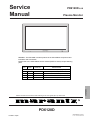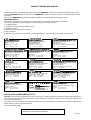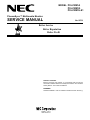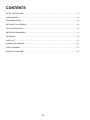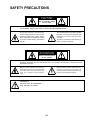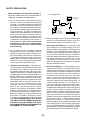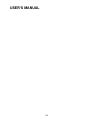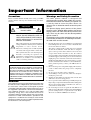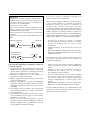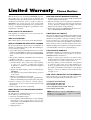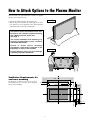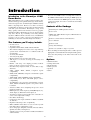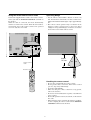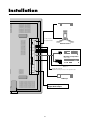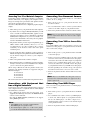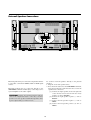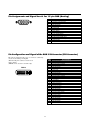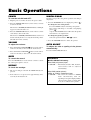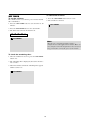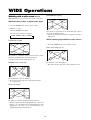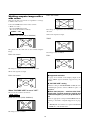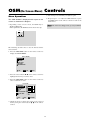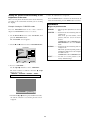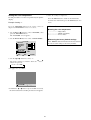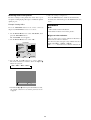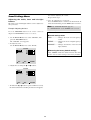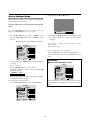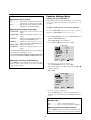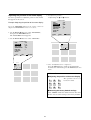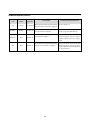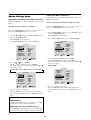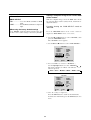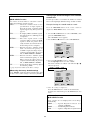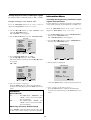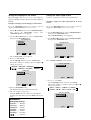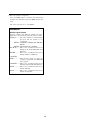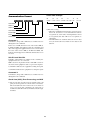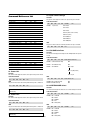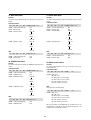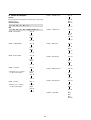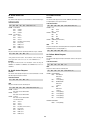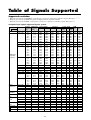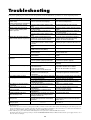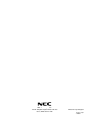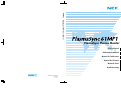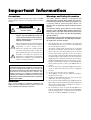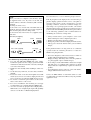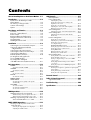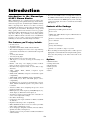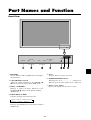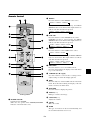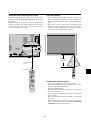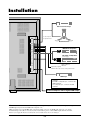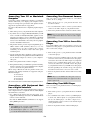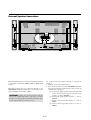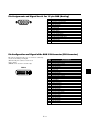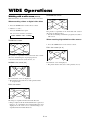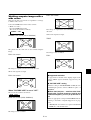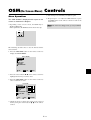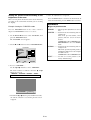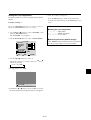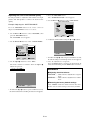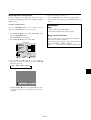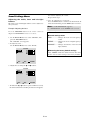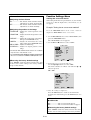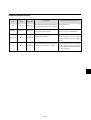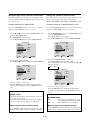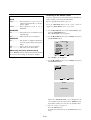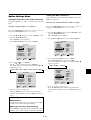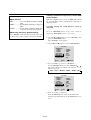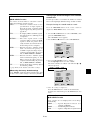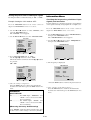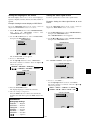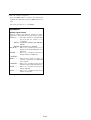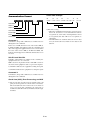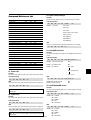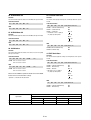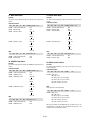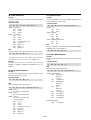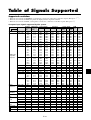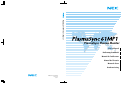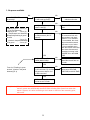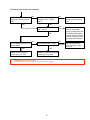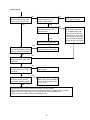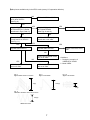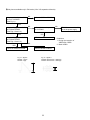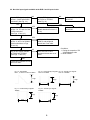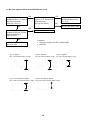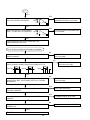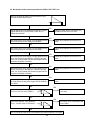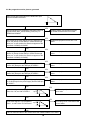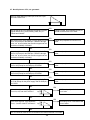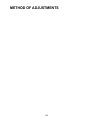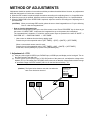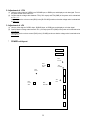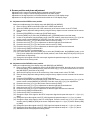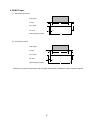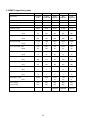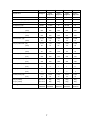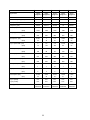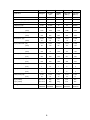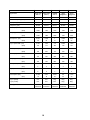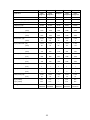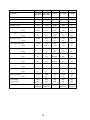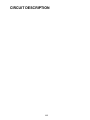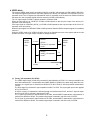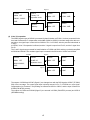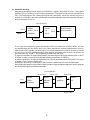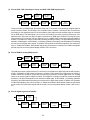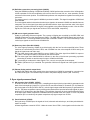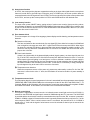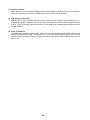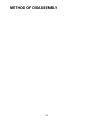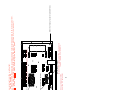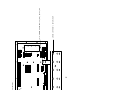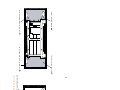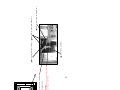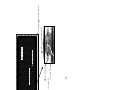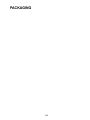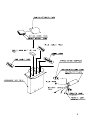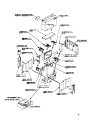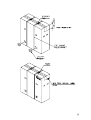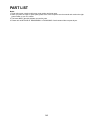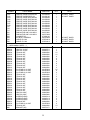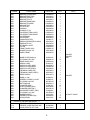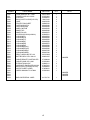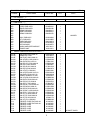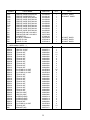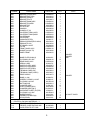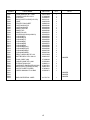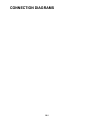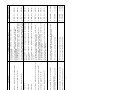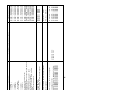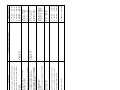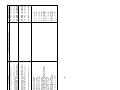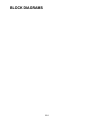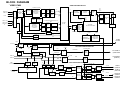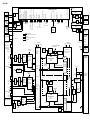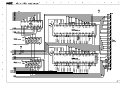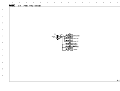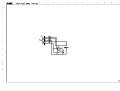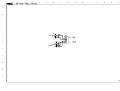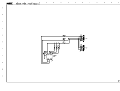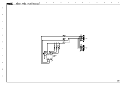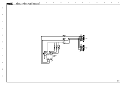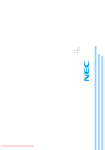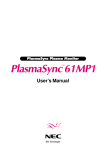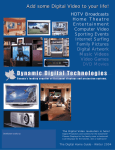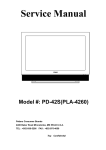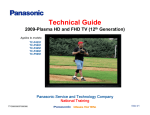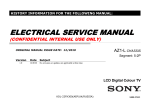Download Marantz PD6120D Service manual
Transcript
Service Manual PD6120D /U1B Plasma Monitor POWER/STANDBY INPUT SELECT VOLUME REMARK : The PD6120D is a same product as the PX-61XM1A except the brand indications and accessories. Please refer to the PX-61XM1A service manual (PART No. 007A) except following parts. POS. NO. VERS. PART NO. DESCRIPTION Following spare parts are different from PX-61XM1A ones. (refer page 9-1 ) ZK334W0010 RC5010DPD (03S120012) PK30 02AW851210 USER GUIDE for PD6120D (07S900024) M21 02AW248010 FRONT PANEL ASSY (029DS0221) PD6120D PK21 Please use this service manual with referring to the user guide (D.F.U) without fail. R PD6120D Printed in Japan 02AW855010 SIG F i r s t I s s u e : 2001.08 MARANTZ DESIGN AND SERVICE Using superior design and selected high grade components, MARANTZ company has created the ultimate in stereo sound. Only original MARANTZ parts can insure that your MARANTZ product will continue to perform to the specifications for which it is famous. Parts for your MARANTZ equipment are generally available to our National Marantz Subsidiary or Agent. ORDERING PARTS : Parts can be ordered either by mail or by Fax.. In both cases, the correct part number has to be specified. The following information must be supplied to eliminate delays in processing your order : 1. Complete address 2. Complete part numbers and quantities required 3. Description of parts 4. Model number for which part is required 5. Way of shipment 6. Signature : any order form or Fax. must be signed, otherwise such part order will be considered as null and void. USA EUROPE / TRADING AMERICAS SUPERSCOPE TECHNOLOGIES, INC. MARANTZ PROFESSIONAL PRODUCTS 2640 WHITE OAK CIRCLE, SUITE A AURORA, ILLINOIS 60504 USA PHONE : 630 - 820 - 4800 FAX : 630 - 820 - 8103 AUSTRALIA QualiFi Pty Ltd, 24 LIONEL ROAD, MT. WAVERLEY VIC 3149 AUSTRALIA PHONE : +61 - (0)3 - 9543 - 1522 FAX : +61 - (0)3 - 9543 - 3677 NEW ZEALAND WILDASH AUDIO SYSTEMS NZ 14 MALVERN ROAD MT ALBERT AUCKLAND NEW ZEALAND PHONE : +64 - 9 - 8451958 FAX : +64 - 9 - 8463554 BRAZIL MARANTZ EUROPE B.V. P.O.BOX 80002, BUILDING SFF2 5600 JB EINDHOVEN THE NETHERLANDS PHONE : +31 - 40 - 2732241 FAX : +31 - 40 - 2735578 MARANTZ AMERICA, INC. INC 1100 MAPLEWOOD DRIVE ITASCA, IL. 60143 USA PHONE : 630 - 741 - 0300 FAX : 630 - 741 - 0301 AUSTRALIA TECHNICAL AUDIO GROUP PTY, LTD 558 DARLING STREET, BALMAIN, NSW 2041, AUSTRALIA PHONE : 61 - 2 - 9810 - 5300 FAX : 61 - 2 - 9810 - 5355 THAILAND MRZ STANDARD CO.,LTD 746 - 754 MAHACHAI ROAD., WANGBURAPAPIROM, PHRANAKORN, BANGKOK, 10200 THAILAND PHONE : +66 - 2 - 222 9181 FAX : +66 - 2 - 224 6795 TAIWAN PAI- YUING CO., LTD. 6 TH FL NO, 148 SUNG KIANG ROAD, TAIPEI, 10429, TAIWAN R.O.C. PHONE : +886 - 2 - 25221304 FAX : +886 - 2 - 25630415 JAPAN Technical MARANTZ JAPAN, INC. 35- 1, 7- CHOME, SAGAMIONO SAGAMIHARA - SHI, KANAGAWA JAPAN 228-8505 PHONE : +81 42 748 1013 FAX : +81 42 741 9190 PHILIPS DA AMAZONIA IND. ELET. ITDA CENTRO DE INFORMACOES AO CEP 04698-970 SAO PAULO, SP, BRAZIL PHONE : 0800 - 123123(Discagem Direta Gratuita) FAX : +55 11 534. 8988 CANADA LENBROOK INDUSTRIES LIMITED 633 GRANITE COURT, PICKERING, ONTARIO L1W 3K1 CANADA PHONE : 905 - 831 - 6333 FAX : 905 - 831 - 6936 SINGAPORE WO KEE HONG DISTRIBUTION PTE LTD 130 JOO SENG ROAD #03-02 OLIVINE BUILDING SINGAPORE 368357 PHONE : +65 858 5535 / +65 381 8621 FAX : +65 858 6078 MALAYSIA WO KEE HONG ELECTRONICS SDN. BHD. SUITE 8.1, LEVEL 8, MENARA GENESIS, NO. 33, JALAN SULTAN ISMAIL, 50250 KUALA LUMPUR, MALAYSIA PHONE : +60 3 - 2457677 FAX : +60 3 - 2458180 KOREA MK ENTERPRISES LTD. ROOM 604/605, ELECTRO-OFFICETEL, 16-58, 3GA, HANGANG-RO, YONGSAN-KU, SEOUL KOREA PHONE : +822 - 3232 - 155 FAX : +822 - 3232 - 154 SHOCK, FIRE HAZARD SERVICE TEST : CAUTION : After servicing this appliance and prior to returning to customer, measure the resistance between either primary AC cord connector pins ( with unit NOT connected to AC mains and its Power switch ON ), and the face or Front Panel of product and controls and chassis bottom. Any resistance measurement less than 1 Megohms should cause unit to be repaired or corrected before AC power is applied, and verified before it is return to the user/customer. Ref. UL Standard No. 1492. In case of difficulties, do not hesitate to contact the Technical Department at above mentioned address. 010620 SIG MODEL PX-61XM1A PX-61XM1G PX-61XM1U-S1 PlasmaSync™ Multimedia Monitor SERVICE MANUAL No. 007A Better Service Better Reputation Better Profit SAFETY CAUTION: Before servicing this chassis, it is important that the service technician read and follow the “Safety Precautions” and “Product Safety Notice” in this Service Manual. WARNING: SHOCK HAZARD - Use an isolation transformer when servicing. CONTENTS SAFETY PRECAUTIONS .................................................................................................................................. 2-1 USER’S MANUAL .............................................................................................................................................. 3-1 TROUBLESHOOTING ....................................................................................................................................... 4-1 METHOD OF ADJUSTMENTS .......................................................................................................................... 5-1 CIRCUIT DESCRIPTION ................................................................................................................................... 6-1 METHOD OF DISASSEMBLY ........................................................................................................................... 7-1 PACKAGING ...................................................................................................................................................... 8-1 PARTS LIST ....................................................................................................................................................... 9-1 CONNECTION DIAGRAMS ............................................................................................................................. 10-1 BLOCK DIAGRAMS ......................................................................................................................................... 11-1 SCHEMATIC DIAGRAMS ................................................................................................................................ 12-1 1-1 SAFETY PRECAUTIONS CAUTION RISK OF ELECTRIC SHOCK DO NOT OPEN CAUTION: TO REDUCE THE RISK OF ELECTRIC SHOCK, DO NOT OPEN REAR COVER. NO USER-SERVICEABLE PARTS INSIDE. REFER SERVICING TO QUALIFIED SERVICE PERSONNEL. This symbol warns the user that uninsulated voltage within the unit may have sufficient magnitude to cause electric shock. Therefore, it is dangerous to make any kind of contact with any part inside of this unit. This symbol alerts the user that important literature concerning the operation and maintenance of this unit has been included. Therefore, it should be read carefully in order to avoid any problems. ATTENTION RISQUE D'ELECTROCUTION NE PAS OUVRIR ATTENTION: POUR EVITER LES RISQUES D' ELECTROCUTION, NE PAS ENLEVER LE CONVERCLE ARRÈRE. AUCUN DES ELEMENTS INTERNES NE DOIT ETRE REPARE PAR L'UTILISATEUR. NE CONFIER L' ENTRETIEN QU'A UN PERSONNEL QUALIFIE. L'éclair fléché dans un triangle équilatéral est destiné à avertir l'utilisateur de la présence, dans l'appareil, d'une zone non-isolée soumise à une haute tension dont l'intensité est suffisante pour constituer un risque d'électrocution. Le point d'exclamation dans un triangle équilatéral est destiné à attirer l' attention de l'utilisateur sur la présence d'informations de founctionnement et d'entretien importantes dans la brochure accompagnant l'appareil. WARNING HEATSINK MAY BE ENERGIZED. TEST BEFORE TOUCHING. 2-1 SAFETY PRECAUTIONS 1. Before returning an instrument to the customer, always make a safety check of the entire instrument, including, but not limited to, the following items. AC Leakage Test (READING SHOULD NOT BE ABOVE 3.5 mA) a. Be sure that no built-in protective devices are defective and/or have been defeated during servicing. (1) Protective shields are provided on this chassis to protect both the technician and the customer. Correctly replace all missing protective shields, including any removed for servicing convenience. (2) When reinstalling the chassis and/or other assembly in the cabinet, be sure to put back in place all protective devices, including,but not limited to, nonmetallic control knobs,insulating fishpapers,adjustment and compartment covers/shields, and isolation resistor/capacitor networks. Do not operate this instrument or permit it to be operated without all protective devices correctly installed and functioning. LEAKAGE CURRENT TESTER DEVICE UNDER TEST + – TEST ALL EXPOSED METAL SURFACES 3-WIRE CORD ALSO TEST WITH PLUG REVERSED (USING AC ADAPTER PLUG AS REQUIRED) EARTH GROUND 2. Read and comply with all caution and safety-related notes on or inside the Monitor cabinet, on the Projection Monitor chassis, or on the picture tube. 3. Design Alteration Warning — Do not alter or add to the mechanical or electrical design of this unit. Design alterations and additions, including, but not limited to, circuit modifications and the addition of the items such as auxiliary audio and/or video output connections might alter the safety characteristics of this Monitor and create a hazard to the user. Any design alterations or additions will void the manufacturer's warranty and will make you,the servicer,responsible for personal injury or property damage resulting therefrom. b. Be sure that there are no cabinet openings through which an adult or child might be able to insert their fingers and contact a hazardous voltage. Such opening include,but are not limited to, (1) spacing between the picture tube and the cabinet mask, (2) excessively wide cabinet ventilation slots, and (3) an improperly fitted and/or incorrectly secured cabinet back cover. c. Leakage Current Hot Check — With the instrument completely reassembled,plug the AC line cord directly into a 240V AC outlet. (Do not use an isolation transformer during this test.) Use a leakage current tester or a metering system that complies with American National Standards Institutes (ANSI) C101.1 Leakage Current for Appliances and Underwriters Laboratories(UL) 1950. With the instrument AC switch first in the ON position and then in the OFF position, measure from a known earth ground (metal waterpipe, conduit,etc.) to all exposed metal parts of the instrument(antennas, handle bracket, metal cabinet, screwheads, metallic overlays, control shafts,etc.), especially any exposed metal parts that offer an electrical return path to the chassis. Any current measured must not exceed 3.5 milliamp. Reverse the instrument power cord plug in the outlet and repeat test.ANY MEASUREMENTS NOT WITHIN THE LIMITS SPECIFIED HEREIN INDICATE A POTENTIAL SHOCK HAZARD THAT MUST BE ELIMINATED BEFORE RETURNING THE INSTRUMENT TO THE CUSTOMER. 4. Hot Chassis Warning — a. Some MultiSync Monitor chassis are electrically connected directly to one conductor of the AC power cord and may be safely serviced without an isolation transformer only if the AC power plug is inserted so that the chassis is connected to the ground side of the AC power source. To confirm that the AC power plug is inserted correctly, with an AC voltmeter measure between the chassis and a known earth ground. If a voltage reading in excess of 1.0V is obtained, remove and reinsert the AC power plug in the opposite polarity and again measure the voltage potential between the chassis and a known earth ground. b. Some Plasma chassis normally have 85V AC (RMS), between chassis and earth ground regardless of the AC plug polarity. These chassis can be safely serviced only with an isolation transformer inserted in the power line between the receiver and the AC power source, for both personnel and test equipment protection. c. Some Plasma chassis have a secondary ground systems in addition to the main chassis ground. This secondary ground system is not isolated from the AC power line. The two ground system are electrically separated by insulating material that must not be defeated or altered. 2-2 SAFETY PRECAUTIONS 5. Observe original lead dress. Take extra care to assure correct lead dress in the following areas: a. near sharp edges, b. near thermally hot parts— be sure that leads and components do not touch thermally hot parts, c. the AC supply, d. high voltage, and e. antenna wiring. Always inspect in all areas for pinched, out-of-place, or frayed wiring. Do not change spacing between components, and between components and the printed-circuit board. Check AC power cord for damage. 6. Components,parts, and/or wiring that appear to have overheated or are otherwise damaged should be replaced with components, parts, or wiring that meet original specifications. Additionally,determine the cause of overheating and/or damage and, if necessary, take corrective action to remove any potential safety hazard. 7. PRODUCT SAFETY NOTICE —Many MultiSync Monitor electrical and mechanical parts have special safety-related characteristics some of which are often not evident from visual inspection, nor can the protection they give necessarily be obtained by replacing them with components rated for higher voltage, wattage, etc. Parts that have special safety characteristics are identified in this service data by shading with a mark on schematics and by shading or a mark in the parts list. Use of a substitute replacement part that does not have the same safety characteristics as the recommended replacement part in this service data parts list might create shock, fire, and/or other hazards. 2-3 PRECAUTIONS DE SECURITE 1. Avant de remettre un appareil à un client, faire toujours d'abord un examen de sécurité de l'appareil en entier comprenant, mais ne s'y limitant pas les points cités ci-dessous: a. Vérifier qu' aucun des dispositifs de protection ne soit défectueux ou n' ait été endommagé pendant les travaux. (1) Les volets protecteurs sur ce châssis ont été montés pour protéger aussi bien le technicien que le client. Remplacer correctement tous les volets protecteurs manquants, aussi bien que ceux qui ont pu être enlevés pour la commodité des travaux. (2) Quand vous remettez le châssis ou d'autres assemblages ensemble dans le coffret, vérifier qu' ont été remis à leur place tous les dispositifs de protection, comprenant mais ne s' y limitant point, les boutons de contrôle non-métalliques, les feuilles d'isolation, les couverture/volets de l'ajustement et du compartiment, et l'isolation des réseaux résistance/condensateur. Ne pas travailler sur cet appareil ni permettre qu'y soit effectué un travail sans que tous les dispositifs de protection n' y soient correctement installés fonctionnants. courant ne doit dépasser 3.5 milliamp. Inverser la fiche de courant de l'appareil dans la prise et répéter le test. Tout mesurage ne s'arrêtant pas aux limites spécifiées icicomporte un risque de décharge électrique dangereux, qui doit être éliminé, avant que l'appareil ne soit remis au client. EXAMEN DE COURANT D'EXCITATION (LA MESURE DU COURANT NE DOIT PAS DEPASSER 3.5 MILLIAMP) DISPOSIT IF SOUS L ' EXAMEN + – VERIFICATEUR DE CORANT DE FUITE EXAMINER TOUTES LES PIECES METALLIQUES DEL' APPAREIL EXPOSEE 3-CORDES DE FIL EXAMINER AVEC LA FICHE DE COURANT INVERSEE (SE SERVIR DE LA FICHE DE COURANT DE L' A DAPTATEUR COMME DEMANDEE) PRISE DE TERRE 2. Lire et respecter toutes les mises en garde et notes de sécurité à l'intérieur ou à l'extérieur du coffret du rétro-projecteur, sur le châssis du rétro-projecteur ou sur le tube à images. b. Bien vérifier qu'il n'y ait aucune ouverture sur le coffret qui ne puisse permettre à un adulte ou à un enfant d'y faire pénétrer ses doigts et attraper une décharge électrique. De telles ouvertures comprendraient sans pour autant s'y limiter (1) l'espace entre le tube à images et le coffret de l'eppareil, (2) les espaces excessivement ouverts pour la ventilation et (3) la couverture arrière du coffret improprement fixée ou incorrectement protegée. 3. Mise en garde contre la modification du dessin Ne pas modifier ni ajouter à la pièce mécanique ou électrique du modèle. Des modifications ou additions, comportant, mais ne s'y limitant pas, des modifications des circuits et l'addition d'éléments tels que des auxilliairs audio et/ou des branchements pour la prise de vidéo, pourrait éprouver la sécurité de ce rétro-projecteur et créer un risque pour l'utilisateur. Tout changement ou addition accomplie annulera la garantie du fabricant et va rendre votre service d'entretien, responsable des dommages corporels ou de biens en résultant. c. Vérification de courant de fuite L'appareil ayant été complètement réassemblé, brancher-le à une prise de courant de 240V. (Ne pas se servir d'un transformateur d'isolation pendant ce test). Se servir d'un vérificateur de courant d'excitation ou d'un système de mesure conforme aux normes ANSI (American National Standards Institute) C101.1 Leakage Current for Appliances et U. L (Underwriters Laboratories) 1950. Le bouton de l'appareil en position "Marche" et ensuite en position "Arrêt", mesurer à partir d'une prise de terre (métallique tuyauterie, conduite, etc...) à toutes les pièces métalliques de l'appareil exposées (antennes, poignet métalliques, coffren métallique, tête des vis, surfaces métalliques, traits de contrôle, etc.) surtout à toutes les pièces métalliques exposées qui peuvent reconduire le courant au châssis. En aucun cas, la mesure du 4. Mise en garde contre le châssis sous tension a. Certains châssis de rétro-projecteur sont électriquement reliés à un conducteur du fil de courant et ainsi peuvent ne comporter aucun risque sans un transformateur d'isolation seulement si la prise de courant est branchée, de manière que le châssis est relié à la prise de terre de la source de courant. Pour s'assurer que la prise de courant est correctement insérée, relever les mesures avec un voltmètre de courant entre le châssis et un point de prise de terre bien connu. Si le voltage indiqué est supérieur à 1,0V, débrancher et reinsérer la prise de courant dans la polarité contraire et une fois de plus remesurer le voltage potentiel entre le câssis et la prise de terre. 2-4 PRECAUTIONS DE SECURITE b. Certains châssis de moniteur ont habituellement 85V (RMS) entre le châssis et la prise de terre, en fonction de la polarité de la prise de courant. Ces châssis peuvent ne comporter aucun risque seulement avec un transformateur d'isolation inséré dans la ligne de puissance située entre de rétro-projecteur et la source d'électricité, cela pour la protection aussi bien du personnel que du matériel de vérfication. c. Certains châssis de rétro-projecteur ont un système secondaire de masse en addition avec le système principal de masse du châssis. Ce système secondaire de masse n'est pas isolé du courant électrique. Les deux systèmes sont électriquement séparés par du matériel d'isolation qu' on vérifiera bien qu'il ne soit ni altéré ni défectueux. 6. Les composants, parts (pièces) et/ou fils qui ont été trouvés surchauffés devraient être remplacés avec les composants, pièces et fils s'y reliant avec d'autre qui ont les mêmes spécifications que les originales. De plus, rechercher la cause du surchauffement et/ ou des dommages et si nécessaire, prendre les mesures propres pour prévenir tout risque potentiel. 7. Note sur sûreté de l'appareil Beaucoup de pièce de rétro-projecteur, qu'elles soient électriques ou mécaniques, ont des dispositions de sécurité qui ne sont pas toujours évidentes d'une simple inspection visuelle et la protection qu'elles donnent nécessairement ne pourront être pas obtenues par les remplaçants avec des composants aux voltages ou watts plus élevés. Les pièces qui ont des caractéristiques particulières de sécurité sont identifiées avec un trait marqué sur les schémas et sont ombragés ou comportent un trait sur la liste des pièces. L'utilisation d'un produit substitutif qui n'aurait pas les mêmes caractéristiques comme il est recommandé dans ces données d'entretien pourrait provoquer une décharge électrique, un feu, et/ou d'autres dangers. 5. Vérifier la couverture originale en plomb. Accorder la plus grande attention à la couverture de plomb notamment aux endroits ci-dessous indiqués. a. Près des bords aigus b. près des parties très chaudes Vérifier que les composants et les plombs ne touchent pas les parties très chaudes telles que: c. l'alimentation du courant d. la haute tension e. Ies fils de l'antenne Pousser l'inspection, à tous les endroits, à la recherche des cordes pincées, déplacées ou effilochées. Ne pas changer l'écartement entre composants, et entre composants et le tableau de circuit imprimé. Vérifier que le fil de conduite électrique est en bon état. 2-5 SAFETY PRECAUTIONS 1 . Cautions for disassembly (1) For the suspension-type set (No. of workers: 3 to 5 including assistants) • Take adequate measures in order not to damage the surface of the set or the filter, using a protection mat (vinyl sheet or blanket). • When relieving the set from the condition of suspension from the ceiling, do not tilt its main body too much by supporting its both sides, while the mounting hooks (top and bottom) are released. (Reasons: If the main body is positioned slantwise, a load is applied to its upper part and there can be danger of making the set fall down carelessly when the set is unhooked.) • During disassembly, the allocation of personnel should be such that suitable stands or platforms are assuredly arranged to enable the personnel to support the set, standing on both sides of the set. For safety, it is preferable to provide for assistant personnel who can receive the removed set. • During this removal work, support the set at its frame with hands. Never touch the filter or glass surface. Assistant personnel on the front side should apply hands to the lower part of the casing. [If the casing is strongly hit with a wooden hammer or the like, the unseen side area of the module panel glass may be broken even though the module itself does not seem to have been broken . Therefore , support the frame by hand in order not to drop it.] 2. The least minimum caut ions for product disassembly • Secure a working space, arranged as wide as possible. • Prior to disassembling the set, protect the acrylic surface with an air mat or the like. • To prevent the thread ridges from being damaged, use an adequate screwdriver. • Many screws are actually used. Therefore, use two or three containers where these screws can be kept . Never disassemble the inner parts of the module (pipes, etc.). • When lifting the module from the set, two persons should stand on both sides of the module to hold the stable parts of the junction while they lift the module upright. (If dust or such foreign substance enters in between the module and the filter, moir* or similar problems can arise. In addition, once it enters, it is necessary to take careful measures not to damage the contamination area while removing contaminants.) [Please understand that the replacement of the module may call for an air-blast treatment (air brush) in a clean room.] Complementary caution) In particular, if a conductive foreign matter (such as a metallic chip) is attached to the flexible cable of the module, there can be danger of the occurrence of a phenomenon like wire breakage that is caused by partition breakdown in the module. For this reason, it is necessary to bear in mind that the flow of air blast should be directed only in the predetermined direction at all times. (2) For the wall-hang type, corner type, or pole unit mounting set (No. of workers: 2 <generally>) • Examining a good timing, release the mounting hooks (top and bottom) from the right and the left. • If the set is installed in an elevated place, provide for firm scaffolds in advance. It is preferable to ask for the support of assistant personnel as in the case of the suspension type. • During this removal work, try to support the set at its frame with hands. Never touch the filter or glass surface. Assistant personnel on the front side should apply hands to the lower part of the casing. [If the casing is strongly hit with a wooden hammer or the like, the unseen side area of the module panel glass may be broken even though the module itself does not seem to have been broken. Therefore, support the frame by hand in order not to drop it.] 3. Method of returning the set (when returning the set to the manufacturing base in Japan) • When returning the set, put the set in the specified package box. Otherwise, swinging and vibration Ioads may be applied to the set during transportation, and this may give rise to destruction of a mounting section, such as gas-hermetically-sealed pipe (glass) of the moduIe. • When optional parts are also put in the box for returning, a list of options (accessories) should also be produced and returned, if possible. This arrangement is effective to confirm the owner of the returned items. • To confirm the user-oriented problem, and for the purpose of future improvements, a report of reasons for malfunction should also be packed. A definite address should be specified so that the repaired set can be returned and faulty phenomena can be confirmed . 2-6 SAFETY PRECAUTIONS (Notes) The component by the name of “module” used in this product is defined as a section that is provided with a digital circuit board (including highvoltage parts) used to emit light in the glass panel part, excluding the surface acrylic fiIter or the tempered glass fiIter. It must be noted that it does never mean the glass panel part only. 2-7 USER’S MANUAL 3-1 PlasmaSync Plasma Monitor User’s Manual NEC Technologies Important Information Precautions Warnings and Safety Precaution Please read this manual carefully before using your NEC plasma monitor and keep the manual handy for future reference. The NEC plasma monitor is designed and manufactured to provide long, trouble-free service. No maintenance other than cleaning is required. Use a soft dry cloth to clean the panel. Never use solvents such as alcohol or thinner to clean the panel surface. The plasma display panel consists of fine picture elements (cells). Although NEC produces the plasma display panels with more than 99.99 percent active cells, there may be some cells that do not produce light or remain lit. For operating safety and to avoid damage to the unit, read carefully and observe the following instructions. To avoid shock and fire hazards: CAUTION RISK OF ELECTRIC SHOCK DO NOT OPEN CAUTION:TO REDUCE THE RISK OF ELECTRIC SHOCK, DO NOT REMOVE COVER. NO USER-SERVICEABLE PARTS INSIDE. REFER SERVICING TO QUALIFIED SERVICE PERSONNEL. This symbol warns the user that uninsulated voltage within the unit may have sufficient magnitude to cause electric shock. Therefore, it is dangerous to make any kind of contact with any part inside of this unit. This symbol alerts the user that important literature concerning the operation and maintenance of this unit has been included. Therefore, it should be read carefully in order to avoid any problems. WARNING TO PREVENT FIRE OR SHOCK HAZARDS, DO NOT EXPOSE THIS UNIT TO RAIN OR MOISTURE. ALSO DO NOT USE THIS UNIT’S POLARIZED PLUG WITH AN EXTENSION CORD RECEPTACLE OR OTHER OUTLETS, UNLESS THE PRONGS CAN BE FULLY INSERTED. REFRAIN FROM OPENING THE CABINET AS THERE ARE HIGH-VOLTAGE COMPONENTS INSIDE. REFER SERVICING TO QUALIFIED SERVICE PERSONNEL. WARNING This equipment has been tested and found to comply with the limits for a Class A digital device, pursuant to Part 15 of the FCC Rules. These limits are designed to provide reasonable protection against harmful interference when the equipment is operated in a commercial environment. This equipment generates, uses, and can radiate radio frequency energy and, if not installed and used in accordance with the instruction manual, may cause harmful interference to radio communications. Operation of this equipment in a residential area is likely to cause harmful interference in which case the user will be required to correct the interference at his own expense. 1. Provide adequate space for ventilation to avoid internal heat build-up. Do not cover rear vents or install the unit in a closed cabinet or shelves. The unit is equipped with cooling fans. If you install the unit in an enclosure, make sure there is adequate space at the top of the unit to allow hot air to rise and escape. If the monitor becomes too hot, the overheat protector will be activated and the monitor will be turned off. If this happens, turn off the power to the monitor and unplug the power cord. If the room where the monitor is installed is particularly hot, move the monitor to a cooler location, and wait for the monitor to cool for 60 minutes. If the problem persists, contact your NEC dealer for service. 2. Do not use the power cord polarized plug with extension cords or outlets unless the prongs can be completely inserted. 3. Do not expose the unit to water or moisture. 4. Avoid damage to the power cord, and do not attempt to modify the power cord. 5. Unplug the unit during electrical storms or if the unit will not be used over a long period. 6. Do not open the cabinet which has potentially dangerous high voltage components inside. If the unit is damaged in this way the warranty will be void. Moreover, there is a serious risk of electric shock. 7. Do not attempt to service or repair the unit. NEC is not liable for any bodily harm or damage caused if unqualified persons attempt service or open the back cover. Refer all service to authorized NEC Service Centers. NOTE: When you connect a computer to this monitor, attach the supplied ferrite cores. If you do not do this, this monitor will not comform to mandatory FCC standards. Attaching the ferrite cores: Set the ferrite cores on both ends of the DVI cable (not supplied), and both ends of the power cable (supplied). Close the lid tightly until the clamps click. Use the band to fasten the ferrite core (supplied) to the DVI cable. Recommendations to avoid or minimize phosphor burn-in Like all phosphor-based display devices and all other gas plasma displays, plasma monitors can be susceptible to phosphor burn under certain circumstances. Certain operating conditions, such as the continuous display of a static image over a prolonged period of time, can result in phosphor burn if proper precautions are not taken. To protect your investment in this NEC plasma monitor, please adhere to the following guidelines and recommendations for minimizing the occurrence of image burn: DVI cable (not supplied) band core (small) Power cable (supplied) band Connector core (small) * Always enable and use your computer’s screen saver function during use with a computer input source. * Display a moving image whenever possible. * Change the position of the menu display from time to time. * Always power down the monitor when you are finished using it. core (large) core (large) To avoid damage and prolong operating life: 1. Use only with 120V 50/60Hz AC power supply. Continued operation at line voltages greater than 120 Volts AC will shorten the life of the unit, and might even cause a fire hazard. 2. Handle the unit carefully when installing it and do not drop. 3. Set the unit away from heat, excessive dust, and direct sunlight. 4. Protect the inside of the unit from liquids and small metal objects. In case of accident, unplug the unit and have it serviced by an authorized NEC Service Center. 5. Do not hit or scratch the panel surface as this causes flaws on the surface of the screen. 6. For correct installation and mounting it is strongly recommended to use a trained,authorized NEC dealer. 7. As is the case with any phosphor-based display (like a CRT monitor, for example) light output will gradually decrease over the life of a Plasma Display Panel. If the plasma monitor is in long term use or continuous operation take the following measures to reduce the likelihood of phosphor burn: * Lower the Brightness and Contrast levels as much as possible without impairing image readability. * Display an image with many colors and color gradations (i.e. photographic or photo-realistic images). * Create image content with minimal contrast between light and dark areas, for example white characters on black backgrounds. Use complementary or pastel color whenever possible. * Avoid displaying images with few colors and distinct, sharply defined borders between colors. Contact NEC Technologies at 1-800-836-0655 for other recommended procedures that will best suit your particular application needs. Précautions Veuillez lire ce manuel avec attention avant d’utiliser votre moniteur PlasmaSync NEC et conserver ce manuel à portée de la main pour une consultation ultérieure. ATTENTION RISQUE D’ELECTROCUTION NE PAS OUVRIR MISE EN GARDE: AFIN DE REDUIRE LES RISQUES D’ELECTROCUTION, NE PAS DEPOSER LE COUVERCLE, IL N’Y A AUCUNE PIECE UTILISABLE A L’INTERIEUR DE CET APPAREIL. NE CONFIER LES TRAVAUX D’ENTRETIEN QU’A UN PERSONNEL QUALIFIE. Ce symbole a pour but de prévenir l’utilisateur de la présence d’une tension dangereuse, non isolée se trouvant à l’intérieur de l’appareil. Elle est d’une intensité suffisante pour constituer un risque d’électrocution. Eviter le contact avec les pièces à l’intérieur de cet appareil. Ce symbole a pour but de prévenir l’utilisateur de la présence d’importantes instructions concernant l’entretien et le fonctionnement de cet appareil. Par conséquent, elles doivent être lues attentivement afin d’éviter des problèmes. AVERTISSEMENT AFIN DE REDUIRE LES RISQUES D’INCENDIE OU D’ELECTROCUTION, NE PAS EXPOSER CET APPAREIL A LA PLUIE OU A L’HUMIDITE. AUSSI, NE PAS UTILISER LA FICHE POLARISEE AVEC UN PROLONGATEUR OU UNE AUTRE PRISE DE COURANT SAUF SI CES LAMES PEUVENT ETRE INSEREES A FOND. NE PAS OUVRIR LE COFFRET, DES COMPOSANTS HAUTE TENSION SE TROUVENT A L’INTERIEUR. LAISSER A UN PERSONNEL QUALIFIE LE SOIN DE REPARER CET APPAREIL. DOC avis de conformation Cet appareil numérigue de la classe A respecte toutes les exigences du Réglement sur le Matériel Brouilleur du Canada. Mises en garde et précautions de sécurité Le moniteur PlasmaSync NEC a été conçu et fabriqué pour une utilisation fiable et durable. Il ne nécessite aucun entretien en dehors du nettoyage. Utiliser un chiffon doux et sec pour nettoyer la surface de l’écran. Ne jamais utiliser de solvant comme l’alcool ou le diluant. Le panneau à affichage plasma est constitué de fines particules d’images ou pixels (cellules). Bien que NEC produise des panneaux à affichage plasma avec plus de 99,99 % de cellules actives, il peut y avoir des cellules qui ne produisent pas de lumière ou qui restent allumées. Pour des raisons de sécurité et pour éviter d’endommager l’appareil, lire attentivement les instructions suivantes. Pour éviter les risques d’éléctrocution et d’incendie: 1. Laisser suffisament d’espace autour de l’appareil pour la ventilation et éviter toute augmentation excessive de la température interne. Ne pas couvrir les évents ou l’installer dans un endroit trop exigu. L’appareil est équipé de ventilateurs de refroidissement. Si vous installez l’appareil dans un espace clos, assurezvous qu’il y ait suffisamment d’espace au dessus pour permettre à l’air chaud de s’élever et de s’évacuer. Si la température du moniteur devient excessive, la protection contre les surchauffes entrera en action et coupera l’alimentation. Dans ce cas, éteindre l’appareil et débrancher le câble d’alimentation. Si la température de la pièce dans laquelle le moniteur est installé est particulièrement excessive, déplacer l’appareil dans un endroit plus frais et le laisser refroidir 60 minutes. Si le problème persiste, prendre contact avec le revendeur NEC pour le service après-vente. 2. Ne pas utiliser la fiche polarisée du cordon d’alimentation avec des prolongateurs ou des prises de courant, sauf si les lames peuvent être insérées à fond. 3. Ne pas exposer à L’eau ou à l’humidité. 4. Eviter d’endommager le cordon d’alimentation, et ne pas modifier le cordon d’alimentation. 5. Débrancher l’appareil pendant les tempêtes ou si l’appareil n’est pas utilisé pendant une longue période. 6. Ne pas ouvrir le coffret. Des composants de haute tension se trouvent à l’intérieur. Si l’appareil est endommagé de cette manière, la garantie devient caduque. De plus, il y a risque d’électrocution. 7. Ne pas essayer de réparer ou entretenir l’appareil soimême. NEC ne saura être tenu pour responsable pour toute blessure ou dommage causé par des personnes non qualifiées qui essayent de réparer ou d’ouvrir le couvercle arrière. Confier toute réparation à un centre de service agréé NEC. REMARQUE: Lorsque vous branchez un micro-ordinateur sur ce moniteur, fixez les noyaux en ferrites fournis. Si vous ne le faîtes, le moniteur ne sera pas en conformité avec les exigences des standards FCC. Fixation des noyaux en ferrite. Monter les tores en ferrite aux deux extrêmités du câble DVI (non fourni) et aux deux extrêmités du câble d’alimentation électrique (fourni). Fermez doucement le couvercle jusqu’à ce que les crans se clipsent. Fixer le tore en ferrite (fourni) au câble DVI à l’aide d’un collier. Câble DVI (non fourni) Collier noyau (petit) Câble d'alimentation électrique (fourni) Connecteur Collier noyau (petit) noyau (large) noyau (large) Pour éviter des dommages et prolonger la durée de service de l’appareil: 1. N’utiliser qu’une source d’alimentation de 120 V 50/ 60 Hz CA. Le fait d’utiliser l’appareil en continu à des tensions de ligne supérieures à 120 Volts CA réduit sa durée de vie et risque de provoquer un incendie. 2. Manipuler l’appareil avec soin pendant son déplacement et ne pas le faire tomber. 3. Eloigner l’appareil des endroits chauds, très poussiéreux et exposés en plein soleil. 4. Eviter que des liquides et des petits objets métalliques pénètrent à l’intérieur de l’appareil. En cas d’accident, débrancher l’appareil et le confier à un centre de service agréé NEC. 5. Ne pas frapper ou rayer la surface de la écran plasma, car des défauts risquent de se produire sur la surface de la écran plasma. 6. Pour effectuer une installation et un montage corrects, il est recommandé de faire appel au concessionnaire NEC autorisé et spécialisé. 7. Comme c’est le cas pour tout affichage à base de phosphore (comme un moniteur CRT, par exemple), la puissance de lumière baisse graduellement au cours de la vie du Panneau d’Affichage à Plasma. Pour éviter le risque de combustion au phosphore, les mesures suivantes sont recommandées : Comme tous les appareils d’affichage à base de phosphore et tous les autres affichages à gaz plasma, les moniteurs Plasmasync peuvent être sujets à la combustion au phosphore dans certaines circonsatnces. Certaines conditions d’utilisation, telles que l’affichage continu d’une image statique pour une durée prolongée, peuvent causer des brûlures au phophore si aucune précaution n’est prise. Pour protéger votre investissement dans ce moniteur PlasmaSync NEC, veuillez suivre les directives et les recommandations suivantes pour minimiser l’occurence de brûlure d’image : • Assurez-vous de mettre en marche et d’utliser l’économisateur d’écran chaque fois que c’est possible lorsque vous l’utilisez avec une source d’entrée d’ordinateur. • Affichez une image en mouvement aussi souvent que possible. • Changer la position de l’affichage de menu de temps à autre. • Coupez toujours l’alimentation lorsque vous avez terminé d’utiliser la moniteur. Si le moniteur est en usage continu ou longue durée, prenez les mesures suivantes afin d’éviter l’occurence de combustion au phosphore : • Abaissez le niveau de l’image (contraste, luminosité) autant que possible, sans faire perdre la lisibilité de l’image. • Affichez une image avec de nombreuses couleurs et graduations de couleur (par ex. des images photographiques ou photo-réalistes). • Créez un contenu d’image avec un contraste minimal entre les zones sombres et les zones claires, par exemple, des caractères blancs sur un fond noir. Utilisez des couleurs complémentaires ou pastels le plus souvent possible. • Évitez d’afficher des images avec peu de couleurs et des limites nettes et clairement définies entre les couleurs. Contactez NEC Technologies au 1-800-836-0655 pour d’autres procédures recommandées qui conviendront le mieux au besoin de votre appareil. Limited Warranty NEC Technologies, Inc. (hereinafter NECTECH) warrants this product to be free from defects in material and workmanship under the following terms and, subject to the conditions set forth below, agrees to repair or replace (at NECTECH’s sole option) any part of the enclosed unit which proves defective. Replacement parts or products may be new or refurbished and will meet specifications of the original parts or products. HOW LONG IS THE WARRANTY? Parts and labor are warranted for (1) one year from the date of the first customer purchase. WHO IS PROTECTED? This warranty may be enforced only by the first purchaser. WHAT IS COVERED AND WHAT IS NOT COVERED Except as specified below, this warranty covers all defects in material or workmanship in this product. The following are not covered by the warranty: 1. Any product which is not distributed in the U.S.A., Canada or Mexico by NECTECH or which is not purchased in the U.S.A., Canada or Mexico from an authorized NECTECH dealer. 2. Any product of which the serial number has been defaced, modified or removed. 3. Damage, deterioration or malfunction resulting from: a. Accident, misuse, abuse, neglect, fire, water, lightning or other acts of nature, unauthorized product modification, or failure to follow instructions supplied with the product. b. Repair or attempted repair by anyone not authorized by NECTECH. c. Any shipment of the product (claims must be presented to the carrier). d. Removal or installation of the product. e. Any other cause which does not relate to a product defect. f. Burns or residual images upon the phosphor of the panel. 4. Cartons, carrying cases, batteries, external cabinets, magnetic tapes, or any accessories used in connection with the product. 5. Service outside of the U.S.A. and Canada. WHAT WE WILL PAY FOR AND WHAT WE WILL NOT PAY FOR We will pay labor and material expenses for covered items, but we will not pay for the following: 1. Removal or installation charges. 2. Costs of initial technical adjustments (set-up), including adjustment of user controls. These costs are the responsibility of the NECTECH dealer from whom the product was purchased. 3. Shipping charges. Plasma Monitors HOW YOU CAN GET WARRANTY SERVICE 1. To obtain service on your product, consult the dealer from whom you purchased the product. 2. Whenever warranty service is required, the original dated invoice (or a copy) must be presented as proof of warranty coverage. Please also include in any mailing your name, address and a description of the problem(s). 3. For the name of the nearest NECTECH authorized service center, call NECTECH at 800-836-0655. LIMITATIONS OF LIABILITY Except for the obligations specifically set forth in this warranty statement, we will not be liable for any direct, indirect, special, incidental, consequential, or other types of damages, whether based on contract, tort, or any other legal theory, whether or not we have been advised of the possibility of such damages. This warranty is in lieu of all other warranties expressed or implied, including, but not limited to, the implied warranties of merchantability or fitness for a particular purpose. EXCLUSION OF DAMAGES NECTECH’ s liability for any defective product is limited to the repair or replacement of the product at our option. NECTECH shall not be liable for: 1.Damage to other property caused by any defects in this product, damages based upon inconvenience, loss of use of the product, loss of time, commercial loss; or 2.Any other damages whether incidental, consequential or otherwise. Some states do not allow limitation on how long an implied warranty lasts and/or do not allow the exclusion or limitation of incidental or consequential damages, so the above limitations and exclusions may not apply to you. HOW STATE LAW RELATES TO THE WARRANTY This warranty gives you specific legal rights, and you may also have other rights which vary from state to state. FOR MORE INFORMATION, TELEPHONE 800-836-0655 NEC TECHNOLOGIES, INC. 1250 N. Arlington Heights Road, Suite 500 Itasca, Illinois 60143-1248 Note: All products returned to NECTECH for service MUST have prior approval. To get approval, call NEC Technologies at 800-836-0655. Contents How to Attach Options to the Plasma Monitor .... 1 Introduction ..................................................... 2 Introduction to the PlasmaSync 61MP1 Plasma Monitor ........................................................ The features you’ll enjoy include: ............................... Contents of the Package ........................................... Options .................................................................. 2 2 2 2 Part Names and Function .................................. 3 Front View ............................................................... Rear View / Terminal Board ...................................... Remote Control ........................................................ Battery Installation and Replacement .......................... Using the wired remote control mode ......................... Operating Range ..................................................... Handling the remote control ...................................... 3 4 5 6 7 7 7 Installation ...................................................... 8 Connecting Your PC or Macintosh Computer ............... 9 Connections with Equipment that has a Digital Interface ... 9 Connecting Your Document Camera ........................... 9 Connecting Your VCR or Laser Disc Player .................. 9 Connecting Your DVD Player ..................................... 9 External Speaker Connections .................................. 10 Pin Assignments and Signal Levels for 15 pin RGB (Analog) ......................................... 11 Pin Configuration and Signal of the RGB 3 IN Connector (DVI Connector) .............. 11 Basic Operations ............................................. 12 POWER ................................................................ 12 To turn the unit ON and OFF: .................................... 12 VOLUME .............................................................. 12 To adjust the volume: ................................................ 12 MUTE ................................................................... 12 To cancel the sound: .................................................. 12 DISPLAY ................................................................ 12 To check the settings: ................................................. 12 DIGITAL ZOOM ..................................................... 12 AUTO ADJUST ...................................................... 12 To adjust the size or quality of the picture automatically: ............................................................ 12 OFF TIMER ........................................................... 13 To set the off timer: ................................................... 13 To check the remaining time: ..................................... 13 To cancel the off timer ............................................... 13 WIDE Operations ............................................. 14 Watching with a wide screen (manual) .................... 14 When watching videos or digital video discs ............. 14 When watching high definition video source ............. 14 Watching computer images with a wide screen ......... 15 When “PICTURE SIZE” is set to “OFF” ................... 15 MULTI SCREEN Operations ............................... 16 Showing a couple of pictures on the screen at the same time ................................................... 16 Selecting the input signals to be displayed ................. 16 Adjusting the OSM controls ...................................... 16 OSM Controls ................................................. 17 Menu Operations ................................................... 17 Picture Settings Menu ............................................. 19 Adjusting the picture ................................................. 19 Setting the picture mode according to the brightness of the room ............................................... 20 Setting the color temperature .................................... 21 Adjusting the color to the desired quality ................... 22 Reducing noise in the picture ..................................... 23 Sound Settings Menu .............................................. 24 Adjusting the treble, bass and left/right balance ........ 24 Screen Settings Menu ............................................. 25 Adjusting the Position, Size, Fine Picture, Picture Adj ................................................................ 25 Function Settings Menu .......................................... 26 Setting the on-screen menu ....................................... 26 Adjusting the position of the menu display ................ 27 Setting the power management for computer images . 28 POWER/STANDBY indicator ................................... 29 Setting the gray level for the sides of the screen ......... 30 Setting the picture to suit the movie ........................... 30 Setting RGB3 ADJ. .................................................... 31 Reducing burn-in of the screen ................................... 31 Resetting to the default values .................................... 32 Option Settings Menu ............................................. 33 Setting the allocation of the audio connectors ........... 33 Setting the BNC connectors ...................................... 33 Setting a computer image to the correct RGB select screen ............................................................. 34 Setting high definition images to the suitable screen size ............................................................... 35 Setting the picture size for RGB input signals ............ 36 Information Menu ................................................. 36 Checking the frequencies, polarities of input signals, and resolution ........................................................... 36 Setting the language for the menus ............................. 37 Setting the video signal format .................................. 37 External Control ............................................. 39 Table of Signals Supported .............................. 47 Supported resolution .............................................. 47 Troubleshooting ............................................. 49 Specifications ................................................. 50 How to Attach Options to the Plasma Monitor You can attach your optional mounts or stand to the plasma monitor in the following way: Drawing A * Unpack the plasma monitor. (See Drawing A.) * Take it out, put your hand in the handy-grip recess at the rear, and move it to an appropriate place. Then attach the optional mounts or stand. (See Drawing B.) • This device cannot be installed on its own. Be sure to use a stand or original mounting unit. (Wall mount unit, Stand, etc.) * See page 2. • For correct installation and mounting it is strongly recommended to use a trained, authorized NEC dealer. Failure to follow correct mounting procedures could result in damage to the equipment or injury to the installer. Drawing B Product warranty does not cover damage caused by improper installation. Ventilation Requirements for enclosure mounting 50mm (2") 50mm (2") 50mm (2") Wall 990mm (39.0") 1580mm (62.2") 50mm (2") To allow heat to disperse, leave space between surrounding objects as shown on the diagram below when installing. Wall 1 50mm (2") Introduction Introduction to the PlasmaSync 61MP1 Plasma Monitor * You can select RGB source or Component source for the 5BNC terminal. When selecting an RGB input, the source is switched to the RGB input (3); when selecting a component input, the source is switched to the DVD/ HD input (2). NEC’s PlasmaSync™ is a seamless blend of cutting-edge visual technology and sophisticated design. At 61-inches, with a 16:9 aspect ratio, the PlasmaSync 61MP1 certainly makes a big impression. However, at a mere 4.7 inches/ 119 mm thin, the monitor’s sleek techno-art lines blend in well with your environment. PlasmaSync’s crisp, vivid image quality will transform data from any graphic medium from PCs to DVD players- into art. And weighing only 134.5 lbs/ 61 kg, it actually can be hung almost anywhere. NEC has made sure that a host of multimedia resources can be easily connected and displayed as brilliantly as intended on the PlasmaSync™ monitor. Contents of the Package PlasmaSync™ 61MP1 plasma monitor Power cord RGB cable (Mini D-Sub 15-pin to Mini D-Sub 15pin connector) Remote control with two AAA Batteries User’s manual The features you’ll enjoy include: • • • • • • • • • • • • • • • • • • • • • • • • Remote cable 61-inch screen 16:9 aspect ratio Capsulated Color Filter (CCF) and black matrix The enhanced display in red uses a two-stage filtering system where Accucrimson™ is combined with our special CCF. 4.7 inch / 119 mm thin 134.5 lbs/ 61 kg light High-resolution screen: 1365768 pixels 160-degrees of off-axis viewing, horizontally and vertically. Flicker - and warp - free display provides excellent image geometry even in screen corners Not affected by magnetic fields, no color drift or edge distortion. VGA, SVGA, XGA, SXGA, computer signal compatibility NTSC, PAL, SECAM, composite and S-Video signal compatibility 480P, 1080I, 720P and HDTV signal compatibility PCs, VCRs, Laser Disc and DVD player source compatibility AccuBlend™ scan conversion automatically converts VGA, SVGA and SXGA signals to the panel’s native resolution Advanced Mass Area Sampling Progressive Scan method is employed. RGB input (3*), Video input (3), DVD/HD input (2*), Audio input (3), External Control input (1) AccuColor control system provides user selectable onscreen color temperature settings New Drive Technology Component video input terminal for DVD, 15.75kHz (Y, CB, CR ) Digital broadcasting source compatibitly NEC’s OSM™ menu-driven on screen control system that makes image adjustments a snap Seven languages (English, German, French, Italian, Spanish, Swedish, and Japanese) A handy-grip recess is provided to facilitate installation and movement. Safety metal fittings* Ferrite core (small2, large2), band * These are fittings for fastening the unit to a wall to prevent tipping due to external shock when using the stand (option). Screw the safety fittings to the holes in the back of the monitor. Options • Wall mount unit • Ceiling mount unit • Tilt mount unit • Tabletop stand • Speakers • Others 2 Part Names and Function Front View POWER/STANDBY PROCEED VOLUME DOWN UP LEFT/- RIGHT/+ INPUT SELECT /EXIT POWER/STANDBY PROCEED VOLUME DOWN UP LEFT/- INPUT SELECT RIGHT/+ /EXIT qPROCEED Sets the On-Screen Menu (OSM) mode and displays the main menu. t Power Turns the monitor’s power on and off. y POWER/STANDBY indicator When the power is on ............................. Lights green. When the power is in the standby mode ... Lights red. w VOLUME DOWN and UP Adjusts the volume. Functions as the CURSOR (▲/ ▼) buttons in the On-Screen Menu (OSM) mode. u Remote sensor window Receives the signals from the remote control. e LEFT/– and RIGHT/+ Enlarges or reduces the image. Functions as the CURSOR ( / ) buttons in the On-Screen Menu (OSM) mode. r INPUT SELECT / EXIT Switches the input, in the following order: → VIDEO1 → VIDEO2 → VIDEO3→ DVD/HD RGB/PC3 ← RGB/PC2 ← RGB/PC1← Functions as the EXIT buttons in the On-Screen Menu (OSM) mode. 3 Rear View/ Terminal Board VIDEO 1 VIDEO 2 F VIDEO 1 VIDEO 3 VIDEO 2 L(MONO) AUDIO 1 DVD1/HD1 AUDIO 1 VIDEO 3 R Y CB /PB AUDIO 2 CR /PR L(MONO) DVD1 /HD1 R/CR /PR RGB2 / DVD2/ HD2 R R RGB 1 G/Y B/CB /PB HD Y CB /PB L(MONO) AUDIO 2 R RGB 3 (Digital RGB) L(MONO) R RGB 1 AC IN RIGHT LEFT SPEAKERS MUST HAVE MORE THAN 7WATT RATING IMPEDANCE 6 OHM EXTERNAL CONTROL REMOTE CONTROL H CR /PR VD AUDIO 3 L(MONO) I CONTROL LOCK ON / OFF RGB2/DVD2/HD2 R/CR /PR L G/Y B/CB /PB J HD RIGHT LEFT SPEAKERS MUST HAVE MORE THAN 7WATT RATING IMPEDANCE 6 OHM EXTERNAL CONTROL REMOTE CONTROL CONTROL LOCK ON / OFF G AUDIO 3 VD AC IN L(MONO) R RGB 3 (Digital RGB) A B K CD E A AC IN Connect the included power cord here. G AUDIO1, AUDIO2, AUDIO3 These are audio input terminals. The input is selectable. Set which video image to allot them to on the menu screen. B EXT SPEAKER L and R Connect speakers here. Maintain the correct polarity. H DVD1 / HD1 Connect DVD’s, High Definition or Laser Discs, etc. here. C EXTERNAL CONTROL This terminal is used when power ON/OFF, input selection and AUDIO MUTE and other controls are operated externally (by external control). See also page 39 for external control. I D REMOTE CONTROL Connect the supplied remote cable here. RGB1 Inputs the analog RGB signal of personal computer, etc. J RGB2/ DVD2/ HD2 RGB2: Inputs the analog RGB signal. DVD2/ HD2: Connect DVD’s, High Definition or Laser Discs, etc. here. E CONTROL LOCK When “CONTROL LOCK” is set “ON”, the buttons on the set’s control panel do not function. K RGB3 (DVI 29pin) Inputs a digital RGB signal (TMDS). F VIDEO1, 2, 3 Connect VCR’s, DVD’s or Laser Discs, etc. here. L Handy-Grip recess Use the recesses (as shown) when you need to carry the display. 4 Remote Control w RGB/PC Press this button to select RGB/PC as the source. → RGB/PC1 → RGB/PC2 → RGB/PC3 RGB/PC can also be selected using the INPUT SELECT button on the monitor. The input switches as follows each time the button is pressed: → VIDEO1 → VIDEO2→ VIDEO3→ DVD/HD RGB/PC3 ← RGB/PC2 ← RGB/PC1 ← e DVD / HD Press this button to select DVD/HD as the source. DVD/HD can also be selected using the INPUT SELECT button on the monitor. The input switches as follows each time the button is pressed: → VIDEO1 → VIDEO2→ VIDEO3→ DVD/HD RGB/PC3 ← RGB/PC2 ← RGB/PC1 ← r VIDEO Press this button to select VIDEO as the source. → VIDEO1 → VIDEO2 → VIDEO3 VIDEO can also be selected using the INPUT SELECT button on the monitor. The input switches as follows each time the button is pressed: → VIDEO1 → VIDEO2→ VIDEO3→ DVD/HD RGB/PC3 ← RGB/PC2 ← RGB/PC1 ← t PROCEED Press this button to access the OSM controls. Press this button during the display of the main menu to go to the sub menu. y CURSOR (▲ / ▼ / / ) Use these buttons to select items or settings and to adjust settings or switch the display patterns. u EXIT Press this button to exit the OSM controls in the main menu. Press this button during the display of the sub menu to return to the main menu. i POINTER Press this button to display the pointer. o ZOOM (+ /–) Enlarges or reduces the image. !0 VOLUME (+ /–) Adjusts the volume. q POWER ON/OFF Switches Power ON/OFF. (This does not operate when POWER/STANDBY indicator of the main unit is off.) !1 MUTE Mutes the sound. !2 WIDE The type of broadcast is detected automatically, and the recommended wide screen is set. 5 !3 DISPLAY Displays the source settings on the screen. Battery Installation and Replacement Insert the 2 “AAA” batteries, making sure to set them in with the proper polarity. !4 OFF TIMER Activates the off timer for the unit. 1.Press and open the cover. !5 MULTI Press this button to select a screen mode from among single mode, side by side, and picture in picture. !6 SELECT Press this button to select the active picture in a multi screen mode. !7 AUTO ADJUST Press this button to adjust Fine Picture, Picture ADJ, Position, and Contrast automatically, or to switch the screen size to ZOOM mode automatically with the superimposed caption displayed fully only when the picture contains dark areas above and below the picture. 2.Align the batteries according to the (+) and (–) indication inside the case. !8 Remote control signal transmitter Transmits the remote control signals. !9 Remote Jack Insert the plug of the supplied remote cable here when using the supplied remote control in the wired condition. 3.Replace the cover. 6 Using the wired remote control mode Connect the supplied remote cable to the remote control’s remote jack and the “REMOTE CONTROL” terminal on the monitor. When the cable is connected, the mode automatically switches to wired remote control. When the wired remote control mode is used, the remote control can be operated even if no batteries are loaded. Operating Range * Use the remote control within a distance of about 7 m/ 23ft. from the front of the monitor’s remote control sensor and at horizontal and vertical angles of up to approximately 30°. * The remote control operation may not function if the monitor’s remote control sensor is exposed to direct sunlight or strong artificial light, or if there is an obstacle between the sensor and the remote control. VIDEO 1 VIDEO 2 DVD1/HD1 AUDIO 1 VIDEO 3 L(MONO) R Y CB /PB AUDIO 2 CR /PR L(MONO) R RGB 1 RGB2/DVD2/HD2 R/CR /PR G/Y B/CB /PB HD REMOTE CONTROL AUDIO 3 VD EXTERNAL CONTROL L(MONO) CONTROL LOCK ON / OFF R RGB 3 (Digital RGB) POWER/STANDBY AC IN RIGHT LEFT SPEAKERS MUST HAVE MORE THAN 7WATT RATING IMPEDANCE 6 OHM EXTERNAL CONTROL REMOTE CONTROL CONTROL LOCK ON / OFF PROCEED Approx. 7m/ 23ft Remote Control Cable VOLUME DOWN UP LEFT/- RIGHT/+ INPUT SELECT /EXIT 30˚ 30˚ To Remote Jack Handling the remote control • Do not drop or mishandle the remote control. • Do not get the remote control wet. If the remote control gets wet, wipe it dry immediately. • Avoid heat and humidity. • When not using the remote control for a long period, remove the batteries. • Do not use new and old batteries together, or use different types together. • Do not take apart the batteries, heat them, or throw them into a fire. • When using the remote control in the wireless condition, be sure to unplug the remote cable from the REMOTE CONTROL terminal on the monitor. 7 Installation VCR or Laser Disc Player VIDEO 1 To video inputs on the plasma monitor VIDEO 2 Document Camera DVD1 / HD1 AUDIO 1 VIDEO 3 L(MONO) R Y CB /PB IBM VGA or Compatibles AUDIO 2 CR /PR L(MONO) R RGB 1 Macintosh or Compatibles RGB2 / DVD2 / HD2 R/CR /PR (Desk top type) G/Y B/CB /PB HD AUDIO 3 VD L(MONO) Monitor adapter for Macintosh R Signal cable (supplied) To Mini D-Sub 15 pin connector on the plasma monitor RGB 3 (Digital RGB) DVD Player Personal computer with a digital RGB output 8 Connecting Your PC or Macintosh Computer Connecting Your Document Camera Connecting your PC or Macintosh computer to your plasma monitor will enable you to display your computer’s screen image for an impressive presentation. The plasma monitor supports the signals described on page 47. To connect a PC, Macintosh or compatible graphics adapter, simply: You can connect your plasma monitor to a document camera. To do so, simply: 1. Turn off the power to your plasma monitor and document camera. 2. Use a standard video cable to connect your document camera to the Video input on your plasma monitor. 1. Turn off the power to your plasma monitor and computer. 3. Turn on the plasma monitor and the document camera. 2. If your PC does not support XGA/SVGA/VGA you will need to install an XGA/SVGA/VGA graphics board. Consult your computer’s owner’s manual for your XGA/ SVGA/VGA configuration. If you need to install a new board, see the manual that comes with your new graphics board for installation instructions. Note: Refer to your document camera owner’s manual for more information about your camera’s video output requirements. Connecting Your VCR or Laser Disc Player 3. The plasma monitor provides signal compatibility up to VESA 16001200 (UXGA). However, it is not recommended to use this resolution due to image readability on the monitors 1365768 native pixel resolution panel. Use common RCA cables (not provided) to connect your VCR or laser disc player to your plasma monitor. To make these connections, simply: 4. Use the signal cable that’s supplied to connect your PC or Macintosh computer to the plasma monitor. For Macintosh, use the monitor adapter to connect to your computer’s video port. 1. Turn off the power to your plasma monitor and VCR or laser disc player. 2. Connect one end of your RCA cable to the video output connector on the back of your VCR or laser disc player, connect the other end to the Video input on your plasma monitor. Use standard RCA audio patch cords to connect the audio from your VCR or laser disc player to your plasma monitor (if your VCR or laser disc player has this capability). Be careful to keep your right and left channel connections correct for stereo sound. 5. Turn on the plasma monitor and the computer. 6. If the plasma monitor goes blank after a period of inactivity, it may be caused by a screen saver installed on the computer you’ve connected to the plasma monitor. When using a Macintosh with the plasma monitor, the following four display standards are supported using the Macintosh adapter : 13" fixed mode 16" fixed mode 19" fixed mode 21" fixed mode The 19" fixed mode is recommended for the plasma monitor. 3. Turn on the plasma monitor and the VCR or laser disc player. Note: Refer to your VCR or laser disc player owner’s manual for more information about your equipment’s video output requirements. Connections with Equipment that has a Digital Interface Connecting Your DVD Player Connections can be made with equipment that is equipped with a digital interface compliant with the DVI (Digital Visual Interface) standard. * Use a DVI 29-pin signal cable and the ferrite cores (supplied) when making connections to the RGB3 IN (DVI) connector of the main unit. Note that the RGB3 IN(DVI) terminal does not support analog RGB input source. 1. Turn off the power to your plasma monitor and DVD player. You can connect your plasma monitor to a DVD player. To do so, simply: 2. Use a standard video cable to connect your DVD player to the Y, Cb, and Cr inputs on your plasma monitor. Or use the DVD-player’s S-Video output. Use a standard S-Video cable to connect to the S-Video input on the plasma monitor. Note: 1. Input TMDS signals conforming to DVI standards. The TMDS input corresponds to 1 link. 2. To maintain display quality, use a cable with a quality prescribed by DVI standards that is within 5 meters in length. 3. Turn on the plasma monitor and the DVD player. 9 External Speaker Connections VIDEO 1 VIDEO 2 DVD1/HD1 AUDIO 1 VIDEO 3 L(MONO) R Y CB /PB AUDIO 2 CR /PR L(MONO) R RGB 1 RGB2/DVD2/HD2 R/CR /PR G/Y B/CB /PB HD AUDIO 3 VD L(MONO) R RGB 3 RIGHT (Digital RGB) LEFT AC IN RIGHT LEFT External speakers may be connected to the plasma monitor to reproduce sound from VIDEO, DVD or RGB signal sources. SPEAKERS MUST HAVE MORE THAN 7WATT RATING IMPEDANCE 6 OHM EXTERNAL CONTROL REMOTE CONTROL CONTROL LOCK ON / OFF To connect external speakers directly to the plasma monitor: 1. Strip the ends of the speaker wires. 2. Press down the tabs below the SPEAKERS terminals, insert the speaker wire and release the tab to secure the speaker wire connection: [a] Connect the right speaker (located at right side of the monitor when viewed from the front) positive (+) wire to RIGHT +. [b] Connect the right speaker negative (–) wire to RIGHT –. [c] Connect the left speaker negative (–) wire to LEFT–. [d] Connect the left speaker positive (+) wire to LEFT+. External speakers may be connected directly to the SPEAKERS terminals or indirectly by connecting a stereo system amplifier to the audio outputs. CAUTION: Unplug the plasma monitor and all connected components before connecting external speakers. Use only speakers with 6-ohm impedance and a power input rating of 7 watts or more. 10 Pin Assignments and Signal Levels for 15 pin RGB (Analog) 5 4 3 2 Pin No. 1 2 3 4 5 6 7 8 9 10 11 12 13 14 15 1 10 9 8 7 6 15 14 13 12 11 Signal (Analog) Red Green or sync-on-green Blue No connection Ground Red ground Green ground Blue ground No connection Sync signal ground No connection Bi-directional DATA (SDA) Horizontal sync or Composite sync Vertical sync Data clock Pin Configuration and Signal of the RGB 3 IN Connector (DVI Connector) The unit is equipped with a type of connector commonly used for both analog and digital. (Functionally, this cannot be used for an analog input.) (TMDS can be used for one link only.) Pin No. 1 2 3 4 5 6 7 8 9 10 11 12 13 14 15 16 17 18 19 20 21 22 23 24 25 26 27 28 29 RGB 3 1 2 3 4 5 6 7 8 25 9 10 11 12 13 14 15 16 17 18 19 20 21 22 23 24 27 26 28 29 11 Signal (Digital) T.M.D.S Data 2 T.M.D.S Data 2 + T.M.D.S Data 2 Shield No connection No connection DDC Clock DDC Data No connection T.M.D.S Data 1 T.M.D.S Data 1 + T.M.D.S Data 1 Shield No connection No connection +5V Power Ground Hot Plug Detect T.M.D.S Data 0 T.M.D.S Data 0 + T.M.D.S Data 0 Shield No connection No connection T.M.D.S Clock Shield T.M.D.S Clock + T.M.D.S Clock No connection No connection No connection No connection No connection Basic Operations POWER DIGITAL ZOOM To turn the unit ON and OFF: Digital zoom specifies the picture position and enlarges the picture. 1. Plug the power cord into an active AC power outlet. 1. Press the POINTER button to display the pointer. ( 2. Press the POWER ON button (on the remote control) to turn on the unit. ) To change the size of the picture: Press the ZOOM+ button and enlarge the picture. The pointer will change to resemble a magnifying glass. ( ) A press of the ZOOM- button will reduce the picture and return it to its original size. The monitor’s POWER/STANDBY indicator will light up (green) when the unit is on. 3. Press the POWER OFF button (on the remote control or the unit) to turn off the unit. The monitor’s POWER/STANDBY indicator turns red and the standby mode is set (only when turning off the unit with the remote control). To change the picture position: Select the position with the ▲▼ buttons. 2. Press the POINTER button to delete the pointer. VOLUME AUTO ADJUST To adjust the volume: To adjust the size or quality of the picture automatically: 1. Press and hold the VOLUME button (on the remote control or the unit) to increase to the desired level. Press the AUTO ADJUST button. button (on the remote 2. Press and hold the VOLUME control or the unit) to decrease to the desired level. MUTE Information To cancel the sound: Press the MUTE button on the remote control to cancel the sound; press again to restore. AUTO ADJUST ON setting When RGB (still picture) input is selected ...... Fine Picture, Picture ADJ, Position, and Contrast will be adjusted automatically. DISPLAY To check the settings: 1. The screen changes each time the DISPLAY button is pressed. When RGB (motion picture), VIDEO, or Y/Pb/Pr (component) input is selected ...... The screen size switches to ZOOM mode automatically with the superimposed caption displayed fully only when the picture contains dark areas above and below the picture. 2. If the button is not pressed for approximately three seconds, the menu turns off. 12 OFF TIMER To cancel the off timer: To set the off timer: The off timer can be set to turn the power off after 30, 60, 90 or 120 minutes. 1. Press the OFF TIMER button twice in a row. 2. The off timer is canceled. 1. Press the OFF TIMER button to start the timer at 30 minutes. OFF TIMER0 2. Press the OFF TIMER button to the desired time. 3. The timer starts when the menu turns off. → 30 → 60 → 90 → 120 → 0 OFF TIMER30 Note: After the power is turned off with the off timer ... A slight current is still supplied to the monitor. When you are leaving the room or do not plan to use the system for a long period of time, turn off the power of the monitor. To check the remaining time: 1. Once the off timer has been set, press the OFF TIMER button once. 2. The remaining time is displayed, then turns off after a few seconds. 3. When five minutes remain the remaining time appears until it reaches zero. OFF TIMER28 13 WIDE Operations Watching with a wide screen (manual) STADIUM size screen With this function, you can select one of four screen sizes. When watching videos or digital video discs 1. Press the WIDE button on the remote control. 2. Within 3 seconds ... Press the WIDE button again. The picture is expanded in the horizontal and vertical directions at different ratios. * Use this for watching normal video programs (4:3) with a wide screen. The screen size switches as follows: → ZOOM → NORMAL → FULL → STADIUM When watching high definition video source ZOOM size screen 1. Press the WIDE button on the remote control. FULL size screen (16 : 9) The picture is expanded in the horizontal and vertical direction, maintaining the original proportions. * Use this for theater size (wide) movies, etc. The full size screen is displayed. * The picture has the same size as video pictures (16 : 9). NORMAL size screen (4:3) The normal size screen is displayed. * The picture has the same size as video pictures with a 4 : 3 aspect ratio. FULL size screen The image is expanded in the horizontal direction. * Images compressed in the horizontal direction (“squeezed images”) are expanded in the horizontal direction and displayed on the entire screen. (Normal images are expanded in the horizontal direction.) 14 Watching computer images with a wide screen FULL size screen Switch to the wide screen mode to expand the 4 : 3 image to fill the entire screen. 1. Press the WIDE button on the remote control. 2. Within 3 seconds ... Press the WIDE button again. The screen size switches as follows: The image is expanded in the horizontal and vertical direction. → NORMAL → FULL When wide signals are input. NORMAL size screen (4:3 or SXGA 5:4) TRUE The picture has the same size as the normal computer image. The image is true resolution. FULL size screen FULL The image is expanded in the horizontal direction. When wide signals are input. Information Supported resolution See page 47 for details on the display output of the various VESA signal standards supported by the monitor. FULL size screen “PICTURE SIZE” setting When the setting of “PICTURE SIZE” is OFF, the size of RGB-input pictures will be TRUE in place of NORMAL. When “PICTURE SIZE” is set to “OFF” The screen size switches as follows: When 852 (848) dot 480 line wide VGA* signals with a vertical frequency of 60 Hz and horizontal frequency of 31.7 (31.0) kHz are input Select an appropriate setting for RGB SELECT mode referring to the“Table of Signals Supported” on page 47. * “ IBM PC/AT” and “VGA” are registered trademarks of IBM, Inc. of the United States. → TRUE → FULL TRUE size screen (VGA, SVGA 4:3) The image is true resolution. 15 MULTI SCREEN Operations Showing a couple of pictures on the screen at the same time VIDEO1 RGB/PC1 A B VIDEO1 RGB/PC1 A B * An RGB-input picture may not be displayed in these modes, depending on the input signal specifications. 1. Press the MULTI button to select a screen mode from among single mode, side by side, and picture in picture. Side by side 1 VIDEO1 RGB/PC1 A B Selecting the input signals to be displayed Press the cursor buttons on the remote control to switch either side by side 1 (with ) or side by side 2 (with ). Note: Picture A and B on the above screen are not always of the same height. Side by side 2 1. Press the SELECT button to make the desired picture active. 2. Press the RGB/PC, VIDEO, or DVD/HD button. Each press of the button changes the selection of the input signal. The INPUT SELECT button on the monitor can also be used to change the selection. Adjusting the OSM controls VIDEO1 Sub screen RGB/PC1 Main screen 2. Adjust the setting to your preference. For details, see “OSM (On Screen Menu) Controls” on page 17. Note: During multi mode, Auto Adjust does not affect the screen. Picture in picture VIDEO1 Sub screen 1. Press the PROCEED button to display the MAIN MENU. RGB/PC1 Main screen Press the cursor buttons on the remote control to switch the position of the sub screen. VIDEO1 Main screen RGB/PC1 Sub screen 2. If you wish to switch the setting of the picture, press the SELECT button to make the desired picture active. Each press of the SELECT button changes the selection of the active picture. 16 Information Positioning on the screen (for side by side) Depending on the input-signal selection, positioning of the picture is settled as follows. Pictures displayed on the left ........ VIDEO1, VIDEO2, VIDEO3, HD1/ DVD1/DTV1, or HD2/DVD2/ DTV2 Pictures displayed on the right ...... RGB/PC1, RGB/PC2, RGB/PC3 Positioning on the screen (for picture in picture) Pictures displayed Main screen .... RGB/PC1, RGB/PC2, RGB/PC3 Sub screen ...... VIDEO1, VIDEO 2, VIDEO 3, HD 1/DVD 1/DTV 1, or HD 2/ DVD 2/DTV 2 Multi screen operations may not function depending on the type of the RGB signals. OSM(On Screen Menu) Controls Menu Operations 5. The change is stored until you adjust it again. The OSM window is displayed with respect to the screen as shown on the diagram. 6. Repeat steps 2 – 5 to adjust an additional item, or press the EXIT button on the remote control to return to the main menu. * Depending on the screen’s mode, the OSM may be displayed differently. In the explanation, the OSM section is shown close up. Note: The main menu disappears by pressing the EXIT button. MAIN MENU PICTURE SOUND SCREEN FUNCTION OPTIONS INFORMATION SEL. PROCEED OK EXIT EXIT The following describes how to use the menus and the selected items. 1. Press the PROCEED button on the remote control to display the MAIN MENU. MAIN MENU PICTURE SOUND SCREEN FUNCTION OPTIONS INFORMATION SEL. PROCEED OK EXIT EXIT 2. Press the cursor buttons ▲ ▼ on the remote control to highlight the menu you wish to enter. 3. Press the PROCEED button on the remote control to select a submenu or item. PICTURE CONTRAST BRIGHTNESS SHARPNESS COLOR TINT PICTURE MODE COLOR TEMP. NR SEL. ADJ. R G : MEMORY : 2 : OFF EXIT RETURN 4. Adjust the level or change the setting of the selected item by using the cursor buttons on the remote control. 17 Main menu Sub menu Functions PICTURE CONTRAST BRIGHTNESS SHARPNESS COLOR TINT PICTURE MODE COLOR TEMP NR Adjusts the contrast. Adjusts the brightness. Adjusts the sharpness. Adjusts the color. Adjusts the tint. Sets the picture mode according to the VIDEO environment and image software. Adjusts the color temperature and white balance. Reduces noise visible in image. Default Reset Center Center Center Center Center MEMORY Yes Yes Yes Yes Yes Yes 2*1 OFF Yes Yes Main menu Sub menu Functions Default Reset SOUND BASS TREBLE BALANCE Sets the bass. Sets the treble. Sets the left/right balance. Center Center Center Yes Yes Yes Main menu Sub menu Functions Default Reset SCREEN V-POSITION H-POSITION V-HEIGHT H-WIDTH AUTO PICTURE FINE PICTURE PICTURE ADJ. Adjusts the vertical position. Center Adjusts the horizontal position. Center Adjusts the vertical size. Min Adjusts the horizontal size. Min Turn this on to have the monitor automatically adjust “FINE PICTURE” OFF*1 and “PICTURE ADJ”. Adjusts for flickering on the computer image. Min*1 Adjusts for striped patterns on the computer image. Center*1 Sub menu Functions OSM Turns the on-screen menu (screen mode, etc.) off (when set to “OFF”). ON When set to “ON”, the on-screen menu is displayed. Adjusts the vertical and horizontal positions of the menu display. 1 Sets the monitor for use as an energy-saving display when used with a OFF computer. In case of 4 : 3, sets the luminance of both sides. 3 Sets the picture to suit the movie. ON Adjusts the picture when the picture input from the RGB3 input 1 terminal is distorted. Sets the picture to reduce burn-in of the display. *2 Resets all the settings (PICTURE, SOUND, SCREEN, FUNCTION, — etc.) to the factory default values. Main menu FUNCTION OSM ADJ. POWER MGT GRAY LEVEL CINEMA MODE RGB3 ADJ. LONG LIFE RESET Main menu OPTION Main menu INFORMATION Sub menu AUDIO INPUT BNC SELECT RGB SELECT Default Functions Default 3 HD SELECT PICTURE SIZE Sets the allocation of the audio connectors. * Sets the BNC connectors. RGB Sets the appropriate mode for the computer image. AUTO RGB (VGA signals), VIDEO (Moving picture), WIDE (WIDE VGA) DTV. Sets the digital broadcasting (1080A,1080B) or the High Vision (1035I). 1080B Sets the picture size for RGB input. ON Sub menu Functions FREQUENCY Used to check the frequency and synchronizing polarities of the signal — currently being inputted. Sets the language of the menus (Japanese, English, German, French, English Swedish, Italian or Spanish). Sets the VIDEO format (AUTO1, AUTO2, PAL, PAL-M, PAL-N, PAL60, AUTO1 SECAM, 4.43 NTSC or 3.58 NTSC). LANGUAGE COLOR SYSTEM Default Yes Yes Yes Yes No Yes Yes Reset Yes Yes Yes Yes Yes Yes Yes — Reset Yes Yes Yes No Yes Reset — No No *1 RGB/PC only. *2 PLE: AUTO ORBITER: OFF INVERSE: OFF *3 AUDIO1: VIDEO1 AUDIO2: HD/DVD1 AUDIO3: RGB1 18 Picture Settings Menu 4. Once the adjustment is completed ... Press the EXIT button to return to the main menu. Adjusting the picture The contrast, brightness, sharpness, color and tint can be adjusted as desired. To delete the main menu, press the EXIT button once more. Note: If “CAN NOT ADJUST” appears ... When trying to enter the PICTURE submenu, make sure PICTURE MODE is set to MEMORY. Example: Adjusting the contrast Press the PROCEED button on the remote control to display the MAIN MENU on the screen, then... Information 1. Use the ▲ and ▼ buttons to select “PICTURE”, then press the PROCEED button. The “PICTURE” screen appears. Picture adjustment screen CONTRAST .... Changes the picture’s contrast. BRIGHTNESS . Changes the picture’s brightness. SHARPNESS .. Changes the picture’s sharpness. Adjusts picture detail of VIDEO display. COLOR ........... Changes the color density. TINT ................ Changes the picture’s tint. Adjust for natural colored skin, background, etc. 2. Use the ▲ and ▼ buttons to select “CONTRAST”. PICTURE CONTRAST BRIGHTNESS SHARPNESS COLOR TINT R PICTURE MODE : MEMORY COLOR TEMP. : 2 NR : OFF SEL. ADJ. G Adjusting the computer image Only the contrast and brightness can be adjusted when a computer signal is connected. EXIT RETURN Restoring the factory default settings Select “RESET” under the “PICTURE MODE” settings. 3. Use the and buttons to adjust the contrast. CONTRAST * If neither the or button is pressed within 5 seconds, the current setting is set and the previous screen reappears. 19 Setting the picture mode according to the brightness of the room There are four picture modes that can be used effectively according to the environment in which you are viewing the display. 4. Once the adjustment is completed ... Press the EXIT button to return to the main menu. To delete the main menu, press the EXIT button once more. Information Example: Setting the “THEATER” mode Types of picture modes MEMORY ........ The last picture adjustments are stored here. THEATER ........ Set this mode when watching video in a dark room. This mode provides darker, finer pictures, like the screen in movie theaters. CONTRAST = 80% for RESET mode BRIGHTNESS = 95% for RESET mode NORMAL ......... Set this mode when watching video in a bright room. This mode provides dynamic pictures with distinct differences between light and dark sections. CONTRAST = 96% for RESET mode RESET ............ Use this to reset the picture to the factory default settings. Press the PROCEED button on the remote control to display the MAIN MENU on the screen, then... 1. Use the ▲ and ▼ buttons to select “PICTURE”, then press the PROCEED button. The “PICTURE” screen appears. 2. Use the ▲ and ▼ buttons to select “PICTURE MODE”. PICTURE CONTRAST BRIGHTNESS SHARPNESS COLOR TINT PICTURE MODE COLOR TEMP. NR SEL. ADJ. R G : MEMORY : 2 : OFF EXIT RETURN 3. To set to “THEATER” ... Use the and buttons to select “THEATER”. The mode switches as follows when the buttons are pressed: and → MEMORY ↔ THEATER ↔ NORMAL ↔ RESET ← PICTURE MODE : THEATER * If neither the or button is pressed within 5 seconds, the current selection is set and the previous screen reappears. 20 Setting the color temperature Use this procedure to set color tone produced by the plasma display. 4. Once the setting is completed... Press the EXIT button to return to the main menu. To delete the main menu, press the EXIT button once more. Example: Setting “1” Press the PROCEED button on the remote control to display the MAIN MENU on the screen, then... Information Setting the color temperature 1 ...................... High (bluer) 2 ......................... Middle (Standard) 3 ...................... Low (redder) 1. Use the ▲ and ▼ buttons to select “PICTURE”, then press the PROCEED button. The “PICTURE” screen appears. 2. Use the ▲ and ▼ buttons to select “COLOR TEMP.”. Restoring the factory default settings Select “RESET” under the function menu. Note that this also restores other settings to the factory defaults. PICTURE CONTRAST BRIGHTNESS SHARPNESS COLOR TINT R PICTURE MODE : MEMORY COLOR TEMP. : 2 NR : OFF SEL. ADJ. G EXIT RETURN 3. Use the and buttons to select “1”. The mode switches as follows when the buttons are pressed: and → 1 ↔ 2 ↔ 3 ↔ PRO ← * See page 22 to set “PRO”. COLOR TEMP. : 1 * If neither the or button is pressed within 5 seconds, the current selection is set and the previous screen reappears. 21 Adjusting the color to the desired quality Use this procedure to adjust the white balance for bright pictures and dark pictures to achieve the desired color quality. 4. Press the PROCEED button. The “WHITE BALANCE” screen appears. 5. Use the ▲ and ▼ buttons to select “RED-GAIN”. WHITE BALANCE GAIN RED GREEN BLUE BIAS RED GREEN BLUE Example: Adjusting the “WHITE BALANCE” Press the PROCEED button on the remote control to display the MAIN MENU on the screen, then... 1. Use the ▲ and ▼ buttons to select “PICTURE”, then press the PROCEED button. The “PICTURE” screen appears. SEL. ADJ. EXIT RETURN 6. Adjust the white balance using the and buttons. 2. Use the ▲ and ▼ buttons to select “COLOR TEMP.”. PICTURE CONTRAST BRIGHTNESS SHARPNESS COLOR TINT R PICTURE MODE : MEMORY COLOR TEMP. : 2 NR : OFF SEL. ADJ. G R-GAIN * If neither the or button is pressed within 5 seconds, the current setting is set and the previous screen reappears. EXIT RETURN 7. Once the adjustment is completed... Press the EXIT button to return to the main menu. To delete the main menu, press the EXIT button once more. 3. Use the and buttons to select “PRO”. The mode switches as follows when the buttons are pressed: and → 1 ↔ 2 ↔ 3 ↔ PRO ← Information Adjusting the white balance RGB-GAIN ....... White balance adjustment for signal level RGB-BIAS ....... White balance adjustment for black level COLOR TEMP. Restoring the factory default settings Select “RESET” under the function menu. Note that this also restores other settings to the factory defaults. : PRO * If neither the or button is pressed within 5 seconds, the current selection is set and the previous screen reappears. 22 Reducing noise in the picture Use these settings if the picture has noise due to poor reception or when playing video tapes on which the picture quality is poor. 4. Once the setting is completed ... Press the EXIT button to return to the main menu. To delete the main menu, press the EXIT button once more. Example: Setting “NR-3” Information NR * “NR” stands for Noise Reduction. * This function reduces noise in the picture. Press the PROCEED button on the remote control to display the MAIN MENU on the screen, then... 1. Use the ▲ and ▼ buttons to select “PICTURE”, then press the PROCEED button. The “PICTURE” screen appears. Types of noise reduction There are three types of noise reduction. Each has a different level of noise reduction. The effect becomes stronger as the number increases (in the order NR-1 → NR-2 → NR-3). OFF ............... Turns the noise reduction function off. 2. Use the ▲ and ▼ buttons to select “NR”. PICTURE CONTRAST BRIGHTNESS SHARPNESS COLOR TINT PICTURE MODE COLOR TEMP. NR SEL. ADJ. R G : MEMORY : 2 : OFF EXIT RETURN 3. Use the and buttons to select “NR-3”. The mode switches as follows when the and buttons are pressed: → OFF ↔ NR-1 ↔ NR-2 ↔ NR-3 ← NR : NR-3 * If neither the or button is pressed within 5 seconds, the current selection is set and the previous screen reappears. 23 Sound Settings Menu To continue adjusting the sound ... Repeat from step 2. Adjusting the treble, bass and left/right balance The treble, bass and left/right balance can be adjusted to suit your tastes. 4. Once the adjustment is completed ... Press the EXIT button to return to the main menu. To delete the main menu, press the EXIT button once more. Example: Adjusting the bass Note : If “CAN NOT ADJUST” appears... Set “AUDIO INPUT” on the OPTION menu correctly. Press the PROCEED button on the remote control to display the MAIN MENU on the screen, then... Information Sound settings menu BASS .............. Changes the level of low frequency sound. TREBLE .......... Changes the level of high frequency sound. BALANCE ....... Changes the balance of the left and right channels. 1. Use the ▲ and ▼ buttons to select “SOUND”, then press the PROCEED button. The “SOUND” screen appears. 2. To adjust the bass ... Use the ▲ and ▼ buttons to select “BASS”. SOUND BASS TREBLE BALANCE SEL. L ADJ. Restoring the factory default settings Select “RESET” under the function menu. Note that this also restores other settings to the factory defaults. R EXIT RETURN 3. Adjust the bass using the and buttons. SOUND BASS TREBLE BALANCE SEL. L ADJ. R EXIT RETURN * If neither the or button is pressed within 5 seconds, the current selection is set and the previous screen reappears. 24 3. Adjust using the 䊴 and 䊳 buttons. Screen Settings Menu Adjusting the Position, Size, Fine Picture, Picture Adj The position of the image can be adjusted and flickering of the image can be corrected. Example: Adjusting the vertical position in the normal mode Press the PROCEED button on the remote control to display the MAIN MENU on the screen, then... V–POSITION * If neither the 䊴 or 䊳 button is pressed within 5 seconds, the current setting is set and the previous screen reappears. 1. Use the ▲ and ▼ buttons to select “SCREEN”, then press the PROCEED button. The “SCREEN” menu appears. Default settings (when RGB/PC is selected) To continue making other computer image adjustments ... Repeat from step 2. SCREEN : NORMAL MODE V–POSITION H–POSITION V–HEIGHT H–WIDTH AUTO PICTURE : OFF FINE PICTURE PICTURE ADJ. SEL. ADJ. 4. Once all adjustments are completed ... Press the EXIT button to return to the main menu. To delete the main menu, press the EXIT button once more. EXIT RETURN Information * The settings on the SCREEN menu are not preset at the factory. To select a mode ... Use the 䊴 and 䊳 buttons to select a mode. The mode switches as follows when the buttons are pressed: 䡵 When “AUTO PICTURE” is “OFF” SCREEN 䊴 and : FULL MODE V–POSITION H–POSITION V–HEIGHT H–WIDTH AUTO PICTURE : OFF FINE PICTURE PICTURE ADJ. 䊳 → NORMAL ↔ FULL ← * The mode can also be switched by pressing the “WIDE” button on the remote control. SEL. 2. To adjust the vertical position ... Use the ▲ and ▼ buttons to select “V-POSITION”. SCREEN ADJ. EXIT RETURN When Auto Picture is off, the Fine Picture and the Picture ADJ items are displayed so that you can adjust them. : NORMAL MODE V–POSITION H–POSITION V–HEIGHT H–WIDTH AUTO PICTURE : OFF FINE PICTURE PICTURE ADJ. SEL. ADJ. EXIT RETURN 25 Function Settings Menu Information Setting the on-screen menu When using the monitor for presentations, etc., the monitor can be set so that the input source, screen mode, etc., do not appear. 䡵 Adjusting the Auto Picture ON ................... The Picture ADJ and Fine Picture adjustments are made automatically. OFF ................. The Picture ADJ and Fine Picture adjustments are made manually. Example: Turning the on-screen menu mode off 䡵 Adjusting the position of the image V-POSITION ... Adjusts the vertical position of the image. H-POSITION ... Adjusts the horizontal position of the image. V-HEIGHT ....... Adjusts the vertical size of the image. (Except for STADIUM mode) H-WIDTH ......... Adjusts the horizontal size of the image. (Except for STADIUM mode) FINE PICTURE* .. Adjusts for flickering. PICTURE ADJ* .... Adjusts for striped patterns on the image. * The Picture ADJ and Fine Picture features are available only when the “Auto Picture” is off. * The AUTO PICTURE, FINE PICTURE and PICTURE ADJ. are not available for VIDEO and HD/ DVD source. Press the PROCEED button on the remote control to display the MAIN MENU on the screen, then... 1. Use the ▲ and ▼ buttons to select “FUNCTION”, then press the PROCEED button. The “FUNCTION” screen appears. 2. Use the ▲ and ▼ buttons to select “OSM”. FUNCTION OSM OSM ADJ. POWER MGT GRAY LEVEL CINEMA MODE RGB3 ADJ. LONG LIFE RESET 䡵 Restoring the factory default settings Select “RESET” under the function menu. Note that this also restores other settings to the factory defaults except for Auto Picture. SEL. : : : : : : ADJ. ON 1 OFF 3 ON 1 EXIT RETURN 3. To turn the on-screen menu mode off ... Use the 䊴 and 䊳 buttons to select “OFF”. The mode switches as follows each time the button is pressed: 䊴 or 䊳 ON ↔ OFF FUNCTION OSM OSM ADJ. POWER MGT GRAY LEVEL CINEMA MODE RGB3 ADJ. LONG LIFE RESET SEL. ADJ. : : : : : : OFF 1 OFF 3 ON 1 EXIT RETURN 4. Once the setting is completed ... Press the EXIT button to return to the main menu. To delete the main menu, press the EXIT button once more. Information 䡵 OSM modes ON ................... The on-screen menu appears. OFF ................. The on-screen menu does not appear. 䡵 Restoring the factory default settings Select “RESET” under the function menu. Note that this also restores other settings to the factory defaults. 26 Adjusting the position of the menu display Use these operations to adjust the position of the menus that appear on the screen. 3. To adjust the position... Adjust using the 䊴 and 䊳 buttons. FUNCTION : : : : : : OSM OSM ADJ. POWER MGT GRAY LEVEL CINEMA MODE RGB3 ADJ. LONG LIFE RESET Example: Adjusting the position of the menu display Press the PROCEED button on the remote control to display the MAIN MENU on the screen, then... 1. Use the ▲ and ▼ buttons to select “FUNCTION”, then press the PROCEED button. The “FUNCTION” menu appears. SEL. ON 2 OFF 3 ON 1 ADJ. EXIT RETURN 2. Use the ▲ and ▼ buttons to select “OSM ADJ.” FUNCTION OSM OSM ADJ. POWER MGT GRAY LEVEL CINEMA MODE RGB3 ADJ. LONG LIFE RESET SEL. ADJ. : : : : : : FUNCTION ON 1 OFF 3 ON 1 OSM OSM ADJ. POWER MGT GRAY LEVEL CINEMA MODE RGB3 ADJ. : : : : : : ON 1 OFF 3 ON 1 LONG LIFE RESET SEL. ADJ. EXIT RETURN EXIT RETURN FUNCTION OSM OSM ADJ. POWER MGT GRAY LEVEL CINEMA MODE RGB3 ADJ. LONG LIFE RESET SEL. ADJ. : : : : : : ON 1 OFF 3 ON 1 4. Once all adjustments are completed ... Press the EXIT button to return to the main menu. To delete the main menu, press the EXIT button once more. EXIT RETURN Information 䡵 Adjusting the position of the menu display 1 2 3 4 5 6 7 8 9 The position can be set between 1 and 9. 䡵 Restoring the factory default settings Select “RESET” under the function menu. Note that this also restores other settings to the factory defaults. 27 Setting the power management for computer images This energy-saving (power management) function automatically reduces the monitor’s power consumption if no operation is performed for a certain amount of time. Information 䡵 Power management function * The power management function automatically reduces the monitor’s power consumption if the computer’s keyboard or mouse is not operated for a certain amount of time. This function can be used when using the monitor with a computer conforming to the VESA DPMS format. * If the computer’s power is not turned on or if the computer and selector tuner are not properly connected, the system is set to the off state. * For instructions on using the computer’s power management function, refer to the computer’s operating instructions. Example: Turning the power management function on Press the PROCEED button on the remote control to display the MAIN MENU on the screen, then... 1. Use the ▲ and ▼ buttons to select “FUNCTION”, then press the PROCEED button. The “FUNCTION” screen appears. 2. Use the ▲ and ▼ buttons to select “POWER MGT”. FUNCTION OSM OSM ADJ. POWER MGT GRAY LEVEL CINEMA MODE RGB3 ADJ. LONG LIFE RESET SEL. : : : : : : ADJ. ON 1 OFF 3 ON 1 䡵 Power management settings ON ................... In this mode the power management function is turned on. OFF ................. In this mode the power management function is turned off. 䡵 Power management function and POWER/ STANDBY indicator The POWER/STANDBY indicator indicates the status of the power management function. See page 29 for indicator status and description. EXIT RETURN 3. To turn the power management function on ... Use the 䊴 and 䊳 buttons to select “ON”. The mode switches as follows each time the 䊴 or button is pressed: 䊳 ON ↔ OFF 䡵 Restoring the factory default settings Select “RESET” under the function menu. Note that this also restores other settings to the factory defaults. FUNCTION OSM OSM ADJ. POWER MGT GRAY LEVEL CINEMA MODE RGB3 ADJ. LONG LIFE RESET SEL. ADJ. : : : : : : ON 1 ON 3 ON 1 EXIT RETURN 4. Once the setting is completed ... Press the EXIT button to return to the main menu. To delete the main menu, press the EXIT button once more. 28 POWER/STANDBY indicator Power management POWER/STANDBY Power management mode indicator operating status Description Turning the picture back on On Green Not activated. Horizontal and vertical synchronizing signals are present from the computer. Picture already on. Standby Orange Activated. No horizontal synchronizing signals are sent from the computer. Operate the keyboard or mouse. The picture reappears immediately. No vertical synchronizing signals are sent from the computer. Operate the keyboard or mouse. The picture reappears, but more time is required than from the standby mode. No horizontal or vertical synchronizing signals are sent from the computer. Operate the keyboard or mouse. The picture reappears, but more time is required than from the standby mode or suspend mode. Suspend Off Red Red Activated. Activated. 29 Setting the gray level for the sides of the screen Use this procedure to set the gray level for the parts on the screen on which nothing is displayed when the screen is set to the 4:3 size. Setting the picture to suit the movie The film image is automatically discriminated and projected in an image mode suited to the picture. [NTSC, 480I (60Hz), 1035I (60Hz), 1080I (60Hz) only] Example: Adjusting the “GRAY LEVEL” Example: Setting the “CINEMA MODE” to “OFF” Press the PROCEED button on the remote control to display the MAIN MENU on the screen, then... Press the PROCEED button on the remote control to display the MAIN MENU on the screen, then... 1. Use the ▲ and ▼ buttons to select “FUNCTION”, then press the PROCEED button. The “FUNCTION” screen appears. 1. Use the ▲ and ▼ buttons to select “FUNCTION”, then press the PROCEED button. The “FUNCTION” screen appears. 2. Use the ▲ and ▼ buttons to select “CINEMA MODE”. 2. Use the ▲ and ▼ buttons to select “GRAY LEVEL”. FUNCTION FUNCTION OSM OSM ADJ. POWER MGT GRAY LEVEL CINEMA MODE RGB3 ADJ. LONG LIFE RESET SEL. : : : : : : ADJ. OSM OSM ADJ. POWER MGT GRAY LEVEL CINEMA MODE RGB3 ADJ. LONG LIFE RESET ON 1 OFF 3 ON 1 SEL. EXIT RETURN FUNCTION SEL. ADJ. : : : : : : ADJ. ON 1 OFF 3 ON 1 EXIT RETURN 3. To set the CINEMA MODE to “OFF” ... Use the 䊴 and 䊳 buttons to select “OFF”. The mode switches as follows each time the button is pressed: 3. To adjust the “GRAY LEVEL”... Use the 䊴 and 䊳 buttons to adjust the GRAY LEVEL. OSM OSM ADJ. POWER MGT GRAY LEVEL CINEMA MODE RGB3 ADJ. LONG LIFE RESET : : : : : : 䊴 or 䊳 → ON ↔ OFF ← ON 1 OFF 9 ON 1 FUNCTION OSM OSM ADJ. POWER MGT GRAY LEVEL CINEMA MODE RGB3 ADJ. LONG LIFE RESET EXIT RETURN 4. Once the setting is completed ... Press the EXIT button to return to the main menu. To delete the main menu, press the EXIT button once more. SEL. ADJ. : : : : : : ON 1 OFF 3 OFF 1 EXIT RETURN 4. Once the setting is completed ... Press the EXIT button to return to the main menu. To delete the main menu, press the EXIT button once more. Information 䡵 GRAY LEVEL This adjusts the brightness of the black (the gray level) for the sides of the screen. The standard is 0 (black). The level can be adjusted from 0 to 15. The factory setting is 3 (dark gray). Information 䡵 Restoring the factory default settings Select “RESET” under the function menu. Note that this also restores other settings to the factory defaults. 䡵 Restoring the factory default settings Select “RESET” under the function menu. Note that this also restores other settings to the factory defaults. 䡵 CINEMA MODE ON ................... Automatic discrimination of the image and projection in cinema mode. OFF ................... Cinema mode does not function. 30 Setting RGB3 ADJ. When the picture input from the RGB3 input terminal is distorted, select the most appropriate setting from among “1”, “2”, and “3”. Reducing burn-in of the screen The brightness of the screen, the position of the picture, and positive/negative mode are adjusted to reduce burnin of the screen. Example: Setting “2” Example: Setting “PLE” to “LOCK” Press the PROCEED button on the remote control to display MAIN MENU on the screen, then... Press the PROCEED button on the remote control to display the MAIN MENU on the screen, then proceed as follows. 1. Use the ▲ and ▼ buttons to select “FUNCTION”, then press the PROCEED button. The “FUNCTION” screen appears. 1. Use the ▲ and ▼ buttons to select “FUNCTION”, then press the PROCEED button. The “FUNCTION” screen appears. 2. Use the ▲ and ▼ buttons to select “RGB3 ADJ.”. 2. Use the ▲ and ▼ buttons to select “LONG LIFE”, then press the PROCEED button. FUNCTION OSM OSM ADJ. POWER MGT GRAY LEVEL CINEMA MODE RGB3 ADJ. LONG LIFE RESET SEL. : : : : : : ADJ. ON 1 OFF 3 ON 1 FUNCTION OSM OSM ADJ. POWER MGT GRAY LEVEL CINEMA MODE RGB3 ADJ. LONG LIFE RESET EXIT RETURN 3. To select “2”... Use the 䊴 and 䊳 buttons to select “2”. The mode switches as follows each time the buton is pressed: →1↔2↔3← SEL. PROCEED OK 䊴 or 䊳 SEL. ADJ. : : : : : : ON 1 OFF 3 ON 1 EXIT RETURN The “LONG LIFE” screen appears. 3. Use the ▲ and ▼ buttons to select “PLE”, then use the 䊴 and 䊳 buttons to select “LOCK”. The mode switch changes as follows each time the 䊴 or 䊳 button is pressed: FUNCTION OSM OSM ADJ. POWER MGT GRAY LEVEL CINEMA MODE RGB3 ADJ. LONG LIFE RESET : : : : : : ON 1 OFF 3 ON 2 AUTO ↔ LOCK LONG LIFE : LOCK : OFF : OFF PLE ORBITER INVERSE EXIT RETURN 4. Once the setting is completed... Press the EXIT button to return to the main menu. To delete the main menu, press the EXIT button once more. SEL. ADJ. EXIT RETURN 4. Once the setting is completed... Press the EXIT button to return to the FUNCTION menu. To exit the main menu, press the EXIT button twice. Information 䡵 When you adjust the RGB3 ADJ. The position of the menu display will change. In such a case, be sure to adjust the position. 䡵 Restoring the factory default settings Select “RESET” under the function menu. Note that this also restores other settings to the factory defaults. 31 Resetting to the default values Use these operations to restore all the picture adjustments, audio settings, to the factory default values. Refer to page 18 for items to be reset. Information 䡵 PLE AUTO .............. The brightness of the screen is adjusted automatically to suit the picture quality. LOCK .............. The brightness level is set to minimum. Press the PROCEED button on the remote control to display the MAIN MENU on the screen, then... 1. Use the ▲ and ▼ buttons to select “FUNCTION”, then press the PROCEED button. The “FUNCTION” screen appears. 䡵 ORBITER ON ................... The picture moves around the screen intermittently. OFF ................. Orbiter mode does not function. 2. Use the ▲ and ▼ buttons to select “RESET”, then press the PROCEED button. 䡵 INVERSE ON ..................... The picture is displayed alternately between positive image and negative image. OFF ................. Inverse mode does not function. WT .................. The entire screen turns white. FUNCTION OSM OSM ADJ. POWER MGT GRAY LEVEL CINEMA MODE RGB3 ADJ. LONG LIFE RESET 䡵 Restoring the factory default settings Select “RESET” from the function menu. Note that this also restores other settings to the factory defaults. SEL. : : : : : : ON 1 OFF 3 ON 1 PROCEED OK EXIT RETURN The “RESET” screen appears. 3. Use the ▲ and ▼ buttons to select “RESET”, then press the PROCEED button. RESET RESET RETURN PROCEED OK EXIT RETURN RESET SETTING NOW When the “SETTING NOW” screen disappears, the screen will be restored to the previous “RESET” mode, then all the settings are restored to the default values. 4. Once the setting is completed ... Press the EXIT button. To delete the main menu, press the EXIT button once more. 32 Option Settings Menu Setting the BNC connectors Select whether to set the input of the 5 BNC connectors to RGB or component. Setting the allocation of the audio connectors Setting the AUDIO 1, 2, and 3 connectors to the desired input. Example: Set the BNC SELECT mode to “COMP.” Press the PROCEED button on the remote control to display the MAIN MENU on the screen, then... Example: Setting “AUDIO 1” to “VIDEO 2” Press the PROCEED button on the remote control to display the MAIN MENU on the screen, then... 1. Use the ▲ and ▼ buttons to select “OPTION”, then press the PROCEED button. The “OPTION” screen appears. 1. Use the ▲ and ▼ buttons to select “OPTION”, then press the PROCEED button. The “OPTION” screen appears. 2. Use the ▲ and ▼ buttons to select “BNC SELECT”. OPTION 2. Use the ▲ and ▼ buttons to select “AUDIO 1”. AUDIO INPUT AUDIO1 AUDIO2 AUDIO3 BNC SELECT RGB SELECT HD SELECT PICTURE SIZE OPTION AUDIO INPUT AUDIO1 AUDIO2 AUDIO3 BNC SELECT RGB SELECT HD SELECT PICTURE SIZE SEL. : : : : : : : VIDEO1 HD/DVD1 RGB1 RGB AUTO 1080B ON ADJ. SEL. SEL. ADJ. EXIT RETURN 䊳 OPTION AUDIO INPUT AUDIO1 AUDIO2 AUDIO3 BNC SELECT RGB SELECT HD SELECT PICTURE SIZE OPTION : : : : : : : ADJ. RGB ↔ COMP. 䊳 → VIDEO1 ↔ VIDEO2 ↔ VIDEO3 ↔ HD/DVD1 ↔ RGB/PC1 ↔ RGB/PC2 ↔ RGB/PC3 ← AUDIO INPUT AUDIO1 AUDIO2 AUDIO3 BNC SELECT RGB SELECT HD SELECT PICTURE SIZE VIDEO1 HD/DVD1 RGB1 RGB AUTO 1080B ON 3. To set the BNC SELECT mode to “COMP.”... Use the 䊴 and 䊳 buttons to select “COMP.”. The mode switches as follows each time the 䊴 or button is pressed: EXIT RETURN 3. To set the AUDIO1 to “VIDEO2”... Use the 䊴 and 䊳 buttons to select “VIDEO2”. The mode switches as follows each time the 䊴 or button is pressed: : : : : : : : VIDEO2 HD/DVD1 RGB1 RGB AUTO 1080B ON SEL. ADJ. : : : : : : : VIDEO1 HD/DVD1 RGB1 COMP. AUTO 1080B ON EXIT RETURN 4. Once the setting is completed... Press the EXIT button to return to the main menu. To delete the main menu, press the EXIT button once more. EXIT RETURN 4. Once the setting is completed... Press the EXIT button to return to the main menu. To delete the main menu, press the EXIT button once more. Information 䡵 AUDIO INPUT A single audio input cannot be selected as the audio channel for more than one input terminal. 䡵 Restoring the factory default settings Select “RESET” under the function menu. Note that this also restores other settings to the factory defaults. 33 Setting a computer image to the correct RGB select screen With the computer image, select the RGB Select mode for a moving image such as (video) mode, wide mode or digital broadcast. Information 䡵 BNC SELECT RGB ................ Uses the 5BNC terminal for RGB input. COMP. ............. Use the 3BNC terminal for component input. Example: Setting the “RGB SELECT” mode to “MOTION ” 䡵 Restoring the factory default settings Select “RESET” under the function menu. Note that this also restores other settings to the factory defaults. Press the PROCEED button on the remote control to display the MAIN MENU on the screen, then... 1. Use the ▲ and ▼ buttons to select “OPTION”, then press the PROCEED button. The “OPTION” screen appears. 2. Use the ▲ and ▼ buttons to select “RGB SELECT”. OPTION AUDIO INPUT AUDIO1 AUDIO2 AUDIO3 BNC SELECT RGB SELECT HD SELECT PICTURE SIZE SEL. : : : : : : : VIDEO1 HD/DVD1 RGB1 RGB AUTO 1080B ON ADJ. EXIT RETURN 3. To set the RGB select mode to “MOTION” ... Use the 䊴 and 䊳 buttons to select “MOTION”. The mode switches as follows each time the 䊴 or button is pressed: 䊳 → AUTO ↔ STILL ↔ MOTION ↔ WIDE1 ↔ WIDE2 ↔ DTV ← OPTION AUDIO INPUT AUDIO1 AUDIO2 AUDIO3 BNC SELECT RGB SELECT HD SELECT PICTURE SIZE SEL. ADJ. : : : : : : : VIDEO1 HD/DVD1 RGB1 RGB MOTION 1080B ON EXIT RETURN 4. Once the setting is completed ... Press the EXIT button to return to the main menu. To delete the main menu, press the EXIT button once more. 34 Setting high definition images to the suitable screen size Use this procedure to set whether the number of vertical lines of the input high definition image is 1035 or 1080. Information 䡵 RGB SELECT modes One of these 6 modes must be selected in order to display the following signals correctly. AUTO .............. Select the suitable mode for the specifications of input signals as listed in the table “Computer input signals supported by this system” on page 47. STILL .............. To display VESA standard signals. (Use this mode for a still image from a computer.) MOTION .......... The video signal (from a scan converter) will be converted to RGB signals to make the picture more easily viewable. (Use this mode for a motion image from a computer.) WIDE1 ............. When an 852 dot⳯ 480 line signal with a horizontal frequency of 31.7kHz is input, the image may be compressed horizontally. To prevent this, set RGB SELECT to WIDE1. WIDE2 ............. When an 848 dot⳯ 480 line signal with a horizontal frequency of 31.0 kHz is input, the image may be compressed horizontally. To prevent this, set RGB SELECT to WIDE2. DTV ................. Set this mode when watching digital broadcasting (480P). See page 47 for the details of the above settings. Example: Setting the “1080B” mode to “1035I” Press the PROCEED button on the remote control to display the MAIN MENU on the screen, then... 1. Use the ▲ and ▼ buttons to select “OPTION”, then press the PROCEED button. The “OPTION” screen appears. 2. Use the ▲ and ▼ buttons to select “HD SELECT”. OPTION AUDIO INPUT AUDIO1 AUDIO2 AUDIO3 BNC SELECT RGB SELECT HD SELECT PICTURE SIZE SEL. : : : : : : : VIDEO1 HD/DVD1 RGB1 RGB AUTO 1080B ON ADJ. EXIT RETURN 3. To set the HD SELECT mode to “1035I” ... Use the 䊴 and 䊳 buttons to select “1035I”. The mode switches as follows each time the button is pressed: 䊴 or 䊳 →1080A ↔ 1080B ↔ 1035I ← 䡵 Restoring the factory default settings Select “RESET” under the function menu. Note that this also restores other settings to the factory defaults. OPTION AUDIO INPUT AUDIO1 AUDIO2 AUDIO3 BNC SELECT RGB SELECT HD SELECT PICTURE SIZE SEL. ADJ. : : : : : : : VIDEO1 HD/DVD1 RGB1 RGB AUTO 1035I ON EXIT RETURN 4. Once the setting is completed ... Press the EXIT button to return to the main menu. To delete the main menu, press the EXIT button once more. Information 䡵 HD SELECT modes These 3 modes are not displayed in correct image automatically. 1080A ............... Special Digital broadcasts (for example : DTC100) 1080B ............... Standard digital broadcasts 1035I ............... Japanese “High Vision” signal format 35 Information Menu Setting the picture size for RGB input signals Use this procedure to switch the setting to “ON” or “OFF”. Checking the frequencies, polarities of input signals, and resolution Use this function to check the frequencies and polarities of the signals currently being input from a computer, etc. Example: Setting the “ON” mode to “OFF” Press the PROCEED button on the remote control to display the MAIN MENU on the screen, then... Press the PROCEED button on the remote control to display the MAIN MENU on the screen, then... 1. Use the ▲ and ▼ buttons to select “OPTION”, then press the PROCEED button. The “OPTION” screen appears. 1. Use the ▲ and ▼ buttons to select “INFORMATION”, then press the PROCEED button. The “INFORMATION” screen appears. 2. Use the ▲ and ▼ buttons to select “PICTURE SIZE”. OPTION AUDIO INPUT AUDIO1 AUDIO2 AUDIO3 BNC SELECT RGB SELECT HD SELECT PICTURE SIZE SEL. : : : : : : : 2. Use the ▲ and ▼ buttons to select “FREQUENCY”, then press the PROCEED button. VIDEO1 HD/DVD1 RGB1 RGB AUTO 1080B ON ADJ. I N F O R M AT I O N FREQUENCY LANGUAGE COLOR SYSTEM EXIT RETURN 3. To set PICTURE SIZE mode to “OFF”... Use the 䊴 and 䊳 buttons to select “OFF”. The mode switches as follows when the 䊴 or 䊳 buttons are pressed: SEL. FREQUENCY OPTION SEL. ADJ. : : : : : : : EXIT RETURN 3. The frequency is displayed. ON ↔ OFF AUDIO INPUT AUDIO1 AUDIO2 AUDIO3 BNC SELECT RGB SELECT HD SELECT PICTURE SIZE PROCEED OK VIDEO1 HD/DVD1 RGB1 RGB AUTO 1080B OFF H. FREQ V. F R E Q : 37.5KHz : 75.0Hz H. POL V. P O L : NEG. : NEG. :8 MODE RESOLUTION : 6 4 0 ⳯ 4 8 0 EXIT RETURN EXIT RETURN * Press the EXIT button to return to the previous screen. 4. Once the setting is completed ... Press the EXIT button to return to the main menu. To delete the main menu, press the EXIT button once more. 4. Once you have checked the frequency ... Press the EXIT button to return to the main menu. To delete the main menu, press the EXIT button once more. Information 䡵 PICTURE SIZE ON ..................... For RGB Input: “NORMAL” and “FULL” can be selected for WideScreen switching. OFF ................... For RGB Input: “TRUE” and “FULL” can be selected for WideScreen switching. 䡵 Restoring the factory default settings Select “RESET” under the function menu. Note that this also restores other settings to the factory defaults. 36 Setting the language for the menus The menu display can be set to one of seven languages: Japanese, English, German, French, Swedish, Italian or Spanish. Setting the video signal format Use these operations to set the video signal format. Example: Setting the video signal format to “3.58 NTSC” Example: Setting the menu display to “DEUTSCH” Press the PROCEED button on the remote control to display the MAIN MENU on the screen, then... Press the PROCEED button on the remote control to display the MAIN MENU on the screen, then... 1. Use the ▲ and ▼ buttons to select “INFORMATION”, then press the PROCEED button. The “INFORMATION” screen appears. 1. Use the ▲ and ▼ buttons to select “INFORMATION”, then press the PROCEED button. The “INFORMATION” screen appears. 2. Use the ▲ and ▼ buttons to select “LANGUAGE”, then press the PROCEED button. 2. Use the ▲ and ▼ buttons to select “COLOR SYSTEM”, then press the PROCEED button. I N F O R M AT I O N FREQUENCY LANGUAGE COLOR SYSTEM SEL. PROCEED OK I N F O R M AT I O N FREQUENCY LANGUAGE COLOR SYSTEM EXIT RETURN The “LANGUAGE” screen appears. 3. To select “ DEUTSCH ” ... Use the 䊴 and 䊳 buttons to select “ DEUTSCH ”. The mode switches as follows when the 䊴 and buttons are pressed: SEL. EXIT RETURN The “COLOR SYSTEM” screen appears. 䊳 COLOR SYSTEM COLOR SYSTEM : AUTO1 → ENGLISH ↔ DEUTSCH ↔ FRANÇAIS ← → PROCEED OK ↔ SVENSKA ↔ ITALIANO ↔ ESPAÑOL ← L A N G UAG E LANGUAGE : DEUTSCH ADJ. ADJ. PROCEED OK EXIT RETURN 3. To select “3.58 NTSC” ... Use the 䊴 and 䊳 buttons to select “3.58 NTSC”. The mode switches as follows when the 䊴 and buttons are pressed: EXIT RETURN 4. Press the PROCEED button. The display language is switched to Deutsch. → AUTO1 ↔ AUTO2 ↔ 3.58NTSC ↔ 4.43NTSC ← → SECAM ↔ PAL-M ↔ PAL-N ↔ PAL60 ↔ PAL ← 5. Once the setting is completed ... Press the EXIT button to return to the main menu. To delete the main menu, press the EXIT button once more. COLOR SYSTEM COLOR SYSTEM : 3.58NTSC Information 䡵 Language settings ENGLISH ........ English DEUTSCH ....... German FRANÇAIS ...... French ESPAÑOL ....... Spanish ITALIANO ........ Italian SVENSKA ....... Swedish .............. Japanese ADJ. 37 EXIT RETURN 䊳 4. Once the setting is completed ... Press the EXIT button to return to the main menu. To delete the main menu, press the EXIT button once more. The color system is set to “3.58 NTSC”. Information 䡵 Video signal formats Different countries use different formats for video signals. Set to the format used in your current country. AUTO1/2 ......... The video signals are automatically detected and the format is set accordingly. AUTO1: 3.58NTSC, 4.43NTSC, PAL, SECAM, PAL60 AUTO2: PAL-M, PAL-N, 3.58NTSC PAL (B, G) ....... This is the standard format used mainly in the United Kingdom and Germany. SECAM ............. This is the standard format used mainly in France and Russia. 4.43 NTSC, PAL60 .............. This format is used for videos in countries using PAL and SECAM video signals. 3.58 NTSC ...... This is the standard format used mainly in Japan and the United States. PAL-M ............. This is the standard format used mainly in Brazil. PAL-N .............. This is the standard format used mainly in Argentina. 38 External Control Application Communication Parameters (1) Communication system (2) Interface (3) Baud rate (4) Data length (5) Parity (6) Stop bit (7) Communication code These specifications cover the communications control of the plasma monitor by external equipment. Connections Connections are made as described below. External equipment e.g., Personal computer plasma monitor 1) Connector on the plasma monitor side: EXTERNAL CONTROL connector. Type of connector: D-Sub 9-pin male No. 1 2 3 4 5 6 7 8 9 Pin Name No Connection RXD (Receive data) TXD (Transmit data) DTR (DTE side ready) GND DSR (DCE side ready) RTS (Ready to send) CTS (Clear to send) No Connection 1 2 3 4 5 6 7 8 9 2) Connector on the external equipment side: Serial port (RS-232C) connector. See the specifications of the equipment that is to be connected for the type of connector and the pin assignment. 3) Wiring Use a crossed (reverse) cable. Wire the cable so that each pair of data lines cross between the two devices. These data line pairs are RXD (Receive data) and TXD (Transmit data), DTR (DTE side ready) and DSR (DCE side ready), and RTS (Ready to send) and CTS (Clear to send). 39 Asynchronous RS-232C 9600 bps 8 bits Odd 1 bit Hex Communication Format 8 bit 8 bit 8 bit 8 bit 8 bit 8 bit Check Sum Example DFH 80H 60H Command 1 Unit ID 1 Unit ID 2 8 bit 8 bit Command 1 Total 47H 01H 01H Command 2 Data Length Data 08H Check Sum ▲ 208H Unit ID 1 Unit ID 2 2) Error Processing • When the communication interval is vacant for more than 4 ms, thereafter a received Command 1 will be recognized. If, at this time, meaningful data cannot be recognized, that data will not be recognized (as valid data). • An ACK will not be returned unless the receive data error, the check sum error, and the receive data are all taken in. Command 2 Data length Data Check sum Command 1 Command 1, along with command 2, is a number used to distinguish each command. In the case of ACK, when the lower order 4 bits is FH (as in 3FH and 7FH), this indicates that the commands and data of the supported equipment have been received. When the lower order 4 bits is BH (as in 3BH and 7BH), this indicates that unsupported commands and data have been received. Unit ID 1 and Unit ID 2 Unit ID 1 and unit ID 2 are numbers used to identify the equipment that is to be connected. 60H is used for the plasma monitor and 80H is used for external control equipment such as a personal computer. 1) Unit ID 1: Indicates the equipment sending the signal 2) Unit ID 2: Indicates the equipment receiving the signal Command 2 Command 2, along with command 1, is a number used to distinguish each command. Check Sum (CKS), Error Processing, and ACK 1) The check sum described below and RS-232C odd parity are used together for a check of the received data. The check sum is the lower order 8 bits of one frame of sent or received data comprising the sum total of Command 1, Unit ID 1 and 2, Command 2, Data Length, and Data. 40 Command Reference List CMD1 9FH 9FH DFH DFH DFH 9FH 9FH DFH DFH DFH DFH DFH DFH 1FH 1FH DFH DFH DFH DFH DFH 1FH DFH 1FH DFH 1FH 01. Power ON 02. Power OFF 03. Input Switch Change 04. VOLUME Gain Data 05. SCREEN MODE Select 06. AUDIO Mute On 07. AUDIO Mute Off 08. OSM Select 09. Color Gain Data 10. TINT Gain Data 11. SHARPNESS Gain Data 12. CONTRAST Gain Data 13. BRIGHT Gain Data 14. Input MODE Request 15. RESET 16. COLOR TEMP SELECT 17. RED Gain Data 18. GREEN Gain Data 19. BLUE Gain Data 20. Multi Screen Select 21. VIDEO ADJ Request 22. Audio Select Set 23. Audio Select Request 24. LONG LIFE Set 25. Failure Mode Request CMD2 4EH 4FH 47H 7FH 51H 3EH 3FH 58H 7FH 7FH 7FH 7FH 7FH 41H 54H 00H 7FH 7FH 7FH 07H 45H 70H 6FH 6BH 3FH 03. Input Switch Change Function The external control equipment switches the input of the plasma monitor. LEN 00H 00H 01H 03H 01H 00H 00H 01H 03H 03H 03H 03H 03H 00H 00H 01H 04H 04H 04H 01H 00H 02H 00H 03H 00H Transmission Data DFH 80H DATA00 60H 47H 01H : Input Select DATA00 01H: Video1 02H: Video2 03H: Video3 05H: HD (HD1 or DTV or DTV1) 06H: HD2 (DTV2) 07H: RGB1/PC1 08H: RGB2/PC2 0CH: RGB3/PC3 ACK The plasma monitor returns the following ACK when the input is switched. 3FH 60H 80H 47H 00H CKS 04. VOLUME Gain Data Function The external control equipment changes the VOLUME gain data of the plasma monitor. Transmission Data DFH 80H 60H 7FH 03H DATA00 DATA01 DATA02 CKS DATA00 USER SOUND Gain Flag 05H DATA01 VOLUME Gain Flag 01H DATA02 VOLUME Gain 00H: Step 0 0AH: Step 10 (Default) 01. Power ON Function The external control equipment switches on the power of the plasma monitor. 2AH: Step 42 ACK Transmission Data 9FH 80H 60H 4EH 00H 7FH CKS 60H 80H 4EH 00H CKS DFH 80H DATA00 Transmission Data 4FH 00H CKS 60H 80H 4FH 00H DATA00 DATA01 CKS 05H 01H 60H 51H 01H DATA00 CKS 01H DATA00 CKS 02H : STADIUM 03H : ZOOM 04H : NORMAL 05H : FULL 06H : TRUE (REAL) ACK ACK The plasma monitor returns the following ACK when the power is switched off. 3FH 02H Transmission Data Function The external control equipment switches off the power of the plasma monitor. 60H 7FH Function The external control equipment switches the screen mode of the plasma monitor. 02. Power OFF 80H 80H 05. SCREEN MODE Select NOTE: Do not set the Power ON or Power OFF command continuously. 9FH 60H DATA00 USER SOUND Gain Flag DATA01 VOLUME Gain Flag ACK The plasma monitor returns the following ACK when the power is switched on. 3FH CKS 7FH DATA00 CKS NOTE: Do not set the Power ON or Power OFF command continuously. 41 60H 80H 51H 02H : STADIUM 03H : ZOOM 04H : NORMAL 05H : FULL 06H : TRUE (REAL) 06. AUDIO Mute On 09. COLOR Gain Data Function The external control equipment switches on AUDIO Mute of the plasma monitor. Function The external control equipment changes the COLOR gain data of the plasma monitor. Transmission Data 9FH 80H 60H 3EH 00H Transmission Data CKS DFH 80H ACK 3FH 60H 80H 3EH 00H 60H 7FH 03H DATA00 DATA01 DATA02 CKS DATA00: USER PICTURE Gain Flag DATA01: COLOR Gain Flag DATA02: COLOR Gain * COLOR Gain is from -22 (EAH) to +22 (16H) only during video. CKS 07. AUDIO Mute Off Function The external control equipment switches off AUDIO Mute of the plasma monitor. 01H 04H E0H: -32 FFH: -01 00H: 0 01H: +01 Transmission Data 9FH 80H 60H 3FH 00H CKS 20H: +32 ACK 3FH ACK 60H 80H 3FH 00H CKS 7FH Function The external control equipment switches on or off the on-screen menu (OSM) of the plasma monitor. DATA00 58H 01H DATA00 CKS 01H : On-Screen menu On 02H : On-Screen menu Off DATA00 60H 80H 58H 01H 02H DATA00 DATA01 CKS 01H 04H Function The external control equipment changes the TINT gain data of the plasma monitor. Transmission Data DFH 80H ACK 7FH 7FH 10.TINT Gain Data Transmission Data 60H 80H DATA00: USER PICTURE Gain Flag DATA01: COLOR Gain Flag 08. OSM Select DFH 80H 60H DATA00 60H 7FH 03H DATA00 DATA01 DATA02 CKS DATA00: USER PICTURE Gain Flag DATA01: TINT Gain Flag DATA02: TINT Gain * TINT Gain is from -22 (EAH) to +22 (16H) only during video. CKS 01H : On-Screen menu On 02H : On-Screen menu Off 01H 05H E0H: -32 FFH: -01 00H: 0 01H: +01 On-Screen menu On/Off is equivalent to the On-screen menu On/Off function of the convenient function settings. *Operation is as described in the table below. 20H: +32 ACK 7FH 60H 80H 7FH 02H DATA00 DATA01 CKS DATA00: USER PICTURE Gain Flag DATA01: TINT Gain Flag 01H 05H On-Screen Menu (OSM) Operation Display of items and adjustments on the menu Volume display, input display, and screen size display When screen menu is ON When screen menu is OFF When screen menu is ON When screen menu is OFF Remote control operation Yes Yes Yes No Personal computer control operation No No Yes No 42 ACK 11. SHARPNESS Gain Data Function The external control equipment changes the SHARPNESS gain data of the plasma monitor. 7FH 60H 80H 7FH 02H DATA00 DATA01 CKS DATA00: USER PICTURE Gain Flag DATA01: BRIGHT Gain Flag 01H 08H Transmission Data DFH 80H 60H 7FH 03H DATA00 DATA01 DATA02 CKS DATA00: USER PICTURE Gain Flag DATA01: SHARPNESS Gain Flag DATA02: SHARPNESS Gain 14. Input MODE Request Function The display returns the current input information by the external control equipment’ s request. 01H 06H F0H: -16 Transmission Data FFH: -01 00H: 0 01H: +01 1FH 7FH 80H 7FH 02H DATA00 DATA01 CKS DATA00: USER PICTURE Gain Flag DATA01: SHARPNESS Gain Flag 01H 06H 12. CONTRAST Gain Data 7FH 03H DATA00: USER PICTURE Gain Flag DATA01: CONTRAST Gain Flag DATA02: CONTRAST Gain 60H 80H 41H 01H DATA00 CKS 02H: Video2 04H: HD (HD1 or DTV or DTV1) 06H: RGB2/PC2 0CH:HD2 (DTV2) 0EH:RGB3/PC3 Transmission Data DATA00 DATA01 DATA02 CKS 1FH 80H 60H 54H 00H CKS 60H 80H 54H 00H CKS 01H 07H CCH: -52 ACK FFH: -01 00H: 0 01H: +01 16. COLOR TEMP SELECT 3FH Function The external control equipment changes the COLOR TEMP of the plasma monitor. 14H: +20 Transmission Data ACK 7FH CKS Function The external control equipment resets the user adjustment of the plasma monitor. Transmission Data 60H 00H 15. RESET Function The external control equipment changes the CONTRAST gain data of the plasma monitor. DFH 80H 41H DATA00: Input Select 01H: Video1 03H: Video3 05H: RGB1/PC1 0AH:DVD (DVD1) 0DH:DVD2 ACK 60H 60H ACK 10H:+16 7FH 80H 60H 80H 7FH 02H DATA00: USER PICTURE Gain Flag DATA01: CONTRAST Gain Flag DFH 80H DATA00 DATA01 CKS ACK Transmission Data DATA00: 7FH 03H DATA00: USER PICTURE Gain Flag DATA01: BRIGHT Gain Flag DATA02: BRIGHT Gain 7FH DATA00 CKS 60H 80H 00H 01H DATA00 CKS 00H: 1 01H: 2 02H: 3 03H: PRO DATA00 DATA01 DATA02 CKS 01H 08H E0H: -32 NOTE: Set so that at the selection of 1, 2, or 3 of COLOR TEMP change of the following R/G/B GAIN data cannot be accepted. FFH: -01 00H: 0 01H: +01 20H: +32 01H 00H: 1 01H: 2 02H: 3 03H: PRO Function The external control equipment changes the BRIGHT gain data of the plasma monitor. 60H 00H DATA00 01H 07H 13. BRIGHT Gain Data DFH 80H 60H 43 17. RED Gain Data 19. BLUE Gain Data Function The external control equipment changes the RED Gain Data of the plasma monitor. Function The external control equipment changes the BLUE Gain Data of the plasma monitor. Transmission Data Transmission Data DFH 80H 60H 7FH 04H DATA00: USER PICTURE Gain Flag DATA01: RED Gain Flag DATA02: RED Gain 1 (Bias) DATA00 to DATA03 DFH 80H CKS 60H 7FH 04H DATA00: USER PICTURE Gain Flag DATA01: BLUE Gain Flag DATA02: BLUE Gain1(Bias) 01H 01H D8H: -40 IEH: +30 D8H: -40 FFH:-1 00H: 0 IEH:+30 IEH: +30 ACK ACK 60H 80H 7FH 02H DATA00: USER PICTURE Gain Flag DATA01: RED Gain Flag 7FH DATA00 DATA01 CKS 60H 7FH 04H DATA00: USER PICTURE Gain Flag DATA01: GREEN Gain Flag DATA02: GREEN Gain 1 (Bias) DATA00 to DATA03 CKS DFH 80H 01H 02H D8H: -40 IEH: +30 D8H: -40 7FH 02H DATA00: USER PICTURE Gain Flag DATA01: GREEN Gain Flag 01H 03H 60H 07H 01H DATA00 CKS 60H 80H 07H 01H DATA00 CKS DATA00: Multi Screen 00: Single screen 01: Side by side 1 (Left screen bigger) 02: Side by side 2 (Left screen smaller) 03: Picture in Picture sub screen L 04: Picture in Picture sub screen R IEH: +30 7FH DATA00 DATA01 CKS ACK The display returns the following ACK. ACK 80H 02H DATA00: Multi Screen 00: Single screen 01: Side by side 1 (Left screen bigger) 02: Side by side 2 (Left screen smaller) 03: Picture in Picture sub screen L 04: Picture in Picture sub screen R FFH: -1 00H: 0 60H 7FH Function The external control equipment selects single screen mode or multi screen mode of the display. Transmission Data FFH: -1 00H: 0 DATA03: GREEN Gain2 (Drive) 80H 20. Multi Screen Select Function The external control equipment changes the GREEN Gain Data of the plasma monitor. Transmission Data DFH 80H 60H DATA00: USER PICTURE Gain Flag DATA01: BLUE Gain Flag 01H 01H 18. GREEN Gain Data 7FH 01H 03H D8H:-40 IEH: +30 D8H: -40 DATA03: BLUE Gain2(Drive) FFH: -1 00H: 0 7FH CKS FFH:-1 00H: 0 FFH: -1 00H: 0 DATA03: RED Gain 2 (Drive) DATA00 to DATA03 DATA00 DATA01 CKS 01H 02H When other commands (except POWER OFF) are sent while the screens are switching with this command, the other command will be returned as “Not Available” until screen switching is finished. 44 21. VIDEO ADJ Request DATA05: SHARPNESS Gain Function The display returns the video adjustments information by the external control equipment’s request. Transmission Data 1FH 80H 60H 45H 00H 60H 80H 45H 0CH DATA00 to DATA0B F0H: -16 FFH: -01 00H: 0 01H: +01 CKS 10H: +16 ACK 7FH DATA00: RED Gain(Bias) DATA01: GREEN Gain(Bias) DATA06: CONTRAST Gain CKS D8H: -40 FFH: -1 00H: 0 FFH: -01 00H: 0 01H: +01 IEH: +30 14H: +20 DATA07: BRIGHT Gain D8H: -40 E0H: -32 FFH: -01 00H: 0 01H: +01 FFH: -1 00H: 0 IEH: +30 DATA02: BLUE Gain(Bias) CCH: -52 20H: +32 D8H: -40 DATA08: RED Gain(Drive) FFH: -1 00H: 0 D8H: -40 FFH: -1 00H: 0 IEH: +30 IEH: +30 DATA03: COLOR Gain E0H: -32 * COLOR Gain is from -22 (EAH) to +22 (16H) only during video. FFH: -01 00H: 0 01H: +01 FFH: -1 00H: 0 20H: +32 IEH: +30 DATA04: TINT Gain E0H: -32 * TINT Gain is from -22 (EAH) to +22 (16H) only during video. FFH: -01 00H: 0 01H: +01 DATA09: GREEN Gain(Drive) DATA0A: BLUE Gain(Drive) D8H: -40 D8H: -40 FFH: -1 00H: 0 IEH: +30 20H: +32 DATA0B: COLOR TEMP 45 00H: 1 01H: 2 02H: 3 03H: PRO 22. Audio Select Set 24. LONG LIFE Set Function The external control equipment sets combinations of audio and video inputs for the plasma monitor. Transmission Data Function The external control equipment sets the PLE, ORBITER, and INVERSE (inverse of image brightness) of the plasma monitor. DFH 80H 60H 70H 02H Transmission Data DATA00 DATA01 CKS DFH 80H DATA00: AUDIO INPUT 01H: AUDIO 1 02H: AUDIO 2 03H: AUDIO 3 DATA01: VISUAL INPUT 01H: Video 1 02H: Video 2 03H: Video 3 05H: HD (HD1 or DTV or DTV1) 06H: HD2 (DTV2) 07H: RGB 1/ PC 1 08H: RGB 2/ PC 2 0CH: RGB 3/ PC 3 ACK The plasma monitor returns the following ACK when the input is switched. 3FH 60H 80H 70H 00H 3FH CKS 6FH 00H 60H 80H 6FH 03H 60H 80H 6BH 00H CKS Transmission Data 1FH 80H 60H 3FH 00H CKS ACK The plasma monitor returns the following ACK: 7FH 60H 80H 3FH 02H DATA00: FAILURE MODE 1 Bit 0 : PDP MODULE 0: Abnormal 1: Normal Bit 1 : 1: fixed (backup) Bit 2 : TEMPERATURE 0: Abnormal 1: Normal Bit 3 : FAN 0: Abnormal 1: Normal Bit 4 : 1: fixed (backup) Bit 5 : 1: fixed (backup) Bit 6 : 1: fixed (backup) Bit 7 : 1: fixed (backup) CKS ACK The plasma monitor returns the following ACK: 7FH DATA00 DATA01 DATA02 CKS Function The external control equipment inquires the detection of failures of the plasma monitor. Function The external control equipment inquires the current combinations of audio and video inputs for the plasma monitor. Transmission Data 60H 03H 25. Failure Mode Request 23. Audio Select Request 80H 6BH DATA00 : PLE 01H: AUTO 02H: LOCK DATA01 : INVERSE 01H: ON 02H: OFF 03H: WHITE DATA02 : ORBITER (PICTURE SHIFT) 01H: ON 02H: OFF ACK The plasma monitor returns the following ACK when setting the PLE, ORBITER, and INVERSE (inverse of image brightness): * The plasma monitor returns “Not Available” when selecting the video input same as the one set at one of the AUDIO 01 to 3. Example: The plasma monitor returns “Not Available” when selecting the VIDEO1 for AUDIO2 or VIDEO3 after VIDEO1 has been set to AUDIO1. 1FH 60H DATA00 DATA01 DATA02 CKS DATA00: AUDIO 1 01H - 0CH: VISUAL INPUT DATA DATA01: AUDIO 2 01H - 0CH: VISUAL INPUT DATA DATA02: AUDIO 3 01H - 0CH: VISUAL INPUT DATA VISUAL INPUT DATA 01H: Video 1 02H: Video 2 03H: Video 3 05H: HD (HD1 or DTV or DTV 1) 06H: HD2 (DTV2) 07H: RGB 1 /PC 1 08H: RGB 2 /PC 2 0CH: RGB 3 /PC 3 DATA01:FILURE MODE 2 Bit 0–7 : 1: fixed (backup) 46 DATA00 DATA01 CKS Table of Signals Supported Supported resolution • When the screen mode is NORMAL, each signal is converted to a 1024 dots⳯768 lines signal. (Except for *2, 3, 4) • When the screen mode is TRUE, the picture is displayed in the original resolution. • When the screen mode is FULL, each signal is converted to a 1364 dots⳯768 lines signal. (Except for *3) Computer input signals supported by this system Model Dots ⳯ lines Signal Type 640⳯400 640⳯480 848⳯480 852⳯480*1 800⳯600 *IBM PC/AT compatible computers 1024⳯768 1152⳯864 1280⳯768 1360⳯765 1360⳯768 1376⳯768 1280⳯1024 1600⳯1200 640⳯480 832⳯624 1024⳯768 1152⳯870 Work Station 1280⳯1024 (EWS4800) Work Station 1280⳯1024 (HP) Work Station 1152⳯900 (SUN) *Apple Macintosh*6 Work Station (SGI) IDC-3000G PAL625P NTSC525P 1280⳯1024 1024⳯768 1280⳯1024 768⳯576 640⳯480 Sync Polarity Presence Screen mode Horizontal Vertical RGB frequency frequency Horizontal Vertical Horizontal Vertical NORMAL TRUE FULL select*5 (kHz) (Hz) (16:9) (4:3) 31.5 70.1 YES*2 YES YES –– YES YES NEG NEG 31.5 59.9 YES YES YES STILL YES YES NEG NEG 37.9 72.8 –– YES YES YES YES YES NEG NEG 37.5 75.0 YES YES YES STILL YES YES NEG NEG 43.3 85.0 –– YES YES YES YES YES NEG NEG 51.1 100.4 –– YES YES YES YES YES NEG NEG 61.3 120.4 –– YES YES YES YES YES NEG NEG 31.0 60.0 YES YES WIDE2 –– YES YES POS POS 31.7 60.0 YES YES WIDE1 –– YES YES NEG NEG 35.2 56.3 YES YES YES STILL YES YES POS POS 37.9 60.3 YES YES YES STILL YES YES POS POS 48.1 72.2 –– YES YES YES YES YES POS POS 46.9 75.0 –– YES YES YES YES YES POS POS 53.7 85.1 –– YES YES YES YES YES POS POS 63.0 99.8 –– YES YES YES YES YES POS POS 75.7 120.0 –– YES YES YES YES YES POS POS 48.4 60.0 YES*3 – – YES STILL YES YES NEG NEG 56.5 70.1 –– YES*3 – – YES YES YES NEG NEG 60.0 75.0 YES*3 – – YES STILL YES YES POS POS 68.7 85.0 –– YES*3 – – YES YES YES POS POS 80.5 100.6 –– YES*3 – – YES YES YES NEG NEG 67.5 75.0 – – YES STILL YES YES YES POS POS 45.1 56.2 – – YES WIDE1 –– YES YES POS POS 47.7 60.0 – – YES*3 WIDE1 –– YES YES POS POS 47.7 60.0 – – YES*3 WIDE1 –– YES YES POS POS 48.3 59.9 – – YES WIDE2 – – YES YES NEG POS 64.0 60.0 YES*4 – – YES STILL YES YES POS POS 80.0 75.0 –– YES*4 – – YES YES YES POS POS 91.1 85.0 –– YES*4 – – YES YES YES POS POS 75.0 60.0 – – YES –– YES YES YES POS POS 81.3 65.0 – – YES –– YES YES YES POS POS 87.5 70.0 – – YES –– YES YES YES POS POS 93.8 75.0 – – YES –– YES YES YES POS POS 35.0 66.7 –– YES YES YES –– –– Sync on G Sync on G 49.7 74.6 –– YES YES YES –– –– Sync on G Sync on G 60.2 74.9 –– YES*3 – – YES –– –– Sync on G Sync on G 68.7 75.1 – – YES –– YES –– –– Sync on G Sync on G 64.6 60.0 –– YES*4 – – YES YES YES NEG NEG 75.1 71.2 –– YES*4 – – YES YES YES NEG NEG 78.1 72.0 –– YES*4 – – YES –– –– –– –– –– –– 61.8 66.0 – – YES –– YES –– –– C Sync C Sync 71.7 76.0 – – YES –– YES –– –– C Sync C Sync 81.1 76.1 –– YES*4 – – YES –– –– C Sync C Sync 49.7 60.0 –– YES*3 – – YES –– –– –– –– 63.9 60.0 –– YES*4 – – YES –– –– –– –– 50.0 59.9 31.4 31.5 NEG NEG NEG NEG 47 YES YES YES YES YES*7 YES*7 DVI NO YES YES YES YES YES YES YES YES YES YES YES YES YES YES YES YES YES YES YES NO YES NO NO NO YES YES NO NO NO NO NO NO NO NO NO NO NO NO YES NO NO NO NO NO YES YES – – YES*7 – – NO – – YES*7 MOTION NO *1 Only when using a graphic accelerator board that is capable of displaying 852⳯480. *2 This signal is converted to a 1228 dots ⳯ 768 lines signal. *3 The picture is displayed in the original resolution. *4 The aspect ratio is 5:4. This signal is converted to a 960 dot⳯768 line signal. *5 Normally the RGB select mode suite for the input signals is set automatically. If the picture is not displayed properly, set the RGB mode prepared for the input signals listed in the table above. *6 To connect the monitor to Macintosh computer, use the supplied monitor adapter (D-Sub 15-pin) to your computer's video port. If your computer has a mini D-Sub 15-pin connector, you may have to use the supplied RGB cable. *7 Other screen modes (ZOOM and STADIUM) are available as well. NOTE: • While the input signals comply with the resolution listed in the table above, you may have to adjust the position and size of the picture or the fine picture because of errors in synchronization of your computer. • When a 1280 dot ⳯ 1024 line signal or 1600 dot ⳯ 1200 line signal is input to the monitor, the picture will be compressed. • This monitor has a resolution of 1365 dot ⳯ 768 line. It is recommended that the input signal should be XGA, wide XGA, or equivalent. • With digital input some signals are not accepted. • The sync may be disturbed when a nonstandard signal other than the aforementioned is input. • If you are connecting a composite sync signal, use the HD terminal. * “IBM PC/AT” and “VGA” are registered trademarks of IBM, Inc. of the United States. * “Apple Macintosh” is a registered trademark of Apple Computer, Inc. of the United States. 48 Troubleshooting If the picture quality is poor or there is some other problem, check the adjustments, operations, etc., before requesting service. Symptom Checks Picture is disturbed. • Is a connected component set directly in Sound is noisy. front or at the side of the display? Remote control operates erroneously. The remote control does not work. • Are the remote control’s batteries worn out? Monitor’s power does not turn on • Is the monitor’s power cord plugged into when the remote control’s power a power outlet? button is pressed. • Are all the monitor’s indicators off? • Are the remote control’s batteries worn out? Monitor does not operate when the • Is the remote control pointed at the remote control’s buttons are pressed. monitor, or is there an obstacle between the remote control and the monitor? • Is direct sunlight or strong artificial light shining on the monitor’s remote control sensor? • Are the remote control’s batteries worn out? • The remote cable is plugged into the REMOTE IN terminal (Wired). • The front panel buttons of the main unit do not function. No sound or picture is produced. • Is the monitor’s power cord plugged into a power outlet? Picture appears but no sound is • Is the volume set at the minimum? produced. • Is the mute mode set? • Are the speakers properly connected? • Is AUDIO INPUT set correctly? Poor picture with VIDEO signal input. • Improper control setting. Local interference. Cable interconnections. Input impedance is not correct level. Poor picture with RGB signal input. • Improper control setting. Incorrect 15 PIN connector pin connections. Tint is poor or colors are weak. • Are the tint and colors properly adjusted? Nothing appears on screen. • Is the computer’s power turned on? • Is a source connected? • Is the power management function in the standby or off mode? Part of picture is cut off or picture is • Is the position adjustment appropriate? not centered. Image is too large or too small. • Is the screen size adjustment appropriate? Picture is unstable. • Is the computer’s resolution setting appropriate? POWER/STANDBY indicator is • Horizontal and / or vertical sync signal is lighted in orange or red. not present when the Intelligent Power Manager control is on. POWER/STANDBY indicator is • The temperature inside the main unit has blinking in red. become too high and has activated the protector. POWER/STANDBY indicator is —————— blinking in green. Remedy • Leave some space between the display and the connected components. • Replace both batteries with new ones. • Plug the monitor’s power cord into a power outlet. • Press the power button on the monitor to turn on the power. • Replace both batteries with new ones. • Point the remote control at the monitor’s remote control sensor when pressing buttons, or remove the obstacle. • Eliminate the light by closing curtains, pointing the light in a different direction, etc. • Replace both batteries with new ones. • Unplung the remote cable from the monitor. • The front panel buttons do not function during Control Lock. • Plug the monitor’s power cord into a power outlet. • Increase the volume. • Press the remote control’s MUTE button. • Connect the speakers properly. • Set AUDIO INPUT on the OPTION menu correctly. • Adjust picture control as needed. Try another location for the monitor. Be sure all connections are secure. • Adjust picture controls as needed. Check pin assignments and connections. • Adjust the tint and color (under “PICTURE”). • Turn on the computer’s power. • Connect source to the monitor. • Operate the computer (move the mouse, etc.). • Adjust the “SCREEN” properly. • Press the “WIDE” button on the remote control and adjust properly. • Set to the proper resolution. • Check the input signal. • Promptly switch off the power of the main unit and wait until the internal temperature drops. See*1. • Prompty switch off the power of the main unit. See *2. *1 Overheat protector If the monitor becomes too hot, the overheat protector will be activated and the monitor will be turned off. If this happens., turn off the power to the monitor and unplug the power cord. If the room where the monitor is installed is particularly hot, move the monitor to a cooler location and wait for the monitor to cool for 60 minutes. If the problem persists, contact your NEC dealer for service. *2 In the following case, power off the monitor immediately and contact your dealer or authorized NEC Service Center. The monitor turns off 5 seconds after powering on and then the POWER/STANDBY indicator blinks. It indicates that the power supply circuit or, one or more fans have been damaged. 49 Specifications Color Reproduction Signals Synchronization Range Input Signals Input Terminals RGB Visual 1 (Analog) Visual 2 (Analog) Visual 3 (Digital) Video Visual 1 Visual 2 Visual 3 DVD/HD/DTV Visual Audio External Control Sound output Power Supply Current Rating Power Consumption Dimensions 1.8" (45) 58.3" (1480) 2.9" (74) 53.9" (1380) 35.0" (890) Aspect Ratio Resolution Pixel Pitch PlasmaSync™ 61MP1 Plasma Monitor PX- 61XM1A 53.2"(H)⳯29.9"(V) inches 1351(H)⳯760(V) mm diagonal 61" 16 : 9 1365(H)⳯768(V) pixels 0.039"(H)⳯0.039"(V) inches 0.987(H)⳯0.987(V) mm 256 levels, 16,770,000 colors 30.7" (790) Product Name Product Code Screen Size Horizontal : 15.5 to 93.8 kHz (automatic : step scan) Vertical : 50.0 to 120 Hz (automatic : step scan) RGB, NTSC (3.58/4.43), PAL (B,G,M,N), PAL60, SECAM, HD*1 , DVD*1 , DTV*1 4.7" (119) Units are in inch (mm) The features and specifications may be subject to change without notice. mini D-sub 15-pin⳯1 BNC (R, G, B, H/CS, V)⳯1*3 DVI-I 29-pin⳯1*2 (Not compatible with analog input) *1 HD/DVD/DTV system 480P (60 Hz) 525P (60 Hz) 625P (50 Hz) 720P (60 Hz) RCA-pin⳯1 BNC⳯1 S2-Video: DIN 4-pin⳯1 RCA-pin (Y, PB[CB], PR[CR])*1 Stereo RCA⳯3(selectable) D-sub 9-pin⳯1(RS-232C) 7W+7W at 6 ohm AC120V 50/60Hz 6.9A (maximum) 660W (typical) 58.3 (W)⳯35.0 (H)⳯4.7 (D) inches 1480 (W)⳯890 (H)⳯119(D) mm 134.5 lbs / 61.0 kg input signals supported on this 480I (60 Hz) 525I (60 Hz) 625I (50 Hz) 1035I (60 Hz) 1080I (60 Hz) *2 It doesn’t cope with copy protection. *3 A change of DVD2/HD2 can be performed with RGB2. Weight Environmental Considerations Operating Temperature 0°C to 35°C / 32°F to 95°F Humidity 20 to 80% Storage Temperature -10°C to 50°C / 14°F to 122°F Humidity 10 to 90% Front Panel User Controls Power on/off, Input source select, Volume up/down, OSM control Remote Control Functions Power on/off, Input source select, OSM control,Volume up/down, Cursor (UP, DOWN,LEFT, RIGHT), Pointer, Zoom up/ down, Off timer, Wireless/ Wired remote control OSM Functions Picture (Contrast / Brightness / Sharpness/ Color / Tint / Picture mode / Color temperature/ Noise reductions), Sound (Bass / Treble/ Balance),Screen (V-Position / HPosition/ V-Height / H-Width /Auto Picture / Fine picture/ Picture adjustment), Function (OSM/ OSM adjustment/ Power management/ Gray level/ Cinema mode/ RGB3 Adjustment, Long Life (PLE, Orbiter, Inverse, White)/ Reset)/Option (Audio input/ BNC select/ RGBselect/ HD select/ Picture Size), Information (Frequency / Language / Color system) Other Features Accessories Regulations 50 3D motion adaptive Scan Converter (with 2-3 pull down Converter), Digital Zoom function (100-300% Selectable) (Tentative), Self Diagnosis, Anti Image Burn, Color Temperature Select, Control Lock, Power management, Plug and play (DDC1, DDC2b, RGB3: DDC2b only), Multi screen operation Remote control with two AAA batteries, Remote cable, RGB cable (Mini D-Sub 15-pin to Mini D-Sub 15-pin connector), Power cord, User’s Manual, Safety metal fittings, Ferrite cores, Bands UL Approved (UL 1950/ CSA 950) DOC Canada requirements Meets FCC class A requirements Copyright © by NEC Corporation NEC Technologies T , Inc. 1250 N. Arlington Heights Road, Suite 500 Itasca, Illinois 60143-1248 Printed on recycled paper Printed in Japan 7S800261 53 PlasmaSync 61MP1 User's Manual PlasmaSync Plasma Monitor User's Manual Bedienungshandbuch Manuel de l'utilisateur Manual del Usuario Manuale d'uso Bruksanvisning Printed on recycled paper Printed in Japan 7S800271 User’s Manual Bedienungshandbuch Manuel de l’utilisateur Manual del Usuario Manuale d’uso Bruksanvisning Important Information Precautions Warnings and Safety Precaution Please read this manual carefully before using your NEC plasma monitor and keep the manual handy for future reference. The NEC plasma monitor is designed and manufactured to provide long, trouble-free service. No maintenance other than cleaning is required. Use a soft dry cloth to clean the panel. Never use solvents such as alcohol or thinner to clean the panel surface. The plasma display panel consists of fine picture elements (cells). Although NEC produces the plasma display panels with more than 99.99 percent active cells, there may be some cells that do not produce light or remain lit. For operating safety and to avoid damage to the unit, read carefully and observe the following instructions. To avoid shock and fire hazards: CAUTION RISK OF ELECTRIC SHOCK DO NOT OPEN CAUTION:TO REDUCE THE RISK OF ELECTRIC SHOCK, DO NOT REMOVE COVER. NO USER-SERVICEABLE PARTS INSIDE. REFER SERVICING TO QUALIFIED SERVICE PERSONNEL. This symbol warns the user that uninsulated voltage within the unit may have sufficient magnitude to cause electric shock. Therefore, it is dangerous to make any kind of contact with any part inside of this unit. This symbol alerts the user that important literature concerning the operation and maintenance of this unit has been included. Therefore, it should be read carefully in order to avoid any problems. WARNING TO PREVENT FIRE OR SHOCK HAZARDS, DO NOT EXPOSE THIS UNIT TO RAIN OR MOISTURE. ALSO DO NOT USE THIS UNIT’S POLARIZED PLUG WITH AN EXTENSION CORD RECEPTACLE OR OTHER OUTLETS, UNLESS THE PRONGS CAN BE FULLY INSERTED. REFRAIN FROM OPENING THE CABINET AS THERE ARE HIGH-VOLTAGE COMPONENTS INSIDE. REFER SERVICING TO QUALIFIED SERVICE PERSONNEL. WARNING This is a Class A product. In a domestic environment, this product may cause radio interference in which case the user may be required to take adequate measures. 1. Provide adequate space for ventilation to avoid internal heat build-up. Do not cover rear vents or install the unit in a closed cabinet or shelves. The unit is equipped with cooling fans. If you install the unit in an enclosure, make sure there is adequate space at the top of the unit to allow hot air to rise and escape. If the monitor becomes too hot, the overheat protector will be activated and the monitor will be turned off. If this happens, turn off the power to the monitor and unplug the power cord. If the room where the monitor is installed is particularly hot, move the monitor to a cooler location, and wait for the monitor to cool for 60 minutes. If the problem persists, contact your NEC dealer for service. 2. Do not use the power cord polarized plug with extension cords or outlets unless the prongs can be completely inserted. 3. Do not expose the unit to water or moisture. 4. Avoid damage to the power cord, and do not attempt to modify the power cord. 5. Unplug the unit during electrical storms or if the unit will not be used over a long period. 6. Do not open the cabinet which has potentially dangerous high voltage components inside. If the unit is damaged in this way the warranty will be void. Moreover, there is a serious risk of electric shock. 7. Do not attempt to service or repair the unit. NEC is not liable for any bodily harm or damage caused if unqualified persons attempt service or open the back cover. Refer all service to authorized NEC Service Centers. NOTE: When you connect a computer to this monitor, attach the supplied ferrite cores. If you do not do this, this monitor will not comform to mandatory CE or C-Tick standards. Attaching the ferrite cores: Set the ferrite cores on both ends of the DVI cable (not supplied), and both ends of the power cable (supplied). Close the lid tightly until the clamps click. Use the band to fasten the ferrite core (supplied) to the DVI cable. DVI cable (not supplied) band core (small) Power cable (supplied) band Connector core (small) core (large) Recommendations to avoid or minimize phosphor burn-in Like all phosphor-based display devices and all other gas plasma displays, plasma monitors can be susceptible to phosphor burn under certain circumstances. Certain operating conditions, such as the continuous display of a static image over a prolonged period of time, can result in phosphor burn if proper precautions are not taken. To protect your investment in this NEC plasma monitor, please adhere to the following guidelines and recommendations for minimizing the occurrence of image burn: * Always enable and use your computer’s screen saver function during use with a computer input source. * Display a moving image whenever possible. * Change the position of the menu display from time to time. * Always power down the monitor when you are finished using it. If the plasma monitor is in long term use or continuous operation take the following measures to reduce the likelihood of phosphor burn: core (large) To avoid damage and prolong operating life: 1. Use only with 100-240V 50/60Hz AC power supply. Continued operation at line voltages greater than 100240 Volts AC will shorten the life of the unit, and might even cause a fire hazard. 2. Handle the unit carefully when installing it and do not drop. 3. Set the unit away from heat, excessive dust, and direct sunlight. 4. Protect the inside of the unit from liquids and small metal objects. In case of accident, unplug the unit and have it serviced by an authorized NEC Service Center. 5. Do not hit or scratch the panel surface as this causes flaws on the surface of the screen. 6. For correct installation and mounting it is strongly recommended to use a trained,authorized NEC dealer. 7. As is the case with any phosphor-based display (like a CRT monitor, for example) light output will gradually decrease over the life of a Plasma Display Panel. * Lower the Brightness and Contrast levels as much as possible without impairing image readability. * Display an image with many colors and color gradations (i.e. photographic or photo-realistic images). * Create image content with minimal contrast between light and dark areas, for example white characters on black backgrounds. Use complementary or pastel color whenever possible. * Avoid displaying images with few colors and distinct, sharply defined borders between colors. Contact an NEC affiliate or authorized dealer for other recommended procedures that will best suit your particular application needs. Contents How to Attach Options to the Plasma Monitor .. E-1 Introduction ................................................... E-2 Introduction to the PlasmaSync 61MP1 Plasma Monitor ..................................................... The features you’ll enjoy include: ............................. Contents of the Package ......................................... Options ............................................................... E-2 E-2 E-2 E-2 Part Names and Function ................................ E-3 Front View ........................................................... Rear View / Terminal Board ................................... Remote Control ..................................................... Battery Installation and Replacement ....................... Using the wired remote control mode ...................... Operating Range .................................................. Handling the remote control ................................... E-3 E-4 E-5 E-6 E-7 E-7 E-7 Installation .................................................... E-8 Connecting Your PC or Macintosh Computer ............ E-9 Connections with Equipment that has a Digital Interface .............................................. E-9 Connecting Your Document Camera ........................ E-9 Connecting Your VCR or Laser Disc Player ................ E-9 Connecting Your DVD Player .................................. E-9 External Speaker Connections ............................... E-10 Pin Assignments and Signal Levels for 15 pin RGB (Analog) ....................................... E-11 Pin Configuration and Signal of the RGB 3 IN Connector (DVI Connector) ............ E-11 Basic Operations ........................................... E-12 POWER .............................................................. E-12 To turn the unit ON and OFF: ................................ E-12 VOLUME ............................................................ E-12 To adjust the volume: ............................................. E-12 MUTE ................................................................. E-12 To cancel the sound: ............................................... E-12 DISPLAY .............................................................. E-12 To check the settings: ............................................. E-12 DIGITAL ZOOM ................................................... E-12 AUTO ADJUST .................................................... E-12 To adjust the size or quality of the picture automatically: ........................................................ E-12 OFF TIMER .......................................................... E-13 To set the off timer: ................................................ E-13 To check the remaining time: ................................. E-13 To cancel the off timer ........................................... E-13 WIDE Operations ........................................... E-14 Watching with a wide screen (manual) ................... E-14 When watching videos or digital video discs .......... E-14 When watching high definition video source ......... E-14 Watching computer images with a wide screen ....... E-15 When “PICTURE SIZE” is set to “OFF” ............... E-15 MULTI SCREEN Operations .............................. E-16 Showing a couple of pictures on the screen at the same time ................................................. E-16 Selecting the input signals to be displayed ............. E-16 Adjusting the OSM controls .................................. E-16 OSM Controls ................................................ E-17 Menu Operations ................................................. E-17 Picture Settings Menu ............................................ E-19 Adjusting the picture .............................................. E-19 Setting the picture mode according to the brightness of the room ........................................... E-20 Setting the color temperature ................................. E-21 Adjusting the color to the desired quality ............... E-22 Reducing noise in the picture ................................. E-23 Sound Settings Menu ............................................ E-24 Adjusting the treble, bass and left/right balance ..... E-24 Screen Settings Menu ........................................... E-25 Adjusting the Position, Size, Fine Picture, Picture Adj ............................................................. E-25 Function Settings Menu ......................................... E-26 Setting the on-screen menu .................................... E-26 Adjusting the position of the menu display ............ E-27 Setting the power management for computer images .............................................. E-28 POWER/STANDBY indicator ............................... E-29 Setting the gray level for the sides of the screen ..... E-30 Setting the picture to suit the movie ....................... E-30 Setting RGB3 ADJ. ................................................ E-31 Reducing burn-in of the screen .............................. E-31 Resetting to the default values ................................ E-32 Option Settings Menu ........................................... E-33 Setting the allocation of the audio connectors ........ E-33 Setting the BNC connectors ................................... E-33 Setting a computer image to the correct RGB select screen ......................................................... E-34 Setting high definition images to the suitable screen size ............................................................ E-35 Setting the picture size for RGB input signals ........ E-36 Information Menu ................................................ E-36 Checking the frequencies, polarities of input signals, and resolution ........................................................ E-36 Setting the language for the menus ......................... E-37 Setting the video signal format ............................... E-37 External Control ........................................... E-39 Table of Signals Supported ............................ E-47 Supported resolution ............................................ E-47 Troubleshooting ............................................ E-49 Specifications ............................................... E-50 How to Attach Options to the Plasma Monitor You can attach your optional mounts or stand to the plasma monitor in the following way: Drawing A * Unpack the plasma monitor. (See Drawing A.) * Take it out, put your hand in the handy-grip recess at the rear, and move it to an appropriate place. Then attach the optional mounts or stand. (See Drawing B.) • This device cannot be installed on its own. Be sure to use a stand or original mounting unit. (Wall mount unit, Stand, etc.) * See page E-2. • For correct installation and mounting it is strongly recommended to use a trained, authorized NEC dealer. Failure to follow correct mounting procedures could result in damage to the equipment or injury to the installer. Drawing B Product warranty does not cover damage caused by improper installation. Ventilation Requirements for enclosure mounting 50mm (2") 50mm (2") 50mm (2") Wall 990mm (39.0") 1580mm (62.2") 50mm (2") To allow heat to disperse, leave space between surrounding objects as shown on the diagram below when installing. Wall E-1 50mm (2") Introduction Introduction to the PlasmaSync 61MP1 Plasma Monitor * You can select RGB source or Component source for the 5BNC terminal. When selecting an RGB input, the source is switched to the RGB input (3); when selecting a component input, the source is switched to the DVD/ HD input (2). NEC’s PlasmaSync is a seamless blend of cutting-edge visual technology and sophisticated design. At 61-inches, with a 16:9 aspect ratio, the PlasmaSync 61MP1 certainly makes a big impression. However, at a mere 4.7 inches/ 119 mm thin, the monitor’s sleek techno-art lines blend in well with your environment. PlasmaSync’s crisp, vivid image quality will transform data from any graphic medium from PCs to DVD players- into art. And weighing only 134.5 lbs/ 61 kg, it actually can be hung almost anywhere. NEC has made sure that a host of multimedia resources can be easily connected and displayed as brilliantly as intended on the PlasmaSync monitor. Contents of the Package PlasmaSync 61MP1 plasma monitor Power cord RGB cable (Mini D-Sub 15-pin to Mini D-Sub 15pin connector) Remote control with two AAA Batteries User’s manual The features you’ll enjoy include: • • • • • • • • • • • • • • • • • • • • • • • • Remote cable 61-inch screen 16:9 aspect ratio Capsulated Color Filter (CCF) and black matrix The enhanced display in red uses a two-stage filtering system where Accucrimson is combined with our special CCF. 4.7 inch / 119 mm thin 134.5 lbs/ 61 kg light High-resolution screen: 1365768 pixels 160-degrees of off-axis viewing, horizontally and vertically. Flicker - and warp - free display provides excellent image geometry even in screen corners Not affected by magnetic fields, no color drift or edge distortion. VGA, SVGA, XGA, SXGA, computer signal compatibility NTSC, PAL, SECAM, composite and S-Video signal compatibility 480P, 1080I, 720P and HDTV signal compatibility PCs, VCRs, Laser Disc and DVD player source compatibility AccuBlend scan conversion automatically converts VGA, SVGA and SXGA signals to the panel’s native resolution Advanced Mass Area Sampling Progressive Scan method is employed. RGB input (3*), Video input (3), DVD/HD input (2*), Audio input (3), External Control input (1) AccuColor control system provides user selectable onscreen color temperature settings New Drive Technology Component video input terminal for DVD, 15.75kHz (Y, CB, CR ) Digital broadcasting source compatibitly NEC’s OSM menu-driven on screen control system that makes image adjustments a snap Seven languages (English, German, French, Italian, Spanish, Swedish, and Japanese) A handy-grip recess is provided to facilitate installation and movement. Safety metal fittings* Ferrite core (small2, large2), band * These are fittings for fastening the unit to a wall to prevent tipping due to external shock when using the stand (option). Screw the safety fittings to the holes in the back of the monitor. Options • Wall mount unit • Ceiling mount unit • Tilt mount unit • Tabletop stand • Speakers • Others E-2 Part Names and Function Front View POWER/STANDBY PROCEED VOLUME DOWN UP LEFT/- RIGHT/+ INPUT SELECT /EXIT POWER/STANDBY PROCEED VOLUME DOWN UP LEFT/- RIGHT/+ q PROCEED Sets the On-Screen Menu (OSM) mode and displays the main menu. INPUT SELECT /EXIT t Power Turns the monitor’s power on and off. y POWER/STANDBY indicator When the power is on ............................. Lights green. When the power is in the standby mode ... Lights red. w VOLUME DOWN and UP Adjusts the volume. Functions as the CURSOR (▲/ ▼) buttons in the On-Screen Menu (OSM) mode. u Remote sensor window Receives the signals from the remote control. e LEFT/– and RIGHT/+ Enlarges or reduces the image. Functions as the CURSOR ( / ) buttons in the On-Screen Menu (OSM) mode. r INPUT SELECT / EXIT Switches the input, in the following order: → VIDEO1 → VIDEO2 → VIDEO3→ DVD/HD RGB/PC3 ← RGB/PC2 ← RGB/PC1← Functions as the EXIT buttons in the On-Screen Menu (OSM) mode. E-3 Rear View/ Terminal Board VIDEO 1 VIDEO 2 F VIDEO 1 VIDEO 3 VIDEO 2 L(MONO) AUDIO 1 DVD1 /HD1 AUDIO 1 VIDEO 3 R Y CB /PB AUDIO 2 CR /PR L(MONO) DVD1 /HD1 RGB 1 RGB2/ DVD2 / HD2 R/CR /PR G/Y B/CB /PB HD R Y CB /PB L(MONO) AUDIO 2 R RGB 3 (Digital RGB) L(MONO) R RGB 1 AC IN RIGHT LEFT SPEAKERS MUST HAVE MORE THAN 7WATT RATING IMPEDANCE 6 OHM EXTERNAL CONTROL REMOTE CONTROL H CR /PR VD AUDIO 3 L(MONO) R I CONTROL LOCK ON / OFF RGB2/DVD2/HD2 R/CR /PR L G/Y B/CB /PB J HD AC IN RIGHT LEFT EXTERNAL CONTROL REMOTE CONTROL CONTROL LOCK ON / OFF G AUDIO 3 VD SPEAKERS MUST HAVE MORE THAN 7WATT RATING IMPEDANCE 6 OHM L(MONO) R RGB 3 (Digital RGB) A B K CD E H DVD1 / HD1 Connect DVD’s, High Definition or Laser Discs, etc. here. A AC IN Connect the included power cord here. B EXT SPEAKER L and R Connect speakers here. Maintain the correct polarity. I C EXTERNAL CONTROL This terminal is used when power ON/OFF, input selection and AUDIO MUTE and other controls are operated externally (by external control). See also page E-39 for external control. RGB1 Inputs the analog RGB signal of personal computer, etc. J RGB2/ DVD2/ HD2 RGB2: Inputs the analog RGB signal. DVD2/ HD2: Connect DVD’s, High Definition or Laser Discs, etc. here. D REMOTE CONTROL Connect the supplied remote cable here. K RGB3 (DVI 29pin) Inputs a digital RGB signal (TMDS). E CONTROL LOCK When “CONTROL LOCK” is set “ON”, the buttons on the set’s control panel do not function. L Handy-Grip recess Use the recesses (as shown) when you need to carry the display. F VIDEO1, 2, 3 Connect VCR’s, DVD’s or Laser Discs, etc. here. G AUDIO1, AUDIO2, AUDIO3 These are audio input terminals. The input is selectable. Set which video image to allot them to on the menu screen. E-4 Remote Control w RGB/PC Press this button to select RGB/PC as the source. → RGB/PC1 → RGB/PC2 → RGB/PC3 RGB/PC can also be selected using the INPUT SELECT button on the monitor. The input switches as follows each time the button is pressed: → VIDEO1 → VIDEO2→ VIDEO3→ DVD/HD RGB/PC3 ← RGB/PC2 ← RGB/PC1 ← e DVD / HD Press this button to select DVD/HD as the source. DVD/HD can also be selected using the INPUT SELECT button on the monitor. The input switches as follows each time the button is pressed: → VIDEO1 → VIDEO2→ VIDEO3→ DVD/HD RGB/PC3 ← RGB/PC2 ← RGB/PC1 ← r VIDEO Press this button to select VIDEO as the source. → VIDEO1 → VIDEO2 → VIDEO3 VIDEO can also be selected using the INPUT SELECT button on the monitor. The input switches as follows each time the button is pressed: → VIDEO1 → VIDEO2→ VIDEO3→ DVD/HD RGB/PC3 ← RGB/PC2 ← RGB/PC1 ← t PROCEED Press this button to access the OSM controls. Press this button during the display of the main menu to go to the sub menu. y CURSOR (▲ / ▼ / / ) Use these buttons to select items or settings and to adjust settings or switch the display patterns. u EXIT Press this button to exit the OSM controls in the main menu. Press this button during the display of the sub menu to return to the main menu. i POINTER Press this button to display the pointer. o ZOOM (+ /–) Enlarges or reduces the image. !0 VOLUME (+ /–) Adjusts the volume. q POWER ON/OFF Switches Power ON/OFF. (This does not operate when POWER/STANDBY indicator of the main unit is off.) !1 MUTE Mutes the sound. !2 WIDE The type of broadcast is detected automatically, and the recommended wide screen is set. E-5 !3 DISPLAY Displays the source settings on the screen. Battery Installation and Replacement Insert the 2 “AAA” batteries, making sure to set them in with the proper polarity. !4 OFF TIMER Activates the off timer for the unit. 1.Press and open the cover. !5 MULTI Press this button to select a screen mode from among single mode, side by side, and picture in picture. !6 SELECT Press this button to select the active picture in a multi screen mode. !7 AUTO ADJUST Press this button to adjust Fine Picture, Picture ADJ, Position, and Contrast automatically, or to switch the screen size to ZOOM mode automatically with the superimposed caption displayed fully only when the picture contains dark areas above and below the picture. 2.Align the batteries according to the (+) and (–) indication inside the case. !8 Remote control signal transmitter Transmits the remote control signals. !9 Remote Jack Insert the plug of the supplied remote cable here when using the supplied remote control in the wired condition. 3.Replace the cover. E-6 Using the wired remote control mode Connect the supplied remote cable to the remote control’s remote jack and the “REMOTE CONTROL” terminal on the monitor. When the cable is connected, the mode automatically switches to wired remote control. When the wired remote control mode is used, the remote control can be operated even if no batteries are loaded. Operating Range * Use the remote control within a distance of about 7 m/ 23ft. from the front of the monitor’s remote control sensor and at horizontal and vertical angles of up to approximately 30°. * The remote control operation may not function if the monitor’s remote control sensor is exposed to direct sunlight or strong artificial light, or if there is an obstacle between the sensor and the remote control. VIDEO 1 VIDEO 2 DVD1/HD1 AUDIO 1 VIDEO 3 L(MONO) R Y CB /PB AUDIO 2 CR /PR L(MONO) R RGB 1 RGB2/DVD2/HD2 R/CR /PR G/Y B/CB /PB HD AUDIO 3 VD EXTERNAL CONTROL REMOTE CONTROL L(MONO) CONTROL LOCK ON / OFF R RGB 3 (Digital RGB) AC IN RIGHT LEFT SPEAKERS MUST HAVE MORE THAN 7WATT RATING IMPEDANCE 6 OHM EXTERNAL CONTROL REMOTE CONTROL POWER/STANDBY CONTROL LOCK ON / OFF PROCEED Approx. 7m/ 23ft Remote Control Cable VOLUME DOWN UP LEFT/- RIGHT/+ INPUT SELECT /EXIT 30˚ 30˚ To Remote Jack Handling the remote control • Do not drop or mishandle the remote control. • Do not get the remote control wet. If the remote control gets wet, wipe it dry immediately. • Avoid heat and humidity. • When not using the remote control for a long period, remove the batteries. • Do not use new and old batteries together, or use different types together. • Do not take apart the batteries, heat them, or throw them into a fire. • When using the remote control in the wireless condition, be sure to unplug the remote cable from the REMOTE CONTROL terminal on the monitor. E-7 Installation VCR or Laser Disc Player VIDEO 1 To video inputs on the plasma monitor VIDEO 2 Document Camera DVD1/HD1 AUDIO 1 VIDEO 3 L(MONO) R Y CB /PB AUDIO 2 CR /PR IBM VGA or Compatibles L(MONO) R RGB2 /DVD2 /HD2 RGB 1 R/CR /PR Macintosh or Compatibles G/Y (Desk top type) B/CB /PB HD AUDIO 3 VD L(MONO) Monitor adapter for Macintosh R Signal cable (supplied) To Mini D-Sub 15 pin connector on the plasma monitor RGB 3 (Digital RGB) DVD Player • For Y/CB/Cr, connect to the DVD1 or DVD2 terminals. • For RGB + composite sync., connect to the DVD2 terminals. For composite sync., connect to the HD terminals. Personal computer with a digital RGB output Note: This PlasmaSync monitor has the sapasity to display images when connected to European DVD players with a SCART output signal, which is RGB with composite sync. NEC can supply a special SCART cable, which will enable you to use the RGB with composite sync signal. To obtain the special cable as well as for further information, please contact NEC help desk 0181 752 3535. Please refer to page E-33 for selection of the correct mode in the on-screen manager. E-8 Connecting Your PC or Macintosh Computer Connecting Your Document Camera You can connect your plasma monitor to a document camera. To do so, simply: Connecting your PC or Macintosh computer to your plasma monitor will enable you to display your computer’s screen image for an impressive presentation. The plasma monitor supports the signals described on page E-47. To connect a PC, Macintosh or compatible graphics adapter, simply: 1. Turn off the power to your plasma monitor and document camera. 2. Use a standard video cable to connect your document camera to the Video input on your plasma monitor. 1. Turn off the power to your plasma monitor and computer. 3. Turn on the plasma monitor and the document camera. 2. If your PC does not support XGA/SVGA/VGA you will need to install an XGA/SVGA/VGA graphics board. Consult your computer’s owner’s manual for your XGA/ SVGA/VGA configuration. If you need to install a new board, see the manual that comes with your new graphics board for installation instructions. Note: Refer to your document camera owner’s manual for more information about your camera’s video output requirements. Connecting Your VCR or Laser Disc Player 3. The plasma monitor provides signal compatibility up to VESA 16001200 (UXGA). However, it is not recommended to use this resolution due to image readability on the monitors 1365768 native pixel resolution panel. Use common RCA cables (not provided) to connect your VCR or laser disc player to your plasma monitor. To make these connections, simply: 1. Turn off the power to your plasma monitor and VCR or laser disc player. 4. Use the signal cable that’s supplied to connect your PC or Macintosh computer to the plasma monitor. For Macintosh, use the monitor adapter to connect to your computer’s video port. 2. Connect one end of your RCA cable to the video output connector on the back of your VCR or laser disc player, connect the other end to the Video input on your plasma monitor. Use standard RCA audio patch cords to connect the audio from your VCR or laser disc player to your plasma monitor (if your VCR or laser disc player has this capability). Be careful to keep your right and left channel connections correct for stereo sound. 5. Turn on the plasma monitor and the computer. 6. If the plasma monitor goes blank after a period of inactivity, it may be caused by a screen saver installed on the computer you’ve connected to the plasma monitor. When using a Macintosh with the plasma monitor, the following four display standards are supported using the Macintosh adapter : 13" fixed mode 16" fixed mode 19" fixed mode 21" fixed mode The 19" fixed mode is recommended for the plasma monitor. 3. Turn on the plasma monitor and the VCR or laser disc player. Note: Refer to your VCR or laser disc player owner’s manual for more information about your equipment’s video output requirements. Connecting Your DVD Player Connections with Equipment that has a Digital Interface You can connect your plasma monitor to a DVD player. To do so, simply: Connections can be made with equipment that is equipped with a digital interface compliant with the DVI (Digital Visual Interface) standard. * Use a DVI 29-pin signal cable and the ferrite cores (supplied) when making connections to the RGB3 IN (DVI) connector of the main unit. Note that the RGB3 IN(DVI) terminal does not support analog RGB input source. 1. Turn off the power to your plasma monitor and DVD player. 2. Use a standard video cable to connect your DVD player to the Y, Cb, and Cr inputs on your plasma monitor. Or use the DVD-player’s S-Video output. Use a standard S-Video cable to connect to the S-Video input on the plasma monitor. Note: 1. Input TMDS signals conforming to DVI standards. The TMDS input corresponds to 1 link. 2. To maintain display quality, use a cable with a quality prescribed by DVI standards that is within 5 meters in length. 3. Turn on the plasma monitor and the DVD player. E-9 External Speaker Connections VIDEO 1 VIDEO 2 DVD1/HD1 AUDIO 1 VIDEO 3 L(MONO) R Y CB /PB AUDIO 2 CR /PR L(MONO) R RGB 1 RGB2/DVD2/HD2 R/CR /PR G/Y B/CB /PB HD AUDIO 3 VD L(MONO) R RGB 3 RIGHT (Digital RGB) LEFT AC IN RIGHT LEFT SPEAKERS MUST HAVE MORE THAN 7WATT RATING IMPEDANCE 6 OHM External speakers may be connected to the plasma monitor to reproduce sound from VIDEO, DVD or RGB signal sources. EXTERNAL CONTROL REMOTE CONTROL CONTROL LOCK ON / OFF To connect external speakers directly to the plasma monitor: 1. Strip the ends of the speaker wires. 2. Press down the tabs below the SPEAKERS terminals, insert the speaker wire and release the tab to secure the speaker wire connection: [a] Connect the right speaker (located at right side of the monitor when viewed from the front) positive (+) wire to RIGHT +. [b] Connect the right speaker negative (–) wire to RIGHT –. [c] Connect the left speaker negative (–) wire to LEFT–. [d] Connect the left speaker positive (+) wire to LEFT+. External speakers may be connected directly to the SPEAKERS terminals or indirectly by connecting a stereo system amplifier to the audio outputs. CAUTION: Unplug the plasma monitor and all connected components before connecting external speakers. Use only speakers with 6-ohm impedance and a power input rating of 7 watts or more. E-10 Pin Assignments and Signal Levels for 15 pin RGB (Analog) 5 4 3 2 Pin No. 1 2 3 4 5 6 7 8 9 10 11 12 13 14 15 1 10 9 8 7 6 15 14 13 12 11 Signal (Analog) Red Green or sync-on-green Blue No connection Ground Red ground Green ground Blue ground No connection Sync signal ground No connection Bi-directional DATA (SDA) Horizontal sync or Composite sync Vertical sync Data clock Pin Configuration and Signal of the RGB 3 IN Connector (DVI Connector) The unit is equipped with a type of connector commonly used for both analog and digital. (Functionally, this cannot be used for an analog input.) (TMDS can be used for one link only.) Pin No. 1 2 3 4 5 6 7 8 9 10 11 12 13 14 15 16 17 18 19 20 21 22 23 24 25 26 27 28 29 RGB 3 1 2 3 4 5 6 7 8 25 9 10 11 12 13 14 15 16 17 18 19 20 21 22 23 24 27 26 28 29 E-11 Signal (Digital) T.M.D.S Data 2 T.M.D.S Data 2 + T.M.D.S Data 2 Shield No connection No connection DDC Clock DDC Data No connection T.M.D.S Data 1 T.M.D.S Data 1 + T.M.D.S Data 1 Shield No connection No connection +5V Power Ground Hot Plug Detect T.M.D.S Data 0 T.M.D.S Data 0 + T.M.D.S Data 0 Shield No connection No connection T.M.D.S Clock Shield T.M.D.S Clock + T.M.D.S Clock No connection No connection No connection No connection No connection Basic Operations POWER DIGITAL ZOOM To turn the unit ON and OFF: Digital zoom specifies the picture position and enlarges the picture. 1. Plug the power cord into an active AC power outlet. 1. Press the POINTER button to display the pointer. ( 2. Press the POWER ON button (on the remote control) to turn on the unit. ) To change the size of the picture: Press the ZOOM+ button and enlarge the picture. The pointer will change to resemble a magnifying glass. ( ) A press of the ZOOM- button will reduce the picture and return it to its original size. The monitor’s POWER/STANDBY indicator will light up (green) when the unit is on. 3. Press the POWER OFF button (on the remote control or the unit) to turn off the unit. The monitor’s POWER/STANDBY indicator turns red and the standby mode is set (only when turning off the unit with the remote control). To change the picture position: Select the position with the ▲▼ buttons. 2. Press the POINTER button to delete the pointer. VOLUME AUTO ADJUST To adjust the volume: To adjust the size or quality of the picture automatically: 1. Press and hold the VOLUME button (on the remote control or the unit) to increase to the desired level. Press the AUTO ADJUST button. button (on the remote 2. Press and hold the VOLUME control or the unit) to decrease to the desired level. MUTE Information To cancel the sound: Press the MUTE button on the remote control to cancel the sound; press again to restore. AUTO ADJUST ON setting When RGB (still picture) input is selected ...... Fine Picture, Picture ADJ, Position, and Contrast will be adjusted automatically. DISPLAY To check the settings: 1. The screen changes each time the DISPLAY button is pressed. When RGB (motion picture), VIDEO, or Y/Pb/Pr (component) input is selected ...... The screen size switches to ZOOM mode automatically with the superimposed caption displayed fully only when the picture contains dark areas above and below the picture. 2. If the button is not pressed for approximately three seconds, the menu turns off. E-12 OFF TIMER To cancel the off timer: To set the off timer: The off timer can be set to turn the power off after 30, 60, 90 or 120 minutes. 1. Press the OFF TIMER button twice in a row. 2. The off timer is canceled. 1. Press the OFF TIMER button to start the timer at 30 minutes. OFF TIMER0 2. Press the OFF TIMER button to the desired time. 3. The timer starts when the menu turns off. → 30 → 60 → 90 → 120 → 0 OFF TIMER30 Note: After the power is turned off with the off timer ... A slight current is still supplied to the monitor. When you are leaving the room or do not plan to use the system for a long period of time, turn off the power of the monitor. To check the remaining time: 1. Once the off timer has been set, press the OFF TIMER button once. 2. The remaining time is displayed, then turns off after a few seconds. 3. When five minutes remain the remaining time appears until it reaches zero. OFF TIMER28 E-13 WIDE Operations Watching with a wide screen (manual) STADIUM size screen With this function, you can select one of four screen sizes. When watching videos or digital video discs 1. Press the WIDE button on the remote control. 2. Within 3 seconds ... Press the WIDE button again. The picture is expanded in the horizontal and vertical directions at different ratios. * Use this for watching normal video programs (4:3) with a wide screen. The screen size switches as follows: → ZOOM → NORMAL → FULL → STADIUM When watching high definition video source ZOOM size screen 1. Press the WIDE button on the remote control. FULL size screen (16 : 9) The picture is expanded in the horizontal and vertical direction, maintaining the original proportions. * Use this for theater size (wide) movies, etc. The full size screen is displayed. * The picture has the same size as video pictures (16 : 9). NORMAL size screen (4:3) The normal size screen is displayed. * The picture has the same size as video pictures with a 4 : 3 aspect ratio. FULL size screen The image is expanded in the horizontal direction. * Images compressed in the horizontal direction (“squeezed images”) are expanded in the horizontal direction and displayed on the entire screen. (Normal images are expanded in the horizontal direction.) E-14 Watching computer images with a wide screen FULL size screen Switch to the wide screen mode to expand the 4 : 3 image to fill the entire screen. 1. Press the WIDE button on the remote control. 2. Within 3 seconds ... Press the WIDE button again. The screen size switches as follows: The image is expanded in the horizontal and vertical direction. → NORMAL → FULL When wide signals are input. NORMAL size screen (4:3 or SXGA 5:4) TRUE The picture has the same size as the normal computer image. The image is true resolution. FULL size screen FULL The image is expanded in the horizontal direction. When wide signals are input. Information Supported resolution See page E-47 for details on the display output of the various VESA signal standards supported by the monitor. FULL size screen “PICTURE SIZE” setting When the setting of “PICTURE SIZE” is OFF, the size of RGB-input pictures will be TRUE in place of NORMAL. When “PICTURE SIZE” is set to “OFF” The screen size switches as follows: When 852 (848) dot 480 line wide VGA* signals with a vertical frequency of 60 Hz and horizontal frequency of 31.7 (31.0) kHz are input Select an appropriate setting for RGB SELECT mode referring to the“Table of Signals Supported” on page E-47. * “ IBM PC/AT” and “VGA” are registered trademarks of IBM, Inc. of the United States. → TRUE → FULL TRUE size screen (VGA, SVGA 4:3) The image is true resolution. E-15 MULTI SCREEN Operations Showing a couple of pictures on the screen at the same time VIDEO1 RGB/PC1 A B VIDEO1 RGB/PC1 A B * An RGB-input picture may not be displayed in these modes, depending on the input signal specifications. 1. Press the MULTI button to select a screen mode from among single mode, side by side, and picture in picture. Side by side 1 VIDEO1 RGB/PC1 A B Selecting the input signals to be displayed Press the cursor buttons on the remote control to switch either side by side 1 (with ) or side by side 2 (with ). 1. Press the SELECT button to make the desired picture active. 2. Press the RGB/PC, VIDEO, or DVD/HD button. Each press of the button changes the selection of the input signal. The INPUT SELECT button on the monitor can also be used to change the selection. Note: Picture A and B on the above screen are not always of the same height. Side by side 2 Adjusting the OSM controls VIDEO1 Sub screen 1. Press the PROCEED button to display the MAIN MENU. RGB/PC1 Main screen 2. Adjust the setting to your preference. For details, see “OSM (On Screen Menu) Controls” on page E-17. Note: During multi mode, Auto Adjust does not affect the screen. Picture in picture VIDEO1 Sub screen RGB/PC1 Main screen Press the cursor buttons on the remote control to switch the position of the sub screen. VIDEO1 Main screen RGB/PC1 Sub screen 2. If you wish to switch the setting of the picture, press the SELECT button to make the desired picture active. Each press of the SELECT button changes the selection of the active picture. E-16 Information Positioning on the screen (for side by side) Depending on the input-signal selection, positioning of the picture is settled as follows. Pictures displayed on the left ........ VIDEO1, VIDEO2, VIDEO3, HD1/ DVD1/DTV1, or HD2/DVD2/ DTV2 Pictures displayed on the right ...... RGB/PC1, RGB/PC2, RGB/PC3 Positioning on the screen (for picture in picture) Pictures displayed Main screen .... RGB/PC1, RGB/PC2, RGB/PC3, HD 1/DVD 1/DTV 1, or HD 2/ DVD 2/DTV 2 Sub screen ...... VIDEO1, VIDEO 2, VIDEO 3, HD1/ DVD1/DTV1, or HD2/DVD2/DTV2 Multi screen operations may not function depending on the type of the RGB signals. OSM(On Screen Menu) Controls Menu Operations 5. The change is stored until you adjust it again. The OSM window is displayed with respect to the screen as shown on the diagram. 6. Repeat steps 2 – 5 to adjust an additional item, or press the EXIT button on the remote control to return to the main menu. * Depending on the screen’s mode, the OSM may be displayed differently. In the explanation, the OSM section is shown close up. Note: The main menu disappears by pressing the EXIT button. MAIN MENU PICTURE SOUND SCREEN FUNCTION OPTIONS INFORMATION SEL. PROCEED OK EXIT EXIT The following describes how to use the menus and the selected items. 1. Press the PROCEED button on the remote control to display the MAIN MENU. MAIN MENU PICTURE SOUND SCREEN FUNCTION OPTIONS INFORMATION SEL. PROCEED OK EXIT EXIT 2. Press the cursor buttons ▲ ▼ on the remote control to highlight the menu you wish to enter. 3. Press the PROCEED button on the remote control to select a submenu or item. PICTURE CONTRAST BRIGHTNESS SHARPNESS COLOR TINT PICTURE MODE COLOR TEMP. NR SEL. ADJ. R G : MEMORY : 2 : OFF EXIT RETURN 4. Adjust the level or change the setting of the selected item by using the cursor buttons on the remote control. E-17 Main menu Sub menu Functions PICTURE CONTRAST BRIGHTNESS SHARPNESS COLOR TINT PICTURE MODE COLOR TEMP NR Adjusts the contrast. Adjusts the brightness. Adjusts the sharpness. Adjusts the color. Adjusts the tint. Sets the picture mode according to the VIDEO environment and image software. Adjusts the color temperature and white balance. Reduces noise visible in image. Default Reset Center Center Center Center Center MEMORY Yes Yes Yes Yes Yes Yes 2*1 OFF Yes Yes Main menu Sub menu Functions Default Reset SOUND BASS TREBLE BALANCE Sets the bass. Sets the treble. Sets the left/right balance. Center Center Center Yes Yes Yes Main menu Sub menu Functions Default Reset SCREEN V-POSITION H-POSITION V-HEIGHT H-WIDTH AUTO PICTURE FINE PICTURE PICTURE ADJ. Adjusts the vertical position. Center Adjusts the horizontal position. Center Adjusts the vertical size. Min Adjusts the horizontal size. Min Turn this on to have the monitor automatically adjust “FINE PICTURE” OFF*1 and “PICTURE ADJ”. Adjusts for flickering on the computer image. Min*1 Adjusts for striped patterns on the computer image. Center*1 Sub menu Functions OSM Turns the on-screen menu (screen mode, etc.) off (when set to “OFF”). ON When set to “ON”, the on-screen menu is displayed. Adjusts the vertical and horizontal positions of the menu display. 1 Sets the monitor for use as an energy-saving display when used with a OFF computer. In case of 4 : 3, sets the luminance of both sides. 3 Sets the picture to suit the movie. ON Adjusts the picture when the picture input from the RGB3 input 1 terminal is distorted. Sets the picture to reduce burn-in of the display. *2 Resets all the settings (PICTURE, SOUND, SCREEN, FUNCTION, — etc.) to the factory default values. Main menu FUNCTION OSM ADJ. POWER MGT GRAY LEVEL CINEMA MODE RGB3 ADJ. LONG LIFE RESET Main menu OPTION Main menu INFORMATION Sub menu AUDIO INPUT BNC SELECT RGB SELECT Default Functions Default 3 HD SELECT PICTURE SIZE Sets the allocation of the audio connectors. * Sets the BNC connectors. RGB Sets the appropriate mode for the computer image. AUTO RGB (VGA signals), VIDEO (Moving picture), WIDE (WIDE VGA) DTV. Sets the digital broadcasting (1080A,1080B) or the High Vision (1035I). 1080B Sets the picture size for RGB input. ON Sub menu Functions FREQUENCY Used to check the frequency and synchronizing polarities of the signal — currently being inputted. Sets the language of the menus (Japanese, English, German, French, English Swedish, Italian or Spanish). Sets the VIDEO format (AUTO1, AUTO2, PAL, PAL-M, PAL-N, PAL60, AUTO1 SECAM, 4.43 NTSC or 3.58 NTSC). LANGUAGE COLOR SYSTEM Default Yes Yes Yes Yes No Yes Yes Reset Yes Yes Yes Yes Yes Yes Yes — Reset Yes Yes Yes No Yes Reset — No No *1 RGB/PC only. *2 PLE: AUTO ORBITER: OFF INVERSE: OFF *3 AUDIO1: VIDEO1 AUDIO2: HD/DVD1 AUDIO3: RGB1 E-18 Picture Settings Menu 4. Once the adjustment is completed ... Press the EXIT button to return to the main menu. Adjusting the picture The contrast, brightness, sharpness, color and tint can be adjusted as desired. To delete the main menu, press the EXIT button once more. Note: If “CAN NOT ADJUST” appears ... When trying to enter the PICTURE submenu, make sure PICTURE MODE is set to MEMORY. Example: Adjusting the contrast Press the PROCEED button on the remote control to display the MAIN MENU on the screen, then... Information 1. Use the ▲ and ▼ buttons to select “PICTURE”, then press the PROCEED button. The “PICTURE” screen appears. Picture adjustment screen CONTRAST .... Changes the picture’s contrast. BRIGHTNESS . Changes the picture’s brightness. SHARPNESS .. Changes the picture’s sharpness. Adjusts picture detail of VIDEO display. COLOR ........... Changes the color density. TINT ................ Changes the picture’s tint. Adjust for natural colored skin, background, etc. 2. Use the ▲ and ▼ buttons to select “CONTRAST”. PICTURE CONTRAST BRIGHTNESS SHARPNESS COLOR TINT R PICTURE MODE : MEMORY COLOR TEMP. : 2 NR : OFF SEL. ADJ. G Adjusting the computer image Only the contrast and brightness can be adjusted when a computer signal is connected. EXIT RETURN Restoring the factory default settings Select “RESET” under the “PICTURE MODE” settings. 3. Use the and buttons to adjust the contrast. CONTRAST * If neither the or button is pressed within 5 seconds, the current setting is set and the previous screen reappears. E-19 Setting the picture mode according to the brightness of the room There are four picture modes that can be used effectively according to the environment in which you are viewing the display. 4. Once the adjustment is completed ... Press the EXIT button to return to the main menu. To delete the main menu, press the EXIT button once more. Information Example: Setting the “THEATER” mode Types of picture modes MEMORY ........ The last picture adjustments are stored here. THEATER ........ Set this mode when watching video in a dark room. This mode provides darker, finer pictures, like the screen in movie theaters. CONTRAST = 80% for RESET mode BRIGHTNESS = 95% for RESET mode NORMAL ......... Set this mode when watching video in a bright room. This mode provides dynamic pictures with distinct differences between light and dark sections. CONTRAST = 96% for RESET mode RESET ............ Use this to reset the picture to the factory default settings. Press the PROCEED button on the remote control to display the MAIN MENU on the screen, then... 1. Use the ▲ and ▼ buttons to select “PICTURE”, then press the PROCEED button. The “PICTURE” screen appears. 2. Use the ▲ and ▼ buttons to select “PICTURE MODE”. PICTURE CONTRAST BRIGHTNESS SHARPNESS COLOR TINT PICTURE MODE COLOR TEMP. NR SEL. ADJ. R G : MEMORY : 2 : OFF EXIT RETURN 3. To set to “THEATER” ... Use the and buttons to select “THEATER”. The mode switches as follows when the buttons are pressed: and → MEMORY ↔ THEATER ↔ NORMAL ↔ RESET ← PICTURE MODE : THEATER * If neither the or button is pressed within 5 seconds, the current selection is set and the previous screen reappears. E-20 Setting the color temperature Use this procedure to set color tone produced by the plasma display. 4. Once the setting is completed... Press the EXIT button to return to the main menu. To delete the main menu, press the EXIT button once more. Example: Setting “1” Press the PROCEED button on the remote control to display the MAIN MENU on the screen, then... Information Setting the color temperature 1 ...................... High (bluer) 2 ......................... Middle (Standard) 3 ...................... Low (redder) 1. Use the ▲ and ▼ buttons to select “PICTURE”, then press the PROCEED button. The “PICTURE” screen appears. 2. Use the ▲ and ▼ buttons to select “COLOR TEMP.”. Restoring the factory default settings Select “RESET” under the function menu. Note that this also restores other settings to the factory defaults. PICTURE CONTRAST BRIGHTNESS SHARPNESS COLOR TINT R PICTURE MODE : MEMORY COLOR TEMP. : 2 NR : OFF SEL. ADJ. G EXIT RETURN 3. Use the and buttons to select “1”. The mode switches as follows when the buttons are pressed: and → 1 ↔ 2 ↔ 3 ↔ PRO ← * See page E-22 to set “PRO”. COLOR TEMP. : 1 * If neither the or button is pressed within 5 seconds, the current selection is set and the previous screen reappears. E-21 Adjusting the color to the desired quality Use this procedure to adjust the white balance for bright pictures and dark pictures to achieve the desired color quality. 4. Press the PROCEED button. The “WHITE BALANCE” screen appears. 5. Use the ▲ and ▼ buttons to select “RED-GAIN”. WHITE BALANCE GAIN RED GREEN BLUE BIAS RED GREEN BLUE Example: Adjusting the “WHITE BALANCE” Press the PROCEED button on the remote control to display the MAIN MENU on the screen, then... 1. Use the ▲ and ▼ buttons to select “PICTURE”, then press the PROCEED button. The “PICTURE” screen appears. SEL. ADJ. EXIT RETURN 6. Adjust the white balance using the and buttons. 2. Use the ▲ and ▼ buttons to select “COLOR TEMP.”. PICTURE CONTRAST BRIGHTNESS SHARPNESS COLOR TINT R PICTURE MODE : MEMORY COLOR TEMP. : 2 NR : OFF SEL. ADJ. G R-GAIN * If neither the or button is pressed within 5 seconds, the current setting is set and the previous screen reappears. EXIT RETURN 7. Once the adjustment is completed... Press the EXIT button to return to the main menu. To delete the main menu, press the EXIT button once more. 3. Use the and buttons to select “PRO”. The mode switches as follows when the buttons are pressed: and → 1 ↔ 2 ↔ 3 ↔ PRO ← Information Adjusting the white balance RGB-GAIN ....... White balance adjustment for signal level RGB-BIAS ....... White balance adjustment for black level COLOR TEMP. Restoring the factory default settings Select “RESET” under the function menu. Note that this also restores other settings to the factory defaults. : PRO * If neither the or button is pressed within 5 seconds, the current selection is set and the previous screen reappears. E-22 Reducing noise in the picture Use these settings if the picture has noise due to poor reception or when playing video tapes on which the picture quality is poor. 4. Once the setting is completed ... Press the EXIT button to return to the main menu. To delete the main menu, press the EXIT button once more. Example: Setting “NR-3” Information NR * “NR” stands for Noise Reduction. * This function reduces noise in the picture. Press the PROCEED button on the remote control to display the MAIN MENU on the screen, then... 1. Use the ▲ and ▼ buttons to select “PICTURE”, then press the PROCEED button. The “PICTURE” screen appears. Types of noise reduction There are three types of noise reduction. Each has a different level of noise reduction. The effect becomes stronger as the number increases (in the order NR-1 → NR-2 → NR-3). OFF ............... Turns the noise reduction function off. 2. Use the ▲ and ▼ buttons to select “NR”. PICTURE CONTRAST BRIGHTNESS SHARPNESS COLOR TINT PICTURE MODE COLOR TEMP. NR SEL. ADJ. R G : MEMORY : 2 : OFF EXIT RETURN 3. Use the and buttons to select “NR-3”. The mode switches as follows when the and buttons are pressed: → OFF ↔ NR-1 ↔ NR-2 ↔ NR-3 ← NR : NR-3 * If neither the or button is pressed within 5 seconds, the current selection is set and the previous screen reappears. E-23 Sound Settings Menu To continue adjusting the sound ... Repeat from step 2. Adjusting the treble, bass and left/right balance The treble, bass and left/right balance can be adjusted to suit your tastes. 4. Once the adjustment is completed ... Press the EXIT button to return to the main menu. To delete the main menu, press the EXIT button once more. Example: Adjusting the bass Note: If “CAN NOT ADJUST” appears... Set “AUDIO INPUT” on the OPTION menu correctly. Press the PROCEED button on the remote control to display the MAIN MENU on the screen, then... Information Sound settings menu BASS .............. Changes the level of low frequency sound. TREBLE .......... Changes the level of high frequency sound. BALANCE ....... Changes the balance of the left and right channels. 1. Use the ▲ and ▼ buttons to select “SOUND”, then press the PROCEED button. The “SOUND” screen appears. 2. To adjust the bass ... Use the ▲ and ▼ buttons to select “BASS”. SOUND BASS TREBLE BALANCE SEL. L ADJ. Restoring the factory default settings Select “RESET” under the function menu. Note that this also restores other settings to the factory defaults. R EXIT RETURN 3. Adjust the bass using the and buttons. SOUND BASS TREBLE BALANCE SEL. L ADJ. R EXIT RETURN * If neither the or button is pressed within 5 seconds, the current selection is set and the previous screen reappears. E-24 3. Adjust using the 䊴 and 䊳 buttons. Screen Settings Menu Adjusting the Position, Size, Fine Picture, Picture Adj The position of the image can be adjusted and flickering of the image can be corrected. Example: Adjusting the vertical position in the normal mode Press the PROCEED button on the remote control to display the MAIN MENU on the screen, then... V–POSITION * If neither the 䊴 or 䊳 button is pressed within 5 seconds, the current setting is set and the previous screen reappears. 1. Use the ▲ and ▼ buttons to select “SCREEN”, then press the PROCEED button. The “SCREEN” menu appears. Default settings (when RGB/PC is selected) To continue making other computer image adjustments ... Repeat from step 2. SCREEN : NORMAL MODE V–POSITION H–POSITION V–HEIGHT H–WIDTH AUTO PICTURE : OFF FINE PICTURE PICTURE ADJ. SEL. ADJ. 4. Once all adjustments are completed ... Press the EXIT button to return to the main menu. To delete the main menu, press the EXIT button once more. EXIT RETURN Information * The settings on the SCREEN menu are not preset at the factory. To select a mode ... Use the 䊴 and 䊳 buttons to select a mode. The mode switches as follows when the buttons are pressed: 䡵 When “AUTO PICTURE” is “OFF” SCREEN 䊴 and : FULL MODE V–POSITION H–POSITION V–HEIGHT H–WIDTH AUTO PICTURE : OFF FINE PICTURE PICTURE ADJ. 䊳 → NORMAL ↔ FULL ← * The mode can also be switched by pressing the “WIDE” button on the remote control. SEL. 2. To adjust the vertical position ... Use the ▲ and ▼ buttons to select “V-POSITION”. SCREEN ADJ. EXIT RETURN When Auto Picture is off, the Fine Picture and the Picture ADJ items are displayed so that you can adjust them. : NORMAL MODE V–POSITION H–POSITION V–HEIGHT H–WIDTH AUTO PICTURE : OFF FINE PICTURE PICTURE ADJ. SEL. ADJ. EXIT RETURN E-25 Function Settings Menu Information Setting the on-screen menu When using the monitor for presentations, etc., the monitor can be set so that the input source, screen mode, etc., do not appear. 䡵 Adjusting the Auto Picture ON ................... The Picture ADJ and Fine Picture adjustments are made automatically. OFF ................. The Picture ADJ and Fine Picture adjustments are made manually. Example: Turning the on-screen menu mode off 䡵 Adjusting the position of the image V-POSITION ... Adjusts the vertical position of the image. H-POSITION ... Adjusts the horizontal position of the image. V-HEIGHT ....... Adjusts the vertical size of the image. (Except for STADIUM mode) H-WIDTH ......... Adjusts the horizontal size of the image. (Except for STADIUM mode) FINE PICTURE* .. Adjusts for flickering. PICTURE ADJ* .... Adjusts for striped patterns on the image. * The Picture ADJ and Fine Picture features are available only when the “Auto Picture” is off. * The AUTO PICTURE, FINE PICTURE and PICTURE ADJ. are not available for VIDEO and HD/ DVD source. Press the PROCEED button on the remote control to display the MAIN MENU on the screen, then... 1. Use the ▲ and ▼ buttons to select “FUNCTION”, then press the PROCEED button. The “FUNCTION” screen appears. 2. Use the ▲ and ▼ buttons to select “OSM”. FUNCTION OSM OSM ADJ. POWER MGT GRAY LEVEL CINEMA MODE RGB3 ADJ. LONG LIFE RESET 䡵 Restoring the factory default settings Select “RESET” under the function menu. Note that this also restores other settings to the factory defaults except for Auto Picture. SEL. : : : : : : ADJ. ON 1 OFF 3 ON 1 EXIT RETURN 3. To turn the on-screen menu mode off ... Use the 䊴 and 䊳 buttons to select “OFF”. The mode switches as follows each time the button is pressed: 䊴 or 䊳 ON ↔ OFF FUNCTION OSM OSM ADJ. POWER MGT GRAY LEVEL CINEMA MODE RGB3 ADJ. LONG LIFE RESET SEL. ADJ. : : : : : : OFF 1 OFF 3 ON 1 EXIT RETURN 4. Once the setting is completed ... Press the EXIT button to return to the main menu. To delete the main menu, press the EXIT button once more. Information 䡵 OSM modes ON ................... The on-screen menu appears. OFF ................. The on-screen menu does not appear. 䡵 Restoring the factory default settings Select “RESET” under the function menu. Note that this also restores other settings to the factory defaults. E-26 Adjusting the position of the menu display Use these operations to adjust the position of the menus that appear on the screen. 3. To adjust the position... Adjust using the 䊴 and 䊳 buttons. FUNCTION : : : : : : OSM OSM ADJ. POWER MGT GRAY LEVEL CINEMA MODE RGB3 ADJ. LONG LIFE RESET Example: Adjusting the position of the menu display Press the PROCEED button on the remote control to display the MAIN MENU on the screen, then... 1. Use the ▲ and ▼ buttons to select “FUNCTION”, then press the PROCEED button. The “FUNCTION” menu appears. SEL. ON 2 OFF 3 ON 1 ADJ. EXIT RETURN 2. Use the ▲ and ▼ buttons to select “OSM ADJ.” FUNCTION OSM OSM ADJ. POWER MGT GRAY LEVEL CINEMA MODE RGB3 ADJ. LONG LIFE RESET SEL. ADJ. : : : : : : FUNCTION ON 1 OFF 3 ON 1 OSM OSM ADJ. POWER MGT GRAY LEVEL CINEMA MODE RGB3 ADJ. : : : : : : ON 1 OFF 3 ON 1 LONG LIFE RESET SEL. ADJ. EXIT RETURN EXIT RETURN FUNCTION OSM OSM ADJ. POWER MGT GRAY LEVEL CINEMA MODE RGB3 ADJ. LONG LIFE RESET SEL. ADJ. : : : : : : ON 1 OFF 3 ON 1 4. Once all adjustments are completed ... Press the EXIT button to return to the main menu. To delete the main menu, press the EXIT button once more. EXIT RETURN Information 䡵 Adjusting the position of the menu display 1 2 3 4 5 6 7 8 9 The position can be set between 1 and 9. 䡵 Restoring the factory default settings Select “RESET” under the function menu. Note that this also restores other settings to the factory defaults. E-27 Setting the power management for computer images This energy-saving (power management) function automatically reduces the monitor’s power consumption if no operation is performed for a certain amount of time. Information 䡵 Power management function * The power management function automatically reduces the monitor’s power consumption if the computer’s keyboard or mouse is not operated for a certain amount of time. This function can be used when using the monitor with a computer conforming to the VESA DPMS format. * If the computer’s power is not turned on or if the computer and selector tuner are not properly connected, the system is set to the off state. * For instructions on using the computer’s power management function, refer to the computer’s operating instructions. Example: Turning the power management function on Press the PROCEED button on the remote control to display the MAIN MENU on the screen, then... 1. Use the ▲ and ▼ buttons to select “FUNCTION”, then press the PROCEED button. The “FUNCTION” screen appears. 2. Use the ▲ and ▼ buttons to select “POWER MGT”. FUNCTION OSM OSM ADJ. POWER MGT GRAY LEVEL CINEMA MODE RGB3 ADJ. LONG LIFE RESET SEL. : : : : : : ADJ. ON 1 OFF 3 ON 1 䡵 Power management settings ON ................... In this mode the power management function is turned on. OFF ................. In this mode the power management function is turned off. 䡵 Power management function and POWER/ STANDBY indicator The POWER/STANDBY indicator indicates the status of the power management function. See page E-29 for indicator status and description. EXIT RETURN 3. To turn the power management function on ... Use the 䊴 and 䊳 buttons to select “ON”. The mode switches as follows each time the 䊴 or button is pressed: 䊳 ON ↔ OFF 䡵 Restoring the factory default settings Select “RESET” under the function menu. Note that this also restores other settings to the factory defaults. FUNCTION OSM OSM ADJ. POWER MGT GRAY LEVEL CINEMA MODE RGB3 ADJ. LONG LIFE RESET SEL. ADJ. : : : : : : ON 1 ON 3 ON 1 EXIT RETURN 4. Once the setting is completed ... Press the EXIT button to return to the main menu. To delete the main menu, press the EXIT button once more. E-28 POWER/STANDBY indicator Power management POWER/STANDBY Power management mode indicator operating status Description Turning the picture back on On Green Not activated. Horizontal and vertical synchronizing signals are present from the computer. Picture already on. Standby Orange Activated. No horizontal synchronizing signals are sent from the computer. Operate the keyboard or mouse. The picture reappears immediately. No vertical synchronizing signals are sent from the computer. Operate the keyboard or mouse. The picture reappears, but more time is required than from the standby mode. No horizontal or vertical synchronizing signals are sent from the computer. Operate the keyboard or mouse. The picture reappears, but more time is required than from the standby mode or suspend mode. Suspend Off Red Red Activated. Activated. E-29 Setting the gray level for the sides of the screen Use this procedure to set the gray level for the parts on the screen on which nothing is displayed when the screen is set to the 4:3 size. Setting the picture to suit the movie The film image is automatically discriminated and projected in an image mode suited to the picture. [NTSC, 480I (60Hz), 1035I (60Hz), 1080I (60Hz) only] Example: Adjusting the “GRAY LEVEL” Example: Setting the “CINEMA MODE” to “OFF” Press the PROCEED button on the remote control to display the MAIN MENU on the screen, then... Press the PROCEED button on the remote control unit to display the MAIN MENU on the screen, then... 1. Use the ▲ and ▼ buttons to select “FUNCTION”, then press the PROCEED button. The “FUNCTION” screen appears. 1. Use the ▲ and ▼ buttons to select “FUNCTION”, then press the PROCEED button. The “FUNCTION” screen appears. 2. Use the ▲ and ▼ buttons to select “CINEMA MODE”. 2. Use the ▲ and ▼ buttons to select “GRAY LEVEL”. FUNCTION FUNCTION OSM OSM ADJ. POWER MGT GRAY LEVEL CINEMA MODE RGB3 ADJ. LONG LIFE RESET SEL. : : : : : : ADJ. OSM OSM ADJ. POWER MGT GRAY LEVEL CINEMA MODE RGB3 ADJ. LONG LIFE RESET ON 1 OFF 3 ON 1 SEL. EXIT RETURN FUNCTION SEL. ADJ. : : : : : : ADJ. ON 1 OFF 3 ON 1 EXIT RETURN 3. To set the CINEMA MODE to “OFF” ... Use the 䊴 and 䊳 buttons to select “OFF”. The mode switches as follows each time the button is pressed: 3. To adjust the “GRAY LEVEL”... Use the 䊴 and 䊳 buttons to adjust the GRAY LEVEL. OSM OSM ADJ. POWER MGT GRAY LEVEL CINEMA MODE RGB3 ADJ. LONG LIFE RESET : : : : : : 䊴 or 䊳 → ON ↔ OFF ← ON 1 OFF 9 ON 1 FUNCTION OSM OSM ADJ. POWER MGT GRAY LEVEL CINEMA MODE RGB3 ADJ. LONG LIFE RESET EXIT RETURN 4. Once the setting is completed ... Press the EXIT button to return to the main menu. To delete the main menu, press the EXIT button once more. SEL. ADJ. : : : : : : ON 1 OFF 3 OFF 1 EXIT RETURN 4. Once the setting is completed ... Press the EXIT button to return to the main menu. To delete the main menu, press the EXIT button once more. Information 䡵 GRAY LEVEL This adjusts the brightness of the black (the gray level) for the sides of the screen. The standard is 0 (black). The level can be adjusted from 0 to 15. The factory setting is 3 (dark gray). Information 䡵 Restoring the factory default settings Select “RESET” under the function menu. Note that this also restores other settings to the factory defaults. 䡵 Restoring the factory default settings Select “RESET” under the function menu. Note that this also restores other settings to the factory defaults. 䡵 CINEMA MODE ON ................... Automatic discrimination of the image and projection in cinema mode. OFF ................... Cinema mode does not function. E-30 Setting RGB3 ADJ. When the picture input from the RGB3 input terminal is distorted, select the most appropriate setting from among “1”, “2”, and “3”. Reducing burn-in of the screen The brightness of the screen, the position of the picture, and positive/negative mode are adjusted to reduce burnin of the screen. Example: Setting “2” Example: Setting “PLE” to “LOCK” Press the PROCEED button on the remote control to display MAIN MENU on the screen, then... Press the PROCEED button on the remote control to display the MAIN MENU on the screen, then proceed as follows. 1. Use the ▲ and ▼ buttons to select “FUNCTION”, then press the PROCEED button. The “FUNCTION” screen appears. 1. Use the ▲ and ▼ buttons to select “FUNCTION”, then press the PROCEED button. The “FUNCTION” screen appears. 2. Use the ▲ and ▼ buttons to select “RGB3 ADJ.”. 2. Use the ▲ and ▼ buttons to select “LONG LIFE”, then press the PROCEED button. FUNCTION OSM OSM ADJ. POWER MGT GRAY LEVEL CINEMA MODE RGB3 ADJ. LONG LIFE RESET SEL. : : : : : : ADJ. ON 1 OFF 3 ON 1 FUNCTION OSM OSM ADJ. POWER MGT GRAY LEVEL CINEMA MODE RGB3 ADJ. LONG LIFE RESET EXIT RETURN 3. To select “2”... Use the 䊴 and 䊳 buttons to select “2”. The mode switches as follows each time the buton is pressed: →1↔2↔3← SEL. PROCEED OK 䊴 or 䊳 SEL. ADJ. : : : : : : ON 1 OFF 3 ON 1 EXIT RETURN The “LONG LIFE” screen appears. 3. Use the ▲ and ▼ buttons to select “PLE”, then use the 䊴 and 䊳 buttons to select “LOCK”. The mode switch changes as follows each time the 䊴 or 䊳 button is pressed: FUNCTION OSM OSM ADJ. POWER MGT GRAY LEVEL CINEMA MODE RGB3 ADJ. LONG LIFE RESET : : : : : : ON 1 OFF 3 ON 2 AUTO ↔ LOCK LONG LIFE : LOCK : OFF : OFF PLE ORBITER INVERSE EXIT RETURN 4. Once the setting is completed... Press the EXIT button to return to the main menu. To delete the main menu, press the EXIT button once more. SEL. ADJ. EXIT RETURN 4. Once the setting is completed... Press the EXIT button to return to the FUNCTION menu. To exit the main menu, press the EXIT button twice. Information 䡵 When you adjust the RGB3 ADJ. The position of the menu display will change. In such a case, be sure to adjust the position. 䡵 Restoring the factory default settings Select “RESET” under the function menu. Note that this also restores other settings to the factory defaults. E-31 Resetting to the default values Use these operations to restore all the picture adjustments, audio settings, to the factory default values. Refer to page E-18 for items to be reset. Information 䡵 PLE AUTO .............. The brightness of the screen is adjusted automatically to suit the picture quality. LOCK .............. The brightness level is set to minimum. Press the PROCEED button on the remote control to display the MAIN MENU on the screen, then... 1. Use the ▲ and ▼ buttons to select “FUNCTION”, then press the PROCEED button. The “FUNCTION” screen appears. 䡵 ORBITER ON ................... The picture moves around the screen intermittently. OFF ................. Orbiter mode does not function. 2. Use the ▲ and ▼ buttons to select “RESET”, then press the PROCEED button. 䡵 INVERSE ON ..................... The picture is displayed alternately between positive image and negative image. OFF ................. Inverse mode does not function. WT .................. The entire screen turns white. FUNCTION OSM OSM ADJ. POWER MGT GRAY LEVEL CINEMA MODE RGB3 ADJ. LONG LIFE RESET 䡵 Restoring the factory default settings Select “RESET” from the function menu. Note that this also restores other settings to the factory defaults. SEL. : : : : : : ON 1 OFF 3 ON 1 PROCEED OK EXIT RETURN The “RESET” screen appears. 3. Use the ▲ and ▼ buttons to select “RESET”, then press the PROCEED button. RESET RESET RETURN PROCEED OK EXIT RETURN RESET SETTING NOW When the “SETTING NOW” screen disappears, the screen will be restored to the previous “RESET” mode, then all the settings are restored to the default values. 4. Once the setting is completed ... Press the EXIT button. To delete the main menu, press the EXIT button once more. E-32 Option Settings Menu Setting the BNC connectors Select whether to set the input of the 5 BNC connectors to RGB or component. Setting the allocation of the audio connectors Setting the AUDIO 1, 2, and 3 connectors to the desired input. Example: Set the BNC SELECT mode to “COMP.” Press the PROCEED button on the remote control to display the MAIN MENU on the screen, then... Example: Setting “AUDIO 1” to “VIDEO 2” Press the PROCEED button on the remote control to display the MAIN MENU on the screen, then... 1. Use the ▲ and ▼ buttons to select “OPTION”, then press the PROCEED button. The “OPTION” screen appears. 1. Use the ▲ and ▼ buttons to select “OPTION”, then press the PROCEED button. The “OPTION” screen appears. 2. Use the ▲ and ▼ buttons to select “BNC SELECT”. OPTION 2. Use the ▲ and ▼ buttons to select “AUDIO 1”. AUDIO INPUT AUDIO1 AUDIO2 AUDIO3 BNC SELECT RGB SELECT HD SELECT PICTURE SIZE OPTION AUDIO INPUT AUDIO1 AUDIO2 AUDIO3 BNC SELECT RGB SELECT HD SELECT PICTURE SIZE SEL. : : : : : : : VIDEO1 HD/DVD1 RGB1 RGB AUTO 1080B ON ADJ. SEL. SEL. ADJ. EXIT RETURN 䊳 OPTION AUDIO INPUT AUDIO1 AUDIO2 AUDIO3 BNC SELECT RGB SELECT HD SELECT PICTURE SIZE OPTION : : : : : : : ADJ. → RGB ↔ COMP. ↔ SCART ← 䊳 → VIDEO1 ↔ VIDEO2 ↔ VIDEO3 ↔ HD/DVD1 ↔ RGB/PC1 ↔ RGB/PC2 ↔ RGB/PC3 ← AUDIO INPUT AUDIO1 AUDIO2 AUDIO3 BNC SELECT RGB SELECT HD SELECT PICTURE SIZE VIDEO1 HD/DVD1 RGB1 RGB AUTO 1080B ON 3. To set the BNC SELECT mode to “COMP.”... Use the 䊴 and 䊳 buttons to select “COMP.”. The mode switches as follows each time the 䊴 or button is pressed: EXIT RETURN 3. To set the AUDIO1 to “VIDEO2”... Use the 䊴 and 䊳 buttons to select “VIDEO2”. The mode switches as follows each time the 䊴 or button is pressed: : : : : : : : VIDEO2 HD/DVD1 RGB1 RGB AUTO 1080B ON SEL. ADJ. : : : : : : : VIDEO1 HD/DVD1 RGB1 COMP. AUTO 1080B ON EXIT RETURN 4. Once the setting is completed... Press the EXIT button to return to the main menu. To delete the main menu, press the EXIT button once more. EXIT RETURN 4. Once the setting is completed... Press the EXIT button to return to the main menu. To delete the main menu, press the EXIT button once more. Information 䡵 AUDIO INPUT A single audio input cannot be selected as the audio channel for more than one input terminal. 䡵 Restoring the factory default settings Select “RESET” under the function menu. Note that this also restores other settings to the factory defaults. E-33 Setting a computer image to the correct RGB select screen With the computer image, select the RGB Select mode for a moving image such as (video) mode, wide mode or digital broadcast. Information 䡵 BNC SELECT RGB ................ Uses the 5BNC terminal for RGB input. COMP. ............. Use the 3BNC terminal for component input. SCART ............ Use the 4BNC terminal for RGB with composite sync input. See page E-8. Example: Setting the “RGB SELECT” mode to “MOTION ” Press the PROCEED button on the remote control to display the MAIN MENU on the screen, then... 䡵 Restoring the factory default settings Select “RESET” under the function menu. Note that this also restores other settings to the factory defaults. 1. Use the ▲ and ▼ buttons to select “OPTION”, then press the PROCEED button. The “OPTION” screen appears. 2. Use the ▲ and ▼ buttons to select “RGB SELECT”. OPTION AUDIO INPUT AUDIO1 AUDIO2 AUDIO3 BNC SELECT RGB SELECT HD SELECT PICTURE SIZE SEL. : : : : : : : VIDEO1 HD/DVD1 RGB1 RGB AUTO 1080B ON ADJ. EXIT RETURN 3. To set the RGB select mode to “MOTION” ... Use the 䊴 and 䊳 buttons to select “MOTION”. The mode switches as follows each time the 䊴 or button is pressed: 䊳 → AUTO ↔ STILL ↔ MOTION ↔ WIDE1 ↔ WIDE2 ↔ DTV ← OPTION AUDIO INPUT AUDIO1 AUDIO2 AUDIO3 BNC SELECT RGB SELECT HD SELECT PICTURE SIZE SEL. ADJ. : : : : : : : VIDEO1 HD/DVD1 RGB1 RGB MOTION 1080B ON EXIT RETURN 4. Once the setting is completed ... Press the EXIT button to return to the main menu. To delete the main menu, press the EXIT button once more. E-34 Setting high definition images to the suitable screen size Use this procedure to set whether the number of vertical lines of the input high definition image is 1035 or 1080. Information 䡵 RGB SELECT modes One of these 6 modes must be selected in order to display the following signals correctly. AUTO .............. Select the suitable mode for the specifications of input signals as listed in the table “Computer input signals supported by this system” on page E-47. STILL .............. To display VESA standard signals. (Use this mode for a still image from a computer.) MOTION .......... The video signal (from a scan converter) will be converted to RGB signals to make the picture more easily viewable. (Use this mode for a motion image from a computer.) WIDE1 ............. When an 852 dot⳯ 480 line signal with a horizontal frequency of 31.7kHz is input, the image may be compressed horizontally. To prevent this, set RGB SELECT to WIDE1. WIDE2 ............. When an 848 dot⳯ 480 line signal with a horizontal frequency of 31.0 kHz is input, the image may be compressed horizontally. To prevent this, set RGB SELECT to WIDE2. DTV ................. Set this mode when watching digital broadcasting (480P). See page E-47 for the details of the above settings. Example: Setting the “1080B” mode to “1035I” Press the PROCEED button on the remote control to display the MAIN MENU on the screen, then... 1. Use the ▲ and ▼ buttons to select “OPTION”, then press the PROCEED button. The “OPTION” screen appears. 2. Use the ▲ and ▼ buttons to select “HD SELECT”. OPTION AUDIO INPUT AUDIO1 AUDIO2 AUDIO3 BNC SELECT RGB SELECT HD SELECT PICTURE SIZE SEL. : : : : : : : VIDEO1 HD/DVD1 RGB1 RGB AUTO 1080B ON ADJ. EXIT RETURN 3. To set the HD SELECT mode to “1035I” ... Use the 䊴 and 䊳 buttons to select “1035I”. The mode switches as follows each time the button is pressed: 䊴 or 䊳 →1080A ↔ 1080B ↔ 1035I ← 䡵 Restoring the factory default settings Select “RESET” under the function menu. Note that this also restores other settings to the factory defaults. OPTION AUDIO INPUT AUDIO1 AUDIO2 AUDIO3 BNC SELECT RGB SELECT HD SELECT PICTURE SIZE SEL. ADJ. : : : : : : : VIDEO1 HD/DVD1 RGB1 RGB AUTO 1035I ON EXIT RETURN 4. Once the setting is completed ... Press the EXIT button to return to the main menu. To delete the main menu, press the EXIT button once more. Information 䡵 HD SELECT modes These 3 modes are not displayed in correct image automatically. 1080A ............... Special Digital broadcasts (for example : DTC100) 1080B ............... Standard digital broadcasts 1035I ............... Japanese “High Vision” signal format E-35 Information Menu Setting the picture size for RGB input signals Use this procedure to switch the setting to “ON” or “OFF”. Checking the frequencies, polarities of input signals, and resolution Use this function to check the frequencies and polarities of the signals currently being input from a computer, etc. Example: Setting the “ON” mode to “OFF” Press the PROCEED button on the remote control to display the MAIN MENU on the screen, then... Press the PROCEED button on the remote control to display the MAIN MENU on the screen, then... 1. Use the ▲ and ▼ buttons to select “OPTION”, then press the PROCEED button. The “OPTION” screen appears. 1. Use the ▲ and ▼ buttons to select “INFORMATION”, then press the PROCEED button. The “INFORMATION” screen appears. 2. Use the ▲ and ▼ buttons to select “PICTURE SIZE”. OPTION AUDIO INPUT AUDIO1 AUDIO2 AUDIO3 BNC SELECT RGB SELECT HD SELECT PICTURE SIZE SEL. : : : : : : : 2. Use the ▲ and ▼ buttons to select “FREQUENCY”, then press the PROCEED button. VIDEO1 HD/DVD1 RGB1 RGB AUTO 1080B ON ADJ. I N F O R M AT I O N FREQUENCY LANGUAGE COLOR SYSTEM EXIT RETURN 3. To set PICTURE SIZE mode to “OFF”... Use the 䊴 and 䊳 buttons to select “OFF”. The mode switches as follows when the 䊴 or 䊳 buttons are pressed: SEL. FREQUENCY OPTION SEL. ADJ. : : : : : : : EXIT RETURN 3. The frequency is displayed. ON ↔ OFF AUDIO INPUT AUDIO1 AUDIO2 AUDIO3 BNC SELECT RGB SELECT HD SELECT PICTURE SIZE PROCEED OK VIDEO1 HD/DVD1 RGB1 RGB AUTO 1080B OFF H. FREQ V. F R E Q : 37.5KHz : 75.0Hz H. POL V. P O L : NEG. : NEG. :8 MODE RESOLUTION : 6 4 0 ⳯ 4 8 0 EXIT RETURN EXIT RETURN * Press the EXIT button to return to the previous screen. 4. Once the setting is completed ... Press the EXIT button to return to the main menu. To delete the main menu, press the EXIT button once more. 4. Once you have checked the frequency ... Press the EXIT button to return to the main menu. To delete the main menu, press the EXIT button once more. Information 䡵 PICTURE SIZE ON ..................... For RGB Input: “NORMAL” and “FULL” can be selected for WideScreen switching. OFF ................... For RGB Input: “TRUE” and “FULL” can be selected for WideScreen switching. 䡵 Restoring the factory default settings Select “RESET” under the function menu. Note that this also restores other settings to the factory defaults. E-36 Setting the language for the menus The menu display can be set to one of seven languages: Japanese, English, German, French, Swedish, Italian or Spanish. Setting the video signal format Use these operations to set the video signal format. Example: Setting the video signal format to “3.58 NTSC” Example: Setting the menu display to “DEUTSCH” Press the PROCEED button on the remote control to display the MAIN MENU on the screen, then... Press the PROCEED button on the remote control to display the MAIN MENU on the screen, then... 1. Use the ▲ and ▼ buttons to select “INFORMATION”, then press the PROCEED button. The “INFORMATION” screen appears. 1. Use the ▲ and ▼ buttons to select “INFORMATION”, then press the PROCEED button. The “INFORMATION” screen appears. 2. Use the ▲ and ▼ buttons to select “LANGUAGE”, then press the PROCEED button. 2. Use the ▲ and ▼ buttons to select “COLOR SYSTEM”, then press the PROCEED button. I N F O R M AT I O N FREQUENCY LANGUAGE COLOR SYSTEM SEL. PROCEED OK I N F O R M AT I O N FREQUENCY LANGUAGE COLOR SYSTEM EXIT RETURN The “LANGUAGE” screen appears. 3. To select “ DEUTSCH ” ... Use the 䊴 and 䊳 buttons to select “ DEUTSCH ”. The mode switches as follows when the 䊴 and buttons are pressed: SEL. EXIT RETURN The “COLOR SYSTEM” screen appears. 䊳 COLOR SYSTEM COLOR SYSTEM : AUTO1 → ENGLISH ↔ DEUTSCH ↔ FRANÇAIS ← → PROCEED OK ↔ SVENSKA ↔ ITALIANO ↔ ESPAÑOL ← L A N G UAG E LANGUAGE : DEUTSCH ADJ. ADJ. PROCEED OK EXIT RETURN 3. To select “3.58 NTSC” ... Use the 䊴 and 䊳 buttons to select “3.58 NTSC”. The mode switches as follows when the 䊴 and buttons are pressed: EXIT RETURN 4. Press the PROCEED button. The display language is switched to Deutsch. → AUTO1 ↔ AUTO2 ↔ 3.58NTSC ↔ 4.43NTSC ← → SECAM ↔ PAL-M ↔ PAL-N ↔ PAL60 ↔ PAL ← 5. Once the setting is completed ... Press the EXIT button to return to the main menu. To delete the main menu, press the EXIT button once more. COLOR SYSTEM COLOR SYSTEM : 3.58NTSC Information 䡵 Language settings ENGLISH ........ English DEUTSCH ....... German FRANÇAIS ...... French ESPAÑOL ....... Spanish ITALIANO ........ Italian SVENSKA ....... Swedish .............. Japanese ADJ. E-37 EXIT RETURN 䊳 4. Once the setting is completed ... Press the EXIT button to return to the main menu. To delete the main menu, press the EXIT button once more. The color system is set to “3.58 NTSC”. Information 䡵 Video signal formats Different countries use different formats for video signals. Set to the format used in your current country. AUTO1/2 ......... The video signals are automatically detected and the format is set accordingly. AUTO1: 3.58NTSC, 4.43NTSC, PAL, SECAM, PAL60 AUTO2: PAL-M, PAL-N, 3.58NTSC PAL (B, G) ....... This is the standard format used mainly in the United Kingdom and Germany. SECAM ............. This is the standard format used mainly in France and Russia. 4.43 NTSC, PAL60 .............. This format is used for videos in countries using PAL and SECAM video signals. 3.58 NTSC ...... This is the standard format used mainly in Japan and the United States. PAL-M ............. This is the standard format used mainly in Brazil. PAL-N .............. This is the standard format used mainly in Argentina. E-38 External Control Application Communication Parameters (1) Communication system (2) Interface (3) Baud rate (4) Data length (5) Parity (6) Stop bit (7) Communication code These specifications cover the communications control of the plasma monitor by external equipment. Connections Connections are made as described below. External equipment e.g., Personal computer plasma monitor 1) Connector on the plasma monitor side: EXTERNAL CONTROL connector. Type of connector: D-Sub 9-pin male No. 1 2 3 4 5 6 7 8 9 Pin Name No Connection RXD (Receive data) TXD (Transmit data) DTR (DTE side ready) GND DSR (DCE side ready) RTS (Ready to send) CTS (Clear to send) No Connection 1 2 3 4 5 6 7 8 9 2) Connector on the external equipment side: Serial port (RS-232C) connector. See the specifications of the equipment that is to be connected for the type of connector and the pin assignment. 3) Wiring Use a crossed (reverse) cable. Wire the cable so that each pair of data lines cross between the two devices. These data line pairs are RXD (Receive data) and TXD (Transmit data), DTR (DTE side ready) and DSR (DCE side ready), and RTS (Ready to send) and CTS (Clear to send). E-39 Asynchronous RS-232C 9600 bps 8 bits Odd 1 bit Hex Communication Format 8 bit 8 bit 8 bit 8 bit 8 bit 8 bit Check Sum Example DFH 80H 60H Command 1 Unit ID 1 Unit ID 2 8 bit 8 bit Command 1 Total 47H 01H 01H Command 2 Data Length Data 08H Check Sum ▲ 208H Unit ID 1 Unit ID 2 2) Error Processing • When the communication interval is vacant for more than 4 ms, thereafter a received Command 1 will be recognized. If, at this time, meaningful data cannot be recognized, that data will not be recognized (as valid data). • An ACK will not be returned unless the receive data error, the check sum error, and the receive data are all taken in. Command 2 Data length Data Check sum Command 1 Command 1, along with command 2, is a number used to distinguish each command. In the case of ACK, when the lower order 4 bits is FH (as in 3FH and 7FH), this indicates that the commands and data of the supported equipment have been received. When the lower order 4 bits is BH (as in 3BH and 7BH), this indicates that unsupported commands and data have been received. Unit ID 1 and Unit ID 2 Unit ID 1 and unit ID 2 are numbers used to identify the equipment that is to be connected. 60H is used for the plasma monitor and 80H is used for external control equipment such as a personal computer. 1) Unit ID 1: Indicates the equipment sending the signal 2) Unit ID 2: Indicates the equipment receiving the signal Command 2 Command 2, along with command 1, is a number used to distinguish each command. Check Sum (CKS), Error Processing, and ACK 1) The check sum described below and RS-232C odd parity are used together for a check of the received data. The check sum is the lower order 8 bits of one frame of sent or received data comprising the sum total of Command 1, Unit ID 1 and 2, Command 2, Data Length, and Data. E-40 Command Reference List CMD1 9FH 9FH DFH DFH DFH 9FH 9FH DFH DFH DFH DFH DFH DFH 1FH 1FH DFH DFH DFH DFH DFH 1FH DFH 1FH DFH 1FH 01. Power ON 02. Power OFF 03. Input Switch Change 04. VOLUME Gain Data 05. SCREEN MODE Select 06. AUDIO Mute On 07. AUDIO Mute Off 08. OSM Select 09. Color Gain Data 10. TINT Gain Data 11. SHARPNESS Gain Data 12. CONTRAST Gain Data 13. BRIGHT Gain Data 14. Input MODE Request 15. RESET 16. COLOR TEMP SELECT 17. RED Gain Data 18. GREEN Gain Data 19. BLUE Gain Data 20. Multi Screen Select 21. VIDEO ADJ Request 22. Audio Select Set 23. Audio Select Request 24. LONG LIFE Set 25. Failure Mode Request CMD2 4EH 4FH 47H 7FH 51H 3EH 3FH 58H 7FH 7FH 7FH 7FH 7FH 41H 54H 00H 7FH 7FH 7FH 07H 45H 70H 6FH 6BH 3FH 03. Input Switch Change Function The external control equipment switches the input of the plasma monitor. LEN 00H 00H 01H 03H 01H 00H 00H 01H 03H 03H 03H 03H 03H 00H 00H 01H 04H 04H 04H 01H 00H 02H 00H 03H 00H Transmission Data DFH 80H DATA00 60H 47H 01H : Input Select DATA00 01H: Video1 02H: Video2 03H: Video3 05H: HD (HD1 or DTV or DTV1) 06H: HD2 (DTV2) 07H: RGB1/PC1 08H: RGB2/PC2 0CH: RGB3/PC3 ACK The plasma monitor returns the following ACK when the input is switched. 3FH 60H 80H 47H 00H CKS 04. VOLUME Gain Data Function The external control equipment changes the VOLUME gain data of the plasma monitor. Transmission Data DFH 80H 60H 7FH 03H DATA00 DATA01 DATA02 CKS DATA00 USER SOUND Gain Flag 05H DATA01 VOLUME Gain Flag 01H DATA02 VOLUME Gain 00H: Step 0 0AH: Step 10 (Default) 01. Power ON Function The external control equipment switches on the power of the plasma monitor. 2AH: Step 42 ACK Transmission Data 9FH 80H 60H 4EH 00H 7FH CKS 60H 80H 4EH 00H CKS DFH 80H DATA00 Transmission Data 4FH 00H CKS 60H 80H 4FH 00H DATA00 DATA01 CKS 05H 01H 60H 51H 01H DATA00 CKS 01H DATA00 CKS 02H : STADIUM 03H : ZOOM 04H : NORMAL 05H : FULL 06H : TRUE (REAL) ACK ACK The plasma monitor returns the following ACK when the power is switched off. 3FH 02H Transmission Data Function The external control equipment switches off the power of the plasma monitor. 60H 7FH Function The external control equipment switches the screen mode of the plasma monitor. 02. Power OFF 80H 80H 05. SCREEN MODE Select NOTE: Do not set the Power ON or Power OFF command continuously. 9FH 60H DATA00 USER SOUND Gain Flag DATA01 VOLUME Gain Flag ACK The plasma monitor returns the following ACK when the power is switched on. 3FH CKS 7FH DATA00 CKS NOTE: Do not set the Power ON or Power OFF command continuously. E-41 60H 80H 51H 02H : STADIUM 03H : ZOOM 04H : NORMAL 05H : FULL 06H : TRUE (REAL) 06. AUDIO Mute On 09. COLOR Gain Data Function The external control equipment switches on AUDIO Mute of the plasma monitor. Function The external control equipment changes the COLOR gain data of the plasma monitor. Transmission Data 9FH 80H 60H 3EH 00H Transmission Data CKS DFH 80H ACK 3FH 60H 80H 3EH 00H 60H 7FH 03H DATA00 DATA01 DATA02 CKS DATA00: USER PICTURE Gain Flag DATA01: COLOR Gain Flag DATA02: COLOR Gain * COLOR Gain is from -22 (EAH) to +22 (16H) only during video. CKS 07. AUDIO Mute Off Function The external control equipment switches off AUDIO Mute of the plasma monitor. 01H 04H E0H: -32 FFH: -01 00H: 0 01H: +01 Transmission Data 9FH 80H 60H 3FH 00H CKS 20H: +32 ACK 3FH ACK 60H 80H 3FH 00H CKS 7FH Function The external control equipment switches on or off the on-screen menu (OSM) of the plasma monitor. DATA00 58H 01H DATA00 CKS 01H : On-Screen menu On 02H : On-Screen menu Off DATA00 60H 80H 58H 01H 02H DATA00 DATA01 CKS 01H 04H Function The external control equipment changes the TINT gain data of the plasma monitor. Transmission Data DFH 80H ACK 7FH 7FH 10.TINT Gain Data Transmission Data 60H 80H DATA00: USER PICTURE Gain Flag DATA01: COLOR Gain Flag 08. OSM Select DFH 80H 60H DATA00 60H 7FH 03H DATA00 DATA01 DATA02 CKS DATA00: USER PICTURE Gain Flag DATA01: TINT Gain Flag DATA02: TINT Gain * TINT Gain is from -22 (EAH) to +22 (16H) only during video. CKS 01H : On-Screen menu On 02H : On-Screen menu Off 01H 05H E0H: -32 FFH: -01 00H: 0 01H: +01 On-Screen menu On/Off is equivalent to the On-Screen menu On/Off function of the convenient function settings. *Operation is as described in the table below. 20H: +32 ACK 7FH 60H 80H 7FH 02H DATA00 DATA01 CKS DATA00: USER PICTURE Gain Flag DATA01: TINT Gain Flag 01H 05H On-Screen Menu (OSM) Operation Display of items and adjustments on the menu Volume display, input display, and screen size display When screen menu is ON When screen menu is OFF When screen menu is ON When screen menu is OFF Remote control operation Yes Yes Yes No Personal computer control operation No No Yes No E-42 ACK 11. SHARPNESS Gain Data Function The external control equipment changes the SHARPNESS gain data of the plasma monitor. 7FH 60H 80H 7FH 02H DATA00 DATA01 CKS DATA00: USER PICTURE Gain Flag DATA01: BRIGHT Gain Flag 01H 08H Transmission Data DFH 80H 60H 7FH 03H DATA00 DATA01 DATA02 CKS DATA00: USER PICTURE Gain Flag DATA01: SHARPNESS Gain Flag DATA02: SHARPNESS Gain 14. Input MODE Request Function The display returns the current input information by the external control equipment’ s request. 01H 06H F0H: -16 Transmission Data FFH: -01 00H: 0 01H: +01 1FH 7FH 80H 7FH 02H DATA00 DATA01 CKS DATA00: USER PICTURE Gain Flag DATA01: SHARPNESS Gain Flag 01H 06H 12. CONTRAST Gain Data 7FH 03H DATA00: USER PICTURE Gain Flag DATA01: CONTRAST Gain Flag DATA02: CONTRAST Gain 60H 80H 41H 01H DATA00 CKS 02H: Video2 04H: HD (HD1 or DTV or DTV1) 06H: RGB2/PC2 0CH:HD2 (DTV2) 0EH:RGB3/PC3 Transmission Data DATA00 DATA01 DATA02 CKS 1FH 80H 60H 54H 00H CKS 60H 80H 54H 00H CKS 01H 07H CCH : -52 ACK FFH: -01 00H: 0 01H: +01 16. COLOR TEMP SELECT 3FH Function The external control equipment changes the COLOR TEMP of the plasma monitor. 14H: +20 Transmission Data ACK 7FH CKS Function The external control equipment resets the user adjustment of the plasma monitor. Transmission Data 60H 00H 15. RESET Function The external control equipment changes the CONTRAST gain data of the plasma monitor. DFH 80H 41H DATA00: Input Select 01H: Video1 03H: Video3 05H: RGB1/PC1 0AH:DVD (DVD1) 0DH:DVD2 ACK 60H 60H ACK 10H:+16 7FH 80H 60H 80H 7FH 02H DATA00: USER PICTURE Gain Flag DATA01: CONTRAST Gain Flag DFH 80H DATA00 DATA01 CKS ACK Transmission Data DATA00: 7FH 03H DATA00: USER PICTURE Gain Flag DATA01: BRIGHT Gain Flag DATA02: BRIGHT Gain 7FH DATA00 CKS 60H 80H 00H 01H DATA00 CKS 00H: 1 01H: 2 02H: 3 03H: PRO DATA00 DATA01 DATA02 CKS 01H 08H E0H: -32 NOTE: Set so that at the selection of 1, 2, or 3 of COLOR TEMP change of the following R/G/B GAIN data cannot be accepted. FFH: -01 00H: 0 01H: +01 20H: +32 01H 00H: 1 01H: 2 02H: 3 03H: PRO Function The external control equipment changes the BRIGHT gain data of the plasma monitor. 60H 00H DATA00 01H 07H 13. BRIGHT Gain Data DFH 80H 60H E-43 17. RED Gain Data 19. BLUE Gain Data Function The external control equipment changes the RED Gain Data of the plasma monitor. Function The external control equipment changes the BLUE Gain Data of the plasma monitor. Transmission Data Transmission Data DFH 80H 60H 7FH 04H DATA00: USER PICTURE Gain Flag DATA01: RED Gain Flag DATA02: RED Gain 1 (Bias) DATA00 to DATA03 DFH 80H CKS 60H 7FH 04H DATA00: USER PICTURE Gain Flag DATA01: BLUE Gain Flag DATA02: BLUE Gain1(Bias) 01H 01H D8H: -40 IEH: +30 D8H: -40 FFH:-1 00H: 0 IEH:+30 IEH: +30 ACK ACK 60H 80H 7FH 02H DATA00: USER PICTURE Gain Flag DATA01: RED Gain Flag 7FH DATA00 DATA01 CKS 60H 7FH 04H DATA00: USER PICTURE Gain Flag DATA01: GREEN Gain Flag DATA02: GREEN Gain 1 (Bias) DATA00 to DATA03 CKS DFH 80H 01H 02H D8H: -40 IEH: +30 D8H: -40 7FH 02H DATA00: USER PICTURE Gain Flag DATA01: GREEN Gain Flag 01H 03H 60H 07H 01H DATA00 CKS 60H 80H 07H 01H DATA00 CKS DATA00: Multi Screen 00: Single screen 01: Side by side 1 (Left screen bigger) 02: Side by side 2 (Left screen smaller) 03: Picture in Picture sub screen L 04: Picture in Picture sub screen R IEH: +30 7FH DATA00 DATA01 CKS ACK The display returns the following ACK. ACK 80H 02H DATA00: Multi Screen 00: Single screen 01: Side by side 1 (Left screen bigger) 02: Side by side 2 (Left screen smaller) 03: Picture in Picture sub screen L 04: Picture in Picture sub screen R FFH: -1 00H: 0 60H 7FH Function The external control equipment selects single screen mode or multi screen mode of the display. Transmission Data FFH: -1 00H: 0 DATA03: GREEN Gain2 (Drive) 80H 20. Multi Screen Select Function The external control equipment changes the GREEN Gain Data of the plasma monitor. Transmission Data DFH 80H 60H DATA00: USER PICTURE Gain Flag DATA01: BLUE Gain Flag 01H 01H 18. GREEN Gain Data 7FH 01H 03H D8H:-40 IEH: +30 D8H: -40 DATA03: BLUE Gain2(Drive) FFH: -1 00H: 0 7FH CKS FFH:-1 00H: 0 FFH: -1 00H: 0 DATA03: RED Gain 2 (Drive) DATA00 to DATA03 DATA00 DATA01 CKS 01H 02H When other commands (except POWER OFF) are sent while the screens are switching with this command, the other command will be returned as “Not Available” until screen switching is finished. E-44 21. VIDEO ADJ Request DATA05: SHARPNESS Gain Function The display returns the video adjustments information by the external control equipment’s request. Transmission Data 1FH 80H 60H 45H 00H 60H 80H 45H 0CH DATA00 to DATA0B F0H: -16 FFH: -01 00H: 0 01H: +01 CKS 10H: +16 ACK 7FH DATA00: RED Gain(Bias) DATA01: GREEN Gain(Bias) DATA06: CONTRAST Gain CKS D8H: -40 FFH: -1 00H: 0 FFH: -01 00H: 0 01H: +01 IEH: +30 14H: +20 DATA07: BRIGHT Gain D8H: -40 E0H: -32 FFH: -01 00H: 0 01H: +01 FFH: -1 00H: 0 IEH: +30 DATA02: BLUE Gain(Bias) CCH: -52 20H: +32 D8H: -40 DATA08: RED Gain(Drive) FFH: -1 00H: 0 D8H: -40 FFH: -1 00H: 0 IEH: +30 IEH: +30 DATA03: COLOR Gain E0H: -32 * COLOR Gain is from -22 (EAH) to +22 (16H) only during video. FFH: -01 00H: 0 01H: +01 FFH: -1 00H: 0 20H: +32 IEH: +30 DATA04: TINT Gain E0H: -32 * TINT Gain is from -22 (EAH) to +22 (16H) only during video. FFH: -01 00H: 0 01H: +01 DATA09: GREEN Gain(Drive) DATA0A: BLUE Gain(Drive) D8H: -40 D8H: -40 FFH: -1 00H: 0 IEH: +30 20H: +32 DATA0B: COLOR TEMP E-45 00H: 1 01H: 2 02H: 3 03H: PRO 22. Audio Select Set 24. LONG LIFE Set Function The external control equipment sets combinations of audio and video inputs for the plasma monitor. Transmission Data Function The external control equipment sets the PLE, ORBITER, and INVERSE (inverse of image brightness) of the plasma monitor. DFH 80H 60H 70H 02H Transmission Data DATA00 DATA01 CKS DFH 80H DATA00: AUDIO INPUT 01H: AUDIO 1 02H: AUDIO 2 03H: AUDIO 3 DATA01: VISUAL INPUT 01H: Video 1 02H: Video 2 03H: Video 3 05H: HD (HD1 or DTV or DTV1) 06H: HD2 (DTV2) 07H: RGB 1/ PC 1 08H: RGB 2/ PC 2 0CH: RGB 3/ PC 3 ACK The plasma monitor returns the following ACK when the input is switched. 3FH 60H 80H 70H 00H 3FH CKS 6FH 00H 60H 80H 6FH 03H 60H 80H 6BH 00H CKS Transmission Data 1FH 80H 60H 3FH 00H CKS ACK The plasma monitor returns the following ACK: 7FH 60H 80H 3FH 02H DATA00: FAILURE MODE 1 Bit 0 : PDP MODULE 0: Abnormal 1: Normal Bit 1 : 1: fixed (backup) Bit 2 : TEMPERATURE 0: Abnormal 1: Normal Bit 3 : FAN 0: Abnormal 1: Normal Bit 4 : 1: fixed (backup) Bit 5 : 1: fixed (backup) Bit 6 : 1: fixed (backup) Bit 7 : 1: fixed (backup) CKS ACK The plasma monitor returns the following ACK: 7FH DATA00 DATA01 DATA02 CKS Function The external control equipment inquires the detection of failures of the plasma monitor. Function The external control equipment inquires the current combinations of audio and video inputs for the plasma monitor. Transmission Data 60H 03H 25. Failure Mode Request 23. Audio Select Request 80H 6BH DATA00 : PLE 01H: AUTO 02H: LOCK DATA01 : INVERSE 01H: ON 02H: OFF 03H: WHITE DATA02 : ORBITER (PICTURE SHIFT) 01H: ON 02H: OFF ACK The plasma monitor returns the following ACK when setting the PLE, ORBITER, and INVERSE (inverse of image brightness): * The plasma monitor returns “Not Available” when selecting the video input same as the one set at one of the AUDIO 01 to 3. Example: The plasma monitor returns “Not Available” when selecting the VIDEO1 for AUDIO2 or VIDEO3 after VIDEO1 has been set to AUDIO1. 1FH 60H DATA00 DATA01 DATA02 CKS DATA00: AUDIO 1 01H – 0CH: VISUAL INPUT DATA DATA01: AUDIO 2 01H – 0CH: VISUAL INPUT DATA DATA02: AUDIO 3 01H – 0CH: VISUAL INPUT DATA VISUAL INPUT DATA 01H: Video 1 02H: Video 2 03H: Video 3 05H: HD (HD1 or DTV or DTV 1) 06H: HD2 (DTV2) 07H: RGB 1 /PC 1 08H: RGB 2 /PC 2 0CH: RGB 3 /PC 3 DATA01:FILURE MODE 2 Bit 0–7 : 1: fixed (backup) E-46 DATA00 DATA01 CKS Table of Signals Supported Supported resolution • When the screen mode is NORMAL, each signal is converted to a 1024 dots⳯768 lines signal. (Except for *2, 3, 4) • When the screen mode is TRUE, the picture is displayed in the original resolution. • When the screen mode is FULL, each signal is converted to a 1364 dots⳯768 lines signal. (Except for *3) Computer input signals supported by this system Model Dots ⳯ lines Signal Type 640⳯400 640⳯480 848⳯480 852⳯480*1 800⳯600 *IBM PC/AT compatible computers 1024⳯768 1152⳯864 1280⳯768 1360⳯765 1360⳯768 1376⳯768 1280⳯1024 1600⳯1200 640⳯480 832⳯624 1024⳯768 1152⳯870 Work Station 1280⳯1024 (EWS4800) Work Station 1280⳯1024 (HP) Work Station 1152⳯900 (SUN) *Apple Macintosh*6 Work Station (SGI) IDC-3000G PAL625P NTSC525P 1280⳯1024 1024⳯768 1280⳯1024 768⳯576 640⳯480 Sync Polarity Presence Screen mode Horizontal Vertical RGB frequency frequency Horizontal Vertical Horizontal Vertical NORMAL TRUE FULL select*5 (kHz) (Hz) (16:9) (4:3) 31.5 70.1 YES*2 YES YES –– YES YES NEG NEG 31.5 59.9 YES YES YES STILL YES YES NEG NEG 37.9 72.8 –– YES YES YES YES YES NEG NEG 37.5 75.0 YES YES YES STILL YES YES NEG NEG 43.3 85.0 –– YES YES YES YES YES NEG NEG 51.1 100.4 –– YES YES YES YES YES NEG NEG 61.3 120.4 –– YES YES YES YES YES NEG NEG 31.0 60.0 YES YES WIDE2 –– YES YES POS POS 31.7 60.0 YES YES WIDE1 –– YES YES NEG NEG 35.2 56.3 YES YES YES STILL YES YES POS POS 37.9 60.3 YES YES YES STILL YES YES POS POS 48.1 72.2 –– YES YES YES YES YES POS POS 46.9 75.0 –– YES YES YES YES YES POS POS 53.7 85.1 –– YES YES YES YES YES POS POS 63.0 99.8 –– YES YES YES YES YES POS POS 75.7 120.0 –– YES YES YES YES YES POS POS 48.4 60.0 YES*3 – – YES STILL YES YES NEG NEG 56.5 70.1 –– YES*3 – – YES YES YES NEG NEG 60.0 75.0 YES*3 – – YES STILL YES YES POS POS 68.7 85.0 –– YES*3 – – YES YES YES POS POS 80.5 100.6 –– YES*3 – – YES YES YES NEG NEG 67.5 75.0 – – YES STILL YES YES YES POS POS 45.1 56.2 – – YES WIDE1 –– YES YES POS POS 47.7 60.0 – – YES*3 WIDE1 –– YES YES POS POS 47.7 60.0 – – YES*3 WIDE1 –– YES YES POS POS 48.3 59.9 – – YES WIDE2 – – YES YES NEG POS 64.0 60.0 YES*4 – – YES STILL YES YES POS POS 80.0 75.0 –– YES*4 – – YES YES YES POS POS 91.1 85.0 –– YES*4 – – YES YES YES POS POS 75.0 60.0 – – YES –– YES YES YES POS POS 81.3 65.0 – – YES –– YES YES YES POS POS 87.5 70.0 – – YES –– YES YES YES POS POS 93.8 75.0 – – YES –– YES YES YES POS POS 35.0 66.7 –– YES YES YES –– –– Sync on G Sync on G 49.7 74.6 –– YES YES YES –– –– Sync on G Sync on G 60.2 74.9 –– YES*3 – – YES –– –– Sync on G Sync on G 68.7 75.1 – – YES –– YES –– –– Sync on G Sync on G 64.6 60.0 –– YES*4 – – YES YES YES NEG NEG 75.1 71.2 –– YES*4 – – YES YES YES NEG NEG 78.1 72.0 –– YES*4 – – YES –– –– –– –– –– –– 61.8 66.0 – – YES –– YES –– –– C Sync C Sync 71.7 76.0 – – YES –– YES –– –– C Sync C Sync 81.1 76.1 –– YES*4 – – YES –– –– C Sync C Sync 49.7 60.0 –– YES*3 – – YES –– –– –– –– 63.9 60.0 –– YES*4 – – YES –– –– –– –– 50.0 59.9 31.4 31.5 NEG NEG NEG NEG E-47 YES YES YES YES YES*7 YES*7 DVI NO YES YES YES YES YES YES YES YES YES YES YES YES YES YES YES YES YES YES YES NO YES NO NO NO YES YES NO NO NO NO NO NO NO NO NO NO NO NO YES NO NO NO NO NO YES YES – – YES*7 – – NO – – YES*7 MOTION NO *1 Only when using a graphic accelerator board that is capable of displaying 852⳯480. *2 This signal is converted to a 1228 dots ⳯ 768 lines signal. *3 The picture is displayed in the original resolution. *4 The aspect ratio is 5:4. This signal is converted to a 960 dot⳯768 line signal. *5 Normally the RGB select mode suite for the input signals is set automatically. If the picture is not displayed properly, set the RGB mode prepared for the input signals listed in the table above. *6 To connect the monitor to Macintosh computer, use the supplied monitor adapter (D-Sub 15-pin) to your computer's video port. If your computer has a mini D-Sub 15-pin connector, you may have to use the supplied RGB cable. *7 Other screen modes (ZOOM and STADIUM) are available as well. NOTE: • While the input signals comply with the resolution listed in the table above, you may have to adjust the position and size of the picture or the fine picture because of errors in synchronization of your computer. • When a 1280 dot ⳯ 1024 line signal or 1600 dot ⳯ 1200 line signal is input to the monitor, the picture will be compressed. • This monitor has a resolution of 1365 dot ⳯ 768 line. It is recommended that the input signal should be XGA, wide XGA, or equivalent. • With digital input some signals are not accepted. • The sync may be disturbed when a nonstandard signal other than the aforementioned is input. • If you are connecting a composite sync signal, use the HD terminal. * “IBM PC/AT” and “VGA” are registered trademarks of IBM, Inc. of the United States. * “Apple Macintosh” is a registered trademark of Apple Computer, Inc. of the United States. E-48 Troubleshooting If the picture quality is poor or there is some other problem, check the adjustments, operations, etc., before requesting service. Symptom Checks Picture is disturbed. • Is a connected component set directly in Sound is noisy. front or at the side of the display? Remote control operates erroneously. The remote control does not work. • Are the remote control’s batteries worn out? Monitor’s power does not turn on • Is the monitor’s power cord plugged into when the remote control’s power a power outlet? button is pressed. • Are all the monitor’s indicators off? • Are the remote control’s batteries worn out? Monitor does not operate when the • Is the remote control pointed at the remote control’s buttons are pressed. monitor, or is there an obstacle between the remote control and the monitor? • Is direct sunlight or strong artificial light shining on the monitor’s remote control sensor? • Are the remote control’s batteries worn out? • The remote cable is plugged into the REMOTE IN terminal (Wired). • The front panel buttons of the main unit do not function. No sound or picture is produced. • Is the monitor’s power cord plugged into a power outlet? Picture appears but no sound is • Is the volume set at the minimum? produced. • Is the mute mode set? • Are the speakers properly connected? • Is AUDIO INPUT set correctly? Poor picture with VIDEO signal input. • Improper control setting. Local interference. Cable interconnections. Input impedance is not correct level. Poor picture with RGB signal input. • Improper control setting. Incorrect 15 PIN connector pin connections. Tint is poor or colors are weak. • Are the tint and colors properly adjusted? Nothing appears on screen. • Is the computer’s power turned on? • Is a source connected? • Is the power management function in the standby or off mode? Part of picture is cut off or picture is • Is the position adjustment appropriate? not centered. Image is too large or too small. • Is the screen size adjustment appropriate? Picture is unstable. • Is the computer’s resolution setting appropriate? POWER/STANDBY indicator is • Horizontal and / or vertical sync signal is lighted in orange or red. not present when the Intelligent Power Manager control is on. POWER/STANDBY indicator is • The temperature inside the main unit has blinking in red. become too high and has activated the protector. POWER/STANDBY indicator is —————— blinking in green. Remedy • Leave some space between the display and the connected components. • Replace both batteries with new ones. • Plug the monitor’s power cord into a power outlet. • Press the power button on the monitor to turn on the power. • Replace both batteries with new ones. • Point the remote control at the monitor’s remote control sensor when pressing buttons, or remove the obstacle. • Eliminate the light by closing curtains, pointing the light in a different direction, etc. • Replace both batteries with new ones. • Unplung the remote cable from the monitor. • The front panel buttons do not function during Control Lock. • Plug the monitor’s power cord into a power outlet. • Increase the volume. • Press the remote control’s MUTE button. • Connect the speakers properly. • Set AUDIO INPUT on the OPTION menu correctly. • Adjust picture control as needed. Try another location for the monitor. Be sure all connections are secure. • Adjust picture controls as needed. Check pin assignments and connections. • Adjust the tint and color (under “PICTURE”). • Turn on the computer’s power. • Connect source to the monitor. • Operate the computer (move the mouse, etc.). • Adjust the “SCREEN” properly. • Press the “WIDE” button on the remote control and adjust properly. • Set to the proper resolution. • Check the input signal. • Promptly switch off the power of the main unit and wait until the internal temperature drops. See*1. • Prompty switch off the power of the main unit. See *2. *1 Overheat protector If the monitor becomes too hot, the overheat protector will be activated and the monitor will be turned off. If this happens., turn off the power to the monitor and unplug the power cord. If the room where the monitor is installed is particularly hot, move the monitor to a cooler location and wait for the monitor to cool for 60 minutes. If the problem persists, contact your NEC dealer for service. *2 In the following case, power off the monitor immediately and contact your dealer or authorized NEC Service Center. The monitor turns off 5 seconds after powering on and then the POWER/STANDBY indicator blinks. It indicates that the power supply circuit or, one or more fans have been damaged. E-49 Specifications Color Reproduction Signals Synchronization Range Input Signals Input Terminals RGB Visual 1 (Analog) Visual 2 (Analog) Visual 3 (Digital) Video Visual 1 Visual 2 Visual 3 DVD/HD/DTV Visual Audio External Control Sound output Power Supply Current Rating Power Consumption Dimensions 1.8" (45) 58.3" (1480) 2.9" (74) 53.9" (1380) 35.0" (890) Aspect Ratio Resolution Pixel Pitch PlasmaSync 61MP1 Plasma Monitor PX- 61XM1G 53.2"(H)⳯29.9"(V) inches 1351(H)⳯760(V) mm diagonal 61" 16 : 9 1365(H)⳯768(V) pixels 0.039"(H)⳯0.039"(V) inches 0.987(H)⳯0.987(V) mm 256 levels, 16,770,000 colors 30.7" (790) Product Name Product Code Screen Size Horizontal : 15.5 to 93.8 kHz (automatic : step scan) Vertical : 50.0 to 120 Hz (automatic : step scan) RGB, NTSC (3.58/4.43), PAL (B,G,M,N), PAL60, SECAM, HD*1 , DVD*1 , DTV*1 4.7" (119) Units are in inch (mm) The features and specifications may be subject to change without notice. mini D-sub 15-pin⳯1 BNC (R, G, B, H/CS, V)⳯1*3 DVI-I 29-pin⳯1*2 (Not compatible with analog input) *1 HD/DVD/DTV system 480P (60 Hz) 525P (60 Hz) 625P (50 Hz) 720P (60 Hz) RCA-pin⳯1 BNC⳯1 S2-Video: DIN 4-pin⳯1 RCA-pin (Y, PB[CB], PR[CR])*1 Stereo RCA⳯3 (selectable) D-sub 9-pin⳯1(RS-232C) 7W+7W at 6 ohm AC100-240V 50/60Hz 8.3A (maximum) 660W (typical) 58.3 (W)⳯35.0 (H)⳯4.7 (D) inches 1480 (W)⳯890 (H)⳯119(D) mm 134.5 lbs / 61.0 kg input signals supported on this 480I (60 Hz) 525I (60 Hz) 625I (50 Hz) 1035I (60 Hz) 1080I (60 Hz) *2 It doesn’t cope with copy protection. *3 A change of DVD2/HD2 can be performed with RGB2. Weight Environmental Considerations Operating Temperature 0°C to 35°C / 32°F to 95°F Humidity 20 to 80% Storage Temperature -10°C to 50°C / 14°F to 122°F Humidity 10 to 90% Front Panel User Controls Power on/off, Input source select, Volume up/down, OSM control Remote Control Functions Power on/off, Input source select, OSM control,Volume up/down, Cursor (UP, DOWN,LEFT, RIGHT), Pointer, Zoom up/ down, Off timer, Wireless / Wired remote control OSM Functions Picture (Contrast / Brightness / Sharpness / Color / Tint / Picture mode / Color temperature / Noise reductions), Sound (Bass / Treble / Balance), Screen (VPosition / H-Position / V-Height / HWidth / Auto Picture / Fine picture / Picture adjustment), Function (OSM / OSM adjustment / Power management / Gray level / Cinema mode / RGB3 Adjustment, Long Life (PLE, Orbiter, Inverse, White) / Reset) / Option (Audio input / BNC select / RGBselect / HD select / Picture Size), Information (Frequency / Language / Color system) Other Features Accessories Regulations E-50 3D motion adaptive Scan Converter (with 2-3 pull down Converter), Digital Zoom function (100-300% Selectable) (Tentative), Self Diagnosis, Anti Image Burn, Color Temperature Select, Control Lock, Power management, Plug and play (DDC1, DDC2b, RGB3: DDC2b only), Multi screen operation Remote control with two AAA batteries, Remote cable, RGB cable (Mini D-Sub 15-pin to Mini D-Sub 15-pin connector), Power cord, User’s Manual, Safety metal fittings, Ferrite cores, Bands Meets class A requirements (EN55022, EN61000-3-2, EN61000-3-3, EN55024) Meets Low Voltage Directive (EN60950, SEMKO Approved) Meets AS/NZS 3548 Class A PlasmaSync 61MP1 User's Manual PlasmaSync Plasma Monitor User's Manual Bedienungshandbuch Manuel de l'utilisateur Manual del Usuario Manuale d'uso Bruksanvisning Printed on recycled paper Printed in Japan 7S800271 TROUBLESHOOTING 4-1 TROUBLESHOOTING 1. Failure in the power supply In the case of any abnormality in the power supply like no power available, go to “1. No power available” (P. 2). 2. Video error (1) In the case of a video input error in VIDEO 1, 2, 3 (S-VIDEO), go to 2-1. “No video input signals available at VIDEO 1, 2, 3 (S-VIDEO)” (P. 6). (2) In the case of a video error in the RGB 1 and 2 input circuits, go to 2-2. “No video input signals available at the RGB 1 and 2 input circuits (P. 9). In this case, however, note the following: If the error remains only in the interlace motion pictures, go to 2-5. “No interlace motion pictures generated for VIDEO, DVD, HDTV, etc.” (P. 13). If the error remains only in the progressive motion pictures, go to 2-6. “No progressive motion pictures generated” (P. 14). If the error remains only in the still pictures of PC, etc., go to 2-7. “No still pictures of PC, etc. generated” (P. 15). 1 2 3 (3) In the case of a video error in the DVD/HD input circuit, go to 2-3. “No video signals available at the DVD/HD input circuit (P. 10). If this error remains only in the progressive motion pictures, go to 2-6. “No progressive motion pictures generated” (P. 14). (4) If a video error occurs irrespective of any input selection, go to 2-4. “No video pictures available even with any input selection (P. 11). (Caution) If there is a description of and peripheral circuit in the flow chart, the circuits used to control the and the peripheral circuit (example: a bus from a microcomputer) are included. 1 1. No power available NO Is the POWER LED lit normally? YES NO Is the power cord plugged to the wall outlet correctly? Make correct connections with the wall outlet. YES NO Flashing in green : Go to (1) (Fan error detected) Flashing in red : Go to (2) (Temperature error detected) Reciprocally flashing in green and red : Go to (3) (Cracks in the panel detected) Lit in green : Go to (4) Is 100V AC on the output fuses F1 and F2? The POWER unit is out of order. YES NO Is +7V available at Pin 1 of the PM connector (M +7V system)? Disconnect the PW, PQ, and RS connectors from one after another, and check whether +7V is available. If it is available, the circuit beyond the disconnected connector is out of order. If it is not available even after all the three connectors have been disconnected, something is wrong in the POWER unit or the MAIN PWB. YES NO Is +5V available at Pin 2 of IC9502 (MAIN PWB)? A S2601 (PWR PWB) and its associated circuits are out of order. YES NO From A of “Flashing in green and red” (Cracks in the panel detected) (P. 4) Is +5V available at Pin 5 of the LD connector, Pin 4 of the PW connector, and Pin 5 of the RS connector? A +5V line is out of order as far as its LED PWB, PWR PWB, and 232C PWB. YES IC9501 and its peripheral circuits are out of order. (Caution) When an LED is flashing (in the case of protector in operation), all power lines other than the M+7 system are automatically turned off. When checking these power lines other than the M+7 system, do it after connecting a circuit tester or the like to the measuring point, without fail. 2 (1) Flashing in green (Fan error detected) NO Does the fan run when the main power circuit is turned ON? NO Is the power supply (7 to 12V) available at Pin 1 of P0F1, P0F2? YES IC9802 or IC9802 and peripheral circuits are out of order. YES YES Is 5V available at Pin 3 of P0F1, P0F2? The fan is out of order, where 5V is available. Since this voltage becomes 0V when the power supply is turned off, this check should be carried out after connecting a circuit tester in advance. NO NO Is +5V available at Pins 13 to 16 of IC9805? NO Is 5V available at Pin PN3? YES IC9805 and its peripheral circuits are out of order. YES IC9805 or IC9805 and peripheral circuits are out of order. (Caution) How to reset the alarm: • Turn the power circuit off and on at the main power supply. 3 Failure in the POWER unit or in another IC that uses A+5V. (2) Flashing in red (Temperature error detected) NO Is the potential 0V at Pin 10 of IC9806 (MAIN PWB)? YES Is 5V available at Pins 13 to 15 of IC9806? YES IC9806 or IC9806 and peripheral circuits are out of order. NO NO Are TH1 in the POWER unit and its peripheral circuits out of order? Is 5V available at Pin PN3? Failure in the POWER unit or in another IC that uses A+5V. YES IC9806 or IC9501 and its peripheral circuits are out of order. (Caution) How to reset the alarm: • Turn the power circuit off and on at the main power supply. (3) Reciprocally flashing in green and red (Cracks in the panel detected) NO Is the potential 0V at Pin 100 of IC9501 (MAIN PWB)? IC9501 and peripheral circuits are out of order. YES NO Is the potential 0V at Pin 2 of IC9505 (MAIN PWB)? YES Is 5V available at Pin 14 of IC9505? YES Failure in the periphery of the PDP module circuit. IC9505 and peripheral circuits are out of order. NO A Go to 1-1. “No power available” (P. 2). (Caution) How to reset the alarm: • Turn the power circuit [ON], with the input changeover key of the product kept pressed. In this state, keep on pressing the input changeover key for more than 2 seconds. 4 (4) Lit in green NO Can you hear the sound of AC relay ON when the main power circuit is turned ON? NO Is the potential maintained at the [H] level at Pin 79 of IC9501 (MAIN PWB)? YES IC9501 and peripheral circuits are out of order. YES NO Is the potential maintained at the [H] level at Pin 3 of the PM connector? YES Pull out the PM connector and check the potential at Pin 3 (MAIN PWB). If the [H] level is perceived, the POWER unit is out of order. If the potential is kept at the [L] level, IC9501 and peripheral circuits are out of order. Failure in the POWER unit? YES Does it take more than 5 seconds when the main power circuit is turned on and then turned off? IC9501 (MAIN PWB) and peripheral circuits are out of order. NO NO Is the potential maintained at the [H] level at Pin 3 of the PM connector? YES NO Is the potential maintained at the [H] level at Pin 1 of the PD connector? Failure in the periphery of the PDP module. YES YES Is the power supply available when the PD, PH, and AD connectors are disconnected? Failure in the HV system of the PDP module and the POWER unit, or in the periphery of the D+5V circuit. NO Disconnect the PV, PQ, PN, and PA connectors, one after another (with all others kept connected), and check whether the power supply functions normally. • When it functions: Failure in the circuit on the disconnected connector side. • When it does not function: Failure in the POWER unit. 5 2. Video error 2-1. No video input signals available at VIDEO 1, 2, 3 (S-VIDEO) YES Are the RGB signals available at Pins 1, 3, and 5 of the P0YU connector? (See Figs. 1 to 3.) NO YES Are the horizontal sync signals available at Pins 7 and 5 of the P0YU connector and the vertical sync signals available at Pins 9 and 12? (See Figs. 4 and 5.) NO Failure in the MAIN PWB. Details described in Item 2-5. (P.13) Failure in the VIDEO PWB. YES Are the RGB signals available at TP5704 to TP5706? (See Figs. 1 to 3.) IC5709 and peripheral circuits are out of order. Fig. 1 Signal G Pin 1 of Connector P0YU : 1.4Vpp TP5704 ; 8Vp-p NO YES Is the RGB signal output generated from Pins 41 to 43 of IC5504? (Similar waveforms in Figs. 1 to 3) IC5702, IC5704, IC5706, and peripheral circuits are out of order. NO YES Is the Y signal input applied to Pin 15 of IC5504, and the C signal input to Pin 13? (See Figs. 6 and 7.) IC5504 and peripheral circuits are out of order. Fig. 2 Signal B Pin 3 of Connector P0YU : 1.4Vpp TP5705 ; 1.8Vpp NO 1 2 Ternary Y/C separation is defective in the NTSC mode. → No pictures available only in NTSC mode (P.7) 3-line Y/C separation defective in the PAL mode. → No pictures available only in PAL mode (P.8) Conditions: 1. During the reception of VIDEO NTSC CBAR 2. Mode VIDEO Fig. 3 Signal R Pin 5 of Connector P0YU : 1.4Vpp TP5706 ; 1.8Vpp Fig. 4 Pins 7 and 10 of Connector P0YU (horizontal sync signals) Fig. 5 Pins 9 and 12 of Connector P0YU (vertical sync signals) 5Vpp 64us 5Vpp 16ms Fig. 6 Signal Y at Pin 15 of IC5504 Fig. 7 Signal C at Pin 13 of IC5504 1Vpp 64us Burst section : 300mV 16ms 64us 64us 6 1 No pictures available only in the NTSC mode (ternary Y/C separation defective) NO Is a composite signal available at Pin 88 of IC5313? (See Fig. 8.) Failure in Q5302 to Q5305. YES YES Are the Y/C signals available at TP5310/TP5311? (Similar waveforms in Figs. 9 and 10) YES Are the Y/C signals available at TP5309/TP5308? (See Figs. 9 and 10.) NO Failure in IC5306 to IC5309. NO Does oscillation take place at Pins 30 and 31 of IC5313? (See Fig. 11.) Q5320 to Q5327 and peripheral circuits are out of order. YES YES YES Is power fed to IC5313? Is power fed to IC5312? IC5313 or IC5312 is out of order. NO IC5316 and peripheral circuits are out of order. NO YES IC5313 and peripheral circuits are out of order. IC5316 and peripheral circuits are out of order. Fig. 8 Signal VIDEO at Pin 8 of IC5313 Fig. 10 Signal C at TP5309 Fig. 9 Signal Y at TP5308 1Vpp 64us Conditions: 1. During the reception of VIDEO NTSC C-BAR 2. Mode VIDEO 0.9Vpp 16ms Burst section ; 300mVpp Fig. 11 Oscillation waveform at Pin 30 of IC5313 2.3Vpp 20MHz sine wave 7 2 No pictures available only in PAL mode (3-line Y/C separation defective) NO Is a composite signal available at Pin 3 of IC5303? (See Fig. 8.) Failure in Q5302 to Q5305. YES NO Are the Y/C signals available at TP5304/TP5305? (See Figs. 12 and 13.) NO Is 5V available at the power pin of IC5303? YES YES Are the Y/C signals available at TP5306/TP5307? (See Figs. 12 and 13.) IC5303 is out of order. NO YES Failure in IC5306 to IC5309. Fig. 12 Signal Y TP5304 1.2Vpp TP5306 1Vpp T5302 disconnected or failure in the power supply. Conditions: 1. During the reception of VIDEO PAL C-BAR 2. Mode VIDEO Failure in Q5306 to Q5310. Fig. 13 Signal C TP5305 Burst section : 300mVpp TP5307 Burst section : 300mVpp 8 2-2. No video input signals available at the RGB 1 and 2 input circuits NO Are the RGB signals available at Pins 1, 3, and 5 of the POPC connector? (See Fig. 14.) NO Are the RGB signals available at TP5701 to TP5703? (See Fig. 14.) YES Failure in IC5703, IC5705, and IC5707. YES YES Are the HV signals available at Pins 7, 9, 10, and 12 of the POPC connector? (See Figs. 15 and 16.) Failure in the MAIN PWB. Details described in Item 2-7. (P.15) Failure in IC5703, IC5705 and IC5707. NO YES Are the HV signals available at Pins 11, and 13 of IC5854? (Similar waveforms in Figs. 15 and 16) IC5861, IC5862, IC5872, IC5873, and peripheral circuits are out of order. NO NO Are the HV signals available at TP5852 and TP5854? (See Figs. 17 and 18.) IC5710 to IC5713 and peripheral circuits are out of order. Conditions: 1. During the reception of PC VGA 60Hz/gray scale 2. Mode VIDEO YES IC5854 and peripheral circuits are out of order. Fig. 14 Signal RGB Pins 1, 3, and 5 of connector P0PC Fig. 15 Horizontal Sync Signals Fig. 16 Vertical Sync Signals Pins 13 of IC5864 Pins 11 of IC5864 1Vpp 5Vpp 32us Fig. 17 Horizontal Sync Signals TP5852 17ms Fig. 18 Vertical Sync Signals TP5854 5Vpp 32us 5Vpp 5Vpp 17ms 9 2-3. No video signals available at the DVD/HD input circuit YES Are the Y, Pb, and Pr signals available at Pins 1, 3, and 5 of the P0YU connector? (See Figs. 19 to 21.) YES Are the HV signals available at Pins 7, 9, 10, and 12 of the P0YU connector? (See Figs. 22 and 23.) Failure in the MAIN PWB. Details described in Item 2-5. (P.13) NO NO Failure in the VIDEO PWB. YES Are the Pb and Pr signals available at TP5704 to TP5706? (Similar waveforms in Figs. 19 to 21) NO IC5702, IC5704, and IC5706 are out of order. Failure in IC5709. Conditions: 1. During the reception of HDTV (1080i) C-BAR 2. Mode HD Fig. 19 Signal Y Pins 1 of Connector P0YU ; 1.3Vpp Fig. 20 Signal Pb Pin 3 of Connector P0YU ; 1Vpp Fig. 22 Horizontal Sync Signals Pins 7 and 10 of Connector P0YU ; 5Vpp Fig. 23 Vertical Sync Signals Pins 9 and 12 of Connector P0YU ; 5Vpp 10 Fig. 21 Signal Pr Pin 5 of Connector P0YU ; 1Vpp 2-4. No video pictures available even with any input selection Apply an NTSC gray scale input to the VIDEO 1input circuit and select VIDEO Input1. NO Is the ON-screen display presented? Go to “Pictures and ON-screen display not available.” YES YES Are the signals of 3Vp-p applied to the signal input pins (signal names: REV_LVDS, RODD_LVDS, etc.) of IC9403 and IC9404? IC9403, IC9404, and peripheral circuits, or the AD connectors are out of order. NO YES Are pulses (of the video signal) of 3Vp-p applied to Pins 130 to 185 (Except for the GND pin) of IC8502? IC9000 and peripheral circuits are out of order. NO YES Are pulses (of the video signal) of 3Vp-p applied to Pins 190 to 244 (Except for the GND pin) of IC8502? IC8502 and peripheral circuits are out of order. NO YES Are pulses (of the video signal) of 3Vp-p applied to Pins 54 to 122 (Except for the GND pin. Check the through holes, etc. to see whether the waveform appears at the terminals of IC8005) of IC8003? IC9000 and peripheral circuits are out of order. NO YES Are pulses (of the video signal) of 3Vp-p applied to Pins 200 to 12 (Except for the GND pin. Check the through holes, etc. to see whether the waveform appears at the terminals of IC8005) of IC8003? IC8003 and peripheral circuits are out of order. NO YES Are pulses (of the video signal) of 3Vp-p applied to Pins 21 to 88 (Except for the power supply and the GND pin) of IC6501? NO (1)-1 11 IC7501 and peripheral circuits are out of order. (1)-1 NO YES Is the video signal of 1Vp-p applied to 1Vp-p Pins 124, 133,and 139 of IC6501? The VCC+5V system, IC9501, and peripheral circuits are out of order. NO YES Is the video signal of 1Vp-p applied to Pins 1, 3, and 5 of the YU connector? 1Vp-p The analog circuit of the MAIN PWB is out of order. NO The YU connector cable or the circuits before the VIDEO PWB are out of order. Go to “Pictures and ON-screen display not available.” NO Are pulses of 3Vp-p applied to Pins 38, 39, and 40 of the AD connector? IC9402, IC9501, and peripheral circuits are out of order. YES NO Are the horizontal/vertical sync signals of 3Vp-p available at Pins 27 and 28 of IC9403, and the clock signals at Pin 31? 49K Horizontal 60Hz IC9000, IC9501, and peripheral circuit are out of order. 38M Clock Vertical YES NO Are the signals of 3Vp-p applied to the signal input pins (signal names: REV_LVDS, RODD_LVDS, etc.) of IC9403 and IC9404? IC9000, IC9501, and peripheral circuits are out of order. YES YES Is a correct display presented when the AD, or the PD, or the PH cable is replaced? Each cable is defective. NO YES Is a correct display presented when the MAIN PWB is replaced? The MAIN PWB is out of order. YES NO Are normal outputs of 170V, 70V, and D+5V available in the POWER unit? YES The PDP module is out of order. 12 Go to 1. “No power available” (P. 2). 2-5. No interlace motion pictures generated for VIDEO, DVD, HDTV, etc. Apply an NTSC gray scale input to the VIDEO 1 input circuit and select VIDEO Input 1. YES Are the signals of 3Vp-p applied to the signal input pins (signal names: REV_LVDS, RODD_LVDS, etc.) of IC9403 and IC9404? IC9403, IC9404, the AD connectors, and peripheral circuits are out of order. NO YES Are pulses (of the video signal) of 3Vp-p applied to Pins 130 to185 (Except for the GND pin) of IC8502? IC9000 and peripheral circuits are out of order. NO YES Are pulses (of the video signal) of 3Vp-p applied to Pins 190 to 244 (Except for the GND pin) of IC8502? IC8502 and peripheral circuits are out of order. NO YES Are pulses (of the video signal) of 3Vp-p applied to Pins 54 to 122 (Except for the GND pin. Check the through holes, etc. to see whether the waveform appears at the terminals of IC8005) of IC8003? IC9000 and peripheral circuits are out of order. NO YES Are pulses (of the video signal) of 3Vp-p applied to Pins 200 to 12 (Except for the GND pin. Check the through holes, etc. to see whether the waveform appears at the terminals of IC8005) of IC8003? IC8003 and peripheral circuits are out of order. NO YES Are pulses (of the video signal) of 3Vp-p applied to Pins 21 to 88 (Except for the power supply and the GND pin) of IC6501? IC7501 and peripheral circuits are out of order. NO YES Is the video signal of 1Vp-p applied to Pins 124, 133, and 139 of IC6501? IC6501 and peripheral circuits are out of order. 1Vp-p NO YES Is the video signal of 1Vp-p applied to Pins 1, 3, and 5 of the YU connector? The analog circuit of the MAIN PWB is out of order. 1Vp-p NO The YU connector cable or the circuits before the VIDEO PWB are out of order. 13 2-6. No progressive motion pictures generated Apply a 525p gray scale input to the DVD1/HD1 input circuit and select DVD1/HD1. YES Are the signals of 3Vp-p applied to the signal input pins (signal names: REV_LVDS, RODD_LVDS, etc.) of IC9403 and IC9404? IC9403, IC9404, and peripheral circuits, or the AD connectors are out of order. NO YES Are pulses (of the video signal) of 3Vp-p applied to Pins 54 to 122 (Except for the GND pin. Check the through holes, etc. to see whether the waveform appears at the terminals of IC8005) of IC8003? IC9000 and peripheral circuits are out of order. NO YES Are pulses (of the video signal) of 3Vp-p applied to Pins 200 to 12 (Except for the GND pin. Check the through holes, etc. to see whether the waveform appears at the terminals of IC8005) of IC8003? IC8003 and peripheral circuits are out of order. NO YES Are pulses (of the video signal) of 3Vp-p applied to Pins 130 to 185 (Except for the GND pin) of IC8502? IC9000 and peripheral circuits are out of order. NO YES Are pulses (of the video signal) of 3Vp-p applied to Pins 190 to 244 (Except for the GND pin) of IC8502? IC8502 and peripheral circuits are out of order. NO YES Are pulses (of the video signal) of 3Vp-p applied to Pins 21 to 88 (Except for the power supply and the GND pin) of IC6501? IC6701 and peripheral circuits are out of order. NO YES Is the video signal of 1Vp-p applied to Pins 124, 133, and 139 of IC6701? IC6701 and peripheral circuits are out of order. 1Vp-p NO YES Is the video signal of 1Vp-p applied to Pins 1, 3, and 5 of the YU connector? 1Vp-p The analog circuit of the MAIN PWB is out of order. NO The YU connector cable or the circuits before the VIDEO PWB are out of order. 14 2-7. No still pictures of PC, etc. generated Apply an XGA 60Hz gray scale input to the PC1 input circuit and select PC1. YES Are the signals of 3Vp-p applied to the signal input pins (signal names: REV_LVDS, RODD_LVDS, etc.) of IC9403 and IC9404? IC9403, IC9404, and peripheral circuits, or the AD connectors are out of order. NO YES Are pulses (of the video signal) of 3Vp-p applied to Pins 54 to 122 (Except for the GND pin. Check the through holes, etc. to see whether the waveform appears at the terminals of IC8005) of IC8003? IC9000 and peripheral circuits are out of order. NO YES Are pulses (of the video signal) of 3Vp-p applied to Pins 200 to 12 (Except for the GND pin. Check the through holes, etc. to see whether the waveform appears at the terminals of IC8005) of IC8003? IC8003 and peripheral circuits are out of order. NO YES Are pulses (of the video signal) of 3Vp-p applied to Pins 130 to 185 (Except for the GND pin) of IC8502? IC9000 and peripheral circuits are out of order. NO YES Are pulses (of the video signal) of 3Vp-p applied to Pins 190 to 244 (Except for the GND pin) of IC8502? IC8502 and peripheral circuits are out of order. NO YES Are pulses (of the video signal) of 3Vp-p applied to Pins 21 to 88 (Except for the power supply and the GND pin) of IC6701? IC6501 and peripheral circuits are out of order. NO YES Is the video signal of 1Vp-p applied to Pins 124, 133, and 139 of IC6701? IC6701 and peripheral circuits are out of order. 1Vp-p NO YES Is the video signal of 1Vp-p applied to Pins 1, 3, and 5 of the PC connector? The analog circuit of the MAIN PWB is out of order. 1Vp-p NO The YU connector cable or the circuits before the VIDEO PWB are out of order. 15 METHOD OF ADJUSTMENTS 5-1 METHOD OF ADJUSTMENTS Adjustments should be carried out in accordance with the procedures described below. However, any adjustments other than the items A to C below are not required. A. When the PDP module is replaced, adjust the sections according to the adjusting items 1 to 3 specified below. B. When the power unit is replaced, adjust the sections according to the adjusting items 1 to 3 specified below. C. When the MAIN PWB or the VIDEO PWB is replaced, adjust the sections according to the adjusting item 4 specified below. (CAUTION) * When you exchange PDP module, please be sure to clear integrated time to “0” by the following “How to clear the integrated time”. How to clear the integrated time Assume the folloing factory mode by the use of the remote control. Press “PROCEED” key six times to get the screen of “USAGE TIME”. In this state, the integrated time up to the present time is displayed. The integrated time is cleared to “0” when the remote control keys are pressed in the order of “MUTE” → POSITION “UP” → POSITION “DOWN” → “OFF TIMER”. * How to enter or withdraw from the factory setting mode: Press the keys in the sequential order of [OFF TIMER] → [EXIT] → [MUTE] → [OFF TIMER]. When a conventional remote control is used: Press the keys in the sequential order of [OFF TIMER] → [OK] → [MUTE] → [OFF TIMER]. At that time, use the [MENU] key in place of the [PROCEED] key. 1. Adjustment of +170V (1) Using any video signal of VIDEO input, DVD/HD input, or RGB input, and display a color bar signal. Turn on the power switch of the main unit. (2) Turn the volume control (RV4) in the [+170V ADJ] section of the power unit, and adjust the voltage value between TP3 (+170V output) and TP4 (GND) of the power unit so that this voltage settles within the range of “specified voltage of the PDP module (Value Vs on the label shown below) ± 1V.” (Caution) The figure below shows a rear side view when the back cover has been removed. FAN 1 SERIAL NO. ∗∗∗∗∗∗∗∗∗ Vd=∗∗V Vs=∗∗∗V CODE -01 2. Adjustment of +70V (1) Using any video signal of VIDEO input, DVD/HD input, or RGB input, and display a color bar signal. Turn on the power switch of the main unit. (2) Confirm that the voltage value between TP2 (+70V output) and TP4 (GND) of the power unit is maintained at “70 ± 1V.” Otherwise, turn the volume control (RV3) in the [D+70V ADJ] section so that the voltage value is maintained at “70 ± 1V.” 3. Adjustment of +5V (1) Use any video signal of VIDEO input, DVD/HD input, or RGB input, and display a color bar signal. (2) Confirm that the voltage value between TP1 (+5V output) and TP4 (GND) of the power unit is maintained at “5.1 ± 0.1V.” Otherwise, turn the volume control (RV2) in the [+5V ADJ] section so that the voltage value is maintained at “5.1 ± 0.1V.” * POWER unit layout PD PH TP3 D+170 RV4 D+170 ADJ TP4 D. GND TP2 D+70 P M P N RV3 D+70 ADJ TP1 D+5 RV2 D+5 ADJ P Q P V P A P I 2 4. Screen position and phase adjustment Adjustment of the range of horizontal display presented at the PDP module Adjustment of the range of vertical display presented at the PDP module Adjustment of the signal position in horizontal direction within the H POS display range Adjustment of the signal position in vertical direction within the V POS display range 4-1. Adjustment of the VIDEO screen position Make correct adjustments of the display range with [MHPOS] and [MVPOS]. (1) Enter an input of NTSC monoscopic signal in the VIDEO input terminal. (2) Select the VIDEO input by the use of the relevant key of the remote control or the CTL PWB. (3) Enter the factory shipment setting mode by using the factory shipment control command of the remote control. (4) Press the [PROCEED] key to obtain the [POSITION] screen. (5) Press the [WIDE] key to select the [STADIUM] mode. ([STADIUM] mode in the initial state) (6) In case of any deviation from the display range of the PDP module, press the cursor key [ ] or [v] of the remote control to select [MHPOS] or [MVPOS]. Press the cursor key [<] or [>] for adjustments. (7) Press the cursor key [ ] or [v] of the remote control to select [H POS]. (8) Press the cursor key [<] or [>] for adjustments so that the right and left are balanced. (9) Press the cursor key [ ] or [v] of the remote control to select [V POS]. (10) Press the cursor key [<] or [>] for adjustments so that the upper and lower are balanced. (11) Confirm that [H PHA] is maintained at 0. (12) Confirm that [H CLK] is maintained at 0. (13) In the same manner, press the [WIDE] key to select the [ZOOM] mode, the [NORMAL] mode, or the [FULL] mode. Adjust the horizontal and vertical positions, and confirm that [H PHA] and [H CLK] are maintained at 0, respectively. (14) Change the input signal to the PAL monoscopic signal and repeat the steps of (4) to (14) above. (15) Withdraw from the factory mode. v v v 4-2. Adjustment of the DVD/HD screen position Make correct adjustments of the display range with [MHPOS] and [MVPOS]. (1) Enter an input of HDTV monoscopic signal in the DVD/HD input terminal. According to the “convenient functional setting” in the [MENU] screen, press the cursor key [^] or [v] of the remote control to confirm that [HD SELECT] has been set at [1035i]. (2) Select the HD input by the use of the relevant key of the remote control or the CTL PWB. (3) Enter the factory shipment setting mode by using the factory shipment control command of the remote control. (4) Press the [PROCEED] key to obtain the [POSITION] screen. (5) In case of any deviation from the display range of the PDP module, press the cursor key [ ] or [v] of the remote control to select [MHPOS] or [MVPOS]. Press the cursor key [<] or [>] for adjustments. (6) Press the cursor key [ ] or [v] of the remote control to select [H POS]. (7) Press the cursor key [<] or [>] for adjustments so that the right and left are balanced. (8) press the cursor key [ ] or [v] of the remote control to select [V POS]. (9) Press the cursor key [<] or [>] for adjustments so that the upper and lower are balanced. (10) Confirm that [H PHA] is maintained at 0. (11) Confirm that [H CLK] is maintained at 0. (12) Change the input video signal to the NTSC component signal and repeat the steps of 1-1 (3) to (11) above. (13) Change the input video signal to the DTV 1080i signal and repeat the steps of 1-1 (3) to (11) above. (14) Change the input video signal to the DTV 1080i signal. Press the cursor key [<] or [>] of the remote control to select [1080B] for [HDS] of the screen. Repeat the steps of 1-1 (3) to (11) above. Return [HDS] to [1080i]. (15) Change the input video signal to the DTV 720P signal and repeat the steps of 1-1 (3) to (11) above. (16) Change the input video signal to the DTV 480P signal and repeat the steps of 1-1 (3) to (11) above. (17) Withdraw from the factory shipment setting mode. v v v 3 [Morgue] 1. Signal Generator (1) Digital RGB and component signal generator • Equivalent to the Video Generator LT1615 (made by LEADER) • Equivalent to the Panel Adapter LT9217 (made by LEADER) • Equivalent to the Video Encoder LT1606 (made by LEADER) (2) NTSC signal generator • Equivalent to the NTSC Pattern Generator LCG-403YC (made by LEADER) (3) PAL signal generator • Equivalent to the Color Bar Pattern Generator PM5518 (made by PHILIPS) 2. VIDEO input Input: Composite video input or S-terminal input for one system 3. DVD/HD/DTV input 3-1. HD: Y/Pb/Pr component input, tri-sync signal 700 300 350 300 350 Y Pb Pr 100% color bar signal (mVp-p) 3-2. DVD: Y/B-Y/R-Y component input (HD/DVD in common) 700 (all white) 525 300 525 Y Cb Cr 75% color bar signal (mVp-p) 4 4. RGB/PC input 1) Horizontal sync period Video signal 0.7Vp-p c d e Sync signal TTL level b a Positive/negative polarity (2) Vertical sync period Video signal 0.7Vp-p h i j Sync signal TTL level g f Positive/negative polarity * The data a to j above are specified in the next page and thereafter, classified for various inspection signals. 5 5. RGB/PC signal timing table PC mode 1 2 3 5 IBM 400@70Hz PC98 480@60HZ Signal name VU-6010 NTSC Definition 640*240 768*288 640*400 640*400 640*480 Dot clock frequency (MHz) 12.214 14.752 21.053 25.175 25.175 H frequency (kHz) 15.734 15.557 24.826 31.469 31.469 V frequency (Hz) 59.94 50.39 56.423 70.086 59.94 H total (uS) 63.534 64.262 40.285 31.778 31.778 776 948 848 800 800 52.4 52.06 30.4 25.422 25.422 640 768 640 640 640 1.146 1.288 2.803 0.675 0.596 14 19 59 17 15 8.76 8.677 3.04 2.542 3.813 107 128 64 64 96 1.228 2.237 4.037 3.138 1.946 15 33 85 79 49 16.652 20.055 17.723 14.268 16.683 262 312 440 449 525 15.3 18.513 16.112 12.711 15.253 240 288 400 400 480 0.191 0.321 0.282 0.413 0.191 3 5 7 13 6 1.144 1.093 0.322 0.064 0.064 18 17 8 2 2 0.064 0.064 1.007 1.08 1.176 1 1 25 34 37 H sync polarity Neg Neg Neg Neg Neg V sync polarity Neg Neg Neg Neg Neg Interlaced Interlaced Non Interlaced Non Interlaced Non Interlaced (dots) H display period (uS) (dots) H front porch (uS) (dots) H sync pulse width (uS) (dots) H back porch (uS) (dots) V total (mS) (line) V display period (mS) (line) V front porch (mS) (line) V sync pulse width (mS) (line) V back porch (mS) (line) Scan type VU-6010 PC98 PAL/SECAM 400@56Hz 4 6 PC mode 6 7 8 9 10 MAC@13” VESA 480@72Hz VESA 480@75Hz VESA 480@85Hz XGA-2 480@75HZ 640*480 640*480 640*480 640*480 640*480 30.24 31.5 31.5 36.0 31.5 H frequency (kHz) 35 37.861 37.5 43.269 39.375 V frequency (Hz) 66.667 72.809 75 85.008 75 H total (uS) 28.571 26.413 26.667 23.111 25.4 864 832 840 832 800 21.164 20.317 20.317 17.778 20.32 640 640 640 640 640 2.116 0.762 0.508 1.556 0.508 64 24 16 56 16 2.116 1.27 2.032 1.556 3.048 64 40 64 56 96 3.175 4.064 3.81 2.222 1.524 96 128 120 80 48 15 13.735 13.333 11.764 13.333 525 520 500 509 525 13.714 12.678 12.8 11.093 12.19 480 480 480 480 480 0.086 0.237 0.027 0.023 0.279 3 9 1 1 11 0.086 0.079 0.08 0.069 0.051 3 3 3 3 2 1.114 0.739 0.427 0.578 0.813 39 28 16 25 32 H sync polarity Sync on G Neg Neg Neg Neg V sync polarity Sync on G Neg Neg Neg Neg Scan type Non Interlaced Non Interlaced Non Interlaced Non Interlaced Non Interlaced Signal name Definition Dot clock frequency (MHz) (dots) H display period (uS) (dots) H front porch (uS) (dots) H sync pulse width (uS) (dots) H back porch (uS) (dots) V total (mS) (line) V display period (mS) (line) V front porch (mS) (line) V sync pulse width (mS) (line) V back porch (mS) (line) 7 PC mode 11 12 13 14 15 VESA 600@56Hz VESA 600@60Hz VESA 600@72Hz VESA 600@75Hz VESA 600@85Hz 800*600 800*600 800*600 800*600 800*600 36 40 50 49.5 56.25 H frequency (kHz) 35.156 37.879 48.077 46.875 53.674 V frequency (Hz) 56.25 60.317 72.188 75 85.061 H total (uS) 28.444 26.4 20.8 21.333 18.631 1024 1056 1040 1056 1048 22.222 20 16 16.162 14.222 800 800 800 800 800 0.667 1 1.12 0.323 0.569 24 40 56 16 32 2 3.2 2.4 1.616 1.138 72 128 120 80 64 3.556 2.2 1.28 3.232 2.702 128 88 64 160 152 17.778 16.579 13.853 13.333 11.756 625 628 666 625 631 17.067 15.84 12.48 12.8 11.179 600 600 600 600 600 0.028 0.026 0.77 0.021 0.019 1 1 37 1 1 0.057 0.106 0.125 0.064 0.056 2 4 6 3 3 0.626 0.607 0.478 0.448 0.503 22 23 23 21 27 H sync polarity Pos. Pos. Pos. Pos. Pos. V sync polarity Pos. Pos. Pos. Pos. Pos. Non Interlaced Non Interlaced Non Interlaced Non Interlaced Non Interlaced Signal name Definition Dot clock frequency (MHz) (dots) H display period (uS) (dots) H front porch (uS) (dots) H sync pulse width (uS) (dots) H back porch (uS) (dots) V total (mS) (line) V display period (mS) (line) V front porch (mS) (line) V sync pulse width (mS) (line) V back porch (mS) (line) Scan type 8 PC mode 16 17 18 19 20 MAC@16” I/O dater wide CEREB wide 1 VESA wide (NEC 1) VESA wide (NEC 2) Definition 832*624 852*480 864*480 848*480 1024*576 Dot clock frequency (MHz) 57.2832 34.006 42.526 33.75 47.25 H frequency (kHz) 49.725 31.722 37.5 31.02 35.795 V frequency (Hz) 74.55 59.966 75 60 60.059 H total (uS) 20.111 31.524 26.667 32.237 27.937 1152 1072 1134 1088 1320 14.524 25.055 20.317 25.126 21.672 832 852 864 848 1024 0.559 0.659 0.508 0.474 0.339 32 22 22 16 16 1.117 3.764 2.032 3.319 3.048 64 128 86 112 144 3.91 2.047 3.81 3.319 2.878 224 70 162 112 136 13.414 16.676 13.333 16.667 16.65 667 529 500 517 596 12.549 15.132 12.8 15.474 16.091 624 480 480 480 576 0.02 0.378 0.027 0.193 0.056 1 12 1 6 2 0.06 0.095 0.08 0.258 0.112 3 3 3 8 4 0.784 1.072 0.427 0.741 0.391 39 34 16 23 14 H sync polarity Sync on G Neg Pos. Pos. Pos. V sync polarity Sync on G Neg Neg Pos. Pos. Scan type Non Interlaced Non Interlaced Non Interlaced Non Interlaced Non Interlaced Signal name (dots) H display period (uS) (dots) H front porch (uS) (dots) H sync pulse width (uS) (dots) H back porch (uS) (dots) V total (mS) (line) V display period (mS) (line) V front porch (mS) (line) V sync pulse width (mS) (line) V back porch (mS) (line) 9 PC mode 21 22 23 24 25 VESA wide (NEC 3) VESA wide (NEC 4) CEREB wide 2 VESA 768@60Hz VESA 768@70Hz 1280*720 1360*768 1024*600 1024*768 1024*768 76.5 85.5 51.2 65 75 H frequency (kHz) 45.106 47.712 37.879 48.363 56.476 V frequency (Hz) 60.142 60.015 60.317 60.004 70.069 H total (uS) 22.17 20.959 26.4 20.677 17.707 1696 1792 1352 1344 1328 16.732 15.906 20 15.754 13.653 1280 1360 1024 1024 1024 0.627 0.749 1 0.369 0.32 48 64 51 24 24 2.301 1.310 3.2 2.092 1.813 176 112 164 136 136 2.51 2.994 2.2 2.462 1.92 192 256 113 160 144 16.627 16.662 15.579 16.666 14.272 750 795 628 806 806 15.962 16.097 15.84 15.88 13.599 720 768 600 768 768 0.089 0.063 0.026 0.062 0.053 4 3 1 3 3 0.177 0.126 0.106 0.124 0.106 8 6 4 6 6 0.399 0.377 0.607 0.6 0.513 18 18 23 29 29 H sync polarity Pos. Pos. Neg Neg. Neg. V sync polarity Pos. Pos. Pos. Neg. Neg. Non Interlaced Non Interlaced Non Interlaced Non Interlaced Non Interlaced Signal name Definition Dot clock frequency (MHz) (dots) H display period (uS) (dots) H front porch (uS) (dots) H sync pulse width (uS) (dots) H back porch (uS) (dots) V total (mS) (line) V display period (mS) (line) V front porch (mS) (line) V sync pulse width (mS) (line) V back porch (mS) (line) Scan type 10 PC mode 26 27 28 VESA 768@75Hz VESA 768@85Hz MAC@19” 1024*768 1024*768 1024*768 1280*1024 1280*1024 Dot clock frequency (MHz) 78.75 94.5 80 108 135 H frequency (kHz) 60.023 68.677 60.24 63.981 79.976 V frequency (Hz) 75.029 84.997 74.93 60.02 75.025 H total (uS) 16.66 14.561 16.600 15.63 12.501 1312 1376 1328 1688 1688 13 10.836 12.8 11.852 9.481 1024 1024 1024 1280 1280 0.203 0.508 0.4 0.444 0.119 16 48 32 48 2 1.219 1.016 1.2 1.037 1.067 96 96 96 112 144 2.235 2.201 2.2 2.296 1.837 176 208 176 248 248 13.328 11.765 13.347 16.661 13.329 800 808 804 1066 1066 12.795 11.183 12.749 16.005 12.804 768 768 768 1024 1024 0.017 0.015 0.050 0.016 0.013 1 1 3 1 1 0.05 0.044 0.050 0.047 0.038 3 3 3 3 3 0.466 0.524 0.498 0.594 0.475 28 36 30 38 38 H sync polarity Pos. Pos. — Pos. Pos. V sync polarity Pos. Pos. — Pos. Pos. Non Interlaced Non Interlaced Non Interlaced Non Interlaced Non Interlaced Signal name Definition (dots) H display period (uS) (dots) H front porch (uS) (dots) H sync pulse width (uS) (dots) H back porch (uS) (dots) V total (mS) (line) V display period (mS) (line) V front porch (mS) (line) V sync pulse width (mS) (line) V back porch (mS) (line) Scan type 11 29 30 VESA VESA 1024@60Hz 1024@75Hz PC mode 31 32 33 34 35 IDC-3000G PAL 625P IDC-3000G NTSC 525P HDTV-J DTV (480P) DTV (720P) 768*576 640*480 1920*1034 644*483 1280*720 Dot clock frequency (MHz) 29.687 24.39 74.25 24.37 74.25 H frequency (kHz) 31.389 31.47 33.75 31.469 45.000 V frequency (Hz) 50 59.9 60/60 59.94 60 31.933 31.775 29.63 31.777 22.222 948 775 2200 774 1650 25.87 26.24 25.86 26.427 17.239 768 640 1920 644 1280 0.269 0.41 0.59 0.75 0.943 8 10 44 18 70 2.526 2.46 0.59 2.35 1.077 75 60 44 57 80 3.267 2.665 2.59 2.25 2.963 97 65 192 55 220 19.911 16.522 16.652 16.683 16.667 625 525 562/562 525 750 18.35 15.106 15.319 15.348 576 480 517/517 483 720 0.223 0.252 0.148 0.191 0.111 7 8 5 6 5 0.223 0.22 0.148 0.191 0.111 7 7 5 6 5 1.115 0.944 1.037 0.953 0.444 35 30 35 30 20 H sync polarity Neg Neg Neg Neg Neg V sync polarity Neg Neg Neg Neg Neg Non Interlaced Non Iinterlaced Interlaced Non Interlaced Non Interlaced Signal name Definition H total (uS) (dots) H display period (uS) (dots) H front porch (uS) (dots) H sync pulse width (uS) (dots) H back porch (uS) (dots) V total (mS) (line) V display period (mS) (line) V front porch (mS) (line) V sync pulse width (mS) (line) V back porch (mS) (line) Scan type 12 PC mode 36 37 38 39 HDTV-W SSPE JSPE MAC@12” 1920*1080 1024*512 852*480 1152*870 Dot clock frequency (MHz) 74.25 40 16 100 H frequency (kHz) 33.75 33.727 15.75 68.681 V frequency (Hz) 60/60 60.012 59.94 75.062 H total (uS) 29.630 29.650 63.750 14.560 2200 1186 1020 1456 25.859 25.600 53.250 11.520 1920 1024 852 1152 0.593 0.600 1.250 0.320 44 24 20 32 1.185 1.200 4.750 1.280 88 48 76 128 1.993 2.250 4.500 1.440 148 90 72 144 16.652/16.682 16.663 16.683 13.322 562/563 562 262.5/262.5 915 16.000/16.000 15.15 15.236/15.236 12.667 540/540 511 239/239 870 0.059/0.074 0.178 0.064/0.096 0.044 2/2.5 6 1/1.5 3 0.148/0.148 0.148 0.191/0.191 0.044 5/5 5 3/3 3 0.444/0.459 1.186 1.211/1.243 0.568 15/15.5 40 19/19.5 39 H sync polarity Neg Neg Neg Sync on G V sync polarity Neg Neg Neg Sync on G Interlaced Non Interlaced Interlaced Non Interlaced Signal name Definition (dots) H display period (uS) (dots) H front porch (uS) (dots) H sync pulse width (uS) (dots) H back porch (uS) (dots) V total (mS) (line) V display period (mS) (line) V front porch (mS) (line) V sync pulse width (mS) (line) V back porch (mS) (line) Scan type 13 CIRCUIT DESCRIPTION 6-1 CIRCUIT DESCRIPTION (Note) In regard to the contents of the text, please refer also to the relevant circuit diagrams. ■ Power unit block [Including the power-related µ-COM (microcomputer) operation] 1 • When a commercial power input is fed from an AC inlet, the power unit begins to generate an output of M+7V for the µ-COM system. M+7V is supplied to IC9502 from Pin of the PM connector. When the main POWER SW (S2601) is turned ON, M+5V is supplied to the µ-COM (IC9501). With the supply of M+5V, the µ-COM supplies a “POWER” signal to the power unit to actuate it. 3 • When the [H] input of the “POWER” signal is fed from Pin of the PM connector, RL1 is turned ON to generate power outputs for the signal system (D+5V, D+3.3, A+14V, A+5V, S+13V, S-13V). These power outputs are fed to the respective signaling circuits. After each signaling power supply has been fed (for 200msec or more), the power outputs (D+170V, D+70V) are fed to the HV system, and extended further to the PDP module. 8 • When the temperature in the power unit attains about 100°C, the T-ALM2 signal begins to feed an “L” signal to the MAIN PWB (µ-COM) from Pin of the PN connector. The µ-COM turns the “POWER” signal at the “L” level to turn off the power supply. In this state, the LED flashes in red. (T-ALM1 is not used.) 1 • When an LVP signal at the “L” level from the PDP module is entered in Pin 37 (MAIN PWB) of the AD connector and in Pin (power unit) of the PD connector, the µ-COM turns the “POWER” signal at the “L” level and makes the LED “flash in red and green reciprocally.” The power unit turns off all the power supplies other than the M+7V system. 4 4 • The POMUTE signal is used to detect AC OFF first of all and supplies an “L” output to Pin of the PM connector. This signal is fed to Pin 93 of the µ-COM and Pin of the AE connector (AUDIO unit). This circuit is used to perceive the occurrence of commercial power OFF due to a service interruption or a certain cause (prevention of misoperation). It is also used for MUTE. 1 ■ VIDEO PWB Block 1. AUDIO block The AUDIO signal input entered from M1008 to M1010 is controlled and selected by I2C bus control of IC5001 (MM1311BD: SW). The selected AUDIO signal is output from the AB connector to the AUDIO AMP module via IC5002 (BA4558: buffer). 2. PC block The video signals (RGB signals) from M1006 and M1007 are selected at IC5703, IC5705, and IC5707, and then output to the MAIN PWB via IC5708 (AD8023: buffer) and the PC connector. M1006 input IC5703~ IC5708 ; IC5705 ; SW BUFER M1007 input To the MAIN PWB 3. HD block The video signals (Y, Pb, Pr signals) from M1006 and M1007 are selected at IC5714 to IC5716. The selected signals are changed over with the signals from M1005 at IC5004 to 5006. The selected video signals (Y, Pb, Pr signals) are further changed over with the signals on the VIDEO input side at IC5702, 5704, and 5706. The resultant outputs are sent to the MAIN PWB via IC5709 (AD8023; buffer) and the YU connector. M1006 input IC5714~ IC5004~ IC5702, IC5716 ; SW IC5006 ; SW IC5704, M1007 input IC5706, ; SW IC57089 BUFER M1005 inpit RGB signal after the decoding of the VIDEO signal 2 To the MAIN PWB 4. VIDEO block The external VIDEO signal input is entered from M1001 to M1003, and selected at IC5001 (MM1311BD: SW). The composite signals of the IC5001 output are applied to the ternary Y/C separator circuit and the 3-line Y/C separator circuit. The Y/C signal input separated at each Y/C separator circuit is entered in IC5306 to 5309. At the same time, the composite signals are also entered in IC5306 to 5309 directly. The Y/C signal output of IC5001 is directly entered in IC5306 to 5309. When the input signal is of 3.58 NTSC, IC5306 to 5309 operate so that only the output of the ternary Y/C separator circuit is turned on. If the input signal is of PAL/PAL_M,/PAL_N, IC5306 to 5309 operate so that only the output of the 3-line Y/C separator circuit is turned on. When the input signal is of SECAM, IC5306 to 5309 operate so that the VIDEO composite signal is immediately turned on. When the VIDEO mode is for VIDEO3 (S input), there is no dependence on the color system and the circuits operate so that the Y/C signal output of IC5001 is always turned on. IC5001 IC5313 C-VIDEO SELEC TOR IC5306~ IC5312 Ternary Y/C separator circuit IC5303 Y/C IC5309 ; SW Y/C 3LINE@Y/C separator circuit S-VIDEO Y/C (1) Ternary Y/C separation (For NTSC) The VIDEO signal output of Q5018 is processed for band limitation at FL5301. It is then processed for the level and Characteristic F compensation at the AMP (Q5302 to Q5305) in the latter stage. After this compensation, the signal input is entered from Q5328 to Pin 88 of IC5313, with the potential maintained at 1.0Vp-p. The same signal is processed for sync separation at Q5317 to 5319. This sync signal input is then applied to Pin 76 of IC5313. In IC5313, ternary Y/C separation is effected through an interface with IC5312, and the Y signal is output from Pin 84 of IC5313, and the C signal from Pin 83. The Y signal is processed for band limitation at FL5304, and the AMP/F characteristic compensation is carried out at Q5320 to Q5322. The resultant signal input is entered in the SW circuit of IC5307. The C signal is processed for band limitation at FL5305, and the AMP/F characteristic compensation is carried out at Q5324 to Q5326. The resultant signal input is entered in the SW circuit of IC5309. 3 C-VIDEO FL5301 6MHz LPF Signal Y IC5313 Ternary Y/C separator circuit FL5304 Q5320 6MHz LPF ~5322 ; AMP IC5312 FL5305 Q5324 Memory 6MHz LPF ~5326 ; AMP Q5302‘ Q5305 ; AMP Signal C (2) 3-line Y/C separation The VIDEO signal output of Q5018 is processed for band limitation at FL5301. It is then processed for the level and Characteristic F compensation at the AMP (Q5302 to Q5305) in the latter stage. After this compensation, the signal input is entered from Q5304 to Pin 3 of IC5303, with the potential maintained at 1.3Vp-p. In IC5303, 3-line Y/C separation is effected, and the Y signal is output from Pin 25, and the C signal from Pin 23. The Y and C signals are processed for band limitation at FL5302 and 5303, and they are double-amplified at IC5304 and IC5305. The resultant signal input is entered in the SW circuit of IC5307 and IC5309. C-VIDEO Signal Y FL5301 IC5303 FL5302 IC5304 6MHz LPF 3LINE Y/C separator circuit 6MHz LPF ; AMP FL5303 IC5305 6MHz LPF ; AMP Q5302~Q5305 ; AMP Signal C The outputs of IC5306 and IC5307 (Signal Y) are changed over with the DVD signal at IC5507 (TC7W66; SW) of the next stage. The output signal input is directly entered in Pin 17 of IC5504 as a sync signal. Compensation for Character F and peaking are effected at Q5512 to Q5515, and the input is entered in IC5504 (PAL/NTSC process). The outputs of IC5308 and IC5309 (Signal C) are entered in IC5504 (PAL/NTSC process) and IC5510 (SECAM decoding). 4 (3) PAL/NTSC decoding After passing through the built-in delay line of IC5504, the Y signal is then output from Pin 4. This signal is applied to Pin 15 of IC5503 (CTI) and double-amplified there. The resultant output is then generated from Pin 2. The output signal of Pin 2 passes through DL5501 and IC5501, and is then returned to Pin 53 of IC5504. It is further led to the internal RGB matrix through the pedestal clamp, black expander, DC reproduction, sharpness circuit, etc. Frow of Signal Y Pin 15 IC5504 IC5503 VIDEO Signal Y Pin 4 CHROMA CTI DL5501/IC5501 (Delay line/SW) Pin 2 Pin 15 Pin 53 The C signal is processed for system discrimination. When it is defined for the PAL or NTSC, it is then processed through the APC circuit, ACC circuit, carrier reproduction, and the phase detection circuit to make up the R-Y/B-Y signals. The signal output is once generated from Pin 5 and Pin 6, and then entered in Pins 12/13 of IC5510 (SECAM decoding). After passing through the internal switch, the outputs are generated from Pins 10 and 11, and sequentially entered in the next stage. [In regard to information for system discrimination, the control signal output is generated from Pins 3 and 7 of IC5504, in order to control IC5510 (SECAM decoding) and IC5508 (1H DELAY).] In IC5508 (1H DELAY), the signal is amplified and its output is generated from Pins 29 and 30. This output is applied to Pins 7 and 8 of IC5503 (CTI). Internal color processing is conducted in IC5504, and the resultant output is fed to the RGB matrix. At the RGB matrix stage, this chrominance signal and the foregoing brightness signal are used to generate the analog RGB signal at the RGB matrix stage. Frow of Signal C Signal R-Y/B-Y Signal R-Y/B-Y Signal R-Y/B-Y IC5504 IC5510 IC5509 IC5503 Pin 13 VIDEO SECAM 1HDELAY CTI Signal C CHROMA DEMO Pin 51/52 Signal R-Y/B-Y 5 (4) SECAM decoding When a color signal of SECAM is received, IC5510 (SECAM decoding) receives the control signal from Pin 3 of IC5504 (PAL/NTSC). Inside the IC5510 (SECAM decoding), the chroma signal input of Pin 24 is processed for band limitation at the bell filter and is then amplified at the limiter circuit. Since then, FM decoding and de-emphasis are carried out. After the signal has been switched with the foregoing control signal, the chrominance output is generated from Pin 10 and Pin 11. When this signal input is entered in Pins 26/27 of IC5508 (1H DELAY), operation of interpolation is conducted at the intervals of one hour (1H) and the output is generated from Pins 29/30. This output is entered in Pins 7 and 8 of IC5503 (CTI). In IC5503, profile compensation for the color signals is effected. When the output is generated from Pins 11 and 12, it is then returned to Pins 51 and 52 of IC5504. (5) 1H DELAY Information about the color system of received signals is entered from Pin 7 of IC5504 to Pin 24 and Pin 25 of IC5508. According to this information, presence of operation in the internal circuits is examined and AMP gain changeover is carried out. System Voltages at Pin 24 and Pin 25 of IC5508 NTSC 0V PAL 8.3V SECAM 4.6V 6 ■ MAIN PWB Block 1. Video signal processor block In the MAIN PWB, each video signal selected at the VIDEO PWB is converted into a digital signal for the purpose of various signal processing such as enlargement, contraction, and so on. The processed signal output is sent to the plasma display module. The contents of signal flow control and IC processing for analog signal inputs are different from those for digital signal inputs (RGB3). In addition, for the respective analog signal inputs, the flow of signals can differ according to the type of an input signal. (1) Flow of video signals, video (for RGB inputs), HDTV (for RGB inputs) signals "YU" LPF Video:8MHz HD:30MHz I-P Convert IC8003 AD Converter IC6501 422→RGB IC9000 RGB→422 IC7501 Change Size IC8502 γ Process On screen IC9000 Parallel→ serial IC9403, 4 The RGB signal input entered from the YU connector is converted into a digital signal at the AD converter, IC6501. (Processing of RGB x 8 bits x 2 phases = 48 lines) IC7501 is used to convert an RGB signal into a chrominance (422) signal. In IC8003, a horizontal interlace signal of 15 kHz (34 kHz) is converted into a progressive signal of 31 kHz (67 kHz). IC8502 is in charge of screen size conversion for normal size, full size, digital zoom, etc. The processed signal inputs are entered in IC9000 again. In this IC9000, γ processing, gradation processing, and white balance processing are carried out for digital video signals. In addition, the synthesis of ON-screen signals is carried out there. In IC9003 and IC9004, 48-bit parallel signals are processed for conversion into LVDS serial signals and the output is sent to the plasma display module (“AD” connector). (2) Flow of DVD and HDTV (chrominance input) signals "YU" LPF Video:8MHz HD:30MHz I-P Convert IC8003 AD Converter IC6501 422→RGB IC9000 Color/Tint IC7501 Change Size IC8502 γ Process On screen IC9000 Parallel→ serial IC9403, 4 The chrominance signal input entered from the YU connector is converted into a digital signal at the AD converter, IC6501. (Processing of YUV x 8 bits x 2 phases = 48 lines) IC7501 is used for the processing of color depth and tone. In IC8003, a horizontal interlace signal of 15 kHz (33 kHz) is converted into a progressive signal of 31 kHz (67 kHz). In IC9000, the chrominance signal is converted into the RGB signal. IC8502 is in charge of screen size conversion for normal size, full size, digital zoom, etc. The processed signal inputs are entered in IC9000 again. In this IC9000, γ processing, gradation processing, and white balance processing are carried out for digital video signals. In addition, the synthesis of ON-screen signals is carried out there. In IC9003 and IC9004, 48-bit parallel signals are processed for conversion into LVDS serial signals and the output is sent to the plasma display module (“AD” connector). 7 (3) Flow of 480P, 720P (chrominance input), and 480P, 720P (RGB input) signals LPF 30MHz "YU" Change Size IC8502 AD Converter IC6501 Select IC9000 422→RGB IC7501 Enhance/NR IC8003 γ Process On screen IC9000 Parallel→ serial IC9403, 4 The chrominance (or RGB) signal input entered from the YU connector is converted into a digital signal at the AD converter, IC6501. (Processing of YUV or RGB x 8 bits x 2 phases = 48 lines) IC7501 is used for the processing of color depth and tone for the chrominance (422) signal and the resultant signal is converted into an RGB signal. The RGB signal is once put into chrominance conversion for the processing of color depth and tone. Since then, the signal is again converted into an RGB signal. IC8502 is in charge of screen size conversion for normal size, full size, digital zoom, etc. IC9000 sends out an output signal of IC8502 to IC8003. This IC8003 is in charge of enhancer processing and NR processing. The processed signal input is entered in IC9000 again. In this IC9000, γ processing, gradation processing, and white balance processing are carried out for digital video signals. In addition, the synthesis of ON-screen signals is also carried out there. In IC9003 and IC9004, 48-bit parallel signals are processed for conversion into LVDS serial signals and the output is sent to the plasma display module (“AD” connector). (4) Flow of RGB1/2 (analog RGB) signals AD Converter IC6701 "PC" Change Size IC8502 Select IC7501 Select IC9000 Enhance/NR IC8003 γ Process On screen IC9000 Parallel→ serial IC9403, 4 The RGB signal input entered from the PC connector is converted into a digital signal at the AD converter, IC6701. (Processing of RGB x 8 bits x 2 phases = 48 lines) IC7501 sends out an output signal of IC6701 to IC8502. IC8502 is in charge of screen size conversion for normal size, full size, digital zoom, etc. IC9000 sends out an output signal of IC8502 to IC8003. This IC8003 is in charge of enhancer processing and NR processing. The processed signal input is entered in IC9000 again. In this IC9000, γ processing, gradation processing, and white balance processing are carried out for digital video signals. In addition, the synthesis of ON-screen signals is also carried out there. In IC9003 and IC9004, 48-bit parallel signals are processed for conversion into LVDS serial signals and the output is sent to the plasma display module (“AD” connector). (5) Flow of digital signal inputs (RGB3) Panel Link receiver IC7002 Change Size IC8502 Select IC7501 Select IC9000 Enhance/NR IC8003 8 γ Process On screen IC9000 Parallel→ serial IC9403, 4 When the RGB3 input is entered, the digital RGB signal input from the PL1 connector is of the serial data and it is converted into the parallel data at the panel link receiver, IC7002. (Processing of RGB x 8 bits x 2 phases = 48 lines) IC7501 sends out an output signal of IC7002 to IC8502. This IC8502 is in charge of screen size conversion for normal size, full size, digital zoom, etc. IC9000 sends out an output signal of IC8502 to IC8003. This IC8003 is in charge of enhancer processing and NR processing. The processed signal input is entered in IC9000 again. In this IC9000, γ processing, gradation processing, and white balance processing are carried out for digital video signals. In addition, the synthesis of ON-screen signals is also carried out there. In IC9003 and IC9004, 48-bit parallel signals are processed for conversion into LVDS serial signals and the output is sent to the plasma display module (“AD” connector). (6) Flow of dual screen display signals "YU" AD Converter IC6501 Change Size IC8003 Mixing γ Process On screen IC9000 Select IC7501 "PC" AD Converter IC6701 "PL" Panel Link receiver IC7002 Parallel→ serial IC9403, 4 Change Size IC8502 The chrominance (or RGB) signal input entered from the YU connector is converted into a digital signal at the AD converter, IC6501. The RGB signal input entered from the PC connector is converted into a digital signal at the AD converter, IC6701. In IC7501, the output signal from IC6501 is adjusted to obtain adequate color depth and tone, and the output is sent to IC8003. In IC8003 and IC8502, screen size conversion is carried out for the dual screen display. IC9000 sends out an output signal of IC8502 to IC8003. This IC8003 is in charge of enhancer processing and NR processing. The processed signal input is entered in IC9000 again. In this IC9000, processing of dual screen display is conducted through the synthesis of output signals from IC8003 and IC8502. In addition, γ processing, gradation processing, and white balance processing are carried out for digital video signals. The synthesis of ON-screen signals is also carried out there. In IC9003 and IC9004, 48-bit parallel signals are processed for conversion into LVDS serial signals and the output is sent to the plasma display module (“AD” connector). (7) Analog filter block Before the digital conversion at the AD converter, the video signals pass through the low pass filter (LPF). Signals of motion pictures for video, HDTV, etc., pass through an LPF of 8 MHz or 30 MHz. Each switching IC (IC6005, IC6006, IC6007) is selected according to the type of signals and the output is entered in the AD converter, IC6501. The PC signal is led through a 50MHz LPF, or otherwise, it is selected for each input signal by each switching IC (IC6008, IC6009, IC6010, IC6011, IC6012, IC6013). The resultant input is entered in the AD converter, IC6701. The signal intended to select a signal is output from the I/O extension IC, IC6003. IC6003 is controlled by the I2C bus SCL2 and SDA2 from the microcomputer IC9501. 9 (8) AD converter (IC6501, IC6701) block IC6501 and IC6701 are the ICs intended for the conversion of analog RGB signals into 8-bit digital signals. (However, there are 48 output lines in total, each RGB color 8 bits x 2.) In addition to the functions of AD converter, this type of IC is also provided with the various functions of analog amplifier and PLL/VCO. Each function is controlled by the I2C bus SCL6 and SDA6 from IC9501. IC6501 accepts signal inputs of motion pictures such as video signals, DVD, HDTV, etc. IC6701 picks up RGB signal inputs of still pictures from PC, etc. With the aid of the analog AMP incorporated in the IC, various adjustments are carried out, such as contrast adjustment, brightness adjustment, and white balance adjustment in the factory service mode. In addition to video signals, the IC receives inputs of horizontal and vertical sync signals. Based on these sync signals, sampling of video signals is conducted by the use of the sampling clock produced in the builtin VCO. The sampling frequency differs according to each signal input entered. The clamp signal (Pin 113) is fed from IC7501. (9) Panel link block During the entry of RGB3 input, the digital RGB signal input from the PL1 connector is of serial data, and hence the signal is converted into parallel data at the panel link receiver, IC7002. While the RGB3 input is not displayed, the microcomputer IC9501 turns the potential of the PD0 terminal (Pin 9) to be at the “L” level to set up a high impedance for the outputs of video signals, clock signals, sync signals, and DE (data enable). If a condition of no signal occurs during the entry of RGB3 input, the SCTD output terminal (Pin 8) is turned to be at the “L” level and this causes the PDO terminal to be at the “L” level, and a condition of high impedance is secured for the outputs. The PDO terminal gains an AND input of the SCDT output and microcomputer output in IC7003. In IC7004, the Plug & Play data for the panel link (for RGB3 input only) are stored. The power supply and control for IC7004 are maintained from the connected equipment (personal computer, etc.) through the PL connector. (10) Gate array (Pre G/A IC7501) block For video signal processing, IC7501 is provided mainly with the four functions specified below. These functions are controlled by bus SIK2, SID2, and CSYUMA from the microcomputer IC9501. The video signal from the AD converter IC6501/IC6701 or IC7002 is selected according to the type of the input signal, and the output is sent to IC8502 and IC8003. The RGB signal input from IC6501 is converted into a chrominance signal of 4:4:4 or 4:2:2. The chrominance signal is converted into an RGB signal. For the chrominance signal that passes through the IC inside, processing is carried out in regard to the color depth and tone. The peak brightness and the mean brightness of the video signal are measured. 1 2 3 4 (11) I-P conversion and profile emphasis processing, RGB chrominance conversion (IC8003) block In IC8003, the horizontal 15kHz interlace signals like video signals, DVD signals, etc., are converted into 31kHz progressive signals, and the 33kHz interlace signals of the HDTV system are converted into 67kHz progressive signals. (I-P conversion) In the case of other input signals, processing of profile emphasis and noise reduction is performed. In the case of dual screen processing, processing of enlargement and contraction is carried out. To perform processing of I-P conversion and that of enlargement and contraction, a RAM (IC8004) is used. IC8004 is a control IC for IC8003. The method of image display for I-P conversion and profile emphasis processing is controlled by I2C bus (SDA1, SCL1) from the microcomputer IC9501. X8000 is a clock signal source for IC8003 system operation (10 MHz). IC6550 operates when the potential of the system reset terminal XRST is at the [H] level. IC8001, IC8002, and IC8006 function as the power source to drive IC8003. They generate outputs of 1.4V, 1.9V, and 2.5V, respectively. 10 (12) Definition conversion processing block (IC8502) Using the SDRAM (consisting of IC8503 and IC8504), IC8502 performs the conversion of the XGA signal to a level equivalent to VGA, the modification of the screen size for normal, full, etc., zoom operation, and the movement of the screen position. This IC8502 also performs color temperature regulation according to the user menu. For memory control, a clock signal of 100MHz is produced at X8501. This signal is supplied to IC8502 and each SDRAM. The clock signals and the horizontal and vertical sync signals to be entered in IC8502 are classified into two categories. One is the signal (input side) synchronized with the input signal and the other is the signal (output side) synchronized with the signal to be supplied to the plasma display module. Like the video signals, the clock and sync signals are fed from IC7501 and IC9000, respectively. (13) ON-screen signal generator block IC9401 is generating ON-screen signals. The contents of display are controlled by the SBD, SBK, and CSOSD signals sent from the microcomputer IC9501. The SBD, SBK, and CSOSD signals are put into the conversion of 5V → 3V through IC9405 and the input is entered in IC9401. The clock, horizontal sync, and vertical sync signals are sent from the IC9000 block. (14) Gate array block (Post G/A IC9000) For video signal processing, IC9000 is provided mainly with the four functions specified below. These functions are controlled by bus SIK2, SID2, and CSYUMA from the microcomputer IC9501 and by the signals of signal reset and video mute. The video signal output from IC8003 is sent to IC8502. The video signal from IC8502 is output to IC8003. This output is ON/OFF controlled by the microcomputer. The video signal from IC8003/IC8502 is selected. In the case of dual screen processing, synthesis processing is carried out and the output is sent to IC9403 and IC9404. γ processing is conducted for video signals. The γ curve is set up by the microcomputer. IC9401 (ON-screen IC) is controlled. The synthesis of ON-screen signals into video signals is carried out. 1 2 3 4 (15) Plasma display module output block In IC9003 and IC9004, the 48-bit parallel video signal output from IC9000 is processed for conversion into the LVDS serial signal. The resultant output is sent to the plasma display module (“AD” connector). 2. Sync signal processor block (1) AD converter block (IC6501, IC6701) In the AD converter of IC6501 and IC6701, a sampling clock signal (clock on input side) is generated on the basis of the horizontal sync input (Pin 111) from the YU connector and the PC connector (Pin 10). Based on this clock signal at Pin 98 (Pin 99 for IC6701), a clock signal output at half the frequency is generated from Pin 101. The phase comparison output (pulses synchronized with the input horizontal sync signal) is generated from Pin 103 and fed to the latter stages. The oscillation frequency for clock signals differs according to the input signal. Phase comparison is effected when the potential at Pin 106 is at the “L” level. This phase comparison pin is controlled by the phase comparison stop signal output from IC7501. (2) Panel link block (IC7002) During the entry of RGB3 input, the signals of clock, horizontal and vertical sync, and video period discrimination are output. All these signals are entered in IC7501. Under the control from IC7501, clock signals are fed to other ICs. 11 (3) Gate array block (Pre G/A IC7501) IC7501 is used as a timing controller intended to generate a variety of timing pulses based on the clock and horizontal sync signals from IC6701 (AD converter) and the vertical sync signal input entered from the YU connector and the PC connector (Pin 12). The clock signals and various pulses are fed to IC6501, IC6701, IC8003, and IC8502. According to the signal type and the input mode, the output is generated through pulse changeover for IC8003 and IC8502 in conformity to the video signal output. (Refer to 1. Video signal processor block.) IC7501 operates with the system clock signal (CLKS_PRE signal) sent from IC9000. (4) Module side (output side) clock generator block The clock signal on output side is generated at X9000 (76MHz). This clock signal is supplied to each IC and the plasma display module. (5) Gate array block (Post G/A IC9000) IC9000 is used as a timing controller intended to generate a variety of timing pulses based on the clock and horizontal sync signals from IC7501 (Pre G/A) and the clock signal from X9000. The clock signals and various pulses are fed to IC8003, IC8502, IC9401, IC9403, and IC9404 on input side. According to the signal type and the input mode, the output is generated through pulse changeover for IC8003 and IC8502 in conformity to the video signal output. (Refer to 1. Video signal processor block.) 3. System control block IC9501 is used as a microcomputer (µ-COM) for system control. In this IC9501, various controls are carried out, such as input signal changeover, setting in the A/D converter block, adjustment of the timing and video chroma block for the output signals from the timing controller, selection of the hue and color depth level for the HD decoder and the method of digital signal processing, various controls of the plasma display module, diagnostic judgment for troubleshooting inside the set, and so on. Pin 34 of the microcomputer IC9501 is used as a reset terminal. It is connected to the reset IC (IC9505). This terminal generally works at 5V. The contents of control are described below. For the matters not described here, please refer to the relevant explanations given to each individual circuit block. (1) Input signal discrimination The microcomputer performs the discrimination of input signal type based on the horizontal sync and vertical sync signals (Pin 7 and Pin 9 of the YU connector and the PC connector) and the information (at Pins 1, 2, 4, and 5 of the BU connector) sent from the VIDEO PWB through the I2C bus. Based on the result of the above-mentioned discrimination, the microcomputer performs the control of various blocks. During the entry of VIDEO3 input (for an input at Terminal S), the detection of S2 (automatic discrimination of the Terminal S system) is carried out. With the voltage at Pin 3, the screen size (screen mode) is automatically modified. Voltage at Pin 3 Other than the right 1.4~2.4V 3.5~5.0 Result of discrimination 4:3 (general) 4:3 (letter box) 16:9 (squeeze) Screen size By user’s selection Zoom Full During the entry of RGB3 input, the presence (if any) of the input signal is identified according to the status of the SCDT terminal (Pin 100, at “H” in ordinary operation) and operation for power management is conducted. 12 (2) Auto-picture function In IC7501, the screen position data are computed according to the input video signal when the auto-picture feature is turned ON for the RGB input. During the entry of RGB3 input, the screen position data are computed based on the DE signal sent from IC7002. The microcomputer picks up the screen position data from IC7501, and sets up the screen position in IC7501 and IC8502 based on the obtained data. (3) Last memory function The input mode, power ON/OFF status, setting values of various user controls, factory servicing values, and such data are stored in an external EEPROM (IC9504). During the entry of VIDEO input, however, data of color, tint, and UCOL are stored in IC1011 of the VIDEO PWB. In the SECAM mode, data of R-Y, B-Y, and BELL are also stored in this IC1011. (4) Error detector block The microcomputer is in charge of fan stoppage, plasma display module alarming, and temperature sensor detection. 1 Detection of fan stop Two fans are loaded on the set main body. If a stop signal ([H]) from either fan is entered in IC9805 and even a single fan unit stops as a result, the “L” signal is sent to the microcomputer IC9501. When either fan stops, the relevant LED blinks in green and the power supply assumes a standby condition. The function of fan stop detection is disabled when Pin 2 and Pin 3 of S9802 are short-circuited with a jumper wire or the like. 2 Panel crack detection If there is any abnormality in the plasma display module (signal system), an alarm signal is sent from Pin 37 of the “AD” connector to Pin 100 of the microcomputer. When this terminal is at the “L” level, the LEDs repeat reciprocal lighting in red and green, in order to indicate a condition of power supply in standby mode. To reset alarming, the input changeover key is kept pressed at the set main body and the mains POWER of the main body is turned “ON.” In this case, it is necessary to keep pressing the input changeover key at the main unit for more than 2 seconds. 3 Temperature error detection When the temperature sensor of the power unit senses any abnormality or when Pin 8 of the “PN” connector is turned to be at the “L” level, the LED flashes in red and a condition of power standby is assumed. (5) Temperature sensor block The information about the internal temperature in the set is transmitted from the temperature sensor boards (SEND PWB, SENT PWB, SENU PWB) to the microcomputer via the I2C bus SCL5 and SDA5 of the T1, T3 connector. Based on this information, the microcomputer controls the output voltage of the regulator IC9802 and IC9803 via IC9805. In this fashion, fan revolutions are increased and decreased. (6) Remote control block This system is applicable to remote controls. An infrared remote control light receiver block RV2101 is mounted on the LED PWB. Its signal input is entered in IC9808 through the “LD” connector. The 232C PWB is provided with the wired remote control input terminals and an input from the “RA” connector is entered in IC9808. In IC9808, a signal of infrared remote control is generally selected and its input is fed to Pin 7 of the microcomputer IC9501. When a wired remote control is connected, the potential at Pin 2 of IC9808 is turned at the “L” level and the signal of wired remote control is selected so that its input is entered in the microcomputer. 13 (7) Control lock block When S2001 is turned on (pressed condition) inside the 232C PWB, Pin 19 of the microcomputer IC9501 is turned “H” and all keys other than the POWER key of the set main body are disabled. (8) PDP module control block With the PDP module, information about the screen position and input signals is controlled by the microcomputer through the bus SDATA, SCK, and LE. Power save control for the PDP module is effected through Pins 32, 33, 34, 35, and 36 of the AD connector. Pin 34 is used for the average brightness data input from the PDP module. (9) Voice control block The AUDIO unit controls the sound volume, balance, and the sound quality through IC9505 with the aid of the bus SDA2AE and SCL2AE. Transmission of the voice output is suspended when Pin 3 of the AE connector (SMUTE terminal) is at the “H” level or when Pin 4 of the AE connector (POMUTE terminal) is at the “L” level. 14 METHOD OF DISASSEMBLY 7-1 1 Serial label (M29) (Caution) This label shall be stuck above Output label (M36) the EXTERNAL CONTROL. (Caution) This label shall be stuck beneath the polarity indication of the SP terminal. Rear nameplate (M26) Supplement sheet (SYMBOL M44) (Caution) Use a Scotch tape for adhesion. Earth label (M25) (Caution) This label shall be stuck to bottom left of the AC inlet. Month of manufacture label Month of manufacture label (M24) (Cautions) 1. Before disassembly, turn power off the main unit and pull out the power plug from the wall outlet. 2. Use a screwdriver with a fitting size. Otherwise, the screw threads may be damaged. 3. Reassembly can be carried out in the reverse order for disassembly. Refer to the disassembly procedures and forward reassembly in the reverse order. 4. The order for taking out the parts (or components) is indicated by the foregoing numeral that is attached to the name of each part (or component). 5. The wire connector symbol is indicated by two digits of Marking . Read CNwhen examining the table of parts. 1 PL-CPIMS*4*12*15KF (SRW13) X54 Removal of the back cover 2 Rear panel (M28) 2 LEGS (STAND) (M48) X29 CONNECTOR-BOLT (60) (M47) X4 Edge saddle EDS1717U (M35) X2 Edge saddle TE012 (M18) Removal of the MAIN PWB Lead clamper (M41) X15 Edge saddle EDS1208U (M17) 1 TP-M3*6*3KF (SRW20) X11 SENS PWB (A04) 3 2 Cover MAIN (M14) 4 MAIN PWB (A01) (Caution)For reassembly, tighten the round terminal of Connector AD together. SENU PWB (A06) 3 TP-M3*6*3KF (SRW16) X7 SENT PWB (A05) TP-M4*8*3KF (SRW12) X3 Removal of the VIDEO PWB 55±5mm Rear side view Gasket (M22) PL cable (PL) 4 1 TP-M3*6*3KF (SRW21) X4 Special screw (SWR28) X2 CBIPS*3*8*3KF (SRW26) X8 Special screw (SRW29) X2 Terminal panel VIDEO (M34) 2 TP-M3*6*3KF (SRW17) X5 PANEL PWB (A03) 3 VIDEO PWB (A02) Terminal panel VIDEO (M34) Shield plate (M32) Set lower side view Blue 8 Cable 2P (E05) Side view SP PWB (A12) 5 Bracket SP (M08) RM cable (RM) LM cable (LM) CBIPS*3*8*3KF (SRW27) X2 9 AC inlet (E04) 3 ET-CBIMS*4*8*3KF (M19) X1 (Caution) Tightening torque : 1.5 ±0.1N•m Brown 5 Ferrite core ZCAT2032 (FL31) (Caution) GND shall be wound by one turn. 4 Ferrite core ESD-R-19 (FL32) (Caution) GND shall be wound by one turn. 7 Cable 1P (E06) 6 Ferrite core ZCAT3035 (FL30) (Caution) Wires in blue, brown, and green shall be mounted altogether. (Caution) Insert the cable in the AC inlet until its terminal hook is locked. After insertion, try to pull the cable to confirm whether or not it comes out. To disconnect the cable, push the lock release terminal by a finger in the direction of the arrow, and pull out the cable in the lengthwise direction. (No unlocking unless the position of hook's tip is lower than the lock hole bottom side.) Lock hole bottom side 2 Barrier inlet (M46) 1 PL-CPIMS*3*10*15KF (Caution) The barrier shall be (M45) X2 positioned so that its bent side faces downwards. Lock release Hook terminal Insulation tube Removal of the AC inlet C/L button (M09) 232C PWB (A08) TP-M3*6*3KF (SRW19) X4 Special screw (SRW30) X2 TP-M3*6*3KF (SRW25) X2 TP-M3*6*3KF (SRW24) X1 TP-M4*8*3KF (SRW33) X5 Cover bottom L (M12) Removal of the audio AMP module 6 TP-M4*8*3KF (SRW10) X9 Terminal panel PS (M33) 2 Special screw (M38) X2 TP-M4*8*3KF (SRW33) X5 Cover bottom R (M13) 1 TP-M3*6*3KF (SRW18) X3 3 Audio AMP module (A13) Cover SW (M15) TP-M4*8*3KF (SRW11) X2 PWR PWB (A10) PW cable (PW) 2 Power unit (A14) 1 TP-M4*8*3KF (SRW31) X6 Removal of the power unit Button (M40) LD cable (LD) Fan (E02) 7 PL-CPIMS*4*12*15KF (SRW14) X4X2 PL-CPIMS*4*12*15KF (SRW15) X2X2 PL-CPIMS*3*30*3KF (M39) X6 PL-CPIMS*4*12*15KF (SRW32) X2X2 Bracket foot X2 Bracket bottom X2 Fan (E01) X2 9 TP-M4*8*3KF (SRW07) X11 10 Bracket PS (M07) 8 Bracket MAIN (M06) 8 7 TP-M4*8*3KF (SRW06) X8 11 TP-M4*8*3KF (SRW08) X9 12 Bracket AUDIO (M02) 6 Bracket FAN (M04) 5 TP-M4*8*3KF (SRW09) X8 (Caution) For reassembly, tighten the round terminal (E03) together. Removal of the various brackets 4 Shield plate L (M30) 3 TP-M4*8*3KF (SRW04) X12 2 Shield plate R (M31) 1 TP-M4*8*3KF (SRW05) X12 10 PDP module (P01) 9 Chassis (M10) 7 PD cable (PD) Removal of the PDP module Clamper LCT-1S (M11) 9 1 AD cable (AD) (Caution) For reassembly, insert the side, bearing no AD label. 8 PL-CPIMS*6*20*15KF (M27) X12 6 PH cable (PH) 5 Bracket AD (M01) 4 Round terminal (E03) 2 TP-M3*6*3KF (SRW22) X1 3 TP-M3*6*3KF (SRW23) X1 2 LED PWB (A11) 1 CBIPS*4*12*3KF (SRW02) X3 5 CBIPS*4*12*3KF (SRW01) X31 Removal of the front panel 10 SW cable (SW) LE cable (LE) 4 CTL PWB (A09) Cushion (M16) X6 3 CBIPS*4*12*3KF (SRW03) X2 6 Inner front (M23) 7 Filter (M20) 8 Front panel (M21) PW LE LD Fix PM, PN, PQ, and PV. Fix wires of the AC inlet T5 T2 T1 PI 11 Pass AE through (FL5 and FL7). Fix PQ, PV, and AB. Fix PL. Fix BU, YU, and PC to (M43). Fix FAN and T1 to (M42). (Caution) Bundle the surplus portions of wires. Fix FAN and T1. Pass PA through (FL11). Fix LD, PW, SW, RS, PA, and AE. YU PC PO PV AB Gather LM and RM to (FL33) and give one turn of binding. Fix LD, PW, SW, LM, and RM. Pass RS through (FL6). RS LM RM AB AE YU LD PC PW AE SW RS PO PV PA BU BU SY PL PN DS T3 Pass T1 through (FL35). Pass AD through (FL12). SY F1 T1 PN AD PM T3 F3 F2 PM Fix PQ, PV, PA, LD, and PW. Fix green wires of LD, PW, SW, and AC inlet. PH PD Fix FAN, T3, and AD Pass PD and PH through (FL20 to 22). Fix FAN and T3 to (M42). (Caution) Bundle the surplus portions of wires. Fix FAN and T3. Fix FAN, T4, and T3 to (M42). Wind LE around PW and LD. Fix LD, PW, and SW. Wind T3 around (FL36) by one turn. Fix PD. Gather FAN to (FL38) and give one turn of binding. Wind T4 around (FL37) by one turn. Fix FAN and T4 to (M37) Wiring procedures PACKAGING 8-1 PART LIST Notes: 1. Parts orders must contain model name, parts number and parts name. 2. When you place an order for spare parts, please refer to the respective service manual and mention the right parts number on your P.O. sheets 3. The letters NSP in the table indicate non-service parts. 4. Please refer to METHOD OF DISASSEMBLY or PACKAGING of servicemanual about a parts layout. 9-1 PX-61XM1A [01272060] SYMBOL PARTS NAME VER. 19 PARTS NO. Q'TY 09S900015 1 0936D6M01 0936D6VA1 0936D6VB1 0936D6VC1 0936D6VD1 0936D6VE1 1 1 1 1 1 1 0935V8SA3 0935V8SB3 0935V8SC3 0935V8SD3 0935V8SE3 03S130101 03S110021 1 1 1 1 1 1 1 *** MISCELLANEOUS ELECTRICAL PARTS *** CN-AB CN 4P(AB) 525W,2468-26 07SW4W003 CN-AD CABLE 41P L450 07S530012 CN-AE CN 5P(AE) 300W,2468-26 07SB5W005 CN-BU CN 10P(BU) 125W,2468-26 07SB0W002 CN-DS CN 4P(DS) 50S,1007-26 073B4V002 CN-LD CN 5P(LD) 1275W,2468-26 07SB5W006 CN-LE CN 5P(LE) 200,2468-26 073B508LE CN-LM CN 3P(LM) 325,2468-26 073B313LM CN-PA CN 6P(PA) 600,2468-26 073B624PA CN-PC CN 13P(PC) 150W,MIX 07SBCW001 CN-PD CN 10P(PD) 825W,1007-20 07SW0W003 CN-PH CN 9P(PH) 550W,1007-20 07SW9W003 CN-PL CABLE,TWINAX 21P L450 07S530002 CN-PM CN 12P(PM) 250W,2468-26 07SBBW004 CN-PN CN 8P(PN) 250W,2468-26 07SB8W002 CN-PQ CN 5P(PQ) 675,2468-26 073B527PQ CN-PV CN 4P(PV) 725,2468-26 073B429PV CN-PW CN 6P(PW) 1275W,2468-26 07SB6W003 CN-RM CN 2P(RM) 350,2468-26 073B214RM CN-RS CN 9P(RS) 350W,2468-26 07SB9W002 CN-SW CN 3P(SW) 1100W,2468-26 07SB3W002 CN-SY CN 5P(SY) 175W,1691-28 07SB5W001 CN-T1 CN 4P(T1) 400W,2468-26 07SB4W002 CN-T3 CN 4P(T3) 750W,2468-26 07SB4W003 CN-T4 CN 4P(T4) 525,2468-26 073B421T4 CN-YU CN 12P(YU) 125W,MIX 07SBBW003 FL11 FERRITE CORE ZCAT2032-93 061605059 FL12 FERRITE CORE ZCAT2032-93 061605059 FL20 FERRITE CORE 061605095 FL21 FERRITE CORE 061605095 FL22 FERRITE CORE 061605095 FL30 FERRITE CORE 061605095 1 1 1 1 1 1 1 1 1 1 1 1 1 1 1 1 1 1 1 1 1 1 1 1 1 1 1 1 1 1 1 1 *** PDP MODULE *** P01 PDP-NP61C1MF01 *** PWB ASSYS *** A01 MAIN PWB ASSY A02 VIDEO PWB ASSY A03 PANEL PWB ASSY A04 SENS PWB ASSY A05 SENT PWB ASSY A06 SENU PWB ASSY A07 A08 232C PWB ASSY A09 CTL PWB ASSY A10 PWR PWB ASSY A11 LED PWB ASSY A12 SP PWB ASSY A13 AUDIO AMPLIFIER MODULE A14 POWER UNIT NOTE UNUSED 1 AC INLET SASSY SYMBOL FL31 FL32 FL33 FL35 FL36 FL37 FL38 FL5 FL6 FL7 E01 E02 E03 E04 E05 E06 PARTS NAME FERRITE CORE ZCAT2032-93 FERRITE CORE(ESD-R-19) FERRITE CORE ZCAT2032-93 FERRITE CORE ZCAT2032-93 FERRITE CORE ZCAT2032-93 FERRITE CORE ZCAT2032-93 FERRITE CORE ZCAT2032-93 FERRITE CORE ZCAT2032-93 FERRITE CORE ZCAT2032-93 FERRITE CORE ZCAT2032-93 FAN MOTOR 109P1212L4D03 FAN MOTOR 109P1212L4D04 CONNECTOR AC INLET 10GEEG3C CABLE 2P L240 CABLE 1P L360 *** MECHANISM PARTS *** SRW01 CBIPS*4*12*3KF SRW02 CBIPS*4*12*3KF SRW03 CBIPS*4*12*3KF SRW04 TP-M4*8*3KF SRW05 TP-M4*8*3KF SRW06 TP-M4*8*3KF SRW07 TP-M4*8*3KF SRW08 TP-M4*8*3KF SRW09 TP-M4*8*3KF SRW10 TP-M4*8*3KF SRW11 TP-M4*8*3KF SRW12 TP-M4*8*3KF SRW13 PL-CPIMS*4*12*15KF SRW14 PL-CPIMS*4*12*15KF SRW15 PL-CPIMS*4*12*15KF SRW16 TP-M3*6*3KF SRW17 TP-M3*6*3KF SRW18 TP-M3*6*3KF SRW19 TP-M3*6*3KF SRW20 TP-M3*6*3KF SRW21 TP-M3*6*3KF SRW22 TP-M3*6*3KF SRW23 TP-M3*6*3KF SRW24 TP-M3*6*3KF SRW25 TP-M3*6*3KF SRW26 CBIPS*3*8*3KF SRW27 CBIPS*3*8*3KF SRW28 SCREW(D-SUB) SRW29 SCREW(D-SUB) SRW30 SCREW(D-SUB) SRW31 TP-M4*8*3KF SRW32 PL-CPIMS*4*12*15KF SRW33 TP-M4*8*3KF M01 BRACKET(AD) PARTS NO. Q’TY 061605059 061605166 061605059 061605059 061605059 061605059 061605059 061605059 061605059 061605059 03S170001 03S170002 073300126 06S760006 07S530014 07S530015 1 1 1 1 1 1 1 1 1 1 2 1 1 1 1 1 024N03711 024N03711 024N03711 024N04591 024N04591 024N04591 024N04591 024N04591 024N04591 024N04591 024N04591 024N04591 0910E4033 0910E4033 0910E4033 024N04581 024N04581 024N04581 024N04581 024N04581 024N04581 024N04581 024N04581 024N04581 024N04581 024N03691 024N03691 024N03112 024N03112 024N03112 024N04591 0910E4033 024N04591 029F00171 31 1 2 12 12 8 11 9 8 9 2 3 54 8 4 7 5 3 4 11 4 1 2 1 2 8 2 2 2 2 6 4 10 1 2 NOTE AC INLET SASSY AC INLET SASSY AC INLET SASSY AC INLET SASSY AC INLET SASSY SYMBOL M02 M03 M04 M05 M06 M07 M08 M09 M10 M11 M12 M13 M14 M15 M16 M17 M18 M19 M20 M21 M22 M23 M24 M25 M26 M27 M28 M29 M30 M31 M32 M33 M34 M35 M36 M37 M38 M39 M40 M41 M42 M43 M44 M45 M46 M47 M48 PARTS NAME BRACKET(AUDIO)ASSY BRACKET(BOTTOM) BRACKET(FAN)PS BRACKET(FOOT) BRACKET(MAIN)ASSY BRACKET(PS)ASSY BRACKET(SP) C/L BUTTON CHASSIS CLAMP(LCT-1S) COVER(BOTTOM-L)ASSY COVER(BOTTOM-R)ASSY COVER(MAIN) COVER(SW) CUSHION(FILTER) EDGING SADDLE(EDS-1208U) EDGING(TE-012) ET-CBIMS*4*8*3KF FILTER FRONT PANEL ASSY GASKET(L430*6*T6) INNER FRONT PARTS NO. Q'TY 029HS0251 029H00431 029H00481 029P00351 029HS0261 029HS0241 029P00301 024G05221 029H00341 029C00551 029PS0421 029PS0431 029H00451 029FS0031 029J00171 029C00461 029C00541 024N04001 029KS0051 029DS0101 029C00681 029H00351 1 2 1 2 1 1 1 1 1 1 1 1 1 1 6 2 1 1 1 1 1 1 NAME PLATE(60XM1A) PL-CPIMS*6*20*15KF REAR PANEL ASSY SERIAL LABEL SHIELD PLATE(L)ASSY SHIELD PLATE(R)ASSY SHIELD PLATE(VIDEO) TERMINAL PANEL(PS) TERMINAL PANEL(VIDEO) EDGE SADDLE 029L00541 029N00101 029PS0291 024L44731 029HS0271 029HS0281 029H00621 029P00341 029P00331 024C04371 1 12 1 1 1 1 1 1 1 2 BAND (L=100) SCREW,P-CPIMS*3*14*3KF PL-CPIMS*3*30*3KF BUTTON(PWR CLAMPER,WIRE LEAD CLAMPER(D5.2) CLAMPER,WIRE (D8.3 SUPPLEMET SHEET (PDP) PL-CPIMS*3*10*15KF BARRIER(INLET) CONNECTOR-BOLT(60) LEGS(STAND) 024280701 024850121 0910E3196 024G05211 012281301 024C00091 024C00101 078038501 0910E3063 024J15941 024N04431 024J12331 1 2 6 1 15 3 1 1 2 1 4 29 061605059 061605059 06S170002 1 1 1 NOTE UNUSED UNUSED NSP UNUSED *** PRINTED & PACKING MATERIALS *** FL40 FERRITE CORE ZCAT2032-930 FL41 FERRITE CORE ZCAT2032-930 FL42 CORE,FERRITE SFT-72SB 3 AC INLET SASSY SYMBOL FL43 PSC PK01 PK02 PK03 PK04 PK05 PK06 PK07I PK08 PK09 PK10 PK11 PK12 PK13 PK14 PK15 PK16 PK17 PK18 PK19 PK20 PK21 PK22 PK23 PK24 PK25 PK26 PK27 PK28 PK29 PK30 PK31 PK32 PK33 PK34 PARTS NAME PARTS NO. Q’TY CORE,FERRITE SFT-72SB POWER CORD U3 L3.0M L STOPPER BAG,POLYETHYLENE(150*370) JOINT PROTECTION SHEET CARTON BOX(T)A CARTON BOX(B) NNER CARTON INNER TOP INNER PILLAR ACCESSORY BOX(61XM1A) CUSHION(TL) CUSHION(TR) CUSHION(TC) CUSHION(BL) CUSHION(BR) CUSHION(BC) CUSHION(BTM-L) CUSHION(BTM-R) CUSHION(SIDE)A CUSHION(SIDE)B REM-T HAND UNIT RP-100 BATTERY,DRY CELL UM-4*2 06S170002 07S552001 024282431 024813191 024CS0551 029M00231 029MS0481 029MS0441 029MS0451 029MS0461 029MS0471 029MS0511 029MS0531 029MS0541 029MS0551 029MS0561 029MS0571 029MS0581 029MS0591 029MS0601 029MS1351 029MS1361 03S120002 068001007 1 1 2 2 4 1 1 1 2 1 2 1 1 1 1 1 1 1 1 1 2 2 1 2 CABLE,REMOTE CONTROLLER CABLE,D-SUB 15P L1800 EYEBOLTS-M8*15KF WARRANTY ENVELOPE(100*220 BAG,POLYETHYLENE(270*370) NOTICE SHEET A(PDP) USER'S MANUAL PX-61XMA 073499404 07S580001 029N00111 078047921 024806961 078038621 07S800261 1 1 2 1 1 1 1 NOTE UNUSED UNUSED UNUSED UNUSED BAR CODE SERIAL LABEL 016761791 4 1 PX-61XM1G [01272061] SYMBOL PARTS NAME VER. 19 PARTS NO. Q’TY 09S900015 1 0936D6M01 0936D6VA1 0936D6VB1 0936D6VC1 0936D6VD1 0936D6VE1 1 1 1 1 1 1 0935V8SA3 0935V8SB3 0935V8SC3 0935V8SD3 0935V8SE3 03S130101 03S110021 1 1 1 1 1 1 1 *** MISCELLANEOUS ELECTRICAL PARTS *** CN-AB CN 4P(AB) 525W,2468-26 07SW4W003 CN-AD CABLE 41P L450 07S530012 CN-AE CN 5P(AE) 300W,2468-26 07SB5W005 CN-BU CN 10P(BU) 125W,2468-26 07SB0W002 CN-DS CN 4P(DS) 50S,1007-26 073B4V002 CN-LD CN 5P(LD) 1275W,2468-26 07SB5W006 CN-LE CN 5P(LE) 200,2468-26 073B508LE CN-LM CN 3P(LM) 325,2468-26 073B313LM CN-PA CN 6P(PA) 600,2468-26 073B624PA CN-PC CN 13P(PC) 150W,MIX 07SBCW001 CN-PD CN 10P(PD) 825W,1007-20 07SW0W003 CN-PH CN 9P(PH) 550W,1007-20 07SW9W003 CN-PL CABLE,TWINAX 21P L450 07S530002 CN-PM CN 12P(PM) 250W,2468-26 07SBBW004 CN-PN CN 8P(PN) 250W,2468-26 07SB8W002 CN-PQ CN 5P(PQ) 675,2468-26 073B527PQ CN-PV CN 4P(PV) 725,2468-26 073B429PV CN-PW CN 6P(PW) 1275W,2468-26 07SB6W003 CN-RM CN 2P(RM) 350,2468-26 073B214RM CN-RS CN 9P(RS) 350W,2468-26 07SB9W002 CN-SW CN 3P(SW) 1100W,2468-26 07SB3W002 CN-SY CN 5P(SY) 175W,1691-28 07SB5W001 CN-T1 CN 4P(T1) 400W,2468-26 07SB4W002 CN-T3 CN 4P(T3) 750W,2468-26 07SB4W003 CN-T4 CN 4P(T4) 525,2468-26 073B421T4 CN-YU CN 12P(YU) 125W,MIX 07SBBW003 FL11 FERRITE CORE ZCAT2032-93 061605059 FL12 FERRITE CORE ZCAT2032-93 061605059 FL20 FERRITE CORE 061605095 FL21 FERRITE CORE 061605095 FL22 FERRITE CORE 061605095 FL30 FERRITE CORE 061605095 1 1 1 1 1 1 1 1 1 1 1 1 1 1 1 1 1 1 1 1 1 1 1 1 1 1 1 1 1 1 1 1 *** PDP MODULE *** P01 PDP-NP61C1MF01 *** PWB ASSYS *** A01 MAIN PWB ASSY A02 VIDEO PWB ASSY A03 PANEL PWB ASSY A04 SENS PWB ASSY A05 SENT PWB ASSY A06 SENU PWB ASSY A07 A08 232C PWB ASSY A09 CTL PWB ASSY A10 PWR PWB ASSY A11 LED PWB ASSY A12 SP PWB ASSY A13 AUDIO AMPLIFIER MODULE A14 POWER UNIT NOTE UNUSED 1 AC INLET SASSY SYMBOL FL31 FL32 FL33 FL35 FL36 FL37 FL38 FL5 FL6 FL7 E01 E02 E03 E04 E05 E06 PARTS NAME FERRITE CORE ZCAT2032-93 FERRITE CORE(ESD-R-19) FERRITE CORE ZCAT2032-93 FERRITE CORE ZCAT2032-93 FERRITE CORE ZCAT2032-93 FERRITE CORE ZCAT2032-93 FERRITE CORE ZCAT2032-93 FERRITE CORE ZCAT2032-93 FERRITE CORE ZCAT2032-93 FERRITE CORE ZCAT2032-93 FAN MOTOR 109P1212L4D03 FAN MOTOR 109P1212L4D04 CONNECTOR AC INLET 10GEEG3C CABLE 2P L240 CABLE 1P L360 *** MECHANISM PARTS *** SRW01 CBIPS*4*12*3KF SRW02 CBIPS*4*12*3KF SRW03 CBIPS*4*12*3KF SRW04 TP-M4*8*3KF SRW05 TP-M4*8*3KF SRW06 TP-M4*8*3KF SRW07 TP-M4*8*3KF SRW08 TP-M4*8*3KF SRW09 TP-M4*8*3KF SRW10 TP-M4*8*3KF SRW11 TP-M4*8*3KF SRW12 TP-M4*8*3KF SRW13 PL-CPIMS*4*12*15KF SRW14 PL-CPIMS*4*12*15KF SRW15 PL-CPIMS*4*12*15KF SRW16 TP-M3*6*3KF SRW17 TP-M3*6*3KF SRW18 TP-M3*6*3KF SRW19 TP-M3*6*3KF SRW20 TP-M3*6*3KF SRW21 TP-M3*6*3KF SRW22 TP-M3*6*3KF SRW23 TP-M3*6*3KF SRW24 TP-M3*6*3KF SRW25 TP-M3*6*3KF SRW26 CBIPS*3*8*3KF SRW27 CBIPS*3*8*3KF SRW28 SCREW(D-SUB) SRW29 SCREW(D-SUB) SRW30 SCREW(D-SUB) SRW31 TP-M4*8*3KF SRW32 PL-CPIMS*4*12*15KF SRW33 TP-M4*8*3KF M01 BRACKET(AD) PARTS NO. Q’TY 061605059 061605166 061605059 061605059 061605059 061605059 061605059 061605059 061605059 061605059 03S170001 03S170002 073300126 06S760006 07S530014 07S530015 1 1 1 1 1 1 1 1 1 1 2 1 1 1 1 1 024N03711 024N03711 024N03711 024N04591 024N04591 024N04591 024N04591 024N04591 024N04591 024N04591 024N04591 024N04591 0910E4033 0910E4033 0910E4033 024N04581 024N04581 024N04581 024N04581 024N04581 024N04581 024N04581 024N04581 024N04581 024N04581 024N03691 024N03691 024N03112 024N03112 024N03112 024N04591 0910E4033 024N04591 029F00171 31 1 2 12 12 8 11 9 8 9 2 3 54 8 4 7 5 3 4 11 4 1 2 1 2 8 2 2 2 2 6 4 10 1 2 NOTE AC INLET SASSY ACÅ INLET SASSY AC INLET SASSY AC INLET SASSY AC INLET SASSY SYMBOL M02 M03 M04 M05 M06 M07 M08 M09 M10 M11 M12 M13 M14 M15 M16 M17 M18 M19 M20 M21 M22 M23 M24 M25 M26 M27 M28 M29 M30 M31 M32 M33 M34 M35 M36 M37 M38 M39 M40 M41 M42 M43 M44 M45 M46 M47 M48 PARTS NAME BRACKET(AUDIO)ASSY BRACKET(BOTTOM) BRACKET(FAN)PS BRACKET(FOOT) BRACKET(MAIN)ASSY BRACKET(PS)ASSY BRACKET(SP) C/L BUTTON CHASSIS CLAMP(LCT-1S) COVER(BOTTOM-L)ASSY COVER(BOTTOM-R)ASSY COVER(MAIN) COVER(SW) CUSHION(FILTER) EDGING SADDLE(EDS-1208U) EDGING(TE-012) ET-CBIMS*4*8*3KF FILTER FRONT PANEL ASSY GASKET(L430*6*T6) INNER FRONT PARTS NO. Q’TY 029HS0251 029H00431 029H00481 029P00351 029HS0261 029HS0241 029P00301 024G05221 029H00341 029C00551 029PS0421 029PS0431 029H00451 029FS0031 029J00171 029C00461 029C00541 024N04001 029KS0051 029DS0101 029C00681 029H00351 1 2 1 2 1 1 1 1 1 1 1 1 1 1 6 2 1 1 1 1 1 1 NAME PLATE(60XM1G) PL-CPIMS*6*20*15KF REAR PANEL ASSY SERIAL LABEL SHIELD PLATE(L)ASSY SHIELD PLATE(R)ASSY SHIELD PLATE(VIDEO) TERMINAL PANEL(PS) TERMINAL PANEL(VIDEO) EDGE SADDLE 029L00551 029N00101 029PS0291 024L44731 029HS0271 029HS0281 029H00621 029P00341 029P00331 024C04371 1 12 1 1 1 1 1 1 1 2 BAND (L=100) SCREW,P-CPIMS*3*14*3KF PL-CPIMS*3*30*3KF BUTTON(PWR CLAMPER,WIRE LEAD CLAMPER(D5.2) CLAMPER,WIRE (D8.3) SUPPLEMET SHEET EU(PDP) PL-CPIMS*3*10*15KF BARRIER(INLET) CONNECTOR-BOLT(60) LEGS(STAND) 024280701 024850121 0910E3196 024G05211 012281301 024C00091 024C00101 078038511 0910E3063 024J15941 024N04431 024J12331 1 2 6 1 15 3 1 1 2 1 4 29 061605059 061605059 06S170002 1 1 1 NOTE UNUSED UNUSED NSP UNUSED *** PRINTED & PACKING MATERIALS *** FL40 FERRITE CORE ZCAT2032-930 FL41 FERRITE CORE ZCAT2032-930 FL42 CORE,FERRITE SFT-72SB 3 AC INLET SASSY SYMBOL FL43 PSC PK01 PK02 PK03 PK04 PK05 PK06 PK07 PK08 PK09 PK10 PK11 PK12 PK13 PK14 PK15 PK16 PK17 PK18 PK19 PK20 PK21 PK22 PK23 PK24 PK25 PK26 PK27 PK28 PK29 PK30 PK31 PK32 PK33 PK34 PARTS NAME PARTS NO. Q’TY CORE,FERRITE SFT-72SB POWER CORD E3 L3 M L STOPPER BAG,POLYETHYLENE(150*370) JOINT PROTECTION SHEET CARTON BOX(T)G CARTON BOX(B) INNER CARTON INNER TOP INNER PILLAR ACCESSORY BOX(61XM1G) CUSHION(TL) CUSHION(TR) CUSHION(TC) CUSHION(BL) CUSHION(BR) CUSHION(BC) CUSHION(BTM-L) CUSHION(BTM-R) CUSHION(SIDE)A CUSHION(SIDE)B REM-T HAND UNIT RP-100 BATTERY,DRY CELL UM-4*2 06S170002 070800089 024282431 024813191 024CS0551 029M00231 029MS0491 029MS0441 029MS0451 029MS0461 029MS0471 029MS0521 029MS0531 029MS0541 029MS0551 029MS0561 029MS0571 029MS0581 029MS0591 029MS0601 029MS1351 029MS1361 03S120002 068001007 1 1 2 1 4 1 1 1 2 1 2 1 1 1 1 1 1 1 1 1 2 2 1 2 PLUG CABLE (4M) CABLE,D-SUB 15P L1800 EYEBOLTS-M8*15KF WARRANTY ENVELOPE(100*220) BAG,POLYETHYLENE(270*382) NOTICE SHEET EU(PDP) USER'S MANUAL PX-61XMG 073499229 07S580001 029N00111 078047921 024M14211 078038631 07S800271 1 1 2 1 1 1 1 NOTE UNUSED UNUSED UNUSED UNUSED BAR CODE SERIAL LABEL 016761791 4 1 CONNECTION DIAGRAMS 10-1 CONNECTION DIAGRAMS LD PW DW7 POIN GND M+5V M+7V NC 1 2 3 4 5 6 PW REMIN1 LEDCTL1 LEDCTL2 GND M+5V 1 2 3 4 5 6 DW7 POIN GND M+5V M+7V NC AE LE SCL5 SDA5 A+5V GND 1 2 3 4 A+12 GND FSIG 1 2 3 SCL5 SDA5 A+5V GND 1 2 3 4 GOUT GND BOUT GND ROUT GND PCMHD GND PCMVD PCHD GND PCVD GND 1 2 3 4 5 6 7 8 9 10 11 12 13 RS PC 1 2 3 4 5 6 7 8 9 10 11 12 YOUT GND UOUT GND VOUT GND YUMHD GND YUMVD YUHD GND YUVD 1 2 3 4 5 6 7 8 9 10 11 12 13 GOUT GND BOUT GND ROUT GND PCMHD GND PCMVD PCHD GND PCVD GND VIDEO PWB (PCB-5001A) PQ PV AB PL RS AB AUDIO AMP MODULE 1 2 . . 20 21 PANEL PWB (PCB-5001B) 1 2 3 4 5 6 7 8 9 M+7V 232C PWB TXD GND (PWC-4419A) RXD M+5V GND REMIN2 WIRED_CTL CHILD_LOCK 1 2 3 CTL1 CTL2 GND 1 2 3 4 S+13V GND S-13V GND A+14V GND GND LIN GND RIN 1 2 3 4 5 6 SDA2 SCL2 SMUTE POMUTE GND 1 2 3 4 5 1 2 3 4 5 REMIN1 LEDCTL1 LEDCTL2 GND M+5V LED PWB(PWC-4419D) A+12 1 GND 2 FSIG 3 SW YOUT 1 GND 2 UOUT 3 GND 4 VOUT 5 GND 6 YUMHD 7 GND 8 YUMVD 9 YUHD 10 GND 11 YUVD 12 YU PC3HD GND PC3VD GND NC GND LOUT GND ROUT 1 2 3 4 5 SCL4 1 SDA4 2 GND 3 SCL3 4 SDA3 5 GND 6 POSYNC 7 SDET 8 SMODE 9 GND 10 NC 11 1 2 3 4 5 1 2 3 4 PA SY 1 2 ...20 21 MAIN PWB(PCB-5002) PV 1 2 3 4 5 SCL4 SDA4 GND SCL3 SDA3 GND POSYNC SDET SMODE GND NC A+14V GND A+5V GND 1 2 3 4 5 6 1 NC 2 AX2+ PL 3 RX2 SHIELD 4 RX25 NC 6 RX1+ 7 RX1 SHIELD 8 RX19 NC 10 DDC/SCL 11 DDC/SDA 12 SENS 13 NC 14 RX0+ 15 RX0 SHIELD 16 RX017 DDC+5VDC 18 RXC+ 19 RXC SHIELD 20 RXC21 GND PC3HD GND PC3VD GND NC 1 2 3 4 5 6 7 8 9 10 11 1 2 3 4 S+13V GND S-13V GND A+14V GND BU HDSTP GND VSTP GND M+7V GND NC A+5V GND 1 2 3 4 PQ A+14 GND A+5V GND A+5V GND T-ALM1 T-ALM2 T1 1 2 3 4 1 2 3 4 5 A+14V GND A+5V GND PN 1 2 3 4 5 6 7 8 F1 M+7V TXD GND RXD M+5V GND REMIN2 WIRED_CTL CHILD_LOCK 1 2 3 4 5 M+7V GND POWER POMUTE D+3.3V D+3.3V D+3.3V D+3.3V GND GND GND GND GND RGRG+ GND RCLK2RCLK2+ GND RHRH+ GND PSCK PLE PSS CLE PSSC ALARM SDATA SCK LE GND DS SET FAN 1 2 3 4 5 6 7 8 9 M+7V GND NC A+5V GND 1 2 3 4 5 6 7 8 9 10 11 12 22 23 24 25 26 27 28 29 30 31 32 33 34 35 36 37 38 39 40 41 1 CTL1 2 CTL2 3 GND 1 2 3 4 5 6 7 8 PM A+12 GND FSIG 1 GND 2 RA3 RA+ 4 GND 5 RB6 RB+ 7 GND 8 RC9 RC+ 10 GND 11 RCLK12 RCLK+ 13 GND 14 RD15 RD+ 16 GND 17 RE18 RE+ 19 GND 20 RF21 RF+ SDA2 SCL2 SMUTE POMUTE GND A+14 GND A+5V GND A+5V GND T-ALM1 T-ALM2 F3 1 2 3 AD 1 2 3 ... 39 40 41 1 2 3 4 5 1 REMIN1 1 2 LEDCTL1 2 3 LEDCTL2 3 4 GND 4 5 M+5V 5 PWR PWB(PWC-4419C) LD M+7V 1 GND 2 POWER 3 POMUTE 4 D+3.3V 5 D+3.3V 6 D+3.3V 7 D+3.3V 8 GND 9 GND 10 GND 11 GND 12 A+12 1 GND 2 FSIG 3 1 2 3 4 5 6 7 8 9 D+170 D+170 NC D+70 GND GND D+5 GND GND POWER SUPPLY PH T3 1 2 3 4 SCL5 SDA5 A+5V GND 1 2 3 4 SCL5 SDA5 A+5V GND 1 2 3 4 A+12 GND FSIG 1 2 3 A+12 GND FSIG 1 2 3 ALARM 1 GND 2 GND 3 D+5 4 GND 5 GND 6 D+70 7 NC 8 D+170 9 D+170 10 PD 1 2 3 ... 39 40 41 F3 T4 SENT PWB (PCB-5001D) 1 2 3 4 5 6 7 8 9 ALARM 1 GND 2 GND 3 D+5 4 GND 5 GND 6 D+70 7 NC 8 D+170 9 D+170 10 PDP MODULE SET FAN D+170 D+170 NC D+70 GND GND D+5 GND GND SCL5 SDA5 A+5V GND 1 2 3 4 POWER FAN SENS PWB (PCB-5001C) SCL5 SDA5 A+5V GND SENU PWB (PCB-5001E) PA GND 1 LOUT 2 GND 3 LM 1 2 3 GND LOUT GND ROUT 1 GND 2 RM 1 2 ROUT (PWC-4419E) GND SP PWB SW CTL PWB (PWC-4419B) 1 DS BU SY YU MAIN-VIDEO MAIN-VIDEO MAIN-VIDEO Connector name MAIN-VIDEO Between PWBs YOUT GND UOUT GND VOUT GND 2 3 4 5 6 GND NC 4 5 1 GND PC3VD 2 3 SDET SMODE GND NC 8 9 10 11 PC3HD GND POSYNC 6 7 1 SDA3 5 GND 4 SCL4 SDA4 GND SCL3 GND VSTP 2 3 1 2 3 4 HDSTP Signal name 1 Pin No. GND 1 GND Chroma R-Y signal or VIDEO R signal GND Chroma B-Y signal or VIDEO B signal Chroma Y signal or VIDEO G signal Horizontal sync signal for PC signal (digital input) GND Vertical sync signal for PC signal (digital input) GND No-connection terminal GND Power ON/OFF control signal for power management Insertion detect signal for the S terminal Mode detect signal for the S1/S2 GND No-connection terminal DATA of the I2C bus CLK of the I2C bus DATA of the I2C bus GND CLK of the I2C bus GND GND Video mute control of video signal Video mute control of chroma signal Acronym For the chroma signal, input signal is immediately output. For the video signal, each decoded original color signal is output. For the chroma signal, input signal is immediately output. For the video signal, each decoded original color signal is output. For the chroma signal, input signal is immediately output. For the video signal, each decoded original color signal is output. Vertical sync signal for PC signal of digital input Horizontal sync signal for PC signal of digital input Presence of S terminal identified with HI Usually LO. S1: 5V, S2:2.5V Power ON with HI MAIN → VIDEO For VIDEO decoding, 3DYC separation, and 3LYC separation For VIDEO decoding, 3DYC separation, and 3LYC separation VIDEO → MAIN VIDEO → MAIN VIDEO → MAIN MAIN → VIDEO NAIN → VIDEO VIDEO → MAIN VIDEO → MAIN MAIN → VIDEO MAIN → VIDEO MAIN → VIDEO MAIN → VIDEO Signal direction For extension I/O For extension I/O LO when DS connector is available, and video output is generated. HI in case of no video output, and video mute takes place. LO when DS connector is available, and video output is generated. HI in case of no video output, and video mute takes place. Complementary description PC PQ PV VIDEOPOWER SUPPLY VIDEOPOWER SUPPLY Connector name MAIN-VIDEO Between PWBs PCHD GND PCVD GND 10 11 12 13 1 2 3 4 A+14V GND A+5V GND GND NC A+5V GND GND PCMVD 8 9 2 3 4 5 GND PCMHD 6 7 M+7V GND ROUT 4 5 1 GND BOUT GND YUVD 11 12 2 3 YUHD 10 GOUT GND YUMVD 8 9 1 YUMHD Signal name 7 Pin No. 2 14V power supply for analog circuit GND 5V power supply for analog circuit GND GND No-connection terminal 5V power supply for analog circuit GND 7V power supply for microcomputer GND GND Vertical sync signal for the A/D Horizontal sync signal for A/D GND Vertical sync signal for microcomputer GND Horizontal sync signal for microcomputer GND Signal R of PC GND Signal B of PC Signal G of PC GND Vertical sync signal for A/D Horizontal sync signal for A/D GND Vertical sync signal for microcomputer Horizontal sync signal for microcomputer Acronym VIDEO → MAIN Signal direction VIDEO → MAIN VIDEO → MAIN VIDEO → MAIN VIDEO → MAIN POWER → VIDEO POWER → VIDEO For analog signal processing POWER → VIDEO POWER → VIDEO VIDEO → MAIN For analog signal processing For analog signal processing For the sync detector circuit to be used for the recovery from the power management Vertical sync signal input to be entered in the A/D of the PC signal Vertical sync signal input to be entered in VIDEO → MAIN microcomputer of the PC signal. Horizontal sync signal input to be entered in the VIDEO → MAIN A/D of the PC signal. Horizontal sync signal input to be entered in microcomputer of the PC signal. For the PC signal, an input signal is immediately output. For the PC signal, an input signal is immediately output. For the PC signal, an input signal is immediately output. Vertical sync signal input to be entered in A/D VIDEO → MAIN converter when a chroma or video signal is used. Vertical sync signal input to be entered in VIDEO → MAIN microcomputer when a chroma or video signal is used. Horizontal sync signal input to be entered in A/D VIDEO → MAIN converter when a chroma or video signal is used. Horizontal sync signal input to be entered in microcomputer when a chroma or video signal is used. Complementary description AB RS F1 T1 T3 T4 AD RS232C-MAIN MAIN-SET FAN MAIN-SENT MAIN-SENS MAIN-SENU MAIN-PDP MODULE Connector name VIDEO-AUDIO Between PWBs 1 2 3 4 5 6 7 8 9 10 11 12 13 14 15 16 17 18 1 2 3 4 1 2 3 6 7 8 9 2 3 4 5 1 1 2 3 4 Pin No. GND Signal L GND Signal R Acronym GND RARA+ GND RBRB+ GND RCRC+ GND RCLKRCLK+ GND RDRD+ GND RERE+ SCL5 SDA5 A+5V GND A+12V GND FSIG GND VIDEO input AVIDEO input A+ GND VIDEO input BVIDEO input B+ GND VIDEO input CVIDEO input C+ GND CKL- for VIDEO CKL+ for VIDEO GND VIDEO input DVIDEO input D+ GND VIDEO input EVIDEO input E+ 3 CLK of the I2C bus DATA of the I2C bus 12V power supply for ANALOG GND 12V power supply for ANALOG GND FAN alarm signal 7V power supply; the same as for microcomputer TXD RS-232 driver output GND GND RXD RS-232 receiver input M+5V 5V power supply; the same as for microcomputer GND GND REMIN2 Data signal for the wired remote control WIRED_CTL Insertion control of the wired remote control CHILD_LOCK Child lock control M+7V GND LOUT GND ROUT Signal name For temperature sensor For temperature sensor 0V Usually 5V. 0V when inserted. 0V for SW OFF. 5V for SW ON. VIDEO → AUDIO Audio signal R CH MAIN → PDPMODULE MAIN → PDPMODULE MAIN → PDPMODULE MAIN → PDPMODULE MAIN → PDPMODULE MAIN → PDPMODULE MAIN → PDPMODULE MAIN → PDPMODULE MAIN → PDPMODULE MAIN → PDPMODULE MAIN → PDPMODULE MAIN → PDPMODULE MAIN → SENS MAIN → SENS MAIN → SENS FAN → MAIN MAIN → FAN RS232C → MAIN RS232C → MAIN RS232C → MAIN MAIN → RS232C MAIN → RS232C MAIN → RS232C MAIN → RS232C VIDEO → AUDIO Signal direction Audio signal L CH Complementary description T2 T2 PM MAIN-SENT FAN MAIN-POWER SUPPLY Connector name MAIN-SENT Between PWBs 1 2 3 4 5 6 7 8 9 10 11 12 1 2 3 1 2 3 4 19 20 21 22 23 24 25 26 27 28 29 30 31 32 33 34 35 36 37 38 39 40 41 Pin No. M+7V GND POWER POMUTE D+3.3V D+3.3V D+3.3V D+3.3V GND GND GND GND A+12V GND FSIG SCL5 SDA5 A+5V GND GND RFRF+ GND RGRG+ GND RCLK2RCLK2+ GND RHRH+ GND PSCK PLE PSS CLE PSSC ALARM SDATA SCK LE GND Signal name 4 7V power supply for microcomputer GND Power supply control Mute signal for power supply starting 3.3V power supply for DIGITAL signal 3.3V power supply for DIGITAL signal 3.3V power supply for DIGITAL signal 3.3V power supply for DIGITAL signal GND GND GND GND 12V power supply for ANALOG signal GND FAN alarm signal CLK of the I2C bus DATA of the I2C bus 5V power supply for ANALOG signal GND GND VIDEO input FVIDEO input F+ GND VIDEO input GVIDEO input G+ GND CKL2- for VIDEO CKL2+ for VIDEO GND VIDEO input HVIDEO input H+ GND CLK for power save data I/O PSS read enable Average signal level data output for power save PSS latch enable Control data input for power save Panel break alarm signal Serial data for various data setting Serial CLK Serial data latch enable GND Acronym Usually 3.7V Usually 4.8V Complementary description POWER → MAIN POWER → MAIN POWER → MAIN POWER → MAIN POWER → MAIN POWER → MAIN POWER → MAIN FAN → MAIN MAIN → FAN MAIN → SENT MAIN → SENT MAIN → SENT MAIN → PDPMODULE MAIN → PDPMODULE PDPMODULE → MAIN MAIN → PDPMODULE MAIN → PDPMODULE PDPMODULE → MAIN MAIN → PDPMODULE MAIN → PDPMODULE MAIN → PDPMODULE MAIN → PDPMODULE MAIN → PDPMODULE MAIN → PDPMODULE MAIN → PDPMODULE MAIN → PDPMODULE MAIN → PDPMODULE MAIN → PDPMODULE MAIN → PDPMODULE Signal direction PN LD PW AE SW PA PD MAIN-LED MAIN-PWR MAIN-AUDIO MAIN-SW AUDIO-POWER SUPPLY POWER SUPPLYPDP MODULE Connector name MAIN-POWER SUPPLY Between PWBs 1 2 1 2 3 4 5 6 1 2 3 1 2 3 4 5 1 2 3 4 5 6 1 2 3 4 5 1 2 3 4 5 6 7 8 Pin No. ALARM GND S+13V GND S-13V GND A+14V GND CTL1 CTL2 GND SDA2 SCL2 SMUTE POMUTE GND SW7 POIN GND M+5V M+7V NC REMIN1 LEDCTL1 LEDCTL2 GND M+5V A+14V GND A+5V GND A+5V GND T-ALM1 T-ALM2 Signal name Module alarm signal GND 5 +13V power supply for audio circuit GND -13V power supply for audio circuit GND 14V power ANALOG circuit GND Key input detection Key input detection GND DATA of the I2C bus CLK of the I2C bus Audio mute Mute signal for power supply starting GND Power supply starting control Power supply starting detection GND 5V power supply for microcomputer 7V power supply for microcomputer No-connection terminal Infrared ray remote control data Standby LED control Standby LED control GND 5V power supply for microcomputer 14V power supply for ANALOG signal GND 5V power supply for ANALOG signal GND 5V power supply for ANALOG signal GND Alarm signal Alarm signal Acronym Usually 6.8V Usually 5V Usually 5V Usually 5V Complementary description MODULE → POWER POWER → AUDIO POWER → AUDIO POWER → AUDIO SW → MAIN SW → MAIN MAIN → AUDIO MAIN → AUDIO MAIN → AUDIO MAIN → AUDIO MAIN → PW MAIN → PW MAIN → PW PW → MAIN MAIN → LED LED → MAIN MAIN → LED MAIN → LED POWER → MAIN POWER → MAIN POWER → MAIN POWER → MAIN POWER → MAIN Signal direction PH PL MIAN-PL (Note : MAIN PWB No. is applied to the PIN No.) Connector name POWER SUPPLYPDP MODULE Between PWBs 1 2 3 4 5 6 7 8 9 10 11 12 13 14 15 16 17 18 19 20 21 1 2 3 4 5 6 7 8 9 3 4 5 6 7 8 9 10 Pin No. NC RX2+ GND RX2NC RX1+ GND RX1NC DDC/SCL DDC/SDA SENS NC RX0+ GND RX0DDC5V RXC+ GND RXCGND D+170 D+170 NC D+70 GND GND D+5 GND GND GND D+5V GND GND D+70 NC D+170 D+170 Signal name 6 No-connection terminal Serial signal R (+ side) GND Serial signal R (- side) No-connection terminal Serial signal G (+ side) GND Serial signal G (- side) No-connection terminal CLK of the I2C bus for DDC writing DATA of the I2C bus for DDC writing Power supply detection No-connection terminal Serial signal B (+ side) GND Serial signal B (- side) 5V power supply for DDC CLK serial signal (+ side) GND CLK serial signal (- side) GND 170V power supply for DIGITAL circuit 170V power supply for DIGITAL circuit No-connection terminal 70V power supply for DIGITAL circuit GND GND 5V power supply for DIGITAL circuit GND GND GND 5V power supply for DIGITAL circuit GND GND 70V power supply for DIGITAL circuit No-connection terminal 170V power supply for DIGITAL circuit 170V power supply for DIGITAL circuit Acronym Complementary description PL → MAIN PL → MAIN MAIN → PL PL → MAIN PL → MAIN PL → MAIN PL → MAIN MAIN → PL PL → MAIN PL → MAIN PL → MAIN PL → MAIN POWER → MODULE POWER → MODULE POWER → MODULE POWER → MODULE POWER → MODULE POWER → MODULE POWER → MODULE POWER → MODULE Signal direction BLOCK DIAGRAMS 11-1 BLOCK DIAGRAM . VIDEO PWB VIDEO VIDEO DECODER BLOCK 3.58NTSC Y/C SEP Y VIDEO1 IN LPF BUFFER AMP VIDEO2 IN SYNC SEP UPD64082 3DIMENSION Y/C SEPARATE (3.58NTSC) Y/C IN BUFFE R FL5002 6MHZ LPF BUFFE R /AMP BUFFE R FL5003 6MHZ LPF BUFFE R/AMP YC TA1229N SECAM DEMO YC FSC BUFFER MEMORY AUDIO1 L/R AUDIO2 L/R AUDIO3 L/ R TC9090 3LINE Y/C SEPARATE (PAL PALM/N 4.43NTSC) Y OUT R-Y B-Y OUT 4.43NTSC,PAL,PAL/M,PAL/N Y/C SEP YC FL5004 BUFFE 6MHZ BUFFER/AMP R LPF BUFFE R BUFFER YPbPr1 IN YPbP r YPbPr /RGB BUFFER/AMP VIDEO Y CSYN C HDSEL Q5002 BUFFER Y IN Q5003 BUFFER C IN SYNCSEL Y OUT TA1222BN PAL/NTSC DECODER H OUT Y SN74LS221NS 1SHOT MONOSTABLE SW TC7W66 E-DVD SW BUFFER V OUT TC74AC04F HD/VD DRIVE INVERTER AUDIO L/R OUT PICTURE INTERFACE BLOCK VHSW YUV/YPbPr/RGB YUV EURO YPbPr/RGB YPbPr/RGB TC7W66 VIDEO SW PNP DL5002 380NSEC TC7W66 Y/C SW Q5011/ Q5037~ 5039 PEAKING AMP BUFFER GAIN ADJ DL5001 200NSEC UPD4066 SW Y OUT C IN SW FL5005 6MHZ LPF Q5001 BUFFER SW TC7W66 HD1/2 SW TA8814 CTI TA8772AN 1H DELAY C MM125 0SW R-Y B-Y OUT C PCSW RGB RGB1 IN RGB2 IN RGB H/V AD8023 AMP BUFFER TC7W66 SW RGB RGB TC7W66 PC SW PICTURE1 OUT (FOR VIDEO) PICTURE2 OUT (FOR PC) AD8023 AMP BUFFER H/V RGB3 SYNC IN HV SYNC PROC HV SYNC PROC H/V G BUFFER SYNC INTERFACE BLOCK G Y BUFFER AMP BUFFER Y PC1ON/PC2ON/ PC3ON TC7W66 SW YUSYNC_SEL1 H/V TC7W66 HV DEFEAT Y TC7W66 SW PC1ON/PC2ON TO A/D BA7078 SYNC SEP SN74AHC2G 66 G TC7W66 SW G AMP SN74AHC2G 66 SN74HC08 BUFFER YUSYNC_SEL2 PCSYNC_SEL1 Y OG G H/V BA7078 SYNC SEP SN74AHC2G 66 TO CPU SYNC1 OUT (FOR VIDEO) HD VD OUT SN74HC08 BUFFER SN74AHC2G 66 SYNC1 OUT (FOR VIDEO) TO A/D TO CPU SYNC2 OUT (FOR PC) SYNC2 OUT (FOR PC) PCSYNC_SEL2 1 MODULE(A/D INPUT) XRST/ENAMDP/ XPLLRST POSYNC POSYNC SCL6/SDA6 PDADY PDADP SCL5/SDA5 SCL1/SDA1 SCL2/SDA2 IC9501 POWER POMUTE CTL1/2 SMUTE VMUTE BLKMARI CTL PWB System Controller CPU ENPDP SIK3/SID3 M+5V CSYUMA SIK2/SID2/RSTYUMA SDIN2 SW7 CSOSD CSSCR SIK1/SID1/RSTSCR SDIN1 REG SCL3/SDA3 SCL4/SDA4 MNMHD/MNMVD SMODE1/S1SW SBMHD/SBMVD SMODE2/S2SW PWR PWB CTL1/CTL2 LEDCTL1/LEDCTL2 REMIN CONTROLE LOCK RXD/TXD MAIN PWB SDA/SCL I/O expand M62320 REG*2 REMIN2 WIRE CTL CHILED LOCK SW To AMDP To AUDIO To PDP To G/A FAN REG ON/OFF SDA/SCL To ADC To/from POWER set power supply I/O expand PSS/ALARM from MODULE (5Vp-p) E2P-ROM IC9502 CAT24WC16 M62320 REG ON/OFF FAN*2 assist FAN OUT Analog video signal Digital video signal (without VIDEO mode) SIK2/SID2 AUDIO BLOCK POWER SUPPLY Digital video signal (VIDEO mode) Single Line SMUTE from CPU T-ALM1/2 POWER V-I/O PWB SDA3/SCL3(to CPU) SDA1/SCL1(to CPU) SMODE1(to CPU) REGCTL POSYNC To PDP 232C PWB To G/A To/from VIDEO PWB To OSD To SCREEN To OSD/SCREEN Ffom SCREEN LED PWB LEDCTL1/2 REMIN FAN*2 OUTPUT LEVEL SIK2/SID2 SDIN2 /CSGA/RSTYUMA SIK2/SID2 SDIN2 /CSGA/RSTYUMA "BU" SDA1/SCL1/ENAMDP/XRST/ XPLLRS from CPU PRE G/A ICXXXX Image Processor Matrix de-Matrix SDA6/SCL6 /PDADY "YU" YOUT UOUT VOUT AMP & Buff LFP 10MHz 30MHz RGB Selector A/D Converter 10MHz ICXXXX XXXXXXXXXX 48bit Sync0/Sync1 CLK0/CLK1 FLG0/FLG1 Timing I/O expand 5V 3V Clamp/Mask M62320 SDA5/SCL5 To CPU IC9004 Flash ROM Matrix and Composer IC7502 uPDxxxxxxx 48 sysnc2/Sync3 CLK2/CLK3 (38MHz or SAMPLING CLOCK) Timing Generator C/D SEL OUT from CPU Generator A H/V/CLK 5V SDA6/SCL6 /PDADP 3V PLCK/PLE/CLE /PSSC/SDA3/ SCK3/ENPDP VMUTE "PC" ROUT GOUT BOUT AMP & Buff LFP 30MHz 50MHz THROUGH RGB Selector A/D Converter IC6001,2,3 IC6004,5,6 SN74AHC2G66 48bit PCHD PCVD PCMHD/PCMVD(to CPU) LVDS Transmitter Composer IC6XXX CXAXXXX H CLK Temp Sensor*2 PLASMA MODULE Matrix IC7506 TMCxxxxx IC6XXX CXA3506 SN74AHC2G66 POMUTE(CPU) Image Processor Digital Signal Processor H CLK SDA2 SCL2 SDRAM IC6001,2,3 YUHD YUVD YUMHD/YUMVD(to CPU) X'TAL G/A To CPU Buff X'TAL ALVC24 100MHz Timing SDRAM Generator IC8XXX,X 64M*2 B ICxxxx BLKMARI CSSCR/SIK1/ SDIN1 OSD IC9XXX MB90098 A Clamp/Mask RGB 48bit "SY" SIK3/SID3 /CSOSD Digital Signal Processor PC3HD PC3VD IC8xxx IP00C721 Panel Link Receiver PANEL LINK PWB REG PnP IC7xxx 24LC21 IC7xxx THC7116 VDDPL H/V/FP H/V/FP 76MHz H/V/DE PDO REGCTL CLK Timing Generator C/D 38MHz 38MHz SEL OUT H/V/CLK X'TAL 76MHz 2 SCHEMATIC DIAGRAMS 12-1