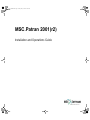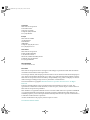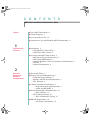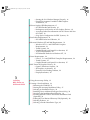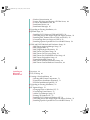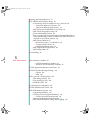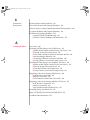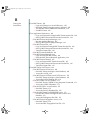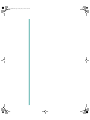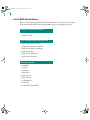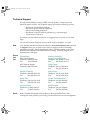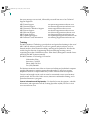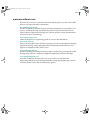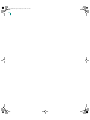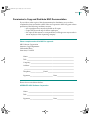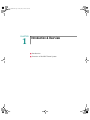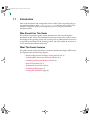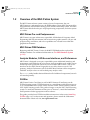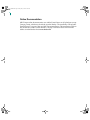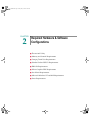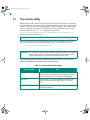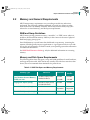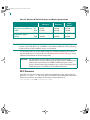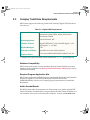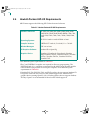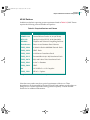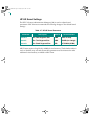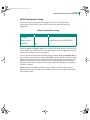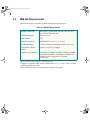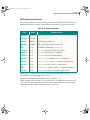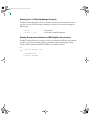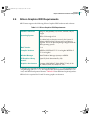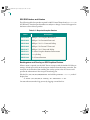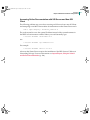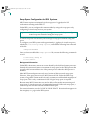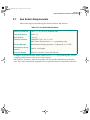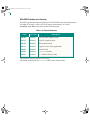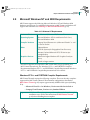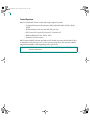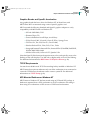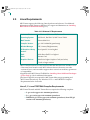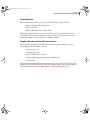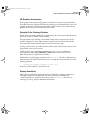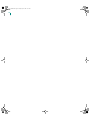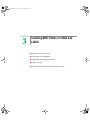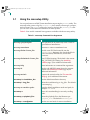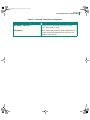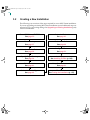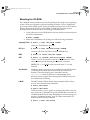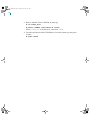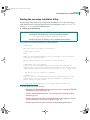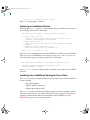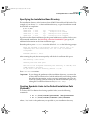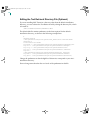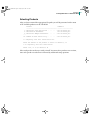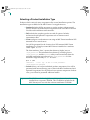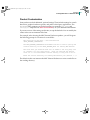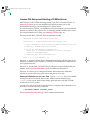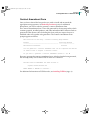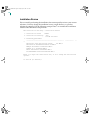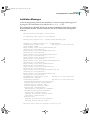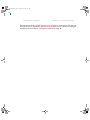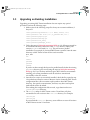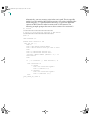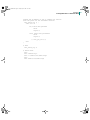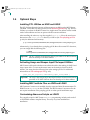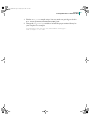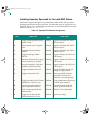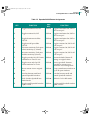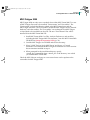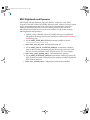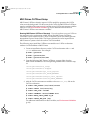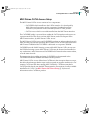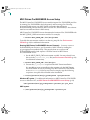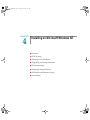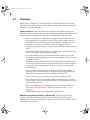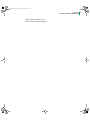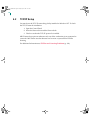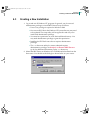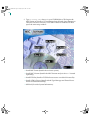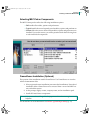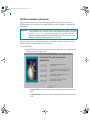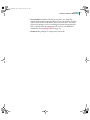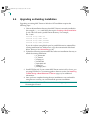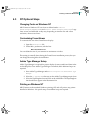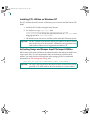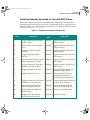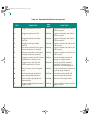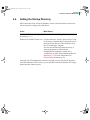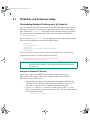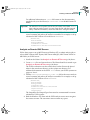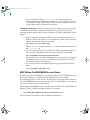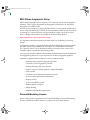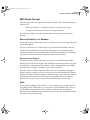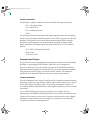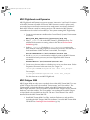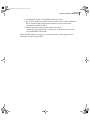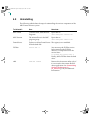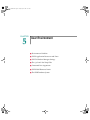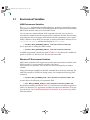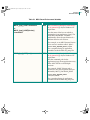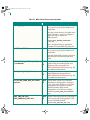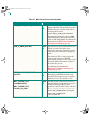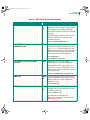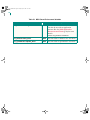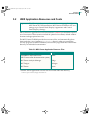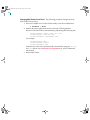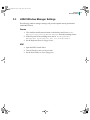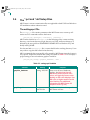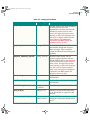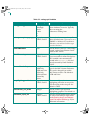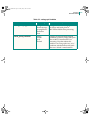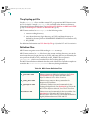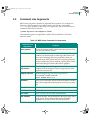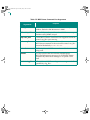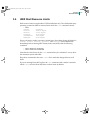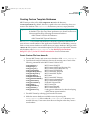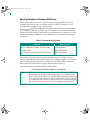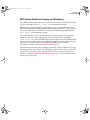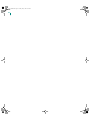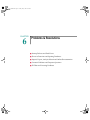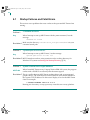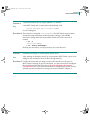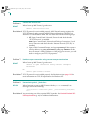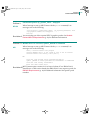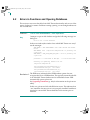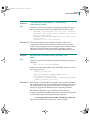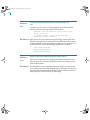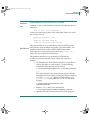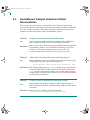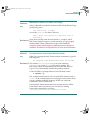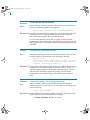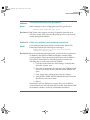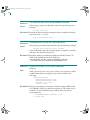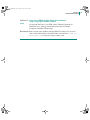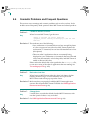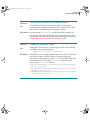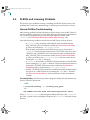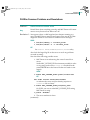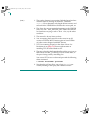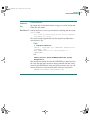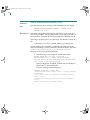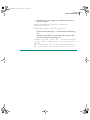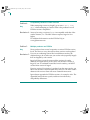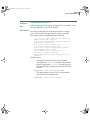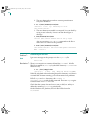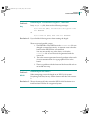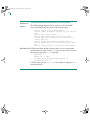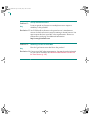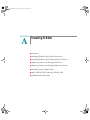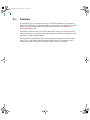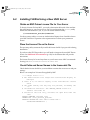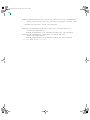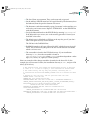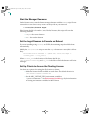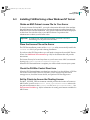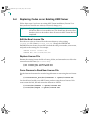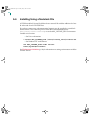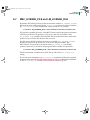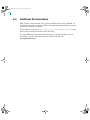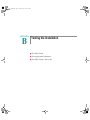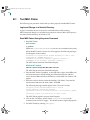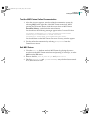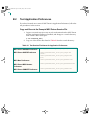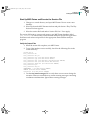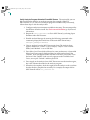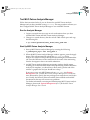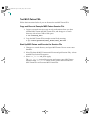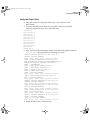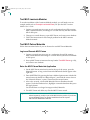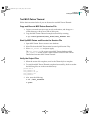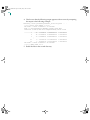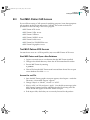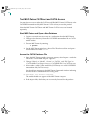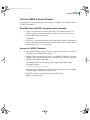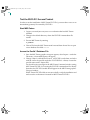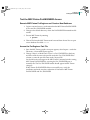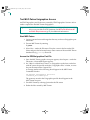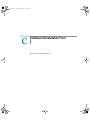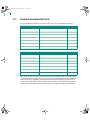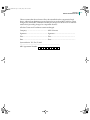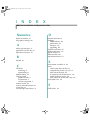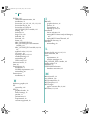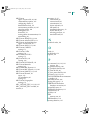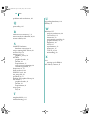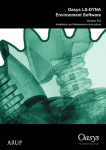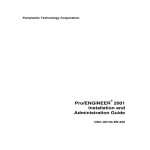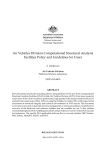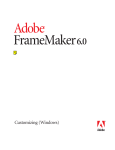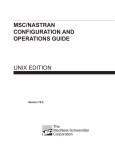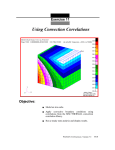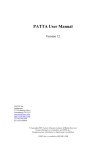Download HP SP750 - Professional - 256 MB RAM Specifications
Transcript
ops_manual.book Page 1 Friday, July 27, 2001 12:07 PM MSC.Patran 2001(r2) Installation and Operations Guide ops_manual.book Page 2 Friday, July 27, 2001 12:07 PM Corporate MSC.Software Corporation 2 MacArthur Place Santa Ana, CA 92707 Telephone: (800) 345-2078 Fax: (714) 784-4056 Europe MSC.Software GmbH Am Moosfeld 13 81829 Munich GERMANY Telephone: (49) (89) 43 19 87 0 Fax: (49) (89) 43 61 71 6 Asia Pacific MSC.Software Corporation Entsuji-Gadelius Building 2-39, Akasaka 5-chome Minato-ku, TOKYO 107-0052, JAPAN Telephone: (81) (3) 3505 0266 Fax: (81) (3) 3505 0914 Worldwide Web www.mscsoftware.com Disclaimer MSC.Software Corporation reserves the right to make changes in specifications and other information contained in this document without prior notice. The concepts, methods, and examples presented in this text are for illustrative and educational purposes only, and are not intended to be exhaustive or to apply to any particular engineering problem or design. MSC.Software Corporation assumes no liability or responsibility to any person or company for direct or indirect damages resulting from the use of any information contained herein. User Documentation: Copyright 2001 MSC.Software Corporation. Printed in U.S.A. All Rights Reserved. This notice shall be marked on any reproduction of this documentation, in whole or in part. Any reproduction or distribution of this document, in whole or in part, without the prior written consent of MSC.Software Corporation is prohibited. MSC and MSC. are registered trademarks and service marks of MSC.Software Corporation. NASTRAN is a registered trademark of the National Aeronautics and Space Administration. MSC.Nastran is an enhanced proprietary version developed and maintained by MSC.Software Corporation. MSC.Patran is a trademark of MSC.Software Corporation. All other trademarks are the property of their respective owners. P3*V2001r2*Z*Z*Z*DC-903090 ops_manual.book Page iii Friday, July 27, 2001 12:07 PM C O N T E N T S MSC.Patran Installation and Operations Guide MSC.Patran Installation and Operations Guide Preface ■ List of MSC.Patran Books, iv ■ Technical Support, v ■ www.mscsoftware.com, vii ■ Permission to Copy and Distribute MSC Documentation, ix ■ Introduction, 2 ❑ Who Should Use This Guide, 2 ❑ What This Guide Contains, 2 ■ Overview of the MSC.Patran System, 3 ❑ MSC.Patran Pre- and Postprocessor, 3 ❑ MSC.Patran PDB Database, 3 ❑ Analysis Modules, CAD Access Interfaces, and Preferences, 3 ❑ FLEXlm, 3 ❑ Online Documentation, 4 ■ The mscinfo Utility, 6 ■ Memory and General Requirements, 7 ❑ RAM and Swap Guidelines, 7 ❑ Memory and Disk Space Requirements, 7 ❑ RPC Daemons, 8 ■ Compaq Tru64 Unix Requirements, 9 - Required Program Application Kits, 9 - Adobe Acrobat Reader, 9 ■ Hewlett-Packard HP-UX Requirements, 10 - HP-UX Patches, 11 ❑ HP-UX Kernel Settings, 12 - HP-UX Performance Tuning, 13 ■ IBM AIX Requirements, 14 - AIX Patches and Libraries, 15 1 Introduction & Overview 2 Required Hardware & Software Configurations ops_manual.book Page iv Friday, July 27, 2001 12:07 PM - Starting the X.11 Window Manager Properly, 16 - Display Environment Variable for IBM Graphics Accelerators, 16 ■ Silicon Graphics IRIX Requirements, 17 - SGI IRIX Patches and Libaries, 18 - Backingstore and Overlay on SGI Graphics Devices, 18 - Accessing Online Documentation with SGI Server and NonSGI Client, 19 - Swap Space Configuration for IRIX Systems, 20 ■ Sun Solaris Requirements, 21 - SOLARIS Patches and Libraries, 22 ■ Microsoft Windows NT and 2000 Requirements, 23 - Windows NT C++ and FORTRAN Compiler Requirements, 23 - Tested Systems, 24 - Graphics Boards and OpenGL Acceleration, 25 - TCP/IP Requirements, 25 - NFS Mounted Database on Windows NT, 25 ■ Linux Requirements, 26 - Linux C, C++ and FORTRAN Compiler Requirements, 26 - Tested Systems, 27 - Graphics Boards and OpenGL Acceleration, 27 ■ MSC.Patran 3D Graphics Drivers, 28 - OpenGL Hardware Graphics, 28 - 2D Graphics Accelerators, 29 - Potential Color Flashing Problem, 29 - Display Resolution, 29 ■ Using the mscsetup Utility, 32 ■ Creating a New Installation, 34 ❑ Mounting the CD-ROM, 35 ❑ Starting the mscsetup Installation Utility, 37 ❑ Selecting an Installation Device, 38 ❑ Installing Linux Additional Packages (Linux Only), 38 ❑ Specifying the Installation Base Directory, 39 ❑ Creating Symbolic Links to the Default Installation Path (Optional), 39 ❑ Editing the Text Retrieval Directory File (Optional), 40 ❑ Selecting Products, 41 ❑ Selecting a Product Installation Type, 42 3 Installing MSC.Patran on UNIX and LINUX ops_manual.book Page v Friday, July 27, 2001 12:07 PM ❑ ❑ ❑ ❑ ❑ Product Customization, 43 License File Setup and Starting a FLEXlm Server, 44 Contract Amendment Form, 45 Installation Review, 46 Installation Messages, 47 ■ Upgrading an Existing Installation, 49 ■ Optional Steps, 52 ❑ Installing PCL Utilities on UNIX and LINUX, 52 ❑ Activating Ansys and Abaqus Input File Import Utilities, 52 ❑ Installing MSC Institute Files on UNIX and LINUX, 52 ❑ Customizing dbaccess Scripts on LINUX, 52 ❑ Installing Spacetec Spaceball for Use with MSC.Patran, 54 ■ UNIX and LINUX Module and Preference Setup, 56 ❑ MSC.Patran Analysis Manager Setup, 56 ❑ MSC.Fatigue 2000, 57 ❑ MSC.Flightloads and Dynamics, 58 ❑ MSC.Patran CATDirect Setup, 59 ❑ MSC.Patran CATIA Access Setup, 61 ❑ MSC.Patran Pro/ENGINEER Access Setup, 62 ❑ MSC.Patran Unigraphics Setup, 63 ❑ Parasolid Modeling License, 63 ❑ MSC.Patran Analysis Preferences Setup, 64 ❑ MSC.Patran Custom Database Conversion, 64 ■ Overview, 66 ■ TCP/IP Setup, 68 ■ Creating a New Installation, 69 ❑ Selecting MSC.Patran Components, 71 ❑ FrameViewer Installation (Optional), 71 ❑ FLEXlm Installation (Optional), 72 ■ Upgrading an Existing Installation, 74 ■ NT Optional Steps, 75 ❑ Changing Fonts on Windows NT, 75 ❑ Customizing FrameViewer, 75 ❑ Adobe Type Manager Setup, 75 ❑ Printing on Windows NT, 75 ❑ Installing PCL Utilities on Windows NT, 76 ❑ Activating Ansys and Abaqus Input File Import Utilities, 76 ❑ Installing Spacetec Spaceball for Use with MSC.Patran, 77 4 Installing on Microsoft Windows NT ops_manual.book Page vi Friday, July 27, 2001 12:07 PM ■ Setting the Startup Directory, 79 ■ NT Module and Preference Setup, 80 ❑ Customizing Analysis Preferences in p3_trans.ini, 80 - Analysis on Remote NT Servers, 80 - Analysis on Remote UNIX Servers, 81 ❑ MSC.Patran Pro/ENGINEER Access Setup, 82 ❑ MSC.Patran Unigraphics Setup, 84 ❑ Parasolid Modeling License, 84 ❑ Due to royalty license requirements for Parasolid Modeling, a Parasolid Modeling License, available from MSC.Software, is required to access these features., 84 ❑ MSC.Patran Thermal, 85 - Microsoft Visual C++ for Windows, 85 - Compaq Visual Fortran, 86 - General Installation Notes, 87 ❑ MSC.Flightloads and Dynamics, 88 ❑ MSC.Fatigue 2000, 88 ■ Uninstalling, 90 ■ Environment Variables, 92 - UNIX Environment Variables, 92 - Windows NT Environment Variables, 92 ■ UNIX Application Resources and Fonts, 99 ■ LINUX Window Manager Settings, 101 - Gnome, 101 - KDE, 101 ■ The *.pcl and *.def Setup Files, 102 ❑ The settings.pcl File, 102 ❑ The p3epilog.pcl File, 106 ❑ Definition Files, 106 ■ Command Line Arguments, 107 ■ UNIX Shell Resource Limits, 109 ■ The PDB Database System, 110 ❑ Upgrading Databases, 110 ❑ Creating Custom Template Databases, 111 - Create Custom File from base.db, 111 ❑ Moving Databases Between Platforms, 112 ❑ MSC.Patran Database Caching and Swapping, 113 5 User Environment ops_manual.book Page vii Friday, July 27, 2001 12:07 PM 6 Problems & Resolutions ■ Startup Failures and Fatal Errors, 116 ■ Errors in Functions and Opening Databases, 120 ■ Import/Export, Analysis Submit and Online Documentation, 124 ■ Cosmetic Problems and Frequent Questions, 130 ■ FLEXlm and Licensing Problems, 132 ❑ General FLEXlm Troubleshooting, 132 ❑ FLEXlm Common Problems and Resolutions, 133 ■ Overview, 146 ■ Installing FLEXlm Using a New UNIX Server, 147 ❑ Obtain an MSC.Patran License File for Your Server, 147 ❑ Place the License File on the Server, 147 ❑ Check Paths and Server Names in the license.dat File, 147 ❑ Start the Manager Daemons, 150 ❑ Set the lmgrd Daemon to Execute on Reboot, 150 ❑ Set Up Clients to Access the Floating License, 150 ■ Installing FLEXlm Using a New Windows NT Server, 151 ❑ Obtain an MSC.Patran License File for Your Server, 151 ❑ Place the License File on the Server, 151 ❑ Check the FLEXlm Control Panel Icon, 151 ❑ Set Up Clients to Access the Floating License, 151 ■ Replacing Codes on an Existing UNIX Server, 152 ❑ Edit the New License File, 152 ❑ Replace License File, 152 ❑ Force Daemon to Read New License File, 152 ■ Replacing Codes on an Existing Windows NT Server, 153 ❑ Edit The New License File, 153 ❑ Replace License File, 153 ❑ Stop and Restart the FLEXlm Service, 153 ■ Installing Using a Nodelock File, 154 ■ MSC_LICENSE_FILE and LM_LICENSE_FILE, 155 ■ Additional Documentation, 156 A Installing FLEXlm ops_manual.book Page viii Friday, July 27, 2001 12:07 PM B Testing the Installation ■ Test MSC.Patran, 158 - Login and Change to a Scratch Directory, 158 - Start MSC.Patran Using the patran Command, 158 - Test the MSC.Patran Online Documentation, 159 - Exit MSC.Patran, 159 ■ Test Application Preferences, 160 - Copy and Execute the Example MSC.Patran Session File, 160 - Start Up MSC.Patran and Execute the Session File, 161 ❑ Test MSC.Patran Analysis Manager, 163 - Run the Analysis Manager, 163 - Start Up MSC.Patran Analysis Manager, 163 ❑ Test MSC.Patran FEA, 164 - Copy and Execute Example MSC.Patran Session File, 164 - Start Up MSC.Patran and Execute the Session File, 164 - Verify the Output Files, 165 ❑ Test MSC.Laminate Modeler, 166 ❑ Test MSC.Patran Materials, 166 - Login and Execute MSC.Patran, 166 - Enter the MSC.Patran Materials Application, 166 ❑ Test MSC.Patran Thermal, 167 - Copy and Execute MSC.Patran Session File, 167 - Start Up MSC.Patran and Execute the Session File, 167 - Verify the Output Files, 167 ■ Test MSC.Patran CAD Access, 169 ❑ Test MSC.Patran ACIS Access, 169 - Start MSC.Patran and Open a New Database, 169 - Access the .sat File, 169 ❑ Test MSC.Patran CATDirect and CATIA Access, 170 - Start MSC.Patran and Open a New Database, 170 - Access the CATIA Database File, 170 ❑ Test the CADDS 5 Access Product, 171 - Start MSC.Patran CADDS 5 Using the patran Command, 171 - Access the CADDS 5 Database, 171 ❑ Test the EUCLID 3 Access Product, 172 - Start MSC.Patran, 172 - Access the Euclid 3 Database File, 172 ❑ Test the MSC.Patran ProENGINEER Access, 173 - Execute MSC.Patran ProEngineer and Create a New Database, 173 - Access the ProEngineer Part File, 173 ❑ Test MSC.Patran Unigraphics Access, 174 - Start MSC.Patran, 174 - Access the EDS/Unigraphics Part File, 174 ops_manual.book Page ix Friday, July 27, 2001 12:07 PM C Contract Amendment Form, 176 Software Deinstallation Form ■ INDEX MSC.Patran Installation and Operations Guide 179 ops_manual.book Page x Friday, July 27, 2001 12:07 PM ops_manual.book Page vii Friday, July 27, 2001 12:07 PM Preface ■ List of MSC.Patran Books ■ Technical Support ■ www.mscsoftware.com ■ Permission to Copy and Distribute MSC Documentation ops_manual.book Page viii Friday, July 27, 2001 12:07 PM viii List of MSC.Patran Books Below is a list of some of the MSC.Nastran documents. You may order any of these documents from the MSC.Software BooksMart site at www.engineering-e.com. Installation and Release Guides ❏ Installation and Operations Guide ❏ Release Guide User’s Guides and Reference Manuals ❏ MSC.Patran User’s Guide ❏ MSC.Patran Reference Manual ❏ MSC.Patran Analysis Manager ❏ MSC.Patran FEA ❏ MSC.Patran Materials ❏ MSC.Patran Thermal Preference Guides ❏ ABAQUS ❏ ANSYS ❏ LS-DYNA ❏ MSC.Marc ❏ MSC.Dytran ❏ MSC.Nastran ❏ PAMCRASH ❏ SAMCEF ❏ PATRAN 2 Neutral File ops_manual.book Page ix Friday, July 27, 2001 12:07 PM Preface Technical Support For help with installing or using an MSC.Software product, contact your local technical support services. Our technical support provides the following services: • Resolution of installation problems • Advice on specific analysis capabilities • Advice on modeling techniques • Resolution of specific analysis problems (e.g., fatal messages) • Verification of code error. If you have concerns about an analysis, we suggest that you contact us at an early stage. You can reach technical support services on the web, by telephone, or e-mail: Web Go to the MSC Mechanical Solutions website at www.mechsolutions.com, and click on Support. Here, you can find a wide variety of support resources including application examples, technical application notes, available training courses, and documentation updates at the MSC.Software Training, Technical Support, and Documentation web page. Phone and Fax United States MSC.Patran Support Telephone: (800) 732-7284 Fax: (714) 784-4343 Frimley, Camberley Surrey, United Kingdom Telephone: (44) (1276) 67 10 00 Fax: (44) (1276) 69 11 11 MSC.Nastran Support Telephone: (800) 732-7284 Tokyo, Japan Telephone: (81) (3) 3505 02 66 Fax: (81) (3) 3505 09 14 Munich, Germany Telephone: (49) (89) 43 19 87 0 Fax: (49) (89) 43 61 71 6 Paris, France Telephone: (33) (1) 69 36 69 36 Fax: (33) (1) 69 36 45 17 Rome, Italy Telephone: (390) (6) 5 91 64 50 Fax: (390) (6) 5 91 25 05 Gouda, The Netherlands Telephone: (31) (18) 2543700 Fax: (31) (18) 2543707 Moscow, Russia Telephone: (7) (095) 236 6177 Fax: (7) (095) 236 9762 Madrid, Spain Telephone: (34) (91) 5560919 Fax: (34) (91) 5567280 Email Send a detailed description of the problem to the email address below that corresponds to the product you are using. You should receive an acknowledgement ix ops_manual.book Page x Friday, July 27, 2001 12:07 PM x that your message was received, followed by an email from one of our Technical Support Engineers. MSC.Patran Support MSC.Nastran Support MSC.Nastran for Windows Support MSC.Dytran Support MSC.Mvision Support MSC.Fatigue Support MSC.SuperForge Support MSC Institute Course Information [email protected] [email protected] [email protected] [email protected] [email protected] [email protected] [email protected] [email protected] Training The MSC Institute of Technology provides basic and specialized training in the use of MSC’s MCAE software products, as well as in general analysis subjects, such as thermal analysis, finite element modeling, and fatigue-life prediction. We offer the world’s largest selection of engineering analysis and design training courses, comprising more than 50 different courses. More than 5,000 engineers attend classes offered by the MSC Institute annually. The MSC Institute of Technology is located at: 2 MacArthur Place Santa Ana, CA 92707 Phone: (800) 732-7211 Fax: (714) 784-4028 The Institute maintains state-of-the-art classroom facilities and individual computer graphics laboratories at training centers throughout the US. All of our courses emphasize hands-on computer laboratory work to facilitate skills development. Courses can be taught on-site, and can even be customized to meet your business’ specific needs. We also offer video courses, interactive multimedia training, and a specialized instructor’s program. Course Information and Registration. For detailed course descriptions, schedule information, and registration call the Training Specialist at (800) 732-7211 or visit www.mscsoftware.com. ops_manual.book Page xi Friday, July 27, 2001 12:07 PM Preface www.mscsoftware.com This site is the center for corporate information and the gateway to the various MSC division web sites and online communities. www.mechsolutions.com The MSC.Mechanical Solutions division provides information on our products and services, including the MSC.visualNastran product family, Professional Services, online technical support (knowledge base, software updates, online documentation, discussion forums, and training). www.engineering-e.com Online marketplace for engineering products, services and information. www.msclinux.com Find out how the MSC.Linux division can support your Linux development through application porting, tuning and optimization, distributed parallel solutions, and support for migration from UNIX to Linux. www.workingmodel.com The MSC.Working Knowledge division provides competitively priced products that leverage MSC.Software's expertise in high-end engineering analysis technology. www.studentengineer.com An online community that provides easy access to the tools and skills that engineering students need, including affordable cutting edge engineering software, an online resume center, and an online project gallery. xi ops_manual.book Page xii Friday, July 27, 2001 12:07 PM xii ops_manual.book Page xiii Friday, July 27, 2001 12:07 PM Preface Permission to Copy and Distribute MSC Documentation If you wish to make copies of this documentation for distribution to co-workers, complete this form and send it to MSC.Software Corporation. MSC will grant written permission if the following conditions are met: • All copyright notices must be included on all copies. • Copies may be made only for fellow employees. • No copies of this manual, or excerpts thereof, will be given to anyone who is not an employee of the requesting company. Please complete and mail to MSC for approval: MSC.Software Corporation Attention: Legal Department 2 MacArthur Place Santa Ana, CA 92707 Name: ____________________________________________________________ Title: ______________________________________________________________ Company: _________________________________________________________ Address: __________________________________________________________ __________________________________________________________________ Telephone:_________________Email: __________________________________ Signature:______________________________ Date:______________________ Please do not write below this line. APPROVED: MSC.Software Corporation Name: ____________________________________________________________ Title: ______________________________________________________________ Signature:______________________________ Date:______________________ xiii ops_manual.book Page xiv Friday, July 27, 2001 12:07 PM xiv Fold here _______________________ Place Stamp Here _______________________ _______________________ MSC.Software Corporation Attention: Legal Department 2 MacArthur Place Santa Ana, CA 92707 Fold here ops_manual.book Page 1 Friday, July 27, 2001 12:07 PM MSC.Patran Installation and Operations Guide CHAPTER 1 Introduction & Overview ■ Introduction ■ Overview of the MSC.Patran System ops_manual.book Page 2 Friday, July 27, 2001 12:07 PM 2 1.1 Introduction Most of the installation and configuration tasks for MSC.Patran are managed by an automated installation utility, mscsetup (setup.exe on Window NT systems). This manual is designed to guide you through the process of using the automated installation utility. Who Should Use This Guide This manual is intended to guide system administrators and users through the installation of MSC.Patran. The installation instructions assume that you have a basic knowledge of the operating system you are using. Root or Administrator level access is required for installation of the licensing system, and will probably be necessary to access centralized installation directories. What This Guide Contains This guide contains all the information you need to install and configure MSC.Patran. It is organized into the following chapters: • Required Hardware & Software Configurations (Ch. 2) • Installing MSC.Patran on UNIX and LINUX (Ch. 3) • Installing on Microsoft Windows NT (Ch. 4) • User Environment (Ch. 5) • Problems & Resolutions (Ch. 6) • Installing FLEXlm (App. A) • Testing the Installation (App. B) ops_manual.book Page 3 Friday, July 27, 2001 12:07 PM CHAPTER 1 Introduction & Overview 1.2 Overview of the MSC.Patran System The MSC.Patran software system consists of several components: the core MSC.Patran pre- and postprocessor, the PDB database system, MSC.Patran modules and preferences, the FLEXlm licensing system, and the on-line help system. The name MSC.Patran refers both to the pre- and postprocessing components, and to the system as a whole. MSC.Patran Pre- and Postprocessor MSC.Patran is an open-architecture, expandable, 3D Mechanical Computer Aided Engineering (MCAE) environment with an interactive graphic interface. All pre- and postprocessing, translation, and solver capabilities are accessed from within this graphical environment. MSC.Patran PDB Database Beginning with MSC.Patran Version 8, the MSC PDB database has replaced the InterBase database. For additional information see The PDB Database System (p. 110). Analysis Modules, CAD Access Interfaces, and Preferences MSC.Patran is designed as an open, expandable system. Additional interfaces and components can be added to the core system. Analysis modules such as MSC.Patran Thermal provide specialized solvers for use from within MSC.Patran. CAD Access interfaces such as MSC.Patran Unigraphics Access allow direct access of CAD geometry. Analysis Preferences such as the MSC.Marc Preference allow integration with MSC analysis solvers as well as third-party analysis codes. The mscsetup utility handles the installation for all of additional components, but each is licensed separately. FLEXlm MSC.Patran Version 7 and later (as well as MSC.Nastran v70 and later) use the FLEXlm licensing system. FLEXlm functions as a stand-alone nodelock license server or as a distributed license system. Earlier versions of MSC.Patran used the Gradient NCS/NetLS licensing system. This guide no longer covers the NSC/NetLS licensing system. To install and maintain versions prior to Version 7, consult the Installation and Operations Guides appropriate to those releases. This guide provides basic FLEXlm installation instructions in the section Installing FLEXlm (App. A). For other issues and questions, please consult the Globetrotter documentation at their web site, www.globetrotter.com. 3 ops_manual.book Page 4 Friday, July 27, 2001 12:07 PM 4 Online Documentation MSC.Patran online documentation uses Adobe FrameViewer on all platforms except Compaq Tru64, which uses the Adobe Acrobat Reader. The installation CD includes FrameViewer 5.5 as part of the core MSC.Patran installation. The installation CD does not include the Adobe Acrobat Reader. Compaq Tru64 users must download the Adobe Acrobat Reader from www.adobe.com. ops_manual.book Page 5 Friday, July 27, 2001 12:07 PM MSC.Patran Installation and Operations GuideZM CHAPTER 2 Required Hardware & Software Configurations ■ The mscinfo Utility ■ Memory and General Requirements ■ Compaq Tru64 Unix Requirements ■ Hewlett-Packard HP-UX Requirements ■ IBM AIX Requirements ■ Silicon Graphics IRIX Requirements ■ Sun Solaris Requirements ■ Microsoft Windows NT and 2000 Requirements ■ Linux Requirements ops_manual.book Page 6 Friday, July 27, 2001 12:07 PM 6 2.1 The mscinfo Utility MSC.Patran provides a utility for obtaining important system information. This utility provides information on most of the system requirements used in this chapter and is a useful diagnostic tool when contacting MSC Customer Support. The mscinfo utility exists as a separate executable on UNIX platforms. On the Windows NT platform mscinfo is built into the setup.exe program, and the utility Start\Programs\Administrative Tools\Windows NT Diagnostics provides equivalent information. Important: The information below applies only to the separate UNIX executable. The mscinfo utility is part of the MSC.Patran Core Files installation. You will only have access to it after you have installed MSC.Patran. To run the utility, enter: % <inst>/patrannnnn/bin/mscinfo Important: You must have root privilege to obtain complete graphics and virtual memory information on Hewlett Packard HP-UX or Compaq Tru64 systems. Running as a general user provides all other data. The following table describes the options that can be used to access various subsets of information provided by the mscinfo utility. Table 2-1 mscinfo Utility Option Flags mscinfo Option Use mscinfo -x Displays information pertaining to the current Xserver. Must be executed on the graphics head of the system (i.e. not from a remote login or Xterminal). mscinfo -v Verbose mode - provides additional information on graphics libraries such as name, patch, or revision date. mscinfo -commands Displays a list of the commands used to determine system information. ops_manual.book Page 7 Friday, July 27, 2001 12:07 PM CHAPTER 2 Required Hardware & Software Configurations 2.2 Memory and General Requirements MSC.Patran memory requirements vary according to model size and actions performed. The following guidelines are based on typical use. Solvers or other software that run concurrently with MSC.Patran may increase RAM, swap (also referred to as virtual memory), and disk space requirements. RAM and Swap Guidelines MSC.Patran typically generates memory, “memalloc”, or “PDB” errors when it is unable to obtain sufficient memory. Memory in this context is the sum of physical RAM and paging (swap) space. Since RAM memory is much faster than disk-based swap memory, increasing the amount of RAM typically improves performance. A good general rule is to provide 25% to 30% of total memory as RAM. Consult your operating system documentation for additional information. See UNIX Shell Resource Limits (p. 109) for additional information on accessing memory. Memory and Disk Space Requirements The following tables show disk space, swap, and RAM guidelines for small, medium, and large analysis models. MSC.Patran may actually run with fewer resources than shown, but we recommend these minimums for practical use. Table 2-2 UNIX Disk Space and Memory Requirements Memory Type Minimum Standard Large Models Free Random Access Memory (RAM) per user 96 MB (Compaq Tru64) 64MB (all others)* 128 MB -256 MB 256 MB -512 MB Paging Disk Space (Swap) 400 MB (Compaq Tru64) 192 MB (all others) 384 MB 768 MB Scratch Disk Space (/tmp) 50 MB Solver Dependent Solver Dependent Scratch Disk Space (/var/tmp) 10MB 10MB 10MB 7 ops_manual.book Page 8 Friday, July 27, 2001 12:07 PM 8 Table 2-3 Windows NT/2000 Disk Space and Memory Requirements Minimum Random Access Memory (RAM) NT Paging Disk Space (Swap) NT 2000 2000 Standard Large Models 64 MB 128 MB 128 MB 256 MB 256 MB 512 MB 200 MB 300 MB 300 MB 500 MB 500 MB 800 MB Note: MSC.Patran needs a minimum of 32 MB of available RAM. On newer operating systems, such as HP HP-UX 11, SGI IRIX 6.5, Sun Solaris 8, IBM AIX 4.3, the operating system itself may need 128 MB (or more) as a minimum. The mscsetup utility on UNIX and the setup.exe Wizard on Windows NT indicate required disk space for each product set. See Using the mscsetup Utility (p. 32) for additional information on the mscsetup utility. Important: The installation process requires some additional space for file decompression. At most, decompression requires about 50MB beyond product disk requirements, but 10MB of additional space is more typical. The mscsetup utility attempts to use /tmp for decompression if insufficient space is available in the installation directory. RPC Daemons On UNIX systems, the FrameViewer online documentation system requires the rpc daemons statd and lockd. The exact name and format of these daemons varies from platform to platform. An example of the names of these daemons is: /usr/sbin/rpc.lockd and /usr/sbin/rpc.statd. ops_manual.book Page 9 Friday, July 27, 2001 12:07 PM CHAPTER 2 Required Hardware & Software Configurations 2.3 Compaq Tru64 Unix Requirements MSC.Patran supports the following Tru64 UNIX (formerly Digital UNIX) hardware and software: Table 2-4 Digital UNIX Requirements Hardware Platforms DEC 3000 (500, 600), AlphaStation (500, 600), Personal Workstation (433au, 500au, 600au), Professional Workstation XP1000 Operating Systems Tru64 UNIX 4.0E, 4.0F Compiler Versions Digital FORTRAN 77 v5.0-138-3678F, Digital C v5.2033, Digital C++ v5.5-004* Window Managers CDE 3D Graphics Software Open3D 4.93 or later PAK (see below) Graphics Device PowerStorm 4D40T, 4D50T, 4D51T, 4D60T, 300, 350 * Compilers are required for MSC.Patran Thermal and dbaccess programing only Database Compatibility MSC.Patran automatically converts databases between Tru64 UNIX binary format and those of other platforms. See Moving Databases Between Platforms (p. 112) for additional information. Required Program Application Kits MSC.Patran requires the OPEN3D Program Authorization Key(PAK) which includes libraries for OpenGL. Tru64 UNIX 4.0E requires OPEN3D 4.93 or later (03DDWSBASE493). Contact your Compaq support representative for additional information. Adobe Acrobat Reader The MSC.Patran online documentation for Tru64 systems is in Adobe Acrobat PDF format. The Adobe Acrobat Reader is not provided on the MSC.Patran CD-ROM. You can obtain the most recent version from the Adobe Inc. web site, www.adobe.com. 9 ops_manual.book Page 10 Friday, July 27, 2001 12:07 PM 10 2.4 Hewlett-Packard HP-UX Requirements MSC.Patran supports the following HP-UX hardware and software: Table 2-5 Hewlett-Packard HP-UX Requirements Hardware Platforms HP J200, J210, J280, J282, J2240, J5000, J5600, J6000, J7000, B132L, B160L, B180, B1000, B2000, C100, C110, C160, C180, C200, C240, C360, C3000, C3600, K260, K460 Operating Systems HP-UX 11.0 and 11i with ACE9911 or later* Compiler Versions FORTRAN 77 11.01.06, C 11.01.20, C++ C.03.30† Window Managers CDE 1.16 or later 3D Graphics Software Starbase 3D or OpenGL‡ Graphics Device Visualize 8, Visualize 24, Visualize 48, Visualize 48XP, Visualize FX2 Pro, Visualize FX4 Pro, Visualize FX5 Pro, Visualize FX6 Pro, Visualize FX10 Pro, Visualize FX-E * See additional patch requirements in Table 2-6. † The C and FORTRAN compilers are required for dbaccess programming. The FORTRAN and aC++ compilers are required for the MSC.Patran Thermal module. Other modules and products do not require compilers. Note additional patch requirements in Table 2-6. ‡ Visualize FX2, FX4, FX5, FX6, FX10, and FX-E graphics devices support Starbase 3D or OpenGL under HP-UX; however, MSC.Patran supports the Visualize FX-E graphics device running OpenGL only. All other graphics devices support Starbase 3D only. OpenGL is recommended for those boards which support it. ops_manual.book Page 11 Friday, July 27, 2001 12:07 PM CHAPTER 2 Required Hardware & Software Configurations HP-UX Patches In addition to the basic operating system requiremens listed in Table 2-5, MSC.Patran requires the following software bundles and patches: Table 2-6 Required Patches and Filesets Patch/Bundle Purpose XSWGR1100 General Release Patches 11/99 (ACE1199) QPK1100 Quality Pack for HP-UX 11.00 (June 2000) B6268AA Graphics and Technical Computing Software DirectAccess Direct Access Runtime Share Libraries PHSS_21044 X/Motif2.1 Devkit MAR2000 Periodic Patch PHSS_21950 LIBCL Patch PHSS_21982 11.0 XServer Cumulative Patch PHSS_22113 Fortran90 B.11.01 (11|20) Cumulative Patch PHSS_22478 ld(1) and Linker Tools Cumulative Patch PHSS_22543 11.0 aC++ Runtime PHSS_23699 LIBCL NA ACXX HP aC++ 1.07 Compiler* PHSS_13391 HP aC++ Update* * Required for MSC.Patran Thermal only. Note that some patches may have special requirements of their own. These dependencies are documented by Hewlett-Packard. Patch numbers are also subject to change as new versions supersede existing patches frequently. Consult HewlettPackard to for additional information. 11 ops_manual.book Page 12 Friday, July 27, 2001 12:07 PM 12 HP-UX Kernel Settings The HP-UX System Administration Manager (SAM) is used to adjust kernel parameters. MSC.Software recommends the following changes to the default kernel settings: Table 2-7 HP-UX Kernel Parameters Parameter Description Default Recommended maxdsiz Max. Data Segment Size 64Mb 90% of swap maxtsiz Max. Text Segment Size 64Mb 64 Mb (no change) maxssiz Max. Stack Segment Size 8Mb 67108864 (64 Mb) MSC.Patran requires a large block(> 64Mb) of virtual memory. The default maxdsiz is too low. Both the swap size and the maxdsiz parameter must be increased to make additional virtual memory available to MSC.Patran. ops_manual.book Page 13 Friday, July 27, 2001 12:07 PM CHAPTER 2 Required Hardware & Software Configurations HP-UX Performance Tuning There are several kernel parameter settings that may increase MSC.Patran performance on the HP-UX systems. MSC.Software provides the following suggestions: Table 2-8 Performance Tuning Parameter Setting Default fs_async 1 0 default_disk_ir 1 1 on HP700 class; 0 on HP800 Class maxusers 100 32 Setting fs_async and default_disk_ir to 1 enables asynchronous disk writes and disk write caching. This enables faster I/O for MSC.Patran , since the application will not wait to verify that the write was completed. There is a small risk associated with these settings. With fs_async and default_disk_ir set to 1, disk writes may not be complete should the system crash. This will not corrupt the MSC.Patran database. The reward (better database performance) outweighs the risk (lost data). These default parameters are set to support large network cluster applications, like online transaction processing, where data integrity is the primary concern at all times. Maxusers sets the maximum number of users. When you reduce the maximum number of users, HP-UX is able to free additional resources for individual processes such as MSC.Patran. 13 ops_manual.book Page 14 Friday, July 27, 2001 12:07 PM 14 2.5 IBM AIX Requirements MSC.Patran supports the following IBM AIX hardware and software: Table 2-9 IBM AIX Requirements Hardware Platforms RISC Power/System 6000 - 200, 300, 500, 3AT, 3BT, 3CT, 37T, 42T, 42W, 43P, 44P Operating System AIX 4.3.2, 4.3.3 Motif Version 1.2.3 Compiler Versions* FORTRAN 77 6.1.0.0, C/C++ 3.6.6.0† Window Manager Common Desktop Environment (CDE 1.0 or later) 3D Graphics Library Version OpenGL 1.1 (4.1.5.5) or higher Graphics Accelerators GXT255P‡, GXT500D, GXT550P, GXT800P, GXT800M, GXT1000, GXT1000PCI, GXT2000P, GXT3000P. The Z-buffer option is required for all graphic accelerators. * MSC.Patran requires libxlf90.a runtime libraries. † Compilers required for MSC.Patran Thermal and dbaccess only. Table 2-10 lists additional required patches. ‡ The GXT255P does not provide hardware assisted 3D graphics. ops_manual.book Page 15 Friday, July 27, 2001 12:07 PM CHAPTER 2 Required Hardware & Software Configurations AIX Patches and Libraries The following table lists required patches and subsets for IBM AIX. Note that patch numbers are subject to change. Contact IBM for the latest version of these patches. Table 2-10 Required Patches Patch APAR Description/LPP U453239 IX72973 slhs.dev.obj 1.1.7.1* U453240 IX72973 slhs.rte.obj 1.1.7.1* U461908 IX87011 GXT3000 long string fix† U463955 IX88249 RPC quoted and escaped character fix N/A N/A FORTRAN 90 Runtime libxlf90.a‡ U467416 N/A xlC.rte version U464279 N/A xlfcmp 6.1.0.1 XL Fortran Compiler†† U464278 N/A xlfrte 6.1.0.1 XL Fortran Runtime†† U464932 N/A ibmcxx.cmp 3.6.6.1 U471537 N/A ibmcxx.include 3.6.6.0 U471538 N/A ibmcxx.lib N/A N/A ibmcxx.memdbg 3.6.6.0 U463521 N/A ibmcxx.rte 3.6.6.0 4.0.2.1 (AIX 4.3.2 only)** IBM C and C++ Compilers†† C++ Compiler Include Files†† 3.6.6.0 C and C++ Compilers†† C and C++ Compilers Memory†† C++ Compiler Application†† * Both of the slhs filesets are included in the same downloadable package. † Required for GXT3000 graphics device only. ‡ Included in the IBM AIX installation as part of subset xlfrte. **MSC.Patran requires at least xlC.rte version 4.0.2.1. An update is required for AIX 4.3.2 only. The xlC subset delivered with AIX 4.3.3 meets the version requirement. ††Required for MSC.Patran Thermal and dbaccess only. 15 ops_manual.book Page 16 Friday, July 27, 2001 12:07 PM 16 Starting the X.11 Window Manager Properly The MSC.Patran 3D graphics driver is sensitive to the way you start the X.11 server process. Use one of the following commands to start the X.11 window manager for MSC.Patran: % xinit X.11 window % xinit -- -bs X.11 window with backingstore Display Environment Variable for IBM Graphics Accelerators The MSC.Patran 3D driver is sensitive to how you define the DISPLAY environment variable. To get the maximum graphics performance when running MSC.Patran locally on the workstation, define the DISPLAY variable as follows. csh: % setenv DISPLAY :0.0 ksh: % DISPLAY=:0.0 % export DISPLAY ops_manual.book Page 17 Friday, July 27, 2001 12:07 PM CHAPTER 2 Required Hardware & Software Configurations 2.6 Silicon Graphics IRIX Requirements MSC.Patran supports the following Silicon Graphics IRIX hardware and software: Table 2-11 Silicon Graphics IRIX Requirements Hardware Platforms Indigo 2, Indy(R5000), O2, Octane, Octane2, Onyx2, Origin Operating System IRIX 6.5.2 through 6.5.10 For online help to function correctly, the System V Release 4 Networking Package (eoe.sw.svr4net) is required. This is an optional package shipped with the IRIX operating system. Motif Version 1.2.4 Compiler Versions MIPSPro FORTRAN 77 V7.2.1 or higher. MIPSPro C V7.2.1 or higher* Window Manager Motif Window Manager (mwm) or 4DWM. 3D Graphics Library Version OpenGL (level determined by OS). Graphics Accelerators Extreme, Solid IMPACT, High IMPACT, Indy 8/24bit, CRM, SI, MXI, SE, MXE, V6†, V8† * Compilers are required for MSC.Patran Thermal and dbaccess programming only. Programming with dbaccess also requires IRIX Development Foundation 1.1 or later, and IRIX Development Libraries. Table 2-12 lists additional required patches . † IRIX 6.5.10 is required for V6 and V8 series graphics accelerators. 17 ops_manual.book Page 18 Friday, July 27, 2001 12:07 PM 18 SGI IRIX Patches and Libaries The following table lists patches required for MSC.Patran Thermal and dbaccess on SGI IRIX only. Note that patch numbers are subject to change. Contact SGI support for the latest version of these patches. Table 2-12 Required Compiler Patches Patch Description SG0002992 MIPSpro 7.2.1 Compiler Back-end #1 SG0003022 MIPSpro 7.2.1 Fortran90 Front-end SG0003048 MIPSpro 7.2.1 C++ Front-end Rollup SG0003065 MIPSpro 7.2.1 Fortran77 Front-end SG0003077 MIPSpro 7.2.1 C Front-end Rollup SG0003131 7.2.1 Base Compiler Runtime Environment SG0003139 libmp Rollup SG0003140 7.2.1 Fortran Runtime Backingstore and Overlay on SGI Graphics Devices When a menu is opened over the MSC.Patran viewport with the default SGI XServer settings, a blank space is left in the viewport window where the menu covered it. The viewport can be refreshed, but enabling the overlay option to the SGI Xserver will prevent the information in the viewport from being lost. Edit the file /usr/lib/X11/xdm/Xservers and add the parameter -overlay to the X display line: :0 secure /usr/bin/X11/X -overlay -bs -nobitscale -c etc. You must then restart the Xsgi process by logging out and back in. ops_manual.book Page 19 Friday, July 27, 2001 12:07 PM CHAPTER 2 Required Hardware & Software Configurations Accessing Online Documentation with SGI Server and Non-SGI Client The following problem may occur when accessing an SGI server from a non-SGI client and attempting to run MSC.Patran online documentation or other FrameViewer tools: Can’t open display: <machine_name>:0.0 The work-around is to use the system IP address instead of the system hostname in the DISPLAY environment variable. Where you would normally type: % setenv DISPLAY <hostname>:0.0 use: % setenv DISPLAY <ip address>:0.0 For example: % setenv DISPLAY 192.0.1.37:0.0 Also note that FrameViewer requires the installation of the IRIX System V Release 4 Networking Package. For more information see Import/Export, Analysis Submit and Online Documentation (p. 124) 19 ops_manual.book Page 20 Friday, July 27, 2001 12:07 PM 20 Swap Space Configuration for IRIX Systems MSC.Patran requires a minimum logical swap space of 1 gigabyte for SGI workstations running under IRIX 6.x. Under IRIX, you can configure this amount either by using real swap space or by configuring a virtual swap area on your system. Important: MSC.Software Corporation strongly recommends that you configure a virtual swap area instead of using real swap space. A virtual swap area will increase your total logical swap space without using disk space. To configure your IRIX system with approximately 1 gigabyte of virtual swap area, edit the file /etc/config/vswap.options, and add the following line to the end of the file: vswaplen=2000000 Once you have modified the vswap.options file, execute the following commands as root: # chkconfig vswap on # /etc/reboot Background Information Under IRIX, the memory resources are not shared by the child and parent processes. Instead, the system must reserve an amount of swap space for the child process that is equal to the current address size of the parent process when the child process is initiated. Most MSC.Patran subprocesses only use a fraction of their reserved swap space. However, if the space does not exist, MSC.Patran will fail. Under the IRIX swap system, a large MSC.Patran model can easily consume several hundred megabytes of swap space. This is why a minimum of 1Gb of logical swap space is required. Because many MSC.Patran sites may not be able to allocate this amount using real swap space, a virtual swap area is recommended instead. Unlike real swap space, a virtual swap area will not consume additional disk space. For more information, see the “LOGICAL SWAP SPACE” discussion that appears in the swap(1m) man page on the IRIX system. ops_manual.book Page 21 Friday, July 27, 2001 12:07 PM CHAPTER 2 Required Hardware & Software Configurations 2.7 Sun Solaris Requirements MSC.Patran supports the following Sun Solaris hardware and software: Table 2-13 Sun Solaris Requirements Hardware Platforms Ultra 1, 2, 5, 10, 30, 60, 80, SunBlade 1000 Operating System Solaris 7, 8 Motif Version 1.2.3, 1.2.6 Compiler Versions FORTRAN 77 5.0, C 5.0, C++ 5.0* (MSC.Patran Thermal and dbaccess programing only) Window Manager Motif Window Manager (mwm) 1.2.3, OpenLook 3.x, or CDE 3D Graphics Library Version OpenGL 1.2 or higher Graphics Boards TurboGX†, Creator†, Creator 3D, Elite 3D * Compilers are required for MSC.Patran Thermal and dbaccess programming only. Several compiler patches listed in Table 2-14 are also required. †The TurboGX, TurboGX+, and Creator graphics devices provide 2D hardware acceleration only. The Creator 3D and Elite 3D graphics devices provide hardware assisted 3D acceleration. 21 ops_manual.book Page 22 Friday, July 27, 2001 12:07 PM 22 SOLARIS Patches and Libraries The following table lists required patches for SUN SOLARIS. Note that patch numbers are subject to change. Contact your SUN support representative or consult sunsolve.sun.com for the latest version of these patches. Table 2-14 Required Patches Patch OS Level Description 106144 Solaris 7 Elite 3D AFB Graphics Patch* 106147 Solaris 7 VIS/XIL Graphics Patch 106148 Solaris 7 XFB Graphics Patch 108131 Solaris 7 OpenGL 1.2 for 32-bit applications 106950 Solaris 7 Linker Patch† 106980 Solaris 7 libthread Patch† 106327 Solaris 7 C++ Shared Library Patch† * Required for Elite 3D graphics device only. † Required for MSC.Patran dbaccess or MSC.Patran Thermal only ops_manual.book Page 23 Friday, July 27, 2001 12:07 PM CHAPTER 2 Required Hardware & Software Configurations 2.8 Microsoft Windows NT and 2000 Requirements MSC.Patran supports the following Microsoft Windows NT and Windows 2000 hardware and software. For additional information on MSC.Patran on Windows NT support and limitations see Installing on Microsoft Windows NT (p. 65): Table 2-15 Windows NT Requirements Hardware Platforms Intel Pentium II, Pentium III, Pentium IV Operating System Microsoft Windows NT 4.0 with Service Pack 5 or 6, Microsoft Windows 2000 Compiler Versions Compaq Visual Fortran v6.1.A, Microsoft Visual C++ v6.0 w/Service Pack 4* Other 3 Button Mouse NTFS file System (for Unigraphics Part file access) Ethernet Card and Microsoft TCP/IP Service (see example below) Graphics Devices 1024x768 or higher Windows NT Graphics Card (see below) 17 inch or larger monitor * The listed compilers are required for MSC.Patran dbaccess programming and MSC.Patran Thermal only. See Windows NT C++ and FORTRAN Compiler RequirementsWindows NT C++ and FORTRAN Compiler Requirements Windows NT C++ and FORTRAN Compiler Requirements below for details. Windows NT C++ and FORTRAN Compiler Requirements MSC.Patran Thermal requires the following compilers. These are the only compilers supported for MSC.Patran Thermal. The minimum configurations described in MSC.Patran Thermal (p. 85) require approximately 300MB of disk space (including IE 4). • Microsoft Visual C++ for Windows, Version 6.0 with Service Pack 4 • Compaq Visual Fortran, Version 6.1.A, Standard Edition. Important: MSC.Patran Thermal requires specific compiler modules and compiler installation steps. Follow the instructions in MSC.Patran Thermal (p. 85) when installing these compilers. 23 ops_manual.book Page 24 Friday, July 27, 2001 12:07 PM 24 Tested Systems MSC has tested MSC.Patran on the following computer systems: • Compaq Professional Workstation 5000/5100/6000/8000, AP500, AP700, SP750 • Dell Workstation 410, 610, 220, 420, 620, 330, 530 • HP Vectra XW, Kayak XW, Kayak XU, Visualize NT • IBM IntelliStation Z-Pro, M-Pro, E-Pro • Siemens/Nixdorf Celsius MSC.Patran and MSC.Nastran on Windows NT should run on any Intel-based PC that is compatible with Windows NT. For the systems noted above, the amount of RAM ranged from 64 MB to 1 GB depending on the specific PC. Important: MSC.Patran does not run on Windows NT running on DEC Alphabased workstations. ops_manual.book Page 25 Friday, July 27, 2001 12:07 PM CHAPTER 2 Required Hardware & Software Configurations Graphics Boards and OpenGL Acceleration Any graphics board that has a driver for Windows NT 4.0 should run with MSC.Patran. MSC recommends using a native OpenGL graphics card. MSC has tested the following Standard and OpenGL graphics adapters to verify compatibility with MSC.Patran on Windows NT. • 3D Labs GMX 2000, GVXI • Diamond Viper 770 • Evans & Sutherland AccelEclipse, AccelGalaxy • ELSA GLoriaL/MX, GLoriaXL, Gloria II/II Pro, Synergy Force • FGL Fire GL1, Fire GL2, Fire GL3, Fire GL 4000, • Hewlett-Packard FX2+, FX4+, FX5+, FX6+, FX10+ • Intergraph Intense3D, Intense3D Pro, Intense3D Pro II, RealiZM, RealiZM II, Wildcat 4000, Wildcat 4110 • NVidia GeForce 256, GeForce 2 GTS, Quadro 2 Pro Note that OpenGL (Hardware) mode requires more colors, and typically causes color flashing on 256 color displays. Use 32K color or higher mode to avoid color flashing. For additional information see MSC.Patran 3D Graphics Drivers (p. 28) TCP/IP Requirements You must have the Microsoft TCP/IP networking facility installed on Windows NT. MSC.Patran also requires an ethernet card, even if the workstation is not connected to a network. FLEXlm uses the ethernet card to create a system ID. For additional information see TCP/IP Setup (p. 68) NFS Mounted Database on Windows NT MSC.Patran on Windows NT has been tested using an NT-based NFS package. A database is mounted from a SUN workstation to an NT workstation. No testing is done using NT workstations as NFS servers to UNIX-based workstations. 25 ops_manual.book Page 26 Friday, July 27, 2001 12:07 PM 26 2.9 Linux Requirements MSC.Patran supports the following Linux hardware and software. For additional information on MSC.Patran on Windows NT support and limitations see Installing MSC.Patran on UNIX and LINUX (p. 31): Table 2-16 Windows NT Requirements Hardware Platforms Intel Pentium II, Pentium III, Pentium IV Operating System Red Hat 6.2, Red Hat 7.0, MSC.Linux V2001* Motif Version Elfstone Motif 2.1† Compiler Version pgcc-2.95.3 19991030 (prerelease)‡ Window Manager KDE, Gnome (Enlightenment) 3D Graphics Library Version Mesa OpenGL 3.0-4 or higher† Shell pdksh Korn Shell 5.2 or higher† Other Ethernet Card Graphics Devices 1024x768 or higher Graphics Card (see below) 17 inch or larger monitor * MSC.Patran should run on Linux versions other than Red Hat Linux and MSC.Linux if the same Linux kernel is used. MSC.Software does not, however, test other versions of Linux, and can neither support other versions nor make any guarantees of compatibility. † Supplied on the MSC.Patran CD-ROM. See Installing Linux Additional Packages (Linux Only) (p. 38) for additional information. ‡ The listed compilers are required for MSC.Patran dbaccess programming and MSC.Patran Thermal only. See Windows NT C++ and FORTRAN Compiler Requirements below for details. Linux C, C++ and FORTRAN Compiler Requirements MSC.Patran Thermal and MSC.Patran dbaccess require the following compilers. • C: gcc version pgcc-2.95.3 19991030 (prerelease) • C++: gcc version pgcc-2.95.3 19991030 (prerelease) • FORTRAN: g77 version pgcc-2.95.3 19991030 (prerelease) (from FSF-g77 version 0.5.25 19991030 (prerelease)) ops_manual.book Page 27 Friday, July 27, 2001 12:07 PM CHAPTER 2 Required Hardware & Software Configurations Tested Systems MSC has tested MSC.Patran for Linux on the following computer systems: • Dell Workstation 220, 420, 620, 330 • HP Visualize NT • IBM IntelliStation Z-Pro, M-Pro, E-Pro MSC.Patran and MSC.Nastran on Linux should run on any Intel-based PC that is compatible with one of the supported versions of Linux. For the system tests noted above, the amount of RAM ranged from 64 MB to 512 MB. Graphics Boards and OpenGL Acceleration MSC has tested the following Standard and OpenGL graphics adapters to verify compatibility with MSC.Patran on Linux. • Diamond Viper 770 • ELSA Synergy Force • Hewlett-Packard FX5+, FX10+ • NVidia GeForce 256, GeForce 2 GTS, Quadro 2 Pro • FGL FireGL2 Note that OpenGL (Hardware) mode requires more colors, and typically causes color flashing on 256 color displays. Use 32K color or higher mode to avoid color flashing. For additional information see MSC.Patran 3D Graphics Drivers (p. 28) 27 ops_manual.book Page 28 Friday, July 27, 2001 12:07 PM 28 2.10 MSC.Patran 3D Graphics Drivers MSC.Patran automatically detects the presence of a hardware graphics device. If a supported hardware device is present, MSC.Patran hardware rendering can be enabled from an MSC.Patran session by selecting Graphics | Preference. The default can be changed using settings.pcl: pref_env_set_string(“graphics_hardware”, “YES”) “YES” indicates Hardware 3D mode and “NO” indicates Software 3D mode. MSC.Software recommends that you run the 3D driver in Hardware 3D mode if the workstation has a supported graphics option. Note that graphics acceleration is not applicable to remote displays except for homogenous OpenGL machines. MSC.Patran automatically switches to Software 3D mode if running from a remote Xserver that does not support OpenGL. The MSC.Patran 3D driver requires that the DISPLAY environment variable be set to “<hostname>:0.0”, “:0.0”, “unix:0.0”, or “localhost:0.0”. Any other form uses the software 3D mode. Important: Some graphics boards that support Hardware 3D mode require an additional Z-buffered device and/or layered software product provided by the hardware vendor. See the specific hardware platform section in this chapter to find out if your graphics board requires a Z-buffered device or a layered software product. OpenGL Hardware Graphics MSC.Patran supports the OpenGL graphics library. On the SGI, DIGITAL, and Windows NT platforms, hardware graphics is enabled only through OpenGL. The HP, IBM, and Sun platforms support OpenGL only for certain adapters. MSC recommends using the MSC.Patran OpenGL graphics driver for those hardware devices that support it. To engage the OpenGL drivers, set the following line in settings.pcl to “YES”: pref_env_set_string( “graphics_hardware”, “YES”) pref_env_set_string( “graphics_hardware_OpenGL”, “YES”) ops_manual.book Page 29 Friday, July 27, 2001 12:07 PM CHAPTER 2 Required Hardware & Software Configurations 2D Graphics Accelerators Some systems offer optional 2D graphics accelerators to improve X11 performance. Since MSC.Patran is a graphically intensive product, we recommend that you use a 3D graphics accelerator for optimum performance. MSC.Patran is only tested with the graphics boards shown in the system specific tables. Potential Color Flashing Problem If MSC.Patran is running with other X applications, the colors may flash if the mouse is moved outside of an MSC.Patran window. Though harmless, the flashing occurs if MSC.Patran tries to allocate colors in the system’s default color map, when another X application has already allocated the color map. MSC.Patran instead creates its own custom color map. As long as the mouse is in an MSC.Patran window, MSC.Patran uses a custom color map and the colors will be correct. On HP systems, the color flashing problem may also occur if you define the environment variable SB_X_SHARED_CMAP before you start the X Server. (MSC.Patran does not require this variable.) Additionally, the following parameter in the settings.pcl file allows adjustment of the number of colors MSC.Patran tries to use. Lowering this value may also solve color flashing problems. pref_env_set_integer( “graphics_colors”, 120 ) Do not lower the number of colors below 64. Display Resolution MSC requires a minimum display resolution of 1024x768. A display resolution of 1152x864 or higher is recommended. For devices running at 1024x768, the “SmallScreenLayout” preference must be set in the settings.pcl file. See The settings.pcl File (p. 102) for additional information. 29 ops_manual.book Page 30 Friday, July 27, 2001 12:07 PM 30 ops_manual.book Page 31 Friday, July 27, 2001 12:07 PM MSC.Patran Installation and Operations Guide CHAPTER 3 Installing MSC.Patran on UNIX and LINUX ■ Using the mscsetup Utility ■ Creating a New Installation ■ Upgrading an Existing Installation ■ Optional Steps ■ UNIX and LINUX Module and Preference Setup ops_manual.book Page 32 Friday, July 27, 2001 12:07 PM 32 3.1 Using the mscsetup Utility You can perform most of MSC.Patran installation steps using the mscsetup utility. The mscsetup utility creates a log file, mscsetup.log, that contains all messages, prompts, and user input. The mscsetup utility also creates a playback file, mscsetup.pbk,that you can use to create identical installations on other systems. Table 3-1 lists useful command line arguments available with the mscsetup utility. Table 3-1 mscsetup Command Line Arguments Command Line Arguments Purpose mscsetup <playback.pbk> Runs playback file in install-only mode. Useful to repeat identical installations. mscsetup amendment Generates a contract amendment form. mscsetup flexlm <license_file> Installs a new FLEXlm license file into the flexlm/licenses directory. Also checks the file for correct checksum, SERVER line, and invalid characters. mscsetup flexlmcheck <license_file> Tests FLEXlm licensing. The default is the current MSC_LICENSE_FILE setting. See Installing FLEXlm (App. A) for additional information. mscsetup help Prints information on command line arguments. mscsetup id Displays the MSCID System id used to generate licenses. See Installing FLEXlm (App. A) for additional information. mscsetup mscinfo Executes the mscinfo utility. See The mscinfo Utility (p. 6) for additional information. mscsetup -b <installation_dir> Sets the default installation directory. mscsetup -l <log_file> Writes the installation log to <log_file>. The default is mscsetup.log. mscsetup -m <media>:<path> Specifies default installation media and path, for example “cd:/CDROM” mscsetup -n Turns off screen handling for text-only scrolling mode. mscsetup -p <playback_file> Writes the playback file to the filename spec <playback_file>. The default is mscsetup.pbk. mscsetup -r <user@node> Sets the user and node for remote installation. ops_manual.book Page 33 Friday, July 27, 2001 12:07 PM CHAPTER 3 Installing MSC.Patran on UNIX and LINUX Table 3-1 mscsetup Command Line Arguments Command Line Arguments Purpose mscsetup -t <tmp_dir> Sets the directory mscsetup will use for scratch space. The default is /tmp. mscsetup -x Shows menus and prompts with no explanatory text (expert mode). Recommended only for users very familiar with mscsetup. 33 ops_manual.book Page 34 Friday, July 27, 2001 12:07 PM 34 3.2 Creating a New Installation The following is an overview of the steps required for a new MSC.Patran installation. If you are upgrading an existing MSC.Patran installation several additional steps are required to copy your exiting settings. See Upgrading an Existing Installation (p. 49) for more information. Mount MSC.Patran CD-ROM See page 35. Customize Product See page 43. Run mscsetup See page 37. Review Installation See page 46 Select Installation Device See page 38. Configure Clients See page 51. Specify Target Directory See page 39. Install Licenses See Installing FLEXlm (p. 145). Select Products See page 41. Setup User Environments See page 91. Select Installation Type See page 42. Test Products See Testing the Installation (p. 157). ops_manual.book Page 35 Friday, July 27, 2001 12:07 PM CHAPTER 3 Installing MSC.Patran on UNIX and LINUX Mounting the CD-ROM The CD-ROM mount procedure may vary depending on the setup of your operating system. These steps represent a general mounting procedure. Tools to simplify the process are often available as part of user environment packages such as the Common Desktop Environment (CDE) or SGI’s 4DWM. Consult your operating system documentation for the best method of mounting CD-ROM devices. 1. Create a directory for the CD-ROM, if it does not already exist (not required for LINUX installations): # mkdir /CDROM 2. Mount the CD-ROM drive by issuing one of the following commands: Compaq Tru64: # mount -t cdfs /dev/rzUA /CDROM where U = CD-ROM unit, A = a or c. HP 10.x: # mount -F cdfs /dev/dsk/c0tUd0 /CDROM where U = the SCSI controller id for the CD-ROM drive IBM: # mount -rv cdrfs /dev/cd0 /CDROM SGI: # mount -rt iso9660 /dev/scsi/scCdUl0 /CDROM where C = the SCSI controller id and U = CD-ROM unit id. These values can be found by entering the command, /bin/hinv. NOTE: The “l” in scCdUl0 is the lowercase letter “L” not the numeral. Sun Solaris: You do not need to enter a mount command, since the MSC.Patran CD-ROM will automatically be mounted by the Solaris vold daemon. The actual mount point is specified in the file, /etc/vold.conf, which by default, is /cdrom/cdrom0. If this directory does not appear after inserting the CD-ROM, make sure the vold daemon is running. LINUX: The MSC.Patran CD-Rom should mount automatically. If it does not, try one of the following commands: # mount /mnt/cdrom # mount /dev/cdrom LINUX provides a “user” option for mounting that allows non-root users to mount a CD-ROM.This option prohibits direct execution of CD-ROM resident files. If when attempting to execute mscsetup you receive a “Permission Denied” error, you must remount the CDROM with the following command: # mount -o exec /mnt/cdrom 35 ops_manual.book Page 36 Friday, July 27, 2001 12:07 PM 36 3. Remove the MSC.Patran CD-ROM, by entering: # cd <other_dir> # umount /CDROM (/mnt/cdrom on Linux) Where <other_dir> is any directory, other than /CDROM. 4. Press the eject button on the CD-ROM drive. On some systems you may need to enter: # eject cdrom ops_manual.book Page 37 Friday, July 27, 2001 12:07 PM CHAPTER 3 Installing MSC.Patran on UNIX and LINUX Starting the mscsetup Installation Utility The mscsetup utility keeps a log of important information, so it is not necessary to make detailed notes. You may need to have root permission to run mscsetup.1 To execute mscsetup from the CD-ROM, enter: # <cdrom_dir>/mscsetup Important: On LINUX, if you receive the following message, you may have mounted the CD-ROM using a non-executable permission. ksh: /mnt/cdrom/mscsetup: Permission denied See Mounting the CD-ROM (p. 35) for additional information. The program will respond with notes on the installation: Please wait... MSC Installation and Setup - Introduction System type: <system> User: NOTE: You might need superuser (root) privileges to use the default installation directory /msc. The following products are available on this delivery: * MSC.Patran V9.x for <system> Please note that new FLEXlm authorization codes are required to complete the installation of products contained on this media. NetLSbased licenses used for previous product versions are no longer valid! The MSC ID for this system is: <FFFFFFF> * FLEXlm V6.0 This will install the FLEXlm License Server and End-User tools. You should have a file or an e-mail message containing licensing data before installing this product. * Only ROOT can automatically start FLEXlm during system boot. 1You may need to be root in order to • Mount the CD-ROM. Some systems require root access to mount a CD-ROM. See Mounting the CD-ROM (p. 35). • Create a the installation directory. See Specifying the Installation Base Directory (p. 39). • Edit the system start-up files to include FLEXlm License daemons. See Set the lmgrd Daemon to Execute on Reboot (App. A). • Edit the system start-up files to include Analysis Manager daemons. 37 ops_manual.book Page 38 Friday, July 27, 2001 12:07 PM 38 Do you want to continue (default = Y)? Y Enter “Y” at the prompt to continue. Selecting an Installation Device When using the mscsetup utility, you must identify the type of media from which you are installing, and the path to that media. MSC Installation and Setup - Installation Device Location 1. Install from a local CD. Select this item if the installation CD is attached to this computer, or NFS mounted on this computer. 2. Install from a remote CD. Select this item if the installation CD is attached to another computer. X. Completely exit this installation now Select this item to end this procedure now. Enter 1, 2, or X (default = 1)? 1 Select 1 if you are installing from a local CD-ROM drive or an NFS mounted CD-ROM. Select 2 to access a CD-ROM drive on a remote system via rsh and rcp. Once you have selected the type, you will be prompted for a UNIX path: MSC Installation and Setup - Local Installation Device or File Enter the pathname of the local CD-ROM mount point. Pathname (default = /CDROM)? Press <return> to select the default path, or enter the correct path to the CD-ROM directory. Installing Linux Additional Packages (Linux Only) The mscsetup utility will install the following required packages which are deliverd on the CD-ROM: • Korn Shell (pdksh) • MesaGL OpenGL (mesaGL) • Elfstone Motif (sabre-motif) The mscsetup utility will determine if these packages are already installed, and if so, will compare the versions. You will be asked if you wish to upgrade if the installed package is older than that delivered on the MSC.Patran CD-ROM. See Linux Requirements (p. 26) for version information. ops_manual.book Page 39 Friday, July 27, 2001 12:07 PM CHAPTER 3 Installing MSC.Patran on UNIX and LINUX Specifying the Installation Base Directory The installation directory is the location where all MSC.Patran files will be loaded. For example, if you choose /msc as the installation directory, a typical installation would look like this at completion: # ls -l /msc drwxr-xr-x 2 drwxr-xr-x 5 drwxr-xr-x 17 drwxr-xr-x 6 root root root root sys sys sys sys 1024 96 2048 1024 Apr Apr Apr Apr 21 21 21 21 16:33 16:33 16:03 16:33 bin flexlm patran95 viewer55 If you choose the client installation type, the patran subdirectory will be a link to your NFS mounted installation. See Selecting a Product Installation Type (p. 42) for additional information on the client installation type. Enter the path or press <return> to use the default of /msc at the following prompt: Enter the pathname of the directory you want to install into, X to completely exit this installation, or ? for a list of available filesystems. Pathname (default = /msc)? After entering the path, the mscsetup utility will check for sufficient disk space. The directory “/msc” exists. Checking available disk space The size of the filesystem containing this directory is 1400 MB, with 519MB currently available. Do you wish to use this directory (default = Y)? Y Press <return> to continue. Important: If you change the pathname of the installation directory, you must also re-direct the Text Retrieval tool, which enables full text searching within the online documentation, to use your site’s installation path. You can do this by creating symbolic links to the default installation path, or by editing the Text Retrieval director file (default.dbs). Creating Symbolic Links to the Default Installation Path (Optional) To re-direct the Text Retrieval tool using symbolic links, issue the following commands: % ln -s /site/instdir/patran2001 /msc/patran2001 % ln -s /site/instdir/viewer55 /msc/viewer55 where: /site/instdir is the pathname you specified as your installation directory. 39 ops_manual.book Page 40 Friday, July 27, 2001 12:07 PM 40 Editing the Text Retrieval Directory File (Optional) If you are installing MSC.Patran in a directory other than the default installation directory, you can re-direct the Text Retrieval tool by editing the directory file, which is located in: /msc/viewer55/fminit/default.dbs The default.dbs file contains pathnames in the form required for the default installation directory, as shown in the following example lines: # database define “/msc/patran2001/helpfiles/patran/user_manual/misc/retrieve/mods” version=5.5 title=”User\125s Guide” top moose = “/msc/patran2001/helpfiles/patran/modules/advanced_fea” top calf = “/msc/patran2001/helpfiles/patran/modules/manager” top filly = “/msc/patran2001/helpfiles/patran/modules/fea” top colt = “/msc/patran2001/helpfiles/patran/modules/laminate” top sow = “/msc/patran2001/helpfiles/patran/modules/materials_selector” top mare = “/msc/patran2001/helpfiles/patran/modules/thermal” top geld = “/msc/patran2001/helpfiles/patran/modules/mscfactor”; Change the pathnames so that the high level directories correspond to your site’s installation directory. Do not change more than the first two levels of the pathnames in this file. ops_manual.book Page 41 Friday, July 27, 2001 12:07 PM CHAPTER 3 Installing MSC.Patran on UNIX and LINUX Selecting Products After you have entered the appropriate file paths you will be presented with a menu of all available products on the CD-ROM: Product ---------------------------------------1. MSC.Patran Core Application . . . . . . 2. MSC.Nastran Preference 3. MSC.Patran ABAQUS Preference . . . . . . ... 20. FLEXlm License Server V6.1g. . . . . . . Comments -------------------Not selected yet. Not selected yet. Not selected yet. Not selected yet. X. Completely exit this installation now. Enter the number of the product to select or deselect, or X to completely exit this installation. Enter 1-20, or X (no default)? 1 Select each product set that you wish to install. You must select products one at a time, since each product set selection is followed by additional setup questions. 41 ops_manual.book Page 42 Friday, July 27, 2001 12:07 PM 42 Selecting a Product Installation Type Products which consist of many components offer several installation options. The installation types available for the MSC.Patran Core Application are: • Standard includes all files necessary to run the product without special options. Includes all Architectural Components such as the MSC.PATRAN core files and installation verification files. • Full includes the complete product set with all options. Includes Architectural and Optional Components such as shareware and customization files. • Client configures a workstation to run using an MSC.Patran installation NFS mounted from a central server. You will be prompted for the location of an NFS mounted MSC.Patran installation. For example, assume MSC.Patran is installed on a machine called “alpha” in /msc. The client machine, “beta”, mounts that directory (alpha:/msc) as /alpha_mount/msc. The installation base directory would be given as /alpha_mount/msc, and the mscsetup utility would create links from the provided installation target directory to /alpha_mount/msc. So if the installation target directory is /msc on “beta”: # ls -l /msc lrwxr-xr-x 1 root sys 22 Nov 11 13:08 patran95-> /alpha_mount/msc/patran95 • Custom allows you to select individual product components. You will be presented with menus allowing you to select individual Architectural and Optional Components. Not all products have separate components. In these cases, you will not be presented additional menus. Important: The MSC.Patran Online help files are delivered on and must be installed from a separate CD-ROM. This CD-ROM is included in the MSC.Patran jewel case with the software installation CD-ROMs. ops_manual.book Page 43 Friday, July 27, 2001 12:07 PM CHAPTER 3 Installing MSC.Patran on UNIX and LINUX Product Customization Some products include additional, optional settings. These include settings for scratch directories, graphics hardware options, and paths to third party applications. The mscsetup utility prompts you for these settings to create the site_setup, and settings.pcl setup files. See User Environment (Ch. 5) for additional information. If you are not sure of the settings at this time, accept the defaults. You can modify the values in the user environment files later. For example, after selecting the MSC.Nastran Preference product, you will be given the following prompt for a location for scratch files: MSC Installation and Setup - User Customization (MSCP_NASTRAN_SCRATCHDIR) The MSCP_NASTRAN_SCRATCHDIR environment variable is used to specify the scratch directory on host MSCP_NASTRAN_HOST for running MSC.Nastran. The value that you establish here will be added to the site_setup file as a default for your installation. Users can override the default value via a local environment variable setting if they wish to do so. Enter the scratch directory for running MSC.Nastran jobs (default = .)? The default in this case instructs the MSC.Nastran Preference to write scratch files to the working directory. 43 ops_manual.book Page 44 Friday, July 27, 2001 12:07 PM 44 License File Setup and Starting a FLEXlm Server MSC.Patran uses the FLEXlm licensing system. If you elect to install “FLEXlm” in Selecting Products (p. 41), the installation procedure prompts you for the information necessary to start this machine as a license server. If you do not select “FLEXlm,” the installation procedure prompts you to provide the location of a nodelock file or license file, or to identify another machine as the server. For more information on FLEXlm, see Installing FLEXlm (App. A). This step sets the MSC_LICENSE_FILE environment variable. MSC.Patran requires authorization before use... Please select a licensing option from the following list: 1. Use an existing file with licensing or nodelock authorization info. 2. Identify a network authorization server. D. Do not set authorization information now. Select this if licensing information is already configured or will be configured later. X. Completely exit this installation now. Enter 1, 2, D, or X (default = D)? Selection “1” requires a license file (i.e. license.dat) containing nodelock licenses or a reference to another server. The MSC_LICENSE_FILE environment variable will be set to reference this file. Selection “2” sets the MSC_LICENSE_FILE to reference a remote machine and port number. See Environment Variables (p. 92) for additional information. Selection “D” allows you to configure the license information later. Make this selection if you have not set up your license and plan to do so later. Starting a FLEXlm Server at a Later Time. If your license.dat file is not available at this point choose D from the above menu. When you have obtained your license.dat file, execute the mscsetup utility again and select only the “FLEXlm License Server v5.12” product. You may also wish to check the license.dat file for corruptions that sometimes occur in email etc. with the mscsetup command: % mscsetup flexlm <license_file> See Using the mscsetup Utility (p. 32) for additional information. ops_manual.book Page 45 Friday, July 27, 2001 12:07 PM CHAPTER 3 Installing MSC.Patran on UNIX and LINUX Contract Amendment Form Once you have selected the last product you wish to install and answered the appropriate setup questions. See Selecting Products (p. 41) for additional information, you will be asked to generate a contract amendment form. The Contract Amendment form is a text file generated by the mscsetup utility which contains system id, installed products, and other information MSC.Software needs to generate FLEXlm license codes. Including this form with your request for new or modified codes will expedite code generation. The Contract Amendment Form prompt appears as follows. MSC Installation and Setup - Product Licensing Requirements Product Licensing Methods ---------------------------------------------- -------------------MSC.Nastran Preference Network You can generate a contract amendment that can be completed and mailed or faxed to MSC to request a network license. Do you want to generate a contract amendment (default = N)? Y Enter Y to generate the contract amendment form. After the form has been generated, the mscsetup utility will list the text file in which it is contained. The MSC Contract Amendment has been written to /topeka/users2/mscauth.txt PRESS ENTER or RETURN to continue... For additional information on FLEXlm codes, see Installing FLEXlm (App. A). 45 ops_manual.book Page 46 Friday, July 27, 2001 12:07 PM 46 Installation Review Prior to actually performing the installation, the mscsetup utility reviews your current selections. You may change the installation source, target directory, or product selection by entering N at the following prompt. Enter Y to continue the installation with the listed directories and products. MSC Installation and Setup - Installation Review 1. Installation Source /CDROM 2. Installation Directory /msc 519 MB available 3. ProductsTypeSizeTest ---------------------------------------- --------MSC.Patran Core Application Custom 354 MBn/a MSC.Nastran PreferenceStandard 29 MBn/a ABAQUS Preference Standard15 MBn/a FLEXlm V6.0 Standard3 MBn/a ANSYS Preference Standard19 MBn/a Pro/ENGINEER InterfaceStandard2 MBn/a ----------- -- Enter Y to begin the installation now, or N to change the installation options. Is this OK (no default)? ops_manual.book Page 47 Friday, July 27, 2001 12:07 PM CHAPTER 3 Installing MSC.Patran on UNIX and LINUX Installation Messages As the mscsetup utility performs the installation, it issues messages informing you of its progress. This information is recorded to the mscsetup.log file. This example shows the MSC.Patran core product set including FrameViewer online documentation, the MSC.Nastran Preference, and the FLEXlm license management software. MSC Installation and Setup - Installation No additional user input will be required. Writing new playback file, ‘/topeka/users2/mscsetup.pbk’ Changing to working directory to ‘/topeka/users2’ Loading installation files. Mon Apr 21 14:24:12 PDT 1999 Using CD-ROM /CDROM Begin loading files from flexlm/htmlman.tar Verifying CD load operation... Begin loading files from common/gunzip.tar Verifying CD load operation... Begin loading files from hpux/mscnastran.tar Verifying CD load operation... Begin loading files from hpux/p3_base.tar Verifying CD load operation... Begin loading files from common/mscshareware.tar Verifying CD load operation... Begin loading files from flexlm/hpux.tar Verifying CD load operation... Begin loading files from flexlm/base.tar Verifying CD load operation... Begin loading files from hpux/customization.tar Verifying CD load operation... Begin loading files from hpux/viewer55.tar Verifying CD load operation... Decompressing installation files. Mon Apr 21 15:10:11 PDT 1999 Decompression complete. Configuring Products. Mon Apr 21 15:38:31 PDT 1999 Configuring MSC.Patran Core Application Creating directories, setting modes... Creating default version links... Creating system directory links... Setting user customizations... Miscellaneous configuration commands... Configuring MSC.Nastran Preference Setting user customizations... Creating directories, setting modes... Configuring authorization... Editing files... Updating installation base directory... Creating default version links... The above notes were also written to the log file. 47 ops_manual.book Page 48 Friday, July 27, 2001 12:07 PM 48 Installation complete. Mon Apr 21 15:38:55 PDT 1998 The general installation of MSC.Patran is now complete. Customization and setup for individual users is described in User Environment (Ch. 5). Procedures for testing the installation are described in Testing the Installation (App. B). ops_manual.book Page 49 Friday, July 27, 2001 12:07 PM CHAPTER 3 Installing MSC.Patran on UNIX and LINUX 3.3 Upgrading an Existing Installation Upgrading an existing MSC.Patran installation does not require any special procedure. Perform the following steps: 1. Make copies of the following setup files from your current installation, if they exist. <inst>/patrannn/app-defaults/* (i.e. Maker, Patran, etc.) <inst>/patrannn/*.def files (i.e. p3_printers.def, etc.) <inst>/patrannn/p3epilog.pcl <inst>/patrannn/settings.pcl <inst>/patrannn/site_setup <inst>/patrannn/p3manager_files/* 2. Follow the steps in Using the mscsetup Utility (p. 32). When prompted for an installation directory choose the same <inst> directory where your current patrannn is located (i.e. /msc). This will create a parallel installation. For example, if you install MSC.Patran version 9.5 into the same directory as MSC.Patran version 8.5 the result would be # ls /msc bin flexlm patran80 patran95 viewer5 If you do not have enough disk space for parallel installs, delete the existing patrannn directory prior to executing the steps in Using the mscsetup Utility (p. 32). If you do have sufficient space, MSC.Software recommends retaining your exiting installation until all users have transitioned successfully to the new version. 3. Once the new version is successfully installed, check the files copied in step 1 for paths that will not be correct in the new version. Generally, MSC.Patran configuration files will not contain explicit paths to other MSC.Patran directory. Site specific customizations, however, may have used explicit paths which need to be edited. After editing the configuration files as need, copy them into the new <inst>/patrannn directory. 4. The mscsetup utility for MSC.Patran version 7.0 and later will place executables for each version in the <inst>/bin directory. For example: /msc/bin/p85 /msc/bin/p95 If you include the <inst>/bin directory, users will have access to all versions of MSC.Patran version 7.0 and later. 49 ops_manual.book Page 50 Friday, July 27, 2001 12:07 PM 50 Alternatively, you may create a script in the user’s path. This is especially useful if you are retaining MSC.Patran version 6.2 or earlier (which did not install using the /msc type installation directory), or you have additional versions of MSC.Patran in other locations such as NFS mounts. The following example prompts the user to select version 9.0 or version 8.5. #! /bin/sh ####################################### # script to drive multiple versions of MSC.Patran ######################################## #set -x Cmd=`basename $0` #Check which version to run func_get_ver () { echo ““ echo “ MSC.Patran Version Menu” echo “ Which version would you like to run?” echo echo “1) MSC.Patran version 8.5” echo “2) MSC.Patran version 2001” /bin/echo “Enter number [default = 2] : \c” read version echo if [ -z “$version” ] ; then version=2 ; fi case “$version” in 1) ver=85 echo “You could have typed:” echo “% $Cmd 85 $*”;; 2) ver=2001 echo “You could have typed:” echo “% $Cmd 2001 $*”;; esac func_check_arg $ver $* } ops_manual.book Page 51 Friday, July 27, 2001 12:07 PM CHAPTER 3 Installing MSC.Patran on UNIX and LINUX #Check the arguments of the p3 command for version #Set the paths for the different versions func_check_arg () { case “$1” in 85) P3Dir=/msc/patran85 shift args=$*;; 2001) P3Dir=/msc/patran2001 shift args=$*;; *) func_get_ver $*;; esac } # main func_check_arg $* # Check Users echo echo “executing:” echo “% $P3Dir/bin/$Cmd $args” echo exec $P3Dir/bin/$Cmd $args 51 ops_manual.book Page 52 Friday, July 27, 2001 12:07 PM 52 3.4 Optional Steps Installing PCL Utilities on UNIX and LINUX The PCL Utilities (formerly known as Shareware) are available on the MSC.Patran CD-ROM. Load it like any other product set. See Selecting Products (p. 41). The PCL Utilities are a subset of the MSC.Patran Core Application. The utilities will be loaded with a full installation and are an option with the custom installation. After installing the software, copy the supplied p3epilog.pcl file to the users home directories or the <inst>/patrannn directory as follows (see The p3epilog.pcl File (p. 106) for additional information): # cp <inst>/patrannn/shareware/msc/unsupported/utilities/p3epilog.pcl . Alternatively, if you already have a p3epilog.pcl file that calls custom PCL functions, you can simply add the following line: !! INPUT <inst>/patrannn/shareware/msc/unsupported/utilities/p3epilog.pcl Important: The PCL Utilities are shareware and are provided AS IS. MSC.Software does not develop or fix these utilities. Activating Ansys and Abaqus Input File Import Utilities MSC.Patran is delivered with shareware utilities that allow the reading of ABQUS and Ansys input decks. To activate the menu items on the Analysis forms for these utilities, you must place the following line in the settings.pcl file. For additional information see The settings.pcl File (p. 102) pref_env_set_logical( “shareware_input_file”,TRUE ) Important: The Ansys and Abaqus Input file import utilities are shareware and are provided AS IS. MSC.Software does not develop or fix these utilities. Installing MSC Institute Files on UNIX and LINUX MSC Institute Courseware is installed from the separate Online Documentation CDROM. Execute mscsetup on that CD-ROM. The MSC Institute Courseware files do not require installation of the p3epilog.pcl file or other special installation steps. Customizing dbaccess Scripts on LINUX The compile scripts for MSC.Patran dbaccess programming include paths to the C or FORTRAN runtime compiler library. This may vary from installation to installation. ops_manual.book Page 53 Friday, July 27, 2001 12:07 PM CHAPTER 3 Installing MSC.Patran on UNIX and LINUX 1. Edit the dbxs_link compile script. You may need root privilege to do this. # vi <inst>/patrannn/customization/dbxs_link 2. Change the ld_postargs variable to include the proper runtime library for your compiler. For example: ld_postargs="/usr/lib/gcc-lib/i586-redhat-linux/pgcc2.95.3/libg2c.a -lm -ldl" 53 ops_manual.book Page 54 Friday, July 27, 2001 12:07 PM 54 Installing Spacetec Spaceball for Use with MSC.Patran MSC.Patran supports the Spacetec Spaceball 3003 or 4000. Follow the SpaceWare installation instructions for these products. No additional steps are required for use with MSC.Patran. You can obtain these instructions, as well as the latest drivers, at the Spacetec web site, www.labtec.com. Table 3-2 Spaceball 3003 Button Assignments KEY FUNCTION Shift KEY FUNCTION L Toggles small Spaceball window Open/Closed. <Shift>1 Toggles translations On/Off for all axes except X. R Resets current view to original view. <Shift>2 Toggles translations On/Off for all axes except Y. 3 Toggles dominant axis filter On/Off. <Shift>3 Toggles translations On/Off for all axes except Z. 4 Toggles model space filter On/Off. <Shift>4 Toggles rotations On/Off for all axes except X. 5 Decreases sensitivity. Each press halves sensitivity (1/32 min). <Shift>5 Toggles rotations On/Off for all axes except Y. 6 Increases sensitivity. Each press doubles sensitivity (32 max). <Shift>6 Toggles rotations On/Off for all axes except Z. 7 Toggles translations On/Off. <Shift>7 Restores defaults. Returns all settings to original values. 8 Toggles rotations On/Off. <Shift>8 Rezeros spaceball. Instructs Spaceball to assume a rest position in case of image drift. 9 Toggles pan only On/Off. Limits translations to X and Y axes. <Shift>9 Keeps current button window on top of all open windows. A Switches between small and general Spaceball windows <Shift>A Switches between small and general Spaceball windows B Shift. Switches Spaceball into shifted mode. <Shift>B Shift lock. Locks shift mode. C Toggles zoom only On/Off. Limits translation to Z axis. <Shift>C Opens save dialog. ops_manual.book Page 55 Friday, July 27, 2001 12:07 PM CHAPTER 3 Installing MSC.Patran on UNIX and LINUX Table 3-3 Spaceball 4000 Button Assignments KEY FUNCTION Shift KEY FUNCTION 1 Toggles translations On/Off. <Shift>1 Toggles translations On/Off for all axes except X. 2 Toggles rotations On/Off. <Shift>2 Toggles translations On/Off for all axes except Y. 3 Toggles dominant axis filter On/Off. <Shift>3 Toggles translations On/Off for all axes except Z. 4 Toggles model space filter On/Off. <Shift>4 Toggles rotations On/Off for all axes except X. 5 Decreases sensitivity. Each press halves sensitivity (1/32 min). <Shift>5 Toggles rotations On/Off for all axes except Y. 6 Increases sensitivity. Each press doubles sensitivity (32 max). <Shift>6 Toggles rotations On/Off for all axes except Z. 7 Toggles pan only On/Off. Limits translations to X and Y axes. <Shift>7 Restores defaults. Retuns all settings to original values. 8 Toggles zoom only On/Off. Limits translation to Z axis. <Shift>8 Rezeros spaceball. Instructs Spaceball to assume a rest position in case of image drift. 9 Resets current view to original view. <Shift>9 Keeps current button window on top of all open windows. A Switches between small and general Spaceball windows <Shift>A Switches between small and general Spaceball windows B Shift. Switches Spaceball into shifted mode. <Shift>B Shift lock. Locks shift mode. C Toggles small Spaceball window Open/Closed. <Shift>C Toggles small Spaceball window Open/Closed. 55 ops_manual.book Page 56 Friday, July 27, 2001 12:07 PM 56 3.5 UNIX and LINUX Module and Preference Setup MSC.Patran Analysis Manager Setup Below is a brief overview of the process for installing and configuring the MSC.Patran Analysis Manager module. For additional details consult the MSC.Patran Analysis Manager User’s Guide. Most of the steps necessary to install and configure MSC.Patran Analysis Manager (once it has been loaded from the CD-ROM using mscsetup) are performed using the P3Mgr_Admin utility. 1. Choose the machine that will act as the “Master Node.” This system will run the quemgr daemon and manage all analysis. Note that the <inst>/patrannn/p3manager_files directory must be visible on the Master Node. Login to the Master Node machine as root, and execute the P3Mgr_Admin utility. # <inst>/patrannn/bin/p3am_admin <inst>/patrannn This will launch the A/M Admin Tool. Select an admin user (a non-root user under whom tests will be performed). 2. Choose “Modify Config Files | Applications” to add an application definition. This will typically be MSC.Nastran or ABAQUS. 3. Choose “Modify Config Files | Physical Hosts” to define and name the machines that will run analyses. Next choose “Modify Config Files | A/M Hosts” to define the application paths on the physical hosts. Note that each physical host may have multiple “A/M Host” definitions (i.e. one for MSC.Nastran v69, one for MSC.Nastran v70, and one for ABAQUS). 4. Choose “Modify Config Files | Filesystems” to define a filesystem directory for each A/M Host. When an analysis is run on the A/M Host scratch and analysis files will be written to this directory before being copied back to the client at the end of the analysis. 5. Save the configuration by pressing the “Apply” button. 6. Select “Queue Manager” to start the quemgr daemon. 7. Test the configuration by selecting “Test Configuration” for each of the objects. ops_manual.book Page 57 Friday, July 27, 2001 12:07 PM CHAPTER 3 Installing MSC.Patran on UNIX and LINUX MSC.Fatigue 2000 MSC.Fatigue 2000 can only run as a module from within MSC.Patran 2000. Two sets of MSC.Fatigue files need to be installed: "Environment" and "Executables". The "Environment" includes the libraries related to the MSC.Patran forms and the MSC.Fatigue translator. The "Executables" include the MSC.Fatigue solvers, material databases, and other utilities. The "Executables" are unchanged from MSC.Fatigue v9.0 and need to be installed from that CD. The new "Environment" files will be installed from the MSC.Patran 2000 CD. 1. Install MSC.Patran 2000 Core Files, Analysis Preferences, and modules, including the MSC.Fatigue 2000 "Environment," from the MSC.Patran 2000 CD-ROM. See Using the mscsetup Utility (p. 32). 2. Load the MSC.Fatigue 9.0 CD-ROM and execute mscsetup. 3. Select "2. MSC.Fatigue 9.0 for MSC.Patran" and choose a "Custom" installation. Do not install the MSC.Fatigue Environment as it will overwrite the environment installed in step #1. 4. When prompted for the installation directory specify <install_dir>/patran2000 where <install_dir> is the directory into which you installed MSC.Patran 2000. Check the MSC.Software web page at www.mscsoftware.com for updates to the executables for MSC.Fatigue 2000. 57 ops_manual.book Page 58 Friday, July 27, 2001 12:07 PM 58 MSC.Flightloads and Dynamics MSC.FlightLoads and Dynamics supports separate “interactive” and “batch” locations of the MSC.Nastran executable. Interactive MSC.Nastran is used for spline verify, aero model import and loads extraction from aerodynamic/aeroelastic databases. Batch MSC.Nastran is used for running analyses. The interactive MSC.Nastran executable must be on the local machine (i.e. the system running MSC.Flightloads and Dynamics). 1. Edit site_setup in the MSC.Patran P3_HOME directory. For additional information on setting environment variables in this file see Environment Variables (p. 92). 2. Set the MSCP_FLDS_MSG_FILE environment variable to point to <inst>/patrannn/flds.msg: % setEnv MSCP_FLDS_MSG_FILE /msc/patrannn/flds.msg 3. Set the MSCP_LOCAL_NASTRAN_CMDxyz environment variable to point to MSC.Nastran command program for interactive processes. This must be a local installation of MSC.Nastran Version 70.7, for example: % setEnv MSCP_LOCAL_NASTRAN_CMD707 /msc/nast707/bin/nastran 4. Set the MSCP_NASTRAN_CMDxyz environment variable to point to the MSC.Nastran executable for batch processes (and for non-MSC.Flightloads MSC.Nastran analysis): % setEnv MSCP_NASTRAN_CMD707 /tmp_mnt/msc/nast707/bin/nastran ops_manual.book Page 59 Friday, July 27, 2001 12:07 PM CHAPTER 3 Installing MSC.Patran on UNIX and LINUX MSC.Patran CATDirect Setup MSC.Patran CATDirect directly imports CATIA models by spawning the CATIA software in the background. For this reason, both CATIA and MSC.Patran CATDirect must be available on the same network, and the correct CATIA environment variables must be set. See Environment Variables (p. 92) for additional information on MSC.Patran CATDirect environment variables. Running MSC.Patran CATDirect Remotely. If you do not have access to CATIA on the same network or workstation as MSC.Patran, the MSC.Patran CATDirect executables can be installed on the CATIA workstation. These executables generate intermediate Express Neutral files. The Express Neutral file can be imported into MSC.Patran on systems which do not have CATIA installed. The following steps install the CATDirect executables on a CATIA workstation without a local installation of MSC.Patran 1. Create an installation directory on the CATIA workstation with bin and bin/exe subdirectories. For example: # mkdir /patrannn # mkdir /patrannn/bin # mkdir /patrannn/bin/exe 2. Copy the following MSC.Patran CATDirect .wrapper links from the MSC.Patran installation o the corresponding subdirectories created in step #1. <inst>/patrannn/site_setup <inst>/patrannn/bin/.wrapper <inst>/patrannn/bin/p3_catia_express <inst>/patrannn/bin/P3_CATIA_EXPRESS <inst>/patrannn/bin/exe/p3_catia_express <inst>/patrannn/bin/exe/P3_CATIA_EXPRESS 3. Add the CATIA environment variables to the new site_setup file on the CATIA workstation. # setEnv CAT_UNLOAD /usr/catia/unload # setEnv CATIA /usr/catia/cfg # setEnv CAT_CUST ~catadm # setEnv CATMSTR ~catusr/USRENV.dcls # setEnv MSCP_CATIA_LANG en_US # setEnv CATIA_TMP_DIR /tmp For additional information on these variables, see Environment Variables (p. 92). 59 ops_manual.book Page 60 Friday, July 27, 2001 12:07 PM 60 4. Edit the local USRENV.dcls file (the one referenced by the CATMSTR environment variable) with the following lines: alias PATRAN_T = catia.model=’/tmp’; Where /tmp is the directory referenced by the CATIA_TMP_DIR environment variable. Important: The entries in the USRENV.dcls file should be entered exactly as shown; on two lines with no extra characters. 5. Run p3_catia_express on the CATIA workstation to generate an Express neutral file: % /patrannn/bin/p3_catia_express <model_name> fsp/<model_directory_path> -t The “-t” option specifies a ASCII Express Neutral file (*.exp). Without this option a binary file (*.bxp) will be generated. Both types of files can be imported into MSC.Patran using “File|Import|Express Neutral File”. ops_manual.book Page 61 Friday, July 27, 2001 12:07 PM CHAPTER 3 Installing MSC.Patran on UNIX and LINUX MSC.Patran CATIA Access Setup The MSC.Patran CATIA Access consists of two components: • CATXPRES which installs into the CATIA interface. It is developed by MSC.Software Corporation, and is a supported Graphics Interactive Preference (GII) function in the Dassault Systemes’ CATIA product. • CATIA Access which is a module installed into the MSC.Patran interface. The CATXPRES utility is accessed from within the CATIA interface and exports an express neutral file. This file is read into MSC.Patran, under File|Import in the MSC.Patran interface, by MSC.Patran CATIA Access. The MSC.Patran CATIA Access and CATXPRES products are independent from each other, and they are licensed separately. MSC.Patran CATIA Access is delivered on the MSC.Patran CD-ROM while CATXPRES is delivered on a separate CD-ROM. CATXPRES uses the NetLS licensing system while MSC.Patran CATIA Access uses the FLEXlm licensing system. MSC.Patran CATIA may be licensed and installed on any workstation, and it does not need CATXPRES to be licensed on the same machine, or in the same network. The instructions for installing and using CATXPRES are documented in the CATXPRES Installation Manual delivered with that product. MSC.Patran CATIA Access differs from CATDirect in that it requires these two steps, but offers the advantage that the steps can be executed on separate machines (i.e. one running CATIA and the other running MSC.PATRAN). CATDirect translates a CATIA part file directly into the MSC.Patran interface, but requires a locally available installation of CATIA . See MSC.Patran CATDirect Setup (p. 59) for more information on the CATDirect product. 61 ops_manual.book Page 62 Friday, July 27, 2001 12:07 PM 62 MSC.Patran Pro/ENGINEER Access Setup The MSC.Patran Pro/ENGINEER Access module imports Pro/ENGINEER part files by running Pro/ENGINEER in the background, and executing a Pro/Develop program. For this reason, any MSC.Patran workstation that will access Pro/ENGINEER part files must be able to execute Pro/ENGINEER (i.e. the software must be executable and have valid licenses). MSC.Patran Pro/ENGINEER Access determines the location of Pro/ENGINEER with the MSCP_PROE_CMD environment variable. For example, % setenv MSCP_PROE_CMD /usr/bin/proe20 Typically this environment variable is set the site_setup file. See Environment Variables (p. 92) for additional information. Running MSC.Patran Pro/ENGINEER Access Remotely . You may convert a ProENGINEER part file into a .geo file outside of MSC.Patran by running the p3_proengineer executable directly. This must be done on a system with ProENGINEER installed and requires a FLEXlm license for MSC.Patran Pro/ENGINEER Access. 1. Set the MSCP_PROE_CMD environment variable. You may already have this set in the patrannn/site_setup file (see Environment Variables (p. 92) for additional information). % setenv MSCP_PROE_CMD /usr/bin/pro 2. Execute the p3_proengineer script from the MSC.Patran installation. It is possible to create an installation that contains only the MSC.Patran Pro/ENGINEER Access (by selecting only MSC.Patran Pro/ENGINEER Access in mscsetup). You may not, however, simply copy the following script since it requires files included in the installation. % <inst>/patrannn/bin/p3_proengineer +prt<partfile> Windows NT syntax: For additional information on MSC.Patran Pro/ENGINEER Access on Windows NT, see MSC.Patran Pro/ENGINEER Access Setup (p. 82) \msc\patrannn\bin\p3_proengineer +prttest.prt pro_wait UNIX syntax: % /msc/patrannn/bin/p3_proengineer +prttest.prt ops_manual.book Page 63 Friday, July 27, 2001 12:07 PM CHAPTER 3 Installing MSC.Patran on UNIX and LINUX MSC.Patran Unigraphics Setup MSC.Patran Unigraphics Access requires a UG/Gateway license from Unigraphics Solutions. This is a new requirement by Unigraphics Solutions for all 3rd parties using their UG/OPEN Tookit. If you have an existing UG/Gateway FLEXlm license, you must point to that license server or file with the UGII_LICENSE_FILE environment variable. If you do not have an existing UG/Gateway license, you must purchase it from your local UG sales office. A listing of these offices is available on the World Wide Web at: www.ugsolutions.com/contact/sales.shtml A Unigraphics Sales Representative will then assist you in obtaining a Gateway license. An alternate solution is to export Parasolid files from Unigraphics and import them into MSC/Patran. This method does not require UG/OPEN and the associated UG/Gateway license. Use of this method does not, however, allow access to UG assembly import or parameter and feature update. UG/Gateway provides a Motif or Native Windows based interactive environment for all Unigraphics products. It is a pre-requisite for all other Unigraphics products. Operations supported while in the UG/Gateway product include: • Opening existing native Unigraphics part files • Creation of new Unigraphics part files • Plotting drawings and screen layouts • Import/export of CGM (Computer Graphics Metafiles) • Layer control • Creation of view definitions and screen layouts • Access to object information and analysis • Display control • Access to the HELP system, • Blank/unblank of objects • Object shading • Embedded spreadsheet applications Parasolid Modeling License Due to royalty license requirements for Parasolid Modeling, a Parasolid Modeling License, available from MSC.Software, is required to access these features. 63 ops_manual.book Page 64 Friday, July 27, 2001 12:07 PM 64 MSC.Patran Analysis Preferences Setup The MSC.Patran Analysis Preferences, which include the MSC.Nastran Preference, MSC.Marc Preference, ABAQUS Preference, etc. allow MSC.Patran to integrate with external analysis software. Each preference requires environment variables that define the location of external analysis executables, file types, etc. These environment variables are set by the mscsetup utility during the installation procedure. To modify these variables or set new ones, see Environment Variables (p. 92) for information on the site_setup file. Important: The MSC.Patran LS-DYNA3D Preference and MSC.Patran LS-DYNA3D Preference must be manually loaded into the MSC.Patran database. For additional details on this procedure, see Creating Custom Template Databases (p. 111). MSC.Patran Custom Database Conversion As of MSC.Patran v2001, a copy of the template database must be referenced when converting pre-v2001 databases up to the current version. Since template databases for the MSC.Patran LS-DYNA3D, PAMCRASH, and SAMCEF Preferences must be manually created (see Creating Custom Template Databases (p. 111)), the following environment variables are provided to refrence the template database if a name or location other than the default of P3_HOME\template.db is used. % setenv P3CONVERT2001R1_TEMPLATE <template_name.db> % setenv P3CONVERT20001R1_UPGRADE <template_name.db> For additional information on the environment variables applicable to MSC.Patran, and how to set them using the site_setup file, see Environment Variables (p. 92). ops_manual.book Page 65 Friday, July 27, 2001 12:07 PM MSC.Patran Installation and Operations Guide1es CHAPTER 4 Installing on Microsoft Windows NT ■ Overview ■ TCP/IP Setup ■ Creating a New Installation ■ Upgrading an Existing Installation ■ NT Optional Steps ■ Setting the Startup Directory ■ NT Module and Preference Setup ■ Uninstalling ops_manual.book Page 66 Friday, July 27, 2001 12:07 PM 66 4.1 Overview MSC.Patran on Windows NT uses an interactive installation Wizard. This section describes the use of that utility as well as additional steps which may be required for modules and external programs. Known Limitations. MSC has made every attempt to offer quality software on Microsoft’s Windows NT operating system. The following are known limitations and differences between MSC.Patran on Windows NT and MSC.Patran on UNIX: • When you import a Pro Engineer file into MSC.Patran on Windows NT, a Pro/Engineer process window is created. This process window does not automatically close when the import is successfully completed. You must manually close the process window for each Pro Engineer part file. • To input Unigraphics Part files, you must use the NTFS file system type (not FAT). • With the NT display set to large fonts, or with the desktop scheme set to large fonts, some forms may have spacing problems. • As per the Windows NT specification frame labels appear as part of the frame, this may change button placement on user-written PCL forms when compared to UNIX • The history window does not have a horizontal scrollbar on Windows NT. To see long session commands, select them in the history window and they will appear in the command line. Use the arrow keys to scroll along the command line. • Several window related functions available on UNIX such as Window Layering, Hide Icon, and Main Form Preferences are not applicable to the Windows environment and are not available on Window NT. • The PCL function ui_set_fixedfont is not available on Windows NT. • Since menus and icons are dockable toolbars on Windows NT, F1 context sensitive help works only for application forms. Use the Help menu to access online help for toolbars. • MSC.Patran diagnostics do not display to a DOS window by default. See Command Line Arguments (p. 107) for information on the -stdout argument. • CGM graphics output is not supported on Windows NT Modules and Products Available on Windows NT. The following analysis products, Analysis Preferences, and CAD Access modules are NOT currently available on the Windows NT platform. Check with your sales representative for the latest product information. ops_manual.book Page 67 Friday, July 27, 2001 12:07 PM CHAPTER 4 Installing on Microsoft Windows NT • MSC.Patran CADDS Access • MSC.Patran Analysis Manager 67 ops_manual.book Page 68 Friday, July 27, 2001 12:07 PM 68 4.2 TCP/IP Setup You must have the TCP/IP networking facility installed on Windows NT. To check the TCP/IP network installation: 1. Open the Control Panel. 2. Select the Network icon and the Protocols tab. 3. Check to see that the TCP/IP protocol is installed. MSC.Patran also requires an ethernet card, even if the workstation is not connected to a network. MSC.Patran uses the ethernet card to create a system ID for FLEXlm licensing. For additional information see FLEXlm and Licensing Problems (p. 132). ops_manual.book Page 69 Friday, July 27, 2001 12:07 PM CHAPTER 4 Installing on Microsoft Windows NT 4.3 Creating a New Installation 1. Log in and exit all Windows NT programs. In general, you do not need administrator privileges to install MSC.Patran except as follows: • Power User privilege is required on Windows 2000. • One or more DLL files in the Windows NT system directory may need to be updated. The setup utility will recognize this and ask you to install with administrator privilege. • You must have permission to create the installation directory. You may need administrator privilege to grant this permission. • Installing the FLEXlm License Server requires administrator privilege. • The rsh shareware utility for remote submittal requires administrative privilege. See Analysis on Remote UNIX Servers (p. 81) for additional information on the rsh shareware. 2. Mount the MSC.Patran on Windows NT CD-ROM and select Run from the Start menu. You should see the dialog box shown below on your screen. 69 ops_manual.book Page 70 Friday, July 27, 2001 12:07 PM 70 3. Type x:\setup.exe, where x is your CD-ROM drive. This begins the MSC.Patran on Windows NT installation Setup Wizard. Setup attempts to verify the resources necessary to run MSC.Patran on Windows NT then opens the main setup window. • Install MSC.Patran (Installs the software system). • Install MSC.Nastran (Installs the MSC.Nastran analysis solver — licensed separately). • Install FLEXlm (Installs a FLEXlm license server or nodelock license file). • Install ATM & Viewer (Installs Adobe Type Manager and FrameViewer online documentation utility). • MSCinfo (Provides System Information). ops_manual.book Page 71 Friday, July 27, 2001 12:07 PM CHAPTER 4 Installing on Microsoft Windows NT Selecting MSC.Patran Components The MSC.Patran product offers the following installation options: • Full installs all modules, options and preferences. • Typical installs the most frequently used modules, options and preferences. • Custom allows the user to select which modules, options and preferences are installed. If you select custom, you will be presented with the following form to select individual components. FrameViewer Installation (Optional) This portion of the installation installs FrameViewer. Use FrameViewer to view the online documentation files. 1. Select registered owner installation (not networked installation). Networked installation allows FrameViewer to be accessed from a server and MSC has not verified this option. 2. At the prompt, supply a name, company name, and an installation path. 3. Install all FrameViewer components.. Note: We recommend installing a PostScript printer driver for viewing the helpfiles. For information on ATM installation see Adobe Type Manager Setup (p. 75). 71 ops_manual.book Page 72 Friday, July 27, 2001 12:07 PM 72 FLEXlm Installation (Optional) MSC.Patran on Windows NT uses FLEXlm based licensing. If you already have FLEXlm setup as a license server for MSC.Patran, you do not need to complete this installation. Important: The lmhostid, which is used to generate license codes, must be 12 digits on the Windows NT platform. The correct number should be generated by the “License Info” selection below, but do not use the “mscid” generated during a MSC.Nastran installation. You must also have an ethernet card and a valid installation of TCP/IP. You will need to have a FLEXlm server on your Windows NT workstation or on a UNIX workstation on the same TCP/IP network. To install FLEXlm: 1. Select FLEXlm from the main menu in the Setup Wizard. You should see the following the following screen: • License Info creates an authorization form (mscauth.txt) to send to MSC. • Client Install uses licenses from an existing FLEXlm server (UNIX or NT). ops_manual.book Page 73 Friday, July 27, 2001 12:07 PM CHAPTER 4 Installing on Microsoft Windows NT • Server Install installs the FLEXlm server (Note: You must first acquire authorization codes from MSC). If you wish to start a FLEXlm license server on this workstation, select “Server Install”. The Setup Wizard will prompt you for an existing license.dat file (supplied by MSC), and will start the appropriate NT services. For additional information see Installing FLEXlm (App. A). • Nodelock Lic. prompts for a temporary license file. 73 ops_manual.book Page 74 Friday, July 27, 2001 12:07 PM 74 4.4 Upgrading an Existing Installation Upgrading an existing MSC.Patran on Windows NT installation requires the following steps: 1. Choose the installation directory that MSC/Patran is currently installed in (for example, c:\msc) and follow the steps in Creating a New Installation (p. 69). This will create a parallel Patran directory. For example, dir c:\msc 06/25/98 12:16p <DIR> bin 06/25/98 12:16p <DIR> flexlm 06/25/98 12:16p <DIR> patran85 06/25/98 12:16p <DIR> patran90 If you do not have enough disk space for parallel directories, uninstall the existing installation first. Make sure to copy the customization files listed below, however. See Uninstalling (p. 90). 2. Update the following customization files in the new installation directory to match the existing installation: • • • • • • • p3_printers.def p3_trans.ini p3epilog.pcl p3toolbar.def p3quickpick.def settings.pcl p3manger_files\* 3. Install FLEXlm v6.0. If your current MSC.Patran version is 8.5 or lower, you are using FLEXlm 5.1x. You must upgrade to the new version. See Installing FLEXlm Using a New Windows NT Server (App. A) for additional information. 4. Once you have completed testing the new installation or are comfortable using the new version, you can uninstall the previous installation. Note: MSC.Patran on Windows NT version 9 or later no longer require Hummingbird Exceed. ops_manual.book Page 75 Friday, July 27, 2001 12:07 PM CHAPTER 4 Installing on Microsoft Windows NT 4.5 NT Optional Steps Changing Fonts on Windows NT MSC.Patran on Windows NT uses fonts as defined under Control Panel\Display\Appearance and Control Panel\Display\Settings. Large fonts are not recommended as they may, depending on monitor size and screen resolution, distort some forms . Customizing FrameViewer To customize the size of the FrameViewer display: 1. Open the fmviewer.ini file. 2. Under Misc. preferences, edit the line: MonitorSize=17in You can define the size of your monitor in centimeters or inches. This setting is normally done during the FrameViewer installation process, but you can change the setting after the installation. Adobe Type Manager Setup Adobe Type Manager is required for proper display of some symbols and fonts in the on-line help files. Once Adobe Type Manager is installed, three additional steps are required: 1. Start Adobe Type Manager under Start/Program Files/Adobe/Adobe Type Manager. 2. Select the c:\PSFONTS\PFM directory on the Adobe Type Manager main form. 3. Select the ZapfDingbats font and click on the Add button. The ZapfDingbats font should now appear in the Destination list. Printing on Windows NT MSC.Patran uses the standard Windows printing API, and will print to any printer installed in Windows. No special setup or installation steps are required. 75 ops_manual.book Page 76 Friday, July 27, 2001 12:07 PM 76 Installing PCL Utilities on Windows NT The PCL Utilities (formerly known as Shareware) are located on the MSC.Patran CDROM. 1. Install the PCL Utilities using the Setup Wizard. 2. Use Explorer to copy p3epilog.pcl from <inst>\patrannnnn\shareware\msc\unsupported\utilities to C:\msc\patrannnnn by clicking the right mouse button on p3epilog.pcl and dragging this file to <inst>\patrannnnn. 3. The utilities menu will now be available on the main MSC.Patran menu bar. Important: The PCL Utilities are shareware and are provided AS IS. MSC.Software does not develop or fix these utilities. Additionally, the spreadsheet and toolbar editor utilities are not supported on Windows NT. Activating Ansys and Abaqus Input File Import Utilities MSC.Patran is delivered with shareware utilities that allow the reading of ABQUS and Ansys input decks. To activate the menu items on the Analysis forms for these utilities, you must place the following line in the settings.pcl file. For additional information see The settings.pcl File (p. 102) pref_env_set_logical( “shareware_input_file”,TRUE ) Important: The Ansys and Abaqus Input file import utilities are shareware and are provided AS IS. MSC.Software does not develop or fix these utilities. ops_manual.book Page 77 Friday, July 27, 2001 12:07 PM CHAPTER 4 Installing on Microsoft Windows NT Installing Spacetec Spaceball for Use with MSC.Patran MSC.Patran supports the Spacetec Spaceball 3003 or 4000. Follow the SpaceWare installation instructions for these products. No additional steps are required for use with MSC.Patran. You can obtain these instructions, as well as the latest drivers, at the Spacetec web site, www.labtec.com. Table 4-1 Spaceball 3003 Button Assignments KEY FUNCTION Shift KEY FUNCTION L Toggles small Spaceball window Open/Closed. <Shift>1 Toggles translations On/Off for all axes except X. R Resets current view to original view. <Shift>2 Toggles translations On/Off for all axes except Y. 3 Toggles dominant axis filter On/Off. <Shift>3 Toggles translations On/Off for all axes except Z. 4 Toggles model space filter On/Off. <Shift>4 Toggles rotations On/Off for all axes except X. 5 Decreases sensitivity. Each press halves sensitivity (1/32 min). <Shift>5 Toggles rotations On/Off for all axes except Y. 6 Increases sensitivity. Each press doubles sensitivity (32 max). <Shift>6 Toggles rotations On/Off for all axes except Z. 7 Toggles translations On/Off. <Shift>7 Restores defaults. Returns all settings to original values. 8 Toggles rotations On/Off. <Shift>8 Rezeros spaceball. Instructs Spaceball to assume a rest position in case of image drift. 9 Toggles pan only On/Off. Limits translations to X and Y axes. <Shift>9 Keeps current button window on top of all open windows. A Switches between small and general Spaceball windows <Shift>A Switches between small and general Spaceball windows B Shift. Switches Spaceball into shifted mode. <Shift>B Shift lock. Locks shift mode. C Toggles zoom only On/Off. Limits translation to Z axis. <Shift>C Opens save dialog. 77 ops_manual.book Page 78 Friday, July 27, 2001 12:07 PM 78 Table 4-2 Spaceball 4000 Button Assignments KEY FUNCTION Shift KEY FUNCTION 1 Toggles translations On/Off. <Shift>1 Toggles translations On/Off for all axes except X. 2 Toggles rotations On/Off. <Shift>2 Toggles translations On/Off for all axes except Y. 3 Toggles dominant axis filter On/Off. <Shift>3 Toggles translations On/Off for all axes except Z. 4 Toggles model space filter On/Off. <Shift>4 Toggles rotations On/Off for all axes except X. 5 Decreases sensitivity. Each press halves sensitivity (1/32 min). <Shift>5 Toggles rotations On/Off for all axes except Y. 6 Increases sensitivity. Each press doubles sensitivity (32 max). <Shift>6 Toggles rotations On/Off for all axes except Z. 7 Toggles pan only On/Off. Limits translations to X and Y axes. <Shift>7 Restores defaults. Retuns all settings to original values. 8 Toggles zoom only On/Off. Limits translation to Z axis. <Shift>8 Rezeros spaceball. Instructs Spaceball to assume a rest position in case of image drift. 9 Resets current view to original view. <Shift>9 Keeps current button window on top of all open windows. A Switches between small and general Spaceball windows <Shift>A Switches between small and general Spaceball windows B Shift. Switches Spaceball into shifted mode. <Shift>B Shift lock. Locks shift mode. C Toggles small Spaceball window Open/Closed. <Shift>C Toggles small Spaceball window Open/Closed. ops_manual.book Page 79 Friday, July 27, 2001 12:07 PM CHAPTER 4 Installing on Microsoft Windows NT 4.6 Setting the Startup Directory MSC.Patran runs from, and stores database, session, and journal files in a directory that is selected according to the table below. If You... MSC.Patran... Start from a DOS command prompt Selects the current working directory. by entering: patran Double click the MSC.Patran icon Uses the shortcuts “start in” directory. If no “start in” directory is defined, MSC.Patran will write to the users home directory. This should be set by the “User Manager” program. If it does not find the users home directory, it starts in the directory defined by the HOMEPATH environment variable. If no variables are set, MSC.Patran starts in the root directory (C:\). For more information see Environment Variables (p. 92). Normally, the NT administrator should set up each account with a home directory. Note that unlike the UNIX version, you can run MSC.Patran on Windows NT using a path name that contains spaces. 79 ops_manual.book Page 80 Friday, July 27, 2001 12:07 PM 80 4.7 NT Module and Preference Setup Customizing Analysis Preferences in p3_trans.ini You can customize the MSC.Nastran, MSC.Patran ABAQUS, MSC.Patran ANSYS or MSC.Marc Preferences to automatically submit jobs from the MSC.Patran analysis form. Edit the file p3_trans.ini in the MSC.Patran installation directory to point to the correct location and machine name where the solver resides. The default is c:\msc\patrannnnn. There is an entry in p3_trans.ini for each analysis preference and analysis module. The following example shows the entry for MSC.Nastran: [MscNastran] Hosttype=Windows Scratchdir= Acommand70=c:\msc\nastran70\bin\nastran.exe Host70=LOCAL There may also be an entry for each version of a particular solver. The following example shows the entry for MSC.Nastran Version 70.5: Acommand705=c:\msc\nastran705\bin\nastran.exe Host705=alternate machine name. Important: The rshd freeware utility delivered on the MSC.Patran CDROM for remote analysis submittal is not supported by MSC.Software and is provided as is. Analysis on Remote NT Servers Follow these steps to set up MSC.Patran to submit analysis jobs to solvers (MSC.Nastran, MSC.Dytran, MSC.Patran ABAQUS, MSC.Patran ANSYS or MSC.Marc) on remote NT servers. 1. Install an rshd client. Remote submittal requires rsh capability on Windows NT. There is a freeware rshd client on the MSC.Patran CD ROM. See the Readme.txt file in the rshd directory on the CD ROM for installation instructions. 2. Create .rhosts files in winnt directory on both systems. The .rhosts file allows access between systems without a password . The file contents should look something like this: 161.34.71.100 milton ops_manual.book Page 81 Friday, July 27, 2001 12:07 PM CHAPTER 4 Installing on Microsoft Windows NT For additional information on .rhosts file format see the documentation supplied with your rshd client (i.e. rshd\Readme.txt on the MSC.Patran CD ROM). Important: The Windows NT Explorer will not let you create a file called .rhosts since it begins with a period. You can create the file with the notepad utility. From the Start menu, select Run and enter “notepad .rhosts”. Edit the <inst>/patrannnnn/p3_trans.ini file for the correct analysis server hostname and path to the analysis executable. For example, to set up submittal to MSC.Nastran v70 on the server hostname: [MscNastran] Host=hostname Hosttype=Windows Scratchdir=c:\scratch Acommand70=c:\msc\msc70\bin\nastran.exe Analysis on Remote UNIX Servers Follow these steps to set up MSC.Patran on Windows NT to submit analysis jobs to solvers (MSC.Nastran, MSC.Dytran, MSC.Patran ABAQUS, MSC.Patran ANSYS or MSC.Marc) on UNIX servers. 1. Install an rshd client. See Analysis on Remote NT Servers (p. 80) above. 2. Create .rhosts files on client and server. The Winnt client file is created as per Analysis on Remote NT Servers (p. 80) above. The UNIX workstation uses the same format, but the file must be placed either in the users home directory or the system root directory. For additional information on the UNIX .rhosts file see your UNIX system man pages on “rhost”. 3. Edit the <inst>/patrannnnn/p3_trans.ini file for the correct analysis server hostname and path to the analysis executable. For example, to set up submittal to MSC.Nastran v70 on hostname: [MscNastran] Host=hostname Hosttype=UNIX Scratchdir=/tmp Acommand70=/msc/msc70/irix/nastran Outputfiles=op2 OutputTypes=a The Outputfiles and OutputTypes lines must be uncommented for remote submittal to UNIX systems. 4. Both the Windows NT client and the UNIX analysis server must recognize the same user name. The user name cannot contain any spaces. 81 ops_manual.book Page 82 Friday, July 27, 2001 12:07 PM 82 5. User’s UNIX login scripts (.cshrc, .profile, etc.) cannot contain any commands that write to stdout (for example, echo). The rsh process attempts to pass stdout output to MSC.Patran. This extra data is treated as a set of invalid option entries, and the process will fail. Testing the Connection. Once the remote service has been set up, you can test the connection between the NT client and the UNIX server as follows. These steps approximate those taken by MSC.Patran on Windows NT when submitting a remote analysis. 1. Remote copy a file from DOS to UNIX. Create a text file (e.g. test.txt) in a Windows NT scratch directory. Go to that directory from a DOS Command Prompt and enter the following command: rcp test.txt hostname:/tmp Replace hostname with the Host and /tmp with the scratchdir entries from the p3_trans.ini file. 2. Use rsh to call the analysis executable. From a DOS command prompt, use rsh to call the executable defined in the p3trans.ini file as Acommand. rsh hostname:/msc/msc70/irix/nastran This should return an error from the application since you have not supplied an input file, but since you are checking only that the application can be contacted this does not affect the test. 3. Use rcp from a DOS Command Prompt to copy a file back from UNIX to DOS. rcp hostname:/tmp/test.txt . MSC.Patran Pro/ENGINEER Access Setup The MSC.Patran Pro/ENGINEER Access module imports Pro/ENGINEER part files by actually running Pro/ENGINEER in the background, and executing a Pro/Develop program. For this reason, any MSC.Patran workstation that will access Pro/ENGINEER part files must be able to execute Pro/ENGINEER (i.e. the software must be executable and have valid licenses). MSC.Patran Pro/ENGINEER Access determines the location of Pro/ENGINEER with the MSCP_PROE_CMD environment variable. For example, set MSCP_PROE_CMD=d:\proe\bin\proe2000i.bat See Environment Variables (p. 92) for additional information. ops_manual.book Page 83 Friday, July 27, 2001 12:07 PM CHAPTER 4 Installing on Microsoft Windows NT Running MSC.Patran Pro/ENGINEER Access Remotely. You may convert a ProENGINEER part file into a Express Neutral file outside of MSC.Patran by running the p3_proengineer executable directly. This must be done on a system with ProENGINEER installed and requires a FLEXlm license for MSC.Patran Pro/ENGINEER Access. 1. Set the MSCP_PROE_CMD environment variable (see Environment Variables (p. 92) for additional information). set MSCP_PROE_CMD=d:\proe\bin\proe2000i.bat 2. Execute the p3_proengineer.cmd script from the MSC.Patran installation. It is possible to create an installation that contains only the MSC.Patran Pro/ENGINEER Access (by selecting only MSC.Patran Pro/ENGINEER Access in mscsetup). You may not, however, simply copy the following script since it requires files included in the installation. d:\msc\patran8x\bin\p3_proengineer.cmd +prt<partfile> pro_wait For example: d:\msc\patran8x\bin\p3_proengineer.cmd +prttest.prt pro_wait 83 ops_manual.book Page 84 Friday, July 27, 2001 12:07 PM 84 MSC.Patran Unigraphics Setup MSC.Patran Unigraphics Access requires a UG/Gateway license from Unigraphics Solutions. This is a new requirement by Unigraphics Solutions for all 3rd parties using their UG/OPEN Tookit. If you have an existing UG/Gateway FLEXlm license, you must point to that license server or file with the UGII_LICENSE_FILE environment variable. If you do not have an existing UG/Gateway license, you must purchase it from your local UG sales office. A listing of these offices is available on the World Wide Web at: www.ugsolutions.com/contact/sales.shtml A Unigraphics Sales Representative will then assist you in obtaining a Gateway license. An alternate solution is to export Parasolid files from Unigraphics and import them into MSC/Patran. This method does not require UG/OPEN and the associated UG/Gateway license. Use of this method does not, however, allow access to UG assembly import or parameter and feature update. UG/Gateway provides a Motif or Native Windows based interactive environment for all Unigraphics products. It is a pre-requisite for all other Unigraphics products. Operations supported while in the UG/Gateway product include: • Opening existing native Unigraphics part files • Creation of new Unigraphics part files • Plotting drawings and screen layouts • Import/export of CGM (Computer Graphics Metafiles) • Layer control • Creation of view definitions and screen layouts • Access to object information and analysis • Display control • Access to the HELP system, • Blank/unblank of objects • Object shading • Embedded spreadsheet applications Parasolid Modeling License Due to royalty license requirements for Parasolid Modeling, a Parasolid Modeling License, available from MSC.Software, is required to access these features. ops_manual.book Page 85 Friday, July 27, 2001 12:07 PM CHAPTER 4 Installing on Microsoft Windows NT MSC.Patran Thermal The following are the only supported compilers for MSC.Patran Thermal running on Windows NT: • Microsoft Visual C++ for Windows, Version 6.0 with Service Pack 4 • Compaq Visual Fortran, Version 6.1.A, Standard Edition The following compiler notes describe minimum requirements for MSC.Patran Thermal. Microsoft Visual C++ for Windows The specific version is Microsoft Visual C++ for Windows, Version 6.0, upgraded with Service Pack 4(SP4). The port to Windows NT was developed using the Professional Edition with full Visual Studio installation. Final functional testing (Beta) was performed using a minimum installation of the Standard Edition. End-user compilation met all testing requirements with the minimum installation of the Standard Edition. Microsoft Internet Explorer Installation of this compiler will require you to have or to install Microsoft (MS) Internet Explore (IE) 4.01 or higher. If the installation wizard detects that an upgrade or installation is required then the installation can be completed from the compiler disk. MS IE 4.01 or higher is included as part of the installation. If MS IE is either installed or upgraded, MSC.Software recommends accepting all defaults with one exception: select 'No' when asked to install the Windows Desktop Update. The Windows Desktop Update, sometimes called "Active Desktop" seems to degrade interactive performance and may be incompatible with some software applications. It is left to you to make the final decision based on your needs. MSDN If you will be installing the MS Visual C++ V6.0 compiler only as a requirement for using MSC.Patran Thermal then it is not necessary to install MSDN. The request to install MSDN is made near the end of compiler installation after completing a Windows restart. MSDN may be installed as an option any time should the compiler be used also as development tool. 85 ops_manual.book Page 86 Friday, July 27, 2001 12:07 PM 86 Compiler Installation The minimum compiler installation should include the following components: • VC++ Developer Studio • VC++ Build Tools • VC++ Runtime Libraries • Tools We recommend that you uninstall the following components only after completing both the Typical compiler installation and the Service Pack 2 upgrade, since the SP2 installation will ignore any Custom Selections made during the initial compiler installation. The components may be uninstalled using Start/Settings/Control Panel/Add/Remove Programs and selecting Microsoft Visual C++ 6.0 Standard Edition: • VC++ MFC and Template Libraries • Data Access • ActiveX Controls Compaq Visual Fortran The specific version is Compaq (Digital) Visual Fortran, Version 6.1, Standard Edition. (Example: Compaq (Digital) Part Number, QB-5LCAA-SA, for single user). The port to Windows NT was developed using the full Visual Studio installation. Final functional testing (Beta) was performed using a Custom minimum installation using only the Fortran Compiler, Tools and Libraries selection. The minimum installation of the Standard Edition met all end-user testing requirements. Compiler Installation Near the completion of the Compaq Visual Fortran V6.1 compiler installation a dialog requesting an update to environment variables will be offered. Select the 'No' option for the Environment Variables Update. All necessary environment variables are controlled by MSC.Patran and the effect of allowing the installation wizard to set them is uncertain. If you will be installing the Compaq Visual Fortan V6.1 compiler only as a requirement for using MSC.Patran Thermal then it is not necessary to install the Array Visualizer. The request to install Array Visualizer is made near the end of compiler installation. Array Visualizer may be installed as an option any time should the compiler be used also as development tool. ops_manual.book Page 87 Friday, July 27, 2001 12:07 PM CHAPTER 4 Installing on Microsoft Windows NT General Installation Notes The minimum installation, as described above, on a machine which did not have a prior installation of MS IE required about 300 Mbytes on the installation drive. It is generally simpler, if space allows on the C: drive, to select the default locations for the compiler installations. Both compilers will then be located in the same parent directory which is a requirement for the usage of the MSC.Patran Thermal preference. If the compilers are installed prior to the installation of MSC.Patran Thermal then the MSC.Patran installation wizard will automatically modify the scripts which specify the location of the compilers. If compilers are not installed subsequent to the installation of MSC.Patran Thermal a warning will be issued to the installer that the pthermal_NT_ini file must be manually modified to complete the installation. In this case, when compiler installation is complete, using Microsoft WordPad or comparable editor, edit the $CMP_PATH definition in the pthermal_NT_ini file to correctly define the compiler parent directory location. The full path of the ini file is: <inst>\patrannnnn\p3thermal_files\lib\pthermal_NT_ini Be sure to use double backslashes rather than single backslashes in the location definition. And, be sure that the definition terminates with a semicolon. For example: # $CMP_PATH = "c:\\Program_Files\\Microsoft_Visual_Studio" ; $CMP_PATH = "c:\\Program Files\\Microsoft Visual Studio" ; In this example the $CMP_PATH definition, as delivered, was commented out with a '#' and a copy of the delivered definition was modified to include the compiler default installation parent directory. Note: An unaltered additional copy of the pthermal_NT_ini is located in: <inst>\patrannnnn\p3thermal_files\scripts\pthermal_NT_ini This file is provided as reference copy and is not used by the submit commands to locate the compilers. The file used, as described above, is located in: <inst>\patrannnnn\p3thermal_files\lib\pthermal_NT_ini 87 ops_manual.book Page 88 Friday, July 27, 2001 12:07 PM 88 MSC.Flightloads and Dynamics MSC.Flightloads and Dynamics supports separate “interactive” and “batch” locations of the MSC.Nastran executable. Interactive MSC.Nastran is used for spline verify, aero model import and loads extraction from aerodynamic/aeroelastic databases. Batch MSC.Nastran is used for running analyses. The interactive MSC.Nastran executable must be on the local machine (i.e. the system running MSC.Flightloads). 1. Create an environment variable under Control Panel/System/Environment as follows: MSCP_FLDS_MSG_FILE=<inst>/patrannnnn/flds.msg 2. Edit p3_trans.ini file in the MSC.Patran P3_HOME directory. For additional information on setting values in this file see Environment Variables (p. 92). 3. In the p3_trans.ini file define Alocalcommandnnn to point to the MSC.Nastran command program for interactive processes. This must be a local installation of MSC.Nastran Version 2001, for example: Alocalcommand2001=c:\msc\nast2001\nastran.exe 4. Set the Acommandnnn environment variable to point to the MSC.Nastran executable for batch processes (and non-Flightloads MSC.Nastran execution): Acommand2001=c:\msc\nast2001\nastran.exe 5. Create a new shortcut either as a desktop icon or in your Start menu. Under Properties\Shortcut for this new item, set “Target” to: <inst>\patrannnnn\bin\patran.exe -file init_fld.pcl. For example, c:\msc\patran90\bin\patran.exe -file init_fld.pcl Use this shortcut to start MSC.Flightloads. MSC.Fatigue 2000 MSC.Fatigue 2000 can only run as a module from within MSC.Patran 2000. Two sets of MSC.Fatigue files need to be installed: "Environment" and "Executables". The "Environment" includes the libraries related to the MSC.Patran forms and the MSC.Fatigue translator. The "Executables" include the MSC.Fatigue solvers, material databases, and other utilities. The "Executables" are unchanged from MSC.Fatigue v9.0 and need to be installed from that CD. The new "Environment" files will be installed from the MSC.Patran 2000 CD. 1. Install MSC.Patran 2000 Core Files, Analysis Preferences, and modules, including the MSC.Fatigue 2000 "Environment," from the MSC.Patran 2000 CD-ROM. See Creating a New Installation (p. 69). ops_manual.book Page 89 Friday, July 27, 2001 12:07 PM CHAPTER 4 Installing on Microsoft Windows NT 2. Load the MSC.Fatigue 9.0 CD-ROM and execute setup. 3. Select "MSC.Fatigue 9.0 for MSC.Patran" and choose a "Custom" installation. Do not install the MSC.Fatigue Environment as it will overwrite the environment installed in step #. 4. When prompted for the installation directory specify <install_dir>/patran2000 where <install_dir> is the directory into which you installed MSC.Patran 2000. Check the MSC.Software web page at www.mscsoftware.com for updates to the executables for MSC.Fatigue 2000. 89 ops_manual.book Page 90 Friday, July 27, 2001 12:07 PM 90 4.8 Uninstalling The following table defines the steps for uninstalling the various components of the MSC.Patran software system. To Uninstall... Use... Note that... MSC.Patran TControl Panel, Add/Remove Programs Equivalent to The uninstall icon in the MSC program group. Equivalent to MSC.Nastran <msc>\setup.exe -funinst.ins <msc>\setup.exe -fdelsl1.isu FrameViewer Explorer to delete FrameViewer The registry is not modified. from the hard disk. FLEXlm install.exe -r You must stop the FLEXlm service before removing the FLEXlm directory. To stop and remove the service enter: x:\<flexlm_dir>\install.exe -r Finally, delete FLEXlm from the hard drive. rshd rshd.exe -remove Remove this shareware utility only if it is not used as the remote shell for other applications. See Customizing Analysis Preferences in p3_trans.ini (p. 80) for additional information. ops_manual.book Page 91 Friday, July 27, 2001 12:07 PM MSC.Patran Installation and Operations Guide CHAPTER 5 User Environment ■ Environment Variables ■ UNIX Application Resources and Fonts ■ LINUX Window Manager Settings ■ The *.pcl and *.def Setup Files ■ Command Line Arguments ■ UNIX Shell Resource Limits ■ The PDB Database System ops_manual.book Page 92 Friday, July 27, 2001 12:07 PM 92 5.1 Environment Variables UNIX Environment Variables The site_setup, located in the installation directory, provides a central file for setting environment variables. The file is a standard Bourne shell script that is included in the MSC.Patran run shell when you execute MSC.Patran. You can enter any standard Bourne shell command in this file. You can also set environment variables in this file using the setEnv command. The MSC.Patran startup script interprets this as the proper environment variable command for your current shell (i.e. Bourne or Korn shell). For example, to set the path for MSC.Nastran v70.5 to /msc/msc705/bin/nastran, add the following line to site_setup: % setEnv MSCP_NASTRAN_CMD705 /msc/msc705/bin/nastran This is equivalent to setting the cshell variable: % setenv MSCP_NASTRAN_CMD705 /msc/msc705/bin/nastran Available environment variables are listed in Table 5-1. Note that some variables are specific to UNIX or to Windows NT. This is noted in the table. Windows NT Environment Variables MSC.Patran on Windows NT supports most of the same environment variables as the UNIX versions. To set environment variables, use Control Panel\System\Environment. You can also use a DOS command line to define a variable. Setting environment variables on the DOS command line uses the set command. The table lists examples in UNIX form (using setenv). For example the following UNIX command: % setenv MSC_LICENSE_FILE /msc/flexlm/licenses/codes.dat is equivalent to the following set command in DOS: > set MSC_LICENSE_FILE=c:\msc\flexlm\licenses\codes.dat Environment variables are listed in Table 5-1. Note that some variables are specific to UNIX or to Windows NT. Application variables are replaced on Windows NT by the p3_trans.ini file. See Customizing Analysis Preferences in p3_trans.ini (p. 80) for more information. ops_manual.book Page 93 Friday, July 27, 2001 12:07 PM CHAPTER 5 User Environment Table 5-1 MSC.Patran Environment Variables Variable MSCP_[app]_HOST <hostname> or OS Purpose UNIX See Customizing Analysis Preferences in p3_trans.ini (p. 80) for Windows NT equivalent. MSCP_[app]_HOST[Version] <hostname> Sets the name of the host on which to execute the given application, [app]. The NASTRAN and MARC variables additionally allow the specification of a different host for each version. For example, to set MSC.Nastran Version 70 to run on a machine called “alpha”: setenv MSCP_NASTRAN_HOST70 alpha For a complete listing of application variables see the default site_setup file. MSCP_[app]_CMD[vers] <command> UNIX See Customizing Analysis Preferences in p3_trans.ini (p. 80) for Windows NT equivalent. Sets the command path for the application [app]. Some applications may allow MSC.Patran to call multiple versions. For example, if MSC.Nastran v69 is located in /msc/bin/nast69 on the host defined by MSCP_NASTRAN_HOST: setenv MSCP_NASTRAN_CMD69 /msc/bin/nast69 For a complete listing of application variables see the default site_setup file. 93 ops_manual.book Page 94 Friday, July 27, 2001 12:07 PM 94 Table 5-1 MSC.Patran Environment Variables Variable MSCP_[app]_SCRATCHDIR <dir> OS Purpose UNIX See Customizing Analysis Preferences in p3_trans.ini (p. 80) for Windows NT equivalent. Sets the scratch directory for application, [app]. Default is /tmp. For example, to use /msc/tmp as scratch for MSC.Nastran: setenv MSCP_NASTRAN_SCRATCHDIR /msc/tmp For a complete listing of application variables see the default site_setup file. NASTRAN_VERSION <ver> UNIX See Customizing Analysis Preferences in p3_trans.ini (p. 80) for Windows NT equivalent. Sets the default MSC.Nastran version on the Preference translation parameters form. MSCP_LOCAL_NASTRAN_CMD[vers ] <command> UNIX NT Sets the path for the MSC.Flightloads spline verify, aero model import, and loads extraction executable. See MSC.Flightloads and Dynamics (p. 58) for additional information. MSCP_FLDS_MSG_FILE <file> UNIX Sets the path and file name for the MSC.Flightloads message file. See MSC.Flightloads and Dynamics (p. 58) for additional information. NT P3_ALLOW_USER_UGII_SETTINGS <yes/no> UNIX NT Allows MSC.Patran to use alternate installations of Unigraphics. Setting to “yes” forces MSC.Patran to use current Unigraphics environment variables instead of built in MSC.Patran Unigraphics Access library variables. setenv P3_ALLOW_USER_UGII_SETTINGS yes UGII_TMP_DIR <dir> UNIX UGII_UGSOLIDS_TMP <dir> NT Set the scratch directories for Unigraphics CAD Access and the Unigraphics CAD Access UGSOLID module. setenv UGII_UGSOLIDS_TMP /tmp ops_manual.book Page 95 Friday, July 27, 2001 12:07 PM CHAPTER 5 User Environment Table 5-1 MSC.Patran Environment Variables Variable CAT_UNLOAD <dir> OS UNIX NT CATIA <dir> UNIX NT CAT_CUST ~<username> UNIX NT CATMSTR <declaration_file> UNIX NT MSCP_CATIA_LANG <language> UNIX NT CATIA_TMP_DIR <dir> UNIX NT Purpose Sets the directory where CATIA is unloaded for use by MSC.Patran CATDirect Access. Default is /usr/catia/unload. Sets the directory where CATIA configuration files are located for use by MSC.Patran CATDirect Access. Default is /usr/catia/cfg. Sets the CATIA administrator’s account for use by MSC.Patran CATDirect Access. Default is ~catadm. Sets the CATIA user declaration file to be used by MSC.Patran CATDirect Access. Default is $HOME/USRENV.dcls. Sets the CATIA language to be used by MSC.Patran CATDirect Access. Default is en_US (en_US.iso88591 on HP-UX systems). Set the default scratch directory for CATDirect Access. P3_PORT <port_num> P3_MASTER <hostname> P3_PLATFORM <platform> P3_ORG <org_name> UNIX Sets QueMgr definitions. For more information see Organization Environment Variables (p. 70) in the MSC.Patran Analysis Manager User’s Guide. Applicable to UNIX installations only. P3CONVERT2001R1_TEMPLATE <dbname> UNIX NT MSC.Patran v2001 and later require access to the template database to convert databases from earlier versions. Since the MSC.Patran PAMCRASH, LSDYNA3D, and SAMCEF require custom template databases (see Creating Custom Template Databases (p. 111)), these variables allow the custom database to be referenced. See MSC.Patran Custom Database Conversion (p. 64) for additional information. P3CONVERT2001R1_UPGRADE <dbname> 95 ops_manual.book Page 96 Friday, July 27, 2001 12:07 PM 96 Table 5-1 MSC.Patran Environment Variables Variable PDB_C_CACHE_SIZE <bytes> OS Purpose UNIX Specifies the maximum amount of virtual memory the MSC.Patran database system (PDB) will access. Set this value prior to executing MSC.Patran. NT setenv PDB_C_CACHE_SIZE 786432000 The minimum allowable value is 10MB (10485760) and the maximum allowable value is 2GB (2097152000). For additional information see MSC.Patran Database Caching and Swapping (p. 113). PDB_C_SWAP_DIR <dir> UNIX NT Specifies the locally mounted directory in which a scratch/swap file is to be allocated, if necessary. The setting of this value only takes effect before swapping starts. The default is NULL, which causes the value stored in the unix TMPDIR environment variable, or the value stored in the NT TMP environment variable to be used if they are set. For additional information see MSC.Patran Database Caching and Swapping (p. 113). PDB_F_LOCKING_DISABLED <yes/no> UNIX NT Disables file locking on a database. With file locking enabled (the default), only one MSC.Patran process may access the database at once. The default is “No”. MSC_LICENSE_FILE <port@hostname> UNIX Sets the location of the license.dat file or the port address for the license server for FLEXlm licensing of MSC.Patran products. If not set, MSC.Patran will look in /msc/flexlm/licenses/licenses.dat. MSC_LICENSE_FILE <license_file_path> NT setenv MSC_LICENSE_FILE 1011@alpha1 setenv MSC_LICENSE_FILE /msc/license.dat ops_manual.book Page 97 Friday, July 27, 2001 12:07 PM CHAPTER 5 User Environment Table 5-1 MSC.Patran Environment Variables Variable FLEXLM_DIAGNOSTICS <value> OS Purpose UNIX Sets MSC.Patran licensing into a diagnostic mode. Setting a value=3 prints out diagnostic information including license file location or license server name and port. NT On UNIX data is written to stdout. On Windows NT data is written to a file called flexnnn.log setenv FLEXLM_DIAGNOSTICS 3 HOMEDRIVE <x:> HOMEPATH <dir> NT Sets the home drive and directory for the current user. MSC.Patran will write files (e.g. patran.ses) to this directory if run from the Start menu or icon. If run from a DOS Command Prompt, these files will be written to the current directory. set HOMDRIVE=d: set HOMEPATH=\users\me P3_ENABLE_NFS_DB_ACCESS <yes/no> UNIX Applicable only when accessing MSC.Patran v7.6 or earlier databases. Sets InterBase NFS Access option on or off. If set to yes, the “Enable NFS Access” will be on by default on the File/New and File/Open forms. setenv P3_ENABLE_NFS_DB_ACCESS yes TMP <dir> UNIX NT Sets the directory used by InterBase for scratch. Applicable only when accessing MSC.Patran v7.6 or earlier databases. Default is /tmp: setenv TMP /tmp TMPDIR <dir> UNIX NT A standard UNIX or NT variable. Used by MSC.Patran to determine the location for PDB scratch files. setenv TMPDIR /tmp For additional information see MSC.Patran Database Caching and Swapping (p. 113). 97 ops_manual.book Page 98 Friday, July 27, 2001 12:07 PM 98 Table 5-1 MSC.Patran Environment Variables Variable P3_mainFont <main_font> OS UNIX Purpose Sets the main font for menu windows. Can also be set with an application resource file. See UNIX Application Resources and Fonts (p. 99) for more details. setenv P3_mainFont 9x15bold P3_textFont <text_font> UNIX Sets font used for databox text. See above. P3_spreadFont <spread_font> UNIX Sets font used in spreadsheets. See above. ops_manual.book Page 99 Friday, July 27, 2001 12:07 PM CHAPTER 5 User Environment 5.2 UNIX Application Resources and Fonts Important: The following information on font and color settings applies only to MSC.Patran on UNIX installations. MSC.Patran on Windows NT uses settings as per Control Panel\Display\Appearance and Control Panel\Display\Settings. MSC.Patran uses application resources files (listed in Table 5-2) to define the required set of X resources. These resources include an optimal color scheme, default window locations and appropriate font sizes. The MSC.Patran CD-ROM provides these resource files, and automatically places them under the <inst>/patrannn/app-defaults directory when you execute the mscsetup program. In UNIX installations, each user may copy these files to their home directory for individual customization. Table 5-2 MSC.Patran Application Resource Files MSC.Patran Application or Module FrameMaker and FrameViewer Application Resource File* Maker (MSC.Patran online documentation system) MSC.Patran Analysis Manager P3Mgr MSC.Fatigue P3fatigue MSC.Patran Patran * All MSC.Patran application resource files are located under the directory, <inst>/patrannn/app-defaults. 99 ops_manual.book Page 100 Friday, July 27, 2001 12:07 PM 100 Changing MSC.Patran Form Fonts. The following procedure changes the fonts used in MSC.Patran forms. 1. Select an available font. Use the xlsfonts utility to list the available fonts. % xlsfonts | more 2. Modify the Patran application resources file (see UNIX Application Resources and Fonts above) uncommenting and editing the following line: Patran*mainFont: <menus, forms, etc. font> Patran*textFont: <text box font> Patran*spreadFont: <spreadsheet font> For example: Patran*mainFont: 8x16 Patran*textFont: helvr12 Patran*spreadFont: 8x16 Alternatively, fonts can be specified at the command line using the -fn, -tfn, and -sfn options. See Command Line Arguments (p. 107) for additional information. 3. Restart MSC.Patran. ops_manual.book Page 101 Friday, July 27, 2001 12:07 PM CHAPTER 5 User Environment 5.3 LINUX Window Manager Settings The following window manager settings will provide optimal mouse performance within MSC.Patran. Gnome 1. Click with the middle mouse button on the desktop and choose Gnome Apps/Settings/Desktop/Window Manager from the resulting menus. 2. In the left panel of the resulting form, choose Desktop/Window Manager/Run Configuration Toll for Enlightenment. 3. Set the Keyboard Focus to Sloppy Pointer. KDE 1. Open the KDE Control Panel. 2. Turn off Display content resizing windows. 3. Set the Focus Policy to Classic sloppy focus. 101 ops_manual.book Page 102 Friday, July 27, 2001 12:07 PM 102 5.4 The *.pcl and *.def Setup Files MSC.Patran’s various customization files are applicable to both UNIX and Windows NT installations unless otherwise noted. The settings.pcl File The settings.pcl file contains parameters that MSC.Patran uses at start-up. All entries are PCL commands and use the format: pref_env_set_<datatype>( “<variable>”, “<setting>” ) MSC.Patran searches for a settings.pcl in the following order: current working directory, users home directory (login directory on UNIX, and home directory as defined by the user profile or HOMEDRIVE:HOMEPATH on Windows NT), and finally in $P3_HOME. If it does not find a settings.pcl file, it creates the file in the working directory. Users may wish to copy this file to their home directory. MSC recommends that users modify a file created by MSC.Patran since the format is very specific. Important variables and settings are listed in Table 5-3. For example, a proper setting to turn on hardware graphics would be: pref_env_set_string( “graphics_hardware”, “YES” ) Table 5-3 settings.pcl Variables Variable Setting Purpose graphics_hardware string: YES/NO Turns on or off use of hardware graphics. See Note that OpenGL (Hardware) mode requires more colors, and typically causes color flashing on 256 color displays. Use 32K color or higher mode to avoid color flashing. For additional information see MSC.Patran 3D Graphics Drivers (p. 28). graphics_colors integer: 64<val<256 Number of Xwindow colormap colors MSC.Patran will use. ops_manual.book Page 103 Friday, July 27, 2001 12:07 PM CHAPTER 5 User Environment Table 5-3 settings.pcl Variables Variable Setting Purpose graphics_fullcolor string: YES/NO Sets MSC.Patran color mode. Normally not set by user since it is set automatically. See Note that OpenGL (Hardware) mode requires more colors, and typically causes color flashing on 256 color displays. Use 32K color or higher mode to avoid color flashing. For additional information see MSC.Patran 3D Graphics Drivers (p. 28). graphics_refresh string: YES/NO If set to YES, MSC.Patran will automatically refresh the viewport when it changes. This is useful on systems that do not have backing store capability. graphics_hardware_OpenGL string: YES/NO Indicates if MSC.Patran will use OpenGL graphics libraries with the current graphics device. See Note that OpenGL (Hardware) mode requires more colors, and typically causes color flashing on 256 color displays. Use 32K color or higher mode to avoid color flashing. For additional information see MSC.Patran 3D Graphics Drivers (p. 28). ToolbarHeight real: 0<val<1 Height of the icon toolbar. Set automatically. ApplSwitchHeight real: 0<val<1 Height of form switch area. Set automatically. VisibleHistoryItems integer: 1<val<80 Size of history window in lines. pick_rectpoly integer: 1,2,3 Whether you enclose the entire entity (1), its centroid(2), or a portion of the entity(3). show_cycle_picking_form logical: TRUE/FALSE Causes MSC.Patran to display a cycle clicking box when select databoxes are active. 103 ops_manual.book Page 104 Friday, July 27, 2001 12:07 PM 104 Table 5-3 settings.pcl Variables Variable Setting Purpose entity_picking_cursor string: holeangle xhole +hole + x Defines cursor type for selecting when select databoxes are active. Typically this is set using the Preferences|Picking form. select_menu_always_on_top logical: TRUE/FALSE Causes the select menu to always float above all other forms. This must be set to “FALSE” on Windows NT installations. Otherwise, users will not be able to type into select list boxes. DefaultMeshSize real Sets the default value for “Global Edge Length” on the Finite Element Create forms in MSC.Patran. SmallScreenLayout logical: TRUE/FALSE A TRUE setting invokes MSC.Patran in a layout suitable for 1024x768 displays. This variable is not automatically created in the settings.pcl file and must be entered by hand. Default is FALSE. NastranResultsOutput string: XDB Only XDB and Print OP2 Only OP2 and Print Print Only None Defines the default results file format type for the MSC.Nastran Preference. This can be changed from within MSC.Patran sessions. The default is “XDB and Print”. xor_hilighting_enabled logical: TRUE/FALSE Turns on or off pre-selection entity highlighting when the cursor passes over that entity in the viewport. the default is TRUE. preselection_line_width integer Sets the width of pre-seclection highlighting graphics. The default is 3. shareware_input_file logical: TRUE/FALSE Activates shareware file reader utilities for Ansys and ABAQUS input decks. See Activating Ansys and Abaqus Input File Import Utilities (p. 52) for additional information. ops_manual.book Page 105 Friday, July 27, 2001 12:07 PM CHAPTER 5 User Environment Table 5-3 settings.pcl Variables Variable Setting Purpose result_quick_avg_method string: DeriveAverage AverageDerive Difference Sum Changes the default averaging method for Fringe and Quick plots in MSC.Patran Results Post-processing. result_quick_transform string: Global AsIs Default Changes the default transformation coordinate system for Fringe and Quick plots in MSC.Patran Results Postprocessing. Note that unless this variable is set, Fringe plots use “as is” coordinate transformation and Quick plots use “default” transformation. 105 ops_manual.book Page 106 Friday, July 27, 2001 12:07 PM 106 The p3epilog.pcl File Use the p3epilog.pcl file to include custom PCL programs into MSC.Patran at startup. For example, a sample p3epilog.pcl file, included in the shareware directory, creates the shareware utilities menu. See Installing PCL Utilities on UNIX and LINUX (p. 52) or Installing PCL Utilities on Windows NT (p. 76). MSC.Patran searches for a settings.pcl in the following order: 1. current working directory 2. users home directory (login directory on UNIX, and home directory as defined by the user profile or HOMEDRIVE:HOMEPATH on Windows NT) 3. $P3_HOME For additional information see PCL Start-Up File (p. 33) in the PCL and Customization. Definition Files MSC.Patran recognizes several files ending in .def at start-up. MSC.Patran searches for .def files first in the current working directory, next in the users home directory (login directory on UNIX, and home directory as defined by the user profile on Windows NT), and finally in $P3_HOME. The exception is p3toolbar.def, which is not searched for in the working directory. The MSC.Patran Reference Manual describes each of these files. Default examples are created in the <installation>/patrannnnn directory during installation. Table 5-4 MSC.Patran Definition Files File Desciption p3_printers.def Defines printers available for hardcopy. See Printer Configuration File (p. 130) in the MSC.Patran Reference Manual, Part 2: Basic Functions. p3_user_menu.def Defines a user menu on the top menu bar for shareware PCL utilities. p3_quickpick.def UNIX only. Defines icons and commands for the floating quickpick tools. See Quickpick (p. 270) in the MSC.Patran Reference Manual, Part 2: Basic Functions. p3toolbar.def Defines icons and commands for the icon toolbar. See Quickpick (p. 270) in the MSC.Patran Reference Manual, Part 2: Basic Functions. The format of this file is slightly different between UNIX and NT. ops_manual.book Page 107 Friday, July 27, 2001 12:07 PM CHAPTER 5 User Environment 5.5 Command Line Arguments MSC.Patran recognizes a number of command line arguments. For example, the following UNIX command causes MSC.Patran to execute the commands in test.ses upon opening, to this session to example1.ses, and to store 500 lines of commands in the history window: % patran -sfp test.ses -sfr example1.ses -hl 500 Command line options are applicable to both UNIX and Windows NT unless otherwise noted: Table 5-5 MSC.Patran Command Line Arguments Command Line Arguments Purpose -ans <yes/no> Forces all prompts in MSC.Patran to be answered yes or no. Use this with extreme caution. -b Causes MSC.Patran to execute in batch mode (without windows). If entered with no other flags, MSC.Patran will run a test of licensing and write permissions, then exit. In batch mode, MSC.Patran does not accept input from the mouse or keyboard. If given with the -sfp flag, MSC.Patran will execute the given session file with no graphics. -bg <xcolor> -fg <xcolor> Sets the background and foreground colors for menu windows (not the viewport). These are typically set in the application resource file. -display <device> Redirects display to given device. Equivalent to environment variable command: setenv DISPLAY device:0.0 -EchoEnv UNIX only. Causes MSC.Patran to list environment variables that it has recognized, including those set in the .site_setup file. -fn <font> UNIX only. Sets the font used for menu windows. -tfn <font> UNIX only. Sets the font used for text data boxes. -sfn <font> UNIX only. Sets the font used in spreadsheets. -hb <idle/off> Controls the MSC.Patran heartbeat in the upper right corner of the screen. If set to idle, the heart beats constantly regardless of activity. If set to off it will never beat. 107 ops_manual.book Page 108 Friday, July 27, 2001 12:07 PM 108 Table 5-5 MSC.Patran Command Line Arguments Command Line Arguments Purpose -hl <#_lines> Sets the number of visible lines stored in the history window. Default is 200. Maximum is 10000. -ifile <init.pcl file> Sets the PCL initialization file used at MSC.Patran startup. Defaults is $P3_HOME/init.pcl. -sfp <ses_file> Causes MSC.Patran to execute the user supplied session file named <ses_file> upon start-up. -sfr <ses_file> Causes MSC.Patran to open and record the executed MSC.Patran commands to the session file named <ses_file> instead of the default patran.ses.xx. -showfonts UNIX only. Causes MSC.Patran to show which fonts are being used. -stdout NT only. Opens a DOS text window which displays MSC.Patran diagnostic messages. On UNIX MSC.Patran automatically writes these messages to its parent UNIX shell. -stdout <log_file> NT only. Writes MSC.Patran diagnostic messages to the file specified by <log_file>. ops_manual.book Page 109 Friday, July 27, 2001 12:07 PM CHAPTER 5 User Environment 5.6 UNIX Shell Resource Limits Shell resource limits are applicable to UNIX installations only. The cshell under many operating systems has built in resource limits which the limit command controls: % limit cputime filesize datasize stacksize coredumpsize memoryuse unlimited 1048575 kbytes 131072 kbytes 32768 kbytes 1024 kbytes 32768 kbytes If users encounter crashes or memory related errors, have them change the limits for cputime, filesize, datasize, stacksize, and memoryuse to their maximums immediately before running MSC.Patran (in the same shell) with the following command: % limit datasize unlimited % limit stacksize unlimited Note that the value shown by the limit command may be “unlimited” or may show the maximum system allowable. Place these commands in the users .cshrc file to make the change effective in all shells. If you are running Korn shell, replace the limit command with a similar command called ulimit, since the Korn shell does not have limits by default. 109 ops_manual.book Page 110 Friday, July 27, 2001 12:07 PM 110 5.7 The PDB Database System As of MSC.Patran Version 8, the InterBase database system has been replaced by a custom database system developed specifically for MSC.Patran. The Patran Database (PDB) includes aspects of both relational and object oriented databases. Its features include: • Improved performance and stability for MSC.Patran products. • Enhanced compatibility between platforms (see Moving Databases Between Platforms (p. 112)). • Automatic compression when you close a database. • Greater control over memory management. See Environment Variables (p. 92). • No additional installation requirements. • Improved compatibility with NFS mounted databases and working directories Upgrading Databases MSC.Patran automatically upgrades old databases to the current version when you open them. If you have a large number of databases, we recommend that you upgrade these in one “batch” process. Note that once a database is converted, it cannot be reopened in an older version. Conversion from version 7.5 or earlier (InterBase) to version 8 or later (PDB) requires a valid InterBase installation. The following command converts files from their current database schema version to the latest version (at least one filename must be supplied): # <inst>/patrannn/bin/p3convert <file1.db> <file2.db> ops_manual.book Page 111 Friday, July 27, 2001 12:07 PM CHAPTER 5 User Environment Creating Custom Template Databases MSC.Patran provides a file called template.db under the directory, <inst>/patrannn. By default, this file is copied to the user’s directory when you create a new database. This template.db file becomes your new, empty database. Important: The following analysis preferences are not loaded into the template.db by default. If you use one of these preferences you should create a new custom template.db by following the instructions below. • MSC.Patran LS-DYNA 3D Preference • MSC.Patran MSC.Dytran Preference The template.db file contains information for the many Application Preferences. If your site uses a small number of the Application Preferences and Modules, you may wish to create custom database to reduce the size of empty databases. MSC provides a base.db file to create a customized template file. We also provide an MSC.Nastran only database called mscnastran_template.db. See Modifying the Database Using PCL (Ch. 7) in the PCL and Customization for more information. Create Custom File from base.db 1. Execute MSC.Patran, and create a new database called custom_template.db. 2. Load desired Analysis Preference data sets by entering one or more of the following commands in the MSC.Patran Command Line: load_abaqus() load_ansys() load_ansys5() load_lsdyna3d() load_mscdroptest() load_mscdytran() load_mscmarc() load_mscnastran() load_padvancedfea() load_pamcrash() load_patran2nf() load_pfea() load_pthermal() load_samcef() load_generics() MSC.Patran ABAQUS MSC.Patran ANSYS (pre Revision 5.0) MSC.Patran ANSYS (Revision 5.0) MSC.Patran LS-DYNA3D MSC.Patran MSC.DropTest MSC.Patran MSC.Dytran MSC.Marc MSC.Patran MSC.Nastran MSC.Patran Advanced FEA MSC.Patran PAMCRASH PATRAN 2 Neutral File MSC.Patran FEA MSC.Patran Thermal MSC.Patran SAMCEF Loads generic definitions for those developing a MSC.Patran custom interface. 3. Exit MSC.Patran by selecting Quit from the File menu. 4. Make the custom database available to users by moving the custom_template.db file to either the <inst>/patrannn directory or to another directory. Users must select this new template when they create a new database. 111 ops_manual.book Page 112 Friday, July 27, 2001 12:07 PM 112 Moving Databases Between Platforms MSC.Patran databases in versions prior to Version 8 were platform specific. For example, you could not move a database created on a HP-UX system to a SUN SOLARIS system without using a special utility. As of version 8, MSC.Patran databases are directly transportable between HewlettPackard HP-UX, IBM AIX, SGI IRIX, and SUN Solaris. No conversion is necessary. Windows NT and Compaq Tru64, however, use different binary structures. For this reason transporting a database to or from Windows NT or Compaq Tru64 requires conversion. Table 5-6 System Binary Formats Platform Binary Format HP-UX , IBM AIX, SGI IRIX, SUN SOLARIS 32 bit Big Endian Compaq Tru64 64 bit Little Endian Intel or clones running Windows NT or linux 32 bit Little Endian MSC.Patran will perform this conversion automatically. For example, to open a Compaq Tru64 database on a SUN SOLARIS system, FTP the database (in binary mode) from a Compaq Tru64 workstation, and open it on a SUN SOLARIS workstation. MSC.Patran will automatically recognize the format and convert it. The utility can also be executed outside of MSC.Patran: % <inst>/patrannn/bin/dbport <filename> Important: MSC.Patran and the dbport utility cannot act on files that are in both the wrong binary format and the wrong version. For example, if you have a version 8.5 database on a SUN SOLARIS workstation and FTP it to a Compaq Tru64 workstation, MSC.Patran version 9 will not be able to open the file. You must run p3convert on the SUN before moving the file. See Upgrading Databases (p. 110) for additional information. ops_manual.book Page 113 Friday, July 27, 2001 12:07 PM CHAPTER 5 User Environment MSC.Patran Database Caching and Swapping The PDB database stores frequently accessed data in a memory cache. The size of this cache is controlled by the PDB_C_CACHE_SIZE environment variable. While memory space required by the database system is less than the cache size, MSC.Patran will write to system memory and swap space normally. If the cache size is exceeded, MSC.Patran will write to a scratch file in the directory defined by the PDB_C_SWAP_DIR environment variable. The scratch file allows you to manage files that would normally exceed available memory/swap space, but is significantly slower. For this reason, the default PDB_C_CACHE_SIZE value is 750MB allowing MSC.Patran to use all available system memory and swap (unless more that 750MB is available). You may wish to increase the cache size if your database size exceeds the 750MB default. To modify environment variables see Environment Variables (p. 92). Note that these values only affect memory required by database operations. A large meshing operation, for example, will still require system memory and swap. If your system runs out of memory or swap space MSC.Patran (or other programs) may shutdown. See Memory and General Requirements (p. 7) for more information on memory and swap space. 113 ops_manual.book Page 114 Friday, July 27, 2001 12:07 PM 114 ops_manual.book Page 115 Friday, July 27, 2001 12:07 PM MSC.Patran Installation and Operations Guide CHAPTER 6 Problems & Resolutions ■ Startup Failures and Fatal Errors ■ Errors in Functions and Opening Databases ■ Import/Export, Analysis Submit and Online Documentation ■ Cosmetic Problems and Frequent Questions ■ FLEXlm and Licensing Problems ops_manual.book Page 116 Friday, July 27, 2001 12:07 PM 116 6.1 Startup Failures and Fatal Errors This section covers problems that cause crashes or that prevent MSC.Patran from starting. Problem 1: “Command not found” Any When I attempt to start up MSC.Patran with the patran command, I see the message: Command not found Resolution 1: Make sure the directory <installation_dir>/patrannn/bin is in your command search path. Problem 2: “System open error on text I/O” Any When I attempt to start up MSC.Patran, I see the message: System open error on text I/O Resolution 2: MSC.Patran does not have write permission to the working directory. On Windows NT systems see Setting the Startup Directory (p. 79). Problem 3: System shutdown due to signal SIGSEGV AIX/Tru64 When I start MSC.Patran on my Compaq Tru64 or IBM AIX system, the program crashes with a SIGSEGV error shortly after the menus appear. Resolution 3: This is a conflict between MSC.Patran graphics drivers and an unsupported graphics device. The workaround is to set a DISPLAY environment variable to the systems TCP/IP address. Do this even if display is local to the MSC.Patran client. For example: % setenv DISPLAY 192.67.0.1:0.0 Running out of memory or swap space may cause this error on any platform. ops_manual.book Page 117 Friday, July 27, 2001 12:07 PM CHAPTER 6 Problems & Resolutions Problem 4: “System shutdown due to signal SIGBUS” on startup Any I start MSC.Patran and it crashes almost immediately with: System shutdown due to signal SIGBUS It was working fine. Resolution 4: There may be a corrupted .Patran.EventMaps file. MSC.Patran stores window and mouse setup information in this file in the working or user HOME directories. Simply delete the file and MSC.Patran will create a new one if needed. % ls -a .Patran.EventMaps % rm .Patran.EventMaps Running out of memory or swap space may also cause this error. Problem 5: Insufficient memory or virtual space; malloc error Any After opening my database, when I try an operation in MSC.Patran, I get an error telling me my workstation does not have enough memory. Resolution 5: Usually this means that you need to increase the amount of swap space. If MSC.Patran is running on an HP workstation, you may also need to reconfigure the system kernel. See the HP section in Required Hardware & Software Configurations (Ch. 2) for more information on configuring the kernel. Also see platform specific information on setting user resource limits in Chapter 2. 117 ops_manual.book Page 118 Friday, July 27, 2001 12:07 PM 118 Problem 6: Cannot find services file WinNT When I start up MSC.Patran, I get the error: Cannot find services file Resolution 6: TCP/IP protocol is not installed properly. MSC.Patran licensing requires the TCP/IP Protocol and a properly installed Network Interface Card (NIC) on Windows NT and Windows 2000. You can check this with the following steps: 1. NT: Open Control Panel\Network\Protocols and check that the “TCP/IP Protocol” is installed. 2000: Open Control Panel\Network and Dial-up Connections\ Local Area Connection and check that the “Internet Protocol (TCP/IP)” is installed. 2. Open a DOS Command Prompt, and type ipconfig. If this returns a valid ip address, try ping hostname or ping ip-address. If this does not return a valid ip-address or if the ping gives an error, you will need to configure your TCP/IP properties. Problem 7: Unable to open connection using current transport mechanism WinNT When I start up MSC.Patran, I get the error: Unable to open connection using current transport mechanism or Cannot open Connect Stream Resolution 7: TCP/IP protocol is not installed properly. See Resolution #6 on page 118 for more information on TCP/IP requirements for Windows NT. Problem 8: Unresolved symbol: _StaticCtor... HP-UX When I attempt to start up MSC.Patran with the patran command, I see messages such as the following: /usr/lib/dld.sl: Unresolved symbol: _StaticCtorTable_Start(data) etc... Resolution 8: You are missing one of the required HP-UX patches. See Hewlett-Packard HPUX Requirements (p. 10) for additional information. ops_manual.book Page 119 Friday, July 27, 2001 12:07 PM CHAPTER 6 Problems & Resolutions Problem 9: Unresolved symbol: hp_pipeline_mask ... libhpgfx.2 HP-UX When I attempt to start up MSC.Patran with the patran command, I see messages such as the following: /usr/lib/dld.sl: Unresolved symbol: _hp_pipeline_mask(data) from /opt/graphics/common/lib/libhpgfx.2 IOT trap Resolution 9: You are missing one of the required HP-UX graphics patches. See HewlettPackard HP-UX Requirements (p. 10) for additional information. Problem 10: Member ansi.o is not found; Symbol _DBLINF is undefined AIX When I attempt to start up MSC.Patran with the patran command, I see messages such as the following: exec(): 0509-036 Cannot load program 0509-027 Member ansi.o is not found or file is not an archive 0509-022 Cannot load library libC.a[ansi.o] or Could not load program <inst>/patrannn/bin/exe/p3 Symbol _DBLINF in <inst>/patrannn/lib/libtetmesh.a is undefined Could not load library libtetmesh.a Error was: Exec format error Resolution10:MSC.Patran requires version 4.0.2.1 or later of subset xlC.rte. IBM AIX 4.3.3 should have a valid version already, but IBM AIX 4.3.2 may require a patch. See IBM AIX Requirements (p. 14) for additional information and specific patch numbers. 119 ops_manual.book Page 120 Friday, July 27, 2001 12:07 PM 120 6.2 Errors in Functions and Opening Databases This section covers error that affect basic MSC.Patran functionality such as use of the mouse, keyboard, or menus. Problems creating, opening, or converting databases are also covered here. Problem 1: “File is not a valid database”; “PDF Open Error” Any I attempt to open an old database and get the following message in a dialog box: File is not a valid database In the root window (the window from which MSC.Patran was run) I see the messages: PDB ERROR : PDF OPEN ERROR: Can’t XDR decode the header block. PDF ERROR: File ‘/tmp/blair/template.db’ is probably not a pdf file. PDB ERROR : CMF_FILE_PROB_NOT_PDF - File is probably not a pdf file. p3convert 7.0 initiated at Wed Apr 1 11:05:02 PST 1999 Creating (or updating) marker file for /tmp/blair/template.db /msc/patran95/bin/exe/dbVersion[57]: /usr/interbase/bin/qli: not found. /msc/patran95/bin/exe/dbVersion[70]: /usr/interbase/bin/qli: not found. Resolution 1: The PDB errors indicate that the PDB database system does not recognize this file as a PDB database. This typically means that the file is an older MSC.Patran database and is in InterBase format. PDB automatically spawns p3convert. See Upgrading Databases (p. 110) for information on the p3convert utility. In this case, p3convert fails with dbVersion errors. This indicates that /usr/interbase does not exist or is not properly installed. InterBase is required to convert MSC.Patran databases from versions prior to version 8. ops_manual.book Page 121 Friday, July 27, 2001 12:07 PM CHAPTER 6 Problems & Resolutions Problem 2: Any “PDF Open Error: Can’t open file”; “File’s schema version doesn’t match” I attempt to open an old database and get the following message in the root window (the window from which MSC.Patran was run): PDB ERROR : PDF OPEN ERROR: Can’t open file ‘<database>’ PDF ERROR: File’s schema version: ‘PATRAN_2_1_a’ doesn’t match requested version PDB ERROR : CMF_FILE_BAD_SCHEMA_VER - File schema version does not match Requested file not a valid database Resolution 2: These errors indicate that the database schema version is not recognized as a MSC.Patran database for the current or an earlier version. The most likely cause is an attempt to open a database from a later version of MSC.Patran. For example, opening a version 9 database in version 8.5 will produce a message similar to the above. Problem 3: Any No permission for REVOKE access; p3convert_1x12 failed I attempt to open an old database and get the following message in a dialog box: File is not a valid database In the root window (the window from which MSC.Patran was run) I see messages such as: Invoking p3convert_1x12.... .... Updating the ANALYSIS_ELEMENT_SUMMARY records. Enabling the relation triggers. no permission for REVOKE access to TABLE$USER_PRIVILEGES ***Error: p3convert_1x12 failed Resolution 3: MSC.Patran is using InterBase to upgrade a pre-version 8.0 database. The problem stems from an earlier version of InterBase which placed the creators name as the owner of the database. If a different user attempts to upgrade the database he/she is denied permission. This problem should not occur on Windows NT databases. A script is provided with MSC.Patran which will correct this problem. At the UNIX prompt, execute the following command: % <inst>/patrannn/bin/fixDb <database_name.db> Open the file in MSC.Patran and it will convert properly. 121 ops_manual.book Page 122 Friday, July 27, 2001 12:07 PM 122 Problem 4: Unix Cannot be opened for write access. It may already be in use. I attempt to open a new or existing database in an NFS mounted directory and get a message in the UNIX window: dbname.db cannot be opened for write access. It may already be in use by another process, or may lack the necessary permissions. Cannot continue. Resolution 4: MSC.Patran, like any software using file locking, requires NFS and RPC file locking daemons on the client and NFS server. These names of these daemons will be differ between platforms. For example, on a SUN Solaris NFS server the following daemons are required: /usr/lib/nfs/lockd /usr/lib/nfs/mountd /usr/lib/nfs/statd Problem 5: Linux Objects cannot be rotated using two button mouse I have a two button mouse. Pressing both buttons at the same time does not seem to emulate the third button and I am unable to rotate items in MSC.Patran Resolution 5: Assuming that you have installed the Linux drivers associated with your mouse, check the XF86config file (part of XFree86). You can turn on/off middle mouse button emulation. Note that XFree will look at XF86config-4 etc. before looking at XF86config. ops_manual.book Page 123 Friday, July 27, 2001 12:07 PM CHAPTER 6 Problems & Resolutions Problem 6: Updating NODE records; p3convert_1x12 failed Unix I attempt to open an old database and get the following message in a dialog box: File is not a valid database In the root window (the window from which MSC.Patran was run) I see messages such as: Invoking p3convert_1x12.... .... Updating the NODE records. ***Error: p3convert_1x12 failed This error will always occur immediately after the NODE update. Resolution 6: MSC.Patran is using InterBase to upgrade a pre-v8.0 database. The problem stems from an earlier version of MSC.Patran which incorrectly wrote certain Node information. The p3convert_1x12 utility does not recognize the information. This problem should not occur on Windows NT databases. A utility is provided with MSC.Patran which will correct this problem: 1. The database must be at schema version 1.11 (equivalent to v6.2) for the utility to work properly. Use the following command to determine the current version: % <inst>/patrannn/bin/dbVersion -p <database_name.db> 1.10 The value returned is the current schema version. Run the individual p3convert utilities to bring the schema version to 1.11. The p3convert_1x10 updates a 1.09 database to 1.10, p3convert_1x11 a 1.10 database to 1.11, etc. For the above example: % <inst>/patrannn/bin/p3convert_1x11 <database_name.db> 2. Run the chkdb62 utility to fix the database: % <inst>/patrannn/bin/chkdb62 <database_name.db> 3. Open the file in MSC.Patran and it will convert properly. 123 ops_manual.book Page 124 Friday, July 27, 2001 12:07 PM 124 6.3 Import/Export, Analysis Submit and Online Documentation This section covers errors that occur when MSC.Patran interacts with external software. This includes importing or exporting of neutral files, databases, results files, etc. It also includes connection with analysis packages (submitting analysis) and problems with the FrameViewer online documentation system. Problem 1: Analysis not submitted from within MSC.Patran Any I select Analysis|Analyze|Full Run to submit a job to ABAQUS or MSC.Nastran, but MSC.Patran does not submit the analysis. Resolution 1: Make sure you have defined the appropriate MSC.Patran Application environment variables - see Environment Variables (p. 92). Or on Windows NT check the settings in the p3_trans.ini file - see Customizing Analysis Preferences in p3_trans.ini (p. 80). Problem 2: “Write failed: file system full” when submitting analysis Any When I attempt to import my analysis results into MSC.Patran using the Analysis menu pick, I get the following error: write failed: file system full: directory /tmp Resolution 2: This means the disk space for /tmp is too small to import the analysis results into MSC.Patran. Either increase the disk space allocated for /tmp, or use the environment variable TMP to redirect MSC.Patran to another larger scratch directory location. See Environment Variables (p. 92) for more information. Problem 3: Any Unable to locate command when submitting analysis When I submit my model for analysis in MSC.Patran Thermal or MSC.Patran Advanced FEA, it fails because it could not find a specific command. Resolution 3: Make sure your command search path includes <installation_dir>/bin or <inst>/patrannn/bin. ops_manual.book Page 125 Friday, July 27, 2001 12:07 PM CHAPTER 6 Problems & Resolutions Problem 4: MSC.Patran Thermal “The status file is empty” Any After I submitted my model for analysis in MSC.Patran Thermal, I get the following error: The status file is empty Also in the patqb.log file, there is the error: Can’t open: /usr/lib/crt1.o (No such file or directory) Resolution 4: These errors usually mean the workstation’s C compiler, which MSC.Patran Thermal requires, is either not there, or is not properly installed. (MSC.Patran Thermal also requires the FORTRAN compiler.) See the specific hardware platform section in Required Hardware & Software Configurations (Ch. 2) for more information. Problem 5: No response from FrameViewer after 60 seconds Any When I try accessing the MSC.Patran online documentation, I get the following error: No response from FrameViewer after 60 seconds Resolution 5: The daemon /usr/etc/portmap, (or on some machines, /etc/portmap or just portmap) may not be running. The MSC.Patran online documentation system requires this daemon. Login as root, and manually initialize the portmap daemon. Under SGI IRIX no portmap daemon is used. Instead execute % rpcinfo -p This command should return a list of various RPC daemons such as “mountd” If the command returns several pages of information, there may be a problem with RPC mapping. In this case, reboot the workstation. See also Problem #4. Note that MSC.Patran returns this error message any time Adobe FrameViewer does not correctly start. You may try running FrameViewer manually by executing /<msc_base_installation_dir>/viewer50/bin/viewer. 125 ops_manual.book Page 126 Friday, July 27, 2001 12:07 PM 126 Problem 6: Cannot open afm font file helevtica... HP-UX When I attempt to start up the MSC.Patran online documentation on my HP workstation, I get the following error: Cannot open afm font file helvetica-Bold.afm Resolution 6: Your HP workstation may be configured to allow only filenames with 14 characters or less. The installation process would truncate the MSC.Patran delivered files that exceeded this limit. To correct this problem, use the HP sam utility to allow filename lengths greater than 14 characters. See HP-UX Kernel Settings (p. 12). You will then have to re-install the online documentation files from the CD-ROM. Problem 7: rld: Fatal Error: cannot find ‘libnsl.so’ IRIX Starting the MSC.Patran online documentation facility causes an error message similar to the following in the invoking X-Window: starting viewer... 11377:/patran/install/frame/bin/sgi.irix.mips: rld: Fatal Error: cannot find so name ‘libnsl.so’ under any of the filenames usr/lang/SC1.0/libnsl.so:... Resolution 7: FrameViewer under IRIX requires the System V Release 4 Networking Package (eoel.sw.svr4net) in order to function correctly. This is an optional package shipped with the IRIX operating system. Systems other than SGI should not require this package. Note that after installing the Networking Package, the system must be rebooted twice. Problem 8: IRIX “Cannot open display” for online documentation When I run MSC.Patran on an SGI IRIX machine and display to another platform (e.g., Sun, HP, etc.), I fail trying to access Help with the error message: Cannot open DISPLAY Resolution 8: Set the DISPLAY environment variable to the TCP/IP address of the display terminal not to its hostname. For example: % setenv DISPLAY 192.67.0.1:0.0 ops_manual.book Page 127 Friday, July 27, 2001 12:07 PM CHAPTER 6 Problems & Resolutions Problem 9: Cannot open xxxx.xmt_txt file; Unigraphics WinNT When I attempt to access a Unigraphics part file, I get the error Cannot open xxxx.xmt_txt file Resolution 9: MSC.Patran only supports accessing Unigraphics parts files in an NTFS file system. Also, make sure the portmap service was correctly started during the installation. Problem 10: FATAL error (00000001) while initializing FrameViewer WinNT Upon starting FrameViewer (inside/outside of MSC.Patran NT), FrameViewer returns the following error messages: “FATAL error (00000001) occurs while initializing FrameViewer module: CORE.” Resolution10:There are insufficient permissions and/or space in the temp directory as defined by the TMP and TEMP environment variables under system properties. The temp directory MUST have at least 10MB of free space for FrameViewer to initialize properly. Proceed to the following steps to verify and correct the problem. 1. Go to the Control Panel via ‘Start/Settings/Control Panel’. Select the “System” icon. 2. Select the ‘Environment’ tab, and verify that TEMP and TMP are set to a non-root directory that has at least 10MB of free space. 3. Click ‘Apply’ after making all the necessary changes. 4. Verify that the TEMP and TMP defined directories exist and that all users can write to them. 5. Reboot. FrameViewer will use TMP first if it exists. Thus, even if TEMP is correct FrameViewer will still fail if TMP is invalid. Note that the TMP environment variable is created by an InterBase installation. 127 ops_manual.book Page 128 Friday, July 27, 2001 12:07 PM 128 Problem 11: Too many files open when reading ABAQUS results file Solaris When trying to import an ABAQUS results file I get following error message: Too many files open Resolution11:Increase the limit descriptors setting for this user. Add the following line to the users .login file: limit descriptors 256 Problem 12: Unavailable fonts warning when opening help file WinNT When opening an online help document, I get the following warning: Document uses unavailable fonts. Convert? Some of the bullets and other symbols appear corrupted if I continue. Otherwise the document appears ok. Resolution12:Install the Adobe Type Manager (ATM) from the MSC.Patran CDROM. If the problem persists, run ATM from Start\Programs\Adobe\Adobe Type Manager. Select the c:\PSFONTS directory and Add the ZapfDingbats font. Problem 13: Symbol errors when I try to compile a dbaccess program UNIX When I use the CAccess, fort_access, or link_access scripts to compile an MSC.Patran dbAccess program, I get an error similar to the following: Unsatisfied symbols: SecRequestLicenseById (code) SecReleaseLicenseById (code) f90$index_l4_i4 (code) f90$alloc (code) Resolution13:There are some library environment variable settings (SHLIB_PATH, LD_LIBRARY_PATH, etc.) that have not been set. The easiest way to set these is to use the EchoEnv flag of MSC.Patran to produce a environment file: % $P3_HOME/bin/p3 -EchoEnv > env % source env ops_manual.book Page 129 Friday, July 27, 2001 12:07 PM CHAPTER 6 Problems & Resolutions Problem 14: After using FEM\Verify MSC.Patran will sometimes hang if I try to go to another window. Linux On my Red Hat Linux, I run FEM\Verify\Element\Normals (or Boundries, etc.). I then go into another form such as Element Properties, and MSC.Patran hangs. Resolution14:Your version of the window manager (KDE/Gnome) is too far out of date. You should be able to download a new version from www.kde.org or www.gnome.org, or from your Linux vendor’s site. 129 ops_manual.book Page 130 Friday, July 27, 2001 12:07 PM 130 6.4 Cosmetic Problems and Frequent Questions This section covers warnings and cosmetic problems such as colors or fonts. It also includes several frequently asked questions about MSC.Patran and related products. Problem 1: “Unable to allocate x colors” Any When I execute MSC.Patran, I get the error: Unable to allocate 120 colors. Lower the “graphics_colors” setting in settings.pcl (but not less than 64). Resolution 1: This indicates one of the following: • Your workstation or X terminal does not have enough bit planes of color to support at least 120 colors. MSC.Patran requires the workstation, or X terminal, have at least 256 simultaneous colors (8-bit planes). • There are other X applications that are concurrently being displayed on your workstation or X terminal, that have allocated colors from the terminal’s color lookup table, and MSC.Patran is unable to allocate 120 colors. Either reduce the default 120 colors specified in the settings.pcl file, or exit one or more of the other X applications that are running. See The settings.pcl File (p. 102). Problem 2: Any Bad colors; bad font When I start up MSC.Patran, either the colors look funny, the font lettering looks too large, or I must manually cursor place each MSC.Patran window that pops up on the screen. Resolution 2: Make sure that you properly loaded the MSC.Patran application resource files from the MSC.Patran CD-ROM. See UNIX Application Resources and Fonts (p. 99). Problem 3: Change fonts Any I would like to override the default font that MSC.Patran uses with one that I prefer. Is there a way to do this? Resolution 3: See UNIX Application Resources and Fonts (p. 99). ops_manual.book Page 131 Friday, July 27, 2001 12:07 PM CHAPTER 6 Problems & Resolutions Problem 4: Any Use 3D graphics accelerator card; hardware graphics The MSC.Patran 3D driver seems to run slow even though my workstation has a graphics accelerator board. Is there a way to have MSC.Patran to take advantage of the graphics board? Resolution 4: Yes, through the settings.pcl file that is usually located in the user’s home or default directory. See The settings.pcl File (p. 102). For additional information on the MSC.Patran 3D graphics driver see Graphics Boards and OpenGL Acceleration (p. 25) Problem 5: “4DWM error: invalid icon bitmap” IRIX During MSC.Patran startup, error messages similar to the following are written to the terminal window: 4DWM error: invalid icon bitmap Resolution 5: MSC.Patran is not running with the correct icon resources. This does not effect the function of MSC.Patran. Correct the problem by inserting the following lines into the Patran resource file located in the user home directory, the system app_resources directory, or the MSC.Patran app_resources directory. Patran*iconPixmap:<installation_dir>/icons/default_ patran_logo.icon PatranGraphics*iconPixmap:<installation_dir>/icons/ graphics_vp_logo.icon PatranModal*iconPixmap:<installation_dir>/icons/def ault_patran_logo.icon 131 ops_manual.book Page 132 Friday, July 27, 2001 12:07 PM 132 6.5 FLEXlm and Licensing Problems This section covers problems starting or installing the FLEXlm license servers, and problems MSC.Patran has communicating or obtaining licenses from those servers. General FLEXlm Troubleshooting Most licensing problems manifest themselves with a security error in MSC.Patran or one of its modules, preferences, etc. Check the following information to determine the cause of the license problem. First check the paths and server names in the license.dat file Installing FLEXlm Using a New UNIX Server (p. 147). One of the following conditions must be met for MSC.Patran to locate licenses: • A license.dat file containing valid nodelock codes and defined by the MSC_LICENSE_FILE environment variable (see Environment Variables (p. 92)) or in the directory /msc/flexlm/licenses. • If the problem workstation is the FLEXlm license server, it must have a license.dat file that includes valid network “FEATURE” codes and correct “SERVER” and “DAEMON” lines. The license.dat must be defined by the MSC_LICENSE_FILE environment variable (see Environment Variables (p. 92)) or in the directory /msc/flexlm/licenses. The server must also be running the lmgrd and msc daemons. • A license.dat that includes a “SERVER” line that references a valid FLEXlm server running the lmgrd and msc daemons. The license.dat must be defined by the MSC_LICENSE_FILE environment variable (see Environment Variables (p. 92)) or in the directory /msc/flexlm/licenses. • An MSC_LICENSE_FILE environment variable that references the hostname and port id of a valid FLEXlm server running the lmgrd and msc daemons. See Environment Variables (p. 92) for information on this environment variable. The lmdiag Utility. FLEXlm also provides a diagnostic utility that may indicate why licenses cannot be checked out. UNIX: % <inst>/bin/lmdiag NT: -c <license_file_path> Use FLEXlm Utilties under Start|Settings|Control Panel Where <license_file_path> is the full path (including filename) to the license.dat file. If the -c option is not used, lmdiag will operate on a license.dat file in the current directory. ops_manual.book Page 133 Friday, July 27, 2001 12:07 PM CHAPTER 6 Problems & Resolutions FLEXlm Common Problems and Resolutions Problem 1: Cannot connect to license server Any I think I have done everything correctly, and MSC.Patran still cannot connect to my license server. What can I do? Resolution 1: You appear to have a valid lmgrd and msc daemon running on a server, but MSC.Patran cannot locate licenses. First run the FLEXlm diagnostic utilities to see if there are additional error messages: UNIX: % /msc/bin/lmdiag -c <license_file> % /msc/bin/lmstat -a -c <license_file> NT: Use Control Panel|FLEXlm|Control|Status utility Also check the lmgrd.log file on the server to see if any problems occurred in startup. Next check the following possible causes: 1. MSC.Patran is not referencing the correct license file or server. Set the MSC_LICENSE_FILE environment variable (in .cshrc or site_setup) to the correct license.dat file (that has the same SERVER line as the license file that was used to start lmgrd). UNIX: % setenv MSC_LICENSE_FILE <path>/license.dat NT: Set under Control Panel|Environment or reference the server and port directly (requires no on client): license.dat file % setenv MSC_LICENSE_FILE port@host_name On UNIX, you can see what MSC_LICENSE_FILE setting MSC.Patran is using: % patran -EchoEnv 2. The server machine is down. (continued) 133 ops_manual.book Page 134 Friday, July 27, 2001 12:07 PM 134 (cont.) 3. The vendor daemon is not running. Both the lmgrd and msc daemons must be running on the server. Check the lmgrd.log file to determine why lmgrd did not start msc and ensure that the VENDOR line includes the correct path, etc. 4. The client does not recognize the hostname on the SERVER line or set with MSC_LICENSE_FILE. Make sure that the local machine can ping or rsh to “host”. Also, try the telnet test below. 5. The network is down. Same as above. 6. You are running the license file on the server in an old version of FLEXlm. MSC.Patran requires at least FLEXlm v6.0 (the version shipped with MSC.Patran). 7. TCP is not running properly on the client or host. See Resolution #6 on page 118 for more information on installing TCP/IP under Windows NT. 8. The port selected in the license.dat file and the port given to MSC.Patran via MSC_LICENSE_FILE are not the same, or the port is being used by something else. You can test TCP access to a host and port with the following telnet command: % telnet <hostname> <portnum> 9. Note that this will not allow you to login (telnet is not actually listening at that port), but it should connect. ops_manual.book Page 135 Friday, July 27, 2001 12:07 PM CHAPTER 6 Problems & Resolutions Problem 2: Invalid lmhostid Any My lmgrd tells me that the hostid is wrong, or not what it expected. What does that mean? Resolution 2: If the hostid is not correct, you should see something like this in the lmgrd.log file: 9/27 10:08:16 (ariesd) Wrong hostid, exiting (expected 0000578258, got 578258) The codes must be regenerated with the output from lmhostid or mscid (on the CD): UNIX: % /msc/bin/lmhostid lmutil - Copyright (C) 1989-1997 Globetrotter Software, Inc. The FLEXlm host ID of this machine is “690ca939” NT: Under Control Panel|FLEXlm|Advanced choose Diagnostics This hostid must match the id on the SERVER line of the license.dat file. Note that the codes must have been generated with the correct hostid on the SERVER line. If the code does not match, the you will need to obtain new codes from The MSC.Software Corporation. SERVER <hostname> 0000578258 1700 135 ops_manual.book Page 136 Friday, July 27, 2001 12:07 PM 136 Problem 3: FLEXlm: Invalid License File Syntax (-2,134) Any I get the following error message when attempting to start lmgrd: FLEXLM ERROR MESSAGE:INVALID LICENSE FILE SYNTAX (-2,134) Resolution 3: Sometimes email alters authorization code files in such a way that may cause problems. The mscsetup utility can be used to fix many of these problems. From the MSC.Patran installation CDROM, run the following to properly parse, fix if necessary, and install a licence.dat file: % mscsetup [-b <inst>] flexlm <path_to_license_file> If, after running this command, you find that you still receive the same error message, you may manually edit the file license.dat in the /<msc_base_installation_dir>/flexlm/licenses directory and look for possible problems. 1. The following is an example of invalid line breaks: FEATURE PATRAN MSC 1997.0801 15-SEP-1998 0 BC32DE95C6860513D696 \ VENDOR_STRING=OPT:PT=PA_V DA,PT=PA_CADDS_5,PT=PA_ProENGINEER,PT=PA_CATIA,PT=PA_Eu clid_3,PT=PA_Unigraphics,PT=PA_IGES In this example the VENDOR_STRING line was broken in the words PA_VDA and Euclid. The error message from lmdiag was: “PATRAN” v1998.0801, vendor: MSC uncounted nodelocked license starts: 5-aug-98, expires: 15-SEP-1998 This license cannot be checked out because: (FLEXlm error: -2/134) ->FLEXlm error message: Invalid license file syntax (2,134) Hostid required for uncounted feature ops_manual.book Page 137 Friday, July 27, 2001 12:07 PM CHAPTER 6 Problems & Resolutions 2. The following is an example of a continuation character being out of place: FEATURE PA_PATRAN MSC 1998.0801 15-SEP-1998 0 3CB2FE1595049C009A19 \ HOSTID=DEMO ISSUED=05-AUG-1998 ck=248 SN=0 The line continuation sign “\” has moved to the following line. It needs to be placed back on the end of the previous line. The error message from lmdiag was: “PATRAN” v1998.0801, vendor: MSC uncounted nodelocked license, locked to “DEMO” starts: 5-aug-98, expires: 15SEP-1998 This is the correct node for this node-locked license, but I don’t know if the encryption code is good or not 137 ops_manual.book Page 138 Friday, July 27, 2001 12:07 PM 138 Problem 4: Any Compatibility between FLEXlm versions When attempting to start my lmgrd I get an error “can’t read data” when attempting to connect. What is the problem? Are all FLEXlm versions compatible? Resolution 4: You may be using a version of lmgrd incompatible with that of the vendor daemon, MSC. The MSC daemon requires lmgrd v6.0 or higher. For additional information see the FLEXlm FAQ at www.globetrotter.com. Problem 5: Multiple products use FLEXlm Any I have products from several companies at various FLEXlm version levels. Do I have to worry about how these versions work together? Resolution 5: If you’re not combining license files from different vendors, the simplest thing to do is make sure you use the tools (especially lmgrd) that are shipped by each vendor. lmgrd will always correctly support older versions of vendor daemons and applications, so it is safe to use the latest version of lmgrd. If you’ve combined license files from 2 vendors, you MUST use the latest version of lmgrd. If you’ve received 2 versions of a product from the same vendor, you MUST use the latest vendor daemon they send you. An older vendor daemon with a newer client will cause communication errors. Ignore letters appended to FLEXlm versions, for example, v6.0a. The appended letter indicates a patch, and does not indicate any compatibility differences. ops_manual.book Page 139 Friday, July 27, 2001 12:07 PM CHAPTER 6 Problems & Resolutions Problem 6: FLEXlm lmgrd: execl failed Any When attempting to start lmgrd, my log had an “execl failed:” error message. What do I need to do to fix this? Resolution 6: On startup of the lmgrd or in the lmgrd.log file, you might get an “execl failed” message while it is trying to start the msc vendor daemon. Something like the following: 9/26 15:57:41 (lmgrd) FLEXlm (v5.12) started on myhost (hp 9000/735) (9/26/95) 9/26 15:57:41 (lmgrd) FLEXlm Copyright 1988-1994, Globetrotter Software, Inc. 9/26 15:57:41 (lmgrd) License file: “/msc/flexlm/licenses/license.dat” 9/26 15:57:41 (lmgrd) Starting vendor daemons ... license daemon: execl failed: (/msc/flexlm/hpux/msc)-T myhost 5.12 3 -c /msc/flexlm/licenses/license.dat license daemon:system error code:No such file or directory Possible causes: 1. The vendor daemon does not exist at the path specified in the license.dat file (this is the problem above). Note that the license.dat file contains a line that is modified by mscsetup or must be modified by the user: DAEMON MSC /user_defined_path/MSC The actual daemon is lower case. So the modified path should look something like: DAEMON MSC /msc/flexlm/irix/msc 139 ops_manual.book Page 140 Friday, July 27, 2001 12:07 PM 140 2. The msc daemon does not have execute permissions to everyone. Should be: % ls -l/msc/flexlm/irix/msc -rwxr-xr-x 1 root sys /msc/flexlm/irix/msc 461984 Apr 21 06:25 3. The msc daemon executable is corrupted. You can check by trying to run it directly. It won’t run but should give a message: % /msc/flexlm/irix/msc 14:00:21 (MSC) Vendor daemons must be run by lmgrd Also try executing whatis or file command on the file to make sure it is correct for the platform: % file /msc/flexlm/irix/msc /msc/flexlm/irix/msc: MIPS - version 1 ELF 32-bit MSB dynamic executable Problem 7: FLEXlm lmgrd: lost lock Unix I get error messages at the prompt or in the lmgrd.log file: Lost lock Resolution 7: There is a corruption or someone deleted the “lockMSC” lockfile. This file is created in /usr/tmp by the MSC daemon (c:\flexlm on Windows NT): % ls -/usr/temp/lock* -rw-r--r-- 1 user eng 0Aug 18 08:23 lockMSC If this file is deleted without shutting down the daemons, or if there is a second MSC daemon running, you will encounter lock problems. Kill all lmgrd and msc daemons with lmdown -c <license_file> or with the kill command. Then run lmgrd again. It should write a new lockMSC file. Check that the system does not have a cron or shell, etc. utility to delete the contents of /usr/tmp periodically. On the Windows NT platform, the lock file will be found in C:\flexlm. ops_manual.book Page 141 Friday, July 27, 2001 12:07 PM CHAPTER 6 Problems & Resolutions Problem 8: FLEXlm lmgrd: “Inconsistent encryption”; “Bad code” Any In my lmgrd.log file, there are the following messages: 9/27 9:52:08 (MSC) Inconsistent encryption code for FEATURE or 9/27 10:08:16 (MSC) Bad code for FEATURE Resolution 8: If you find the following errors when running the lmgrd: There are several possible causes: 1. The SERVER or FEATURE line in the license.dat file was changed or entered incorrectly. A common cause is that the hostid on the SERVER line was modified. You may not modify any codes, dates, or ids in the A new file must be generated with the correct ids. license.dat file. 2. The codes were not generated correctly perhaps as the result of a miscommunication of or typographical error in the hostid. 3. There is a problem with the format of the license file such as an invalid line wrap. Problem 9: HP-UX FLEXlm lmgrd: exit status 2 When attempting to start the lmgrd on an HP-UX 9.01 system. Everything looks fine, but my vendor daemon still dies with a status 2. Resolution 9: The msc daemon will only run under HPUX 10.20. Resolution is to install and run FLEXlm on a supported system. 141 ops_manual.book Page 142 Friday, July 27, 2001 12:07 PM 142 Problem 10: Cannot read data from license server (-16,287:9) Bad file Solaris The FLEXlm lmgrd daemon will not start on my Sun SOLARIS server. In the lmgrd.log file I get the following messages: 13:26:35 (lmgrd) Starting vendor daemons ... 13:26:35 (lmgrd) Started MSC (internet tcp_port 1493 pid 3430) 13:26:35 (MSC) Server started on 13:26:35 (MSC) Vendor daemon can’t talk to lmgrd 13:26:35 (MSC) Cannot read data from license server (16,287:9) Bad file 13:26:35 (lmgrd) Vendor daemon died with status 240 13:26:35 (lmgrd) Since this is an unknown status, lmgrd will 13:26:35 (lmgrd) attempt to re-start the vendor daemon. Resolution 10: FLEXlm fails when the file descriptor limit is set to a value higher than the default of 1024. Execute lmgrd from a script that first sets the file descriptor using the ulimit command: #!/bin/sh ulimit -H -n 1024 <install_dir>/flexlm/solaris/lmgrd -c <license.dat> etc.\ Call this script from the /etc/inittab file instead of calling the lmgrd command directly. ops_manual.book Page 143 Friday, July 27, 2001 12:07 PM CHAPTER 6 Problems & Resolutions Problem 11: Windows NT client cannot get licenses from UNIX server WinNT My Windows NT client cannot obtain FLEXlm licenses from a UNIX server. UNIX clients work fine. Resolution 11: Check the following possibilities. • TCP/IP must be installed and functioning on the client. The Windows NT client should be able to connect via telnet (though not necessarily be able to login) to the server. See Resolution #6 on page 118 for more information on installing TCP/IP under Windows NT. • The Windows NT client must recognize the hostname. Reference the TCP address (i.e. [email protected]) instead of the server hostname (i.e. MSC_LICENSE_FILE=1700@server1). • The hostname listed in the license.dat file on the server must be recognizable by the client. For example, the Windows NT client must be able to ping “server1” if the SERVER line in the license.dat file is “SERVER server1...”. It is possible to use the address in the license.dat file. Edit license.dat on the server to read: SERVER 192.21.10.1 nnnnnnnn 1700 Then restart the lmgrd daemon with the lmreread command (see Replacing Codes on an Existing UNIX Server (p. 152)). • Add the server to the DNS search path of the Windows NT client. Go to the Control Panel | Network | Protocols form. Edit the “Properties” of the “TCP/IP” protocol. Add the address of the license server to the DNS search list. Problem 12: Any Restrict licenses to specific users or workstations I want to restrict license availability to certain users or workstations. In MSC.Patran v6.2 and earlier (which used NCS and NetLS instead of FLEXlm), I could do some restriction with an NCS cell. Is there an equivalent in FLEXlm? Resolution 12: The FLEXlm options file can restrict availability of licenses (even particular products) to certain users or clients. This can reproduce the function of NCS cells. Please see Globetrotter’s web page for their documentation on how to create options files. http://www.globetrotter.com/manual.htm 143 ops_manual.book Page 144 Friday, July 27, 2001 12:07 PM 144 Problem 13: Set up redundant servers Any I want to spread my licenses over multiple servers to improve reliability. Is this possible? Resolution 13: Yes. FLEXlm allows licenses to be spread across 3 simultaneous servers of which at least two must be running to obtain licenses. You must request this from your MSC sales representative. Please see Globetrotter’s web page for additional information. http://www.globetrotter.com Problem 14: Obtaining license file from MSC Any How do I get licenses now that I have the product? Resolution 14: Contact your MSC sales representative. You must have the lmhostid for your server available. See Obtain an MSC.Patran License File for Your Server (p. 147) ops_manual.book Page 145 Friday, July 27, 2001 12:07 PM MSC.Patran Installation and Operations Guide APPENDIX A Installing FLEXlm ■ Overview ■ Installing FLEXlm Using a New UNIX Server ■ Installing FLEXlm Using a New Windows NT Server ■ Replacing Codes on an Existing UNIX Server ■ Replacing Codes on an Existing Windows NT Server ■ Installing Using a Nodelock File ■ MSC_LICENSE_FILE and LM_LICENSE_FILE ■ Additional Documentation ops_manual.book Page 146 Friday, July 27, 2001 12:07 PM 146 A.1 Overview The following steps are a simple summary of FLEXlm installation as it pertains to MSC.Patran. For more specific information, or information on integration with other products using FLEXlm, consult the FLEXlm documentation. See Additional Documentation (p. 156). When MSC.Patran executes, it locates the license file, license.dat, which tells it the name of the license server node and the port number over which to communicate with the license manager daemon, lmgrd. The lmgrd daemon determines what node and port are associated with the vendor daemon, msc, and returns that information to MSC.Patran. The application then contacts the vendor daemon which grants licenses if they are available. ops_manual.book Page 147 Friday, July 27, 2001 12:07 PM APPENDIX A Installing FLEXlm A.2 Installing FLEXlm Using a New UNIX Server Obtain an MSC.Patran License File for Your Server To obtain a license file from MSC, you need to determine the hostid of the machine that will function as your license server. On Unix workstations the mscsetup utility obtains this information for you, or you can run the lmhostid utility: # <installation_dir>/bin/lmhostid Use the mscsetup utility to create an Authorization Request form. Send this form to your MSC.Software Corporation sales representative to obtain your permanent license. Place the License File on the Server The mscsetup utility automatically installs the license.dat file if you provide it during installation. If you have other FLEXlm products you will need to integrate the new MSC.Patran license. See Additional Documentation (p. 156) for documents that will provide instructions. The license file may be located anywhere on your license server. MSC recommends locating it in /msc/flexlm/licenses/license.dat. Check Paths and Server Names in the license.dat File Check that the license.dat file for your installation contains the correct server and port settings. Below is an example of a license file supplied by MSC. ------Begin File-------# The authorization line length has necessitated display on multiple # lines. A “\” is used to signify a line continuation. Please enter # the codes exactly the way they are printed, including the “\” # continuation character. The VENDOR_STRING field on a feature line must be # entered on one line only, and must not span more than one line. SERVER UNKNOWN 72767c4d 1700 DAEMON MSC /user_defined_path/msc FEATURE PATRAN MSC 1997.0801 15-AUG-1997 5 5C22EC5AE79928E63033 \ 147 ops_manual.book Page 148 Friday, July 27, 2001 12:07 PM 148 VENDOR_STRING=OPT:PT=PA_VDA,PT=PA_CADDS_5,PT=PA_ProENGINEER, PT=PA_CATIA,PT=PA_Euclid_3,PT=PA_Unigraphics,PT=PA_IGES \ ISSUED=10-JUL-1997 ck=86 SN=12345678 FEATURE PA_ADVANCED_FEA MSC 1998.1201 24-APR-1998 600 CC0207085167EC550247 \ VENDOR_STRING=BLV:120 ISSUED=24-APR-1997 SN=12345678 FEATURE PA_PATRAN MSC 1998.1201 24-APR-1998 390 ACA207581166B271A261 \ VENDOR_STRING=BLV:78 ISSUED=24-APR-1997 SN=12345678 ---------End File---------- ops_manual.book Page 149 Friday, July 27, 2001 12:07 PM APPENDIX A Installing FLEXlm • The first 5 lines are comments. They can be removed or ignored. • On the 6th line, SERVER must be in all caps followed by the hostname, then the lmhostid, then the port the daemon will run on. • The hostname can be determined by typing “hostname” on the machine you wish to be your license server. Replace “UNKNOWN” on the SERVER line with this hostname. • Verify the lmhostid listed on the SERVER line by running “mscsetup id.” If the lmhostid is not correct, new codes must be generated. Contact your local MSC sales office. • The default port is defaulted to 1700 but can be any free port. If you don’t know what ports are free, use the default. The 7th line is the DAEMON line. • DAEMON must be in all caps, followed by MSC which also must be in all CAPS. This is followed by the path to the msc vendor daemon executable which is in lower case. • The executable is found in the FLEXlm directory. If your installation directory is /msc, then the executable is found in /msc/flexlm/<arch>/msc where <arch> is machine dependent - either hpux, irix, solaris, aix, alpha (for Tru64 systems). Here is an example of the changes needed to be made for the above file. In this example, the server name is kasane, the installation directory is /msc, and port 1700 is busy (1701 is free). # The authorization line length has necessitated display on multiple # lines. A “\” is used to signify a line continuation. Please enter # the codes exactly the way they are printed, including the “\” # continuation character.The VENDOR_STRING field on a feature line must be # entered on one line only, and not span more than one line. SERVER kasane 72767c4d 1701 DAEMON MSC /msc/flexlm/solaris/msc FEATURE PATRAN MSC 1997.0801 15-AUG-1997 5 5C22EC5AE79928E63033 \ VENDOR_STRING=OPT:PT=PA_VDA,PT=PA_CADDS_5,PT=PA_ProENGINEER,PT=PA_C ATIA,PT=PA_Euclid_3,PT=PA_Unigraphics,PT=PA_IGES \ ISSUED=10-JUL-1997 ck=86 SN=12345678 FEATURE PA_ADVANCED_FEA MSC 1998.1201 24-APR-1998 600 CC0207085167EC550247 \ VENDOR_STRING=BLV:120 ISSUED=24-APR-1997 SN=12345678 FEATURE PA_PATRAN MSC 1998.1201 24-APR-1998 390 ACA207581166B271A261 \ VENDOR_STRING=BLV:78 ISSUED=24-APR-1997 SN=12345678 149 ops_manual.book Page 150 Friday, July 27, 2001 12:07 PM 150 Start the Manager Daemons On the license server, start the license manager daemon with the FLEXlm script. Do not execute this as root since it may create a security risk on your network. % <inst>/bin/flexlm lmgrd If the license.dat file is located in /msc/flexlm/licenses, this script will start the following daemons: • lmgrd - the server daemon • msc - the vendor daemon Set the lmgrd Daemon to Execute on Reboot If you are installing using mscsetup on UNIX, the remaining steps should be done automatically. Modify the /etc/inittab script to start the lmgrd daemon as a user (this is all one line): msc1:23456:once:su username -c ’(umask 022; <inst>/bin/lmgrd -c <license_path> -l <log_file>)’ Where license_path is the location of the license.dat file (i.e. /msc/licenses/license.dat), and log_file is the file to which the daemon will write messages. Set Up Clients to Access the Floating License You have two options for setting the file location on clients: • Make the license.dat file available on each client. The default location is: /msc/flexlm/licenses/licenses.dat • Set the MSC_LICENSE_FILE environment variable to “<port>@<hostname>”. See Environment Variables (p. 92) for information on setting environment variables for MSC.Patran. ops_manual.book Page 151 Friday, July 27, 2001 12:07 PM APPENDIX A Installing FLEXlm A.3 Installing FLEXlm Using a New Windows NT Server Obtain an MSC.Patran License File for Your Server To obtain a license file from MSC, you need to determine the hostid of the machine that will function as your license server. Execute the setup.exe utility from the CDROM and choose FLEXlm installation. Your system’s lmhostid should be displayed on this form. Provide this value to your MSC.Software Corporation sales administrator to obtain your full term codes. Important: A Windows NT workstation must have a network card and a functioning TCP/IP protocol for FLEXlm. Place the License File on the Server The FLEXlm installation portion of the setup.exe utility automatically installs the license.dat file if you provide it during installation. If you have other FLEXlm products you will need to integrate the new MSC.Patran license. See Additional Documentation (p. 156) for documents that will provide instructions. The license file may be located anywhere on your license server. MSC recommends locating it in <inst>\flexlm\licenses\license.dat. When the FLEXlm installation is complete you will be asked to restart your system. Check the FLEXlm Control Panel Icon When the FLEXlm installation procedure has completed, you should have a FLEXlm icon in the Control Panel. This icon will allow you to start and stop the license manager server, check the license.dat file, and perform FLEXlm diagnostics. Set Up Clients to Access the Floating License The MSC_LICENSE_FILE environment variable provides the location of licenses to MSC.Patran. It can be set in Control Panel\System\Environment either with the path and file name to the license.dat file, or to <port>@<hostname>. See Environment Variables (p. 92) for information on setting environment variables for MSC.Patran. 151 ops_manual.book Page 152 Friday, July 27, 2001 12:07 PM 152 A.4 Replacing Codes on an Existing UNIX Server Follow these steps if you have an existing MSC.Patran installation (Version 7.0 or later) and have received new codes (as a renewal, change, etc.). Important: During this process, users will lose contact with the license server, and will not be able to access modules etc. This should not adversely affect databases, but it is advisable to have all users exit MSC.Patran until it is completed. Edit the New License File Place the new codes as a license file in the same directory as the existing license.dat file. Name it license_new.dat. Change the SERVER and DAEMON lines in the new license file to include the same port number, server name, and paths as the existing file. For example: SERVER server1 123465 1700 DAEMON MSC /msc/flexlm/bin/msc Replace License File Rename the existing license.dat file to license_old.dat, and rename the new file to the current license file name (i.e. license.dat): # mv license.dat license_old.dat # mv license_new.dat license.dat Force Daemon to Read New License File Use the lmreread command to cause the lmgrd daemon to reset using the new license file. # <installation_dir>/bin/lmreread -c <path>/license.dat You should now be able to run MSC.Patran products using the new licenses. If for some reason this fails, kill and restart the daemons as follows. # <inst>/bin/lmdown -c <path>/license.dat # <inst>/bin/lmgrd -c <path>/license.dat ops_manual.book Page 153 Friday, July 27, 2001 12:07 PM APPENDIX A Installing FLEXlm A.5 Replacing Codes on an Existing Windows NT Server Follow these steps if you have an existing MSC.Patran installation (version 7.0 or later) and have received new codes (as a renewal, change, etc.). Important: During this process, users will lose contact with the license server, and will not be able to access modules etc. This should not adversely affect databases, but it is advisable to have all users exit MSC.Patran until it is completed. Edit The New License File Place the new codes as a license file in the same directory as the existing license.dat file. Name it license_new.dat. Change the SERVER and DAEMON lines in the new license file to include the same port number, server name, and paths as the existing file. For example: SERVER server1 123465 1700 DAEMON MSC /msc/flexlm/bin/msc Replace License File Use Windows NT Explorer to rename the existing license.dat file to license_old.dat, and the new file to the current license file name (i.e. license.dat). Stop and Restart the FLEXlm Service Under Start\Settings\Control Panel\FLEXlm, select “Stop” to stop the license service, then “Start” to restart it. This should re-read the license.dat file and enable your new licenses. If there is a problem with this, or if the licenses still do not appear to be available, restart the system. 153 ops_manual.book Page 154 Friday, July 27, 2001 12:07 PM 154 A.6 Installing Using a Nodelock File A FLEXlm nodelock license file differs from a network file with the addition of a host id at the end of each FEATURE line. If you have a temporary or demonstration license it may be supplied as a nodelock license.dat file. To use this file place it in the MSC.Patran home directory (/msc/flexlm/licenses/license.dat) or set the MSC_LICENSE_FILE environment variable to its location: • On Unix workstations: % setenv MSC_LICENSE_FILE /users/license_files/license.dat • On Windows NT workstations: Set MSC_LICENSE_FILE under Control Panel\System\Environment. See Environment Variables (p. 92) for information on setting environment variables for MSC.Patran. ops_manual.book Page 155 Friday, July 27, 2001 12:07 PM APPENDIX A Installing FLEXlm A.7 MSC_LICENSE_FILE and LM_LICENSE_FILE By default, all FLEXlm products use the environment variable LM_LICENSE_FILE to define the location of the license file (i.e. license.dat), or the server and port number (i.e. 1700@servername). This includes MSC.Patran products. For example: # setenv LM_LICENSE_FILE /msc/flexlm/licenses/license.dat This presents a problem, however, when MSC.Patran is used in the same environment with other products (CAD packages, solvers, etc.) that also use FLEXlm. If the LM_LICENSE_FILE variable is set to the MSC.Patran license file location, these other products may not locate their licenses and vice versa. For this reason, all MSC products use their own variable, MSC_LICENSE_FILE, to identify the location of the license file, or the server and port number. The MSC.Software Corporation recommends using MSC_LICENSE_FILE for all MSC products. However, for all intents and purposes, these variables are equivalent. # setenv MSC_LICENSE_FILE /msc/flexlm/licenses/license.dat If both environment variables are set, MSC.Patran will use the MSC_LICENSE_FILE setting. If you wish more information on LM_LICENSE_FILE consult the Globetrotter supplied documentation (see Additional Documentation (p. 156)). For additional information on the MSC_LICENSE_FILE variable see Environment Variables (p. 92). 155 ops_manual.book Page 156 Friday, July 27, 2001 12:07 PM 156 A.8 Additional Documentation MSC provides a FAQ and End User’s Guide in HTML format on the CD-ROM. To view these documents you need an HTML compatible World Wide Web browser such as Netscape Navigator, or Mosaic. The documents are stored in <installation_dir>/flexlm/htmlman/index.htm. Note that we only provide the End User Guide and FAQ. To obtain additional information and information on auxiliary products such as FlexAdmin, visit the Globetrotter Software World Wide Web site, www.globetrotter.com. ops_manual.book Page 157 Friday, July 27, 2001 12:07 PM MSC.Patran Installation and Operations Guide APPENDIX B Testing the Installation ■ Test MSC.Patran ■ Test Application Preferences ■ Test MSC.Patran CAD Access ops_manual.book Page 158 Friday, July 27, 2001 12:07 PM 158 B.1 Test MSC.Patran The following test procedure verifies that you have properly installed MSC.Patran. Login and Change to a Scratch Directory Login as a normal user (not root) on each workstation that will be running MSC.Patran and change to a scratch directory that has at least 6 Mb of disk space (or run in the default directory on Windows NT). Start MSC.Patran Using the patran Command 1. Start MSC.Patran Unix method: % patran (Make sure <inst>/patrannn/bin is part of your command search path.) When the MSC.Patran Command Line form appears, the following messages should appear in the window: $# $# $# $# Session file patran.ses.xx started recording at <date & time> Recorded by: PATRAN Version X.X FLEXlm initialization complete. Acquiring license(s)... PATRAN X.X has obtained 1 concurrent license(s)... The MSC.Patran main form should then display. Windows NT method: Choose Start\Programs\Msc\MSC.Patran The MSC.Patran main form should then display. 2. Once the MSC.Patran “heartbeat” on the right side is green, select File with the left mouse button. While holding the mouse button down, slide the cursor down to New and release the button. A form titled New Database will appear. 3. Move the cursor in the box under the heading “File Name.” Press the left mouse button and enter the name “test.” Press OK. The following messages should appear in the Command Line form: $# Copying <inst>/patrannn/template.db to test.db $# Copy complete. Opening new database. $# Database version X.X created by Release X.X successfully opened ... $# Creating journal file test.db.jou at <date & time> The MSC.Patran graphics viewport should appear. 4. Click on the “Geometry” button. Select Create/Solid/XYZ on the Geometry form and click “Apply.” This should create a simple Hyperpatch. 5. Exit MSC.Patran by selecting File/Quit. ops_manual.book Page 159 Friday, July 27, 2001 12:07 PM APPENDIX B Testing the Installation Test the MSC.Patran Online Documentation 1. After the viewport appears, start the online documentation system by selecting Help on the right side of the MSC.Patran main form. While pressing the left mouse button, slide the cursor down to MSC.Patran Document Library... and release the mouse button. You should see the following messages appear in the Command Window: $# Invoking FrameViewer via <inst>/patrannn/bin/startviewer $# Waiting for FrameViewer to become available $# Connection established with FrameViewer RPC server You should then see the MSC.Patran Document Directory window appear. 2. Exit the online documentation by selecting File/Close from the FrameViewer menus. Exit MSC.Patran 1. Close the test.db database and exit MSC.Patran by placing the cursor anywhere in the MSC.Patran main form and pressing <Control Q>; or select Quit from the File menu. 2. Remove the files, test.db, test.db.jou and patran.ses.01. 3. The files settings.pcl and .patran.EventMaps may also have been created. If so, delete those as well. 159 ops_manual.book Page 160 Friday, July 27, 2001 12:07 PM 160 B.2 Test Application Preferences If you have licensed one or more of MSC.Patran’s Application Preferences, follow the test procedures in this section. Copy and Execute the Example MSC.Patran Session File 1. Login as a normal user (not root) on each workstation that has MSC.Patran and the Application Preference installed, and change to a scratch directory with at least 7 Mb of disk space: % cd <scratch_dir> 2. Copy one of the session files listed in Table 2-1into the scratch directory: Table 2-1 Test Session File Names for Application Preferences MSC.Patran ABAQUS Preference <inst>/patrannn/test_files/pat3_abaqus.ses MSC.Patran ANSYS Preference <inst>/patrannn/test_files/pat3_ansys.ses (4.4A) <inst>/patrannn/test_files/pat3_ansys5.ses (5.x) MSC.Marc Preference <inst>/patrannn/test_files/pat3_mscmarc.ses MSC.Patran MSC.Nastran Preference <inst>/patrannn/test_files/pat3_mscnastran.ses MSC.Patran SAMCEF Preference <inst>/patrannn/test_files/pat3_samcef.ses ops_manual.book Page 161 Friday, July 27, 2001 12:07 PM APPENDIX B Testing the Installation Start Up MSC.Patran and Execute the Session File 1. Change to a scratch directory and open MSC.Patran. Do not create a new database. 2. Select File from the MSC.Patran main form and pick Session| Play. The Play Session File form appears. 3. Select the session file listed under “Session File List.” Press Apply. The session file begins to execute and creates a new MSC.Patran database called test_interface.db, it then creates a finite element model for the specific Application Preference and creates an input file for the appropriate Finite Element Analysis program. Verify the Output Files 1. When the session file completes, exit MSC.Patran. 2. To see if the interface ran successfully, check for the following files in the scratch directory: patran.ses.01 test_interface.db test_interface.db.jou test_interface.inp (For MSC.Patran ABAQUS) test_interface.prp (For MSC.Patran ANSYS) test_interface.dat (For MSC.Marc and MSC.Patran SAMCEF) test_interface.bdf (For MSC.Patran MSC.Nastran) test_interface_mesh.dat (For MSC.Patran SAMCEF) test_interface.jba test_interface.msg.01 SAMANSWERS_1 (For MSC.Patran SAMCEF) SAMRUN (For MSC.Patran SAMCEF) samjobfile (For MSC.Patran SAMCEF) 3. List the test_interface.msg.01 file to verify there were no errors during the execution. Some test result files may contain warning messages concerning coordinate transformations. Ignore these warning messages. 161 ops_manual.book Page 162 Friday, July 27, 2001 12:07 PM 162 Verify Analysis Program Submittal From MSC.Patran. The session file you ran did not submit the model to an analysis program (for example, ABAQUS, MSC.Nastran, etc.). If you have an analysis program available locally or remotely, follow these steps to test the analysis link: 1. Configure analysis environment variables in site-setup. The mscsetup utility should have done this install. See Environment Variables (p. 92) for more information. 2. Reopen the test_interface.db file in MSC.Patran, by selecting Open Database under the File menu. 3. Disable Analysis Manager by entering the following command at the command prompt (the bottom line on the main MSC.Patran form): analysis_manager.disable 4. Choose Analysis from the MSC.Patran main form. The Analysis form appears. Make sure “Action” is set to Analyze, “Object” is set to Entire Model, and “Method” is set to Full Run. 5. Press Select Load Cases (Select Subcase for some preferences). A form titled Select Load Cases appears (Subcase Select for some preferences). If the “Default” load case appears under Selected Load Cases, press OK to close the form. If the “Default” load case only appears under Available Load Cases, cursor pick “Default” and then press OK. 6. Press Apply on the Analysis form. MSC.Patran executes the interface again, but it also submits the model to the analysis program. 7. When the job completes, check the output from the analysis code to confirm that the analysis completed successfully. For example, the output file for MSC.Nastran will be test_interface.f06. ops_manual.book Page 163 Friday, July 27, 2001 12:07 PM APPENDIX B Testing the Installation Test MSC.Patran Analysis Manager Follow the instructions below if you are licensed to run MSC.Patran Analysis Manager and you have installed it using mscsetup. This test procedure assumes you have configured MSC.Patran Analysis Manager to run with MSC.Nastran. Run the Analysis Manager 1. Login as a normal user (not root) on each workstation where you have installed MSC.Patran and MSC.Patran Analysis Manager. 2. Change to a scratch directory that has at least 7 Mb of disk space and copy the following file: % cp <inst>/patrannn/test_files/test_p3am.dat . Start Up MSC.Patran Analysis Manager 1. Start up MSC.Patran Analysis Manager by entering the following: % p3analysis_mgr 1 dat test_p3am 1 2. When the MSC.Patran Analysis Manager window appears, press the Apply button. This will automatically submit the test_p3am.dat file for analysis.You will hear a beep when the Analysis Manager has submitted the job. Press the OK button on the small form in the center of the monitoring window that appears after a successful submission. 3. An MSC.Patran Analysis Manager monitoring window should appear, enabling you to check the status of the analysis job during runtime. When the analysis job completes, you should see a check mark (√) at the end of the window’s graphics bar and you should hear a beep. If any errors occur, exit MSC.Patran and run p3am_admin (see System Management (Ch. 7) in the MSC.Patran Analysis Manager User’s Guide) for more information. Specify the non-privileged user name that is used in this test. Usually, the Network Host test and the Network Disk test that MSC documents in this step will uncover any problems. For further information on testing and administering MSC.Patran Analysis Manager, please read System Management (Ch. 7) in the MSC.Patran Analysis Manager User’s Guide. 163 ops_manual.book Page 164 Friday, July 27, 2001 12:07 PM 164 Test MSC.Patran FEA Follow the instructions below if you are licensed to run MSC.Patran FEA. Copy and Execute Example MSC.Patran Session File 1. Login as a normal user (not root) on each workstation where you have installed MSC.Patran and MSC.Patran FEA, and change to a scratch directory with at least 7 Mb of disk space: % cd <scratch_dir> 2. Copy the MSC.Patran FEA example session file by entering: % cp <inst>/patrannn/test_files/test_fea.ses . Start Up MSC.Patran and Execute the Session File 1. Change to a scratch directory and open MSC.Patran. Do not create a new database. 2. Select File from the MSC.Patran mainFo form and pick Session|Play. A form entitled Play Session File appears. 3. Select test_fea.ses and press Apply. The test_fea.ses session file executes and creates a new MSC.Patran database called test_fea.db. It then creates a finite element model for MSC.Patran FEA and executes MSC.Patran FEA. ops_manual.book Page 165 Friday, July 27, 2001 12:07 PM APPENDIX B Testing the Installation Verify the Output Files 1. Once the session file completes, either open a new window or exit MSC.Patran. 2. To verify that MSC.Patran FEA ran successfully, check to see that the following output files are in the scratch directory: test_fea.db test_fea.db.jou test_fea.job test_fea.kas.01 test_fea.l16.01 test_fea.lis.01 test_fea.log test_fea.msg.01 test_fea.ntl.1 test_fea.piv.01 test_fea.res patran.ses.01 3. Also, check to see that information similar to the following appears in the file test_fea.msg.01 (there should be no warnings or errors): “FEINPT” STARTING EXECUTION OF JOB “test_fea “ “FEINPT” FINISHED NORMALLY Date: <date>, Time: <time>, Cputime: 00:00:01 “FEBW “ STARTING EXECUTION OF JOB “test_fea “ NODE RESEQUENCING FAILED TO REDUCE BANDWIDTH OF 42 SUMMARY OF MESSAGES, WARNINGS, AND ERRORS -LEVEL 1 (INFORMATIVE) - 1 LEVEL 2 (WARNING-MAY AFFECT RESULTS) - 0 LEVEL 3 (WARNING-MAY BE SERIOUS) - 0 LEVEL 4 (FATAL AT END OF STEP) - 0 LEVEL 5 (IMMEDIATELY FATAL) - 0 “FEBW “ FINISHED NORMALLY Date: <date>, Time: <time>, Cputime: 00:00:00 “FEK “ STARTING EXECUTION OF JOB “test_fea “ “FEK “ FINISHED NORMALLY Date: <date>, Time: <time>, Cputime: 00:00:01 “FEKASM” STARTING EXECUTION OF JOB “test_fea “ “FEKASM” FINISHED NORMALLY Date: <date>, Time: <time>, Cputime: 00:00:01 “FEKSOL” STARTING EXECUTION OF JOB “test_fea “ “FEKSOL” FINISHED NORMALLY Date: <date>, Time: <time>, Cputime: 00:00:00 “FERE “ STARTING EXECUTION OF JOB “test_fea “ “FERE “ FINISHED NORMALLY Date: <date>, Time: <time>, Cputime: 00:00:00 “FESTR “ STARTING EXECUTION OF JOB “test_fea “ “FESTR “ FINISHED NORMALLY “test_fea” FINISHED NORMALLY Date: <date>, Time: <time>, Cputime: 00:00:01 4. Delete the files in the scratch directory. 165 ops_manual.book Page 166 Friday, July 27, 2001 12:07 PM 166 Test MSC.Laminate Modeler To test the installation of the Laminate Modeler module, you will need to run an example model such as Example:Laminated Plate (Ch. 4) in the MSC.Laminate Modeler User’s Guide. 1. Login as a normal user (not root) on each workstation that will be running MSC.Laminate Modeler, and change to a scratch directory that has at least 6 Mb of disk space. 2. Change to a scratch directory, open MSC.Patran, and create a new database. 3. Follow the instructions for the example problem in the MSC.Laminate Modeler manual. Test MSC.Patran Materials Follow the instructions below if you are licensed to run MSC.Patran Materials. Login and Execute MSC.Patran 1. Login as a normal user (not root) on a workstation that will be running MSC.Patran Materials and change to a scratch directory that has at least 6 Mb of disk space. 2. Start up MSC.Patran as instructed in step 2 under Test MSC.Patran (p. 158), and create a new database. Enter the MSC.Patran Materials Application 1. On the MSC.Patran main form located at the top of the screen, press the Materials button. A long vertical form titled Materials should appear at the right side. 2. Enter MATERIALS by pressing the form’s Method option menu with the left mouse button (it should list “Manual Input”), and slide the cursor down to the “Materials Selector” option. Then release the mouse button. 3. After a few seconds, a form titled Materials Selector Databases should appear. Under the Databases box, highlight a materials database then press the Apply button. You should then see a larger form appear titled, Materials. 4. Exit MSC.Patran and delete any files that MSC.Patran created. Important: MSC.Patran Materials accesses MSC.Mvision Databanks. These databanks are ordered separately, usually as part of the MSC.Mvision product. If you do not see any databanks listed, you need to install them from the separate MSC.Mvision Databanks CD-ROM. ops_manual.book Page 167 Friday, July 27, 2001 12:07 PM APPENDIX B Testing the Installation Test MSC.Patran Thermal Follow the instructions below if you are licensed to run MSC.Patran Thermal. Copy and Execute MSC.Patran Session File 1. Login as a normal user (not root) on each workstation, and change to a scratch directory with at least 7 Mb of disk space. 2. Copy the MSC.Patran Thermal example session file by entering: % cp <inst>/patrannn/test_files/test_thermal.ses . Start Up MSC.Patran and Execute the Session File 1. Open MSC.Patran. Do not create a new database. 2. Select File from the MSC.Patran main form and pick Session|Play. 3. Select test_thermal.ses and press Apply. The test_thermal.ses file creates a new MSC.Patran database called test_thermal.db. It then creates a finite element model for MSC.Patran Thermal and executes MSC.Patran Thermal. Verify the Output Files 1. When the session file completes, wait for the Thermal job to complete. 2. To verify that MSC.Patran Thermal completed successfully, check to see that the following files are in the scratch directory: patran.ses.01 test_thermal.db test_thermal.db.jou test_thermal.ses test_thermala 3. Also, enter the following: % cd ./test_thermala % qstat 167 ops_manual.book Page 168 Friday, July 27, 2001 12:07 PM 168 4. Check to see that the following output appears with no errors by comparing the output to the following example: executing <inst>/patrannn/p3thermal_files/lib/qstat . . . ***>>> Status File Number 1 <<<*** CPU Time: 0 Hours 0 Minutes 1.61 Seconds Time = 0.0000000000D+00 SECONDS (Steady State Run) Iteration # Node # Max Delta Temperature(K) Relax Value ___________ ______ __________ ______________ ___________ 1 22 -1.0229D+02 1.9086225D+02 1.00000D+00 2 18 -3.3054D+01 2.3430853D+02 1.00000D+00 3 13 -1.9924D+01 2.2268794D+02 1.00000D+00 . . 31 4 1.9311D-04 1.1103411D+02 32 5 9.5501D-05 1.1232712D+02 CPU Time: 0 Hours 0 Minutes 1.90 Seconds ***>>> Q/TRAN STOP <<<*** 5. Delete the files in the scratch directory. 1.54534D+00 1.54534D+00 ops_manual.book Page 169 Friday, July 27, 2001 12:07 PM APPENDIX B Testing the Installation B.3 Test MSC.Patran CAD Access If you will be accessing a CAD system for modeling purposes, locate the appropriate test procedure in this section and test the CAD link. This section includes test procedures for the following CAD Access program: • MSC.Patran ACIS Access • MSC.Patran CATIA Access • MSC.Patran CATDirect • MSC.Patran CADDS 5 Access • MSC.Patran Euclid Access • MSC.Patran Pro/ENGINEER Access • MSC.Patran Unigraphics Access Test MSC.Patran ACIS Access You must have access to a ACIS export file (.sat) to test MSC.Patran ACIS Access. Start MSC.Patran and Open a New Database 1. Login as a normal user to a workstation that has MSC.Patran installed. 2. Change to the default directory where the ACIS intermediate file resides. 3. Execute MSC.Patran by entering: % patran 4. Choose File from the MSC.Patran main form and then choose New to open a new database file called test.db. Access the .sat File 1. Once the MSC.Patran graphics viewport appears, select Import... under the File menu. A form titled “Import” appears. 2. Change “Object” to “Model”, “Source” to “ACIS”. 3. Select a valid “.sat” file and press “Apply”. You should see messages in the MSC.Patran Command window indicating that the file is being read. The model should then appear in the MSC.Patran viewport. 4. If the import fails, check that you are correctly licensed for the product. 169 ops_manual.book Page 170 Friday, July 27, 2001 12:07 PM 170 Test MSC.Patran CATDirect and CATIA Access You must have access to either the CATIA model file (MSC.Patran CATDirect) or the CATXPRES intermediate file (MSC.Patran CATIA Access) to test this product. Note that MSC.Patran CATDirect and MSC.Patran CATIA Access are licensed separately. Start MSC.Patran and Open a New Database 1. Login as a normal user (not root) on a workstation that has MSC.Patran. 2. Change to the directory where the CATXPRES intermediate file or CATIA model resides. 3. Execute MSC.Patran by entering: % patran 4. On the MSC.Patran main form, choose File. Then choose New and open a new database file called test.db. Access the CATIA Database File 1. Once the MSC.Patran graphics viewport appears, select Import... under the File menu. A form titled “Import” appears. 2. Change “Object” to “Model”, “Source” to “CATIA”, and “File Type” to “CATIA Model” for Direct Access or “CATXPRES File” for CATIA Access. 3. Select either a valid CATIA model file (CATDirect) or a valid CATXPRESS intermediate file (CATIA Access). You should see messages in the MSC.Patran Command window indicating that the model or intermediate file is being read: $# CATIA Model File Traversal Completed. The model should now appear in the MSC.Patran viewport. 4. If the import fails, check that you are correctly licensed for the product. ops_manual.book Page 171 Friday, July 27, 2001 12:07 PM APPENDIX B Testing the Installation Test the CADDS 5 Access Product You will need a Computervision part file created by CADDS 5 to test the MSC.Patran CADDS 5 installation. Start MSC.Patran CADDS 5 Using the patran Command 1. Login as a normal user (not root) and change your default directory to a location where you are permitted read/write access for your user name. 2. Execute MSC.Patran by entering: % patran 3. Select New... under the File menu. Select in the databox under New Database Name with the left mouse button and enter the name of the new MSC.Patran database file (e.g., test.db). Press OK. Access the CADDS 5 Database 1. Once the MSC.Patran graphics viewport appears, select Import... under the File menu. A form titled Import appears. 2. Change “Object” to Model and “Source” to CADDS 5 on the form, and select with the cursor the part file under the “CADDS 5 Files” column, or enter the part file name under “Import File.” A message similar to the following should appear in the MSC.Patran Command Window: $# Opening CADDS database Once the import completes, you should see the geometry from the CADDS database appear in the MSC.Patran viewport. 3. Exit MSC.Patran by selecting Quit under the File menu. Remove the output files. 171 ops_manual.book Page 172 Friday, July 27, 2001 12:07 PM 172 Test the EUCLID 3 Access Product In order to test the installation of MSC.Patran EUCLID 3, you must have access to an intermediate geometry file created by EUCLID 3. Start MSC.Patran 1. Login as a normal (not root) user to a workstation that has MSC.Patran installed. 2. Change to the default directory where the EUCLID 3 intermediate file resides. 3. Execute MSC.Patran by entering: % patran 4. Choose File from the MSC.Patran main form and then choose New to open a new database file called test.db. Access the Euclid 3 Database File 1. Once the MSC.Patran graphics viewport appears, select Import... under the File menu. A form titled Import will appear. 2. Change “Object” to Model and “Source” to EUCLID 3 on the form, and select with the cursor the part file under the “EUCLID Files” column, or enter the part file name under “Import File.” You should receive messages in the MSC.Patran Command window stating MSC.Patran EUCLID 3 is accessing the EUCLID 3 intermediate file. Shortly thereafter, the EUCLID 3 model should appear in the MSC.Patran graphics Viewport window. If MSC.Patran EUCLID 3 did not run successfully, verify the installation and make sure the workstation is licensed for MSC.Patran EUCLID 3. ops_manual.book Page 173 Friday, July 27, 2001 12:07 PM APPENDIX B Testing the Installation Test the MSC.Patran ProENGINEER Access Execute MSC.Patran ProEngineer and Create a New Database 1. Login as a normal user to a workstation that has MSC.Patran ProENGINEER Access and Pro/ENGINEER installed. 2. Change to the default directory where the ProENGINEER intermediate file resides. 3. Execute MSC.Patran by entering: % patran 4. Choose File from the MSC.Patran main form and then choose New to open a new database file called test.db. Access the ProEngineer Part File 1. Once the MSC.Patran graphics viewport appears, select Import... under the File menu. A form titled Import appears. 2. Change “Object” to Model and “Source” to Pro/ENGINEER on the form, and select with the cursor the part file under the “Pro/ENGINEER Files” column, or enter the part file name under “Import File.” You should receive messages in the MSC.Patran Command window stating MSC.Patran ProENGINEER is accessing the Pro/ENGINEER part or assembly file. The Pro/ENGINEER model should appear in MSC.Patran viewport. If MSC.Patran ProENGINEER did not successfully run, verify the installation and make sure the workstation is licensed for MSC.Patran ProENGINEER and Pro/ENGINEER. 173 ops_manual.book Page 174 Friday, July 27, 2001 12:07 PM 174 Test MSC.Patran Unigraphics Access An EDS ⁄ Unigraphics part file that was created by EDS⁄Unigraphics Versions 14.0 or earlier is required to test MSC.Patran Unigraphics. Important: On the Windows NT platform, MSC.Patran Unigraphics Access can only access part files in NTFS partitions. See Microsoft Windows NT and 2000 Requirements (p. 23) for additional information. Start MSC.Patran 1. Login as a normal user and change the directory to where a Unigraphics part file resides. 2. Execute MSC.Patran by entering: % patran 3. Select New... under the File menu. Place the cursor in the box under File Name and press the left mouse button. Enter a name of the new MSC.Patran database file (e.g., test.db). Press OK. Access the EDS/Unigraphics Part File 1. Once the MSC.Patran graphics viewport appears, select Import... under the File menu. A form titled Import appears. 2. Set “Object” to Model and “Source” to Unigraphics on the form, and select with the cursor the part file under the “Unigraphics Files” column, or enter the part file name under “Import File.” A message similar to the following should appear in the MSC.Patran Command Window: $# Opening Unigraphics part-file “<default_dir>/xxxx.prt” The geometry stored in the Unigraphics part file should appear in the MSC.Patran viewport. 3. Exit MSC.Patran by selecting Quit under the File menu. 4. Delete the files created by MSC.Patran. ops_manual.book Page 175 Friday, July 27, 2001 12:07 PM MSC.Patran Installation and Operations Guide APPENDIX C Software Deinstallation Form ■ Contract Amendment Form ops_manual.book Page 176 Friday, July 27, 2001 12:07 PM 176 C.1 Contract Amendment Form It is agreed that the Schedule of Charges and Usage Fees is amended as follows: Computer MSC_ID Add Software Item Users Computer MSC_ID Delete Software Item* Users * The software was, or will be (within 24 hours), deinstalled by one of the following procedures: all executable files for these software application(s) have been deleted from the Client’s computer system(s); the license(s) for the above programs have been removed from the Client’s license server system; or the license server(s) have been removed in their entirety from the Client’s computer system(s) listed above. ops_manual.book Page 177 Friday, July 27, 2001 12:07 PM APPENDIX C Software Deinstallation Form Client warrants that the software will not be reinstalled on the computer(s) listed above, without first obtaining a proper license for its use from MSC.Software. These changes may entitle MSC.Software to modify the charges for the above in accordance with its then prevailing charges for comparable licenses. All other Terms and Conditions remain unchanged. Company: ..................................................... MSC.Software: Signature: ..................................................... Signature: ..................................................... Title: ............................................................... Title: .............................................................. Date: .............................................................. Date: .............................................................. System Admin. Tel./Fax/E-mail: ......................................................................................................... MSC Agreement Number 177 ops_manual.book Page 178 Friday, July 27, 2001 12:07 PM 178 ops_manual.book Page 179 Friday, July 27, 2001 12:07 PM I N D E X MSC.Patran Installation and Operations Guide I N D E X MSC.Patran Installation and Operations Guide Numerics 3D driver features, 28 3D graphics settings, 102 A adobe type manager, 75 application resource file, 99 application resources, 99 B base.db, 111 C CD-ROM mounting, 35 unmounting, 36 chkdb62 utility, 123 Compaq Tru64 graphics boards, 9 requirements, 9 versions supported, 9 connect stream, 118 contract amendment form, 45 course files, 52 customizing FrameViewer, 75 D Dassault Systemes, 61 database PDB databases, 110 permissions, 121 transport, 112 upgrading, 110 database conversion, 95 database transport, 112 dbport utility, 112 definition files, 106 deinstallation form, 175 E environment variables, 92, 107 errors cannot open afm font file, 126 command not found, 116, 118, 119 MSC.Patran Thermal, 125 no response from FrameViewer, 125 unable to allocate colors, 130 write failed, file system full /tmp, 124 execl failed error, 139 F fixDb utility, 121 ops_manual.book Page 180 Friday, July 27, 2001 12:07 PM 180 INDEX FLEXlm, 145 additional.fmumentation, 156 installation, 72 license.dat, 136, 147, 151, 152, 153, 154 license.dat file, 44, 132 license.dat on UNIX, 44 LM_LICENSE_FILE variable, 155 lmdiag, 132 lmdown, 152 lmgrd, 139, 150 lmhostid, 147 lmreread, 152 lmstat, 133 MSC_LICENSE_FILE, 44 MSC_LICENSE_FILE environment variable, 132 MSC_LICENSE_FILE variable, 96, 150, 155 nodelock codes, 132, 154 NT server, 151 replacing codes, 152, 153 troubleshooting, 132 uninstalling, 90 UNIX server, 147 fmviewer.ini file, 75 fonts, 99 FrameViewer, 99 installation, 71 SGI IRIX requirements, 126 uninstalling, 90 Frameviewer installation, 75 H hardware graphics, 28 HP sam utility, 126 HP-UX graphics boards, 10 kernel settings, 12 patches, 11 performance, 13 requirements, 10 versions supported, 10 I IBM AIX graphics devices, 14 patches, 15 requirements, 14 starting up X.11, 16 installation device selection, 38 testing MSC.Patran Analysis Manager, 163 testing MSC.Patran Thermal, 167 installation directory, 39 Interbase uninstalling, 90 L license.dat file, 44, 132, 147, 151 limit command, 109 Linux requirements, 26 window managers, 26 LM_LICENSE_FILE variable, 155 lmdiag utility, 132 lmhostid, 73 LSDYNA3D Preference database conversion, 95 M Mesa OpenGL, 26 msc daemon, 149 MSC Institute files, 52 MSC.DropTest, 111 MSC.Fatigue applic. resource file, 99, 106 MSC.Marc, 111, 160 ops_manual.book Page 181 Friday, July 27, 2001 12:07 PM INDEX MSC.Patran applic. resource file, 99, 106 command line options, 107 configuring clients, 51 deinstallation form, 175 environment variables, 93, 107 p3epilog.pcl file, 106 settings.pcl, 102 shareware, 52 testing online documentation, 159 uninstalling, 90 MSC.Patran ABAQUS, 111, 160 MSC.Patran Advanced FEA, 111 MSC.Patran Analysis Manager applic. resource file, 99 MSC.Patran ANSYS, 111, 160 MSC.Patran CADDS 5 testing, 171 MSC.Patran CATIA testing, 170 MSC.Patran EUCLID 3 testing, 172 MSC.Patran FEA, 111 Testing, 164 MSC.Patran LS-DYNA3D, 111 MSC.Patran Materials testing, 166 MSC.Patran MSC.Dytran, 111 MSC.Patran MSC.Nastran, 111, 160 MSC.Patran SAMCEF, 111, 160 MSC.Patran Thermal, 111 errors, 125 NT installation, 85 testing, 167 MSC.Patran Unigraphics testing, 174 MSC_LICENSE_FILE, 132, 150, 155 MSC_LICENSE_FILE variable, 96 mscinfo, 6 mscsetup, 32, 37 client install, 42 custom install, 42 customization, 43 device selection, 38 full install, 42 installation directory, 39 license.dat file, 44 selecting products, 41 standard install, 42 N nodelock codes, 154 O oards, 21 on-line help, 159 OpenGL, 28 P p3 command, 116, 118, 119 options, 107 p3_printers.def file, 106 p3_quickpick.def file, 106 p3_trans.ini file, 80 p3_user_menu.def file, 106 p3convert, 110, 121, 123 P3CONVERT2001R1 environment variables, 95 p3toolbar.def file, 106 paging disk space, 7, 8 PAMCRASH Preference database conversion, 95 parasolid license, 63 PATRAN 2 Preference, 111 PATRAN file, 99 pcl files, 102 PDB memory use, 96 PDB databases, 110 portmap daemon, 125 181 ops_manual.book Page 182 Friday, July 27, 2001 12:07 PM 182 INDEX problems and resolutions, 115 Q U upgrading databases, 110 utilities, 76 qstat utility, 167 R random access memory, 7, 8 remote analysis submittal, 80, 81 resource limits, 109 S SAMCEF Preference database conversion, 95 script, running MSC.Patran, 50 services file, 118 settings.pcl, 131 graphics_colors, 29 SGI IRIX graphics boards, 17 patches, 18 requirements, 17 swap space requirement, 20 versions supported, 17 shareware, 52, 76 shell resources, 109 SIGSEGV error, 116 site_setup file, 92 spaceball, 54, 77 Starbase 3D graphics library, 10 Sun Solaris graphics boards, 21 patches, 22 requirements, 21 swap space SGI, 20 T template.db file, 111 troubleshooting, 115 W Windows NT analysis preferences, 80 CAD access, 127 directories, 79 environment variables, 92 graphics boards, 25, 27 limitations, 66 NTFS, 127 requirements, 23 shareware, 76 TCP/IP, 25, 68 uninstalling, 90 X X.11 starting up for IBM, 16 XGL library version, 21