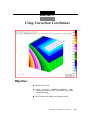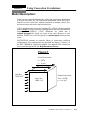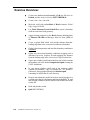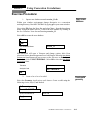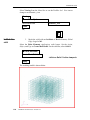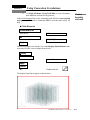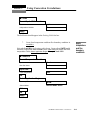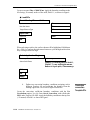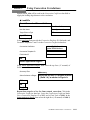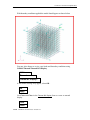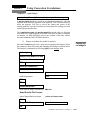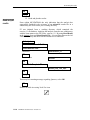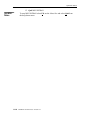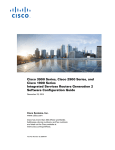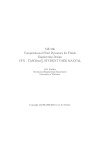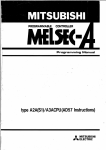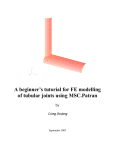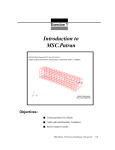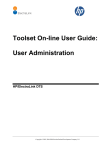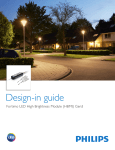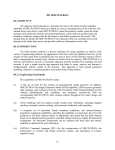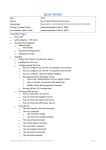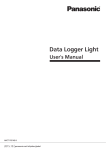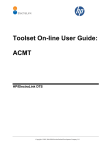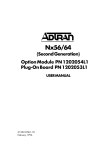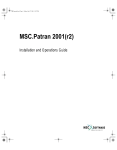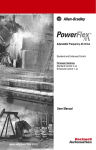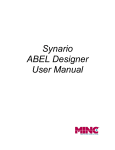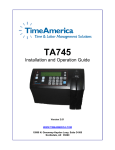Download 11. Using Convection Correlations
Transcript
Exercise 11 Using Convection Correlations Objective: ■ Model an iron cube. ■ Apply convective boundary conditions using correlations from the MSC/THERMAL convection correlation library. ■ Run a steady state analysis and display results. PATRAN 312 Exercises -Version 7.5 11-1 11-2 PATRAN 312 Exercises -Version 7.5 Exercise 11 Using Convection Correlations Model Description: In this exercise you will determine the steady state temperature distribution in an iron cube (MID 18). The temperature distribution will be driven by a heat flux on one vertical face, natural convection on another vertical face, and forced convection on the top horizontal face. CONV definitions link convection Template ID’s (TID’s) which are applied in the Loads/BC’s form to convection configurations and associated Material Property ID’s (MPID’s). CONV definitions are edited into a template.dat.apnd file which you create in the same directory as your database. MPID’s for air will be placed in a mat.dat.apnd which you also create. MSC/PATRAN contains an extensive library of convection coefficient configurations. The configurations are described in Chapter 9, Volume 1 of the MSC/THERMAL Application Module User Manual. This volume can be accessed through the on-line Help/Document Library... Figure 1 Forced Convection T = 300oK V = 10 m/s Heat flux 1000 W/m2 Iron Cube (MID =18) Natural convection Tamb = 300oK g = 9.81 m/s2 PATRAN 312 Exercises - Version 7.5 11-3 Exercise Overview: 11-4 ■ Create a new database named exercise_11.db. Set Tolerance to Default, and the Analysis Code to MSC/THERMAL. ■ Create a 1m x 1m x 1m solid. ■ Mesh the solid with an IsoMesh of Hex8 elements, Global Edge Length of 0.100. ■ Use Finite Elements/Create/Node/Edit to create a boundary node not associated with geometry. ■ Apply element properties to the Hex8 elements defining them as Thermal 3D Solid and having a Material Name (MID) of 18. ■ Create a spatial field which will provide distance-from-theleading-edge data to the convection coefficient calculation. ■ Define a fixed temperature and heat flux boundary condition in Loads/BCs. ■ Define two convection boundary conditions assigning each a different Convection Template ID and supplying the distance from the leading edge in the Convection Coefficient data box. ■ Open a new window (shell) and in the directory which contains the database edit a file named template.dat.apnd creating the CONV definitions. ■ In your xterm window (shell) and in the directory which contains the database, copy an existing file, <P3_HOME>/ p3thermal_files/examples/qtran/prob4/mat.dat.apnd, containing air MPID data to your directory. ■ Prepare and submit the model for analysis specifying that it is a steady state, that all calculations and output should be oK, and that all eight columns of nodal results are included in the nodal results file. ■ Read and plot the results. ■ Quit MSC/PATRAN. PATRAN 312 Exercises -Version 7.5 Using Convection Correlations Exercise 11 Exercise Procedure: 1. Open a new database named exercise_11.db. Within your window environment change directories to a convenient working directory. Run MSC/PATRAN by typing p3 in your xterm window. Open a new database Next, select File from the Menu Bar and select New… from the drop-down menu. Assign the name exercise_11.db to the new database by clicking in the New Database Name box and entering exercise_11 Select OK to create the new database File New New Database Name exercise_11 OK MSC/PATRAN will open a Viewport and change various Main Form selections from a ghosted appearance to a bold format. When the New Model Preferences form appears on your screen, set the Tolerance to Default, and the Analysis Code to MSC/THERMAL. Select OK to close the New Model Preferences form. Tolerance ◆ Default Analysis Code MSC/THERMAL OK 2. Create a 1m x 1m x 1m solid. Select the Geometry Applications radio button. Create a solid using the following Action, Object, and Method. Create solid geometry ◆ Geometry Create/Solid/XYZ Vector Coordinate List <1 1 1 > Apply PATRAN 312 Exercises - Version 7.5 11-5 IsoMesh the solid Select Viewing from the Menu Bar or use the ToolBar Iso 1 View icon to change to an isometric_view. Viewing Named View Options... Select Named View isometric_view Close or, IsoMesh the solid 3. Mesh the solid with an IsoMesh of Hex8 elements, Global Edge Length of 0.1. Select the Finite Elements Applications radio button. Set the Action, Object, and Type to Create/Mesh/Solid. For the solid list, select Solid 1. ◆ Finite Elements Create/Mesh/Solid Solid List Apply The resulting model is shown below. 11-6 PATRAN 312 Exercises -Version 7.5 <click on Solid 1 in the viewport> Using Convection Correlations Exercise 11 4. Use Finite Elements Create/Node/Edit to create a boundary node 9999 not associated with geometry. In the Finite Elements form create a boundary node which is not associated with geometry. The node is numbered 9999. Locate the node at [1.3 1.3 0.5]. Create a boundary sink node ◆ Finite Elements Create/Node/Edit Node ID List 9999 Associate with Geometry Node Location List [1.3 1.3 0.5] Apply Increase the display size of nodes. Use either Display Finite Element or the associated ToolBar icon to change the node size. Display Finite Element Node Size 6 <use slider bar> Apply Cancel or, ToolBar Node size The display should now appear as shown below. PATRAN 312 Exercises - Version 7.5 11-7 Apply element properties 5. Apply element properties Apply element properties to the Hex8’s defining them as Thermal 3D Solid and having a material name (MID) of 18. Select the Properties Applications radio button. Set the Action, Dimension, and Type to Create/3D/Thermal 3D Solid. Enter Property Set Name Prop1. Select the Input Properties... box. Click in the Material Name box and enter 18. Select OK to close the form.Click in the Select Members box and select Solid 1 in the viewport. Select Add then Apply in the Element Properties form to complete the element property definition. ◆ Properties Create/3D/Thermal 3D Solid Property Set Name Prop1 Input Properties... Material Name 18 Ok Select Members <select Solid 1 in the viewport> Add Apply 6. Create a spatial field which will provide distance-from-theleading-edge data to the convection coefficient calculation. In the forced convection boundary conditions the heat transfer coefficient varies as the thermal boundary layer develops from a leading edge. One input to the convective correlation is the distance from the leading edge of the surface. MSC/THERMAL provides for spatial fields to define the element distance from the leading edge. You will create a spatially varying field that will define the required distance. Click on the Fields toggle. Set the Action, Object, and Method to Create/ Spatial/PCL Function. Enter, X_dist, in the Field Name box. Next, click in the Scalar Function text box and select ’X from Independent Variable list box. Since the global coordinate system’s origin is located at a lower left corner of the Solid the simple function, f(x)=x, represents the horizontal distance from the leading edge of the top surface where the forced convection heat transfer will occur. Click on Apply to create the field. The natural convection coefficient calculation uses the characteristic length L of the vertical side. This will be input in the template.dat.apnd file GP list which will be described later in the exercise. 11-8 PATRAN 312 Exercises -Version 7.5 Using Convection Correlations Exercise 11 ◆ Fields Create/Spatial/PCL Function Field Name X_dist Independent Variable ’X Apply The field name should appear in the Existing Fields list box. 7. Create fixed temperature and heat flux boundary condition in Loads/BC’s. Select the Load/BCs Applications radio button. Create a fixed 300oK nodal boundary temperature named Tamb. In the Input Data form define the fixed temperature. In the Select Application Region form pick Node 9999. Apply temperature and flux boundary conditions ◆ Load/BCs Create/Temperature/Nodal Option: Fixed New Set Name Tamb Input Data... Fixed Temperature 300.0 OK Select Application Region... Geometry Filter ◆ FEM Select Nodes <select Node 9999> Add OK Apply PATRAN 312 Exercises - Version 7.5 11-9 Create two convection Template ID’s Create a set name Flux of 1000 W/m2. Apply the boundary condition to the left facing (-X normal) surface of the solid, Solid 1.1, as shown in Figure1. ◆ Load/BCs Create/Heating/Element Uniform Option: Fluxes New Set Name Flux Target Element Type 3D Input Data... Heat Flux 1000 OK When selecting a surface, the surface chosen will be highlighted. Hold down the <Shift> key and use the right mouse button to cycle through surfaces that may overlap or share an edge. Select Application Region... Geometry Filter ◆Geometry Select Solid Faces <select (-X normal) face of Solid 1, (Solid 1.1), use shift-right mouse button to cycle pick, if necessary> Add OK Apply 8. Define two convection boundary conditions assigning each a different Template ID and supplying the distance from the leading edge in the Convection Coefficient data box. Create the convection coefficient boundary conditions with the Use Correlations option, New Set Name forced_convection, with a fluid node 9999, and a Template ID of 93. Apply the boundary condition to the top face (+Y normal) of Solid 1 as shown in Figure1. 11-10 PATRAN 312 Exercises -Version 7.5 Create two convection Template ID’s Exercise 11 Using Convection Correlations Spatial field X_dist will be used in the Convection Coefficient data field to supply the leading edge distance to the correlation. ◆ Load/BCs Create/Convection/Element Uniform Option: Use Correlations New Set Name forced_convection Target Element Type 3D Input Data... In the Input Data form provide the Convection Template ID, fluid node, and Geometric Properties 2 and 3 via the Convection Coefficient data box. Convection Coefficient <select X_dist from the Spatial Fields list box> Convection Template ID 93 Fluid Node ID 9999 OK Select Application Region... In the Select Applications Region form select the top face (+Y normal) of Solid 1. Geometry Filter ◆Geometry Select Surfaces or Edges <select the top face (+Y normal) of Solid 1, (Solid 1.4), as shown in Figure 1> Add OK Apply Repeat these steps for a New Set Name natural_convection. Click in the Convection Coefficient data box. Leave the Convection Coefficient blank. Use a Convection Template ID of 913, and a Fluid Node of 9999. In the Select Applications Region form select the right face (+X normal) of Solid 1, (Solid 1.2). PATRAN 312 Exercises - Version 7.5 11-11 Create two convection Template ID’s With boundary conditions applied the model should appear as shown below You may also choose to review your loads and boundary conditions using Utilities/Thermal/Thermal BCs Display. Utilities Thermal Thermal BC Display... A disclaimer message may appear, select OK.. OK Apply Use Clear and Close in the Thermal BC Display form to revert to normal display. Clear Close 11-12 PATRAN 312 Exercises -Version 7.5 Using Convection Correlations Exercise 11 9. Open a new window (shell) and in the directory which contains the database edit a file named template.dat.apnd creating the CONV definitions. Open a unix xterm window and change directories (cd) to the directory which contains your database. In unix create template.dat. apnd file If a template.dat.apnd already exists in this directory rename it to associate it with that previous analysis. For instance, in Exercise 10 you created a template.dat.apnd file. Use the following unix command to move it to a new name associated with that analysis: > mv template.dat.apnd 10_template.dat.apnd Using the system editor, create and edit the file template.dat.apnd in the directory which contains your database and where MSC/PATRAN is running. Following is a detailed description of what you will be entering into the file. The actual entries are fairly brief and listed following the detailed description of the complete syntax. Create two convection templates, one for the forced_convection and the other for the natural_convection boundary condition. The format for the CONV functions are as follows: CONV TID# config# number_of_GP_values number_of_MPID_values gp#2 gp#3 … gp#n mpid#1 mpid#2 … mpid#n Where, TID: The template ID number (pointer) you entered in the Load/BCs form. config#: Convection type configuration number. Identifies the type of convection class (e.g. 1=forced convection, smooth Isothermal tubes, 3=flat plate, forced convection, etc.). number_of_GP_values: Number of general properties needed for a specific convection configuration. Example: For config=3 (forced convection over a horizontal surface) GP(1) = element surface area (automatically supplied by MSC/PATRAN) GP(2) = shortest distance form plate’s leading edge to element. GP(3) = longest distance from plate’s leading edge to element. GP(4) = free stream velocity PATRAN 312 Exercises - Version 7.5 11-13 In unix copy a mat.dat.apnd file number_of_MPID_values: Number of Material Property ID numbers used to point to material properties. Example: For config = 3 (mpid#’s point to) MPID(1) = fluid density, ρ MPID(2) = fluid dynamic viscosity, µ MPID(3) = fluid specific heat, Cp MPID(4) = fluid thermal conductivity, κ Note: CONV is a keyword and must be typed in uppercase. Use the following table to help you define the convection templates for the forced and natural convection boundary conditions. You should also review the definition of the convection configuration 3 and 13 in the MSC⁄THERMAL USERS MANUAL, Volume 1, Chapter 9. Conv Type TID# config# #GP #MPID Forced 93 3 1 4 550100, 550101, 550103, 550105 Natural 913 13 4 5 550100, 550101, 550106, 550103, 550105 MPID’s (order is important) Shown below is the final form of the template.dat.apnd file created for this exercise. Note that any comment lines must be started with an * in column 1 and make sure that there are no blank lines especially at the end of the file. Start typing from the first column and do no enter any blank lines. *================================== CONV 93 3 1 4 10.0 550100 550101 550103 550105 CONV 913 13 4 5 1.0 1.0 0.0 9.8 550100 550101 550106 550103 550105 *================================== In unix copy a mat.dat.apnd file 10. In your xterm window (shell) and in the directory which contains the database, copy an existing file, <path>/ p3thermal_files/examples/qtran/prob4/mat.dat.apnd, containing air MPID data to your directory. Copy a mat.dat.apnd file into the same directory in which you’ve created the template.dat.apnd file. The commands are as follows: > which p3 11-14 PATRAN 312 Exercises -Version 7.5 Using Convection Correlations Exercise 11 (response) > <path>/bin/p3 > cp <path>/p3thermal_files/examples/qtran/prob4/mat.dat.apnd . A mat.dat.apnd should now reside in your database subdirectory. This file contains more material properties than required. This will not adversely affect the analysis. Feel free to review the format and syntax of the mat.dat.apnd file. You can use this file as a boiler plate for creating your own material properties file data. The template.dat.apnd and mat.dat.apnd files are the only two files that may need to be created outside of the MSC/PATRAN in order to complete an analysis. As MSC/PATRAN evolves the creation of this files will be absorbed within the MSC/PATRAN interface. 11. Prepare and submit the model for analysis. Select the Analysis Applications radio button to prepare the analysis. Select the parameter forms reviewing and changing the settings as shown below. The analysis is submitted by selecting Apply in the Analysis form. Prepare and run analysis ◆ Analysis Analyze/Full Model/Full Run Translation Parameters... OK Solution Parameters... Run Control Parameters... Initial Temperature Scale ◆ Kelvin Initial Temperature = 300.0 OK OK Output Requests... Units Scale for Output Temperatures ◆ Kelvin Nodal Results File Format... Select Thermal Entries to Output <select all 8 items listed> OK Diagnostic Output ◆ Convection Resistors OK PATRAN 312 Exercises - Version 7.5 11-15 Read and plot results OK Apply Read and plot results 12. Read and plot the results. From within MCS/PATRAN the only indication that the analysis has successfully finished is the existence of an nr0.nrf.01 results file in a subdirectory one level below your working directory. P3 was initiated from a working directory which contained the exercise_11.db database. Applying the analysis created a new subdirectory with the same name as the Job Name, exercise_11/. By using Read Result in the Analysis form and Select Results File... you can filter down to the Job Name subdirectory and check for the existence of a results file. ◆ Analysis Read Results/Result Entities Select Results File... Directories <path>/exercise_11 Filter Available Files nr0.nrf.01 OK Select Rslt Template File... Files pthermal_nod_T.res_tmpl OK Apply There may be a warning message regarding Qmacro, select OK. OK Reduce the node size using Node Size icon. 11-16 PATRAN 312 Exercises -Version 7.5 Exercise 11 Using Convection Correlations After results are read in plot the results. To plot the results use the Results Application radio button. Select you results file. ◆ Results Create/Quick Plot Select Result Cases TIME: 0.0000000000D+00 S... Select Fringe Result Temperature, Select the Fringe Attributes icon. Display: Element Edges Label Style... Label Format: Fixed Significant figures 4 <use slider bar> OK Apply The model should now appear as shown on the front panel of this exercise. Feel free to plot the value of the heat transfer coefficient (and other quantities) using Select Fringe Result. To plot the heat transfer coefficient data: ◆ Results Form Type: Basic Select Result Case 2.1-Time: 0.0000000000D Select Fringe Results 6.1-Average Convection Coefficient Apply The nodal averaged h’s are displayed in the viewport. To view detailed convection resistor data look in qout.dat.01 file in the Job Name subdirectory. Search for string “CONVECTIVE RESISTOR DATA.” PATRAN 312 Exercises - Version 7.5 11-17 Quit MSC/Patran 13. Quit MSC/PATRAN Quit MSC/ Patran To stop MSC/PATRAN select File on the Menu Bar and select Quit from the drop-down menu. 11-18 PATRAN 312 Exercises -Version 7.5