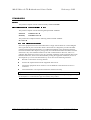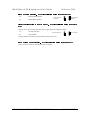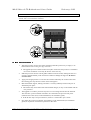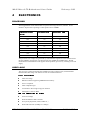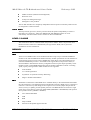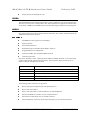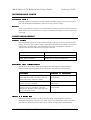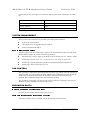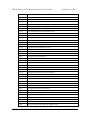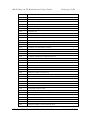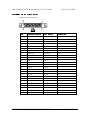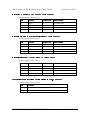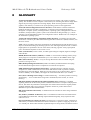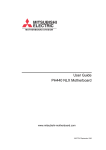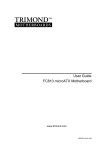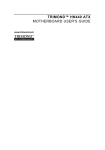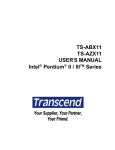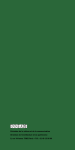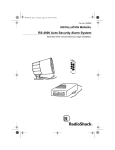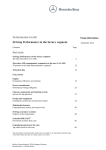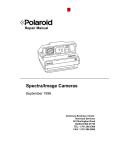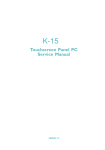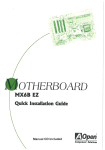Download Mitsubishi Electric PL24 User guide
Transcript
User Guide IN440 Micro-ATX Motherboard www.trimond.com 164831UG January 1999 Document History 1.0 First release February 99 Trademarks mentioned within this document are the properties of their respective owners. Details available on request. Information contained in this document is subject to change without notice and does not represent a commitment on the part of Mitsubishi Electric Motherboard Division. No part of this manual may be reproduced or transmitted in any form or by any means electronic or mechanical including photocopying and recording, for any purpose, without the express written permission of the publishers. Published by: Mitsubishi Electric Motherboard Division 3500 Parkside Birmingham Business Park Birmingham, England B37 7YS MITSUBISHI ELECTRIC MOTHERBOARD DIVISION PAGE 2 OF 47 This product contains a lithium battery. Do not use a metal or other conductive implement to remove the battery. If a short-circuit is made between its positive and negative terminals the battery may explode. Replace a discharged battery with one of the same type; another type may explode or ignite. Follow the instructions contained in section 3 of this document to replace the battery. Dispose of a discharged battery promptly and in accordance with the battery manufacturer’s recommended instructions. Do not recharge, disassemble or incinerate the discharged battery. Keep discharged batteries away from children. Warning Static electricity can cause permanent damage to electronic components. You should be aware of this risk, and take precautions against the discharge of static electricity. This product is at risk from static discharge because the electronic components of the motherboard are exposed. Memory modules and replacement processors are examples of electrostatic sensitive devices (ESSDs). All work that involves contact with the IN440 Micro-ATX Motherboard should be done in an area completely free of static electricity. We recommend using a Special Handling Area (SHA) as defined by EN 100015-1: 1992. This means that working surfaces, floor coverings and chairs must be connected to a common earth reference point, and you should wear an earthed wrist strap and anti-static clothing. It is also a good idea to use an ionizer or humidifier to remove static from the air. Handle static-sensitive items with extreme care. Hold add-on components only by their edges, avoiding their electrical contacts. In general, do not handle static-sensitive items unnecessarily. Keep all conductive material, and food and drink, away from your work area and the IN440 MICRO ATX Motherboard. This product complies with the relevant clauses of the following European Directives (and all subsequent amendments): Low Voltage Directive 73/23/EEC EMC Directive 89/336/EEC CE Marking Directive 93/68/EEC Important This product, when supplied, complies with the CE Marking Directive and its strict legal requirements. Use only parts tested and approved by Mitsubishi Electric Motherboard Division. MITSUBISHI ELECTRIC MOTHERBOARD DIVISION PAGE 3 OF 47 This product complies with the American Safety Standard UL1950. This product complies with the following European EMC standards: Emissions EN50022 Class B Immunity EN50082-1 Class B This product also complies with the following American EMC standard: FCC Class B Note: This equipment has been tested and found to comply with the limits for a Class B digital device, pursuant to part 15 of the FCC Rules. These limits are designed to provide reasonable protection against harmful interference in a residential installation. This equipment generates, uses and can radiate radio frequency energy and, if not installed and used in accordance with the instructions, may cause harmful interference to radio communications. However, there is no guarantee that interference will not occur in a particular installation. If this equipment does cause harmful interference, which can be determined by turning the equipment off and on, the user is encouraged to try to correct the interference by one or more of the following measures: Reorient or relocate the receiving antenna. Increase the separation between the equipment and receiver. Connect the equipment into an outlet on a circuit different to that which the receiver is connected. Consult the dealer or an experienced radio/TV technician for help. Important You are cautioned that any change or modification to the product not expressly approved by the manufacturer could void the approvals held by this product. MITSUBISHI ELECTRIC MOTHERBOARD DIVISION PAGE 4 OF 47 1 OVERVIEW.......................................................................................................................................... 7 MOTHERBOARD FEATURES .......................................................................................................................... 8 CONFIGURATION OPTIONS ........................................................................................................................... 9 Build-time................................................................................................................................................ 9 User Configurable .................................................................................................................................. 9 BLOCK DIAGRAM ...................................................................................................................................... 10 2 INSTALLATION GUIDE.................................................................................................................. 11 CONNECTOR, HEADER, SLOT IDENTIFICATION DIAGRAM ....................................................... 11 CONNECTOR, HEADER, SLOT, IDENTICATION TABLE ................................................................ 12 3 UPGRADING THE MOTHERBOARD ........................................................................................... 14 ADDING MORE MEMORY ............................................................................................................................ 14 Fitting and removing DIMMs ............................................................................................................... 14 Fitting a DIMM..................................................................................................................................... 15 Removing a DIMM................................................................................................................................ 15 THE PROCESSOR ASSEMBLY ....................................................................................................................... 15 To fit a new processor........................................................................................................................... 16 REPLACING THE BATTERY FOR THE CONFIGURATION CMOS..................................................................... 17 4 ELECTRONICS ................................................................................................................................. 18 PROCESSOR................................................................................................................................................ 18 CORE LOGIC .............................................................................................................................................. 18 Concurrency.......................................................................................................................................... 19 LEVEL 2 CACHE ......................................................................................................................................... 19 MEMORY ................................................................................................................................................... 19 DIMM.................................................................................................................................................... 19 BIOS...................................................................................................................................................... 19 VIDEO ........................................................................................................................................................ 20 AUDIO........................................................................................................................................................ 20 ESS Solo 1............................................................................................................................................. 20 REAL TIME CLOCK .................................................................................................................................... 21 STANDARD I/O .......................................................................................................................................... 21 Keyboard and Mouse ............................................................................................................................ 21 Floppy Disk Interface ........................................................................................................................... 21 Serial Ports ........................................................................................................................................... 21 Parallel Port ......................................................................................................................................... 21 ADDITIONAL I/O........................................................................................................................................ 21 IDE Disk Controller.............................................................................................................................. 21 Universal Serial Bus (USB) .................................................................................................................. 21 SECURITY .................................................................................................................................................. 21 MOTHERBOARD POWER ............................................................................................................................. 22 Processor Power................................................................................................................................... 22 Battery................................................................................................................................................... 22 POWER MANAGEMENT .............................................................................................................................. 22 Standby Switch ...................................................................................................................................... 22 Behaviour After AC-Disconnect............................................................................................................ 22 Sleep State Indication ........................................................................................................................... 22 SYSTEM MANAGEMENT ............................................................................................................................. 23 Heceta II System Monitor ..................................................................................................................... 23 FAN CONTROL ........................................................................................................................................... 23 MITSUBISHI ELECTRIC MOTHERBOARD DIVISION PAGE 5 OF 47 EXPANSION SLOTS ..................................................................................................................................... 23 Industry Standard Architecture (ISA) ................................................................................................... 23 Peripheral Component Interconnect (PCI)........................................................................................... 23 Accelerated Graphics Port (AGP) ........................................................................................................ 24 BUS RESOURCE UTILISATION .................................................................................................................... 25 ISA DMA Channels ............................................................................................................................... 25 ISA Interrupts........................................................................................................................................ 25 PCI Interrupts ....................................................................................................................................... 26 PCI Device Selection (motherboard devices) ....................................................................................... 26 PCI Arbitration ..................................................................................................................................... 26 5 BIOS SETUP & POST ....................................................................................................................... 27 BIOS SETUP .............................................................................................................................................. 27 Control keys .......................................................................................................................................... 27 Getting help in BIOS Setup ................................................................................................................... 28 Reserving ISA legacy resources............................................................................................................ 28 MULTI-BOOT FACILITY .............................................................................................................................. 28 POWER-ON SELF-TEST ................................................................................................................................ 29 Recoverable POST errors ..................................................................................................................... 29 Terminal POST errors and beep codes................................................................................................. 30 6 ELECTRICAL .................................................................................................................................... 37 POWER REQUIREMENTS ............................................................................................................................. 37 PCB............................................................................................................................ ............................... 37 7 CONNECTOR ASSIGNMENTS....................................................................................................... 38 Keyboard and Mouse (PS/2 Mini-DIN) ............................................................................................. ... 38 Serial Port 1 and Serial Port 2 (9 way D-type)..................................................................................... 38 Parallel Port (25 way D-type) .............................................................................................................. 39 USB Ports 0 and 1 ................................................................................................................................ 40 Line Input and Output (3.5mm stereo jack) .......................................................................................... 40 Microphone Input (3.5mm stereo jack)................................................................................................. 40 Processor and System Fan (3 way header with locking ramp) ............................................................. 40 Internal CD audio (4 way green ATAPI header) .................................................................................. 41 Internal LINE in (4 way natural colour ATAPI header) ....................................................................... 41 Internal telephony (4 way black ATAPI header)................................................................................... 41 Chassis Intrusion Switch (2 pin single row 0.1” header) ..................................................................... 41 MIDI/Joystick (15 way D-Type)............................................................................................................ 42 Floppy Disk (34 way dual row 0.1” header) ........................................................................................ 43 Primary and Secondary IDE Disk (40 way dual row 0.1” header) ...................................................... 44 Front panel connectors (single row 0.1” header)................................................................................. 45 8 GLOSSARY.......................................................................................................................................... 46 MITSUBISHI ELECTRIC MOTHERBOARD DIVISION PAGE 6 OF 47 IN440 MICRO ATX is a Pentium® II/III processor-based ATX profile motherboard. The design of IN440 MICRO ATX is based around the following components. Intel Celeron™, Pentium® II or Pentium® III processor in Slot 1. Intel 440ZX-100 host bridge and system controller. Intel PIIX4e ISA bridge and peripheral and power management controller. SMSC 37C677 I/O Combo. ESS Solo 1 PCI audio controller (build option). The Celeron™, Pentium® II and Pentium® III processors are all based on the P6 microarchitecture and include MMX technology. Two package styles are available – cartridge (slot 1) pin-grid array (socket 370). IN440 requires the cartridge versions. All three cartridge variations are supported – SEPP (Celeron™), SECC (Pentium® II) and SECC2 (Pentium® II and Pentium® III). The 440ZX North bridge connects the processor to the SDRAM main memory, an AGP port and PCI bus interface. The device is housed in a 492-pin BGA package. The PIIX4e provides the PCI to ISA bus bridge and contains the system’s RTC, the IDE interfaces, the DMA and Interrupt Controllers. The PIIX4e also provides ACPI support, a SMbus controller and all the general purpose I/O ports used on the IN440 MICRO ATX motherboard. The PIIX4e device is packaged in a 324 pin BGA. MITSUBISHI ELECTRIC MOTHERBOARD DIVISION PAGE 7 OF 47 Form factor ATX, 9.6" wide x 7.8" deep. ATX 2.01 compliant. Processor Slot 1 with the VRM8.2 regulator on motherboard. Accepts Slot 1 Celeron™, Pentium® II and Pentium® III processors Core logic Intel 440ZX & PIIX4e Cache L2 cache included on processor module. Memory – RAM Memory sockets accept 168 pin un-buffered PC100 SDRAM modules. 66MHz Bus speed Processors can use PC66 or PC100 SDRAM modules. 100MHz Bus speed Processors can only use PC100 SDRAM modules. 2 DIMM sockets accept 64-bit modules. Memory – Flash ROM 2Mb flash ROM. Includes BIOS, Setup-in-ROM, USB, DMI, 120MB floppy etc. Buses 1 ISA/PCI bus master slot 2 PCI bus master slots 1 AGP 2X slot VGA AGP 2X slot Audio – controller Active speaker support only (external). Internal mono speaker and PCB mounted ‘beeper’. ESS Solo 1 CODEC. Hard Disk & CD-ROM Dual UltraDMA33 interfaces for hard disk and CD-ROM. Floppy Disk 720kB, 1.2MB (3-mode), 1.44MB 3½ drives, 1.2MB 5¼ drives. Support for 120MB drives via ATA port. Parallel Port IEEE 1284 (ECP & standard) on 25-way D-type Serial Ports Dual 16550s. Two 9-way D-types on rear edge of motherboard. USB Two ports. Keyboard & Mouse PS/2-style connectors. Security Chassis intrusion detection. Power Management Green and deep green via system management mode. ACPI compatible. Requires logic-controlled PSU. Standby option with wake-up on interrupt, serial port activity or button. System Management Hardware monitoring (Voltage, temperature and fan monitor) via optional Heceta II device. Plug & Play PC97 and PC98 compliant Battery backup On-board lithium coin cell with 5 years typical life. PCB 4-layer Micro-ATX form-factor. All components on top side MITSUBISHI ELECTRIC MOTHERBOARD DIVISION PAGE 8 OF 47 The following items can be configured at build-time and cannot be modified by the user. Audio with MIDI/joystick support Heceta II system monitor. Please contact Mitsubishi Electric Motherboard Division to determine available configurations. The user can configure the following items. Processor (Intel boxed products) Main memory DIMMs Processor speed (core/bus ratio) BIOS ROM write enable Audio enable/disable Hard or soft switch power supply MITSUBISHI ELECTRIC MOTHERBOARD DIVISION PAGE 9 OF 47 CPU SLOT 1 IC7 CLK synth ICW W149 IC4 CLK BUFF. ICW W149 IC4 SYSTEM BUS AGP CONN. PL21 AGP BUS CORE CHIPSET 443ZX IC9 MEM BUS SDIMM MODULES MM1-2 PCI BUS Line In 1, PL16 Mic In, PL23 AUDIO CODEC SOLO 1 IC16 Dual USB, PL5 Line Out, PL16 Midi/Joys, PL16 BIOS ROM ,IC24 Prim. IDE, PL15 PCI-ISA BRIDGE PIIX4E IC22 Sec. IDE, PL14 PCI SLOTS PL23,24,25 CD In, PL12 ISA BUS Line In 2, PL11 TELEPHONE PL17 Super I/O FDC37C677 IC25 Parallel Port, PL10 Floppy, PL13 COM1, PL10 DMI AD9240 IC1 COM2, PL10 Keyboard, PL1 ISA SLOT PL26 Mouse, PL1 IN440 Block Diagram v1.0 MITSUBISHI ELECTRIC MOTHERBOARD DIVISION PAGE 10 OF 47 Warning Static electricity can cause permanent damage to electronic components. You should be aware of this risk, and take precautions against the discharge of static electricity. PL7 PL6 PL8 PL9 PL15 PL14 PL13 PL20 PL19 J1 PL22 PL23 PL24 2 PL4 MM2 MM1 PL3 PL2 1 PL11 PL12 PL17 PL18 PL21 PL25 PL26 D J A B C E F G H MITSUBISHI ELECTRIC MOTHERBOARD DIVISION PAGE 11 OF 47 1 Slot 1 connector PL13 Floppy Drive Header 2 Lithium cell (CR2032) PL14 IDE Secondary Header PL26 ISA Connector MM1 MM2 SDRAM socket PL15 IDE Primary Header J1 Processor Speed Jumpers PL2 System Fan Power PL17 ATAPI Audio LINE in (natural) A Keyboard/Mouse PL3 Processor Fan Power PL18 Audio Volume Header B USB (Dual) PL4 Hard switch power supply jumper PL19 BIOS Write Protect C Serial Port COM 1 PL6 Configuration memory clear jumper PL20 Wake on LAN Header D Parallel Port PL7 Intrusion Detect connector PL21 AGP Connector E Serial port COM 2 PL8 Power connector PL22 PCI Audio Disable Jumper F Line Output PL9 Front Panel Connector PL23 PCI Slot 1 Connector G Microphone Input PL11 ATAPI Telephony (black) PL24 PCI Slot 2 Connector H Line Input PL12 ATAPI CD audio in (green) PL25 PCI Slot 3 Connector J MIDI & Joystick ! " # A B C D The processor operating frequency is a multiple of the bus speed, 66 or 100MHz. This jumper block sets the multiple. Note many processors have a fixed multiple and therefore the jumper setting is ignored. X – Jumper fitted 3.5 233 350 X 4.0 266 400 X 4.5 300 450 5.0 333 500 5.5 366 550 6.0 400 600 X X X X X X X X X X X $%& & '(( ! " '((# 1-2 Enable audio CODEC 2-3 Disable audio CODEC MITSUBISHI ELECTRIC MOTHERBOARD DIVISION Motherboard Audio Enabled Motherboard Audio Disabled PAGE 12 OF 47 )$ & ' * ! " ' *# 1-2 Disable BIOS updates 2-3 Enable BIOS updates BIOS Updates Disabled BIOS Updates Enabled " !+$# +, '- ! " '-# (Ensure AC is disconnected from the power supply before moving this jumper) 1-2 Normal operation 2-3 Clear CMOS Normal Operation Clear CMOS (Jumper must be returned to normal position before power-on) . / / , ' ! " '# Link 1-2 and 3-4 when 5V standby rail is not available MITSUBISHI ELECTRIC MOTHERBOARD DIVISION PAGE 13 OF 47 Caution Care must be taken in the purchase of upgrade parts to ensure both compatibility with the system and the compliance with appropriate approvals and certification, e.g. CE marking within Europe. Using non-approved parts may invalidate your warranty and system approvals. Upgrading the motherboard is not difficult, but if you do not feel confident about the work involved, you may wish to have your supplier or service organisation complete it for you. Warning Never carry out any work inside the computer with AC power applied. Turn off the computer and unplug all power cords before starting work. The motherboard has two DIMM (Dual Inline Memory Module) sockets, each of which accepts modules of up to 128 Mbytes, in any combination. The slot furthest from the processor (MM2) should be used first. DIMM specification The memory modules must meet the PC66 (66MHz processors) or PC100 (100MHz processors) specification. ! Read all of these instructions through carefully before you start work. Turn off the computer and unplug all power cords. Take suitable anti-static precautions and remove the system cover. Leave the DIMM in the anti-static packaging until the last possible moment and when you do take the DIMM out of its packaging, hold it by its ends and avoid touching the metal contacts. Follow the diagrams and simple instructions on the following pages to insert each DIMM. "/ After you have fitted new modules, check that the system recognises all the memory. If not, check that you have: Correctly fitted the DIMMs in their slots. Installed DIMMs of the correct type. It may be necessary to refit the original memory to check if there is a problem with your new modules. MITSUBISHI ELECTRIC MOTHERBOARD DIVISION PAGE 14 OF 47 ! Do not use excessive force. If the module will not fit easily, remove it and start again. The DIMM is inserted vertically and held in place by the clips at each end. " ! Do not use excessive force. If the module will not come free easily, check that the holding clips are clear of the module ends. Press the tabs on both of the socket’s end clips at the same time. This releases the DIMM and lifts it partly out of the socket. 0 1 2 1. Turn off the computer and unplug all power cords. Take suitable anti-static precautions and remove the system cover. 2. If the system was in use just before starting this procedure, the processor may be hot, wait until it cools. 3. If there are any expansion cards fitted that obstruct access to the processor, you may have to remove them. 4. See ‘A’ in the illustration. Carefully squeeze together the grips at both ends (1) of the heatsink support bracket (2) and slide it away. 5. Some designs of heatsink do not have this bracket fitted. See ‘B’ in the illustration. Press in the clips (1) at both ends of the top of the processor body to depress the retaining pins out of the vertical supports. Then lift the processor body (2) out of the socket. MITSUBISHI ELECTRIC MOTHERBOARD DIVISION PAGE 15 OF 47 Caution Handle the processor with care, by the body only. Avoid touching the connector at the bottom. Store in an antistatic container. B 2 1 A 2 1 # $ 1. Take the processor out of its anti-static packaging. Hold the processor by its edges, or its heatsink and avoid touching the edge connector. The upgrade processor and the socket are keyed to ensure that the processor is installed in the correct orientation. It will only fit into the socket one way. 2. Slide the processor into the vertical guides and down into the socket, making sure that it is correctly aligned and that you do not bend or otherwise damage the supports. Do not use excessive force. 3. Apply just enough pressure to overcome the resistance offered by the socket. Ensure that the retaining pins snap into the sockets on the end supports. 4. Refit the heatsink support, making sure that it is correctly and fully seated on the pins. It should snap into place. 5. The upgrade or overdrive processor may have its own cooling fan built into the heatsink. This will have a power lead that will need to be connected to the processor fan power (marked ‘CPU FAN’ (PL2) on the motherboard, see installation guide). 6. This bracket may not be fitted with some heatsink designs, or may not be needed with the new processor. If the fan has only a two-pin connection, ensure it is connected to pins 1 and 2. Now adjust the processor multiplier speed jumpers on the motherboard (see installation guide) in conjunction with the new processor’s data sheet. MITSUBISHI ELECTRIC MOTHERBOARD DIVISION PAGE 16 OF 47 Warning The processor requires continuous airflow. 7. Return to their original position any expansion cards that had been removed earlier, then refit and secure the system cover. The computer keeps a record of its current hardware configuration in a CMOS memory chip, which is sustained by a small battery. This battery has a life of up to 5 years. If you find that you have to reconfigure the computer every time you turn it on, or the date and time seem to be dramatically incorrect, the battery is probably failing and needs to be replaced. The battery is a 3-volt lithium type (CR2032 or equivalent) typically used in calculators, watches and other small, battery-powered electronic items. Read carefully the following instructions before commencing work. 1. Turn off the computer and unplug all power cords. Warning Do not use a metal or other conductive tool to remove the battery. If a short-circuit is accidentally made between its positive and negative terminals, it may cause the battery to explode. 2. Using a non-conductive tool, release the latch that holds the battery in place. The battery will pop up allowing you to lift it out of the holder. 3. Taking care not to touch the top or bottom surface of the new battery, pick up the replacement with the positive (+) terminal upwards and press the battery into the holder using a non-conductive implement. 4. Dispose of the old battery in accordance with the battery manufacturer’s instructions. When you next turn on the computer you will have to run the BIOS Setup utility to enter the hardware configuration. MITSUBISHI ELECTRIC MOTHERBOARD DIVISION PAGE 17 OF 47 The IN440 MICRO ATX motherboard accepts the following Celeron™, Pentium ® II and Pentium® III processors operating at a bus speed of 66 or 100MHz. 233 3.5 66 266 4.0 66 300 4.5 66 333 5.0 66 350 3.5 100 366 5.5 100 400 6.0/4.0 66/100 450 4.5 100 500 5.0 100 The processor core voltages are generated by switched-mode regulators on the motherboard to the Intel VRM8.2 specification. The design meets the 66MHz and 100MHz Slot 1 flexible motherboard recommendations and supports boxed products (processors), including a CPU fan supply. The core logic is based around the Intel 440ZX PCI AGP Controller (PAC) and the PIIX4e multi-function ISA bridge. The features of each are summarised below. . Slot1 host bridge DRAM controller supporting SDRAM main memory PCI 2.1 compliant AGP compliant target Virtual PCI to PCI bridge to support AGP bus Packaged in a 492 Pin BGA +" ) PCI to ISA bridge Dual UltraDMA33 IDE controller ISA system peripherals (timers, DMA etc.) Dual USB controller (12Mbps or 1.5Mbps) MITSUBISHI ELECTRIC MOTHERBOARD DIVISION PAGE 18 OF 47 SMbus controller (motherboard management) Real-time clock ACPI power management logic Packaged in a 324 pin BGA The two IDE interfaces are completely independent and can operate concurrently. Both can also be configured as a PCI bus master. The major busses (processor, memory, PCI and AGP) all operate independently to achieve a high degree of concurrency. Most CPU-DRAM and AGP-DRAM transfers can occur concurrently with PCI transfers and so consume no PCI bus bandwidth. The second level cache is contained within the processor module. There is no provision for a third level cache. Cache size is determined by the type of CPU fitted, refer to your CPU manufacturer for this information. ! There are two DIMM sockets on the motherboards that accept 168-pin un-buffered SDRAM modules to the Intel PC SDRAM un-buffered memory module specification. PC100 modules are required when using processors with a 100MHz bus. Either PC66 or PC100 modules may be used with 66MHz bus processors. All modules must support SPD (serial presence detect) to allow the BIOS to determine the memory configuration and set up the chipset optimally. These modules contain a small EEPROM that describes the module capabilities in detail - including speed, capacity and organisation. EDO modules are not supported. !% 64-bit modules. 2 or 4 bank organisation Asymmetric or symmetric memory addressing. Single or double-sided modules. The BIOS is contained in a flash ROM device soldered directly to the motherboard and includes the code listed below. The motherboard will automatically perform a BIOS recovery operation if it detects a valid recovery disk during the boot sequence. An override jumper that prevents all writes (recovery or update) provides update protection. The BIOS ROM is accessed as a single linear region in the memory space from 4GB-128kB (0FFFE0000 - 0FFFFFFFFh) and copied at the top of ISA memory (0E0000 - 0FFFFFh). Core motherboard BIOS USB DMI Setup-in-ROM Intel microcode update support and code MITSUBISHI ELECTRIC MOTHERBOARD DIVISION PAGE 19 OF 47 Power and system management code The IN440 MICRO ATX motherboard requires a video card fitted to one of the expansion slots. This may be an ISA, PCI or AGP product. The AGP expansion slot supports 1X and 2X modes of operation (66MHz and 133MHz effective speed) and usually provides the best performance. The optional audio subsystem is based around an ESS Solo1 PCI CODEC. When not fitted, the standard PC beep function remains. & SoundBlaster™ Pro register-level compatible PCI bus interface Internal FM synthesiser Dual DMA support with FIFO & full duplex operation Programmable power management Joystick and MPU-401 compatible MIDI interfaces 5 channel input mixer One power amplifier is used - a National Semiconductor LM4880 ’Boomer’ to drive the LINEout jack socket and the optional internal speaker. The microphone input provides power to enable condenser microphones to be used. ! CODEC LINE Rear line input jack socket CODEC AUXA Internal CD input (ATAPI connector) CODEC AUXB Internal auxiliary LINE input (ATAPI connector) CODEC MIC Rear microphone jack socket CODEC Mono In Internal telephony input (ATAPI connector) The following audio connectors are supported. Rear 3.5mm jack microphone input with phantom power Rear 3.5mm jack LINE in Rear 3.5mm jack LINE out (also suitable for 32 ohm headphones) Internal CD-ROM stereo audio on 4-pin ATAPI connector Internal stereo LINE input on 4-pin ATAPI connector Internal telephony connection (mono input and output) on 4-pin ATAPI connector MITSUBISHI ELECTRIC MOTHERBOARD DIVISION PAGE 20 OF 47 The real time clock is located in the PIIX4e and includes 256 bytes of battery backed RAM with two lockable ranges. The clock includes a date alarm and operates from a 32.768kHz crystal. The 3V lithium cell provides data retention for up to 5 years of normal use. Note that the battery is used only when AC power is not applied to the system (or when a standby 5V rail is not provided). The SMSC 37C677 Super IO controller provides standard I/O. This comprises the four functions described below. It is packaged in a 100-pin PQFP and is PC98 and ACPI compliant. ' The keyboard and mouse controller uses the Phoenix Multikey version 1.40 firmware. PS/2 style keyboard and mouse ports are provided on the rear panel. The ports are interchangeable. ( ! The motherboard supports both 2-mode and 3-mode 3½” floppy disk drives. ) There are two standard COM ports, which are wired to two standard 9-way D-type connectors on the rear panel. The maximum Baud rate is 115K bits per second. ) ) This is EPP 1.7/1.9 and IEE1284 (ECP) compliant and is compatible with a standard (output only) PC parallel port as well as a bi-directional (PS/2 style) parallel port. There is a 25-way Dtype connector on the rear panel. ! ( Two UltraDMA33 IDE ports are provided with the controller integrated into the PIIX4e. This allows for a maximum of four drives to be connected - two to each port. Normally the primary port would be used for hard disk drives and the secondary port for CD-ROM or DVD drives. 120MB floppy drives have IDE interfaces. Both IDE controllers are independent and both can bus-master data into memory for improved performance. UltraDMA33 drives have a theoretical maximum transfer rate of 33MBs-1. The interfaces are also, of course, compatible with standard ATA drives. The motherboard has two USB ports at the rear with the controller integrated into the PIIX4e. There is chassis intrusion detection available on motherboards with the Heceta II fitted. This is capable of detecting an intrusion even when AC is disconnected (the logic is powered from the 3V lithium cell). MITSUBISHI ELECTRIC MOTHERBOARD DIVISION PAGE 21 OF 47 ) )$ A voltage regulator conforming to the Intel VRM8.2 standard supplies power for the processor core. The motherboard automatically selects the correct processor voltage. An IEC-type CR2032 3V lithium coin cell and holder are fitted to the board. Note that when the motherboard is powered off but the AC remains connected (the standby rail is active) the battery is not used. $* The motherboard supports an ACPI-compliant standby switch for use with a soft-switch power supply. The action of the switch is under a combination of hardware and software control and is summarised in the table below. The motherboard will power off regardless of the state of software if the switch is held down for more than 4 seconds. " # Standby (soft power off) Machine powers up and executes POST POST, DOS or APM O/S Machine powers off into standby state * The ‘Wake on AC connect’ BIOS option and the state of the lithium cell determine the behaviour of the motherboard after an AC-disconnect. The table below describes this. CMOS RAM cleared. This is the state of a new motherboard before assembly. This also occurs after battery removal or failure. Motherboard waits for standby switch to be pressed. CMOS RAM not cleared and ‘Wake on AC connect’ was set to ‘Enabled’. Motherboard fully powers up without intervention. CMOS RAM not cleared and ‘Wake on AC connect’ was set to ‘Disabled’. This is the default state. Resume events will be lost if an AC power failure occurs. Motherboard waits for standby switch to be pressed. ! Indication of the power state is via the power LED. When a standard LED is fitted, it is illuminated when power (main 5V) is on. Three states can be indicated by using a two-colour LED which is biased in the reverse direction to indicate a sleeping state. The table below MITSUBISHI ELECTRIC MOTHERBOARD DIVISION PAGE 22 OF 47 assumes the use of a yellow/green bi-colour LED with the green anode connected to the LED+ pin. $% ! Power off Off Normal operation Green Sleeping Yellow There are three main elements to the optional system management hardware. A Heceta II system monitor The PIIX4e power management devices 9 and 10 Processor thermal diode ADCs + !! The Heceta II provides the system monitor functions as described below and is accessed via the PIIX4e SMbus interface. It provides the following functions. Fan monitoring. The two inputs to the Heceta II device monitor the two “fantach” signals. Monitoring of system +12V, +5V, +3.3V, CPU core, -12V and 2.5V power rails Monitoring of system temperature (actually the motherboard surface temperature) Monitoring of chassis intrusion (top cover) The system fan is controlled by the motherboard such that it stops rotating when the system is in ‘Suspend’ mode. As a build option, the IN440 MICRO ATX motherboard supports variable fan speed control in which the speed of the fan is raised as the temperature of the processor increases. This considerably reduces fan noise in normal operation. The variable fan speed option can only be used with an ACPI-aware operating system (such as Windows 98) and a 100MHz-bus Pentium® II processor. ! * ! One ISA slot is available which is shared with PCI slot 3. )* ! )! Two PCI bus master slots are available with the third shared with an ISA slot. MITSUBISHI ELECTRIC MOTHERBOARD DIVISION PAGE 23 OF 47 ,* ) ,) A single AGP slot is available that supports both 1X (66MHz) and 2X (133MHz) modes of operation. This is normally used for video cards. MITSUBISHI ELECTRIC MOTHERBOARD DIVISION PAGE 24 OF 47 ! * & '! () 0 8-bit ISA card option 1 8-bit ISA card default 8-bit 2 8-bit Floppy disk controller 3 8-bit ECP parallel port 4 - DMAC daisy chain 5 16-bit ISA card 6 16-bit ISA card 7 16-bit ISA card option Shaded areas indicate DMA channels not normally available on the ISA bus ! ! * '! () +, () - IRQ0 System timer YES IRQ1 Keyboard NO IRQ2 IRQ8 - 15 Cascade YES IRQ3 Serial port 2 NO X IRQ4 Serial port 1 NO X IRQ5 ISA/PCI bus (Audio) NO X IRQ6 Floppy disk NO X IRQ7 Parallel port NO X IRQ8 Real time clock NO IRQ9 ISA/PCI bus X IRQ10 ISA/PCI bus X IRQ11 ISA/PCI bus X IRQ12 PS/2 Mouse NO IRQ13 Floating point error YES IRQ14 Primary hard disk If drive connected X IRQ15 Secondary hard disk NO X X The last column indicates which ISA interrupts PCI devices can be routed to. MITSUBISHI ELECTRIC MOTHERBOARD DIVISION PAGE 25 OF 47 )! ! ! . INTA# Slots INTB# Slots INTC# Audio & Slots INTD# Slots )! * . + ) ) ) ! + )! 0 0 0 11 Host bridge 0 1 0 12 PCI to PCI bridge 0 6 0 17 PCI Audio CODEC 0 7 0 18 South bridge 0 7 1 18 IDE controller 0 7 2 18 USB controller 0 7 3 18 Power management & SMbus controllers 1 01 0 16 AGP video card )! /0 1 + 0 0 PCI slot 1 1 0 PCI slot 2 2 0 PCI slot 3 3 0 PCI audio CODEC !.! Note that the arbiter implements a round robin scheme and thus no request level has fixed priority over another. The AGP video card does not consume any PCI bandwidth and competes for memory resource independently. 1 PCI to PCI bridges translate address lines from AD16. The host bridge translates address lines from AD11. MITSUBISHI ELECTRIC MOTHERBOARD DIVISION PAGE 26 OF 47 BIOS (pronounced “bye-oss”) stands for ‘basic input/output system’. The BIOS mediates between the computer’s hardware – the processor, memory, and so on – and its software – the operating system and your programs. The BIOS program is kept in permanent, read-only memory or ROM (although if necessary it can be upgraded by an authorised maintainer). BIOS Setup is a helpful utility that forms part of the BIOS program. It allows you to view and alter the computer’s hardware configuration. It is also used to configure various security and power-saving options. Configuring the computer is necessary to ensure that the software you use can recognise and exploit the hardware’s capabilities. The current configuration is kept in a special area of memory, called CMOS memory, and maintained by a battery so that the configuration is preserved even while the computer is switched off. Whenever the computer is turned on, the BIOS power-on self-test (POST) routine tests various hardware components, including memory, and compares the actual configuration of the computer with that recorded in permanent (CMOS) memory. A configuration discrepancy could arise if you have just installed or removed a hardware option (for example, if you have added or replaced an expansion card). To start the BIOS Setup utility: 1. Turn on or restart your computer. 2. When you see ‘Press <F2> to enter setup’ appear on the screen, press the F2 key. 3. If you have previously defined a Supervisor password, you are prompted for it before BIOS Setup starts. ( Use the keys listed in the legend bar at the bottom of the BIOS Setup screen to make your selections or exit the current menu. Sub-menus are marked by a pointer. To display a sub-menu, use the arrow keys to move the cursor to the sub-menu you want, then press ENTER. Changeable fields are enclosed in square brackets. To select an item, use the arrow keys to move the cursor to the field you want. Then use the PLUS (+) and MINUS (–) keys to select a value for that field. 2 F1 or Alt-h View a general help topic. Press esc to close the help window. Esc Exit the current menu. Left or Right arrow Select a different menu. Up or Down arrow Select fields on the current menu. Plus (+) or F6 or Spacebar Select the next value for the current field. MITSUBISHI ELECTRIC MOTHERBOARD DIVISION PAGE 27 OF 47 2 Minus (-) or F5 Select the previous value for the current field. Enter Make a selection from the menu bar or enter a sub-menu. Home or End Move the cursor to the top or bottom of the current menu. Page up or Page down Move the cursor to the next or previous page of the current menu. F9 Restore the default settings for the fields on the current menu. F10 Save the changes you’ve made and exit from BIOS Setup. Caution The default BIOS settings may not be appropriate for your particular system. Make a note of the current settings before pressing F9 or using the Load Setup Defaults option of the Exit menu. , * !% You can at any time get general help about the control keys by pressing the F1 key. The help window on the right-hand side of each menu displays help text for the currentlyselected field. It changes as you move the cursor from one field to another. " ! To reserve interrupts and upper memory block (UMB) regions for ISA expansion cards, go to the Advanced menu, select PCI Configuration, then select PCI/PNP ISA IRQ Resource Exclusion or PCI/PNP ISA UMB Region Exclusion as required. ! Immediately after the first screen, a second screen displays various POST messages such as the memory test. While this screen is on display, a message at the bottom says: ‘Press <F2> to enter setup or <ESC> to enter Boot Menu’. Even if this message is not displayed, you can press the <ESC> key and this menu will appear just before booting: Boot Menu 1. 2. 3. 4. 5. Diskette Drive Removable Devices Hard Disk Drive ATAPI CD-ROM Drive Network Boot < Enter Setup> This menu can be used to temporarily use another drive or device to boot your system, for example a bootable CD-ROM, without having to enter the BIOS setup. Simply use the up and down arrows to make a selection. This change will not be permanent and the system boot will revert to the normal BIOS setting the next time you switch on your system. MITSUBISHI ELECTRIC MOTHERBOARD DIVISION PAGE 28 OF 47 !! " )%# Whenever a recoverable (non-terminal) error occurs during POST, the BIOS displays an error message describing the problem (the most usual are described below). After some messages, you may be prompted to Press <F1> to resume, <F2> to enter Setup or just Press <F2> to enter Setup. In general, you should respond to these errors as follows: Shut down the computer, wait 20 to 30 seconds, and then turn it on again to see if the problem is still reported. Check that all external cables are securely connected. Try running the BIOS Setup utility to reconfigure the system. If the computer will not BOOT after you make changes in BIOS Setup, try returning to the original settings. Open up the system unit and check that all internal signal and power cables are securely connected. If the problem persists, contact your supplier or authorised maintainer. System Configuration Data updated This message indicates that the system configuration has changed (such as an expansion card has been added) and that the configuration data has therefore been updated. System Configuration Data Write Error This message indicates that the system configuration has changed (such as an expansion card has been added) but the configuration data could not be updated. This is normally caused by the BIOS program enable jumper being in the disable position. For configuration changes to be correctly recorded the jumper must be in the enable position. Invalid System Configuration Data – run configuration utility The data describing the system configuration is incorrect and should be updated. This can be done by checking the ‘Reset Configuration Data’ in BIOS Setup followed by ‘Save and Exit’. Diskette drive A error Drive A: is present but fails the POST diskette tests. Check that the drive is defined correctly in BIOS Setup. If necessary, open the system unit and check that the drive’s signal (ribbon) cable is connected. System/Extended/Shadow RAM failed at offset: xxxx Failing bits: yyyy System, extended or shadow memory is not working, or not configured properly, at offset xxxx. The hexadecimal number yyyy is a map of the bits at the address that failed the memory test. Each “1” in the map represents a failed bit. Fixed disk X failure or Fixed disk controller failure A fixed (hard) disk drive is not working or not configured properly. Check that the drive is defined correctly in BIOS Setup. If necessary, open the system unit and check that the drive’s signal (ribbon) cable is connected. Incorrect drive A type - run SETUP The diskette drive is not correctly specified in BIOS Setup. Invalid NVRAM media type Problem with NVRAM (non-volatile random-access memory). MITSUBISHI ELECTRIC MOTHERBOARD DIVISION PAGE 29 OF 47 Keyboard error [nn] or Keyboard controller error There is a problem with the keyboard or (less likely) the standard I/O controller on the motherboard. If POST discovers a stuck key it displays its scan code. Operating system not found An operating system cannot be located either on a system diskette or on a hard disk. Start BIOS Setup and check that the diskette and/or hard disk drives are specified correctly. Parity check 1 xxxx or Parity check 2 xxxx Parity error found on the system (1) or I/O (2) bus. The BIOS attempts to locate and display the address xxxx. If it cannot locate the address, it displays “????”. Previous boot incomplete - default configuration used The previous POST did not complete successfully. POST loads default values and offers to start BIOS Setup. If the failure was caused by incorrect values and they are not corrected, the next boot will likely fail too. Real-time clock error Enter BIOS Setup and check the System Time and System Date settings on the Main menu. System battery is dead - replace and run Setup Replace the configuration battery as instructed in the previous chapter, then use BIOS Setup to reconfigure the system. System cache error - cache disabled The RAM cache failed POST and BIOS disabled it. System CMOS checksum bad - run Setup System CMOS has been corrupted or modified incorrectly, perhaps by an application program that changes data stored in CMOS. Run BIOS Setup and reconfigure the system either by getting the default values or by making your own selections. # )%# There are several POST routines that shut down the computer if they fail. If possible, the BIOS sounds a sequence of beeps to identify the point at which POST failed. The most usual errors are listed below. The BIOS also issues one long tone followed by two short tones if the video system is faulty or if an external ROM module fails. Turn off the computer for 30 seconds and then try again. If the fault persists, make a note of the error code (if any) and call your supplier or authorised maintainer. 1-2-2-3 1-3-1-1 1-3-1-3 1-3-4-1 1-3-4-3 1-4-1-1 2-1-2-3 2-2-3-1 1-2 2 # "! BIOS ROM checksum DRAM refresh. 8742 keyboard controller RAM failure on address line. RAM failure on data bits of low byte of memory bus. RAM failure on data bits of high byte of memory bus. Check ROM copyright notice Test for unexpected interrupts Video configuration failure, or option ROM checksum failure. (One long, two short beeps.) MITSUBISHI ELECTRIC MOTHERBOARD DIVISION PAGE 30 OF 47 The BIOS also issues Port 80h codes that can be displayed using a suitable diagnostic card. The codes can be used to determine the failure. 32 02h Verify Real Mode 03h Disable Non-Maskable Interrupt (NMI) 04h Get CPU type 06h Initialise system hardware 08h Initialise chipset with initial POST values 09h Set IN POST flag 0Ah Initialise CPU registers 0Bh Enable CPU cache 0Ch Initialise caches to initial POST values 0Eh Initialise I/ O component 0Fh Initialise the local bus IDE 10h Initialise Power Management 11h Load alternate registers with initial POST values 12h Restore CPU control word during warm boot 13h Initialise PCI Bus Mastering devices 14h Initialise keyboard controller 16h BIOS ROM checksum 17h Initialise cache before memory autosize 18h 8254 timer initialisation 1Ah 8237 DMA controller initialisation 1Ch Reset Programmable Interrupt Controller 20h Test DRAM refresh 22h Test 8742 Keyboard Controller 24h Set ES segment register to 4 GB 26h Enable A20 line 28h Autosize DRAM 29h Initialise POST Memory Manager 2Ah Clear 512 KB base RAM 2Ch RAM failure on address line 2Eh RAM failure on data bits of low byte of memory bus 2Fh Enable cache before system BIOS shadow 30h RAM failure on data bits of high byte of memory bus 32h Test CPU bus- clock frequency 33h Initialise Phoenix Dispatch Manager 34h Test CMOS RAM 35h Initialise alternate chipset registers. MITSUBISHI ELECTRIC MOTHERBOARD DIVISION PAGE 31 OF 47 32 36h Warm start shut down 37h Reinitialise the chipset (MB only) 38h Shadow system BIOS ROM 39h Reinitialise the cache (MB only) 3Ah Autosize cache 3Ch Advanced configuration of chipset registers 3Dh Load alternate registers with CMOS values 42h Initialise interrupt vectors 44h Initialise BIOS interrupts 45h POST device initialisation 46h Check ROM copyright notice 48h Check video configuration against CMOS 49h Initialise PCI bus and devices 4Ah Initialise all video adapters in system 4Bh Display QuietBoot screen 4Ch Shadow video BIOS ROM 4Eh Display BIOS copyright notice 50h Display CPU type and speed 51h Initialise EISA board 52h Test keyboard 54h Set key click if enabled 56h Enable keyboard 58h Test for unexpected interrupts 59h Initialise POST display service 5Ah Display prompt "Press F2 to enter SETUP" 5Bh Disable CPU cache 5Ch Test RAM between 512 and 640 KB 5Eh Base address 60h Test extended memory 62h Test extended memory address lines 64h Jump to UserPatch1 66h Configure advanced cache registers 67h Initialise Multi Processor APIC 68h Enable external and CPU caches 69h Setup System Management Mode (SMM) area 6Ah Display external L2 cache size 6Bh Customise defaults 6Ch Display shadow- area message 6Eh Display possible high address for UMB recovery MITSUBISHI ELECTRIC MOTHERBOARD DIVISION PAGE 32 OF 47 32 70h Display error messages 72h Check for configuration errors 74h Test real- time clock 76h Check for keyboard errors 77h SMBus init devices 78h Initialise system monitor and check for intrusion 79h PCI audio init 7Ah Test for key lock on 7Ch Set up hardware interrupt vectors 7Eh Initialise coprocessor if present 80h Disable onboard Super I/ O ports and IRQs 81h Late POST device initialisation 82h Detect and install external RS232 ports 83h Configure non- MCD IDE controllers 84h Detect and install external parallel ports 85h Initialise PC- compatible PnP ISA devices 86h Re- initialise onboard I/ O ports. 87h Configure Motheboard Configurable Devices 88h Initialise BIOS Data Area 89h Enable Non- Maskable Interrupts (NMIs) 8Ah Initialise Extended BIOS Data Area 8Bh Test and initialise PS/ 2 mouse 8Ch Initialise floppy controller 8Eh Autotype 8Fh Determine number of ATA drives 90h Initialise hard- disk controllers 91h Initialise local- bus hard- disk controllers 92h Jump to UserPatch2 93h Build MPTABLE for multi- processor boards 95h Install CD ROM for boot 96h Clear huge ES segment register 97h Fixup Multi Processor table 98h Search for option ROMs. One long two short beeps on checksum failure 99h Check for SMART Drive 9Ah Shadow option ROMs 9Ch Set up Power Management 9Dh Security init 9Eh Enable hardware interrupts 9Fh Determine number of ATA and SCSI drives MITSUBISHI ELECTRIC MOTHERBOARD DIVISION PAGE 33 OF 47 32 A0h Set time of day A2h Check key lock A4h Initialise typematic rate A8h Erase F2 prompt AAh Scan for F2 key stroke ACh Enter SETUP AEh Clear IN POST flag B0h Check for errors B1h ROMPilot unload B2h POST done - prepare to boot operating system B4h One short beep before boot B5h Terminate QuietBoot B6h Check password (optional) B7h ACPI initialisation B8h Clear global descriptor table B9h Clean up all graphics BAh Initialise DMI parameters BBh Initialise PnP Option ROMs BCh Clear parity ch+ eckers BDh Display MultiBoot menu BEh Clear screen (optional) BFh Check virus and backup reminders C0h Try to boot with INT 19 C1h Initialise POST Error Manager (PEM) C2h Initialise error logging C3h Initialise error display function C4h Initialise system error handler C5h Dual cmos init C6h Dock init C7h Dock init late C8h Force recovery check C9h Extended checksum check of bios D2h Unknown\unexpected interrupt E0h Initialise the chipset E1h Initialise the bridge E2h Initialise the CPU E3h Initialise system timer E4h Initialise system I/ O E5h Check force recovery boot MITSUBISHI ELECTRIC MOTHERBOARD DIVISION PAGE 34 OF 47 32 E6h Checksum BIOS ROM E7h Go to BIOS E8h Initialise Multi Processor E9h Set Huge Segment EAh Initialilze OEM special code EBh Initialise PIC and DMA ECh Initialise Memory type EDh Initialise Memory size EEh Shadow Boot Block EFh System memory test F0h Initialise interrupt vectors F1h Initialise Run Time Clock F2h Initialise video F3h Initialise beeper F4h Initialise boot F5h Clear Huge segment F6h Boot to Mini DOS F7h Boot to Full DOS MITSUBISHI ELECTRIC MOTHERBOARD DIVISION PAGE 35 OF 47 The following codes are produced during the BIOS recovery sequence. 32 14h Read file 16h Erase sector 17h Program sector 18h Verify sector E0h Memory allocation error E1h File not found E2h Path not found E3h No handles available E4h Access denied E5h Invalid access code E6h Undefined file open error E7h Access denied on file read E8h Invalid handle E9h Undefined file read error EAh File close failure EBh Chip ID failure ECh Sector erase failure EDh Sector protect failure EEh Sector program failure EFh Sector verify error 88h Video not found FFh Incorrect parameters MITSUBISHI ELECTRIC MOTHERBOARD DIVISION PAGE 36 OF 47 " # The motherboard power requirements are heavily dependent on system configuration and the software being used. The table below can be used as a guide to the likely power supply requirements. They are measured using a 400MHz Intel Pentium® II Processor, 2 memory modules and an AGP video card running stress test software designed to yield worst case results. They should not, however, be regarded as maximum values. !4 567 567 58987 5:7 ;:7 ;67 5% 5% 4% 5% 10% 10% 50mA 5A 1.3A 300mA 30mA 0mA 4 Voltage Tolerance Maximum Current (in above configuration) Note that these figures do not cover cards plugged into the slots. Note: For PCI 2.2 & PC99 compliance the +3.3 Volt standby rail is derived from the +5V standby output. Ensure the PSU used can supply the current required by the PCI cards when operating in standby. When operating this motherboard with a power supply that does not provide a +5V standby output, the PL4 jumpers must be fitted. Advisory Mitsubishi has found that some power supplies generate damaging voltages on their main outputs when their +5V standby output is over-loaded. The PCB is a four-layer design measuring W7.8” x L9.6”. It is ATX 2.01 compliant. The inner power planes are arranged so that the ground plane is nearest the top component layer. The PCB has a UL flammability rating of 94V-0. MITSUBISHI ELECTRIC MOTHERBOARD DIVISION PAGE 37 OF 47 $ ' )-. !/ (Installation guide references A) 6 5 4 3 2 1 (! 1 CLK I/O Data clock 2 VCC O +5V Power 3 GND - Signal ground 4 NC - No connect 5 DATA I/O Serial data 6 NC - No connect ) & ) . 0 $ (Installation guide references C and E) 1 5 9 6 10101 (! 1 DCD I Data Carrier Detect 2 RXD I Receive Data 3 TXD O Transmit Data 4 DTR O Data Terminal Ready 5 GND I Signal ground 6 DSR I Data Set Ready 7 RTS O Request to Send 8 CTS I Clear to Send 9 RI I Ring Indicate MITSUBISHI ELECTRIC MOTHERBOARD DIVISION PAGE 38 OF 47 ) ) .1 $ (Installation guide reference D) 13 1 25 14 ) % ) 1 STB# STB# 2 DATA0 DATA0 I/O 3 DATA1 DATA1 I/O 4 DATA2 DATA2 I/O 5 DATA3 DATA3 I/O 6 DATA4 DATA4 I/O 7 DATA5 DATA5 I/O 8 DATA6 DATA6 I/O 9 DATA7 DATA7 I/O 10 ACK# ACK# I 11 BUSY BUSY I 12 PE PE I 13 SLCT SLCT I 14 AFD# AFD# O 15 ERR# ERR# I 16 INIT# INIT# O 17 SLIN# SLIN# O 18 GND GND - 19 GND GND - 20 GND GND - 21 GND GND - 22 GND GND - 23 GND GND - 24 GND GND - 25 GND GND - MITSUBISHI ELECTRIC MOTHERBOARD DIVISION PAGE 39 OF 47 ) 2 & (Installation guide reference B) 1 4 Port 1 Port 0 1 4 (! 1 VCC O +5V Power 2 DATA- I/O Differential Serial Data - 3 DATA+ I/O Differential Serial Data + 4 GND - Signal ground 3 ! % 451 6( (Installation guide references H and F) (! Sleeve GND Tip Left channel Ring Right channel * ! 451 6( (Installation guide reference G) (! Sleeve GND Tip Mono input Ring Electret bias voltage ) 4 $ * $* ( (Installation guide reference PL3, PL2) (! 1 GND - Signal ground 2 +12V Power O DC fan drive voltage 3 FAN_TACH# I Tacho sense from fan MITSUBISHI ELECTRIC MOTHERBOARD DIVISION PAGE 40 OF 47 ! 7 $ #)! * (Installation guide reference PL12) (! 1 LEFT I Left audio input 2 GND - Signal ground 3 GND - Signal ground 4 RIGHT I Right audio input ! 3!/ 7 $ #)! * (Installation guide reference PL11) (! 1 LEFT I Left audio input 2 GND - Signal ground 3 GND - Signal ground 4 RIGHT I Right audio input ! * 7 $ ( #)! * (Installation guide reference PL17) (! 1 Input I Input from MODEM 2 GND - Signal ground 3 GND - Signal ground 4 MIC O Microphone output to MODEM * ! $* . $ 25&8 * (Installation guide references PL7) (! 1 Switch input. Switch should be open when chassis is closed. 2 GND MITSUBISHI ELECTRIC MOTHERBOARD DIVISION PAGE 41 OF 47 ! !-9( &1 $ # (Installation guide reference J) 88 11 1515 99 (Installation guide reference J) (! (! 1 FUSED +5V POWER 2 JAB1 3 JACX 4 GND 5 GND 6 JACY 7 JAB2 8 FUSED +5V POWER 9 FUSED +5V POWER 10 JBB1 11 JBCX 12 MIDI OUT 13 JBCY 14 JBB2 15 MIDI IN MITSUBISHI ELECTRIC MOTHERBOARD DIVISION PAGE 42 OF 47 ( 47 $ $ 25&8 * (Installation guide reference PL13) (! (! 1 GND 2 MODE 3 GND 4 DENSEL# 5 Key 6 DS3# 7 GND 8 INDEX# 9 GND 10 DS0# 11 GND 12 DS2# 13 GND 14 MOTOR# 15 GND 16 DIR 17 GND 18 STEP# 19 GND 20 WRDATA# 21 GND 22 WE# 23 GND 24 TRK0# 25 GND 26 WP# 27 GND 28 JBB2 29 GND 30 RDDATA 31 GND 32 HDSEL 33 GND 34 DSKCHG# MITSUBISHI ELECTRIC MOTHERBOARD DIVISION PAGE 43 OF 47 ) ! ( 72 $ $ 25&8 * (Installation guide reference PL15 and PL14) (! (! 1 RESET# 2 GND 3 DATA7 4 DATA8 5 DATA6 6 DATA9 7 DATA5 8 DATA10 9 DATA4 10 DATA11 11 DATA3 12 DATA12 13 DATA2 14 DATA13 15 DATA1 16 DATA14 17 DATA0 18 DATA15 19 GND 20 Key 21 DMAREQ 22 GND 23 IOW# 24 GND 25 IOR# 26 GND 27 IORDY 28 SPS_CSL 29 DMACK# 30 GND 31 INTRQ 32 IOCS16# 33 A1 34 PDIAG# 33 A0 36 A2 33 CS1FX# 38 CS3FX# 33 DASP# 40 GND MITSUBISHI ELECTRIC MOTHERBOARD DIVISION PAGE 44 OF 47 $ 25&8 * (Installation guide reference PL9) (! 1 Power switch. (momentary) 2 GND 3 Not used 4 Not used 5 Key (pin missing) 6 Not Used 7 Key (pin missing) 8 Not Used 9 GND 10 Not Used 11 Not used 12 Key (pin missing) 13 Hard disk activity LED + 14 Key (pin missing) 15 GND 16 Hard disk activity LED + 17 Key (pin missing) 18 Power LED - 19 Key (pin missing) 20 Power LED + 21 Key (pin missing) Key 22 Reset switch Reset switch 23 GND 24 GND 25 Key (pin missing) 26 GND 27 Internal speaker drive 28 Key (pin missing) 29 Message LED + 30 Message LED - 1 MITSUBISHI ELECTRIC MOTHERBOARD DIVISION Power ON switch Not Used Key Not Used Key Hard Disk LED Key Power LED Speaker Message LED 30 PAGE 45 OF 47 % Accelerated Graphics Port (AGP). A bus specification that enables 3-D graphics to display quickly. The interface uses the computer’s main memory for refreshing the monitor image and to support the processing required for 3-D image display. When not being used for accelerated graphics, main memory is restored to use by the operating system or other applications. ACPI (Advanced Configuration & Power Interface). ACPI defines a flexible and abstract hardware interface that provides a standard way to integrate power management features throughout a computer system, including hardware, operating system, and application software. In addition, ACPI provides a generic system event mechanism for Plug and Play (q.v.) and an operating-system-independent interface for configuration control. Windows 98 is an example of an ACPI-aware operating system. ATAPI (Advanced Technology Attachment Packet Interface). An interface for removablemedia drives. ATAPI is part of the Enhanced Integrated Drive Electronics (EIDE) interface, also known as ATA-2. ATX. ATX is an industry-wide open specification for motherboard layout and placement. ATX improves motherboard design by allowing space for more full-length expansion cards. A doubleheight aperture is specified for the rear of the chassis, allowing a greater variety of peripheral ports. ATX-based computers are also easier to cool. codec (coder/decoder). In this context, an audio signal analogue-to-digital, digital-to-analogue coder/decoder. DIMM (Dual In-line Memory Module). A DIMM is a circuit board containing memory chips which plugs into a computer’s motherboard by a row of contacts on the DIMM’s lower edge. DMA (Direct Memory Access). A way of moving data between devices without using the processor core logic to do it. DMI (Desktop Management Interface). DMI is an industry-standard interface for keeping track of and monitoring the status of components in a network of computers. EIDE (Enhanced Integrated Drive Electronics). A standard electronic interface for mass storage drives. EIDE’s enhancements to the earlier IDE interface made it possible to address hard disks larger than 528 Mbytes. EIDE also provides faster access to the hard drive, support for Direct Memory Access (DMA), and support for removable-media drives (see ATAPI). ECC (Error Checking & Correcting). A method of detecting — and where possible correcting automatically — errors in data that is being read or transmitted (in this context, to or from memory). EPP/ECP (Enhanced Parallel Port/Extended Capability Port). EPP/ECP is a standard signalling method for bi-directional parallel communication between a computer and peripheral devices, that offers the potential for much higher rates of data transfer than the original parallel signalling methods. EPP is for non-printer peripherals. ECP is for printers and scanners. EPP/ECP are part of IEEE Standard 1284. IDE (Integrated Drive Electronics). A standard electronic interface for mass storage limited to 528 Mbytes. ISA (Industry Standard Architecture). ISA is a standard bus architecture associated with the original IBM AT motherboard. Although superseded technologically, many expansion cards continue to use it. logic-controlled Power Supply Unit (PSU). Also known as a “soft-switch” PSU. A PSU that is controlled by a combination of firmware/software and which is capable of supplying current to a +5 V standby rail. Such a PSU facilitates sophisticated power-saving modes, and features such as MITSUBISHI ELECTRIC MOTHERBOARD DIVISION PAGE 46 OF 47 Wake-on-LAN (q.v.). The system’s Power button is connected to the motherboard rather than providing a direct mechanical coupling to the PSU itself. See also ACPI. OLGA. See SECC2. PC66, PC100. Specifications from Intel for SDRAM (see below) designed to operate at 66 MHz and 100 MHz respectively. PCI (Peripheral Component Interconnect). PCI is an interconnection system between a microprocessor and attached devices, including motherboard devices and expansion cards. Originally designed by Intel as a local bus, PCI is now relatively independent of microprocessor design. PLGA. See SECC2. Plug and Play (PnP). Plug and Play is both a design philosophy and a set of computer architecture specifications. The aim of PnP is to design intelligence into the computer to handle installation and configuration tasks without user intervention. The system itself determines the optimal configuration, and applications automatically adjust to take full advantage of the new configuration. PnP requires a PnP-aware BIOS, operating system and devices (which can include expansion cards and motherboard devices). The more recent ACPI specification (q.v.) extends the functionality of PnP-aware operating systems. Rivscrew™. A proprietary fastening that combines the speed of placement of a rivet with the ease of removal of a screw. Requires special tools to insert and remove. RTC (Real Time Clock). Clock to keep time. It is battery backed to keep time when the main motherboard power is removed. SDRAM (Synchronous Dynamic Random Access Memory). A generic name for various kinds of memory that are synchronised with the clock speed for which the processor is optimised. This tends to increase the number of instructions that the processor can perform in a given time. The speed of SDRAM is rated in MHz rather than in nanoseconds. SECC (Single Edge Contact Cartridge). Packaging used for original Pentium® II processors. The substrate is entirely enclosed in a plastic cover with thermal plate. Gradually superseded by SECC2 packaging. SECC2. Packaging used for later Pentium® II and Pentium® III processors. Has a plastic cover on one side only. The Pentium® II SECC2 package has two variants: PLGA (Plastic Land Grid Array) and the more recent OLGA (Organic Land Grid Array). SEPP (Single Edge Processor Package). Packaging used for Celeron™ processors. SMbus. A two way serial communication bus for connecting integrated circuits. UltraDMA/33. A protocol for transferring data between a hard disk drive and the computer’s memory. The Ultra DMA/33 protocol transfers data in burst mode at a rate of 33.3 megabytes per second, twice as fast as the previous Direct Memory Access (DMA) interface. Universal Retention Mechanism (URM). A plastic support for Intel processors in Slot 1 connectors. Supports SECC, SECC2 ad SEPP packaging. USB (Universal Serial Bus). An interface/device standard for computer peripherals. With USB, a new device can be attached without having to turn off the computer. USB supports a data speed of 12 megabits per second, and can also supply DC power to certain devices. Wake-On-LAN. Provides the capability to remotely power-on a networked computer simply by sending it a Wake-On-LAN packet. Wake-on-LAN support must be provided by the motherboard, BIOS, network adapter, operating system and client software, plus a logiccontrolled PSU capable of delivering at least 720 mA on the +5 V standby rail. MITSUBISHI ELECTRIC MOTHERBOARD DIVISION PAGE 47 OF 47