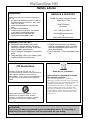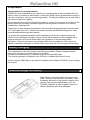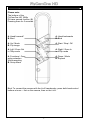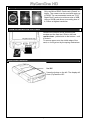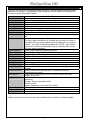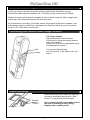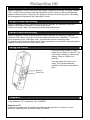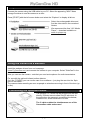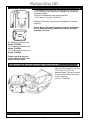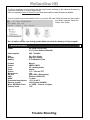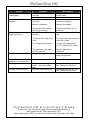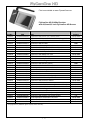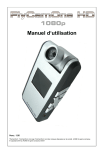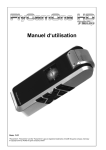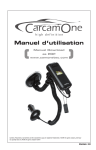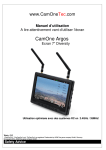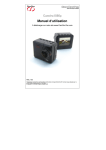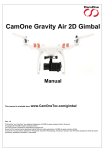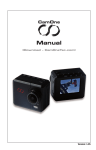Download ACME FlyCamOne HD 1080p Technical data
Transcript
1080p Manual Vers.: 1.0 "FlyCamOne", “CarCamOne” und das “FlyCamOne” Logo sind registrierte Marken von ACME the game company, Deutschland © copyright 2011 von ACME the game company GmbH Safety advice WARNING: SERVICE & SUPPORT Follow these instruction to prevent damage of the unit: DO NOT USE UNPROTECTED IF RAIN OR WATER. PREVENT CONTACT WITH ANY KIND OF LIQUIDS USE RECOMMENDED ACCESSORIES ONLY DO NOT DISASSEMBLE THERE ARE NO PARTS AT THE INSIDE THAT NEED TO ME MAINTAINED REPAIRS SHOULD BE MADE BY QUALIFIED PERSONNEL ONLY ACME the game company GmbH Industriestr. 10a 33397 Rietberg Germany Tel.: +49 5244 7000 70 [email protected] or http://www.flycamone.com WARNING Li-Ion BATTERY Mishandling the battery may occur explosion, fire and smoke including damage of health or goods. It will also reduce battery performance. Never charge a damaged Li-Ion battery pack. Stop charging if the Li-Ion battery pack is getting deformed (blown up). Charge and store the Li-Ion battery pack at a temperature of 0°C to 40°C – avoid a temperature higher than 65°C when discharging. Do not shortcut – Risk of explosion and fire! CE Declaration Herewith we declare that this item is in accordance with the essential requirements and other relevant regulations of the directive 2004/108/EC. A copy of the original declaration of conformity can be obtained at the address above. WEEE Reg. Nr.: DE64989527 Information for disposal of crossed Bin marked products This symbol is marked on a product or packaging, it means that the product including the batteries must not be disposed of with your general household waste. Only discard electrical/electronic items in separate collection schemes, which cater for the recovery and recycling of materials contained within. Your co-operation is vital to ensure the success of these schemes and for the protection of the environment. This product uses Li-Ion batteries. Li-Ion batteries are recyclable, and a valuable resource. To dispose of the battery, remove it and take it to a resource recovery facility. ATTENTION! The privacy of others is protected by law and should be taboo. The recording of third party can be an illegal act. You are responsible for your acting. 2 Content of the Box Please make sure set is complete before starting FlyCamOne HD 1080p LinX Controller 433MHz USB-Cable LinX Antenna Cable 10Pin –AV-Cable 3 Manual Preparation Compensation for recorded content ACME will not be responsible in any case for any consequential or direct problems that will lead to a loss of recorded or edited data. Furthermore ACME will not guarantee the content in case the recording or saving is not working properly. The above limitations are as well valid in case the unit has been repaired. Do not remove the micro SD Card while recording or saving. Do not switch off or take out the battery before the recording has been stopped or as long there is access to the memory, indicated by a rotating circle. Protect the unit from extreme temperatures. Stop recording at temperatures less than minus 10°C and higher than 60°C. Remove the camera from the windshield/sucking pad in case extreme temperatures might be possible! It is known that forged accumulators which remarkably look like the original product are offered for the sale again and again. Some of these accumulators are not equipped with a proper protection circuit which would satisfy the regulations of the prevailing safety regulations. These accumulators can perhaps lead to fires or explosions. We assume no liability for accidents, damages or failures which result from the use of a forged accumulator. Battery charging The inside battery is not fully charged when being purchased. Please charge the battery before you are going to use the camera the first time! Connect the camera with your computer using the included USB-cable. The charging process is indicated by the LED and is finished after about 2 hours. Use the original USB-Cable or the optional available power adaptor (FCHD43) only to charge the camera. Insert/exchange the battery Slide the lock to the top position and remove the cover. There you will find the Li-Ion battery. Insert the battery according to the golden contacts in the camera. Only use the original battery (Art. No. FCHD06). Batteries of other suppliers may have different polarities and cause damages! 4 Functional diagram 170° tilt head 1,5”/ 38,1mm Display Head steering Record/OK button Directional pad Menu- Button (M-Button) Antenna socket Port- cover On/Off- Button Functional/Charge LEDs Tab lug Mini HDMI-Port Mini USB 2.0 10-Pin Bus Port Micro-SDHC-Card Slot Sender- fixation Fixation- socket Battery cover Microphone 170° tilt head 55° Lens The 10-Pin comport has following setup: - AV-Out - 5V IN - Signal IN for external start/stop (Motion detection) - GPS- Module Data In Due to limitations in the technology of the display production, single or few dark or light dots might appear. This is not a defect and will not have any impact to the recorded video or photo! 5 Control panel Please note: The buttons of the FlyCamOne HD 1080p Do have second function (B) Pressing them for 3 seconds. A. Head forwards* B. Bind A. Head backwards B. Bind A. Up / Mode B. Flip image A. Start / Stop / OK A. Left / Zoom Out in 720p mode A. Right / Zoom In in 720p mode A. Functions / Overwrite protection While recording B. Setup Menu A. Down / Mode B. Keylock Bind: To connect the camera with the LinX handsender, press both head control buttons at once – first on the camera, then on the LinX. 6 Compatible Memory Cards Only use Micro-SDHC-Cards rank „Class4“ or higher. The camera can be used with cards up to 32GB. The recommended cards are "FCO Rapid Rush" cards at a minimum size of 8GB. Using a 32GB card allows a recording time of 4,5 hours at highest resolution. How to insert the SD Card Remove the comport cover protecting the sockets and the card slot. Slide in the card upside down - printed side to the bottom - until it clicks in. To remove press onto the visible edge of the card, so it will get out by the spring mechanism. Start the camera On/ Off Press the button on the left. The display will show „FlyCamOne HD“. 7 Mode selection The camera starts in external mode that can be used directly for recording. Use the cross pad’s „up“ and „down“ buttons to change the mode. Video Photo External Play Select the mode with the cross pads, confirming by pressing “Start”. For details in the selected mode go further on pressing the “M“ - button. Following menus appear: Video Standard 15Min 30Min 45Min 60Min Speed Select the running time of the recording. Confirm selected mode with “Start". Leave the submenu by pressing the “left” button. Photo Single shot 1 Sec 5 Sec 10 Sec 30 Sec 60 Sec Activate the serial photo function in the photo mode – select a picture every second up to every 60 seconds. Confirm the selected interval with the "Start" button or leave the menu pressing the left button. Speed is the speed recording mode with only one frame per second – specially used for nature recordings. Recommended is the use of external energy source. (Power Adaptor Art.-No.: FC3016) – This mode will come with next update. Display icons Top left you can see the selected mode. The red spot shows the activated recording. Exposure is shown in the middle - standard: "A" for automatic exposure. The oblong indicates the activated timestamp, followed up by the keylock. Right most you will find the tripartite battery status. The remaining capacity of the SDCard is displayed downright on the screen. 8 SETUP Press the „M“-button for 3 seconds to enter the setup. First the installed firmware version appears on the screen. Go through the menu using the control buttons and activate the functions with the Record/OK- button. Setup System Language Date Time Timestamp Video Size Video Codec Quality Zoom FPS White Balance ISO Exposure Effects Contrast Sharpness Resolution Flip Picture Auto Power Off Auto Screen Off Microphone Light Frequency Formatting Reset Update Quick Guide Switch between “CarCamOne” and “FlyCamOne” Select the language English, German, French or Spanish Set date (YYYY-MM-DD – Year-Month-Date) Set time Activate the timestamp Select the recording format 1080p, 720p, 480p Select between MPEG or MOV Select Data rate High, Standard or Low Select standard zoom configuration the cam uses when switching on Select the frames per second. For time- lapse recordings, for example the growing of a flower in the garden, the recording speed can be reduced up to 1 frame per minute – the video is later played back with 30FPS – that means one hour is reduced to 2 seconds. Use an external power source for time- lapse recordings! Select light temperature and environment Change ISO setting 100,200,400,800 Brighter Picture to be adjusted here Choose off, art, sepia, negative, monochrome, vivid Select soft, standard or hard contrast Select soft, standard or hard sharpness Select high, medium or low resolution Select 180° flip and mirror function here Select the auto off function – choose between 1, 5, 10 or 15 minutes Battery saving to be selected here – pressing any button reactivates the screen! Switch off the microphone if you only want to watch the video without any sound. 50/60Hz - Before you start recording indoor, choose the correct frequency: Europe, Asia and Australia: 50Hz America: 60Hz Japan: Depending on the area 50 or 60Hz Formatting the card Return to default settings Update the Firmware Please note that some functions are only available after a firmware-/ software update. 9 Permanent recording inside a car In case you want to use the FlycamOne HD as a CarCamOne HD please use the CarCamOne cable (optional available, Art.: CCHD02) and the sucking pad (FCHD28) Starting the engine will activate the adaptor to start as well the camera. When stopping the engine, also the camera will close the file and shut down. The CarcamOne is recording 15 minutes videos. Once space at the card is needed, it will automatically erase the oldest files. In between two files there will be a gap of 3 seconds – equal to 0,3% of the whole recorded file. Controlling the camera head/ Image rotation 170° Image rotation Adjust the camera head if needed. Control this by using the showed buttons or the LinX sender. Please note that dirt or inappropriate using may damage the camera. back forward You can also flip the image. Use “Flip picture” in the setup or the “Up”button. Video recording When switching on the camera you can start recording immediately pressing the "Start" button. To stop press the button again. Release button "START" Never remove the SD card or battery when the cam is recording or still saving displayed by a rotating circle! 10 Video time- lapse Use the „Up/Mode“- button to enter the video mode. Press the „M- button“ for setup. Choose „FPS“. Confirm the record time with the „Start/Stop“- button. Now you will be automatically guided to the setup menu. Press the “M”- button to return to the recording menu. Recording will be stopped and saved with the „Start/Stop”- button. Single Photo Recording Use the „Up/Mode“- button to enter the photo mode. With the „M“- button you enter the selection of the various intervals. Choose „Single Shot“. Confirm with „Start / Stop“ and shoot photos by pressing this button. Serial Photo Recording Use the „Up/Mode“- button to enter the photo mode. With the „M“- button you enter the selection of the various intervals. Confirm the selected interval with „Start/Stop“. To start the photo recording, press „Start/Stop“ once. The selected interval is counting down. Die Aufnahme wird durch die Start / Stopp Taste“ gespeichert und beendet. Recording will be stopped and saved with the „Start/Stop”- button. Using the Zoom During recording (Video) in 720p mode you can Zoom In and Out. The zoom level is shown in a bar on the display. Zoom in 1080p is not possible. You can preset the zoom in the setup. The cam automatically switches in the fixed zoom position then. Zoom In Zoom Out Playback To play back the videos and photos, choose „Play“. We recommend to play the files on a TV or the additional 2,5 "-screen (Art.-No.: FCHD02). Playback on TV Connect the camera and TV with the AV-Cable and choose the AV- Channel on your television. Optionally use the HDMI- Cable (FCHD20). 11 Playback on Windows Connect the camera using the USB-cable to your PC. Select the appearing "MSC" Mass storage Container to use the camera as a drive. Press [START] with the left mouse button and select the “Explorer” to display all drives. Select the exchangeable drive and find the video data in the contained folders. We recommend the free “VLC Media Player” – download available on www.vlc-player.org . V Using the camera as a webcam Install the webcam drivers from our homepage. (www.FlyCamOne.com) and connect the camera to your computer. Select "WebCam" in the menu of the camera. Now you can use the camera - note that you need a microphone for audio transmission. For use with the optional infrared motion detector (Art.-No.: FCHD07) you can use the cam for surveillance – just plug the cam into the 10pin port on the station. The camera starts recording as soon as people or animals are moving in front of the lens (up to 8m). Connecting the optional screen The optional 2, 5" screen will be plugged into the cam directly. Different mounts allow fixing it individual. At the wrist when the camera is mounted at the helmet, inside the car, at the handle bar of a bike. The Y-cable enables the simultaneous use of the CarcamOne-cable and screen! 12 Different types of mount The line-Up of the FlyCamOne contains different type of fixing systems The tripod adaptor fixes the camera to every standard tripod. (Art-No.: FCHD25) The pendulum mount can be screwed or glued to a RC model - it enables the pan movement by a servo. The pendulum function can be locked - but is mandatory when fixed to a sport kite (Kite Surfing). This time the mount is fixed by straps. (Art-No.: FCHD26) The mount for the handle bar of a bike fixes the camera within seconds (Diameter 22-25mm). (Art.-No.: FCHD27) The sucking pad for the windshield or any other smooth surface. (Art.-No.: CCHD03) Fix the camera to your belt or jacket using the belt clip furthermore with some tape almost anywhere. (Art.-No.: FCHD029) The mount for the wrist is fixing the screen, but can be adjusted to the cam as well to use it as a universal fixing, also for a helmet. (Art.-Nr.: FCHD030) 13 Exchange the Lens To exchange to another lens, turn the head to get access to the 4 screws at the backside. Untighten the screws with a suitable Phillips. The can be replaced by the wide angle lens. (170° Fisheye - Art.-No.: FCHD10) Replace the lens by the new one and tighten the screws carefully! Please Note! The opened camera head and connectors can be damaged easily. Handle the change carefully and take your time! 96° Wide angle Sensor unit Art No. FCHD49 133° Wide angle Sensor unit Art No. FCHD09 170° Wide angle Sensor unit Art No. FCHD10 Please note that you can use the 133° and 170° lens only in 30FPS- mode. FPV- Head for immersional flight (optional) With the FPV Head you can Pan (170°) and Tilt (170°) the cameras head. The set contains 2 servos that will be connected to your receiver. (Art.-Nr.: FCHD38) Exchange the frame set 14 Individualizise your Cam! Different colors of frame sets will make your FlyCamOne a unique camera. Loose the safty string first. Then unscrew the bottom part’s four screws and remove the bottom. At take off the side panels. Assamble the new frame in reverse order, but bind the safty string at the left side before fixing the left frame part. LinX Remote 433MHz To control the camera with the LinX handsender, please connect the supplied antenna. Switch on the LinX with the slide switch. Bind the camera and LinX by pressing both head control buttons on the camera first and then by pressing the same buttons on the sender. Successful connection is shown by a blue LED on the camera. The buttons on the LinX and their handling are equal to the cameras buttons. The LinX is a bi- directional sender that receives feedback from the cameras actions and displays them. It shows, date, time, battery condition and memory capacity. It also shows the choosed mode and camera status (recording). Charging is possible by USB. While charging the light is red and turns green as soon as it is fully charged. Update the camera 15 To offer a maximum of convenience we are continuously working on the cameras firmware to enter new functions or to solve some bugs. Visit our webpage www.FlyCamOne.com and download the latest firmware available. You only need to save the firmware file to your micro SD card. Slide the card into the camera and select “Update” inside the Setup, then “Start”. Do not switch off the cam during update! Make sure that the battery is fully charged! Technical Data Power 5V (USB / 10Pin Port) 3,7V (Li-Ion battery 900mAh) Consumption 200 - 320mAh Size Weight Battery 95 x 52 x 21mm 90g incl. Battery 3,7V 900mAh Li-Ion Format Sensor Lens Zoom Screen Microphone AV-Out USB HDMI Operation temperature Remote control Micro SD/SDHC-Card Camera head Mpeg4 5MPix CMOS 55° exchangeable digital 1,5“ / 3,81mm TFT yes yes (10Pin- Bussystem) Hi-Speed USB (2.0) 1.2 mini -10°C to 60°C LinX-System 433MHz <= 32GB – Class 4 or higher 170° Trouble Shooting 16 Error Cause Solution Camera switches off immediately. Battery is not charged correctly. Charge the camera for at least 4 hours. Unable to switch ON the camera Battery is not plugged correctly. Check connection between camera and battery. Battery is defective. Replace the battery. The camera had a hangup during recording. The USB- connection is too slow. Remove the battery for 10 seconds. Download the file to the PC first. The micro SD- Card is too slow. Try one of the recommended micro SD- Cards. The computer is too slow. Connect the camera and your TV with the AV- Cable. The data rate is too high for the computer. Wrong Settings Reduce data rate to “Standard”. Turn around the head or use setup configuration Wrong Settings Change Settings in the Setup The camera cannot get space – too many small files. No more free memory left. Download the file to the PC first. Format the SD-Card. The Video jerks when playing at the PC. The video is turned 180° Date and time will not be displayed in a correct way Display shows „Error“ Display shows „Memory“ Download the file to the PC first. Format the SD-Card. FlyCamOne HD Accessories Catalog Please note: The CarCamOne high definition shares accessories of the FlyCamOne HD 720p marked with "720". Items marked with “1080” only cannot be used with the FlyCamOne HD 720p! 17 Find more details at www.FlycamOne.com FlyCamOne HD 5.8GHz Receiver with 63,5mm/2,5 inch FlyCamOne HD Screen Art-No.: EAN FCHD02 FCHD03 CCHD02 FCHD05 FCHD06 FCHD07 FCHD08 FCHD09 FCHD10 FCHD11 FCHD12 FCHD13 FCHD14 FCHD15 FCHD16 FCHD17 FCHD20 FCHD21 FCHD22 FCHD23 FCHD24 FCHD25 FCHD26 FCHD27 FCHD28 FCHD29 FCHD30 FCHD31 FCHD32 FCHD38 FC3104 4260033 049520 4260033 049537 4260033 049544 4260033 049551 4260033 049568 4260033 049575 4260033 049582 4260033 049599 4260033 049605 4260033 049612 4260033 049629 4260033 049636 4260033 049643 4260033049650 4260033 049667 4260033 049674 4260033 049704 4260033 049711 4260033 049728 4260033 049735 4260033 049742 4260033 049759 4260033 049766 4260033 049773 4260033 049790 4260033 049797 4260033 049803 4260033049810 4260033 049827 4260033049889 4260033 048721 Compatible Camera Item FlyCamOne HD Screen 2,5"; 150cm cable FlyCamOne HD Transmission Set 5.8GHz; Range 300m FlyCamOne HD CCO Cable; 12-24V FlyCamOne HD RX Cable FlyCamOne HD Battery; Li-Ion 900mAh FlyCamOne HD PIR Tube w. 120cm cable FlyCamOne HD V-Eyes Set; incl. internal 2,4GHz FlyCamOne HD 1080p Lens 133° FlyCamOne HD 1080p Lens 170° FlyCamOne HD 1080p myopia Lens Set FlyCamOne HD V-Eyes Base FlyCamOne HD Docking Station FlyCamOne HD Remote (spare) FlyCamOne HD GPS Modul FCHD Rapid Rush 16GB Micro SD-Card FlyCamOne HD Battery; LiPo 600mAh FlyCamOne HD HDMI cable FlyCamOne HD AV cable FlyCamOne HD Screen cable (spare) FlyCamOne HD 5.8GHz Adaptor cable FlyCamOne HD Extension 200cm FlyCamOne HD Tri pod Mount FlyCamOne HD Pendulum Mount (planes and kites) FlyCamOne HD Handle Bar Mount FlyCamOne HD Sucking pad FlyCamOne HD Belt clip FlyCamOne HD Wrist Mount (Screen) spare FlyCamOne HD DiveBox (up to 20m depth) FCHD Rapid Rush 32GB Micro SD-Card FlyCamOne FPV Head with two Servos 5.8GHz Shield antenna + 500m ©copyright 2010 by ACME the game company GmbH, Germany 18 720 & 1080 720 & 1080 720 & 1080 1080 1080 720 & 1080 720 & 1080 1080 720 & 1080 720 & 1080 720 & 1080 720 1080 720 & 1080 720 1080 720 & 1080 720 & 1080 720 & 1080 720 & 1080 720 & 1080 720 & 1080 720 & 1080 720 & 1080 720 & 1080 720 & 1080 720 720 & 1080 720 & 1080 720 & 1080