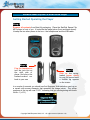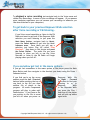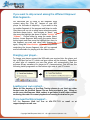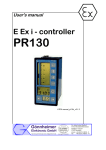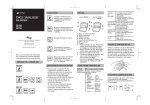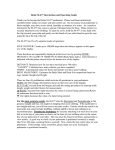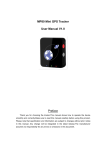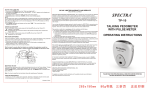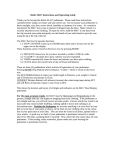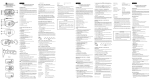Download 1. Quick Start Guide - Read Firstv2
Transcript
SanDisk Sansa Clip MP3 & Audio Book Player Getting Started Operating the Player Step 1 Remove all contents from Beta Kit packaging. Place the SanDisk Sansa Clip MP3 player in front of you. It looks like the image below (front and back shown). Unwrap the two other pieces in the box – the headphones and the USB cable. Step 2 Plug the headphones into the jack slot on the right side of player and place the foamed-covered ear buds in your ears Step 3 Slide up the springloaded power switch for one full second until a SanDisk log appears on the screen In a couple of seconds you should see first Empower Walk selection cued up on a screen with screen elements that resemble the image below. The yellow numbers at the top will read “01/31” indicating that you are beginning with audio file No. 1 (of 31). Copyright 2008 Empower Walk, LLC – all rights reserved (Version 1.0) 1 [Note: if the player goes into battery-save mode and the screen goes blank just quickly slide up the power switch as in Step 3 above to revive screen.] Step 4 Press the Play / Pause button to initiate playback You should now be hearing a voice announcing the beginning of the Empower Walk Product Introduction. Step 5 If needed, adjust the volume with the Volume Up / Down rocker switch on right side of the player Step 6 Clip the player to your waist or pocket with the spring clip located on the back When you are finished listening for the day or for the moment, power off your player by performing the following: Step 7 To power off the player simply slide up the spring loaded power switch for 2 full seconds until you see the SanDisk logo followed by “Goodbye” Copyright 2008 Empower Walk, LLC – all rights reserved (Version 1.0) 2 To Make Voice Recordings on Your Player Step 1 Press the Main Menu Button on the face of the player above and to the right of the controls wheel The Main Menu is comprised of four separate menu items shown below Step 3 Step 2 Choose Voice Press the Down / Submenu button to move through the 4 Main Menu selections pictured above Step 4 Press the Select button in the center of the controls wheel to select the Voice function. Press the Select button again to select “Record Now” which will start your recording. Press the Select button again to stop your recording producing a “Save Recording?” choice. Press the Select button again while “Yes” is highlighted to save your recording. Copyright 2008 Empower Walk, LLC – all rights reserved (Version 1.0) 3 To playback a voice recording just navigate back to the Voice menu and choose Play Recordings. A menu of your recordings will appear. (If you possess some computer experience you can rename your recordings to whatever you like when attached to your computer.) To get back to your previous Empower Walk selection after Voice recording or FM listening… If you Voice record something or listen to the FM Radio and want to get back to the Empower Walk selection you were listening to just press the Main Menu button, navigate back to Music, press the Select button to get into the Music submenu area. Once there you will see a selection just below Play All called “Play Previous”. Step down to this choice and press the Select Button. The audio file you were listening to when you left to use the Voice Recorder or listen to the FM Radio will begin playing where you left off. If you somehow get lost in the menu options… If you get lost somewhere in the menu system of the player press the Main Menu Button and then navigate to the function you desire using the Down / Submenu button. If you find you’re on the wrong number press the Left / Previous buttons while watching the top of way back to the file you were another file of choice in the program. All audio Components program will play in order until Pause button. If you Pause a file you position in the file is saved you left off when you power on Empower Walk file or Right - Forward the screen to find your listening to or to Empower Walk in the Empower Walk you press the Play / and turn off the player and will pick up where again later. Copyright 2008 Empower Walk, LLC – all rights reserved (Version 1.0) 4 If you want to skip around among the different Empower Walk Segments… We instructed you to listen to the Empower Walk content using the “Play All” feature of your MP3 player for the sake of simplicity. If you want to skip to another Segment of the program and listen to audio files there you can do so using menu selections under the Music menu choice. Just navigate to “Music” and the move the highlight bar down to either “Artists” or “Albums”. Choose either by using the center Select button; choose Empower Walk using the center Select button again and then move the highlight bar down to the Segment you want and chose that Segment by, again, using the Select button. All audio Components underlying the chosen Segment title will be exposed and be selectable for playing with the Select button. Charging your player… To charge your player connect the USB cable you received into the player and into a USB port on our PC (which end goes where will be obvious). Regardless of what type of computer you own the player will automatically load the software drivers necessary for player-to-PC communication. You will see the following install progression on the bottom right side of your PC screen: Loading your own content… [Note: for the duration of the Beta Testing please do not load any other content onto the SanDisk Sansa Clip we have provided to you. Doing so could cause the Empower Walk content to get mixed in with other content confusing the order of content playback and causing frustration for you. If you need technical support… Call the Empower Walk hot line at 626-379-7313 or email us at [email protected] Copyright 2008 Empower Walk, LLC – all rights reserved (Version 1.0) 5 Sansa® Clip at a Glance 1 Display window 2 Left/Previous/Rewind 3 Select Button 4 Down/Submenu 5 Right/Forward 6 Up/Pause/Resume 7 Menu 8 MIC 9 Earphone Port 10 Volume Up 11 Volume Down 12 Hold/Lock 13 Power/Reset 14 USB Port 15 Clip Display the information and status here Press for previous track, rewind, or move left Press to select the item Press to move down or to options menu Press for next track, fast forward, or move right Press to move up one item, pause, or resume Return to the Main Menu Built-in microphone Connect earphones here to listen Turns up the volume Turns down the volume Factory sets to locked position (shows orange color). Slide to center position for controls. When locked, all controls are disabled to prevent accidental activation of controls. • Slide up to turn on the player • Slide up and hold for 2 seconds to turn off the player • Slide up and hold for 15 seconds to reset your player Plug USB cable here to connect to a computer The removable clip accessory Copyright 2008 Empower Walk, LLC – all rights reserved (Version 1.0) 6 Yamax SW-200 Pedometer The Yamax SW-200 Pedometer is considered by experts to be the gold standard by which all pedometers should be judged. Below are the simple instructions to get you started using this highly accurate device. How to open your Pedometer Cover clasp cCl(level) How to reset your Pedometer Hold on to the top of the waistband clip with one hand and, with the thumb of your other hand, push the clasp on the cover away from you (below). Push the button marked “RESET” below the step counter window. The counter resets to “0”. Waisband clip cCl(level) How to Wear your Pedometer Correct positioning of your pedometer is essential to obtaining accurate step counts. Everyone has a unique body shape and people differ in their walking style. For these reasons you may need to experiment a little to find the ideal placement of your pedometer. The most common placement is on your belt or waistband. In order for the counting mechanism to function correctly the pedometer must be clipped on such that it is not tilted (forward or backward). The face of the pedometer should be level such that the writing on the label is horizontal. (See pictures below.) Correct (not tilted forward) Incorrect (tilted forward) Copyright 2008 Empower Walk, LLC – all rights reserved (Version 1.0) 7 Correct (level) Incorrect (not level) To reset the electronics in the event of a malfunction Push the button marked “RESET” below the step counter window and hold for about 5 seconds and then release. The display go blank then read“8;8;8;8;8” before returning to “0”. Your unit has been cleared. Steps, not distance It isn’t important how far your steps take you in terms of distance. The distance you travel per a given number of steps is determined by your stride length, which depends largely on your height, and computing stride length introduces needless complication to the process. The important thing is to reach your goal in terms of number of steps. As the program content explains, find your average number of steps per day and per week and increase that number by an additional 2000 steps per day or 14,000 steps per week. Copyright 2008 Empower Walk, LLC – all rights reserved (Version 1.0) 8