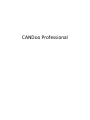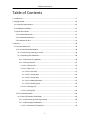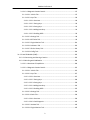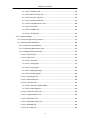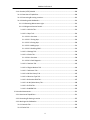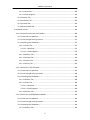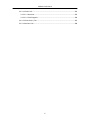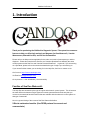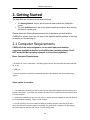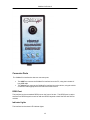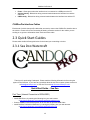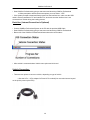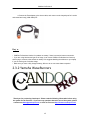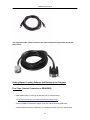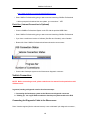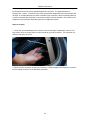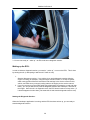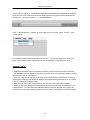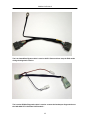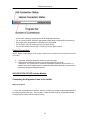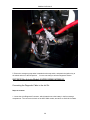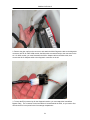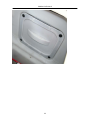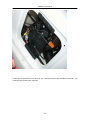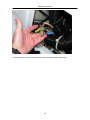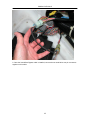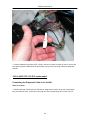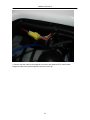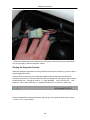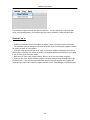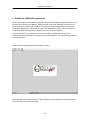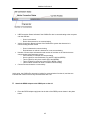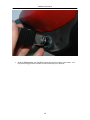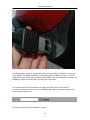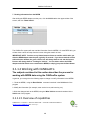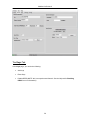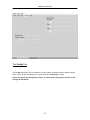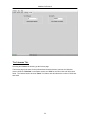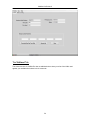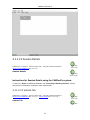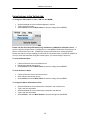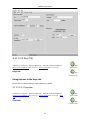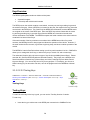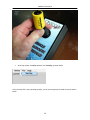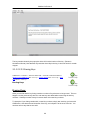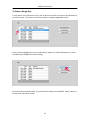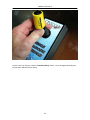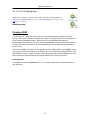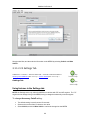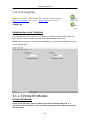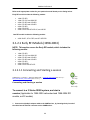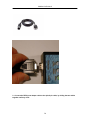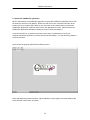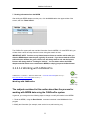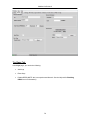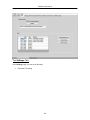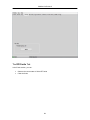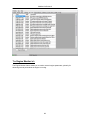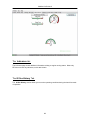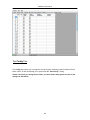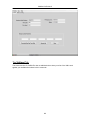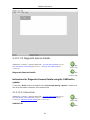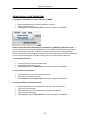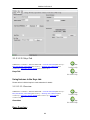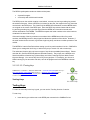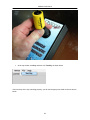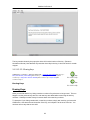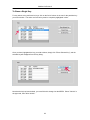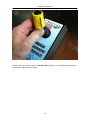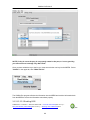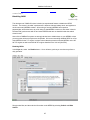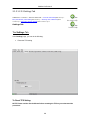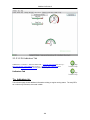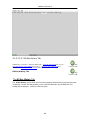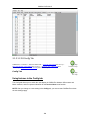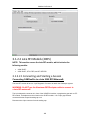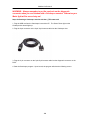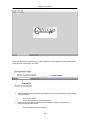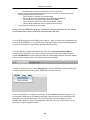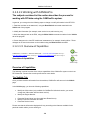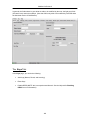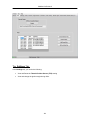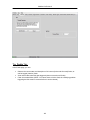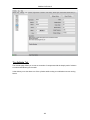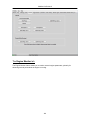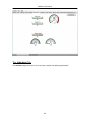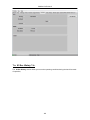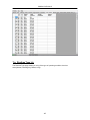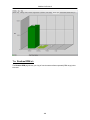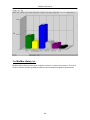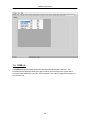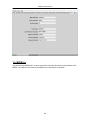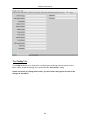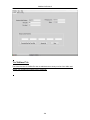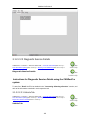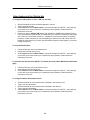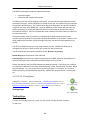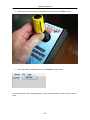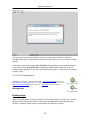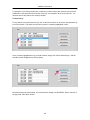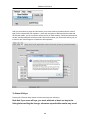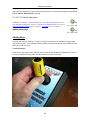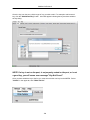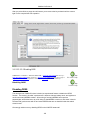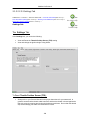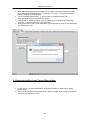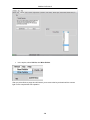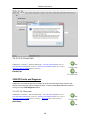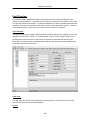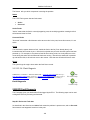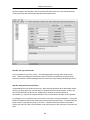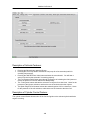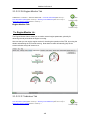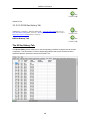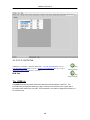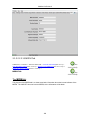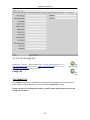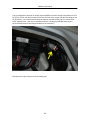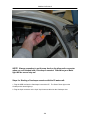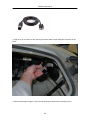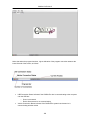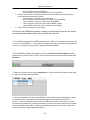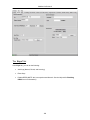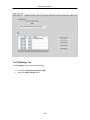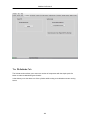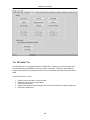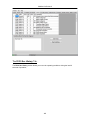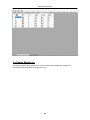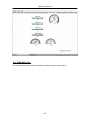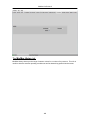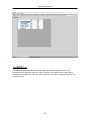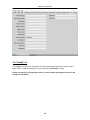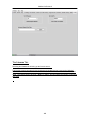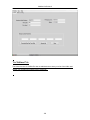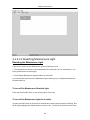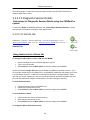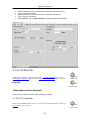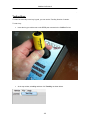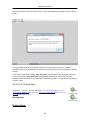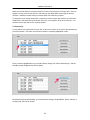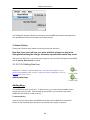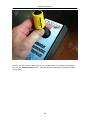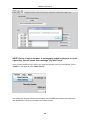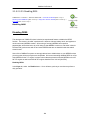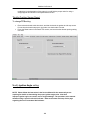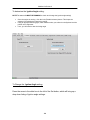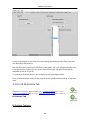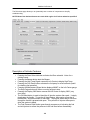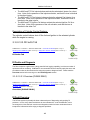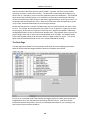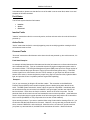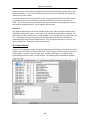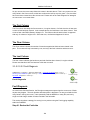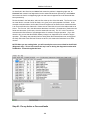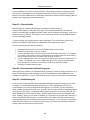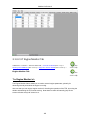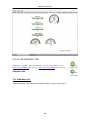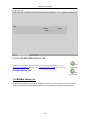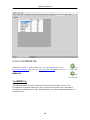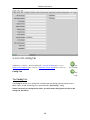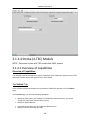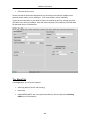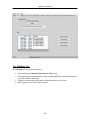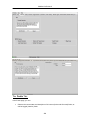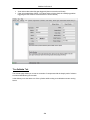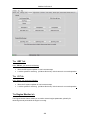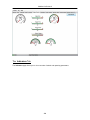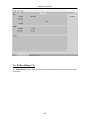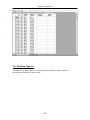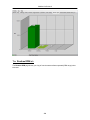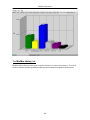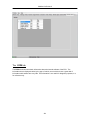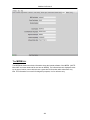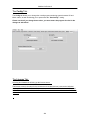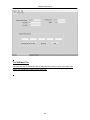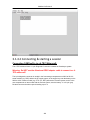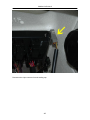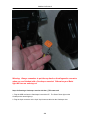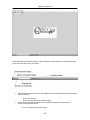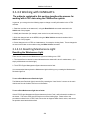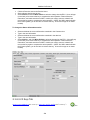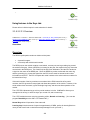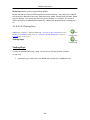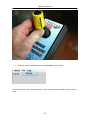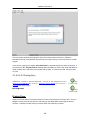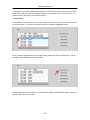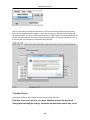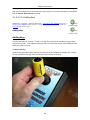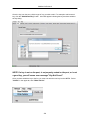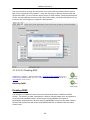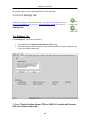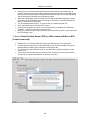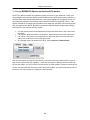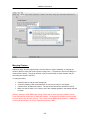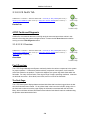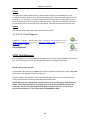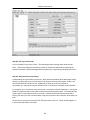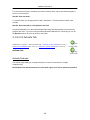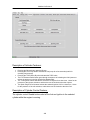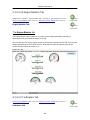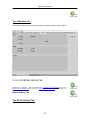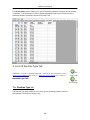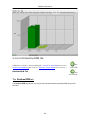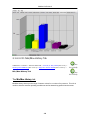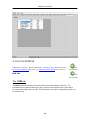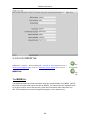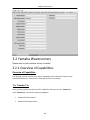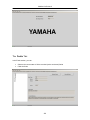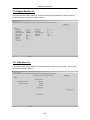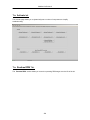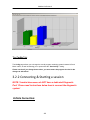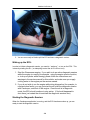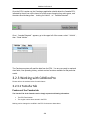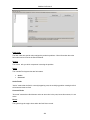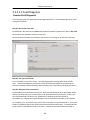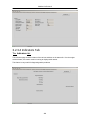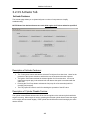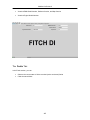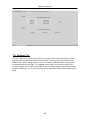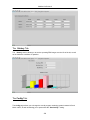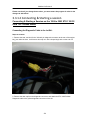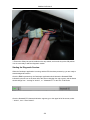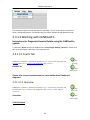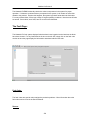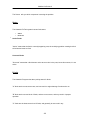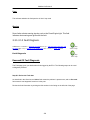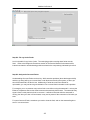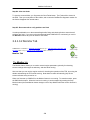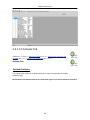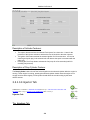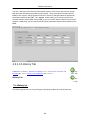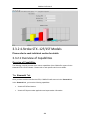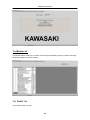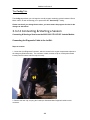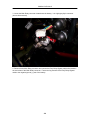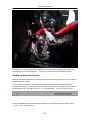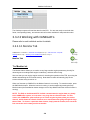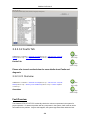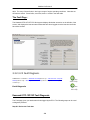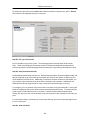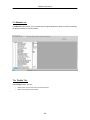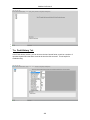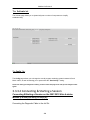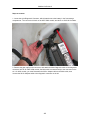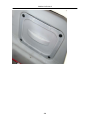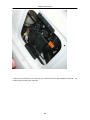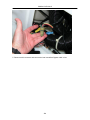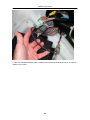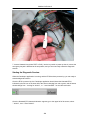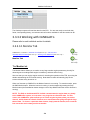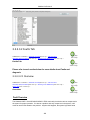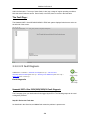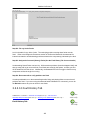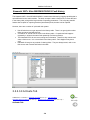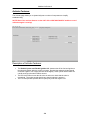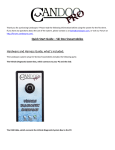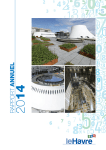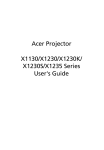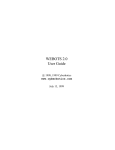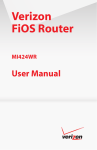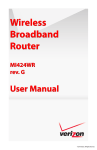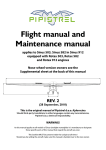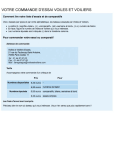Download Sea-doo 2005 3D RFI Service manual
Transcript
CANDoo Professional CANDoo Professional Table of Contents 1. Introduction .................................................................................................................................... 7 2. Getting Started.............................................................................................................................. 10 2.1 Computer Requirements ........................................................................................................ 10 2.2 CANDooPro Hardware ............................................................................................................ 11 2.3 Quick Start Guides .................................................................................................................. 13 2.3.1 Sea Doo Watercraft.......................................................................................................... 13 2.3.2 Yamaha WaveRunners ..................................................................................................... 15 2.3.3 Kawasaki Jet Skis .............................................................................................................. 22 3. Vehicles ......................................................................................................................................... 40 3.1 Sea-Doo Watercraft ................................................................................................................ 40 3.1.1 2 Stroke Carbureted Models ............................................................................................ 40 3.1.1.1 Connecting & starting a session ............................................................................... 40 3.1.1.2 Working with CANDooPro ........................................................................................ 48 3.1.1.2.1 Overview of capabilities ..................................................................................... 48 3.1.1.2.2 Session Details ................................................................................................... 55 3.1.1.2.2.1 Vehicle Tab .................................................................................................. 55 3.1.1.2.2.2 Keys Tab ...................................................................................................... 57 3.1.1.2.2.2.1 Overview .............................................................................................. 57 3.1.1.2.2.2.2 Testing Keys ......................................................................................... 58 3.1.1.2.2.2.3 Erasing Keys ......................................................................................... 60 3.1.1.2.2.2.4 Adding New Keys ................................................................................. 62 3.1.1.2.2.2.5 Disabling Dess ...................................................................................... 65 3.1.1.2.2.3 Settings Tab................................................................................................. 66 3.1.1.2.2.4 Config Tab ................................................................................................... 68 3.1.2 2 Stroke RFI Models ......................................................................................................... 68 3.1.2.1 Early RFI Models (1998-2004) ................................................................................... 69 3.1.2.1.1 Connecting and Starting a session ..................................................................... 69 3.1.2.1.2 Working with CANDooPro ................................................................................. 77 3.1.2.1.2.1 Overview of Capabilities ............................................................................. 78 1 CANDoo Professional 3.1.2.1.2.2 Diagnostic Session Details........................................................................... 87 3.1.2.1.2.2.1 Vehicle Tab ........................................................................................... 87 3.1.2.1.2.2.2 Keys Tab ............................................................................................... 89 3.1.2.1.2.2.2.1 Overview ....................................................................................... 89 3.1.2.1.2.2.2.2 Testing Keys .................................................................................. 90 3.1.2.1.2.2.2.3 Erasing Keys .................................................................................. 92 3.1.2.1.2.2.2.4 Adding New Keys .......................................................................... 94 3.1.2.1.2.2.2.5 Disabling DESS ............................................................................... 96 3.1.2.1.2.2.3 Settings Tab.......................................................................................... 98 3.1.2.1.2.2.4 RFI Faults Tab ....................................................................................... 99 3.1.2.1.2.2.5 Engine Monitor Tab ........................................................................... 101 3.1.2.1.2.2.6 Indicators Tab .................................................................................... 102 3.1.2.1.2.2.7 60 Sec History Tab.............................................................................. 103 3.1.2.1.2.2.8 Config Tab .......................................................................................... 104 3.1.2.2 Late RFI Models (2005) ........................................................................................... 105 3.1.2.2.1 Connecting and Starting a Session ................................................................... 105 3.1.2.2.2 Working with CANDooPro ............................................................................... 109 3.1.2.2.2.1 Overview of Capabilities ........................................................................... 109 3.1.2.2.2.2 Diagnostic Session Details......................................................................... 125 3.1.2.2.2.2.1 Vehicle Tab ......................................................................................... 125 3.1.2.2.2.2.2 Keys Tab ............................................................................................. 127 3.1.2.2.2.2.2.1 Overview ..................................................................................... 127 3.1.2.2.2.2.2.2 Testing Keys ................................................................................ 128 3.1.2.2.2.2.2.3 Erasing Keys ................................................................................ 130 3.1.2.2.2.2.2.4 Adding New Keys ........................................................................ 133 3.1.2.2.2.2.2.5 Disabling DESS ............................................................................. 135 3.1.2.2.2.2.3 Settings Tab........................................................................................ 136 3.1.2.2.2.2.4 Faults Tab ........................................................................................... 139 3.1.2.2.2.2.4.1 Overview ..................................................................................... 139 3.1.2.2.2.2.4.2 Fault Diagnosis ............................................................................ 141 3.1.2.2.2.2.5 Activate Tab ....................................................................................... 143 3.1.2.2.2.2.6 Engine Monitor Tab ........................................................................... 145 2 CANDoo Professional 3.1.2.2.2.2.7 Indicators Tab .................................................................................... 145 3.1.2.2.2.2.8 60 Sec History Tab.............................................................................. 146 3.1.2.2.2.2.9 Runtime Type Tab .............................................................................. 147 3.1.2.2.2.2.10 Runtime RPM Tab ............................................................................ 147 3.1.2.2.2.2.11 Min/Max History Tab ....................................................................... 148 3.1.2.2.2.2.12 ECM Tab ........................................................................................... 149 3.1.2.2.2.2.13 MPEM Tab ........................................................................................ 150 3.1.2.2.2.2.14 Config Tab ........................................................................................ 151 3.1.3 2 Stroke DI Models ......................................................................................................... 152 3.1.3.1 Connecting & starting a session .............................................................................. 152 3.1.3.2 Working with CANDooPro ...................................................................................... 158 3.1.3.2.1 Overview of Capabilities .................................................................................. 158 3.1.3.2.2 Resetting Maintenance Light ........................................................................... 171 3.1.3.2.3 Diagnostic Session Details................................................................................ 172 3.1.3.2.3.1 Vehicle Tab ................................................................................................ 172 3.1.3.2.3.2 Keys Tab .................................................................................................... 173 3.1.3.2.3.2.1 Overview ............................................................................................ 173 3.1.3.2.3.2.2 Testing Keys ....................................................................................... 174 3.1.3.2.3.2.3 Erasing Keys ....................................................................................... 176 3.1.3.2.3.2.4 Adding New Keys ............................................................................... 178 3.1.3.2.3.2.5 Disabling DESS .................................................................................... 181 3.1.3.2.3.3 DI Settings Tab .......................................................................................... 182 3.1.3.2.3.4 DI Activate Tab .......................................................................................... 185 3.1.3.2.3.5 DI Faults Tab.............................................................................................. 187 3.1.3.2.3.5.1 Overview (PLEASE READ) ................................................................... 187 3.1.3.2.3.5.2 Fault Diagnosis ................................................................................... 191 3.1.3.2.3.6 DI 30 Sec History Tab ................................................................................ 194 3.1.3.2.3.7 Engine Monitor Tab .................................................................................. 195 3.1.3.2.3.8 Indicators Tab ........................................................................................... 196 3.1.3.2.3.9 Min/Max History Tab ................................................................................ 197 3.1.3.2.3.10 MPEM Tab ............................................................................................... 198 3.1.3.2.3.11 Config Tab ............................................................................................... 199 3 CANDoo Professional 3.1.4 4 Stroke (4-TEC) Models ................................................................................................ 200 3.1.4.1 Overview of Capabilities ......................................................................................... 200 3.1.4.2 Connecting & starting a session .............................................................................. 216 3.1.4.3 Working with CANDooPro ...................................................................................... 222 3.1.4.3.1 Resetting Maintenance Light ........................................................................... 222 3.1.4.3.2 Diagnostic Session Details................................................................................ 223 3.1.4.3.2.1 Vehicle Tab ................................................................................................ 223 3.1.4.3.2.2 Keys Tab .................................................................................................... 224 3.1.4.3.2.2.1 Overview ............................................................................................ 225 3.1.4.3.2.2.2 Testing Keys ....................................................................................... 226 3.1.4.3.2.2.3 Erasing Keys ....................................................................................... 228 3.1.4.3.2.2.4 Adding Keys ........................................................................................ 231 3.1.4.3.2.2.5 Disabling DESS .................................................................................... 233 3.1.4.3.2.3 Settings Tab............................................................................................... 234 3.1.4.3.2.4 Faults Tab .................................................................................................. 238 3.1.4.3.2.4.1 Overview ............................................................................................ 238 3.1.4.3.2.4.2 Fault Diagnosis ................................................................................... 240 3.1.4.3.2.5 Activate Tab .............................................................................................. 242 3.1.4.3.2.6 Engine Monitor Tab .................................................................................. 244 3.1.4.3.2.7 Indicators Tab ........................................................................................... 244 3.1.4.3.2.8 60 Sec History Tab..................................................................................... 245 3.1.4.3.2.9 Runtime Type Tab ..................................................................................... 246 3.1.4.3.2.10 Runtime RPM Tab ................................................................................... 247 3.1.4.3.2.11 Min/Max History Tab .............................................................................. 248 3.1.4.3.2.12 ECM Tab .................................................................................................. 249 3.1.4.3.2.13 MPEM Tab ............................................................................................... 250 3.2 Yamaha Waverunners ........................................................................................................... 251 3.2.1 Overview of Capabilities ................................................................................................ 251 3.2.2 Connecting & Starting a session .................................................................................... 255 3.2.3 Working with CANDooPro ............................................................................................. 259 3.2.3.1 Yamaha Tab............................................................................................................. 259 3.2.3.2 Faults Tab ................................................................................................................ 260 4 CANDoo Professional 3.2.3.2.1 Overview .......................................................................................................... 260 3.2.3.2.2 Fault Diagnosis ................................................................................................. 262 3.2.3.3 Monitor Tab ............................................................................................................ 263 3.2.3.4 Indicators Tab ......................................................................................................... 264 3.2.3.5 Activate Tab ............................................................................................................ 265 3.2.3.6 Runtime RPM Tab ................................................................................................... 266 3.3 Kawasaki Jet Skis ................................................................................................................... 266 3.3.1 2-Stroke STX-1100 Ultra 130 DI Model .......................................................................... 266 3.3.1.1 Overview of Capabilities ......................................................................................... 266 3.3.1.2 Connecting & Starting a session ............................................................................. 271 3.3.1.3 Working with CANDooPro ...................................................................................... 273 3.3.1.3.1 Faults Tab ......................................................................................................... 273 3.3.1.3.1.1 Overview ................................................................................................... 273 3.3.1.3.1.2 Fault Diagnosis .......................................................................................... 276 3.3.1.3.2 Monitor Tab ..................................................................................................... 278 3.3.1.3.3 Activate Tab ..................................................................................................... 279 3.3.1.3.4 Injector Tab ...................................................................................................... 280 3.3.1.3.5 History Tab ....................................................................................................... 281 3.3.2 4-Stroke STX -12F/15F Models....................................................................................... 282 3.3.2.1 Overview of Capabilities ......................................................................................... 282 3.3.2.2 Connecting & Starting a Session ............................................................................. 285 3.3.2.3 Working with CANDooPro ...................................................................................... 288 3.3.2.3.1 Monitor Tab ..................................................................................................... 288 3.3.2.3.2 Faults Tab ......................................................................................................... 289 3.3.2.3.2.1 Overview ................................................................................................... 289 3.3.2.3.2.2 Fault Diagnosis .......................................................................................... 290 3.3.2.3.3 Activate Tab ..................................................................................................... 292 3.3.3 4-Stroke Ultra 250/260/300X/LX Models ...................................................................... 293 3.3.3.1 Overview of Capabilities ......................................................................................... 293 3.3.3.2 Connecting & Starting a Session ............................................................................. 296 3.3.3.3 Working with CANDooPro ...................................................................................... 304 3.3.3.3.1 Monitor Tab ..................................................................................................... 304 5 CANDoo Professional 3.3.3.3.2 Faults Tab ......................................................................................................... 305 3.3.3.3.2.1 Overview ................................................................................................... 305 3.3.3.3.2.2 Fault Diagnosis .......................................................................................... 306 3.3.3.3.3 Fault History Tab .............................................................................................. 307 3.3.3.3.4 Activate Tab ..................................................................................................... 308 6 CANDoo Professional 1. Introduction Thank you for purchasing the CANDooPro Diagnostic System! The system has numerous features to help you effectively maintain and diagnose Sea Doo Watercraft, Yamaha Waverunners, Kawasaki Jet Skis, and Ski Doo Snowmobiles. Please refer to the Help sections applicable for the make and model of powersports you wish to diagnose.. Please also note that the Sea Doo and Yamaha Sportboats use basically the same control systems as the Sea Doo and Yamaha Personal Watercraft. In general, if you are working on a Sportboat, please refer to the section that details the type of engine you are working on. If you cannot find the answer you are looking for in the Help files, feel free to contact us via: Our forum at http://forums.candoopro.com/ Via Email at [email protected] Or via phone at 1-218-4CANDOO (1-218-422-6366) Families of Sea Doo Watercraft: The Help files are structured by the type of engine and electronic control system. This is because the main differences between engine types and control systems affect both the way that you connect to the watercraft and the features that are available with the electronic control system on that type of watercraft. Here is a general listing of the common Sea Doo Watercraft families: 2-Stroke carbureted models: (Use DESS protocol to connect and communicate) 7 CANDoo Professional Sea Doo began using the DESS system on a few models in 1995 (e.g. the 1995 XP800), and began using the DESS system more broadly in 1996. Please note that there were a few models built until around 2000 that did not use the DESS system (like the GTS model) Please note that the CANDooPro system will not work on systems that do not have DESS. Sea Doo built the last carbureted model in 2005 (the 2005 GTI) 2-Stroke RFI models (the early 1998-2004 models that use DESS to communicate) The RFI came out in 1998 and used the same way to communicate (DESS) as the carbureted watercraft built at that time. The last RFI to use the DESS communication was the 2004 GTI. 2-Stroke RFI Models (the late 2004 and 2005 models that use CAN 250K to communicate.) Sea Doo introduced the 3D RFI in 2004, using a totally different engine control system than the earlier RFI models. In 2005, they switched the GTI over to the same control system. 2005 was the last year of production for both the 3D and GTI RFI models 2-Stroke DI Models (2000 to 2007 using the DI protocol to communicate) The Direct Injection watercraft was introduced in 2000. The DI electronic control system uses a different means of communicating than the 2-Stroke carbureted and RFI watercraft. The DI system was last used in the 2007 3D. 4-Stroke 4-TEC models (2002 to present, using CAN 250K and CAN 500K to communicate) Sea Doo introduced the 4-TEC system in 2002, and is the only system in production today for Sea Doo watercraft. The system uses the same standard protocol as the 2005 RFI (called CAN), and used a speed of 250K until they came out with the iControl system in 2009. The iControl models (like the GTX iS, 2012 RXP-X) uses a faster 500K version of the CAN protocol to communicate. Families of Yamaha Watercraft: The Yamaha Waverunners are more straightforward than either the Sea Doo or Kawasaki watercraft, as there is only one way to connect to them, regardless of year or model. However, please note that there are quite a few differences in the electrical systems, depending upon model. The CANDooPro system automatically detects the features appropriate for each model. Yamaha began to offer diagnostic capabilities beginning in 2003. (the 2002 and earlier WaveRunners do not have any external diagnostics capabilities, although there are limited fault capabilities for some earlier models through the dash gauges.) There are two different families of Yamaha Waverunners: 2-Stroke GPR 1300 (2003 to 2008) All 4-Stroke models (2003 to 2012) 8 CANDoo Professional Families of Kawasaki Watercraft: Kawasaki began offering diagnostics with the 1999 STX-1100 Direct Injection skis, but this was because the Fuel Injection system was supplied to Kawasaki by Fitch. Kawasaki started offering external diagnostics capability upon the release of the 4-Stroke STX-12F in 2003. Setting up a diagnostic session with a Kawasaki Jet Ski is much more complex than the other brands, as Kawsaki apparently added this capability as an afterthought. While the early DI diagnostics is relatively plug and play, the 4-Stroke skis all require the use of an additional bypass cable to keep the ECU powered up during the diagnostic session. Getting at the proper location to install the bypass cable can be time consuming, compared to the other brands. Once connected, the CANDooPro system automatically detects the features appropriate for each model. There are three different families of Yamaha Waverunners: 2-Stroke STX-1100 DI (1999-2003) The 2-Stroke DI system came out in 1999. These systems were provided to Kawasaki by Fitch, who also supplied Polaris and Arctic Cat/Tigershark in the same era. They all have fairly basic diagnostics capabilities, with some unique injector capabilities, as the injectors were matched to the ECU. 4-Stroke STX-12F/15F (2003-2012) Kawasaki began offering diagnostic capabilities with the launch of the STX-12F in 2003. All the skis in this family, including the 2008 STX-R, share the same basic set of capabilities 4-Stroke Ultra LX/250X/250LX/260X/260LX/300X/300LX (2007-2012) Kawasaki began a new diagnostic system with the introduction of the 250X in 2007. While this system has more capabilities than the earlier models, it has a disadvantage that the ECU communications is much slower than earlier models, and extremely slow compared to either Sea Doo or Yamaha models. 9 CANDoo Professional 2. Getting Started The help files are structured in two main sections: The Getting Started section, which covers the basics about the CANDooPro system The main Vehicles section that covers specific details and features about working with specific vehicle types Please review the Getting Started section first to familiarize yourself with the CANDooPro system, then you can jump to the specific section pertinent to the type of vehicle you are working on. 2.1 Computer Requirements CANDooPro has been designed to run on most laptop and desktop computers available today that run the Windows operating system. (It will NOT work with Mac operating systems, or Linux-based systems!) Basic Computer Requirements: 1. Windows XP, Vista, or Windows 7 operating system (will not work with older Windows 2000, ME, 98, or 95) 2. USB port 3. Internet connection (required for downloading program and updates; not required while using system) Some points to consider: 1. The CANDooPro Developers used inexpensive Acer AspireOne Netbooks for development and testing of the system. The reason we did this is to make sure the system will work well with a basic low-cost computer. 2. Inexpensive Netbooks like the Acer, HP, Asus, or others can be purchased for less than $300 at your local Walmart, BestBuy, Target or other retailers. 3. You can certainly use a more expensive laptop or desktop computer, especially if you are a home user and only using the system occasionally. My experience is that the nicer the laptop is, the more likely that I will drop it off the ski, or get it really greasy! 10 CANDoo Professional 4. The downside of a small inexpensive computer is that the screens are a little hard to read, especially outside. 2.2 CANDooPro Hardware CANDooPro Hardware When you purchase the Sea Doo, Yamaha, or Kawasaki version of the CANDooPro System, it will come with everything you need to work on that brand of vehicle. This section will describe the hardware included with the system. CANDooPro Interface Box The CANDooPro Interface Box translates the electronic communications on the vehicle into a format that the Candoopro program on the PC is able to read. 11 CANDoo Professional Connector Ports The CANdooPro interface box has two connector ports: The USB Port connects the CANdooPro interface box to the PC, using the included 10' long USB cable The Vehicle Port connects the CANdooPro interface box to the vehicle, using the vehicle connection cable appropriate for the brand and model vehicle DESS Post The interface box has a standard DESS post on the front of the box. This DESS post is used to test Sea Doo DESS lanyards as well as add new DESS Lanyards to both Sea Doo and Ski Doo vehicles. Indicator Lights The interface box has three LED indicator lights: 12 CANDoo Professional Power - Glows green when the interface box is connected to a USB port on the PC Vehicle Activity - Blinks blue during communication between the interface box and the watercraft USB Activity - Blinks blue during communication between the interface box and the PC. CANDooPro Interface Cables Each brand of vehicle has specific cables that are used to connect the CANDooPro interface box to the vehicle. Please refer to the Connecting & Starting a Session section for the vehicle you are working on to get more information about each connection cable. 2.3 Quick Start Guides Please select the Quick Start guide below for the brand you are working on below 2.3.1 Sea Doo Watercraft Thank you for purchasing Candoopro! Please read the following information before using the system for the first time. If you have any questions about the use of the system, please contact us at [email protected], or visit our Forum at http://forums.candoopro.com/. Quick Start Guide – Sea Doo First Time: (Internet Connection is REQUIRED) • Install USB Drivers, by entering the following into your web browser o http://www.candoopro.com/candooinstall/driver/usbdriver.exe • Connect CANDoo Professional System to the PC with the provided USB Cable • Install CANDoo Professional Software, by entering the following into your web browser o http://www.candoopro.com/candooinstall/CanDooPro.msi 13 CANDoo Professional • Start CANDoo Professional by going to start menu and launching CANDoo Professional o When prompted to download the new update, you must select “ YES” • If the system prompts to download flash program into the interface box, make sure the USB cable is securely attached to PC and interface box, and make sure the interface box is not connected to a vehicle during the loading process. Each Use: (Internet Connection is Optional) • Connect CANDoo Professional System to the PC with the provided USB Cable • Start CANDoo Professional by going to start menu and launching CANDoo Professional • Bottom left of the CANDoo Professional software shows the current status • After vehicle is connected select Vehicle menu option and click read Vehicle Connection: • There are two options to connect a vehicle, depending on type of vehicle o Use the 9 Pin -> 6 Pin adapter for DI and 4-Tec models(You must also insert a lanyard on the post to power up the ECU) 14 CANDoo Professional o Connect the Post adapter to the above cable, and connect to the lanyard post for 2 stroke carbureted and early (1998-2004) RFI. Faq’ s: • CANDoo Professional checks for updates on startup, if there is an active internet connection. • If you are using wireless and get out of range, it can cause CANDoo Professional to freeze up while trying to connect to the website on startup. We suggest disabling the wireless on your laptop if you are moving out of wireless range. • Make sure you have a fully charged battery, failure to do so can cause data corruption! 2.3.2 Yamaha WaveRunners Thank you for purchasing Candoopro! Please read the following information before using the system for the first time. If you have any questions about the use of the system, please contact us at [email protected], or visit our Forum at http://forums.candoopro.com/. 15 CANDoo Professional Quick Start Guide – Yamaha WaveRunners NOTE: Yamaha Waverunners do NOT have a dedicated Diagnostic Port! Please read instructions below how to connect the diagnostic system! Hardware and Cable Guide; what’ s included: The Candoopro system setup for Yamaha Personal Watercraft includes the following parts: The Vehicle Diagnostic System Box, which connects between your PC and the Waverunner: The USB Cable, which connects the Vehicle Diagnostic System Box to the PC: 16 CANDoo Professional The diagnostic cable, which connects to the Vehicle Diagnostic System Box and to the Waverunner: Getting Started- Loading Software and Starting up the Program: First Time: (Internet Connection is REQUIRED) • Install USB Drivers, by entering the following into your web browser o http://www.candoopro.com/candooinstall/driver/usbdriver.exe • Connect CANDoo Professional System to the PC with the provided USB Cable • Install CANDoo Professional Software, by entering the following into your web browser 17 CANDoo Professional o http://www.candoopro.com/candooinstall/CanDooPro.msi • Start CANDoo Professional by going to start menu and launching CANDoo Professional o When prompted to download the new update, you must select “ YES” Each Use: (Internet Connection is Optional) • Connect CANDoo Professional System to the PC with the provided USB Cable • Start CANDoo Professional by going to start menu and launching CANDoo Professional • If you have a multi-brand version of software (Sea Doo and Yamaha), select Yamaha • Bottom left of the CANDoo Professional software shows the current status • Connect the Candoopro system to the Waverunner diagnostic connector. Vehicle Connection: NOTE: Before connecting to a ski, please read the service manual for the particular model of Waverunner! In general, starting a diagnostic session involves two steps: 1. Connecting the Candoopro system to the Waverunner diagnostic connector 2. “ Waking up” the engine ECU to enable the Candoopro system to talk to the ECU Connecting the Diagnostic Cable to the Waverunner: Some Yamaha engines (like the outboard motors) have a dedicated 3-pin diagnostic connector , 18 CANDoo Professional but Waverunners do not have a dedicated diagnostic connector. The gauges/clusters on Waverunners “ speak” to the ECU in the same way that their diagnostics tools communicate with the ECU, so Yamaha Waverunners have a standard 3-pin connector in the front storage area that is used to communicate information to the cluster during normal ski operation, and is used for the diagnostic tool (Candoopro diagnostic system) for a diagnostic session. Steps to connect: 1. Locate the 3-pin cluster/diagnostic connector in the front storage compartment of the ski. You may need to open an access panel on some models to get to the connector. The connector is a three-pin dark gray connector: 2. Disconnect this connector, and plug the Candoopro Yamaha adapter cable light gray connector into the mating connector on the Waverunner harness: 19 CANDoo Professional 3. You are now ready to “ wake up” the ECU and start a diagnostic session. Waking up the ECU: In order to initiate a diagnostic session, you need to “ wake up” or turn on the ECU. This is done by starting the ski. (or attempting to start the ski if it will not run!) 1. Start the Waverunner engine. If you wish to do an active diagnostic session while the engine is running (for example, using the engine monitor function, or to drop a cylinder while running) please follow the instructions and warnings in the service manual for this vehicle, and make sure you supply cooling water to the engine per the service manual. 2. If you do not wish to run the engine while doing diagnostics (for example, to read and clear faults) you can just start the ski, start the diagnostic session with Candoopro, and shut off the engine. Once the ski is in diagnostic mode, the ECU should continue to stay active. (if it should happened to shut down, just restart the ski and start the diagnostic session over) Starting the Diagnostic Session: When the Candoopro application is running, and the ECU has been woken up, you are ready to start the diagnostic session. 20 CANDoo Professional Once the ECU is woken up, the Candoopro application should detect the Yamaha ECU, indicated by the ski icon on the lower left of the screen changing from red to green, and the status should change from “ Looking for Vehicle” , to “ Yamaha Detected” . Once “ Yamaha Detected” appears, go to the upper left of the screen, select “ Vehicle” , then “ Read Vehicle” . The Candoopro system will read the data from the ECU. You are now ready to read and clear faults, view operating history, activate various functions available for that particular model. General Faq’ s: • CANDoo Professional checks for updates on startup, if there is an active internet connection. • The hardware box must always be connected to the PC when you startup the program to enable the system to check for new updates. • If you are using wireless and get out of range, it can cause CANDoo Professional to freeze up while trying to connect to the website on startup. We suggest disabling the wireless on your laptop if you are moving out of wireless range. • Make sure you have a fully charged battery, failure to do so can cause data corruption! • When you are done, always close the program first before disconnecting the USB cable to the Candoopro box. If you disconnect the USB cable before closing the program, the program will freeze and you may need to stop the program manually via the Task Manager to exit the program. 21 CANDoo Professional 2.3.3 Kawasaki Jet Skis Thank you for purchasing Candoopro! Please read the following information before using the system for the first time. If you have any questions about the use of the system, please contact us at [email protected], or visit our Forum at http://forums.candoopro.com/ . Quick Start Guide – Kawasaki Jet Skis The Candoopro Kawasaki version software works with the following Jet Ski models: 1999-2003 STX-1100 Ultra 130 DI (fuel injected) 2002-2012 STX-12F/STX-15F 2007-2012 Ultra LX/250X/250LX/260X/260LX/300X/300LX Hardware and Cable Guide; what’ s included: The Candoopro system setup for Kawasaki Jet Ski includes the following parts: The Vehicle Diagnostic System Box, which connects between your PC and the Jet Ski: 22 CANDoo Professional The USB Cable, which connects the Vehicle Diagnostic System Box to the PC: The Main Diagnostic cable is used to connect the Candoopro diagnostic box to all 4 stroke models: 23 CANDoo Professional The 2010+ Adapter is used to connect the Main Diagnostic cable to the new-style connector on 2010+ Ultra skis: The Early Relay Bypass cable is used on 2003-2012 STX-12F/15F skis to keep the ECU awake during the diagnostic session: 24 CANDoo Professional The Late Immobilizer Bypass cable is used on 2007+ Ultra models to keep the ECU awake during the diagnostic session: The 2-stroke DI Main Diagnostic cable is used to connect the Candoopro diagnostic box to the 1999-2003 STX-1100 Ultra 130 DI models : 25 CANDoo Professional Getting Started- Loading Software and Starting up the Program: First Time: (Internet Connection is REQUIRED) • Install USB Drivers, by entering the following into your web browser o http://www.candoopro.com/candooinstall/driver/usbdriver.exe • Connect CANDoo Professional System to the PC with the provided USB Cable • Install CANDoo Professional Software, by entering the following into your web browser o http://www.candoopro.com/candooinstall/CanDooPro.msi • Start CANDoo Professional by going to start menu and launching CANDoo Professional o When prompted to download the new update, you must select “ YES” Each Use: (Internet Connection is Optional) • • • • Connect CANDoo Professional System to the PC with the provided USB Cable Start CANDoo Professional by going to start menu and launching CANDoo Professional If you have a multi-brand version of software (Sea Doo, Yamaha, Kawasaki), select Kawasaki Bottom left of the CANDoo Professional software shows the current status 26 CANDoo Professional • • • • • Connect the Candoopro system to the Jet Ski Diagnostic Connector For all 4-stroke models, attach the appropriate bypass cable to keep the ECU powered up. Ensure the safety lanyard/tether is attached to the stop switch For the DI and 12F/15F models, turn the key switch to ON. For the Ultra models, insert a FAST or SLO key into the ignition switch Vehicle Connection: NOTE: Before connecting to a ski, please read the service manual for the particular model of Jet Ski! 1. In general, starting a diagnostic session involves two steps: 2. Connecting the Candoopro system to the Jet Ski diagnostic connector “ Waking up” the engine ECU to enable the Candoopro system to talk to the ECU. In addition, the 4-stroke models need an additional bypass cable attached to keep the ECU powered up during the diagnostic session. 2003-2012 STX-12F/15F 4-stroke Models: Connecting the Diagnostic Cable to the Jet Ski: Steps to connect: 1. Locate the 4-pin Diagnostic Connector, which is located in the engine compartment adjacent to the voltage regulator assembly. The connector is black, and has a cap on it with yellow sealed inserts(connector shown with dust cap removed): 27 CANDoo Professional 2. Remove the dust cap, and plug the Candoopro Kawasaki Main Diagnostic cable into this connector. 3. Locate the Main Relay connector located near the battery. It is a light gray 8-pin connector (shown disconnected): 28 CANDoo Professional 4. Disconnect the Main Relay connector and connect the Early Relay Bypass cable inline between the two halves of the Main Relay connector. Fasten the ring terminal of the Early Relay Bypass cable to the negative/ground (-) post of the battery: 29 CANDoo Professional 5. Ensure the emergency stop tether is attached to the stop switch, and attach the ignition key to the switch and turn to the ON position. You are now ready to start the Diagnostic session. 2007-2012 Ultra 4-stroke Models (LX/250(L)X/260(L)X/300(L)X): Connecting the Diagnostic Cable to the Jet Ski: Steps to connect: 1. Locate the 4-pin Diagnostic Connector, which located next to the battery in the front storage compartment. The connector is black on the 2007-2009 models, and white on 2010-2012 models: 30 CANDoo Professional 2. Remove the dust cap from the connector, and attach the Main Diagnostic cable to the diagnostic connector. NOTE: On 2007-2009 models, the Main cable connects directly to the connector on the ski. On 2010 models, you must first attach the 2010+ Adapter cable to the Main cable, then connect the 2010+ Adapter cable to the diagnostic connector on the ski. 3. To keep the ECU powered up for the diagnostic session, you must attach the Immobilizer Bypass cable. The connector for the immobilizer is located behind the ECU, so you need to first remove the ECU cover panel in the front storage compartment: 31 CANDoo Professional 32 CANDoo Professional 4. Once you move the ECU out of the way, you now have access to the immobilizer connector. It is a natural nylon colored 6 pin connector: 33 CANDoo Professional 5. Disconnect this connector and connect the Late Immobilizer Bypass cable in-line: 34 CANDoo Professional 6. Once the Immobilizer Bypass cable is installed, connect the two small white one-pin connectors together on this cable: 35 CANDoo Professional 7. Insert a Kawasaki key (either FAST or SLO) into the key switch to power up the ski, ensure the emergency lanyard is attached to the stop switch, and you are now ready to start the diagnostic session. 1999 to 2003 STX-1100 DI 2 stroke model: Connecting the Diagnostic Cable to the Jet Ski: Steps to connect: 1. Remove the seat, and look for the Yellow 6-pin diagnostic connector at the rear of the engine bay, just under the seat. It will have a dust cap on it with a looped single wire on the end of it: 36 CANDoo Professional 2. Remove the dust cap from the diagnostic connector, and attach the STX-1100 DI Main Diagnostic cable to the yellow diagnostic connector on the ski. 37 CANDoo Professional 3. Ensure the Safety Lanyard is installed on the stop switch, and turn the key to the ON position. You are now ready to start the diagnostic session. Starting the Diagnostic Session: When the Candoopro application is running, and the ECU has been powered up, you are ready to start the diagnostic session. Once the ECU is powered up, the Candoopro application should detect the Kawasaki ECU, indicated by the ski icon on the lower left of the screen changing from red to green, and the status should change from “ Looking for Vehicle” , to “ Early Kawasaki ” for the STX-12F/15F, “ Late Kawasaki” for the Ultra series skis, or “ Kawasaki DI Detected” for the STX-1100 DI skis. Once the Kawasaki ECU detected indication appears, go to the upper left of the screen, select “ Vehicle” , then “ Read Vehicle” . 38 CANDoo Professional The Candoopro system will read the data from the ECU. You are now ready to read and clear faults, view operating history, and activate various functions available for that particular model. General Faq’ s: • CANDoo Professional checks for updates on startup, if there is an active internet connection. • The hardware box must always be connected to the PC when you startup the program to enable the system to check for new updates. • If you are using wireless and get out of range, it can cause CANDoo Professional to freeze up while trying to connect to the website on startup. We suggest disabling the wireless on your laptop if you are moving out of wireless range. • Make sure you have a fully charged battery, failure to do so can cause data corruption! • When you are done, always close the program first before disconnecting the USB cable to the Candoopro box. If you disconnect the USB cable before closing the program, the program will freeze and you may need to stop the program manually via the Task Manager to exit the program. 39 CANDoo Professional 3. Vehicles 3.1 Sea-Doo Watercraft 3.1.1 2 Stroke Carbureted Models 3.1.1.1 Connecting & starting a session To connect to a 2 Stroke DESS system, and start a session (Applicable for 1995-2005 carbureted and 1998-2004 RFI models, not DI models) 1. Connect the 9pin/6pin adapter cable to the CANDoo box, by inserting the 9-pin end of the cable into the Vehicle connector on the CANDoo box. 40 CANDoo Professional NOTE: The thumbscrews on the cable do NOT attach to the box! This was intentional by design, for a very good reason. You will notice that the CANDooPro cables are very strong and heavy, and the CANDooPro interface box is very light. If we put the mating nuts on the box so the cable is fastened tightly to the box, and the box falls off the bench or ski while you are working on it (which WILL happen!), then the internal connection from the box connector to the internal PC will be damaged. Without the nuts, the cable connection will simply pop off the box if it falls, so the box connector will not be damaged. 2. Connect the DESS post adapter cable to the 9pin/6-pin cable, by sliding the two cables together until they click.. 41 CANDoo Professional 3. Insert one end of the USB cable into the USB connector on the CANDooPro box. 42 CANDoo Professional 4. Insert the other end of the USB cable into a spare USB port on your computer. 43 CANDoo Professional 5. Startup the CANDooPro application. NOTE: Upon startup, the CANDooPro application contacts the CANDooPro application server over the internet to check for new updates. Please note that if you have a wireless connection to the internet, and your computer has a weak (or no) connection to the internet when you launch the CANDooPro application, it will take some time for the application to launch. (this is because the CANDooPro application attempts to contact our server to check for updates. ) If you have a weak (or no) internet connection in your shop, it is advisable to turn off your computer's wireless connection if you have the most recent updates, as it will allow the program to launch much faster. Upon launch, the program will show the following screen: Notice that when the program launches, it gives indication of the program connection status at the lower left hand of the screen, as follows: 44 CANDoo Professional USB Connection Status indicates if the CANDooPro box is communicating to the computer over the USB bus o Green is connected o Red is disconnected or not communicating Vehicle Connection Status indicates if the CANDooPro system has detected or is communicating with the vehicle o Green is detected or communicating o Red indicates no vehicle is detected or is not communicating Number of Connections indicates the total number of modules on the Vehicle that are communicating with Candoopro system o Zero indicates no modules are communicating o One is typical for most Carburated, DI, and RFI vehicles (MPEM) o Two is typical for early 4-tec models (ECU and MPEM) o Three is typical for some later 4-tecs (ECU, MPEM, Cluster) o Late model iS vehicles can have 5 modules communicating Current Process shows the current activity At this point, the CANDooPro program is looking for communication from the ski, and the zero indicates that it does not have any communication with a ski. 6. Attach the DESS Adapter to the DESS post on the ski. Place the DESS adapter upright and to the side of the DESS post as shown in the photo below: 45 CANDoo Professional Slide the DESS adapter over the DESS post as shown below, with a quick motion. You may need to wiggle it a bit to enable it to slide all the way on to the post: 46 CANDoo Professional The DESS Adapter contains a magnet, which closes the reed switch in the DESS post, and turns on the MPEM. The MPEM should start communcating with the CANDooPro system. Once the CANDooPro system detects communcation with the MPEM, it should indicate that it is talking to the MPEM by a change in the status bar on the lower left of the screen. You should see the Vehicle Connection icon change from Red to Green, the number of connections change from zero to one, and "DESS Detected" appear in the lower status bar, per the screenshot snippet below: The vehicle is now ready for a CANDooPro session! 47 CANDoo Professional 7. Reading Information from the MPEM After sliding the DESS adapter onto the post, click the Vehicle tab at the upper toolbar of the screen, and click "Read Vehicle". The CANDooPro system will now read the information from the MPEM. On most DESS skis, you will also hear a series of beeps from the buzzer during the transfer of data. IMPORTANT NOTE: You have a very limited amount of time to read the vehicle after you slide the DESS adapter onto the post, typically 15 seconds. If you do not read the vehicle within this time window, the green vehicle icon will change back to red, and the Current Process will change back to "Looking for Vehicle". You can either remove the DESS adapter and slide it back on to reactivate the MPEM, or simply just press the Start button. 3.1.1.2 Working with CANDooPro The subjects contained in this section describes the process for working with MPEM data using the CANDooPro system. In general, you must go thru the following steps to change or modify information in the MPEM: 1. Read the MPEM, using the Read Vehicle command contained in the Vehicle tab of the program 2. Modify the information (for example, reset service hours, add new key, etc) 3. Write the changes back to the MPEM, using the Write Vehicle command contained in the Vehicle tab of the program: 3.1.1.2.1 Overview of capabilities CANDooPro > Vehicles > Sea-Doo Watercraft > 2 Stroke Carbureted Models > Working with CANDooPro(See 3.1.1.2) > 48 (See 3.1.1.2) CANDoo Professional Overview of capabilities (See 3.1.1.2.2) Overview of Capabilities The following is a brief overview of the various capabilities of the CANDooPro system for the 2 stroke carbureted Sea Doo models. Please refer to each specific tab for more details. The Vehicle Tab: Once you have read the MPEM, CANDooPro will start out in the Vehicle tab. In the Vehicle tab, you have the following capabilities: Modify the VIN number Modify the Engine Number Reset the Rental Hours (not all models have Rental Hours) Modify Customer information and date Reset the Service Hours Please note that the information displayed will vary according to the features available for the particular model vehicle you are working on. (The screen below is for a 1998 Sea Doo GTX Ltd.) In general, the features shown in pure white are able to be modified by the user; fields in light gray (like Total Hours and App Code) cannot be modified. 49 CANDoo Professional The Keys Tab: In the Keys page, you can do the following: Add Keys Erase Keys Disable DESS (NOTE: this is an experimental feature! See the Help tab for Disabling DESS for more information!) 50 CANDoo Professional The Settings Tab: In the Settings page, you can do the following: Modify the Accessory Cutoff value (controls the time the gauges stay on after vehicle engine is shut off) Modify the Ignition Settings o The Correction value sets the base timing offset o The Curve value controls the overall shape of the ignition curve o The Limiter value controls the top end advance setting NOTE! The Curve and Limiter values are experimental, and should only be changed by experienced tuners and racers, as changing the values can cause detonation and overheating, resulting in severe engine damage! 51 CANDoo Professional The Config Tab: The Config page allows you to change the overall program numbering system between US and Metric values, as well as allowing you to personalize the "Serviced By " setting. Please note that if you change these values, you must restart the program in order for the changes to take effect! 52 CANDoo Professional The License Tab: Selecting the License tab will bring up the license page. The license page is the same for the Unlimited and Limited Versions, however the Unlimited version will show "Unlimited" in the Status section and "N/A" for the VIN's Limit and VIN's Used fields. The Limited version will show "Good " for Status, and will indicate the number of VIN's limit and Used. 53 CANDoo Professional The VinUsed Tab: The Limited version of CANDooPro has an additional tab to show you a list of the VIN's used against your available limit shown in the License tab. 54 CANDoo Professional 3.1.1.2.2 Session Details CANDooPro > Vehicles > Sea-Doo Watercraft > 2 Stroke Carbureted Models > Working with CANDooPro(See 3.1.1.2) > Session Details (See 3.1.1.2.1) (See 3.1.1.2.2.1) Instructions for Session Details using the CANDooPro system: To start, first " Read" the MPEM as detailed in the "Connecting & Starting a Session " section, and refer to the information contained in each respective tab. 3.1.1.2.2.1 Vehicle Tab CANDooPro > Vehicles > Sea-Doo Watercraft > 2 Stroke Carbureted Models > Working with CANDooPro(See 3.1.1.2) > Session Details(See 3.1.1.2.2) > Vehicle Tab (See 3.1.1.2.2) (See 55 CANDoo Professional 3.1.1.2.2.2) Using features in the Vehicle tab: To change the VIN number or enter a VIN in a new MPEM Select and delete the current VIN that appears in the box Type in new VIN number Select Vehicle, and click Write Vehicle to write the change into the MPEM Please note the the Change VIN feature only available on CANDooPro Unlimited version . If you are using the Limited version of CANDooPro on a new MPEM, CANDooPro will prompt you to enter in a VIN number for the ski. (CANDooPro uses this VIN number for tracking purposes) Please note that you can put anything you want into the VIN number field, but please be aware that once you enter this information using the Limited system, you cannot change it anymore.) To reset the Rental Hours Click the Reset box next to the Rental Hours Rental Hours should reset to zero Select Vehicle, and click Write Vehicle to write the change into the MPEM To reset the Service Hours Click the Reset box next to the Service Hours Service Hours should reset to zero Select Vehicle, and click Write Vehicle to write the change into the MPEM To change the Owner Information section Select and delete the current information contained in the Customer box Type in the new information Select and delete the current information contained in the date box Type in the new information Select Vehicle , and click Write Vehicle to write the change into the MPEM 56 CANDoo Professional 3.1.1.2.2.2 Keys Tab CANDooPro > Vehicles > Sea-Doo Watercraft > 2 Stroke Carbureted Models > Working with CANDooPro(See 3.1.1.2) > Session Details(See 3.1.1.2.2) > Keys Tab (See 3.1.1.2.2.1) (See 3.1.1.2.2.2.1) Using features in the Keys tab: Please refer to individual topics in each subsection for details 3.1.1.2.2.2.1 Overview CANDooPro > Vehicles > Sea-Doo Watercraft > 2 Stroke Carbureted Models > Working with CANDooPro(See 3.1.1.2) > Session Details(See 3.1.1.2.2) > Keys Tab(See 3.1.1.2.2.2) > Overview (See 3.1.1.2.2.2) (See 3.1.1.2.2.2.2) 57 CANDoo Professional KeysOverview: The DESS keys/lanyards contain two distinct critical parts: A powerful magnet A microchip with a 64 bit serial number The DESS post on the vehicle contains a reed switch, a center post, and a grounding ring around the outside of the post. When a DESS key is inserted on the post, the magnet in the key closes the reed switch in the DESS post. This "wakes up" the MPEM from hibernation, and the MPEM sends out a signal on the center of the DESS post. Since the DESS key makes contact with the center lug and the grounding ring, it sees this signal from the MPEM, and it sends its internal serial number information to the MPEM. The MPEM compares this serial numbers to the serial numbers contained in its internal list of keys. If the serial number of the key matches one contained in the MPEM internal list of key serial numbers, the MPEM gives the 2-beep signal and allows the operation of the vehicle. However, if the serial number does not match, it gives the single long beep, and does not allow operation of the vehicle. The MPEM for 2-stroke Sea Doo's allows storing up to 8 key serial numbers in its list. CANDooPro allows you to manage the list of keys, to add new keys up to a total of 8, and to erase keys. The carbureted 2-stroke skis only have one type of key function available (Normal Keys). Please note that ALL Sea Doo DESS lanyards are identical internally. They simply use a different color float for the different function keys, (Normal Keys are Yellow, Learning Keys are White, Rental Keys are Orange). You can use any kind of key for any purpose. For example, you can use a White Learning key for two stroke carb skis, as it will be programmed in the MPEM as a Normal key. 3.1.1.2.2.2.2 Testing Keys CANDooPro > Vehicles > Sea-Doo Watercraft > 2 Stroke Carbureted Models > Working with CANDooPro(See 3.1.1.2) > Session Details(See 3.1.1.2.2) > Keys Tab(See 3.1.1.2.2.2) > Testing Keys (See 3.1.1.2.2.2.1) (See 3.1.1.2.2.2.3) Testing Keys: To test if the microchip in the key is good, you can use the Test Key function of candoo. To test a key: Insert the key you wish to test on the DESS post mounted to the CANDooPro box 58 CANDoo Professional At the top toolbar, selet Key and then click Test Key as shown below: If the microchip in the key is working properly, you will see the popup box similar to the one shown below : 59 CANDoo Professional The key number shown by the popup box is the 64 bit serial number of the key. (Shown in Hexidecimal format) Note that this only tests the microchip in the key; it does not check for a weak magnet. 3.1.1.2.2.2.3 Erasing Keys CANDooPro > Vehicles > Sea-Doo Watercraft > 2 Stroke Carbureted Models > Working with CANDooPro(See 3.1.1.2) > Session Details(See 3.1.1.2.2) > Keys Tab(See 3.1.1.2.2.2) > Erasing Keys (See 3.1.1.2.2.2.2) (See 3.1.1.2.2.2.4) Erasing Keys: Often you will find that the key listing contains a number of keys that are no longer used. This can happen over the years as keys are lost, and new keys are added without removing the old key numbers. Candoopro makes it easy to remove these old unused key numbers. To determine if your listing contains old, unused key numbers, simply test each key you have with CANDooPro, write down the serial number of the key, and compare it to the ones in the list. You can then remove any that are not valid. 60 CANDoo Professional To Erase a Single Key: For any actions to be performed on keys, click on the far left column in the row for the particular key you wish to delete. The entire row for that key must be completely highlighted in blue: Once you have highlighted the key you wish to delete, simply click "Erase Selected Key", and the selected key will disappear from the key listing: Now that the key has been deleted, you must Write this change into the MPEM. Select "Vehicle" in the upper tab, then "Write Vehicle". 61 CANDoo Professional The CANDooPro program will write the information into the MPEM and read the information back from the MPEM to ensure the information was written properly. To Erase All Keys: Pressing the "Erase All Keys" button will remove all keys from the listing. Note that if you erase all keys, you must add back at least one key to the listing before writing the change, otherwise unpredictable results may occur! After you have added one or more keys to the listing, then you can write the change into the MPEM with the Vehicle, Write Vehicle command. 3.1.1.2.2.2.4 Adding New Keys CANDooPro > Vehicles > Sea-Doo Watercraft > 2 Stroke Carbureted Models > Working with CANDooPro(See 3.1.1.2) > Session Details(See 3.1.1.2.2) > Keys Tab(See 3.1.1.2.2.2) > Adding New Keys (See 3.1.1.2.2.2.3) (See 3.1.1.2.2.2.5) Adding Keys: The MPEM can store up to 8 keys. To add a new key, you must have an available key slot (empty row) in the key chart. If the chart has all 8 keys filled, you must erase a key before CANDooPro will allow you to add a new key. To Add a new Key: Insert the key you wish to add to the MPEM onto the post on the CANDooPro interface box. Ensure the key is pushed all the way down onto the post and is square on the post. 62 CANDoo Professional Once the key is on the post, click the "Add Normal Key" button. A box will appear indicating the key has been added to the key listing. 63 CANDoo Professional NOTE: If a key is not on the post, is not properly seated on the post, or is not a good key, you will see an error message "Key Not Found". Once you have added the key to the list, you must now write the new key into the MPEM. Select "Vehicle" in the upper tab, then "Write Vehicle". The CANDooPro program will write the information into the MPEM and read the information back from the MPEM to ensure the information was written properly. 64 CANDoo Professional 3.1.1.2.2.2.5 Disabling Dess CANDooPro > Vehicles > Sea-Doo Watercraft > 2 Stroke Carbureted Models > Working with CANDooPro(See 3.1.1.2) > Session Details(See 3.1.1.2.2) > Keys Tab(See 3.1.1.2.2.2) > Disabling Dess (See 3.1.1.2.2.2.4) (See 3.1.1.2.2.3) Disabling DESS The developers of CANDooPro have included an experimental feature to disable the DESS function. The reason it is called "experimental" is because it doesn't always work, and appears to render some early MPEM's useless. After turning a few early MPEM's into expensive paperweights, we decided not to do a full listing of what MPEM's it works on, and which it doesn't. We have had good success with 97 and newer MPEM's that are not installed inside the sealed electric boxes. Users of the CANDooPro system are strongly advised not to disable dess on your MPEM's unless you accept the risk that it may become inoperable. We have successfully disabled DESS on a few older MPEM's for the 717 engine, but have noticed that the procedure kills the MPEM's on the 9596 787 engines as well as the 98-99 787 engines installed in the X-4 hull (like SPX). Disabling DESS: In the Keys tab, select the Disable button. A box will warn you that you are about to perform a risky operation. 65 CANDoo Professional Simply select Yes, and the write the information to the MPEM by selecting Vehicle and Write Vehicle. 3.1.1.2.2.3 Settings Tab CANDooPro > Vehicles > Sea-Doo Watercraft > 2 Stroke Carbureted Models > Working with CANDooPro(See 3.1.1.2) > Session Details(See 3.1.1.2.2) > Settings Tab (See 3.1.1.2.2.2.5) (See 3.1.1.2.2.4) Using features in the Settings tab: NOTE: the Settings tab is only visible for MPEM's on vehicles with 787 and 947 engines. The 717 engines do not change timing in the MPEM; timing is changed mechanically on those engines. To change Accessory Cutoff setting: The default setting is usually around 33 seconds. Select and move the slider to choose a new value Select Vehicle, and click Write Vehicle to write the change into the MPEM 66 CANDoo Professional (NOTE: there is usually not any good reason to change the default value!) To change Ignition Settings: CAUTION: CANDooPro gives the capability to change several ignition settings. The only documented setting is the Ignition Correction setting. Please refer to the Service Manual for the model ski you are working on, and follow the procedure noted in the manual for properly setting the ignition offset number into the Ignition Correction setting. Many models also have a Curve and Limit setting available, but these are not documented anywhere, and we have no idea what effect these have, or the amount of change. Changing these values could have a detrimental result, including catastrophic engine failure due to excessive ignition advance. The feature is provided for tuners and racers that have the means to properly assess the effects of these changes. To change Ignition Correction setting: Using the procedure outlined in your service manual, determine the proper correction factor required to obtain the proper ignition setting Move the slider on the Correction setting to the proper value (1-8) Select Vehicle, and click Write Vehicle to write the change into the MPEM Follow the procedure in the manual to re-check that the new value is correct. If not, recheck and try a new setting, writing it back to the MPEM. 67 CANDoo Professional 3.1.1.2.2.4 Config Tab CANDooPro > Vehicles > Sea-Doo Watercraft > 2 Stroke Carbureted Models > Working with CANDooPro(See 3.1.1.2) > Session Details(See 3.1.1.2.2) > Config Tab (See 3.1.1.2.2.3) (See 3.1.2) Using features in the Config tab: The Config tab allows you to switch the units display in CANDooPro between US measure and Metric measure, and set a personal identifier for the Service Hours reset function. NOTE: After you change to a new setting in the Config tab, you must re-start CANDooPro to have the new settings apply. 3.1.2 2 Stroke RFI Models 2-Stroke RFI Models Please note that Sea Doo made two different generations of the RFI watercraft. It is important to note the difference, since connecting to the watercraft is different between the two generations. 68 CANDoo Professional Refer to the appropriate section for your particular model based per the listing below: Early RFI models include the following models: 1998 GTX RFI 1999 GTX RFI and GSX RFI 2000 GTX RFI and GSX RFI 2001 GTX RFI and GSX RFI 2002 GTX RFI 2003 GTI LE RFI 2004 GTI RFI and GTI RFI LE, and 3D RFI Late RFI models include the following models: 2005 3D RFI, GTI LE RFI, and GTI STD RFI 3.1.2.1 Early RFI Models (1998-2004) NOTE: This section covers the Early RFI models, which includes the following models: 1998 GTX RFI 1999 GTX RFI and GSX RFI 2000 GTX RFI and GSX RFI 2001 GTX RFI and GSX RFI 2002 GTX RFI 2003 GTI LE RFI 2004 GTI RFI and GTI RFI 3.1.2.1.1 Connecting and Starting a session CANDooPro > Vehicles > Sea-Doo Watercraft > 2 Stroke RFI Models(See 3.1.2) > Early RFI Models (1998-2004)(See 3.1.2.1) > Connecting and Starting a session (See 3.1.2.1) (See 3.1.2.1.2) To connect to a 2 Stroke DESS system, and start a session (Applicable for 1995-2002 carbureted and 1998-2004 RFI models, not DI models) 1. Connect the 9pin/6pin adapter cable to the CANDoo box, by inserting the 9-pin end of the cable into the Vehicle connector on the CANDoo box. 69 CANDoo Professional 2. Connect the DESS post adapter cable to the 9pin/6-pin cable, by sliding the two cables together until they click.. 70 CANDoo Professional 3. Insert one end of the USB cable into the USB connector on the CANDooPro box. 71 CANDoo Professional 4. Insert the other end of the USB cable into a spare USB port on your computer. 72 CANDoo Professional 5. Startup the CANDooPro application. NOTE: Upon startup, the CANDooPro application contacts the CANDooPro application server over the internet to check for new updates. Please note that if you have a wireless connection to the internet, and your computer has a weak (or no) connection to the internet when you launch the CANDooPro application, it will take some time for the application to launch. (this is because the CANDooPro application attempts to contact our server to check for updates. ) If you have a weak (or no) internet connection in your shop, it is advisable to turn off your computer's wireless connection if you have the most recent updates, as it will allow the program to launch much faster. Upon launch, the program will show the following screen: Notice that when the program launches, it gives indication of the program connection status at the lower left hand of the screen, as follows: 73 CANDoo Professional USB Connection Status indicates if the CANDooPro box is communicating to the computer over the USB bus o Green is connected o Red is disconnected or not communicating Vehicle Connection Status indicates if the CANDooPro system has detected or is communicating with the vehicle o Green is detected or communicating o Red indicates no vehicle is detected or is not communicating Number of Connections indicates the total number of modules on the Vehicle that are communicating with Candoopro system o Zero indicates no modules are communicating o One is typical for most Carburated, DI, and RFI vehicles (MPEM) o Two is typical for early 4-tec models (ECU and MPEM) o Three is typical for some later 4-tecs (ECU, MPEM, Cluster) o Late model iS vehicles can have 5 modules communicating Current Process shows the current activity At this point, the CANDooPro program is looking for communication from the ski, and the zero indicates that it does not have any communication with a ski. 6. Attach the DESS Adapter to the DESS post on the ski. Place the DESS adapter upright and to the side of the DESS post as shown in the photo below: 74 CANDoo Professional Slide the DESS adapter over the DESS post as shown below, with a quick motion. You may need to wiggle it a bit to enable it to slide all the way on to the post: 75 CANDoo Professional The DESS Adapter contains a magnet, which closes the reed switch in the DESS post, and turns on the MPEM. The MPEM should start communcating with the CANDooPro system. Once the CANDooPro system detects communcation with the MPEM, it should indicate that it is talking to the MPEM by a change in the status bar on the lower left of the screen. You should see the Vehicle Connection icon change from Red to Green, the number of connections change from zero to one, and "DESS Detected" appear in the lower status bar, per the screenshot snippet below: The vehicle is now ready for a CANDooPro session! 76 CANDoo Professional 7. Reading Information from the MPEM After sliding the DESS adapter onto the post, click the Vehicle tab at the upper toolbar of the screen, and click "Read Vehicle". The CANDooPro system will now read the information from the MPEM. On most DESS skis, you will also hear a series of beeps from the buzzer during the transfer of data. IMPORTANT NOTE: You have a very limited amount of time to read the vehicle after you slide the DESS adapter onto the post, typically 15 seconds. If you do not read the vehicle within this time window, the green vehicle icon will change back to red, and the Current Process will change back to "Looking for Vehicle". You can either remove the DESS adapter and slide it back on to reactivate the MPEM, or simply just press the Start button. 3.1.2.1.2 Working with CANDooPro CANDooPro > Vehicles > Sea-Doo Watercraft > 2 Stroke RFI Models(See 3.1.2) > Early RFI Models (1998-2004)(See 3.1.2.1) > Working with CANDooPro (See 3.1.2.1.1) (See 3.1.2.1.2.1) The subjects contained in this section describes the process for working with MPEM data using the CANDooPro system. In general, you must go thru the following steps to change or modify information in the MPEM: 1. Read the MPEM, using the Read Vehicle command contained in the Vehicle tab of the program 2. Modify the information (for example, reset service hours, add new key, etc) 77 CANDoo Professional 3. Write the changes back to the MPEM, using the Write Vehicle command contained in the Vehicle tab of the program: 3.1.2.1.2.1 Overview of Capabilities CANDooPro > Vehicles > Sea-Doo Watercraft > 2 Stroke RFI Models(See 3.1.2) > Early RFI Models (1998-2004)(See 3.1.2.1) > Working with CANDooPro(See 3.1.2.1.2) > Overview of Capabilities (See 3.1.2.1.2) (See 3.1.2.1.2.2) Overview of Capabilities The following is a brief overview of the various capabilities of the CANdooPro system for the 2 stroke carbureted models. Please refer to each specific tab for more details. The Vehicle Tab: Once you have read the MPEM, CANDooPro will start out in the Vehicle tab. In the Vehicle tab, you have the following capabilities: Modify the VIN number (only available for CANDooPro Unlimited version; you cannot change the VIN number with the Home version) Modify the Engine Number Reset the Rental Hours (not all models have Rental Hours) Modify Customer information and date Reset the Service Hours Please note that the information displayed will vary according to the features available for the particular model vehicle you are working on. (The screen below is for a 1998 Sea Doo GTX Ltd.) In general, the features shown in pure white are able to be modified by the user; fields in light gray (like Total Hours and App Code) cannot be modified. (Note that VIN is only able to be modified by users that have the Unlimited version of CANDooPro) 78 CANDoo Professional The Keys Tab: In the Keys page, you can do the following: Add Keys Erase Keys Disable DESS (NOTE: this is an experimental feature! See the Help tab for Disabling DESS for more information!) 79 CANDoo Professional The Settings Tab: In the Settings page, you can do the following: Reset the TPS setting 80 CANDoo Professional The RFI Faults Tab: In the Faults section, you can: Observe the current state of all the RFI faults Clear the faults 81 CANDoo Professional The Engine Monitor tab: The Engine Monitor feature allows you to monitor several engine parameters, primarily for observing several points while the engine is running. 82 CANDoo Professional The Indicators tab: The indicators page shows additional information relating to engine running status. Most early RFI's do not have any indicators, so this tab is blank The 60 Sec History Tab. The 60 Sec History section allows you to see the operating conditions during the last 60 seconds of operation 83 CANDoo Professional The Config Tab: The Config page allows you to change the overall program numbering system between US and Metric values, as well as allowing you to personalize the "Serviced By " setting. Please note that if you change these values, you must restart the program in order for the changes to take effect! 84 CANDoo Professional The License Tab: Selecting the License tab will bring up the license page. The license page is the same for the Unlimited and Limited Versions, however the Unlimited version will show "Unlimited" in the Status section and "N/A" for the VIN's Limit and VIN's Used fields. The Limited version will show "Good " for Status, and will indicate the number of VIN's limit and Used. 85 CANDoo Professional The VinUsed Tab: The Limited version of CANDooPro has an additional tab to show you a list of the VIN's used against your available limit shown in the License tab. 86 CANDoo Professional 3.1.2.1.2.2 Diagnostic Session Details CANDooPro > Vehicles > Sea-Doo Watercraft > 2 Stroke RFI Models(See 3.1.2) > Early RFI Models (1998-2004)(See 3.1.2.1) > Working with CANDooPro(See 3.1.2.1.2) > Diagnostic Session Details (See 3.1.2.1.2.1) (See 3.1.2.1.2.2.1) Instructions for Diagnostic Session Details using the CANDooPro system: To start, first " Read" the ECU as detailed in the "Connecting & Starting a Session " section, and refer to the information contained in each respective tab. 3.1.2.1.2.2.1 Vehicle Tab CANDooPro > Vehicles > Sea-Doo Watercraft > 2 Stroke RFI Models(See 3.1.2) > Early RFI Models (1998-2004)(See 3.1.2.1) > Working with CANDooPro(See 3.1.2.1.2) > Diagnostic Session Details(See 3.1.2.1.2.2) > (See 3.1.2.1.2.2) Vehicle Tab (See 87 CANDoo Professional 3.1.2.1.2.2.2) Using features in the Vehicle tab: To change the VIN number or enter a VIN in a new MPEM Select and delete the current VIN that appears in the box Type in new VIN number Select Vehicle, and click Write Vehicle to write the change into the MPEM Please note the the Change VIN feature only available on CANDooPro Unlimited version . If you are using the Limited version of CANDooPro on a new MPEM, CANDooPro will prompt you to enter in a VIN number for the ski. (CANDooPro uses this VIN number for tracking purposes) Please note that you can put anything you want into the VIN number field, but please be aware that once you enter this information using the Limited system, you cannot change it anymore.) To reset the Rental Hours Click the Reset box next to the Rental Hours Rental Hours should reset to zero Select Vehicle, and click Write Vehicle to write the change into the MPEM To reset the Last Service Hours Click the Reset box next to the Last Service Hours Service Hours should reset to zero Select Vehicle, and click Write Vehicle to write the change into the MPEM To change the Owner Information section Select and delete the current information contained in the Customer box Type in the new information Select and delete the current information contained in the date box Type in the new information Select Vehicle , and click Write Vehicle to write the change into the MPEM 88 CANDoo Professional 3.1.2.1.2.2.2 Keys Tab CANDooPro > Vehicles > Sea-Doo Watercraft > 2 Stroke RFI Models(See 3.1.2) > Early RFI Models (1998-2004)(See 3.1.2.1) > Working with CANDooPro(See 3.1.2.1.2) > Diagnostic Session Details(See 3.1.2.1.2.2) > Keys Tab (See 3.1.2.1.2.2.1) (See 3.1.2.1.2.2.2.1) Using features in the Keys tab: Please refer to individual topics in each subsection for details 3.1.2.1.2.2.2.1 Overview CANDooPro > Vehicles > Sea-Doo Watercraft > 2 Stroke RFI Models(See 3.1.2) > Early RFI Models (1998-2004)(See 3.1.2.1) > Working with CANDooPro(See 3.1.2.1.2) > Diagnostic Session Details(See 3.1.2.1.2.2) > Keys Tab(See 3.1.2.1.2.2.2) > Overview (See 3.1.2.1.2.2.2) (See 3.1.2.1.2.2.2.2) Keys Overview: 89 CANDoo Professional The DESS keys/lanyards contain two distinct critical parts: A powerful magnet A microchip with a 64 bit serial number The DESS post on the vehicle contains a reed switch, a center post, and a grounding ring around the outside of the post. When a DESS key is inserted on the post, the magnet in the key closes the reed switch in the DESS post. This "wakes up" the MPEM from hibernation, and the MPEM sends out a signal on the center of the DESS post. Since the DESS key makes contact with the center lug and the grounding ring, it sees this signal from the MPEM, and it sends its internal serial number information to the MPEM. The MPEM compares this serial numbers to the serial numbers contained in its internal list of keys. If the serial number of the key matches one contained in the MPEM internal list of key serial numbers, the MPEM gives the 2-beep signal and allows the operation of the vehicle. However, if the serial number does not match, it gives the single long beep, and does not allow operation of the vehicle. The MPEM for 2-stroke Sea Doo's allows storing up to 8 key serial numbers in its list. CANDooPro allows you to manage the list of keys, to add new keys up to a total of 8, and to erase keys. The carbureted 2-stroke skis only have one type of key function available (Normal Keys). Please note that ALL Sea Doo DESS lanyards are identical internally. They simply use a different color float for the different function keys, (Normal Keys are Yellow, Learning Keys are White, Rental Keys are Orange). You can use any kind of key for any purpose. For example, you can use a White Learning key for two stroke carb skis, as it will be programmed in the MPEM as a Normal key. 3.1.2.1.2.2.2.2 Testing Keys CANDooPro > Vehicles > Sea-Doo Watercraft > 2 Stroke RFI Models(See 3.1.2) > Early RFI Models (1998-2004)(See 3.1.2.1) > Working with CANDooPro(See 3.1.2.1.2) > Diagnostic Session Details(See 3.1.2.1.2.2) > Keys Tab(See 3.1.2.1.2.2.2) > Testing Keys (See 3.1.2.1.2.2.2.1) (See 3.1.2.1.2.2.2.3) Testing Keys: To test if the microchip in the key is good, you can use the Test Key function of candoo. To test a key: Insert the key you wish to test on the DESS post mounted to the CANDooPro box 90 CANDoo Professional At the top toolbar, selet Key and then click Test Key as shown below: If the microchip in the key is working properly, you will see the popup box similar to the one shown below : 91 CANDoo Professional The key number shown by the popup box is the 64 bit serial number of the key. (Shown in Hexidecimal format) Note that this only tests the microchip in the key; it does not check for a weak magnet. 3.1.2.1.2.2.2.3 Erasing Keys CANDooPro > Vehicles > Sea-Doo Watercraft > 2 Stroke RFI Models(See 3.1.2) > Early RFI Models (1998-2004)(See 3.1.2.1) > Working with CANDooPro(See 3.1.2.1.2) > Diagnostic Session Details(See 3.1.2.1.2.2) > Keys Tab(See 3.1.2.1.2.2.2) > Erasing Keys (See 3.1.2.1.2.2.2.2) (See 3.1.2.1.2.2.2.4) Erasing Keys: Often you will find that the key listing contains a number of keys that are no longer used. This can happen over the years as keys are lost, and new keys are added without removing the old key numbers. Candoopro makes it easy to remove these old unused key numbers. To determine if your listing contains old, unused key numbers, simply test each key you have with CANDooPro, write down the serial number of the key, and compare it to the ones in the list. You can then remove any that are not valid. 92 CANDoo Professional To Erase a Single Key: For any actions to be performed on keys, click on the far left column in the row for the particular key you wish to delete. The entire row for that key must be completely highlighted in blue: Once you have highlighted the key you wish to delete, simply click "Erase Selected Key", and the selected key will disappear from the key listing: Now that the key has been deleted, you must Write this change into the MPEM. Select "Vehicle" in the upper tab, then "Write Vehicle". 93 CANDoo Professional The CANDooPro program will write the information into the MPEM and read the information back from the MPEM to ensure the information was written properly. To Erase All Keys: Pressing the "Erase All Keys" button will remove all keys from the listing. Note that if you erase all keys, you must add back at least one key to the listing before writing the change, otherwise unpredictable results may occur! After you have added one or more keys to the listing, then you can write the change into the MPEM with theVehicle, Write Vehicle command. 3.1.2.1.2.2.2.4 Adding New Keys CANDooPro > Vehicles > Sea-Doo Watercraft > 2 Stroke RFI Models(See 3.1.2) > Early RFI Models (1998-2004)(See 3.1.2.1) > Working with CANDooPro(See 3.1.2.1.2) > Diagnostic Session Details(See 3.1.2.1.2.2) > Keys Tab(See 3.1.2.1.2.2.2) > Adding New Keys (See 3.1.2.1.2.2.2.3) (See 3.1.2.1.2.2.2.5) Adding Keys: The MPEM can store up to 8 keys. To add a new key, you must have an available key slot (empty row) in the key chart. If the chart has all 8 keys filled, you must erase a key before CANDooPro will allow you to add a new key. To Add a new Key: Insert the key you wish to add to the MPEM onto the post on the CANDooPro interface box. Ensure the key is pushed all the way down onto the post and is square on the post. 94 CANDoo Professional Once the key is on the post, click the "Add Normal Key" button. A box will appear indicating the key has been added to the key listing. 95 CANDoo Professional NOTE: If a key is not on the post, is not properly seated on the post, or is not a good key, you will see an error message "Key Not Found". Once you have added the key to the list, you must now write the new key into the MPEM. Select "Vehicle" in the upper tab, then "Write Vehicle". The CANDooPro program will write the information into the MPEM and read the information back from the MPEM to ensure the information was written properly. 3.1.2.1.2.2.2.5 Disabling DESS CANDooPro > Vehicles > Sea-Doo Watercraft > 2 Stroke RFI Models(See 3.1.2) > Early RFI Models (1998-2004)(See 3.1.2.1) > Working with CANDooPro(See 96 (See CANDoo Professional 3.1.2.1.2) > Diagnostic Session Details(See 3.1.2.1.2.2) > Keys Tab(See 3.1.2.1.2.2.2) > Disabling DESS 3.1.2.1.2.2.2.4) (See 3.1.2.1.2.2.3) The developers of CANDooPro have included an experimental feature to disable the DESS function. The reason it is called "experimental" is because it doesn't always work, and appears to render some early MPEM's useless. After turning a few early MPEM's into expensive paperweights, we decided not to do a full listing of what MPEM's it works on, and which it doesn't. We have had good success with 97 and newer MPEM's that are not installed inside the sealed electric boxes. Users of the CANDooPro system are strongly advised not to disable dess on your MPEM's unless you accept the risk that it may become inoperable. We have successfully disabled DESS on a few older MPEM's for the 717 engine, but have noticed that the procedure kills the MPEM's on the 9596 787 engines as well as the 98-99 787 engines installed in the X-4 hull (like SPX). Disabling DESS: In the Keys tab, select the Disable button. A box will warn you that you are about to perform a risky operation. Simply select Yes, and the write the information to the MPEM by selecting Vehicle and Write Vehicle. 97 CANDoo Professional 3.1.2.1.2.2.3 Settings Tab CANDooPro > Vehicles > Sea-Doo Watercraft > 2 Stroke RFI Models(See 3.1.2) > Early RFI Models (1998-2004)(See 3.1.2.1) > Working with CANDooPro(See 3.1.2.1.2) > Diagnostic Session Details(See 3.1.2.1.2.2) > Settings Tab (See 3.1.2.1.2.2.2.5) (See 3.1.2.1.2.2.4) The Settings Tab: In the Settings page, you can do the following: Reset the TPS setting To Reset TPS Setting: NOTE: Please read the Service Manual before resetting the TPS so you understand the procedure! 98 CANDoo Professional The TPS setting on the early RFI's is a multi-step process: 1. First, you need to back off the idle screw so the throttle plate is closed completely. 2. Once the throttle plate is closed and the idle screw is not touching the stop, press Reset on the RFI-TPS setting page. 3. Select Vehicle, the Write Vehicle to write the change to the MPEM. 4. Screw the idle screw in until it just touches the stop, and turn it in approximately 3 turns. 5. Check the Throttle Opening Setting; it should be between 6 and 7. If not, adjust screw to obtain a setting between 6 and 7. 6. Check final idle speed in the water; it should be approximately 1500 RPM 3.1.2.1.2.2.4 RFI Faults Tab CANDooPro > Vehicles > Sea-Doo Watercraft > 2 Stroke RFI Models(See 3.1.2) > Early RFI Models (1998-2004)(See 3.1.2.1) > Working with CANDooPro(See 3.1.2.1.2) > Diagnostic Session Details(See 3.1.2.1.2.2) > RFI Faults Tab (See 3.1.2.1.2.2.3) (See 3.1.2.1.2.2.5) The RFI Faults Page: The RFI Faults page displays the status of the faults detected by the RFI ECU. Please note that the detection system of the RFI depends upon the engine to be running to detect most faults. Note that the RFI Faults page displays a listing of all possible faults; only faults indicated with Active or Occurred status are problems! NOTE: Fault P0335, Engine Speed Signal Not Detected will always be active if the engine is not running! 99 CANDoo Professional Fault Code: The fault codes are special codes assigned to particular problems. More information about the fault codes can be found in the Service Manual. Source: The Source tells you which component is sensing the problem. State The RFI Fault system has three fault states: Inactive Active Occurred Inactive Faults "Inactive" means the fault is not currently detected; it is not really a fault. Active Faults "Active" means that the fault is currently happening now; the underlying problem causing the fault still exists and must be fixed. 100 CANDoo Professional Occurred Faults "Occurred" means that a fault became active at some time in the past, but at this moment, it is not active. Working with Faults. Please follow the steps below: Step # 1- Start engine. (Ensure your cooling water is attached, and do not run over 5 minutes or damage to the carbon seal may result!) The engine must be running for the fault detection system to detect faults Step #2- Read fault table Look for the existance of any Active and Occurred Faults. Step #3 - Address problems noted by faults Any Active faults must be corrected by repairing the affected component Step # 4 - Clear faults Press the Clear Faults button, and the Vehicle, Write Vehicle to save the changes to the MPEM 3.1.2.1.2.2.5 Engine Monitor Tab CANDooPro > Vehicles > Sea-Doo Watercraft > 2 Stroke RFI Models(See 3.1.2) > Early RFI Models (1998-2004)(See 3.1.2.1) > Working with CANDooPro(See 3.1.2.1.2) > Diagnostic Session Details(See 3.1.2.1.2.2) > Engine Monitor Tab (See 3.1.2.1.2.2.4) (See 3.1.2.1.2.2.6) The Engine Monitor tab: The Engine Monitor feature allows you to monitor several engine parameters, primarily for observing several points while the engine is running. 101 CANDoo Professional 3.1.2.1.2.2.6 Indicators Tab CANDooPro > Vehicles > Sea-Doo Watercraft > 2 Stroke RFI Models(See 3.1.2) > Early RFI Models (1998-2004)(See 3.1.2.1) > Working with CANDooPro(See 3.1.2.1.2) > Diagnostic Session Details(See 3.1.2.1.2.2) > Indicators Tab (See 3.1.2.1.2.2.5) (See 3.1.2.1.2.2.7) The Indicators tab: The indicators page shows additional information relating to engine running status. The early RFI's do not have any indicators, so this tab is blank 102 CANDoo Professional 3.1.2.1.2.2.7 60 Sec History Tab CANDooPro > Vehicles > Sea-Doo Watercraft > 2 Stroke RFI Models(See 3.1.2) > Early RFI Models (1998-2004)(See 3.1.2.1) > Working with CANDooPro(See 3.1.2.1.2) > Diagnostic Session Details(See 3.1.2.1.2.2) > 60 Sec History Tab (See 3.1.2.1.2.2.6) (See 3.1.2.1.2.2.8) The 60 Sec History Tab. The 60 Sec History section allows you to see the operating conditions during the last 60 seconds of operation. Please note that generally, on the early RFI watercraft, only the RPM and TPS settings will be displayed. (varies by model and year) 103 CANDoo Professional 3.1.2.1.2.2.8 Config Tab CANDooPro > Vehicles > Sea-Doo Watercraft > 2 Stroke RFI Models(See 3.1.2) > Early RFI Models (1998-2004)(See 3.1.2.1) > Working with CANDooPro(See 3.1.2.1.2) > Diagnostic Session Details(See 3.1.2.1.2.2) > Config Tab (See 3.1.2.1.2.2.7) (See 3.1.2.2) Using features in the Config tab: The Config tab allows you to switch the units display in CANDooPro between US measure and Metric measure, and set a personal identifier for the Service Hours reset function. NOTE: After you change to a new setting in the Config tab, you must re-start CANDooPro to have the new settings apply. 104 CANDoo Professional 3.1.2.2 Late RFI Models (2005) NOTE: This section covers the Late RFI models, which includes the following models: 2004 3D RFI 2005 3D RFI, GTI LE RFI, and GTI STD RFI 3.1.2.2.1 Connecting and Starting a Session Connecting CANDooPro to a Late 2005 RFI Watercraft: The Late RFI models all have a 6-pin Diagnostic Connector to attach the Candoopro system. WARNING: Do NOT use the Aluminum DESS adapter cable to connect to a Late RFI watercraft! The 6-pin diagnostic connector is in front of the VCM/ECU modules, up against the gas tank on GTI RFI models , and adjacent to the oil tank on the 3D RFI models. It is a 6-pin gray Deutsch connector that has a special sealing cap on it. Disconnect the 6-pin connector from the sealing cap: 105 CANDoo Professional WARNING: Always remember to put the cap back on the diagnostic connector when you are finished with a Candoopro session! Otherwise your Maint light will be on and stay on! Steps for Starting a Candoopro session with the 4_TEC watercraft: 1. Plug the USB cord into the Candoopro box and the PC. The Green Power light on the Candoopro box should light up. 2. Plug the 9 pin connector on the 9 pin/ 6-pin harness cable into the Candoopro box. 3. Plug the 6 -pin connector on the 9-pin/6-pin harness cable into the diagnostic connector on the PWC. 4. Start the Candoopro program. Upon launch, the program will show the following screen: 106 CANDoo Professional Notice that when the program launches, it gives indication of the program connection status at the lower left hand of the screen, as follows: USB Connection Status indicates if the CANDooPro box is communicating to the computer over the USB bus o Green is connected o Red is disconnected or not communicating Vehicle Connection Status indicates if the CANDooPro system has detected or is communicating with the vehicle o Green is detected or communicating 107 CANDoo Professional o Red indicates no vehicle is detected or is not communicating Number of Connections indicates the total number of modules on the Vehicle that are communicating with Candoopro system o Zero indicates no modules are communicating o One is typical for most Carburated, DI, and RFI vehicles (MPEM) o Two is typical for early 4-tec models (ECU and MPEM) o Three is typical for some later 4-tecs (ECU, MPEM, Cluster) o Late model iS vehicles can have 5 modules communicating Current Process shows the current activity At this point, the CANDooPro program is looking for communication from the ski, and the zero indicates that it does not have any communication with a ski. 5. Put a DESS key/lanyard on the DESS post on the ski. (Does not need to be programmed to the ski; it can be any DESS key..) You should hear a single beep if the key has not been programmed in memory, two beeps if the key has been programmed into the ECU 6. The CANDooPro program should detect the 4-TEC ski, the Vehicle Connection Status indicator should change from red to green, and the Current Activity bar at the lower left should indicate "CAN Detected" as well as the speed that it is communicating (2002-2010 models without iControl connect at 250K, late iControl models communicate at 500K) 7. Select the Vehicle tab at top, select "Read Vehicle ", and the CANDooPro system should begin to read the information from the modules (MPEM, ECU, Cluster) on the ski 8. Once the information is read from the modules, the main Vehicle page should appear. If you are using the Limited version of CANDooPro and this is the first time you have connected to this watercraft, you will be prompted if you wish to have this watercraft count towards your total available VIN numbers. Pressing Yes will add this watercraft to your list of VIN's used. You are now ready to begin a diagnostic session. 108 CANDoo Professional 3.1.2.2.2 Working with CANDooPro The subjects contained in this section describes the process for working with RFI data using the CANDooPro system. In general, you must go thru the following steps to change or modify information in the RFI ECU. 1. Read the modules on the watercraft, using the Read Vehicle command contained in the Vehicle tab of the program 2. Modify the information (for example, reset service hours, add new key, etc) 3. Write the changes back to the ECU, using the Write Vehicle command contained in the Vehicle tab of the program: 4. Some changes on the Late RFI models are instantaneous, for example, clearing faults. These changes do not need to be written to the modules using the Write Vehicle command. 3.1.2.2.2.1 Overview of Capabilities CANDooPro > Vehicles > Sea-Doo Watercraft > 2 Stroke RFI Models(See 3.1.2) > Late RFI Models (2005)(See 3.1.2.2) > Working with CANDooPro(See 3.1.2.2.2) > Overview of Capabilities (See 3.1.2.2.2) (See 3.1.2.2.2.2) Overview of Capabilities The following is a brief overview of the various capabilities of the CANdooPro system on the Late RFI Watercraft. Please refer to each specific tab for more details. The Vehicle Tab: Once you have read the information from the modules, CANDooPro will start out in the Vehicle page. In the Vehicle page, you have the following capabilities: Modify the VIN number (only available for CANDooPro Unlimited version; you cannot change the VIN number with the Home version) Modify the Engine Number Reset the Rental Hours (not all models have Rental Hours) Modify Customer information and date Reset the Service Hours Please note that the information displayed will vary according to the features available for the particular model vehicle you are working on. 109 CANDoo Professional In general, the fields shown in pure white are able to be modified by the user; the light gray fields (like total hours) cannot be modified. (Note that VIN is only able to be modified by users that have the Unlimited version of CANDooPro) The Keys Tab: In the Keys page, you can do the following: Add Keys (Normal, Rental, and Learning) Erase Keys Disable DESS (NOTE: this is an experimental feature! See the Help tab for Disabling DESS for more information!) 110 CANDoo Professional The Settings Tab: In the Settings tab, you can do the following: View and Reset the Throttle Position Sensor (TPS) setting View and change the Ignition angle timing offset 111 CANDoo Professional The Faults Tab: In the Faults page, you can: Observe the current state and description of all current (Active and Occurred) faults, as well as logged (Inactive) faults View various data when fault was triggered (does not record on all faults) Clear all recorded faults (NOTE: You cannot clear an Active fault; the underlying problem triggering the fault must be removed before it can be cleared) 112 CANDoo Professional The Activate Tab: The Activate page allows you to test out a number of components with the simple push of a button to make troubleshooting much easier. It also allows you to shut down one of the cylinders while running to troubleshoot uneven running issues. 113 CANDoo Professional The Engine Monitor tab: The Engine Monitor feature allows you to monitor several engine parameters, primarily for observing several points while the engine is running. 114 CANDoo Professional The Indicators Tab. The Indicators page allows you to view a number of switch and operating parameters. 115 CANDoo Professional The 60 Sec History Tab. The 60 Sec History section allows you to see the operating conditions during the last 30 seconds of operation; 116 CANDoo Professional The Runtime Type tab: The Runtime Type page shows you a log of the type of operating condition since last reset.(Normal, Learning key, Rental, Limp) 117 CANDoo Professional The Runtime RPM tab: The Runtime RPM page shows you a log of how the watercraft was operated (RPM range) since last reset. 118 CANDoo Professional The Min/Max History tab: Min/Max History shows you the range of extreme values for a number of key sensors. This info is useful to show the extreme operating conditions as well as determining potential trouble areas. 119 CANDoo Professional The ECM tab: The ECM tab shows some basic information about the internal software of the ECU. The information that is displayed varies by the type of vehicle; some vehicles have a great deal of information while others have very little. This information is not useful for diagnosis purposes; it is for reference only. 120 CANDoo Professional The MPEM tab: The purpose of the MPEM tab is to show some basic information about the internal software of the MPEM. The 2005 RFI does not have an MPEM, so the information will be blank. 121 CANDoo Professional The Config Tab: The Config tab allows you to change the overall program numbering system between US and Metric values, as well as allowing you to personalize the "Serviced By " setting. Please note that if you change these values, you must restart the program in order for the changes to take effect! 122 CANDoo Professional The Config tab allows you to change the overall program numbering system between US and Metric values, as well as allowing you to personalize the "Serviced By " setting. Please note that if you change these values, you must restart the program in order for the changes to take effect! The License Tab: Selecting the License tab will bring up the license screen. The license screen is the same for the Unlimited and Limited Versions, however the Unlimited version will show " Unlimited" in the Status section and " N/A" for the VIN's Limit and VIN's Used fields. The Limited version will show " Good " for Status, and will indicate the number of VIN's limit and Used. 123 CANDoo Professional The VinUsed Tab: The Limited version of CANDooPro has an additional tab to show you a list of the VIN's used against your available limit shown in the License tab. 124 CANDoo Professional 3.1.2.2.2.2 Diagnostic Session Details CANDooPro > Vehicles > Sea-Doo Watercraft > 2 Stroke RFI Models(See 3.1.2) > Late RFI Models (2005)(See 3.1.2.2) > Working with CANDooPro(See 3.1.2.2.2) > Diagnostic Session Details (See 3.1.2.2.2.1) (See 3.1.2.2.2.2.1) Instructions for Diagnostic Session Details using the CANDooPro system: To start, first " Read" the ECU as detailed in the " Connecting & Starting a Session " section, and refer to the information contained in each respective tab. 3.1.2.2.2.2.1 Vehicle Tab CANDooPro > Vehicles > Sea-Doo Watercraft > 2 Stroke RFI Models(See 3.1.2) > Late RFI Models (2005)(See 3.1.2.2) > Working with CANDooPro(See 3.1.2.2.2) > Diagnostic Session Details(See 3.1.2.2.2.2) > (See 3.1.2.2.2.2) Vehicle Tab (See 125 CANDoo Professional 3.1.2.2.2.2.2) Using features in the Vehicle tab: To change the VIN number or enter a VIN in a new ECU Select and delete the current VIN that appears in the box Type in new VIN number Select Vehicle, and click Write Vehicle to write the change into the ECU. A box will pop up and ask you to remove the key to complete the write operation. Please follow the instructions in the box. Please note the the Change VIN feature only available on CANDooPro Unlimited version. If you are using the Limited version of CANDooPro on a new ECU, CANDooPro will prompt you to enter in a VIN number for the ski. (CANDooPro uses this VIN number for tracking purposes) Please note that you can put anything you want into the VIN number field, but please be aware that once you enter this information using the Limited system, you cannot change it anymore.) To reset the Rental Hours Click the Reset box next to the Rental Hours Rental Hours should reset to zero Select Vehicle, and click Write Vehicle to write the change into the ECU. A box will pop up and ask you to remove the key to complete the write operation. Please follow the instructions in the box. To reset the Last Service Hours (NOTE: This action also turns off the Maintenance Reminder light) Click the Reset box next to the Service Hours Service Hours should reset to zero Select Vehicle, and click Write Vehicle to write the change into the ECU. A box will pop up and ask you to remove the key to complete the write operation. Please follow the instructions in the box. To change the Owner Information section Select and delete the current information contained in the Customer box Type in the new information Select and delete the current information contained in the date box Type in the new information Select Vehicle, and click Write Vehicle to write the change into the ECU. A box will pop up and ask you to remove the key to complete the write operation. Please follow the instructions in the box. 126 CANDoo Professional 3.1.2.2.2.2.2 Keys Tab CANDooPro > Vehicles > Sea-Doo Watercraft > 2 Stroke RFI Models(See 3.1.2) > Late RFI Models (2005)(See 3.1.2.2) > Working with CANDooPro(See 3.1.2.2.2) > Diagnostic Session Details(See 3.1.2.2.2.2) > Keys Tab (See 3.1.2.2.2.2.1) (See 3.1.2.2.2.2.2.1) Using features in the Keys tab: Please refer to individual topics in each subsection for details 3.1.2.2.2.2.2.1 Overview CANDooPro > Vehicles > Sea-Doo Watercraft > 2 Stroke RFI Models(See 3.1.2) > Late RFI Models (2005)(See 3.1.2.2) > Working with CANDooPro(See 3.1.2.2.2) > Diagnostic Session Details(See 3.1.2.2.2.2) > Keys Tab(See 3.1.2.2.2.2.2) > Overview (See 3.1.2.2.2.2.2) (See 3.1.2.2.2.2.2.2) Overview: 127 CANDoo Professional The DESS keys/lanyards contain two distinct critical parts: A powerful magnet A microchip with a 64 bit serial number The DESS post on the vehicle contains a reed switch, a center post, and a grounding ring around the outside of the post. When a DESS key is inserted on the post, the magnet in the key closes the reed switch in the DESS post. This "wakes up" the ECU from hibernation, and the ECU sends out a signal on the center of the DESS post. Since the DESS key makes contact with the center lug and the grounding ring, it sees this signal from the ECU, and it sends its internal serial number information to the ECU. The ECU compares this serial numbers to the serial numbers contained in its internal list of keys. If the serial number of the key matches one contained in the ECU internal list of key serial numbers, the ECU gives the 2-beep signal and allows the operation of the vehicle. However, if the serial number does not match, it gives the single long beep, and does not allow operation of the vehicle. The RFI ECU allows storing up to 8 key serial numbers in its list. CANDooPro allows you to manage the list of keys, to add new keys up to a total of 8, and to erase keys. The RFI models have two main key operation profiles, Normal and Learning . Normal Keys allow full operation of the watercraft. Learning keys limit the amount of speed to approximately 35 MPH, perfect for learning/first time users (or that close friend or relative that always manages to ruin your stuff...) Please note that ALL Sea Doo DESS lanyards are identical internally. They simply use a different color float for the different function keys, (Normal Keys are Yellow, Learning Keys are White, Rental Keys are Orange). You can use any kind of key for any purpose. For example, you can use a White Learning key programmed as a Normal key, a Normal Key programmed as a Learning key, etc. 3.1.2.2.2.2.2.2 Testing Keys CANDooPro > Vehicles > Sea-Doo Watercraft > 2 Stroke RFI Models(See 3.1.2) > Late RFI Models (2005)(See 3.1.2.2) > Working with CANDooPro(See 3.1.2.2.2) > Diagnostic Session Details(See 3.1.2.2.2.2) > Keys Tab(See 3.1.2.2.2.2.2) > Testing Keys (See 3.1.2.2.2.2.2.1) (See 3.1.2.2.2.2.2.3) Testing Keys: To test if the microchip in the key is good, you can use the Test Key function of candoo. To test a key: 128 CANDoo Professional Insert the key you wish to test on the DESS post mounted to the CANDooPro box At the top toolbar, selet Key and then click Test Key as shown below: If the microchip in the key is working properly, you will see the popup box similar to the one shown below : 129 CANDoo Professional The key number shown by the popup box is the 64 bit serial number of the key. (Shown in Hexidecimal format) Note that this only tests the microchip in the key; it does not check for a weak magnet. If you receive a pop up box stating " Key Not Found", try repositioning the key again on the post. If you still receive the "Key Not Found " message after repeated tries, remove key, clean the stainless metal contacts on the key with a pencil eraser and try again. If it still will not read, the key is likely no good. 3.1.2.2.2.2.2.3 Erasing Keys CANDooPro > Vehicles > Sea-Doo Watercraft > 2 Stroke RFI Models(See 3.1.2) > Late RFI Models (2005)(See 3.1.2.2) > Working with CANDooPro(See 3.1.2.2.2) > Diagnostic Session Details(See 3.1.2.2.2.2) > Keys Tab(See 3.1.2.2.2.2.2) > Erasing Keys (See 3.1.2.2.2.2.2.2) (See 3.1.2.2.2.2.2.4) Erasing Keys: Often you will find that the key listing contains a number of keys that are no longer used. This can happen over the years as keys are lost, and new keys are added without removing the old key numbers. Candoopro makes it easy to remove these old unused key numbers. 130 CANDoo Professional To determine if your listing contains old, unused key numbers, simply test each key you have with CANDooPro, write down the serial number of the key, and compare it to the ones in the list. You can then remove any that are not currently needed. To Erase a Key: For any actions to be performed on keys, click on the far left column in the row for the particular key you wish to delete. The entire row for that key must be completely highlighted in blue: Once you have highlighted the key you wish to delete, simply click "Erase Selected Key", and the selected key will disappear from the key listing: Now that the key has been deleted, you must Write this change into the MPEM. Select "Vehicle" in the upper tab, then "Write Vehicle". 131 CANDoo Professional After you select Write, a popup box will instruct you to remove the key and wait until the connect light is off to complete the write operation. (a box will not popup on 2009 and newer models with the iControl system; you do not need to remove the key on these models) Follow the instructions in the box, and especially take note that on 2007 and newer models, you need to take the key off, put it back on, then remove again to complete the write operation. To Erase All Keys: Pressing the "Erase All Keys" button will remove all keys from the listing. Note that if you erase all keys, you must add back at least one key to the listing before writing the change, otherwise unpredictable results may occur! 132 CANDoo Professional After you have added one or more keys to the listing, then you can write the change into the MPEM with the Vehicle, Write Vehicle command. 3.1.2.2.2.2.2.4 Adding New Keys CANDooPro > Vehicles > Sea-Doo Watercraft > 2 Stroke RFI Models(See 3.1.2) > Late RFI Models (2005)(See 3.1.2.2) > Working with CANDooPro(See 3.1.2.2.2) > Diagnostic Session Details(See 3.1.2.2.2.2) > Keys Tab(See 3.1.2.2.2.2.2) > Adding New Keys (See 3.1.2.2.2.2.2.3) (See 3.1.2.2.2.2.2.5) Adding Keys: The ECU can store up to 8 keys. To add a new key, you must have an available key slot (empty row) in the key chart. If the chart has all 8 keys filled, you must erase a key before CANDooPro will allow you to add a new key. To Add a new Key: Insert the key you wish to add to the ECU onto the post on the CANDooPro interface box. Ensure the key is pushed all the way down onto the post and is square on the post. 133 CANDoo Professional Once the key is on the post, click the type of key you wish to add. For example to add a normal key, click the "Add Normal Key" button. A box will appear indicating the key has been added to the key listing. NOTE: If a key is not on the post, is not properly seated on the post, or is not a good key, you will see an error message "Key Not Found". Once you have added the key to the list, you must now write the new key into the MPEM. Select "Vehicle" in the upper tab, then "Write Vehicle". 134 CANDoo Professional After you select Write, a popup box will instruct you to remove the key and wait until the connect light is off to complete the write operation. 3.1.2.2.2.2.2.5 Disabling DESS CANDooPro > Vehicles > Sea-Doo Watercraft > 2 Stroke RFI Models(See 3.1.2) > Late RFI Models (2005)(See 3.1.2.2) > Working with CANDooPro(See 3.1.2.2.2) > Diagnostic Session Details(See 3.1.2.2.2.2) > Keys Tab(See 3.1.2.2.2.2.2) > Disabling DESS (See 3.1.2.2.2.2.2.4) (See 3.1.2.2.2.2.3) Disabling DESS The developers of CANDooPro have included an experimental feature to disable the DESS function. The reason it is called "experimental" is because it doesn't always work, and appears to render some early MPEM's useless. After turning a few early MPEM's into expensive paperweights, we decided not to do a full listing of what MPEM's it works on, and which it doesn't. We have had good success with 97 and newer MPEM's that are not installed inside the sealed electric boxes. We strongly advise not to try disabling DESS on the 2005 RFI watercraft 135 CANDoo Professional 3.1.2.2.2.2.3 Settings Tab CANDooPro > Vehicles > Sea-Doo Watercraft > 2 Stroke RFI Models(See 3.1.2) > Late RFI Models (2005)(See 3.1.2.2) > Working with CANDooPro(See 3.1.2.2.2) > Diagnostic Session Details(See 3.1.2.2.2.2) > Settings Tab (See 3.1.2.2.2.2.2.5) (See 3.1.2.2.2.2.4) The Settings Tab: In the Settings tab, you can do the following: View and Reset the Throttle Position Sensor (TPS) setting View and change the Ignition Angle Timing Offset. To Reset Throttle Position Sensor (TPS) : Always refer to your Service Manual for the proper instructions for your watercraft. In general, ensure that the throttle cable has slack, and that the throttle is closed against the idle stop screw, by opening and closing the throttle several times. Do not alter the throttle stop screw setting!; just make sure the throttle is closed. 136 CANDoo Professional When the Settings page is first accessed, the TPS setting will not be displayed, because the monitor function that detects the TPS setting is not running. Press the Start Monitor button to observe the TPS reading. The TPS reading should be zero. If not zero, then you should reset the TPS. Press the Reset button in the Reset TPS section. A popup box will appear to instruct you to remove the key to complete the TPS setting operation. Follow the instructions in the popup box. After you remove the key per the instructions, you can put the key back on and ensure that the TPS setting is zero. To Change the Ignition Angle Timing Offset setting: Please refer to your Service Manual for the proper procedure to determing the proper ignition angle. Once you have determined the proper angle, select the proper angle setting from the dropdown box and highlight the value. 137 CANDoo Professional In the top bar, select Vehicle, then Write Vehicle . After you select Write, a popup box will instruct you to remove the key and wait until the connect light is off to complete the write operation. 138 CANDoo Professional 3.1.2.2.2.2.4 Faults Tab CANDooPro > Vehicles > Sea-Doo Watercraft > 2 Stroke RFI Models(See 3.1.2) > Late RFI Models (2005)(See 3.1.2.2) > Working with CANDooPro(See 3.1.2.2.2) > Diagnostic Session Details(See 3.1.2.2.2.2) > Faults Tab (See 3.1.2.2.2.2.3) (See 3.1.2.2.2.2.4.1) 2005 RFI Faults and Diagnosis CANDooPro recommends that users carefully study the terms and procedures outline in this section before using the system to diagnose faults. Please read the Overview section before moving on to the Fault Diagnosis section. 3.1.2.2.2.2.4.1 Overview CANDooPro > Vehicles > Sea-Doo Watercraft > 2 Stroke RFI Models(See 3.1.2) > Late RFI Models (2005)(See 3.1.2.2) > Working with CANDooPro(See 3.1.2.2.2) > Diagnostic Session Details(See 3.1.2.2.2.2) > Faults Tab(See 3.1.2.2.2.2.4) > (See 3.1.2.2.2.2.4) Overview (See 139 CANDoo Professional 3.1.2.2.2.2.4.2) Fault Overview The 2005 RFI Engine Management System continually checks the various components in the system for proper operation. If it detects a problem with any component in the system, it will create an active fault related to the problem. Anytime this happens, the system logs these faults within the fault table. For many of these faults, it also logs a range of engine operating conditions. Note that not all faults are stored. Some faults, once fixed, have no record in the fault table. The Fault Page: The 2005 RFI fault system displays data associated with faults that have been logged since the last time the faults have been cleared. For any faults listed in the box on the left side, simply click on the fault code number to have the page display the information associated with the fault code. Many, but not all faults will have information stored with the fault that will assist in troubleshooting the problem associated with the fault. Fault Code: The fault codes are special codes assigned to particular problems. More information about the fault codes can be found in the Service Manual. Source: 140 CANDoo Professional The Source tells you which component is sensing the problem. Status The 4-TEC Fault system has two fault states: Active Occurred Active Faults "Active" means that the fault is currently happening now; the underlying problem causing the fault still exists and must be fixed. Occurred Faults "Occurred" means that a fault became active at some time in the past, but at this moment, it is not active. Count The first time the system detects a fault, it adds the fault to the list (if not already there), and increments the fault counter by one. Note that it only adds one per each time the system has been powered up. For example, it may detect a fault 20 times during a ride, but it only adds one to the count during the entire time the watercraft has been running. Next time the watercraft is powered up and has the fault, it will add one more to the counter. Note that not all faults will have a count. Hours: The system logs the engine hours when the fault first occurred. 3.1.2.2.2.2.4.2 Fault Diagnosis CANDooPro > Vehicles > Sea-Doo Watercraft > 2 Stroke RFI Models(See 3.1.2) > Late RFI Models (2005)(See 3.1.2.2) > Working with CANDooPro(See 3.1.2.2.2) > Diagnostic Session Details(See 3.1.2.2.2.2) > Faults Tab(See 3.1.2.2.2.2.4) > Fault Diagnosis (See 3.1.2.2.2.2.4.1) (See 3.1.2.2.2.2.5) 2005 RFI Fault Diagnosis The Fault page gives you details about faults logged by the ECU. The following steps can be used to diagnose issues by reviewing the fault data. Step #1- Review the Fault data As described in the Overview, an Active fault means the problem is present now, and an Occurred fault means it has happened some time in the past. 141 CANDoo Professional Review the data in the fault table, and review each fault listed in the box on the left hand side by clicking each fault and reviewing the data associated with the fault. Step #2 - Fix any Active Faults Look in the table for any Active faults. The underlying problem causing these faults must be fixed. Refer to the Diagnostic Procedures section of the Service Manual for the watercraft for instructions related to troubleshooting problems related to the component(s) indicated by the fault. Step #3- Analyze the Occurred Faults Understanding Occurred Faults can be tricky. While transient problems (those that happen briefly and then go away) will log an occurred fault, not all faults are stored by the system, so when you shut off the watercraft, the fault is lost. Additionally, if faults have not been cleared for quite awhile, you may not have a good indication if an occurred fault in the table is still a problem. For example, you or a customer may notice a fault occur while running the watercraft. Let's say the Exhaust Temperature Sensor has a bad connector that randomly disconnects. The watercraft may signal a fault, but this particular fault is not stored. It will show Occurred while the watercraft is running, but when you shut it off and restart, it may not be present if the connection is OK when you start. 142 CANDoo Professional Or let's say you notice an Occurred P0122 TPS fault, with a count of 3. When did this happen? Is it still an issue that needs to be fixed? For some Occurred Faults, sometimes you need to clear the fault, and run the watercraft again to see if it is a current issue. Step #4 - Clear the faults To clear the faults, you simply press the Clear Faults button. The Faults will be cleared in the modules Step #5 - Run watercraft to verify problems are fixed It is always advisable to run the watercraft again after fixing and clearing faults to ensure that all problems are fixed. If you are running the watercraft while CANDooPro is connected, you can hit the Refresh button at any time to check for new faults. 3.1.2.2.2.2.5 Activate Tab CANDooPro > Vehicles > Sea-Doo Watercraft > 2 Stroke RFI Models(See 3.1.2) > Late RFI Models (2005)(See 3.1.2.2) > Working with CANDooPro(See 3.1.2.2.2) > Diagnostic Session Details(See 3.1.2.2.2.2) > (See 3.1.2.2.2.2.4.2) Activate Tab (See 3.1.2.2.2.2.6) Activate Features: The Activate page allows you to dynamically test a number of components to simplify troubleshooting NOTE: Most of the Activate features are used while engine is off unless otherwise specified! 143 CANDoo Professional Description of Activate Features: Pressing the Buzzer button tests the Buzzer Pressing the Fuel Pump button activates the fuel pump for a few seconds (useful for checking fuel pressure) Pressing the 2005 RFI Rave Valve button activates the rave solenoid. You will hear a series of clicks from the solenoid if it is working properly. The Fuel Pressure Relief button goes through a sequence of activating the fuel injectors to relieve the pressure in the fuel lines before disassembly.. The Fuel Injector buttons activate the selected Fuel injector for a short time. Listen for the presence of the injector activation, and that the tone is identical to the other injector. The Spark Plug/Coil Coil buttons activate the selected Ignition Coil for a short time. Listen for the presence of the coil activation, and that the tone is identical to the other Coil. Description of Cylinder Control Feature: The cylinder control Disable buttons shut off the fuel and ignition to the selected cylinder while the engine is running. 144 CANDoo Professional 3.1.2.2.2.2.6 Engine Monitor Tab CANDooPro > Vehicles > Sea-Doo Watercraft > 2 Stroke RFI Models(See 3.1.2) > Late RFI Models (2005)(See 3.1.2.2) > Working with CANDooPro(See 3.1.2.2.2) > Diagnostic Session Details(See 3.1.2.2.2.2) > Engine Monitor Tab (See 3.1.2.2.2.2.5) (See 3.1.2.2.2.2.7) The Engine Monitor tab: The Engine Monitor feature allows you to monitor several engine parameters, primarily for observing several points while the engine is running. Also note that you can use the engine monitor for checking the operation of the TPS, by moving the throttle and watching the TPS needle moving. Note that the needle will naturally jump as the screen refreshes every half second or so. 3.1.2.2.2.2.7 Indicators Tab CANDooPro > Vehicles > Sea-Doo Watercraft > 2 Stroke RFI Models(See 3.1.2) > Late RFI Models (2005)(See 3.1.2.2) > Working with CANDooPro(See 3.1.2.2.2) > Diagnostic Session Details(See 3.1.2.2.2.2) > 145 (See 3.1.2.2.2.2.6) CANDoo Professional Indicators Tab (See 3.1.2.2.2.2.8) Indicators Tab 3.1.2.2.2.2.8 60 Sec History Tab CANDooPro > Vehicles > Sea-Doo Watercraft > 2 Stroke RFI Models(See 3.1.2) > Late RFI Models (2005)(See 3.1.2.2) > Working with CANDooPro(See 3.1.2.2.2) > Diagnostic Session Details(See 3.1.2.2.2.2) > 60 Sec History Tab (See 3.1.2.2.2.2.7) (See 3.1.2.2.2.2.9) The 60 Sec History Tab The 60 Sec History section allows you to see the operating conditions during the last 60 seconds of operation. This information is useful in diagnosing problems that may be related to how the watercraft had been operated in the last 30 seconds it ran. 146 CANDoo Professional 3.1.2.2.2.2.9 Runtime Type Tab CANDooPro > Vehicles > Sea-Doo Watercraft > 2 Stroke RFI Models(See 3.1.2) > Late RFI Models (2005)(See 3.1.2.2) > Working with CANDooPro(See 3.1.2.2.2) > Diagnostic Session Details(See 3.1.2.2.2.2) > Runtime Type Tab (See 3.1.2.2.2.2.8) (See 3.1.2.2.2.2.10) The Runtime Type tab: The Runtime Type page shows you a log of the type of operating condition since last reset.(Normal, Learning key, Rental, Limp) 3.1.2.2.2.2.10 Runtime RPM Tab CANDooPro > Vehicles > Sea-Doo Watercraft > 2 Stroke RFI Models(See 3.1.2) > Late RFI Models (2005)(See 3.1.2.2) > Working with CANDooPro(See 3.1.2.2.2) > Diagnostic Session Details(See 3.1.2.2.2.2) > Runtime RPM Tab (See 3.1.2.2.2.2.9) (See 3.1.2.2.2.2.11) 147 CANDoo Professional The Runtime RPM tab: The Runtime RPM page shows you a log of how the watercraft was operated (RPM range) since last reset. 3.1.2.2.2.2.11 Min/Max History Tab CANDooPro > Vehicles > Sea-Doo Watercraft > 2 Stroke RFI Models(See 3.1.2) > Late RFI Models (2005)(See 3.1.2.2) > Working with CANDooPro(See 3.1.2.2.2) > Diagnostic Session Details(See 3.1.2.2.2.2) > Min/Max History Tab (See 3.1.2.2.2.2.10) (See 3.1.2.2.2.2.12) The Min/Max History tab: Min/Max History shows you the range of extreme values for a number of key sensors. This info is useful to show the extreme operating conditions as well as determining potential trouble areas. 148 CANDoo Professional 3.1.2.2.2.2.12 ECM Tab CANDooPro > Vehicles > Sea-Doo Watercraft > 2 Stroke RFI Models(See 3.1.2) > Late RFI Models (2005)(See 3.1.2.2) > Working with CANDooPro(See 3.1.2.2.2) > Diagnostic Session Details(See 3.1.2.2.2.2) > ECM Tab (See 3.1.2.2.2.2.11) (See 3.1.2.2.2.2.13) The ECM tab: The ECM tab shows some basic information about the internal software of the ECU. The information that is displayed varies by the type of vehicle; some vehicles have a great deal of information while others have very little. This information is not useful for diagnosis purposes; it is for reference only. 149 CANDoo Professional 3.1.2.2.2.2.13 MPEM Tab CANDooPro > Vehicles > Sea-Doo Watercraft > 2 Stroke RFI Models(See 3.1.2) > Late RFI Models (2005)(See 3.1.2.2) > Working with CANDooPro(See 3.1.2.2.2) > Diagnostic Session Details(See 3.1.2.2.2.2) > MPEM Tab (See 3.1.2.2.2.2.12) (See 3.1.2.2.2.2.14) The MPEM tab: The purpose of the MPEM tab is to show some basic information about the internal software of the MPEM. The 2005 RFI does not have an MPEM, so the information will be blank. 150 CANDoo Professional 3.1.2.2.2.2.14 Config Tab CANDooPro > Vehicles > Sea-Doo Watercraft > 2 Stroke RFI Models(See 3.1.2) > Late RFI Models (2005)(See 3.1.2.2) > Working with CANDooPro(See 3.1.2.2.2) > Diagnostic Session Details(See 3.1.2.2.2.2) > (See 3.1.2.2.2.2.13) Config Tab (See 3.1.3) The Config Tab: The Config tab allows you to change the overall program numbering system between US and Metric values, as well as allowing you to personalize the "Serviced By " setting. Please note that if you change these values, you must restart the program in order for the changes to take effect! 151 CANDoo Professional 3.1.3 2 Stroke DI Models NOTE: This section covers the Direct Injection models as follows: 2000 - GTX DI, RX DI 2001 - GTX DI, RX DI 2002 - GTX DI, RX DI, RX DI LE, LRV DI 2003 - GTX DI, RX DI, LRV DI, XP DI 2004 - XP DI 2006 - 3D DI 2007 - 3D DI 3.1.3.1 Connecting & starting a session Connecting CANDooPro to a Direct Injection Watercraft: The Direct Injection (DI) models all have a 6-pin Diagnostic Connector to attach the Candoopro system. WARNING: Do NOT use the Aluminum DESS adapter to connect to a DI! 152 CANDoo Professional The 6-pin diagnostic connector is usually near the MPEM in the front storage compartment on GTX DI, RX DI, LRV DI and 3D DI models, and in the very front of the engine near the hood hinge on the XP DI models. It is a 6-pin Deutsch connector that has a special sealing cap on it, with a small black "loopback wire". (the cap is a modified connector, usually gray with little white plugs in the unused wire holes in the orange insulation of the connector.) Disconnect the 6-pin connector from the sealing cap: 153 CANDoo Professional NOTE: Always remember to put the cap back on the diagnostic connector when you are finished with a Candoopro session! Otherwise your Maint light will be on and stay on! Steps for Starting a Candoopro session with the DI watercraft: 1. Plug the USB cord into the Candoopro box and the PC. The Green Power light on the Candoopro box should light up. 2. Plug the 9 pin connector on the 9 pin/ 6-pin harness cable into the Candoopro box. 154 CANDoo Professional 3. Plug the 6 -pin connector on the 9-pin/6-pin harness cable into the diagnostic connector on the PWC. 4. Start the Candoopro program. Upon launch, the program will show the following screen: 155 CANDoo Professional Notice that when the program launches, it gives indication of the program connection status at the lower left hand of the screen, as follows: USB Connection Status indicates if the CANDooPro box is communicating to the computer over the USB bus o Green is connected o Red is disconnected or not communicating Vehicle Connection Status indicates if the CANDooPro system has detected or is communicating with the vehicle 156 CANDoo Professional o Green is detected or communicating o Red indicates no vehicle is detected or is not communicating Number of Connections indicates the total number of modules on the Vehicle that are communicating with Candoopro system o Zero indicates no modules are communicating o One is typical for most Carburated, DI, and RFI vehicles (MPEM) o Two is typical for early 4-tec models (ECU and MPEM) o Three is typical for some later 4-tecs (ECU, MPEM, Cluster) o Late model iS vehicles can have 5 modules communicating Current Process shows the current activity At this point, the CANDooPro program is looking for communication from the ski, and the zero indicates that it does not have any communication with a ski. 5. Put a DESS key/lanyard on the DESS post on the ski. (Does not need to be programmed to the ski; it can be any DESS key..) You should hear a single beep if the key has not been programmed in memory, two beeps if the key has been programmed into the MPEM. 6. The CANDooPro program should detect the DI ski, the Vehicle Connection Status indicator should change from red to green, and the Current Activity bar at the lower left should indicate "DI Detected " 7. Select the Vehicle tab at top, select "Read Vehicle ", and the CANDooPro system should begin to read the information from the MPEM. 8. Once the information is read from the MPEM, the main Vehicle screen should appear, and the Current Activity bar at the bottom should alternate between "DI Detected" and "Real Time Monitor". If you are using the Limited version of CANDooPro and this is the first time you have connected to this watercraft, you will be prompted if you wish to have this watercraft count towards your total available VIN numbers. Pressing Yes will add this watercraft to your list of VIN's used You are now ready to begin a diagnostic session. 157 CANDoo Professional 3.1.3.2 Working with CANDooPro The subjects contained in this section describes the process for working with DI MPEM data using the CANDooPro system. In general, you must go thru the following steps to change or modify information in the MPEM: 1. Read the MPEM, using the Read Vehicle command contained in the Vehicle tab of the program 2. Modify the information (for example, reset service hours, add new key, etc) 3. Write the changes back to the MPEM, using the Write Vehicle command contained in the Vehicle tab of the program: 3.1.3.2.1 Overview of Capabilities Overview of Capabilities The following is a brief overview of the various capabilities of the CANdooPro system on a Direct Injection ski. Please refer to each specific tab for more details. The Vehicle Tab: Once you have read the DI MPEM, CANDooPro will start out in the Vehicle tab. In the Vehicle tab, you have the following capabilities: Modify the VIN number (only available for CANDooPro Unlimited version; you cannot change the VIN number with the Home version) Modify the Engine Number Reset the Rental Hours (not all models have Rental Hours) Modify Customer information and date Reset the Service Hours Please note that the information displayed will vary according to the features available for the particular model vehicle you are working on. (The screen below is for a 2002 RX DI.) In general, the fields shown in pure white are able to be modified by the user; the light gray fields (like total hours) cannot be modified. (Note that VIN is only able to be modified by users that have the Unlimited version of CANDooPro) 158 CANDoo Professional The Keys Tab: In the Keys tab, you can do the following: Add Keys (Normal, Rental, and Learning) Erase Keys Disable DESS (NOTE: this is an experimental feature! See the Help tab for Disabling DESS for more information!) 159 CANDoo Professional The DI Settings Tab: In the DI Settings tab, you can do the following: Reset the Throttle Position Sensor (TPS) Modify the Ignition Angle setting 160 CANDoo Professional The DI Activate Tab: The Activate section allows you to test out a number of components with the simple push of a button to make troubleshooting much easier. It also allows you to shut down one of the cylinders while running to troubleshoot uneven running issues. 161 CANDoo Professional The DI Faults Tab: The DI Faults tab is a very powerful feature of CANDooPro. It allows you to see the status of all the faults detected by the MPEM, as well as a history of the faults. The user is encouraged to study the faults section very carefully to make sure you understand how the DI detects and stores faults. In the Faults section, you can: Observe the current state of all the DI faults Determine the history of occurred faults Clear the fault counters Observe the conditions that accompany the first fault occurred after conditions were reset Reset the Conditions log 162 CANDoo Professional The DI 30 Sec History Tab. The DI 30 Sec History section allows you to see the operating conditions during the last 30 seconds of operation; 163 CANDoo Professional The Engine Monitor tab: The Engine Monitor feature allows you to monitor several engine parameters, primarily for observing several points while the engine is running. 164 CANDoo Professional The Indicators tab: The indicators page shows additional information relating to engine running status. 165 CANDoo Professional The Min/Max History tab: Min/Max History shows you the range of extreme values for a number of key sensors. This info is useful to show the extreme operating conditions as well as determining potential trouble areas. 166 CANDoo Professional The MPEM Tab: The MPEM tab shows some basic information about the internal software of the DI. The information that is displayed varies by the type of vehicle; some vehicles have a great deal of information while others have very little. This information is not useful for diagnosis purposes; it is for reference only. 167 CANDoo Professional The Config Tab: The Config tab allows you to change the overall program numbering system between US and Metric values, as well as allowing you to personalize the "Serviced By " setting. Please note that if you change these values, you must restart the program in order for the changes to take effect! 168 CANDoo Professional The License Tab: Selecting the License tab will bring up the license screen. The license screen is the same for the Unlimited and Limited Versions, however the Unlimited version will show " Unlimited" in the Status section and " N/A" for the VIN's Limit and VIN's Used fields. The Limited version will show " Good " for Status, and will indicate the number of VIN's limit and Used. 169 CANDoo Professional The VinUsed Tab: The Limited version of CANDooPro has an additional tab to show you a list of the VIN's used against your available limit shown in the License tab. 170 CANDoo Professional 3.1.3.2.2 Resetting Maintenance Light Resetting the Maintenance Light There are two causes for the Maintenance Light to be blinking on a DI: 1. The internal Service Interval counter indicates that the watercraft is due for maintenance. (It is simply a Maintenance reminder light) 2. The DI Engine Management System detects an active fault. It is recommended that anytime the Maintenance light is blinking to try resetting the Maintenance Reminder light first. To turn off the Maintenance Reminder light: Press and hold the SET button on the steering pad for 2 seconds. To turn off the Maintenance light due to faults: If pressing the SET button in the procedure outlined above doesn't stop the light from blinking, then the DI engine Management System detects an Active Fault. The Active Fault must be fixed to turn 171 CANDoo Professional off the blinking light. Please refer to the procedures outlined in the DI Faults Tab section to diagnose which fault is active. 3.1.3.2.3 Diagnostic Session Details Instructions for Diagnostic Session Details using the CANDooPro system: To start, first " Read" the MPEM as detailed in the "Connecting & Starting a Session " section, and refer to the information contained in each respective tab. 3.1.3.2.3.1 Vehicle Tab CANDooPro > Vehicles > Sea-Doo Watercraft > 2 Stroke DI Models(See 3.1.3) > Working with CANDooPro(See 3.1.3.2) > Diagnostic Session Details(See 3.1.3.2.3) > Vehicle Tab (See 3.1.3.2.3) (See 3.1.3.2.3.2) Using features in the Vehicle tab: To change the VIN number or enter a VIN in a new MPEM Select and delete the current VIN that appears in the box Type in new VIN number Select Vehicle, and click Write Vehicle to write the change into the MPEM Please note the the Change VIN feature only available on CANDooPro Unlimited version. If you are using the Limited version of CANDooPro on a new MPEM, CANDooPro will prompt you to enter in a VIN number for the ski. (CANDooPro uses this VIN number for tracking purposes) Please note that you can put anything you want into the VIN number field, but please be aware that once you enter this information using the Limited system, you cannot change it anymore.) To reset the Rental Hours Click the Reset box next to the Rental Hours Rental Hours should reset to zero Select Vehicle, and click Write Vehicle to write the change into the MPEM To reset the Service Hours Click the Reset box next to the Service Hours Service Hours should reset to zero Select Vehicle, and click Write Vehicle to write the change into the MPEM To change the Owner Information section 172 CANDoo Professional Select and delete the current information contained in the Customer box Type in the new information Select and delete the current information contained in the date box Type in the new information Select Vehicle , and click Write Vehicle to write the change into the MPEM 3.1.3.2.3.2 Keys Tab CANDooPro > Vehicles > Sea-Doo Watercraft > 2 Stroke DI Models(See 3.1.3) > Working with CANDooPro(See 3.1.3.2) > Diagnostic Session Details(See 3.1.3.2.3) > Keys Tab (See 3.1.3.2.3.1) (See 3.1.3.2.3.2.1) Using features in the Keys tab: Please refer to individual topics in each subsection for details 3.1.3.2.3.2.1 Overview CANDooPro > Vehicles > Sea-Doo Watercraft > 2 Stroke DI Models(See 3.1.3) > Working with CANDooPro(See 3.1.3.2) > Diagnostic Session Details(See 3.1.3.2.3) > Keys Tab(See 3.1.3.2.3.2) > 173 (See 3.1.3.2.3.2) CANDoo Professional Overview (See 3.1.3.2.3.2.2) Overview: The DESS keys/lanyards contain two distinct critical parts: A powerful magnet A microchip with a 64 bit serial number The DESS post on the vehicle contains a reed switch, a center post, and a grounding ring around the outside of the post. When a DESS key is inserted on the post, the magnet in the key closes the reed switch in the DESS post. This "wakes up" the MPEM from hibernation, and the MPEM sends out a signal on the center of the DESS post. Since the DESS key makes contact with the center lug and the grounding ring, it sees this signal from the MPEM, and it sends its internal serial number information to the MPEM. The MPEM compares this serial numbers to the serial numbers contained in its internal list of keys. If the serial number of the key matches one contained in the MPEM internal list of key serial numbers, the MPEM gives the 2-beep signal and allows the operation of the vehicle. However, if the serial number does not match, it gives the single long beep, and does not allow operation of the vehicle. The DI MPEM allows storing up to 8 key serial numbers in its list. CANDooPro allows you to manage the list of keys, to add new keys up to a total of 8, and to erase keys. The DI models have two main key operation profiles, Normal and Learning . (You can also program Rental Keys, but they are basically the same as Learning ) Normal Keys allow full operation of the watercraft. Learning/Rental keys limit the amount of speed to approximately 35 MPH, perfect for learning/first time users (or that close friend or relative that always manages to ruin your stuff...) Please note that ALL Sea Doo DESS lanyards are identical internally. They simply use a different color float for the different function keys, (Normal Keys are Yellow, Learning Keys are White, Rental Keys are Orange). You can use any kind of key for any purpose. For example, you can use a White Learning key programmed as a Normal key, a Normal Key programmed as a Learning key, etc. 3.1.3.2.3.2.2 Testing Keys CANDooPro > Vehicles > Sea-Doo Watercraft > 2 Stroke DI Models(See 3.1.3) > Working with CANDooPro(See 3.1.3.2) > Diagnostic Session Details(See 3.1.3.2.3) > Keys Tab(See 3.1.3.2.3.2) > (See 3.1.3.2.3.2.1) Testing Keys (See 174 CANDoo Professional 3.1.3.2.3.2.3) Testing Keys: To test if the microchip in the key is good, you can use the Test Key function of candoo. To test a key: Insert the key you wish to test on the DESS post mounted to the CANDooPro box At the top toolbar, selet Key and then click Test Key as shown below: 175 CANDoo Professional If the microchip in the key is working properly, you will see the popup box similar to the one shown below : The key number shown by the popup box is the 64 bit serial number of the key. (Shown in Hexidecimal format) Note that this only tests the microchip in the key; it does not check for a weak magnet. If you receive a pop up box stating " Key Not Found", try repositioning the key again on the post. If you still receive the "Key Not Found" message after repeated trys, remove key, clean the stainless metal contacts on the key with a pencil eraser and try again. If it still will not read, the key is likely no good. 3.1.3.2.3.2.3 Erasing Keys CANDooPro > Vehicles > Sea-Doo Watercraft > 2 Stroke DI Models(See 3.1.3) > Working with CANDooPro(See 3.1.3.2) > Diagnostic Session Details(See 3.1.3.2.3) > Keys Tab(See 3.1.3.2.3.2) > Erasing Keys (See 3.1.3.2.3.2.2) (See 3.1.3.2.3.2.4) Erasing Keys: 176 CANDoo Professional Often you will find that the key listing contains a number of keys that are no longer used. This can happen over the years as keys are lost, and new keys are added without removing the old key numbers. Candoopro makes it easy to remove these old unused key numbers. To determine if your listing contains old, unused key numbers, simply test each key you have with CANDooPro, write down the serial number of the key, and compare it to the ones in the list. You can then remove any that are not currently needed. To Erase a Key: For any actions to be performed on keys, click on the far left column in the row for the particular key you wish to delete. The entire row for that key must be completely highlighted in blue: Once you have highlighted the key you wish to delete, simply click "Erase Selected Key", and the selected key will disappear from the key listing: Now that the key has been deleted, you must Write this change into the MPEM. Select "Vehicle" in the upper tab, then "Write Vehicle". 177 CANDoo Professional The CANDooPro program will write the information into the MPEM and read the information back from the MPEM to ensure the information was written properly. To Erase All Keys: Pressing the "Erase All Keys" button will remove all keys from the listing. Note that if you erase all keys, you must add back at least one key to the listing before writing the change, otherwise unpredictable results may occur! After you have added one or more keys to the listing, then you can write the change into the MPEM with the Vehicle, Write Vehicle command. 3.1.3.2.3.2.4 Adding New Keys CANDooPro > Vehicles > Sea-Doo Watercraft > 2 Stroke DI Models(See 3.1.3) > Working with CANDooPro(See 3.1.3.2) > Diagnostic Session Details(See 3.1.3.2.3) > Keys Tab(See 3.1.3.2.3.2) > Adding New Keys (See 3.1.3.2.3.2.3) (See 3.1.3.2.3.2.5) Adding Keys: The DI MPEM can store up to 8 keys. To add a new key, you must have an available key slot (empty row) in the key chart. If the chart has all 8 keys filled, you must erase a key before CANDooPro will allow you to add a new key. To Add a new Key: Insert the key you wish to add to the MPEM onto the post on the CANDooPro interface box. Ensure the key is pushed all the way down onto the post and is square on the post. 178 CANDoo Professional Once the key is on the post, click the type of key you wish to add. For example to add a normal key, click the "Add Normal Key" button. A box will appear indicating the key has been added to the key listing. 179 CANDoo Professional NOTE: If a key is not on the post, is not properly seated on the post, or is not a good key, you will see an error message "Key Not Found". Once you have added the key to the list, you must now write the new key into the MPEM. Select "Vehicle" in the upper tab, then "Write Vehicle". The CANDooPro program will write the information into the MPEM and read the information back from the MPEM to ensure the information was written properly. 180 CANDoo Professional 3.1.3.2.3.2.5 Disabling DESS CANDooPro > Vehicles > Sea-Doo Watercraft > 2 Stroke DI Models(See 3.1.3) > Working with CANDooPro(See 3.1.3.2) > Diagnostic Session Details(See 3.1.3.2.3) > Keys Tab(See 3.1.3.2.3.2) > Disabling DESS (See 3.1.3.2.3.2.4) (See 3.1.3.2.3.3) Disabling DESS The developers of CANDooPro have included an experimental feature to disable the DESS function. The reason it is called "experimental" is because it doesn't always work, and appears to render some early MPEM's useless. After turning a few early MPEM's into expensive paperweights, we decided not to do a full listing of what MPEM's it works on, and which it doesn't. We have had good success with 97 and newer MPEM's that are not installed inside the sealed electric boxes. Users of the CANDooPro system are strongly advised not to disable dess on your MPEM's unless you accept the risk that it may become inoperable. We have successfully disabled DESS on a few older MPEM's for the 717 engine, but have noticed that the procedure kills the MPEM's on the 9596 787 engines as well as the 98-99 787 engines installed in the X-4 hull (like SPX). Disabling DESS: In the Keys tab, select the Disable button. A box will warn you that you are about to perform a risky operation. 181 CANDoo Professional Simply select Yes, and the write the information to the MPEM by selecting Vehicle and Write Vehicle. 3.1.3.2.3.3 DI Settings Tab CANDooPro > Vehicles > Sea-Doo Watercraft > 2 Stroke DI Models(See 3.1.3) > Working with CANDooPro(See 3.1.3.2) > Diagnostic Session Details(See 3.1.3.2.3) > DI Settings Tab (See 3.1.3.2.3.2.5) (See 3.1.3.2.3.4) Using features in the Settings tab: In the DI Settings tab, you can do the following: Reset the Throttle Position Sensor (TPS). The TPS must be reset anytime changes are made to the throttle body on the DI watercraft, for example, if you replace the throttle body or either throttle position sensor (DI throttle bodies have two TPS's). Please refer to the Service Manual for more details about TPS. Modify the Ignition Angle setting. The Ignition Angle setting should be checked anytime the engine is rebuilt. Please refer to the Service Manual for more details, as the process to check the current ignition angle setting is pretty complex. Please note that the procedure in the Service Manual uses a very expensive angular Dial Indicator Gauge with a roller tip, because the procedure in the manul uses the spark plug hole to mount the dial indicator, which is inclined at an angle relative to the cylinder. While this is fairly easy since the spark plugs are easy to remove, it is pretty dumb since virtually nobody is going to pay the money to get the special roller tip dial indicator. Instead, you can remove the fuel injector rail assembly and use a standard straight tipped dial indicator. Please note that while this 182 CANDoo Professional method isn't in the description of the manual, you will find the proper value for using a straight tipped dial indicator in the Specifications section. Throttle Position Sensor Reset: To change TPS setting: Ensure that the throttle cable has slack, and that the throttle is against the idle stop screw. Do not alter the throttle stop screw; just make sure the throttle is closed. Press the Reset button in the Reset TPS section, and note that the throttle opening setting is at zero. Modify Ignition Angle setting: NOTE: Please follow the instruction in the Service Manual for the watercraft you are repairing for details on determining the proper ignition angle value. Note that improper igntion angle can result in severe engine damage! The procedure in the manual assumes using a special roller dial indicator. Refer to the notes at the top of this page regarding the use of a standard dial indicator. 183 CANDoo Professional To determine the Igntion Angle setting: NOTE:The watercraft MUST BE RUNNING to check and change the igntion angle setting! Once the engine is running , click the Lock (Disable Advance) button. This keeps the advance from altering the base timing setting. Using an appropriate timing light, check that the marks you scribed on the flywheel and the pointer are in alignment. If not, you will need to alter the timing angle To Change the Igntion Angle setting: Press the arrow in the white box to the left of the Set button, which will bring up a drop down listing of igntion angle settings: 184 CANDoo Professional Choose a value higher or lower than your current setting (depending upon the offset of the mark from the pointer) and press Set. Note the direction the mark has moved relative to the pointer, and if your change moved the mark in the right direction. This will give you an idea if you are moving in the right direction and the magnitude of how far off you are. Try a setting in the proper direction, and continue until the marks align perfectly. Once you have the proper setting, simply press the Unlock (enable advance) butting, and you are done. 3.1.3.2.3.4 DI Activate Tab CANDooPro > Vehicles > Sea-Doo Watercraft > 2 Stroke DI Models(See 3.1.3) > Working with CANDooPro(See 3.1.3.2) > Diagnostic Session Details(See 3.1.3.2.3) > DI Activate Tab (See 3.1.3.2.3.3) (See 3.1.3.2.3.5) DI Activate Features: 185 CANDoo Professional The DI Activate page allows you to dynamically test a number of components to simplify troubleshooting NOTE: Most of the Activate features are used while engine is off unless otherwise specified! Description of Activate Features: Pressing the Rave Solenoid button activates the Rave solenoid. Listen for a clicking sound. Pressing the Beeper button tests the Beeper Pressing the High Temp Signal causes the Info Center to display High Temp Pressing the Fuel Pump button activates the fuel pump for a few seconds (useful for checking fuel pressure) Pressing the Maintenance Signal button displays MAINT on the Info Center gauge. The Stop Engine button will cause a running engine to stop Pressing the Display 3000 button causes the Info Center to display 3000. (very short time) The Oil Bleed button is used to bleed the oil injection system after repair. It simply deactivates the throttle. To use the oil bleed feature, start engine, press the oil bleed button, and press throttle to wide open. The engine should stay at idle even though the throttle is pressed wide open. This pulls the oil injector wide open to allow the system to bleed. The Fuel Pressure Relief button goes through a sequence of activating the fuel and air injectors to relieve the pressure in the fuel lines before disassembly. 186 CANDoo Professional The MAG and PTO Air Injector buttons activate the selected air injector for a short time. Listen for the presence of the injector activation, and that the tone is identical to the other injector. The MAG and PTO Fuel Injector buttons activate the selected Fuel injector for a short time. Listen for the presence of the injector activation, and that the tone is identical to the other injector. The MAG and PTO Ignition Coil buttons activate the selected Ignition Coil for a short time. Listen for the presence of the coil activation, and that the tone is identical to the other Coil. Description of Cylinder Control Feature: The cylinder control buttons shut off the fuel and ignition to the selected cylinder while the engine is running. 3.1.3.2.3.5 DI Faults Tab CANDooPro > Vehicles > Sea-Doo Watercraft > 2 Stroke DI Models(See 3.1.3) > Working with CANDooPro(See 3.1.3.2) > Diagnostic Session Details(See 3.1.3.2.3) > DI Faults Tab (See 3.1.3.2.3.4) (See 3.1.3.2.3.5.1) DI Faults and Diagnosis The Direct Injection engines have a fairly powerful fault logging capability, but it has a number of quirks that can be confusing. CANDooPro recommends that users carefully study the terms and procedures outline in this section before using the system to diagnose faults. Please read the Overview section before moving on to the Fault Diagnosis section. 3.1.3.2.3.5.1 Overview (PLEASE READ) CANDooPro > Vehicles > Sea-Doo Watercraft > 2 Stroke DI Models(See 3.1.3) > Working with CANDooPro(See 3.1.3.2) > Diagnostic Session Details(See 3.1.3.2.3) > DI Faults Tab(See 3.1.3.2.3.5) > Overview (PLEASE READ) (See 3.1.3.2.3.5) (See 3.1.3.2.3.5.2) DI Fault Overview The DI Fault system is probably the least understood part of diagnosing and repairing DI problems. In fact, many dealer technicians do not understand it, so the CANDooPro user is encouraged to review the fault overview and diagnosis sections to better understand how to interpret the information before trying to diagnose problems. 187 CANDoo Professional Sea Doo introduced the Direct Injection system in 2000. In general, the DI's are pretty reliable, start easily, and have excellent fuel economy. The downside of these watercraft is that they are hard to work on, especially if you do not have a diagnostic system like CANDooPro. The DI MPEM has a decent fault monitoring system, so if a problem occurs and the watercraft trips a fault that results in the Maintenance light coming on, that fault is logged internally to enable you to zero in on the problem that caused the fault to occur. More severe faults also cause the watercraft to go into "Limp" mode; a reduced RPM situation to prevent engine damage. Please note that there are a number of problems that can occur with DI's that do not cause a fault to occur. For example, the DI system does not monitor Fuel or Air pressure. If either one of these are not proper, the ski will not run right, but a fault may not be tripped in the MPEM. Additionally, the Regulator/Rectifier on DI's are a well-known problem area. If the regulator does not put out the proper voltage, there may or may not be a fault generated for the condition. An additional failure mode is the regulator putting out an excessive amount of what is called "AC ripple". This will not throw a fault, but the watercraft will not run over a certain RPM without misfiring. The Fault Page The fault page shows details of all of the possible 32 DI faults, as well as displaying information about the first fault that was triggered after the faults and conditions were cleared. First of all, let me say that the DI Fault detection and logging system is actually pretty simple and straightforward, once you understand the terminology and how it works. It has some severe limitations that add to the problem, but once you understand the limitations, you can easily put a plan in place to get around the limitations. 188 CANDoo Professional In the table above, please note that the first row of the table is not an actual fault, rather it is a total snapshot of all faults combined. Fault States The DI Fault system has three fault states: Inactive Active Occurred Inactive Faults "Inactive" means that a fault is not currently active, and has not been active since the ski has been powered up Active Faults "Active" means that the fault is currently happening now; the underlying problem causing the fault still exists and must be fixed. Occurred Faults "Occurred" means that a fault became active since the ski was powered up, but at this moment, it is not active. Fault State Examples An example will help illustrate the fault states and how the fault states can confuse technicians that don't undstand them fully. First, let me describe how the DI engine management system works in the context of faults. The DI Engine Management System (EMS) uses input from a large number of sensors to calculate the proper amount of fuel to inject as well as the ignition timing. If the EMS loses a signal from a critical sensor, like the TPS for example, or gets input from the sensor that doesn't make sense, it cannot compute the proper fuel to inject so it throws a fault, lights the Maint light, and puts the ski into Limp Mode (reduced engine RPM capability). Example 1: You (or your customer) is riding the DI, and hits a wake. The connection to the Manifold Air Pressure Sensor (MAPS) loses contact temporarily from the abrubt jarring when the ski hit the wake. The EMS system senses this, throws a fault, ski goes into Limp Mode. Immediately after the ski hits the bump, the connection to the MAPS is now good again, and the user rides the ski back to the dock. At this time, the fault is not Active, but the ski is still in Limp mode. For this particular fault, the ski must be shut off and restarted to resume normal operation. (most faults that result in limp mode resume normal operation once fault cause goes away and the ski is returned to idle, but a few (like MAPS or TPS) require the ski to be shut off and restarted) Upon returning to shore, if you were to read the faults using Candoo before shutting off the ski , you would notice that the fault shows to be Occurred. However, it is very rare that you would return to shore, connect CANDooPro, and read the ski. Most of the time, ski is shut off, and the next time you power it up and read the ski, the MAPS fault would show as inactive. Most DI faults are 189 CANDoo Professional transient in nature, which means they happen, throw the ski into Limp Mode, and go away just as fast as they happen. You (or your customer) bring the ski in to have it looked at, you read the ski, and there are no active faults. You see this often on the various Sea Doo forums. Someone posts they have a problem with the ski going into limp mode, and they bring it into their local dealer, only to be told "there are no faults". This is only partially true; there may not be any active faults, but there always is evidence that a fault had happened before. It is all logged in the fault table. Example 2: Let's suppose that the rider in the above example hit the wake, and the connector actually fell off the Exhaust Temperature Sensor. In this case, if you read the ski anytime after it happened, the state of the ETS fault would be Active. In this example, you can quickly zero in on the problem and fix it. Unfortunately, this type of problem is the exception rather than the rule. Most difficult troubleshooting on the DI involves transient faults. They are not presently active, so how do you figure out what it is? The answer is in the Count column. The Count Column Anytime a fault is triggered and the ski lights the Maint light and/or goes into Limp Mode, the fault is logged in the Count column for that particular fault. This provides the evidence you need to zero in on the problem. However, there is a major issue, a problem that makes it very difficult for the typical dealer technician to zero in on the problem. The following screen illustrates the problem: 190 CANDoo Professional As you can see, there are many faults with counts in the table above! This is very common to see; many faults in the Count column, which have continued to build up over the years. Plus, the faults have never been cleared since the ski was new! Please refer to the Fault Diagnosis for strategies on how to zero in on recent faults. The First Column The First column is actually the first occurrence, in engine minutes, of a fault since the ski was new, or since a fault has been cleared. In the example above, the faults have never been cleared. Take a look at fault code P0562, Battery Voltage Low. The first time this ski had this fault, it happened with only 21 minutes of engine time. Since that time, the fault has happened 21 times. The Clear Column The Clear column indicates the number of times that a particular fault has been cleared in the past. The counter will only increment by one, and only if the fault is inactive and has a count. The Last Column The Last column indicates the last time a particular fault has been cleared, in engine minutes. Please note that this is NOT the last time a fault has occurred! 3.1.3.2.3.5.2 Fault Diagnosis CANDooPro > Vehicles > Sea-Doo Watercraft > 2 Stroke DI Models(See 3.1.3) > Working with CANDooPro(See 3.1.3.2) > Diagnostic Session Details(See 3.1.3.2.3) > DI Faults Tab(See 3.1.3.2.3.5) > Fault Diagnosis (See 3.1.3.2.3.5.1) (See 3.1.3.2.3.6) Fault Diagnosis As noted in the Overview Section, the DI engine management system logs the occurrence of faults anytime they happen. The main problem with this system is that there is no way to tell which of the many faults in the log are recent. I have personally read the MPEM's on many DI's, and every single one had a large number of faults recorded in the fault table. This section describes a strategy for zeroing in on a problem using the Fault logging capability within the DI MPEM. Step #1- Review the Fault data 191 CANDoo Professional As described in the Overview, an Active fault means the problem is happening right now, an Occurred fault means it has happened since the watercraft has been powered up, and Inactive fault means the fault is not happening right now and has not happened since the watercraft has been powered up. Review the data in the fault table, and look first at the top line of the fault table. The first line is not an actual fault; it is a total of all of the faults, so it gives you a quick snapshot of all faults. In the example screenshot below, the fact that "Occurred" appears in the State column means that there is an occurred fault on the watercraft. If there was an active fault, this cell in the table would set to Active. The Count of 119 in the table means that there have been 119 instances of faults since the faults were last reset. (in this case, since the watercraft was new) The "21" in the First column means that the first instance of a fault happened at 21 minutes of engine operation. (If you look down the list, you see that fault P0562, Battery Voltage Low, happened at 21 minutes of engine operation. The battery was probably low from sitting when the watercraft was new, and triggered the fault) Since the Clear and Last columns are at zero, this means the faults have never been cleared. NOTE: When you are reading faults, you will normally have an occurred fault for fault P1601 (Diagnostic Cap). This is OK, because the cap is not on during the diagnostic session with CANDooPro. Please disregard this fault. Step #2 - Fix any Active or Occurred faults 192 CANDoo Professional Look in the table for any Active or Occurred faults. The underlying problem causing these faults must be fixed. (Disregard the P1601 Diagnostic Cap fault) Refer to the Diagnostic Procedures section of the Service Manual for the watercraft for instructions related to troubleshooting problems related to the component(s) indicated by the fault. Step #3 - Clear the faults Most difficulties in diagnosing DI problems are related to Transient Faults. (a Transient Fault happens briefly, then goes away) In the example presented in the Overview Section, a transient fault is triggered by hitting a wake, then it immediately goes away. How do you handle this type of situation? The solution is to clear the faults, and then run the watercraft again until the fault happens again. To clear the faults, you simply press the Clear Faults button. The Faults will be cleared in the MPEM, and CANDooPro will display an updated table once the faults are cleared. The Fault Clearing process does the following: Resets the Count column to zero for any faults that have a count value Resets the First column to zero for all faults For any faults that have a count, the Clear column will increment up by one. For example, if you show a count value of 10 for a particular fault, and a Clear value of 2, after clearing, the count value will be set to 0, and the Clear value will be set to 3. For any faults that have a count, the Last column will be set to the current engine hours, in minutes. For example, if you have a P0563 faut with a count, and your present engine hours are 95 Hours, 24 minutes, the Last cell for that fault will be set to 5604. Resets the Conditions table to blank. Step #4 - Run watercraft until fault reappears Although this step is hard for an independent shop, (because you need to tell the customer to run it again until fault happens again and bring it back) it is something that makes CANDooPro very valuable for the DI owner. You can clear the faults and go out and run it until the fault comes back. Step #5 - Read faults again Once you have cleared the faults and run the watercraft again until the fault reappears, you have everything you need to determine what caused the fault. The DI MPEM logs every fault by incrementing the Count by one anytime the fault appears. For example, you have cleared the faults, you take the watercraft out for a run, and when you hit a wake, the watercraft displays Maint and it goes into limp mode. You take the watercraft back to the dock, shut off the watercraft, and attach CANDooPro and read the fault table. All faults show Inactive (except the Diagnostic Cap fault). However, when you look at the Count table, you notice that only one fault has a Count (of 1) and it is fault P0475 RAVE Solenoid. You now know for sure that the fault that caused the limp mode and Maint light was something related to the Rave solenoid. In this example, it could be the RAVE solenoid is faulty, but it is more likely that the wiring or connector to the RAVE solenoid is making a bad connection when a bump was hit. 193 CANDoo Professional Additionally, please note that the large box below the fault table is called the First Fault Conditions. After you clear the faults, when a new fault is logged, the very first fault that is logged will have a set of data logged with it. This is helpful for diagnosing problems that are not necessarily related to a component that creates the fault (such as high temperature), but may be related to other engine conditions or how it is being operated. Step #6- Fix the problem In the examples cited above, you can see that by using the above strategy, you can easily zero in on what transient problems have happened. You can now refer to the Diagnostic Procedures section of the Service Manual for the watercraft for instructions related to troubleshooting problems related to the component(s) indicated by the fault with the Count value, as well as the First Fault Conditions logged with the first fault logged after the clearing of the faults. 3.1.3.2.3.6 DI 30 Sec History Tab CANDooPro > Vehicles > Sea-Doo Watercraft > 2 Stroke DI Models(See 3.1.3) > Working with CANDooPro(See 3.1.3.2) > Diagnostic Session Details(See 3.1.3.2.3) > DI 30 Sec History Tab (See 3.1.3.2.3.5.2) (See 3.1.3.2.3.7) The DI 30 Sec History section allows you to see the operating conditions during the last 30 seconds of operation. This information is useful in diagnosing problems that may be related to how the watercraft had been operated in the last 30 seconds it ran. 194 CANDoo Professional 3.1.3.2.3.7 Engine Monitor Tab CANDooPro > Vehicles > Sea-Doo Watercraft > 2 Stroke DI Models(See 3.1.3) > Working with CANDooPro(See 3.1.3.2) > Diagnostic Session Details(See 3.1.3.2.3) > Engine Monitor Tab (See 3.1.3.2.3.6) (See 3.1.3.2.3.8) The Engine Monitor tab: The Engine Monitor feature allows you to monitor several engine parameters, primarily for observing several points while the engine is running. Also note that you can use the engine monitor for checking the operation of the TPS, by moving the throttle and watching the TPS needle moving. Note that the needle will naturally jump as the screen refreshes every half second or so. 195 CANDoo Professional 3.1.3.2.3.8 Indicators Tab CANDooPro > Vehicles > Sea-Doo Watercraft > 2 Stroke DI Models(See 3.1.3) > Working with CANDooPro(See 3.1.3.2) > Diagnostic Session Details(See 3.1.3.2.3) > Indicators Tab (See 3.1.3.2.3.7) (See 3.1.3.2.3.9) The Indicators tab: The indicators page shows additional information relating to engine running status. 196 CANDoo Professional 3.1.3.2.3.9 Min/Max History Tab CANDooPro > Vehicles > Sea-Doo Watercraft > 2 Stroke DI Models(See 3.1.3) > Working with CANDooPro(See 3.1.3.2) > Diagnostic Session Details(See 3.1.3.2.3) > Min/Max History Tab (See 3.1.3.2.3.8) (See 3.1.3.2.3.10) The Min/Max History tab: Min/Max History shows you the range of extreme values for a number of key sensors. This info is useful to show the extreme operating conditions as well as determining potential trouble areas. 197 CANDoo Professional 3.1.3.2.3.10 MPEM Tab CANDooPro > Vehicles > Sea-Doo Watercraft > 2 Stroke DI Models(See 3.1.3) > Working with CANDooPro(See 3.1.3.2) > Diagnostic Session Details(See 3.1.3.2.3) > MPEM Tab (See 3.1.3.2.3.9) (See 3.1.3.2.3.11) The MPEM Tab: The MPEM tab shows some basic information about the internal software of the DI. The information that is displayed varies by the type of vehicle; some vehicles have a great deal of information while others have very little. This information is not useful for diagnosis purposes; it is for reference only. 198 CANDoo Professional 3.1.3.2.3.11 Config Tab CANDooPro > Vehicles > Sea-Doo Watercraft > 2 Stroke DI Models(See 3.1.3) > Working with CANDooPro(See 3.1.3.2) > Diagnostic Session Details(See 3.1.3.2.3) > (See 3.1.3.2.3.10) Config Tab (See 3.1.4) The Config Tab: The Config tab allows you to change the overall program numbering system between US and Metric values, as well as allowing you to personalize the "Serviced By " setting. Please note that if you change these values, you must restart the program in order for the changes to take effect! 199 CANDoo Professional 3.1.4 4 Stroke (4-TEC) Models NOTE: This section covers all 4-TEC models from 2002- present 3.1.4.1 Overview of Capabilities Overview of Capabilities The following is a brief overview of the various capabilities of the CANdooPro system on the 4-TEC Watercraft. Please refer to each specific tab for more details. The Vehicle Tab: Once you have read the information from the modules, CANDooPro will start out in the Vehicle page. In the Vehicle page, you have the following capabilities: Modify the VIN number (only available for CANDooPro Unlimited version; you cannot change the VIN number with the Home version) Modify the Engine Number Reset the Rental Hours (not all models have Rental Hours) Modify Customer information and date 200 CANDoo Professional Reset the Service Hours Please note that the information displayed will vary according to the features available for the particular model vehicle you are working on. (The screen below is from a 2004 RXP) In general, the fields shown in pure white are able to be modified by the user; the light gray fields (like total hours) cannot be modified. (Note that VIN is only able to be modified by users that have the Unlimited version of CANDooPro) The Keys Tab: In the Keys page, you can do the following: Add Keys (Normal, Rental, and Learning) Erase Keys Disable DESS (NOTE: this is an experimental feature! See the Help tab for Disabling DESS for more information!) 201 CANDoo Professional The Settings Tab: In the Settings tab, you can do the following: View and Reset the Throttle Position Sensor (TPS) setting View and change the selected options for the watercraft (NOTE: the options displayed vary by year and model of watercraft) Change the cluster settings from Metric to English measure and vice versa Marry clusters to the ECU (for 2006+ models) 202 CANDoo Professional The Faults Tab: In the Faults page, you can: Observe the current state and description of all current (Active and Occurred) faults, as well as logged (Inactive) faults 203 CANDoo Professional View various data when fault was triggered (does not record on all faults) Clear all recorded faults (NOTE: You cannot clear an Active fault; the underlying problem triggering the fault must be removed before it can be cleared) The Activate Tab: The Activate page allows you to test out a number of components with the simple push of a button to make troubleshooting much easier. It also allows you to shut down one of the cylinders while running to troubleshoot uneven running issues. 204 CANDoo Professional The iBR Tab: In the iBR tab, you can do the following: Move the iBR system up/down in one increment steps Lock the system for servicing. (will throw fault code) Unlock returns it to normal operation. The iS Tab: In the iS tab, you can do the following: Move the iS system up/down in one increment steps Lock the system for servicing. (will throw fault code) Unlock returns it to normal operation The Engine Monitor tab: The Engine Monitor feature allows you to monitor several engine parameters, primarily for observing several points while the engine is running. 205 CANDoo Professional The Indicators Tab. The Indicators page allows you to view a number of switch and operating parameters. 206 CANDoo Professional The 60 Sec History Tab. The 60 Sec History section allows you to see the operating conditions during the last 30 seconds of operation; 207 CANDoo Professional The Runtime Type tab: The Runtime Type page shows you a log of the type of operating condition since last reset.(Normal, Learning key, Rental, Limp) 208 CANDoo Professional The Runtime RPM tab: The Runtime RPM page shows you a log of how the watercraft was operated (RPM range) since last reset. 209 CANDoo Professional The Min/Max History tab: Min/Max History shows you the range of extreme values for a number of key sensors. This info is useful to show the extreme operating conditions as well as determining potential trouble areas. 210 CANDoo Professional The ECM tab: The ECM tab shows some basic information about the internal software of the ECU. The information that is displayed varies by the type of vehicle; some vehicles have a great deal of information while others have very little. This information is not useful for diagnosis purposes; it is for reference only. 211 CANDoo Professional The MPEM tab: The MPEM tab shows some basic information about the internal software of the MPEM. (NOTE: Most 2007 and newer watercraft do not have an MPEM) The information that is displayed varies by the type of vehicle; some vehicles have a great deal of information while others have very little. This information is not useful for diagnosis purposes; it is for reference only. 212 CANDoo Professional The Cluster Tab: The Cluster tab shows the basic information relating to the part numbers and software versions of the instrument cluster. 213 CANDoo Professional The Config Tab: The Config tab allows you to change the overall program numbering system between US and Metric values, as well as allowing you to personalize the "Serviced By " setting. Please note that if you change these values, you must restart the program in order for the changes to take effect! The License Tab: Selecting the License tab will bring up the license screen. The license screen is the same for the Unlimited and Limited Versions, however the Unlimited version will show " Unlimited" in the Status section and " N/A" for the VIN's Limit and VIN's Used fields. The Limited version will show " Good " for Status, and will indicate the number of VIN's limit and Used. 214 CANDoo Professional The VinUsed Tab: The Limited version of CANDooPro has an additional tab to show you a list of the VIN's used against your available limit shown in the License tab. 215 CANDoo Professional 3.1.4.2 Connecting & starting a session Connecting CANDooPro to a 4-TEC Watercraft: The 4-TEC models all have a 6-pin Diagnostic Connector to attach the Candoopro system. Warning: Do NOT use the Aluminum DESS adapter cable to connect to a 4TEC watercraft! The 6-pin diagnostic connector is usually in the front storage compartment on 2002 to 2012 2seater models (e.g. RXP) without the iS control system, in the engine bay near the battery on the 2002 to 2012 3-seater models (e.g. GTX. GTI, RXT) without the iS control system, and is in the rear compartment on late models with the iControl system, near the battery. It is a 6-pin gray Deutsch connector that has a special sealing cap on it. 216 CANDoo Professional Disconnect the 6-pin connector from the sealing cap: 217 CANDoo Professional Warning: Always remember to put the cap back on the diagnostic connector when you are finished with a Candoopro session! Otherwise your Maint light will turn on and stay on! Steps for Starting a Candoopro session with the 4_TEC watercraft: 1. Plug the USB cord into the Candoopro box and the PC. The Green Power light on the Candoopro box should light up. 2. Plug the 9 pin connector on the 9 pin/ 6-pin harness cable into the Candoopro box. 218 CANDoo Professional 3. Plug the 6 -pin connector on the 9-pin/6-pin harness cable into the diagnostic connector on the PWC. 4. Start the Candoopro program. Upon launch, the program will show the following screen: 219 CANDoo Professional Notice that when the program launches, it gives indication of the program connection status at the lower left hand of the screen, as follows: USB Connection Status indicates if the CANDooPro box is communicating to the computer over the USB bus o Green is connected o Red is disconnected or not communicating Vehicle Connection Status indicates if the CANDooPro system has detected or is communicating with the vehicle o Green is detected or communicating 220 CANDoo Professional o Red indicates no vehicle is detected or is not communicating Number of Connections indicates the total number of modules on the Vehicle that are communicating with Candoopro system o Zero indicates no modules are communicating o One is typical for most Carburated, DI, and RFI vehicles (MPEM) o Two is typical for early 4-tec models (ECU and MPEM) o Three is typical for some later 4-tecs (ECU, MPEM, Cluster) o Late model iS vehicles can have 5 modules communicating Current Process shows the current activity At this point, the CANDooPro program is looking for communication from the ski, and the zero indicates that it does not have any communication with a ski. 5. Put a DESS key/lanyard on the DESS post on the ski. (Does not need to be programmed to the ski; it can be any DESS key..) You should hear a single beep if the key has not been programmed in memory, two beeps if the key has been programmed into the ECU 6. The CANDooPro program should detect the 4-TEC ski, the Vehicle Connection Status indicator should change from red to green, and the Current Activity bar at the lower left should indicate "CAN Detected" as well as the speed that it is communicating (2002-2010 models without iControl connect at 250K, late iControl models communicate at 500K) 7. Select the Vehicle tab at top, select "Read Vehicle ", and the CANDooPro system should begin to read the information from the modules (MPEM, ECU, Cluster) on the ski 8. Once the information is read from the modules, the main Vehicle page should appear. If you are using the Limited version of CANDooPro and this is the first time you have connected to this watercraft, you will be prompted if you wish to have this watercraft count towards your total available VIN numbers. Pressing Yes will add this watercraft to your list of VIN's used. You are now ready to begin a diagnostic session. 221 CANDoo Professional 3.1.4.3 Working with CANDooPro The subjects contained in this section describes the process for working with 4-TEC data using the CANDooPro system. In general, you must go thru the following steps to change or modify information in the 4-TEC modules. 1. Read the modules on the watercraft, using the Read Vehicle command contained in the Vehicle tab of the program 2. Modify the information (for example, reset service hours, add new key, etc) 3. Write the changes back to the MPEM, using the Write Vehicle command contained in the Vehicle tab of the program: 4. Some changes on the 4-TEC are instantaneous, for example, clearing faults. These changes do not need to be written to the modules using the Write Vehicle command. 3.1.4.3.1 Resetting Maintenance Light Resetting the Maintenance Light There are two causes for the Maintenance Light to be blinking on a 4-TEC 1. The internal Service Interval counter indicates that the watercraft is due for maintenance. (It is simply a Maintenance reminder light) 2. The 4-TEC Engine Management System detects an active fault. It is recommended that anytime the Maintenance light is blinking to try resetting the Maintenance Reminder light first. To turn off the Maintenance Reminder light: The Maintenance Reminder light is turned off by resetting the "Last Service" counter on the main Vehicle tab. See the Vehicle Tab for more information To turn off the Maintenance light due to faults: If the 4-TEC Engine Management System detects an Active Fault, it will indicate this condition on the cluster. The Active Fault must be fixed to turn off the blinking light. Please refer to the procedures outlined in the 4-TEC Faults Tab section to diagnose which fault is active, and correct the problem associated with that fault. 222 CANDoo Professional 3.1.4.3.2 Diagnostic Session Details Instructions for Diagnostic Session Details using the CANDooPro system: To start, first " Read" the ECU as detailed in the "Connecting & Starting a Session " section, and refer to the information contained in each respective tab. 3.1.4.3.2.1 Vehicle Tab CANDooPro > Vehicles > Sea-Doo Watercraft > 4 Stroke (4-TEC) Models(See 3.1.4) > Working with CANDooPro(See 3.1.4.3) > Diagnostic Session Details(See 3.1.4.3.2) > Vehicle Tab (See 3.1.4.3.2) (See 3.1.4.3.2.2) Using features in the Vehicle tab: To change the VIN number or enter a VIN in a new ECU Select and delete the current VIN that appears in the box Type in new VIN number Select Vehicle, and click Write Vehicle to write the change into the ECU. A box will pop up and ask you to remove the key to complete the write operation. Please follow the instructions, and make note that on 2007+ models you need to remove, reinstall, and remove the key again to complete the write operation. (NOTE: On 2009+ watercraft with the iControl system, you do not have to remove the key. A box will not pop on on these models) Please note the the Change VIN feature only available on CANDooPro Unlimited version. If you are using the Limited version of CANDooPro on a new ECU, CANDooPro will prompt you to enter in a VIN number for the ski. (CANDooPro uses this VIN number for tracking purposes) Please note that you can put anything you want into the VIN number field, but please be aware that once you enter this information using the Limited system, you cannot change it anymore.) To reset the Rental Hours Click the Reset box next to the Rental Hours Rental Hours should reset to zero Select Vehicle, and click Write Vehicle to write the change into the ECU. A box will pop up and ask you to remove the key to complete the write operation. Please follow the instructions, and make note that on 2007+ models you need to remove, reinstall, and remove the key again to complete the write operation. (NOTE: On 2009+ watercraft with the iControl system, you do not have to remove the key. A box will not pop on on these models) To reset the Last Service Hours (NOTE: This action also turns off the Maintenance Reminder light) 223 CANDoo Professional Click the Reset box next to the Service Hours Service Hours should reset to zero Select Vehicle, and click Write Vehicle to write the change into the ECU. A box will pop up and ask you to remove the key to complete the write operation. Please follow the instructions, and make note that on 2007+ models you need to remove, reinstall, and remove the key again to complete the write operation. (NOTE: On 2009+ watercraft with the iControl system, you do not have to remove the key. A box will not pop on on these models) To change the Owner Information section Select and delete the current information contained in the Customer box Type in the new information Select and delete the current information contained in the date box Type in the new information Select Vehicle , and click Write Vehicle to write the change into the ECU. A box will pop up and ask you to remove the key to complete the write operation. Please follow the instructions, and make note that on 2007+ models you need to remove, reinstall, and remove the key again to complete the write operation. (NOTE: On 2009+ watercraft with the iControl system, you do not have to remove the key. A box will not pop on on these models) 3.1.4.3.2.2 Keys Tab CANDooPro > Vehicles > Sea-Doo Watercraft > 4 Stroke (4-TEC) Models(See 3.1.4) > Working with CANDooPro(See 3.1.4.3) > Diagnostic Session Details(See 3.1.4.3.2) > 224 (See CANDoo Professional Keys Tab 3.1.4.3.2.1) (See 3.1.4.3.2.2.1) Using features in the Keys tab: Please refer to individual topics in each subsection for details 3.1.4.3.2.2.1 Overview CANDooPro > Vehicles > Sea-Doo Watercraft > 4 Stroke (4-TEC) Models(See 3.1.4) > Working with CANDooPro(See 3.1.4.3) > Diagnostic Session Details(See 3.1.4.3.2) > Keys Tab(See 3.1.4.3.2.2) > Overview (See 3.1.4.3.2.2) (See 3.1.4.3.2.2.2) Overview: The DESS keys/lanyards contain two distinct critical parts: A powerful magnet A microchip with a 64 bit serial number The DESS post on the vehicle contains a reed switch, a center post, and a grounding ring around the outside of the post. When a DESS key is inserted on the post, the magnet in the key closes the reed switch in the DESS post. This "wakes up" the ECU from hibernation, and the ECU sends out a signal on the center of the DESS post. Since the DESS key makes contact with the center lug and the grounding ring, it sees this signal from the ECU, and it sends its internal serial number information to the ECU. The ECU compares this serial numbers to the serial numbers contained in its internal list of keys. If the serial number of the key matches one contained in the ECU internal list of key serial numbers, the ECU gives the 2-beep signal and allows the operation of the vehicle. However, if the serial number does not match, it gives the single long beep, and does not allow operation of the vehicle. The 4-TEC ECU allows storing up to 8 key serial numbers in its list. CANDooPro allows you to manage the list of keys, to add new keys up to a total of 8, and to erase keys. The 4-TEC models have two main key operation profiles, Normal and Learning . (You can also program Rental Keys on the 2007+ GTI Rental PWC ) Normal Keys allow full operation of the watercraft. Learning keys limit the amount of speed to approximately 35 MPH, perfect for learning/first time users (or that close friend or relative that always manages to ruin your stuff...) 225 CANDoo Professional Rental Keys limit the speed to approximately 45 MPH. Please note that ALL Sea Doo DESS lanyards are identical internally. They simply use a different color float for the different function keys, (Normal Keys are Yellow, Learning Keys are White, Rental Keys are Orange). You can use any kind of key for any purpose. For example, you can use a White Learning key programmed as a Normal key, a Normal Key programmed as a Learning key, etc. 3.1.4.3.2.2.2 Testing Keys CANDooPro > Vehicles > Sea-Doo Watercraft > 4 Stroke (4-TEC) Models(See 3.1.4) > Working with CANDooPro(See 3.1.4.3) > Diagnostic Session Details(See 3.1.4.3.2) > Keys Tab(See 3.1.4.3.2.2) > Testing Keys (See 3.1.4.3.2.2.1) (See 3.1.4.3.2.2.3) Testing Keys: To test if the microchip in the key is good, you can use the Test Key function of candoo. To test a key: Insert the key you wish to test on the DESS post mounted to the CANDooPro box 226 CANDoo Professional At the top toolbar, selet Key and then click Test Key as shown below: If the microchip in the key is working properly, you will see the popup box similar to the one shown below : 227 CANDoo Professional The key number shown by the popup box is the 64 bit serial number of the key. (Shown in Hexidecimal format) Note that this only tests the microchip in the key; it does not check for a weak magnet. If you receive a pop up box stating " Key Not Found",try repositioning the key again on the post. If you still receive the "Key Not Found" message after repeated trys, remove key, clean the stainless metal contacts on the key with a pencil eraser and try again. If it still will not read, the key is likely no good. 3.1.4.3.2.2.3 Erasing Keys CANDooPro > Vehicles > Sea-Doo Watercraft > 4 Stroke (4-TEC) Models(See 3.1.4) > Working with CANDooPro(See 3.1.4.3) > Diagnostic Session Details(See 3.1.4.3.2) > Keys Tab(See 3.1.4.3.2.2) > Erasing Keys (See 3.1.4.3.2.2.2) (See 3.1.4.3.2.2.4) Erasing Keys: Often you will find that the key listing contains a number of keys that are no longer used. This can happen over the years as keys are lost, and new keys are added without removing the old key numbers. Candoopro makes it easy to remove these old unused key numbers. 228 CANDoo Professional To determine if your listing contains old, unused key numbers, simply test each key you have with CANDooPro, write down the serial number of the key, and compare it to the ones in the list. You can then remove any that are not currently needed. To Erase a Key: For any actions to be performed on keys, click on the far left column in the row for the particular key you wish to delete. The entire row for that key must be completely highlighted in blue: Once you have highlighted the key you wish to delete, simply click "Erase Selected Key", and the selected key will disappear from the key listing: Now that the key has been deleted, you must Write this change into the MPEM. Select "Vehicle" in the upper tab, then "Write Vehicle". 229 CANDoo Professional After you select Write, a popup box will instruct you to remove the key and wait until the connect light is off to complete the write operation. (a box will not popup on 2009 and newer models with the iControl system; you do not need to remove the key on these models) Follow the instructions in the box, and especially take note that on 2007 and newer models, you need to take the key off, put it back on, then remove again to complete the write operation. To Erase All Keys: Pressing the "Erase All Keys" button will remove all keys from the listing. Note that if you erase all keys, you must add back at least one key to the listing before writing the change, otherwise unpredictable results may occur! 230 CANDoo Professional After you have added one or more keys to the listing, then you can write the change into the MPEM with the Vehicle, Write Vehicle command. 3.1.4.3.2.2.4 Adding Keys CANDooPro > Vehicles > Sea-Doo Watercraft > 4 Stroke (4-TEC) Models(See 3.1.4) > Working with CANDooPro(See 3.1.4.3) > Diagnostic Session Details(See 3.1.4.3.2) > Keys Tab(See 3.1.4.3.2.2) > Adding Keys (See 3.1.4.3.2.2.3) (See 3.1.4.3.2.2.5) Adding Keys: The ECU can store up to 8 keys. To add a new key, you must have an available key slot (empty row) in the key chart. If the chart has all 8 keys filled, you must erase a key before CANDooPro will allow you to add a new key. To Add a new Key: Insert the key you wish to add to the ECU onto the post on the CANDooPro interface box. Ensure the key is pushed all the way down onto the post and is square on the post. 231 CANDoo Professional Once the key is on the post, click the type of key you wish to add. For example to add a normal key, click the "Add Normal Key" button. A box will appear indicating the key has been added to the key listing. NOTE: If a key is not on the post, is not properly seated on the post, or is not a good key, you will see an error message "Key Not Found". Once you have added the key to the list, you must now write the new key into the MPEM. Select "Vehicle" in the upper tab, then "Write Vehicle". 232 CANDoo Professional After you select Write, a popup box will instruct you to remove the key and wait until the connect light is off to complete the write operation. (a box will not popup on 2009 and newer models with the iControl system; you do not need to remove the key on these models) Follow the instructions in the box, and especially take note that on 2007 and newer models, you need to take the key off, put it back on, then remove again to complete the write operation. 3.1.4.3.2.2.5 Disabling DESS CANDooPro > Vehicles > Sea-Doo Watercraft > 4 Stroke (4-TEC) Models(See 3.1.4) > Working with CANDooPro(See 3.1.4.3) > Diagnostic Session Details(See 3.1.4.3.2) > Keys Tab(See 3.1.4.3.2.2) > Disabling DESS (See 3.1.4.3.2.2.4) (See 3.1.4.3.2.3) Disabling DESS The developers of CANDooPro have included an experimental feature to disable the DESS function. The reason it is called "experimental" is because it doesn't always work, and appears to render some early MPEM's useless. After turning a few early MPEM's into expensive paperweights, we decided not to do a full listing of what MPEM's it works on, and which it doesn't. We have had good success with 97 and newer MPEM's that are not installed inside the sealed electric boxes. 233 CANDoo Professional We strongly advise not to try disabling DESS on 4-TEC watercraft 3.1.4.3.2.3 Settings Tab CANDooPro > Vehicles > Sea-Doo Watercraft > 4 Stroke (4-TEC) Models(See 3.1.4) > Working with CANDooPro(See 3.1.4.3) > Diagnostic Session Details(See 3.1.4.3.2) > Settings Tab (See 3.1.4.3.2.2.5) (See 3.1.4.3.2.4) The Settings Tab: In the Settings tab, you can do the following: View and Reset the Throttle Position Sensor (TPS) setting View and change the selected options for the watercraft (NOTE: the options displayed vary by year and model of watercraft) To Reset Throttle Position Sensor (TPS) on 2002-2011 models with Siemens ECU (non-iControl watercraft): 234 CANDoo Professional Always refer to your Service Manual for the proper instructions for your watercraft. In general, ensure that the throttle cable has slack, and that the throttle is closed against the idle stop screw, by opening and closing the throttle several times. Do not alter the throttle stop screw setting!; just make sure the throttle is closed. When the Settings page is first accessed, the TPS setting will not be displayed, because the monitor function that detects the TPS setting is not running. Press the Start Monitor button to observe the TPS reading. The TPS reading should be zero. If not zero, then you should reset the TPS. Press the Reset button in the Reset TPS section. A popup box will appear to instruct you to remove the key to complete the TPS setting operation. Follow the instructions in the popup box. After you remove the key per the instructions, you can put the key back on and ensure that the TPS setting is zero. To Reset Throttle Position Sensor (TPS) on 2009+ models with Bosch ECU (iControl watercraft): Always refer to your Service Manual for the proper instructions for your watercraft. The idle speed on this model is controlled actively by the electronic throttle body, so the throttle butterfly is always open sufficiently to allow proper idle. The TPS value on this model will never be zero after reset; typically it will show a value around 9-10. A pop-up box will not show after you reset the TPS, as this is done actively by the ECU, and you do not need to Write the ECU to store the new value. 235 CANDoo Professional To Change MPEM/ECU Options on Siemens ECU models : NOTE: The options selected must match the options you have on your watercraft. Check your wiring diagram and watercraft carefully to ensure that you have all the proper options selected. It has been observed that these watercraft "lose" their options settings for no apparent reason (it is speculated that it happens if the battery is disconnected or low for a long period of time). If the options selected do not match what is installed on the watercraft, the option will not work properly and may trigger a fault. NOTE: Bosch ECU models automatically determine the proper settings, there will be no check boxes on these models. For each option present on the watercraft, ensure that a check mark is in the box next to the option. If an option is present but there is no checkbox, simply check the box next to the option. If an option is not present on the watercraft, but there is a check in the box next to the option, click on the box to remove the check mark Any changes need to be written to the ECU. Select Vehicle and Write Vehicle. After you select Write, a popup box will instruct you to remove the key and wait until the connect light is off to complete the write operation. (a box will not popup on 2009 and newer models with the iControl system; you do not need to remove the key on these models) Follow the instructions in the box, and especially take note that on 2007 and newer models, you need to take the key off, put it back on, then remove again to complete the write operation. 236 CANDoo Professional Marrying Clusters : Starting in 2006, Sea Doo implemented a security feature to require matching, or marrying the cluster to the ECU, since the cluster reports running hours. (To prevent the user from putting on a cluster with low hours). The ski will not start if you put a new cluster on these models, and you must marry the cluster to the ECU. To marry the cluster: Read the vehicle, and go to the Settings tab A section indicating "new cluster detected, do you want to marry it?" will appear. Check the box, and Write the vehicle. The new cluster will now be married to the ECU Make sure the ski starts, if not, check to see if the message appears in the settings tab and try again. Warning: Starting in 2008, BRP began selling clusters with no internal profiling software in them. These replacement clusters are for 2006-2012 models. The appropriate software must be loaded into them before they will work properly. This is done with the BUDS dealer software. CANDooPro will not load this software, as it is the copyrighted property of BRP 237 CANDoo Professional 3.1.4.3.2.4 Faults Tab CANDooPro > Vehicles > Sea-Doo Watercraft > 4 Stroke (4-TEC) Models(See 3.1.4) > Working with CANDooPro(See 3.1.4.3) > Diagnostic Session Details(See 3.1.4.3.2) > Faults Tab (See 3.1.4.3.2.3) (See 3.1.4.3.2.4.1) 4-TEC Faults and Diagnosis CANDooPro recommends that users carefully study the terms and procedures outline in this section before using the system to diagnose faults. Please read the Overview section before moving on to the Fault Diagnosis section. 3.1.4.3.2.4.1 Overview CANDooPro > Vehicles > Sea-Doo Watercraft > 4 Stroke (4-TEC) Models(See 3.1.4) > Working with CANDooPro(See 3.1.4.3) > Diagnostic Session Details(See 3.1.4.3.2) > Faults Tab(See 3.1.4.3.2.4) > Overview (See 3.1.4.3.2.4) (See 3.1.4.3.2.4.2) Fault Overview The 4-TEC Engine Management System continually checks the various components in the system for proper operation. If it detects a problem with any component in the system, it will create an active fault related to the problem. Anytime this happens, the system logs these faults within the fault table. For many of these faults, it also logs a range of engine operating conditions. Note that not all faults are stored. Some faults, once fixed, have no record in the fault table. The Fault Page: The 4-TEC fault system displays data associated with faults that have been logged since the last time the faults have been cleared. For any faults listed in the box on the left side, simply click on the fault code number to have the page display the information associated with the fault code. Many, but not all faults will have information stored with the fault that will assist in troubleshooting the problem associated with the fault. 238 CANDoo Professional Fault Code: The fault codes are special codes assigned to particular problems. More information about the fault codes can be found in the Service Manual. Source: The Source tells you which component is sensing the problem. Status The 4-TEC Fault system has two fault states: Active Occurred Active Faults "Active" means that the fault is currently happening now; the underlying problem causing the fault still exists and must be fixed. Occurred Faults "Occurred" means that a fault became active at some time in the past, but at this moment, it is not active. 239 CANDoo Professional Count The first time the system detects a fault, it adds the fault to the list (if not already there), and increments the fault counter by one. Note that it only adds one per each time the system has been powered up. For example, it may detect a fault 20 times during a ride, but it only adds one to the count during the entire time the watercraft has been running. Next time the watercraft is powered up and has the fault, it will add one more to the counter. Note that not all faults will have a count. Hours: The system logs the engine hours when the fault first occurred. 3.1.4.3.2.4.2 Fault Diagnosis CANDooPro > Vehicles > Sea-Doo Watercraft > 4 Stroke (4-TEC) Models(See 3.1.4) > Working with CANDooPro(See 3.1.4.3) > Diagnostic Session Details(See 3.1.4.3.2) > Faults Tab(See 3.1.4.3.2.4) > Fault Diagnosis (See 3.1.4.3.2.4.1) (See 3.1.4.3.2.5) 4-TEC Fault Diagnosis The Fault page gives you details about faults logged by the various modules (MPEM, ECU, Cluster, etc) The following steps can be used to diagnose issues by reviewing the fault data. Step #1- Review the Fault data As described in the Overview, an Active fault means the problem is present now, and an Occurred fault means it has happened some time in the past. Review the data in the fault table, and review each fault listed in the box on the left hand side by clicking each fault and reviewing the data associated with the fault. NOTE: When you are reading faults, you will often have occurred faults for faults P600 and P1680. These two faults often occur simply because of the way CANDooPro detects the watercraft. You can usually disregard these faults, but ensure that you do not have an active fault for either one. This could indicate a bad MPEM or ECU. 240 CANDoo Professional Step #2 - Fix any Active Faults Look in the table for any Active faults. The underlying problem causing these faults must be fixed. Refer to the Diagnostic Procedures section of the Service Manual for the watercraft for instructions related to troubleshooting problems related to the component(s) indicated by the fault. Step #3- Analyze the Occurred Faults Understanding Occurred Faults can be tricky. While transient problems (those that happen briefly and then go away) will log an occurred fault, not all faults are stored by the system, so when you shut off the watercraft, the fault is lost. Additionally, if faults have not been cleared for quite awhile, you may not have a good indication if an occurred fault in the table is still a problem. For example, you or a customer may notice a fault occur while running the watercraft. Let's say the Exhaust Temperature Sensor has a bad connector that randomly disconnects. The watercraft may signal a fault, but this particular fault is not stored. It will show Occurred while the watercraft is running, but when you shut it off and restart, it may not be present if the connection is OK when you start. Or let's say you notice an Occurred P0122 TPS fault, with a count of 3. When did this happen? Is it still an issue that needs to be fixed? 241 CANDoo Professional For some Occurred Faults, sometimes you need to clear the fault, and run the watercraft again to see if it is a current issue. Step #4 - Clear the faults To clear the faults, you simply press the Clear Faults button. The Faults will be cleared in the modules Step #5 - Run watercraft to verify problems are fixed It is always advisable to run the watercraft again after fixing and clearing faults to ensure that all problems are fixed. If you are running the watercraft while CANDooPro is connected, you can hit the Refresh button at any time to check for new faults. 3.1.4.3.2.5 Activate Tab CANDooPro > Vehicles > Sea-Doo Watercraft > 4 Stroke (4-TEC) Models(See 3.1.4) > Working with CANDooPro(See 3.1.4.3) > Diagnostic Session Details(See 3.1.4.3.2) > Activate Tab (See 3.1.4.3.2.4.2) (See 3.1.4.3.2.6) Activate Features: The Activate page allows you to dynamically test a number of components to simplify troubleshooting NOTE: Most of the Activate features are used while engine is off unless otherwise specified! 242 CANDoo Professional Description of Activate Features: Pressing the Buzzer button tests the Buzzer Pressing the Fuel Pump button activates the fuel pump for a few seconds (useful for checking fuel pressure) Pressing the TOPS- Blow By valve activates the TOPS valve The Fuel Pressure Relief button goes through a sequence of activating the fuel injectors to relieve the pressure in the fuel lines before disassembly.. The Fuel Injector buttons activate the selected Fuel injector for a short time. Listen for the presence of the injector activation, and that the tone is identical to the other injector. The Spark Plug/Coil Coil buttons activate the selected Ignition Coil for a short time. Listen for the presence of the coil activation, and that the tone is identical to the other Coil. Description of Cylinder Control Feature: The cylinder control Disable buttons shut off the fuel and ignition to the selected cylinder while the engine is running. 243 CANDoo Professional 3.1.4.3.2.6 Engine Monitor Tab CANDooPro > Vehicles > Sea-Doo Watercraft > 4 Stroke (4-TEC) Models(See 3.1.4) > Working with CANDooPro(See 3.1.4.3) > Diagnostic Session Details(See 3.1.4.3.2) > Engine Monitor Tab (See 3.1.4.3.2.5) (See 3.1.4.3.2.7) The Engine Monitor tab: The Engine Monitor feature allows you to monitor several engine parameters, primarily for observing several points while the engine is running. Also note that you can use the engine monitor for checking the operation of the TPS, by moving the throttle and watching the TPS needle moving. Note that the needle will naturally jump as the screen refreshes every half second or so. 3.1.4.3.2.7 Indicators Tab CANDooPro > Vehicles > Sea-Doo Watercraft > 4 Stroke (4-TEC) Models(See 3.1.4) > Working with CANDooPro(See 3.1.4.3) > Diagnostic Session Details(See 3.1.4.3.2) > (See 3.1.4.3.2.6) Indicators Tab 244 CANDoo Professional (See 3.1.4.3.2.8) The Indicators tab: The indicators page shows additional information relating to engine running status. 3.1.4.3.2.8 60 Sec History Tab CANDooPro > Vehicles > Sea-Doo Watercraft > 4 Stroke (4-TEC) Models(See 3.1.4) > Working with CANDooPro(See 3.1.4.3) > Diagnostic Session Details(See 3.1.4.3.2) > 60 Sec History Tab (See 3.1.4.3.2.7) (See 3.1.4.3.2.9) The 60 Sec History Tab 245 CANDoo Professional The 60 Sec History section allows you to see the operating conditions during the last 60 seconds of operation. This information is useful in diagnosing problems that may be related to how the watercraft had been operated in the last 30 seconds it ran. 3.1.4.3.2.9 Runtime Type Tab CANDooPro > Vehicles > Sea-Doo Watercraft > 4 Stroke (4-TEC) Models(See 3.1.4) > Working with CANDooPro(See 3.1.4.3) > Diagnostic Session Details(See 3.1.4.3.2) > Runtime Type Tab (See 3.1.4.3.2.8) (See 3.1.4.3.2.10) The Runtime Type tab: The Runtime Type page shows you a log of the type of operating condition since last reset.(Normal, Learning key, Rental, Limp) 246 CANDoo Professional 3.1.4.3.2.10 Runtime RPM Tab CANDooPro > Vehicles > Sea-Doo Watercraft > 4 Stroke (4-TEC) Models(See 3.1.4) > Working with CANDooPro(See 3.1.4.3) > Diagnostic Session Details(See 3.1.4.3.2) > Runtime RPM Tab (See 3.1.4.3.2.9) (See 3.1.4.3.2.11) The Runtime RPM tab: The Runtime RPM page shows you a log of how the watercraft was operated (RPM range) since last reset. 247 CANDoo Professional 3.1.4.3.2.11 Min/Max History Tab CANDooPro > Vehicles > Sea-Doo Watercraft > 4 Stroke (4-TEC) Models(See 3.1.4) > Working with CANDooPro(See 3.1.4.3) > Diagnostic Session Details(See 3.1.4.3.2) > Min/Max History Tab (See 3.1.4.3.2.10) (See 3.1.4.3.2.12) The Min/Max History tab: Min/Max History shows you the range of extreme values for a number of key sensors. This info is useful to show the extreme operating conditions as well as determining potential trouble areas. 248 CANDoo Professional 3.1.4.3.2.12 ECM Tab CANDooPro > Vehicles > Sea-Doo Watercraft > 4 Stroke (4-TEC) Models(See 3.1.4) > Working with CANDooPro(See 3.1.4.3) > Diagnostic Session Details(See 3.1.4.3.2) > ECM Tab (See 3.1.4.3.2.11) (See 3.1.4.3.2.13) The ECM tab: The ECM tab shows some basic information about the internal software of the ECU. The information that is displayed varies by the type of vehicle; some vehicles have a great deal of information while others have very little. This information is not useful for diagnosis purposes; it is for reference only. 249 CANDoo Professional 3.1.4.3.2.13 MPEM Tab CANDooPro > Vehicles > Sea-Doo Watercraft > 4 Stroke (4-TEC) Models(See 3.1.4) > Working with CANDooPro(See 3.1.4.3) > Diagnostic Session Details(See 3.1.4.3.2) > MPEM Tab (See 3.1.4.3.2.12) (See 3.2) The MPEM tab: The MPEM tab shows some basic information about the internal software of the MPEM. (NOTE: Most 2007 and newer watercraft do not have an MPEM) The information that is displayed varies by the type of vehicle; some vehicles have a great deal of information while others have very little. This information is not useful for diagnosis purposes; it is for reference only. 250 CANDoo Professional 3.2 Yamaha Waverunners Please refer to each individual section for details 3.2.1 Overview of Capabilities Overview of Capabilities The following is a brief overview of the various capabilities of the CANdooPro system for the Yamaha WaveRunners. Please refer to each specific tab for more details. The Yamaha Tab: Once you have read the data from the ECU, CANDooPro will start out in the Yamaha tab. In the Yamaha tab, you have the following capabilities: View the ECU Part Number View the ECU Runtime Hours 251 CANDoo Professional The Faults Tab: In the Faults section, you can: Observe the current state of all the recorded (active and stored) faults Clear the faults 252 CANDoo Professional The Engine Monitor tab: The Engine Monitor feature allows you to monitor several engine parameters, which is useful for checking the proper operation of various sensors.. The Indicators tab: The indicators page shows additional information relating to switch and relay status. This is useful for diagnosing switch problems. 253 CANDoo Professional The Activate tab: The Activate page allows you to dynamically test a number of components to simplify troubleshooting. The Runtime RPM Tab. The Runtime RPM section allows you to see the operating RPM ranges over the life of the ski. 254 CANDoo Professional The Config Tab: The Config page allows you to change the overall program numbering system between US and Metric values, as well as allowing you to personalize the "Serviced By " setting. Please note that if you change these values, you must restart the program in order for the changes to take effect! 3.2.2 Connecting & Starting a session NOTE: Yamaha Waverunners do NOT have a dedicated Diagnostic Port! Please read instructions below how to connect the diagnostic system! Vehicle Connection: 255 CANDoo Professional NOTE: Before connecting to a ski, please read the service manual for the particular model of Waverunner! In general, starting a diagnostic session involves two steps: 1. Connecting the Candoopro system to the Waverunner diagnostic connector “ Waking up” the engine ECU to enable the Candoopro system to talk to the ECU 2. Connecting the Diagnostic Cable to the Waverunner: Some Yamaha engines (like the outboard motors) have a dedicated 3-pin diagnostic connector , butWaverunners do not have a dedicated diagnostic connector. The gauges/clusters onWaverunners “ speak” to the ECU in the same way that their diagnostics tools communicate with the ECU, so YamahaWaverunners have a standard 3pin connector in the front storage area that is used to communicate information to the cluster during normal ski operation, and is used for the diagnostic tool (Candoopro diagnostic system) for a diagnostic session. Steps to connect: 1. Locate the 3-pin cluster/diagnostic connector in the front storage compartment of the ski. You may need to open an access panel on some models to get to the connector. The connector is a three-pin dark gray connector: 256 CANDoo Professional Disconnect this connector, and plug the Candoopro Yamaha adapter cable light gray connector into the mating connector on theWaverunner harness: 2. 257 CANDoo Professional 3. You are now ready to “wake up” the ECU and start a diagnostic session. Waking up the ECU: In order to initiate a diagnostic session, you need to “ wake up” or turn on the ECU. This is done by starting the ski. ( or attempting to start the ski if it will not run!) 1. Start the Waverunner engine. If you wish to do an active diagnostic session while the engine is running (for example, using the engine monitor function, or to drop a cylinder while running) please follow the instructions and warnings in the service manual for this vehicle, and make sure you supply cooling water to the engine per the service manual. 2. If you do not wish to run the engine while doing diagnostics (for example, to read and clear faults) you can just start the ski, start the diagnostic session with Candoopro, and shut off the engine. Once the ski is in diagnostic mode, the ECU should continue to stay active. (if it should happened to shut down, just restart the ski and start the diagnostic session over) Starting the Diagnostic Session: When the Candoopro application is running, and the ECU has been woken up, you are ready to start the diagnostic session. 258 CANDoo Professional Once the ECU is woken up, the Candoopro application should detect the Yamaha ECU, indicated by the ski icon on the lower left of the screen changing from red to green, and the status should change from “ Looking for Vehicle” , to “ Yamaha Detected” . Once “ Yamaha Detected” appears, go to the upper left of the screen, select “ Vehicle” , then “ Read Vehicle” . The Candoopro system will read the data from the ECU. You are now ready to read and clear faults, view operating history, activate various functions available for that particular model. 3.2.3 Working with CANDooPro Please refer to the sections below for each feature 3.2.3.1 Yamaha Tab Features of the Yamaha tab: The Yamaha Tab of the Yamaha version simply reports the following information: The ECU Part Number The engine runtime hours stored in the ECU Nothing can be changed or modified in the ECU for these two data values 259 CANDoo Professional 3.2.3.2 Faults Tab Please refer to each section below for more details about Faults and diagnosis 3.2.3.2.1 Overview Fault Overview The Yamaha ECU continually checks the various components in the system for proper operation. If it detects a problem with any component in the system, it will create an active fault related to the problem. Anytime this happens, the system logs these faults within the fault table. For many of these faults, it also logs a range of engine operating conditions. Note that not all faults are stored. Some faults, once fixed, have no record in the fault table. The Fault Page: The Yamaha fault system displays faults that have been logged since the last time the faults have been cleared. For any faults listed in the box on the left side, simply click on the fault code number to have the page display the information associated with the fault code. 260 CANDoo Professional Fault Code: The fault codes are special codes assigned to particular problems. More information about the fault codes can be found in the Service Manual. Source: The Source tells you which component is sensing the problem. Status The Yamaha Fault system has two fault states: Active Occurred Active Faults "Active" means that the fault is currently happening now; the underlying problem causing the fault still exists and must be fixed. Occurred Faults "Occurred" means that a fault became active at some time in the past, but at this moment, it is not active. Hours: The system logs the engine hours when the fault first occurred. 261 CANDoo Professional 3.2.3.2.2 Fault Diagnosis Yamaha Fault Diagnosis The Fault page gives you details about faults logged by the ECU. The following steps can be used to diagnose problems. Step #1- Review the Fault data As described in the Overview, an Active fault means the problem is present now, and an Occurred fault means it has happened some time in the past. Review the fault information by clicking the fault number in the listing on the left side of the page Step #2 - Fix any Active Faults Look in the table for any Active faults. The underlying problem causing these faults must be fixed. Refer to the Diagnostic Procedures section of the Service Manual for the watercraft for instructions related to troubleshooting problems related to the component(s) indicated by the fault. Step #3- Analyze the Occurred Faults Understanding Occurred Faults can be tricky. While transient problems (those that happen briefly and then go away) will log an occurred fault, not all faults are stored by the system, so when you shut off the watercraft, the fault is lost. Additionally, if faults have not been cleared for quite awhile, you may not have a good indication if an occurred fault in the table is still a problem. For example, you or a customer may notice a fault occur while running the watercraft. Let's say the Exhaust Temperature Sensor has a bad connector that randomly disconnects. The watercraft may signal a fault, but this particular fault is not stored. It will show Occurred while the watercraft is 262 CANDoo Professional running, but when you shut it off and restart, it may not be present if the connection is OK when you start. For some Occurred Faults, sometimes you need to clear the fault, and run the watercraft again to see if it is a current issue. Step #4 - Clear the faults To clear the occurred faults, you first press the Clear Faults button. The Faults will be cleared in the ECU. Then you must power off the vehicle, and re-start the CANDooPro diagnostic session for the fault to disappear from stored status. Step #5 - Run watercraft to verify problems are fixed It is always advisable to run the watercraft again after fixing and clearing faults to ensure that all problems are fixed. If you are running the watercraft while CANDooPro is connected, you can hit the Refresh button at any time to check for new faults. 3.2.3.3 Monitor Tab The Engine Monitor tab: The Engine Monitor feature allows you to monitor several engine parameters, primarily for observing sensor readings while engine is stationary, and then while running. Also note that you can use the engine monitor for checking the operation of the TPS, by moving the throttle and watching the TPS needle moving. Note that the needle will naturally jump as the screen refreshes every second or so. When you first start up CANDooPro, the Monitor feature is not running. To start the monitor, press the Start Monitor button. When the monitor is running, it can be stopped by pressing the Stop Monitor button.(the Start Monitor button changes over to Stop Monitor when the monitor function is running) 263 CANDoo Professional 3.2.3.4 Indicators Tab The Indicators tab: The indicators page shows the status of the various switches on the watercraft. Like the engine monitor feature, the monitor must be running to display switch status. This feature is very useful for diagnosing switch problems. 264 CANDoo Professional 3.2.3.5 Activate Tab Activate Features: The Activate page allows you to dynamically test a number of components to simplify troubleshooting NOTE: Most of the Activate features are used while engine is off unless otherwise specified! Description of Activate Features: The Fuel Injector buttons activate the selected Fuel injector for a short time. Listen for the presence of the injector activation, and that the tone is identical to the other injectors. The Ignition Coil buttons activate the selected Ignition Coil for a short time. It is best to install a good spark plug in the selected coil and observe the spark is consistent with the other coils Pressing the Fuel Pump button activates the fuel pump for a few seconds (useful for checking fuel pressure) The Fully Open ISC Valve is useful for checking the operation of the ISC valve Description of Cylinder Disable Feature: The cylinder control Disable buttons shut off the fuel and ignition to the selected cylinder while the engine is running. When engine is running, pressing the selected cylinder should cause the engine to run roughly and slow down slightly. Each cylinder should affect the overall running by the same relative amount. 265 CANDoo Professional 3.2.3.6 Runtime RPM Tab The Runtime Type tab: The Runtime Type page shows you a log of the type of operating condition since the ski was new. 3.3 Kawasaki Jet Skis Please refer to each individual section for details 3.3.1 2-Stroke STX-1100 Ultra 130 DI Model Please refer to each individual section for details 3.3.1.1 Overview of Capabilities Overview of Capabilities The following is a brief overview of the various capabilities of the CANdooPro system for the STX1100 Ultra 130 DI models. Please refer to each specific tab for more details. The EMM Tab: Once you have read the EMM, CANDooPro will start out in the EMM tab. In the EMM tab, the system reports information stored in the EMM: View the Engine Runtime Hours 266 CANDoo Professional View the EMM Serial Number, Software Version, and Map Version View the Engine Model Number The Faults Tab: In the Faults section, you can: Observe the current state of all the recorded (active and stored) faults Clear the stored faults 267 CANDoo Professional The Engine Monitor tab: The Engine Monitor feature allows you to monitor several engine parameters, which is useful for checking the proper operation of various sensors.. The Activate tab: The Activate page allows you to dynamically test a number of components to simplify troubleshooting. 268 CANDoo Professional The Injectors Tab. The STX-1100 Ultra 130 DI uses the Fitch injection system, which uses a high precision injector that has its flow characteristics profiled very accurately. These parameters are loaded into the EMM for each injector, and the injectors must not be moved or changed without the appropriate parameters loaded into the EMM. The Injector section allows you to see the injector serial numbers that have been loaded into the EMM, so you can ensure that the injectors have not been switched. Additionally, you can view the actual injector parameters that have been loaded into the EMM. 269 CANDoo Professional The History Tab. The History section allows you to see the operating RPM ranges over the life of the ski, as well as the maximum conditions of operation. The Config Tab: The Config page allows you to change the overall program numbering system between US and Metric values, as well as allowing you to personalize the "Serviced By " setting. 270 CANDoo Professional Please note that if you change these values, you must restart the program in order for the changes to take effect! 3.3.1.2 Connecting & Starting a session Connecting & Starting a Session on the 1999 to 2003 STX-1100 DI Ultra 130 2 stroke model: Connecting the Diagnostic Cable to the Jet Ski: Steps to connect: 1. Remove the seat, and look for the Yellow 6-pin diagnostic connector at the rear of the engine bay, just under the seat. It will have a dust cap on it with a looped single wire on the end of it: 2. Remove the dust cap from the diagnostic connector, and attach the STX-1100 DI Main Diagnostic cable to the yellow diagnostic connector on the ski. 271 CANDoo Professional 3. Ensure the Safety Lanyard is installed on the stop switch, and turn the key to the ON position. You are now ready to start the diagnostic session. Starting the Diagnostic Session: When the Candoopro application is running, and the ECU has been powered up, you are ready to start the diagnostic session. Once the EMM is powered up, the Candoopro application should detect the Kawasaki EMM, indicated by the ski icon on the lower left of the screen changing from red to green, and the status should change from “ Looking for Vehicle” , to “ Kawasaki DI” for the STX-1100 DI skis. Once the Kawasaki ECU detected indication appears, go to the upper left of the screen, select “ Vehicle” , then “ Read Vehicle” . 272 CANDoo Professional The Candoopro system will read the data from the EMM. You are now ready to read and clear faults, view operating history, and activate various functions available for that particular model. 3.3.1.3 Working with CANDooPro Instructions for Diagnostic Session Details using the CANDooPro system: To start, first " Read" the ECU as detailed in the "Connecting & Starting a Session " section, and refer to the information contained in each respective tab. 3.3.1.3.1 Faults Tab CANDooPro > Vehicles > Kawasaki Jet Skis(See 3.3) > 2-Stroke STX-1100 Ultra 130 DI Model(See 3.3.1) > Working with CANDooPro(See 3.3.1.3) > Faults Tab (See 3.3.1.3) (See 3.3.1.3.1.1) Please refer to each section below for more details about Faults and diagnosis 3.3.1.3.1.1 Overview CANDooPro > Vehicles > Kawasaki Jet Skis(See 3.3) > 2-Stroke STX-1100 Ultra 130 DI Model(See 3.3.1) > Working with CANDooPro(See 3.3.1.3) > Faults Tab(See 3.3.1.3.1) > Overview (See 3.3.1.3.1) (See 3.3.1.3.1.2) Fault Overview 273 CANDoo Professional The Kawasaki DI EMM continually checks the various components in the system for proper operation. If it detects a problem with any component in the system, it will create an active fault related to the problem. Anytime this happens, the system logs these faults within the fault table. For many of these faults, it also logs a range of engine operating conditions. Note that not all faults are stored. Some faults, once fixed, have no record in the fault table. The Fault Page: The Kawasaki DI fault system displays faults that have been logged since the last time the faults have been cleared. For any faults listed in the box on the left side, simply click on the fault code number to have the page display the information associated with the fault code. Fault Code: The fault codes are special codes assigned to particular problems. More information about the fault codes can be found in the Service Manual. Source: 274 CANDoo Professional The Source tells you which component is sensing the problem. Status The Kawasaki DI Fault system has two fault states: Active Occurred Active Faults "Active" means that the fault is currently happening now; the underlying problem causing the fault still exists and must be fixed. Occurred Faults "Occurred" means that a fault became active at some time in the past, but at this moment, it is not active. Priority The Kawasaki DI system has three priority states for faults: "A" faults are the most severe case, and can result in engine damage if continued to run "B" faults are the second level of faults, and are not as severe, and may result in improper operation "C" faults are the least severe level of faults, and generally do not result in any 275 CANDoo Professional Limp This indicates whether the fault puts the ski into Limp mode Warning Some faults activate warning signals, such as the Check Engine light. This field indicates what warnings are given with the fault. 3.3.1.3.1.2 Fault Diagnosis CANDooPro > Vehicles > Kawasaki Jet Skis(See 3.3) > 2-Stroke STX-1100 Ultra 130 DI Model(See 3.3.1) > Working with CANDooPro(See 3.3.1.3) > Faults Tab(See 3.3.1.3.1) > Fault Diagnosis (See 3.3.1.3.1.1) (See 3.3.1.3.2) Kawasaki DI Fault Diagnosis The Fault page gives you details about faults logged by the ECU. The following steps can be used to diagnose problems. Step #1- Review the Fault data As described in the Overview, an Active fault means the problem is present now, and an Occurred fault means it has happened some time in the past. Review the fault information by clicking the fault number in the listing on the left side of the page 276 CANDoo Professional Step #2 - Fix any Active Faults Look in the table for any Active faults. The underlying problem causing these faults must be fixed. Refer to the Diagnostic Procedures section of the Service Manual for the watercraft for instructions related to troubleshooting problems related to the component(s) indicated by the fault. Step #3- Analyze the Occurred Faults Understanding Occurred Faults can be tricky. While transient problems (those that happen briefly and then go away) will log an occurred fault, not all faults are stored by the system, so when you shut off the watercraft, the fault is lost. Additionally, if faults have not been cleared for quite awhile, you may not have a good indication if an occurred fault in the table is still a problem. For example, you or a customer may notice a fault occur while running the watercraft. Let's say the Exhaust Temperature Sensor has a bad connector that randomly disconnects. The watercraft may signal a fault, but this particular fault is not stored. It will show Occurred while the watercraft is running, but when you shut it off and restart, it may not be present if the connection is OK when you start. For some Occurred Faults, sometimes you need to clear the fault, and run the watercraft again to see if it is a current issue. 277 CANDoo Professional Step #4 - Clear the faults To clear the occurred faults, you first press the Clear Faults button. The Faults will be cleared in the ECU. Then you must power off the vehicle, and re-start the CANDooPro diagnostic session for the fault to disappear from stored status. Step #5 - Run watercraft to verify problems are fixed It is always advisable to run the watercraft again after fixing and clearing faults to ensure that all problems are fixed. If you are running the watercraft while CANDooPro is connected, you can hit the Refresh button at any time to check for new faults. 3.3.1.3.2 Monitor Tab CANDooPro > Vehicles > Kawasaki Jet Skis(See 3.3) > 2-Stroke STX-1100 Ultra 130 DI Model(See 3.3.1) > Working with CANDooPro(See 3.3.1.3) > Monitor Tab (See 3.3.1.3.1.2) (See 3.3.1.3.3) The Monitor tab: The Monitor feature allows you to monitor several engine parameters, primarily for observing sensor readings while engine is stationary, and then while running. Also note that you can use the engine monitor for checking the operation of the TPS, by moving the throttle and watching the TPS needle moving. Note that the needle will naturally jump as the screen refreshes every second or so. When you first start up CANDooPro, the Monitor feature is not running. To start the monitor, press the Start Monitor button. When the monitor is running, it can be stopped by pressing the Stop Monitor button.(the Start Monitor button changes over to Stop Monitor when the monitor function is running) 278 CANDoo Professional 3.3.1.3.3 Activate Tab CANDooPro > Vehicles > Kawasaki Jet Skis(See 3.3) > 2-Stroke STX-1100 Ultra 130 DI Model(See 3.3.1) > Working with CANDooPro(See 3.3.1.3) > Activate Tab (See 3.3.1.3.2) (See 3.3.1.3.4) Activate Features: The Activate page allows you to dynamically test a number of components to simplify troubleshooting NOTE: Most of the Activate features are used while engine is off unless otherwise specified! 279 CANDoo Professional Description of Activate Features: The Injector buttons activate the selected Fuel injector for a short time. Listen for the presence of the injector activation, and that the tone is identical to the other injectors. The Ignition Coil buttons activate the selected Ignition Coil for a short time. It is best to install a good spark plug in the selected coil and observe the spark is consistent with the other coils Pressing the Fuel Pump button activates the fuel pump for a few seconds (useful for checking fuel pressure) Description of Drop Cylinder Feature: The Drop Cylinder buttons shut off the fuel and ignition to the selected cylinder while the engine is running. When engine is running, pressing the selected cylinder should cause the engine to run roughly and slow down slightly. Each cylinder should affect the overall running by the same relative amount. 3.3.1.3.4 Injector Tab CANDooPro > Vehicles > Kawasaki Jet Skis(See 3.3) > 2-Stroke STX-1100 Ultra 130 DI Model(See 3.3.1) > Working with CANDooPro(See 3.3.1.3) > Injector Tab (See 3.3.1.3.3) (See 3.3.1.3.5) The Injectors Tab. 280 CANDoo Professional The STX-1100 Ultra 130 DI uses the Fitch injection system, which uses a high precision injector that has its flow characteristics profiled very accurately. These parameters are loaded into the EMM for each injector, and the injectors must not be moved or changed without the appropriate parameters loaded into the EMM. The Injector section allows you to see the injector serial numbers that have been loaded into the EMM, so you can ensure that the injectors have not been switched. Additionally, you can view the actual injector parameters that have been loaded into the EMM. 3.3.1.3.5 History Tab CANDooPro > Vehicles > Kawasaki Jet Skis(See 3.3) > 2-Stroke STX-1100 Ultra 130 DI Model(See 3.3.1) > Working with CANDooPro(See 3.3.1.3) > (See 3.3.1.3.4) History Tab (See 3.3.2) The History tab: The History page shows you a log of the type of operating condition since the ski was new. 281 CANDoo Professional 3.3.2 4-Stroke STX -12F/15F Models Please refer to each individual section for details 3.3.2.1 Overview of Capabilities Overview of Capabilities The following is a brief overview of the various capabilities of the CANdooPro system for the Kawasaki STX-12F/15F Models. Please refer to each specific tab for more details. The Kawasaki Tab: Once you have read the data from the ECU, CANDooPro will start out in the Kawasaki tab. In the Kawasaki tab, you have the following capabilities: View the ECU Part Number View the ECU part number application and supersession information 282 CANDoo Professional The Monitor tab: The Monitor feature allows you to monitor several engine parameters, which is useful for checking the proper operation of various sensors.. The Faults Tab: In the Faults section, you can: 283 CANDoo Professional Observe the current state of all the recorded (active and stored) faults Clear the faults The Activate tab: The Activate page allows you to dynamically test a number of components to simplify troubleshooting. 284 CANDoo Professional The Config Tab: The Config page allows you to change the overall program numbering system between US and Metric values, as well as allowing you to personalize the "Serviced By " setting. Please note that if you change these values, you must restart the program in order for the changes to take effect! 3.3.2.2 Connecting & Starting a Session Connecting & Starting a Session on the 2003-2012 STX-12F/15F 4-stroke Models: Connecting the Diagnostic Cable to the Jet Ski: Steps to connect: 1. Locate the 4-pin Diagnostic Connector, which is located in the engine compartment adjacent to the voltage regulator assembly. The connector is black, and has a cap on it with yellow sealed inserts(connector shown with dust cap removed): 2. Remove the dust cap, and plug the Candoopro Kawasaki Main Diagnostic cable into this connector. 285 CANDoo Professional 3. Locate the Main Relay connector located near the battery. It is a light gray 8-pin connector (shown disconnected): 4. Disconnect the Main Relay connector and connect the Early Relay Bypass cable inline between the two halves of the Main Relay connector. Fasten the ring terminal of the Early Relay Bypass cable to the negative/ground (-) post of the battery: 286 CANDoo Professional 5. Ensure the emergency stop tether is attached to the stop switch, and attach the ignition key to the switch and turn to the ON position. You are now ready to start the Diagnostic session. Starting the Diagnostic Session: When the Candoopro application is running, and the ECU has been powered up, you are ready to start the diagnostic session. Once the ECU is powered up, the Candoopro application should detect the Kawasaki ECU, indicated by the ski icon on the lower left of the screen changing from red to green, and the status should change from “ Looking for Vehicle” , to “ Early Kawasaki ” for the STX-12F/15F skis. Once the Kawasaki ECU detected indication appears, go to the upper left of the screen, select “ Vehicle” , then “ Read Vehicle” . 287 CANDoo Professional The Candoopro system will read the data from the ECU. You are now ready to read and clear faults, view operating history, and activate various functions available for that particular model. 3.3.2.3 Working with CANDooPro Please refer to each individual section for details 3.3.2.3.1 Monitor Tab CANDooPro > Vehicles > Kawasaki Jet Skis(See 3.3) > 4-Stroke STX -12F/15F Models(See 3.3.2) > Working with CANDooPro(See 3.3.2.3) > Monitor Tab (See 3.3.2.3) (See 3.3.2.3.2) The Monitor tab: The Monitor feature allows you to monitor a very large number engine parameters, primarily for observing sensor readings while engine is stationary, and then while running. Also note that you can use the engine monitor for checking the operation of the TPS, by moving the throttle and watching the TPS needle moving. Note that the needle will naturally jump as the screen refreshes every second or so. When you first start up CANDooPro, the Monitor feature is not running. To start the monitor, press the Start Monitor button. When the monitor is running, it can be stopped by pressing the Stop Monitor button.(the Start Monitor button changes over to Stop Monitor when the monitor function is running) NOTE: The ECU on the Kawasaki STX Jet Skis communicates the engine data very slowly to the CANDooPro system, so it can take a very long time to refresh the data. For this reason, the CANDooPro system allows you to select only the key data points you wish to observe, which allows the refresh of data to occur much faster than going through the large table of data. To observe a particular data element, simply start the monitor, then check the box next to the service data you wish to monitor. 288 CANDoo Professional 3.3.2.3.2 Faults Tab CANDooPro > Vehicles > Kawasaki Jet Skis(See 3.3) > 4-Stroke STX -12F/15F Models(See 3.3.2) > Working with CANDooPro(See 3.3.2.3) > Faults Tab (See 3.3.2.3.1) (See 3.3.2.3.2.1) Please refer to each section below for more details about Faults and diagnosis 3.3.2.3.2.1 Overview CANDooPro > Vehicles > Kawasaki Jet Skis(See 3.3) > 4-Stroke STX -12F/15F Models(See 3.3.2) > Working with CANDooPro(See 3.3.2.3) > Faults Tab(See 3.3.2.3.2) > Overview (See 3.3.2.3.2) (See 3.3.2.3.2.2) Fault Overview The Kawasaki STX-12F/15F ECU continually checks the various components in the system for proper operation. If it detects a problem with any component in the system, it will create an active fault related to the problem. Anytime this happens, the system logs these faults within the fault 289 CANDoo Professional table. For many of these faults, it also logs a range of engine operating conditions. Note that not all faults are stored. Some faults, once fixed, have no record in the fault table. The Fault Page: The Kawasaki STX-12F/15F ECU fault system displays faults that are active on the left side of the screen, and displays the last two stored faults that have been logged since the last time the faults have been cleared. 3.3.2.3.2.2 Fault Diagnosis CANDooPro > Vehicles > Kawasaki Jet Skis(See 3.3) > 4-Stroke STX -12F/15F Models(See 3.3.2) > Working with CANDooPro(See 3.3.2.3) > Faults Tab(See 3.3.2.3.2) > Fault Diagnosis (See 3.3.2.3.2.1) (See 3.3.2.3.3) Kawasaki STC-12F/15F Fault Diagnosis The Fault page gives you details about faults logged by the ECU. The following steps can be used to diagnose problems. Step #1- Review the Fault data 290 CANDoo Professional As described in the Overview, an Active fault means the problem is present now, and an Stored fault means it has happened some time in the past. Step #2 - Fix any Active Faults Look in the table for any Active faults. The underlying problem causing these faults must be fixed. Refer to the Diagnostic Procedures section of the Service Manual for the watercraft for instructions related to troubleshooting problems related to the component(s) indicated by the fault. Step #3- Analyze the Stored Faults Understanding Stored Faults can be tricky. While transient problems (those that happen briefly and then go away) will log an occurred fault, not all faults are stored by the system, so when you shut off the watercraft, the fault is lost. Additionally, if faults have not been cleared for quite awhile, you may not have a good indication if an stored fault in the table is still a problem. Additionally, the Kawasaki ECU will not trigger a fault for many components unless the engine is running. For example, you or a customer may notice a fault occur while running the watercraft. Let's say the Exhaust Temperature Sensor has a bad connector that randomly disconnects. The watercraft may signal a fault, but this particular fault is not stored. It will show Stored while the watercraft is running, but when you shut it off and restart, it may not be present if the connection is OK when you start. For some Stored Faults, sometimes you need to clear the fault, and run the watercraft again to see if it is a current issue. Step #4 - Clear the faults 291 CANDoo Professional To clear the occurred faults, you first press the Clear Faults button. The Faults will be cleared in the ECU. Then you must power off the vehicle, and re-start the CANDooPro diagnostic session for the fault to disappear from stored status. Step #5 - Run watercraft to verify problems are fixed It is always advisable to run the watercraft again after fixing and clearing faults to ensure that all problems are fixed. If you are running the watercraft while CANDooPro is connected, you can hit the Refresh button at any time to check for new faults. 3.3.2.3.3 Activate Tab CANDooPro > Vehicles > Kawasaki Jet Skis(See 3.3) > 4-Stroke STX -12F/15F Models(See 3.3.2) > Working with CANDooPro(See 3.3.2.3) > Activate Tab (See 3.3.2.3.2.2) (See 3.3.3) Activate Features: The Activate page allows you to dynamically test a number of components to simplify troubleshooting NOTE: All of the activate features on the STX-12F/15F models are used while the engine is running! Description of Activate Features: 292 CANDoo Professional The Stop Injector and Stop Ignition Coil buttons shut off the fuel and ignition to the selected cylinder while the engine is running. Pressing the selected cylinder should cause the engine to run roughly and slow down slightly. Each cylinder should affect the overall running by the same relative amount. The ISC Stepping Motor button moves the idle valve in and out to check that the valve is operational. The engine speed should vary when this button is pressed 3.3.3 4-Stroke Ultra 250/260/300X/LX Models Please refer to each individual section for details 3.3.3.1 Overview of Capabilities Overview of Capabilities The following is a brief overview of the various capabilities of the CANdooPro system for the 2007+ Ultra 250X/260X/300X/LX models. Please refer to each specific tab for more details. The Kawasaki Tab: Once you have read the data from the ECU, CANDooPro will start out in the Kawasaki tab, which shows you the ECU part number. 293 CANDoo Professional The Monitor tab: The Monitor feature allows you to monitor several engine parameters, which is useful for checking the proper operation of various sensors.. The Faults Tab: In the Faults section, you can: Observe the current state of all current active faults Monitor for transient active faults 294 CANDoo Professional The Fault History Tab: In the Faults History section, you can observe the last 3 stored faults, as well as a number of operational parameters that were stored at the time the fault occurred. This is helpful for troubleshooting. 295 CANDoo Professional The Activate tab: The Activate page allows you to dynamically test a number of components to simplify troubleshooting. The Config Tab: The Config page allows you to change the overall program numbering system between US and Metric values, as well as allowing you to personalize the "Serviced By " setting. Please note that if you change these values, you must restart the program in order for the changes to take effect! 3.3.3.2 Connecting & Starting a Session Connecting &Starting a Session on the 2007-2012 Ultra 4-stroke Models (LX/250(L)X/260(L)X/300(L)X): Connecting the Diagnostic Cable to the Jet Ski: 296 CANDoo Professional Steps to connect: 1. Locate the 4-pin Diagnostic Connector, which located next to the battery in the front storage compartment. The connector is black on the 2007-2009 models, and white on 2010-2012 models: 2. Remove the dust cap from the connector, and attach the Main Diagnostic cable to the diagnostic connector. NOTE: On 2007-2009 models, the Main cable connects directly to the connector on the ski. On 2010 models, you must first attach the 2010+ Adapter cable to the Main cable, then connect the 2010+ Adapter cable to the diagnostic connector on the ski. 297 CANDoo Professional 3. To keep the ECU powered up for the diagnostic session, you must attach the Immobilizer Bypass cable. The connector for the immobilizer is located behind the ECU, so you need to first remove the ECU cover panel in the front storage compartment: 298 CANDoo Professional 299 CANDoo Professional 4. Once you move the ECU out of the way, you now have access to the immobilizer connector. It is a natural nylon colored 6 pin connector: 300 CANDoo Professional 5. Disconnect this connector and connect the Late Immobilizer Bypass cable in-line: 301 CANDoo Professional 6. Once the Immobilizer Bypass cable is installed, connect the two small white one-pin connectors together on this cable: 302 CANDoo Professional 7. Insert a Kawasaki key (either FAST or SLO) into the key switch to power up the ski, ensure the emergency lanyard is attached to the stop switch, and you are now ready to start the diagnostic session. Starting the Diagnostic Session: When the Candoopro application is running, and the ECU has been powered up, you are ready to start the diagnostic session. Once the ECU is powered up, the Candoopro application should detect the Kawasaki ECU, indicated by the ski icon on the lower left of the screen changing from red to green, and the status should change from “ Looking for Vehicle” , to “ Late Kawasaki” for the Ultra series skis. Once the Kawasaki ECU detected indication appears, go to the upper left of the screen, select “ Vehicle” , then “ Read Vehicle” . 303 CANDoo Professional The Candoopro system will read the data from the ECU. You are now ready to read and clear faults, view operating history, and activate various functions available for the Ultra series Jet Ski. 3.3.3.3 Working with CANDooPro Please refer to each individual section for details 3.3.3.3.1 Monitor Tab CANDooPro > Vehicles > Kawasaki Jet Skis(See 3.3) > 4-Stroke Ultra 250/260/300X/LX Models(See 3.3.3) > Working with CANDooPro(See 3.3.3.3) > Monitor Tab (See 3.3.3.3) (See 3.3.3.3.2) The Monitor tab: The Monitor feature allows you to monitor a very large number engine parameters, primarily for observing sensor readings while engine is stationary, and then while running. Also note that you can use the engine monitor for checking the operation of the TPS, by moving the throttle and watching the TPS needle moving. Note that the needle will naturally jump as the screen refreshes every second or so. When you first start up CANDooPro, the Monitor feature is not running. To start the monitor, press the Start Monitor button. When the monitor is running, it can be stopped by pressing the Stop Monitor button.(the Start Monitor button changes over to Stop Monitor when the monitor function is running) NOTE: The ECU on the Kawasaki STX Jet Skis communicates the engine data very slowly to the CANDooPro system, so it can take a very long time to refresh the data. For this reason, the CANDooPro system allows you to select only the key data points you wish to observe, which allows the refresh of data to occur much faster than going through the large table of data. To observe a particular data element, simply start the monitor, then check the box next to the service data you wish to monitor. 304 CANDoo Professional 3.3.3.3.2 Faults Tab CANDooPro > Vehicles > Kawasaki Jet Skis(See 3.3) > 4-Stroke Ultra 250/260/300X/LX Models(See 3.3.3) > Working with CANDooPro(See 3.3.3.3) > Faults Tab (See 3.3.3.3.1) (See 3.3.3.3.2.1) Please refer to each section below for more details about Faults and diagnosis 3.3.3.3.2.1 Overview CANDooPro > Vehicles > Kawasaki Jet Skis(See 3.3) > 4-Stroke Ultra 250/260/300X/LX Models(See 3.3.3) > Working with CANDooPro(See 3.3.3.3) > Faults Tab(See 3.3.3.3.2) > Overview (See 3.3.3.3.2) (See 3.3.3.3.2.2) Fault Overview The Kawasaki 2007+ Ultra 250X/260X/300X/LX ECU continually checks the various components in the system for proper operation. If it detects a problem with any component in the system, it will create an active fault related to the problem. Anytime this happens, the system logs these faults 305 CANDoo Professional within the fault table. For many of these faults, it also logs a range of engine operating conditions. Note that not all faults are stored. Some faults, once fixed, have no record in the fault table. The Fault Page: The Kawasaki 2007+ Ultra 250X/260X/300X/LX ECU fault system displays faults that are active on the left side of the screen. 3.3.3.3.2.2 Fault Diagnosis CANDooPro > Vehicles > Kawasaki Jet Skis(See 3.3) > 4-Stroke Ultra 250/260/300X/LX Models(See 3.3.3) > Working with CANDooPro(See 3.3.3.3) > Faults Tab(See 3.3.3.3.2) > Fault Diagnosis (See 3.3.3.3.2.1) (See 3.3.3.3.3) Kawasaki 2007+ Ultra 250X/260X/300X/LX Fault Diagnosis The Fault page gives you details about faults logged by the ECU. The following steps can be used to diagnose problems. Step #1- Review the Fault data As described in the Overview, an Active fault means the problem is present now. 306 CANDoo Professional Step #2 - Fix any Active Faults Look in the table for any Active faults. The underlying problem causing these faults must be fixed. Refer to the Diagnostic Procedures section of the Service Manual for the watercraft for instructions related to troubleshooting problems related to the component(s) indicated by the fault. Step #3- Analyze the Occurred (History) Faults (See the Fault History Tab for more details) Understanding Stored Faults can be tricky. While transient problems (those that happen briefly and then go away) will log an occurred fault, not all faults are stored by the system, so when you shut off the watercraft, the fault is lost. Additionally, the Kawasaki ECU will not trigger a fault for many components unless the engine is running. Step #4 - Run watercraft to verify problems are fixed It is always advisable to run the watercraft again after fixing and clearing faults to ensure that all problems are fixed. If you are running the watercraft while CANDooPro is connected, you can hit the Refresh button at any time to check for new faults. 3.3.3.3.3 Fault History Tab CANDooPro > Vehicles > Kawasaki Jet Skis(See 3.3) > 4-Stroke Ultra 250/260/300X/LX Models(See 3.3.3) > Working with CANDooPro(See 3.3.3.3) > Fault History Tab (See 3.3.3.3.2.2) (See 3.3.3.3.4) 307 CANDoo Professional Kawasaki 2007+ Ultra 250X/260X/300X/LX Fault History The Kawasaki 2007+ Ultra 250X/260X/300X/LX models have fault storing/ logging capability that is quite different from the earlier models. The basic concept is when a fault occurs, it stores this fault in the history table, along with a large number of operating parameters. This is a pretty powerful feature that is helpful for capturing transient (intermittent) faults, that are hard to replicate. However, there are a number of quirks with this system: Not all faults that occur get captured in the History table. There is no good guide to what faults get stored, and which do not. A maximum of 3 faults can be stored in the History table. If a particular fault happens repeatedly, it will store the same fault repeatedly in all three positions. The Kawasaki ECU's do not store running hour information. Therefore, they cannot track when a fault occurs. Is it a recent fault in the History table? Did it happen many hours ago? Kawasaki did not give any method of clearing faults. They are always stored, until a new fault occurs and overwrite old faults in the table. 3.3.3.3.4 Activate Tab CANDooPro > Vehicles > Kawasaki Jet Skis(See 3.3) > 4-Stroke Ultra 250/260/300X/LX Models(See 3.3.3) > Working with CANDooPro(See 3.3.3.3) > Activate Tab 308 (See 3.3.3.3.3) CANDoo Professional Activate Features: The Activate page allows you to dynamically test a number of components to simplify troubleshooting NOTE: Most of the activate features on the 2007+ Ultra 250X/260X/300X/LX models are used while the engine is running! Description of Activate Features: The Disable Injector and Disable Ignition Coil buttons shut off the fuel and ignition to the selected cylinder while the engine is running. Pressing the selected cylinder should cause the engine to run roughly and slow down slightly. Each cylinder should affect the overall running by the same relative amount. The ISC Valve button moves the idle valve in and out to check that the valve is operational. The engine speed should vary when this button is pressed The Fuel Pump button operates the fuel pump only while the engine is off. 309