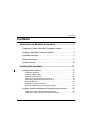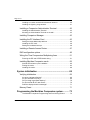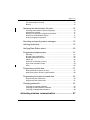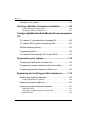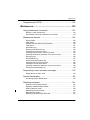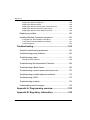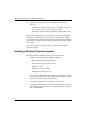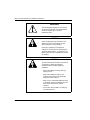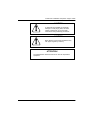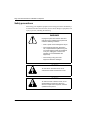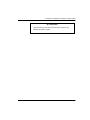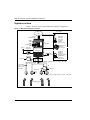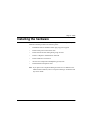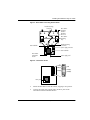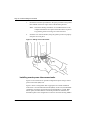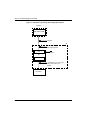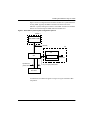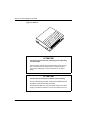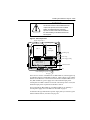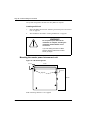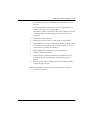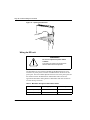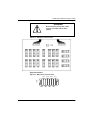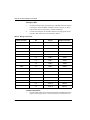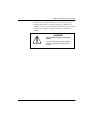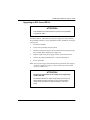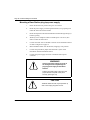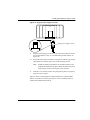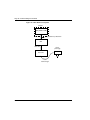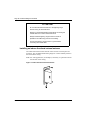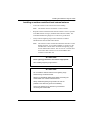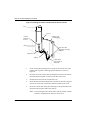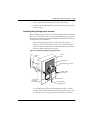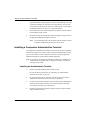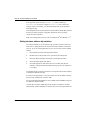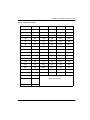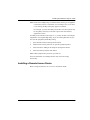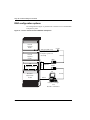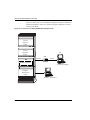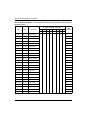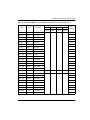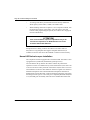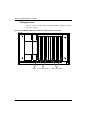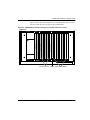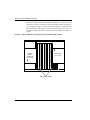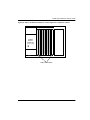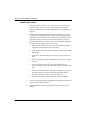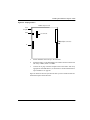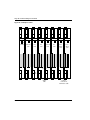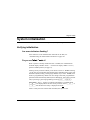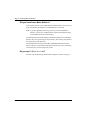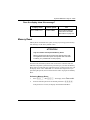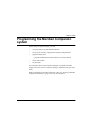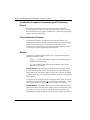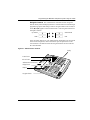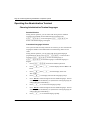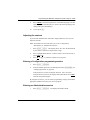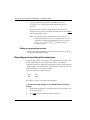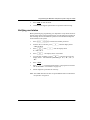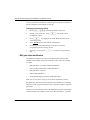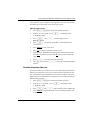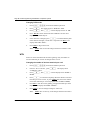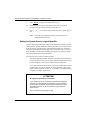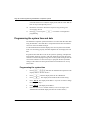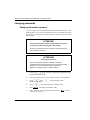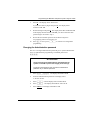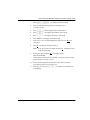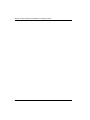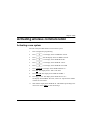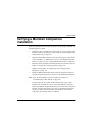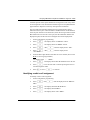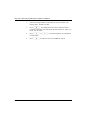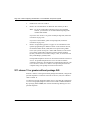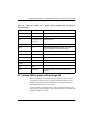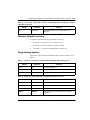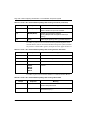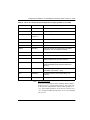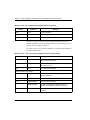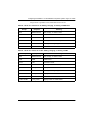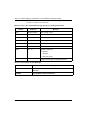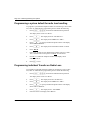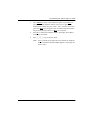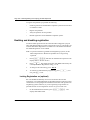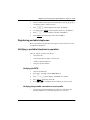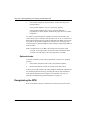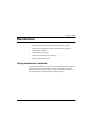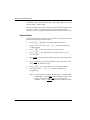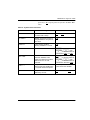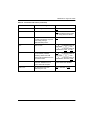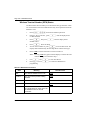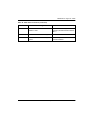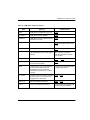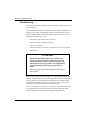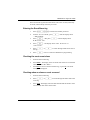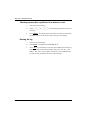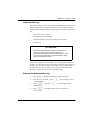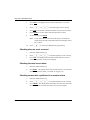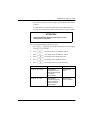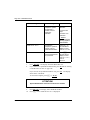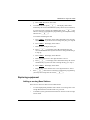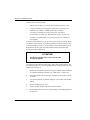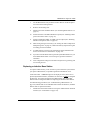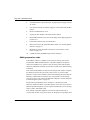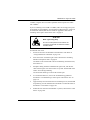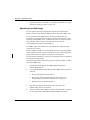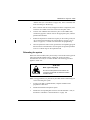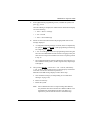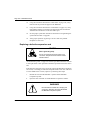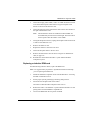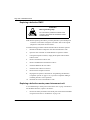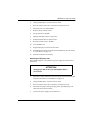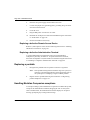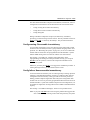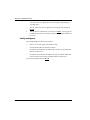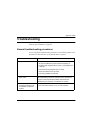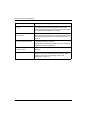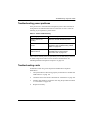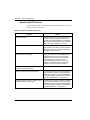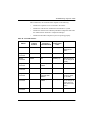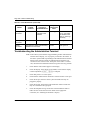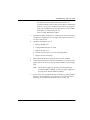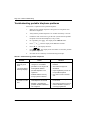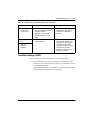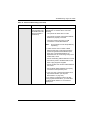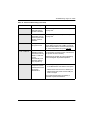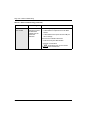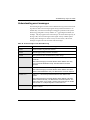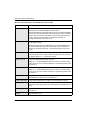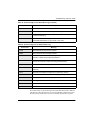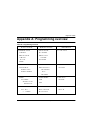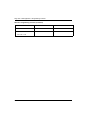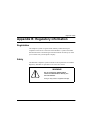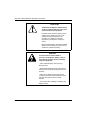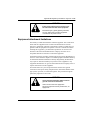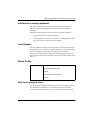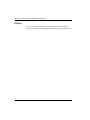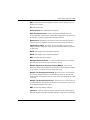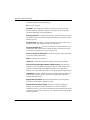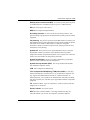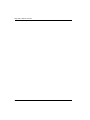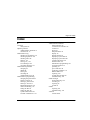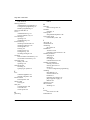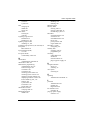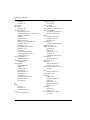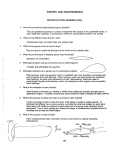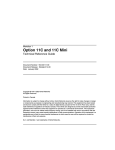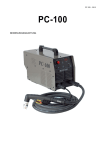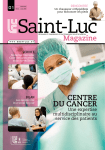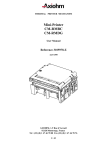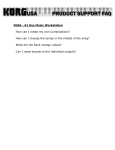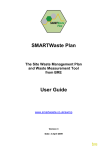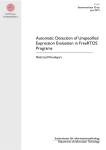Download COMPANION Meridian Mail Installation guide
Transcript
Meridian 1 Meridian Companion Installation and Maintenance Guide Document Number: 553-3601-220 Document Release: Standard 4.00 Date: November 1998 Copyright @ 1996—1999 Nortel Networks, All Rights Reserved Printed in Canada NORTEL NETWORKS CONFIDENTIAL The information contained herein is the property of Nortel Networks and is strictly confidential. Except as expressly authorized in writing by Nortel Networks, the holder shall keep all information contained herein confidential, shall disclose the information only to its employees with a need to know, and shall protect the information, in whole or in part, from disclosure and dissemination to third parties with the same degree of care it uses to protect its own confidential information, but with no less than reasonable care. Except as expressly authorized in writing by Nortel Networks, the holder is granted no rights to use the information contained herein. Meridian 1, SL-1, and Companion are trademarks of Nortel Networks Corporation. Windows 3.1 and Windows 95 are trademarks of Microsoft. Page iii of x Contents Introduction to Meridian Companion ...............................1 Preparing to install a Meridian Companion system ........................1 Installing a Meridian Companion system........................................2 Installation warnings .......................................................................3 Safety precautions..........................................................................6 System overview ..........................................................................10 Installing the hardware ....................................................11 Installing Base Stations ................................................................12 Installation guidelines ................................................................................. 12 Powering a Base Station ............................................................................ 13 Mounting a Base Station ............................................................................ 14 Installing remote power interconnect units ................................................. 16 Mounting the remote power interconnect unit............................................. 24 Wiring the RPI unit...................................................................................... 26 Upgrading an RPI-8 to an RPI-16 ............................................................... 31 Mounting a Base Station plug-top power supply ........................................ 32 Installing external antennas and lightning surge arrestors ...........35 Installing an indoor directional external antenna ........................................ 36 Installing an indoor omnidirectional external antenna ................................ 37 Meridian Companion Installation and Maintenance Guide Page iv of x Installing an outdoor omnidirectional external antenna ...............................39 Installing the lightning surge arrestor ..........................................................41 Installing a Companion Administration Terminal .......................... 42 Installing the Administration Terminal..........................................................42 Mounting an Administration Terminal on the wall ........................................ 43 Installing Companion Manager .................................................... 43 Installing the PC Interface Card ................................................... 43 Setting the base address dip switches ........................................................44 Installing the PCI card .................................................................................46 Setting the hardware interrupt.....................................................................46 Installing a Remote Access Device.............................................. 47 RAD configuration options ........................................................... 48 Wiring the Time Compression Multiplexing lines ......................... 51 Planning the IPE and CE/PE Module wiring ............................................... 51 Installing Meridian Companion cards........................................... 59 Normal LED behavior upon installation .......................................................60 Placing the cards.........................................................................................62 Installing the cards ......................................................................................66 System initialization ........................................................ 69 Verifying initialization.................................................................... 69 Are arrow indicators flashing? .....................................................................69 Do you see Select Country? ....................................................................... 69 Did you install more Base Stations? ........................................................... 70 Do you see Re-Eval required? ............................................................70 Does the display show this message? ........................................................71 Memory Reset ............................................................................. 71 Programming the Meridian Companion system ........... 73 The Meridian Companion Programming and Provisioning Record .............74 553-3601-220 Standard 4.00 November 1998 Page v of x The Administration Terminal ....................................................................... 74 Buttons ....................................................................................................... 74 Operating the Administration Terminal......................................... 76 Choosing Administration Terminal languages ............................................ 76 Adjusting the contrast ................................................................................. 77 Entering a Configuration programming session ......................................... 77 Entering an Administration session ............................................................ 77 Ending a programming session .................................................................. 78 Recording and reporting alarm messages .................................. 78 Verifying card status .................................................................... 79 Verifying Base Station status ....................................................... 80 Programming telephony data....................................................... 81 Dial delay .................................................................................................... 81 B03 gain value modification........................................................................ 82 Portable telephone side tone ...................................................................... 83 CMCC slot .................................................................................................. 84 Dual tone multifrequency timing ................................................................. 85 Pulse code modulation mode ..................................................................... 85 WTN ........................................................................................................... 86 Programming mobility data .......................................................... 87 Setting the antenna type for a radio ........................................................... 87 Setting the System Access Logical Identifier.............................................. 88 Programming the system time and date ...................................... 90 Programming the system time .................................................................... 90 Programming the system date.................................................................... 91 Changing passwords ................................................................... 92 Changing the Installer password ................................................................ 92 Changing the Administration password ...................................................... 93 Changing the Registration password .......................................................... 94 Activating wireless communication .............................. 97 Meridian Companion Installation and Maintenance Guide Page vi of x Activating a new system............................................................... 97 Verifying a Meridian Companion installation ................ 99 Viewing radio and cell assignments ..........................................................100 Identifying a radio’s cell assignment ......................................................... 101 ConfiguringtheMeridian1fortheMeridianCompanionsystem 103 X11 release 15 or greater without package 240 ........................ 104 X11 release 20B or greater with package 240 ........................... 105 Wireless telephone privacy ........................................................ 107 Programming options................................................................. 107 X11 release 24 with package 350, feature MC32 ...................... 110 Programming user options........................................... 115 Programming Call Transfer on Radio Loss ................................ 115 Programming a system default for radio loss handling .............. 116 Programming individual Transfer on Radio Loss........................ 116 Registering and verifying portable telephones .......... 119 Enabling and disabling registration ............................................ 120 Locking Registration on (optional).............................................................120 Registering portable telephones ................................................ 121 Verifying a portable telephone’s operation ................................. 121 Verifying the WTN ..................................................................................... 121 Verifying the portable can make or receive calls .......................................121 Optional checks.........................................................................................122 553-3601-220 Standard 4.00 November 1998 Page vii of x Deregistering the WTN .............................................................. 122 Maintenance................................................................... 123 Using maintenance commands ................................................. 123 Meridian 1 card maintenance ................................................................... 124 Administration Terminal maintenance commands .................................... 125 Maintenance features ................................................................ 125 System Status .......................................................................................... 126 Card Status ............................................................................................. 128 Wireless Terminal Number (WTN) Status ................................................ 130 TCM Status ............................................................................................. 132 Event/Alarm log ........................................................................................ 134 Entering the Event/Alarm log ................................................................... 135 Checking the most recent alarm .............................................................. 135 Checking when an alarm or event occurred ............................................. 135 Checking consecutive repetitions of an alarm or event ............................ 136 Erasing the log ......................................................................................... 136 Administration log ..................................................................................... 137 Entering the Administration log ................................................................ 137 Checking when an event occurred ........................................................... 138 Checking the most recent alarm .............................................................. 138 Checking consecutive repetitions of an event or alarm ............................ 138 Erasing the Administration log ................................................................. 139 Responding to event and alarm messages ............................... 139 Responding to an alarm code .................................................................. 139 System Reevaluation ................................................................. 140 Scheduling System Reevaluation ............................................................. 143 Replacing equipment ................................................................. 145 Adding or moving Base Stations .............................................................. 145 Replacing a defective Base Station .......................................................... 147 Adding expansion cards ........................................................................... 148 Optimizing Card Slot Usage ..................................................................... 150 Relocating the system .............................................................................. 151 Replacing a defective expansion card ...................................................... 154 Meridian Companion Installation and Maintenance Guide Page viii of x Replacing a defective ROM card...............................................................155 Replacing a defective CMCC ....................................................................158 Replacing a defective remote power interconnect unit..............................158 Replacing a defective Remote Access Device ..........................................160 Replacing a defective Administration Terminal..........................................160 Replacing a portable .................................................................. 160 Handling Meridian Companion exceptions ................................ 160 Config warning: Recoverable inconsistency..............................................161 Config failure: Nonrecoverable inconsistency ...........................................161 Config ambiguous ..................................................................................... 162 Troubleshooting............................................................. 163 General troubleshooting procedures.......................................... 163 Troubleshooting power problems ............................................... 165 Troubleshooting cards ................................................................ 165 Normal card LED behavior........................................................................166 Troubleshooting the Administration Terminal ............................. 168 Troubleshooting a Base Station ................................................. 169 Troubleshooting a remote power interconnect unit .................... 170 Troubleshooting portable telephone problems ........................... 172 Troubleshooting a RAD .............................................................. 173 Troubleshooting an alarm........................................................... 174 Understanding event messages................................................. 179 Appendix A: Programming overview ........................... 183 Appendix B: Regulatory information ........................... 185 553-3601-220 Standard 4.00 November 1998 Page ix of x Registration................................................................................ 185 Safety......................................................................................... 185 Equipment attachment limitations.............................................. 187 Telecom compliance .................................................................. 188 Telephone company notification ................................................ 188 Rights of the telephone company .............................................. 188 Interference causing equipment ................................................ 189 Load Number ............................................................................. 189 Repair facility ............................................................................. 189 Note for hearing aid users ......................................................... 189 Privacy ....................................................................................... 190 List of terms ................................................................... 191 Meridian Companion Installation and Maintenance Guide Page x of x 553-3601-220 Standard 4.00 November 1998 Page 1 of 206 Introduction to Meridian Companion The Meridian Companion application integrates wireless telephone capability into a Meridian 1 system. Meridian Companion uses radio technology to transmit and receive signals between portable (wireless) telephones and Base Stations connected to a Meridian 1 system. Preparing to install a Meridian Companion system Before using this guide, read Meridian Companion Product Overview. The following must be completed before installing the Meridian Companion system: ❏ site planning (the process of determining the location and number of Base Stations required at a customer site) ❏ installation of the wiring required for the Base Stations ❏ installation of AC power for a plug-top power supply to power each Base Station or for a remote power interconnect (RPI) unit to power multiple Base Stations ❏ installation of primary protectors for Base Stations in applications with external exposed wiring and provisioning for placement of the secondary protectors, as needed ❏ for an ST/STE, RT, NT, or XT system, an upgrade so that the system has an IPE Module or a CE/PE Module Meridian Companion Installation and Maintenance Guide Page 2 of 206 Introduction to Meridian Companion ❏ preparation of the IPE Module or CE/PE Module to ensure the following: — availability of sufficient contiguous slots for Meridian Companion cards (Option 11 may require an expansion cabinet) — placement of all power and main distribution frame (MDF) cables Information derived during the site planning process is entered in Meridian Companion Programming and Provisioning Record. Installation requires a copy of this document plus the annotated site floor plans that were used during site planning. Check this record to make sure that all equipment and supplies are available. Meridian Companion Site Planning Reference Manual describes these preinstallation steps. Installing a Meridian Companion system Installing a Meridian Companion system involves the following: • installing, wiring, and powering hardware components: — Base Stations and any external antennas — plug-top power supplies, where required — RPI units, if used — Remote Access Device (RAD) — Administration Terminal, if used • cross connecting Base Station Time Compression Multiplexing (TCM) wires at the main distribution frame (MDF) and installing any secondary protectors needed for external exposed wiring • connecting the RAD and setting up line for remote access • attaching the feature ROM card to the Companion Meridian Controller card (CMCC), and then installing the Companion expansion cards in an IPE or CE/PE Module 553-3601-220 Standard 4.00 November 1998 Introduction to Meridian Companion Page 3 of 206 • programming the Meridian Companion system (using the Administration Terminal or Companion Manager), excluding user options • preparing a radio cell assignment list for Base Stations based on what you observe during reevaluation • verifying the mobility system and making corrections as necessary • programming the Meridian 1 wireless terminal numbers (WTNs) and enabling the cards • programming the user options in the Meridian Companion system • registering and verifying individual user portables • completing Meridian Companion Programming and Provisioning Record Companion Manager Installation and Operations Guide describes the installation, operations, administration, and maintenance of Meridian Companion systems through Companion Manager, a Microsoft Windows ® application that runs on the Administration PC. You can use Companion Manager instead of or in addition to the Administration Terminal. Meridian Companion Administration Terminal Operations Guide describes the programming and management of the portable telephones. Installation warnings Read this section carefully to ensure your safety and the safe operation of the Meridian Companion system. WARNING! Do not connect the Administration Terminal, Base Stations, or RAD directly to a central office (CO) line interface. Doing so may result in equipment damage. Meridian Companion Installation and Maintenance Guide Page 4 of 206 Introduction to Meridian Companion WARNING! To avoid damage to equipment, do not insert the plug at the free end of an Administration Terminal cord directly into a wall or baseboard outlet. SHOCK! Check the lightning surge arrestors at the cable entry point to the building and pay special attention to the grounding. Report any problems to the telephone company in writing. Because Administration Terminals, Base Stations, and RADs are not lightning protected, do not install them outside the building. SHOCK! To avoid electrical shock hazard to personnel or equipment, observe the following precautions when installing telephone equipment: • Never install telephone wiring during a lightning storm. • Never install telephone jacks in wet locations unless the jack is specifically designed for wet locations. • Never touch noninsulated telephone wires or terminals unless the telephone line has been disconnected at the network interface. • Use caution when installing or modifying the telephone lines. 553-3601-220 Standard 4.00 November 1998 Introduction to Meridian Companion Page 5 of 206 CAUTION! To eliminate the possibility of accidental damage to cords, plugs, jacks, and other system components, do not use sharp instruments during assembly procedures. CAUTION! Base Stations can be used off-premises only with proper regulatory authority. ATTENTION! The Administration Terminal must not be used as off-premises equipment. Meridian Companion Installation and Maintenance Guide Page 6 of 206 Introduction to Meridian Companion Safety precautions When using your telephone equipment, basic safety precautions should always be followed to reduce the risk of fire, electric shock, damage to equipment, and injury to persons, including the following: WARNING! Unplug the system from the AC outlet and refer servicing to qualified service personnel under the following conditions: • when a power cord is damaged or frayed • if the equipment has been exposed to rain, or liquid has been spilled on any part of it (if this happens, allow the equipment to dry out, unplugged, to see if it still operates; do not disassemble the equipment) • if the housing of any part of the equipment has been damaged SHOCK! To avoid fire or electrical shock, do not overload AC outlets and extension cords. SHOCK! To reduce the risk of electric shock, do not disassemble the equipment. When any service or repair work is required, contact a qualified service person. 553-3601-220 Standard 4.00 November 1998 Introduction to Meridian Companion Page 7 of 206 SHOCK! Install an AC lightning surge arrestor in the AC outlet that connects to the equipment. Electrical surges, typically lightning transients, are very destructive to terminal equipment connected to AC power sources. WARNING! Unplug the equipment from the AC outlet before cleaning with a damp cloth. Do not use liquid or aerosol cleaners. CAUTION! Do not place any part of the equipment • on an unstable cart, stand or table • near or over a radiator or heat vent • in an enclosure unless proper ventilation is provided CAUTION! Do not allow anything to rest on the power cord. Do not locate the equipment where someone may walk on the power cord. Meridian Companion Installation and Maintenance Guide Page 8 of 206 Introduction to Meridian Companion CAUTION! Never push objects of any kind into the equipment slots. WARNING! Do not use any part of the equipment near water. Never spill liquids on the equipment. WARNING! Do not use any telephone in the vicinity of a gas leak to report the leak. CAUTION! Slots and openings in the cabinet and the back or bottom are provided for ventilation. To protect the equipment from overheating, do not block or cover these openings. CAUTION! The equipment has a three-wire grounding type plug with a third (grounding) pin. This plug fits into a grounding type AC outlet only. This is a safety feature. If you are unable to insert the plug into the AC outlet, contact your electrician to replace your obsolete AC outlet. 553-3601-220 Standard 4.00 November 1998 Introduction to Meridian Companion Page 9 of 206 ATTENTION! Heed the warnings and follow the instructions marked on the Meridian Companion system. Meridian Companion Installation and Maintenance Guide Page 10 of 206 Introduction to Meridian Companion System overview Figure 1 shows an overview of the Meridian Companion configuration. Figure 1 : Meridian Companion overview access options PSTN modem analog or digital CO trunks CMRC CMCC CMBC faceplate cable CMLC modem } PC IPE module Administration Terminal (local access) COM Admi PANI Termi nistra ON tion nal analog line (DID access) Meridian 1 RS-232 RS-232 RAD 1 RPI at MDF TCM pairs AC power RAD 2 PC MDF DC power 1-pair (TCM) and 1- or 2-pair power to each Base Station Companion Manager or Companion Diagnostic Software (remote access) Companion Manager or Companion Diagnostic Software and Meridian 1 maintenance (local access) 1-pair (TCM) for each Base Station connected to a remote RPI RPI AC power Base Stations local power 1- or 2-pair power for each Base Station connected to a remote RPI Dir Feature System 2 ABC 4 GHI 5 JKL 8 TUV 9 WXY 0 # * Dir End 1 7 PRS Feature System End 3 DEF 1 2 ABC 6 MNO 4 GHI 5 JKL 7 PRS 8 TUV 9 WXY * 0 # 3 DEF portable telephones 6 MNO 553-3601-220 Standard 4.00 November 1998 Dir Feature System Dir End 1 2 ABC 4 GHI 5 JKL 7 PRS 8 TUV 9 WXY * 0 # 3 DEF 6 MNO Feature System End 1 2 ABC 4 GHI 5 JKL 7 PRS 8 TUV 9 WXY * 0 # 3 DEF 6 MNO Page 11 of 206 Installing the hardware This section includes information on installing a Meridian Companion system. Installation should proceed in the following order: • install Base Stations and Base Station plug-top power supplies • install remote power interconnect units • install external antennas and lightning surge arrestors • install a Companion Administration Terminal • install a Remote Access Device • wire the Time Compression Multiplexing (TCM) lines • install Meridian Companion cards Note: If you plan to use Companion Manager instead of or in addition to the Administration Terminal, refer to Companion Manager Installation and Operations Guide. Meridian Companion Installation and Maintenance Guide Page 12 of 206 Installing the hardware Installing Base Stations Before installing a Base Station, verify the position as documented in the Meridian Companion Programming and Provisioning Record. Installation guidelines ATTENTION! Each Base Station must be installed within 1200 m (TCM wiring length) of the Meridian Companion system. Consider the following points when installing Base Stations or Base Station plug-top power supplies: • Ensure that the installation complies with your local electrical code. • Install Base Stations indoors where there is no condensation and the temperature remains between 0°C and 50°C, preferably between 15°C and 35°C. • Install all Base Stations within 1200 m (wiring length) of the Meridian 1 system. • Do not position Base Stations on large concrete or marble columns. Base Stations must be at least 1 m from such columns. Locate all Base Stations at a cell center on the same side of such columns. • Position Base Stations on ceilings, or upright against walls close to the ceiling on surfaces with the same material composition. • Allow a clearance of at least 9 cm between the Base Stations and surrounding objects, excluding other Base Stations (see Figure 2 on page 14). • Position all the Base Stations at the same cell center a maximum of 1.5 m apart, with a minimum of 9 cm between the Base Stations (see Figure 2 on page 14). • Do not position Base Stations in ducts, plenums, or hollow spaces used to transport environmental air. 553-3601-220 Standard 4.00 November 1998 Installing the hardware Page 13 of 206 • Position Base Stations away from where a portable is used in an office area by at least the amount shown in Table 1. Installing the Base Stations on ceilings or high on walls helps to maintain these minimum distances. Table 1 : Minimum distance between office areas and Base Stations • Number of Base Stations in the cell Minimum distance between office areas and Base Stations 1 1m 2 1.4 m 3 1.8 m 4 2m If powering with plug-top power, position the Base Station within 4 m of an AC outlet, since the plug-top power supply has a 4-metre cord. Keep these points in mind: — the power supply must be located in an area accessible to a properly grounded AC outlet — the input plug is part of the power supply (the only way to remove power is to disconnect the power supply) — if you must install a new AC outlet to accommodate the power supply, ensure that the AC outlet is mounted with sufficient clearance to plug the power supply — if more than one Base Station is installed at a cell center, ensure that each plug-top power supply has a separate AC outlet Powering a Base Station Base Stations can be powered by plug-top power supplies or remote power interconnect units. See “Installing remote power interconnect units” or “Mounting a Base Station plug-top power supply” for your configuration. Meridian Companion Installation and Maintenance Guide Page 14 of 206 Installing the hardware Mounting a Base Station Base Stations can be mounted on a wall or on a ceiling (when mounting on a wall, install it with the cover at the bottom, as shown in Figure 9 on page 21). Allow for the following clearance around the Base Station. Figure 2 : Clearance for the Base Station 9 cm from other objects bracket mounting screw hole 27 cm center 41 cm cover 9 cm from other objects Base Station bracket mounting screw hole Bracket Mounting a Base Station 1. Fasten the bracket into position using two 4 mm screws. 2. Route the telephone cable from the distribution block through the top (or bottom) opening. 3. Wind any excess telephone cable around the posts to secure it, then fasten it under the strain relief. 4. Connect the cable wires to the BIX connector on the termination board as shown in Figure 4 on page 15. 553-3601-220 Standard 4.00 November 1998 Installing the hardware Page 15 of 206 Figure 3 : Base Station mounting bracket detail bracket mounting screw hole Base Station mounting bracket telephone line cord Base Station mounting clips bracket mounting screw hole power supply connector strain relief tab strain relief tab Base Station termination board power supply cord Figure 4 : Termination board TCM -PWR(1) -PWR(2) TCM +PWR(1) +PWR(2) RJ11 jack 5. Mount the Base Station onto the bracket, snapping it into position. 6. Connect the power RJ11 jumper lead to the RJ11 jacks on the termination board and the Base Station. Meridian Companion Installation and Maintenance Guide Page 16 of 206 Installing the hardware 7. Record the associated port number in the space provided on the printed label affixed on the lower right corner of the mounting bracket. Note: Include the labeling information for each Base Station on the completed installation floor plans and the Meridian Companion Programming and Provisioning Record for reference. 8. Slide the cover onto the bracket, using the guide to position it properly. Snap the cover into place. Figure 5 : Sliding cover onto bracket Installing remote power interconnect units Figures 6 and 7 illustrate two possible configuration options using a remote power interconnect (RPI) unit. Figure 6 shows a configuration that is appropriate for a small installation where there is no main distribution frame (MDF). In this case, the RPI MDF capabilities provide the connections between the Meridian 1 system, Base Station power, and Base Stations. Essentially, the RPI unit functions as a distribution panel. This configuration can also be used if the existing MDF is 553-3601-220 Standard 4.00 November 1998 Installing the hardware Page 17 of 206 full or if the customer wants to keep the wiring separate from the other telephone set wiring. Note: The polarity of the TCM connections is not important. If two power pairs are brought in, they must be connected with the same polarity to the termination board. WARNING! When using two power pairs, ensure they are connected with the same polarity. Meridian Companion Installation and Maintenance Guide Page 18 of 206 Installing the hardware Figure 6 : Base Station powering: RPI configuration option 1 Meridian 1 CMCC, CMRC or CMBC TCM cable RPI 1-pair TCM wires per Base Station input to RPI input main power RPI output 1-pair TCM and 1- or 2- power pairs wires per Base Station output from RPI Base Stations 553-3601-220 Standard 4.00 November 1998 Installing the hardware Page 19 of 206 Figure 7 shows a configuration that would be suitable for a system that has an existing MDF. Typically the MDF is located in the same room as the Meridian 1 system, although it could be a closet MDF. In either case the Base Stations are wired through the MDF rather than the RPI unit. Figure 7 : Base Station powering: RPI configuration option 2 Meridian 1 CMCC, CMRC or CMBC TCM cable RPI RPI MDF output main power 1-pair TCM wires per Base Station 1- or 2- power pairs per Base Station Base Stations An illustration of an RPI unit appears in Figure 8. Figure 9 illustrates RPI components. Meridian Companion Installation and Maintenance Guide Page 20 of 206 Installing the hardware Figure 8 : RPI unit ATTENTION! The RPI unit should have the dc backup power supplied by a UL listed UPS. The UPS should have an output voltage rating of 44 to 50 V dc, with a maximum fault current limit of 6 A to protect the RPI’s output wiring. Otherwise, it may be necessary to use class 1 wiring. ATTENTION! The RPI units must always be installed inside a building. The AC outlet powering the RPI unit should be installed near the equipment and should be easily accessible. The length of the RPI cord, from the outside surface of the unit to the plug, should be a minimum of 2 m and a maximum of 4.5 m. 553-3601-220 Standard 4.00 November 1998 Installing the hardware Page 21 of 206 WARNING! An RPI unit should not be installed where its outputs are exposed, even when the Base Station is installed with the TCM lines exposed. An RPI unit should be installed in the same building as the Base Stations the RPI supports. Figure 9 : RPI components jumper cable to PSU 2 grounding plates PSU 1 PSU 2 (if equipped) grounding strap ferrite rings Up to 16 inputs (TCM) Up to 16 outputs (TCM + power) power supply cabling connection board clip strain relief support power cord dc supply There are two versions of the RPI unit: the RPI-8 BIX UL, which supports up to eight Base Stations; and the RPI-16 BIX UL, which supports up to 16 Base Stations. Each RPI has a connection board and either one (RPI-8 BIX UL) or two (RPI-16 BIX UL) power supply units. The maximum input power consumption of an RPI is 240 W. If a UPS 48 V dc backup source is used, the maximum input power requirement of the RPI is 140 W. You can upgrade an RPI-8 BIX UL to an RPI-16 BIX UL by attaching a second power supply unit to the RPI-8 as described on page 31. To determine the type and number of power supply units you need for a given number of Base Stations, use Table 2 on page 22. Meridian Companion Installation and Maintenance Guide Page 22 of 206 Installing the hardware Note: If RPIs are distributed throughout the site, the number and type of RPIs will depend on the placement and powering plan of the Base Stations. Table 2 : RPI requirements Base Stations Number of RPI-16 BIX UL and RPI-8 BIX UL required 1–8 1 RPI-8 BIX UL 9–16 1 RPI-16 BIX UL 17–24 1 RPI-16 BIX UL and 1 RPI-8 BIX UL 25–32 2 RPI-16 BIX UL 33–40 2 RPI-16 BIX UL and 1 RPI-8 BIX UL 41–48 3 RPI-16 BIX UL 49–56 3 RPI-16 BIX UL and 1 RPI-8 BIX UL 57–64 4 RPI-16 BIX UL 65–72 4 RPI-16 BIX UL and 1 RPI-8 BIX UL 73–80 5 RPI-16 BIX UL 81–88 5 RPI-16 BIX UL and 1 RPI-8 BIX UL 89–96 6 RPI-16 BIX UL 97–104 6 RPI-16 BIX UL and 1 RPI-8 BIX UL 105–112 7 RPI-16 BIX UL 113–120 7 RPI-16 BIX UL and 1 RPI-8 BIX UL 121–128 8 RPI-16 BIX UL 129-136 8 RPI-16 and 1 RPI-8 137-144 9 RPI-16 145-152 9 RPI-16 and 1 RPI-8 153-160 10 RPI-16 161-168 10 RPI-16 and 1 RPI-8 553-3601-220 Standard 4.00 November 1998 Installing the hardware Page 23 of 206 Table 2 : RPI requirements (continued) Base Stations Number of RPI-16 BIX UL and RPI-8 BIX UL required 169-176 11 RPI-16 177-184 11 RPI-16 and 1 RPI-8 185-192 12 RPI-16 193-200 12 RPI-16 and 1 RPI-8 201-208 13 RPI-16 209-216 13 RPI-16 and 1 RPI-8 217-224 14 RPI-16 225-232 14 RPI-16 and 1 RPI-8 233-240 15 RPI-16 Meridian Companion Installation and Maintenance Guide Page 24 of 206 Installing the hardware The system configuration dictates how many RPIs are required. Installing an RPI unit 1. Mount the RPI as described in “Mounting the remote power interconnect unit” on page 24. 2. Wire the RPI as described in “Wiring the RPI unit” on page 26. WARNING! Do not power up the RPI until the installation is complete, including the installation of Base Station crossconnectors. If you are adding extra lines for Base Stations, always power down the RPI before you begin. Mounting the remote power interconnect unit Figure 10 : RPI mounting holes 2.5 cm 33 cm 30 cm 3.2 cm keyholes 30.5 cm Note: Mounting hardware is not supplied. 553-3601-220 Standard 4.00 November 1998 Installing the hardware Page 25 of 206 1. Position the screw holes for the RPI using the dimensions shown in Figure 10. To provide adequate ventilation and to prevent overheating, leave a clearance of at least 13 cm around the RPI. If mounting two RPIs, one above the other, leave a clearance of at least 1 ft between them to provide adequate ventilation and to prevent overheating. 2. Insert molly screws in the holes. 3. Partially screw in two 4 mm, 5-cm long screws for the keyholes. 4. Open the hinged cover with a screwdriver by pushing in and then down to release the catch on the right side, as shown in Figure 11. You can remove the cover by taking it off its hinges. 5. Hang the RPI on the two keyhole screws and tighten them. 6. Install the remaining two screws. 7. Feed in the power cord through the bottom of the RPI and route it through the clip and around the strain relief support as shown in Figure 9. 8. Route the power cord to the input power jack just to the left of PSU 1. Connect the plug to the jack. Note: Labeling RPIs distinctively may help with diagnosis if there are problems in the future. Meridian Companion Installation and Maintenance Guide Page 26 of 206 Installing the hardware Figure 11 : Opening the RPI cover Wiring the RPI unit WARNING! Do not run unprotected power cables outdoors. The outputs of an RPI unit should not be wired so that its lines are exposed. The maximum two-way (between the RPI and the Base Station) dc loop resistance for power pairs is 90 ohms. Each Base Station needs one or two power pairs. The exact number depends on the wire size of the power pairs and the distance between the Base Station and the RPI. Table 3 shows the approximate maximum cabling distances. Remember that interconnections increase the loop resistance. Table 3 : Maximum cabling from RPI to Base Station Wire size Single-pair Double-pair 0.6 mm (22 AWG) 800 m 1200 m 0.5 mm (24 AWG) 500 m 1000 m 553-3601-220 Standard 4.00 November 1998 Installing the hardware Page 27 of 206 WARNING! When using two power pairs, ensure they are connected with the same polarity. Figure 12 : RPI BIX connector board Input connections Figure 13 : BIX input connector pinout Pin 5 Pin 3 Pin 1 IBIXn Pin 7 Pin 8 Pin 6 Pin 4 Pin 2 Meridian Companion Installation and Maintenance Guide Page 28 of 206 Installing the hardware Wiring the RPI 1. Feed the TCM input pairs through the top of the RPI and route the pairs to the input connectors IBIX1 to IBIX4 as shown in Figure 12. There may be fewer than 16 input pairs in any RPI installation. 2. Connect the TCM pair for each Base Station to the appropriate TCM terminals. BIX connections are indicated in Table 4. Table 4 : Wiring connections Input connector Pin Signal Output connector IBIX 1 1, 2 TCM 1 OBIX 1 3, 4 TCM 2 OBIX2 5, 6 TCM 3 OBIX3 7, 8 TCM 4 OBIX4 1, 2 TCM 5 OBIX5 3, 4 TCM 6 OBIX6 5, 6 TCM 7 OBIX7 7, 8 TCM 8 OBIX8 1, 2 TCM 9 OBIX9 3, 4 TCM 10 OBIX10 5, 6 TCM 11 OBIX11 7, 8 TCM 12 OBIX12 1, 2 TCM 13 OBIX13 3, 4 TCM 14 OBIX14 5, 6 TCM 15 OBIX15 7, 8 TCM 16 OBIX16 IBIX2 IBIX3 IBIX4 Output connections 3. Feed the TCM output pairs in through the bottom of the RPI as shown in Figure 12 (see Figure 14 for a close-up of the pinout connection) and 553-3601-220 Standard 4.00 November 1998 Installing the hardware Page 29 of 206 route the pairs to the output connectors. If only one pair is used for powering a Base Station, connect the power pair to -PWR(1) and +PWR(1). If two pairs are used to power a Base Station, connect one pair to -PWR(1) and +PWR(1), and the second pair to -PWR(2) and +PWR(2). WARNING! Ensure both power pairs have the same polarity. Connecting two power pairs with opposing polarities may damage the Base Station and RPI. Meridian Companion Installation and Maintenance Guide Page 30 of 206 Installing the hardware Figure 14 : BIX output connector pinout OBIXn -PWR(1) -PWR(2) TCM TCM +PWR(2) +PWR(1) 4. Connect the dc power pair for each Base Station to the power terminals on the same connector as in “Upgrading an RPI-8 to an RPI-16.” WARNING! Do not power up the RPI until the installation is complete, including the installation of Base Station crossconnectors. If you are adding extra lines for Base Stations, always power down the RPI before you begin. 553-3601-220 Standard 4.00 November 1998 Installing the hardware Page 31 of 206 Upgrading an RPI-8 to an RPI-16 ATTENTION! Only distributors and authorized service personnel are permitted to upgrade an RPI-8. The RPI-8 BIX UL, which has only one power supply unit, has grounding straps and plates fitted so it can be upgraded to an RPI-16 BIX UL (see Figure 9 on page 21). 1. Power down the RPI. 2. Unscrew the grounding straps and plates. 3. Add the second power supply unit and screw down the grounding straps, the grounding plates and the power supply unit. 4. Plug the output of the power supply unit into the connector board. 5. Connect the jumper lead from PSU 1 to the lead from PSU 2. 6. Power up the RPI. Note: The dc power supply passes through the clip and strain relief support, as shown in Figure 9 on page 21, before connecting to the terminal block by 16 AWG wire. ATTENTION! The RPI unit should have the dc backup power supplied by a CSA listed UPS. The UPS should have an output voltage rating of 44 to 50 V dc, with a maximum fault current limit of 6 A to protect the RPI’s output wiring. Otherwise, it may be necessary to use class 1 wiring. Meridian Companion Installation and Maintenance Guide Page 32 of 206 Installing the hardware Mounting a Base Station plug-top power supply 1. Fasten the bracket into position using two 4 cm screws. 2. Route the power supply cord through the bottom (or top) opening and under the strain relief of the bracket. 3. Route the telephone cable from the distribution block through the top (or bottom) opening. 4. Wind any excess telephone cable around the posts to secure it, then fasten it under the strain relief. 5. Connect the cable wires to the BIX connector on the termination board as shown in Figure 4 on page 15. 6. Mount the Base Station onto the bracket, snapping it into position. 7. Connect the power RJ11 jumper lead to the RJ11 jacks on the termination board and the Base Station. 8. Connect the power supply connector to the Base Station power connector. WARNING! Inserting the power supply connector in the wrong direction may damage the plug-top power supply and the Base Stations. Position the power supply connector in the proper direction and push it into place securely (see Figure 15). CAUTION! The Base Station should only be powered up with a class 2 plug-top power source. 553-3601-220 Standard 4.00 November 1998 Installing the hardware Page 33 of 206 Figure 15 : Plug-top power supply connector plug-top power supply connector 9. Plug the power supply into the AC outlet. The green light turns on and the red light flashes (if not, see “Troubleshooting a Base Station” on page 169). 10. Record the associated port number in the space provided on the printed label affixed on the lower right corner of the mounting bracket. Note: Include the labeling information for each Base Station on the completed installation floor plans and the Meridian Companion Programming and Provisioning Record for reference. 11. Slide the cover onto the bracket, using the guide to position it properly. Snap the cover into place. Figure 16 shows a configuration for small installations in which the Base Station is located near an existing AC power source or the Base Station is farther from an RPI unit than 800 m. Meridian Companion Installation and Maintenance Guide Page 34 of 206 Installing the hardware Figure 16 : Base Station local power Meridian 1 CMCC, CMRC or CMBC 1-pair TCM wires per Base Station TCM cable MDF TCM cable plug-top power supply Base Station 6 1/2 feet maximum length 553-3601-220 Standard 4.00 November 1998 Installing the hardware Page 35 of 206 Installing external antennas and lightning surge arrestors There are three types of external antennas: • indoor directional • indoor omnidirectional • outdoor omnidirectional There are separate installation procedures for each type. You need to install a lightning surge arrestor for each outdoor omnidirectional external antenna, which is not included with this type of external antenna. Installation requirements • If installing an external antenna on a metal surface greater than 18 cm in diameter, position the antenna perpendicular to the surface. • Always ensure that the antenna is clear of any adjacent obstruction, particularly metal. If more than one external antenna is used at a cell center, the antennas should be spaced at least 0.5 m from each other to avoid radio interference problems. • When running the coaxial cable inside or outside, take care not to kink, stretch, or crush the cable as which will seriously affect its performance. The minimum recommended bending radius is 20 mm. • Use RG-58/U coaxial cables to connect the antennas to the Base Stations.. ATTENTION! Only passive antennas may be connected to the Companion Base Stations. The coaxial cable connecting the external antenna to a Companion Base Station must have an impedance of 50 ohms. Meridian Companion Installation and Maintenance Guide Page 36 of 206 Installing the hardware ATTENTION! Do not install the external antenna or the lightning surge arrestor during an electrical storm. Always turn off the Base Station power before connecting the coaxial cable of an outdoor external antenna. Always install the lightning surge arrestor as close as possible to the cable entry point into the building. Connect the lightning surge arrestor to ground before connecting the coaxial cable. Installing an indoor directional external antenna The indoor directional external antenna comes with its own back plate for mounting. The recommended mounting height on a wall is halfway between the floor and the ceiling. Note: For some applications (for example, a stairwell), it is possible to mount the antenna on the ceiling. Figure 1: Indoor directional external antenna 553-3601-220 Standard 4.00 November 1998 Installing the hardware Page 37 of 206 1. Mount the antenna using four screws. 2. To prevent undue stress on the coaxial cable, secure it to the mounting surface. 3. Connect the antenna to the appropriate Base Station radio. Note: The coaxial cable length must not exceed 10 m. Installing an indoor omnidirectional external antenna • Use the bracket supplied to mount the antenna on a wall or ceiling. Note: Use of a bracket other than the one supplied may not provide the necessary clearance between the floor or wall and the antenna. • Install the bracket so that the external antenna is vertical. The recommended mounting height on a wall is halfway between the floor and the ceiling. Meridian Companion Installation and Maintenance Guide Page 38 of 206 Installing the hardware Figure 2: Installing an indoor omnidirectional external antenna 30 mm coaxial cable cable clamp Ceiling mount installation Wall mount installation 30 mm coaxial cable cable clamp 1. Insert the antenna in the bracket so that the antenna is vertical. 2. Mount the bracket to the wall or ceiling using two screws. 3. To prevent undue cable stress on the coaxial cable, secure it to the mounting surface with a clamp. 4. Connect the external antenna to the appropriate Base Station radio. Note: The length of the coaxial cable must not exceed 10 m. 553-3601-220 Standard 4.00 November 1998 Installing the hardware Page 39 of 206 Installing an outdoor omnidirectional external antenna • Locate the antenna on the external wall of the building. Note: The antenna must be mounted on a vertical surface. • Keep the outdoor omnidirectional external antenna as close as possible to the Base Station serving it (the Base Station must be inside). The recommended mounting height is 4 to 5 m above ground level. • Always install a lightning surge arrestor between an outdoor omnidirectional antenna and a Base Station. Note: The connector on the outdoor omnidirectional antenna is a TNC female connector, so you need an adapter to connect it to the standard BNC coaxial cables needed for the lightning surge arrestor and the Base Station. You can also use a coaxial cable with a TNC male connector on one end and BNC male connector on the other end. ATTENTION! Fit the lightning protection to the antenna if appropriate. See “Installing a lightning surge arrestor.” ATTENTION! Do not install the external antenna or the lightning surge arrestor during an electrical storm. Always turn off the Base Station power before connecting the coaxial cable of an outdoor external antenna. Always install the lightning surge arrestor as close as possible to the cable entry point into the building. Connect the lightning surge arrestor to ground before connecting the coaxial cable Meridian Companion Installation and Maintenance Guide Page 40 of 206 Installing the hardware Figure 9: Installing the outdoor omnidirectional external antenna mast set screw exterior wall mounting plate connector at the base of the mast shroud lag bolts or other appropriate mounting hardware plastic plug cable ties coaxial cable to surge protector on interior wall 1. Screw the antenna mounting plate vertically to the exterior wall of the building with lag bolts or other appropriate hardware as shown in Figure 9. 2. Feed one end of the coaxial cable up through the bottom of the antenna shroud and attach the BNC connector to the base of the mast. 3. Slide the mast down into the shroud until it fits. 4. Rotate the mast until the threaded hole in the base of the mast is aligned with the set screw hole in the shroud, and then tighten the set screw. 5. Route the coaxial cable along the bottom edge of the plate between the shroud and the wall plate and tie the cable up. Note: The total length of the coaxial cables from the outdoor external antenna to the Base Station must not exceed 10 m. 553-3601-220 Standard 4.00 November 1998 Installing the hardware Page 41 of 206 6. Insert the protective plastic plug into the base of the shroud. 7. Feed the coaxial cable through the wall to the lightning surge arrestor on the interior wall. Installing the lightning surge arrestor Install the lightning surge arrestor for the outdoor omnidirectional antenna to protect it from electrical surges. The recommended lightning surge arrestor is part number A0382082. Refer to the manufacturer’s installation instructions for more details on its installation. 1. Mount the lightning surge arrestor on the interior wall, shown in Figure 10, as close as possible to the entry point of the coaxial cable from the outdoor external antenna. Follow the installation instructions that come with the lightning surge arrestor. Figure 10: Installing the lightning surge arrestor exterior wall interior wall copper plates lightning surge protector coaxial cable to Base Station coaxial cable to outdoor external antenna 2. cable clamps low impedance grounding cable Before you connect the ground lead to the lightning surge arrestor, attach it to an approved ground. The recommended wire gauge is 6 AWG (4 mm). Connect the ground lead to the building ground. Do not connect to a ground rod or series of ground rods. If you cannot connect the Meridian Companion Installation and Maintenance Guide Page 42 of 206 Installing the hardware ground lead to the building ground, connect it to the building’s steel (the connection should be no more than two to three meters. You can also connect the ground lead to the 120 VAC conduit (which is connected to the building ground), but this is not a preferred solution. 3. Route and connect the coaxial cable from the outdoor external antenna to the lightning surge arrestor. 4. Route and connect the coaxial cable from the lightning surge arrestor to the appropriate Base Station BNC connector. Note: The total length of the coaxial cables from the outdoor external antenna to the Base Station must not exceed 10 m. Installing a Companion Administration Terminal The Companion Administration Terminal is connected to the first Companion Meridian Controller card (CMCC) Time Compression Multiplexing (TCM) port. It cannot make or receive telephone calls, but is used to program the Meridian Companion system and the portable telephones. Note: If you plan to use Companion Manager instead of or in addition to an Administration Terminal, refer to Companion Manager Installation and Operations Guide. Installing the Administration Terminal 1. Remove the Administration Terminal from its box. For wall mounting instructions, see “Mounting an Administration Terminal on the wall” on page 43. 2. Do not attach the receiver. (You may want to discard it because the Administration Terminal cannot be used as a telephone.) 3. Connect one end of the telephone cord to the back of the Administration Terminal and the other end to the port on the distribution block that corresponds to the first port on the CMCC. 4. Replace the four buttons below the display with the navigation button caps provided with the set. 553-3601-220 Standard 4.00 November 1998 Installing the hardware Page 43 of 206 Mounting an Administration Terminal on the wall 1. Remove the wall mounting bracket from the base of the Administration Terminal. Grip the base and, with both thumbs push up on the mounting bracket to pop it out. 2. Use a screwdriver or similar tool to remove the center knock-out panel from the base. 3. With the thin end up, hold the mounting bracket against the wall and mark the positions of the three fixing screws. 4. Route the line cord along the guide in the base and through the knocked out hole. 5. Screw the mounting bracket to the wall. 6. Connect the line cord to the jack in the base of the Administration Terminal. 7. Tuck the spare cable into the base. 8. Plug the Administration Terminal into the first port on the CMCC. 9. Snap the Administration Terminal onto the base. Installing Companion Manager You can use Companion Manager instead of or in addition to the Administration Terminal. For installation instructions, refer to Companion Manager Installation and Operations Guide. If you are running Companion Diagnostic Software (CDS) or Companion Manager on a PC, a Remote Access Device (RAD) must be installed. Installing the PC Interface Card The PCI card provides a physical connection between the Companion Controller and your PC. The PCI card communicates with the PC through an Input/Output port. This I/O port is a 16 byte area in PC memory between addresses 200 and 3F0(hex). The starting address of the I/O port is called the I/O base address. The I/O base address and IRQ settings are in file waccess.ini, which is located in your windows root directory (usually c:\windows). On startup, Meridian Companion Installation and Maintenance Guide Page 44 of 206 Installing the hardware PCconfig backs up the existing waccess.ini file by renaming it waccess.old. If you have complex waccess.ini file contents (for example, TAPI or ACCESS), you should manually back up the file before running PCconfig. The configuration tool verifies that the I/O base address and the IRQ selected for the PCI card are properly configured, and that the card is properly connected to the Controller. Note: The configuration tool runs only on Windows 95 ® and Window 3.1®. Setting the base address dip switches The I/O base address is set using the five dip switches on the PCI card. You must select a setting that does not conflict with other hardware connected to your PC. If you are running Windows 95, you can view the I/O base address settings: 1. Press START and select Settings/Control Panel. 2. Double-click on the System icon to open the System Properties. 3. Select the Device Manager tab and press the Properties button. 4. Select the Input/output radio button. 5. Scroll through the list and ensure there is no conflict with the I/O addresses. Change the I/O base address settings on the card when there is a conflict. You should initially set the dip switches to correspond to the I/O base address of 280h [ON,OFF,ON,ON,ON]. If you are running Windows 3.1 and you cannot view the I/O address settings, the best range of addresses is 230h to 300h. Do not use 2F0h and 3F0h addresses. PC COMM1 AND COMM2 serial ports use addresses 2F8h and 3F8h. On older PCI cards, the default dip switch settings correspond to I/O base address 300h. Address 300h may not work when you are running Windows 95. 553-3601-220 Standard 4.00 November 1998 Installing the hardware Page 45 of 206 Table 5 : Dip switch settings I/O address 1 2 3 4 5 200 ON ON ON ON ON 210 ON ON ON ON OFF 220 ON ON ON OFF ON 230 ON ON ON OFF OFF 240 ON ON OFF ON ON 250 ON ON OFF ON OFF 260 ON ON OFF OFF ON 270 ON ON OFF OFF OFF 280 ON OFF ON ON ON 290 ON OFF ON ON OFF 2A0 ON OFF ON OFF ON 2B0 ON OFF ON OFF OFF 2C0 ON OFF OFF ON ON 2D0 ON OFF OFF ON OFF 2E0 ON OFF OFF OFF ON 2F0 ON OFF OFF OFF OFF 300 OFF . . . OFF 3F0 OFF Same as 200s section Meridian Companion Installation and Maintenance Guide Page 46 of 206 Installing the hardware Installing the PCI card CAUTION! Do not use a pencil to change the switch settings. Graphite deposits are electrically conductive and can cause a short circuit in the switch. 1. Set the five dip switches for the I/O base address you are using. 2. Power off the PC and remove the cover. 3. Insert the card in a free expansion slot. 4. Replace the cover. 5. Run a Teledapt cable from the card’s LINE jack to the Controller. 6. Power up the PC. Setting the hardware interrupt The PCI card requires a hardware interrupt (IRQ) in the range of 3 to 7 that is not in use by another device on your PC. Table 6 : PC hardware and IRQ settings IRQ Use 3 Serial port COMM2 may be available 4 Serial port COMM1 may be available 5 Sound card, LAN, ... often available 6 Floppy drive controller unavailable 7 Printer LPT1 often available The configuration tool shows you the available IRQ settings, and allows you to choose the IRQ setting for the PCI card. 553-3601-220 Standard 4.00 November 1998 Installing the hardware Page 47 of 206 Note: Ensure that an IRQ setting is available before selecting it. If equipment connected to your PC is turned off, is not currently active, or if a driver is not running, the IRQ setting may appear as available. For example, you may select IRQ7 for the PCI card, but a printer may be using IRQ7. You may not be able to print a file when the PCI application is active. If an IRQ is not available in the range 3 to 7, you may be able to reconfigure equipment to use a higher IRQ setting. If you are running Windows 95, you can view the equipment and the IRQ setting: 1. Press START and select Settings/Control Panel. 2. Double-click on the System icon to open the System Properties. 3. Select the Device Manager tab and press the Properties button. 4. Select the Interrupt request radio button. Note: Older equipment may not show up in this list. For more information on installing the PCI card, refer to PCconfig on-line help. Installing a Remote Access Device Refer to Companion Remote Access Device Installation Guide. Meridian Companion Installation and Maintenance Guide Page 48 of 206 Installing the hardware RAD configuration options The configuration in Figure 17 permits local or remote access to the Meridian Companion system. Figure 17 : Local or remote access to Meridian Companion universal equipment module analog line (DID access) modem (provides network access to universal equipment Companion system from remote PC) RS-232 module IPE Meridian Companion ports 0 to 4 RAD 1 TCM lines RAD 2 PC RS-232 Meridian 1 CPU/network module RS-232 Companion Manager and Meridain 1 maintenance 553-3601-220 Standard 4.00 November 1998 Installing the hardware Page 49 of 206 Figure 18 shows how to configure the PC when the PC handles Meridian 1 maintenance as well as Meridian Companion diagnostic software. The PC connects directly to the Meridian 1 system and connects to Companion through the RAD. In this configuration, the PC must have three serial ports to support the RAD, the mouse, and the Meridian 1 CPU. Figure 18 : Local access to shared Meridian Companion PC universal equipment module universal equipment module RAD TCM IPE serial port Meridian Companion 9–pin or 25–pin Meridian 1 Companion Manager and Meridian 1 maintenance SDI CPU/network module Meridian Companion Installation and Maintenance Guide Page 50 of 206 Installing the hardware Figure 19 shows local access to Meridian Companion using a PC dedicated to Meridian Companion. In this case, the PC running the diagnostics connects directly to the RAD. Figure 19 : Local access to dedicated Meridian Companion PC universal equipment module universal equipment PC module RAD TCM line IPE RS-232 Meridian Companion Companion Manager Meridian 1 CPU/network module Meridian 1 maintenance 553-3601-220 Standard 4.00 November 1998 Installing the hardware Page 51 of 206 Wiring the Time Compression Multiplexing lines The Base Stations, the Administration Terminal, and the RAD connect to the Meridian Companion cards using twisted pairs called Time Compression Multiplexing (TCM) lines. The TCM lines on the CMCC or Companion Meridian radio line cards (CMRC) or Companion Meridian Base Station cards (CMBC) are available at the backplane on tip and ring pairs. Planning the IPE and CE/PE Module wiring Tables 7 through 13 show the configuration for IPE Modules and IPE slots on CE/PE Modules. Refer to the Meridian 1 system installation procedures for more information. Meridian Companion Installation and Maintenance Guide Page 52 of 206 Installing the hardware Table 7 : NT8D11 CE/PE Module—Line card pair-terminations with backplane cable expansion I/O panel connector cables/slots Pair Pins Pair color A B C D E F G H K L 0 1 2 3 4 5 6 7 8 9 Unit 24/card 1T / 1R 26 / 1 W-BL / BL-W 0 2T / 2R 27 / 2 W-O / O-W 1 3T / 3R 28 / 3 W-G / G-W 2 4T / 4R 29 / 4 W-BR / BR-W 3 5T / 5R 30 / 5 W-S / S-W 4 6T / 6R 31 / 6 R-BL / BL-R 5 7T / 7R 32 / 7 R-O / O-R 6 8T / 8R 33 / 8 R-G / G-R 7 9T / 9R 34 / 9 R-BR / BR-R 8 10T / 10R 35 / 10 R-S / S-R 9 11T / 11R 36 / 11 BK-BL / BL-BK 10 12T / 12R 37 / 12 BK-O / O-BK 11 13T / 13R 38 / 13 BK-G / G-BK 12 14T / 14R 39 / 14 BK-BR / BR-BK 13 15T / 15R 40 / 15 BK-S / S-BK 14 16T / 16R 41 / 16 Y-BL / BL-Y 15 17T / 17R 42 / 17 Y-O / O-Y 16 18T / 18R 43 / 18 Y-G / G-Y 17 19T / 19R 44 / 19 Y-BR / BR-Y 18 20T / 20R 45 / 20 Y-S / S-Y 19 21T / 21R 46 / 21 V-BL / BL-V 20 22T / 22R 47 / 22 V-O / O-V 21 23T / 23R 48 / 23 V-G / G-V 22 24T / 24R 49 / 24 V-BR / BR-V 23 25T / 25R 50 / 25 V-S / S-V Spare 553-3601-220 Standard 4.00 November 1998 Installing the hardware Page 53 of 206 Table 8 :NTAK 11 and NTAK 12 series main and expansion cabinet wiring Pair Pins Pair color J1 J2 J3 J4 J5 J6 J7 J8 J9 J10 J11 J12 J13 J14 J15 J16 J17 J18 J19 J20 slot Unit 24/ card 1/ 2/ 3/ 4/ 5/ 6/ 7/ 8/ 9/ 10/ 11/21 12/22 13/23 14/24 15/25 16/26 17/27 18/28 19/29 20/30 1T / 1R 26 / 1 W-BL / BL-W 0 2T / 2R 27 / 2 W-O / O-W 1 3T / 3R 28 / 3 W-G / G-W 2 4T / 4R 29 / 4 W-BR / BR-W 3 5T / 5R 30 / 5 W-S / S-W 4 6T / 6R 31 / 6 R-BL / BL-R 5 7T / 7R 32 / 7 R-O / O-R 6 8T / 8R 33 / 8 R-G / G-R 7 9T / 9R 34 / 9 R-BR / BR-R 8 10T / 10R 35 / 10 R-S / S-R 9 11T / 11R 36 / 11 BK-BL / BL-BK 10 12T / 12R 37 / 12 BK-O / O-BK 11 13T / 13R 38 / 13 BK-G / G-BK 12 14T / 14R 39 / 14 BK-BR / BR-BK 13 15T / 15R 40 / 15 BK-S / S-BK 14 16T / 16R 41 / 16 Y-BL / BL-Y 15 17T / 17R 42 / 17 Y-O / O-Y 16 18T / 18R 43 / 18 Y-G / G-Y 17 19T / 19R 44 / 19 Y-BR / BR-Y 18 20T / 20R 45 / 20 Y-S / S-Y 19 21T / 21R 46 / 21 V-BL / BL-V 20 22T / 22R 47 / 22 V-O / O-V 21 23T / 23R 48 / 23 V-G / G-V 22 24T / 24R 49 / 24 V-BR / BR-V 23 25T / 25R 50 / 25 V-S / S-V Spare Meridian Companion Installation and Maintenance Guide Page 54 of 206 Installing the hardware Table 9 : NT8D37 IPE Module—Line card pair-terminations with backplane cable expansion, segments 0 and 1 I/O panel connector cables/slots Pair Pins Pair color A B C D E F G H 0 1 2 3 4 5 6 7 Unit 24/card 1T / 1R 26 / 1 W-BL / BL-W 0 2T / 2R 27 / 2 W-O / O-W 1 3T / 3R 28 / 3 W-G / G-W 2 4T / 4R 29 / 4 W-BR / BR-W 3 5T / 5R 30 / 5 W-S / S-W 4 6T / 6R 31 / 6 R-BL / BL-R 5 7T / 7R 32 / 7 R-O / O-R 6 8T / 8R 33 / 8 R-G / G-R 7 9T / 9R 34 / 9 R-BR / BR-R 8 10T / 10R 35 / 10 R-S / S-R 9 11T / 11R 36 / 11 BK-BL / BL-BK 10 12T / 12R 37 / 12 BK-O / O-BK 11 13T / 13R 38 / 13 BK-G / G-BK 12 14T / 14R 39 / 14 BK-BR / BR-BK 13 15T / 15R 40 / 15 BK-S / S-BK 14 16T / 16R 41 / 16 Y-BL / BL-Y 15 17T / 17R 42 / 17 Y-O / O-Y 16 18T / 18R 43 / 18 Y-G / G-Y 17 19T / 19R 44 / 19 Y-BR / BR-Y 18 20T / 20R 45 / 20 Y-S / S-Y 19 21T / 21R 46 / 21 V-BL / BL-V 20 22T / 22R 47 / 22 V-O / O-V 21 23T / 23R 48 / 23 V-G / G-V 22 24T / 24R 49 / 24 V-BR / BR-V 23 25T / 25R 50 / 25 V-S / S-V Spare 553-3601-220 Standard 4.00 November 1998 Installing the hardware Page 55 of 206 Table 10 : NT8D11 CE/PE Module—Line card pair-terminations for connectors A, B, E, H (standard) I/O panel connectors/slot Pair Pins Pair color A B E H slot 0 slot 1 slot 4 slot 7 Unit 16/card 1T / 1R 26 / 1 W-BL / BL-W 0 2T / 2R 27 / 2 W-O / O-W 1 3T / 3R 28 / 3 W-G / G-W 2 4T / 4R 29 / 4 W-BR / BR-W 3 5T / 5R 30 / 5 W-S / S-W 4 6T / 6R 31 / 6 R-BL / BL-R 5 7T / 7R 32 / 7 R-O / O-R 6 8T / 8R 33 / 8 R-G / G-R 7 9T / 9R 34 / 9 R-BR / BR-R 8 10T / 10R 35 / 10 R-S / S-R 9 11T / 11R 36 / 11 BK-BL / BL-BK 10 12T / 12R 37 / 12 BK-O / O-BK 11 13T / 13R 38 / 13 BK-G / G-BK 12 14T / 14R 39 / 14 BK-BR / BR-BK 13 15T / 15R 40 / 15 BK-S / S-BK 14 16T / 16R 41 / 16 Y-BL / BL-Y 15 slot 2 slot 5 slot 8 17T / 17R 42 / 17 Y-O / O-Y 0 18T / 18R 43 / 18 Y-G / G-Y 1 19T / 19R 44 / 19 Y-BR / BR-Y 2 20T / 20R 45 / 20 Y-S / S-Y 3 21T / 21R 46 / 21 V-BL / BL-V 4 22T / 22R 47 / 22 V-O / O-V 5 23T / 23R 48 / 23 V-G / G-V 6 24T / 24R 49 / 24 V-BR / BR-V 7 25T / 25R 50 / 25 V-S / S-V Spare Meridian Companion Installation and Maintenance Guide Page 56 of 206 Installing the hardware Table 11 : NT8D11 CE/PE Module—Line card pair-terminations for connectors C, F, K (standard) I/O panel connector/slot Pair Pins Pair color C F K slot 2 slot 5 slot 8 Unit 16 per card 1T / 1R 26 / 1 W-BL / BL-W 8 2T / 2R 27 / 2 W-O / O-W 9 3T / 3R 28 / 3 W-G / G-W 10 4T / 4R 29 / 4 W-BR / BR-W 11 5T / 5R 30 / 5 W-S / S-W 12 6T / 6R 31 / 6 R-BL / BL-R 13 7T / 7R 32 / 7 R-O / O-R 14 8T / 8R 33 / 8 R-G / G-R 15 slot 3 slot 6 slot 9 9T / 9R 34 / 9 R-BR / BR-R 0 10T / 10R 35 / 10 R-S / S-R 1 11T / 11R 36 / 11 BK-BL / BL-BK 2 12T / 12R 37 / 12 BK-O / O-BK 3 13T / 13R 38 / 13 BK-G / G-BK 4 14T / 14R 39 / 14 BK-BR / BR-BK 5 15T / 15R 40 / 15 BK-S / S-BK 6 16T / 16R 41 / 16 Y-BL / BL-Y 7 17T / 17R 42 / 17 Y-O / O-Y 8 18T / 18R 43 / 18 Y-G / G-Y 9 19T / 19R 44 / 19 Y-BR / BR-Y 10 20T / 20R 45 / 20 Y-S / S-Y 11 21T / 21R 46 / 21 V-BL / BL-V 12 22T / 22R 47 / 22 V-O / O-V 13 23T / 23R 48 / 23 V-G / G-V 14 24T / 24R 49 / 24 V-BR / BR-V 15 25T / 25R 50 / 25 V-S / S-V Spare 553-3601-220 Standard 4.00 November 1998 Installing the hardware Page 57 of 206 Table 12 : NT8D37 IPE Module—Line card pair-terminations for connectors B, F, L, S I/O panel connectors Pair Pins Pair color B F L S slot 1 slot 5 slot 9 slot 13 Unit 16/card 1T / 1R 26 / 1 W-BL / BL-W 0 2T / 2R 27 / 2 W-O / O-W 1 3T / 3R 28 / 3 W-G / G-W 2 4T / 4R 29 / 4 W-BR / BR-W 3 5T / 5R 30 / 5 W-S / S-W 4 6T / 6R 31 / 6 R-BL / BL-R 5 7T / 7R 32 / 7 R-O / O-R 6 8T / 8R 33 / 8 R-G / G-R 7 9T / 9R 34 / 9 R-BR / BR-R 8 10T / 10R 35 / 10 R-S / S-R 9 11T / 11R 36 / 11 BK-BL / BL-BK 10 12T / 12R 37 / 12 BK-O / O-BK 11 13T / 13R 38 / 13 BK-G / G-BK 12 14T / 14R 39 / 14 BK-BR / BR-BK 13 15T / 15R 40 / 15 BK-S / S-BK 14 16T / 16R 41 / 16 Y-BL / BL-Y 15 slot 2 slot 6 slot 10 slot 14 17T / 17R 42 / 17 Y-O / O-Y 0 18T / 18R 43 / 18 Y-G / G-Y 1 19T / 19R 44 / 19 Y-BR / BR-Y 2 20T / 20R 45 / 20 Y-S / S-Y 3 21T / 21R 46 / 21 V-BL / BL-V 4 22T / 22R 47 / 22 V-O / O-V 5 23T / 23R 48 / 23 V-G / G-V 6 24T / 24R 49 / 24 V-BR / BR-V 7 25T / 25R 50 / 25 V-S / S-V Spare Meridian Companion Installation and Maintenance Guide Page 58 of 206 Installing the hardware Table 13 : NT8D37 IPE Module—Line card pair-terminations for connectors C, G, M, T I/O panel connectors Pair Pins Pair color C G M T slot 2 slot 6 slot 10 slot 14 Unit 16/card 1T / 1R 26 / 1 W-BL / BL-W 8 2T / 2R 27 / 2 W-O / O-W 9 3T / 3R 28 / 3 W-G / G-W 10 4T / 4R 29 / 4 W-BR / BR-W 11 5T / 5R 30 / 5 W-S / S-W 12 6T / 6R 31 / 6 R-BL / BL-R 13 7T / 7R 32 / 7 R-O / O-R 14 8T / 8R 33 / 8 R-G / G-R 15 slot 3 slot 7 slot 11 slot 15 9T / 9R 34 / 9 R-BR / BR-R 0 10T / 10R 35 / 10 R-S / S-R 1 11T / 11R 36 / 11 BK-BL / BL-BK 2 12T / 12R 37 / 12 BK-O / O-BK 3 13T / 13R 38 / 13 BK-G / G-BK 4 14T / 14R 39 / 14 BK-BR / BR-BK 5 15T / 15R 40 / 15 BK-S / S-BK 6 16T / 16R 41 / 16 Y-BL / BL-Y 7 17T / 17R 42 / 17 Y-O / O-Y 8 18T / 18R 43 / 18 Y-G / G-Y 9 19T / 19R 44 / 19 Y-BR / BR-Y 10 20T / 20R 45 / 20 Y-S / S-Y 11 21T / 21R 46 / 21 V-BL / BL-V 12 22T / 22R 47 / 22 V-O /O-V 13 23T / 23R 48 / 23 V-G / G-V 14 24T / 24R 49 / 24 V-BR / BR-V 15 25T / 25R 50 / 25 V-S / S-V Spare 553-3601-220 Standard 4.00 November 1998 Installing the hardware Page 59 of 206 Installing Meridian Companion cards STATIC! Wear a grounding strap. Do not touch the printed circuit board or the connector. The printed circuit board is a staticsensitive device. Meridian Companion includes five different types of cards: • a required Companion Meridian Controller card (CMCC) • optional Companion Meridian radio line cards (CMRC) • optional Companion Meridian line cards (CMLC) • optional Companion Meridian base station cards (CMBC) • a required ROM feature card, which is a daughter board of the Controller card (CMCC) If a new IPE Module is required, make sure that it has been installed and powered up before installing the Meridian Companion system. Keep these points in mind when installing cards: Note: When you install a CMBC card connect at least one Base Station to it before you power on the system to prevent a Config ambiguous alarm • The cards must all reside on a single IPE Module. • The cards must be grouped in adjacent slots on the IPE Module (or IPE slots on the CE/PE Module). • The CMCC can be installed anywhere on the IPE Module, but it must be located to the left of the other Companion cards. • Any Companion expansion cards must be installed, in any order, to the right of the CMCC, and must be installed before installing the CMCC. • The cards should be installed and connected from right to left. The CMCC is the last card to be installed and connected. Meridian Companion Installation and Maintenance Guide Page 60 of 206 Installing the hardware • Activating octal density with the MC32 feature density doubles the WTN capacity of the CMCC, CMRC, and CMLC cards • When installing cards into an Option 11 core or expansion cabinet, note the actual slot location of the CMCC. You will need to verify this location when programming the system (see “CMCC slot” on page 84 for more information). ATTENTION! If the card slot address requires an adjustment and you do not make this adjustment, the WTN addresses will not be consistent with the M1 addresses. Faceplate 60-wire cabling connects the CMCC to the other cards in a daisychain. A long faceplate cable (bypass faceplate cable harness) is available to connect cards across the NT8D01 Controller card if necessary. Normal LED behavior upon installation All Companion cards are equipped with a card status LED. The CMCC is also equipped with a system LED, labelled SP (system processor). The card LED is the top LED on the CMCC and the only LED on the expansion cards. It is not labeled on any cards. If the LED is on, the card is out of service and can be safely removed. If the LED is off, the card is in service and should not be removed. The difference between a regular line card and a Meridian Companion card is that the Meridian Companion card must be disabled from both the Meridian 1 and the Meridian Companion sides before the LED goes from off to on. Conversely, for a completely disabled card (LED is on) the LED goes off instantly when the card is enabled from either side. 553-3601-220 Standard 4.00 November 1998 Installing the hardware Page 61 of 206 Figure 20 : Card LED locations CMCC CMRC/CMLC/CMBC card status LED SP system LED J2 J1 J2 When the card is first installed or powered up, the LED goes on for approximately 3 seconds, then flashes three times to indicate that the firmware self-test sequence is operating properly. If the LED does not follow this pattern, the card is defective and must be replaced. The system LED is the bottom LED on the CMCC. It indicates the status of the Controller software. Its state affects the state of all other cards. When the CMCC is first installed, the system LED does the following: • Does not flash but remains on for approximately 5 seconds. • Goes off for approximately 5 seconds. • Begins flashing to indicate that connected cards and TCM devices are initializing. If this normal pattern (on/off/flashing) does not occur, refer to “Normal card LED behavior” on page 166. LED behavior following initialization depends on whether the CMCC has been programmed and whether expansion cards have been connected, as described in Table 39: Card LED behavior, on page 167. Meridian Companion Installation and Maintenance Guide Page 62 of 206 Installing the hardware Placing the cards Figure 21 shows how cards appear on the IPE Module in Option 21 through Option 81 systems. Figure 21 : IPE Module—Meridian Companion possible placement of cards IPE Module IPE Module IPE NT8D01 Controller Card PE pwr sup Rng gen 0 1 2 3 4 5 6 7 Cont 8 9 10 11 12 Intelligent Peripheral Equipment CMCC CMRCs/CMLCs/CMBCs 553-3601-220 Standard 4.00 November 1998 13 14 15 Superloop Shelf CMRCs/CMLCs/CMBCs Installing the hardware Page 63 of 206 Figure 22 shows the card configuration on a CE/PE Module. The illustration lists other cards that can be located on the CE/PE Module. Figure 22 : CE/PE Module—Meridian Companion possible placement of cards CE/PE Module CE/PE Module Net IPE 2 3 4 5 6 7 FDI CPU Mem SLP 0 SLP 4 SLP 8 SLP 12 SLP 16 SLP 20 Net/DTR NT8D18 Network/DTR NTND01 ICM or QPC687 CPU NTND02 MSPS or NT8D19 MMPS 1 NT8D17 Conf/TDS QPC742 FDI CE/PE pwr sup CPU/Mem 8 9 10 0 1 2 3 4 5 6 7 8 9 Common/Peripheral Equipment network-type cards CMCC CMRCs/CMLCs/CMBCs Meridian Companion Installation and Maintenance Guide Page 64 of 206 Installing the hardware Figure 23 and Figure 24 show card placement in Option 11 systems. The cards can be placed in slots 1 through 9 on the system shelf, as shown in Figure 23, or in an expansion cabinet, as shown in Figure 24. Option 11 systems that are not using Meridian Mail can also install a Companion card in slot 10. The illustrations indicate the kinds of cards that can be included in the Option 11 system. Figure 23 : Option 11 Meridian Companion card configuration—Main cabinet Meridian Mail power supply NTAK01 NTAK04 AC/DC or NTAK05 DC power supply CPU Pwr Sup 0 1 CPU CMCC 2 3 4 5 6 7 8 9 553-3601-220 Standard 4.00 November 1998 PWR DSK MM2 MM3 10 MM1 CMRCs/CMLCs/CMBCs DVP Installing the hardware Page 65 of 206 Figure 24 : Option 11 Meridian Companion card configuration—Expansion cabinet NTAK04 AC/DC or NTAK05 DC power supply 11 Pwr Sup 12 13 14 15 16 17 18 19 20 CMRCs/CMLCs/CMBCs Meridian Companion Installation and Maintenance Guide Page 66 of 206 Installing the hardware Installing the cards 1. Install all expansion cards for your system first. If you are not using expansion cards, proceed to step 3. Verify appropriate card LED behavior, as described in “Normal LED behavior upon installation” on page 60. 2. Connect each card with the adjacent cards, moving from right to left, using the interboard faceplate cable harness and the bypass faceplate cable harness, for IPE shelves only. (Both are 60-wire faceplate cables. The bypass cable is an extra long cable used on Option 51 through Option 81 IPE shelves to connect cards across the NT8D01 Controller Card.) Do not leave empty slots between cards. a. Make sure the red wire is at the bottom of the cable. (The cable is polarized to guard against incorrect insertion.) b. Insert the J2 (right) cable plug into connector J1 (left) on the card on the far right. c. Insert the J1 (left) cable plug into connector J2 (right) of the next card. d. Insert the J2 plug of the next cable harness into connector J1 of the next card. e. Use a blunt object to press the cable plug and then close the connector latches securely. Do not use the latches to press the cable plug. f. Continue inserting cables from right to left, joining the J1 plug of one line card with the J2 connector of the next line card, until the daisychain reaches the CMCC on the left most card. g. Leave the last faceplate cable hanging for CMCC installation. 3. Insert the two plastic ROM card standoffs into the CMCC holes that are aligned with the ROM card holes. 4. Slide the ROM card into the right-angled connector mate P2 on the CMCC. 553-3601-220 Standard 4.00 November 1998 Installing the hardware Page 67 of 206 Figure 25 : P2 plug location CMCC component side front faceplate LEDs P2 connector backplane connectors J2 5. Fasten the ROM card securely to the standoffs. 6. Install the CMCC on the IPE Module. The CMCC must be located to the left of any CMRC, CMLC or CMBC. 7. Connect the J1 plug of the last faceplate cable to the CMCC and verify appropriate card LED behavior, as described in “Normal LED behavior upon installation” on page 60. Figure 26 illustrates how the system looks after you have installed cards and interboard faceplate cable harnesses. Meridian Companion Installation and Maintenance Guide Page 68 of 206 Installing the hardware Figure 26 : Example of cards CMCC CMRC CMLC CMLC CMRC CMLC CMBC CMBC radio line card line card line card radio line card line card base station card base station card SP Controller ribbon cable 553-3601-220 Standard 4.00 November 1998 socket for connection of maintenance cable Page 69 of 206 System initialization Once the CMCC is installed and powered, the system begins initialization. Verifying initialization Are arrow indicators flashing? If the indicators on the Administration Terminal do not flash, see “Troubleshooting the Administration Terminal” on page 168. Do you see Select Country? When a system is initially installed or after a coldstart, the Administration Terminal displays Select Country. If it does not display Select Country, perform a Memory Reset (see page 71). Invoking country selection enables you to choose Custom or Canada. Selecting Custom lets you program dual tone multifrequency (DTMF) timing, pulse code modulation (PCM) coding, and language defaults. If you select Canada, these items are programmed by default. You can change some other programmable parameters that are defined by default (such as Dial Delay, Gain values, and side tone) by entering a general programming session (ƒ••⁄). Once Select Country appears, to indicate initialization is complete, press ^. The display shows the first country selection. Press & or * until the desired country is displayed. Press OK. After a country has been selected and confirmed, the system resets. Meridian Companion Installation and Maintenance Guide Page 70 of 206 System initialization Did you install more Base Stations? New installations may require a Base Station software update. The system will begin downloading the software to the Base Stations, if required. Note: If you are upgrading an existing system or you have added Base Stations, you may see two Base Station software download messages on the Administration Terminal display. The Administration Terminal display shows BS-1 Dload Start. Some Base Stations may not be powered up at the same time; this message will repeat at the beginning of each download. The Administration Terminal shows BS 1 Dload Done when all the Base Station software is downloaded. Some Base Stations may not be powered up at the same time, so this message may repeat. Do you see Re-Eval required? Proceed with “Programming the Meridian Companion system” on page 73. 553-3601-220 Standard 4.00 November 1998 System initialization Page 71 of 206 Does the display show this message? If display shows Config Ambiguous and the system contains CMBC then Ensure a Base Station is connected to the CMBC. See Table 41 on page 174. Memory Reset Memory Reset reinitializes the system, erasing any existing system memory and resetting it to the factory default values. ATTENTION! Only the installer should perform Memory Reset. Memory Reset erases all system data and clears all active calls. The registration information is part of the system data. If this data is erased, your portables will not work properly. You must enter the Memory Reset code no later than 15 minutes after the Meridian Companion system has been powered up. If you enter the Memory Reset code at any time after the 15-minute interval, you hear an error tone, and the display shows Startup denied. If 15 minutes have elapsed since you powered up the system, remove and reinsert the CMCC to prepare for Memory Reset. Performing Memory Reset 1. Press ƒ , then ••⁄ . The display shows Password: . 2. Enter the Installer password. The default password is ‚‚‚‚ . If the password is correct, the display shows Erase all data? . Meridian Companion Installation and Maintenance Guide Page 72 of 206 System initialization If the password is incorrect, the display shows Password: . Press RETRY and enter the password again. ATTENTION! Memory Reset will erase your system data! Pressing Yes returns all the data in your system to the factory defaults. To exit with no impact on your system data, press ®. 3. Press YES to reset the memory. The display shows Select Country. 4. Press ^. The display shows the first country selection. 5. Press & or * until the desired country is displayed. 6. Press OK. The display shows the country name. Press OK to reset the memory or CANCEL to select another country. If OK has been selected, the display shows Defaults applied, indicating system initialization has begun. 7. If you added a Base Station that requires a software update, the system will begin downloading the software to the Base Station. a. The Administration Terminal displays BS-1 Dload Start. Some Base Stations may not be powered up at the same time, and this message will repeat at the beginning of each download. Press CLEAR to clear the message. The download may take between 5 to 12 minutes to complete. b. The Administration Terminal shows BS-1 Dload Done when all the Base Station software is downloaded. Some Base Stations may not be powered up at the same time, and this message may repeat. Press CLEAR to clear the message. 8. Wait for the display to read Re-Eval required, then proceed with “Programming the Meridian Companion system” on page 73. 553-3601-220 Standard 4.00 November 1998 Page 73 of 206 Programming the Meridian Companion system For the system to operate properly, you must • verify the presence of cards and Base Stations • verify and, if necessary, reprogram the telephony data parameters • program mobility data — program the Base Station radios that have an external antenna • set the time and date • set passwords For information about using Companion Manager to program a Meridian Companion system, refer to Companion Manager Installation and Operations Guide. Before programming a Meridian Companion system, see “Verifying a Meridian Companion installation” on page 99 to verify the installation. Meridian Companion Installation and Maintenance Guide Page 74 of 206 Programming the Meridian Companion system The Meridian Companion Programming and Provisioning Record Record all programming in Meridian Companion Programming and Provisioning Record. Meridian Companion Programming and Provisioning Record is divided into two groups of information: system-wide programming and user-specific programming. The Administration Terminal The Meridian Companion system can be programmed by means of an Administration Terminal. The Administration Terminal has a two-line display and three types of buttons. You cannot make or receive calls on the Administration Terminal when connected to a Meridian Companion system. It is used only for system programming and maintenance. Buttons Administration Terminal buttons enable you to program and maintain the Meridian Companion system: • ƒ Use the Feature button to begin a programming session on the Administration Terminal. • ® Use the Release button to end a programming session on the Administration Terminal. Display buttons The Administration Terminal has three display buttons directly below the display. During feature operation or programming, these display buttons provide options relating to the top line of text on the display. Available options appear on the bottom line directly above the corresponding display button. The options above the display buttons are indicated in this guide in a special underlined typeface (for example, OK ). The other text in the display is shown in the special typeface but not underlined (for example, Password: ). Dialpad buttons You use the Administration Terminal’s dialpad buttons to enter feature codes and to select digits or letters when you need to enter a value on a display. You can enter letters as well as the digits represented on the dialpad buttons when programming some features (for example, System LID). 553-3601-220 Standard 4.00 November 1998 Programming the Meridian Companion system Page 75 of 206 Navigation buttons The Administration Terminal has four navigation buttons directly below the display buttons. Use these buttons to search through programming options and settings. When a navigation button can be used, an arrow (ª or º) appears in the window beside it. The navigation buttons are arranged as follows: up a level back % & ª ª º ^ º * down a level next If the navigation buttons on your Administration Terminal do not correspond to the above arrangement, remove the button caps and place them on the correct buttons. The buttons below the navigation buttons are not used and have been disabled. Figure 27 : Administration Terminal display Feature button Release button Administration Terminal card COM PANIO Ad Term ministrati N on inal display buttons dialpad navigation buttons Meridian Companion Installation and Maintenance Guide Page 76 of 206 Programming the Meridian Companion system Operating the Administration Terminal Choosing Administration Terminal languages Standard Choices During normal operation, you can select from among the two standard languages programmed into the Administration Terminal. Press ƒ•fi‚⁄ to select English, ƒ•fi‚¤ for French. The default language is English. Customized Language Selection On a system for which country selection was Custom, you can customize the languages available on the Administration Terminal using feature access codes. During normal operation, you can select from among three languages programmed into the set. Press ƒ•fi‚⁄ to select the first language, ƒ•fi‚¤ for the second language, or ƒ•fi‚‹ for the third language. The default language is English. 1. Press ƒ••‚ and enter the Installer password. 2. Press ^ then * until the display shows 3. Admin Set Data. 3. Press ^ then * until the display shows Set languages. 4. Press ^. The display shows the first language prompt. 5. Press CHANGE to search through the list of available languages. The last value displayed is automatically set. (If this is the working language, the change takes place immediately.) 6. Press * to see the second language prompt. 7. Press CHANGE to search through the list of available languages. The last value displayed is automatically set. (If this is the working language, the change takes place immediately.) 8. Press * to see the third language prompt. 553-3601-220 Standard 4.00 November 1998 Programming the Meridian Companion system Page 77 of 206 9. Press CHANGE to search through the list of available languages. The last value displayed is automatically set. (If this is the working language, the change takes place immediately.) 10. To exit, press ® . Adjusting the contrast If you find the Administration Terminal’s display difficult to read, you can adjust the contrast. Note: This feature will not work while you are in a Configuration, Maintenance, or Administration session. 1. Press ƒ•‡ . The display shows Contrast level followed by the current contrast level expressed as a digit. 2. Press a dialpad button between 1 and 9 to select a new contrast level, or press DOWN or UP . 3. Press OK or ® to select the contrast level you prefer. Entering a Configuration programming session 1. Press ƒ••‚ . 2. Enter the Installer password. The default password is ‚‚‚‚ (see “Changing passwords” on page 92). If the password is correct, the display shows A. Configuration . If the password is incorrect, the display shows Password: . Press RETRY and enter the password again. By using the arrow keys, you can select a programming category and find the appropriate submenus for items you want to program. Entering an Administration session 1. Press ƒ••· . The display shows Password: . Meridian Companion Installation and Maintenance Guide Page 78 of 206 Programming the Meridian Companion system 2. Enter the Administration password. The default password is ···· (see “Changing the Administration password” on page 93). If the password is correct, the display shows 1. Registration . If the password is incorrect, the display shows Password: . Press RETRY and enter the password again. Note: You can also enter an Administration session using the Configuration password. Once you complete steps 1 and 2 in “Entering a Configuration programming session” on page 77, press * then ^ . The display shows 1. Registration . Ending a programming session To end Configuration programming or an Administration session, press ® . The display shows End of session . Recording and reporting alarm messages Alarm messages appear on the display of the Administration Terminal when the Meridian Companion system generates an alarm. Your Meridian Companion supplier can interpret these messages to detect problems affecting system operation. The Administration Terminal must be connected to port 00 on the Controller to receive alarm messages. This is an example of an alarm message: Alarm: TIME 51-3 CLEAR See Table 41 on page 174 for other alarm messages. If an alarm message appears on the Administration Terminal’s display 1. Record the alarm message in Meridian Companion Programming and Provisioning Record. 2. Press TIME and record the time and date displayed. 553-3601-220 Standard 4.00 November 1998 Programming the Meridian Companion system Page 79 of 206 3. Press CLEAR to clear the alarm. 4. Call the system support representative to report the alarm message Verifying card status Before performing any programming, it is important to verify that all cards are present on the system at the expected location. Use the following procedure to search through all card slot addresses pertinent to the Meridian Companion cards installed on the system. 1. Press ƒ••‚ and enter the Installer password. 2. From A.Configuration, press * until the display shows C.Maintenance . 3. Press ^ then * until the display shows 2. Card Status . 4. Press ^ . The display shows Show card . 5. You can enter a number or press ^ to see the first card. The display shows Cnn: followed by the card type: CMCC, CMRC, CMLC, or CMBC. 6. Press STATE . 7. Press * to search through all slots, verifying that all cards are idle as described in “Card Status” on page 128. 8. Follow diagnostic procedures as necessary. Note: The CMBC must have at least one powered Base Station connected for the system to recognize it. Meridian Companion Installation and Maintenance Guide Page 80 of 206 Programming the Meridian Companion system Verifying Base Station status Before performing any programming, it is important to verify that all Base Stations are present on the system at the expected location. You can verify Base Station status by checking that every Base Station is connected to a CMCC, CMRC, or CMBC. Note: If a Base Station is not connected to a CMCC, CMRC, or CMBC, the MDF wiring is incorrect, the Base Station connections are incorrect, the powering is off (check the RPI), or the Base Station is defective. Correct and repeat the process before continuing with system programming. 553-3601-220 Standard 4.00 November 1998 Programming the Meridian Companion system Page 81 of 206 Verifying that a Base Station is associated with the specified TCM port 1. Press ƒ••‚ and enter the Installer password. 2. From A. Configuration , press * until the display shows C. Maintenance . 3. Press ^ then * until the display shows 4. TCM status . 4. Press ^ . The display shows Show TCM: . 5. You can enter a TCM device number or press ^ to see the first TCM device. The display shows T followed by the five-digit device port number and the device type: BS-1 (Base Station), RAD, or 7310 (M7310 Administration Terminal). 6. Press STATE . All BS-1s should be in the Maint state. 7. Search through TCM devices by pressing * . The display should reflect the maintenance state. If it does not, refer to “Troubleshooting a Base Station” on page 169. Programming telephony data Adjust telephony defaults only if instructed to do so via a product bulletin or other authority. The following telephony values can be changed: • Dial delay • B03 gain values • Side tone • CMCC slot • WTN Dial delay Dial delay is the time between the selection of an outgoing call line and transmission of the telephone number’s first digit. The delay ensures that dial Meridian Companion Installation and Maintenance Guide Page 82 of 206 Programming the Meridian Companion system tone is present before transmission. Delay ranges from 200 ms to 2,000 ms, in 200 ms increments, with a default of 1,000 ms. Changing the Dial delay setting 1. Press ƒ••‚ and enter the Installer password. 2. From A. Configuration , press ^ . The display shows 1. Telephony Data . 3. Press ^ . The display shows Dial delay: followed by the current delay value. 4. Press CHANGE until the desired delay value appears. 5. Record the programmed Dial delay in Meridian Companion Programming and Provisioning Record. 6. Press ® to exit or press * to continue setting telephony data. B03 gain value modification The Meridian Companion system contains digital interconnections that establish various digital signal paths within the system. There are currently five paths. • PBX (Meridian 1) to CPP (Cordless Portable Part) • CPP (Cordless Portable Part) to PBX (Meridian 1) • PBX (Meridian 1) to RAD • RAD to PBX (Meridian 1) • TONE (DTMF signal generator) to PBX (Meridian 1) Note: See “List of terms” on page 191 for further explanation of terms. By default, the gain associated with the paths upon installation is 0. Product bulletins or other special circumstances may require the installer to adjust the gain values. Values are stored in increments of 0.1 dB, although they appear on the display without decimals. For example, a value of 4.7 dB is stored as 47. A positive 553-3601-220 Standard 4.00 November 1998 Programming the Meridian Companion system Page 83 of 206 value represents a gain; a negative value represents a loss. If a value outside the valid range is entered, the closest valid value is used. Adjusting gain values 1. Press ƒ••‚ and enter the Installer password. 2. From A. Configuration, press ^ . The display shows 1. Telephony Data . 3. Press ^ , then * until the display shows B03 Gain Values . 4. Press ^ . The display shows PBX - CPP: followed by the current value. 5. Press CHANGE to enter a new value. 6. Press +/- to indicate a negative or positive value. 7. Enter the digits. Remember that digits appear without decimal points. Press BKSP to make corrections. Press OK when you have entered the value. 8. Press * to search for the next signal path. 9. Press ® to exit or press * to continue setting programming features. Portable telephone side tone This option enables (you can hear your own voice when using the portable) or disables (you cannot hear your own voice when using the portable) the side tone. The default setting at installation is On (side tone enabled). This is the proper setting for most installations. If required, you can change the setting by following this procedure: 1. Press ƒ••‚ and enter the Installer password. 2. From A. Configuration , press ^ . The display shows 1. Telephony Data . 3. Press ^ then * until the display shows Side tone: . 4. Press CHANGE to switch between On (side tone enabled) and Off (side tone disabled). Meridian Companion Installation and Maintenance Guide Page 84 of 206 Programming the Meridian Companion system 5. Press ® to exit or press * to continue setting telephony data. CMCC slot CMCC slot allows you to verify, and if necessary, adjust the card slot address reported by the Meridian Companion system. Certain system configurations may require you to adjust the address (value) by applying an offset value. Contact your distributor if you require additional information about the system configuration. The display shows the address as cc xuu, where cc is the card slot address, x indicates the type of adjustment (positive, negative, or unchanged), and uu is the offset value. If an adjustment is required, upon reset, the offset is applied to each card slot address as the cards come online. ATTENTION! If the card slot address requires an adjustment and you do not make this adjustment, the WTN addresses will not be consistent with the M1 addresses. Changing the CMCC slot address 1. Press ƒ••‚ and enter the Installer password. 2. From A. Configuration , press ^ . The display shows 1. Telephony Data . 3. Press ^ , then * until the display shows CMCC slot: followed by the slot address. 4. Press * to continue in telephony data if the card address is correct, or press + or - until the correct card slot address is displayed. 5. Press APPLY when the correct address is displayed. The display shows Warm Reset? . 6. Press RESET to save the new address and begin a warm reset. Note: CANCEL does not save any of the changes and does not initiate a warm reset. 553-3601-220 Standard 4.00 November 1998 Programming the Meridian Companion system Page 85 of 206 7. Repeat steps 1 to 4 (after the warm reset) to verify the correct address has been applied. The offset value will also be displayed. This value may be important for troubleshooting purposes. Dual tone multifrequency timing DTMF timing, which can be changed only if the installer specified Custom during the country selection procedure, includes three elements: tone burst (duration of tone for each digit), interdigit time (time between sending tones for two digits), and pause time (time required to send a pause character). All three are set in milliseconds, and are set automatically during initialization. Follow this procedure to step through the list of precoded times. 1. Press ƒ••‚ and enter the Installer password. 2. Press ^ . The display shows 1. Telephony Data . 3. Press ^ , then * until the display shows DTMF Timing. 4. Press ^. The display shows Tone burst: and the current setting. 5. Press CHANGE to search through the precoded times. The last value displayed is automatically selected. 6. Press *. The display shows Interdigit: and the current setting. 7. Press CHANGE to search through the precoded times. The last value displayed is automatically selected. 8. Press *. The display shows Pause: and the current setting. 9. Press CHANGE to search through the precoded times. The last value displayed is automatically selected. 10. Press ® to return to the category menus or press * to continue in Configuration programming. Pulse code modulation mode Pulse code modulation (PCM), which can be changed only if the installer selected Custom during the country selection procedure, defines how analog voice signals are encoded for transmission. The PCM mode is set automatically to µ-law or A-law during initialization. Meridian Companion Installation and Maintenance Guide Page 86 of 206 Programming the Meridian Companion system Changing PCM modes 1. Press ƒ••‚ and enter the Installer password. 2. Press ^ . The display shows 1. Telephony Data . 3. Press ^ , then * until the display shows PCM mode 4. Press CHANGE to switch between Mu Law and A Law. The last value displayed is automatically set. 5. If the value hasn’t changed, press * to continue Mobility data. If the value has changed, a warm reset is required. Press APPLY. The display shows Warm Reset?. 6. Press RESET to begin warm reset. Note: CANCEL does not save the change and does not initiate a warm reset. WTN With X11 release 24 and the MC32 feature (package 350), the number of wireless terminals per card can be changed from 16 to 32. Changing the number of wireless terminals per card 1. Press ƒ••‚ and enter the Installer password. 2. From A. Configuration , press ^ . The display shows 1. Telephony Data . 3. Press ^ , then * until the display shows 16 WTN or 32 WTN. 4. Press * to continue in telephony data if the number of wireless terminals per card is correct, or press CHANGE until the correct number of wireless terminals per card is displayed (either 16 WTN or 32 WTN). 5. Press APPLY when the correct number of wireless terminals per card is displayed. The display shows Warm Reset? . 6. Press RESET to save the change and begin a warm reset. Note: CANCEL does not save any of the changes and does not initiate a warm reset. 553-3601-220 Standard 4.00 November 1998 Programming the Meridian Companion system Page 87 of 206 Programming mobility data By default, the system has no radios assigned to any cells upon installation. Assignment occurs when the wireless system is activated. Up to eight radios can be assigned to a cell. A radio cannot be assigned to more than one cell, and reassigning a radio to a new cell automatically deletes the radio from its former cell. Before activating the wireless system, you may have to program the antenna settings or the System Access Logical Identifier. A five-digit number identifies each radio. The first four digits indicate the card and unit number (ccuu) associated with the Base Station. The last digit indicates the number of the radio on that Base Station, 1 or 2. “Setting the antenna type for a radio” on page 87 applies to sites that are using one or more external antennas. The procedure described in “Setting the System Access Logical Identifier” on page 88 is optional and applies only to a small number of sites. Setting the antenna type for a radio You must tell the system when an external antenna is installed or removed. The default at system startup is internal. Record the current setting in Meridian Companion Programming and Provisioning Record. 1. Press ƒ••‚ and enter the Installer password. 2. From A. Configuration, press ^ . The display shows 1. Telephony data . 3. Press * . The display shows 2. Mobility Data . 4. Press ^ then * until the display shows Radios. 5. Press * . The display shows Show radio: . 6. Enter the five-digit number of the radio you wish to program. The display shows Cell Assignment . 7. Press * . The display shows Antenna Type . 8. Press ^ . The display shows the radio number (ccuun) followed by either internal or external, depending on the current setting. Meridian Companion Installation and Maintenance Guide Page 88 of 206 Programming the Meridian Companion system 9. Press CHANGE to change to the other antenna type. 10. Record the antenna type programmed for the radio in Meridian Companion Programming and Provisioning Record. 11. Press * to switch the setting of the next radio, or press ® to exit. Note: You must run System Reevaluation (see page 140) after changing antenna settings. Setting the System Access Logical Identifier The four-digit Logical Identifier (LID) lets the Meridian Companion system identify itself to portable telephones, and the portables use it to request service from the system. The LID must be a hexadecimal number (four characters composed of a combination of the digits 0 to 9 and the letters A to F) between 0500 and FFFE. The default is randomly generated by the system at startup. The LID generally should not be modified. There are only two reasons to modify the LID. • The site has multiple Meridian Companion systems, and you want users to be able to move from system to system without changing slots on their portable telephones. All systems must be set to the same LID. • Two systems that are located near each other were accidentally assigned the same LID; users of one system can access the other system. (This highly unlikely situation could occur, for example, in an office building occupied by multiple organizations.) ATTENTION! Changing the LID disables all portables. If you change the LID on an existing system that has registered portables, you will invalidate the registration of all the portables on the system. Portables must be reregistered before they can be used with the system, or the LID must be changed back to its previous value. Only an installer should change the LID. 553-3601-220 Standard 4.00 November 1998 Programming the Meridian Companion system Page 89 of 206 1. Press ƒ••‚ and enter the Installer password. 2. From A. Configuration, press ^ . The display shows 1. Telephony Data . 3. Press * . The display shows 2. Mobility Data . 4. Press ^ then * until the display shows System LID: xxxx . 5. Press CHANGE to change the LID. 6. Enter the new system LID. Note: To enter 1, 4, 5, 6, 7, 8, 9, or 0, press the corresponding dialpad button. To enter A, B, C, D, E, F, 2, or 3, press the dialpad button indicated in the following table until the desired character is displayed. Character Dialpad button Press A ¤ once B ¤ twice C ¤ three times 2 ¤ four times D ‹ once E ‹ twice F ‹ three times 3 ‹ four times 7. When you have entered the desired character, press --> to move the cursor to the next character position. 8. Repeat steps 6 and 7 until four characters have been entered. To correct a character, press <-- or --> to move the cursor to the desired position, then repeat step 6. 9. Press OK . If the LID entered is valid, the display shows LID changed , then System LID: followed by the new System LID. Meridian Companion Installation and Maintenance Guide Page 90 of 206 Programming the Meridian Companion system If the LID entered is not valid, the display shows LID not changed . Go back to step 5 and repeat the process. 10. Record the new LID in Meridian Companion Programming and Provisioning Record. 11. Press ® to exit or press % to continue in Configuration programming. Programming the system time and date The Meridian Companion system maintains its own time and date rather than using the Meridian 1 time and date. It is important that the time and date be correct for event and alarm messages. An idle Administration Terminal displays the current system time and date when it is functioning properly. Portable telephones do not display time and date. Program the time and date as soon as the system is operating, and adjust the time and date whenever necessary. The time should be reset after the yearly switches to and from daylight savings time so that system messages have the correct time and date. It is also necessary to reprogram the time (and other settings) if the CMCC has been powered down for maintenance or for any other reason. Programming the system time 1. Press ƒ••· and enter the Administration password. The display shows 1. Registration . 2. Press * until the display shows 3. Time and Date . 3. Press ^ . The display shows Time and the current setting. 4. Press CHANGE . The display shows Hour: . If you do not want to change the hour, go to step 7. 5. Press CHANGE . The display shows Hour: . 6. Enter the hour in 12- or 24-hour format, as one or two digits. (The Administration Terminal displays the time in 12-hour format.) 553-3601-220 Standard 4.00 November 1998 Programming the Meridian Companion system Page 91 of 206 7. Press * . The display shows Minutes: . If you do not want to change the minutes, press * twice to continue in the Administration session. To exit, press ® . 8. Press CHANGE . The display shows Minutes: . 9. Enter the minutes as one or two digits. 10. Press * . If the hour entered was less than or equal to 12, the display indicates AM or PM . Press CHANGE to select AM or PM. 11. Press ® to exit or press * to continue in Administration programming. Programming the system date 1. Press ƒ••· and enter the Administration password. The display shows 1. Registration . 2. Press * until the display shows 3. Time and Date . 3. Press ^ . The display shows Time and the current setting. 4. Press * . The display shows Date and the current setting. 5. Press CHANGE . The display shows Year: . If you do not want to change the year, go to step 8. 6. Press CHANGE . The display shows Year: . 7. Enter the last two digits of the year. 8. Press * . The display shows Month: . If you do not want to change the month, go to step 11. 9. Press CHANGE . The display shows Month: . 10. Enter the month as one or two digits. 11. Press * . The display shows Day: . If you do not want to change the day, go to step 14. 12. Press CHANGE . The display shows Day: . 13. Enter the day of the month as one or two digits. 14. Press ® to exit or press * to continue in Administration programming, Meridian Companion Installation and Maintenance Guide Page 92 of 206 Programming the Meridian Companion system Changing passwords Changing the Installer password To enter Configuration and Administration programming, Maintenance, and Memory Reset, you must use the Installer password. The default password is ‚‚‚‚ .The Installer password must have at least one digit and no more than six digits. ATTENTION! You should change the Installer password after the system is installed to protect the integrity of the settings. To prevent unauthorized access, provide the Installer password only to selected personnel. ATTENTION! Record your password. Record any password changes in Meridian Companion Programming and Provisioning Record. If you forget the Installer password, you will not be able to enter Programming, Maintenance, Memory Reset, or System Startup. 1. Press ƒ••‚ to enter Configuration programming. The display shows Password: . 2. Enter the Installer password. The display shows A. Configuration. 3. Press ^ then * until the display shows 3. Admin. Set Data . 4. Press ^ . The display shows Installer pswd. . 5. Press CHANGE . The display shows New pswd: . 6. Enter a new one- to six-digit Installer password. Use BKSP to correct your entry if necessary. 553-3601-220 Standard 4.00 November 1998 Programming the Meridian Companion system Page 93 of 206 7. Press OK . The display shows Re-enter: . If you do not enter any digits and press OK , the display shows Pswd not changed . 8. Reenter the digits and press OK . The display shows Password changed. If the display shows Pswd not changed, you did not enter the same password again. Go back to step 5. 9. Record the new Installer password in Meridian Companion Programming and Provisioning Record. 10. Press ® to exit or press * to continue in Configuration programming. Changing the Administration password The one- to six-digit Administration password gives a system administrator access to Administration programming. The default password is ···· . ATTENTION! You should change the Administration password after the system is installed to protect the integrity of the settings. To prevent unauthorized access, provide the Administration password only to selected personnel. 1. Press ƒ••· . The display shows Password: . 2. Enter the Administration password. The display shows 1. Registration . 3. Press * until the display shows 4. Passwords . 4. Press ^ . The display shows Admin. password . 5. Press CHANGE . The display shows New pswd: . Meridian Companion Installation and Maintenance Guide Page 94 of 206 Programming the Meridian Companion system 6. Enter up to six digits for the new password. Use BKSP for corrections. ATTENTION! If you leave the Administration password blank (by entering no digits in step 6), the password will be erased. If you erase the password, anyone can enter Administration programming without restriction. (The display shows Password erased.) 7. Press OK to confirm the new password. The display shows Re-enter: . 8. Reenter the new password and press OK . The display shows Password changed . If the display shows Pswd not changed , you did not enter the same password again. Go back to step 5. 9. Record the new password in Meridian Companion Programming and Provisioning Record. 10. Press ® to exit or press * to continue in Administration programming. Changing the Registration password You must enter the Registration password on each portable to successfully register it with the Companion system. The default password is ‡¤‹›fl (or ÂÅÎÈØ ), but you should set your own password. You can choose any combination of one to six digits. You will find it easier to remember the password if the numbers correspond to a word. ATTENTION! You should change the Registration password after the system is installed to protect the integrity of the settings and to avoid adjacent systems from having the same password. To prevent unauthorized access, provide the Registration password only to selected personnel. 553-3601-220 Standard 4.00 November 1998 Programming the Meridian Companion system Page 95 of 206 1. Press ƒ••· . The display shows Password: . 2. Enter the Administration password. The display shows 1. Registration . 3. Press * until the display shows 4. Passwords . 4. Press ^ . The display shows Admin. password . 5. Press * . The display shows Reg. password . 6. Press CHANGE . The display shows New pswd: . 7. Enter a new one- to six-digit Registration password. Use BKSP for corrections. 8. Press OK . The display shows Re-enter: . Note: If you do not enter any digits and press OK , the display shows Pswd not changed . 9. Reenter the digits and press OK . The display shows Password changed . If the display shows Pswd not changed , you did not enter the same password again. Go back to step 6. 10. Record the new Registration password in Meridian Companion Programming and Provisioning Record. 11. Press ® to exit or press * to continue in Administration programming. Meridian Companion Installation and Maintenance Guide Page 96 of 206 Programming the Meridian Companion system 553-3601-220 Standard 4.00 November 1998 Page 97 of 206 Activating wireless communication Activating a new system You must run System Reevaluation to activate the system. 1. Enter Configuration programming. 2. Press ^ . The display shows 1. Telephony Data . 3. Press & until the display shows 2. Mobility Data. 4. Press ^ . The display shows Re-Evaluation . 5. Press ^ . The display shows Re-Eval status. 6. Press ^ . The display shows Re-Eval required. 7. Press CONTINUE. The display shows Re-Evaluate now?. 8. Press YES. The display shows Calls will drop. 9. Press EXECUTE. The display shows Re-Eval pending. 10. Press ® to exit. The display shows Re-Eval in prog.. The display shows Radios left:nnn, where nnn represents the number of radios to be activated. 11. Wait until the display shows Re-Eval complete before proceeding to the next section. Press CLEAR to clear the message. Meridian Companion Installation and Maintenance Guide Page 98 of 206 Activating wireless communication 553-3601-220 Standard 4.00 November 1998 Page 99 of 206 Verifying a Meridian Companion installation After the system has been activated, verify that it is operating as intended. Use the following list as a guide: • Verify there are no unusual error log messages. If you see anything other than the normal event messages, refer to Table 43: Event messages in the Administration log, on page 181. • Verify that all the Base Stations radios are acting properly. They should now be in IDLE or CSC Radio state, if not, see “Troubleshooting a Base Station” on page 169. (See “Verifying Base Station status” on page 80.) • Determine cell assignments and transcribe these onto the floor plan (see Figure 31 on page 100). See the procedure on page 100. • Register a test portable, see “Registering and verifying portable telephones” on page 119. • Enable the RSSI measurement feature. Refer to Meridian Companion Portable Telephone Registration Instructions for additional information. Note: If you cannot establish a connection with a given radio, see “Troubleshooting a Base Station” on page 169. • Using the floor plan as a guide, walk around the site, trying to pass through each cell while on a call to ensure that hand-off is occurring. Observe the RSSI on the portable display (see your Meridian Companion Portable Telephone Registration Instructions). The RSSI value should remain at or above the cell boundary value defined in the Meridian Companion Site Planning Reference Manual. Meridian Companion Installation and Maintenance Guide Page 100 of 206 Verifying a Meridian Companion installation Figure 31: Floor plan with transcribed information ❍ 64 ❍ 02 ❏ 0106, 0113 ❍ 36 ❏ 0107, 0120 ❏ 0127, 0131 ❍ 14 ❍ 09 ❏ 0115, 0122 ❏ 0104, 0118 ❍ 35 ❍ 57 ❏ 0124, 0129 ❏ 0102, 0109 ❍ cell number cell center ❏ Base Station port number Note 1: The cell boundary value should be a high-power measurement. An H on the portable’s display indicates the portable is transmitting in high-power mode (an L indicates low-power mode). Note 2: RSSI measurements are displayed as negative values. The smaller the negative value the stronger the signal strength. For example, a signal strength of -60 dBm is stronger than one of -73 dBm. If a significant area within the coverage area has an RSSI signal strength less than the cell boundary value, refer to Meridian Companion Site Planning Reference Manual to redeploy cell centers in the impacted area to fill the gap, or add an additional cell center if necessary. Viewing radio and cell assignments This procedure checks the integrity of the programming and should occur immediately after reevaluation. 553-3601-220 Standard 4.00 November 1998 Verifying a Meridian Companion installation Page 101 of 206 All radios present on the system should now be assigned to a cell. If any radios are not assigned to a cell, check the Event/Alarm log to see if any Base Stations appear defective. Replace if necessary and repeat the reevaluation. Check to make sure that Base Stations have been clustered into cells as indicated in the site plan. Add cell numbers and Base Station TCM addresses to the site plan. If there are inconsistencies, check the wiring to make sure that Base Stations are wired to the correct port, that the installation matches the deployment plan, and the site has not changed since the site deployment. 1. Enter Configuration programming. 2. Press ^ . The display shows 1. Telephony Data . 3. Press * . The display shows 2. Mobility Data . 4. Press ^ , then * until the display shows Cells . 5. Press ^ , then * until the display shows Show cell: . 6. Enter the three-digit number of the first cell to be verified. (You can use BKSP to correct typing mistakes.) The display shows Cxxx radios . 7. Press ^ . The display shows either No radio or ccuun asgnd . 8. Press * to see the next radio. Continue pressing the arrow to search through the radios. 9. Press ® to exit or % to continue. Identifying a radio’s cell assignment To identify a radio’s cell assignment: 1. Enter Configuration programming. 2. Press ^ then * until the display shows 2. Mobility Data . 3. Press ^ . The display shows Re-Evaluation . 4. Press * . The display shows Radios . 5. Press * . The display shows Show radio: . Meridian Companion Installation and Maintenance Guide Page 102 of 206 Verifying a Meridian Companion installation 6. Enter the five-digit number of the radio you want to examine. The display shows Cell Assignment . 7. Press ^ . The display shows the cell to which this radio is assigned. The display will either show the radio number in cell nn or ccuun not asgned . 8. Press * or & to search through the cell assignments of other radios. 9. Press % four times to return to 2. Mobility Data . 553-3601-220 Standard 4.00 November 1998 Page 103 of 206 Configuring the Meridian 1 for the Meridian Companion system Configuring portable telephones on a Meridian 1 system is similar to setting up 2500 telephones. You need to be familiar with the 2500 set configuration before you configure the Meridian 1 for the Meridian Companion system. If you have never configured 2500 sets on a Meridian 1 system, review the installation procedures in Meridian 1 System Installation Procedures before working with Meridian Companion portable telephones. 1. Verify the card status of the Meridian 1 system. 2. Change the ringer default using Table 14. The ringer default determines the maximum number of telephones that can be in the ringing state at the same time. For analog phones, change the ringer default from 8 to 16 to ensure that portable telephones ring when receiving incoming calls. Table 14 : LD 97—Changing the ringer default parameters Prompt Response Meaning REQ CHG change or print peripheral equipment parameters TYPE XPE shelf controller and super loop configuration XPEC 0, 1-95, xx assigns shelf controller number LOC xxxxxx location code for shelf controller MED <cr> connection media RGTP (8), 16 16 set to concurrent ringers Meridian Companion Installation and Maintenance Guide Page 104 of 206 Configuring the Meridian 1 for the Meridian Companion system 3. Enable class of service in LD 15. 4. Refer to X11 documentation to determine what release you have. Note: For access to Meridian Companion privacy and extended features, you must have X11 release 20B with package 240 installed and enabled. If you have X11 release 15 or greater without package 240, follow the instructions on page 104. If you have release 20B or greater with package 240, follow the instructions on page 105. 5. Refer to “Programming options” on page 107 for information on the optional programming for different releases. If the customer chooses, the terminal number block (TNB) data can be printed using LD20. LD 81 (for systems running X11 release 20B software) can be used to print a listing of Meridian Companion wireless terminal numbers (WTNs), and LD 95 can be used to change, create, or remove the Call Party Name Display (CPND) name. Each portable telephone can have its own business features and class of service. All portable telephones have access to 2500 set features available to wired users. For information on implementing features, refer to X11 Features and Services. Refer to X11 Input/Output Guide for a complete listing of all prompts associated with each LD. X11 release 15 or greater without package 240 With X11 releases 15 through 21without package 240 installed, configure the portable telephone as a 2500 set with Class of Service (CLS) set to DTN as shown in Table 15. Use LD 20 to print the Terminal Number (TN) to verify that the configuration is correct. The portable telephone cannot receive CLID or CPND information. By specifying CLS = MWA, LPA activates the Message Waiting icon for a portable telephone. 553-3601-220 Standard 4.00 November 1998 Configuring the Meridian 1 for the Meridian Companion system Page 105 of 206 Table 15 : LD 10—X11 release 15 or greater without package 240: Configuring a TN for a portable Prompt Response Meaning REQ NEW new telephone TYPE 500 telephone type TN l s c u (Opt. 21-81) terminal number I u (Opt. 11) CDEN 4D quadruple density DES x…x ODAS telephone designator. Enter one- to sixcharacter alphanumeric ODAS designator. CUST 0–99 customer number DIG <cr> DN xxx…x directory number MARP YES/(NO) use TN as the MADN redirection prime CPND CLS DTN CLS XFA THFA enabling transfer for the Transfer Radio Loss function X11 release 20B or greater with package 240 Before programming, refer to the list of users in the Meridian Companion Programming and Provisioning Record for information needed to set the Multiple Call Arrangement Allowed/Multiple Call Arrangement Denied (MCRA/MCRD) Wireless Privacy feature. To access Meridian Companion features such as CPND/CLID display and wireless privacy on the Meridian 1 system, package 240 must be installed and enabled, and WRLS set to YES. Meridian Companion Installation and Maintenance Guide Page 106 of 206 Configuring the Meridian 1 for the Meridian Companion system If package 240 is not enabled, the WRLS prompt does not appear. CNDA/CNDD and MCRA/MCRD cannot be accepted as values for CLS, and an error message appears. (LD 83, available with X11 release 20B, prints a list of wireless sets.) There is one exception to the package 240 requirement: if package 131 is on, MCRA/MCRD is an acceptable CLS value. If the package is not on, use the steps described in “X11 release 15 or greater without package 240” on page 104 to program the Meridian Companion portable telephones. See Table 15 for the prompts and responses in LD 10 that apply to Meridian Companion. The defaults appear in parentheses and new prompts are bolded in Table 16. Table 16 : LD 10—X11 release 20B or greater with package 240: Configuring a WTN for a portable Prompt Response Meaning REQ NEW new telephone TYPE 500 telephone type TN l s c u (Opt. 21-81) terminal number I u (Opt. 11) CDEN 4D quadruple density DES CT2+ ODAS telephone number CUST 0–99 customer number WRLS YES/(NO) indicates that the TN corresponds to a portable telephone; CLID is enabled as a default DN xxx…x directory number assigned to the portable CLS CNDA/(CNDD) user can see the name associated with the number dialed if CPND is set up for the customer CLS MCRA/(MCRD) Multiple Call Arrangement Allowed (privacy)/Multiple Call Arrangement Denied (no privacy) CLS (DTN) digital signaling used by portable telephone (this is the default only if WRLS = YES) 553-3601-220 Standard 4.00 November 1998 Configuring the Meridian 1 for the Meridian Companion system Page 107 of 206 Table 16 : LD 10—X11 release 20B or greater with package 240: Configuring a WTN for a portable (continued) Prompt Response CLS XFA/(XFD) Meaning enabling transfer for the Transfer Radio Loss function Wireless telephone privacy To implement Wireless Privacy for Meridian Companion: 1. Using LD 11, set KEY 0 to NUL (wired line set). 2. Using LD 10, set CLS to MCRA (wireless portable). 3. Using LD 11, set KEY 0 to MCR XXXX (wired line set). Programming options Use LD 20 to print Terminal Number Block data as shown in Table 17 and Table 18. Table 17 : LD 20—X11 releases 15 or greater without package 240: Printing values Prompt Response Meaning REQ PRT to print information TYPE 500 telephone type TN lscu terminal number Table 18 : LD 20—X11 release 20B with package 240: Printing new values Prompt Response Meaning REQ PRT to print information TYPE 500 telephone type TN lscu terminal number WRLS YES/(NO) indicates that the TN corresponds to a portable telephone Meridian Companion Installation and Maintenance Guide Page 108 of 206 Configuring the Meridian 1 for the Meridian Companion system Table 18 : LD 20—X11 release 20B with package 240: Printing new values (continued) Prompt Response Meaning CLS CNDA/(CNDD) user can see the name associated with the number dialed if CPND is set up for the customer CLS MCRA/(MCRD) Multiple Call Arrangement Allowed (privacy)/Multiple Call Arrangement Denied (no privacy) CLS (DTN) default digital signaling used by portable telephone Use LD 81 to print a list of or count the wireless portable telephones with selected features, that are used on the Meridian Companion system (available only with X11 release 20B or greater). Prompts for LD 81 appear in Table 19. Table 19 : LD 81—X11 release 20B with package 240: Printing features and station Prompt Response Meaning REQ LST, CNT list or count CUST 0–99 0–99 one customer or range of customers DES ABC FEAT CNDA/ CNDD/ MRCA/ MCRD/ WRLS sets with the selected features will be printed or counted Use LD 81 to print a list of Terminal Numbers or Terminal Number Blocks. Table 20 : LD 83—X11 release 20B with package 240: Printing TN and TNB Prompt Response Meaning REQ LST, TNB prints list of Terminal Numbers or Terminal Number Blocks in designated order CUST x, x–y, <cr> one customer (x), range of customer numbers (x–y), all customers (<cr>) 553-3601-220 Standard 4.00 November 1998 Configuring the Meridian 1 for the Meridian Companion system Page 109 of 206 Assign names to portables in the CPND data block in LD 95. Table 21 : LD 95—X11 releases 15–18: Adding, changing, or deleting a CPND name Prompt Response Meaning REQ NEW/CHG/OUT add, change, or delete a name TYPE NAME CPND name CUST 0–99 customer number DIG 0–2045 0–99 existing Dial Intercom Group and member number DN xxxx existing DN of eligible type DCNO 0–254 IDC conversation table number Table 22 : LD 95—X11 release 19 or later: Adding, changing, or deleting a CPND Prompt Response Meaning REQ NEW/CHG/OUT add, change, or delete a name TYPE NAME CPND name CUST 0–99 customer number DIG 0–2045 0–99 existing Dial Intercom Group and member number DN xxxx existing DN of eligible type _Name xxxxxxx name _XPLN (16)– 24 expected name length range (between 16 and 24) _DISPLAY-FMT (LAST), FIRS display format for CPND names Meridian Companion Installation and Maintenance Guide Page 110 of 206 Configuring the Meridian 1 for the Meridian Companion system Use LD 73 to define a new data block. Table 23 : LD 73—X11 release 20B: Defining, changing, or printing a data block Prompt Response Meaning REQ NEW/CHG/PRT New, change, or print TYPE PRI2/PRI PRI data block FEAT PAD Pad category PDCA 1–16 Pad category table … … BRIT Rx Tx BRI trunk WRLS Rx Tx Meridian Companion R = Receive T = Transmit x = pad value (0–26) X11 release 24 with package 350, feature MC32 X11 release 24 with package 350 requires package 240. For information on package 240, see “X11 release 20B or greater with package 240” on page 105. Feature MC32 enables octal density on Meridian Companion cards. Table 24 : Card Capacity Cards With MC32 Prior to MC32 CMCC 32 Users, 16 Base Stations 16 Users,16 Base Stations CMLC 32 Users, 0 Base Stations 16 Users, 0 Base Stations CMRC 32Users,16 Base Stations 16 Users, 16 Base Stations CMBC 0 Users, 16 Base Stations not available 553-3601-220 Standard 4.00 November 1998 Configuring the Meridian 1 for the Meridian Companion system Page 111 of 206 Table 25 : LD 10—X11 release 24 with package 350: Configuring a WTN for a portable Prompt Response Meaning REQ NEW new telephone TYPE 500 telephone type TN l s c u (Opt. 21-81) terminal number I u (Opt. 11) CDEN 4D quadruple density DES ABC CUST 0–99 customer number WRLS YES/(NO) indicates that the TN corresponds to a portable telephone; CLID is enabled as a default MWUN (16)/32 changes card density for portable telephones DN x...x directory number assigned to the portable CLS CNDA/(CNDD) user can see the name associated with the number dialed if CPND is set up for the customer CLS MCRA/(MCRD) Multiple Call Arrangement Allowed (privacy)/Multiple Call Arrangement Denied (no privacy) CLS (DTN) digital signaling used by portable telephone (this is the default only if WRLS = YES) CLS XFA/(XFD) enabling transfer for the Transfer Radio Loss function CLS THFA/(THFD) enabling transfer across analog trunks Note: For system upgrades If any TN on a Companion card is datafilled with the WRLS prompt set to “no”, you will need to remove “out” all the TNs on the card and redatafill them with the WRLS prompt set to “yes”. If the WRLS prompt for all the TNs on a card are set to “yes”, change the MWUN prompt from “16” to “32” and datafill TNs 16 to 31. Meridian Companion Installation and Maintenance Guide Page 112 of 206 Configuring the Meridian 1 for the Meridian Companion system Table 26 : LD 20—X11 release 24 with package 350: Printing values Prompt Response Meaning REQ PRT to print information TYPE 500 telephone type TN lscu terminal number Use LD 81 to print a list of the wireless portable telephones used on the Meridian Companion system (available only with X11 release 20B or greater). Prompts for LD 81 appear in Table 19. Use LD 81 to print a list of Terminal Numbers or Terminal Number Blocks in designation (DES) order. Table 27 : LD 81—X11 release 24 with package 350: Printing TN and TNB Prompt Response Meaning REQ LST, TNB prints list of Terminal Numbers or Terminal Number Blocks in designated order CUST x, x–y, <cr> one customer (x), range of customer numbers (x–y), all customers (<cr>) DES d...d FCC telephone designator New information to be printed: WRLS YES/(NO) indicates that this TN corresponds to a portable personal telephone MWUN (16)/32 changes card density for portable telephones CLS CNDA/(CNDD) prints new CLS for WRLS MCRA/(MCRD) Multiple Call Arrangement Allowed (privacy)/ Multiple Call Arrangement Denied (no privacy) DTN default digit signaling used by portable personal telephone 553-3601-220 Standard 4.00 November 1998 Configuring the Meridian 1 for the Meridian Companion system Page 113 of 206 Assign names to portables in the CPND data block in LD 95. Table 28 : LD 95—X11 releases 15–18: Adding, changing, or deleting a CPND name Prompt Response Meaning REQ NEW/CHG/OUT add, change, or delete a name TYPE NAME CPND name CUST 0–99 customer number DIG 0–2045 0–99 existing Dial Intercom Group and member number DN xxxx existing DN of eligible type DCNO 0–254 IDC conversation table number Table 29 : LD 95—X11 release 19 or later: Adding, changing, or deleting a CPND Prompt Response Meaning REQ NEW/CHG/OUT add, change, or delete a name TYPE NAME CPND name CUST 0–99 customer number DIG 0–2045 0–99 existing Dial Intercom Group and member number _DISPLAY-FMT (LAST), FIRS display format for CPND names DN xxxx existing DN of eligible type _DISPLAY-FMT (LAST), FIRS display format for CPND names DCNO 0–254 IDC conversation table number _DISPLAY-FMT (LAST), FIRS display format for CPND names Meridian Companion Installation and Maintenance Guide Page 114 of 206 Configuring the Meridian 1 for the Meridian Companion system Use LD 73 to define a new data block. Table 30 : LD 73—X11 release 20B: Defining, changing, or printing a data block Prompt Response Meaning REQ NEW/CHG/PRT New, change, or print TYPE PRI2/PRI PRI data block FEAT PAD Pad category PDCA 1–16 Pad category table … … BRIT Rx Tx BRI trunk WRLS Rx Tx Meridian Companion R = Receive T = Transmit x = pad value (0–26) MWUN (16)/32 changes card density for portable telephones Table 31 : LD73 Overlay 10 Error Messages Prompt Meaning SCH0334 wireless and wireline sets have been provisioned on the same line card SCH0810 incompatible wireless card density 553-3601-220 Standard 4.00 November 1998 Page 115 of 206 Programming user options You can program the feature that controls call transfer on radio loss through the Administration Terminal or through Companion Manager. This section explains how to program the feature through the Administration Terminal. For information about programming this feature through Companion Manager, refer to Companion Manager Installation and Operations Guide. Programming Call Transfer on Radio Loss If a portable telephone user moves beyond radio range or if the battery in the portable telephone becomes weak, the call may be dropped. To keep calls from terminating abruptly, program the system so that it transfers dropped calls to another number. There are three values for Transfer on Radio Loss: • None (the default): Calls are not transferred. • Dflt: Calls are transferred to the default for the system, for example, a receptionist. • A specific number: Calls are transferred to the specified number, for example, an answering machine. Note: There can be a delay of about 10 seconds between the time that the link is lost and the time that the call is transferred. Meridian Companion Installation and Maintenance Guide Page 116 of 206 Programming user options Programming a system default for radio loss handling To program a system default telephone number for transferring a call on radio loss, enter an Administration programming session and do the following: 1. Press ƒ••· and enter the Administration password. The display shows 1. Registration . 2. Press * . The display shows 2. User Options . 3. Press ^ . The display shows Radio loss hdlng . 4. Press ^ to specify a default telephone number. The display shows Change Default . 5. Press ^ . The display shows the default number or None . 6. Press CHANGE . 7. Enter up to 16 digits for the default phone number using 0 to 9 and *. The * will add a two second pause. Use BKSP for corrections 8. Press OK to confirm the telephone number. The display shows Change Default . 9. Press ® to exit. Programming individual Transfer on Radio Loss To program an individual telephone number for transferring a call on radio loss, enter an Administration programming session and do the following: 1. Press ƒ••· and enter the Administration password. The display shows 1. Registration . 2. Press * . The display shows 2. User Options . 3. Press ^ . The display shows Radio loss hdlng . 4. Press ^ to specify a default telephone number. The display shows Change Default . 5. Press * . The display shows Change WTN: . 6. Enter the WTN. The display shows Wccuu: . 553-3601-220 Standard 4.00 November 1998 Programming user options Page 117 of 206 7. Press CHANGE to specify a new telephone number or press DFLT to specify the default telephone number. Enter up to 16 digits for the default phone number using 0 to 9 and *. The * will add a two second pause. The DFLT key label appears only if a default telephone number has previously been specified. Use BKSP for corrections. 8. Press OK to confirm the telephone number. The display shows Wccuu followed by the number. 9. Press * to go to the next WTN. Note: If OK is pressed and no digits have been entered, the telephone number is deleted and Wccuu: None appears in the display. Go back to step 5. Meridian Companion Installation and Maintenance Guide Page 118 of 206 Programming user options 553-3601-220 Standard 4.00 November 1998 Page 119 of 206 Registering and verifying portable telephones To register portable telephones to a system, you use the Administration Terminal or Companion Manager together with the portable. This section describes registration and verification using the Administration Terminal. For information about how to register portables using Companion Manager, see the Companion Manager Installation and Operations Guide. For more information about the Administration Terminal, refer to the Meridian Companion Administration Terminal Operations Guide. You can use the Administration Terminal to perform the following functions: • enable registration (no portable telephones can be registered unless the system registration is enabled) • check the status of each WTN • deregister a WTN due to portable telephone loss or breakage • check to make sure that sufficient credits are available Before a portable will operate, it must be registered with the system. Ensure that you are within range of a functioning Base Station when you register the portables. When you distribute the portables, inform the users that the portables are registered and give them the corresponding registration slot numbers or system name. Portables can be registered to a maximum of nine different Companion systems. Meridian Companion Installation and Maintenance Guide Page 120 of 206 Registering and verifying portable telephones To register the portables you perform the following: • Enable registration for the Meridian Companion system and ensure there are sufficient credits. • Register the portables. • Verify the operation of each portable. • Disable registration for the Meridian Companion system. Enabling and disabling registration You must enable registration for the entire Meridian Companion system to allow individual portables to register. The options are Yes (Y) and No (N). Yes indicates that Master Registration is enabled. No is the default and indicates that Master Registration is not enabled. Note: To prevent interference problems with neighboring systems, set the Master Registration to N when the portables are no longer being registered. 1. Press ƒ••· and enter the Administration password. The display shows 1. Registration . 2. Press ^ . The display shows Mstr Reg Enbl: followed by the currently set Master Registration setting, Y or N . 3. To change to the other setting, press CHANGE . 4. To continue in Administration programming, press * , or to exit, press ® to exit. Locking Registration on (optional) Mstr Reg Enbl: automatically returns to N 30 minutes after the last registration. It is recommended that you allow Registration to time out in most circumstances. Leaving Registration enabled can interfere with registration in neighboring systems. However, if you are registering a large number of portables and do not want registration to time out, you can lock it on. 1. On the Administration Terminal, press ƒ••· . The display shows Password: . 553-3601-220 Standard 4.00 November 1998 Registering and verifying portable telephones Page 121 of 206 2. Enter the Administration password (default password is ···· ). The display shows 1. Registration . 3. Press ^ until the display shows Mstr Reg Enbl: . 4. If required, press CHANGE until the display shows Mstr Reg Enbl: Y . 5. Press * until the display shows Reg Locked: N, Y 6. Press CHANGE until the display shows Reg Locked: Y. Registering portable telephones Refer to Meridian Companion Portable Telephone Registration Instructions for additional information. Verifying a portable telephone’s operation After you register a portable you should • verify the WTN • verify the portable can make or receive calls • conduct a signal strength test • verify any optional features Verifying the WTN 1. Open the portable flap. 2. Press Ï . The display shows FEATURE LIST . 3. Press ” or ’ until the display shows Feature request . 4. Press SELCT . The display shows A- . 5. Press ° º . The display shows the WTN for three seconds. Verifying the portable can make or receive calls 1. Verify that the portable telephone has a dial tone. (Ensure that the portable telephone’s twinned desk telephone, if any, is idle.) Meridian Companion Installation and Maintenance Guide Page 122 of 206 Registering and verifying portable telephones 2. From another telephone, dial the directory number that maps to the registered WTN. If the portable telephone rings, it is functioning properly. If the portable telephone does not ring, check the Meridian 1 programming to ensure that the WTN has the proper directory number assignment. To conduct a signal strength test establish a connection with a radio, first ensure that you get a connection with the same radio. To do so, use Directed RSSI and measure the Receive Signal Strength Indicator (RSSI) level (see the user guide for the portable telephone for instructions on connecting to the radio). Replace any portable telephone whose reading is significantly different from the others. Note: An RSSI value of -35 dBm is the strongest (best) possible signal strength. As the signal fades, the absolute value of the RSSI number increases. The link drops as the value approaches -100 dBm. Optional checks If Transfer on Radio Loss has been programmed, verify that it is operating properly: 1. From another telephone, make a call to the portable telephone. 2. Remove the batteries and wait 10 seconds for the link to drop. After the 10 seconds of silence, the calling telephone should hear ringback and the destination phone should ring, indicating the call has been transferred. If the portable telephone does not appear to be operating correctly, see Table 40: Troubleshooting portable telephones, on page 172. Deregistering the WTN Refer to Meridian Companion Administration Terminal Operations Guide. 553-3601-220 Standard 4.00 November 1998 Page 123 of 206 Maintenance This section includes information on the following: • maintenance commands associated with the Meridian 1 system • maintenance commands associated with the Meridian Companion Administration Terminal • system failures (exceptions) • alarm and event descriptions and actions • hardware maintenance actions Using maintenance commands A number of commands in LD 32 can be used to examine Meridian Companion from the perspective of the Meridian 1 system. The Meridian Companion Administration Terminal can be used to examine the Meridian Companion system components to determine that they function properly. Meridian Companion Installation and Maintenance Guide Page 124 of 206 Maintenance Meridian 1 card maintenance Table 32 shows commands available in LD 32 for the CMCC, CMRC, CMLC, and CMBC. For additional information on these commands, refer to X11 Input/Output Guide. Some of the commands vary slightly for Option 11 systems (refer to Option 11 documentation). Table 32 : Maintenance and diagnostic commands in LD 32 Commands System responses Description STAT l s shows status indicates whether unit is idle, busy, or disabled STAT (loop) shows status indicates status of loop STAT l s c shows status indicates status of specified card STAT l s c u shows status indicates status of specified unit ENLC l s c enables card enables the specified card ENLL loop enables loop enables network loop ENLN loop enables card enables network card with specified loop ENLS l s enables shelf enables specified shelf ENLU l s c u enables unit specified unit enabled DISC l s c disables card removes specified card and associated TNs from operation DISI l s c disables card disables specified card when it becomes idle DISL loop disables loop disables network loop DISN loop disables network card disables network card containing specified loop DISS l s disables shelf disables all cards on specified shelf DISU l s c u disables unit disables specified unit 553-3601-220 Standard 4.00 November 1998 Maintenance Page 125 of 206 Administration Terminal maintenance commands Maintenance programming enables you to monitor and control Meridian Companion operation at a hardware component level: system, card, WTN TCM device. All maintenance functions described in this section start at the Maintenance menu. To access the Maintenance menu through the Administration Terminal 1. Press ƒ••‚ . The display shows Password: . 2. Enter the Installer password. The display shows A. Configuration . 3. Press * until the display shows C. Maintenance . Six features can be accessed at this point. See the following section for a description of each. 4. To end a session, press ® . To access maintenance functions through Companion Manager, refer to Companion Manager Installation and Operations Guide. Maintenance features There are six features in the maintenance menu. • system status • card status • WTN status • TCM status • Event/Alarm log • Administration log The first four features are typically used when a problem or a system change occurs. The two log features should be used to verify, record, and clear the corresponding logs periodically. The softkeys common to many of these tasks are labeled ENBL (enable) and DSBL (disable). The confirming messages associated with the DSBL key are Meridian Companion Installation and Maintenance Guide Page 126 of 206 Maintenance Disable at once? and Disable at idle? . The softkey appears only when the state is Busy or Wait Idle . The following maintenance tasks can be performed using the Administration Terminal, as shown, or Companion Manager. For Companion Manager instructions, refer to Companion Manager Installation and Operations Guide. System Status The System Status feature enables you to check the system type and state and perform system level maintenance actions. 1. Press ƒ••‚ and enter the Installer password. 2. From A. Configuration , press * until the display shows C. Maintenance . 3. Press ^ . The display shows 1. System Status . 4. Press ^ . The display shows the product name ( MC ) and protocol ( PCI ). 5. Press STATE to see the operational state of the system, described in Table 33. 6. Press TYPE at any point to reset the display to show the product name and protocol, as indicated in step 4. 7. Press ^ to see the software version and release number. 8. Press ® to exit, or % to continue in Maintenance programming. Note: The system can be disabled if the state is Busy , Failed , Idle , or Wait Idle . Pressing DSBL shows Disable at once? on the display. You can select either YES (the system enters the Disabling state), or CHANGE (you are asked whether to disable 553-3601-220 Standard 4.00 November 1998 Maintenance Page 127 of 206 upon idle; a YES response places the system in the Wait Idle state). Table 33 : System states and actions State Meaning Possible action Idle system is enabled but not in use (no active calls or links) DSBL or TYPE Disabling Meridian Companion system is being disabled due to system or user action TYPE Enabling system is being enabled following installation or a reset TYPE Busy system is in use ^ to see the number of busy WTNs, ^ then * to see the number of TCM devices, DSBL , or TYPE Wait Idle All idle WTNs and TCM devices have been disabled; active WTNs and TCM devices will be disabled as soon as calls terminate. DSBL to disable immediately; ^ to see the number of busy WTNs, ^ then * to see the number of TCM devices; otherwise, TYPE Dsbl Sys All system WTNs and TCM devices have been disabled due to a system detected exception. treat exception that caused system to become disabled Dsbl User All system WTNs have been disabled by the user. ENBL to reenable, or TYPE Meridian Companion Installation and Maintenance Guide Page 128 of 206 Maintenance Card Status The Card Status feature enables you to check the card type and state and perform card level maintenance actions. 1. Press ƒ••‚ and enter the Installer password. 2. From A. Configuration, press * until the display shows C. Maintenance . 3. Press ^ , then press * until the display shows 2. Card Status . 4. Press ^ . The display shows Show card . 5. You can enter a number or press ^ to see the first card. The display shows Cnn: followed by the card type: CMCC , CMRC , CMLC, or CMBC. 6. Press ^ to see the firmware version of the current card. 7. Press STATE to see the card state described in Table 34. Note: Pressing TYPE at any point resets the display to show the card number and type, as indicated in step 5. 8. Press * and & to view other cards. 9. Press ® to exit, or % to continue in Maintenance programming. Note: The card can be disabled if the state is Busy , Failed , Idle , or Wait Idle. Pressing DSBL shows the question Disable at once? on the display. You can select either YES (the card enters the Disabling state), or CHANGE (you are asked whether to disable upon idle; a YES response places the card in the Wait Idle state). Table 34 : Card states and actions State Meaning Possible action Idle card is enabled but not in use TYPE Enabling card is being enabled TYPE 553-3601-220 Standard 4.00 November 1998 Maintenance Page 129 of 206 Table 34 : Card states and actions (continued) State Meaning Possible action Disabling card is being disabled TYPE Failed TCM device has failed DSBL takes failed TCM device offline and sets the state to Dsbl User; verify power and wiring Unequipped No operational card is in this slot; normally this appears only if the slot is empty during a disable/enable process. DSBL Busy card is in use ^ to see the number of busy WTNs, ^ then * to see the number of TCM devices, DSBL , or TYPE Wait Idle All idle WTNs and TCM devices are immediately disabled; remaining WTNs and TCM devices will be disabled as soon as calls terminate. DSBL to disable immediately; ^ to see the number of busy WTNs, ^ then * to see the number of TCM devices; otherwise, TYPE Dsbl Sys All card WTNs and TCM devices have been disabled due to a system detected exception. treat exception that caused system to become disabled Dsbl User All card WTNs have been disabled by the user. ENBL to reenable, or TYPE Meridian Companion Installation and Maintenance Guide Page 130 of 206 Maintenance Wireless Terminal Number (WTN) Status The WTN Status feature enables you to check the WTN type and status. There are no maintenance actions available because they can be performed from the Meridian 1 side. 1. Press ƒ••‚ and enter the Installer password. 2. From A. Configuration , press * until the display shows C. Maintenance. 3. Press ^ , then press * until the display shows 3. WTN Status . 4. Press ^ . Enter the WTN. 5. You can enter a number or press ^ to see the first WTN. The display shows W followed by the four-digit WTN and the WTN type. 6. Press STATE to see the WTN state as shown in Table 35. Note: Pressing TYPE at any point resets the display so it shows the card number and type as indicated in step 3. 7. Use * and & to view other WTNs. 8. Press ® to exit or % to continue in Maintenance programming. Table 35 : WTN states and actions State Meaning Possible action Idle The WTN is enabled but not in use. TYPE Disabling The card is in the process of being disabled. TYPE Failed The WTN module has failed. handle at card level Busy The WTN is in use. TYPE Wait Idle The card has been disabled when idle. This WTN still has an active call. It will be disabled as soon as the call terminates. handle at card level 553-3601-220 Standard 4.00 November 1998 Maintenance Page 131 of 206 Table 35 : WTN states and actions (continued) State Meaning Possible action Maint The WTN has been disabled from the Meridian 1 side. After the Meridian 1 system enables the WTN, the state becomes Idle or Busy. Dsbl User All WTNs have been disabled by user. handle at card level Dsbl Sys All WTNs have been disabled by system. treat exception that caused WTN to become disabled Meridian Companion Installation and Maintenance Guide Page 132 of 206 Maintenance TCM Status The TCM Status feature enables you to check the TCM device type and status and perform TCM level maintenance actions. 1. Press ƒ••‚ and enter the Installer password. 2. From A. Configuration, press * until the display shows C. Maintenance. 3. Press ^ , then press * until the display shows 4. TCM Status . 4. Press ^ . The display shows Show TCM: . 5. You can enter a TCM device number or press ^ to see the first TCM device. The display shows T followed by the five-digit TCM device port number and the TCM device type: BS-1 (Base Station), RAD , or 7310 (M7310 Administration Terminal). 6. If the TCM device has associated software or firmware, you can press ^ to see the version of the software/firmware. (If there is no software/firmware, the ^ button does not appear.) 7. Press STATE to see the TCM device state as shown in Table 36. The TCM device can be disabled if the state is Idle , Busy , Failed , Maint , CSC Radio , Equipped , or Wait Idle . Pressing DSBL shows Disable at once? on the display. You can select YES (the TCM device enters the Disabling state), CHANGE (you are asked whether to disable upon idle; a YES response places the TCM device in the Wait Idle state), or TYPE . Note: Pressing TYPE at any point resets the display so it shows the TCM device number and type as indicated in step 5. 8. Press * or & to view other TCM devices. 9. Press ® to exit or % to continue in Maintenance programming. Note: The Administration Terminal cannot be disabled. 553-3601-220 Standard 4.00 November 1998 Maintenance Page 133 of 206 Table 36 : TCM device states and actions State Meaning Possible action Idle TCM device is enabled but not in use TYPE Disabling TCM device is being disabled TYPE Enabling TCM device is being enabled following installation or a reset TYPE Failed TCM device has failed DSBL takes the failed device offline and sets the state to Dsbl User. Equippd will display for RAD or 7310 TCM DSBL Unequippd No TCM device has ever been associated with the port number (type = NONE). The state becomes Idle or Busy when a TCM device becomes associated with the port number. Busy TCM device is in use DSBL or TYPE Wait Idle TCM device will be disabled as soon as current traffic terminates DSBL to disable immediately; TYPE Maint TCM device is not in normal operating mode (the Base Stations are not configured into cells, or they are downloading new software, or CDS is running) configure using the Mobility Data programming features CSC Radio A radio is in use as a common signalling channel. There is one radio per cell designated as a CSC radio. DSBL or TYPE Dsbl User user has disabled TCM device ENBL or TYPE Dsbl Sys system has disabled TCM device treat exception that caused TCM device to become disabled Meridian Companion Installation and Maintenance Guide Page 134 of 206 Maintenance Event/Alarm log Status (alarm and event) messages appear on the display and are stored in the Event/Alarm log. Alarms indicate important and sometimes abnormal system conditions. The details of every alarm, including date and time, should be noted as soon as possible, and the alarm cleared. Alarms may require some action to clear. With the Event/Alarm log, you can • check alarms and events that have occurred • check when alarms and events occurred • check a current alarm • check the number of consecutive occurrences of an event or an alarm • erase the log ATTENTION! Because the Event/Alarm log holds a maximum of 50 events, you should check and record these alarms and events periodically. Erase the log after dealing with the alarms and events. If your system is also equipped with Companion Manager, these logs can be printed as a report. When the log is full, alarms are replaced with new alarms of higher priority. Each event is assigned a severity number. An S preceding this number (for example, S4) may appear in the event message. S1 has the lowest priority. If the log is full, new event messages with a higher severity number replace existing event messages of a lower severity. For this reason, check event messages at regular intervals and deal with all messages. If an event or alarm occurs while you are using the Administration Terminal for programming, your session will not be disrupted. Instead, the alarm message and beep will occur after the programming session ends. 553-3601-220 Standard 4.00 November 1998 Maintenance Page 135 of 206 The Event/Alarm log indicates what alarms and events occurred, when they occurred, and how many times they occurred. Entering the Event/Alarm log 1. Press ƒ••‚ and enter the Installer password. 2. From A. Configuration, press * until the display shows C. Maintenance . 3. Press ^ , then press * until the display shows 5. Evnt/Alrm Log . 4. Press ^ . The display shows Start of new log or Start of log . 5. Press * or & to search through alarms and events in the log. 6. Press % twice to continue in Maintenance programming. Checking the most recent alarm 1. Enter the Event/Alarm log. 2. Press ALARM . The display shows an alarm code if there is an uncleared alarm, or No current alarm . 3. Press EXIT to return to the Event/Alarm log, or press OK if an alarm message was displayed. Checking when an alarm or event occurred 1. Enter the Event/Alarm log. 2. Press * or & to search through the alarms and events in the log. 3. Press TIME . The display shows the date and time that the alarm or event last occurred, then returns to the alarm. Meridian Companion Installation and Maintenance Guide Page 136 of 206 Maintenance Checking consecutive repetitions of an alarm or event 1. Enter the Event/Alarm log. 2. Press * or & to search through the alarms and events in the log. 3. Press REPEAT . The display shows the number of consecutive times that the alarm or event occurred, then returns to the previous display. Erasing the log 1. Enter the Event/Alarm log. 2. Press ERASE . The display shows 3. Press YES . If no new alarms or events have been added since the list was entered, the log is erased and the display shows Log is empty , then 5.Evnt/Alrm Log . If new alarms or events have been added since the list was entered, the display shows Log has changed . 553-3601-220 Standard 4.00 November 1998 Erase log?. Maintenance Page 137 of 206 Administration log The Administration log lists event messages for administrative events such as system initialization, Configuration sessions in which a change was made, invalid password attempts, and password changes. By using this feature you can • check what events occurred • check when the events occurred • check the number of consecutive occurrences of an event • erase the log ATTENTION! Because the Administration log holds a maximum of 10 events, you should verify and record these events periodically. Erase the log after dealing with the events. If your system is also equipped with Companion Manager, these logs can be printed as a report. Each event is assigned a severity number. An S preceding this number (for example, S4 ) may appear in the event message. S1 has the lowest priority. If the log is full, new event messages with a higher severity number replace existing event messages of a lower severity. For this reason, check event messages at regular intervals and deal with all messages. Entering the Administration log 1. Press ƒ••‚ and enter the Installer password. 2. From A. Configuration , press * until the display shows C. Maintenance . 3. Press ^ , then press * until the display shows 6. Admin Log . 4. Press ^ . The display shows Start of new log or Start of log . Meridian Companion Installation and Maintenance Guide Page 138 of 206 Maintenance 5. Press ALARM . The display shows an alarm code if there is a current alarm. 6. Press * or & to search through events in the log. 7. Press TIME to see the date and time of an alarm’s most recent occurrence. 8. Press REPEAT to see how many times the alarm has occurred. 9. To erase the log, press ERASE . Note: If new alarms have occurred since the log was accessed, the display shows Log has changed . Otherwise, the display shows Log is empty . 10. Press % to continue in Maintenance programming. Checking when an event occurred 1. Enter the Administration log. 2. Press * or & to search through the events in the log. 3. Press TIME . The display shows the date and time that the event last occurred, then returns to the previous display. Checking the most recent alarm 1. Enter the Administration log. 2. Press ALARM . The display shows an alarm code if there is an uncleared alarm, or No current alarm (see Table 41 on page 174). Checking consecutive repetitions of an event or alarm 1. Enter the Administration log. 2. Press * or & to search through the events in the log. 3. Press REPEAT . The display shows the number of consecutive times that the event or alarm occurred, then returns to its previous display. 553-3601-220 Standard 4.00 November 1998 Maintenance Page 139 of 206 Erasing the Administration log 1. Enter the Administration log. 2. Press ERASE . The display shows Erase log? . 3. Press YES . If no new events have been added since the list was entered, the log is erased and the display shows Log is empty , then 6.Admin Log . If new events have been added since the list was entered, the display shows Log has changed . Responding to event and alarm messages The alarm messages are displayed on the Administration Terminal. This is an example of an alarm message: Alarm: 51-04 TIME CLEAR Report the alarm and the time it occurred to your installer or distributor. Responding to an alarm code Alarm codes can take up to two minutes to be displayed on the Administration Terminal. If the system was turned off when the failure occurred, the alarm code appears two minutes after the system is turned on. When you see an alarm code, follow these steps: 1. Record the alarm code. 2. To see when the alarm occurred, press TIME . 3. To clear the alarm, press CLEAR . 4. Determine the cause of the alarm using Table 41 on page 174. Meridian Companion Installation and Maintenance Guide Page 140 of 206 Maintenance System Reevaluation ATTENTION! Unless this is a new installation, System Reevaluation disables the Meridian Companion system and should be performed after hours. All active calls will be dropped when System Reevaluation begins. When the physical system configuration has changed significantly, such as a Base Station layout, you must run System Reevaluation so that the Meridian Companion system can adapt to the changes and provide optimum performance. You will usually be notified when System Reevaluation is required (see explanation below). You should run System Reevaluation when • new Base Stations have been added • the system has been relocated • antenna settings have been changed Keep these points in mind: • If the system detects the need for System Reevaluation, you will see Re Eval required or Re-Eval recommended on the Administration Terminal. If reevaluation is recommended (and not required), you can clear the message if the system is unchanged, for example, if a faulty Base Station has been replaced. • If Re-Eval recommended is displayed, it could be for the following two reasons: — a Base Station had lost power, or the TCM port had been disconnected and is now back in service — a Base Station has been replaced by another Base Station but the port has not changed 553-3601-220 Standard 4.00 November 1998 Maintenance Page 141 of 206 • If the antenna setting for a radio changes, System Reevaluation will be required. • If a Base Station is removed or added while System Reevaluation is running, the reevaluation procedure will take twice as long to complete. ATTENTION! System Reevaluation must be performed for the new configuration to take effect. To run System Reevaluation, follow these steps: 1. Press ƒ••‚ and enter the Installer password. The display shows A. Configuration. 2. Press ^ . The display shows 1. Telephony Data . 3. Press * .. The display shows 2. Mobility Data . 4. Press ^ . The display shows Re-Evaluation . 5. Press ^ . The display shows Re-Eval status . 6. Press ^ . The display shows one of the following: Message Meaning Action Re-Eval required The Meridian Companion system has detected a need for System Reevaluation. Continue with step 7. Re-Eval not req. The Meridian Companion system did not detect the need for System Reevaluation. Continue with step 7 if desired. Meridian Companion Installation and Maintenance Guide Page 142 of 206 Maintenance Message Re-Eval recommended Meaning The Meridian Companion system has detected a possible need for System Reevaluation. Action at the installer’s discretion: • continue with step 7 • schedule a reevaluation • CLEAR to continue without running System Reevaluation Re-Eval in prog. The Meridian Companion system is currently running System Reevaluation. Re-Eval pending System Reevaluation was requested but has not yet started. Press ® to exit and wait for display to show Re-Eval complete. Press ® to exit and wait for display to show Re-Eval in prog., Re-Eval complete . 7. Press CONTINUE . The display shows Re-Evaluate now? . 8. If you want to run System Reevaluation later, press NO and see “Setting a scheduled time or date” on page 144. If you want to run System Reevaluation now, press YES . The display shows Calls will drop . To exit with no impact, press ® or CANCEL . ATTENTION! System Reevaluation cannot be canceled once initiated. 9. Press EXECUTE . The display shows Re-Eval pending . 10. Press ® to exit. Re Eval in prog. is displayed. 553-3601-220 Standard 4.00 November 1998 Maintenance Page 143 of 206 11. The display shows Re Eval complete when the reevaluation procedure is completed. Press CLEAR to clear the message. Note 1: You may receive alarm messages during this process, see “Responding to an alarm code” on page 139 for more information. Note 2: Base Station download will increase the time by approximately 10 minutes. Approximate run times for System Reevaluation are shown in the following table: # Base Stations Reevaluation run time (minutes) 20 6 40 14 60 19 80 23 100 28 120 32 >120 >34 Scheduling System Reevaluation You can view the scheduled time for System Reevaluation or schedule a time to run System Reevaluation. Verifying the scheduled time 1. Press ƒ••‚ and enter the Installer password. The display shows A. Configuration. 2. Press ^ . The display shows 1. Telephony Data . 3. Press * . The display shows 2. Mobility Data . 4. Press ^ . The display shows Re-Evaluation . 5. Press ^ . The display shows Re-Eval status . Meridian Companion Installation and Maintenance Guide Page 144 of 206 Maintenance 6. Press * . The display shows Re-Eval schedule . 7. Press ^ . The display shows the time and date when System Reevaluation has been scheduled, or the display shows Not scheduled . — If the time and date displayed are correct, press % three times to continue in Configuration programming. — To schedule System Reevaluation or change the scheduled time, go to step 2 of “Setting a scheduled time or date”. — To cancel a scheduled System Reevaluation, press CANCEL . Setting a scheduled time or date Note: The system accepts only a date and time set later than the current date and time. 1. Complete steps 1 to 7 of “Verifying the scheduled time”. 2. Press CHANGE . The display shows Calls will drop at set time followed by the current scheduled hour, or 0:01 if a time has not been scheduled. If you do not want to change the scheduled time, go to step 4. 3. To schedule the time, press CHANGE . The display shows Hour: followed by the current scheduled hour (00 if none scheduled). a. Press CHANGE . The display shows Hour: . If you do not want to change the hour, go to step 3c. b. Enter the hour in 12-hour or 24-hour format, as one or two digits. c. Press * . The display shows Minutes: followed by the current scheduled minutes (01 if none scheduled). If you do not want to change the minutes, go to step 3f. d. Press CHANGE . The display shows Minutes: . e. Enter the minutes as one or two digits. f. Press * . If you entered an hour less than or equal to 12, the display prompts you with AM or PM . If you entered an hour greater than 12, go to step 4a to set the date or go to step 5 to continue in Configuration programming. 553-3601-220 Standard 4.00 November 1998 Maintenance Page 145 of 206 g. Press CHANGE to select AM or PM. 4. To schedule the date, press * . The display shows Date followed by the current scheduled date (today’s date if none scheduled). If you do not want to change the scheduled date, press % four times to continue in Configuration programming. (You may hear a beep after the first % .) To continue scheduling the date a. Press CHANGE . The display shows Year: followed by the currently scheduled year. If you do not want to change the year, go to step 4d. b. Press CHANGE . The display shows Year: . c. Enter the last two digits of the year. d. Press * . The display shows Month: followed by the current scheduled month. If you do not want to change the month, go to step 4g. e. Press CHANGE . The display shows Month: . f. Enter the month as one or two digits between 1 and 12. g. Press * . The display shows Day: followed by the current scheduled day. If you do not want to change the day, go to step 5. h. Press CHANGE . The display shows Day: . i. Enter the day of the month as one or two digits between 1 and 31. 5. Press % three times to continue in Configuration programming. (You may hear a beep after the second % .) Replacing equipment Adding or moving Base Stations There are two reasons to add or move a Base Station. • to correct deployment problems such as holes in a coverage area or not enough Base Stations to handle traffic in a given cell • to facilitate system growth which will mean an increase in the coverage area or traffic Meridian Companion Installation and Maintenance Guide Page 146 of 206 Maintenance Considerations involved include • making sure that there are no more than four Base Stations per cell • verifying that there are enough spare TCM units on existing cards; otherwise, new CMRC or CMBC cards must be installed • if necessary, relocating the system card set to a new shelf to accommodate new cards (see “Relocating the system” on page 151) • installing or upgrading RPIs if no spare power ports are available on existing RPIs To replace a Base Station, you do not have to power down the system. When you replace a Base Station, no portable registration information is lost. After a short initialization sequence, the Base Station will be disabled and System Reevaluation will be required to make the Base Station operational and include it into the configuration. ATTENTION! Taking a Base Station out of service causes radio coverage to degrade. The following instructions describe how to add or move a Base Station. The first eight steps apply only to moving a Base Station. If a Base Station is being added, begin with step 9. 1. Disable the associated TCM devices using the Administration Terminal or Companion Manager software (see “TCM Status” on page 132). 2. If the Base Station is powered locally, unplug the power supply from the AC outlet. 3. If an external antenna is installed, unplug its coaxial cable from the Base Station. 4. Remove the Base Station cover. 5. Unplug the TELADAPT cable from the Base Station. 6. Hold the Base Station (to prevent it from falling) while applying upward pressure to it. 553-3601-220 Standard 4.00 November 1998 Maintenance Page 147 of 206 7. Lift the Base Station away from the bracket. Remove TCM and power wires from the mounting bracket. 8. Remove the mounting base. 9. Mount and connect the Base Station (see “Installing Base Stations” on page 12). 10. Install and connect an additional RPI if required (see “Installing remote power interconnect units” on page 16). 11. Install an additional CMRC or CMBC card if required (see “Installing Meridian Companion cards” on page 59). 12. Make wiring changes as necessary (see “Wiring the Time Compression Multiplexing lines” on page 51). Make sure that any exposed wiring has secondary protectors installed. 13. If a Base Station is being moved, reenable previously disabled TCM devices as discussed in “TCM Status” on page 132. 14. If you have moved a Base Station, perform System Reevaluation. If you have added a Base Station to an existing cell, perform a manual reevaluation. 15. Note configuration changes in Meridian Companion Programming and Provisioning Record. Replacing a defective Base Station To replace a Base Station, you do not have to power down the system. When you replace a Base Station, no portable registration information is lost. A Re-eval recommended message will be displayed. Your choices are to perform System Reevaluation, schedule it for off-hours, or CLEAR to disregard the message. You need to perform System Reevaluation only if the Base Station location changed in addition to replacing the defective Base Station. If troubleshooting procedures (see “Troubleshooting a Base Station” on page 169) indicate that one or both Base Station radios are defective, the Base Station must be replaced as follows: 1. Disable the associated TCM devices using the Administration Terminal software (see “TCM Status” on page 132). Meridian Companion Installation and Maintenance Guide Page 148 of 206 Maintenance 2. If the Base Station is powered locally, unplug the power supply from the AC outlet. 3. If an external antenna is installed, unplug its coaxial cable from the Base Station. 4. Remove the Base Station cover. 5. Unplug the TELADAPT cable from the Base Station. 6. Hold the Base Station (to prevent it from falling) while applying upward pressure to it. 7. Lift the Base Station away from the bracket. 8. Mount and connect the replacement Base Station (see “Installing Base Stations” on page 12). 9. Reenable previously disabled TCM devices as discussed in “TCM Status” on page 132. 10. A Re-Eval recommended message will be displayed. Adding expansion cards Add CMRCs, CMLCs, or CMBCs to the system if existing cards cannot accommodate additional Base Stations or portable telephones. Expansion cards can be added to a live system as long as existing cards and faceplate cables are undisturbed. Alternatively, the entire system can be disabled during installation. New cards must be added to the right of an existing system. If there is no space for additional cards to the right of the current system, try to move other Meridian 1 cards to create sufficient space (after disabling the cards using the Meridian 1 Administration Terminal). If it is impossible to create enough space by moving cards, relocate the Meridian Companion cards as described in “Relocating the system” on page 151. Feature MC32 with Package 350 on an Option 11, Release 24 system effectively doubles the WTN or portable capacity of the cards. If you want to add more portable telephones, you can register an additional 16 on the existing CMCC, CMLC and CMRC cards. If the number of portable telephones will stay the same and the area of coverage will increase, it may be necessary to deregister some portables from 553-3601-220 Standard 4.00 November 1998 Maintenance Page 149 of 206 a CMLC, reregister them to another expanded card and replace the CMLC with a CMBC. If you are installing a new CMRC or CMBC, make sure enough power ports are available on existing RPIs to accommodate new Base Stations. If there are an insufficient number, RPIs must be added or upgraded as described in “Installing remote power interconnect units” on page 16. STATIC! Wear a grounding strap. Do not touch the printed circuit board or the connector. The printed circuit board is a staticsensitive device. To install the new cards 1. Ensure the card slots are disabled on the Meridian 1 side. Refer to “Using maintenance commands” on page 123. 2. Insert the card or cards from right to left as described in “Installing Meridian Companion cards” on page 59. The LEDs on the cards should come on immediately, flash three times, then remain on. 3. Faceplate cabling should be installed from right to left, with the last cable connecting the new card set to the live system. The SP LED on the CMCC card will begin flashing. The card LEDs should go out about 20 seconds apart. 4. If a card LED remains on, refer to the troubleshooting guidelines described in “Troubleshooting a remote power interconnect unit” on page 170. 5. Approximately 30 seconds after the last card LED goes out, the SP LED stops flashing. Use the Administration Terminal to confirm the status as described in “Card Status” on page 128. 6. Enable the new cards from the Meridian 1 system, as described in “Card Status” on page 128. Meridian Companion Installation and Maintenance Guide Page 150 of 206 Maintenance 7. Program the cards as described in “Configuring the Meridian 1 for the Meridian Companion system” on page 103. Optimizing Card Slot Usage You can optimize the card configuration by enabling the double density feature (32 WTN) and replacing CMRC or CMLC cards with CMBC cards. Users registered on the CMRC/CMLC cards being removed must be MANUALLY reregistered onto new WTN positions created on each of the remaining CMCC/CMRC cards. Automatic relocation of registration data is NOT provided. These relocated users must also be moved to the corresponding TN positions on the Meridian 1. If a CMBC card is to be added to the card configuration, additional radio credits may be required. Replace CMRCs or CMLCs at the right hand end of the system with CMBC cards to expand a system. Whereas normally this type of card configuration change would cause an exception condition (see “Config failure: Nonrecoverable inconsistency” on page 161), the change can be accomplished using the following procedure. The following procedure outlines the process for replacing CMRC or CMLC cards with CMBC cards 1. Perform the system upgrade from DRx to DR4, but DO NOT EXECUTE RE-EVAL. 2. Clear all programmed portable data from the CMRC/CMLC cards to be removed. a. De-register portables from the WTNs. b. Remove any radio loss handling data for these WTNs (see “Programming Call Transfer on Radio Loss” on page 115). c. Retain wireless TN datafill until step 8. 3. Disconnect the appropriate faceplate cables and remove the CMRC/CMLC cards to be replaced. 4. After the "Failed" alarms appear for the disconnected cards (i.e. Alarms 51/52 as appropriate), DISABLE then RE-ENABLE each of the 553-3601-220 Standard 4.00 November 1998 Maintenance Page 151 of 206 "Failed" cards (see “Card Status” on page 128). Once re-enabled, card status will change to "Removing". 5. Wait 5 minutes until the card(s) disappear from the configuration, then install the new CMBC cards and reconnect the faceplate cables. 6. Connect ALL additional base stations to ports on the CMBC cards, confirm they appear in "Maint" state on the appropriate ports, and then perform Re-Evaluation. 7. Enable the expansion to double user capacity on the existing cards (see “X11 release 24 with package 350, feature MC32” on page 110; see “WTN” on page 86). A warm reset will follow this programming. 8. Once the system has come on-line, perform the corresponding program data relocation on the Meridian 1 and reregister de-registered portables to the 16-31 WTN range on the expanded cards. Relocating the system When new cards are added, it may be necessary to relocate the existing system within the same IPE Module (that is, shifting the cards to the left to accommodate new cards) or to another module. The following procedure applies to either case. STATIC! Wear a grounding strap. Do not touch the printed circuit board or the connector. The printed circuit board is a staticsensitive device. Note: It is suggested that you perform a System Reevaluation and backup just before relocating the system. 1. If using a new IPE or CE/PE Module, complete installation and preparation of that shelf. 2. Disable the Meridian Companion system. 3. Disable the corresponding IPE card slots from the Meridian 1 side, as described in “Meridian 1 card maintenance” on page 124. Meridian Companion Installation and Maintenance Guide Page 152 of 206 Maintenance 4. If other module cards are involved in the relocation, disable them as described in “Meridian 1 card maintenance” on page 124. 5. Remove faceplate cables from the Meridian Companion cards. Note the sequence of the cards; they must remain in the same order. 6. Remove the cards from the Module. 7. Relocate and reenable other Meridian 1 IPE Module cards, as described in “Meridian 1 card maintenance” on page 124. 8. Relocate TCM connections for the Base Stations, RAD, and Administration Terminal by reconnecting the original cabling to the new card slots or by rewiring the cross connections. 9. Install the Meridian Companion cards in their new slots, keeping the original order. 10. Install faceplate cables from right to left so the last connection is made between the CMCC and the card to its right. When the connection to the CMCC occurs, the system LED will resume flashing as the system begins to initialize the expansion cards. The card LED may turn off, then turn on as initialization progresses. When the system LED stops flashing and stays on, the initialization is complete. All card LEDs should also be solid. 11. Reprogram the Meridian 1 system to relocate portable telephone user TNs to their new card and unit (if applicable) positions. Enable the cards from the Meridian 1 side. ATTENTION! Maintain the same relative slot positions when reprogramming WTNs. Otherwise, users will not receive their calls. 12. Enable the cards from the Meridian 1 side. The Administration Terminal will display System startup . Note: If the Administration Terminal is not functioning, make sure that it is properly connected to the first port on the CMCC card. 553-3601-220 Standard 4.00 November 1998 Maintenance Page 153 of 206 13. Enter a Maintenance programming session, reenable the system, and press ® to exit. Once the enabling is complete, the Administration Terminal will display one of the following: — a Config warning message — System online — a Config failure message 14. Follow the instructions described in the paragraph that relates to the message displayed. a. A configuration warning message is normal, and is accompanied by two options, RESET and RESUME . If M1 programming and rewiring are complete, press RESUME . b. System online appears if the M1 reprogramming and rewiring has been into a new IPE Module and the cards are occupying exactly the same slots as in the previous module. No action is required; proceed to step 19. c. The configuration failure message indicates that the cards have not been installed correctly (that is, in their original order). Repeat steps 9 through 12. 15. After pressing RESUME , you will see System startup, followed by System online . If Base Stations have not been properly reconnected to the new card slot and TCM device positions, a Re-Eval required message displays. Follow these steps: a. Clear the alarm message (see “Responding to event and alarm messages” on page 139). b. Rewire as necessary. c. Restart the system. Note: Auto Administration does not report missing Base Stations, only those that have been relocated to a different address. Even if the Re-Eval required message does not display, it is important to proceed with the next two verification steps. Meridian Companion Installation and Maintenance Guide Page 154 of 206 Maintenance 16. Using the instructions described in “Card Status” on page 128, verify that all cards are present and appear in the Idle state. 17. Using the instructions described in “TCM Status” on page 132, verify that all Base Stations are located in the appropriate slots and that the Administration Terminal is in the first CMCC port. 18. Set the proper system date and time as described in “Programming the system time and date” on page 90. 19. Verify proper operation by placing a call to at least one portable telephone on each card. Replacing a defective expansion card STATIC! Wear a grounding strap. Do not touch the printed circuit board or the connector. The printed circuit board is a staticsensitive device. “Troubleshooting cards” on page 165 lists the signs that indicate the need for a card replacement. Card replacement should be performed when the card is idle. If the defective expansion card is on the far right of the Meridian Companion set of cards, it can simply be removed and replaced with a new card. If the card is in the middle of the card set, replace it by following these steps: 1. Disable the card from the Meridian 1 system and the Meridian Companion system. 2. Open the door of the IPE or CE/PE Module or expansion cabinet. WARNING! Each maintenance cable has a left plug and a right plug. Switching the plugs will disable the Meridian Companion system. 553-3601-220 Standard 4.00 November 1998 Maintenance Page 155 of 206 3. Attach the left plug of the CMRC, CMLC or CMBC maintenance cable to the interboard faceplate cable harness or bypass faceplate cable harness to the left of the defective card. 4. Attach the right plug of the maintenance cable into the cable harness to the right of the defective card. Note: The maintenance cables for CMRC and CMLC/CMBC are wired differently and cannot be interchanged. The same cable is used to replace either the CMLC or the CMBC. 5. Lifting the faceplate connectors, unplug the faceplate cable harness from J1 and J2 of the defective card. 6. Remove the defective card. 7. Replace the defective card with a new card. 8. Attach the faceplate cables to the new card. 9. Remove the maintenance cable as shown in Figure 32: Maintenance cable, on page 157. 10. Reenable the card from the Meridian 1 system and the Meridian Companion system. Replacing a defective ROM card If troubleshooting indicates defects, replace the ROM card. Note: It is suggested that you perform a System Reevaluation and backup prior to replacing the ROM card. 1. Disable all Meridian Companion cards from the Meridian 1 card using the DISC command in LD 32. 2. Ensure proper system grounding by following ESD practices. 3. Disconnect the faceplate cable on the CMCC. All LEDs on other Meridian Companion cards turn on. 4. Remove the CMCC. The Meridian 1 system indicates that there is a card polling failure with the XMI001 LoopShelfCard. 5. Unscrew the ROM from the two plastic standoffs. Meridian Companion Installation and Maintenance Guide Page 156 of 206 Maintenance 6. Slide the old ROM card from the right-angled connector mate P2. 7. Slide the new ROM card into the right-angled connector mate P2 on the CMCC. 8. Screw the new ROM card securely to the standoffs. 9. Reinstall the CMCC and reconnect faceplate cables. 10. Verify appropriate LED activity. The Meridian 1 system indicates that card polling is reestablished with the XMI002 LoopShelfCard. Wait for the system LED on the CMCC to stop flashing. 11. Use the Meridian Companion Administration Terminal to verify that the system is operating properly, that the ROM card software version is correct, and that there are no unexpected alarms or events. 12. Reset the Meridian Companion time and date. 13. Enable the cards from the Meridian 1 side. 14. Verify operation using a portable telephone. 553-3601-220 Standard 4.00 November 1998 Maintenance Page 157 of 206 Figure 32: Maintenance cable CMCC CMRC CMLC CMLC CMRC CMLC CMBC CMBC radio line card line card line card radio line card line card base station card base station card SP Controller ribbon cable socket for connection of maintenance cable card to be removed Meridian Companion Installation and Maintenance Guide Page 158 of 206 Maintenance Replacing a defective CMCC STATIC! Wear a grounding strap. Do not touch the printed circuit board or the connector. The printed circuit board is a staticsensitive device. Note: Before replacing the CMCC, you must perform a system backup and record the current SSN. Change the new CMCC SSN to the original (Regression code) SSN. Perform restore. If troubleshooting procedures indicate that the CMCC should be replaced 1. Disable all Meridian Companion cards from the Meridian 1 side. 2. Open the door of the IPE or CE/PE Module or expansion cabinet. 3. Lifting the faceplate connector, unplug the faceplate cable from the CMCC J2 slot. 4. Remove the defective CMCC card. 5. Remove the ROM from the defective CMCC. 6. Install the ROM on the new CMCC. 7. Install the new CMCC into the slot. 8. Reconnect the faceplate connector. 9. Reprogram the system as described in “Programming the Meridian Companion system” on page 73 or, if you have Companion Manager installed, perform a restore operation. 10. Reenable the cards on the Meridian 1 side. Replacing a defective remote power interconnect unit If “Troubleshooting a remote power interconnect unit” on page 170 indicates that the RPI is defective, replace it as follows: 1. Perform an orderly shutdown of the TCM ports associated with the RPI using the instructions in “TCM Status” on page 132. 553-3601-220 Standard 4.00 November 1998 Maintenance Page 159 of 206 2. Unplug the RPI power cord from the AC outlet. 3. Press the release catch with a screwdriver and open the cover. 4. Disconnect the wires from the RPI. 5. Remove the two bottom screws. 6. Lift up and remove the RPI. 7. Hang the new RPI on the two top screws. 8. Install and fasten the two bottom screws. 9. Reconnect all the wires to the RPI. 10. Close the RPI cover. 11. Plug the RPI power cord into the AC outlet. 12. Reenable the TCM ports associated with the RPI using the instructions in “TCM Status” on page 132. 13. Perform reevaluation if necessary. Replacing an RPI power unit If the problem appears to be related to the power supply unit, follow these instructions. ATTENTION! Unplugging an RPI renders any attached Base Station out of service. 1. Perform an orderly shutdown of the TCM ports associated with the RPI using the instructions in “TCM Status” on page 132. 2. Unplug the RPI power cord from the AC outlet. 3. Press the release catch with a screwdriver and open the cover. 4. Disconnect the jumper lead, grounding plates, grounding strap, and cable from the connection board. 5. Unscrew the power supply unit and remove it. Meridian Companion Installation and Maintenance Guide Page 160 of 206 Maintenance 6. Place the new power supply unit and fasten its screws. 7. Connect the jumper lead, grounding plates, grounding strap, and cable from the connector board. 8. Close the cover. 9. Plug the RPI power cord into the AC outlet. 10. Reenable the TCM ports associated with the RPI using the instructions in “TCM Status” on page 132. 11. Perform reevaluation if necessary. Replacing a defective Remote Access Device Remove it, then replace it with a new unit following instructions in “Installing a Remote Access Device” on page 47. Replacing a defective Administration Terminal A system Administration Terminal that cannot access the Meridian Companion system may be defective. To replace the defective terminal, disconnect its telephone cord, then install a new terminal using the instructions in “Installing a Companion Administration Terminal” on page 42. Replacing a portable 1. Deregister the portable from all systems to which it is registered. Note: If the portable is deregistered outside the range of a system, it is necessary to perform deregistration of the appropriate ports on the system prior to attempting to register another portable. 2. Register the new portable following the instructions in “Registering portable telephones” on page 121. Handling Meridian Companion exceptions An exception during system initialization or operation can disable the system, except for the Administration Terminal, dropping all calls. As the system enters a disabled state, the Administration Terminal displays an exception message, preempting any existing alarm message. 553-3601-220 Standard 4.00 November 1998 Maintenance Page 161 of 206 The three defined Meridian Companion abnormalities, listed below, relate to configuration inconsistencies and are described in the sections that follow. • Config warning: Recoverable inconsistency • Config failure: Nonrecoverable inconsistency • Config ambiguous During a Meridian Companion exception, the feature key is disabled, preventing you from entering a feature session. The only available actions are RESET and RESUME , as shown by the softkeys. They are described below. Config warning: Recoverable inconsistency A recoverable inconsistency occurs only during system startup after system cards have been relocated (moved as a group without changing relative card positions; see “Relocating the system” on page 151). It serves to remind the installer that all WTNs must be reprogrammed from the Meridian 1 system and that MDF cabling must be consistent with the new card locations. The message Config Warning displays after initialization. If the reprogramming and cabling have been performed correctly, you can press RESUME to tell the system to overwrite the old position information and reactivate the system. Otherwise, you must press RESET . This triggers the installation procedure. A warning message informs you that all data will be erased. Config failure: Nonrecoverable inconsistency A nonrecoverable inconsistency can occur during startup or during operation when the system determines that the cards are in a different order from the configuration stored in memory. Card type order has not been preserved, making portable telephone registration data and system configuration data invalid. This can occur if a previously programmed CMCC has been moved to another Meridian 1 system with a different expansion card configuration, or if an installer has replaced an existing CMLC with a CMRC to add Base Station capacity. The message Config Failure displays. There are two possible actions. Note: If you press RESUME without correcting the problem that triggered the Config Failure (by returning cards to their old positions), the system Meridian Companion Installation and Maintenance Guide Page 162 of 206 Maintenance will reset itself, once again detect an inconsistency, and display the message again. 1. You can restore the card configuration to its original state, then press RESUME . 2. To keep the new configuration, you must press RESET . This triggers the installation procedure. A warning message informs you that all data will be erased. Config ambiguous The Config ambiguous alarm occurs because • there is one or more empty slots between cards • a known module has not reported a location • the system cannot identify a CMBC without at least one powered Base Station connected to it • the system cannot identify a CMBC to the right of another CMBC that does not have at least one powered Base Station connected to it Correct the problem and press RESUME. 553-3601-220 Standard 4.00 November 1998 Page 163 of 206 Troubleshooting When evaluating malfunctions, it might be useful to refer to “Normal LED behavior upon installation” on page 60. General troubleshooting procedures To carry out general troubleshooting procedures, use the following table. These procedures are most effective if you perform them in sequence. Main task 1. Diagnose the trouble. Steps to follow Ask the users for information about • the type of problem they have experienced (placing or receiving calls, dropped calls or noise, or to problems with a feature) • how frequently the problems have occurred • where the problems have occurred • how many portables are affected 2. Check how a feature is being used. A problem may have been reported because of a misunderstanding about how a feature works. Confirm that the person who reported the problem understands the intended use and operation of all features in question. 3. Check that you can access host switch features from the Meridian Companion system. To verify if the access lines have been programmed correctly, try the host switch features on two or more portables. Meridian Companion Installation and Maintenance Guide Page 164 of 206 Troubleshooting Main task Steps to follow 4. Check for programming errors. Check that the programming recorded in Meridian Companion Programming and Provisioning Record is correct for the intended operation of the system. See the specific procedures for troubleshooting problems in this chapter. 5. Check wiring and hardware connections. Check the wiring and hardware connections. Check for open circuits through the secondary protectors for applications with exposed wiring. See procedures in “Troubleshooting cards” on page 165. 6. Check equipment defects. If hardware is defective, replace it. If the problem requires expert advice, follow your company’s procedure for obtaining assistance. 7. Check wireless communication. Check that you can make and receive calls from various portables. 8. Verify connection. For each cell center in the system, verify that you can establish a connection with all the radios at that cell center. To identify a radio’s cell, see “Identifying a radio’s cell assignment” on page 101. 553-3601-220 Standard 4.00 November 1998 Troubleshooting Page 165 of 206 Troubleshooting power problems If the power fails or if the Meridian Companion system is disconnected, all Configuration and Administration data is retained for 72 hours. Check the following if you experience a power failure: Table 37 : Power troubleshooting Symptom Possible problem and solution Entire system is not working. Make sure the IPE Module has power. LEDs on one Base Station are off. The Base Station or its power source may be defective. See “Troubleshooting a Base Station” on page 169. LEDs on multiple Base Stations are off. An RPI may be defective. See “Troubleshooting a remote power interconnect unit” on page 170. After 72 hours without power, the system may lose its SSN and you will have to obtain a Regression Code to restore wireless communication. See “Handling Meridian Companion exceptions” on page 160. Troubleshooting cards Troubleshoot cards using visual inspection and Meridian Companion maintenance. 1. Verify that LEDs are functioning properly as described in “Normal card LED behavior” on page 166. 2. Check the status of the cards as described in “Card Status” on page 128. 3. Disable, then enable any suspicious card using the procedure described in “Card Status” on page 128. 4. Repeat as necessary. Meridian Companion Installation and Maintenance Guide Page 166 of 206 Troubleshooting Normal card LED behavior The following two tables describe incidents affecting LED behavior that occur after the system is operational. Table 38 : Incidents affecting system LED Incident Result new card is added LED flashes as a new card is added to the live system; the flashing indicates that the card (and any associated TCM device) is initializing (Flashing lasts approximately 30 seconds per card); following initialization, LED is off warm reset or power up occurs normal startup sequence followed by flashing that continues until CMCC and all connected expansion cards have completed initialization; LED goes off and stays off previous disconnected expansion card is reconnected to a live system LED flashes to indicate that the cards and any associated TCM devices are initializing; after initialization, LED turns off unless system detects that the cards are not in the same order as previously recorded (a nonrecoverable inconsistency), in which case system is disabled and LED changes from flashing to on until exception is cleared Administration Terminal or Companion Manager user disables system LED goes on system is powered up after being moved normal startup sequence followed by flashing that continues until CMCC and all connected expansion cards have completed initialization; after flashing stops, LED is on solid, indicating system is disabled due to config warning system is powered up after any CMRC, CMLC, or CMBC have been rearranged normal start-up sequence followed by flashing that continues until CMCC and all connected expansion cards have completed initialization; after flashing stops, LED is on solid, indicating system disabled due to config failure 553-3601-220 Standard 4.00 November 1998 Troubleshooting Page 167 of 206 After initialization, the card LED status depends on the following: • whether the expansion card is connected to the CMCC • whether the card has been enabled from the Meridian 1 system • whether the card has been enabled by Meridian Companion from either the Administration Terminal or Companion Manager • whether the Meridian Companion system is operating properly Table 39 : Card LED behavior Connected to CMCC? Meridian 1: enabled/ disabled Meridian Companion: enabled/disabled Companion system power status LED behavior not connected N/A N/A powering up remain on after flashing three times being connected enabled N/A normal go off quickly already connected enabled N/A powering up flash three times, go on, then go off quickly being connected disabled card and system enabled normal go off slowly being connected disabled system disabled normal remain on being connected disabled system enabled; individual cards disabled normal LEDs of disabled cards on; others go off slowly already connected disabled card and system enabled powering up flash three times, go on, then go off slowly (one at a time, 20 seconds apart) already connected disabled system disabled normal remain on Meridian Companion Installation and Maintenance Guide Page 168 of 206 Troubleshooting Table 39 : Card LED behavior (continued) Connected to CMCC? Meridian 1: enabled/ disabled Meridian Companion: enabled/disabled Companion system power status LED behavior already connected disabled system enabled; individual cards disabled powering up flash three times, go on, then LEDs of disabled cards stay on; others go off slowly already connected disabled disabled normal LED goes on already connected reenabled from either side after being disabled from both sides normal LED goes off Troubleshooting the Administration Terminal Note: If the CMCC system LED has stopped flashing and the Administration Terminal has no display, it is not properly connected to the CMCC. If the CMCC system LED stops flashing but the Administration Terminal button LCDs continue to flash, the Administration Terminal is not connected to one of the first five TCM ports on the CMCC. In either case, check the main distribution frame wiring and correct any problem. 1. Check that the time and date appear on the display. 2. Check the display. If the display is unreadable, ensure that the display contrast adjustment (ƒ•‡) is adequate. 3. Check that power is on in the system. 4. Check that the Administration Terminal is connected to the correct port. 5. Check the 50-pin connectors at the system and make sure they are plugged in properly. 6. Check the 25-pair TCM cables at the distribution frame to make sure they are connected to the right ports. 7. Check the telephone wiring connections at the distribution frame to make sure the connections have been made on the appropriate connectors (see “Installing the hardware” chapter). 553-3601-220 Standard 4.00 November 1998 Troubleshooting Page 169 of 206 8. Replace the Administration Terminal with a working Administration Terminal. If the problem persists (see “Troubleshooting” on page 163). Note: You should find between 18 and 21 V DC across the telephone wires when the Administration Terminal is disconnected. Troubleshooting a Base Station 1. Verify that the green LED (the power indicator) is on. 2. Verify that the red light is not solid. A solid red light indicates that both radios on the Base Station are busy with calls, the system is in a Maintenance state, that the system is downloading data to the Base Stations, or that the radios have not been assigned to a cell. 3. Verify that the red light is not flashing. The red LED flashes for about 15 seconds when a Base Station is powered up. This is normal. If the red LED continues to flash, then one of the following problems may exist: • The Base Station is not connected to the Controller or line card. • The wiring to the Base Station is not correct. Check for open circuits through the secondary protectors for applications with exposed wiring. • The two-way DC loop resistance of the power pair(s) between the RPI and the Base Station exceeds 100 Ω. Measure the loop resistance with an ohmmeter. If the resistance exceeds 100 Ω, install a second power pair. • The Base Station or RPI is faulty. If the red LED is flashing on multiple Base Stations, one of the following problems may exist: • The CMCC, CMRC, or CMBC card associated with the Base Stations may not be in place. • The MDF cable may have been removed. 4. Verify that the power cord of the RPI is properly connected to a working AC outlet. If the Base Station is powered locally, verify that the power Meridian Companion Installation and Maintenance Guide Page 170 of 206 Troubleshooting supply is properly connected to a working AC outlet and that the power supply cable is properly connected to the Base Station power connector. 5. If an external antenna is installed, verify that the external antenna’s coaxial cable is properly connected to the BNC connector of the Base Station, and that the corresponding radio is programmed to have an external antenna. See “Setting the antenna type for a radio” on page 87. Troubleshooting a remote power interconnect unit Multiple Base Station malfunctions usually indicate an RPI problem. 1. Verify that the card associated with the RPI is properly engaged in its slot. 2. Verify the Base Stations. a. Check to see that the green light is on. b. Check to see that the red light is not solid. A solid red light indicates that both radios on the Base Station are busy, the system is in a Maintenance state, that the system is downloading data to the Base Stations, or that the radios have not been assigned to a cell. c. Check to see that the red light is not flashing. The red light flashes for about 15 seconds when a Base Station is powered up. This is normal. If the red light continues to flash, then one of the following problems may exist: – The system is not on. – The Base Station is not connected to the system. – The Base Station radios have not been assigned to a cell. – The wiring to the Base Station is not correct. – The two-way DC loop resistance of the power pair(s) between the RPI and the Base Station exceeds 100 Ω. Measure the loop resistance with an ohmmeter. If the resistance exceeds 100 Ω, install a second power pair. 553-3601-220 Standard 4.00 November 1998 Troubleshooting Page 171 of 206 – The distance between the RPI and the Base Station is in accordance with the values in Table 4 in the chapter “Installing the hardware.” If not, power the Base Station with a plug-top power supply, move the RPI closer to the Base Station, or use two RPI power pairs if you were using only one. – There is a faulty Base Station or RPI. 3. Verify that the RPI is connected to a working power source and that all connections to the RPI (power cord, jumper lead, input and output, etc.) are correct and secured. 4. Check that the UPS fuse is live. a. Remove the RPI cover. b. Unplug the RPI from the AC outlet. c. Remove the fuse cover. d. Visually inspect the fuse to see if it needs replacement. e. Replace the fuse if necessary. 5. Make sure the TCM device wiring has been correctly installed. 6. If none of the Base Stations connected to the RPI (or to one of its power supply units) are functioning correctly, replace the RPI (or power supply unit). Note: The left power supply unit provides power through output connectors OBIX1 to OBIX8, and the right power supply unit provides power through OBIX9 to OBIX16. 7. If only one or a few of the Base Stations seem faulty, try putting the Base Station on another RPI power pair connector. If you continue to have difficulty, see “Troubleshooting a Base Station” on page 169. Meridian Companion Installation and Maintenance Guide Page 172 of 206 Troubleshooting Troubleshooting portable telephone problems When there is a problem with a portable telephone 1. Make sure the portable telephone is designed to be compatible with Meridian Companion. 2. Verify that the portable telephone is on and that the battery is not low. 3. Establish a radio connection to get dial tone. (Ensure that the portable telephone’s twinned desk telephone, if any, is idle.) 4. On a portable, press Ï . The display shows FEATURE LIST . 5. Press ” or ’ until the display shows Feature request . 6. Press SELCT . The display shows A- . 7. Press ° º . The display shows the number to which the portable telephone is registered. 8. See Table 40 for a summary of troubleshooting techniques. Table 40 : Troubleshooting portable telephones Problem • no link, phone icon does not go off hook • “connection failed” message displays Cause • batteries are defective, not charged, or not installed • replace, charge, or install batteries • portable is out of range of all working Base Stations • ask technical support for assistance • portable telephone is not registered • repeat registration process for the portable telephone • all Base Stations are busy • retry call or move to another cell • wrong system is selected • link is established, but there is no dial tone Solution • telephones are MADN, and the other telephone is off-hook • make sure other telephone is not off-hook • Meridian 1 programming problem: WTN is enabled but not configured • ask technical support to check that the Meridian 1 system is correctly programmed 553-3601-220 Standard 4.00 November 1998 Troubleshooting Page 173 of 206 Table 40 : Troubleshooting portable telephones (continued) Problem Cause • link is established, but there is an overflow tone • WTN module from the Companion side is disabled or defective or failed • Meridian 1 TN or card is disabled, defective, or has failed • voice quality is poor • there is a portable telephone or system problem • calls are frequently dropped Solution • ask technical support for assistance in correcting the Companion or Meridian 1 problem • try another portable telephone; if the problem still exists, it is related to the system (poor coverage) and should be reported to technical support; otherwise, the portable telephone is defective and should be replaced Troubleshooting a RAD There are two ways to tell if the RAD is not functioning properly. • If the Administration Terminal can communicate with the Meridian Companion system but the remote PC cannot, the problem may be due to a malfunctioning RAD. • The techniques described in “TCM Status” on page 132 indicate that the RAD has failed or that the port is not equipped. Meridian Companion Installation and Maintenance Guide Page 174 of 206 Troubleshooting Troubleshooting an alarm Table 41 : Alarm troubleshooting Alarm Alarm:10 Meaning Possible causes and actions All TCM devices, including the Administration Terminal, have been disconnected from the CMCC. This alarm is usually discovered after the problem has been corrected (because the Administration Terminal is nonfunctional while the alarm is active). If it occurs unexpectedly 1. Verify that the 25-pair cable connector is inserted properly. 2. If there are TCM devices connected to the system, check all the wiring associated with these TCM devices. Alarm:11 Alarm:23-xx The internal circuitry has failed. The CMCC is defective Cell xx is out of service because there are no operational radios in that cell. This alarm occurs only at the end of System Reevaluation. During the last step of reevaluation, or after a system restart, as the system was activating cell xx for use, it could not find a radio to serve as a CSC. Replace the CMCC (follow the instructions on page 158). Check for the presence of the Base Station in cell xx. If the Base Station is present and in maintenance state, execute System Reevaluation. If the Base Stations do not appear, check the wiring and power. Replace the Base Station if it is defective. After replacement, reexecute System Reevaluation. 553-3601-220 Standard 4.00 November 1998 Troubleshooting Page 175 of 206 Table 41 : Alarm troubleshooting (continued) Alarm Alarm:24 Meaning Possible causes and actions Wireless communication may be disabled the next time the system is powered up. This message occurs only at the end of System Reevaluation. It could be due to one of the following: • The system has fewer than four cells. • The system is brought online before all Base Stations are properly connected. • There is a break in the power or TCM connections to some Base Stations. Note: Do not attempt to solve the problem by repowering. 1. Check that the correct number of Base Stations have been connected and that the system recognizes the Base Stations (see page 145). If all the Base Stations you expected to see are not showing or they are in a failed state, check • that the TCM wiring of Base Stations is correct • that there is power to the Base Stations and RPIs or plug-top power supplies • that the location and number of Base Stations are correct • that any Base Station Modules are properly connected to the expansion ports 2. Once you have corrected the problem run a System Reevaluation (see “System Reevaluation” on page 140). If you continue to experience Alarm:24 after running System Reevaluation, you have either insufficient Base Stations or an insufficient deployment. Meridian Companion Installation and Maintenance Guide Page 176 of 206 Troubleshooting Table 41 : Alarm troubleshooting (continued) Alarm Alarm:50-cc Meaning All Base Stations on card cc have become disconnected from the system for at least 1 minute. or Alarm:51-cc Possible causes and actions The MDF cable from the IPE slot containing CMRC has been disconnected. Reconnect the cable. Power to all Base Stations connected to the CMRC card has been lost (RPI is defective or disconnected). Check that the RPI is connected or replace defective RPI. Card cc , which was restarted more than 3 minutes ago, has no operating Base Stations. A faceplate cable in the chain between the CMCC and this CMRC or CMBC has been disconnected or loosened from its connector. Remove and replace the cable. All 16 WTNs (or 32 WTNs for MC32 feature with package 350) on CMRC or CMLC have been disconnected from the system for at least 1 minute. The CMRC has been disconnected from the IPE Module slot. Reconnect the CMRC. or The CMRC or CMBC is defective. Replace the CMRC or CMBC. A faceplate cable in the chain between the CMCC and this CMRC or CMLC has been disconnected or loosened from its connector. Reconnect the cable. CMRC, CMLC, or CMBC has an internal defect. Replace it. CMRC, CMLC, or CMBC cc, which was restarted more than 3 minutes ago, is still not operational Alarm:53-ccuun An internal Base Station error has occurred. Actions/causes depends on failure indicated in the event code. See associated 30X event code in Table 42. Alarm:56-ccuu A TCM device ccuu failure has occurred. There is a problem with the wiring to the device. Reconnect the CMRC. The power to the TCM device has been interrupted. Reconnect the power. The device has an internal defect. Replace it. 553-3601-220 Standard 4.00 November 1998 Troubleshooting Page 177 of 206 Table 41 : Alarm troubleshooting (continued) Alarm Meaning Possible causes and actions Config warning Cards have been relocated and the system is disabled. See “Handling Meridian Companion exceptions” on page 160. Config failure Cards have not been reinstalled correctly in their original order and the system is disabled. See “Handling Meridian Companion exceptions” on page 160. Config ambiguous The system cannot recognize a card. Avoid empty slots between Meridian Companion cards. Make sure that every CMBC card has at least one Base Station connected and powered on. Correct the problem and press RESUME. System coldstart A nonrecoverable NVRAM corruption was detected during restart. A cold start occurs automatically. This message appears only at power up. This is normal for a new installation. If this occurs on repowering an existing system, it means that the system has lost its memory. The Meridian Companion system has detected a need for System Reevaluation. This message displays for three reasons. Re-Eval required Reprogram the system using the programming record. Reregister all portable telephones. • a new Base Station was added to the system • a Base Station was moved to a different port • a Base Station lost power and the TCM port location changed Run System Reevaluation immediately or schedule a System Reevaluation. Meridian Companion Installation and Maintenance Guide Page 178 of 206 Troubleshooting Table 41 : Alarm troubleshooting (continued) Alarm Re-Eval recommended Meaning The Meridian Companion system has detected a possible need for System Reevaluation. Possible causes and actions This message displays when • a Base Station is replaced with a new Base Station • a Base Station loses power but the TCM port did not change Action is left to installer’s discretion. • continue with System Reevaluation • schedule a reevaluation • CLEAR the message and continue without running System Reevaluation 553-3601-220 Standard 4.00 November 1998 Troubleshooting Page 179 of 206 Understanding event messages Event messages appear as items in the Administration log or the Event/Alarm log. Most of these event messages appear during normal maintenance. An installer may view the event messages to diagnose a problem in the system. Each event is assigned a severity number. An S preceding this number (for example, S4), may appear in the event message. S1 has the lowest priority. If the log is full, new event messages with a higher severity number replace existing event messages of a lower severity. For this reason, check event messages at regular intervals and deal with all messages. Table 42 : Event messages in the Event/Alarm log Event code Meaning EVT221 The Event/Alarm log has been cleared. EVT222 The debugging facility has been accessed. EVT299 The system has been restarted after a power outage. EVT301-ccuux Radio ccuux cannot successfully receive the data image during download. Both radios belonging to the Base Station will be disabled. This may occur if the flash EEPROM is faulty. The Base Station should be replaced. EVT302-ccuux Radio ccuux cannot be written to during data transfer. Both radios belonging to the Base Station will be disabled. The Base Station’s flash EEPROM is faulty. The Base Station should be replaced. EVT303-ccuux Radio ccuux cannot be synchronized with the other radios in the system. Both radios belonging to the Base Station will be disabled. The Base Station hardware is faulty. The Base Station should be replaced. Two events are raised: one for the B1 channel radio and another for the B2 channel radio. A corresponding alarm code 53 will occur EVT304-ccuux Radio ccuux cannot be synchronized with other radios because of system overload. Meridian Companion Installation and Maintenance Guide Page 180 of 206 Troubleshooting Table 42 : Event messages in the Event/Alarm log (continued) Event code EVT305-ccuu2 Meaning A B2 channel radio (radio 2 in this case) cannot be synchronized because the B1 radio was disabled in maintenance. Both radios belonging to the Base Station (on port ccuu) will be disabled. The B1 radio must be operational to synchronize both radios of the Base Station with other radios in the system. Two events are raised: one for the B1 channel radio and another for the B2 channel radio. A corresponding alarm code 53 will occur. EVT306-ccuu1 A radio (radio 1 in this case) cannot be synchronized because there are no B2 channel radios. Both radios belonging to the Base Station (ccuu) will be disabled. Two events are raised: one for the B1 channel radio (as in this case) and another for the B2 channel radio. A corresponding alarm code 53 will occur. EVT307-ccuux00 A recoverable radio fault has occurred. The radio will be reset. If a link is active when this error occurs, the link is dropped. Radio ccuux is returned to service. EVT307-ccuux01 An unrecoverable radio fault has occurred. Radio ccuux will be disabled and taken out of service. If a link is active when this error occurs, the link is dropped. A corresponding alarm code 53 will occur. EVT307-ccuux02 The built-in self-test on the Base Station has failed. Radio ccuux will be disabled and taken out of service. If a link is active when this error occurs, the link is dropped. A corresponding alarm code 53 will occur. EVT308-ccuux The Base Station is connected to a system that supports a radio protocol that Meridian Companion does not understand. EVT682 and EVT683 These are informational event codes for use by Northern Telecom. EVT685 A scheduled reevaluation was canceled by the system. This is caused by the time and date having been advanced passed the scheduled time and date. EVT848 This is a link hand-off error. A small number of these each day is a normal occurrence. EVT849 Synchronization error. 553-3601-220 Standard 4.00 November 1998 Troubleshooting Page 181 of 206 Table 42 : Event messages in the Event/Alarm log (continued) Event code Meaning EVT850 Synchronization error. EVT851 This is a Base Station software diagnostic message. EVT882 A reevaluation has been initiated. It precedes the Re-eval in prog alarm in the Event/Alarm log. EVT887-01091 The reevaluation radio configuration software has encountered a problematic Base Station (on port 01091 in this case). Table 43 : Event messages in the Administration log Event code Meaning EVT220 The Administration log has been cleared. EVT400 The system has been manually restarted. EVT412 The Installer password has been changed. The parameter contains the extension number that changed the password. EVT413 The Administration password has been changed. The parameter contains the extension number that changed the password. EVT414 Someone tried to enter the system with an invalid Installer password. EVT415 Someone tried to enter the system with an invalid Administration password. EVT416 Someone has initiated a Configuration programming session. EVT417 Someone has initiated an Administration programming session. EVT419 The system time has been changed by a user. EVT434 The Registration password has been changed. EVT440 An invalid software code has been entered. EVT450 Someone has initiated a Companion Manager session. You should rarely see event messages other than those described in Table 42 and Table 43. Other messages occur when the Meridian Companion system has followed its normal recovery from an unusual combination of system Meridian Companion Installation and Maintenance Guide Page 182 of 206 Troubleshooting events. If the same event number keeps appearing and is not described in Table 42 or Table 43, report it to your installer or distributor. 553-3601-220 Standard 4.00 November 1998 Page 183 of 206 Appendix A: Programming overview Table 44 : Programming overview A. Configuration 1. Telephony Data B. Administration 1. Registration Dial delay Mstr Reg Enbl B03 Gain Values WTN Reg Status Side tone CMCC slot C. Maintenance 1. System Status Show WTN: Reg Locked: 32 WTN 2. Mobility Data Re-Evaluation Re-Eval status 2. User Options Radio loss hdlng 2. Card Status Show card: Change Default Re-Eval schedule Dflt: Change WTN: 3. Time and Date Radios Show Radio: Cell Assignment 3. WTN Status Show WTN: Time Date Antenna Type Cells Show Cell: xxx Cxxx: Radios 4. Passwords Admin. password 4. TCM Status Show TCM: Reg. password Meridian Companion Installation and Maintenance Guide Page 184 of 206 Appendix A: Programming overview Table 44 : Programming overview (continued) A. Configuration B. Administration System LID 3. Admin. set data Installer pswd 553-3601-220 Standard 4.00 November 1998 C. Maintenance 5. Evnt/Alrm Log 6. Admin Log Page 185 of 206 Appendix B: Regulatory information Registration This telephone system is registered with Industry Canada based upon compliance with CS-03. Connection of the Meridian 1 system to the Public Switched Network is made through a standard network interface jack, which you can order from your telephone company. Safety The Meridian Companion system conforms to the requirements of Canadian Regulatory Standards as specified in CSA C22.2 No. 950-95. WARNING! Do not connect the Administration Terminal or Base Stations directly to a CO line interface. Doing so may result in equipment damage. Meridian Companion Installation and Maintenance Guide Page 186 of 206 Appendix B: Regulatory information CAUTION! The Meridian Companion Administration Terminal and Base Stations must not be used as off premises equipment. Installers should check the lightning surge arrestors at the cable entry point to the building with special attention to the grounding. Any problems should be reported to your telephone company in writing. Because Administration Terminals and Base Stations are not lightning protected, do not install them outside the building. SHOCK! To avoid electrical shock hazard to personnel or equipment damage, observe the following precautions when installing telephone equipment: • Never install telephone wiring during a lightning storm. • Never install telephone jacks in wet locations unless the jack is specifically designed for wet locations. • Never touch telephone wires that are not insulated or terminals unless the telephone line has been disconnected at the network interface. • Use caution when installing or modifying the telephone lines. 553-3601-220 Standard 4.00 November 1998 Appendix B: Regulatory information Page 187 of 206 SHOCK! Install an AC lightning surge arrestor in the AC outlet that connects to the equipment. Electrical surges, typically lightning transients, are very destructive to terminal equipment connected to AC power sources. Equipment attachment limitations The Industry Canada label identifies certified equipment. This certification means that the equipment meets certain telecommunications network protective, operational, and safety requirements. Industry Canada does not guarantee that the equipment will operate to the user’s satisfaction. Before installing this equipment, you should have permission to connect to the facilities of the local telecommunications company. You must use an acceptable method of connection to install the equipment. Compliance with the preceding conditions might not prevent degradation of service in some situations. Repairs to certified equipment should be made by an authorized Canadian maintenance facility designated by the distributor. Any repairs or alterations made by anyone else to this equipment or any equipment malfunctions can give the telecommunications company cause to request disconnection of the equipment. You should ensure for your own protection that the electrical ground connections of the power utility, telephone lines, and internal metallic water pipe system, if present, are connected together. This precaution might be particularly important in rural areas. SHOCK! Users should not attempt to make electrical ground connections themselves. Users should contact the appropriate electronic inspection authority or electrician, as appropriate. Meridian Companion Installation and Maintenance Guide Page 188 of 206 Appendix B: Regulatory information This equipment cannot be used on public coin phone service provided by the telephone company. Telecom compliance The Meridian Companion system meets CS-03 Issue 7 requirements for loop start Central Office interface. The system includes wireless Base Stations for the purpose of this paragraph. Telephone company notification You do not need to contact your telephone company before connecting a Meridian Companion system to the telephone network. The telephone company, however, might ask you to provide the following information: • telephone number or numbers to which the system will be connected • Industry Canada Registration Number (on the Industry Canada label) • Load Number (on the Industry Canada label) • type of jack (CA21A) • Facility Interface Code (FIC) • Service Order Code (SOC) Rights of the telephone company If a Meridian Companion system is determined to be causing harm to the telephone network, the telephone company can discontinue your service temporarily. If possible, the company will notify you in advance, but if advance notice is impractical, you will be notified as soon as possible. You will be given the opportunity to correct the situation, and you will be informed of your right to file a complaint with Industry Canada. Your telephone company might make changes in its facilities, equipment, operations, or procedures that could affect the correct functioning of your system. If the company does, you will be notified in advance, to give you an opportunity to maintain uninterrupted telephone service. In the event of an equipment malfunction, all repairs will be performed by Northern Telecom Canada or one of its authorized dealers. 553-3601-220 Standard 4.00 November 1998 Appendix B: Regulatory information Page 189 of 206 Interference causing equipment This class A digital apparatus meets all requirements of the Canadian Interference Causing Equipment Regulations as detailed in document ICES-003. Operation of this equipment is subject to the two following conditions: 1. This equipment may not cause interference. 2. This equipment must accept any interference, including interference that may cause undesired operation of the equipment. Load Number The Load Number assigned to each terminal device denotes the percentage of the total load to be connected to a telephone loop that is used by the device to prevent overloading. The termination on a loop may consist of any combination of devices subject only to the requirement that the sum of the Load Number of all the devices does not exceed 100. The Load Number of this unit is 8. Repair facility Contact Nortel Networks 155 Roundtree Dairy Road Unit #3 Woodbridge, Ontario Canada L4L 6E1 Note for hearing aid users Use of the portable telephone may produce an audible tone within a hearing aid. A headset recommended for use with hearing aids can prevent the occurrence of the audible tone. Contact your distributor to order a headset. Meridian Companion Installation and Maintenance Guide Page 190 of 206 Appendix B: Regulatory information Privacy Privacy of communications may not be insured when using Companion Telephones. Twinning to a desktop telephone may negatively impact privacy. 553-3601-220 Standard 4.00 November 1998 Page 191 of 206 List of terms Administration log The Administration log is a list of significant user initiated events, for example, Configuration sessions (during which a change was made), invalid password attempts, and password changes. This log holds a maximum of 10 events, and should be checked and cleared periodically. Administration programming Administration programming includes setting registration permission, user options, time and date, and passwords. Administration Terminal A Northern Telecom M7310 wired terminal used to perform Administration and Configuration programming, perform maintenance activities, and display alarm messages. The Administration Terminal does not support voice telephony when connected to a Meridian Companion system. alarm code A number that appears on the Administration Terminal display informing you of the type of fault the Controller has detected in the system. antenna Each Base Station has its own built-in antenna. External antennae can be used indoors or outdoors to extend radio coverage to hard-to-reach places such as tunnels or stairwells. Base Station A Base Station is the communication link between the portables and the Meridian Companion system. Each Base Station contains two radios and can handle two portable telephone calls simultaneously. A Base Station is indirectly connected to a CMCC, CMRC or CMBC. Calling Party Name Display (CPND) Available on wireless telephones beginning with X11 release 20B. CPND enables portable telephones with displays to show the names of callers. Meridian Companion Installation and Maintenance Guide Page 192 of 206 List of terms CDS See Companion Diagnostic Software. cell The area covered by one or more radios in close proximity. One or more cells make up the coverage area. Cell sizes vary with layout and building architecture. cell boundary value The minimum acceptable signal strength value (from a particular Base Station) specified for radio coverage. During site planning, this value is used to locate the outer edge of the coverage area for each cell (see Receive Signal Strength Indicator reading). cell center The location of the radios or the external antennae serving a cell. This is the point of reference for determining the cell boundary. CMBC Companion Meridian Base Station Card. Supports 16 Base Stations. It can be installed in the IPE Module, CE/PE Module or option 11 expansion cabinet. CMCC Companion Meridian Controller Card. Supports the Administration Terminal or a RAD connected to a PC running Companion Manager, 15 Base Stations, and 16 portable telephones. With Feature MC32, CMCC supports the Administration Terminal or a RAD connected to a PC running Companion Manager, 15 Base Stations, and 32 portable telephones. It can be installed in the IPE Module, CE/PE Module, or Option 11 expansion cabinet. CMLC Companion Meridian Line Card. Supports 16 portable telephones. With Feature MC32 enabled, CMLC supports 32 portable telephones. It can be installed in the IPE Module, CE/PE Module, or Option 11 expansion cabinet. CMRC Companion Meridian Radio Line Card. Supports 16 portable telephones and 16 Base Stations. With Feature MC32 enabled, CMRC supports 32 portable telephones and 16 Base Stations. It can be installed in the IPE Module, CE/PE Module, or Option 11 expansion cabinet. Common Signaling Channel (CSC) radio At each cell center, one radio (the CSC radio) is dedicated to locate and track portable movements. The other radios of that cell center (traffic radios) are used to establish voice connections with the portables. Characteristics of CSC radios include the following: • You cannot measure the RSSI of a CSC radio. 553-3601-220 Standard 4.00 November 1998 List of terms Page 193 of 206 • When the voice traffic in a given cell is high, the CSC radio may be used as a traffic radio. • The CSC radios are allocated randomly at startup. • If a CSC radio is disconnected, the system chooses another radio at that cell center to be the CSC radio. Companion Diagnostic Software (CDS) Provides access to real-time and historical radio performance on the Meridian Companion system. CDS runs on a PC (located either on-site or in a remote location), and connects to the Meridian Companion system through a RAD. Companion Manager Administers one or more Meridian Companion systems. It can be used in addition to or instead of the Administration Terminal. Companion Manager runs on a PC (located either on-site or in a remote location) and connects to each system through a Remote Access Device [RAD]). Companion Meridian Base Station Card See CMBC. Companion Meridian Controller Card See CMCC. Companion Meridian Line Card See CMLC. Companion Meridian Radio Line Card See CMRC. coverage area The area in which a portable user should be able to make and receive calls. It can include both indoor and outdoor areas, stairwells, elevators, etc. Base Stations are installed in strategic locations throughout the customer’s premises creating a network of overlapping radio cells. Collectively, these radio cells are referred to as the radio coverage area. CPND See Calling Party Name Display. CSC radio See Common Signaling Channel radio. default The settings for all parameters when the system is first installed. Defaults are automatically assigned at system startup. Settings are changed from their default values during programming. deregistration Disabling a portable telephone from working on a wireless system. Meridian Companion Installation and Maintenance Guide Page 194 of 206 List of terms Directory Number A number that can be assigned to a single telephone or to multiple telephones, for example, a portable telephone and a wireline. See TN. DN See Directory Number. event message Event messages are stored in the Event/Alarm log and displayed on the Administration Terminal during a Maintenance session. They record a variety of events and activities in the Meridian Companion system. Event/Alarm log The Event/Alarm log is a list of system generated events and alarm codes. The Event/Alarm log holds a maximum of 50 events and should be checked and cleared regularly. expansion cabinet A cabinet, required for Option 11 systems, that can accommodate Meridian Companion cards. exposed wiring Telecommunications circuit wiring outside a building structure. Such wiring requires use of primary and secondary protectors. external antenna A passive radio frequency receiver connected to a Base Station radio. An external antenna can be used instead of the internal Base Station antenna to extend radio coverage to hard-to-reach places or locations where Base Stations cannot be installed. hand-off An active radio link to a portable is transferred from one Base Station to another in the Meridian Companion system (that is, when the user moves from one cell to another). Hand-off occurs when the Controller detects that the strength and quality of the radio signal have gone below a predefined threshold and there is a better radio connection available. Installer password A one- to six-digit password that is used to prevent unauthorized access to programming, Maintenance, Memory Reset and System Startup. The Installer password can be changed in Configuration programming. IPE Intelligent peripheral equipment. Meridian Companion cards are installed on the IPE shelf in Meridian 1 Option 21 through Option 81 systems. 553-3601-220 Standard 4.00 November 1998 List of terms Page 195 of 206 ISM Incremental software management. Permits precise definition of user capacity and coverage. LID See System LID. M7310 terminal See Administration Terminal. Main Distribution Frame Frame-mounted BIX modules that crossconnect Meridian 1 terminations. All Meridian Companion wiring connects to the Meridian 1 system through a Main Distribution Frame. Maintenance Maintenance functions provide system backup and restore functions as well as diagnostic features for the system, cards, and devices. maintenance cables Two cables, one for the CMLC and one for the CMRC, that allow a defective card to be removed without affecting operation of other cards. MCRA See Multiple Call Arrangement Allowed. MCRD See Multiple Call Arrangement Denied. MDF See Main Distribution Frame. Message Waiting Indicator A visual or audible telephone set indicator that alerts the user to the fact that a message is waiting. Multiple Appearance Directory Number (MADN) A host switch feature that allows the assignment of the same host switch telephone number to any number of lines that are wired to the host switch. Multiple Call Arrangement Allowed Prevents access to a conversation on a portable telephone from the corresponding wireline set. The portable telephone user can originate and receive calls when a set sharing the same DN is on a call. Multiple Call Arrangement Denied Allows access to a conversation on a portable from the corresponding wireline set. The wireline user can listen in on the portable telephone user’s calls. MWI See Message Waiting Indicator. password A specific sequence of digits entered from the Administration Terminal dialpad or through Companion Manager to gain access to Meridian Meridian Companion Installation and Maintenance Guide Page 196 of 206 List of terms Companion operation and programming. PC Personal computer. portables The Companion portable is a battery-powered, pocket-size portable telephone. Meridian Companion can support up to 480 portable telephones depending on card configuration. Primary protector A voltage surge protector connected between each line conductor and ground located where telecommunications conductors enter a building structure. Programming The setting of various characteristics of the system. This includes system-wide settings and radio cell assignments. Programming Record An on-site planning and reference document. All Configuration and Administration settings should be recorded in Meridian Companion Programming and Provisioning Record. Protocol Converter Unit (PCU) Circuitry used on the CMCC and CMRC to provide signaling information. RAD See Remote Access Device. radio link A radio channel between the Base Station and the portable. Receive Signal Strength Indicator (RSSI) reading The Meridian Companion system portables can display the current signal strength of the portable to the Base Station link. RSSI measurements are displayed as negative values; the smaller the negative value, the stronger the signal strength. registration Meridian Companion enables portable telephone registration. Each portable telephone in the system must be registered to a Wireless Terminal Number (WTN). Registration password Prevents unauthorized users from registering portables on the Meridian Companion system. Remote Access Device (RAD) Allows a PC running Companion Manager or Companion Diagnostic Software to access the Meridian Companion system. Access may be established by connecting the RAD on the customer site using a local connection, or at a remote location using standard modem equipment. 553-3601-220 Standard 4.00 November 1998 List of terms Page 197 of 206 Remote power interconnect (RPI) An interface providing remote power for the Base Stations. Each RPI can power up to 8 or 16 Base Stations. RPI See remote power interconnect. RSSI Receive Signal Strength Indicator. Secondary protector A series-connected overcurrent protector, with optional voltage surge protection, located between a primary protector and the equipment. site planning The process of positioning the Base Stations, antennae, and other hardware in the system to maximize coverage for the portable telephones and minimize the number of Base Stations required for acceptable performance. Refer to Meridian Companion Site Planning Guide for more information on site planning. System LID The System Access Logical Identifier (LID) is a four-digit hexadecimal number by which the system identifies itself to portable telephones and which the portable telephones use to request service from the system. Only the installer can change the System LID. System Reevaluation The process which automatically assigns Base Stations to cells and defines the cell configuration. System Security Number (SSN) The unique number that identifies each Meridian Companion system. TCM Time Compression Multiplexing. Time Compression Multiplexing (TCM) unit number A four-digit number that identifies a card and unit (cc-uu). In Meridian Companion, one port supports the Administration Terminal or a RAD connected to an administration PC. (If a system has an Administration Terminal and a RAD, each has a separate port.) The other ports support Base Stations and portable telephones. TN Terminal Number. A port on a Meridian 1 system to which a particular telephone set is connected. Version number See system version. WTN Wireless Terminal Number. A four-digit number that maps to a Terminal Number (TN) and can be assigned to a portable telephone. Meridian Companion Installation and Maintenance Guide Page 198 of 206 List of terms 553-3601-220 Standard 4.00 November 1998 206 Page 199 of 206 Index A activating new system 97 adjusting contrast Administration Terminal 77 contrast level 77 Administration log checking recent alarms 138 checking repetitions 138 checking time 138 entering 137 erasing 137 , 139 event messages 137 recording messages 137 Administration password changing 93 default 93 erasing 94 recording 94 unauthorized access 93 Administration programming changing the password 93 ending a session 78 entering a password 77 entering a session 77 Master Registration 120 radio loss handling 116 setting the date 91 setting the time 90 system administrator 93 Transfer on Radio loss 116 Administration Terminal alarm messages 78 connection to Controller 78 contrast 77 device 81 dialpad buttons 74 display 74 display buttons 74 displaying system date 91 displaying system time 90 exception message 160 Feature button 74 Maintenance programming 125 navigation buttons 75 operating 76 port connection 78 registering portables 119 Release button 74 replacing 160 system time and date 90 troubleshooting 168 alarm messages Event/Alarm log 134 recording 78 reporting 78 system 78 alarms reporting 139 troubleshooting 174 Antenna Coaxial cable Meridian Companion Installation and Maintenance Guide Page 200 of 206 Index Impedance 35 Maximum length 38, 42 Co-axial cable Maximum length 37 Indoor directional external antenna Illustration 36 Installing an 36 Indoor omni-directional external antenna Illustration 38 Installing an 37 Installing 35 –42 Lightning surge arrestor Illustration 41 Installing a 41 Lightning surge protector 35 Outdoor omni-directional external antenna Illustration 40 Installation 39 Lightning protection 39 antenna external 35 antenna setting System Reevaluation 140 antenna type changing 87 displaying 87 running reevaluation 87 setting 87 B Base Station adding 145 and CMCC 80 and CMRC 80 and radio coverage 146 cabling 26 cabling to RPI 26 clearance 14 connections 80 deployment 145 device 81 increasing coverage area 145 553-3601-220 Standard 4.00 November 1998 installing 12 local power 32 mounting 14 moving 145–147 number in cell 145 plug-top power supply 12 polarity 29 present on system 80 replacing a defective 147 software 70 status 80 System Reevaluation 140 TCM port 81 troubleshooting 169 wiring length 12 Base Station address adding to site plan 100 BIX connector board 27 button caps 75 B03 gain values changing 82 digital signal paths 82 displaying 83 entering a new 83 negative 83 positive 83 telephony data 83 C cabling from Base Station to RPI 26 card LED behavior 167 card status checking card type 128 checking state 128 idle 79 Meridian 1 system 103 verifying 79 cards installed on system 79 troubleshooting 165 cell assignment and radios 87 displaying 101 Index Page 201 of 206 floor plan 100 identifying for a radio 101 not assigned 101 viewing 100 cell boundary value and RSSI 100 high-power mode 100 low-power mode 100 cell center 100 changing Installer password 92 system date 91 system time 90 changing defaults B03 gain values 81, 82 Delay to Dial 81 side tone 81, 83 telephony data 81 changing the LID 88 CMCC checking status 79 connecting a Base Station 80 replacing 158 CMLC adding to system 148–150 checking status 79 CMRC adding to system 148–150 checking status 79 connecting a Base Station 80 CO line interface 185 coaxial cable and external antenna 35 coldstart 69 Configuration programming antenna type 87 B03 gain values 83 cell assignments 100 changing Installer password 92 changing LID 89 ending a session 78 entering a session 77 radio cell assignment 101 Show cell 101 System Reevaluation 143 telephony data 83 configuring a terminal number (TN) 105 Meridian 1 system 103 configuring portables with X11 releases 104 contrast adjusting 77 critical point 100 D default Administration password 93 Installer password 92 Registration password 94 default password Administration programming 77 Configuration programming 77 deregistering wireless terminal number (WTN) 122 device Administration Terminal 81 Base Station 81 RAD 81 dialpad buttons entering LID values 89 feature codes 74 digital signal paths changing 82 directed RSSI measuring for portable 122 display buttons options 74 displaying antenna type 87 B03 gain values 83 system LID 89 telephony data 83 downloading software 70 dropping calls 115 E entering Administration password 93 Meridian Companion Installation and Maintenance Guide Page 202 of 206 Index LID values 89 entering password Administration programming 77 Configuration programming 77 Installer programming 77 erasing system data 72 event Administration log 137 severity number 134, 137 event messages reporting 139 troubleshooting 179 Event/Alarm log checking recent alarms 135 checking repetitions 136 checking time 135 entering 135 erasing events 134 erasing the log 136 recording messages 134 exception nonrecoverable inconsistency 161 recoverable inconsistency 161 expansion cards adding 148 –150 replacing 154 external antenna mounting 35 specifying on system 87 F FCC certified equipment 187 telecom compliance 188 Feature button and exceptions 160 feature codes entering 74 floor plan cell assignments 100 cell center 100 critical point 100 G generating 553-3601-220 Standard 4.00 November 1998 LID 88 H hand-off radio coverage area 99 hardware installing 11 hearing aids and portable telephones 189 high-power mode cell boundary value 100 I idle cards 79 initialization 69 initializing the system 69 Installation Antenna 35–42 Lightning surge arrestor 41–42 Installer password changing 92 default 92 recording 92 unauthorized access 92 Installer programming entering a session 77 entering password 77 menus 77 see also Configuration programming installing Base Stations 12 external antenna 35 hardware 11 lightning surge arrestor 35 plug-top power supply 12 RPI unit 24 interference 189 IPE card slots disabling 151 L LD 97 class of service 104 LED behavior Index Page 203 of 206 cards 167 system 166 LID changing 88 default 88 setting 88 LID values entering 89 valid 89 Lightning surge arrestor Illustration 41 Installing 41–42 lightning surge arrestor installing 35, 186 Lightning surge protector (see Antenna) 35 local power Base Station 32 logical identifer (LID) see LID low-power mode cell boundary value 100 M maintenance Administration Terminal 74 maintenance cable 157 Maintenance programming Administration log 137 alarm messages 134 card states 128 card status 128 checking system status 126 checking system version 126 displaying release number 126 displaying software version 126 Event/Alarm log 134, 135 features 125 system states 127 TCM status 132 WTN status 130 maintenance session verifying cards 79 Master Registration default 120 disabling 120 enabling 120 MDF wiring 80 Memory Reset entering code 71 erasing system data 72 reinitializing system 71 Meridian 1 card maintenance 124 card status 103 extended features 104 LD 97 103 privacy feature 104 ringer default 103 Meridian 1 system configuring 103 mobility data assigning cells 87 programming 87 mounting a Base Station 14 an RPI 24 external antenna 35 plug-top power supply 32 N navigation buttons arrows 75 searching 75 new system activating 97 O operating Administration Terminal 76 P password Administration 93 Installer 92 Registration 94 PC Interface Card installing 43 plug-top power supply connector 33 Meridian Companion Installation and Maintenance Guide Page 204 of 206 Index installing 12 mounting 32 polarity 29 port address and cards 79 portable telephone and changing LID 88 configuring using X11 releases 104 displaying RSSI 99 LID 88 losing a link 115 making calls 122 measuring directed RSSI 122 receiving calls 122 registration 119 Registration password 94 replacing 122 side tone 83 system time and date 90 Transfer on Radio loss 115 troubleshooting 172 power interruption troubleshooting 165 power supply connector position of 32 programming Feature button 74 Installer 77 mobility data 87 overview 183 Release button 74 system date 91 system time 90 system time and date 90 telephony data 81 the system 73 R RAD device 81 replacing 160 troubleshooting 173 radio cell assignment 101 553-3601-220 Standard 4.00 November 1998 radio assignments viewing 100 radio coverage and hand-off 99 radio frequency interference 189 radio loss handling programming a default 116 transferring calls 116 radios assigning a cell 100 assigning cells 87 identifying 87 reevaluation see System Reevaluation registration 120 Registration password changing 94 default 94 entering a new 94 recording 95 unauthorized access 94 reinitializing Memory Reset 71 Release button 74 relocating and reevaluation 151 existing system 151 remote power interconnect unit see RPI REN terminal device 189 repair facility 189 replacing CMCC 158 expansion cards 154 RAD 160 ROM card 155 RPI power unit 159 RPI unit 158 reporting alarms 139 events 139 ringer equivalence number See REN Index Page 205 of 206 ROM card replacing 155 System Reevaluation 155 RPI and polarity 29 BIX connector board 27 cabling to Base Station 26 DC backup power 31 installing 16–24 mounting 24 output connections 28 powering down 30 powering up 30 replacing 158 troubleshooting 170 upgrading 21 , 31 wiring 26 RPI configurations large installations 19 small installations 18 RPI power 80 RPI power unit replacing 159 RSSI and cell boundary value 99 observing 99 RSSI measurements 100 S searching using navigation buttons 75 severity number and events 134, 137 Show cell viewing cell assignment 101 side tone changing 83 default 83 portable telephone 83 software Base Station 70 downloading 70 new installations 70 state idle cards 79 system 93 alarm messages 78 Base Station location 81 cards installed 79 coldstart 69 initializing 69 LID 88 Memory Reset 69 programming 73 relocating 151 startup 69 system access LID 88 system coldstart 69 system date 90 system default radio loss handling 116 system initialization description 69 exception 160 system installation verifying 99 system LED initializing expansion cards 152 system LED behavior 166 system LID changing 89 displaying 89 system programming Administration Terminal 74 System Reevaluation and antenna settings 140 and Base Stations 140 canceling 142 disabling system 140 dropping calls 142 run times 143 running 141 scheduling 143 setting the date 145 setting the time 144 system startup nonrecoverable inconsistency 161 Meridian Companion Installation and Maintenance Guide Page 206 of 206 Index recoverable inconsistency 161 system states 127 system time 90 system time and date when to reset 90 T TCM connections and polarity 17 TCM device states 133 TCM port 81 TCM status checking device status 132 checking device types 132 device firmware 132 device software 132 displaying TCM 81 entering device number 132 telephony data B03 gain values 81, 83 changing defaults 81 defaults 81 Delay to Dial 81 programming 81 side tone 81, 83 terminal number (TN) configuring for portable 105 Transfer on Radio loss dropping calls 115 entering a number 116 losing a link 115 options 115 troubleshooting 163 –164 U upgrading an RPI 21, 31 V valid system LID 89 verifying card status 79 W wireless privacy setting 107 553-3601-220 Standard 4.00 November 1998 wireless terminal number (WTN) checking status 130 deregistering 122 states 130 verifying 121 wiring an RPI 26 X X11 release 15-18 and CPND 109, 113 X11 release 19 and CPND 109, 113 X11 release 20B and data blocks 110, 114 printing features 108 printing new values 107 printing terminal numbers 108, 112 printing values 107, 112 X11 releases configuring portables 104 programming options 107 verifying configuration 104 1 Meridian 1 Meridian Companion Installation and Maintenance Guide Copyright @ 1996—1999 Nortel Networks, All rights reserved NORTEL NETWORKS CONFIDENTIAL The information contained herein is the property of Nortel Networks and is strictly confidential. Except as expressly authorized in writing by Nortel Networks, the holder shall keep all information contained herein confidential, shall disclose the information only to its employees with a need to know, and shall protect the information, in whole or in part, from disclosure and dissemination to third parties with the same degree of care it uses to protect its own confidential information, but with no less than reasonable care. Except as expressly authorized in writing by Nortel Networks, the holder is granted no rights to use the information contained herein. Meridian and Companion are trademarks of Nortel Networks Corporation. Publication Number: 553-3601-220 Document Release: Standard 4.00 Date: November 1998 Printed in Canada