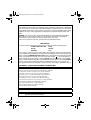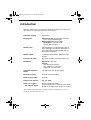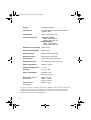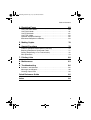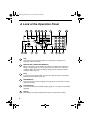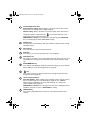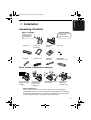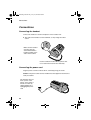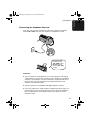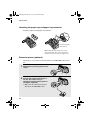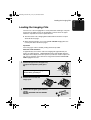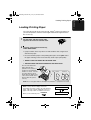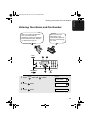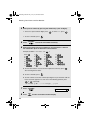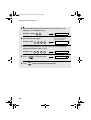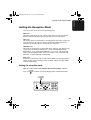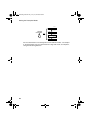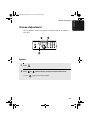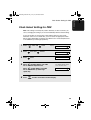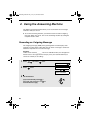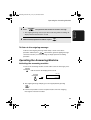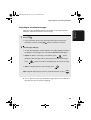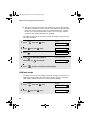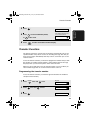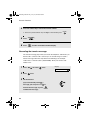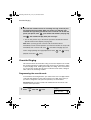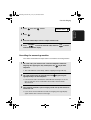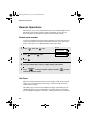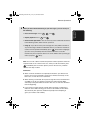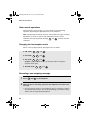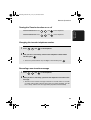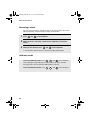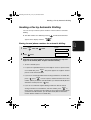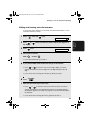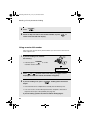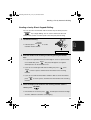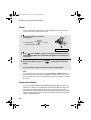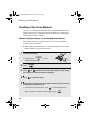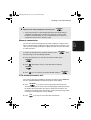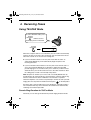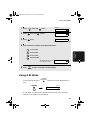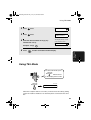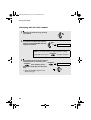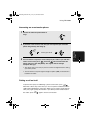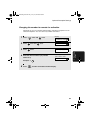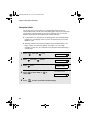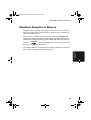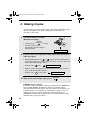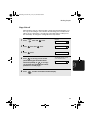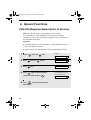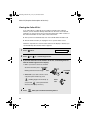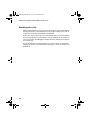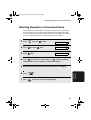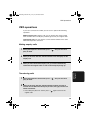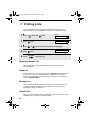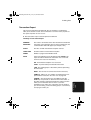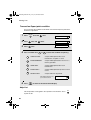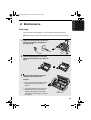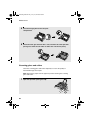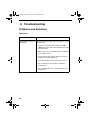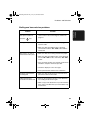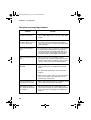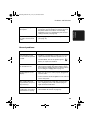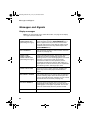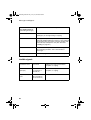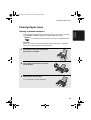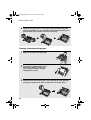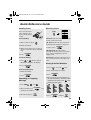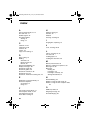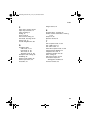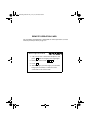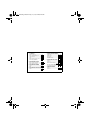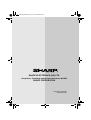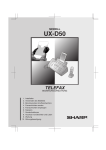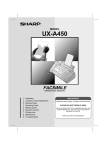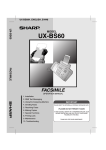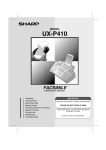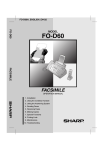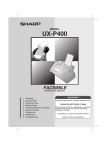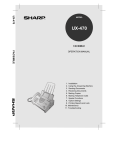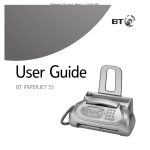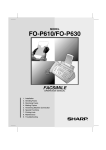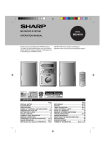Download Sharp UX-460 Specifications
Transcript
MODEL
UX-A460
FACSIMILE
OPERATION MANUAL
1.
2.
3.
4.
5.
6.
7.
8.
9.
Installation
Using the Answering Machine
Sending Faxes
Receiving Faxes
Making Copies
Special Functions
Printing Lists
Maintenance
Troubleshooting
IMPORTANT
PLEASE KEEP THE EXTERNAL & INTERNAL PACKAGING SAFE.
PLEASE DO NOT THROW IT AWAY.
IN THE UNLIKELY EVENT OF A HARDWARE FAILURE, OUR
REPAIR CENTRE WILL ASK YOU TO PUT YOUR SHARP
FACSIMILE IN THIS BOX.
THANK YOU FOR YOUR ASSISTANCE.
all.book Page 1 Tuesday, July 15, 2003
9:53 AM
MAINS PLUG WIRING INSTRUCTIONS
This equipment is fitted with a moulded type mains plug which incorporates a detachable
fuse cover, under no circumstances should the plug be used without the fuse cover fitted.
In the unlikely event of the socket outlet in your home not being compatible with the plug
supplied, cut off the mains plug and fit an appropriate type observing the wiring code
below.
DANGER: The fuse from the cut-off plug should be removed and the plug should be
disposed of in a safe manner. Under no circumstances should the cut-off plug be
inserted into a socket outlet as a serious electric shock may occur.
If you are not sure how to do this, get help from a qualified electrician.
IMPORTANT
The wires in this mains lead are coloured in accordance with the following code:
GREEN-AND-YELLOW:
Earth
BLUE:
Neutral
BROWN:
Live
As the colours of the wires in the mains lead of this apparatus may not correspond with
the coloured markings identifying the terminals in your plug, proceed as follows:The wire
which is coloured GREEN-AND-YELLOW must be connected to the terminal in the plug
which is marked by the letter E, or by the safety earth symbol
or coloured green or
green-and-yellow.The wire which is coloured BLUE must be connected to the terminal
which is marked with the letter N or coloured black.The wire which is coloured BROWN
must be connected to the terminal which is marked with the letter L or coloured red.
This apparatus must be protected by a 13A fuse in the mains plug or distribution board.
"WARNING: THIS APPARATUS MUST BE EARTHED"
This equipment complies with the requirements of Directive 1999/5/EC.
Dieses Gerät entspricht den Anforderungen der EU-Richtlinie 1999/5/EG.
Cet appareil est conforme aux exigences de la directive 1999/5/CE.
Este aparato satisface las exigencias de las Directiva 1999/5/CE.
Quest’apparecchio è conforme ai requisiti delle direttiva 1999/5/CE.
Dit apparaat voldoet aan de eisen van de richtlijn 1999/5/EG.
Este equipamento obedece às exigências da directiva 1999/5/CE.
Η συσκευή αυτή ανταποκρίνεται στις απαιτήσεις των οδηγια 1999/5/ΕK.
Denna utrustning uppfyller kraven enligt direktiv 1999/5/EC.
Dette udstyr overholder kravene i direktiv 1999/5/EF.
Dette produktet oppfyller kravene i direktiv 1999/5/EC.
Tämä laite täyttää direktiivi 1999/5/EY.
This is a facsimile product operating in British and Irish analogue public switched telephone networks which
follow the CTR21 Standard.
The Declaration of Conformity can be viewed at the following URL address.
http://www.sharp.de/doc/UX-A460.pdf
all.book Page 1 Tuesday, July 15, 2003
9:53 AM
Introduction
Welcome, and thank you for choosing a Sharp fax machine! The features and
specifications of your new Sharp fax are shown below.
Automatic dialling
40 numbers
Imaging film
Initial starter roll (included with machine):
10 m (approx. 30 A4 pages)
Replacement roll (not included):
UX-9CR 60 m (one roll yields
approx. 180 A4 pages)
Memory size*
448 KB (approx. 24 average pages with no
voice messages recorded, or 20 minutes of
voice messages (including OGMs) with no
documents in memory)
Modem speed
14,400 bps with automatic fallback to lower
speeds.
Transmission time*
Approx. 6 seconds (only when ECM is on)
Resolution
Horizontal: 8 pels/mm
Vertical:
Standard: 3.85 lines/mm
Fine /Halftone: 7.7 lines/mm
Super fine: 15.4 lines/mm
Automatic document
feeder
10 pages max. (A4, 80 g/m2 paper)
Recording system
Thermal transfer recording
Halftone (grayscale)
64 levels
Compression scheme
MR, MH, MMR
Paper tray capacity
(60 - 80 g/m2 paper)
Approx. 50 A4-size sheets
(at room temperature; maximum stack height
should not be higher than the line on the tray)
*Based on Sharp Standard Chart at standard resolution, excluding time for protocol
signals (i.e., ITU-T phase C time only).
1
all.book Page 2 Tuesday, July 15, 2003
9:53 AM
Display
16-digit LCD display
Intended use
Analog public switched telephone network
(CTR21) / PBX
Compatibility
ITU-T (CCITT) G3 mode
Input document size
Automatic feeding:
Width: 148 to 210 mm
Length: 140 to 297 mm
Manual feeding:
Width: 148 to 210 mm
Length: 140 to 600 mm
Effective scanning width
210 mm max.
Effective printing width
204 mm max.
Contrast control
Automatic/Dark selectable
Reception modes
TEL/FAX,TEL, FAX, A.M.
Copy function
Single / Multi (99 copies/page)
Telephone function
Yes (cannot be used if power fails)
Power requirements
230 V AC, 50 Hz
Operating temperature
5 - 35°C
Humidity
25 - 85 % RH
Power consumption
Standby: 2.8 W
Maximum: 110 W
Dimensions (without
attachments)
Width: 327 mm
Depth: 193 mm
Height: 163 mm
Weight (without
attachments)
Approx. 2.8 kg
As a part of our policy of continuous improvement, SHARP reserves the right to make design
and specification changes for product improvement without prior notice. The performance
specification figures indicated are nominal values of production units. There may be some
deviations from these values in individual units.
2
all.book Page 3 Tuesday, July 15, 2003
9:53 AM
Important safety information
Do not disassemble this machine or attempt any procedures not described in this manual.
Refer all servicing to qualified service personnel.
Do not install or use the machine near water, or when you are wet. For example, do not use the
machine near a bath tub, wash bowl, kitchen sink or laundry tub, in a wet basement, or near a
swimming pool. Take care not to spill any liquids on the machine.
Unplug the machine from the telephone socket and then the power outlet and consult a
qualified service representative if any of the following situations occur:
- Liquid has been spilled into the machine or the machine has been
exposed to rain or water.
- The machine produces odors, smoke, or unusual noises.
- The power cord is frayed or damaged.
- The machine has been dropped or the housing damaged.
Do not allow anything to rest on the power cord, and do not install the machine where people
may walk on the power cord.
This machine must only be connected to a 230 V, 50 Hz, earthed (3-prong) outlet. Connecting
it to any other kind of outlet will damage the machine and invalidate the warranty.
Never insert objects of any kind into slots or openings on the machine. This could create a risk
of fire or electric shock. If an object falls into the machine that you cannot remove, unplug the
machine and consult a qualified service representative.
Do not place this machine on an unstable cart, stand or table. The machine could be seriously
damaged if it falls.
Never install telephone wiring during a lightning storm.
Never install telephone sockets in wet locations unless the socket is specifically designed for
wet locations.
Never touch bare telephone wires or terminals unless the telephone line has been
disconnected at the network interface.
Use caution when installing or modifying telephone lines.
Avoid using a telephone (other than a cordless type) during an electrical storm. There may be
a remote risk of electric shock from lightning.
Do not use a telephone to report a gas leak in the vicinity of the leak.
The power outlet must be installed near the equipment and must be easily accessible.
Important:
This facsimile is only designed for use in the country where approved.
3
all.book Page 4 Tuesday, July 15, 2003
9:53 AM
Table of Contents
A Look at the Operation Panel
6
1. Installation
9
Unpacking Checklist . . . . . . . . . . . . . . . . . . . . . . . . . . . . . . . . . . . . . . 9
Connections . . . . . . . . . . . . . . . . . . . . . . . . . . . . . . . . . . . . . . . . . . . 10
Loading the Imaging Film . . . . . . . . . . . . . . . . . . . . . . . . . . . . . . . . . 13
Loading Printing Paper . . . . . . . . . . . . . . . . . . . . . . . . . . . . . . . . . . . 15
Entering Your Name and Fax Number . . . . . . . . . . . . . . . . . . . . . . . 17
Setting the Date and Time . . . . . . . . . . . . . . . . . . . . . . . . . . . . . . . . 19
Setting the Reception Mode . . . . . . . . . . . . . . . . . . . . . . . . . . . . . . . 21
Volume Adjustment . . . . . . . . . . . . . . . . . . . . . . . . . . . . . . . . . . . . . 23
Flash Select Setting for PBX . . . . . . . . . . . . . . . . . . . . . . . . . . . . . . 25
2. Using the Answering Machine
Recording an Outgoing Message . . . . . . . . . . . . . . . . . . . . . . . . . . .
Operating the Answering Machine . . . . . . . . . . . . . . . . . . . . . . . . . .
Optional Answering Machine Settings . . . . . . . . . . . . . . . . . . . . . . .
Transfer Function . . . . . . . . . . . . . . . . . . . . . . . . . . . . . . . . . . . . . . .
Override Ringing. . . . . . . . . . . . . . . . . . . . . . . . . . . . . . . . . . . . . . . .
Remote Operations . . . . . . . . . . . . . . . . . . . . . . . . . . . . . . . . . . . . .
3. Sending Faxes
Transmittable Documents. . . . . . . . . . . . . . . . . . . . . . . . . . . . . . . . .
Loading the Document . . . . . . . . . . . . . . . . . . . . . . . . . . . . . . . . . . .
Adjusting the Resolution and Contrast . . . . . . . . . . . . . . . . . . . . . . .
Sending a Fax by Normal Dialling . . . . . . . . . . . . . . . . . . . . . . . . . .
Sending a Fax by Automatic Dialling . . . . . . . . . . . . . . . . . . . . . . . .
Sending a Fax From Memory . . . . . . . . . . . . . . . . . . . . . . . . . . . . . .
4
26
26
27
31
33
36
38
45
45
46
47
49
51
58
all.book Page 5 Tuesday, July 15, 2003
9:53 AM
Table of Contents
4. Receiving Faxes
60
Using TEL/FAX Mode . . . . . . . . . . . . . . . . . . . . . . . . . . . . . . . . . . . . 60
Using A.M. Mode . . . . . . . . . . . . . . . . . . . . . . . . . . . . . . . . . . . . . . . 61
Using FAX Mode . . . . . . . . . . . . . . . . . . . . . . . . . . . . . . . . . . . . . . . . 62
Using TEL Mode . . . . . . . . . . . . . . . . . . . . . . . . . . . . . . . . . . . . . . . . 63
Optional Reception Settings . . . . . . . . . . . . . . . . . . . . . . . . . . . . . . . 66
Substitute Reception to Memory. . . . . . . . . . . . . . . . . . . . . . . . . . . . 69
5. Making Copies
70
6. Special Functions
72
Caller ID (Requires Subscription to Service) . . . . . . . . . . . . . . . . . . 72
Blocking Reception of Unwanted Faxes . . . . . . . . . . . . . . . . . . . . . . 77
Polling (Requesting a Fax Transmission) . . . . . . . . . . . . . . . . . . . . . 78
PBX operations . . . . . . . . . . . . . . . . . . . . . . . . . . . . . . . . . . . . . . . . . 79
7. Printing Lists
80
8. Maintenance
83
9. Troubleshooting
86
Problems and Solutions . . . . . . . . . . . . . . . . . . . . . . . . . . . . . . . . . . 86
Messages and Signals . . . . . . . . . . . . . . . . . . . . . . . . . . . . . . . . . . . 90
Clearing Paper Jams . . . . . . . . . . . . . . . . . . . . . . . . . . . . . . . . . . . . 93
Quick Reference Guide
95
Index
96
5
all.book Page 6 Tuesday, July 15, 2003
9:53 AM
A Look at the Operation Panel
1
2
HELP
3
4
5
6
7
8
ABC
RESOLUTION/
RECEPTION MODE
TEL FAX
1
GHI
STOP
TEL/FAX A.M.
R
COPY/POLL
JKL
PQRS
7
Z
REDIAL
START/MEMORY
A
12
13
3
MNO
5
TUV
6
WXYZ
8
9
FUNCTION
0
REPEAT
10 11
DEF
2
4
REC/
MEMO
PLAY/
HOLD
9
14
15
SKIP
DELETE
16 17 18
1
Help
Press this key to print out the Help List, a quick reference guide to the
operation of the fax machine.
2
RESOLUTION / RECEPTION MODE key
When a document is in the feeder, press this key to adjust the resolution for
faxing or copying (page 47). At any other time, press this key to select the
reception mode (an arrow in the display will point to the currently selected
reception mode; page 21).
3
R key
If you are on a Flash-type PBX, use this key to dial out (first press the R key
and then dial the number; page 49).
4
REC/MEMO key
Press this key to record an outgoing message, phone conversation, or memo
(pages 26 and 30).
5
PLAY/HOLD key
Press this key to play recorded messages (page 29), or to place a call on hold
(page 65).
6
Display
This displays messages and prompts to help you operate the machine.
6
all.book Page 7 Tuesday, July 15, 2003
7
9:53 AM
UP and DOWN arrow keys
Enlarge/reduce setting: When making a copy of a document, press these
keys to select an enlarge/reduce setting (page 70).
Volume setting: When a document is not in the feeder, press these keys to
change the speaker volume when the
key has been pressed, or the
ringer volume at any other time (page 23).
FUNCTION key settings: Press these keys after pressing the FUNCTION
key to scroll through the FUNCTION MODE settings.
8
Number keys
Use these keys to dial numbers, and enter numbers and letters when storing
auto-dial numbers.
9
Panel release
Press this release to open the operation panel.
10
STOP key
Press this key to cancel an operation before it is completed.
11
COPY/POLL key
Press this key to make a copy of a document (page 70). This key is also used
after dialling to poll (request fax transmission from) another machine (page
78).
12
START/MEMORY key
Press this key after dialling to begin fax transmission (page 49). Press this key
before dialling to send a fax through memory (page 59).
13
key
Press this key to listen to the line and fax tones through the speaker when
faxing a document (page 49).
14
Left and right arrow keys
Auto-dial numbers: When sending a fax or making a phone call, press these
keys to scroll through your auto-dial numbers (page 54), the “REVIEW
CALLS” list (only available if you have Caller ID; page 74), and the last
number dialled (redial; page 56).
FUNCTION key settings: Press the right arrow key after scrolling with the up
and down arrow keys to select a FUNCTION key setting.
15
FUNCTION key
Press this key followed by the arrow keys to select special functions and
settings.
7
all.book Page 8 Tuesday, July 15, 2003
9:53 AM
16
REPEAT key
Press this key while listening to a message to play it again (page 29).
17
SKIP key
Press this key while listening to a message to skip to the next message (page
29).
18
DELETE key
Press this key to erase recorded messages (page 30).
Monitoring phone conversations
When speaking through the handset, you can press
to allow a third
person to listen to the conversation through the speaker. (To turn off the
speaker, press the key again.)
To adjust the volume of the speaker when monitoring a conversation, press
or
(the volume reverts to the lowest setting each time the handset is
replaced).
Note that the speaker cannot be used for speaking; it is only for listening.
To avoid feedback (a loud howling sound), be sure to turn off the speaker
(press
8
once again) before you replace the handset.
9:53 AM
1. Installation
all.book Page 9 Tuesday, July 15, 2003
1. Installation
Unpacking Checklist
Before setting up,
make sure you
have all of the
following items.
If any are missing,
contact your
dealer or retailer.
Paper tray
Paper tray
extension
Operation
manual
Gears (2)
Handset
Handset cord
Telephone
line cord
Imaging film
(initial starter roll)
Points to keep in mind when setting up
Do not place the
machine in direct
sunlight.
Do not place the
machine near
heaters or air
conditioners.
Keep dust away from
the machine.
Keep the area
around the
machine clear.
About condensation
If the machine is moved from a cold to a warm place, it is possible that
condensation may form on the scanning glass, preventing proper scanning of
documents for transmission. To remove the condensation, turn on the power
and wait approximately two hours before using the machine.
9
all.book Page 10 Tuesday, July 15, 2003
9:53 AM
Connections
Connections
Connecting the handset
Connect the handset as shown and place it on the handset rest.
♦ The ends of the handset cord are identical, so they will go into either
socket.
Make sure the handset
cord goes into the
socket marked with a
handset symbol on the
side of the machine!
Use the handset to make ordinary phone calls,
or to transmit and receive faxes manually.
Connecting the power cord
Plug the power cord into a 230 V, 50 Hz, earthed (3-prong) AC outlet.
Caution: The power outlet must be installed near the equipment and must be
easily accessible.
The machine does not
have a power on/off
switch, so the power is
turned on and off by
simply plugging in or
unplugging the power
cord.
10
9:53 AM
Connections
Connecting the telephone line cord
Insert one end of the line cord into the socket on the back of the machine
marked TEL. LINE. Insert the other end into a wall telephone socket.
TE
L.S
ET
TE
L.L
INE
Be sure to insert
the line into the
TEL. LINE socket.
Do not insert it
into the TEL. SET
socket!
Comments:
♦ The fax machine is not designed for use on a line which has call waiting,
call forwarding, or certain other special services offered by your telephone
company. If you attempt to use the fax machine in conjunction with any of
these services, you may experience errors during transmission and
reception of facsimile messages.
♦ The fax machine is not compatible with digital telephone systems.
♦ If your area experiences a high incidence of lightning or power surges, we
recommend that you install surge protectors for the power and telephone
lines. Surge protectors can be purchased from your dealer or at most
electronics shops.
11
1. Installation
all.book Page 11 Tuesday, July 15, 2003
all.book Page 12 Tuesday, July 15, 2003
9:53 AM
Connections
Attaching the paper tray and paper tray extension
Attach the paper tray and paper tray extension.
Click!
Insert horizontally
and rotate up
Note: The paper tray extension has a top
side and a bottom side. If you cannot insert
the tabs into the holes, turn the support over.
Extension phone (optional)
If desired, you can connect an extension phone to the TEL. SET socket on the
fax.
1
Remove the seal covering the TEL. SET
socket.
TE
L.S
ET
TE
L.L
INE
2
Connect the extension phone line to
the TEL. SET socket using an
appropriate adapter (please purchase
an adapter separately).
• Eire: Insert the extension phone line
directly into the TEL. SET socket.
12
TE
L.S
ET
TE
L.L
INE
9:53 AM
Loading the Imaging Film
Loading the Imaging Film
Your fax uses a roll of imaging film to create printed text and images. The print
head in the fax applies heat to the imaging film to transfer ink to the paper.
Follow the steps below to load or replace the film.
♦ The initial starter roll of imaging film included with the machine can print
about 30 A4-size pages.
♦ When replacing the film, use a roll of SHARP UX-9CR imaging film. One
roll can print about 180 A4-size pages.
Important!
If the wrong type of film is loaded, printing will not be possible.
Near end of film detection:
At approximately 3 m from the end of the imaging film (approximately 10
pages can still be printed), “NEAR END OF FILM / USE SHARP SUPPLY”
will appear in the display. This alerts you that you will soon need to replace the
film. Correct operation of this function is only guaranteed when SHARP UX9CR imaging film is used.
1
Remove the paper from the paper tray
and open the operation panel (press
➊).
2
If you are loading the imaging film for
the first time, go to Step 4.
1
2
3
Remove the used film and
empty spool.
Remove the two green gears from the
spools.
DO NOT DISCARD THE TWO GREEN
GEARS!
13
1. Installation
all.book Page 13 Tuesday, July 15, 2003
all.book Page 14 Tuesday, July 15, 2003
9:53 AM
Loading the Imaging Film
4
Remove the new roll of imaging film
from its packaging.
• Cut the band that holds the rolls
together.
5
Insert the green gears.
1 slot
Make sure the
gears fit into the
slots in the ends
of the rolls.
6
Insert the film into the print
Fit ends of rolls
compartment.
onto hubs
Thick roll
to rear
7
8
14
Rotate the front gear as shown until
the film is taut.
Close the operation panel (press down
on both sides to make sure it clicks
into place).
2 slots
Ensure that both
gears are properly
seated by pushing
down lightly on the
gears.
9:53 AM
Loading Printing Paper
Loading Printing Paper
You can load up to 50 sheets of A4-size, 60 - 80 g/m2 paper in the paper tray
(at room temperature; maximum stack height should not be higher than the
line on the tray).
1
2
Fan the paper, and then tap the edge
against a flat surface to even the stack.
Insert the stack of paper into the tray,
PRINT SIDE DOWN.
• If paper remains in the tray, take it out and combine it into a single stack
with the new paper.
• Be sure to load the paper so that printing takes place on the print side of
the paper. Printing on the reverse side may result in poor print quality.
• GENTLY LOAD THE PAPER IN THE PAPER TRAY.
• DO NOT FORCE THE PAPER DOWN INTO THE FEED SLOT.
The stack should not be
higher than this line.
(This line is the reference
position for the maximum
number of sheets. If sheets
are above this line, press
down with your finger. If the
some sheets remain above
this line after this, please
remove.)
Correct
Incorrect
Note: Do not use paper that has already been printed on, or paper that is curled.
Note: If at any time the display shows the
alternating messages at right, check the printing
paper. If the tray is empty, add paper. If there is
paper in the tray, take it out and then reinsert it.
When you are finished, press
START/MEMORY
.
ADD PAPER &
PRESS START KEY
15
1. Installation
all.book Page 15 Tuesday, July 15, 2003
all.book Page 16 Tuesday, July 15, 2003
9:53 AM
Loading Printing Paper
Print contrast setting
Your fax has been set at the factory to print at normal contrast. If desired, you
can change the print contrast setting to LIGHT or DARK.
1
Press
2
Press
once and
3
Press
once.
4
Select the print contrast:
FUNCTION
NORMAL:
5
16
Press
STOP
once and
1
once.
Display:
twice.
OPTION SETTING
PRINT CONTRAST
1:NORMAL
LIGHT:
The display briefly shows
your selection, then:
2
DARK:
3
COPY CUT-OFF
to return to the date and time display.
9:53 AM
Entering Your Name and Fax Number
Entering Your Name and Fax Number
Before you begin sending faxes,
enter your name and fax
(telephone) number as explained
below and set the date and time
as explained on page 19.
Once you enter this
information, it will
automatically appear at
the top of each fax page
you send.
STOP
1
2
3
4
5
6
8
9
7
0
FUNCTION
START/MEMORY
1
Press
FUNCTION
once and
3 times.
Display:
ENTRY MODE
2
Press
once.
OWN NUMBER SET
3
Press
once.
ENTER FAX #
17
1. Installation
all.book Page 17 Tuesday, July 15, 2003
all.book Page 18 Tuesday, July 15, 2003
9:53 AM
Entering Your Name and Fax Number
4
Enter your fax number by pressing the number keys (max. 20 digits).
• To insert a space between digits, press
• To clear a mistake, press
5
6
Press
START/MEMORY
. To enter a “+”, press
.
.
to enter the fax number in memory.
Enter your name by pressing number keys for each letter as shown in
the chart below. Up to 24 characters can be entered.
Example: SHARP = 7777 44 2 777
7
G=
N=
A=
H=
O=
V=
B=
I =
P=
W=
C=
J=
Q=
X=
D=
K=
R=
Y=
E=
L=
S=
Z=
F=
M=
T=
SPACE =
U=
♦ To enter two letters in succession that require the same key, press
after entering the first letter.
♦ To clear a mistake, press
.
♦ To enter a lower case letter, continue pressing the key for the letter until the
lower case letter appears. To enter one of the following symbols, press
or
repeatedly:
. / ! " # $ % & ’ ( ) + + , - : ; < = > ? @ [ ¥ ] ^ _ ' { | })(
Display:
18
7
Press
8
Press
START/MEMORY
DATE&TIME SET
STOP
to return to the date and time display.
9:53 AM
Setting the Date and Time
Setting the Date and Time
The date and time appear in the display and are printed at the top of every
page you fax. Set the date and time as shown below.
STOP
1
2
3
4
5
6
8
9
7
0
FUNCTION
START/MEMORY
1
Press
2
Press
once and
3
Press
once.
4
Enter a two-digit number for the day (“01” to “31”).
FUNCTION
once and
Example: the 5th
3 times.
Display:
once.
DATE&TIME SET
The currently set date
appears (example):
0
5
• To correct a mistake, press
ENTRY MODE
DATE 15-02-2003
DATE 05-02-2003
to move the cursor back to the mistake and
then enter the correct number.
19
1. Installation
all.book Page 19 Tuesday, July 15, 2003
all.book Page 20 Tuesday, July 15, 2003
9:53 AM
Setting the Date and Time
5
Enter a two-digit number for the month (“01” for January, “02” for
February, “12” for December, etc.).
Example: January
6
2
0
The currently set time
appears (example):
0
3
TIME 12:19
Enter a two-digit number for the hour (“00” to “23”) and a two-digit
number for the minute (“00” to “59”).
Example: 9:25
20
DATE 05-01-2003
1
Enter the year (four digits).
Example: 2003
7
0
8
Press
9
Press
0
START/MEMORY
STOP
9
2
5
to start the clock.
05-JAN 09:25
ANTI JUNK #
to return to the date and time display.
9:53 AM
Setting the Reception Mode
Setting the Reception Mode
Your fax has four modes for receiving incoming faxes:
FAX mode:
Select this mode when you only want to receive faxes on your line. The fax
machine will automatically answer all calls and receive incoming faxes.
TEL mode:
This mode is the most convenient for receiving phone calls. Faxes can also be
received; however, all calls must first be answered by picking up the fax's
handset or an extension phone connected to the same line.
TEL/FAX mode:
This mode is convenient for receiving both faxes and voice calls. When a call
comes in, the fax will detect whether it is a voice call (including manually
dialled faxes), or an automatically dialled fax. If it is a voice call, the fax will
make a special ringing sound to alert you to answer. If it is an automatically
dialled fax, reception will begin automatically.
A.M. mode:
Select this mode when you go out and want the built-in answering machine to
answer all calls. Voice messages will be recorded, and fax messages will be
received automatically.
Setting the reception mode
Make sure a document is not loaded in the document feeder, and then
press
RESOLUTION/
RECEPTION MODE
until the arrow in the display points to the desired mode.
RESOLUTION/
RECEPTION MODE
1
2
3
4
5
6
8
9
7
0
21
1. Installation
all.book Page 21 Tuesday, July 15, 2003
all.book Page 22 Tuesday, July 15, 2003
9:53 AM
Setting the Reception Mode
TEL FAX
01-JAN 10:30
TEL/FAX A.M.
TEL FAX
RESOLUTION/
RECEPTION MODE
01-JAN 10:30
TEL/FAX A.M.
TEL FAX
01-JAN 10:30
TEL/FAX A.M.
TEL FAX
01-JAN 10:30
TEL/FAX A.M.
For more information on receiving faxes in FAX and TEL modes, see Chapter
4, Receiving Faxes. For more information on using A.M. mode, see Chapter 2,
Using the Answering Machine.
22
9:53 AM
Volume Adjustment
Volume Adjustment
You can adjust the volume of the speaker and ringer using the up and down
arrow keys.
1
2
3
4
5
6
8
9
7
0
Speaker
1
Press
2
Press
• Press
or
until the display shows the desired volume level.
again to turn off the speaker.
23
1. Installation
all.book Page 23 Tuesday, July 15, 2003
all.book Page 24 Tuesday, July 15, 2003
9:53 AM
Volume Adjustment
Ringer
1
Press
or
.
(Make sure
has not been pressed
and a document is not loaded in the
feeder.)
• The ringer will ring once at the selected
level, then the date and time will
reappear in the display.
Display:
RINGER: HIGH
RINGER: MIDDLE
RINGER: LOW
RINGER: OFF OK ?
2
If you selected RINGER: OFF OK ?,
press
START/MEMORY
.
Note: When the reception mode is set to TEL, the ringer will still ring at LOW
if turned off.
24
9:53 AM
Flash Select Setting for PBX
Flash Select Setting for PBX
Note: This setting is normally only used in Germany. In other countries, you
can try changing the setting if you encounter difficulty with the default setting.
If your fax machine is connected to a PBX and the PBX uses the “Flash”
method to connect to an outside line, you must select the appropriate Flash
Select setting depending on whether your PBX line is a normal telephone line
or an ISDN line (or other high-speed line).
1
Press
2
Press
once and
3
Press
once.
4
5
FUNCTION
once and
once.
4 times.
Display:
OPTION SETTING
FLASH SELECT
1: SHORT TIME
Select 1 (SHORT TIME) if your PBX
line is a normal telephone line.
The display briefly shows
your selection, then:
Select 2 (LONG TIME) if your PBX
line is an ISDN line (or other highspeed line).
FAX SIGNAL RX
Press
STOP
to return to the date and time display.
25
1. Installation
all.book Page 25 Tuesday, July 15, 2003
all.book Page 26 Tuesday, July 15, 2003
9:53 AM
2. Using the Answering Machine
The built-in answering machine allows you to receive both voice messages
and faxes while you are out.
♦ To use the answering machine, you will first need to record an outgoing
message. When you go out, turn on the answering machine by setting the
reception mode to A.M.
Recording an Outgoing Message
The outgoing message (OGM) is the greeting that the machine plays after
answering a call to inform callers that they can leave a message or send a fax.
Follow the steps below to record a message.
Example:
“Hello. You've reached ______ . No one is available to take your call right now.
Please leave a message after the beep or press your facsimile Start key to
send a fax. Thank you for calling.”
1
Press
REC/
MEMO
once and
once.
Display:
OGM1(GENERAL)
2
Press
LIFT HANDSET OR
once.
PLAY: PLAYBACK
3
Lift the handset.
(If you have already recorded a
message, you can press
listen to the message.)
26
PLAY/
HOLD
to
all.book Page 27 Tuesday, July 15, 2003
9:53 AM
Operating the Answering Machine
Press
START/MEMORY
and speak into the handset to record a message.
• The outgoing message can be up to 60 seconds long. While recording, the
display will show the time left to record.
5
When finished, replace the handset or press
STOP
.
To listen to the outgoing message
To listen to the outgoing message, follow Steps 1 and 2 of the above
procedure and then press PLAY/
. Note that the general outgoing message
HOLD
cannot be erased. If you need to change it, simply repeat the recording
procedure.
Operating the Answering Machine
Activating the answering machine
To turn on the answering machine so that callers can leave messages, press
RESOLUTION/
RECEPTION MODE
until the arrow in the display points to A.M.
TEL FAX
RESOLUTION/
RECEPTION MODE
TEL/FAX A.M.
♦ The outgoing message will play (you can stop playback by pressing
STOP
).
♦ It will not be possible to set the reception mode to A.M. if an outgoing
message has not been recorded.
27
2. Answering
Machine
4
all.book Page 28 Tuesday, July 15, 2003
9:53 AM
Operating the Answering Machine
Note: In A.M. mode, the machine will automatically switch to fax reception if it
detects six seconds of silence after answering a call. For this reason, if a
caller pauses for this length of time while leaving a message, they will be cut
off.
Number of rings in A.M. mode (Toll Saver function)
The number of rings on which the machine answers incoming calls in A.M.
mode depends on whether the Toll Saver function is turned on, and if it is on,
whether you have messages.
♦ The Toll Saver function is initially turned on.
Toll Saver
No received messages
Hello!
Hi!
ing Ring R
g R
ing
Rin
Hi!
2 Rings
Ring
To turn off the Toll Saver
function, see page 38.
28
OFF
Received messages
NOTHING
4 Rings
Toll Saver
ON
Ring
(Answer according to
NUMBER OF RINGS setting)
ing Ring R
g R
ing
Rin
To adjust the NUMBER
OF RINGS setting, see
page 62.
all.book Page 29 Tuesday, July 15, 2003
9:53 AM
Operating the Answering Machine
Listening to received messages
1
Press
PLAY/
HOLD
2. Answering
Machine
When you return, the display will show the number of messages recorded.
Follow the steps below to listen to your messages.
.
• If you only want to listen to new messages (messages not previously
listened to), continue to hold
2
PLAY/
HOLD
down for at least two seconds.
The messages will play.
• As each message plays, the date and time of recording will appear briefly in
the display. If no messages were received, NO MESSAGES will appear.
• Repeat: To listen to a message a second time, press
before
REPEAT
playback of that message ends. To move back to the previous message,
press
within 3 seconds of the beginning of the current message.
REPEAT
• Skip: To skip forward to the next message, press
0 .
SKIP
Note: Playback will stop if you receive a call, lift the handset, or press
STOP
.
♦ You can print out a list of your received messages that shows the date and
time that each was received. See page 80.
29
all.book Page 30 Tuesday, July 15, 2003
9:53 AM
Operating the Answering Machine
Erasing received messages
It is important to erase received messages after you listen to them to ensure
that the memory does not become full.
♦ Erasing all messages: To erase all messages, press
then
START/MEMORY
FUNCTION
,
, and
DELETE
.
♦ Erasing a single message: To erase a single message, press
while
DELETE
the message is being played.
Recording memos
You can record memos for yourself and other users of the machine. These will
be played back together with incoming messages when the
PLAY/
HOLD
key is
pressed.
1
Press
2
Pick up the handset, press
3
When you have finished speaking, replace the handset or press
REC/
MEMO
once and
once.
START/MEMORY
, and speak into the handset.
STOP
.
Recording phone conversations (2-way recording)
REC/
To record a phone conversation, hold down the MEMO
key during the
conversation you wish to record. When you are finished, release the key. The
conversation will be played back when the
30
PLAY/
HOLD
key is pressed.
all.book Page 31 Tuesday, July 15, 2003
9:53 AM
Optional Answering Machine Settings
Setting ICM time
Incoming messages (ICMs) are the messages which callers leave for you on
the built-in answering machine. The answering machine is set at the factory to
allow each caller a maximum of 4 minutes to leave a message. If desired, you
can change this setting to 15, 30, or 60 seconds.
1
Press
FUNCTION
Display:
once and
once.
A.M. SETTING
2
Press
3
Press
4
Press a number from 1 to 4 to select the desired ICM recording time.
once and
RECORDING TIME
once.
.
1
15 seconds
3
60 seconds
2
30 seconds
4
4 minutes
The display briefly shows
your selection, then:
5
Press
STOP
REMOTE CODE
to return to the date and time display.
FAX mode on A.M. failure
If the memory for recording incoming messages becomes full while you are
out, the answering machine will no longer be able to record messages. The
ON A.M. FAILURE setting is used to choose the response of the machine to
incoming calls when this happens:
♦ YES (switch to FAX mode): The reception mode will switch to FAX mode,
allowing the machine to continue to receive faxes automatically. With this
setting, you can still use the remote commands to listen to your messages
and then erase them (see Remote Operations on page 38).
31
2. Answering
Machine
Optional Answering Machine Settings
all.book Page 32 Tuesday, July 15, 2003
9:53 AM
Optional Answering Machine Settings
♦ NO (do not switch to FAX mode): The machine will answer after 20 rings,
after which it will wait to receive a remote command. Most callers will hang
up before it answers; however, when you call the machine from a remote
location, you can wait until it answers, listen to your messages, and then
erase them (see Remote Operations on page 38).
The initial setting is NO . If you want to change the setting to YES, press the
panel keys as follows:
1
Press
FUNCTION
once and
once.
Display:
A.M. SETTING
2
Press
3
Press
4
Press
once and
1
Press
ON A.M. FAILURE
1=YES, 2=NO
.
to select YES (switch to
FAX mode), or
5
twice.
STOP
2
to select NO.
The display briefly shows
your selection, then:
OGM ONLY MODE
to return to the date and time display.
OGM only mode
If needed, you can turn off recording of incoming messages. In this case, your
outgoing message will play, but callers will not be able to leave a message.
(The machine will still receive faxes sent by automatic dialling.)
1
Press
FUNCTION
Display:
once and
once.
A.M. SETTING
2
32
Press
once and
once.
OGM ONLY MODE
all.book Page 33 Tuesday, July 15, 2003
9:53 AM
Transfer Function
3
Press
4
Press
1
or
to turn it off.
5
Press
1=YES, 2=NO
to turn on OGM only mode,
STOP
2. Answering
Machine
2
.
The display briefly shows
your selection, then:
TOLL SAVER
to return to the date and time display.
Transfer Function
The Transfer function is used to have the machine automatically call you at a
specified number every time it receives an incoming message. This lets you
hear your messages immediately after they come in, even when you are at a
remote location.
To use the Transfer function, you must first program the number that you wish
the machine to call (the transfer number), and record the transfer message
that plays when you answer the phone at the remote location.
When you go out and wish to use the transfer function, turn it on. When you
return and no longer wish to use the transfer function, turn it off.
Programming the transfer number
To use the Transfer function, you must first give the machine the number to
call (the transfer number).
1
Press
2
Press
3
Press
FUNCTION
Display:
once and
once.
A.M. SETTING
once and
.
4 times.
TRANSFER TEL #
ENTER TEL #
33
all.book Page 34 Tuesday, July 15, 2003
9:53 AM
Transfer Function
4
Press the number keys to enter the transfer number.
• To insert a pause between any two digits of the number, press
5
Press
6
Press
START/MEMORY
STOP
FUNCTION
.
.
to return to the date and time display.
Recording the transfer message
The transfer message plays when you answer the telephone, and informs you
that the call is a transfer call. It can be up to 15 seconds long. To record a
transfer message, follow the steps below. The following is an example:
“Hello. This is a transfer call for (YOUR NAME). Enter your remote code
number now.”
1
Press
REC/
MEMO
once and
twice.
Display:
OGM2(TRANSFER)
2
Press
3
Lift the handset.
once.
(If you have already recorded a
message, you can press
PLAY/
HOLD
to
listen to the message, or press
DELETE
to delete the message.)
34
all.book Page 35 Tuesday, July 15, 2003
9:53 AM
Transfer Function
Press
START/MEMORY
and speak into the handset to record the message.
2. Answering
Machine
4
• The transfer message can be up to 15 seconds long. While recording, the
display will show the time left to record.
5
When finished, replace the handset or press
STOP
.
Checking or erasing the transfer message
To check or erase the transfer message, follow Steps 1 and 2 of the above
procedure, and then press
PLAY/
HOLD
to check the message, or
to erase
DELETE
the message.
Turning the Transfer function on and off
When you go out and wish to use the Transfer function, turn it on as follows:
1
Press
2
Press
3
Press
4
Display:
once and
once.
A.M. SETTING
once and
Press
3 times.
TRANSFER FUNC
1=YES, 2=NO
.
Press 1
function.
(Press
5
FUNCTION
to turn on the Transfer
2
STOP
The display briefly shows
your selection, then:
ON A.M. FAILURE
to turn the function off.)
to return to the date and time display.
35
all.book Page 36 Tuesday, July 15, 2003
9:53 AM
Override Ringing
6
Each time the machine receives an incoming message, it will call your
programmed transfer number. When you answer, you will hear your
recorded message telling you that the call is a transfer call. On the dial
pad of your phone, enter
and
, your remote code number (see page 38),
. The machine will play back your messages.
• You can also perform any of the remote operations described in Remote
Operations later in this chapter (see page 38).
Note: When you hang up after a transfer call, the machine will not
immediately resume normal operation. If you want the machine to accept calls
immediately after a transfer call, enter
twice before hanging up (if you
want to hang up during message playback, first enter
playback, then enter
0
and
to stop
twice).
Override Ringing
This function allows selected callers using a touch-tone telephone to override
the answering machine's outgoing message and cause the machine to make
a special ringing sound, alerting you that they are calling. This is useful when
you are near the machine but only want to talk with certain callers, taking all
other calls on the answering machine.
Programming the override code
To override the answering machine, your callers must enter a 3-digit override
code from their telephone. This code has been set to "009" at the factory. If
you wish to change the code, press the panel keys as shown below.
Important! Make sure the override code is different from the remote code
used for remote operations.
1
Press
FUNCTION
once and
once.
Display:
A.M. SETTING
36
all.book Page 37 Tuesday, July 15, 2003
9:53 AM
Override Ringing
2
Press
3
Press
4
Press the number keys to enter a 3-digit override code.
5
3 times.
OVERRIDE CODE
2. Answering
Machine
once and
.
START/MEMORY
Press
to store the override code, and then
to the date and time display.
STOP
to return
Overriding the answering machine
Your callers should follow the steps below to override the answering machine.
1
The caller calls your machine from a tone dial telephone. When the
outgoing message begins, they should press the
telephone.
key on their
• The caller will hear a short beep, and the outgoing message will stop.
2
The caller should enter the override code and
appropriate keys on their telephone.
by pressing the
• If an incorrect code is entered, the caller will hear four beeps. He or she
must re-enter the correct code within 10 seconds or the line will be
disconnected.
3
Your machine will make a special ringing sound. Pick up the handset to
answer the call.
• If you do not answer within 30 seconds, the outgoing message will play
again and the caller can leave a message.
37
all.book Page 38 Tuesday, July 15, 2003
9:53 AM
Remote Operations
Remote Operations
When you are out, you can call the machine from any tone dial telephone and
play back your messages using the remote commands. You can also use
these commands to change the reception mode and other settings.
Remote code number
To access the machine to perform remote operations, you must first enter your
remote code number. The remote code number has been set to "001" at the
factory. If you wish to use a different number, follow these steps:
1
Press
FUNCTION
Display:
once and
once.
A.M. SETTING
2
Press
3
Press
4
Press the number keys to enter a 3-digit remote code number.
5
once and
twice.
REMOTE CODE
.
START/MEMORY
Press
to store the remote number, and then
to the date and time display.
STOP
to return
Toll Saver
When you call the machine to listen to your messages, it will answer after two
rings if it has received at least one message, or after four rings if it has not
received any messages.
This allows you to save money on telephone charges, particularly if you are
calling long distance. If the machine does not answer after the second ring,
you can simply hang up before it answers, saving yourself the cost of that call.
38
all.book Page 39 Tuesday, July 15, 2003
9:53 AM
If you do not want to use the Toll Saver function, you can turn it off by following
the steps below. In this case, the machine will answer after the number of
rings set with the NUMBER OF RINGS setting (see Changing the number of
rings on page 62).
1
Press
FUNCTION
once and
once.
Display:
A.M. SETTING
2
Press
once.
TOLL SAVER
3
Press
once.
1=YES, 2=NO
4
Press
1
to turn on the Toll Saver
function, or
5
Press
STOP
2
to turn it off.
The display briefly shows
your selection, then:
RECORDING TIME
to return to the date and time display.
Retrieving your messages
1
Call the machine from a tone dial telephone. When your outgoing
message begins, press
on the telephone.
• You will hear a short beep, and the outgoing message will stop.
39
2. Answering
Machine
Remote Operations
all.book Page 40 Tuesday, July 15, 2003
9:53 AM
Remote Operations
2
Enter your remote code number and then press
.
• You will hear a series of beeps equal to the number of messages recorded,
or one long beep if four or more messages have been received. The
machine will then play back the messages, beeping once at the end of each
message. When all messages have been played back, you will hear a long
beep.
• If no messages have been received, you will hear a short beep. You can
either hang up, or perform any of the operations described in the following
section, Other remote operations.
3
While the messages are playing, you can do any of the following:
• Repeat: To listen to a message a second time, press 2 and
on the
telephone before that message ends. To move back to the previous
message, press
2
and
during the first 3 seconds of the current
message.
• Skip forward: To skip forward to the next message, press 5 and
on the telephone.
• Stop: To stop playback, press 0 and
on the telephone. After this,
you can enter any of the commands described in the following section,
Other remote operations.
• Play new messages: To listen to only your new messages, first stop
playback by pressing
0
and
, and then press
6
and
.
• Erase a message: To erase the message you are currently listening to,
press
40
3
and
before it ends.
all.book Page 41 Tuesday, July 15, 2003
9:53 AM
Remote Operations
When you have finished listening to your messages, you can do any of
the following:
• Erase all messages: Press 3 , 3 , and
• Repeat playback: Press 7 and
2. Answering
Machine
4
.
.
• Perform other operations: You can enter any of the commands described
in the following section, Other remote operations.
• Hang up: If you do not erase your messages first, they will be saved and
any new messages will be recorded after them. If you want the machine to
resume normal operation immediately, press
twice before hanging up
(in some cases, particularly when the Transfer function is used, the
machine may not accept new calls for one or two minutes after you hang up
unless you press
twice).
Note: You can also call the machine and perform remote operations when the
reception mode is set to FAX. In this case, when you call the machine, press
immediately after it answers (before you hear the fax tone), and then
continue from Step 2 above.
Comments:
♦ When a remote command is accepted by the machine, you will hear one
beep. If an incorrect command is entered, you will hear four beeps. In the
latter case, re-enter the correct command.
♦ When entering a command, do not pause longer than 10 seconds between
each digit. If you do, you will hear a 4-beep error signal and the digits
entered up to that point will be cleared. In this case, re-enter the command
from the beginning.
♦ If you pause for longer than 10 seconds before entering a command, or
make two errors while entering your remote code number, the line will be
disconnected. (This prevents unauthorized people from attempting to
guess your remote code number.)
41
all.book Page 42 Tuesday, July 15, 2003
9:53 AM
Remote Operations
Other remote operations
After listening to your messages, you can perform any of the following
operations by pressing the appropriate keys on the telephone.
Note: The following commands cannot be entered while messages are being
played back. If you do not want to wait until playback ends to enter a
command, first stop playback by pressing
0
and
, and then enter the
command.
Changing the fax reception mode
Select a new reception mode by pressing the keys as follows:
♦ A.M. mode: 8 , 1 , and
.
♦ FAX mode: 8 , 2 , and
.
♦ TEL mode: 8 , 3 , and
.
Caution: If you select TEL mode, you will not be able to change the
reception mode again.
♦ TEL/FAX mode: 8 , 4 , and
.
Recording a new outgoing message
1
2
Press
4
and
on the telephone.
When you hear a short beep, speak into the telephone to record the new
message.
• The message can be up to 15 seconds long. After 15 seconds (or earlier if
the machine detects silence after you finish speaking), you will hear a beep,
and the new message will be played back.
42
all.book Page 43 Tuesday, July 15, 2003
9:53 AM
Remote Operations
To turn Transfer on: Press
9 ,
1 , and
on the telephone.
To turn Transfer off: Press
9 ,
2 , and
on the telephone.
2. Answering
Machine
Turning the Transfer function on or off
Changing the transfer telephone number
1
Press
2
After you hear a short beep, enter the new telephone number. When
9 ,
0 , and
finished, press
on the telephone.
.
• To insert a pause between any two digits of the number, press
.
Recording a new transfer message
1
2
Press
9 ,
3 , and
on the telephone.
When you hear a short beep, speak into the telephone to record the new
message.
• The time for the transfer message is fixed at 15 seconds. After 15 seconds
(or earlier if the machine detects silence after you finish speaking), you will
hear a beep, and the new message will be played back automatically.
43
all.book Page 44 Tuesday, July 15, 2003
9:53 AM
Remote Operations
Recording a memo
You can record a memo for yourself or other users of the machine. The memo
will be played back when incoming messages are listened to.
1
2
3
Press
and
on the telephone.
When you hear a short beep, speak into the telephone to record the
memo.
When you are finished, press
0
and
on the telephone.
• If the machine detects silence, it will stop recording automatically.
OGM only mode
To turn on OGM only mode: Press
1 , 1 , and
on the telephone.
(Your outgoing message will play, but callers will not be able to record a
message. Faxes sent by automatic dialling will be received)
To turn off OGM only mode: Press
44
1 ,
2 , and
on the telephone.
all.book Page 45 Tuesday, July 15, 2003
9:53 AM
3. Sending Faxes
Transmittable Documents
Size and weight
Loading one page at a time:
Loading up to 10 pages at once:
Minimum size
Minimum size
Maximum size
210 mm
148 mm
3. Sending
Faxes
The size and weight of documents that you can load in the document feeder
depend on whether you load one page at a time or several pages at once.
Maximum size
210 mm
148 mm
140 mm
140 mm
297 mm
600 mm
Minimum weight
52 g/m²
Maximum weight
157 g/m²
Minimum weight
52 g/m²
Maximum weight
80 g/m²
Note: Letters or graphics on the edges of a document will not be scanned.
5 mm
Letters in the
shaded area will
not be scanned.
5 mm
45
all.book Page 46 Tuesday, July 15, 2003
9:53 AM
Loading the Document
Other restrictions
♦ The scanner cannot recognise yellow, greenish yellow, or light blue ink.
♦ Ink, glue, and correcting fluid on documents must be dry before they pass
through the document feeder.
♦ All clips, staples, and pins must be removed from documents before loading
in the feeder. If these are not removed, they may damage the machine.
♦ Documents which are patched, taped, torn, smaller than the minimum size,
carbon backed, easily smudged, or have a slippery coated surface should
be photocopied, and the copy loaded in the feeder.
Loading the Document
Up to 10 pages can be placed in the feeder at one time. The pages will
automatically feed into the machine starting from the bottom page.
♦ If you need to send or copy more than 10 pages, place the additional pages
gently and carefully in the feeder just before the last page is scanned. Do
not try to force them in, as this may cause double-feeding or jamming.
♦ If your document consists of several large or thick pages which must be
loaded one at a time, insert each page into the feeder as the previous page
is being scanned. Insert gently to prevent double-feeding.
1
2
Adjust the document guides to the
width of your document.
Insert the document face down in the
document feeder. The top edge of the
document should enter the feeder first.
• READY TO SEND will appear in the
display.
46
all.book Page 47 Tuesday, July 15, 2003
9:53 AM
Adjusting the Resolution and Contrast
3
Adjust the resolution and/or contrast settings as explained in
Resolution and Contrast below, then dial the receiving machine as
explained on page 49.
Adjusting the Resolution and Contrast
The default resolution
setting is STANDARD
and the default contrast
setting is AUTO.
3. Sending
Faxes
If desired, you can adjust the resolution and contrast before sending a
document.
You must adjust the
settings each time
you don’t want to use
the default settings.
Note: The resolution and contrast settings are only effective for sending a
document. They are not effective for receiving a document.
Resolution settings
STANDARD
Use STANDARD for ordinary documents. This
setting gives you the fastest and most
economical transmission.
FINE
Use FINE for documents containing small letters
or fine drawings.
SUPER FINE
Use SUPER FINE for documents containing
very small letters or very fine drawings.
HALF TONE
Use HALF TONE for photographs and
illustrations. The original will be reproduced in
64 shades of gray.
47
all.book Page 48 Tuesday, July 15, 2003
9:53 AM
Adjusting the Resolution and Contrast
Contrast settings
1
AUTO
Use AUTO for normal documents.
DARK
Use DARK for faint documents.
Load the document(s).
• The document must be loaded before
the resolution and contrast can be
adjusted.
2
RESOLUTION/
Press RECEPTION MODE one or more times
until the desired resolution and
contrast settings appear in the display.
• The first time you move through the list
of resolution settings, the contrast
setting AUTO will appear next to each
resolution setting. The second time you
move through the list, the contrast
setting DARK will appear.
Display:
STANDARD
:AUTO
FINE
:AUTO
SUPER FINE :AUTO
HALF TONE
:AUTO
STANDARD
:DARK
HALF TONE
:DARK
Note: In order to transmit in SUPER FINE resolution, the receiving fax machine
must also have that resolution. If it doesn’t, your machine will automatically step
down to the next best available setting.
48
all.book Page 49 Tuesday, July 15, 2003
9:53 AM
Sending a Fax by Normal Dialling
Sending a Fax by Normal Dialling
With Normal Dialling, you pick up the handset (or press
) and dial by
pressing the number keys.
♦ If a person answers, you can talk with them through the handset before
, you must pick up the handset to
talk.)
♦ Normal Dialling allows you to listen to the line and make sure the other fax
machine is responding.
1
Load the document(s).
• If desired, press
RESOLUTION/
RECEPTION MODE
to set the
resolution and/or contrast.
READY TO SEND
2
3
Pick up the handset or press
Listen for the dial tone.
.
Dial the number of the receiving
machine by pressing the number keys.
• If you are on a Flash-type PBX and are
dialing out, press R
, wait for the
connection to the outside line, and then
dial the number.
or
ABC
1
GHI
DEF
2
JKL
4
PQRS
7
3
MNO
5
6
WXYZ
TUV
8
9
0
REPEAT
SKIP
DELETE
49
3. Sending
Faxes
sending the fax. (If you pressed
all.book Page 50 Tuesday, July 15, 2003
9:53 AM
Sending a Fax by Normal Dialling
4
Wait for the connection. Depending on the setting of the receiving
machine, you will either hear a fax tone or the other person will answer.
• If the other party answers, ask them to press their Start key (if you pressed
, pick up the handset to speak with them). This causes the receiving
machine to issue a fax tone.
5
When you hear the fax tone, press
START/MEMORY
. Replace the handset.
• If the transmission is completed successfully, the fax will beep once.
• If an error occurs, the fax will beep three times and print a Transaction
Report to inform you of the problem (see page 81).
Note:
If the transmission is unsuccessful and DOCUMENT JAMMED appears in the
display, remove the document as explained on page 93. (This may occur if the
other fax machine doesn’t respond properly when you attempt to send the
document.)
50
all.book Page 51 Tuesday, July 15, 2003
9:53 AM
Sending a Fax by Automatic Dialling
Sending a Fax by Automatic Dialling
You can store up to 40 fax or phone numbers in the machine for automatic
dialling.
♦ Auto-dial numbers are dialled by pressing
appears in the display, and then
START/MEMORY
until the desired number
.
1
Press
2
Press
3
FUNCTION
3. Sending
Faxes
Storing fax and phone numbers for automatic dialling
Display:
once and
once.
<NEW NUMBER>
ENTER FAX #
once.
Enter the fax or voice number by pressing the number keys. Up to 32
digits can be entered. (Note: A space cannot be entered.)
• To clear a mistake, press
.
• If a pause is required between any of the digits to access a special service
or an outside line, press
FUNCTION
. The pause appears as a hyphen. Several
pauses can be entered in a row.
• If you are on a Flash-type PBX and are storing a number for an outside line,
press
R
, press
FUNCTION
to insert a pause, and then enter the fax or voice
number. (When you dial the auto-dial number, you will automatically dial out
without the need to press the R
key.)
• If you are on a PBX that requires dialing a number to dial out and are
storing a number for an outside line, enter the number, press
FUNCTION
to
insert a pause, and then enter the number of the receiving machine. (When
you dial the auto-dial number, you will automatically dial out without the
need to dial the number for an outside line.)
51
all.book Page 52 Tuesday, July 15, 2003
9:53 AM
Sending a Fax by Automatic Dialling
4
5
Press
START/MEMORY
Enter a name by pressing number keys for each letter as shown in the
chart below. Up to 15 characters can be entered. (If you do not wish to
enter a name, go directly to Step 6.)
Example: SHARP = 7777 44 2 777
7
G=
N=
A=
H=
O=
V=
B=
I =
P=
W=
SPACE =
U=
C=
J=
Q=
X=
D=
K=
R=
Y=
E=
L=
S=
Z=
F=
M=
T=
♦ To enter two letters in succession that require the same key, press
after entering the first letter.
♦ To clear a mistake, press
.
♦ To enter a lower case letter, continue pressing the key for the letter until the
lower case letter appears. To enter one of the following symbols, press
or
repeatedly:. / ! " # $ % & ’ ( ) + + , - : ; < = > ? @ [ ¥ ] ^ _ ' { | }
)(
Display:
6
7
Press
START/MEMORY
<NEW NUMBER>
Return to Step 2 to store another number, or press
the date and time display.
STOP
to return to
• To confirm that an auto-dial number has been stored correctly, print out the
Telephone Number List as explained on page 80.
Note: The fax machine uses a lithium battery to keep automatic dialling numbers
and other programmed information in memory when the power is turned off.
Battery power is consumed primarily when the power is off. With the power kept
continuously off, the life of the battery is about 5 years. If the battery dies, have
your dealer or retailer replace it. Do not try to replace it yourself.
52
all.book Page 53 Tuesday, July 15, 2003
9:53 AM
Sending a Fax by Automatic Dialling
Editing and clearing auto-dial numbers
If you need to make changes to a previously stored auto-dial number, or clear
a number, follow these steps:
1
Press
FUNCTION
once and
once.
Display:
2
Press
or
the display.
until the number you wish to edit or clear appears in
3
Press
4
Select EDIT or CLEAR:
EDIT:
once.
1
3. Sending
Faxes
<NEW NUMBER>
1=EDIT, 2=CLEAR
CLEAR:
2
• If you selected CLEAR, go to Step 8.
5
If you selected EDIT, make the desired changes to the number.
• Press
or
to move the cursor to the digit or digits you wish to
change, and then enter the new digit. The new digit will replace the old
digit.
• If you do not wish to change the number, go directly to Step 6.
START/MEMORY
6
Press
7
Make the desired changes to the name.
• Press
or
to move the cursor to the letter or letters you wish to
change, and then press the appropriate number key repeatedly until the
desired letter appears (see Step 5 on page 52). The new letter will replace
the old letter.
• If you do not wish to change the name, go directly to Step 8.
53
all.book Page 54 Tuesday, July 15, 2003
9:53 AM
Sending a Fax by Automatic Dialling
8
9
Press
START/MEMORY
.
Return to Step 2 to edit or clear another number, or press
return to the date and time display.
STOP
to
Using an auto-dial number
Once you have stored a fax or phone number, you can use it to send a fax or
make a phone call.
1
If you are sending a fax, load the
document(s).
• If desired, press
RESOLUTION/
RECEPTION MODE
to set the
resolution and/or contrast.
READY TO SEND
2
3
Press
(or
) until the name of the other party appears in the
display (if no name was stored, the number will appear).
If you are sending a fax, press
begins.
START/MEMORY
. Dialling and transmission
• If the transmission is completed successfully, the fax will beep once.
• If an error occurs, the fax will beep three times and print a Transaction
Report to inform you of the problem (see page 81).
If you are making a phone call, lift the handset. Dialing begins.
54
all.book Page 55 Tuesday, July 15, 2003
9:53 AM
Sending a Fax by Automatic Dialling
Sending a fax by Direct Keypad Dialling
You can also enter a full number with the number keys and then press the
START/MEMORY
key to begin dialling. You can use this method to dial a full
number when you don't need to speak to the other party before faxing.
Load the document(s).
• If desired, press
RESOLUTION/
RECEPTION MODE
3. Sending
Faxes
1
to set the
resolution and/or contrast.
READY TO SEND
2
Enter the number of the receiving machine by pressing the number
keys.
• If a pause is required between any of the digits to access a special service
or an outside line, press
FUNCTION
. The pause will appear as a hyphen.
Several pauses can be entered in a row.
• If you are on a Flash-type PBX and are dialing out, press
FUNCTION
R
, press
to insert a pause, and then enter the number of the receiving
machine.
• If you are on a PBX and must dial a number to dial out, enter the number,
press
FUNCTION
to insert a pause, and then enter the number of the receiving
machine.
3
Check the display. If the number of the receiving machine shown is
correct, press
START/MEMORY
.
• If the number is not correct, press
STOP
to backspace and clear one digit
at a time, and then re-enter the correct digit(s).
55
all.book Page 56 Tuesday, July 15, 2003
9:53 AM
Sending a Fax by Automatic Dialling
Redial
You can automatically redial the last number dialled. This procedure can be
used to send a fax or make a phone call.
1
If you are sending a fax, load the
document(s).
• If desired, press
RESOLUTION/
RECEPTION MODE
to set the
resolution and/or contrast.
READY TO SEND
2
3
Press
once. <REDIAL> appears in the display, followed by the last
number dialled. Make sure the number that appears is the number you
wish to dial.
If you are sending a fax, press
begins.
START/MEMORY
. Dialling and transmission
If you are making a phone call, lift the handset. Dialling begins.
Note:
If a fax transmission is unsuccessful and DOCUMENT JAMMED appears in
the display, remove the document as explained on page 93. (This may occur if
the other fax machine doesn’t respond properly when you attempt to send the
document.)
Automatic redialling
If you use automatic dialling (including Direct Keypad Dialling) to send a fax
and the line is busy, the fax machine will automatically redial the number. The
fax machine will make three redial attempts at an interval of five minutes.
During this time, RECALLING will appear in the display, followed by a two-digit
number assigned to the fax job. You will not be able to dial any other locations
while the message appears.
56
all.book Page 57 Tuesday, July 15, 2003
9:53 AM
Sending a Fax by Automatic Dialling
♦ To stop automatic redialling, press
STOP
.
♦ Under certain conditions (for example if a person answers the call on a
telephone), automatic redialling may stop before three redialling attempts
are made.
The fax machine is set to automatically correct any distortions in a
transmission due to noise on the telephone line before printing at the
receiving end. This function is called Error Correction Mode (ECM). ECM is
effective for both transmissions and receptions, and is only effective when the
other fax machine has ECM as well.
When there is considerable noise on the line, you may find that transmission
with ECM turned on takes longer than normal. If you prefer a faster
transmission time, you can try turning ECM off.
1
Press
2
Press
once and
3
Press
once.
4
5
FUNCTION
once and
OPTION SETTING
once.
4 times.
Press 1 to select YES, or
select NO.
ECM MODE
1=YES, 2=NO
2
to
The display briefly shows
your selection, then:
RECEIVE RATIO
STOP
Press
to return to the date and
time display.
57
3. Sending
Faxes
Error Correction Mode
all.book Page 58 Tuesday, July 15, 2003
9:53 AM
Sending a Fax From Memory
Sending a Fax From Memory
You can scan a document into the fax’s memory and send the document from
memory. This increases transmission speed and allows you to send a fax to
multiple destinations in a single operation. After transmission, the document is
automatically cleared from memory.
Broadcasting (sending a fax to multiple destinations)
This function allows you to send the same fax to as many as 20 different
locations in just one operation.
♦ When sending to multiple locations, only auto-dial numbers can be used to
dial the numbers of the receiving machines.
1
Load the document(s).
• If desired, press
RESOLUTION/
RECEPTION MODE
to set the
resolution and/or contrast.
2
3
4
5
Press
START/MEMORY
Press
(or
) until the name of the number appears in the display
(if no name was stored, the number will appear).
Press
to select the number.
Repeat Steps 3 and 4 for each of the other locations to which you wish
to send the fax (maximum of 20).
• To check your selected locations, press
to scroll through them. To
delete a location, scroll to the location and then press
58
STOP
.
all.book Page 59 Tuesday, July 15, 2003
9:53 AM
Sending a Fax From Memory
6
When you are ready to begin transmission, press
START/MEMORY
.
• A Transaction Report is automatically printed out after Broadcasting is
completed. Check the "Note" column of the report to see if any of the
locations are marked "Busy" or have a communication error code. If so,
send the document to those locations again.
You can also send a fax through memory when sending to a single location.
This is convenient when sending to locations where the line is often busy, as it
saves you from waiting to pick up the original document and frees the feeder
for other operations.
To send a fax through memory, load the document, press
START/MEMORY
, and
then dial using one of the following methods:
♦ Press the number keys to enter the fax number and then press
START/MEMORY
♦ Press
repeatedly to select an auto-dial number and press
START/MEMORY
♦ Press
.
.
once to select the last number dialled and press
START/MEMORY
.
If the memory becomes full...
If the memory becomes full while the document is being scanned, MEMORY
IS FULL and SEE MANUAL will alternately appear in the display.
♦ Press
START/MEMORY
if you want to transmit the pages which have been
stored up to that point in memory. The remaining pages will be ejected from
the feeder. After transmission, the memory will be cleared and you can
transmit the remaining pages. You will also need to transmit the page which
was being scanned when the memory filled up.
♦ Press
STOP
if you want to cancel the entire transmission.
59
3. Sending
Faxes
Memory transmission
all.book Page 60 Tuesday, July 15, 2003
9:53 AM
4. Receiving Faxes
Using TEL/FAX Mode
To select TEL/FAX mode, press
RESOLUTION/
RECEPTION MODE
until the arrow in
the display points to TEL/FAX.
RESOLUTION/
RECEPTION MODE
TEL FAX
TEL/FAX A.M.
When the reception mode is set to TEL/FAX, your fax machine automatically
answers all calls on two rings. After answering, your fax monitors the line for
about five seconds to see if a fax tone is being sent.
♦ If your fax machine detects a fax tone (this means that the call is an
automatically dialled fax), it will automatically begin reception of the
incoming document.
♦ If your fax machine doesn't detect a fax tone (this means that the call is a
voice call or manually dialled fax), it will make a ringing sound (called
pseudo ringing) for 15 seconds to alert you to answer. If you don't answer
within this time, your fax will send a fax tone to the other machine to allow
the calling party to send a fax manually if they desire.
Note: Only the fax will alert you to voice calls or manually dialled faxes by
pseudo ringing. An extension phone connected to the same line will not ring
after the connection has been established. The handset of a parallel
extension telephone can, however, be picked up to answer the call. If pseudo
ringing does not stop when the handset is lifted, press
on the dial pad of
the phone (this is only possible from a tone dial phone). If pseudo ringing is
not cancelled in this way, the fax machine will send fax tones down the line,
rendering conversation impossible.
Pseudo Ring Duration for Tel/Fax Mode
If desired, you can change the duration of pseudo ringing in Tel/Fax mode.
60
all.book Page 61 Tuesday, July 15, 2003
9:53 AM
Using A.M. Mode
Display:
1
Press
2
Press
once and
3
Press
once.
FUNCTION
once and
once.
OPTION SETTING
3 times.
PSEUDO RING
1=15 SECONDS
(Selections appear alternately)
Enter a number as follows for the desired duration:
1
15 SECONDS
2
30 SECONDS
3
60 SECONDS
4
120 SECONDS
4. Receiving
Faxes
4
The display briefly shows
your selection, then:
5
Press
STOP
FLASH SELECT
to return to the date and time display.
Using A.M. Mode
To select A.M. mode, press
RESOLUTION/
RECEPTION MODE
until the arrow in the display points to
A.M.
RESOLUTION/
RECEPTION MODE
TEL FAX
TEL/FAX A.M.
In A.M. mode, your fax machine will automatically receive voice messages
and faxes. See Chapter 2 for more details.
61
all.book Page 62 Tuesday, July 15, 2003
9:53 AM
Using FAX Mode
Using FAX Mode
To select FAX mode, press
RESOLUTION/
RECEPTION MODE
until the arrow
in the display points to FAX.
RESOLUTION/
RECEPTION MODE
TEL FAX
TEL/FAX A.M.
When the reception mode is set to FAX, the fax machine will automatically
answer all calls on two rings and receive incoming faxes.
♦ If you pick up the handset before the machine answers, you can talk to the
other party and/or receive a fax as explained in Using TEL Mode on page
63.
2 rings
Fax reception
Changing the number of rings
If desired, you can change the number of rings on which the fax machine
answers incoming calls in FAX and TEL/FAX mode. Any number from 2 to 5
can be selected.
1
62
Press
FUNCTION
Display:
once and
once.
OPTION SETTING
all.book Page 63 Tuesday, July 15, 2003
9:53 AM
Using TEL Mode
2
Press
once.
NUMBER OF RING
3
Press
once.
ENTER # (2-5) 2
4
Enter the desired number of rings (any
number from 2 to 5).
The display briefly shows
your selection, then:
FAX REMOTE #
Example: 3 rings
Press
STOP
to return to the date and time display.
4. Receiving
Faxes
5
3
Using TEL Mode
To select TEL mode, press
RESOLUTION/
RECEPTION MODE
until the arrow
in the display points to TEL.
RESOLUTION/
RECEPTION MODE
TEL FAX
TEL/FAX A.M.
When the reception mode is set to TEL, you must answer all calls by picking
up the fax machine’s handset or an extension phone connected to the same
line.
63
all.book Page 64 Tuesday, July 15, 2003
9:53 AM
Using TEL Mode
Answering with the fax’s handset
1
2
When the fax machine rings, pick up
the handset.
If you hear a fax tone, wait until the
display shows RECEIVING and then
replace the handset.
Beep
RECEIVING
Note: If you have set the Fax Signal Receive setting
(page 66) to NO, press
3
to begin reception.
If the other party first speaks with you
and then wants to send a fax, press
START/MEMORY
after speaking. (Press
before the sender presses their Start
key.)
• When RECEIVING appears in the
display, hang up.
64
START/MEMORY
START/MEMORY
RECEIVING
all.book Page 65 Tuesday, July 15, 2003
9:53 AM
Using TEL Mode
Answering on an extension phone
1
2
Answer the extension phone when it
rings.
If you hear a soft fax tone, wait until your fax responds (the extension
phone will go dead), then hang up.
Phone goes dead
3
If the fax doesn't respond, or if the other party first talks to you and then
wants to send a fax, press 5 once and
twice on the extension
phone (only on a tone dial phone). This signals the fax to begin
reception. Hang up.
• The above step is necessary if you have set the Fax Signal Receive setting
(see below) to NO.
• Your fax will not accept the signal to begin reception (5**) if a document is
loaded in its feeder.
Putting a call on hold
To put the other party on hold during a phone conversation, press PLAY/
.
HOLD
When this is done, they cannot hear you. You can put the handset back in the
cradle without breaking the connection. When you are ready to speak with the
other party again, pick up the handset. If you did not put the handset back in
the cradle, press
PLAY/
HOLD
again to resume conversation.
65
4. Receiving
Faxes
Beep
all.book Page 66 Tuesday, July 15, 2003
9:53 AM
Optional Reception Settings
Optional Reception Settings
Fax Signal Receive
Your fax will automatically begin reception if you hear a soft fax tone after
answering a call on your fax or an extension phone. If you use a computer fax
modem to send documents on the same line, you must turn this function off in
order to prevent your fax from mistakenly attempting to receive documents
from the computer fax modem. Follow the steps below to change the setting.
Press
2
Press
once and
3
Press
once.
1=YES, 2=NO
4
Press
to turn on the function, or
The display briefly
shows your selection,
5
FUNCTION
once and
once.
OPTION SETTING
2
66
Display:
1
1
to turn it off.
Press
STOP
5 times.
FAX SIGNAL RX
CALLER-ID
to return to the date and time display.
all.book Page 67 Tuesday, July 15, 2003
9:53 AM
Optional Reception Settings
Changing the number for remote fax activation
If desired, you can use a number other than 5 to activate fax reception from an
extension telephone. You can select any number from 0 to 9.
1
Press
FUNCTION
Display:
once and
once.
OPTION SETTING
Press
once and
3
Press
once.
4
once.
Enter the desired number (any number
from 0 to 9).
FAX REMOTE #
ENTER (0-9) (5)
4. Receiving
Faxes
2
The display briefly shows
your selection, then:
TRANSACTION
Example: 3
5
Press
STOP
3
to return to the date and time display.
67
all.book Page 68 Tuesday, July 15, 2003
9:53 AM
Optional Reception Settings
Reception Ratio
The fax has been set at the factory to automatically reduce the size of
received documents to fit the size of the printing paper. This ensures that data
on the edges of the document are not cut off. If desired, you can turn this
function off and have received documents printed at full size.
♦ If a document is too long to fit on the printing paper, the remainder will be
printed on a second page. In this case, the cut-off point may occur in the
middle of a line.
♦ Automatic reduction may not be possible if the received document is too
large, contains too many fine graphics or images, or is sent at high
resolution. In this case, the remainder of the document will be printed on a
second page.
Press
2
Press
once and
3
Press
once.
4
5
68
Display:
1
FUNCTION
once and
once.
3 times.
Press 1 to select AUTO, or
select 100%.
Press
STOP
OPTION SETTING
RECEIVE RATIO
1=AUTO, 2=100%
2
to
The display briefly shows
your selection, then:
PRINT CONTRAST
to return to the date and time display.
all.book Page 69 Tuesday, July 15, 2003
9:53 AM
Substitute Reception to Memory
Substitute Reception to Memory
In situations where printing is not possible, such as when your fax runs out of
paper, the imaging film needs replacement, or the paper jams, incoming faxes
will be received to memory.
When you have received a document in memory, FAX RX IN MEMORY will
appear in the display, alternating with ADD PAPER & PRESS START KEY or
CHECK FILM / CHECK COVER / CHECK PAPER JAM. When you add paper
(and press
START/MEMORY
), replace the imaging film, or clear the jam, the stored
documents will automatically print out.
4. Receiving
Faxes
The machine will retain any received faxes in memory until printed, even if the
power cord is unplugged or a power failure occurs.
69
all.book Page 70 Tuesday, July 15, 2003
9:53 AM
5. Making Copies
Your fax machine can also be used to make copies. Single and multiple copies
(up to 99 per original) can be made, enabling your fax to double as a
convenience office copier.
1
Load the document(s) face down.
(Maximum of 10 pages.)
• If desired, press
RESOLUTION/
RECEPTION MODE
to set the
resolution and/or contrast.
(The default resolution setting for
copying is FINE.)
READY TO SEND
2
If desired, select an enlarge/reduce setting, and/or select the number of
copies per original:
• ENLARGE/REDUCE: Press
or
until the desired setting appears
in the display. Settings are 100%, 125%, 135%, 50%, 73%, 88%, 94%, and
AUTO. (The default setting is 100%.)
Example: Press
twice
RATIO: 125%
• Number of copies per original: Press the number keys to enter a number
from 1 to 99. (The default setting is 1.)
Example: Press 5
3
for five copies
5
When you are ready to begin copying, press
COPY/POLL
.
If MEMORY IS FULL appears...
If the memory becomes full while a document is being scanned, MEMORY IS
FULL and SEE MANUAL will alternately appear in the display and the
document will automatically feed out. This may happen if the resolution is set
to SUPER FINE, or if you selected an enlarge/reduce setting, or if you are
making more than one copy per original. To avoid using memory, use
STANDARD or FINE for the resolution, 100% for the enlarge/reduce setting,
and make only one copy per original.
70
all.book Page 71 Tuesday, July 15, 2003
9:53 AM
Making Copies
Copy Cut-off
When making a copy of a document that is longer than the printing paper, use
the copy cut-off setting to select whether the remaining part of the document
will be cut off or printed on a second page. The initial setting is YES (cut off
the remainder). To change the setting, follow the steps below.
1
Press
FUNCTION
once and
once.
Display:
OPTION SETTING
Press
once and
3
Press
once.
4
once.
Press 1 to set copy cut-off to YES
(the remaining part of the document
will not be printed), or 2 to set copy
cut-off to NO (the remaining part will be
printed on a second page).
5
Press
STOP
COPY CUT-OFF
1=YES, 2=NO
The display briefly shows
your selection, then:
NUMBER OF RING
5. Making
Copies
2
to return to the date and time display.
71
all.book Page 72 Tuesday, July 15, 2003
9:53 AM
6. Special Functions
Caller ID (Requires Subscription to Service)
Note: The Caller ID function is not available in some countries.
If you subscribe to a caller identification service from your telephone
company, you can set your fax machine to display the name and number of
the caller while the fax rings.
Important:
♦ To use this function, you must subscribe to a caller identification service
from your telephone company.
♦ Your fax may not be compatible with some caller identification services.
1
Press
FUNCTION
once and
once.
Display:
OPTION SETTING
2
Press
once and
3
Press
once.
4
Press
1
5 times.
5
72
1=YES, 2=NO
(YES) to turn on Caller ID.
(To turn off Caller ID, press
STOP
CALLER-ID
2
.)
Press
to return to the date and
time display.
The display briefly shows
your selection, then:
ECM MODE
all.book Page 73 Tuesday, July 15, 2003
9:53 AM
Caller ID (Requires Subscription to Service)
How Caller ID operates
When you receive a call, the name and phone number of the caller will
alternately appear in the display, beginning just before the second ring. The
information will continue to be displayed until the line is disconnected.
Note: Some caller ID services may not provide the name of the caller. In this case,
only the phone number will appear.
Display example
JOHN DOE
5258693
Caller’s name
Caller’s number
Display messages
One of the following messages will appear while the fax rings if caller
information is not available.
NO SERVICE
No caller information was received from your telephone
company. Make sure that the telephone company has
activated your service.
OUT OF AREA
The call was made from an area which does not have a
caller identification service, or the caller’s service is not
compatible with that of your local phone company.
WITHHELD
Caller information was not provided by the telephone
company at the caller’s request.
73
6. Special
Functions
CALLER-ID ERROR Noise on the telephone line prevented reception of
caller information.
all.book Page 74 Tuesday, July 15, 2003
9:53 AM
Caller ID (Requires Subscription to Service)
Viewing the Caller ID list
If you subscribe to a Caller ID service and have turned on the Caller ID
function, your fax machine will keep information on the most recent 30 calls
and faxes you have received. You can view this information, which consists of
the name and number of each caller, in the Caller ID List.
♦ After you have received 30 calls, each new call will delete the oldest call.
♦ All calls will be erased if you unplug the fax or a power failure occurs.
Follow the steps below to view the Caller ID List in the display. If desired, you
can immediately dial a number when it appears.
1
Press
twice.
2
Press
or
3
<REVIEW CALLS>
to scroll through the list.
If you want to dial one of the numbers in the list, scroll through the list
until the number appears in the display.
• Fax: If you want to send a fax, load the
document and then press
START/MEMORY
Dialling and transmission begin.
.
Fax:
START/MEMORY
• Voice call: If you want to make a voice
call, pick up the handset (or press
). Dialling begins automatically. (If
you pressed
Voice
call:
, pick up the handset
when the other party answers.)
4
74
Press
STOP
when you have finished viewing the list.
all.book Page 75 Tuesday, July 15, 2003
9:53 AM
Caller ID (Requires Subscription to Service)
To delete calls from the Caller ID list
If you want to delete a single call from the caller list, press
while the call
DELETE
appears in the display. If you want to delete all calls from the list, hold
DELETE
down for at least 3 seconds while you are viewing any number in the list.
Priority Call
With Caller ID turned on, you can set your fax to make a special ringing sound
when you receive a call from a designated phone number. This lets you know
immediately who is calling without having to look at the display.
To use this function, enter the desired phone number by following the steps
below (only one phone number can be entered).
1
Press
2
Press
once and
3
Press
once.
4
Press
FUNCTION
3 times.
Display: ENTRY MODE
once.
1=SET, 2=CLEAR
to store a number.
(To clear a previously stored number, press
5
6
7
PRIORITY #
2
and go to Step 6.)
6. Special
Functions
1
once and
Enter the number by pressing the number keys (max. 20 digits).
START/MEMORY
Press
the number.
Press
STOP
to store (or clear)
OWN NUMBER SET
to return to the date and time display.
75
all.book Page 76 Tuesday, July 15, 2003
9:53 AM
Caller ID (Requires Subscription to Service)
Blocking voice calls
With Caller ID turned on, you can use the Anti Junk Fax function described in
Blocking Reception of Unwanted Faxes in this chapter to block voice calls as
well as faxes from your specified Anti Junk Number.
In this case, when a voice call or a fax transmission comes in from the number
you have specified as a "Junk Number", your fax will break the connection as
soon as it receives the calling phone number from the caller ID service (before
the second ring).
To use this function, enter the number that you wish to block as explained in
Blocking Reception of Unwanted Faxes (see page 77). Only one number can
be blocked.
76
all.book Page 77 Tuesday, July 15, 2003
9:53 AM
Blocking Reception of Unwanted Faxes
Blocking Reception of Unwanted Faxes
The Anti Junk Fax function allows you to block reception of faxes from a party
that you specify. This saves paper by not printing out unwanted "junk" faxes.
To use this function, follow the steps below to enter the fax number from which
you do not wish to receive faxes. One fax number can be entered.
Display:
1
Press
2
Press
once and
3
Press
once.
4
FUNCTION
once and
3 times.
ENTRY MODE
twice.
ANTI JUNK #
1=SET, 2=CLEAR
Press 1 to store an Anti Junk number, or 2 to clear a previously
stored number (if you are clearing a number, go to Step 6).
5
Enter the fax number by pressing the number keys (max. 20 digits).
6
Press
7
press
STOP
6. Special
Functions
START/MEMORY
to return to the date and time display.
77
all.book Page 78 Tuesday, July 15, 2003
9:53 AM
Polling (Requesting a Fax Transmission)
Polling (Requesting a Fax Transmission)
Polling allows you to call another fax machine and have it send a document to
your machine without operator assistance. In other words, the receiving fax
machine, not the transmitting fax machine, initiates the transmission.
1
Dial the fax machine you want to poll
using one of the following methods:
• Enter the full number using the numeric keys.
• Pick up the handset (or press
) and dial the full number. Wait for the
fax answerback tone.
• If the number has been stored for automatic dialling, press
or
until the name (or number) of the other party appears in the display.
2
Press
COPY/POLL
.
• If you used the handset, replace it when POLLING appears in the display.
Reception will begin.
78
all.book Page 79 Tuesday, July 15, 2003
9:53 AM
PBX operations
PBX operations
If your fax is connected to a PBX, you can use it to perform the following
operations:
Making enquiry calls: During a call, you can put the other party on hold,
make a further call to a third party, and then go back to your original caller.
Transferring calls: You can transfer a call to another number on the same
PBX without operator assistance.
Making enquiry calls
1
2
3
During the telephone conversation, press
party on hold.
R
. This puts the other
When you hear the dial tone, dial the number of the third party for the
enquiry call.
When you have finished the enquiry call, you will be automatically
returned to the original caller as soon as the third party hangs up.
1
2
During the telephone conversation, press
party on hold.
R
6. Special
Functions
Transferring calls
. This puts the other
When you hear the dial tone, dial the number to which you want to
transfer the call. When the other party answers, hang up, and the call
will be transferred.
• If the other party does not answer, press
R
again to return to the
original caller.
79
all.book Page 80 Tuesday, July 15, 2003
9:53 AM
7. Printing Lists
You can print lists showing settings and information entered in the fax
machine. The lists are described below. To print a list, follow these steps.
Display:
1
Press
2
Press
once.
3
Press
or
4
Press
once.
5
Press
FUNCTION
once and
START/MEMORY
twice.
LISTING MODE
TEL # LIST
until the desired list appears in the display.
PRESS START KEY
to print the list.
Telephone Number List
This list shows the fax and phone numbers that have been stored for
automatic dialling.
Setup List
This list shows your current selections for the FUNCTION key settings. The
list also shows your name and fax/telephone number as entered in the
machine, and a sample of the header printed at the top of every page you
transmit (HEADER PRINT).
Message List
This list shows information about the messages currently recorded in the
answering machine, including the date and time each messages was
recorded, the length, and the type.
Caller-ID List
This list shows information about your 30 most recent calls. (This list is only
available if you are using the Caller ID function.)
80
all.book Page 81 Tuesday, July 15, 2003
9:53 AM
Printing Lists
Transaction Report
This report is printed out automatically after an operation is completed to
allow you to check the result. Your fax machine is set at the factory to print out
the report only when an error occurs.
♦ The Transaction report cannot be printed on demand.
Headings in Transaction Report
SENDER/
RECEIVER
The name or fax number of the other machine involved in the
transaction. If that machine does not have an ID function, the
communication mode will appear (for example, "G3").
START
The time at which transmission/reception started.
TX/RX TIME
Total time taken for transmission/reception.
PAGES
Number of pages transmitted/received.
NOTE
(One of the following notes will appear under NOTE in the
report to indicate whether the transaction was successful,
and if not, the reason for the failure.)
OK - Transmission/reception was successful.
P.FAIL - A power failure prevented the transaction.
JAM - The printing paper or document jammed, preventing
the transaction.
BUSY - The fax was not sent because the line was busy.
CANCEL - The transaction was cancelled because the
STOP key was pressed, no document was in the feeder, or
the other machine requested transmission using a function
which your fax machine does not have. If you were
attempting to fax, make sure a document is in the feeder. If
you were receiving, contact the faxing party to see how they
are trying to send to you.
81
7. Printing
Lists
COM.E-X - (Where “X” is a number.) A telephone line error
prevented the transaction. See Line error on page 86.
all.book Page 82 Tuesday, July 15, 2003
9:53 AM
Printing Lists
Transaction Report print condition
You can change the condition under which a Transaction Report is printed out.
Follow the steps below.
Display:
1
Press
2
Press
once and
3
Press
once.
FUNCTION
once and
once.
OPTION SETTING
TRANSACTION
twice.
1:ALWAYS PRINT
(Selections appear alternately)
4
Press a number from
to
1
5
to select the condition for printing.
1
ALWAYS PRINT
A report will be printed after each
transmission, reception, or error.
2
ERROR/MEMORY
A report will be printed after an error or a
memory operation.
3
SEND ONLY
A report will be printed after each
transmission.
4
ERROR ONLY
A report will be printed only when an error
occurs.
5
NEVER PRINT
A report will never be printed.
The display briefly shows
your selection, then:
5
Press
STOP
PSEUDO RING
to return to the date and time display.
Help List
This list provides a brief guide to the operation of the machine. Press
to print the list.
82
HELP
9:53 AM
8. Maintenance
all.book Page 83 Tuesday, July 15, 2003
8. Maintenance
Print head
Clean the print head frequently to ensure optimum printing performance.
Note: Remove the paper from the paper tray before cleaning the print head.
1
Unplug the telephone line and then the
power cord, and open the operation
panel (press ➊).
2
1
2
3
Take the imaging film out of the print
compartment and place it on a sheet of
paper.
Wipe the print head with isopropyl
alcohol or denatured alcohol.
Caution!
• Do not use benzene or thinner. Avoid
touching the print head with hard
objects.
• The print head may be hot if your fax
machine has just received a large
number of documents. If this is the
case, allow the print head to cool prior
to cleaning.
Print head
83
all.book Page 84 Tuesday, July 15, 2003
9:53 AM
Maintenance
4
5
Place the imaging film back in the print
compartment.
Rotate the front gear until the film is taut, and then close the operation
panel (press down on both sides to make sure it clicks into place).
Scanning glass and rollers
Clean the scanning glass and rollers frequently to ensure the quality of
transmitted images and copies.
Note: Remove the paper from the paper tray before cleaning the scanning
glass and rollers.
1
Open the operation panel (press ➊).
2
1
84
9:53 AM
Maintenance
2
3
Flip up the green levers on each side of
the white roller.
Wipe the scanning glass (under the
white roller) and rollers with a cotton
swab.
• Make sure that all dirt and stains (such
as correcting fluid) are removed. Dirt
and stains will cause vertical lines on
transmitted images and copies.
If the scanning glass is difficult to clean
If you find it difficult to remove dirt from the scanning glass, you can try moistening
the swab with isopropyl alcohol or denatured alcohol. Take care that no alcohol
gets on the rollers.
4
Flip down the green levers on each side of the white roller. Rotate the
front gear until the film is taut, and then close the operation panel (press
down on both sides to make sure it clicks into place).
The housing
Wipe the external parts and surface of the machine with a dry cloth.
Caution! Do not use benzene or thinner. These solvents may damage or
discolor the machine.
85
8. Maintenance
all.book Page 85 Tuesday, July 15, 2003
all.book Page 86 Tuesday, July 15, 2003
9:53 AM
9. Troubleshooting
Problems and Solutions
Line error
Problem
LINE ERROR appears in
the display.
Solution
Try the transaction again. If the error persists, check
the following:
• Check the connection. The cord from the TEL.
LINE socket to the wall socket should be no longer
than two meters.
• Make sure there are no modem devices sharing the
same telephone line.
• Check with the other party to make sure their fax
machine is functioning properly.
• Have your telephone line checked for line noise.
• Try connecting the fax machine to a different
telephone line.
• If the problem still occurs, your fax machine may
need service.
86
all.book Page 87 Tuesday, July 15, 2003
9:53 AM
Problems and Solutions
Dialling and transmission problems
No dial tone when you
pick up the handset or
press the
Solution
9. Troubleshooting
Problem
• Make sure the handset cord is connected to the
correct socket. See Connecting the handset on
page 10.
key.
Dialling is not possible.
• Make sure the power cord is properly plugged into
a power outlet.
• Make sure that the telephone line is properly
connected to both the TEL. LINE socket and the
wall socket.
The power is on, but no
transmission takes place.
• Make sure that the receiving machine has paper.
• Make sure that the telephone line cord is plugged
into the TEL. LINE socket, and not the TEL. SET
socket.
• If the receiving machine is in manual mode with no
attendant, reception will not be possible.
• Check the display for error messages.
• Pick up the handset and check for a dial tone.
Nothing is printed at the
receiving end.
• Make sure that the document for transmission is
placed face down in the feeder.
A distorted image is
received at the other end.
• Noise on the telephone line may cause distortion.
Try sending the document again.
• Make a copy of the document on your fax machine.
If the copy is also distorted, your fax machine may
need service.
87
all.book Page 88 Tuesday, July 15, 2003
9:53 AM
Problems and Solutions
Reception and copying problems
Problem
Solution
The power is on, but no
reception takes place.
• Make sure that the telephone line cord is plugged
into the TEL. LINE socket, and not the TEL. SET
socket.
The printing paper comes
out blank when you try to
receive a document.
• Make sure that the document is loaded properly in
the feeder of the transmitting machine. Make a
copy or print a report to confirm the printing ability
of your machine.
General print quality is
poor.
• It is important to select a paper that is appropriate
for the thermal transfer printer in your fax. We
recommend using laser quality paper that has a
very smooth finish. Copier paper will work, but it
sometimes tends to yield a lighter print quality.
The received document is
faint.
• Ask the other party to send higher contrast
documents. If the contrast is still too low, your fax
machine may need service. Make a copy or print a
report to check your machine’s printing ability.
Received images are
distorted.
• Noise on the telephone line may cause distortion.
Have the other party try sending the document
again.
• The print head may be dirty. See Print head on
page 83.
• Make a copy or print a report on your fax machine.
If the copy or report is also distorted, your fax
machine may need service.
A received document or
copy prints out in strips.
• Make sure the operation panel is completely closed
(press down on both sides of the panel).
The quality of copies is
poor and/or dark vertical
lines appear.
• Any dirt or material on the scanning glass will
cause spots to appear on copies and transmitted
faxes. Clean the scanning glass as explained on
page 84.
88
all.book Page 89 Tuesday, July 15, 2003
9:53 AM
Reception/copying is
interrupted.
• If reception or copying takes place continuously for
a long time, the print head may overheat. Turn off
the power and let it cool down. If overheating
frequently occurs, try changing the print contrast
setting to LIGHT (see page 16).
Dark vertical lines appear
on copies and received
faxes.
• Try changing the print contrast setting to LIGHT
(see page 16).
9. Troubleshooting
Problems and Solutions
General problems
Problem
A loud howling sound
occurs when the speaker
is used.
Solution
• Feedback (a loud howling sound) may occur if you
replace the handset while the speaker is on. To
avoid feedback, turn off the speaker (press
)
before you replace the handset.
Auto-dial numbers cannot
be stored in the fax.
• Make sure the fax is plugged in and the imaging
film has been loaded. (Auto-dial numbers cannot
be stored if the imaging film has not been loaded.)
See Loading the Imaging Film on page 13.
Nothing appears in the
display.
• Make sure the power cord is properly plugged into
a power outlet.
• Connect another electrical appliance to the outlet to
see if it has power.
The machine does not
respond when you press
any of its keys.
• If a beep sound is not made when you press the
keys, unplug the power cord and then plug it in
again several seconds later.
Automatic document
feeding does not work for
transmission or copying.
• Check the size and weight of the document (see
Transmittable Documents on page 45).
89
all.book Page 90 Tuesday, July 15, 2003
9:53 AM
Messages and Signals
Messages and Signals
Display messages
Note: If you have turned on the Caller ID function, see page 73 for display
messages related to Caller ID.
ADD PAPER & /
PRESS START KEY
(alternating messages)
Check the printing paper. If the tray is empty, add
paper and then press the START/MEMORY key. If
there is paper in the tray, make sure it is inserted
correctly (take out the stack, align the edges evenly,
and then reinsert it in the tray) and then press the
START/MEMORY key.
A.M. TRANSFER
The answering machine's transfer function has been
turned on (see page 33).
CHECK FILM/
CHECK COVER/
CHECK PAPER JAM
(alternating messages)
These alternating messages appear when there is a
problem in the print compartment that prevents
printing. Check to see if the imaging film is not loaded
properly or if it has been used up and needs
replacement. Make sure the operation panel is
completely closed (press down on both sides). If a
paper jam has occurred, clear the jam as explained in
the following section, Clearing Paper Jams.
CHECK PAPER SIZE
An incorrect size of paper has been loaded in the
paper tray. Remove the paper and load A4-size
paper.
DOCUMENT JAMMED
The original document is jammed. See the following
section, Clearing Paper Jams. Document jams will
occur if you load more than 10 pages at once or load
documents that are too thick (see page 45).
FAX RX IN MEMORY
A fax has been received in memory because the
imaging film needs replacement, you have run out of
printing paper, or the paper is jammed. The fax will
print out automatically when the problem is fixed.
FUNCTION MODE
The FUNCTION key has been pressed.
90
all.book Page 91 Tuesday, July 15, 2003
9:53 AM
INCORRECT FILM/
CHECK FILM
The wrong type of imaging film is loaded in the
machine. Printing is not possible. The machine can
only print when SHARP UX-9CR imaging film is
loaded.
LINE ERROR
Transmission or reception was not successful. Press
the STOP key to clear the message and then try
again. If the error persists, see Line Error on page 86.
MEMORY IS FULL/
SEE MANUAL
(alternating messages)
The memory is full. You may have too many
messages recorded in the answering machine. To
erase messages, see page 30.
This message may also occur during fax reception if
too much data is received before the pages can be
printed out. If faxes have been received to memory
because printing is not possible (an additional
message will indicate the problem), resolve the
problem so that printing can continue (see Substitute
Reception to Memory on page 69). If you are
attempting to transmit from memory, see If the
memory becomes full on page 59. If you are copying,
see If MEMORY IS FULL appears on page 70.
MEMORY PRINTING
The fax is preparing to or printing out a document
from memory.
NEAR END OF FILM/
USE SHARP SUPPLY
This message appears approximately 3 m from the
end of the imaging film (approximately 10 pages can
still be printed), and alerts you that you will soon need
to replace the film.
NO DATA
This appears if you attempt to search for an auto-dial
number when none have been stored.
OFF HOOK
This appears if you forgot to replace the handset after
using it to dial and send a fax. Replace the handset or
press the STOP key to clear the message.
ON HOOK DIAL
The
key has been pressed and the fax machine
is waiting for you to dial.
OVER HEAT
The print head has overheated. Operation can be
continued after it cools. If overheating frequently
occurs, try changing the print contrast setting to
LIGHT (see page 16).
91
9. Troubleshooting
Messages and Signals
all.book Page 92 Tuesday, July 15, 2003
9:53 AM
Messages and Signals
PRINT HEAD FAIL/
YOU NEED SERVICE
(alternating messages)
The print head has failed and requires service.
READY TO SEND
A document has been loaded and the fax machine is
waiting for you to begin faxing or copying.
RECALLING
This appears if you attempt to send a fax by
automatic dialling and the line is busy or the receiving
fax machine does not answer. Your fax machine will
automatically reattempt the call. (See Automatic
redialling on page 56.)
MESSAGES RCVD:XX
This indicates that you have received messages in
the answering machine. “XX” is the number of
messages.
TOTAL PAGE(S) 01
Number of pages transmitted, received, or copied.
Audible signals
Continuous tone
3 seconds
Indicates the end of transmission,
reception, or copying.
Intermittent tone
(3 beeps)
5 seconds
(1 second on, 1
second off)
Indicates incomplete transmission,
reception, or copying.
Rapid intermittent
tone
35 seconds
(0.7 seconds on,
0.3 seconds off)
Indicates that the handset is off hook.
92
all.book Page 93 Tuesday, July 15, 2003
9:53 AM
Clearing Paper Jams
Clearing Paper Jams
If the original document doesn’t feed properly during transmission or copying,
or DOCUMENT JAMMED appears in the display, first try pressing
START/MEMORY
. If the document doesn't feed out, remove it as explained below.
Important:
Do not try to remove a jammed document without releasing it as explained
below. This may damage the feeder mechanism.
1
Press ➊ and slowly open the operation
panel until it is half open.
2
1
2
3
Flip up the green levers on each side of
the white roller.
Gently remove the document.
• Be careful not to tear the document.
93
9. Troubleshooting
Clearing a jammed document
all.book Page 94 Tuesday, July 15, 2003
9:53 AM
Clearing Paper Jams
4
Flip down the green levers on each side of the white roller. Rotate the
front gear until the film is taut, and then close the operation panel (press
down on both sides to make sure it clicks into place).
Clearing jammed printing paper
1
Open the operation panel (press ➊).
2
1
2
3
94
Gently pull the jammed paper out of
the machine, making sure no torn
pieces of paper remain in the print
compartment or rollers.
Rotate the front gear until the film is taut, and then close the operation
panel (press down on both sides to make sure it clicks into place).
all.book Page 95 Tuesday, July 15, 2003
9:53 AM
Quick Reference Guide
Sending Faxes
Receiving Faxes
TEL FAX
01-JAN 10:30
TEL/FAX A.M.
RESOLUTION/
RECEPTION MODE
Place your document
(up to 10 pages) face
down in the document
feeder.
TEL FAX
01-JAN 10:30
TEL/FAX A.M.
TEL FAX
01-JAN 10:30
TEL/FAX A.M.
TEL FAX
01-JAN 10:30
TEL/FAX A.M.
FAX mode: The fax machine automatically
answers and receives faxes.
Normal Dialling
1.Lift the handset or press
TEL mode: Answer all calls (even faxes)
by picking up the handset. To begin fax
.
2.Dial the fax number.
3.Wait for the reception tone (if a person
answers, ask them to press their Start
key).
4.Press
START/MEMORY
.
Automatic Dialling
1.Press
or
destination appears in the display.
2.Press
START/MEMORY
.
TEL/FAX mode: The fax machine
automatically answers and receives faxes.
Voice calls are signalled by a special
ringing sound.
A.M. mode: Select this mode when you go
out to receive both voice messages and
faxes.
until the desired
START/MEMORY
reception, press
Storing Auto Dial Numbers
.
1.Press
FUNCTION
once and
twice.
Direct Keypad Dialling
2.Enter the full fax/phone number.
1.Dial the fax number.
2.Press
START/MEMORY
3.Press
.
START/MEMORY
.
4.Enter a name by pressing number keys.
Recording an Outgoing
Message
(To enter two letters in succession that
require the same key, press
after
entering the first letter.)
1.Press
REC/
MEMO
,
, and
2.Lift the handset, press
.
START/MEMORY
speak into the handset.
3.When finished, press
STOP
.
G=
N=
A=
H=
O=
V=
B=
I =
P=
W=
SPACE =
, and
U=
C=
J=
Q=
X=
D=
K=
R=
Y=
E=
L=
S=
Z=
F=
M=
T=
5.Press
START/MEMORY
and then
STOP
.
95
all.book Page 96 Tuesday, July 15, 2003
9:53 AM
Index
A
H
A.M. reception mode, 21, 27
Anti Junk Fax, 77
Audible signals, 92
Auto-dial numbers
Storing, 51
Using, 54
Halftone setting, 47
Handset, 10
Hold, 65
Housing, cleaning, 85
C
Caller ID, 72-76
Caller ID List, 80
Contrast, 48
Copies, 70
Copy cut-off setting, 71
D
Date, setting, 19
Dialling
Automatic, 54
Direct Keypad, 55
Normal, 49
Direct Keypad Dialling, 55
Display messages, 90
Document feeder, 46
Document guides, 46
Document restrictions, 46
Document sizes, 45
Document, maximum scanning size, 45
I
Imaging film, replacing, 13
J
Jams, clearing, 93-94
L
Letters, entering, 18, 52
Line error, 86
Loading paper, 15
Loading the document, 46
M
Memory transmission, 59
Memory, substitute reception to, 69
Message List, 80
Messages
Erasing, 30
Listening to, 29
Listening to remotely, 39
Setting allowed time, 31
E
N
ECM (Error Correction Mode), 57
Extension telephone
Connecting, 12
Using, 65
Normal Dialling, 49
Number of rings in A.M. mode, 28
Number of rings in FAX reception mode,
62
F
O
Fax mode on A.M. failure, 31
FAX reception mode, 21, 62
Fax Signal Receive, 66
Flash Select setting, 25
OGM only mode, 32
Outgoing message, 26
Override Ringing, 36
96
all.book Page 97 Tuesday, July 15, 2003
9:53 AM
Index
P
Ringer volume, 24
Paper jams, clearing, 93-94
Paper tray extension, 12
Paper, loading, 15
Polling, 78
Power cord, 10
Print contrast setting, 16
Print head, cleaning, 83-84
Priority Call, 75
Pseudo Ring Duration, 60
S
R
Reception mode
A.M. mode, 21, 27
FAX mode, 21, 62
TEL mode, 21, 63
TEL/FAX mode, 21, 60
Reception Ratio setting, 68
Redialling, 56
Remote code number, 38
Remote operations, 38
Resolution, 47
Scanning glass, cleaning, 84
Sender’s name and number, entering,
17-18
Setup List, 80
Speaker volume, 23
T
TEL reception mode, 21, 63
TEL. LINE socket, 11
TEL. SET socket, 12
TEL/FAX reception mode, 21, 60
Tel/Fax Remote Number, 67
Telephone line cord, 11
Telephone Number List, 80
Time, setting, 19
Toll Saver function, 28, 38
Transaction Report, 81
Setting print condition, 82
Transfer Function, 33
97
all.book Page 98 Tuesday, July 15, 2003
Index
98
9:53 AM
all.book Page 99 Tuesday, July 15, 2003
9:53 AM
REMOTE OPERATION CARD
The card below is provided as a quick guide to remote operation. Cut it out
and carry it with you when you go out.
Remote Operation Guide
1. Call your fax from a touch-tone telephone, and
press # when the outgoing message begins.
2. Enter your remote code:
.
3. Press # .
4. After listening to your messages, you can either
hang up to save them, or enter one of the
commands on the reverse side.
all.book Page 100 Tuesday, July 15, 2003
9:53 AM
REMOTE COMMANDS
• PLAYBACK
Play messages ................. 7
Move backward/repeat...... 2
Skip forward ...................... 5
Stop .................................. 0
Play new messages only .. 6
(first stop playback)
• ERASING MESSAGES
Erase single message ...... 3
Erase all messages .......... 3
• RECORDING A MEMO
Start .................................. *
End ................................... 0
• RECORDING A NEW OGM
Start .................................. 4
#
#
#
#
#
#
3 #
#
#
*
• FAX RECEPTION MODES
A.M. mode ........................
FAX mode.........................
TEL mode .........................
TEL/FAX mode .................
• TRANSFER FUNCTION
Turn on .............................
Turn off .............................
New transfer number ........
8
8
8
8
1
2
3
4
#
#
#
#
9 1 #
9 2 #
9 0 #
(Tel. No.) #
Record transfer OGM .......
To quickly disconnect........
• OGM ONLY MODE
Turn on .............................
Turn off .............................
9 3 #
* *
1 1 #
1 2 #
all.book Page 85 Tuesday, July 15, 2003
9:53 AM
SHARP ELECTRONICS (UK) LTD.
Sharp House, Thorp Road, Newton Heath, Manchester, M40 5BE
SHARP CORPORATION
PRINTED IN THAILAND
(TINSE4369XHTZ)