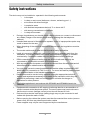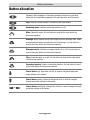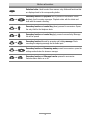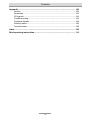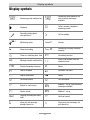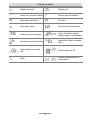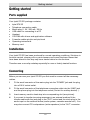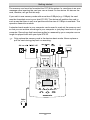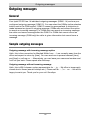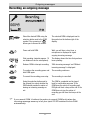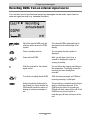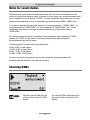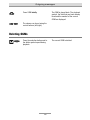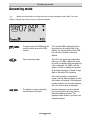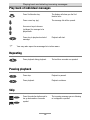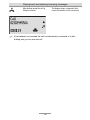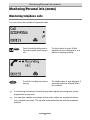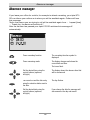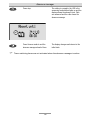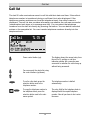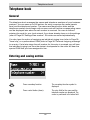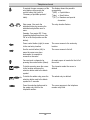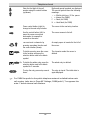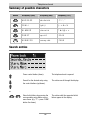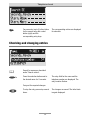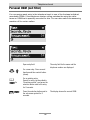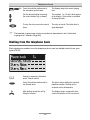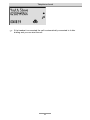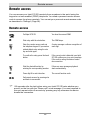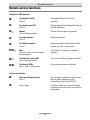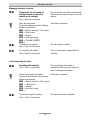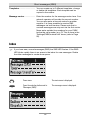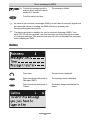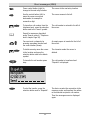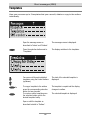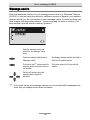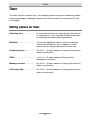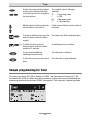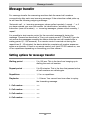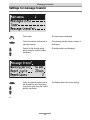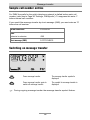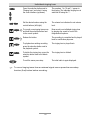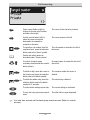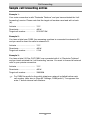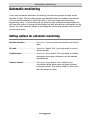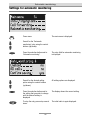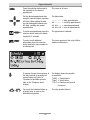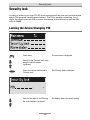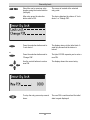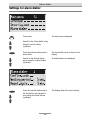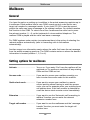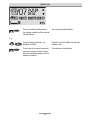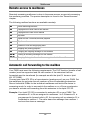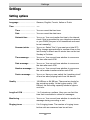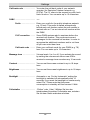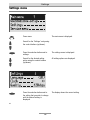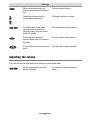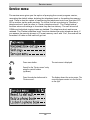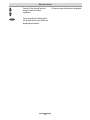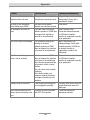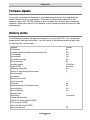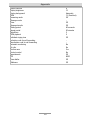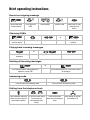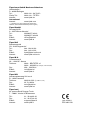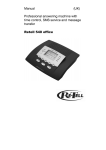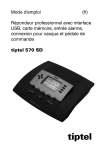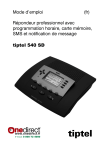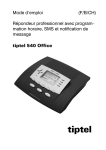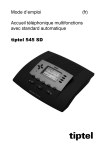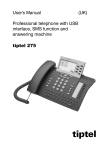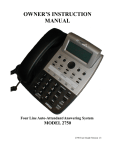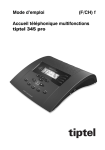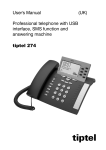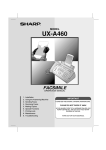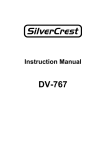Download Tiptel 570 SD
Transcript
Manual
(en)
Professional answering machine with
USB interface, memory card, headset,
alarm input, and connection for foot pedal
tiptel 570 SD
tiptel
Safety instructions
Safety instructions
The device may not be installed or operated in the following environments:
o
in the open
o
in damp or wet rooms (bathroom, shower, swimming pool ...)
o
at locations with direct sunlight
o
in explosive areas
o
with ambient temperatures below 0 °C or above 40 °C
o
with strong concussions or vibrations
o
in dusty environment
During a thunderstorm you should neither use the phone nor connect or disconnect
any cables (Danger of an electric shock when a lightning hits the telephone
network).
Unauthorized removal of the telephone system's cover or inappropriate repairs may
result in hazard for the user.
When disposing of the device all applicable national laws and regulations must be
obeyed.
The socket outlet must be near this facility and be easily accessible.
Install all connection cables with care so that no tripping hazards result from the
installation. Connection cables may not be bent excessively, pulled, or stressed
mechanically. Connection cables may only be installed inside of buildings.
ISDN connections, data and audio ports are SELV circuits and may only be
connected to circuits which are also SELV themselves.
With any malfunction the power cord must be removed from the wall outlet and all
telecommunication cables must be disconnected.
You may only use and connect headsets that meet the safety requirements of IEC
60950 item 6.2 (connection to TNV 3 circuits). For more information please contact
your specialist dealer or the headset manufacturer.
Installations must be carried out by persons having the appropriate technical
training and experience necessary to be aware of the hazards to which they are
exposed in performing a task and of measures to minimise the danger to
themselves or other persons.
Applicable regulations in accordance with IEC60950 and IEC60364 have to be
observed.
Equipment with connection to AC supply circuits may lead to an accumulation of
contact currents at the telephone system. The service personnel must make sure
that the touch current (leakage current) at no time will exceed 3.5 mA.
Devices with protective earth plugs (safety plugs) may only be connected to wall
outlets with protective earth contact.
Before opening the cabinet the system must be disconnected from mains (remove
power cord) and from any telecommunication cables
Power supplies may only be used if approved by the manufacturer
3
Button allocation
Button allocation
Playback: Starts playback of incoming messages that have not yet been
listened to. If pressed during playback lets you repeat the last 3 seconds.
Stop: Ends the current function; is used to close open menus.
Answering mode: Switches answering mode on or off.
Menu: Opens the menu. For text entries is used as the entry button for
letters and numbers.
Message: When pressed briefly starts playing current message back. When
pressed and held starts recording the current message. For text entries is
used as the entry button for letters and numbers.
Message transfer: Switches message transfer on or off. For text entries is
used as the entry button for letters and numbers.
Timer: Switches timer on or off. For text entries is used as the entry button
for letters and numbers.
Secondary function: Enables a secondary function. For text entries is used
as the entry button for letters and numbers.
Control button (up): Opens the call list, is used to navigate through and
make settings in the menus.
Control button (down): Opens the telephone book, is used to navigate
through and make settings in the menus.
or
Control buttons (left/right): changes the volume, is used to navigate through
and make settings in the menus.
4
Button allocation
Selection button: Used to select from menus, entry fields and functions that
are displayed next to the corresponding button.
and
Secondary function and playback can be pressed in succession: Starts
playback for all incoming messages. Playback starts with the oldest and
ends with the newest recording.
and
Secondary function and control key (down) pressed in succession: Opens
the entry field for the telephone book.
and
Secondary function and control key (up) pressed consecutively: Message
list will be opened
and
Secondary function followed by pressing and holding message: Starts
recording the outgoing message via the audio input.
and
Secondary function and Answering mode pressed in succession: opens the
settings and activates the absence manager.
and
Secondary function and Message transfer pressed in succession:
Switches alarm dialler on or off.
5
User elements
User elements
SMS-LED
Flashes when there are new, unread short messages. Flashes quickly if
the mail inbox is full and there is no more memory for new short
messages.
LED in the answering
mode button
Is lit when answering mode is switched on (answering machine active).
LED in the playback
button
Flashes when there are new, unread incoming messages.
6
Contents
Contents
Safety instructions
......................................................................................................................... Fehler
! Textmarke nicht definiert.
Button allocation ............................................................................................. 4
User elements ................................................................................................. 6
Contents .......................................................................................................... 7
Display symbols .............................................................................................. 11
Getting started ................................................................................................ 13
Parts supplied ............................................................................................. 13
Installation ................................................................................................... 13
Connecting .................................................................................................. 13
Notes on memory cards ............................................................................. 14
Outgoing messages ........................................................................................ 16
General ........................................................................................................ 16
Sample outgoing messages ....................................................................... 16
Recording an outgoing message ............................................................... 17
Recording OGMs from an external signal source ...................................... 18
Notes for sound studios.............................................................................. 19
Checking OGMs.......................................................................................... 19
Deleting OGMs............................................................................................ 20
Answering mode ............................................................................................. 21
Playing back and deleting incoming messages ............................................ 23
Playing back new incoming messages ...................................................... 23
Playing back all incoming messages ......................................................... 23
Play back of individual messages .............................................................. 24
Repeating .................................................................................................... 24
Pausing playback........................................................................................ 24
Skip ............................................................................................................. 24
Fast forward and rewind ............................................................................. 25
Deleting individual incoming messages ..................................................... 25
Deleting all incoming messages................................................................. 25
Dialling the caller directly ............................................................................ 25
Monitoring/Personal info (memo) .................................................................. 27
Monitoring telephone calls ......................................................................... 27
Personal info (playback) ............................................................................. 28
7
Contents
Absence manager ........................................................................................... 29
Call list ............................................................................................................. 31
Telephone book .............................................................................................. 33
General ........................................................................................................ 33
Entering and saving entries ........................................................................ 33
Summary of possible characters ................................................................ 36
Search entries ............................................................................................. 36
Checking and changing entries.................................................................. 37
Personal OGM (call filter) ............................................................................ 38
Vocal clip ..................................................................................................... 39
Dialling from the telephone book ............................................................... 40
Holding a call .............................................................................................. 42
Automatic redialling /Automatic call back when engaged (CCBS) ........... 42
Message function............................................................................................ 44
Remote access ................................................................................................ 45
Remote access ........................................................................................... 45
Remote access functions............................................................................ 46
Remote activation of the answer mode ..................................................... 49
Short messages (SMS) .................................................................................. 50
Configuring the telephone connection ....................................................... 50
Registering and de-registering with your message centre ........................ 51
Entry options for short messages ............................................................... 51
Inbox ........................................................................................................... 52
Outbox......................................................................................................... 54
Sending a message (SMS) ......................................................................... 56
Templates.................................................................................................... 58
Message centre ......................................................................................... 59
Timer ................................................................................................................ 60
Setting options for timer ............................................................................. 60
Programming timer ..................................................................................... 61
Sample programming for timer .................................................................. 62
Switching on timer ...................................................................................... 63
Message transfer ............................................................................................ 64
Setting options for message transfer ......................................................... 64
Settings for message transfer ..................................................................... 65
Message transfer by SMS ........................................................................... 67
Sample call number entries ........................................................................ 68
Switching on message transfer .................................................................. 68
Individual ringing tone .................................................................................... 69
8
Contents
Call forwarding ................................................................................................ 71
Setting options for call forwarding .............................................................. 71
Settings for call forwarding ......................................................................... 71
Sample call forwarding entries ................................................................... 74
Automatic monitoring ..................................................................................... 75
Setting options for automatic monitoring ................................................... 75
Settings for automatic monitoring .............................................................. 76
Appointments .................................................................................................. 77
Entering and managing appointments ....................................................... 77
Appointment notification ............................................................................. 79
Security lock.................................................................................................... 80
Locking the device/Changing PIN .............................................................. 80
Unlocking device ........................................................................................ 82
Alarm dialler .................................................................................................... 83
Setting options for alarm dialler .................................................................. 83
Settings for alarm dialler ............................................................................. 84
Alarm by SMS ............................................................................................. 86
Sample call number entries ........................................................................ 87
Switching on alarm dialler........................................................................... 87
Mailboxes ........................................................................................................ 88
General ........................................................................................................ 88
Setting options for mailboxes ..................................................................... 88
Setting up mailboxes .................................................................................. 89
Using the mailboxes ................................................................................... 90
Remote access to mailboxes ...................................................................... 92
Automatic call forwarding to the mailbox ................................................... 92
Settings............................................................................................................ 93
Setting options ............................................................................................ 93
Settings menu ............................................................................................. 96
Adjusting the volume .................................................................................. 97
Service menu .................................................................................................. 98
Accessories ..................................................................................................... 100
Headset ....................................................................................................... 100
Foot pedal ................................................................................................... 101
9
Contents
Appendix ......................................................................................................... 102
Service ........................................................................................................ 102
Guarantee ................................................................................................... 102
CE symbol ................................................................................................... 104
Troubleshooting .......................................................................................... 104
Firmware-Update ........................................................................................ 106
Delivery status ............................................................................................. 106
Technical data ............................................................................................. 108
Index ................................................................................................................ 109
Brief operating instructions............................................................................ 113
10
Display symbols
Display symbols
Answering mode switched on.
Answering mode switched on,
new incoming messages
available.
Playback
Recording taking place,
microphone on.
Monitoring active
Volume
General recording
Remaining incoming message
capacity
Caller's number, telephone
answering mode.
Call forwarding
Timer on, switching time, time
Message transfer switched on
Enter a call number from the
telephone book
Selected outgoing message.
Search forwards
Delete
Search backwards
Redial
Branch to a sub-menu
Call unsuccessful
Device locked
Ongoing recording via audio
input
Inbox old, old message,
already listened to
11
Secondary function
Automatic call back
Call successful
Mailbox 1 set up, new incoming
messages available
Mailbox 1 set up
Hold call (mute)
Inbox new, new message, not
yet listened to
Display symbols
Headset connected
Answer call (only with headset)
Alarm dialler switched on
Entry (text) possible
Send/receive short message
Automatic answering, line busy
Outgoing call
End call (only with headset)
Enter date
Notes on errors and operation
Switch on/off basic settings,
software update, call forwarding
Appointment, absence manager
active
Ringing signal for incoming
calls
Data exchange with PC.
Delete
12
Transfer telephone book to a
second device
Getting started
Getting started
Parts supplied
Your tiptel 570 SD package contains:
tiptel 570 SD
Telephone connection cable
Mains plug 11.5V / 350 mA / 50 Hz
USB cable for connecting to a PC
Headset
CD-ROM with drivers and application software
2 transfer cables pin/pin and pin/cinch
Operating instructions
Memory card
Installation
Your tiptel 570 SD has been produced for normal operating conditions. Solutions in
furniture varnish, cleaning oils or paint cleaners can loosen the base. Bases that
have been altered in this way may leave tracks behind on the furniture.
Therefore use a non-slip underlay especially for new or freshly treated furniture.
Connecting
Before you can use your tiptel 570 SD you first need to connect all the necessary
cables.
1
Fit the small connector of the mains plug into the "POWER" jack and the plug
into a 230 V socket outlet.
2
Fit the small connector of the telephone connection cable into the "LINE" jack
and the phone plug into the telephone socket (Socket for auxiliary device). ).
3
Insert memory card to dead stop into corresponding slot (see picture).
4
If you want to transfer incoming messages to an external medium fit the
transfer cable with the jack plug to the "OUT" socket and the cinch plug to the
audio input on the external device (audio system, cassette recorder etc.). You
may also connect PC loudspeakers (active speakers) to the "OUT" connector.
13
Getting started
5
If you want to record outgoing messages from an external source fit the
transfer cable with the jack plug to the "IN" socket and the cinch plug to the
audio output on the external device (audio system, cassette recorder etc.).
6
If you want to transfer the telephone book from one different tiptel 570 SD to
another use the transfer cable with two jack plugs. Fit the plugs to the "OUT"
socket on one device and the "IN" socket on the other.
7
If you want to configure the device via the PC fit the USB cable with the square
plug into the device and the flat plug into the PC.
8
If you want to use the alarm input fit the jack plug into the "ALARM" socket.
The alarm is set off if there is a short circuit between one of the two outer and
the inner contacts of the jack plug.
9
If you want to use the headset (accessory) simply fit the 4-pole Western plug
into the "HS" socket.
10
If you want to use the foot pedal (accessory) fit the plug into the "CONTROL"
socket.
11
After the first start-up the device will ask you to select the language you wish
to use. Use the control keys (up and down) to select the desired language.
Then exit the menu by pressing the stop key.
Notes on memory cards
Your tiptel 570 SD supports all standard SD (Secure Digital) and MMC (Multi Media
Card) memory cards with a capacity between 32 MB and 2 GB. Memory cards are
offered by many manufacturers with different grades of quality, so that we cannot
recommend a special card or manufacturer.
If the device reports a memory card error or you observe gaps in your recordings
you should use a memory card of another manufacturer.
Memory use is - depending on the recording quality selected - between one and
two minutes per MByte. With a 512 MByte memory card this will result in some 8.5
or 17 hours.
Once you insert a new memory card a directory call "TIPTEL" will be created. This
directory can contain up to 999 recordings. In case you have set up mailboxes the
device will create sub-directories (MBX1, MBX2, etc.). Each mailbox directory can
contain up to 99 recordings.
14
Getting started
The memory card must be formatted the FAT16 file system. In case there is an error
message upon inserting the card you can re-format it in the device. All data on the
card, however, will get lost this way.
If you wish to use memory cards with more than 2 GByte (e.g. 4 GByte) the card
must be formatted once in your tiptel 570 SD. The device will partition the card in
such a way that there is only one partition with the size of 2 GByte is available. This
operation cannot be undone.
A standard card reader in your computer can be used to read out the memory card,
so that you can archive recordings to your computer or just play them back on your
computer. Recordings that have been edited or renamed by your computer can no
longer be played back with your tiptel 570 SD.
Only replace the memory card in the devices basic mode. Never replace or
pull the card during play back or recording.
15
Outgoing messages
Outgoing messages
General
Your tiptel 570 SD has 14 individual outgoing messages (OGM 1-14) and one preconfigured outgoing message (OGM 15). You can select the OGMs via the selection
button next to the OGM symbol. OGM 15 cannot be personalised. A distinction is
made between two types of outgoing message: OGMs with and without the option
to record an incoming message. For OGMs that can record an incoming message
the caller can leave a message after the OGM. For OGMs that cannot record an
incoming message (OGM only) the caller is given information but cannot leave a
message.
Sample outgoing messages
Outgoing message with incoming message option
Hello, this is the connection for Manfred Müller from … I am currently away from the
office and expect to return by [time]. You can reach me in person between [time]
and [time] or call me on … Alternatively, you can leave your name and number and
I will call you back. Please speak after the beep.
Outgoing message without incoming message
Hello, this is Willi Lohmann, sales representative for … in … My office is temporarily
closed due to illness (annual holidays etc.). Please call Mr. …, in … on … He will be
happy to assist you. Thank you for your call. Goodbye.
16
Outgoing messages
Recording an outgoing message
Select the desired OGM using the
selection button next to the OGM
symbol. Prior pressing of
allows you to browse in reverse.
The selected OGM is displayed next to
the symbol on the bottom right of the
display.
Press and hold OGM.
Wait, you will hear a short tone, a
microphone is displayed to signal
ongoing incoming message.
Start speaking (maintain approx. 15
cm distance from the microphone).
The display shows the time that you have
been speaking.
Release OGM to interrupt recording.
"With incoming message" and "Without
incoming message" is displayed.
To continue the recording press and
hold OGM again.
The recording continues.
To cancel the recording press stop.
The recording is cancelled.
Using the selection button next to
the relevant line select whether the
OGM should provide the option of
leaving an incoming message or
not.
The OGM is completed and is played
back for verification purposes. If the
OGM gives the option of recording and
ICM you will hear a beep at the end. If the
OGM does not give the option of
recording you will hear two beeps at the
end.
If you record OGM 14 without the option to record (OGM only) when the
incoming message memory is full your tiptel 570 SD switches to this OGM
automatically.
17
Outgoing messages
Recording OGMs from an external signal source
You can also record professional outgoing messages via the audio input from an
external signal source (e.g. cassette recorder).
Select the desired OGM using the
selection button next to the OGM
symbol.
The selected OGM is displayed next to
the symbol on the bottom right of the
display.
Press secondary function
The secondary function symbol is
displayed.
Press and hold OGM.
Wait, you will hear a short tone, a
cassette is displayed to signal an
ongoing recording.
Start the playback for the external
signal source.
You can follow the ongoing recording via
the loudspeaker. The display shows the
time that you have already been
recorded.
To end the recording release OGM.
"With incoming message" and "Without
incoming message" is displayed.
Using the selection button next to
the relevant line select whether the
OGM should provide the option of
leaving an incoming message or
not.
The recording is completed and is played
back for verification purposes. If the
OGM gives the option of recording an
ICM you will hear a beep at the end. If the
OGM does not give the option of
recording you will hear two beeps at the
end.
18
Outgoing messages
Notes for sound studios
Professionally produced announcements can also be directly transferred to the
device by using the memory card. In order to do so copy your announcements with
your computer to the directory "TIPTEL". In case mailboxes have been set up copy
these announcements to the corresponding sub-directories (MBX1, MBX2, etc.).
You have to use the following file names: For announcement 1 "OGM1.WAV", for
announcement 2 "OGM2.WAV", for announcement 3 "OGM3.WAV", etc.. Since
mailboxes only have one single announcement each of these are named
"OGM.WAV".
For announcements without recording (Announcement only) instead of "OGM"
please use "OGO" as file name. The device detects the required type of
announcement by the file name.
Following audio formats are being supported:
8 kHz, 8 Bit, A-Law, Mono
16 kHz, 8 Bit, A-Law, Mono
8 kHz, 16 Bit, PCM, Mono
16 kHz, 16 Bit, PCM, Mono
As soon as the device detects the memory card the announcements will
automatically be saved to the internal memory.
Checking OGMs
Select the desired OGM using the
selection button next to the OGM
symbol.
19
The selected OGM is displayed next to
the symbol at the bottom right of the
display.
Outgoing messages
Press OGM briefly.
The OGM is played back. The playback
symbol, the time that you have already
heard and the number of the current
OGM are displayed.
The volume can be set using the
control buttons (left/right).
Deleting OGMs
Press the selection button next to
the delete symbol speed during
playback.
20
The current OGM is deleted.
Answering mode
Answering mode
Make sure that there is enough memory for new messages (max. 999). You may
need to change the memory card or delete messages.
If required select the OGM using the
selection button next to the OGM
symbol.
The selected OGM is displayed next to
the symbol on the bottom right of the
display. The symbol flashes if the OGM
has not been recorded or has been
deleted.
Press answering mode.
The LED in the answering mode button
lights up. For OGMs "without the option
to record" a telephone with the number of
calls is displayed. For OGMs "with the
option to record" in addition the number
of incoming messages is shown in large
digits to the right of the telephone.
If the caller's number is transferred
during a call the display changes and the
call number is displayed. If the telephone
number matches one from the telephone
book, the caller's name is displayed.
The volume can be set using the
control buttons (left/right).
21
Incoming messages can be screened.
You can accept the call at any time by
lifting the telephone receiver. The
playback button flashes if you have new,
unread messages.
Answering mode
Press answering mode again to
switch off answering mode.
Further incoming calls will not be
answered. The standby status is
displayed.
If you record OGM 14 without the option to record (OGM only) when the
incoming message memory is full your tiptel 570 SD switches to this OGM
automatically. Otherwise the device leaves the answering mode and does not
respond to further calls.
22
Playing back and deleting incoming messages
Playing back and deleting incoming messages
Playing back new incoming messages
Press playback.
The volume can be set using the
control buttons (left/right).
Starts playback of unheard incoming
messages. The current number,
remaining playback time and date and
time of the incoming message are
displayed. If the caller's telephone
number is transferred during a call then
this is also displayed. If the telephone
number matches one from the telephone
book, the caller's name is displayed.
The LED in the playback button flashes if you have new, unread messages.
Playing back all incoming messages
Press secondary function
The secondary function symbol is
displayed.
Press playback.
The playback starts with the first
incoming message.
You can also transfer incoming messages via the audio output on an external
device (e.g. cassette recorder). The transfer starts automatically with the
playback function.
23
Playing back and deleting incoming messages
Play back of individual messages
Press 2nd function key.
The display will show you the 2nd
function icon.
Press cursor key (up).
The message list will be opened.
Use cursor keys to browse
(up/down) for message to be
played back.
Press play to play back selected
message.
Playback will start.
You may also open the message list via the menu.
Repeating
Press playback during playback.
The last three seconds are repeated.
Pausing playback
Press stop.
Playback is paused.
Press playback.
Playback continues.
Press the selection button next to
the go backwards or forwards
symbol.
The incoming message you are listening
to is skipped or repeated.
Skip
24
Playing back and deleting incoming messages
Fast forward and rewind
Press and hold the selection button
next to the go backwards or
Playback is interrupted and the display
counts down or up the playback time.
forwards symbol.
Deleting individual incoming messages
Press the selection button next to
the delete symbol during playback.
The current incoming message is erased.
New message numbers are assigned to
all incoming messages that follow.
Deleting all incoming messages
Press stop.
The display shows standby and
answering mode.
2s Press the selection button next to
the delete symbol for 2 seconds.
All incoming messages are deleted.
Dialling the caller directly
Press the selection button next to
the displayed telephone number or
the name during playback.
25
The device starts dialling the selected
telephone number. Dialling can be
screened via the loudspeaker.
Playing back and deleting incoming messages
After dialling accept the call by
lifting the receiver.
The display shows a stopwatch that
counts the duration of the current call.
If the headset is connected the call is automatically connected to it after
dialling and you can start the call.
26
Monitoring/Personal info (memo)
Monitoring/Personal info (memo)
Monitoring telephone calls
You can record the content of important calls.
Press the selection button next to
the record symbol speed during a
call.
The device starts to record. A lifted
telephone receiver is displayed so as to
indicate an ongoing recording.
To end the recording press stop or
hang up.
The standby status is again displayed. If
answering mode was activated before,
this continues.
A monitoring recording is stored as any other regular recording and can be
played back at any time.
You can also transfer recordings via the audio output on an external device
(e.g. cassette recorder). The transfer starts automatically with the playback
function.
27
Mitschneiden/Personal-Info (Diktat)
Personal info (playback)
You can record personal information via the in-built microphone.
Press the selection button next to
the record symbol.
Wait, you will hear a short tone, a
microphone is displayed to signal
ongoing recording.
Start speaking (maintain approx. 15
cm distance from the microphone).
The display shows the minutes and
seconds that you have been speaking.
To stop the recording press stop.
The recording ends. The LED in the
playback button flashes to signal a new
message. If answering mode was
activated before, the incoming message
counter increases by 1.
You can also record your personal info during answering mode. Other people
can call this up using the remote control code.
28
Absence manager
Absence manager
If you leave your office for a while, for example to attend a meeting, your tiptel 570
SD can inform your callers as to when you will be available again. Callers will hear
this message:
"Hello, the person you are trying to call will be available again from … I repeat [time]
… Thank you, the device will switch off."
After the set time has passed your tiptel 570 SD switches this message off
automatically.
Press secondary function
The secondary function symbol is
displayed.
Press answering mode.
The display changes and shows the
current date and time.
The hours flash.
Set the desired time using the
control buttons (up/down,
left/right).
The display shows the absence time that
will be announced.
You can also reset the date entry
using the selection button next to
the date.
The day flashes.
Set the desired date using the
control buttons (up/down,
left/right).
If you change the date the message will
also announce the day and month.
29
Absence manager
Press stop.
The setting is complete, the LED in the
answering mode button lights up and the
display shows the absence time. Calls
are answered and the caller hears the
absence message.
Press Answer mode to end the
absence manager ahead of time.
The display changes and returns to the
initial state.
Timer switching times are not activated when the absence manager is active.
30
Call list
Call list
The last 50 calls received are saved in call list with their date and time. If the caller's
telephone number is transferred during a call then this is also displayed. If the
telephone number matches one from the telephone book, the caller's name is
displayed. The call list also provides information on whether the call was successful
(conversation took place or a message was left). You can select the telephone
numbers from the call list directly by pressing the button. You can delete individual
entries or the complete list. You can transfer telephone numbers directly into the
telephone book.
Press control button (up).
The display shows the newest entry from
the call list. A smiling or sad face
indicates whether the connection was
successful or whether the caller hung up
without being answered.
You can search the whole list using
the control buttons (up/down).
To call a caller back press the
selection button next to the
telephone number.
The telephone number is dialled
automatically.
To copy the telephone number to
the telephone book, press the
selection button next to the submenu symbol.
The entry field for the telephone book is
displayed with the copied telephone
number. Now all you have to do is enter
the name.
31
Call list
To delete an entry press the
selection button next to the delete
symbol.
2s To delete the whole call list press
the selection button next to the
delete symbol for 2 seconds.
To exit the list press stop.
The entry is deleted.
The entire call list is deleted.
The initial state is again displayed.
32
Telephone book
Telephone book
General
The telephone book manages the names and telephone numbers of your business
partners. You can save up to 200 entries. An entry comprises the name (search
term) and the telephone number. The name must begin with a letter and the
telephone number should begin with an area code so that the corresponding name
can be displayed later when the call number is received. You can do without
entering the code for your local network if you have already done so in the settings
(refer to Page 93 "Settings/Own number". All entries are sorted alphabetically.
You also have the option of assigning an individual ringing tone (refer to Page 39
"Vocal clip") or a personalised OGM (refer to Page 38 "Personal outgoing message"
to an entry. If at a later stage the call number for this entry is received you will hear
the individual ringing tone from the device's loudspeaker or the caller will hear the
special OGM that you have assigned to him.
Entering and saving entries
Press secondary function
The secondary function symbol is
displayed.
Press control button (down).
The entry field for the name and the
telephone number are displayed. The
cursor is positioned in the name field.
33
Telephone book
...
If required change occupancy of the
entry buttons by pressing the
control button (up) (refer to
"Summary of possible symbols"
table).
The display shows the possible
occupancies:
(ABC) = Capital letters
(abc) = Small letters
(12!?) = Numbers and special
characters
Enter name. You reach the
individual letters by pressing the
individual entry button once or
more.
The entry location flashes.
Example: You require "M". Press
forwarding button three times (the
"M" is in the third position on this
button).
Press control button (right) to move
to the next entry location.
The cursor moves to the next entry
location.
Use the control button (left) to
move the cursor one place
backwards, for example to
overwrite a character.
The cursor moves to the left.
You can insert a character by
pressing the control button (down).
An empty space is inserted to the left of
the cursor.
To delete an entry move the cursor
to the location and press the
selection button next to the delete
symbol.
The character under the cursor is
deleted.
2s To delete the whole entry press the
selection button next to the delete
symbol for 2 seconds.
Press the selection button next to
the empty entry field for the
telephone number.
34
The whole entry is deleted.
The cursor appears in the telephone
number entry field.
Telephone book
Enter the first digit of the call
number using the control buttons
(up/down).
Digits and special symbols are displayed.
The special symbols have the following
meanings:
~ = Wait for dial tone / 3 Sec. pause
i = Internal (for PABX)
F = Flash (fur PABX)
H = Hook flash (fur PABX)
Press control button (right) to
change to the next entry location.
The cursor to the next entry location.
Use the control button (left) to
move the cursor once place
backwards, for example to
overwrite a character.
The cursor moves to the left.
You can insert a character by
pressing secondary function and
the control button (down).
An empty space is inserted to the left of
the cursor.
To delete an entry move the cursor
to the location and press the
selection button next to the delete
symbol.
The character under the cursor is
deleted.
2s To delete the whole entry press the
selection button next to the delete
symbol for 2 seconds.
To stop the entry press stop several
times.
The whole entry is deleted.
The entry is stored. The initial state is
again displayed.
For PABX the prefix for the public telephone network is dialled before each
call number (refer also to Page 95 "Settings, PABX/prefix"). To suppress this
enter "i" before internal call numbers.
35
Telephone book
Summary of possible characters
Button
Occupancy (ABC)
Occupancy (abc)
Occupancy (12!?)
ABCDEÄÉ
abcdeäéè
,.?!:‘;“
FGHIJ
fghijì
()-+&=%
KLMNOÖ
klmnoöò
/*#€@<>
PQRST
pqrstß
12345
UVWXYZÜ
uvwxyzüù
67890
Search entries
Press control button (down).
The telephone book is opened.
Search for the desired entry using
the control buttons (up/down).
The entries scroll through the display.
Select initial letters by pressing the
corresponding entry button one or
more times (e.g. "T" – press "OGM"
button five times).
The entries with the requested initial
letters appear in the display.
or
...
36
Telephone book
You can enter (up to 5) other letters
for the search using the control
button (right) and the
corresponding entry keys.
The corresponding entries are displayed
for selection.
Checking and changing entries
Search for names as described
under "Search entries".
2s
Press the selection button next to
the desired name for 2 seconds.
The entry field for the name and the
telephone number are displayed. The
entry location flashes.
Carry out the required changes.
To stop the entry press stop several
times.
37
The changes are saved. The initial state
is again displayed.
Telephone book
Personal OGM (call filter)
You can assign each entry in the telephone book to one of the fourteen individual,
recordable OGMs. If the telephone number calling matches the entry the caller
hears an OGM that is specially recorded for him. You can also switch the answering
machine off for certain callers.
Open entry field.
The entry field for the name and the
telephone number are displayed.
For a new entry: Press second
function and then control button
(down).
2s
For an existing entry:
Search for entry (as described in
"Searching entries") and press the
selection button next to the entry
for 2 seconds.
Press the selection button next to
the sub-menu symbol for 2
seconds.
38
The display shows the current OGM.
Telephone book
Set the desired OGM using the
control buttons (up or down).
The numbers 1 to 14, none and a dash
appear in the display. If you select "none"
the answering machine does not switch
itself on automatically for this entry. The
function is switched off using the dash.
To stop the entry press stop
several times.
The entry is stored. The initial state is again
displayed.
The desired OGM can be recorded as described in the "OGM" chapter (Page
17).
Vocal clip
You can assign each entry in the telephone book to one of the fourteen individual
ringing tones. If the telephone number calling matches the entry you hear an
individual ringing tone from the tiptel 570 SD loudspeaker.
Open entry field.
The entry field for the name and the
telephone number are displayed.
For a new entry: Press second
function and then control button
(down).
2s
For an existing entry:
Search for entry (as described in
"Searching entries") and press the
selection button next to the entry for
2 seconds.
39
Telephone book
2x Press the selection button next to
the sub-menu symbol twice.
The display shows the current ringing
tone.
Set the desired ringing tone using
the control buttons (up or down).
The numbers 1 to 14 and a dash appear
in the display. The function is switched
off using the dash.
To stop the entry press stop several
times.
The entry is stored. The initial state is
again displayed.
The desired ringing tone can be recorded as described in the "Individual
ringing tone" chapter (Page 69).
Dialling from the telephone book
Each telephone number from the telephone book can be dialled directly from your
tiptel 570 SD.
Search for names as described
under "Search entries".
Press the selection button next to
the desired name.
The device starts dialling the selected
telephone number. Dialling can be
screened via the loudspeaker.
After dialling accept the call by
lifting the receiver.
The display shows a stopwatch that
counts the duration of the current call.
40
Telephone book
If the headset is connected the call is automatically connected to it after
dialling and you can start the call.
41
Telephone book
Holding a call
During a call it is possible to hold a caller so that he can not hear what is discussed
in the room. The telephone is switched to mute and the caller hears "Please hold
the line" followed by a hold tune. There is also the option of assigning one of the 14
individual OGMS to the holding loop (refer to Page 93 Settings/message on hold)
Press the selection button next to
the holding loop symbol for 2
seconds.
The display flashes "on hold". The
holding loop can be screened quietly via
the loudspeaker.
To retrieve the call press the
selection button next to the holding
loop symbol again.
The initial state is again displayed. You
can continue the call.
When making calls without a separate power supply it is not possible to
combine holding with hands-free operation.
Automatic redialling /Automatic call back when engaged
(CCBS)
If the person you are trying to call is constantly engaged your tiptel 570 SD can take
over by repeatedly trying to call the other person. For automatic re-dialling if the
caller is engaged there is a pause and the device repeats the dialling up to 10
times. With the "Call back if engaged" function a call is signalled to you as soon as
the person you are trying to reach is free. Your telephone network or extension
system must support this function (refer also to your network operator and PABX
manufacturer user instructions). To activate "Call back on busy" you usually dial a
certain combination of digits (e.g. Hook flash *37#). The combination of digits must
be pre-entered as described in "Settings/Call back code" (Page 94).
42
Telephone book
You call someone and the number
is engaged.
"Subscriber busy" is displayed.
To start automatic re-dialling press
the selection button next to the redial symbol.
After the pre-set time the dialling is
repeated up to 10 times.
To start automatic call back, press
the selection button next to the call
back symbol.
As soon as the person you called has
hung up the call back is signalled to you.
Accept the call by lifting the
receiver.
You can have your conversation.
You do not want automatic re-dial
or call back on busy. Press stop, lift
the receiver or simply wait 10
seconds.
The initial state is again displayed.
or
43
Message function
Message function
The message function enables a caller that knows the message code to leave a
message even if your tiptel 570 SD plays an OGM with no option to leave an
incoming message. The message function enables the caller to skip the OGM for
OGMs that give the option of leaving an ICM.
You can enter your personal message code as described in "Settings" (Page 94).
Call tiptel 570 SD.
You hear the OGM.
Start entry with the star button.
The OGM stops.
Enter the message code via the
telephone keypad. If you make a
mistake delete entry using the star
key and start again.
A voice message confirms recognition of
each digit.
To confirm the entry press the hash
button.
The device requests you to speak. If you
enter an incorrect code your tiptel 570
SD switches off immediately.
Leave a message and then replace
the handset.
The telephone from where you make the settings must be set to tone dialling
(DTMF).
44
Remote access
Remote access
You can access your tiptel 570 SD remotely from anywhere in the world using the
keypad on a tone-enabled (DTMF) telephone. You need a personal remote access
code to access the phone remotely. You can set your personal remote access code
as described in "Settings" (Page 94).
Remote access
Call tiptel 570 SD.
You hear the current OGM.
Start entry with the star button.
The OGM stops.
Enter the remote access code via
the telephone keypad. If you make a
mistake delete entry using the star
key and start again.
A voice message confirms recognition of
each digit.
To confirm the entry press the hash
button.
If the correct code is detected your tiptel
570 SD notifies you via a voice message.
If the code is wrong the device breaks
the connection.
Start the desired function by
entering the corresponding number.
If there are new messages playback
starts automatically.
Press digit 8 to end a function.
The current function ends.
End remote access by pressing star
and hash in succession.
180 seconds after the last button entry your tiptel 570 SD asks whether you
are still on the line with the "Please quit" voice message. You must respond to
this quit request within 8 seconds by pressing any key otherwise the device
breaks the connection.
45
Remote access
Remote access functions
Playback ICM function
To playback all ICM
Press 3.
The playback starts with the first
recording.
To playback new ICM
Press 2.
Starts playback of recordings that have not
yet been listened to.
Repeat
Press 5 during playback.
The last three seconds are repeated.
To pause playback
Press 8.
Playback is paused.
To continue playback
Press 5.
Playback is continued from where it was
paused (e.g. after a quit request).
Skip
Press 4 for back or 6 for forwards
during playback.
The ICM you are listening is skipped or
repeated.
To delete the current ICM
Press 7 during playback.
The current incoming message is deleted.
To delete all ICMs
Press * and 7 in succession.
All incoming messages are deleted.
Intercom function
Room monitoring/intercom
Press 1.
The microphone switches on and you can
listen to what is happening in the
surroundings of your tiptel 570 SD.
Press 1 again.
The device switches to intercom. People
located there can hear your voice from the
loudspeaker.
46
Remote access
Switching function
To switch message transfer on/off
Press * and 4 in succession.
The current status "on" or "off" is
announced.
To switch timer on/off
Press * and 3 in succession.
The current status "on" or "off" is
announced.
To change the OGM (only possible for
OGMs 1 to 6)
Press 7 and the desired OGM 1 … in
succession
The selected outgoing message is played
back for checking. The next caller is
greeted with this message.
...
Changing the OGMs function
...
To change the OGM (only possible for
OGMs 1 to 6)
Press 9 and the desired OGM 1 … in
succession
The tiptel 570 SD asks you to speak.
Record an outgoing message.
For an outgoing message with
incoming message option After
recording the OGM press 8.
The OGM is played back for checking. At
the end you hear one signal tone.
For an OGM without incoming message
option (OGM only):
After recording the OGM press #.
The OGM is played back for checking. At
the end you hear two signal tones.
or
The message is played back again for checking after you change or modify it.
Your tiptel 570 SD will then ask whether you are still on the line with the
"Please quit" voice message. You must respond to this quit request within 8
seconds by pressing any key otherwise the device breaks the connection.
47
Remote access
Message transfer function
Changing the 1st call number for
message transfer (only the first
number can be changed)
Press * and 9 in succession.
The first current call number is announced.
Next comes the request to enter a new call
number.
Enter new call number.
For special symbols press the following
buttons in succession:
Each digit is confirmed.
= Wait for dial tone / 3 Sec. pause
= Flash (short)
= Internal
= Hook flash (long)
=S
=*
(send by SMS)
To delete the call number
Press * and 7 in succession.
The call number is deleted.
To accept the call number
Press * and 8 in succession.
The new call number is played back for
checking.
Call forwarding function
Activating call forwarding
Press * and 1 in succession
The current target call number is
announced. Next comes the request to
enter a new target call number.
Enter the new target call number.
Each digit is confirmed.
For special symbols press the following
buttons in succession:
= Wait for dial tone / 3 Sec. pause
= Flash (short)
= Internal
= Hook flash (long)
=*
To delete the target call number
Press * and 7 in succession.
The target call number is deleted.
48
Remote access
To accept the target call number
without executing the function press *
and 8 in succession.
The new target call number is played back
for checking.
To accept the target call number and
execute the function press * and # in
succession.
After ending the remote access your tiptel
570 SD switches call forwarding on. All
new calls are forwarded to the new target
call number.
Switch off device function
Switching answering mode on/off
Press * and 0 in succession.
Your tiptel 570 SD disconnects and will
not answer any more calls.
Remote activation of the answer mode
Call tiptel 570 SD.
After 50 seconds the device answers
with a beep.
Enter the remote access code via
the telephone keypad. Start entry
with * and confirm with #.
The OGM is played for checking. The
device can be operated remotely (e.g. to
record a new OGM). After leaving the
function your tiptel 570 is in answering
mode and will answer calls.
49
Short messages (SMS)
Short messages (SMS)
The SMS service allows you to send or receive SMS messages to other terminals.
The messages are not transferred directly to the other terminal but instead are sent
to your network operator's message centre. The message can contain up to 160
characters. You can save up to 20 messages in the inbox. To use the SMS it is
essential that there is support for transferring the call number (CLIP). Then all you
have to do is register with your message centre and away you go.
You can also send your short message to a subscriber that does not have an SMSenabled device. The short message is then read out loud as a voice message.
Please refer to your network operator's information material for this and other
functions.
Please observe the following points so that you can send and receive short
messages (SMS) with your tiptel 570 SD:
Configuring the telephone connection
Analogue telephone connection
If you have an analogue telephone connection, please check whether you can
access the "Call number transfer" and "Call number display" (CLIP, incoming and
outgoing) functions. To do so, please ask your network operator if these features
are available for your connection.
ISDN connection
If you have an ISDN connection check that call number display (CLIP), is activated
and that call number transfer (CLIR) is not suppressed in your PABX.
50
Short messages (SMS)
Registering and de-registering with your message centre
You have to register your tiptel 570 SD for your network operator's SMS service to
receive fixed network SMS. In Germany, for example, you can reach the Deutsche
Telekom message centre nationally by calling "0193010". Enter this number under
"SMS centre".
The registration process varies between network operators. Ask your network
operator how to do this.
For example, for the Deutsche Telekom operator you have to send an SMS with the
following content to register:
"ANMELD" to the target call number 8888
You will then receive a confirmation message from the Deutsche Telekom SMS
service. You can now be sure that you can send and receive SMS using your tiptel
570 SD.
You can deactivate receiving SMS messages by sending "ABMELD" to target call
number 8888. Future SMS that are sent to your call number are then read as voice
messages.
As of: September 2009
Entry options for short messages
Inbox ....................................... This is where you find all the short messages you
have received and can scroll through, read, delete
or copy them to templates.
Outbox .................................... The messages here can be sent directly when
dispatch is activated next time. You have the option
of
creating a new message, changing an old one or
deleting it. The SMS can contain up to 160
characters.
Dispatch ................................. Enter the recipient's number here (including area
code). You can transfer the call number from the
telephone book.
51
Short messages (SMS)
Templates ............................... You can create up to 5 different templates, change
or delete old templates. Each template can be
copied to the outbox.
Message centre ..................... Enter the number for the message centre here. Your
network operator will provide the correct number.
You can also enter a second centre for another
supplier. It is them possible to receive SMS
messages via both centres. Please note that in
contrast messages are only sent via the first centre.
Never enter outside line numbers for your PABX
before the call number (e.g. 0)! This is done in the
"Settings/PABX/outside line" menu (refer to Page
95).
Inbox
If you have new, unread messages (SMS) the SMS LED flashes. If the SMSLED blinks rapidly there is no space in the inbox for new messages. Delete
the older messages to create more space.
Press menu.
The main menu is displayed.
Press the selection button next to
"Messages (SMS)".
The messages menu is displayed.
52
Short messages (SMS)
2s
Press the selection button next to
"Inbox".
The inbox is displayed.
You can scroll through individual
entries using the control buttons
(up/down).
New, unread messages are marked with
an arrow.
To copy a message to the
templates press the corresponding
selection button for two seconds.
The message is copied and the display
changes to templates.
To copy the telephone number to
the telephone book, press
secondary function and the relevant
selection button.
The entry field for the telephone book is
displayed with the copied telephone
number. Now all you have to do is enter
the name.
To read a message press the
selection button next to the desired
message briefly.
The selected message is displayed.
You can scroll through the
messages using the control buttons
(up/down).
53
Short messages (SMS)
2s To delete the message press the
selection button next to the delete
symbol for 2 seconds.
The message is deleted.
To exit the menu press stop.
As soon as you receive a message (SMS) you will hear an acoustic signal and
you have the option of reading the SMS directly by pressing the
corresponding selection button.
The device must be in standby for you to receive a message (SMS). Your
tiptel 570 SD will not respond if you are currently scrolling through the menu
or changing settings. This ensures that you can not be disturbed (for example
when entering an SMS).
Outbox
Press menu.
The main menu is displayed.
Press the selection button next to
"Messages (SMS").
The messages menu is displayed.
Press the selection button next to
"Outbox".
The display changes and displays the
outbox.
54
Short messages (SMS)
You can scroll through the existing
messages using the control buttons
(up/down).
To delete the outbox press the
2s selection button next to the delete
symbol for 2 seconds.
...
The outbox is deleted.
To edit the text press the selection
button next to the desired line.
The cursor is displayed at the start of the
corresponding line.
If required change the occupancy of
the entry buttons by pressing the
control button (up) (refer to
"Summary of possible symbols"
table in the "Telephone book"
chapter).
The display shows the possible
occupancies:
(ABC) = Capital letters
(abc) = Small letters
(12!?) = Numbers and special
characters
You reach the individual letters by
pressing the individual entry button
once or more.
The entry location flashes.
Example: You require "M". Press
forwarding button three times (the
"M" is in the third position on this
button).
Press control button (right) to
change to the next entry location.
The cursor to the next entry location.
Use the control button (left) to
move the cursor once place
backwards, for example to
overwrite a character.
The cursor moves to the left.
55
Short messages (SMS)
You can insert a character by
pressing the control button (down).
An empty space is inserted to the left of
the cursor.
To delete an entry move the cursor
to the location and press the
selection button next to the delete
symbol.
The character under the cursor is
deleted.
To stop the entry press stop.
Sending a message (SMS)
For a message (SMS) to be sent it is essential that something is in the outbox
and that a message centre has been entered.
Open the message menu as
described in "Inbox" and "Outbox".
Press the selection button next to
"Dispatch".
The messages menu is displayed.
Enter the first digit of the call
number using the control buttons
(up/down).
The numbers 0 to 9 in the display.
56
The display changes to send. The cursor
is at the first digit of the recipient's call
number.
Short messages (SMS)
Press control button (right) to
change to the next entry location.
The cursor to the next entry location.
Use the control button (left) to
move the cursor once place
backwards, for example to
overwrite a digit.
The cursor moves to the left.
To transfer a call number from the
telephone book, press the selection
button next to the "Insert" symbol.
The call number is entered to the left of
the cursor.
Search for names as described
under "Search entries" ("Telephone
book" chapter Page 36).
You can insert a character by
pressing secondary function and
the control button (down).
An empty space is inserted to the left of
the cursor.
To delete an entry move the cursor
to the location and press the
selection button next to the delete
symbol.
The character under the cursor is
deleted.
To transfer the call number press
stop.
The call number is transferred and
"Dispatch" is displayed.
To start the transfer, press the
selection button next to "Dispatch".
The device creates the connection to the
message centre and transfers the outbox
to the selected recipient's call number.
Then the messages menu is displayed
again.
57
Short messages (SMS)
Templates
Here you can save up to 5 templates that you can edit, delete or copy to the outbox
individually.
2s
Open the message menu as
described in "Inbox" and "Outbox".
The messages menu is displayed.
Press the selection button next to
"Templates".
The display switches to the templates.
You can scroll through individual
templates using the control buttons
(up/down).
The start of the selected template is
displayed.
To copy a template to the outbox
press the corresponding selection
button for two seconds.
To create or edit a template press
the selection button next to the
desired template briefly.
The template is copied and the display
changes to outbox.
Open or edit the template as
described in detail in "Outbox".
58
The selected template is displayed.
Short messages (SMS)
Message centre
Enter the telephone number for your message centre here (e.g. Deutsche Telekom
0193010). If you are using the device in a different country or network, your network
operator will tell you the call number of your message centre. In some countries you
have to enter two telephone numbers – one to send and the other to receive. The
send number must be saved in memory location 1.
Open the message menu and
search for the message centre
entry.
Press the selection button next to
"Message centre".
The display changes and the first digit in
the first call number flashes.
To move to the 2nd centre press the
selection button next to the second
call number.
The cursor moves to the second call
number.
Set the call number using the
control buttons (up/down,
left/right).
If you have set up two message centres you can receive SMS messages from
both. But you always send via the first centre.
59
Timer
Timer
The timer function contains up to 10 switching times during which answering mode,
outgoing messages, message transfer and call forwarding can be switched on/off
or changed.
Setting options for timer
Switching time ...................... You set the times here for when the function should
be switched on, off or changed. Dashes mean that
no switching time has been programmed.
Weekday ................................ You set the weekdays here for when the function
should be switched on, off or changed. A dash
means that no change takes place on this day.
Answering mode ................... On, off or -. A dash means no change (the previous
status is continued).
OGM ....................................... 1 to 15 or -. A dash means that the previous
message is continued.
Message transfer .................. On, off or -. A dash means no change (the previous
status is continued).
Call forwarding ..................... On, off or -. A dash means no change (the previous
status is continued).
60
Timer
Programming timer
Press menu.
The main menu is displayed.
Press the selection button next to
timer.
The entry field for the first switching time
is displayed.
You can search the individual
switching times using the control
buttons (up/down).
The display switches between the 10
possible switching times.
Press the selection button next to
the switching time and make the
desired settings using the control
buttons (up/down).
The cursor is at hours.
Use the control buttons (left/right)
to switch between the desired
hours, minutes and weekdays on
which the switching time is to be
valid.
The cursor moves between hours,
minutes and weekdays. A dash for "Mon"
for example means that the switching
time will not be carried out on Monday.
61
Timer
Use the two lower selection buttons
and the control buttons (left/right)
to find what needs to be changed in
the selected time.
The symbols have the following
meanings:
Make the desired settings using the
control buttons (up or down).
A dash means that the previous status is
continued.
To delete a switching time press the
selection button next to the delete
symbol.
The empty entry field is displayed again.
2s To delete the timer press the
selection button next to the delete
symbol for 2 seconds.
= Answering mode
= OGM
= Message transfer
= Call forwarding
All switching times are deleted.
To stop entering additional
switching times press stop.
The settings are confirmed.
To stop the entry press stop several
times.
The initial state is again displayed.
Sample programming for timer
You want your tiptel 570 SD to switch on OGM 1 on Mondays to Fridays at 17.00
and switch off at 08.00. When the office closes on Friday and over the weekend the
answering machine should use OGM 2 throughout. This requires 3 switching times.
62
Timer
Switching on timer
Press timer.
The display shows a clock as the symbol
for activated timer. The timer sets the
current functional status.
Press timer again to switch off
timer.
The clock symbol disappears.
63
Message transfer
Message transfer
For message transfer the answering machine dials the saved call numbers
consecutively after each new incoming message. If the subscriber called picks up
he will hear the following outgoing message:
"Automatic call, ..x.. incoming messages, please collect remotely, I repeat …" or if
you have entered your own call number as identification "automatic call from
subscriber (own call number), ..x.. incoming messages, please collect remotely, I
repeat".
It is possible to start remote control for the recorded message(s) during the
message. Proceed as described in "Carry out remote control" (*Code#). If you do
not access the messages remotely the device dials the next call number after a
waiting period (5 - 180 seconds). If no remote control is carried out during the
repeat time (5 – 60 minutes) the device dials the complete call number sequence
again as a reminder. If there is no remote control your tiptel 570 SD makes no, one
or two repetitions depending on the setting you have chosen.
Setting options for message transfer
Waiting period ...................... 5 to 180 sec. This is the time from hanging up to
dialling the next call number.
Repeat period ....................... 5 to 60 minutes. This is the time that passes before
all call numbers are called again.
Repetitions ............................ 1, 2 or no repetitions
Playbacks .............................. 1 – 8 times. You can set here how often to replay
the forwarding message.
1. Call number ....................... >>
2. Call number ....................... >>
3. Call number ....................... >>
4. Call number ....................... >>
64
Message transfer
Settings for message transfer
Press menu.
The main menu is displayed.
Press the selection button next to
message transfer.
The message transfer menu is shown in
the display.
Search for the desired setting
option using the control buttons
(up/down).
All setting options are displayed.
Press the selection button next to
the desired line and if necessary
change the entry using the control
buttons (up/down).
The display shows the current setting.
or
65
Message transfer
When entering the call numbers
press the selection button next to
"Call number" and make the desired
settings using the control buttons
(up/down).
The entry location flashes.
Digits and special symbols are displayed.
The special symbols have the following
meanings:
~ = Wait for dial tone / 3 Sec. pause
i = Internal (for PABX)
F = Flash (short, for PABX)
H = Hook flash (long, for PABX)
S = Send by SMS
Press control button (right) to
change to the next entry location
and enter other digits.
The cursor to the next entry location.
Use the control button (left) to
move the cursor once place
backwards, for example to
overwrite a character.
The cursor moves to the left.
To transfer a call number from the
telephone book press the selection
button next to the "Insert" symbol.
The call number is entered to the left of
the cursor.
Search and select names as
described under "Search entries".
The name is displayed below the call
number.
To enter a character press
secondary function and then control
button (down).
An empty space is inserted to the left of
the cursor.
To delete a digit, move the cursor to
the location and press the selection
button next to the delete symbol.
The character under the cursor is
deleted.
66
Message transfer
2s To delete the whole call number
press the selection button next to
the delete symbol for 2 seconds.
The entire call number is deleted.
To make further settings press stop.
The settings are confirmed.
To stop the entry press stop several
times.
The initial state is again displayed.
Message transfer by SMS
In addition to normal message transfer (as described above) you can also be
informed about new voice messages by SMS. You will receive a short message,
e.g. on your mobile phone:
You have 2 new messages from:
1. 01701234567
2. 0210212345
Krummbein, Elvira
Use this function if you do not want to be disturbed and will pick up your messages
later using remote access.
To ensure you receive an SMS instead of a message place an "S" before the target
call number.
Your device must also be set up for SMS messages, refer to "Short messages
(SMS) chapter".
Example:
You would like to receive an SMS to your mobile phone when you have new
messages on your tiptel 570 SD.
When you enter your mobile phone call number in the "Forwarding/call number"
menu, enter an "S" before it.
67
Message transfer
Sample call number entries
For PABX the prefix for the public telephone network is dialled before each call
number (refer also to Page 95 "Settings, PABX/prefix"). To suppress this enter "i"
before internal call numbers.
If you would like message transfer by short message (SMS) you must enter an "S"
before the call number.
Normal subscriber
0123456789
PABX
Extension to extension
i 269
Short message (SMS)
S 017012345678
Switching on message transfer
Press message transfer.
The message transfer symbol is
displayed.
Press message transfer again to
switch off message transfer.
The symbol for message transfer is
displayed.
During ongoing message transfer the message transfer symbol flashes.
68
Individual ringing tone
Individual ringing tone
If you want to select a different ringing tone from the standard one on the telephone
you can record up to 14 different ringing tones here. It is not possible to change
ringing tone 15 because it is pre-configured. Choose the ringing tone for your
telephone and your tiptel 570 SD will play it back. Please note that your individual
ringing tone is only played back on the second call signal. During playback it is not
possible to receive a new call number (CLIP).
Press menu.
The main menu is displayed.
Search for the "Individual ringing
tone" entry using the control
buttons (up/down).
Press the selection button next to
"Individual ringing tone".
69
The entry field for the individual ringing
tone is displayed.
Individual ringing tone
Press the selection button next to
"Ringing tone" and select it using
the control buttons (up/down).
The numbers 1 to 15 and "-" appear in
the display. The individual ringing tone is
switched off using the "-".
Set the desired volume using the
control buttons (left/right).
The volume bar indicates the set volume
level.
To record a new ringing tone press
and hold the selection button next
to the record symbol.
Now record your individual ringing tone
by playing any sound in front of the
integrated microphone.
Release the button.
The recording is completed and is played
back for verification purposes.
To playback an existing recording
press the selection button next to
the playback symbol.
The ringing tone is played back.
To delete the ringing tone, press the
selection button next to the delete
symbol.
The ringing tone is deleted.
To exit the menu press stop.
The initial state is again displayed.
To record ringing tones from an external signal source press the secondary
function (2nd) button before recording.
70
Call forwarding
Call forwarding
If your telephone network or PABX supports the "call forwarding" function you can
enter the required settings here. Then you only have to enter the times for which
you want to activate call forwarding in the "timer". For example at 6 pm you can
switch calls automatically to your private line and then switch them back again to
your business line at 8 am the following day (day/night switching).
In order to switch on call forwarding it is usual to dial a code before the target call
number (e.g. *21*). A second code (e.g. #21#) switches call forwarding off again.
(Refer also to your network operator's or system manufacturer's user instructions).
Setting options for call forwarding
Activate ................................... You can enter the code to switch on call forwarding
here. You can enter up to 15 characters. A dash
means: "Entry location deleted".
Deactivate ............................... You can enter the code to switch off call forwarding
here. You can enter up to 15 characters. A dash
means: "Entry location deleted".
Target call number ................. >>
Target call number ...... Enter the target call number to which the call is to
be forwarded here. You can enter up to 25
characters for the target call number.
Settings for call forwarding
71
Call forwarding
Press menu.
The main menu is displayed.
Search for the "Call forwarding"
entry using the control buttons
(up/down).
Press the selection button next to
"Call forwarding".
The call forwarding menu is shown in the
display.
Press the selection button next to
the setting that you wish to change.
The cursor is located at the entry point.
Select the desired entry location
using the control buttons (left/right)
and change it with the control
buttons (up/down).
The display shows the current setting.
When entering the target call
number set the first digit using the
control buttons (up/down).
Digits and special symbols are displayed.
The special symbols have the following
meanings:
or
~
i
F
H
72
= Wait for dial tone / 3 Sec. pause
= Internal (for PABX)
= Flash (short, for PABX)
= Hook flash (long, for PABX)
Call forwarding
Press control button (right) to
change to the next entry location
and enter other digits.
The cursor to the next entry location.
Use the control button (left) to
move the cursor once place
backwards, for example to
overwrite a character.
The cursor moves to the left.
To transfer a call number from the
telephone book, press the selection
button next to the "Insert" symbol.
The call number is entered to the left of
the cursor.
Search and select names as
described under "Search entries".
To enter a character press
secondary function and then control
button (down).
An empty space is inserted to the left of
the cursor.
To delete a digit, move the cursor to
the location and press the selection
button next to the delete symbol.
The character under the cursor is
deleted.
2s To delete the whole entry press the
selection button next to the delete
symbol for 2 seconds.
The entire entry is deleted.
To make further settings press stop.
The current setting is confirmed.
To stop the entry press stop several
times.
The initial state is again displayed.
You can also activate call forwarding by remote access (Refer to remote
access)
73
Call forwarding
Sample call forwarding entries
Example 1:
Your main connection is with "Deutsche Telekom" and you have activated the "call
forwarding" service. Please note that the target call number must end with a hash
(#).
Activate ................................... *21*
Deactivate ............................... #21#
Target call number ................. 021024712#
Example 2:
You have a tiptel.com PABX, the answering machine is connected to extension 50
and you want to divert the calls to extension 51.
Activate ................................... *21*
Deactivate ............................... #21#
Target call number ................. i 51#
Example 3:
You have a tiptel 1/8 Fax CLIP PABX, are connected with it to "Deutsche Telekom"
and you have activated the "call forwarding" service. You want to forward all external
calls to your private connection.
Activate ................................... *21*
Deactivate ............................... #21#
Target call number ................. 336699#
For PABX the prefix for the public telephone network is dialled before each
call number (refer also to Page 95 "Settings, PABX/prefix"). To suppress this
enter "i" before internal call numbers.
74
Automatic monitoring
Automatic monitoring
If you have activated "automatic monitoring" the recording starts as soon as the
handset is lifted. The recording stops automatically when you replace the receiver.
You can decide whether to record all calls or only incoming calls (recording
threatening calls). To avoid filling up the memory with unimportant recordings you
still have the option of saving the recording only after pressing a confirmation on the
device. You also have the option of activating the monitoring via the contact control
via the alarm input.
Setting options for automatic monitoring
Activate function ................... Yes or no. You can switch the function on and off
here.
All calls .................................. Yes or no. Select "No" if you only want to record
incoming calls.
Confirm save ......................... Yes or no. If you select "Yes" you have to confirm
saving the recording otherwise it will be deleted
automatically.
Contact control ..................... Yes or no. If you select "Yes" monitoring is
controlled via the alarm input using an external,
potential contact. The "Alarm dialler" function can
then no longer be used.
75
Automatic monitoring
Settings for automatic monitoring
Press menu.
The main menu is displayed.
Search for the "Automatic
monitoring" entry using the control
buttons (up/down).
Press the selection button next to
"Automatic monitoring".
The entry field for automatic monitoring
is displayed.
Search for the desired setting
option using the control buttons
(up/down).
All setting options are displayed.
Press the selection button next to
the setting that you wish to change
until the desired setting is
displayed.
The display shows the current setting.
To stop the entry press stop several
times.
The initial state is again displayed.
76
Appointments
Appointments
Your tiptel 570 SD can manage up to 20 appointments conveniently. You can
choose between one-off and repeat appointments. Additional information on each
appointment facilitates assignment. If an appointment is due this is indicated via the
display and notified by an acoustic signal.
Entering and managing appointments
Press menu.
The main menu is displayed.
Search for the "Schedule" entry
using the control buttons
(up/down).
Press the selection button next to
"Schedule".
The entry field for the first appointment is
displayed.
You can search the individual
appointments using the control
buttons (up/down).
The display switches between the 20
possible appointments.
77
Appointments
Press the selection button next to
the time/date for the desired
appointment.
The cursor is at hours.
Set the desired appointment time
using the control buttons (up/down,
left/right). When setting the date
you can distinguish between oneoff, daily, monthly and annual
appointments.
The date shows:
2s To delete an appointment press the
selection button next to the delete
symbol for 2 seconds.
...
--.--.-03.--.-15.09.-15.09.03
= daily appointments
= monthly appointments
= annual appointments
= one-off appointments
The appointment is deleted.
To enter or edit additional
information press the selection
button next to the entry symbol or
an existing text.
The cursor appears in the entry field for
additional information.
If required change the occupancy of
the entry buttons by pressing the
control button (up) (refer to
"Summary of possible symbols"
table in the "Telephone book"
chapter).
The display shows the possible
occupancies:
(ABC) = Capital letters
(abc) = Small letters
(12!?) = Numbers and special
characters
You reach the individual letters by
pressing once or more on the
individual entry button.
The entry location flashes.
78
Appointments
Example: You require "M". Press
forwarding button three times (the
"M" is in the third position on this
button).
Press control button (right) to
change to the next entry location.
The cursor to the next entry location.
Use the control button (left) to
move the cursor once place
backwards, for example to
overwrite a character.
The cursor moves to the left.
You can insert a character by
pressing the control button (down).
An empty space is inserted to the left of
the cursor.
To delete a digit, move the cursor to
the location and press the selection
button next to the delete symbol.
The character under the cursor is
deleted.
To stop the entry press stop.
Appointment notification
When the time for the appointment has been reached you will hear an acoustic
signal and "Schedule" or the additional information you entered is displayed.
To stop press stop several times.
The acoustic signal goes silent when you
press the button for the first time. The
initial state is again displayed when you
press the button the second time.
The acoustic signal stops automatically after one minute. One-off
appointments are erased after notification.
79
Security lock
Security lock
In order to protect your tiptel 570 SD from unauthorised use you can lock the device
with a PIN (personal identification number). The PIN is number containing 1 to 4
digits. You must enter this PIN to unlock the device. In the factory pre-set, the PIN
code is "0000".
Locking the device/Changing PIN
Press menu.
The main menu is displayed.
Search for the "Security lock" entry
using the control buttons
(up/down).
Press the selection button next to
"Security lock".
The PIN entry field is displayed.
Enter the first digit of the PIN using
the control buttons (up/down).
The display shows the current setting.
80
Security lock
Select the next or previous entry
location using the control buttons
(left/right).
The cursor is located at the selected
entry point.
After entry press the selection
button next to PIN.
The device displays the choice of "Lock
device" or "Change PIN".
Press the selection button next to
"Lock device".
The display returns to the initial state. A
small key shows that the device is
locked.
Press the selection button next to
"Change PIN".
The tiptel 570 SD requests you to enter a
new PIN.
Use the control buttons to enter a
new PIN.
The display shows the current entry.
To stop the entry press stop several
times.
The new PIN is confirmed and the initial
state is again displayed.
or
81
Security lock
Unlocking device
Use the control buttons to enter the
PIN.
The display shows the current setting.
After entry press the selection
button next to PIN.
The small key is no longer displayed. The
device can now be used.
82
Alarm dialler
Alarm dialler
The selection is activated by closing an external, potential contact. The contact
must be closed for at least one second. The answering machine then dials the
saved call numbers in sequence. If the subscriber called picks up he will hear the
following outgoing message:
"Automatic alarm, please confirm, I repeat …" or if you have entered your own call
number as identification "automatic alarm from subscriber (own call number),
please confirm, I repeat".
It is possible to confirm the alarm by entering the confirmation code during the
message. Proceed as described in "Carry out remote control" (Page 45) (*Code#).
If the alarm is not confirmed the device dials the next call number after a waiting
period (5 - 180 seconds). If no confirmation is made during the repeat time (5 – 60
minutes) the device dials the complete call number sequence again as a reminder.
If the alarm is not quit your tiptel 570 SD makes no, one or two repetitions
depending on the setting you have chosen.
Setting options for alarm dialler
Quit code ................................ The quit code is 1 to 4 digit number between 0 and
9999.
Waiting period ...................... 5 to 180 sec. This is the time from hanging up to
dialling the next call number.
Repeat period ....................... 5 to 60 minutes. This is the time that passes before
all call numbers are called again.
Repetitions ............................ 1, 2 or no repetitions
Playbacks .............................. 1 – 8 times. You can set here how often to replay
the alarm message.
1. Call number ....................... >>
2. Call number ....................... >>
3. Call number ....................... >>
4. Call number ....................... >>
83
Alarm dialler
Settings for alarm dialler
Press menu.
The main menu is displayed.
Search for the "Alarm dialler" entry
using the control buttons
(up/down).
Press the selection button next to
alarm dialler.
The alarm dialler menu is shown in the
display.
Search for the desired setting
option using the control buttons
(up/down).
All setting options are displayed.
Press the selection button next to
the desired line and change the
entry using the control buttons
(up/down).
The display shows the current setting.
84
Alarm dialler
Using the quit code, if necessary,
change to the next entry location
using the control button (right) and
enter other digits.
The cursor moves to the next entry
location.
When entering the call numbers
press the selection button next to
"Call number" and make the desired
settings using the control buttons
(up/down).
The entry location flashes.
Digits and special symbols are displayed.
The special symbols have the following
meanings:
~ = Wait for dial tone / 3 Sec. pause
i = Internal (for PABX)
F = Flash (fur PABX)
H = Hook flash (fur PABX)
S = Send by SMS
Press control button (right) to
change to the next entry location
and enter other digits.
The cursor to the next entry location.
Use the control button (left) to
move the cursor once place
backwards, for example to
overwrite a character.
The cursor moves to the left.
To transfer a call number from the
telephone book, press the selection
button next to the "Insert" symbol.
The call number is entered to the left of
the cursor.
Search and select names as
described under "Search entries".
The name is displayed below the call
number.
To enter a character press
secondary function and then control
button (down).
An empty space is inserted to the left of
the cursor.
To delete a digit, move the cursor to
the location and press the selection
button next to the delete symbol.
The character under the cursor is
deleted.
or
85
Alarm dialler
2s To delete the whole call number
press the selection button next to
the delete symbol for 2 seconds.
The entire call number is deleted.
To make further settings press stop.
The settings are confirmed.
To stop the entry press stop several
times.
The initial state is again displayed.
Alarm by SMS
There is also the option of being informed by SMS. You will receive the short
message, e.g. on your mobile phone: "An alarm has been raised". The alarm is
discontinued after the SMS has been successfully sent. Further quitting is no longer
required.
Use of this function is appropriate if you do not want to be disturbed and immediate
notification is not important.
To ensure you receive an SMS instead of a message place an "S" before the call
number.
Furthermore your device must be set up for SMS messages, refer to "Short
messages (SMS) (chapter 50 )".
Example:
You want to receive an SMS that an alarm has been raised on your mobile phone.
When you enter your mobile phone call number in the "Alarm dialler/call number"
menu, enter an "S" before it.
86
Alarm dialler
Sample call number entries
For PABX the prefix for the public telephone network is dialled before each call
number (refer also to Page 95 "Settings, PABX/prefix"). To suppress this enter "i"
before internal call numbers.
If you would like alarm by short message (SMS) you must enter an "S" before the
call number.
Normal subscriber
0123456789
PABX
Extension to extension
i 269
Short message (SMS)
S 017012345678
Switching on alarm dialler
Press secondary function
The secondary function symbol is
displayed.
Press message transfer.
The alarm dialler symbol is displayed.
Press secondary function and
message transfer again to switch
off the alarm dialler.
The symbol for the alarm dialler
disappears.
During ongoing alarms the alarm dialler symbol flashes.
87
Mailboxes
Mailboxes
General
You have the option or setting up in addition to the actual answering machine up to
4 mailboxes. Each mailbox has its own OGM, remote control code and its own
target call number for message transfer. If your tiptel 570 SD is used by several
people the caller can leave a message in the relevant mailbox. You should mention
this function in the OGM. To select one of the 4 mailboxes the caller has to press
the relevant number (1…4) on the keyboard of a tone-enabled telephone. The
mailbox OGM is played and the caller can leave a message.
For PABX systems under certain circumstances there is the option of selecting the
relevant mailbox automatically (refer to forwarding calls to the mailbox
automatically).
Another usage is an information centre where the caller first hears the set message
from the actual answering machine. The OGM contains notes on where the desired
information is located (mailbox 1, 2, 3 or 4).
Setting options for mailboxes
Activate .................................. Yes or no. If you enter "Yes" here the mailbox will be
switched on. If a mailbox is switched off any existing
ICMs and the OGM are lost.
Access code .......................... If you want to access your mailbox remotely you
have to enter the access code for this mailbox.
Quick check code .................. If you want to access your mailbox by remote
control quickly without having to enter the access
code, you can for example enter your mobile phone
call number here. If this call number is detected for
a call the device starts remote control immediately.
Extension ............................... If you want to use the "Automatic call forwarding to
mailbox" function you can enter the relevant
extension number here.
Target call number ............... If you want to use the mailboxes and the "message
transfer" function you must enter the target call
number here.
88
Mailboxes
Setting up mailboxes
Press menu.
The main menu is displayed.
Search for the "Set up mailboxes"
entry using the control buttons
(up/down).
Press the selection button next to
"Mailbox setup".
The mailbox setup menu is displayed.
Search for the desired mailbox
using the control buttons
(up/down).
4 mailboxes are displayed.
Select the desired mailbox using the
selection button.
The settings menu for the selected
mailbox is displayed.
Search for the desired setting
option using the control buttons
(up/down).
All setting options are displayed.
89
Mailboxes
Press the selection button next to
the setting that you wish to change
until the desired setting is
displayed.
The display shows the current setting.
When entering digits press the
selection button next to the desired
line.
The entry location flashes.
Change the settings using the
control buttons (up/down).
The display counts up or down.
For settings with several digits
move the entry location to the
required location using the control
buttons (left/right).
The selected entry location flashes.
To end digit entry press the
selection button next to the desired
line again.
The entry location stops flashing.
To stop the entry press stop several
times.
The initial state is again displayed.
or
Using the mailboxes
The corresponding symbols are displayed when you have set up mailboxes. In
answering mode the number of ICMs in the mailbox is indicated to the right of the
symbol. The mailboxes include playback and delete ICMs, monitoring/personal info
(memo) and OGM functions. These functions are described in detail in the previous
chapters. Because there is only one OGM for each mailbox it goes without saying
that it is not possible to select the OGM.
90
Mailboxes
Press the selection button next to
the mailbox symbol until the desired
mailbox flashes.
The selected mailbox flashes.
Carry out desired function, e.g.
playback all ICMs.
Playback of all the ICMs in the selected
mailbox starts.
To go back to the actual answering
machine press the selection button
next to the mailbox symbols until no
mailbox is flashing.
The mailboxes stop flashing.
E.g.
91
Mailboxes
Remote access to mailboxes
Remotely accessing mailboxes is done in the same manner as remotely accessing
the answering machine. The precise description is found in the "Remote access"
chapter.
The following mailbox functions are available remotely:
Room monitoring/Intercom
Playing back the new ICMs in this mailbox
Playing back all ICMs in this mailbox
Skip back
Repeat the last 3 seconds/continue playback
Skip forwards
Deletes the ICM currently playing back
Stopping and pausing playback
Changing the outgoing message for this mailbox
Deleting all incoming messages for this mailbox
Changing the target call number for message transfer for this mailbox
Automatic call forwarding to the mailbox
Your PABX must meet the following requirements: The CLIP function (transfer of call
number) must be supported and the call number of the extension that has
forwarded must be transferred (for example as with the tiptel 31 home or tiptel
4011XT PABX).
Connect your tiptel 570 SD to a free extension (analogue port) on your PABX. Set
the mailboxes up and enter the call numbers of the corresponding extensions.
Record individual OGMs for the individual mailboxes and switch the device to
answering mode. In order to now switch the mailbox on or off from an extension
you have to activate call forwarding from this extension to the tiptel 570 SD.
Example: Your tiptel 570 SD is connected to extension 25 on your PABX. The
extensions 21 to 24 are assigned to mailboxes 1 to 4. Extension 21 is
programmed to forward calls to 25. An incoming call on extension 21 is
forwarded to mailbox 1. The caller hears the message from mailbox 1
and can then leave a message.
92
Settings
Settings
Setting options
Language ............................... German, English, French, Italian or Dutch
Time ....................................... >>
Time ............................. You can re-set the time here.
Date ............................ You can re-set the date here.
Network time .............. Yes or no. You can transfer the time to the internal
clock if this is permitted by your telephone network
or your PABX (the year is not transferred and must
be set manually).
Summer/winter ........... Yes or no. Select "Yes" if you want your tiptel 570
SD to change automatically to summer time on the
last Sunday in March and to winter time on the last
Sunday in October.
Time message ............ Yes or no. You can set here whether to announce
the time after each ICM.
Date message ............ Yes or no. You can set here whether to announce
the date after each ICM.
Number message ....... Yes or no. You can set here whether to announce
the call number transferred after each ICM.
Device message ........ Yes or no. Here you can switch the "speaking clock"
off and on when playing back from the device.
Quality ................................... 128 KB/sec or 64 KB/sec. There are two levels for
the recording quality. At the higher quality (128
KB/sec) the recording capacity halves to approx.
one hour.
Length of ICM ....................... 1 to 5 minutes or endless. Here you can limit the
time that is available to callers for messages.
Monitoring ............................. Yes or no. You can set here whether to monitor the
message during recording or not.
Ringing tones ........................ 2 to 9 ringing tones. The number of ringing tones
before calls are answered can be set here.
93
Settings
Queue message ..................... Here you can stipulate one of the 14 individual
OGMs as the queue message. This OGM is then
repeated continuously for the "Hold a call" function.
Own number
Own number .............. If you enter your own call number your tiptel 570 SD
announces this call number for internal OGM texts.
Remote control ...................... >>
Access code ............... The access code is a 1 to 4 digit number between 0
and 9999. Remote control is switched off using the "
– " code.
Quick check code ...... If you want to access the remote control quickly
without having to enter the access code you can for
example enter your mobile phone call number here.
If this call number is detected for a call the device
starts remote control immediately.
Toll-saving .................. Yes or no. If you select "Yes" and there are new
ICMs your tiptel 570 SD answers calls after two
ringing tones (no matter the number of ringing
tones set). If there are no new ICMs the device only
answers the calls after the number of ringing tones
set in the "Ringing tones" option. So before
accepting the call you already know whether there
are new ICMs and whether remote control is
worthwhile.
Remote on/off ............ Yes or no. You set whether the answering mode
should be activated remotely or not.
Remote deletion ......... Yes or no. You can set here whether the "Delete
ICMs remotely" option is activated or not.
Monitoring .................. Yes or no. You set whether the "room monitoring"
should be activated or not.
Message code ....................... The message code is a 1 to 4 digit number between
0 and 9999. The message function is switched off
using the " – " code.
Repeat ................................... Every 5 to 60 seconds. You can set the pause
between the dialling attempts for automatic
redialling here.
94
Settings
Call-back code ...................... You enter the call-back code of your network
operator (for Deutsche Telekom network e.g.
H*37#). The "H" refers to the request key with hook
flash- function. You can enter up to 15 characters.
PABX ...................................... >>
Prefix .......................... Enter your prefix for the public telephone network
e.g. 0) here. This prefix is dialled automatically
before each call number unless the call number is
marked with an "i" as an internal call number within
the PABX.
CLIP correction ......... Some PABX systems add in numbers before the
received call number. This produces incorrect
messages for the received call number. In order to
recognise the additional numbers and to cut them
off you can enter them here.
Call-back code .......... Enter your call-back code for your PABX (e.g. 79)
here. You can enter up to 15 characters.
Message tone ....................... Volume levels 1 to 4 or off. If you activate the sound
by setting the volume each time a new ICM is
received a message tone sounds every 10 seconds.
Contrast ................................. You can set the screen contrast in up to 16 steps
here.
Brightness .............................. You can set the screen brightness in up to 16 steps
here.
Backlight ................................ Automatic or on. For the "automatic" setting the
backlight is switched off automatically after 10
seconds. If you want the backlight on continuously,
select "On". Please note that the power
consumption in standby will then exceed 1 Watt.
Fußschalter ........................... „Philips“ oder „Uher“. Wählen Sie hier den
entsprechend korrekten Fußschalter aus, welchen
Sie mit dem Gerät verbinden möchten.
95
Settings
Settings menu
Press menu.
The main menu is displayed.
Search for the "Settings" entry using
the control buttons (up/down).
Press the selection button next to
settings.
The settings menu is displayed.
Search for the desired setting
option using the control buttons
(up/down).
All setting options are displayed.
Press the selection button next to
the setting that you wish to change
until the desired setting is
displayed.
The display shows the current setting.
or
96
Settings
When entering digits press the
selection button next to the desired
line.
The entry location flashes.
Change the settings using the
control buttons (up/down).
The display counts up or down.
For settings with several digits
move the entry location to the
required location using the control
buttons (left/right).
The selected entry location flashes.
To end digit entry press the
selection button next to the desired
line again.
The entry location stops flashing.
To stop the entry press stop several
times.
The initial state is again displayed.
Adjusting the volume
You can set the volume when the device is in the initial state.
Set the volume using the control
buttons (left/right).
97
The volume bar shows the current
setting.
Service menu
Service menu
The service menu gives you the option of querying the current program version,
recreating the default status, deleting the telephone book or formatting the memory
card. There is also the option of transferring the telephone book from one tiptel 570
SD to another via the audio sockets. To do this first set one device to "Receive a
telephone book" and the other to "Send a telephone book". The "Default status"
function returns all settings to the status they had on delivery. The call list and all
OGMs and individual ringing tones are deleted. The telephone book entries are
retained. The "Delete telephone book" function deletes the entire telephone book. If
you answer the security prompt of "Format memory card" with "Yes", the card will be
formatted. All data on that card will get lost
Press menu button.
The main menu is displayed.
Search for the "Service menu" entry
using the control buttons
(up/down).
Press the selection button next to
"Service menu".
98
The display shows the service menu. The
current program version is in the first line
on the right.
Service menu
Search for the desired function
using the control buttons
(up/down).
Press the selection button next to
the desired function and follow the
displayed instructions.
99
All service menu functions are displayed.
Accessories
Accessories
Headset
You can use the headset to listen to messages without disturbing other people in the room. At
the same time you have the option of recording OGMs and information using the integrated
microphone.
You can also make calls with the headset. After inserting the plug into the rear of the device
the headset is detected automatically and the corresponding symbol is displayed.
Other approved headsets please find in the compatibility lists in the support section on our
web pages. Headsets not approved by us may not be used, this applies in particular to
headsets that can only be connected by using an adapter.
Accept the call using the selection
button next to the Accept symbol.
The display shows the status of the call
and you can make the call via the
headset.
End the call by pressing the
selection button next to the "Hang
up" symbol.
The call is ended and the initial state is
again displayed.
Please note that after dialling from the call list or from the telephone book the
call is automatically placed to the headset if the headset is plugged in.
100
Accessories
Foot pedal
You can order the foot pedal accessory using Item Number 1125250. You can use
the foot pedal to operate the playback functions using your feet; your hands are
free for example to enter orders directly into your PC. The following functions are
available: Playback/stop, rewind and fast forward.
101
Appendix
Appendix
Service
You have acquired a modern product from Tiptel.com Business Solutions,
developed and produced in Ratingen near Düsseldorf/Germany. Our highly modern
production facilities ensure a constantly high level of quality. This is confirmed by
our having been awarded DIN EN ISO 9001 certification.
Should any problem occur despite this or you have any questions concerning
operation of the system, please contact your specialist dealer. He/she is your
contact within the guarantee period. Tiptel.com Business Solutions has set up a
special number for technical support for specialist dealers so that you can have
qualified advice from them.
If your dealer cannot help you further, you can also contact Tiptel.com Business
Solutions direct. Initial information can be obtained from out internet pages listed
below in the support section under FAQ – Frequently Asked Questions”. You can
also reach our experienced technical support staff by e-mail, fax or telephone
during the times given:
In Germany
In Austria
In Switzerland
www.tiptel.de
www.tiptel.at
www.tiptel-online.ch
08.00 bis 17.00 Uhr (Mo-Fr)
08.00 bis 17.00 Uhr (Mo-Do),
Fr bis 15:00 Uhr
08.00 bis 17.00 Uhr (MoDo)
Fr bis 16:00 Uhr
Telefon: 0900 100 - 84 78 35* Telefon: 02236/677 464-0
Vanity Tel:
0900 100 - Fax:
02236/677 464-22
TIPTEL*
Telefon: 044 / 884 01 80
Fax:
044 / 843 13 23
*1,49 € per Minute
For questions concerning the telephone line, please contact your network operator.
Guarantee
Your contact for services arising from guarantee obligations is the specialist dealer
where you bought the device.
Tiptel.com GmbH Business Solutions will grant a guarantee for 2 years from the
date of handover for the material and manufacture of the telecommunications
terminal device.
102
Appendix
Initially, the purchaser shall have only the right of subsequent performance.
Subsequent performance entails either repair or the supply of an alternative
product. Exchanged devices or parts shall become the property of the specialist
dealer.
If subsequent performance is unsuccessful the purchaser can request either a
reduction in the purchase price or withdrawal from the contract.
The purchaser must notify the dealer of any defects found without undue delay.
Proof of the guarantee entitlement shall be furnished by standard proof of purchase
(till receipt or invoice).
The guarantee entitlement shall expire if the purchaser or an unauthorised third
party interferes with the device. Damage caused by inappropriate handling,
operation, storage or by force majeure or other external influences shall not be
covered by the guarantee.
The guarantee shall not cover any consumables (e.g. batteries) or defected that
only slightly impair the value of serviceability.
Claims for damage caused by transport shall be asserted to the shipping company.
Notes on processing:
Repairs will only be carried out by TIPTEL Service. With our 48 hour repair service
you will usually receive a repaired device or a replacement after 2 working days
plus the usual delivery period. If the device is repaired during the guarantee period,
the guarantee shall not be extended for the replaced parts or for the device. This
guarantee is not transferable and shall expire if the device is sold on to another
party. It shall also expire if anyone other than TIPTEL Service staff interfere with the
equipment or if the serial number on the equipment is removed or rendered
illegible. The device is marked with a guarantee seal. Please take care to ensure
that this is not damaged because your guarantee will also expire if it is.
The General Terms and Conditions of Tiptel.com GmbH Business Solutions, which
are part of the contract for a dealer, shall also apply. In the event of a complaint, the
defective product should be sent to the address below together with a description
of the defect and proof of purchase.
In Germany
In Austria
In Switzerland
Tiptel.com GmbH
Business Solutions
Service
Halskestraße 1
40880 Ratingen
Tiptel GmbH
Tiptel AG
Service
Ricoweg 30/B1
2351 Wiener Neudorf
Service
Bahnstrasse 46
8105 Regensdorf
103
Appendix
CE symbol
This device is authorised for connection to the analogue public telephone network
in all EU member states in line with European requirements. As a result of technical
differences in various countries however there is no unlimited guarantee that the
device will work successfully in any telephone connection.
Tiptel.com GmbH Business Solutions herewith declares that the equipment
complies with all the fundamental requirements of European Directive 1999/5/EC.
Conformity is confirmed by the CE symbol affixed to the equipment. Further details
concerning the conformity declaration are available at the following Internet
address:
http://www.tiptel.com
Troubleshooting
Power failure
The device is not operational during a power failure. The internal clock stops. But all
settings are retained so that the previous status is reset when power returns. You
may need to reset the time.
Using the following table try to define the cause of a problem and solve the error.
Problem
Possible cause
Remedy/Recommendation
No display.
No contact with mains power
supply.
Check all cables and plugs. If
necessary try another plug.
Display too weak or dark.
Contrast set incorrectly.
Set contrast.
No sound.
Volume set to zero.
Adjust volume.
OGM symbol flashing.
No OGM recorded.
Record an outgoing message.
No answer, no monitoring.
No contact with connection
cable.
Check all cables and plugs.
No response in PABX.
No call signal switched on.
Check PABX programming.
Buzzing or other interference
on loudspeaker.
Interference from cordless
telephone, monitor etc.
Chang installation location.
Messages not recorded.
Device is set to OGM without
ICM option (message only).
Change or re-record OGM.
104
Appendix
Problem
Possible cause
No answer, subsequent
telephone does not work.
Wrong connection cable,
Only use original cables, check
wiring boxes incorrectly wired. wiring boxes (if nec. get a
specialist to check).
Incorrect or no connection
when dialling from PABX.
The prefix for the public
network has not been entered.
Enter prefix.
No automatic call-back on
busy
Call back code not entered,
network operator or PABX dies
not support the function or
function is not authorised.
Enter call back code.
Check with network operator
or PABX as to whether
function is supported or needs
to be authorised.
Can not set up call forwarding
Call forwarding settings are
missing or incorrect.
Network operator or PABX
does not support the function
or function is not authorised.
Make, check and if nec.
change settings. Check with
network operator or PABX as
to whether function is
supported or needs to be
authorised.
No call number displayed
when a call is received
Network operator or PABX
does not support the function
or function is not authorised.
The caller has suppressed his
call number or has a secret
number.
The call comes from a public
telephone.
The called is made via a
telephone network that does
not support transferring call
numbers.
Check with network operator
or PABX as to whether
function is supported or needs
to be authorised.
Memory card not detected.
Card inserted the wrong way
or not plugged in properly.
You may need to turn the card
upside down and insert it to
dead stop.
After inserting memory card
device reports a memory card
error.
Card has not been formatted
with FAT16 file system.
Format card with your
answering machine.
105
Remedy/Recommendation
Appendix
Firmware-Update
If you wish to update the firmware of your answering machine, first download the
latest firmware from our web pages. Then save the extracted update file to the
memory card in the "TIPTEL" directory. Now re-insert the card into your answering
machine. When your tiptel 570 SD detects a new firmware update process will start
automatically.
Delivery status
The following list states the default settings for your tiptel 570 SD. You can change
these default settings individually. You can return to the delivery status at any time
by opening the service menu.
Language
Network time
Automatic switching between summer/winter time
Time message
Date message
Call number message
Device message
Recording quality
Length of ICM
Monitoring during ICM
Number of ringing tones before answer
Queue message
Own number
Remote access code
Quick check code
Toll-saving
Remote activation of the answer mode
Remote deletion
Room monitoring
Message code
Redial every
External call back code
Prefix for the public network (PABX)
CLIP correction (PABX)
Internal call back code (PABX)
Query message tone
106
German
No
Yes
Yes
Yes
No
No
128 kb/sec
2 minutes
Yes
2
No
No
Yes
Yes
10 seconds
Off
Appendix
Display contrast
Display brightness
Display background
OGM
Answering mode
Message centre
Timer
Message transfer
Waiting period
Repeat period
Repetitions
OGM playback
8
16
Automatic
15 (Fixed text)
Off
Off
Off
60 seconds
20 minutes
2
5
Individual ringing tone
Activation code for call forwarding
Deactivation code for call forwarding
Automatic monitoring
All calls
Confirm save
Contact control
Appointments
PIN
Alarm dialler
Mailboxes
Off
No
No
Yes
No
Off
0000
Off
Off
107
Appendix
Technical data
Dimensions (W x H x D)
tiptel 570 SD
Mains plug
220 x 50 x 190 mm
53 x 68 x 44 mm
Weight
tiptel 570 SD
Mains plug
540 g
270 g
Operating voltage
Mains plug
Idle power output
230 V / 50 Hz
1 W
Ambient temperature
0 – 40 C
Number of outgoing messages
15
Incoming messages
Recording method
Sampling rate
Total recording capacity
Number of incoming messages per mailbox
A-Law 64 / 128 kBit/s
8 / 16 kHz
Max. 999
Max. 99
Memory
Call list
Telephone book
SMS inbox
50 entries
200 entries
20 short messages
CLIP
Call number display
Dual mode DTMF / FSK
Data retained after power failure
> 10 years
Time
Network synchronous
Display
Graphics LCD 64 x 128 pixels, backlit
"OUT" output level
150 mV / 10 k
"IN" input sensitivity
150 mV / 47 k
108
Index
Index
A
D
Absence manager ............................ 29
Access code ..................................... 88
Accessories .................................... 100
Alarm by SMS ................................... 86
Alarm dialler ...................................... 83
Alarm input........................................ 14
Answering mode............................... 21
Appointment notification................... 79
Appointments ................................... 77
Area code) ........................................ 33
Audio input........................................ 13
Audio output ..................................... 14
Auto. call forwarding to
the mailbox ....................................... 92
Automatic call back when
engaged (CCBS) .............................. 42
Automatic monitoring ....................... 75
Automatic redialling .......................... 42
Day/night switching .......................... 71
Default status ................................... 98
Deleting all incoming messages ...... 25
Deleting individual incoming
messages ......................................... 25
Deleting OGMs ................................. 20
Delivery status ................................ 106
Destination call number ............. 71, 88
Dial tone/dial pause ....... 35, 66, 72, 85
Dialling from the telephone book ..... 40
Dialling the caller directly ................. 25
Display symbols ............................... 11
B
Flash ............................... 35, 66, 72, 85
Foot pedal ...................................... 101
Forward and rewind ......................... 25
E
Entering entries ................................ 33
Extension .......................................... 88
External signal source ................ 18, 70
F
Brief operating instructions............. 113
Button occupancy .............................. 4
Button occupancy text entry ............. 36
G
C
Guarantee....................................... 102
Call forwarding...................... 48, 60, 71
Call list .............................................. 31
Call with headset ............................ 100
Call-back code ................................. 95
Caller's name ........................ 21, 23, 31
Caller's number ........................... 21, 23
Capital letters ........................ 34, 55, 78
CD-ROM ........................................... 13
CE Symbol ...................................... 104
Changing entries .............................. 37
Changing PIN ................................... 80
Checking OGMs ............................... 19
CLIP correction ................................. 95
Connecting ....................................... 13
H
Headset .......................................... 100
Holding a call ................................... 42
Hook flash ............................ 42, 66, 85
Hook-flash ........................................ 95
I
Inbox ........................................... 51, 52
Individual ring tone ..................... 39, 69
Installation ........................................ 13
Internal ............................ 35, 66, 72, 85
L
Length of ICM ................................... 93
109
Locking the device ........................... 80
M
Mailboxes.......................................... 88
Mains plug ........................................ 13
Memory cards................................... 14
Message centre .......................... 52, 59
Message code ............................ 44, 94
Message forwarding ......................... 64
Message forwarding by SMS ........... 67
Monitoring ................................... 27, 93
Monitoring via contact control .......... 75
N
Notes for sound studios ................... 19
O
OGM without ICM ............................. 47
Outbox ........................................ 51, 54
Outgoing message with
incoming message ..................... 16, 47
Outgoing message without
incoming message ........................... 16
Own call number ........................ 64, 83
Own number ..................................... 94
P
PABX ................................................. 95
Package ............................................ 13
Parts supplied ................................... 13
Pausing playback ............................. 24
PB of individual messages ............... 24
Personal info ..................................... 28
Personal OGM (call filter) ................. 38
Playing back all incoming
messages ......................................... 23
Playing back new incoming
messages ......................................... 23
Power failure ................................... 104
Prefix ................................................. 95
Program version ............................... 98
Programming time control ................ 61
Q
Query message tone ........................ 95
Queue message ............................... 94
Quick check code............................. 88
Quit code .......................................... 83
Quit request ...................................... 45
R
Receive telephone book .................. 98
Recipient's call number .................... 56
Recording an outgoing message .... 17
Recording quality ............................. 93
Recording threatening calls ............. 75
Redialling .......................................... 94
Remote access ................................ 45
Remote access code ....................... 45
Remote access functions................. 46
Remote access to mailboxes ........... 92
Remote activation............................. 49
Remote deletion ............................... 46
Repeat period............................. 64, 83
Repeating ......................................... 24
Repetitions.................................. 64, 83
Ringing tones ................................... 93
Room monitoring.............................. 46
S
Safety instructions .............................. 3
Sample outgoing messages ............ 16
Search entries .................................. 36
Security lock ..................................... 80
Send telephone book ....................... 98
Sending an SMS .............................. 56
Sending SMS.................................... 51
Service ............................................ 102
Service menu.................................... 98
Set backlight ..................................... 95
Set language .................................... 93
Set remote control ............................ 94
Setting contrast ................................ 95
Setting options ................................. 93
Setting time ...................................... 93
Setting up mailboxes........................ 89
Setting volume.................................. 97
Settings/Own number ...................... 33
Short messages ............................... 50
Skip ............................................. 24, 46
Small letters .......................... 34, 55, 78
SMS .................................................. 50
SMS drafts ........................................ 58
Speicherkarte.................................... 13
Switching on alarm dialler ................ 87
Switching on time control ................. 63
Switching time .................................. 60
T
Technical Data ................................ 108
Telephone book ................................ 33
Telephone connection cable ............ 13
Templates ......................................... 52
Text entry .......................................... 33
Time control ...................................... 60
Transfer cables ................................. 13
Troubleshooting .............................. 104
U
Unlocking device .............................. 82
USB cable ........................................ 13
User elements .................................... 6
Using the mailboxes......................... 90
V
Vocal Clip ......................................... 39
W
Waiting period ............................ 64, 83
Weekday ........................................... 60
Brief operating instructions
Record an outgoing message
Select OGM using
selection button
Press and hold
OGM.
Start speaking.
Release OGM.
Select type of OGM
using selection
button
Checking OGMs
or
Select OGM using
selection button
Press OGM briefly.
Adjust volume
Press selection button
to delete.
Playing back incoming messages
or
To play back new incoming
messages
To play back all recordings
Adjust volume
Deleting all incoming messages
or
Press selection button during playback to
delete the current ICM
Press selection button for 2 seconds to delete
all messages
Answering mode
Press to switch on answering mode
Press to switch off answering mode
Dialling from the telephone book
...
Open telephone book and
search for entry using the
control button (down).
To limit the search select
letters using the
corresponding entry
button
Press the selection
button next to the desired
name
After dialling lift receiver
and conduct call.
Tiptel.com GmbH Business Solutions
Halskestraße 1
D - 40880 Ratingen
Tel.:
0900 100 – 84 78 35 *
0900 100 – TIPTEL*
Vanity Tel.:
Internet:
www.tiptel.de
International:
Internet:
www.tiptel.com
* (1,49 €/Min. aus dem Festnetz der Deutschen
Telekom, abweichende Mobilfunkpreise möglich)
Tiptel GmbH
Ricoweg 30/B1
A – 2351 Wiener Neudorf
Tel.:
02236/677 464-0
Fax:
02236/677 464-22
E-Mail:
[email protected]
Internet:
www.tiptel.at
Tiptel AG
Bahnstrasse 46
CH - 8105 Regensdorf
Tel.:
044 - 884 01 80
Fax:
044 - 843 13 23
E-Mail:
[email protected]
Internet:
www.tiptel-online.ch
Tiptel B.V.
Camerastraat 2
NL – 1322 BC Almere
Telefoon:
0900 – BELTIPTEL of
0900 – 2358478 (€ 0,50 p/m, max. € 25,00)
Fax:
036 – 53 678 81
E-Mail:
[email protected]
Internet:
www.tiptel.nl
Tiptel NV
Leuvensesteenweg 510 bus 4
B – 1930 Zaventem
Telefoon:
0903 99 333 (1,12 Euro / min.)
Fax:
02 714 93 34
E-Mail:
[email protected]
Internet:
www.tiptel.be
Tiptel sarl
23, avenue René Duguay-Trouin
F – 78960 Voisins-Le-Bretonneux
Tél. :
01 / 39 44 63 30
Fax :
01 / 30 57 00 29
E-Mail :
[email protected]
Internet :
www.tiptel.fr
(en) 04/2011
EDV 4931733