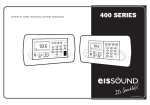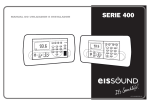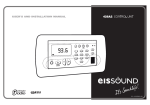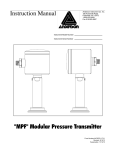Download EisSound 426A2 Installation manual
Transcript
USER’S AND INSTALLATION MANUAL 42691/A1 CONTROL UNIT CC-1035ENG-09 1 Important Safety Instructions Before installing the unit, please read and follow the instructions provided in the Installation Manual included . Before operating the unit, please read and follow the instuctions provided in the User´s Manual thoroughly and save it for future experience. WARNING - To reduce the risk of fire or electric shock: install in accordance with the manufacturer’s instructions do not expose this apparatus to rain or moisture Wiring Diagram 2 do not use this product near water 1. Introduction 3 2. Getting started 4 3. Installation 7 do not attempt to dissamble this unit CAUTION RISK OF ELECTRIC SHOCK DO NOT OPEN ! do not block any ventilation openings do not install near any heat sources such as radiators, stoves or other equipments that produce heat. You are cautioned that any changes or modifications not expressly mentioned in this manual could void your authority to operate this equipment. This product has been designed and tested to provide reasonable protection against harmful interference in residential installation. However there is no guarantee that interference will not affect in a particular installation. In these cases, reorient the receiving antenna, try to increase the separation between the equipment and the source of interference and/or connect the equipment into an outlet on a circuit different from that to which the source of interference is connected. The entire risk of the installation, use, results and performance are borne by you. When used as a mechanism to disconnect from the current network, a socket plug, or a device connector; the disconnecting mechanism must be easily accessible at all times. Protect the power cord from being walked on or pinched particularly at plugs, convenience receptacles, and the point where they exit from the apparatus. 4. Settings 9 5. User Programming 11 6. Operation 15 7. Quick Reference Guide 24 8. Technical Specifications 25 9. Accesories 26 Only use attachments/accessories specified by the manufacturer. Use a certified technician for installation, repair and/or maintenance of this equipment and comply with all the regulations in force in each country. Servicing is required when the apparatus has been damaged in any way, such as power-supply cord or plug is damaged, liquid has been spilled or objects have fallen into the apparatus, the apparatus has been exposed to rain or moisture, does not operate normally, or has been dropped. Attention should be drawn to the environmental aspects of battery disposal. CC-1035ENG-09 2 Wiring diagram 112 98 Rojo +- 16 W Negro Rojo +- Negro - 4 2 + N L N L 76 cm - M A 06 05 04 + 4 2 230V 16 W CONTROL UNIT CH FM 1 2 abc 4 ghi 5 7 pqrs 8 tuv jkl PRG 3 def 6 mno 9 wxyz 0C 426 91 426 A1 CONNECTING TERMINALS L 230V Power supply N 05 Left loudspeaker output (red terminal/+) It is advisable that the direct current that provides power to the power supply (ref.11298) be connected to a specific Automatic Switch in order to isolate and allow you to disconnect the Audio System independently from the rest of the electrical appliances in the home. Other devices such as smoke extractors, air conditioning units, fridges and ventilators can negatively affect the reception of the FM signal and produce noises on the audio lines. 06 Right loudspeaker output (red terminal/+) 04 Common loudspeaker ouput (black terminals/-) 2 15Vdc Sound regulator power supply 4 Mass A FM tuner antenna signal M FM tuner antenna mass CC-1035ENG-09 3 1. Introduction The new 42691/426A1 control unit is here. It provides the finest features offered by the EISSOUND 400 Series, available in the convenient form of a kit. Like the 400 Series, the 42691/426A1 control unit is user-friendly in design. Its clear and easily accessible menus allow the user to failor the settings according to the needs of each client. The direct FM tuning, the adjustable lighting, the screen with bigger letters and numbers, the choice of language, etc. are just some of the functions available in this customer-centered design. What else does the 42691/426A1 control unit offer? It was designed for people who want to enjoy QUALITY sound in radio or music in areas of the home with no television or stereo system, no sound pre-installation and who have no desire to undergo major improvements. The 42691/426A1 control unit is the ideal accessory to enjoy the best possible sound in the kitchen and bathroom by means of a control unit that blends right into the decor. As always and with the 42691/426A1 control unit THE CUSTOMER ONLY HAS TO LISTEN. KEYS TO UNDERSTANDING THE SYMBOLS USED IN THIS MANUAL The symbol over a key means the key should be pressed for the time specified 5’’ In some cases it will be necessary to press two keys simultaneously to execute a particular PRG command. 2’’ Some keys serve the function of a cursor to scroll through the menus. When the key in question is used as a cursor, it will be illustrated with the cursor symbols that appear on the face of the control unit. 2 abc 4 ghi 5 jkl 6 mno 8 tuv CC-1035ENG-09 4 2. Getting Started 2.1 The first time... Installers The control unit must be installed once power is fed for the first time. By default, the control unit is set to stereo for 16W loudspeakers. To configure other settings use the installation menu option 3.2.1. - Mono/Stereo and 3.2.2. - Audio Output. Users Once the control unit has been installed it is ready for normal operation. Once the control unit is connected to the mains, it will remain powered even it is in OFF state. That means that the OFF state (as indicated in this manual) really means a “standby” state Key Sequence To turn on, press the on/off key. The display will light up and the icon enabled. To select discman/MP3/iPod input for the control unit, press 07:18 CH vol 55 To adjust the volume The + - keys have multiple functions. The default function is to adjust the volume. If no key is pressed on the keypad a few seconds after an operation, the default function resumes. To select the tuner, press FM To tune to a station, key in the station frequency followed by the FM key. For example, to tune to the station at 94.7 MHz. To automatically seek stations Display Visual FM 9 wxyz 4 ghi 7pqrs FM FM 95.50 94.70 96.70 CC-1035ENG-09 5 2.2 Programming Menus Key Sequence 2.2.1 Three Access Levels Display Visual There are three menus to program different access levels. Installation Menu This menu stores information regarding the parameters that affect the installation's proper operation. This programming should be done by a specialized technician. Configuration Menu This menu stores information regarding the personalized operating mode for each user. Modifying this menu does not vitally affect the installation's operation and once the settings are defined there will be no need to change them. Programming Menu This menu stores information regarding the features that can be programmed by the user and which can be easily modified. 2’’ PRG PRG 2’’ PRG instal config progr 2.2.2 Scrolling Through the Menus The programming menus are structured as levels of menus and submenus. Once in a menu, the following keys can be used to scroll through the list of options. Goes back to the previous option on the same level Goes into the level Exits the level 1 2 abc 3 def 4 ghi 5 6 mno 7pqrs 8 tuv jkl 0C 9 wxyz Goes forward to the next option on the same level CC-1035ENG-09 6 Key Sequence Display Visual When the item to be programmed appears on the display it will be flashing, thus indicating it is ready to be modified. If there are several choices possible (for example, the days of the week, the digits of a date), the + and - keys can be used to scroll back and forth between the items. The numeric keys can also be used to modify the item. In addition to using the numeric keys, in some cases the + and - keys themselves can be used to modify an item to be programmed. PRG To store the new setting, press PRG. The item will flash quickly, indicating that the new setting has been stored. 0C To delete a setting that has been entered, press the ZERO key for 1”. 1’’ To exit a programming option without saving a setting, press ON/OFF. 2.2.3 Immediate Access to a Menu Option As an alternative to scrolling through the menus to reach an option, you can directly key in the option code followed by the menu access key (see the list of codes in 7. CODES AND TABLES). To access programming menu option “adjust the tuner seek sensitivity” To access the configuration menu option “personalize your greeting” To access the installation menu option “select loudspeaker output impedance” 2 abc 1 2 abc 2 abc PRG PRG PRG 2’’ 2’’ CC-1035ENG-09 7 3. Installation 3.1 Wiring Diagram Installation involves three elements: a power supply, a control unit and loudspeakers. See on page 3. · If the room is monophonic, connect any of the speakers and set the control unit to MONO. (See 3.2.1. Mono/Stereo Installation) · 8W speakers can be connected to the control unit outputs. In this case, the control unit must be set to 8 W. (See 3.2.2. Audio Output Installation). · To connect the FM antenna, connect a 76 cm wire to terminal A or connect a 75 W antenna input to terminals A (signal) and M (mass). · If it is necessary to connect an amplifier or power stage to a control unit's output, the control unit must be set to AMPLIFIER. (See 3.2.2. Audio Output Installation). Connect the amplifier to terminals 2, 4, 05 and 06 on the control unit. · All wire sections are 0.25 mm except supply wires (terminals 2 and 4), which are 1 mm. The network tapping wires are standard. 3.2 Installation Menu The following information is, in its totality, the installation data for the control unit. To modify the data, access the installation menu of the control unit itself. See 7. CODES AND TABLES. Key Sequence Display Visual 3.2.1 Mono/Stereo Defines whether the control unit's audio output (terminals 04, 05, 06) is connected in mono or stereo mode. In a control unit in stereo, outputs 05 and 06 respond to the left and right channels. In a control unit in mono, both outputs are identical and can therefore be used interchangeably. 1 PRG To change the output setting to mono 2 abc Store PRG 2’’ stereo/mono stereo mono CC-1035ENG-09 8 Key Sequence 3.2.2 Audio Output Defines the impedance connected to the control unit's audio output (terminals 04, 05, 06) between the following options: 16 ohm passive loudspeaker 8 ohm passive loudspeaker amplifier line To change the setting to 8 ohm Store 2 abc PRG 2’’ Display Visual audio output 16 8 2 abc PRG 3.2.3 Deleting Control Unit Installation. Manufacturer Reset. Deletes all settings and programming data from the control unit, restoring manufacturer default settings. 3 def PRG To activate delete process 2 abc To initiate the process PRG 2’’ delete installation off on loading data Once the control unit starts up, the manufacturer default settings are enabled. 3.2.4 Knowing the Software Version Shows control unit’s software version. 4 ghi PRG 2’’ version soft software, 112702, 141211 CC-1035ENG-09 9 4. Settings Key Sequence 4.1 Language To select the language of all display text. 1 PRG To select a different language (for example, English). 2 abc Store PRG 4.2 Greeting Allows you to personalize the message that appears on the display when the control unit is powered on (a maximum of 18 characters). 2 abc 2’’ 2’’ PRG 6 mno 2 abc 7pqrs 7pqrs 7pqrs 4 4 ghi 4 ghi 2 abc ghi Store greeting hello hello hello m hello ma hello mar hello mari hello maria PRG 4.3 Permission to Store/Delete FM Tuning Pre-sets Disallows access to save and delete tuning pre-sets. idioma españl englsh Scroll through the name until you reach the character you want to change. Key in the new greeting using the alphanumeric keypad. Display Visual 3 def PRG Disallow permission. 2 abc Store PRG 2’’ permission to store fm presets ON off CC-1035ENG-09 10 Key Sequence Display Visual 4.4 Selection of IR Remote Control Allows remote control selection 4 ghi PRG 2’’ To activate the remote control operation, use the + and keys to scroll to number 14. To block remote control operation, select a value other than 14 ir remote ir 14 ir 15 PRG Store 4.5 Deleting Settings from the Control Unit Deletes all setting and programming data from the control unit, restoring the initial default settings. This option does not affect installation data (3. Installation) 5 PRG jkl 2’’ delete settings Activate delete process 2 abc off on Initiate the process PRG loading data CC-1035ENG-09 11 5. User Programming 5.1 Alarm 1 and 2 Key Sequence The Kit is equipped with two programmable alarms with two operation modes, as described in section 6.11. - Operation: Alarms 1 1 PRG or 1 Display Visual alarm 1 alrm1 Key Sequence Enter to program the days of the week alarm will be set 5 jkl PRG 2 abc Display Visual MO on TU on Scroll through days … Change the enable setting, also available as a quick access function, see 7. CODES AND TABLES. 5 jkl on/off 5 jkl off 2 abc on Store PRG on/off Scroll to next program setting in alarm mode 8 tuv hh-mm 5 00-00 Enter to program time jkl Store PRG 06-50 hh-mm Scroll to next program setting in alarm mode 8 tuv dias Set the time 0C 6 mno 5 jkl 0C … CONTINUED SA ON Scroll through days Change 2 abc Scroll through days Change SA OFF SU ON 2 abc SU OFF Store PRG Scroll to next program setting in alarm mode 8 tuv TYPE 5 beep Enter program to select alarm sound jkl Change 2 abc Store PRG music TYPE … CONTINUED CC-1035ENG-09 12 Key Sequence Display Visual 8 tuv volume Scroll to next program setting in alarm mode 5 vol 75 jkl vol 86 Change Store Option to program a time for the control unit to automatically go into standby mode ( music) shuts off) For example, to program auto stand-by for 11:45 p.m. every day except Saturday and Sunday Store PRG Display Visual 3 def autostandby PRG 5 jkl on/off 5 jkl off 2 abc PRG 8 tuv 3 PRG 8 tuv days def 5 Key Sequence 1 abc Display Visual 00-00 23:45 hh-mm 5 2 Enter to program the alarm volume 5.2 Auto standby Key Sequence jkl 4 jkl ghi 5 jkl mo on tu on … … SA ON 2 abc on on/off hh-mm SA OFF su ON Store 2 abc su OFF PRG days … CONTINUED CC-1035ENG-09 13 5.3 Sleep Key Sequence Sleep time can be adjusted to the user's needs by using the following programming option. Display Visual Key in the 10 4 ghi 1 (See 6.4. Sleep Operation) PRG 5 3 def sleep minutes min 20 min 35 jkl Key Sequence Enter time program 1 Enter For example, to set 10:54 1 Display Visual jkl 5 jkl hh-mm 5 jkl 13-43 PRG 5 jkl 4 ghi 10-54 Store PRG hh-mm Scroll to next step 8 tuv date Enter 5 jkl Change until the month of December is reached 8 tuv Display Visual 10-aug-02 1 0C 8 tuv 8 tuv 8 tuv 10-dec-02 02 Scroll to set the year 2 abc Store 2 abc 10-dec-04 PRG time-date 5 0C th Change until the year 2004 is reached PRG 5.4 Time and Date Key Sequence 28-aug-02 5.5 FM Seek Sensitivity The option to adjust the automatic station seek sensitivity for the control unit's internal FM tuner Key Sequence 2 abc 1 To adjust the new sensitivity; 4=max, 1=min. 2 abc Store PRG PRG Display Visual fm sensitivity sens 4 sens 2 … CONTINUED CC-1035ENG-09 14 5.6 Deleting FM Tuning Pre-Sets Key Sequence The option to delete all the FM tuner pre-sets 2 abc 2 abc To confirm the command to delete the data 2 abc To initiate the process PRG PRG Display Visual delete fm presets off on 5.6 and 5.7 options are only available if permission for this option is enabled in the settings menu. See 4.3. Permission to Save/Delete FM Tuner Pre-Sets 5.8 Saving “Ideal” Settings Key Sequence To store the current audio settings (volume, balance, bass, treble, loudness and selected channel) as the “ideal settings” 3 def To confirm the command To initiate the process 2 abc 3 def 2 abc PRG PRG AUTOSCAN off on ideal off on PRG 5.9 Off/On Dimmer Window brightness for on/off functions can be programmed from this option Key Sequence 3 def 2 abc 3 def Display Visual PRG light off PRG light on or 3 def Enter code PRG 2 abc 5.7 Storing Station Frequencies Automatically The control unit will store into memory the stations that are received with the highest quality, ordered from lowest frequency (87.5 MHz) to highest frequency (108.0 MHz). The system will use all the memory slots available, reaching the Display Visual Key Sequence maximum of 20. 1 Display Visual or light 5 light 8 Adjust level Store PRG CC-1035ENG-09 15 6. Operation 6.1 Quick Reference to Display and Keypad NORMAL PROGRAMMING off/on exit programming menu audio adjustment mode (volume-bass-treble - loudness - balance) discman/MP3/iPod selection FM tuner selection access to program / settings / installation menus CH FM store acoustic timer enabled (flashing) PRG start acoustic timer 1 2 abc 3 def 4 ghi 5 6 mno 7pqrs 8 tuv jkl stop acoustic timer numeric keypad numeric keypad 9 wxyz numeric selection of setting to be selected scroll through the programming options FM station frequency FM memory pre-set programming options 0C ON / OFF delete delete adjust keys Audio levels (volume-bass-treble-loudness-balance) Automatic station seek Digit-by-digit frequency band forward/reverse adjust keys discman/MP3/iPod input IR receiver FM station tuned discman/MP3/iPod FM tuner FM tuner memory pre-sets day of the week 1 2 3 4 5 6 7 FM pre-set memory selected STATIC 1 selection of program setting to be selected scroll through options in the same programming level 2 music enabled FM station tuned in stereo sleep enabled alarm 1-2 enabled FLASHING auto-standby enabled alarm 1-2 enabled and snoozed CC-1035ENG-09 16 Key Sequence 6.2 Clock-Calendar Display Visual What Is It? 10:56 28 feb The time, date and day of the week are alternately displayed by default How Is It Programmed? Access the program menu and select hour, minutes and date 1 5 PRG jkl time-date See 5.4. Programming Time and Date 6.3 Manual Off/On of Control Unit The control unit enables audio output with the previous settings by pressing a key. The display will be illuminated and the icon will be enabled 10:56 Manual power off takes place in the same manner, the display darkens and the disabled 10:56 icon is 6.4 Sleep What Is It? The sleep function shuts the control unit off at a pre-set time after power on. The pre-set time is programmed by the user How Is It Programmed? Access the program menu and select the time in minutes 1 4 ghi 1 PRG sleep min 20 See 5.3 Programming Sleep … CONTINUED CC-1035ENG-09 17 Key Sequence How Is It Activated/Cleared? 2’’ It is activated by pressing the ON/OFF key for 2”. The icon will appear static. Once the pre-set time has elapsed, the control unit will automatically power off If the control unit is powered off manually before the end of the pre-set time, the sleep function will be disabled Display Visual sleep 6.5 Auto standby What Is It? The control unit will go into stand-by mode ( music off) at the time and days of the week programmed How Is It Programmed? Access the program menu and select the on/off status, time and days of the week to execute the function 1 3 def PRG auto-standby See 5.2 Programming Auto standby How Is It Enabled/Disabled? The function can be enabled or disabled from this option in the program menu The quick function can also be used 1 3 def 1 3 def PRG PRG on/off standby standby x How Can I Tell If This Function Is Activated? The function is activated when the icon is flashing CC-1035ENG-09 18 Key Sequence 6.6 Audio Level Adjustment The default function for the + - keys when the control unit is on is to adjust the volume Pressing the vol 55 bas +12 bas +24 trb+11 trb +17 loud 1 loud 0 key switches to bass adjustment mode In this mode, the keys have the function of adjusting the bass Pressing the key again switches to treble adjustment mode In this mode, the keys have the function of adjusting the treble Pressing the key again switches to loudness selection mode. (1=enabled, 0=disabled) In this mode, the keys have the function of selecting loudness Pressing the Display Visual bal -23 bal -28 key again switches to balance adjustment mode In this mode, the keys have the function of adjusting the balance A few seconds after the last key entry the control unit will return to its default function of volume adjustment 6.7 Selecting the discman/MP3/iPod as the Audio Channel What Is It? It is possible to have a music source connected through the jack on the front of the control unit How Is It Selected? CH Access the discman/MP3/iPod channel directly by pressing the CH key. The discman/MP3/iPod indicator will be displayed CC-1035ENG-09 19 6.8 Selecting the FM Tuner as the Audio Channel How Do I Tune An FM Station? By directly keying in the station frequency, for example, to select the station 89.10 Mhz Key Sequence Display Visual frequency selection mode station tuned 8 tuv 9 wxyz 1 0 C FM FM frequency A minimum of three digits must be entered when keying in a frequency. stereo memory pre-set number station tuned By directly keying in the station's memory pre-set value, for example, if pre-set #6 is set to station 89.10 MHz FM 6 mno FM frequency stereo memory pre-set number station tuned To enter the memory pre-set selection mode, press FM. The display will show the frequency of the current station FM FM frequency stereo memory pre-set number station tuned We can scroll through the different pre-set stations in memory with the + - keys FM frequency … CONTINUED stereo CC-1035ENG-09 20 Key Sequence Display Visual FM To enter the frequency selection mode, press FM again FM frequency selection mode station tuned automatic station seek sensitivity level (1...4) frequency stereo frequency selection mode When pressed with a short key press, the + and - keys tune the frequency in intervals of 0.05 Mhz FM automatic station seek sensitivity level (1...4) frequency quickly pressed Similarly, by keeping the + and - keys pressed down, the tuner will automatically seek the next station (the sensitivity level is as programmed in 5.5. FM Seek Sensitivity) FM frequency selection mode station tuned automatic station seek sensitivity level (1...4) frequency held down stereo If the reception quality is not satisfactory in stereo, select the less demanding “forced mono” mode by pressing FM again To switch between stereo and “forced mono” modes, use the + and - keys station tuned forced mono / stereo FM FM station tuned forced mono FM CC-1035ENG-09 21 How Do I Store Station Pre-sets Into The FM Tuner Select the station frequency to be stored using any of the methods described in the previous point. If the reception quality is not satisfactory in stereo, select the less demanding “forced mono” Key Sequence Display Visual pre-set memory number (flashing) station tuned forced mono / stereo FM To enter the store to memory mode, press the FM key FM 1’’ frequency stereo pre-set memory number (flashing) station tuned forced mono / stereo The pre-set memory number will appear flashing. By default, the control unit offers the first available memory slot, which may be changed using the + and - keys FM frequency stereo The associated permission must be activated to execute this feature. See 4.3. Permission to Store/Delete FM Tuning Pre-sets To confirm it has been stored, press FM again To store into memory the stations that are received with the highest quality, ordered from lowest frequency (87.5 MHz) to highest frequency (108.0 MHz) FM FM 2 abc 3 def PRG AUTOSCAN 2 abc 2 abc PRG delete fm pre-sets How Do I Delete Pre-sets Stored In The Tuner? Access the program menu option (see 5.6. Deleting FM Tuning Pre-sets) The associated permission must be activated to execute this feature. See 4.3. Permission to Store/Delete FM Tuning Pre-sets. To adjust the automatic station seek sensitivity Access the program menu option (see 5.5. FM Seek Sensitivity) 2 abc 1 PRG fm sensit CC-1035ENG-09 22 6.9 Ideal Settings Mode What Is It? Each control unit has the feature to store “ideal” audio settings, which are pre-programmed settings that can be enabled quickly and immediately. These settings consist of an audio channel and pre-set levels of volume, balance, bass, treble and loudness Key Sequence Display Visual How Is It Programmed? Select the music channel to be designated as the “ideal” settings mode. For example, to select the tuner, press FM. The pre-set station will be saved as part of the “ideal” settings mode. Adjust the levels of volume, bass, treble, balance and loudness as indicated in section 6.6. Audio Level Adjustment. Using the quick function indicated, the ideal settings mode will be automatically stored 98.6 Vol 72 FM 8 tuv PRG How is It Activated? ideal ideal Pressing the + and - keys down simultaneously activates the audio ideal settings mode 6.10 Acoustic Timer What Is It? The kit is equipped with a programmable timer which sounds a specific acoustic signal when the programmed waiting time has elapsed (between 1 and 240 minutes) How Is It Programmed? Key in the time desired for the timer, for example 121 minutes, followed by the timer starter key. 1 2 abc 1 121:00 If the timer starter key is pressed without having selected a time, the last value entered for this function will be taken as default. How Is It Cleared? Pressing the timer end key clears the operation CC-1035ENG-09 23 6.11 Alarms The control unit is equipped with two alarms that can be individually programmed and can operate in two different modes: Beep Mode Alarm \ Operates whether the control unit is off or on. \ At the time and days programmed, the control unit powers on and a specific beep signal is sounded. The alarm 1 and alarm 2 beeps are different and have programmable volumes. \ Is equipped with a “snooze” function: a short key press of any key returns the control unit to its previous state (stand-by or music)and after 4' the beep signal sounds again. \ To definitely cancel the alarm, press any key until a continuous beep sounds: it will return to its previous state (stand-by or music) and the alarm function ends. \ If the control unit is powered off or on during the “snooze” period, the alarm function ends. \ Also, if 4' elapse without any key press, the control unit returns to its previous state (stand-by or music) and the alarm function ends. Music Mode Alarm: \ Operates only when the control unit is off. \ At the time and days programmed, the control unit powers on with the last music channel selected. \ The volume is programmable and different for each of the two alarms. Key Sequence How Is It Programmed? Access the program menu. Select the on/off status, time and days of the week the function should operate, as well as the function mode and volume. See 5.1. Programming Alarm 1 and 2 1 1 1 2 PRG PRG abc How Are They Activated/Cleared? 1 PRG By using the quick functions... The 1 2 icons indicate the state of the alarms (activated/cleared). 2 abc PRG Display Visual alarm 1 alarm 2 alrm1 alrm2 1 2 CC-1035ENG-09 24 7. Quick Reference Guide MENU OPTIONS SETTING OPTIONS PRG To directly access a function, key in that function's numeric sequence, then press PRG and make any desired changes. To validate the operation, press PRG again. CLOCKS 1.1 Alarm 1 1.1.1 ON/OFF status 1.1.2 Hour, minutes 1.1.3 Days of week 1.1.4 Type 1.1.5 Volume 1.2 Alarm 2 1.2.1 ON/OFF status 1.2.2 Hour, minutes 1.2.3 Days of week 1.2.4 Type 1.2.5 Volume 1.3 Auto Stand-by 1.3.1 ON/OFF status 1.3.2 Hour, minutes 1.3.3 Days of week 1.4 Sleep 1.4.1 Minutes 1.5 Time 1.5.1 Hour, minutes 1.5.2 Day, month, year FM TUNER 2.1 FM Seek sensitivity 2.2 Delete FM tunning pre-sets 2.3 Autoscan ADJUSTMENTS 3.1 Store “IDEAL” settings 3.2 Dimmer off 3.3 Dimmer on 2’’ PRG To directly access a function, key in that function's numeric sequence, then PRG 2’’ and make any desired changes. To validate the operation, press press PRG again. 1. Language 2. Control unit greeting 3. Permission to save/delete FM tuner pre-sets 4. IR remote control unit 5. Delete settings INSTALLATION OPTIONS PRG 2’’ Enable Sleep 2’’ To directly access a function, key in that function's numeric sequence, PRG 2’’and make then press any desired changes. To validate the operation, press PRG again. 1. Mono/Stereo 2. Sound output 3. Delete installation 4. Software version SPECIAL FUNCTIONS WITH QUICK ACCESS PRG Alarm status 1 on/off 2 abc + PRG Alarm status 2 on/off 3 def + PRG Auto stand-by status on/off + 1 8 tuv + PRG Store “Ideal” Activate “Ideal” To access this function, the keys indicated must be pressed simultaneously. CC-1035ENG-09 25 8. Technical Specifications CC-1035ENG-09 26 9. Accesories Infrared remote control device for remote operation (ref.: 42791) Exterior measurements in mm: 165 x 48 x 28 Front trim for control unit Available colors: white, ivory, graphite. New range coming soon. Face cover for control unit Available colors: white, ivory, graphite. New range coming soon. CC-1035ENG-09 Electrónica Integral de Sonido, S.A. reserves the right to make changes without prior notice. Electrónica Integral de Sonido, S.A. is not responsible for any errors or omissions that may appear in this manual. CENTRAL Polígono Malpica Calle F Oeste Grupo Gregorio Quejido, 87-88 50016 Zaragoza (SPAIN) Tel.: 34 976 465 550 Fax: 34 976 465 559 [email protected] www.eissound.com AENOR Empresa Registrada ER-0634/1998 64460084 CC-1035ENG-09





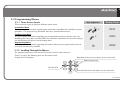
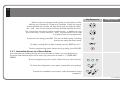

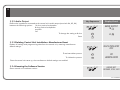

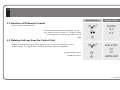
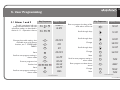
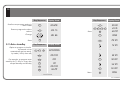
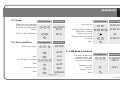
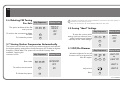

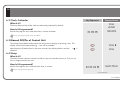
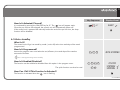
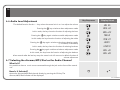
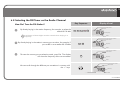
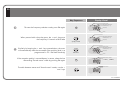
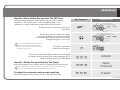
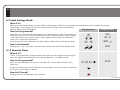
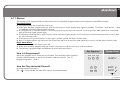
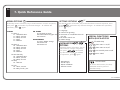
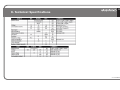
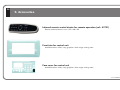
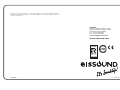


![CC-1140-02 Manual de Uso e Ins[...]](http://vs1.manualzilla.com/store/data/006218676_1-1a958be277725ecc9e1a26233905808d-150x150.png)