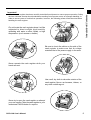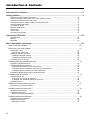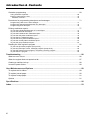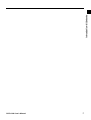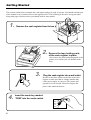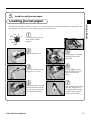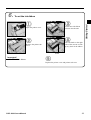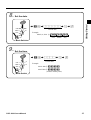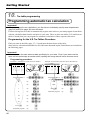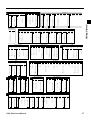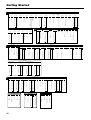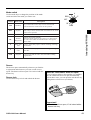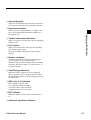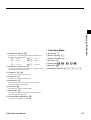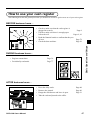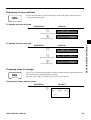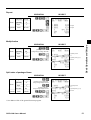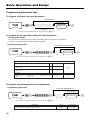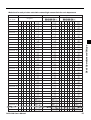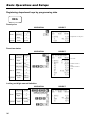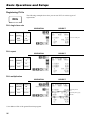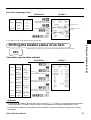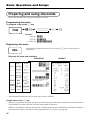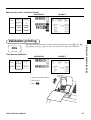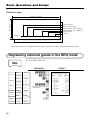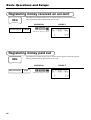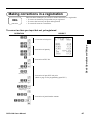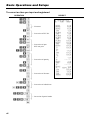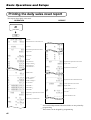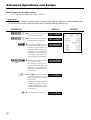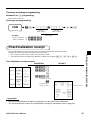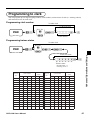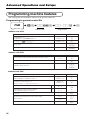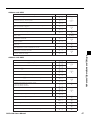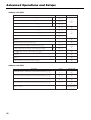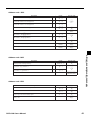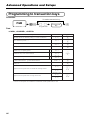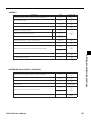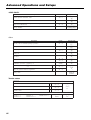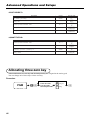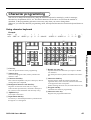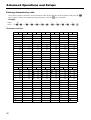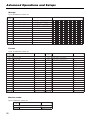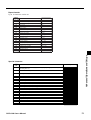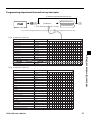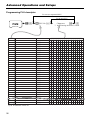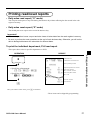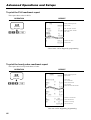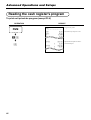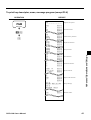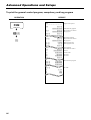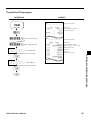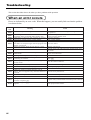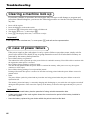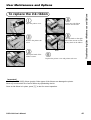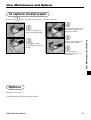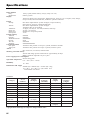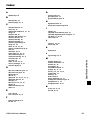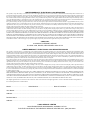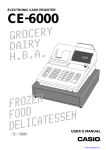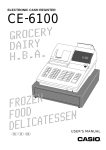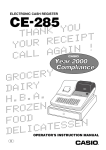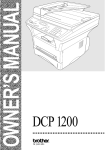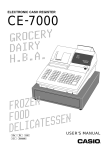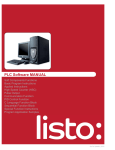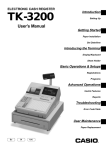Download Casio MA1007-A User`s manual
Transcript
ELECTRONIC CASH REGISTER
PCR-1000
Y
R
E
C
GRO
Y
R
I
A
D
.
A
.
B
.
H
1~00
N
E
Z
FRO
D
O
O
F
N
E
S
S
E
T
A
C
I
DEL
USER'S MANUAL
CI
Canada
Introduction & Contents
Unpacking the register
Welcome to the CASIO PCR-1000!
Congratulations upon your selection of a CASIO
Electronic Cash Register, which is designed to provide years of reliable operation.
Operation of a CASIO cash register is simple
Journal spool
enough to be mastered without special training.
Everything you need to know is included in this
manual, so keep it on hand for reference.
If you need programming assistance,
please call 1-800-638-9228.
Ink ribbon
cassette
In Canada, Call 1-800-661-2274.
Use
Manr's
ual
Roll paper
OP
OP
Drawer keys
Mode keys
CASIO AUTHORIZED SERVICE CENTER
If your Casio product needs repair, or you wish to purchase replacement parts, please
call 1-800-YO-CASIO for the authorized service center nearest your home.
If for any reason this product is to be returned to the store where purchased, it must be
packed in the original carton/package.
GUIDELINES LAID DOWN BY FCC RULES FOR USE OF THE UNIT IN THE U.S.A.
(Not applicable to other areas)
WARNING: This equipment has been tested and found to comply with the limits for a Class A digital device,
pursuant to Part 15 of the FCC Rules. These limits are designed to provide reasonable protection against harmful
interference when the equipment is operated in a commercial environment. This equipment generates, uses, and
can radiate radio frequency energy and, if not installed and used in accordance with the instruction manual, may
cause harmful interference to radio communications. Operation of this equipment in a residential area is likely to
cause harmful interference in which case the user will be required to correct the interference at his own expense.
FCC WARNING: Changes or modifications not expressly approved by the party responsible for compliance
could void the user’s authority to operate the equipment.
The main plug on this equipment must be used to disconnect mains power.
Please ensure that the socket outlet is installed near the equipment and shall be easily
accessible.
Please keep all information for future reference.
2
Your new cash register has been carefully tested before shipment to ensure proper operation. Safety
devices eliminate worries about breakdowns resulting from operator errors or improper handling. In
order to ensure years of trouble-free operation, however, the following points should be noted when
handling the cash register.
Do not locate the cash register where it will be
subjected to direct sunlight, high humidity,
splashing with water or other liquids, or high
temperature (such as near a heater).
Be sure to check the sticker on the side of the
cash register to make sure that its voltage
matches that of the power supply in the area.
Never operate the cash register while your
hands are wet.
Use a soft, dry cloth to clean the exterior of the
cash register. Never use benzene, thinner, or
any other volatile agent.
Never try to open the cash register or attempt
your own repairs. Take the cash register to your
authorized CASIO dealer for repairs.
PCR-1000 User's Manual
3
Introduction & Contents
Important!
Introduction & Contents
Introduction & Contents ............................................................................................................ 2
Getting Started ........................................................................................................................... 8
Remove the cash register from its box. ................................................................................................. 8
Remove the tape holding parts of the cash register in place. ............................................................... 8
Plug the cash register into a wall outlet. ................................................................................................ 8
Insert the mode key marked “PGM” into the mode switch. ................................................................... 8
Install receipt/journal paper. .................................................................................................................. 9
To set the ink ribbon ............................................................................................................................. 11
Machine initialization ........................................................................................................................... 12
Set the date. ........................................................................................................................................ 13
Set the time. ......................................................................................................................................... 13
Tax table programming ........................................................................................................................ 14
Introducing PCR-1000 .............................................................................................................. 20
General guide ...................................................................................................................................... 20
Display ................................................................................................................................................. 22
Keyboard ............................................................................................................................................. 24
Basic Operations and Setups ................................................................................................. 26
How to read the printouts ............................................................................................................... 26
How to use your cash register ........................................................................................................ 27
Assigning a clerk .................................................................................................................................
Clerk secret number key ..................................................................................................................
Displaying the time and date ...............................................................................................................
To display and clear the time ............................................................................................................
To display and clear the date ............................................................................................................
Preparing coins for change .................................................................................................................
28
28
29
29
29
29
Preparing and using department keys ........................................................................................... 30
Registering department keys ............................................................................................................... 30
Programming department keys ........................................................................................................... 32
To program a unit price for each department ................................................................................... 32
To program the tax calculation status for each department ............................................................. 32
To program high amount limit for each department ......................................................................... 32
Registering department keys by programming data ........................................................................... 34
Preparing and using PLUs ............................................................................................................. 35
Programming PLUs .............................................................................................................................
To program a unit price for each PLU ..............................................................................................
To program tax calculation status for each PLU ..............................................................................
Registering PLUs .................................................................................................................................
35
35
35
36
Shifting the taxable status of an item ............................................................................................. 37
Calculation merchandise subtotal ....................................................................................................... 37
Preparing and using discounts ....................................................................................................... 38
Programming discounts ....................................................................................................................... 38
Registering discounts .......................................................................................................................... 38
Discount for items and subtotals ...................................................................................................... 38
Preparing and using reductions ..................................................................................................... 39
Programming for reductions ................................................................................................................ 39
Registering reductions ......................................................................................................................... 39
Reduction for items ........................................................................................................................... 39
4
Registering credit and check payments ......................................................................................... 40
Introduction & Contents
Check ................................................................................................................................................ 40
Credit ................................................................................................................................................ 40
Mixed tender (cash, credit and check) ............................................................................................. 41
Validation printing ........................................................................................................................... 41
Registering returned goods in the REG mode ............................................................................... 42
Registering returned goods in the RF mode .................................................................................. 43
Normal refund transaction ................................................................................................................... 43
Reduction of amounts paid on refund ................................................................................................. 43
Registering money received on account ........................................................................................ 44
Registering money paid out ........................................................................................................... 44
Making corrections in a registration ............................................................................................... 45
To correct an item you input but not yet registered ............................................................................. 45
To correct an item you input and registered ........................................................................................ 46
To cancel all items in a transaction...................................................................................................... 47
No sale registration ........................................................................................................................ 47
Printing the daily sales reset report ................................................................................................ 48
Advanced Operations and Setups .......................................................................................... 50
Single item cash sales.................................................................................................................... 50
Currency exchange function .......................................................................................................... 51
Registering foreign currency ...............................................................................................................
Full amount tender in foreign currency .............................................................................................
Partial tender in a foreign currency ..................................................................................................
Currency exchange programming .......................................................................................................
51
51
52
53
Post-finalization receipt .................................................................................................................. 53
Calculator functions ........................................................................................................................ 54
Programming to clerk ..................................................................................................................... 55
Programming clerk number ................................................................................................................. 55
Programming trainee status ................................................................................................................ 55
Programming machine features ..................................................................................................... 56
Programming to general control file .................................................................................................... 56
Programming department/PLU ...................................................................................................... 61
Batch feature programming to department/PLU ................................................................................. 61
Individual feature programming to department/PLU ........................................................................... 62
Programming to transaction keys ................................................................................................... 64
Procedure ......................................................................................................................................... 64
<CASH>, <CHARGE>, <CHECK> .................................................................................................................... 64
<CREDIT> ......................................................................................................................................................... 65
<RECEIVED ON ACCOUNT>, <PAID OUT> .................................................................................................... 65
<#/NO SALE> .................................................................................................................................................... 66
<%–> .................................................................................................................................................................. 66
<–> ..................................................................................................................................................................... 67
<CURRENCY EXCHANGE> ............................................................................................................................. 67
<POST RECEIPT> ............................................................................................................................................ 68
<QUANTITY/FOR> ............................................................................................................................................ 68
Allocating three zero key ................................................................................................................ 68
Procedure ......................................................................................................................................... 68
PCR-1000 User's Manual
5
Introduction & Contents
Character programming ................................................................................................................. 69
Using character keyboard.................................................................................................................... 69
Entering characters by code ................................................................................................................ 70
Character code list ............................................................................................................................ 70
Procedures for programming descriptors and messages .............................................................. 71
Programming clerk name and messages ........................................................................................... 71
Programming department/transaction key descriptor ......................................................................... 75
Programming PLU descriptor .............................................................................................................. 76
Printing read/reset reports .............................................................................................................. 77
To print the individual department, PLU read report ........................................................................... 77
To print the financial read report .......................................................................................................... 78
To print the individual clerk read/reset report ...................................................................................... 78
To print the daily sales read/reset report ............................................................................................. 79
To print the PLU read/reset report ....................................................................................................... 80
To print the hourly sales read/reset report ........................................................................................... 80
To print the monthly sales read/reset report ........................................................................................ 81
To print the group read/reset report ..................................................................................................... 81
Reading the cash register's program ............................................................................................. 82
To print unit price/rate program (except PLU) ..................................................................................... 82
To print key descriptor, name, message program (except PLU) ......................................................... 83
To print the general control program, compulsory and key program .................................................. 84
To print the PLU program .................................................................................................................... 85
Troubleshooting ....................................................................................................................... 86
When an error occurs ..................................................................................................................... 86
When the register does not operate at all ...................................................................................... 87
Clearing a machine lock up ............................................................................................................ 88
In case of power failure .................................................................................................................. 88
User Maintenance and Options .............................................................................................. 89
To replace the ink ribbon ................................................................................................................ 89
To replace journal paper ................................................................................................................. 90
To replace receipt paper ................................................................................................................. 91
Options ........................................................................................................................................... 91
Specifications ........................................................................................................................... 92
Index .......................................................................................................................................... 93
6
Introduction & Contents
PCR-1000 User's Manual
7
Getting Started
This section outlines how to unpack the cash register and get it ready to operate. You should read this part
of the manual even if you have used a cash register before. The following is the basic set up procedure,
along with page references where you should look for more details.
1.
Remove the cash register from its box.
2.
Remove the tape holding parts
of the cash register in place.
Also remove the small plastic bag taped to the
printer cover. Inside you will find the mode
keys.
3.
4.
Plug the cash register into a wall outlet.
Be sure to check the sticker on the side of the cash
register to make sure that its voltage matches that
of the power supply in your area. The printer will
operate for a few seconds. Please do not pass the
power cable under the drawer.
Insert the mode key marked
“PGM” into the mode switch.
PG
CAL
REG
OFF
RF
PGM
8
C- M
A3
2
X
Z
5.
Install receipt/journal paper.
Getting Started
Loading journal paper
The same type of paper (45 mm × 83 mm i.d.) is used for receipts and journal. Load the new paper before first
operating the cash register or when red paper appears from the printer.
CAL X
REG
Z
1
Use a mode key to set the
mode switch to REG
position.
OFF
RF
PGM
2
Open the printer cover.
5
3
6
Drop the paper roll gently
and insert paper to the
paper inlet.
Cut off the leading end of
the paper so it is even.
Press the j key until
about 20 cm to 30 cm of
paper is fed from the
printer.
4
7
Ensuring the paper is being
fed from the bottom of the
roll, lower the roll into the
space behind the printer.
PCR-1000 User’s Manual
Slide the leading end of the
paper into the groove on
the spindle of the take-up
reel and wind it onto the
reel two or three turns.
9
Getting Started
8
0
Place the take-up reel into
place behind the printer,
above the roll paper.
Close the printer cover.
9
Press the j key to take
up any slack in the paper.
Loading receipt paper
Follow steps
1
through
3
under “Loading journal paper” on the previous page.
6
4
Ensuring the paper is being
fed from the bottom of the
roll, lower the roll into the
space behind the printer.
5
Press the f key until
about 20 cm to 30 cm of
paper is fed from the
printer.
7
Set the printer cover,
passing the leading end of
the paper through the paper
outlet. Close the printer
cover and tear off the
excess paper.
Drop the paper roll gently
and insert paper to the
paper inlet.
Important!
Never operate the cash register without paper. It can damage the printer.
10
To set the ink ribbon
3
1
Getting Started
6.
Load a new ink ribbon
cassette into the unit.
Open the printer cover.
4
2
Turn the knob on the right
side of the cassette to take
up any slack in the ribbon.
Remove the printer sub
cover.
Knob
Important!
Use ERC-32 ink ribbon.
5
Replace the printer cover and printer sub cover.
PCR-1000 User’s Manual
11
Getting Started
7.
Machine initialization
Machine initialization and program auto loading
You must perform the following procedure to initialize the cash register before using it for the first time.
Important
This procedure clears all of the totalizers and programs currently contained in the memory, and
reload the standard program into memory.
This operation should be performed before using the cash register for the first time only.
(1) Plug the power code into an AC outlet.
CAL
X
REG
Z
PGM
C-A32
(2) Set the Mode Switch to OFF.
OFF
RF
PGM
Mode Switch
(3) While holding down the j,
CAL
X
REG
Z
OFF
RF
turn the Mode Switch to PGM.
PGM
(4) Release the j
Mode Switch
PLU
DEPT
AMOUNT
You should see “0000000000” on the display.
RPT
0000000000
RCT
REG
CAL
X
Z
T/S1
T/S2
T/S3
+
–
×
÷
and enter 23010s
12
TOTAL
CHANGE
If another character is shown,
immediately set the Mode Switch to OFF
and start the beginning of this procedure.
Initialization and program auto loading are complete,
and initialization receipt issued.
8.
Set the date.
PGM
C-A32
CAL
X
REG
Z
Getting Started
6 1s 6 : : : : : : 6 x 6 C
Current date
Example:
March, 4, 2001 2 010304
OFF
RF
PGM
Year
Month
Day
Mode Switch
9.
Set the time.
PGM
6 1s 6 : : : : 6 x 6 C
C-A32
CAL
X
REG
Z
Current time
Example:
OFF
08:20 AM 2 0820
RF
09:45 PM 2 2145
PGM
(24-hour military time)
Mode Switch
PCR-1000 User’s Manual
13
Getting Started
10.
Tax table programming
Programming automatic tax calculation
Important!
After you program the tax calculations, you also have to individually specify which departments
(page 32) and PLUs (page 35) are to be taxed.
For this cash register to be able to automatically register state sales tax, you must program its tax tables
with tax calculation data from the tax table for your state. There are three tax tables (U.S.) and four tax
tables (Canada) that you can program for automatic calculation of three separate sales taxes.
Programming for the U.S. Tax Tables Procedure
Find your state in the table (page 15 ~ 18) and input the data shown in the table.
State sales tax calculation data tables for all of the states that make up the United States are included on
the following pages.
Important!
Be sure you use the state sales tax data specifically for your state. Even if your state uses the
same tax rate percentage as another state, inputting the wrong data will cause incorrect result.
Programming procedure
Example 1 (Alabama 6% sales tax to Tax Table 1)
A
4%
0
1
1
10
30
54
73
110
5%
0
1
1
10
29
49
69
89
110
6%
0
1
1
8
24
41
58
6%
0
1
1
9
20
40
55
70
90
109
6%
(4+1+1)
0
1
1
10
20
36
54
70
85
110
COLORADO
7%
8%
CAL
0
1
1
7
21
35
49
64
78
92
107
0
1
1
6
18
31
43
56
68
81
93
106
Assign Tax Table 1
0
1
1
8
24
41
58
Press a
Terminate program
14
Example 2 (Colorado 5.25% sales tax to Tax Table 2)
ALABAMA
REG
X
Z
4.5%
PGM
C-A32
OFF
RF
PGM
Mode Switch
$
3s
$
2 0125a
$
0a
2
$
1a
2
$
1a
2
$
8a
2
$
24a
2
$
41a
2
$
58a
2
$
a
2
$
s
2
0
1
5
17
33
55
77
99
122
144
166
188
211
233
255
277
299
5%
0
1
2
17
29
49
LOVELAND
5.25%
5%
0
1
1
18
18
51
68
84
118
5.25
5002
5.5%
0
1
6
17
27
45
63
81
99
118
136
154
172
190
209
227
245
263
281
299
CAL
X
REG
Z
PGM
C-A32
OFF
RF
PGM
Mode Switch
$
3s
$
Assign Tax Table 2 2 0225a
(Tax Table 3: 0325)
$
5.25
2 5^25a
$
5002
2 5002a
$
Press a
2
a
$
Terminate program 2
s
5%
0
1
1
10
30
54
73
110
0
1
1
10
29
49
69
89
110
6%
345
363
381
408
145
163
181
208
227
245
263
281
299
308
327
6%
0
1
1
8
24
41
58
0
1
1
9
20
40
55
70
90
109
6%
(4+1+1)
7%
KENAI
2%
0
1
1
10
20
36
54
70
85
110
HOMER/
SELDOVIA HAINES JUNEAU
3%
4%
4%
8%
0
1
1
7
21
35
49
64
78
92
107
0
1
1
6
18
31
43
56
68
81
93
106
3%
0
1
1
25
75
159
179
199
219
239
259
259
279
300
6
2
29
29
49
69
89
109
109
129
159
4%
5%
0
1
1
12
37
0
1
5
10
27
47
68
89
109
6%
175
191
0
1
9
10
22
39
56
73
90
107
125
141
158
161
176
192
207
223
238
253
269
284
299
0
1
7
7
23
38
53
69
84
99
115
130
146
0
1
1
12
37
KENAI
5%
KENAI,SEWARD
& SOLDOTNA
5%
177
184
218
0
1
6
13
25
46
75
79
118
127
151
0
1
1
09
29
49
69
89
109
ARKANSAS
6.7%
6.5%
0
1
2
19
37
62
0
1
4
25
34
75
127
155
177
227
0
1
4
34
49
83
116
150
183
216
ARIZONA
ALASKA
0
1
1
8
27
45
63
81
99
108
127
6%
Getting Started
4%
U.S. TAX TABLES
HOMER
5.5%
ALASKA
ALABAMA
A
6.8%
156
171
186
201
216
231
246
261
276
291
0
1
7
7
22
37
52
67
82
97
111
126
141
153
168
183
198
212
227
242
256
271
286
300
315
330
0
1
3
6
21
36
50
65
80
95
109
124
139
345
359
374
389
403
418
433
448
452
477
492
506
7%
3%
4%
5%
6%
6.8%
7%
7.5%
0
1
1
7
21
35
49
64
78
92
107
0
1
1
14
44
74
114
0
1
1
12
37
0
1
1
10
20
40
60
80
110
0
1
1
8
24
41
58
0
1
2
6
19
33
46
0
1
1
7
21
35
49
64
78
92
107
0
1
2
6
19
33
46
CALIFORNIA
C
6%
0
1
7
10
22
39
56
73
90
108
124
6.5%
6.25%
141
158
0
1
7
10
21
37
54
70
86
103
119
0
1
7
10
20
35
51
67
83
99
115
7%
6.75%
130
146
161
176
192
207
223
238
253
269
284
121
135
149
164
178
192
207
221
235
249
264
0
1
8
10
20
33
47
62
76
91
107
6.75
5002
0
10
20
34
48
64
80
96
111
299
7.25%
278
292
307
7.25%
7.5%
7.75%
8.25%
7.25
5002
0
1
3
6
19
33
46
59
73
7.75
5002
8.25
5002
117
131
7.25
5002
0
10
20
32
46
60
74
88
103
LOS ANGELES
10%
Parking
8.5%
99
111
123
135
147
158
170
182
194
205
0
1
1
5
17
29
41
52
64
76
88
99
99
104
114
124
134
144
154
0
1
11
99
99
99
99
99
99
99
99
COLORADO
1.5%
2%
2.5%
3%
3.5%
0
1
1
33
99
166
233
0
1
1
24
74
0
1
1
19
59
0
1
3
17
49
83
116
149
183
0
1
2
17
42
71
99
128
157
185
214
242
3.6%
3.85%
4%
0
1
2
16
37
63
0
1
2
17
37
62
264
291
319
347
375
0
1
5
17
41
69
97
124
152
180
208
236
0
1
5
17
33
55
77
99
122
144
166
188
LOVELAND
5%
5.25%
5%
4.5%
211
233
255
277
299
0
1
2
17
29
49
0
1
1
18
18
51
68
84
118
5.5%
5.25
5002
0
1
6
17
27
45
63
81
99
118
136
154
5.6%
172
190
209
227
245
263
281
299
5.75%
168
186
204
222
240
0
1
7
16
25
43
61
79
97
115
132
150
COLORADO
6.45
5002
0
17
D
6.6%
6.5%
0
1
2
17
23
38
53
69
84
99
115
130
146
161
176
192
207
223
6.6
5002
7%
0
1
4
17
21
35
49
64
78
92
107
121
135
149
7.01%
7.1%
7.01
5002
0
17
21
35
49
64
7.1
5002
DISTRICT OF COLUMBIA
D.C.
5%
0
1
1
10
22
42
82
62
110
D.C.
5.75%
5.75
5002
0
8
D.C.
6%
0
1
1
12
17
35
53
71
89
112
D.C.
6%
0
1
1
8
24
41
58
74
91
108
D.C.
8%
0
1
1
12
16
27
39
50
62
75
90
112
D.C.
9%
0
1
6
6
16
27
38
49
61
72
83
94
105
116
127
138
149
161
PCR-1000 User’s Manual
6%
6.1%
6.35%
6.4%
0
1
2
17
24
41
58
74
6.1
5002
0
17
6.35
5002
6.4
5002
0
17
CONNECTICUT
5.25%
6.45%
165
182
199
217
0
1
8
17
26
43
60
78
95
113
130
147
7.2%
131
145
159
173
187
201
215
229
243
256
0
1
2
17
20
34
48
62
76
90
104
118
7.25%
7.25
5002
7.5%
7.3%
0
1
3
6
20
34
47
61
75
89
102
116
0
1
3
17
19
33
46
59
73
130
143
157
171
8%
0
1
2
16
27
46
65
84
103
122
141
160
179
0
1
1
6
18
31
43
56
68
81
93
106
198
218
6%
7%
7.5%
8%
0
1
2
8
24
41
58
74
91
108
124
0
1
1
7
21
35
49
64
78
92
107
0
1
3
6
19
33
46
59
73
0
1
1
6
18
31
FLORIDA
F
4%
0
1
5
9
25
50
75
109
125
150
175
209
5%
0
1
1
9
20
40
60
80
109
Combined
5.25%
5.25
5002
6%
6.2%
0
1
1
9
16
33
50
66
83
109
6.2
5002
G
PANAMA
CITY
BEACH
6.5%
0
1
1
9
15
30
46
61
76
92
107
123
138
153
169
184
209
7%
0
1
1
9
14
28
42
57
71
85
109
7.5%
0
1
1
9
13
26
40
53
66
80
93
106
120
133
146
160
173
186
209
GEORGIA
3%
4%
5%
6%
0
1
1
10
35
66
110
0
1
1
10
25
50
75
110
0
1
1
10
20
40
60
80
110
0
1
1
10
20
35
50
67
85
110
H
HAWAII
4%
0
1
1
12
37
15
Getting Started
I
4%
0
1
1
15
42
72
115
0
1
2
11
32
57
5%
6%
0
1
3
12
37
50
75
0
1
1
9
29
0
1
1
8
24
41
58
74
91
108
K
3%
3.1%
0
1
1
19
59
99
139
179
0
1
1
16
49
83
116
3.1
5002
0
16
6%
6.15%
KANSAS
6.5%
6.4%
5.9
5002
0
8
0
1
7
8
24
41
58
74
91
108
124
141
158
6.15
5002
0
8
6.4
5002
0
7
4%
0
1
2
24
25
50
5%
0
1
6
12
25
46
67
88
109
129
6.75%
6.5%
0
1
1
7
23
0
1
1
8
24
41
58
3.25%
7% 7.5%
0
1
1
6
19
33
46
161
176
192
207
6.75
5002
0
1
1
8
22
36
50
65
79
93
108
4%
4.1%
4.5%
0
1
1
12
37
62
87
112
4.1
5002
0
12
0
1
1
11
33
55
77
99
122
144
166
188
211
0
1
1
7
23
38
53
69
84
99
115
130
146
3.75%
0
1
1
14
42
71
99
128
157
185
279
306
333
359
386
413
0
1
1
13
39
66
93
119
146
173
199
226
253
KENTUCKY
6.5
5002
0
7
0
1
13
10
32
54
75
97
118
140
162
183
205
3.5%
323
353
384
415
0
1
1
15
46
76
107
138
169
199
230
261
292
9.5%
10%
5%
6%
0
1
1
4
14
24
34
44
54
64
74
84
94
0
1
6
10
25
46
67
88
109
129
0
1
2
8
24
41
58
74
110
121
131
142
152
163
173
184
194
0
1
1
5
15
26
36
47
57
68
78
89
99
4.625%
0
1
7
99
99
99
99
99
100
120
140
0
1
2
19
20
40
0
1
1
24
74
MASSACHUSETTS
Meals Tax
5%
6% 6.25%
5%
7.75%
8%
8.75%
7.75
5002
0
6
0
1
1
6
18
31
8.75
5002
0
5
1%
4%
5%
0
1
1
49
148
0
1
2
15
37
62
0
1
1
9
29
MARION County RESTAURANT
5%
6%
0
1
2
15
37
49
62
87
112
137
0
1
1
9
29
49
49
69
89
109
KANSAS
2.5%
5.9%
MARYLAND
2%
0
1
1
39
119
0
1
1
49
148
0
1
2
11
25
45
227
IOWA
4%
1% 1.25%
5%
4.5%
0
1
2
15
27
49
71
93
115
137
160
183
205
INDIANA
ILLINOIS
IDAHO
3%
479
499
520
540
561
581
602
622
642
663
683
704
724
5%
5.25%
0
1
1
9
29
5.25
5002
744 1010
765
785
806
826
846
867
887
908
928
948
969
989
6%
2%
3%
4%
4.5%
5%
6%
4%
6%
6%
0
1
1
9
29
0
1
7
12
31
54
81
108
135
162
187
0
1
2
10
24
41
58
74
91
108
124
0
1
1
8
24
41
58
0
1
2
24
74
124
174
224
0
1
2
16
49
82
116
149
0
1
2
12
37
62
87
112
0
1
1
11
33
55
77
99
122
144
166
188
211
0
1
6
10
27
47
67
87
109
129
0
1
2
8
24
41
58
74
194
212
231
249
268
287
305
324
342
361
379
398
416
7.5%
8%
9%
0
1
1
7
21
35
49
64
0
1
2
6
19
33
46
59
0
1
7
4
16
29
42
55
67
80
93
106
0
1
1
5
16
27
38
49
61
72
83
94
105
161
176
192
207
223
238
253
269
284
299
315
330
0
1
17
7
23
38
53
69
84
99
115
130
146
8.5%
0
1
1
7
21
35
49
64
78
92
107
161
176
192
207
5.65%
5.5%
435
453
472
490
509
5.65
5002
0
8
190
209
0
1
1
9
27
45
63
81
99
118
136
154
172
MAINE
M
5%
6%
7%
0
1
1
10
20
40
60
80
110
0
1
1
9
16
33
50
66
83
109
7
2
0
7
21
35
49
64
78
92
100
MISSISSIPPI
7%
6.5%
0
1
1
7
23
38
53
69
84
99
115
130
146
5.4%
0
1
1
9
27
46
64
83
101
120
138
157
175
7%
MINNESOTA
5%
227
248
270
291
313
335
356
378
399
421
443
214
234
255
275
295
316
336
357
377
397
418
438
459
LOUISIANA
L
MICHIGAN
4.9%
0
1
1
10
30
51
71
91
112
132
153
173
193
0
1
1
5
17
29
41
52
64
76
88
99
111
123
135
147
158
170
182
194
205
5%
6%
7%
0
1
6
11
26
47
68
88
109
129
0
1
1
8
24
41
58
74
91
108
0
1
1
7
21
35
49
64
78
92
107
7.25%
0
1
1
6
20
34
48
62
75
89
103
117
131
144
158
172
186
199
213
227
241
255
268
282
296
310
8.5%
8%
324
337
351
365
379
393
406
123
135
147
158
170
182
194
205
0
1
1
5
17
29
41
52
64
76
88
99
111
0
1
1
6
18
31
43
56
68
81
93
106
9%
9.25%
0
1
1
5
16
27
38
49
61
72
83
94
105
9.25
5002
0
5
MISSOURI
4.225%
4.6%
0
1
1
10
32
54
76
97
0
1
1
11
35
59
82
4.625%
227
248
270
291
313
335
356
378
399
421
443
0
1
13
10
32
54
75
97
118
140
162
183
205
4.725%
4.75%
0
1
4
10
31
52
74
95
116
137
158
179
201
0
1
3
10
22
43
65
86
107
128
149
170
0
1
3
10
31
52
72
93
114
135
156
177
6.725%
7.225%
N
6.725
5002
7.225
5002
MISSOURI
6.475%
0
1
13
7
23
38
54
69
84
100
115
131
146
16
162
177
193
208
223
239
254
270
285
301
316
332
6.55%
0
1
9
7
22
38
53
68
83
99
114
129
145
160
175
190
4.8%
4.975%
0
1
1
10
30
50
70
90
110
130
150
170
190
5.05%
5.1%
5.225%
0
1
5
9
19
39
59
79
98
118
138
158
178
0
1
1
9
29
49
68
88
107
5.225
5002
211
5.6%
0
1
15
8
26
44
62
80
98
115
133
151
169
187
205
223
241
258
276
294
312
330
348
366
383
5.625%
0
1
1
8
26
44
62
79
97
115
133
151
168
5.725%
5.725
5002
6.1%
5.975%
0
1
2
8
25
41
58
75
92
108
125
142
158
392
410
175
192
209
225
242
259
276
292
309
326
342
359
376
0
1
1
8
24
40
57
73
90
0
1
2
8
24
40
56
72
88
104
120
136
152
3.5%
4%
0
1
3
16
49
83
116
149
183
0
1
3
14
42
71
99
128
157
185
214
242
271
0
1
2
14
37
62
4.5%
0
1
6
14
33
55
77
99
122
144
166
188
211
233
255
277
299
322
5%
0
1
2
14
29
49
168
184
200
216
232
248
265
0
1
8
7
23
39
55
71
87
103
119
134
150
6.425%
166
182
198
214
230
246
0
1
1
7
23
38
54
70
85
101
116
132
147
163
178
194
210
225
241
256
272
287
NEVADA
NEBRASKA
3%
6.3%
6.225%
5.5%
0
1
2
14
27
45
63
81
99
118
136
154
172
190
209
227
6%
0
1
1
8
24
41
58
6.5%
0
1
1
7
23
38
53
69
84
99
115
130
146
161
176
192
207
3%
0
1
2
14
49
83
116
149
3.5%
0
1
6
14
38
64
88
118
157
185
214
242
271
299
326
357
5.75%
6%
5.75
5002
0
1
2
8
24
41
58
74
6.25%
0
1
2
7
23
39
55
71
87
103
119
135
151
167
183
199
215
6.5%
0
1
1
7
23
38
53
69
84
99
115
130
146
161
176
192
207
6.75%
7%
6.75
5002
0
7
22
37
0
1
1
7
21
35
49
64
78
92
107
0
1
8
14
26
39
51
63
75
88
101
115
NEW JERSEY
Rooms & Meals Rooms & Meals
8%
7%
7%
129
143
158
172
186
201
0
1
4
35
35
35
37
50
62
128
142
157
171
185
200
0
1
8
35
35
38
50
62
74
87
100
114
NEW MEXICO
7%
3%
3.5%
6%
0
1
1
17
41
71
117
0
1
1
14
42
71
100
128
157
185
214
0
1
1
10
22
38
56
72
88
110
3.75%
150
164
178
192
207
0
1
8
10
21
35
50
64
78
92
107
121
135
4.25%
280
306
333
359
0
1
6
13
40
67
93
120
146
173
200
226
253
NEW MEXICO
4.375%
247
270
294
317
341
364
388
411
0
1
1
11
35
58
82
105
129
152
176
199
223
0
1
4
9
23
40
56
72
88
104
120
136
153
4.875
5002
5.175
5002
4%
0
1
4
9
35
70
116
149
183
216
0
1
5
9
29
59
84
112
137
4%
5%
5.25%
5.75%
0
1
5
12
33
58
83
112
137
0
1
6
10
27
47
67
87
109
129
5.25
5002
5.75
5002
NORTH CAROLINA
CHROKEE
Reservations
6%
4.5%
5%
0
1
6
9
25
53
75
95
122
144
166
6.5%
188
211
233
255
277
299
322
0
1
7
10
22
38
54
70
86
103
119
141
158
0
1
7
10
22
38
56
72
88
108
124
6.5%
6.25%
6.75
5002
130
146
161
176
192
207
0
1
1
7
23
38
53
69
84
99
115
7%
6.75%
0
1
3
15
15
28
42
57
71
85
100
115
128
PENNSYLVANIA
6%
199
217
5.375%
5.575%
5.75%
5.375
5002
5.575
5002
5.75
5002
7.25
5002
121
135
149
164
178
192
207
0
1
8
10
20
33
47
62
76
91
107
0
1
8
10
18
31
45
58
71
85
99
113
126
139
6%
0
1
2
8
24
41
58
74
91
108
124
5.5%
3%
4%
4%
5%
0
1
3
15
33
67
100
133
166
200
0
1
5
15
31
51
71
100
125
0
1
2
15
25
50
75
100
125
0
1
2
15
20
40
0
1
2
15
19
37
55
73
91
110
128
146
164
6.5%
6%
182
200
219
0
1
3
15
17
34
50
67
84
170
185
200
216
231
0
1
2
15
31
47
62
77
93
108
124
139
154
7%
8%
0
1
2
15
15
29
43
58
72
86
100
115
0
1
3
15
15
25
38
50
63
75
88
100
105
119
131
144
0
1
10
10
17
29
42
55
67
80
92
8.25
5002
106
118
131
0
1
9
10
17
29
42
54
67
79
92
8.5%
8.5
5002
OHIO
O
5.5%
5%
0
1
2
15
18
36
54
72
90
109
127
0
1
2
15
20
40
146
164
182
200
218
MEIGS
Co.
6%
5.75%
6%
5.75
5002
0
1
2
15
17
34
50
67
83
100
117
0
1
3
16
17
34
50
67
83
100
117
134
6.25%
0
1
2
15
16
32
OKLAHOMA
0
1
3
15
15
28
42
57
71
85
100
R
7%
0
1
5
10
17
34
50
50
67
84
110
117
134
0
1
11
9
28
47
66
85
104
123
142
161
180
SUFFOLK
County
8%
8.25%
ERIE
8%
7.5%
7.25%
NORTH DAKOTA
0
1
2
10
24
41
58
74
0
1
6
8
23
48
67
85
109
129
6%
CUYAHOGA
Co.
7%
7.75%
7%
123
138
153
169
184
200
215
230
5.25%
NEW YORK
6.1875
5002
0
8
3%
0
1
1
10
17
34
50
67
84
110
5.175%
0
1
1
11
33
55
78
100
122
144
167
189
211
239
0
1
4
11
34
57
79
102
125
148
171
194
217
OHIO
P
4.875%
6.1875%
6.187%
0
1
3
15
15
30
46
61
76
92
107
4.5%
Getting Started
NEW HAMPSHIRE
N
115
128
3%
0
1
1
24
74
0
1
1
16
49
83
116
RHODE ISLAND
6%
0
1
6
9
26
42
57
73
90
106
123
140
150
150
167
184
210
217
234
250
250
7.75
5002
2%
0
1
5
7
21
35
49
64
78
92
107
121
135
149
164
178
192
207
221
235
249
264
323
353
384
415
446
476
507
538
569
599
0
1
7
15
46
76
107
138
169
199
230
261
292
4%
4.25%
4.5%
5%
5.25%
6%
0
1
1
12
37
4.25
5002
0
1
2
11
33
55
77
99
121
144
0
1
1
9
29
5.25
5002
0
1
1
8
24
41
58
SOUTH CAROLINA
S
7%
3.25%
5%
0
1
5
10
25
50
75
112
137
0
1
6
10
20
40
60
80
109
129
0
1
1
7
23
6.725%
7%
7.25%
7.375%
8%
8.25%
6.725
5002
0
1
6
8
22
37
51
65
79
94
108
122
7.25
5002
7.375
5002
0
6
0
1
1
6
18
31
0
1
1
6
18
30
42
54
66
78
90
103
9.25%
0
1
4
5
16
27
37
48
59
70
81
91
10.25%
0
1
1
4
14
24
34
43
SOUTH DAKOTA
CHARLESTON
6%
4%
6.25%
0
1
2
10
24
41
41
58
74
91
108
124
4%
5%
0
1
1
12
37
0
1
1
10
30
5.5%
0
1
1
10
28
46
64
82
100
118
136
154
172
6%
190
210
0
1
1
9
26
43
60
76
92
109
6.5%
0
1
1
7
23
38
53
69
84
99
115
130
146
7%
161
176
192
207
0
1
4
7
21
35
49
64
78
92
107
121
135
149
TENNESSE
T
4.5%
0
1
1
11
33
55
77
99
122
144
166
188
211
5.5%
0
1
11
10
27
45
63
81
99
119
136
154
172
190
209
227
245
263
281
299
318
336
6%
354
372
390
0
1
2
10
24
41
58
74
6.25%
0
1
2
10
23
39
55
71
87
PCR-1000 User’s Manual
6.5%
0
1
2
10
23
38
53
69
84
99
115
130
146
161
176
192
207
223
6.75%
0
1
8
10
22
37
51
66
81
96
111
125
140
155
170
185
199
214
229
244
259
274
7%
0
1
2
10
21
35
49
64
78
92
107
121
COUNTY
TAX
7.25%
0
1
10
10
20
34
48
61
75
89
103
117
130
144
158
172
185
7.5% 7.75%
0
1
2
10
19
33
46
59
7.75
5002
8%
8%
0
1
2
10
18
31
43
0
1
2
10
18
31
43
56
68
81
93
106
118
8.25%
8.25
5002
8.5%
0
1
2
10
17
29
41
52
64
76
88
99
111
123
135
147
158
170
182
194
205
217
8.75%
8.75
5002
17
Getting Started
TEXAS
T
4.125%
4%
4%
0
1
1
12
37
0
1
1
12
37
62
87
4.625%
5%
5.125%
4.625
5002
0
1
1
9
29
49
69
5.125
5002
206
230
254
278
303
327
351
375
399
424
0
1
1
12
36
60
84
109
133
157
181
5.375%
5.25%
161
180
199
219
238
0
1
12
9
28
47
66
85
104
123
142
TEXAS
7.25%
7%
0
1
1
7
21
35
49
64
78
92
107
7.5%
7.25
5002
96
109
122
135
148
161
174
187
0
1
5
6
19
32
45
58
70
83
0
1
1
6
19
33
46
59
73
86
8%
8.25%
0
1
1
6
18
31
8.25
5002
5.625%
155
173
191
209
151
168
0
1
1
8
26
44
62
79
97
115
133
4.75%
0
1
1
10
31
52
73
94
115
136
157
178
199
5.25%
5%
3%
4%
5%
8%
0
1
4
13
33
66
100
133
166
200
0
1
2
10
25
50
0
1
2
10
20
40
80
100
120
140
0
1
0
18
31
43
56
68
81
93
100
221
242
263
284
305
326
347
368
389
410
0
1
1
9
29
99
112
122
137
144
162
166
187
188
211
4%
0
1
21
14
34
59
84
114
134
159
184
214
234
259
284
314
334
359
384
414
434
459
4.5%
0
1
2
12
37
62
87
112
137
484
512
537
0
1
5
15
33
55
77
99
122
144
166
0
1
6
11
33
44
44
55
55
77
77
9
5002
205
89
99
110
121
131
142
152
163
173
184
194
0
1
1
5
15
26
36
47
57
68
78
211
233
233
99
99
122
122
144
144
166
166
188
188
211
0
1
1
8
24
41
58
74
91
108
6.125
5002
6.25%
6.25%
0
1
1
7
23
39
55
71
87
103
119
6.25
5002
0
1
4
11
14
33
55
77
99
122
144
149
166
188
211
233
249
255
0
1
1
11
24
33
55
74
77
99
122
0
1
1
9
27
46
65
83
102
5.75% 5.875%
5.5%
0
1
1
9
27
45
63
81
99
118
136
154
172
5.75
5002
190
209
5.875
5002
0
8
6%
0
1
2
8
24
41
58
74
7%
0
1
1
7
21
35
49
64
78
92
107
2%
0
1
2
25
50
100
7.2%
0
1
1
6
20
34
48
62
76
90
104
118
7.3%
131
0
1
1
6
19
33
47
61
74
88
102
115
WEST VIRGINIA
3%
4%
5%
0
1
2
5
35
70
100
135
0
1
1
12
37
0
1
2
5
20
40
7.5%
0
1
13
14
29
34
44
59
74
84
114
124
144
166
174
188
211
114
134
149
159
184
184
214
214
234
249
259
0
1
1
7
21
35
49
64
78
92
107
284
0
1
1
14
14
34
59
59
84
84
114
129
143
156
170
184
198
211
225
239
252
0
1
1
6
19
33
46
59
73
86
99
113
0
1
3
6
19
32
46
59
72
85
98
111
0
1
2
7
19
33
46
59
72
126
139
153
166
179
193
206
6%
4%
0
1
2
5
16
33
50
67
84
100
116
0
1
1
12
37
124
138
151
164
177
190
203
217
230
243
256
269
WISCONSIN
5%
5.5%
0
1
1
10
21
41
61
81
110
0
1
1
9
27
45
63
81
99
118
136
154
172
190
209
125
140
155
170
185
199
215
229
244
259
274
6.125% 6.25%
7%
7.25%
6.125
5002
0
8
0
1
2
7
21
35
49
64
78
92
107
7.25
5002
7.5
5002
9.5%
0
1
1
9
11
29
33
49
55
69
77
4.125%
7.55%
6.75%
0
1
3
8
22
37
51
66
81
96
111
288
303
318
333
348
362
377
392
407
422
437
89
99
109
122
129
144
149
166
169
188
189
7.8%
209
282
7.8
2
0
7
19
32
44
57
70
83
7.9%
8%
0
1
2
6
18
31
44
56
0
1
1
6
18
31
8.1%
0
1
14
6
18
30
43
55
67
80
92
104
0
1
4
7
23
27
47
63
VIRGINIA
HAMPTON
LEESBURG RICHMOND
NEWPORT
Restaurant
Meal tax Restaurant ALEXANDRIA
RICHMOND
NEWS
7%
7.5%
7%
7%
7.5%
7.5%
WASHINGTON
W
18
188
211
233
255
277
299
NORFOLK CITY
Meal tax
9%
0
1
1
9
25
42
59
199
219
238
257
276
295
314
333
352
371
390
409
0
1
1
9
28
47
66
85
104
123
142
161
180
FAIRFAX CITY
FAIRFAX
Meals tax
5.5%
6.5%
VIRGINIA
CITY OF RICHMOND
Food tax
9.5%
ROANOKE CITY
VA BEACH
8.5%
9%
0
1
1
11
12
33
37
55
62
77
87
ARLINGTON
COUNTY
4%
0
1
1
8
24
41
58
5.375%
VERMONT
V
6%
HOUSTON
(Harris
County)
6.125%
6%
UTAH
U
7.75%
5.5%
0
1
1
9
27
45
63
81
99
118
137
5.375
5002
DALLAS
6%
Combined
8.1%
8.1
2
0
6
18
30
43
55
67
80
117
129
141
154
166
179
191
203
WYOMING
5.6%
3%
4%
5%
6%
0
1
1
8
26
44
62
80
98
116
133
0
1
2
24
49
83
116
149
0
1
2
24
37
62
0
1
2
24
29
49
69
89
109
0
1
3
24
24
34
51
68
84
8.7%
8.2%
0
1
1
6
18
30
42
54
67
79
91
103
115
128
140
152
164
176
189
201
213
225
237
249
262
274
286
296
310
323
335
347
359
371
384
396
408
420
432
445
457
469
481
493
506
0
1
1
5
17
28
0
1
1
11
16
33
49
55
77
83
99
116
122
144
149
166
183
188
211
0
1
2
6
19
33
46
59
Restaurant
8%
0
1
5
14
34
44
44
59
59
84
84
114
114
134
134
159
10.
Tax table programming (continued)
Programming for Canadian Tax Tables Procedure
Getting Started
State sales tax calculation data tables for all of the states that make up all Canadian provinces are
included on this page. Simply find your province in the tax tables and input the data shown in its table.
Programming Tax Table
Example 1: Federal tax: 7% (Add-on/Round-off)
MANITOBA/
SASKATCHEWAN ONTARIO N.B. & P.E.I. QUEBEC
9%
6%
7%
8%
6
5002
7
5002
0
1
3
25
25
31
43
56
9
9002
Assign Tax Table 1
7
5002
Press a
Terminate program
CAL
X
REG
Z
NOVA SCOTIA ONTARIO QUEBEC
10%
10%
10%
PGM
10
5004
C-A32
OFF
Example 2: Ontario 10% (Tax-on-tax/Round-off)
10
5004
10
5004
CAL
X
REG
Z
PGM
C-A32
OFF
RF
RF
PGM
PGM
Mode Switch
$
3s
$
2 0125a
$
7a
2
$
2 5002a
$
a
2
$
s
2
Mode Switch
$
3s
$
Assign Tax Table 2 2 0225a
(Table 3: 0325 )
(Table 4: 0425 )
$
10
2
10a
$
5004
2 5004a
$
Press a
2
a
$
Terminate program 2
s
• 4 tax tables are used for the following purpose:
Tax table 1: Used for the federal taxable items.
Tax table 2: Used for the provincial taxable items.
Tax table 3: Used for the provincial taxable items for different tax table.
Tax table 4: Used for the provincial taxable items for different tax table.
CANADA
*
CANADA TAX TABLES
10
5004
* Must be programmed into
Tax Table 2, 3 or 4.
*
*
*
*
*
*
MANITOBA/
NOVA SCOTIA ONTARIO QUEBEC NEWFOUNDLAND ONTARIO BRITISH COLUMBIA SASKATCHEWAN ONTARIO N.B. & P.E.I. QUEBEC
9%
10%
6%
6%
7%
12%
12%
8%
10%
10%
10
5004
10
5004
12
5004
0
1
4
25
25
25
29
37
45
54
0
1
2
14
24
41
58
74
6
5002
7
5002
0
1
3
25
25
31
43
56
9
9002
Important!
Be sure you use the federal sales tax data with your provincial sales tax data. Even if your province use the same tax rate as another province, inputting the wrong data will result incorrect tax
calculations.
Important!
Also you should select the Canadian sales tax system in the general control file (address 0422)
on page 56.
PCR-1000 User’s Manual
19
Introducing PCR-1000
General guide
This part of the manual introduces you to the cash register and provides a general explanation of its various
parts.
Pop-up display
Main display
Take-up reel
Mode switch
Roll paper
Keyboard
Printer
r
Printer ink ribbon
Drawer
Drawer lock
Printer sub cover
Printer cover
Roll paper
Printer ink ribbon
You can use the roll paper to print receipts and a
journal (pages 9 ~ 10).
Receipt on/off key
Mode key
Use the receipt on/off key in REG and RF modes to
control issuance of receipts. In other modes, receipts or
reports are printed regardless the receipt key setting.
A post-finalization receipt can still be issued after
finalization when the key is set to off. The cash register
can also be programmed to issue a post-finalization
receipt even when the key is set to on.
When the register issues receipts, this indicator is lit.
20
RCT
The following two types of mode keys are provided
with the unit.
OP
C-A02
PGM
C-A32
a. OP (Operator) key
Switches between OFF, REG and CAL.
b. PGM (Program) key
Switches to any position.
8(
RECEIPT
ON/OFF
Provides ink for printing of registration details on the
roll paper (page 89).
Indicator
Mode switch
CAL
Use the mode keys to change the position of the mode
switch and select the mode you want to use.
REG
X
Z
OFF
Mode
switch
Mode name
OFF
Stand-by
Any of the mode control keys can be inserted and
removed from the mode switch in this position.
REG
Register
Used for normal sales transactions. Any of the mode
control keys can be inserted and removed from the mode
switch in this position.
CAL
Calculator
Used for calculator function.
RF
Refund
Reg minus
Used for processing refunds.
When the mode switch of the register is in RF position,
you can access either the refund mode or the register
minus mode.
X
Daily sales
read
Used to obtain daily reports without resetting (clearing)
all total data.
Z
Daily sales
reset
Used to obtain daily reports while resetting (clearing) all
total data.
PGM
Program
Used when programming functions and preset data such
as unit prices and tax rates. Also used when reading
program data.
Description
RF
Introducing PCR-1000
PGM
Drawer
The drawer opens automatically whenever you finalize
a registration and whenever you issue a read or reset
report. The drawer will not open if it is locked with the
drawer key.
Drawer lock
Use the drawer key to lock and unlock the drawer.
When the cash drawer does not open!
In case of power failure or the machine is in malfunction, the cash drawer does not open automatically.
Even in these cases, you can open the cash drawer by
pulling drawer release lever (see below).
Important!
The drawer will not open, if it is locked with a
drawer lock key.
PCR-1000 User’s Manual
21
Introducing PCR-1000
Display
Main display
Customer display
Department registration
PLU
DEPT
01
RCT
REG
2
!50
AMOUNT
RPT
!50
CAL
X
Z
T/S1
T/S2
T/S3
+
–
×
÷
7
3
TOTAL
TOTAL CHANGE
1
CHANGE
1
PLU registration
PLU
DEPT
AMOUNT
RPT
025
RCT
REG
CAL
"50
X
Z
T/S1
T/S2
T/S3
+
–
×
÷
TOTAL
CHANGE
5
"50
TOTAL CHANGE
4
4
Repeat registration
PLU
DEPT
AMOUNT
RPT
3
RCT
REG
CAL
#50
X
Z
T/S1
T/S2
T/S3
+
–
×
÷
TOTAL
CHANGE
3
#50
TOTAL CHANGE
5
5
Totalize operation
PLU
DEPT
AMOUNT
RPT
1"34
RCT
8
22
REG
CAL
X
Z
T/S1
T/S2
T/S3
+
–
×
÷
9
TOTAL
CHANGE
6
1"34
TOTAL CHANGE
6
1 Amount/Quantity
This part of the display shows monetary amounts. It
also can be used to show the current date and time.
2 Department number
Introducing PCR-1000
When you press a department key to register a unit
price, the corresponding department number (01 ~
60) appears here.
3 Taxable sales status indicators
When you register a taxable item, the corresponding
indicator is lit.
4 PLU number
When you register a PLU item, the corresponding
PLU number appears here.
(Only the last digit is displayed on the customer
display.)
5 Number of repeats
Anytime you perform a repeat registration (page
31), the number of repeats appears here.
Note that only one digit is displayed for the number
of repeats. This means that a “5” could mean 5, 15
or even 25 repeats.
6 Total/Change indicators
When the TOTAL indicator is lit, the displayed
value is monetary total or subtotal amount. When
the CHANGE indicator is lit, the displayed value is
the change due.
7 REG, CAL, X, Z indicators
REG: Indicates register mode
CAL: Indicates calculator mode
X: Indicates daily sales read mode
Z: Indicates daily sales reset mode
8 RCT indicator
When the register issues receipts, this indicator is
lit.
9 Arithmetic operation indicators
PCR-1000 User’s Manual
23
Introducing PCR-1000
Keyboard
1
A
RECEIPT
FEED
2
C
C/AC
JOURNAL
FEED
CX/FOR D
DATE
TIME
E
7
RECEIPT
3
F
VALID
8
RECEIPT
ON/OFF
4
#
R
B
NS
5
H
I
J
T/S1
T/S2
CE
DEPT
SHIFT
35
5
40
10
45
15
50
20
55
25
60
30
7
8
9
34
÷ 4
39
9
44
14
49
19
54
24
59
29
4
5
6
33
× 3
38
8
43
13
48
18
53
23
58
28
1
2
3
32
– 2
37
7
42
12
47
17
52
22
57
27
0
00
•
31
+ 1
36
6
41
11
46
16
51
21
56
26
9
%–
G
PRICE
CLK#
PLU
–
6
0
RF
ERR.
CORR
CANCEL
K
N
RC
PD
L
CR1
M
CR2
O
CH
CHK/
TEND
P
SUBTOTAL
Q
CA
AMT
TEND
=
• Register Mode
1 Paper feed key f, j
Hold this key down to feed paper from the printer.
2 Post receipt key ;
Use this key to produce a post-finalization receipt.
3 Receipt on/off key Q
Use this key pressing two times to change the status
“receipt issue” or “no receipt.” In case of “receipt issue”,
the “RCT” indicator is lit.
4 Discount key p
Use this key to register discounts.
5 Minus key m
Use this key to input values for subtraction.
6 Refund key R
Use this key to input refund amounts and void certain
entries.
7 Validation key v
Use this key to validate transaction amounts on slip.
8 Non-add/No sale key N
Non-add key: To print reference number (to identify a
personal check, credit card, etc.) during a transaction, use
this key after some numerical entries.
No sale key: Use this key to open the drawer without
registering anything.
9 PLU key +
Use this key to input PLU numbers.
0 Error correction/Cancellation key e
Use this key to correct registration errors and to cancel
registration of entire transactions.
24
A Clear key C
Use this key to clear an entry that has not yet been
registered.
B Ten key pad 0, 1 ~ 9, -, ^
Use these keys to input numbers.
C Multiplication/For/Date/Time key x
Use this key to input a quantity for a multiplication
operation and registration of split sales of packaged
items. Between transactions, this key displays the current
time and date.
D Clerk number key o
Use this key to sign clerk on and off the register.
E Price key :
Use this key to register an amount to an open PLU when
a PLU is used as an open PLU.
F Department keys !, ", # ~ '
Use these keys to register items to departments.
G Tax status shift 1 key t
Use this key to change the Taxable 1 status of the next
item.
H Tax status shift 2 key T
Use this key to change the Taxable 2 status of the next
item.
I Currency exchange key E
Use this key to calculate subtotal amounts or paying
amount dues in foreign currency.
Introducing PCR-1000
• Calculator Mode
J Department shift key D
Use this key to shift the department key number from 1
through 30 to 31 through 60.
! → Dept. 1
D! → Dept. 31
" → Dept. 2
D" → Dept. 32
:
' → Dept. 30
:
D' → Dept. 60
K Received on account key r
Use this key following a numeric entry to register money
received for non-sale transactions.
4 Percent key p
8 Drawer open key N
9 Memory recall key r
A Clear key C
B Ten key pad 0, 1 ~ 9, -, ^
Q Equal key a
R Arithmetic operation key !, ", #, $
L Credit key c, d
Use this key to register a credit sale.
M Charge key h
Use this key to register a charge sale.
N Paid out key P
Press this key following a numeric entry to register
money paid out from the drawer.
O Check key k
Use this key to register a check tender.
P Subtotal key s
Use this key to display and print the current subtotal
(includes add-on tax) amount.
Q Cash/Amount tendered key a
Use this key to register a cash tender.
PCR-1000 User’s Manual
25
Basic Operations and Setups
How to read the printouts
• The journal and receipts are records of all transactions and operations.
• The contents printed on receipts and journal are almost identical.
• You can choose the journal skip function (page 57).
If the journal skip function is selected, the cash register will print the total amount of each transaction, and the
details of premium, discount and reduction operations only, without printing department and PLU item registrations on the journal.
• The following items can be skipped on receipts and journal.
• Consecutive number
• Taxable status
• Taxable amount
• Item counter
Journal Sample
(Item lines Included)
Receipt Sample
************************
* THANK YOU *
— Logo message
**
CALL AGAIN
**
************************
*
*
*
*
COMMERCIAL
COMMERCIAL
COMMERCIAL
COMMERCIAL
MESSAGE
MESSAGE
MESSAGE
MESSAGE
*
*
— Commercial message
*
*
— Mode/Date/Time
REG 03-04-2001 11:58
C01
MC#01
000123 — Clerk/Machine No.
Consecutive No.
1 DEPT01
1 DEPT02
5 DEPT03
T1
T1
$1.00 — Q’ty/Item
$2.00
$5.00
7 No
TA1
TX1
TL
CASH
CG
***
***
***
***
BOTTOM
BOTTOM
BOTTOM
BOTTOM
— Item counter
$3.00
$0.15
$8.15
$10.00
$1.85
MESSAGE
MESSAGE
MESSAGE
MESSAGE
***
***
— Bottom message
***
***
REG 03-04-2001 11:58
C01
MC#01
000123
1 DEPT01
T1
$1.00
1 DEPT02
T1
$2.00
5 DEPT03
$5.00
7 No
TA1
$3.00
TX1
$0.15
TL
$8.15
CASH
$10.00
CG
$1.85
REG 03-04-2001 11:59
C02
MC#01
000124
1 DEPT01
T1
$1.00
1 DEPT03
T1
$3.00
1 DEPT02
T1
$2.00
1 DEPT04
T1
$4.00
5 DEPT05
$5.00
9 No
TA1
$10.00
TX1
$0.50
TL
$15.50
CASH
$20.00
CG
$4.50
Journal Sample
(Item lines Skipped)
REG 03-04-2001 11:57
C01
MC#01
000123
7 No
TA1
$3.00
TX1
$0.15
TL
$8.15
CASH
$10.00
CG
$1.85
REG 03-04-2001 11:57
C02
MC#01
000124
9 No
TA1
$10.00
TX1
$0.50
TL
$15.50
CASH
$20.00
CG
$4.50
REG 03-04-2001 11:58
C01
MC#01
000125
7 No
TA1
$3.00
TX1
$0.15
TL
$9.35
CASH
$10.00
CG
$0.65
REG 03-04-2001 11:59
In the operation examples contained in this manual, the print samples are what would be produced if the roll
paper is being used for receipts. They are not actual size. Actual receipts are 45 mm wide. Also, all sample
receipts and journals are printout images.
26
How to use your cash register
The following describes the general procedure you should use in order to get the most out of your cash register.
BEFORE business hours…
Basic Operations and Setups
• Check to make sure that the cash register is
plugged in securely.
Page 8
• Check to make sure there is enough paper
left on the roll.
Pages 9, 10
• Read the financial totals to confirm that they are
all zero.
Page 78
• Check the date and time.
Page 29
DURING business hours…
• Register transactions.
• Periodically read totals.
Page 30
Page 77
AFTER business hours…
•
•
•
•
PCR-1000 User’s Manual
Reset the daily totals.
Remove the journal.
Empty the cash drawer and leave it open.
Take the cash and journal to the office.
Page 48
Page 90
Page 21
27
Basic Operations and Setups
Assigning a clerk
ALL
Mode switch
Clerk secret number key
When the cash register is programmed to use clerk secret numbers for clerk or cashier assignment, the clerk
buttons are not functional.
Clerk sign on
OPERATION
RECEIPT
Signing clerk 1 on:
* COMMERCIAL MESSAGE *
REG 03-04-2001 11:58
C01
MC#01
000123 — Clerk name/machine No./consecutive No.
○
○
○
Signing clerk 2 on:
1 6 o
2 6 o
Signing clerk 30 on:
30 6 o
1 DEPT01
T1
$1.00
Clerk secret number
(1 ~ 30 is set as default.)
• If you do not want the clerk secret number to be shown on the display, press o before entering the number.
Clerk sign off
OPERATION
Signing clerk off:
(except PGM mode)
0 6 o
• The current clerk is also signed off whenever you set the mode switch to OFF position.
Important!
• The error code “E008” appears on the display whenever you try to perform a registration, a read/
reset operation without signing on.
• A clerk cannot sign on unless other clerk is signed off.
• The signed on clerk is also identified on the receipt/journal.
28
Displaying the time and date
REG
You can show the time or date on the display of the cash register whenever there is
no registration being made.
Mode switch
To display and clear the time
OPERATION
DISPLAY
x
08-3~
Time appears on the display
Hour
Minutes
C
~00
Clears the time display
OPERATION
DISPLAY
x
08-3!
(Time is displayed first)
x
03-04-2001
Date appears on the display
Month
Day
C
Year
~00
Clears the date display
Preparing coins for change
REG
Mode switch
You can use the following procedure to open the drawer without registering an item.
This operation must be performed out of a sale.
(You can use the r key instead of the N key. See page 44.)
Opening the drawer without a sale
OPERATION
RECEIPT
N
REG 03-04-2001 10:00
C01
MC#01
000001
#/NS
PCR-1000 User’s Manual
•••••••••
29
Basic Operations and Setups
To display and clear the date
Basic Operations and Setups
Preparing and using department keys
Registering department keys
REG
The following examples show how you can use the department keys in various types
of registrations.
Mode switch
Single item sale
Example 1
OPERATION
RECEIPT
1-
Unit price $1.00
————————
——
Item Quantity
1
————————
——
Dept.
1
—————————————
Payment Cash
$1.00
Unit price
!
Department
— Date/time
REG 03-04-2001 10:05
C01
MC#01
000002 — Mode/consecutive No.
1 DEPT01
TL
CASH
$1.00 — Department No./unit price
$1.00 — Total amount
$1.00
F
Example 2 (Subtotal registration and change computation)
OPERATION
Unit price $12.34
————————
——
Item Quantity
1
————————
——
Dept.
1
—————————————
Payment Cash
$20.00
1234
Unit price
!
Department
s
F
20-F
RECEIPT
REG 03-04-2001 10:10
C01
MC#01
000003
1 DEPT01
TL
CASH
CG
$12.34
$12.34 — Total amount
$20.00— Amount tendered
$7.66— Change
Amount tendered
Example 3 (Registering department 31 through 60)
OPERATION
Unit price $1.00
————————
——
Item Quantity
1
————————
——
Dept.
31
—————————————
Payment Cash
$1.00
30
1D
Designating department 31 to 60,
press D.
!
F
RECEIPT
REG 03-04-2001 10:15
C01
MC#01
000004
1 DEPT31
TL
CASH
$1.00
$1.00
$1.00
Repeat
OPERATION
Unit price $1.50
————————
——
Item Quantity
3
————————
——
Dept.
1
—————————————
Payment Cash
$10.00
150!
!
!
s
10-F
RECEIPT
REG 03-04-2001 10:20
C01
MC#01
00005
1 DEPT01
1 DEPT01
1 DEPT01
TL
CASH
CG
$1.50
$1.50 — Repeat
$1.50 — Repeat
$4.50
$10.00
$5.50
Multiplication
Unit price $1.00
x
12x
————————
——
Quantity
Item Quantity
12
(4-digit integer/2-digit decimal)
————————
——
Dept.
1
1-!
—————————————
Payment Cash
$20.00
s
20-F
RECEIPT
Basic Operations and Setups
OPERATION
REG 03-04-2001 10:25
C01
MC#01
000006
12 DEPT01
12
DEPT01
TL
CASH
CG
$12.00 — Quantity/result
or *
@1/ 1.00 — Quantity/unit q’ty/@
$12.00 — Result
$12.00
$20.00
$8.00
Split sales of packaged items
OPERATION
Unit price 4 for $10.00
————————
——
Quantity
3
Item ————————
——
Dept.
1
————————
——
Taxable
No
—————————————
Payment Cash
$10.00
3x
x
Quantity being purchased
(4-digit integer/2-digit decimal)
4x
x
Package quantity
(4-digit integer/2-digit decimal)
10-!
Package price
s
10-F
RECEIPT
REG 03-04-2001 10:30
C01
MC#01
000007
3 DEPT01
3
DEPT01
TL
CASH
CG
$7.50 — Quantity/result
or *
— Quantity/unit q’ty/@
@4/ 10.00
$7.50 — Result
$7.50
$10.00
$2.50
* See address 0522 of the general function program.
PCR-1000 User’s Manual
31
Basic Operations and Setups
Programming department keys
To program a unit price for each department
Different price
Same price
PGM
6 1s 6 : : : : : : 6
*
6s
Department
Mode switch
Unit price
* If you want to designate department 31 through 60, press D first.
To program the tax calculation status for each department
Tax calculation status
This specification defines which tax table should be used for automatic tax calculation.
See page 14 for information on setting up the tax tables.
Programming procedure
To another department key
Same program
PGM
6 3s 60366s 6 : 6
*
Department
6s
D1
Mode switch
* If you want to designate department 31 through 60, press D first.
for the U.S.
Taxable 1 status
a
Yes = 1
No = 0
Taxable 2 status
b
Yes = 2
No = 0
Taxable 3 status
c
Yes = 4
No = 0
for Canada
Non tax = 0
Taxable 1 = 1
Taxable 2 = 2
Taxable 3 = 3
Taxable 4 = 4
Taxable 1 & 2 = 5
Taxable 1 & 3 = 6
Taxable 1 & 4 = 7
:
(a+b+c)
D1
:
Significant
number
D1
To program high amount limit for each department
Programming procedure
To another department key
Same program
PGM
6 3s 61566s 6 : ~ : 6
*
Department
D6 ~ D1
Mode switch
* If you want to designate department 31 through 60, press D first.
Description
High amount limit for entering unit price manually.
32
Choice
Significant
numbers
Program code
::~::
D6 D5 ~ D2 D1
6s
Worksheet for unit price/tax calculation status/high amount limit for each department
Tax status
High amount limit
Program 1
Program 3
0366s
Program 3
1566s
Department 1
!
!
!
Department 2
"
"
"
Department 3
#
#
#
Department 4
$
$
$
Department 5
35
B
5
35
B
5
35
B
5
Department 6
36
B
6
36
B
6
36
B
6
Department 7
37
B
7
37
B
7
37
B
7
Department 8
%
%
%
Department 9
39
B
9
39
B
9
39
B
9
Department 10
40
B
10
40
B
10
40
B
10
Department 11
41
B
11
41
B
11
41
B
11
Department 12
42
B
12
42
B
12
42
B
12
Department 13
43
B
13
43
B
13
43
B
13
Department 14
44
B
14
44
B
14
44
B
14
Department 15
&
&
&
Department 16
B
B
46
B
16
Department 17
47
B
17
47
B
17
47
B
17
Department 18
48
B
18
48
B
18
48
B
18
Department 19
49
B
19
49
B
19
49
B
19
Department 20
50
B
20
50
B
20
50
B
20
Department 21
51
B
21
51
B
21
51
B
21
Department 22
52
B
22
52
B
22
52
B
22
Department 23
53
B
23
53
B
23
53
B
23
Department 24
54
B
24
54
B
24
54
B
24
Department 25
55
B
25
55
B
25
55
B
25
Department 26
56
B
26
56
B
26
56
B
26
Department 27
57
B
27
57
B
27
57
B
27
Department 28
58
B
28
58
B
28
58
B
28
Department 29
59
B
29
59
B
29
59
B
29
Department 30
'
'
'
Department 31
D!
D!
D!
Department 32
D"
D"
D"
Department 33
D#
D#
D#
Department 59
DB
D$
D$
Department 60
D'
D'
D'
PCR-1000 User’s Manual
46
16
59
29
46
16
Basic Operations and Setups
Mode/
sub mode
Unit price
33
Basic Operations and Setups
Registering department keys by programming data
REG
Mode switch
Preset price
OPERATION
"
F
Unit price ($1.00)preset
—————————
Item Quantity
1
—————————
Dept.
2
—————————————
Payment Cash
$1.00
RECEIPT
REG 03-04-2001 10:35
C01
MC#01
000008
1 DEPT02
TL
CASH
$1.00 — Department No./unit price
$1.00
$1.00
Preset tax status
OPERATION
Unit price ($2.00)preset
—————————
Quantity
5
Item 1 —————————
Dept.
3
—————————
Taxable (1)preset
—————————————
Unit price ($2.00)preset
—————————
Quantity
1
Item 2 —————————
Dept.
4
—————————
Taxable (2)preset
—————————————
Payment Cash
$20.00
5x
#
$
s
20-F
RECEIPT
REG 03-04-2001 10:40
C01
MC#01
000009
Tax status
5 DEPT03
1 DEPT04
TA1
TX1
TA2
TX2
TL
CASH
CG
T1
T2
$10.00
$2.00
$10.00 —
$0.40 —
$2.00 —
$0.20 —
$12.60
$20.00
$7.40
Locking out high amount limitation
OPERATION
Unit price $1.05
—————————
Quantity
1
Item —————————
Dept.
3
—————————
Max.amount ($10.00)preset
—————————————
Payment Cash
$2.00
34
1050#
#
ERROR ALARM (E037)
(Exceeding high amount)
C
105#
s
2-F
RECEIPT
REG 03-04-2001 10:45
C01
MC#01
000010
1 DEPT03
TL
CASH
CG
$1.05
$1.05
$2.00
$0.95
Taxable Amount 1
Tax 1
Taxable Amount 2
Tax 2
Preparing and using PLUs
This section describes how to prepare and use PLUs.
CAUTION:
• Before you use PLUs, you must first program the unit price.
Programming PLUs
To program a unit price for each PLU
To new (not sequencial) PLU
Different program to the next PLU
Same program
PGM
6 1s 6 PLU No.+ 6 : : : : : : 6 a 6 s
(1~600)
Mode switch
Basic Operations and Setups
Unit price
To program tax calculation status for each PLU
To new (not sequencial) PLU
Different program
to the next PLU
Same program
PGM
Mode switch
6 3s 6 0366s 6 PLU No.+ 6 : 6 a 6 s
(1~600)
D1
for the U.S.
Taxable 1 status
a
Yes = 1
No = 0
Taxable 2 status
b
Yes = 2
No = 0
Taxable 3 status
c
Yes = 4
No = 0
for Canada
Non tax = 0
Taxable 1 = 1
Taxable 2 = 2
PCR-1000 User’s Manual
Taxable 3 = 3
Taxable 4 = 4
Taxable 1 & 2 = 5
Taxable 1 & 3 = 6
Taxable 1 & 4 = 7
Significant
number
:
(a+b+c)
D1
:
D1
35
Basic Operations and Setups
Registering PLUs
The following examples show how you can use PLUs in various types of
registrations.
REG
Mode switch
PLU single item sale
OPERATION
Unit price ($2.50)preset
—————————
Item Quantity
1
—————————
PLU
14
—————————————
Payment Cash
$3.00
14
PLU code
+
s
3-F
RECEIPT
REG 03-04-2001 10:50
C01
MC#01
000011
1 PLU0014
TL
CASH
CG
$2.50 — PLU No./unit price
$2.50
$3.00
$0.50
PLU repeat
OPERATION
Unit price ($2.50)preset
—————————
Item Quantity
3
—————————
PLU
14
—————————————
Payment Cash
$10.00
14+
+
+
s
10-F
RECEIPT
REG 03-04-2001 10:55
C01
MC#01
000012
1 PLU0014
1 PLU0014
1 PLU0014
TL
CASH
CG
$2.50
$2.50
$2.50
$7.50
$10.00
$2.50
PLU multiplication
OPERATION
Unit price ($2.00)preset
—————————
Item Quantity
10
—————————
PLU
7
—————————————
Payment Cash
$20.00
10x
x
Quantity
(4-digit integer/2-digit decimal)
7+
s
20-F
RECEIPT
REG 03-04-2001 11:00
C01
MC#01
000013
10 PLU0007
10
PLU0007
TL
CASH
CG
* See address 0522 of the general function program.
36
$20.00— Quantity/result
or *
—
Quantity/unit q’ty/@
@1/ 2.00
—
$20.00 Result
$20.00
$20.00
$0.00
Split sales of packaged item
OPERATION
Unit price (5for$20.00)preset
——————————
Item Quantity
3
——————————
PLU
28
——————————————
Payment Cash
$15.00
3x
x
Quantity being purchased
(4-digit integer/2-digit decimal)
5x
x
Package quantity
(4-digit integer/2-digit decimal)
28+
s
15-F
RECEIPT
REG 03-04-2001 11:05
C01
MC#01
000014
3 PLU0028
3
PLU0028
TL
CASH
CG
$12.00 — Quantity/result
or *
— Quantity/unit q’ty/@
@5/ 20.00
$12.00 — Result
$12.00
$15.00
$3.00
* See address 0522 of the general function program.
Basic Operations and Setups
Shifting the taxable status of an item
By pressing “Tax Shift” key, you can shift the taxable status of an item.
REG
Mode switch
Calculation merchandise subtotal
OPERATION
Dept. 1
$4.00
—————————
Item 1 Quantity
1
—————————
Taxable (2)preset
—————————————
Dept. 2
$2.00
—————————
Item 2 Quantity
1
—————————
Taxable (No)→1
—————————————
Dept. 3
$6.00
—————————
Item 3 Quantity
1
—————————
Taxable (1)→1, 2
—————————————
Dept. 4
$7.00
—————————
Item 4 Quantity
1
—————————
Taxable (2)→No
—————————————
Payment Cash
$20.00
4-!
t
2-"
Pressing t changes the tax status
from Nontaxable to Taxable 1
T
6-#
Pressing T changes the tax status
from Taxable 1 to Taxable 1, 2
T
7-$
RECEIPT
REG 03-04-2001 11:10
C01
MC#01
000015
1
1
1
1
DEPT01
DEPT02
DEPT03
DEPT04
TA1
TX1
TA2
TX2
TL
CASH
CG
T2
T1
T12
$4.00
$2.00
$6.00
$7.00
$8.00
$0.32
$10.00
$0.50
$19.82
$20.00
$0.18
Pressing T changes the tax status
from Taxable 2 to Nontaxable
s
20-F
Important
• To change the tax status of the next item, be sure to press t, T. (Note: You cannot change the tax status
3 during registration. Tax status 3 will only work if it is programmed for a particular department or PLU.)
• If the last item registered is programmed as nontaxable, a discount operation on this item is always
nontaxable.
PCR-1000 User’s Manual
37
Basic Operations and Setups
Preparing and using discounts
This section describes how to prepare and register discount.
Programming discounts
To program a rate to the p key
PGM
Mode switch
W
6 1s 6 : : : : 6 p 6 s
Preset rate
Example:
10% 2 10
5.5% 2 5^5
12.34% 2 12^34
Registering discounts
REG
The following example shows how you can use the p key in various types of
registration.
Mode switch
Discount for items and subtotals
OPERATION
Dept. 1
$5.00
—————————
Item 1 Quantity
1
—————————
Taxable
(1)preset
—————————————
PLU 16 ($10.00)preset
—————————
Item 2 Quantity
1
—————————
Taxable
(2)preset
—————————————
Discount Rate
(5%)preset
—————————————
Rate
3.5%
Subtotal ———————––––
discount Taxable All taxable
—————————————
Payment Cash
$15.00
5-!
16+
p
Applies the preset discount
rate to the last item registered.
s
p
3^5p
The input value takes priority
of the preset value.
s
15-F
RECEIPT
REG 03-04-2001 11:15
C01
MC#01
000016
1 DEPT01
T1
$5.00
1 PLU0016
T2
$10.00
5%
%T2
-0.50
ST
$14.50
3.5%
%-0.51
TA1
$4.82
TX1
$0.19
TA2
$9.17
TX2
$0.46
TL
$14.64
CASH
$15.00
CG
$0.36
• You can manually input rates up to 4 digits long (0.01% to 99.99%).
Taxable status of the p key
• Whenever you perform a discount operation on the last item registered, the tax calculation for discount amount
is performed in accordance with the tax status programmed for that item.
• Whenever you perform a discount operation on a subtotal amount, the tax calculation for the subtotal amount is
performed in accordance with the tax status programmed for the p key (see page 66).
38
Preparing and using reductions
This section describes how to prepare and register reductions.
Programming for reductions
You can use the m key to reduce single item or subtotal amounts.
To program preset reduction amount
PGM
6 1s 6 : : : : : : 6 m 6 s
Mode switch
Unit price
Registering reductions
Basic Operations and Setups
REG
The following examples show how you can use the m key in various types of
registration.
Mode switch
Reduction for items
OPERATION
Dept. 1
$5.00
—————————
Item 1 Quantity
1
—————————
Taxable
(1)preset
—————————————
Reduction Amount
$0.25
—————————————
PLU 45 ($6.00)preset
—————————
Item 2 Quantity
1
—————————
Taxable
(1)preset
—————————————
Reduction Amount ($0.50)preset
—————————————
Payment Cash
$11.00
5-!
m
25m
Reduces the last amount
registered by the value input.
45+
m
s
11-F
RECEIPT
REG 03-04-2001 11:20
C01
MC#01
000017
1 DEPT01
T1
$5.00
T1
-0.25
1 PLU0045
T1
$6.00
T1
-0.50
TA1
$10.25
TX1
$0.41
TL
$10.66
CASH
$11.00
CG
$0.34
• You can manually input reduction values up to 7 digits long.
• If you want to subtract the reduction amount from the department or PLU totalizer, program “Net totalling”
(refer to page 57).
PCR-1000 User’s Manual
39
Basic Operations and Setups
Reduction for subtotal
OPERATION
Dept. 1
$3.00
—————————
Item 1 Quantity
1
———————––––
Taxable
(1)preset
—————————————
Dept. 2
$4.00
—————————
Item 2 Quantity
1
———————––––
Taxable
(2)preset
—————————————
Amount
$0.75
Subtotal ———————––––
Reduction Taxable (No)
preset
—————————————
Payment Cash
$7.00
3-!
4-"
s
m
75m
Reduces the subtotal by the
value input here.
s
7-F
RECEIPT
REG 03-04-2001 11:25
C01
MC#01
000018
1 DEPT01
1 DEPT02
TA1
TX1
TA2
TX2
TL
CASH
CG
T1
T2
$3.00
$4.00
-0.75
$3.00
$0.12
$4.00
$0.20
$6.57
$7.00
$0.43
Taxable status of the m key
• Whenever you perform a reduction operation on a subtotal amount, the tax calculation for the subtotal amount
is performed in accordance with the tax status programmed for the m key (see page 67).
Registering credit and check payments
The following examples show how to register credits and payments by check.
REG
Mode switch
Check
OPERATION
Dept. 1
$11.00
—————————
Quantity
1
—————————————
Payment Check
$20.00
Item
11-!
s
k
20-k
RECEIPT
REG 03-04-2001 11:30
C01
MC#01
000019
1 DEPT01
TL
CHECK
CG
$11.00
$11.00
$20.00
$9.00
Credit
OPERATION
Dept. 4
$15.00
—————————
Quantity
1
—————————————
Reference Number
1234
—————————————
Payment Credit
$15.00
Item
40
15-$
s
N
1234N
c
RECEIPT
REG 03-04-2001 11:35
C01
MC#01
000020
1 DEPT04
$15.00
#/NS
1234 — Reference No.
TL
$15.00
CREDIT1
$15.00
Mixed tender (cash, credit and check)
OPERATION
Dept. 4
$55.00
—————————
Quantity
1
—————————————
Check
$30.00
—————————
Payment Cash
$5.00
—————————
Credit
$20.00
Item
55-$
s
k
30-k
F
5-F
c
RECEIPT
REG 03-04-2001 11:40
C01
MC#01
000021
1 DEPT04
$55.00
TL
$55.00
CHECK
$30.00
CASH
$5.00
CREDIT1
$20.00
REG
You can perform total amount validation following finalization using a, h, k,
c, d keys and r, P keys. Also you can perform single item validation.
Mode switch
Total amount validation
OPERATION
Dept. 1
$14.00
—————————
Quantity
1
—————————————
Payment Check
$20.00
—————————————
Validation
Item
14-!
s
20-k
RECEIPT
REG 03-04-2001 11:45
C01
MC#01
000022
1 DEPT01
TL
CHECK
CG
$14.00
$14.00
$20.00
$6.00
1 Open the journal window.
2 Insert paper.
1
3 Press v.
2
PCR-1000 User’s Manual
41
Basic Operations and Setups
Validation printing
Basic Operations and Setups
Validation sample
70 mm Min.
135 mm ~ 210 mm
Mode (4 digits)
Clerk name (6 digits)
Date (6 digits), Time (4 digits)
Machine/Cons. No. (6 digits ea.)
Key descriptor
Amount
Format A
REG C01
030400 1145 MC#01 000022 CHECK
Format B * REG C01
*
030400 1145 MC#01 022 CHECK
$14.00
$14.00
Print consecutive No. by double sized letter (refer to the general control programming address 0522).
Registering returned goods in the REG mode
The following example shows how to use the R key in the REG mode to register
goods returned by customers.
REG
Mode switch
OPERATION
Dept. 1
$2.35
Item 1 —————————
Quantity
1
—————————————
Dept. 2
$2.00
Item 2 —————————
Quantity
1
—————————————
PLU 1 ($1.20)preset
Item 3 —————————
Quantity
1
—————————————
Dept. 1
$2.35
Returned —————————
Item 1 Quantity
1
—————————————
PLU 1 ($1.20)preset
Returned —————————
Item 3 Quantity
1
—————————————
Payment Cash
$2.00
42
235!
2-"
1+
R
235!
Press R before the item you
want to return.
R
1+
s
F
RECEIPT
REG 03-04-2001 11:50
C01
MC#01
000023
1 DEPT01
1 DEPT02
1 PLU0001
RF
1 DEPT01
RF
1 PLU0001
TL
CASH
$2.35
$2.00
$1.20
•••••••••
-2.35
•••••••••
-1.20
$2.00
$2.00
Registering returned goods in the RF mode
RF
The following examples show how to use the RF mode to register goods returned by
customers.
Mode switch
Normal refund transaction
Dept. 1
$1.50
Returned —————————
Item 1 Quantity
2
—————————————
PLU 2 ($1.20)preset
Returned —————————
Item 2 Quantity
6
—————————————
Payment Cash
$10.20
150!
!
6x
2+
F
RECEIPT
—————————————— RF mode symbol
RF 03-04-2001 11:55
C01
MC#01
000024
1 DEPT01
$1.50
1 DEPT01
$1.50
6 PLU0002
$7.20
TL
$10.20
CASH
$10.20
Basic Operations and Setups
OPERATION
Reduction of amounts paid on refund
OPERATION
Dept. 3
$4.00
Returned —————————
Item 1 Quantity
1
—————————————
Reduction Amount
$0.15
—————————————
PLU 2 ($1.20)preset
Returned —————————
Item 2 Quantity
1
—————————————
Discount Rate
(5%)preset
—————————————
Payment Cash
$5.20
4-#
15m
2+
p
s
F
RECEIPT
RF 03-04-2001 12:00
C01
MC#01
000025
1 DEPT03
1 PLU0002
5%
%TA1
TX1
TA2
TX2
TL
CASH
T1
T1
T2
$4.00
-0.15
$1.20
T2
-0.06
$3.85
$0.15
$1.14
$0.06
$5.20
$5.20
Important!
• To avoid miss registrations in the RF mode, return the mode switch to the former position immediately.
PCR-1000 User’s Manual
43
Basic Operations and Setups
Registering money received on account
REG
The following example shows how to register money received on account.
This registration must be performed out of a sale.
Mode switch
OPERATION
Received amount
$700.00
7--r
r
Amount can be up to 8 digits.
RECEIPT
REG 03-04-2001 12:05
C01
MC#01
000026
RC
$700.00
Registering money paid out
REG
The following example shows how to register money paid out from the register.
This registration must be performed out of a sale.
Mode switch
OPERATION
Paid out amount
$1.50
150P
P
Amount can be up to 8 digits.
RECEIPT
REG 03-04-2001 12:10
C01
MC#01
000027
PD
44
$1.50
Making corrections in a registration
There are three techniques you can use to make corrections in a registration.
• To correct an item that you input but not yet registered.
• To correct the last item you input and registered.
• To cancel all items in a transaction.
REG
Mode switch
To correct an item you input but not yet registered
OPERATION
RECEIPT
—
C
1-! —
12x —
C — Correction of quantity
11x
2-" —
—
2
C — Correction of PLU No.
3+ —
15+ —
— Correction of unit price
REG 03-04-2001 12:15
C01
MC#01
000028
1
11
1
1
DEPT01
$1.00
DEPT02
$22.00
PLU0003
$1.30
PLU0015
$10.00
TL
$34.30
CASH
$15.00
CREDIT1
$19.30
Basic Operations and Setups
2-
Enter PLU No.
6Enter unit price.
— Correction of open PLU unit price
(Refer to page 61 for programming open PLU.)
C
15+
Enter PLU No. again.
10-: —
Enter unit price again
and press :.
s
—
10C — Correction of partial tender amount
15-F —
c
PCR-1000 User’s Manual
45
Basic Operations and Setups
To correct an item you input and registered
OPERATION
1-!
2-"
"—
— Clearance
e—
2+ —
e — Correction of PLU No.
5+ —
15+ —
6-:
Correction of open
e —
PLU unit price
15+
10-: —
8x —
4-$
e — Correction of quantity
6x
4-$ —
s—
50p
e — Correction of discount
s
5p —
R2-" —
e — Correction of refund item
R220" —
s
20-F —
e — Correction of partial tender
15-F —
c
46
RECEIPT
REG 03-04-2001 12:20
C01
MC#01
000029
1 DEPT01
$1.00
1 DEPT02
$2.00
1 DEPT02
$2.00
CORR
-2.00
1 PLU0002
$1.20
CORR
-1.20
1 PLU0005
$1.50
1 PLU0015
$6.00
CORR
-6.00
1 PLU0015
$10.00
8 DEPT04
$32.00
CORR
-32.00
6 DEPT04
$24.00
ST
$38.50
50%
%-19.25
CORR
$19.25
ST
$38.50
5%
%-1.93
RF
•••••••••
1 DEPT02
-2.00
CORR
$2.00
RF
•••••••••
1 DEPT02
-2.20
TL
$34.37
CASH
$20.00
CORR
-20.00
CASH
$15.00
CREDIT1
$19.37
To cancel all items in a transaction
OPERATION
RECEIPT
1-!
2-"
3-#
4-$
s
Pressing s key is necessary to
cancel the transaction.
REG 03-04-2001 12:25
C01
MC#01
000030
1
1
1
1
DEPT01
DEPT02
DEPT03
DEPT04
CANCEL
$1.00
$2.00
$3.00
$4.00
•••••••••
e
REG
Basic Operations and Setups
No sale registration
You can use the following procedure to open the drawer without registering a sale.
This operation must be performed out of a sale.
Mode switch
OPERATION
RECEIPT
N
REG 03-04-2001 12:30
C01
MC#01
000031
#/NS
PCR-1000 User’s Manual
•••••••••
47
Basic Operations and Setups
Printing the daily sales reset report
This report shows daily sales totals.
OPERATION
REPORT
Z1
Mode switch
8
F
— Date/time
Z 03-04-2001 18:50
C01
MC#01
000123— Clerk name/mc No./consecutive No.
-----------------------— Report title
Z
BATCH01
-----------------------Z
FIX
0001— Fixed total report title/reset counter
0001011— Report code
GROSS
NET
CAID
CHID
CKID
CRID(1)
981.25
—
$6,574.40
No
111
—
$7,057.14
$1,919.04—
$139.04—
$859.85—
$709.85—
-----------------------RF
No
3
—
$10.22
-----------------------TA1
$2,369.69—
TX1
$128.86—
TA2
$2,172.96—
TX2
$217.33—
-----------------------GT1
$00000000125478.96—
GT2
$00000000346284.23—
GT3
$00000000123212.75—
-----------------------Z
TRANS
0001—
0001012—
CASH
CHARGE
RC
Gross total *2
Net total *2
Cash in drawer *2
Charge in drawer *2
Check in drawer *2
Credit in drawer *2
DEPT01
Refund mode *2
Taxable 1 amount *2
Tax 1 amount *2
Taxable 2 amount *2
Tax 2 amount *2
*2
Grand total 1
Grand total 2 *2
Grand total 3 *2
Department count/amount *1
Department total count/total amount
Clerk report title/reset counter
Report code
C01
NET
*1
...........1 — Clerk name/drawer No.
No
111
— Net total *1
$1,845.35
C02
...........1 — Clerk name/drawer No.
Function key report title/reset counter
Report code
362
— Function key count/amount *1
$1,638.04
No
56
$1,174.85
No
4
No
203.25 —
$1,108.54
DEPT02
183
$1,362.26
DEPT60
5
$17.22
-----------------------TL
421.25 —
$2,872.28
-----------------------Z
CASHIER
0001 —
0001017 —
No
*1
*2
48
$810.00
5
$520.00
$5.00
CORR
No
14
$39.55
VLD
No
19
RCT
No
3
#/NS
No
5
-----------------------Z
DEPT
0001 — Department report title/reset counter
0001015 — Report code
PD
Zero totalled departments/functions/clerks are not printed by
programming.
These items can be skipped by programming.
PCR-1000 User’s Manual
49
Basic Operations and Setups
Advanced Operations and Setups
This chapter describes more sophisticated operations that you can use to suit the needs of your retail
environment.
Single item cash sales
A department key or PLU programmed with single item sale status finalizes the transaction as soon as it is
registered.
The single item sales function can only be used for cash sales.
Example 1
OPERATION
Dept. 1
$1.00
————————
——
Item Quantity
1
————————
——
Status
S.I.S
—————————————
Payment Cash
$1.00
1-!
!
The transaction is immediately finalized.
RECEIPT
REG 03-04-2001 13:00
— Mode/date/time
C01
MC#01
000101 — Clerk/consecutive No.
1 DEPT01
TL
CASH
$1.00 — Department No./unit price
$1.00 — Total amount
$1.00
Example 2
OPERATION
Dept. 1
($1.00)
————————
——
Item Quantity
3
————————
——
Status
S.I.S
—————————————
Payment Cash
$3.00
3x
!
The transaction is immediately finalized.
RECEIPT
REG 03-04-2001 13:05
C01
MC#01
000102
3 DEPT01
TL
CASH
$3.00
$3.00
$3.00
Example 3
OPERATION
Dept. 3
$2.00
————————
——
Item 1 Quantity
1
————————
——
Status
Normal
—————————————
Dept. 1
($1.00)
————————
——
Item 2 Quantity
1
————————
——
Status
S.I.S
—————————————
Payment Cash
$3.00
2-#
!
The transaction is not finalized.
Because another item is
registered before the single item
sales department.
F
For programming single item status, refer to page 63.
50
RECEIPT
REG 03-04-2001 13:10
C01
MC#01
000103
1 DEPT03
1 DEPT01
TL
CASH
$2.00
$1.00
$3.00
$3.00
Currency exchange function
When E is pressed, a current subtotal including tax is converted directly into foreign currency and the result
is displayed, and the subsequent finalization is handled using the foreign currency. The currency exchange
function is released by finalizing a transaction, partial tender operation, receipt issuance, or by pressing s.
Before using the currency exchange function, it is necessary to program the conversion rate.
Registering foreign currency
Full amount tender in foreign currency
* Pre-programmed exchange rate: ¥ 100 = $0.9524
Important!
Tenders in a foreign currency can be registered using a and k only. Other finalize keys cannot
be used.
10-!
20-"
Es
50-E
E
(5,000)
F
DISPLAY
5 Enter the unit price and press the
applicable department key.
01 1~00
5 Enter the next unit price and press
the applicable department key.
02 2~00
5 Press E and s without entering a numeric value. This operation converts the subtotal (including tax) dollar value into yen
by applying a pre-programmed
exchange rate. The result is shown
on the display and printed on the
receipt/journal by programming.
#150
(Displays in $)
(Displays in $)
(Displays in ¥: 3,150)
5 Enter the amount tendered in yen
and press E. This operation
converts the entered yen amount
into dollars by applying a preprogrammed exchange rate. The
result is shown on the display.
%000
5 Press to finalize the transaction.
Note that you do not need to reenter
the dollar amount.
The register automatically calculates the change amount due in
dollars and shows it on the display, receipts and journal.
1¶62
PCR-1000 User’s Manual
RECEIPT
REG 03-04-2001 13:35
C01
MC#01
000110
1 DEPT01
1 DEPT02
TL
CE
CASH
CASH
CG
$10.00
$20.00
$30.00
Advanced Operations and Setups
OPERATION
¥5,000
$47.62
$17.62
(Displays in $)
51
Advanced Operations and Setups
Partial tender in a foreign currency
* Pre-programmed exchange rate: ¥ 100 = $0.9524
Important!
Partial tender in a foreign currency can be registered using a and k only. Other finalization keys
cannot be used, but the remaining tender can be finalized using any finalize key.
OPERATION
10-!
20-"
Es
20-E
E
(2,000)
F
k
DISPLAY
5 Enter the unit price and press the
applicable department key.
01 1~00
5 Enter the next unit price and press
the applicable department key.
02 2~00
5 Press E and s without entering a numeric value. This operation converts the subtotal (including tax) dollar value into yen
by applying a pre-programmed
exchange rate. The result is shown
on the display and printed on the
receipt/journal by programming.
#150
(Displays in $)
(Displays in $)
(Displays in ¥: 3,150)
5 Enter the partial amount tendered
in yen and press E.
This operation converts the entered yen amount into dollars by
applying a pre-programmed exchange rate. The result is shown
on the display.
"000
5 Press a to specify cash tender
for the yen partial tender. Note
that you do not need to reenter the
dollar amount.
The register automatically deducts
the dollar equivalent of the yen
amount tendered from the total
amount due and shows the amount
on the display.
1~95
5 Press to finalize the transaction.
(Displays in $)
1~95
(Displays in $)
52
RECEIPT
REG 03-04-2001 13:40
C01
MC#01
000111
1 DEPT01
1 DEPT02
TL
CE
CASH
CASH
CHECK
$10.00
$20.00
$30.00
¥2,000
$19.05
$10.95
Currency exchange programming
Attribution of E programming
Please refer to page 67.
Exchange rate programming
PGM
6 1s 6 : : : : ^ : : : : 6 E 6 s
Integer
(Max. 4-digit)
Mode switch
Decimal
(Max. 4-digit)
Preset rate
Example:
$1.00 = ¥110.50 2 1^105
¥100 = $0.9050 2 0^905
The post-finalization receipt lets you issue a receipt after finalization of the transaction.
Note that all of the following conditions must be satisfied.
• The receipt key must be set to OFF. (RCT indicator: OFF)
• The transaction must be finalized in the REG or RF mode using the a, h, c, d or k key.
Post-finalization receipt example
OPERATION
Unit price $10.00
—————————
Item 1 Quantity
1
—————————
Dept.
1
—————————————
Unit price $20.00
—————————
Item 2 Quantity
1
—————————
Dept.
2
—————————————
Payment Cash
$30.00
RECEIPT
10-!
20-"
s
30-a
Receipt is not issued.
;
Post-finalization
receipt is issued.
REG 03-04-2001 13:45
C01
MC#01
000112
CT 1— Number of customer
1 DEPT01
1 DEPT02
TL
CASH
CG
$10.00
$20.00
$30.00
$30.00
$0.00
Important!
• Only one post-finalization receipt per transaction can be issued after initialization.
You can program the number of post-finalization receipt per transaction (refer to page 68).
PCR-1000 User’s Manual
53
Advanced Operations and Setups
Post-finalization receipt
Advanced Operations and Setups
Calculator functions
While registering at the REG mode, you can switch to CAL mode and then return to REG mode to resume the
registration.
Example 1 (Calculation examples)
OPERATION
DISPLAY
ç
0
Clear
CC
5+3-2=
5!3"2a
&
(23-56)×78=
23"56#78a
-257$
(4×3-6)/3.5+8= 4#3"6$3^5!8a
)714285714
1500"#12p
18~
12 % on 1500
Example 2 (Memory recall)
OPERATION
Unit price $10.00
—————————
Quantity
1
Item 1 —————————
Dept.
1
—————————
Taxable
(1)preset
—————————————
Unit price $20.00
—————————
Quantity
1
Item 2 —————————
Dept.
2
—————————
Taxable
(1)preset
—————————————
Payment by 3 persons
Cash $10.50each
DISPLAY/RECEIPT
Turn to REG
10-!
20-"
s
REG 03-04-2001 13:40
C01
MC#01
000111
1 DEPT01
1 DEPT02
T1
T1
$10.00
$20.00
Turn to CAL
r
3!5
Memory recall:
Recalls subtotal amount
$3a
1~5
Divides the subtotal by 3
persons
Turn to REG
r
Memory recall:
Recalls the result amount
a
ra
ra
54
TA1
TX1
TL
CA
CA
CA
CG
$30.00
$1.50
$31.50
$10.50
$10.50
$10.50
$0.00
Programming to clerk
You can program up to 4-digit assigning number (clerk number), trainee status of clerk (i.e. training cashier)
and commission rate for each clerk.
Programming clerk number
To other clerk
To the next clerk
6 3s 6
PGM
Mode switch
Rec. No.
1
:
30
{ }
07s
6::::a 6s
Clerk number
Programming trainee status
To other clerk
Mode switch
{ }
To the next clerk
6 : ; ; ; ; ;a6s
D6 D5 D4 D3 D2 D1
Trainee status:
• Normal clerk = 0
• Training clerk = 1
Trainee
status
Clerk number
Record
No.
D4
D3
D2
D1
D6
00000
Trainee
status
Clerk number
Record
No.
D4
D3
D2
D1
D6
00000
1
00000
16
00000
2
00000
17
00000
3
00000
18
00000
4
00000
19
00000
5
00000
20
00000
6
00000
21
00000
7
00000
22
00000
8
00000
23
00000
9
00000
24
00000
10
00000
25
00000
11
00000
26
00000
12
00000
27
00000
13
00000
28
00000
14
00000
29
00000
15
00000
30
00000
PCR-1000 User’s Manual
55
Advanced Operations and Setups
63s6
PGM
Rec. No.
1
07s667s6
:
30
Advanced Operations and Setups
Programming machine features
You can program several machine features by the general control file.
Programming to general control file
PGM
6 3s 6 : : 22s 6 : : ~ : : a 6 s
Mode switch
Address code
Program data
Address code 0122
Choice
Program code
Date order
Year/Month/Day = 0, 1
Day/Month/Year = 2, Month/Day/Year = 3
Description
Significant
number (0 ~ 3)
D10
Monetary mode
0 = 0, ~0 = 1, ~00 = 2, ~000 = 3
Significant
number (0 ~ 3)
:
:
D9
Always “0000”
;;;;
Always “0000”
;;;;
D8 D7 D6 D5
D4 D3 D2 D1
Address code 0322
Description
Choice
Yes = 1
No = 0
Reset consecutive number after daily fixed total reset report is issued.
Program code
:
D8
;
Always “0”
D7
:::
D6 D5 D4
Consecutive number start value
:::
D3 D2 D1
Address code 0422
Description
Choice
Program code
Tax system
U.S. tax system = 1, Canadian tax system = 2
Signigficant
number (1 ~ 2)
:
Receipt on/off
Controlled by receipt on/off key = 0
Always on (issue) = 1, Always off (not issue) = 2
Signigficant
number (0 ~ 2)
:
Allow amount tender in RF/REG– mode operation.
Cash drawer opening:
1Immediately when the transaction is finalized.
2After validation compulsory is released.
a
b
Yes = 0
No = 2
1=0
2=4
Always “00”
56
D8
:
(a+b)
D7
;;
Always “00”
High amount limit specification for cash in drawer amount.
(Sentinel function)
D9
D6 D5
Maximum value
(0 ~ 9)
Number or zeros
(0 ~ 9)
::
D4 D3
;;
D2 D1
Address code 0522
Description
Choice
Yes = 0
No = 1
Print total line during finalization.
a
Time system:
1 24 hour system, 2 12 hour system
b
1=0
2=2
Feed one line after issuing receipt.
c
No = 0
Yes = 4
Print consecutive number by double sized letter (up to 3 digits).
(Refer to Format B on page 42.)
a
No = 0
Yes = 1
b
No = 0
Yes = 2
Buffered receipt print
No = 0
Yes = 1
Skip item lines on journal. (journal skip)
Program code
:
(a+b+c)
D10
:
(a+b)
D9
:
D8
;;;
Always “000”
D7 D6 D5
Print number of item sold.
Print tax symbols.
a
No = 0
Yes = 1
b
Yes = 0
No = 2
:
(a+b)
D4
;
Always “0”
D3
Print number of customers on header.
Yes = 0
No = 2
Print PLU number on receipt.
a
b
No = 0
Yes = 4
:
D2
:
(a+b)
D1
Advanced Operations and Setups
Print multiplication or item consolidation in one line.
Yes = 0
No = 4
Address code 0622
Description
Follow the taxable status of m to the previous item.
a
Choice
Yes = 0
No = 1
Force a money declaration before read/reset operation.
b
No = 0
Yes = 4
s before finalization
a
No = 0
Yes = 1
Allow credit balance while finalization.
b
Yes = 0
No = 2
Allow multiple refund/register minus operation.
c
Yes = 0
No = 4
a
No = 0
Yes = 1
Force to press
Affect the result of
m, %– to the item. (Net totalling)
Include add-on tax in net total
b
Treatment of department key numenric inputs:
1 Treat as amount override
2 Treat as quantity extensions
Yes = 0
No = 2
1=0
2=4
Clear the key buffer when a receipt is issued.
a
No = 0
Yes = 1
Sounds key catch tone.
b
Yes = 0
No = 2
Allow to issue post receipt, even if the original one is issued.
c
No = 0
Yes = 4
Display “seconds” during time display.
RF mode status
Allow one registration of –, %– per one transaction.
PCR-1000 User’s Manual
:
(a+b)
D10
:
(a+b+c)
D9
:
(a+b)
D8
:
D7
:
(a+b+c)
D6
No = 0
Yes = 2
:
RF = 0
REG– = 1
:
No = 0
Yes = 4
:
D5
D4
D3
;
Always “0”
Allow numeric entry while compulsory drawer opening.
Program code
D2
Yes = 0
No = 2
:
D1
57
Advanced Operations and Setups
Address code 0822
Description
Choice
Print gross sales total on fixed total report (GROSS)
a
Yes = 0
No = 1
Print net sales total on fixed total report (NET)
b
Yes = 0
No = 2
Print cash in drawer total on fixed total report (CAID)
c
Yes = 0
No = 4
Print charge in drawer total on fixed total report (CHID)
Yes = 5
No = 7
Print check in drawer total on fixed total report (CKID)
Yes = 6
No = 7
Print credit in drawer total on fixed total report (CRID(1) ~ (2))
Yes = 3
No = 7
Print check and credit in drawer total on fixed total report.
Yes = 2
No = 7
Program code
:
(a+b+c)
D10
:
D9
:
D8
J
Always “7”
D7
Print RF mode total on fixed total report (RF)
Yes = 3
No = 7
Print the net number of customers on fixed total report (CUST)
Yes = 0
No = 1
Print the average sales per customer on fixed total report (AVRG)
Print a (equal) count on fixed total report (CAL MODE)
a
b
Yes = 0
No = 2
Yes = 5
No = 7
:
D6
:
(a+b)
D5
:
D4
Always “7”
J
Always “7”
J
D3
D2
Yes = 3
No = 7
:
Choice
Program code
Print taxable amount 1 total and tax 1 total on fixed total report (TA1, TX1)
Yes = 4
No = 7
D10
Print taxable amount 2 total and tax 2 total on fixed total report (TA2, TX2)
Yes = 4
No = 7
:
Print taxable amount 3 total and tax 3 total on fixed total report (TA3, TX3)
Yes = 4
No = 7
:
Print taxable amount 4 total and tax 4 total on fixed total report (TA4, TX4)
Yes = 4
No = 7
:
Print cancellation total on fixed total report (CANCEL)
D1
Address code 0922
Description
Always “7777777”
58
:
D9
D8
D7
JJJJJJ
D6 D5 D4 D3 D2 D1
Address code 1022
Description
Choice
Yes = 0
No = 1
Print taxable amount 1 on receipt/journal.
a
Print taxable amount 2 on receipt/journal.
b
Yes = 0
No = 2
Print taxable amount 3 on receipt/journal.
c
Yes = 0
No = 4
Yes = 6
No = 7
Print taxable amount 4 on receipt/journal.
Program code
:
(a+b+c)
D10
:
D9
;;
Always “00”
D8 D7
Open drawer when a (equal) is pressed in CAL mode.
(Not effective, during registration.)
Open drawer when N is pressed in CAL mode.
(Not effective, during registration.)
a
b
Yes = 1
No = 0
Yes = 2
No = 0
:
(a+b)
D6
;
Always “0”
D5
Till timer (00 ~ 59 minutes)
Significant
numbers
::
Till timer (00 ~ 59 seconds)
Significant
numbers
::
Choice
Program code
Significant
number (0 ~ 9)
:
D4 D3
Advanced Operations and Setups
D2 D1
Address code 1422
Description
Monetary mode of foreign currency:
Decimal for foreign currency:
1 Period = 0, 2 Comma = 1
Separator for foreign currency:
1 Comma = 0, 2 Period = 1
a
1=0
2=1
b
1=0
2=4
D8
:
(a+b)
D7
;;;;;;
Always “000000”
D6 D5 D4 D3 D2 D1
Address code 1522
Description
Choice
No = 0
Yes = 4
Program code
Print sales ratio.
No = 0
Yes = 1
:
Print average sales in the monthly report.
Yes = 0
No = 1
:
Print PLU number on the PLU report.
Always “00”
PCR-1000 User’s Manual
:
D5
D4
D3
;;
D2 D1
59
Advanced Operations and Setups
Address code 1622
Description
Choice
Yes = 0
No = 1
Print grand total 1 on daily sales reset report.
a
Print grand total 2 on daily sales reset report.
b
Yes = 0
No = 2
Print grand total 3 on daily sales reset report.
c
Yes = 0
No = 4
Program code
:
(a+b+c)
D1
Address code 1722
Description
Print date on receipt.
a
Choice
Yes = 0
No = 1
Print date on journal.
b
Yes = 0
No = 2
Print consecutive number on receipt/journal.
c
Yes = 0
No = 4
Print time on receipt.
a
Yes = 0
No = 1
Print time on journal.
b
Yes = 0
No = 2
Merge the same department/PLU registration on buffered receipt and post
receipt. (Item consolidation)
c
Yes = 0
No = 4
Program code
:
(a+b+c)
D4
:
(a+b+c)
D3
;;
Always “00”
D2 D1
Address code 2122
Description
Choice
No = 0
Yes = 1
Print logo message on receipt.
Print bottom message on receipts in REG/RF mode.
Always “00000”
60
:
D10
;;;
Always “000”
Print commercial message on receipts in REG/RF mode.
Program code
D9 D8 D7
a
b
No = 0
Yes = 1
No = 0
Yes = 2
:
(a+b)
D6
;;;;;
D5 D4 D3 D2 D1
Programming department/PLU
There are two ways to program to department/PLU, batch feature programming and individual feature programming.
Batch feature programming to department/PLU
• Department
To another department key
PGM
6 3s 6 : ~ : 6
*
Department
6s
Program data
Mode switch
* If you want to designate department 31 through 60, press D first.
• PLU
To new (not sequencial) PLU
Different program to the next PLU
6 3s 6 PLU No.+ 6 : ~ : 6 a 6 s
Mode switch
(1~600)
Program data
Advanced Operations and Setups
PGM
• Program data
Description
Single item control:
Normal receipt = 0, Single item receipt = 3
Choice
Significant
number
Program code
:
D12
;;
Always “00”
D11D10
Yes = 0
No = 1
Enable operation in RF/REG– mode.
:
D9
Always “0”
;
Taxable status:
See the next page.
:
D8
D7
Enable 0 unit price.
a
No = 0
Yes = 1
Enable negative price.
b
No = 0
Yes = 2
Hash
c
No = 0
Yes = 4
;
Always “0”
D5
Significant
number
Low digit limitation (LDL) for manually entered unit price.
Multiple validation: (If “No”, only one validation is possible.)
Open PLU (Only effective for PLU)
Always “00”
PCR-1000 User’s Manual
:
(a+b+c)
D6
a
b
Yes = 0
No = 1
No = 0
Yes = 4
:
D4
:
(a+b)
D3
;;
D2 D1
61
Advanced Operations and Setups
Taxable status
for the U.S.
Taxable 1 status
a
Yes = 1
No = 0
Taxable 2 status
b
Yes = 2
No = 0
Taxable 3 status
c
Yes = 4
No = 0
for Canada
Non tax = 0
Taxable 1 = 1
Taxable 2 = 2
Taxable 3 = 3
Taxable 4 = 4
Taxable 1 & 2 = 5
Taxable 1 & 3 = 6
Taxable 1 & 4 = 7
:
(a+b+c)
D7
:
Significant
number
D7
Individual feature programming to department/PLU
• Department
To another department key
Same program
PGM
6 3s 6 : : 66s 6 : ~ : 6
Address code
Mode switch
*
Department
6s
Program data
* If you want to designate department 31 through 60, press D first.
• PLU
To new (not sequencial) PLU
Different program to the next PLU
Same program
PGM
6 3s 6 : :66s 6 PLU No.+ 6 : ~ : 6 a 6 s
Mode switch
Address code
(1~600)
Program data
• Program data
Address code 1166
Description
Program code
Link group record number: (00 ~ 60)
Choice
Significant
numbers
Link depatment record number: (00 ~ 60) (for PLU)
Significant
numbers
::
::
D6 D5
D4 D3
;;
Always “00”
D2 D1
Address code 1566
Description
High amount limit for entering unit price manually.
62
Choice
Significant
numbers
Program code
::~::
D6 D5 ~ D2 D1
Address code 1866
Description
Single item control:
Normal receipt = 0, Single item receipt = 3
Choice
Significant
number
Program code
Choice
No = 0
Yes = 1
Program code
:
Address code 0566
Description
Enable 0 unit price.
a
Enable negative price.
b
No = 0
Yes = 2
Hash
c
No = 0
Yes = 4
:
(a+b+c)
Address code 0766
Choice
Significant
number
Program code
Program code
a
Choice
Yes = 0
No = 1
b
No = 0
Yes = 4
(a+b)
Low digit limitation (LDL) for manually entered unit price.
:
Advanced Operations and Setups
Description
Address code 0466
Description
Multiple validation: (If “No”, only one validation is possible.)
Open PLU (Only effective for PLU)
:
Address code 0366
Description
Choice
Program code
for the U.S.
Taxable 1 status
a
Yes = 1
No = 0
Taxable 2 status
b
Yes = 2
No = 0
Taxable 3 status
c
Yes = 4
No = 0
for Canada
Non tax = 0
Taxable 1 = 1
Taxable 2 = 2
Taxable 3 = 3
Taxable 4 = 4
Taxable 1 & 2 = 5
Taxable 1 & 3 = 6
Taxable 1 & 4 = 7
:
(a+b+c)
Significant
number
:
Address code 0266
Description
Enable operation in RF/REG– mode.
PCR-1000 User’s Manual
Choice
Yes = 0
No = 1
Program code
:
63
Advanced Operations and Setups
Programming to transaction keys
Procedure
To another transaction key
PGM
6 3s 6 : ~ : 6
Transaction
key
Program data
Mode switch
6s
Data
<CASH>, <CHARGE>, <CHECK>
Description
Allowable number of validation printing (“0” means no limitation) *1 *2
Force validation operation.
*1 *2
Choice
Program code
Significant number
(0 ~ 9)
D11
No = 0
Yes = 1
D10
No = 0
Yes = 1
Disable operation in RF/REG– mode. *2
:
D9
D8
Prohibit entry of a partial payment
a
No = 0
Yes = 1
Prohibit the entry of the amount tendered.
b
No = 0
Yes = 2
Force entry of the amount tendered.
c
No = 0
Yes = 4
2 Print amount tendered
Subtotal = 0
Tender = 4
:
(a+b+c)
D7
:
D6
;
Always “0”
D5
Maximum value
(0 ~ 9)
High amount limit specification for subtotal and tendering amounts.
Number of zeros
(0 ~ 9)
Maximum value
(0 ~ 9)
High amount limit specification for change amount due.
Number of zeros
(0 ~ 9)
*1 Those are valid options for SINGLE ITEM as well.
*2 Those are valid options for CURRENCY EXCHANGE (include partial tender) as well.
64
:
;
Always “0”
Validation amount *2
1 Print subtotal amount
:
::
D4 D3
::
D2 D1
<CREDIT>
Description
Choice
Significant number
(0 ~ 9)
Allowable number of validation printing (“0” means no limitation)
Force validation operation.
No = 0
Yes = 1
Disable operation in RF/REG– mode.
No = 0
Yes = 1
:
D11
:
D10
:
D9
;
Always “0”
D8
Prohibit entry of a partial payment
a
No = 0
Yes = 1
Prohibit the entry of the amount tendered.
b
No = 0
Yes = 2
Force entry of the amount tendered.
c
No = 0
Yes = 4
2 Print amount tendered
Subtotal = 0
Tender = 4
:
(a+b+c)
D7
:
D6
;
Always “0”
D5
Maximum value
(0 ~ 9)
High amount limit specification for subtotal and tendering amounts.
Number of zeros
(0 ~ 9)
::
D4 D3
;
Always “0”
D2
Specify credit in drawer total in the fixed totalizer.
(“0” means credit 1 in drawer.)
Significant number
(0 ~ 2)
:
Choice
Significant number
(0 ~ 9)
Program code
Advanced Operations and Setups
Validation amount
1 Print subtotal amount
Program code
D1
<RECEIVED ON ACCOUNT>, <PAID OUT>
Description
Allowable number of validation printing (“0” means no limitation)
Force validation operation.
No = 0
Yes = 1
Disable operation in RF/REG– mode.
No = 0
Yes = 1
:
D9
D8 D7 D6 D5
Maximum value
(0 ~ 9)
High amount limit specification for entering amounts
Number of zeros
(0 ~ 9)
PCR-1000 User’s Manual
:
D10
;;;;
Always “0000”
Always “00”
:
D11
::
D4 D3
;;
D2 D1
65
Advanced Operations and Setups
<#/NO SALE>
Description
Disable operation in RF/REG– mode.
Choice
Program code
No = 0
Yes = 1
:
D9
;
Always “0”
D8
Allow mode change or clerk change after non-add registration as first transaction.
(only for non-add function)
:
Yes = 1
No = 0
D7
;;;;;;
Always “000000”
D6 D5 D4 D3 D2 D1
<%–>
Description
Multiple validation
(If “No”, only one validation printing is possible.)
Choice
Program code
Yes = 0
No = 4
D11
:
;
Always “0”
D10
:
No = 0
Yes = 1
Disable operation in RF/REG– mode.
D9
Always “0”
;
Taxable status:
See below.
:
D8
D7
Prohibit manual rate override.
Rounding:
Round off = 0, cut off = 1, round up = 2
Allow key operation after s.
a
Allow key operation after item registration.
b
No = 0
Yes = 2
:
Significant
number
:
D6
D5
Yes = 0
No = 1
:
(a+b)
D4
Yes = 0
No = 4
;;;
Always “000”
D3 D2 D1
Taxable status
for the U.S.
Taxable 1 status
a
Yes = 1
No = 0
Taxable 2 status
b
Yes = 2
No = 0
Taxable 3 status
c
Yes = 4
No = 0
for Canada
Non tax = 0
Taxable 1 = 1
Taxable 2 = 2
66
Taxable 3 = 3
Taxable 4 = 4
Taxable 1 & 2 = 5
Taxable 1 & 3 = 6
Taxable 1 & 4 = 7
Significant
number
:
(a+b+c)
D7
:
D7
<–>
Description
Multiple validation (If “No”, only one validation printing is possible.)
Choice
Program code
Yes = 0
No = 4
D11
:
;
Always “0”
D10
:
No = 0
Yes = 1
Disable operation in RF/REG– mode.
D9
Always “0”
;
Taxable status:
See below.
:
D8
D7
:
No = 0
Yes = 1
Allow credit balance.
D6
;
Always “0”
Allow key operation after
D5
s.
Allow key operation after item registration.
a
Yes = 0
No = 1
b
Yes = 0
No = 4
High digit limitation (HDL) for manually entered unit price
(“8, 9” means NOT allow manual entry.)
:
(a+b)
D4
:
Significant
number
D3
;;
Always “00”
D2 D1
Taxable status
Taxable 1 status
a
Yes = 1
No = 0
Taxable 2 status
b
Yes = 2
No = 0
Taxable 3 status
c
Yes = 4
No = 0
for Canada
Non tax = 0
Taxable 1 = 1
Taxable 2 = 2
Taxable 3 = 3
Taxable 4 = 4
Taxable 1 & 2 = 5
Taxable 1 & 3 = 6
Taxable 1 & 4 = 7
Advanced Operations and Setups
for the U.S.
:
(a+b+c)
D7
Significant
number
:
D7
<CURRENCY EXCHANGE>
Description
Choice
No = 0
Yes = 1
Disable operation in RF/REG– mode.
Significant
number
D7
D6
Rounding:
Round off = 0, cut off = 1, round up = 2
Significant
number
:
D5
;
Always “0”
D4
Significant
number
Monetary mode (0 ~ 9):
º00 = 2, º0 = 1, 0 = 0
PCR-1000 User’s Manual
:
;
Always “0”
Always “0”
D9
D8
Define amount symbol. (0, 1)
(“0” means local currency symbol.)
Monetary symbol for separator
:
;
Always “0”
Monetary symbol for decimal
Program code
a
b
Decimal = 0
Comma = 1
Comma = 0
Decimal = 4
:
D3
:
(a+b)
D2
;
D1
67
Advanced Operations and Setups
<POST RECEIPT>
Description
Maximum number of post receipts (0 ~ 9)
(“0” means 1 post receipt.)
Choice
Significant
number
Program code
:
D12
;;
Always “00”
D11 D10
:
No = 0
Yes = 1
Disable operation in RF/REG– mode.
D9
Always “0000”
;;;;
Always “0000”
;;;;
D8 D7 D6 D5
D4 D3 D2 D1
<QUANTITY/FOR>
Description
Choice
No = 0
Yes = 1
Disable operation in RF/REG– mode.
Program code
:
D9
;;;
Always “000”
D8 D7 D6
Rounding:
Round off = 0, cut off = 1, round up = 2
:
Significant
number
D5
;;;;
Always “0000”
D4 D3 D2 D1
Allocating three zero key
After initialization, two zero key and decimal point key are assigned in the ten-key pad.
You can change one of these keys to three zero key.
Procedure
PGM
Mode switch
68
6 4s 6
00
Three zero: 097
6
Two zero: 096
•
Decimal point: 098
key or
key
6s
Character programming
You can set or change the characters by using the character keyboard or entering by code for messages,
function keys, departments, PLUs, etc. The initial characters for the above are set when the machine is
initialized, so the programming operation is necessary only when you want to change them.
Whenever you enter this character programming mode, the keyboard becomes the character keyboard shown as
below.
Using character keyboard
Example:
Input “
A
p
p
l
e
J
u
i
c e
”,
enter “DBL”“A” “SHIFT”“p” “p” “l” “e” “SPACE” “SHIFT”“J” “SHIFT”“u” “i” “c” “e” - .
JOURNAL
FEED
1
6DEPT
C
SHIFT
5
A
2
7
8
I
9
4
5
6
Q
1
2
3
W
0
3
00
4
•
1 Clear key
Clears all input characters in the programming.
2 Numeric keys
Used to enter program codes, memory number and
character codes.
3 Character fixed key
Enter when the alphabetic entry for a descriptor, name or
message has been completed.
4 Backspace/Character code fixed key
Registers one character with code (2 or 3 digit).
Clears the last input character, much like a back space
key. (Does not clear the double size letter key entry.)
5 Alphabet keys
Used input to characters.
3
a
i
q
w
8
B
J
R
X
4
b
j
r
x
9
C
K
S
Y
5
c
k
s
y
0
D
L
T
Z
d
l
t
z
SPACE
E
M
U
1
e
m
u
6
F
N
V
2
f
n
O
9
v
g
o
H
P
h
p
#-2
0
7
7 8
DOUBLE
CHAR.
SIZE
G
#-1
SHIFT
7 Double size letter key
Specifies that the next character you input to a double
size character.
You must press this key before each double size character.
8 Character shift key
Pressing this key shifts the character through the
uppercase letter, lower case letter, numerics and returns
to the uppercase letter in sequence.
(While selecting the lower case, the T/S2 indicator is lit.)
9 Program end key
Terminates the character programming.
0 Character enter key
Registers the programmed characters.
6 Department shift key
Use this key to shift the department key number from 1
through 30 to 31 through 60.
PCR-1000 User’s Manual
69
Advanced Operations and Setups
RECEIPT
FEED
Advanced Operations and Setups
Entering characters by code
Every time you enter a character, choose character codes by the character code list (below) and press the ^
key to settle it. After you complete entering characters, press the - key to fix them.
Example:
A
Input “
p
p
l
e
J
u
i
c
e
”,
enter “ 255^65^ 112^ 112^ 108^ 101^ 32^ 74^ 117^ 105^ 99^ 101^ -
Character code list
Chara
Code
Chara
Code
Chara
Code
Space
32
0
48
@
64
P
80
!
Chara
Code
Chara
Code
96
p
112
Ç
128
Chara Code
33
1
49
A
65
Q
81
a
97
q
113
ü
129
"
34
2
50
B
66
R
82
b
98
r
114
é
130
#
35
3
51
C
67
S
83
c
99
s
115
â
131
$
36
4
52
D
68
T
84
d
100
t
116
ä
132
%
37
5
53
E
69
U
85
e
101
u
117
à
133
&
38
6
54
F
70
V
86
f
102
v
118
å
134
'
39
7
55
G
71
W
87
g
103
w
119
ç
135
(
40
8
56
H
72
X
88
h
104
x
120
ê
136
)
41
9
57
I
73
Y
89
i
105
y
121
ë
137
*
42
:
58
J
74
Z
90
j
106
z
122
è
138
+
43
;
59
K
75
[
91
k
107
{
123
ï
139
,
44
<
60
L
76
\
92
l
108
|
124
î
140
-
45
=
61
M
77
]
93
m
109
}
125
ì
141
.
46
>
62
N
78
^
94
n
110
~
126
Ä
142
/
47
?
63
O
79
_
95
o
111
127
Å
143
Chara
Code
Chara
Code
Chara
Code
Chara
Code
Chara
Code
Chara
Code
É
144
á
160
176
192
208
Ó
224
240
209
ß
225
241
210
Ô
226
242
Code Chara
æ
145
í
161
177
193
Æ
146
ó
162
178
194
Ê
ô
147
ú
163
179
195
Ë
211
Ò
227
ö
148
ñ
164
180
196
È
212
õ
228
¶
244
ò
149
Ñ
165
Á
181
197
⁄
213
Õ
229
§
245
û
150
ª
166
Â
182
ã
198
Í
214
µ
230
246
ù
151
º
167
À
183
Ã
199
Î
215
231
247
ÿ
152
¿
168
©
184
200
Ï
216
232
248
Ö
153
®
169
185
201
Ú
233
¨
249
202
218
Û
234
•
250
203
219
Ù
235
251
188
204
220
236
252
189
205
221
237
253
154
170
186
ø
155
171
187
£
156
Ø
157
¡
173
¢
158
«
174
¥
190
159
»
175
172
243
217
Ü
ƒ
70
Code Chara
191
206
¤
207
Ì
«
222
238
223
239
254
Double
size
255
”
Procedures for programming descriptors and
messages
•
•
•
•
•
The following descriptors and messages can be programmed;
Clerk name
• Messages
Fix totalizer
• Report header
Special character
• Department key descriptor
PLU item descriptor
• Machine number
Transaction key descriptor
• Group descriptor
Programming clerk name and messages
Clerk name
Up to 12 characters can be set.
To other address code
To the next address code
6 2s 6 : : : : s 6 Characters 6 a 6 s
☞ See “Entering characters” section.
PGM
Mode switch
Contents
Initial character
0107
Clerk 01
C01
0207
Clerk 02
C02
0307
Clerk 03
C03
0407
Clerk 04
C04
0507
Clerk 05
C05
0607
Clerk 06
C06
0707
Clerk 07
C07
0807
Clerk 08
C08
0907
Clerk 09
C09
1007
Clerk 10
C10
2907
Clerk 29
C29
3007
Clerk 30
C30
PCR-1000 User’s Manual
Advanced Operations and Setups
Address
code
Address code
Yours
71
Advanced Operations and Setups
Message
Up to 24 characters can be set.
Address
Contents
code
0132 1st line of logo message
Initial character
YOUR
RECEIPT
2nd line of logo message
THANK
0332
3rd line of logo message
CALL
0432
4th line of logo message
0232
0532
1st line of commercial message
0632
2nd line of commercial message
0732
3rd line of commercial message
0832
4th line of commercial message
0932
1st line of bottom message
1032
2nd line of bottom message
1132
3rd line of bottom message
1232
4th line of bottom message
Yours
YOU
AGAIN
Fix total
Up to 12 characters can be set.
Address
code
Fix totalizer
Contents
Initial character
Address
code
Initial character
0101
Gross sales total
GROSS
5301
Foreign currency cash in drawer 1
CECA1
0201
Net sales total
NET
5401
Foreign currency check in drawer 1
CECK1
0301
Cash in drawer
CAID
5501-6501 not used
6601
Cancellation
CANCEL
CHID
6701
Taxable amount 1
TA1
6801
Tax 1
TX1
CKID
6901
not used
7001
Taxable amount 2
TA2
7101
Tax 2
TX2
0401-0601 Not used
0701
Charge in drawer
0801-1001 Not used
1101
Check in drawer
1201-1401 Not used
1501
Credit 1 in drawer
CRID(1)
1601
Credit 2 in drawer
CRID(2)
1701-4401 Not used
7201
not used
7301
Taxable amount 3
TA3
TX3
4501
Refund mode total
RF
7401
Tax 3
4601
Customer count
CUST
7501
not used
4701
Average sales per customer
AVRG
7601
Taxable amount 4
TA4
4801
Not used
7701
Tax 4
TX4
4901
Calculator mode count
CAL MODE
7801-9701 not used
5001-5201 Not used
Machine number
Up to 8 characters can be set.
Address
code
Machine number
0191
72
Contents
Contents
Machine number
Initial character
MC#01
Report header
Up to 12 characters can be set.
Initial character
FIX
TRANS
PLU
DEPT
GROUP
CASHIER
HOURLY
MONTHLY
FLASH
PLU AMT
PLU QTY
DEPT AMT
DEPT QTY
INDIVIDUAL
Advanced Operations and Setups
Address
Contents
code
Report header
0124
Fixed totalizer report
0224
Transaction key report
0324
PLU report
0424
Department report
0524
Group report
0624
Cashier/clerk report
0724
Not used
0824
Hourly sales report
0924
Monthly sales report
1024-1524 Not used
1624
Financial report
1724
Not used
1824
PLU by amount
1924
PLU by quantity
2024
Department by amount
2124
Department by quantity
2224-2324 Not used
2424
Individual report
2524
Not used
Special character
Address
code
Contents
0123
Main currency symbol (2), @(2), No. (2), split pricing (1), not used (2)
Training filler (1)
0223
No. of item sold (2), Customer count (2)
0323
Multiplication (6)
0423
0523
0623
0723
0823
0923
1023
1123
1223
1323
1423-1623
1723
1823
1923
2023-2823
2923
3023-3423
3523
3623-4223
Taxable symbol 1 (3 ea.) Tax1, Tax2, Tax3, Tax4
(not used)
Taxable symbol 3 (3 ea.) Tax1/2, Tax1/3, Tax1/4, not used, Tax2/3
Taxable symbol 4 (3 ea.) not used, not used, not used, Nontax, All
Foreign currency (2)
Mode symbol 1 (4 ea.) REG1/2, RF, REG–
Mode symbol 2 (4 ea.) PGM, Daily X, Daily Z
Mode symbol 3 (4 ea.) Training, not used, PGM read
Decimal: amount/q'ty, Separator (1)
A.M., P.M. (3 ea.)
(not used)
Subtotal symbol (16)
Total symbol (16)
Change symbol (16)
(not used)
Report total symbol(16)
(not used)
Declaration amount
(not used)
PCR-1000 User’s Manual
Descriptor
$ @No/
**
NoCT@ LB *QT
BUSY
T1 T2 T3 T4 T5
T6 T7 T8 T9 T10
T12T13T14
T23
F
* * * *
REG R F R PnX
Z
XZ
TRG
PGMX
..,..,
X
AM PM ST
ST
TL
CG
TL
DECLA
73
Advanced Operations and Setups
Group descriptor
Up to 12 characters can be set.
74
Address
code
0106
Group 01
GROUP01
0206
Group 02
GROUP02
Contents
Initial character
0306
Group 03
GROUP03
0406
Group 04
GROUP04
0506
Group 05
GROUP05
0606
Group 06
GROUP06
GROUP07
0706
Group 07
0806
Group 08
GROUP08
0906
Group 09
GROUP09
1006
Group 10
GROUP10
Yours
Programming department/transaction key descriptor
To another department/transaction key
*
PGM
Mode switch
6 2s 6
Characters
6
☞ See “Entering characters” section.
Department key
Transaction key
6s
* If you want to designate department 31 through 60, press D after completion of character entry.
Up to 16 characters can be set.
Contents
Initial character
Yours
DEPT01
DEPT02
DEPT03
DEPT04
DEPT05
DEPT06
DEPT07
DEPT08
DEPT09
DEPT10
DEPT11
DEPT12
DEPT13
DEPT59
DEPT60
01
02
03
04
05
06
07
08
09
10
11
12
13
59
60
Advanced Operations and Setups
Department
Department
Department
Department
Department
Department
Department
Department
Department
Department
Department
Department
Department
Department
Department
Up to 12 characters can be set.
Contents
Cash/Amount tendered
Charge
Credit 1
Credit 2
Check
Received on account
Paid out
Minus
Discount
Refund
Correction
Validation
Receipt
Non add/No sale
Currency exchange
PLU
Price
Tax shift 1
Tax shift 2
Clerk number
Subtotal
Receipt on/off
Multiplication/For/Date time
PCR-1000 User’s Manual
Initial character
Yours
CASH
CHARGE
CREDIT1
CREDIT2
CHECK
RC
PD
%RF
CORR
VLD
RCT
#/NS
CE
PLU#
PRC
T/S1
T/S2
CLK#
SUBTOTAL
RCT ON/OFF
QT
75
Advanced Operations and Setups
Programming PLU descriptor
To new (not sequential) PLU
To the next PLU
PGM
6 2s 6 - PLU No.+ 6
Mode switch
PLU No.
PLU 001
001
Contents
PLU0001
002
PLU 002
PLU0002
003
PLU 003
PLU0003
004
PLU 004
PLU0004
005
PLU 005
PLU0005
006
PLU 006
PLU0006
007
PLU 007
PLU0007
008
PLU 008
PLU0008
009
PLU 009
PLU0009
010
PLU 010
PLU0010
011
PLU 011
PLU0011
012
PLU 012
PLU0012
013
PLU 013
PLU0013
014
PLU 014
PLU0014
015
PLU 015
PLU0015
016
PLU 016
PLU0016
017
PLU 017
PLU0017
018
PLU 018
PLU0018
019
PLU 019
PLU0019
020
PLU 020
PLU0020
021
PLU 021
PLU0021
022
PLU 022
PLU0022
023
PLU 023
PLU0023
024
PLU 024
PLU0024
025
PLU 025
PLU0025
026
PLU 026
PLU0026
027
PLU 027
PLU0027
028
PLU 028
PLU0028
029
PLU 029
PLU0029
598
PLU 598
PLU0598
599
PLU 599
PLU0599
600
PLU 600
PLU0600
Up to 16 characters can be set.
76
Initial character
Characters
a6s
☞ See “Entering characters” section.
Yours
Printing read/reset reports
• Daily sales read report (“X” mode)
You can print read reports at any time during the business day without affecting the data stored in the cash
register's memory.
• Daily sales reset report (“Z” mode)
You should print reset reports at the end of the business day.
Important!
• The reset operation issues a report and also clears all sales data from the cash register's memory.
• Be sure to perform the reset operations at the end of each business day. Otherwise, you will not be
able to distinguish between the sales data for different dates.
To print the individual department, PLU read report
This report shows sales for specific departments or PLUs.
X
REPORT
Advanced Operations and Setups
OPERATION
— Mode/date/time
X 03-04-2001 17:00
C01
MC#01
000521 — Clerk/Mc No./consecutive No.
Mode switch
8
• Specifying a department
!, " ~ D! ~ D'
• Specifying a PLU
1+ ~ 600+
8
X
INDIVIDUAL
DEPT01
8.13%
PLU0001
0.53%
#0001
— Read symbol/report title
—
38
$257.53 —
—
17
$17.00 —
Department Name/No. of items
Sales ratio*/amount
PLU Name/No. of items
Sales ratio*/PLU amount
— PLU code*
-----------------------TL
88.61 — Total No. of items
$516.10 — Total amount
s
After you finish to select items, press s to terminate.
*
PCR-1000 User’s Manual
These items can be skipped by programming.
77
Advanced Operations and Setups
To print the financial read report
This report shows gross sales, net sales, cash in drawer and check in drawer.
OPERATION
REPORT
X
X
FLASH
— Read symbol/report title
0000071 — Command code
Mode switch
8
Money declaration *1
(Cash in drawer amount N)
8
x
DECLA
$6,919.04 — Declared cash in drawer *1
$0.00 — Difference (= declared - accumulated) *1
GROSS
111.15 —
$7,054.14 —
No
120
—
$7,263.20 —
$6,919.04 —
$178.60 —
$859.85 —
$709.85 —
NET
CAID
CHID
CKID
CRID(1)
Gross No. of items
Gross amount
Net No. of customers
Net amount
Cash in drawer
Charge in drawer
Check in drawer
Credit in drawer
To print the individual clerk read/reset report
This report shows individual clerk totals.
OPERATION
REPORT
Z
CASHIER
X/Z
(read/reset)
Mode switch
8
Money declaration *1
(Cash in drawer amount N)
8
DECLA
*1
$6,919.04 — Declared cash in drawer
—
Difference
(=
declared
- accumulated) *1
$0.00
C01
NET
...........1 — Clerk name/drawer No.
No
111
— Net total
$1,845.35
C02
...........1 — Clerk name/drawer No.
20017a
8
0001 — Read symbol/report title/reset counter
0020017 — Command code
::::a
Enter the appricable clerk number.
8
s
After you finish to select clerks, press s to terminate.
*1
78
Money declaration:
Count how much cash is in the drawer and input this amount (up to 10 digits).
The cash register will automatically compare the input with the cash in drawer in the memory and print the
difference between these two amounts.
Note that if money declaration is required by programming (page 57), you cannot skip this procedure.
To print the daily sales read/reset report
This report shows sales except for PLUs.
OPERATION
REPORT
X/Z
(read/reset)
Mode switch
8
Money declaration *1
(Cash in drawer amount N)
8
F
*1
$6,919.04 — Declared cash in drawer
—
Difference
(=
declared
- accumulated) *1
$0.00
DECLA
GROSS
NET
CAID
CHID
CKID
CRID(1)
981.25 —
$6,574.40
No
111
—
$7,057.14
$6,919.04 —
$139.04 —
$859.85 —
$709.85 —
-----------------------RF
No
3
—
$10.22
—
CUST
CT
111
AVRG
$63.57 —
—
CAL MODE
No
3
CANCEL
No
2
—
$12.97
-----------------------TA1
$2,369.69 —
TX1
$128.86 —
TA2
$2,172.96 —
TX2
$217.33 —
-----------------------GT1
$00000000125478.96 —
GT2
$00000000346284.23 —
GT3
$00000000123212.75 —
-----------------------Z
TRANS
0001 —
0001012 —
CASH
No
CH
No
56
$1,174.85
CORR
No
14
$39.55
VLD
No
19
RCT
No
3
#/NS
No
5
-----------------------*4
Z
DEPT
0001— Department report title/reset counter
0001015— Report code
Gross total *3
Net total
*3
Cash in drawer *3
Charge in drawer *3
Check in drawer *3
Credit in drawer *3
Refund mode
*3
Customer number *3
Average sales per customer *3
Calculator mode count *3
—
38
$257.53—
183
$1,362.26
-----------------------TL
88.61 —
$1,916.10—
-----------------------Z
CASHIER
0001—
0001017—
DEPT01
8.13%
DEPT02
Department name/No. of items *2
Sales ratio *3/amount *2
Total No. of items
Total amount
Clerk report title/reset counter *4
Report code
C01
NET
...........1— Clerk name/drawer No.
No
111
— Net total
$1,845.35
C02
...........1— Clerk name/drawer No.
Cancellation *3
Taxable 1 amount *3
Tax 1 amount *3
Taxable 2 amount *3
Tax 2 amount *3
*1
Grand total 1 *3
Grand total 2 *3
Grand total 3 *3
Function key report title/reset counter *4
Report code
362
— Function key count/amount *2
$1,638.04
PCR-1000 User’s Manual
*2
*3
*4
Money declaration:
Count how much cash is in the drawer and input this
amount (up to 10 digits).
The cash register will automatically compare the
input with the cash in drawer in the memory and print
the difference between these two amounts.
Note that if money declaration is required by programming (page 57), you cannot skip this procedure.
Zero totalled departments/functions are not printed.
These items can be skipped by programming.
The “*” symbol is printed on the reset report,
memory overflow occurred in the counter/totalizer.
79
Advanced Operations and Setups
-----------------------— Report title
Z
BATCH01
-----------------------*4
Z
FIX
0001 — Fixed total report title/reset counter
—
Report
code
0001011
Advanced Operations and Setups
To print the PLU read/reset report
This report shows sales for PLUs.
OPERATION
X/Z
(read/reset)
Mode switch
8
014F
REPORT
X
PLU
— Read symbol/report title
0000014 — Report code
—
PLU0001
17
0.53%
$17.00 —
—
#0001
PLU0100
42
4.03%
$69.00
#0100
-----------------------TL
188.61 —
$516.10 —
*
PLU name/No. of items
Sales ratio* /PLU amount
PLU code*
Total No. of items
Total amount
These items can be skipped by programming.
To print the hourly sales read/reset report
This report shows hourly breakdowns of sales.
OPERATION
X/Z
(read/reset)
Mode switch
8
019F
REPORT
X
HOURLY
—
00:00->01:00
—
CT
1
GROSS
$1.10 —
—
NET
No
1
1.90%
$1.20 —
23:00->00:00
CT
1
GROSS
$3.45
NET
No
1
3.90%
$3.59
-----------------------—
TL
CT
280
GROSS
$1,937.61 —
—
NET
No
25
$2,096.80 —
*
80
— Read symbol/report title
0000019 — Report code
Time range
No. of customers
Gross sales amount
No. of receipt
Sales ratio* /net sales amount
Total No. of customers
Gross total amount
Total No. of receipt
Net total amount
This item can be skipped by programming.
To print the monthly sales read/reset report
This report shows monthly breakdowns of sales.
OPERATION
X/Z
(read/reset)
Mode switch
8
020F
REPORT
X
MONTHLY
— Read symbol/report title
0000020 — Report code
1......
GROSS
NET
— Date of a month
Gross symbol/No. of items
Gross sales amount
Net symbol/No. of customers
Net sales amount
1236.76 —
$12,202.57 —
—
No
214
$12,202.57 —
31......
GROSS
*
Total symbol
Gross symbol/No. of items
Gross sales amount
Average daily gross sales *
Net symbol/No. of customers
Net sales amount
Average daily net sales *
Advanced Operations and Setups
2132
$14,187.57
NET
No
205
$13,398.76
-----------------------—
TL
GROSS
9746.63 —
$161,022.49 —
$16.52 —
—
NET
No 2351
$161,022.49 —
$68.49 —
These lines can be skipped by programming.
To print the group read/reset report
This report shows PLU/department group totals.
OPERATION
X/Z
(read/reset)
Mode switch
8
016F
REPORT
X
GROUP
GROUP01
203.25 —
33.87%
•1,108.54 —
GROUP02
183
40.58%
•1,327.80
GROUP03
12
0.40%
•13.25
GROUP10
13
0.54%
•17.80
-----------------------—
TL
862
•3,272.00 —
*
PCR-1000 User’s Manual
— Read symbol/report title
0000016 — Report code
Group No./No. of items
Sales ratio */group amount
Group total No. of items
Group total amount
This item can be skipped by programming.
81
Advanced Operations and Setups
Reading the cash register's program
To print unit price/rate program (except PLU)
OPERATION
PGM
REPORT
P01.................... — Program read symbol
1s
CASH
CHECK
CE
%-
8
DEPT01
Mode switch
8
s
@0.00 — Transaction key unit price or rate
@0.00
0.9504
@1.00
10%
0
DEPT02
0
82
0001-05 — Department descriptor/rec-#/file-#
@1.00 — Not used/unit price
0002-05
@2.00
To print key descriptor, name, message program (except PLU)
OPERATION
Mode switch
8
2s
8
s
P02.................... — Program read symbol
GROSS
NET
CAID
CATL
GT1
GT2
GT3
0001-01
0002-01
0003-01 —
0004-01
0005-01
0001-02
0002-02 —
0003-02
0004-02
0001-05
0002-05 —
0003-05
0004-05
0001-06
0002-06 —
0003-06
0004-06
0001-07
0002-07 —
0003-07
0004-07
0001-20
0002-20 —
0003-20
$ @No/ **
NoCT@ LB *QT
BUSY
0001-23
0002-23 — Special character
0003-23
FIX
TRANS
PLU
0001-24
0002-24 — Report header character
0003-24
0004-24
CASH
CHARGE
CREDIT2
DEPT01
DEPT02
DEPT03
GROUP01
GROUP02
GROUP03
C01
C02
C03
Fix total character
Transaction key character
Department character
Group character
Advanced Operations and Setups
PGM
REPORT
Clerk character
Grand total character
0001-32
YOUR RECEIPT — Receipt message
0002-32
THANK YOU
MC#01
PCR-1000 User’s Manual
0001-91 — Machine number
83
Advanced Operations and Setups
To print the general control program, compulsory and key program
OPERATION
PGM
REPORT
P03.................... — Program read symbol
CASH
Mode switch
8
3s
CHECK
CREDIT2
8
s
DEPT01
11-66
15-66
DEPT02
C01
67
68
70
C02
0001-22
0002-22
0003-22
0001-25
TX1
TX1
TX1
84
0001-02
00000000000000 — Transaction key program
0002-02 — Key character/rec-#/file-#
00000000000000 — Key program
0003-02
00000002000002
0001-05 —
00000001000001 —
000000 —
@1.23 —
0002-05
0001-07 —
000001000001 —
0000000000 —
00000000 —
0000000000 —
0002-07
Department program
Key character/rec-#/file-#
Key program
Batch program 1166
Batch program 1566
Clerk program
Clerk name/rec-#/file-#
Clerk #
Trainee status
Not used
Not used
3200000000 — General control program
0000000000
0000000000
— Tax table
10.25%
5002
0000
To print the PLU program
OPERATION
REPORT
P01.................... — Program read symbol
PGM
#0001 - #0003
— Read range
PLU0001
0001-04 — Item character/rec-#/file-#
0
@1.00 — Not used/unit price
PLU0002
0002-04
0
@2.00
8
6s
8
104s (PLU unit price read)
304s (PLU program read)
8
::::::
PLU start No.
8 If skipped, starts from PLU1.
F
8
::::::
P03.................... — Program read symbol
#0001 - #0003
—
PLU0001
0001-04 —
00000000000000 —
11-66
000000 —
12-66
#000000 —
13-66
<- 0000-00 —
15-66
@1234.56 —
PLU0002
0002-04
00000000000000
11-66
000000
Read range
Item character/rec-#/file-#
Batch program 02 ~ 05, 07, 1866
Batch program 1166
Not used
Not used
Batch program 1566
Advanced Operations and Setups
Mode switch
PLU end No.
8 If skipped, ends the last PLU.
F
8
F
PCR-1000 User’s Manual
85
Troubleshooting
This section describes what to do when you have problems with operation.
When an error occurs
Errors are indicated by an error codes. When this happens, you can usually find out what the problem
is as shown below.
Error
code
Meaning
Action
E075
Return the mode switch to its original setting and finalize
the operation.
Clerk is signed on before finalization of a
Sign on the original clerk and finalize the transaction
registration being performed under another clerk .
before assigning another clerk.
Initialization or unit lock clear operation in progress. Complete operation.
Registration without entering a clerk number.
Enter a clerk number.
Registration is made while the cash drawer is opened.
The drawer is left open longer than the program time Close the drawer.
(drawer open alarm).
Attempt to register while the cash drawer is open.
Shut the cash drawer.
Turn the power off, and remove the jammed paper from
Printer error
the printer.
Two consecutive transactions attempted in the
Switch to another mode and then back to the RF mode
refund mode.
for the next transaction.
Item registration is prohibited, while partial tender. Finalize the transaction.
Finalization of a transaction attempted without
Press s.
confirming the subtotal.
Finalize operation attempted without entering
Enter the amount tendered.
amount tender.
Change amount exceeds preset limit.
Input amount tendered again.
Contents of the drawer exceed programmed limit.
Perform pick up operation.
High amount lock out/low digit lock out error
Enter correct amount.
Read/reset operation without declaring cash in
drawer. This error appears only when this function is Perform money declaration.
activated.
Validation is not performed.
Perform validation operation.
Registration buffer full.
Finalize the transaction.
Attempt to finalize a transaction when balance is
Register item(s) until the balance becomes positive amount.
less than or equal to zero.
E139
Attempt to register
negative.
E001
E003
E004
E008
E010
E011
E015
E016
E029
E031
E033
E035
E036
E037
E038
E041
E046
86
Mode switch position changed before finalization.
m when the balance becomes Enter proper minus amount.
Troubleshooting
When the register does not operate at all
Perform the following check whenever the cash register enter an error condition as soon as you switch it on. The
results of this check are required by service personnel, so be sure to perform this check before you contact a
CASIO representative for servicing.
Start
Is register plugged in?
No
Plug in the power cord.
Yes
No
Set the mode switch to any position other than OFF.
Troubleshooting
Is power on?
Yes
Do figures appear on the display?
Yes
No
Is the electrical outlet active?
No
Use other outlet.
No
Set to correct position.
No
Load paper.
Yes
Contact CASIO service
representative.
Do keys function?
Is the mode switch position
correct?
No
Yes
Yes
Contact CASIO service
representative.
Does paper feed?
No
Is paper loaded correctly?
Yes
Yes
Contact CASIO service
representative.
Printing becomes light?
Yes
No
Contact CASIO service
representative.
Install new ink ribbon.
PCR-1000 User's Manual
87
Troubleshooting
Clearing a machine lock up
If you make a mistake in operation, the cash register may lock up to avoid damage to programs and
preset data. Should it happens, you can use the following procedure to clear the lock up without losing
any data.
1
2
3
4
5
Power off the register.
Insert the PGM key in the mode switch.
Press down f, and turn the mode switch to PGM mode.
The display shows ten fs, then release f.
Press s. The display shows ten fs and issue a receipt.
Important!
If the register does not show ten fs, never press s and call service representative.
In case of power failure
If the power supply to the cash register is cut by a power failure or any other reason, simply wait for
power to be restored. The details of any on-going transaction as well as all sales data in memory are
protected by the memory backup batteries.
• Power failure during a registration
The subtotal for items registered up to the power failure is retained in memory. You will be able to continue with
the registration when power is restored.
• Power failure during printing a read/reset report
The data already printed before the power failure is retained in memory. After power recovery, the register
continues to issue report.
• Power failure during printing of a receipt and the journal
Printing will resume after power is restored. A line that was being printed when the power failure occurred is
printed in full.
• Other
The power failure symbol is printed and any item that was being printed when the power failure occurred is
reprinted in full.
The memory protection battery is constantly charging and discharging as you switch the cash register on and off
during normal operations. This causes the capacity of the battery to decrease after approximately five years of
use.
Important !
• Remember …a weak battery has the potential of losing valuable transaction data.
• A label on the back of the cash register shows the normal service period of the battery installed in
your cash register.
• Have the battery replaced by your dealer within the period noted on this label.
88
To replace the ink ribbon
4
1
Load a new ink ribbon
cassette into the unit.
Open the printer cover.
5
2
Turn the knob on the right
side of the cassette to take
up any slack in the ribbon.
Remove the printer sub
cover.
3
Pull up the knob of the
ribbon cassette.
Knob
6
Replace the printer cover and printer sub cover.
Important!
Use only the ERC-32(P) ribbon (purple). Other types of ink ribbons can damage the printer.
Never try to extend the life of an ink ribbon by replenishing the ink.
Once an ink ribbon is in place, press N to test for correct operation.
PCR-1000 User's Manual
89
Troubleshooting/User Maintenance and Options
User Maintenance and Options
User Maintenance and Options
To replace journal paper
1
CAL X
REG
Z
Set the mode switch to the
REG position and remove
the printer cover.
OFF
RF
PGM
2
Press j to feed about 20
cm of paper.
3
6
Cut the journal paper as
shown in the photograph.
7
Cut the journal paper at the
point where nothing is
printed.
Press j to feed the
remaining paper from the
printer.
4
8
Remove the journal takeup reel from its holder.
Do not pull the paper out of
the printer by hand. It can
damage the printer.
5
9
Slide the printed journal
from the take-up reel.
Remove the old paper roll
from the cash register.
0
Load new paper as
described on page 9 of this
manual.
90
User Maintenance and Options
To replace receipt paper
1
under “To replace journal paper” on the previous page.
2
Cut the receipt paper as
shown in the photograph.
3
Press f to feed the
remaining paper from the
printer.
4
Do not pull the paper out of
the printer by hand. It can
damage the printer.
5
Remove the old paper roll
from the cash register.
6
Load new paper as
described on page 10 of
this manual.
Options
Wetproof cover: WT-77
Consult with your CASIO dealer for details.
PCR-1000 User's Manual
91
User Maintenance and Options
Follow step
Specifications
Input method
Entry:
Department:
Display
10-key system, buffer memory 8 keys (2-key roll over)
Full key system
Amount 10 digits (zero suppression); department No., PLU No., No. of repeats, total, change,
receipt on/off, transaction indicator, arithmetic operation indicators
Printer
Receipt:
Journal:
Validation:
Paper roll:
Paper feed:
Print speed:
Listing capacity
Amount:
Quantity:
Tendered amount
Percent:
Tax rate:
Numbers:
Chronological data
Date print:
Time print:
Alarm
Dot matrix alpha-numeric system 24 digits, receipt on/off key
Store name or slogan is printed automatically
Dot matrix alpha-numeric system 24 digits
Automatic take up roll winding
55 digits, one line, for 135 mm (minimum) wide slip
45 (W) × 83 (D) mm
Separate for receipt and journal
3.0 l/s
9999999
9999.999
9999999999
99.99
9999.9999
9999999999999999
Automatic date printout on receipt or journal, automatic calendar
Automatic time printout on receipt or journal, 24-hour system
Key catch tone, error alarm, sentinel alarm
Memory protection battery
48-hour full charge protects memories for approximately 90 days.
Battery should be replaced every five years.
Power supply/power consumption
See the rating plate.
Operation temperature
0˚C ~ 40˚C (32˚F ~ 104˚F)
Humiditiy
10 ~ 90%
Demensions and weight
454mm (D) × 400mm (W) × 331mm (H) / 13kg
177/8" (D) × 153/4" (W) × 13" (H) / 28lbs. 11oz.
…with medium size drawer
Totalizers
No. of
totalizers
Amount
(10 digits)
Department
PLU
Group
Clerk
Hourly sales
Monthly sales
Transaction
Non ressettable
grand total
Reset counter
Up to 60
Up to 600
10
30
24
31
14
✔
✔
✔
✔
✔
✔
✔
✔
(16 digits)
Consecutive No.
1
Category
3
Contents
No. of items
Count
(6 integer/
(4 digits)
3 decimal)
✔
✔
✔
✔
✔
✔
18
* Specifications and design are subject to change without notice.
92
No. of
customers
(6 digits)
✔
✔
✔
(6 digits)
✔
✔
Index
A
G
alphabet keys 69
general control 56
group descriptor 74
group read/reset report 81
B
backspace key 69
bottom message 26, 71
H
high amount limit 32
hourly sales read/reset report 80
C
I
indicator 23
individual clerk read/reset report 78
individual department, PLU read report 77
ink ribbon 11, 20, 89
item counter 26
J
journal 9, 26, 90
journal skip 26
K
keyboard 24
L
logo message 26, 71
M
machine features 56
machine initialization 12
machine No. 26
main display 22
merchandise subtotal 37
message 26, 71, 72
minus (-) 24, 25, 39, 67
mixed tender 41
mode key 20
mode switch 21
money declaration 78, 79
monthly sales read/reset report 81
multiplication 31, 36
multiplication/for 24, 37
D
daily sales read/reset report 79
daily sales reset report 48
date display 29
date set 13
department 23, 30, 61, 75, 77
department shift 24, 30
descriptor 71
discount (%-) 24, 38, 66
display 22
double size letter key 69
drawer 21
E
Specifications/Index
calculator function 54
cancel 24, 47
cash/amount tendered 25, 41, 64
change 30
character code 70
character code fixed key 69
character enter key 69
character fixed key 69
character keyboard 69
character programming 69
charge 25, 64
check 25, 40, 41, 64
clearing a machine lock up 88
clerk 55
clerk name 28, 71
clerk number 24, 28, 55
clerk read/reset report 78
commercial message 26, 71
consecutive No. 26
correction 45
credit 25, 40, 41, 65
currency exchange 51, 67
customer display 22
N
no sale 24, 47, 66
non add 24, 66
error code 86
error correction 24, 45
F
financial read report 78
fix total 72
PCR-1000 User's Manual
93
Index
O
open PLU 45, 46, 61
option 91
P
paid out 25, 44, 65
paper feed 24
PLU 23, 24, 35, 61, 76, 77
PLU read/reset report 80
post receipt 24, 53, 68
power failure 88
preset price 34
price 24
program end key 69
Q
quantity/for 68
R
read report 77
receipt 9, 26, 91
receipt on/off 20, 24
received on account 24, 44, 65
reduction (-) 39
refund 24, 42
repeat 23, 30, 36
report header 72, 73
reset report 48, 77
return 42, 43
RF mode 43
roll paper 20
S
shift key 69
sign off 28
sign on 28
single item 30, 36, 50
space key 69
special character 73
split sales of packaged item 31, 37
subtotal 25, 30
T
tax shift 24, 37
tax table 14, 19
three zero key 68
time display 29
time set 13
trainee status 55
V
validation 24, 41
W
wetproof cover 91
94
LIMITED WARRANTY: ELECTRONIC CASH REGISTERS
This product, except the battery, is warranted by Casio to the original purchaser to be free from defects in material and workmanship under normal use for a
period, from the data of purchase, of one year for parts and 90 days for labor. For one year, upon proof of purchase, the product will be repaired or replaced (with
the same or a similar model) at Casio's option, at a Casio Authorized Service Center without charge for parts. Labor will be provided without charge for 90 days.
The terminal resident software and programmable software, if any, included with this product or any programmable software which may be licensed by Casio or
one of its authorized dealers, is warranted by Casio to the original licensee for a period of ninety (90) days from the date of license to conform substantially to
published specifications and documentation provided it is used with the Casio hardware and software for which it is designed.
For a period of ninety (90) days, upon proof of license, Casio will, at its option, replace defective terminal resident software or programmable software, correct
significant program errors, or refund the license fee for such software. Significant program errors will be significant deviations from written documentation or
specifications. These are your sole remedies for any breach of warranty. In no event will Casio's liability exceed the license fee, if any, for such software. This
warranty will not apply if the product has been misused, abused, or altered.
Without limiting the foregoing, battery leakage, bending of the unit, a broken display tube, and any cracks or breaks in the display will be presumed to have
resulted from misuse or abuse. To obtain warranty service you must take or ship the product, freight prepaid, with a copy of the sales receipt or other proof of
purchase and the date of purchase, to a Casio Authorized Service Center. Due to the possibility of damage or loss, it is recommended when shipping the product
to a Casio Authorized Service Center that you package the product securely and ship it insured. CASIO HEREBY EXPRESSLY DISCLAIMS ALL OTHER
WARRANTIES, EXPRESS OR IMPLIED, INCLUDING ANY IMPLIED WARRANTY OF MERCHANTABILITY OR OF FITNESS FOR A PARTICULAR
PURPOSE. NO RESPONSIBILITY IS ASSUMED FOR ANY INCIDENTAL OR CONSEQUENTIAL DAMAGES, INCLUDING WITHOUT LIMITATION
DAMAGES RESULTING FROM MATHEMATICAL INACCURACY OF THE PRODUCT OR LOSS OF STORED DATA. SOME STATES DO NOT ALLOW
THE EXCLUSION OR LIMITATION OF INCIDENTAL OR CONSEQUENTIAL DAMAGES, SO THE ABOVE LIMITATIONS OR EXCLUSIONS MAY
NOT APPLY TO YOU. This warranty gives you specific rights, and you may also have other rights which vary from state to state.
CASIO, INC.
570 MOUNT PLEASANT AVENUE,
P. O. BOX 7000, DOVER, NEW JERSEY 07801 U.S.A.
LIMITED WARRANTY: ELECTRONIC CASH REGISTER DIVISION
This product, except the battery, is warranted by Casio Canada Limited to the original purchaser to be free from defects in materials and workmanship under
normal use for a period of six months from the data of purchase. During the warranty period, and upon proof of purchase, the product will be repaired or replaced
(with the same or a similar model) at Casio's option, at a Casio Authorized Service Centre without charge for either parts or labour. The terminal resident software
and programmable software, if any, included with this product or any programmable software which may be licensed by Casio or one of its authorized dealers, is
warranted by Casio to the original licensee for a period of ninety (90) days from the date of license to conform substantially to published specifications and
documentation provided it is used with the Casio hardware and software for which it is designed.
For a period of ninety (90) days, upon proof of license, Casio will, at its option, replace defective terminal resident software or programmable software, correct
significant program errors, or refund the license fee for such software. Significant program errors will be significant deviations from written documentation or
specifications. These are your sole remedies for any breach of warranty. In no event will Casio's liability exceed the license fee, if any, for such software. This
warranty will not apply if the product has been misused, abused, or altered.
Without limiting the foregoing, battery leakage, bending of the unit, a broken display tube, and any cracks or breaks in the display will be presumed to have
resulted from misuse or abuse. To obtain warranty service you must take or ship the product, freight prepaid, with a copy of the sales receipt or other proof of
purchase and the date of purchase, to a Casio Authorized Service Centre. Due to the possibility of damage or loss, it is recommended when shipping the product
to a Casio Authorized Service Centre that you package the product securely and ship it insured. Names and addresses of Authorized Service Centres are available
by calling (905) 670-2233.
CASIO HEREBY EXPRESSLY DISCLAIMS ALL OTHER WARRANTIES, EXPRESS OR IMPLIED, INCLUDING ANY IMPLIED WARRANTIES OF
MERCHANTABILITY, MERCHANTABLE QUALITY, DURABILITY, OR OF FITNESS FOR A PARTICULAR PURPOSE. NO RESPONSIBILITY IS
ASSUMED FOR INCIDENTAL OR CONSEQUENTIAL DAMAGES, FORESEEABLE OR OTHERWISE, INCLUDING, WITHOUT LIMITATION, DAMAGES RESULTING FROM MATHEMATICAL INACCURACY OF THE PRODUCT OR LOSS OF STORED DATA, EVEN IF CAUSED BY THE NEGLIGENCE OF CASIO, ITS EMPLOYEES OR AGENTS, AND NOTWITHSTANDING ANY FUNDAMENTAL BREACH BY CASIO.
This digital apparatus does not exceed the Class A limits for radio noise emissions from digital apparatus as set out in the Radio Interference Regulations of
the Canada Department of Communications.
Model:. .................................... Serial Number: .................................. Date of Purchase: ......................................
Your Name:. ................................................................................................................................................................
Address: ......................................................................................................................................................................
Dealer's Name: ...........................................................................................................................................................
Address: ......................................................................................................................................................................
CASIO SERVICE CENTER
6455 VIPOND DRIVE, MISSISSAUGA, ONTARIO L5T1J9
FOR THE LOCATION OF THE NEAREST SERVICE CENTRE CALL: (905) 670-2233
PCR-1000 User's Manual
95
PCR-1000*INC
CASIO COMPUTER CO., LTD.
6-2, Hon-machi 1-chome
Shibuya-ku, Tokyo 151-8543, Japan
MO0012-A
Printed in Malaysia