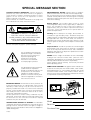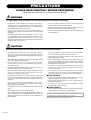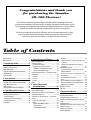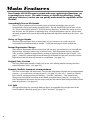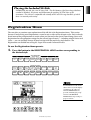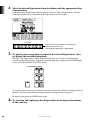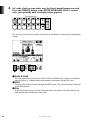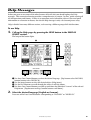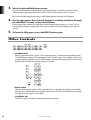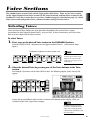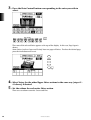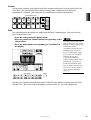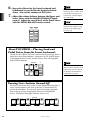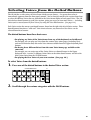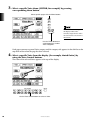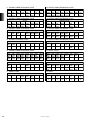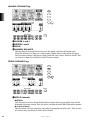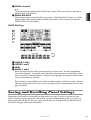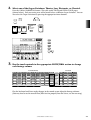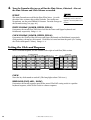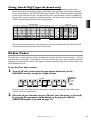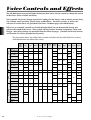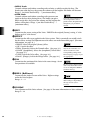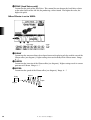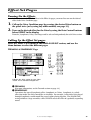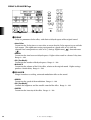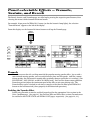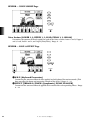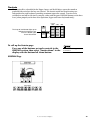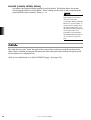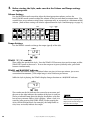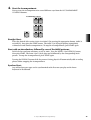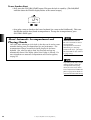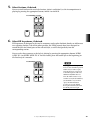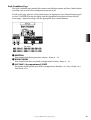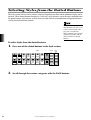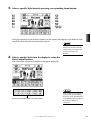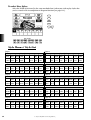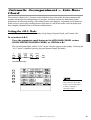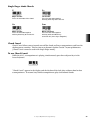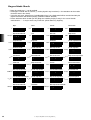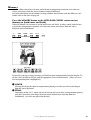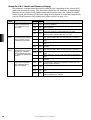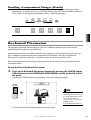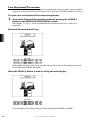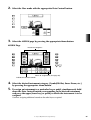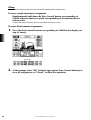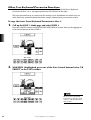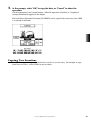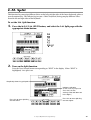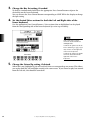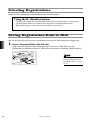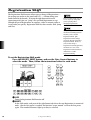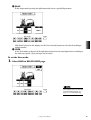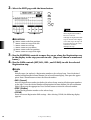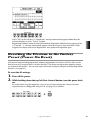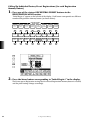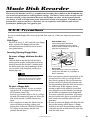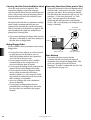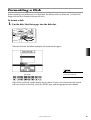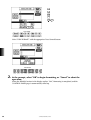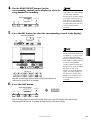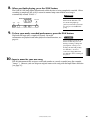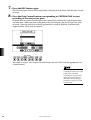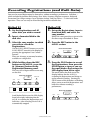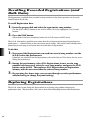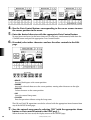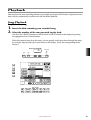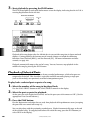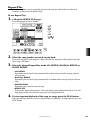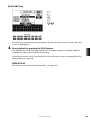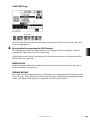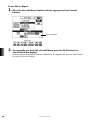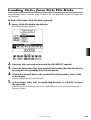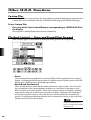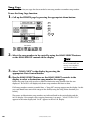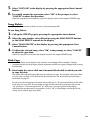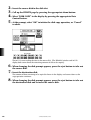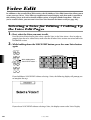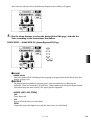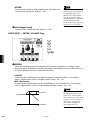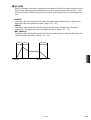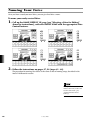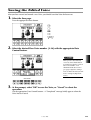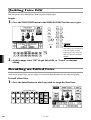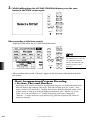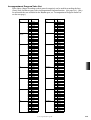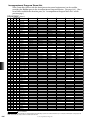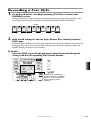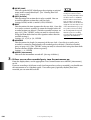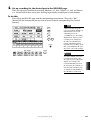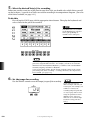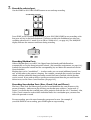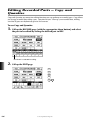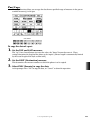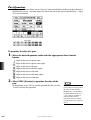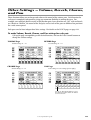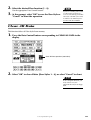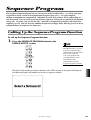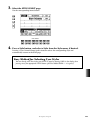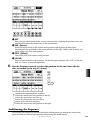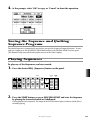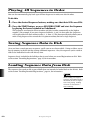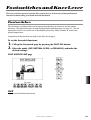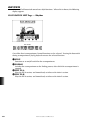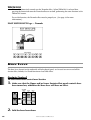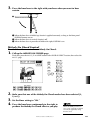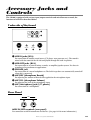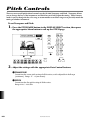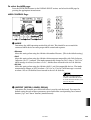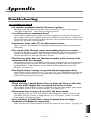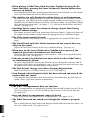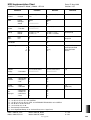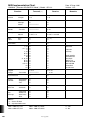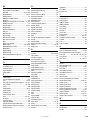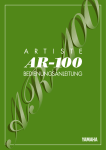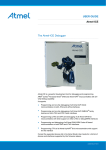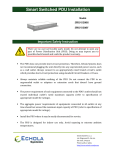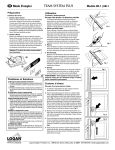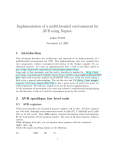Download Yamaha 100 Specifications
Transcript
SPECIAL MESSAGE SECTION PRODUCT SAFETY MARKINGS: Yamaha electronic products may have either labels similar to the graphics shown below or molded / stamped facsimiles of these graphics on the enclosure. The explanation of these graphics appears on this page. Please observe all cautions indicated on this page and those indicated in the safety instruction section. CAUTION RISK OF ELECTRIC SHOCK. DO NOT OPEN CAUTION: TO REDUCE THE RISK OF ELECTRIC SHOCK, DO NOT REMOVE COVER (OR BACK). NO USER-SERVICEABLE PARTS INSIDE. REFER SERVICING TO QUALIFIED SERVICE PERSONNEL. See the name plate for graphic symbol markings. The exclamation point within the equilateral triangle is intended to alert the user to the present of important operating and maintenance (servicing) instructions in the literature accompanying the product. The lightning flash with arrowhead symbol within the equilateral triangle is intended to alert the user to the presence of uninsulated "dangerous voltage" within the product's enclosure that may be of sufficient magnitude to constitute a risk of electrical shock. ENVIRONMENTAL ISSUES: Yamaha strives to produce products that are both user safe and environmentally friendly. We sincerely believe that our products and the production methods used to produce them, meet these goals. In keeping with both the letter and the spirit of the law, we want you to be aware of the following: Battery Notice: This product MAY contain a small nonrechargeable battery which (if applicable) is soldered in place. The average life span of this type of battery is approximately five years. When replacement becomes necessary, contact a qualified service representative to perform the replacement. Warning: Do not attempt to recharge, disassemble, or incinerate this type of battery. Keep all batteries away from children. Dispose of used batteries promptly and as regulated by applicable laws. Note: In some areas, the servicer is required by law to return the defective parts. However, you do have the option of having the servicer dispose of these parts for you. Disposal Notice: Should this product become damaged beyond repair, or for some reason its useful life is considered to be at an end, please observe all local, state, and federal regulations that relate to the disposal of products that contain lead, batteries, plastics, etc. NOTICE: Service charges incurred due to lack of knowledge relating to how a function or effect works (when the unit is operating as designed) are not covered by the manufacture's warranty, and are therefore the owner's responsibility. Please study this manual carefully and consult your dealer before requesting service. NAME PLATE LOCATION: The graphic below indicates the location of the name plate. The model number, serial number, power requirements, etc., are located on this plate. You should record the model number, serial number, and the date of purchase in the spaces provided below and retain this manual as a permanent record of your purchase. IMPORTANT NOTICE: All Yamaha electronic products are tested and approved by an independent safety testing laboratory in order that you may be sure that when it is properly installed and used in its normal and customary manner, all foreseeable risks have been eliminated. DO NOT modify this unit or commission others to do so unless specifically authorized by Yamaha. Product performance and/or safety standards may be diminished. Claims filed under the expressed warranty may be denied if the unit is/has been modified. Implied warranties may also be affected. Model SPECIFICATIONS SUBJECT TO CHANGE: The information contained in this manual is believed to be correct at the time of printing. However, Yamaha reserves the right to change or modify any of the specifications without notice or obligation to update existing units. 92-469-➀ Serial No. Purchase Date IMPORTANT SAFETY INSTRUCTIONS INFORMATION RELATING TO PERSONAL INJURY, ELECTRICAL SHOCK, AND FIRE HAZARD POSSIBILITIES HAS BEEN INCLUDED IN THIS LIST. WARNING- When using any electrical or electronic product, basic precautions should always be followed. These precautions include, but are not limited to, the following: 1. Read all Safety Instructions, Installation Instructions, Special Message Section items, and any Assembly Instructions found in this manual BEFORE making any connections, including connections to the main supply. 2. Main Power Supply Verification: Yamaha products are manufactured specifically for the supply voltage in the area where they are to be sold. If you should move, or if any doubt exists about the supply voltage in your area, please contact your dealer for supply voltage verification and (if applicable) instructions. The required supply voltage is printed on the name plate. For name plate location, please refer to the graphic found in the Special Message Section of this manual. 3. This product may be equipped with a polarized plug (one blade wider than the other ). If you are unable to insert the plug into the outlet, turn the plug over and try again. If the problem persists, contact an electrician to have the obsolete outlet replaced. DO NOT defeat the safety purpose of the plug. 4. Some electronic products utilize external power supplies or adapters. DO NOT connect this type of product to any power supply or adapter other than one described in the owners manual, on the name plate, or specifically recommended by Yamaha. 5. WARNING: Do not place this product or any other objects on the power cord or place it in a position where anyone could walk on, trip over, or roll anything over power or connecting cords of any kind. The use of an extension cord is not recommended! IF you must use an extension cord, the minimum wire size for a 25' cord (or less) is 18 AWG. NOTE: The smaller the AWG number,the larger the current handling capacity. For longer extension cords, consult a local electrician. 6. Ventilation: Electronic products, unless specifically designed for enclosed installations, should be placed in locations that do not interfere with proper ventilation. If instructions for enclosed installations are not provided,it must be assumed that unobstructed ventilation is required. 7. Temperature considerations: Electronic products should be installed in locations that do not significantly contribute to their operating temperature. Placement of this product close to heat sources such as; radiators, heat registers and other devices that produce heat should be avoided. 8. This product was NOT designed for use in wet/damp locations and should not be used near water or exposed to rain. Examples of wet /damp locations are; near a swimming pool, spa, tub, sink, or wet basement. 9. This product should be used only with the components supplied or; a cart ,rack, or stand that is recommended by the manufacturer . If a cart, rack, or stand is used, please observe all safety markings and instructions that accompany the accessory product. 10. The power supply cord (plug) should be disconnected from the outlet when electronic products are to be left unused for extended periods of time. Cords should also be disconnected when there is a high probability of lightening and/or electrical storm activity. 11. Care should be taken that objects do not fall and liquids are not spilled into the enclosure through any openings that may exist. 12. Electrical/electronic products should be serviced by a qualified service person when: a. The power supply cord has been damaged; or b. Objects have fallen, been inserted, or liquids have been spilled into the enclosure through openings; or c. The product has been exposed to rain; or d. The product does not operate, exhibits a marked change in performance; or e. The product has been dropped, or the enclosure of the product has been damaged. 13. Do not attempt to service this product beyond that described in the user-maintenance instructions. All other servicing should be referred to qualified service personnel. 14. This product, either alone or in combination with an amplifier and headphones or speaker/s, may be capable of producing sound levels that could cause permanent hearing loss. DO NOT operate for a long period of time at a high volume level or at a level that is uncomfortable. If you experience any hearing loss or ringing in the ears, you should consult an audiologist. IMPORTANT: The louder the sound, the shorter the time period before damage occurs. 15. Some Yamaha products may have benches and/or accessory mounting fixtures that are either supplied as a part of the product or as optional accessories. Some of these items are designed to be dealer assembled or installed. Please make sure that benches are stable and any optional fixtures (where applicable) are well secured BEFORE using. Benches supplied by Yamaha are designed for seating only. No other uses are recommended. PLEASE KEEP THIS MANUAL 92-469-2 FCC INFORMATION (U.S.A.) 1. IMPORTANT NOTICE: DO NOT MODIFY THIS UNIT! This product, when installed as indicated in the instructions contained in this manual, meets FCC requirements. Modifications not expressly approved by Yamaha may void your authority, granted by the FCC, to use the product. 2. IMPORTANT: When connecting this product to accessories and/or another product use only high quality shielded cables. Cable/s supplied with this product MUST be used. Follow all installation instructions. Failure to follow instructions could void your FCC authorization to use this product in the USA. 3. NOTE: This product has been tested and found to comply with the requirements listed in FCC Regulations, Part 15 for Class "B" digital devices. Compliance with these requirements provides a reasonable level of assurance that your use of this product in a residential environment will not result in harmful interference with other electronic devices. This equipment generates/uses radio frequencies and, if not installed and used according to the instructions found in the users manual, may cause interference harmful to the operation of other electronic devices. Compliance with FCC regulations does not guarantee that interference will not occur in all installations. If this product is found to be the source of interference, which can be determined by turning the unit "OFF" and "ON", please try to eliminate the problem by using one of the following measures: Relocate either this product or the device that is being affected by the interference. Utilize power outlets that are on different branch (circuit breaker or fuse) circuits or install AC line filter/s. In the case of radio or TV interference, relocate/reorient the antenna. If the antenna lead-in is 300 ohm ribbon lead, change the lead-in to co-axial type cable. If these corrective measures do not produce satisfactory results, please contact the local retailer authorized to distribute this type of product. If you can not locate the appropriate retailer, please contact Yamaha Corporation of America, Electronic Service Division, 6600 Orangethorpe Ave, Buena Park, CA90620 The above statements apply ONLY to those products distributed by Yamaha Corporation of America or its subsidiaries. * This applies only to products distributed by YAMAHA CORPORATION OF AMERICA. CAUTION: TO PREVENT ELECTRIC SHOCK, MATCH WIDE BLADE OF PLUG TO WIDE SLOT, FULLY INSERT. ATTENTION: POUR ÉVITER LES CHOCS ÉLECTRIQUES, INTRODUIRE LA LAME LA PLUS LARGE DE LA FICHE DANS LA BORNE CORRESPONDANTE DE LA PRISE ET POUSSER JUSQU’AU FOND. • This applies only to products distributed by Yamaha Canada Music Ltd. • Ceci ne s’applique qu’aux produits distribués par Yamaha Canada Musique Ltée. IMPORTANT NOTICE FOR THE UNITED KINGDOM Connecting the Plug and Cord IMPORTANT. The wires in this mains lead are coloured in accordance with the following code: BLUE : NEUTRAL BROWN : LIVE As the colours of the wires in the mains lead of this apparatus may not correspond with the coloured makings identifying the terminals in your plug proceed as follows: The wire which is coloured BLUE must be connected to the terminal which is marked with the letter N or coloured BLACK. The wire which is coloured BROWN must be connected to the terminal which is marked with the letter L or coloured RED. Making sure that neither core is connected to the earth terminal of the three pin plug. • This applies only to products distributed by Yamaha-Kemble Music (U.K.) Ltd. The LCD displays as illustrated in this owner's manual are for instructional purposes, and may appear somewhat different from the displays which appear on your instrument. Die in dieser Bedienungsanleitung gezeigten Meldungen auf dem LCD (Display) dienen lediglich der Information und können sich von denen unterscheiden, die tatsächlich auf dem Display Ihres Instruments erscheinen. PRECAUTIONS PLEASE READ CAREFULLY BEFORE PROCEEDING * Please keep these precautions in a safe place for future reference. WARNING Always follow the basic precautions listed below to avoid the possibility of serious injury or even death from electrical shock, shortcircuiting, damages, fire or other hazards. These precautions include, but are not limited to, the following: • Do not open the instrument or attempt to disassemble the internal parts or modify them in any way. The instrument contains no user-serviceable parts. If it should appear to be malfunctioning, discontinue use immediately and have it inspected by qualified Yamaha service personnel. • Only use the voltage specified as correct for the instrument. The required voltage is printed on the name plate of the instrument. • Do not expose the instrument to rain, use it near water or in damp or wet conditions, or place containers on it containing liquids which might spill into any openings. • Check the electric plug periodically and remove any dirt or dust which may have accumulated on it. • Before cleaning the instrument, always remove the electric plug from the outlet. Never insert or remove an electric plug with wet hands. • If the power cord or plug becomes frayed or damaged, or if there is a sudden loss of sound during use of the instrument, or if any unusual smells or smoke should appear to be caused by it, immediately turn off the power switch, disconnect the electric plug from the outlet, and have the instrument inspected by qualified Yamaha service personnel. CAUTION Always follow the basic precautions listed below to avoid the possibility of physical injury to you or others, or damage to the instrument or other property. These precautions include, but are not limited to, the following: • Do not place the power cord near heat sources such as heaters or radiators, and do not excessively bend or otherwise damage the cord, place heavy objects on it, or place it in a position where anyone could walk on, trip over, or roll anything over it. • Do not rest your weight on, or place heavy objects on the instrument, and do not use excessive force on the buttons, switches or connectors. • When removing the electric plug from an outlet, always hold the plug itself and not the cord. Pulling by the cord can damage it. • Never insert or drop paper or metallic or other objects between the slits of the key cover and the keyboard. If this happens, immediately turn off the power and remove the electric plug from the outlet and have the instrument inspected by qualified Yamaha service personnel. • Do not connect the instrument to an electrical outlet using a multipleconnector. Doing so can result in lower sound quality, or possibly cause overheating in the outlet. • Take care that the key cover does not pinch your fingers, and do not insert a finger or hand in the key cover gap. • Remove the electric plug from the outlet when the instrument is not to be used for extended periods of time, or during electrical storms. • Do not place the instrument against a wall (allow at least 3 cm/one-inch from the wall), since this can cause inadequate air circulation, and possibly result in the instrument overheating. • Before connecting the instrument to other electronic components, turn off the power for all components. Before turning the power on or off for all components, set all volume levels to minimum. • Do not operate the instrument for a long period of time at a high or uncomfortable volume level, since this can cause permanent hearing loss. If you experience any hearing loss or ringing in the ears, consult a physician. • Do not expose the instrument to excessive dust or vibrations, or extreme cold or heat (such as in direct sunlight, near a heater, or in a car during the day) to prevent the possibility of panel disfiguration or damage to the internal components. ■USING THE BENCH • Do not use the instrument near other electrical products such as televisions, radios, or speakers, since this might cause interference which can affect proper operation of the other products. • Do not place the instrument in an unstable position where it might accidentally fall over. • Before moving the instrument, remove all connected cables. • When cleaning the instrument, use a soft, dry cloth. Do not use paint thinners, solvents, cleaning fluids, or chemical-impregnated wiping cloths. Also, do not place vinyl or plastic objects on the instrument, since this might discolor the panel or keyboard. (1)B_EL/CL • Do not play carelessly with or stand on the bench. Using it as a tool or stepladder or for any other purpose might result in accident or injury. • Only one person should sit on the bench at a time, in order to prevent the possibility of accident or injury. • If the bench screws become loose due to extensive long-term use, tighten them periodically using the included tool. ■SAVING USER DATA • Always save data to a floppy disk frequently, in order to help prevent the loss of important data due to a malfunction or user operating error. Yamaha cannot be held responsible for damage caused by improper use or modifications to the instrument, or data that is lost or destroyed. Always turn the power off when the instrument is not in use. Congratulations and thank you for purchasing the Yamaha AR-100 Electone! The AR-100 combines the most advanced and natural-sounding AWM tone generation technology with state-of-the-art digital electronics and features to give you stunning sound quality with maximum musical enjoyment. A large custom display also makes the AR-100 exceptionally easy to use and operate. In order to make the most of the Electone and its extensive potential, we urge you to read the manual thoroughly while trying out the various features described. Keep the manual in a safe place for later reference. Table of Contents Panel Controls ....................................................2 Main Features.....................................................4 1. Introductory Guide ..........................6 Getting Started ..................................................6 Playing the Demo Songs ...................................8 Registration Menu .............................................9 Using the Display and Related Controls..........11 Help Messages................................................13 Other Controls .................................................14 2. Voice Sections ...............................15 Selecting Voices ..............................................15 Selecting Voices from the Dotted Buttons .......19 Voice Menus/Voice List ...................................21 Voice Display...................................................23 Saving and Recalling Panel Settings...............25 4. Voice Controls and Effects ...........32 Voice Condition Pages ....................................33 Effect Set Pages..............................................37 Turning on the Effects ...................................37 Calling Up the Effect Set Pages....................37 TREMOLO & SYMPHONIC Page ..............37 DELAY & FLANGER Page .........................38 Panel-selectable Effects — Tremolo, Sustain, and Reverb ......................................................39 Tremolo .........................................................39 Reverb...........................................................41 Sustain ..........................................................43 Glide ................................................................44 5. Styles (Rhythm and Accompaniment) ...........................45 Selecting and Playing Styles ...........................45 Memory .........................................................59 About the A.B.C. Modes and Memory Settings ............................................60 Disabling Accompaniment Changes (Disable) .............................................61 Keyboard Percussion ......................................61 Preset Percussion Assignments for the Lower Keyboard...........................................63 Preset Percussion Assignments for the Pedalboard..................................................63 User Keyboard Percussion ...........................64 Clear..............................................................66 User Keyboard Percussion Categories .........67 Other User Keyboard Percussion Functions ....68 Copying User Locations ................................69 Melody On Chord ............................................70 L.M. Split..........................................................71 3. Flute/Tibia and Extra Voice ...........26 Style Condition Page .......................................51 6. Registration Memory .....................73 Flute/Tibia (Theatre) ........................................26 Creating Flute/Tibia Voices .............................26 Setting Footages ...........................................26 Setting the Click and Response ....................28 Setting Attack/Chiff........................................29 Extra Voice ......................................................29 Selecting Styles from the Dotted Buttons ........52 Style Menus/Style List .....................................54 Automatic Accompaniment — Auto Bass Chord ...................................................55 Setting the A.B.C. Mode................................55 Mode .............................................................56 Single Finger Mode Chords........................57 Chord Cancel..............................................57 Fingered Mode Chords...............................58 Storing Registrations .......................................73 Selecting Registrations....................................74 Saving Registration Data to Disk.....................74 Recalling Recorded Registrations (and Bulk Data)................................................................75 Registration Shift .............................................76 Resetting the Electone to the Factory Preset (Power On Reset)............................................79 Recall Panel Function......................................80 Initial Registration ............................................81 7. Music Disk Recorder .....................83 Other Settings — Volume, Reverb, M.D.R. Precautions .........................................83 Formatting a Disk ............................................85 Recording ........................................................88 Recording Parts Separately.............................92 Recording Registrations (and Bulk Data) ........95 Recalling Recorded Registrations (and Bulk Data)................................................................96 Replacing Registrations...................................96 Naming Your Song ..........................................97 Playback ..........................................................99 Song Playback ..............................................99 Playback of Selected Parts .........................100 Repeat Play.................................................101 Playback of XG/GM Disks (optional)...........102 Playback of DOC Disks (optional)...............104 Loading Styles from Style File Disks .............107 Other M.D.R. Functions.................................108 Custom Play................................................108 Playback Controls — Pause and Rewind/Fast Forward ................................108 Changing the Tempo...................................109 Song Copy ..................................................110 Song Delete ................................................111 Disk Copy....................................................111 Checking the Remaining Memory ...............113 Copy Protect ...............................................113 8. Voice Edit......................................114 Selecting a Voice for Editing/Calling Up the Voice Edit Pages ...........................................114 Naming Your Voice........................................118 Saving the Edited Voice ................................119 Quitting Voice Edit .........................................120 Recalling an Edited Voice..............................120 Saving User Voices to Disk ...........................121 Loading User Voices from Disk .....................121 Chorus, and Pan ......................................139 Naming Your User Style ................................140 Saving Your User Style .................................140 Clear All Data ................................................141 Quitting Accompaniment Program.................142 Selecting and Playing User Styles.................143 Saving User Styles to Disk ............................144 Loading User Styles from Disk ......................144 Introductory Guide 2 Voice Sections 3 Flute/Tibia and Extra Voice 4 Voice Controls and Effects 5 Styles (Rythm and Accompaniment) 6 Registration Memory 7 Music Disk Recorder 8 Voice Edit 9 Accompaniment Program 10. Sequence Program ....................145 Calling Up the Sequence Program Function ...145 Creating a Sequence Program ......................146 Auditioning the Sequence ...........................149 Copying Sequence Data................................150 Saving the Sequence and Quitting Sequence Program .....................................151 Playing Sequences........................................151 Playing All Sequences in Order.....................152 Saving Sequence Data to Disk......................152 Loading Sequence Data from Disk................152 11. Footswitches and Knee Lever.....153 Footswitches..................................................153 OFF .............................................................153 RHYTHM.....................................................154 GLIDE .........................................................155 TREMOLO ..................................................156 Knee Lever ....................................................156 Sustain Control............................................156 Melody On Chord Control ...........................157 Lead Slide Control.......................................158 12. Accessory Jacks and Controls ....159 13. Pitch Controls ............................160 10 Sequence Program 11 Footswitches and Knee Lever 12 Accessory Jacks and Controls 13 Pitch Control 14 MIDI 15 Appendix TRANSPOSE Buttons ...................................161 14. MIDI .............................................162 9. Accompaniment Program ...........122 15.Appendix .....................................165 Calling Up the Accompaniment Program Function.........................................................122 Accompaniment Program Voice List .............125 Accompaniment Program Drum List..............126 Drum Assignment ..........................................128 Recording a User Style..................................129 Mute ............................................................134 Delete..........................................................135 Direct Cancel (Rhythm parts only) ..............135 Editing Recorded Parts — Copy and Quantize.......................................................136 Part Copy ....................................................137 Part Quantize ..............................................138 1 Troubleshooting.............................................165 MIDI Implementation Chart............................169 Specifications ................................................171 Index..............................................................172 1 Panel Controls * STRINGS BRASS CLARINET SAXOPHONE CHORUS $ & LOWER KEYBOARD VOICE 1 UPPER KEYBOARD VOICE 1 MAX HORN 1 TUTTI 2 STRINGS BRASS CLARINET SAXOPHONE MAX CHORUS HARMONICA 1 COSMIC 2 °°°° TEMPO ORGAN PIANO GUITAR VIBRAPHONE COSMIC ORGAN PIANO GUITAR MIN MAX LOWER KEYBOARD VOICE 2 STRINGS BRASS CLARINET SAXOPHONE CHORUS HORN 1 ORGAN PIANO GUITAR VIBRAPHONE COSMIC TUTTI 2 VIBRAPHONE TUTTI MIN MAX UPPER KEYBOARD VOICE 2 STRINGS BRASS CLARINET SAXOPHONE CHORUS HARMONICA 1 ORGAN PIANO GUITAR VIBRAPHONE COSMIC 2 TUTTI MIN 8 ( 4 2 1-3/5 1 16 CLICK 8 5-1/3 4 2-2/3 2 1 2 PEDAL SEQ. SEQ. 2 3 4 1 OBOE TRUMPET TO LOWER ¡ ATTACK/CHIFF 1 CLICK MID. MID. SLOW SLOW 4 2-2/3 2 LENGTH £ LOWER VOICE 1 POP ROCK USER 1 ENTERTAIN USER 2 BALLAD LATIN USER 3 USER 4 POP R&B USER 5 TRADITIONAL USER 6 COUNTRY FOLK USER 7 LATIN POPS USER 8 ‹ KINURA 8 VOX HUM. 8 STRING 8 OBOE 8 CLARI. 8 STRING 8 DIAP. 16 OCT. 8 GAMBA 8 BALLROOM 1 SWING JAZZ 2 ¤ › ENS LOWER VOICE 2 LOWER ORGAN LOWER ENDING INTRO A/ FILL TO A INTRO B/ FILL TO B MAIN A MAIN B SYNCHRO START START M. /TO DISK RHYTHM BASS/ CHORD MAX MAX UPPER VOICE 2 UPPER MIN MIN 13 PEDAL MANUAL BALANCE BALANCE MAX UPPER MIN LOWER ⁄‚ 14 15 16 1 2 3 4 1 POWER switch ..............................P. 6 ) MENU buttons ............................P. 11 2 MASTER VOLUME........................P. 7 ! PAGE buttons ..............................P. 11 3 CONSOLE LIGHT button ..............P. 7 @ CONTRAST dial ..........................P. 14 4 DEMO button ................................P. 8 # Liquid Crystal Display (LCD) ......P. 11 5 D. (Disable) button ................P. 61, 74 $ BAR/BEAT DISPLAY ..................P. 46 6 AUTO BASS CHORD ..................P. 55 % TEMPO buttons ..........................P. 46 7 REGISTRATION MENU ................P. 9 ^ LEAD VOICE ..............................P. 15 8 PEDAL VOICE ............................P. 15 & UPPER KEYBOARD VOICE ......P. 15 9 DISPLAY SELECT buttons ..........P. 11 * LOWER KEYBOARD VOICE ......P. 15 ( FLUTE/TIBIA and EXTRA VOICE-LOWER..P. 26 2 UPPER VOICE 1 STRING 4 SAX. 16 TRUMP. 8 STRING 4 TROMB. 16 TRUMP. 8 MIX. IV OBOE 8 CLAIRO.4 ACCOMPANIMENT CONTROL fi DATA UPPER KEYBOARD EXTRA VOICE THEATRE JAZZ/ELECTRONIC CLASSICAL STYLE SEQ. 1 1-1/3 RESPONSE FAST ORGAN VARIATION TRUMP. 8 HORN 8 TRUMP. 8 KEYBOARD PERCUSSION SEQ. FLUTE UPPER KEYBOARD LOWER KEYBOARD EXTRA VOICE LOWER 1-3/5 # MAX VIOLIN MIN RESPONSE FAST LOWER KEYBOARD KINURA 8 VOX HUM. 8 STRING 8 STRING 4 SAX. 8 OBOE 8 CLARI. 8 STRING 8 STRING 4 TROMB. 8 FLUTE 16 DIAP. 8 OCT. 4 SU. OCT. 2 MIX. IV ^ º FLUTE/TIBIA (THEATRE) 1-1/3 % LEAD VOICE MIN FLUTE/TIBIA (THEATRE) 2-2/3 ) BAR/BEAT 5 UPPER ORGAN 9 9 VOICE EFFECT DISPLAY SET FOOT REGIST. SW. SHIFT M.O.C./ VOICE L.M.SPLIT EDIT ! ! PAGE PEDAL MAX VOICE 1 CONTRA BASS FOOT REGIST. SW. SHIFT 1 ELEC. CONTRA BASS BASS ELEC. BASS PAGE PITCH/ DISK MIDI CONTRAST HELP HOLD DISK HELP TRANSPOSE COARSE PEDAL VOICE 2 TO LOWER 1 ELEC. CONTRA BASS BASS HOLD ORGAN BASS TUBA ORGAN TO TUBA BASS LOWER LEAD PEDAL PEDAL THEATRE FULL D. DEMO CONSOLE LIGHT CONSOLE LIGHT DEMO 1 ELEC. BASS SYMPHONY ORCHES. TO LOWER MIN 8 16 4 WORLD MUSIC ORCHESTRAL PRESET ORCHESTRAL PRESET SYMPHONY R&B/ BALLROOM BALLROOM BALLROOM LATIN BALLROOM LATINLATIN COUNTRY LATIN COUNTRY SOUL OLDIES ORCHES. LATINTRAD. TRAD.LATIN CARNIVAL TRAD. TRAD. CARNIVALOLDIES BIGWORLD JAZZ BIG POPSJAZZ MARCH/ POPS POPS/ MARCH/ BALLAD POPS/ DISCO/ BALLAD BAND MUSIC BANDBAND ORCHES. BAND POLKA ORCHES. ROCK POLKA ROCK FUSION TREMOLO (TREMULANT) MID. 4 • • SUSTAIN LONG ORGAN VARIATION ORGAN VARIATION EXTRA VOICE EXTRA VOICE UPPER RESPONSE THEATRE STRING THEATRE 8 TUBA 16STRING 8 TUBA 16 (KNEE) FAST JAZZ/ELECTRONIC JAZZ/ELECTRONIC STRING 8 TUBA 16STRING 8 TUBA 16 TRUMP. 8 MIX.IV TRUMP. 8 CLASSICAL MIX.IV CLASSICAL MID. SLOW LOWER (KNEE) SLOW PEDALS SUSTAIN UPPER LOWER PEDAL UPPER LOWER CLICK FAST ∞ ∞ § § R&B/ SOUL DISCO/ FUSION MIN 8CLICK 3 3 MASTER VOLUME MASTER VOLUME FLUTE/TIBIA (THEATRE) FLUTE/TIBIA (THEATRE) 16 EUROPEAN ORGAN MIN MAX ¶ ¶ TRANSPOSE D.MEMORY THEATRE THEATRETHEATER THEATRE HOME THEATER JAZZHOME POP JAZZ CLASSIC POP EUROPEAN CLASSIC SOFTFULL U.S.A.SOFT ORGAN U.S.A. ORGAN ORGAN ORGAN ORGAN ORGAN ORGAN ORGAN ORGAN 7 7 MIN RESPONSE FAST LEAD SINGLEOFF FINGERED SINGLE CUSTUM FINGEREDMEMORY CUSTUM FINGER CHORD FINGER A.B.C. CHORD A.B.C. AUTO BASS CHORD AUTO BASS CHORD PEDAL MAX VOICE 2 CONTRA PITCH/ MIDIBASS COARSE ORGAN VARIATION ORGANTREMOLO VARIATION EMBLE (TREMULANT) THEATRE THEATRE JAZZ JAZZ ELECTRONIC LEAD UPPER PEDAL LEAD PEDAL PEDAL PEDAL PEDAL ELECTRONIC PEDAL FAST CLASSICAL CLASSICAL VOICE ORGAN VOICE VOICE VOICE VOICE ORGAN VOICE ORGAN 1 2 1 2 OFF 1 TUBA ORGAN TO TUBA BASS LOWER DISPLAY SELECT DISPLAY SELECT CONTROL 54 54 6 6 MAX REGISTRATION MENU REGISTRATION MENU ORGAN PRESET ORGAN PRESET M.O.C./ VOICE ORGAN L.M.SPLIT EDIT BASS ACCOMP. SEQUENCE ACCOMP. SEQUENCE PROGRAM PROGRAM PROGRAM PROGRAM @ @ ™ ™ ¢ ¢ CONTRAST 8 8 PEDAL VOICE 1 VOICE EFFECT DISPLAY SET LONG REVERB LONG LONG MAX SHORT SHORT SHORT SHORT MIN MAX 2 2 REVERB PEDAL LONG LONG MAX MIN MIN MAX UPPER (KNEE) PEDAL LOWER (KNEE) PEDALS PEDAL SHORT SHORT ª ª MIN POWER POWER 1 1 6 67 78 8 9 910 10 11 11 12 12 D. D. 5 5 fl fl MUSIC DISK RECORDER MUSIC DISK RECORDER STOP PLAY STOP °8:°° °8:°° DISK IN USE SONG PLAYSELECT SONG SELECT REC DISK IN USE REC º FLUTE/TIBIA and EXTRA VOICE-UPPER ..P. 26 • SUSTAIN ....................................P. 43 ¡ DATA CONTROL buttons ............P. 11 ª REVERB......................................P. 41 ™ COARSE button ..........................P. 14 ‚ MANUAL BALANCE ....................P. 18 £ ENSEMBLE buttons ....................P. 15 ⁄ PEDAL BALANCE ......................P. 18 ¢ TRANSPOSE buttons................P. 161 ¤ STYLE ........................................P. 45 ∞ ORGAN VARIATION button ........P. 27 ‹ KEYBOARD PERCUSSION ........P. 61 § TREMOLO button ........................P. 39 › REGISTRATION MEMORY buttons ..P. 73 ¶ FLUTE/TIBIA and EXTRA VOICE-PEDAL ..P. 26 fi ACCOMPANIMENT CONTROL ..P. 47 fl MUSIC DISK RECORDER ..........P. 83 3 Main Features Your Yamaha AR-100 Electone is packed with many sophisticated functions, yet is amazingly easy to use. The main features are briefly described here (along with page references) so that you can quickly understand the capabilities of the Electone. Astoundingly True-to-life Sounds The new AWM (Advanced Wave Memory) tone generation technology gives you 205 exceptionally realistic and natural-sounding Voices. The AR-100 also has special Voice sets for XG, GM (General MIDI) and DOC (Disk Orchestra) song data. To make sure you’re never at a loss for notes, the AR-100 has an amazingly large 128-note polyphonic capacity. What’s more, the touch response built into the keyboards provides full expressive control over the Voices. (See page 15.) Variety of Organ Sounds The Flute/Tibia and Extra Voice sections (page 26) give you access to a wide variety of conventional and traditional organ sounds — from jazz and pop to church and theatre. Instant Registration Changes The extensive Registration Menu section of the AR-100 gives you instant access to 384 different Registrations, covering a broad range of musical styles. Each Registration features complete Voice and Style (rhythm/accompaniment) settings to perfectly match the type of music. (See page 9.) Moreover, sixteen Registration Memory panel buttons let you store your own custom Registrations and call them up instantly as you perform. (See page 73.) Original Voice Creation The Voice Edit feature provides simple, easy-to-use voice editing tools for creating your own original Electone Voices. (See page 114.) Dynamic, Realistic Automatic Accompaniment The Style section of the AR-100 features 160 specially programmed rhythm and accompaniment patterns — in a wide variety of musical genres. (See page 45.) The A.B.C. (Auto Bass Chord) gives you full, exciting instrumental backing — just like a real band — that automatically changes bass and chords according to the chords (and pedal notes) you play. (See page 55.) Plus, the Keyboard Percussion lets you assign and play the realistic drum and percussion sounds from the keyboard. (See page 61.) L.M. Split This special function lets you assign different Voices to assignable left and right sides of the Lower keyboard, effectively giving you a “third” keyboard. (See page 71.) 4 Accompaniment Program and Sequence Program The powerful Accompaniment Program function lets you create your own User Styles (accompaniment patterns) — including drum/percussion, bass, chord, pad and phrase parts. Each Style you create can have different Intro, Main A and B, Fill In, and Ending patterns. (See page 122.) The Sequence Program function lets you connect your original User Styles together with the preset Styles to create up to four complete rhythm/accompaniment tracks, which you can automatically play back during your performance. Naturally, you can use the A.B.C. automatic accompaniment features with these Style sequences as well. (See page 145.) Wide Variety of Digital Effects The AR-100 Voices can also be enhanced with a full range of high-quality effects, including Tremolo (for reproducing rotating speaker sounds), Symphonic/Celeste, Flanger, Delay, Reverb, and Sustain. (See page 32.) Recording of Performances with the Music Disk Recorder The AR-100 also features a Music Disk Recorder (M.D.R.) for recording your Registrations and performances. The recording is completely digital and is stored to disk, which means you can edit it to your liking at any time, and no matter how many times you play it back, it will always sound exactly as you originally performed it. (See page 83.) In addition to play of the included XG disk (see page 9), the M.D.R. can play a wide variety of commercially available song disks, including XG and DOC (Disk Orchestra). (See pages 102, 104.) Large Custom Display The large LCD display (along with the dedicated buttons that surround it) provides comprehensive and easy-to-understand control over virtually all of the AR-100’s operations. (See page 11.) 5 Introductory Guide Whether you are an advanced Electone performer or have never touched an electronic keyboard in your life, we recommend that you take the time to go through this basic section. It shows you in the simplest possible manner how to start playing your AR-100. It also introduces you to some of the basic operations and functions that will come in handy when you later use the AR100’s more advanced features. Getting Started 1. 2. Plug the power cord into an appropriate electrical outlet. CAUTION Yamaha products are manufactured specifically for the supply voltage in the area where they are to be sold. If you should move, or if any doubt exists about the supply voltage, please consult with a qualified technician. Turn on the Electone by pressing the POWER switch. POWER After a brief greeting display, the Voice Display automatically appears. A “Recall Panel” Menu briefly appears at the left side of the display after you turn on the AR-100. Selecting this restores the settings last made to the Electone before it was turned off. (For more information, see page 80.) The Voice Display shows information on many important settings for the instrument, including all Voice sections, current Style and Transpose settings, and the currently played chord in the Lower keyboard. It also provides direct access to volume and pan settings. (See page 23 for more information.) 6 1. Introductory Guide 3. Set the MASTER VOLUME control. The MASTER VOLUME control is an overall control which affects the volume of the entire instrument. MASTER VOLUME MIN 4. MAX Press the Expression pedal down with your foot. Once you have set the MASTER VOLUME control to a suitable level, you can use the Expression pedal to change the volume with your foot as you play. Maximum volume Minimum volume About the Console Light The AR-100 is equipped with a convenient console light that illuminates the panel for optimum viewing, especially in dark, live performance conditions. To turn on the console light: Press the CONSOLE LIGHT switch at the top right of the front panel. DEMO CONSOLE LIGHT 1. Introductory Guide 7 Playing the Demo Songs Before you start playing your new AR-100, you’ll probably want to hear what the instrument is truly capable of doing. For this purpose, the AR-100 features a variety of special Demo Songs that showcase the dynamic Voices and Styles of the instrument. There are a total of 24 Demo Songs, each recorded in a different music style, and each corresponding to the 24 music styles of the Registration Menu. Though the Demo Songs are a wonderful introduction to the instrument for those just starting out, we suggest you listen to the Demo Songs from time to time. No matter what your level of Electone expertise, you’ll find them to be a continuing source of inspiration for ways to best use and perform on your new AR-100. To select and play a Demo Song or Songs: 1. Press the DEMO button, located at the top right of the front panel. CONSOLE LIGHT DEMO Within several seconds, the AR-100 automatically starts playing all Demo Songs in order, and the entire Demo repeats indefinitely. REGISTRATION MENU ORGAN PRESET THEATRE FULL THEATRE SOFT THEATER U.S.A. HOME ORGAN JAZZ ORGAN POP ORGAN CLASSIC ORGAN EUROPEAN ORGAN ORCHESTRAL PRESET SYMPHONY ORCHES. BALLROOM TRAD. BALLROOM LATIN LATIN TRAD. LATIN CARNIVAL COUNTRY OLDIES R&B/ SOUL WORLD MUSIC BIG BAND JAZZ BAND POPS ORCHES. MARCH/ POLKA POPS/ ROCK BALLAD DISCO/ FUSION The Demo function cannot be used when the following functions are active: • Accompaniment Program • Sequence Program • Voice Edit • Help Also, Demo cannot be used when there is a disk in the M.D.R. or when the XG/GM or DOC mode is selected. You can use the Data Control buttons (below the corresponding functions in the display) to turn Repeat on/off, or change the Demo Song mode — ALL (all Songs in order), RANDOM (all Songs at random), or SINGLE (a single selected Song). 2. To stop Demo play back and quit the Demo function, press the DEMO button again. Alternately, you can both stop playback and quit the Demo function simultaneously by pressing the currently lit REGISTRATION MENU button (during playback). 8 1. Introductory Guide Playing the Included XG Disk Included with your AR-100 is an XG Song Disk. This disk features eight Demo Songs that have recorded in Yamaha’s XG format, and demonstrate the stunning XG/GM Voices of the instrument. The AR-100 is compatible with virtually all XG and GM song data disks, of which there is a extremely wide variety. Registration Menu The next place to continue your explorations of the AR-100 is the Registration Menu. This section features a total of 384 preset Registrations, created to suit a wide variety of music styles. You’ve already heard some of these Registrations in action when you listened to the special Demo Songs. Since each Registration has all appropriate settings for the selected type of music — including suitable Voices and Styles — you can instantly change all panel settings with the touch of a single button. The Registrations are divided into two types: Organ Presets and Orchestral Presets. To use the Registration Menu presets: 1. Press the button in the REGISTRATION MENU section corresponding to the desired style. REGISTRATION MENU ORGAN PRESET THEATRE FULL THEATRE SOFT THEATER U.S.A. HOME ORGAN JAZZ ORGAN POP ORGAN CLASSIC ORGAN EUROPEAN ORGAN ORCHESTRAL PRESET SYMPHONY ORCHES. BALLROOM TRAD. BALLROOM LATIN LATIN TRAD. LATIN CARNIVAL COUNTRY OLDIES R&B/ SOUL WORLD MUSIC BIG BAND JAZZ BAND POPS ORCHES. MARCH/ POLKA POPS/ ROCK BALLAD DISCO/ FUSION For information on the menu shown at the left of the display (“Initial Reg. All” when an ORGAN PRESET button is pressed; “Initial Regist (1-16)” when an ORCHESTRAL PRESET button is pressed), see pages 81 and 82. DATA CONTROL 1. Introductory Guide 9 2. Select the desired Registration from the display with the appropriate Data Control button. Each Registration Menu button selection calls up a menu of up to 16 Registrations. Press the Data Control button that corresponds to the Registration you wish to play. DATA CONTROL Press the Data Control button corresponding to the desired music style. (The selected Registration is highlighted.) 3. Try playing some songs that are suited to the selected Registration. Also, try playing the selected rhythm Style. You may want to play along with the built-in rhythm Style as well, since each Registration includes suitable Style settings. To play the corresponding Style, simply press the START button in the ACCOMPANIMENT CONTROL section. ACCOMPANIMENT CONTROL ENDING INTRO A/ FILL TO A INTRO B/ FILL TO B MAIN A MAIN B SYNCHRO START START As you play chords in the Lower keyboard, you may also hear the automatic accompaniment of the Style. For more information on using automatic accompaniment, see page 45. To stop the Style, press the START button again. 4. Try selecting and exploring other Registrations in the Registration Menus in the same way. 10 1. Introductory Guide Using the Display and Related Controls As you’ve seen in the sections above, the AR-100 features an exceptionally large and easy-tounderstand display. It provides comprehensive at-a-glance information on all current settings, and gives you convenient, intuitive control over the AR-100’s functions. In this section, we’ll take a look at some example displays, and see how the surrounding panel buttons are used with them. 1. Call up the Help function by pressing the HELP button. To leave this display, press the HELP button again. 1 VOICE EFFECT DISPLAY SET FOOT REGIST. SW. SHIFT M.O.C./ VOICE L.M.SPLIT EDIT ACCOMP. SEQUENCE PROGRAM PROGRAM PAGE 2 DISK PITCH/ MIDI HELP HOLD DISPLAY SELECT DATA CONTROL 4 3 1 MENU buttons These are used to select the corresponding Menu pages (when Menu pages are shown at the left and right sides of the display). 2 PAGE buttons These buttons are used when the book icon appears in the display. Pressing one of the PAGE button selects the next or previous available page or group of Menu pages. 3 DATA CONTROL buttons These are divided into eight sets of up/down buttons, and are used to make selections or adjust settings (up or down correspondingly) for functions shown directly above them. For example, use the four Data Control buttons directly underneath “UP/DOWN” in the display to scroll up or down in the current Help message. (Pressing either of the top two buttons scrolls up, and either of the bottom two scrolls down.) 4 DISPLAY SELECT buttons These are used to select the various main functions and their pages. (Each button lights when the corresponding function is selected.) Pressing another function’s button switches to the selected function. However, the function “freezes” when the VOICE EDIT, ACCOMP. PROGRAM, SEQUENCE PROGRAM, HELP, and HOLD buttons are pressed. To exit from these functions, press the same button again. 1. Introductory Guide 11 2. Let’s take a look at some other ways the Data Control buttons are used. Press the STRINGS button in the UPPER KEYBOARD VOICE 1 section twice (or repeatedly until the display below appears). UPPER KEYBOARD VOICE 1 MAX STRINGS BRASS CLARINET SAXOPHONE CHORUS HARMONICA 1 ORGAN PIANO GUITAR VIBRAPHONE COSMIC 2 TUTTI MIN Use the Data Control buttons below each section in the display to change the corresponding settings. DATA CONTROL 1 2 3 1 TOUCH TONE Press the top button to increase the TOUCH TONE INITIAL value, and press the bottom one to decrease it. Holding down either button continuously changes the value. 2 FEET Pressing either of these buttons changes the FEET setting. The selected setting is indicated by the dark pointer. 3 PAN In this four-button group, the two left buttons move the pointer to the left, and the two right buttons move the pointer to the right. 12 1. Introductory Guide Help Messages Before you go on to use some of the other features of the AR-100, you should explore the Help messages. This convenient function provides a comprehensive yet concise “on-line” guide covering all AR-100 operations and features. If there is an operation you’re unfamiliar with or if you need quick information on a function or feature, the relevant Help message is only a few button presses away. Help is divided into many different sections, each covering a different group of AR-100 functions. To use Help: 1. Call up the Help pages by pressing the HELP button in the DISPLAY SELECT section. The lamp of the button lights. 2 VOICE EFFECT DISPLAY SET FOOT REGIST. SW. SHIFT M.O.C./ VOICE L.M.SPLIT EDIT ACCOMP. SEQUENCE PROGRAM PROGRAM PAGE 3 DISK PITCH/ MIDI HELP HOLD DATA CONTROL 1 4 1 Use these Data Control buttons to select the desired language. (Top buttons select ENGLISH, bottom buttons select DEUTSCH.) 2 Use the Menu buttons to select the desired subject (Help Menu). 3 Use the PAGE buttons to scroll through the entire set of Help Menus. 4 Use these Data Control buttons to scroll up and down the individual “screens” of the selected Help Menu. (Top buttons scroll up, bottom buttons scroll down.) 2. Select the desired language (English or German). Press one of the Data Control buttons corresponding to “ENGLISH” or “DEUTSCH.” 1. Introductory Guide 13 3. Select the desired Help Menu section. Press the MENU button corresponding to the desired subject. Each Menu section covers a different subject (or group of functions) of the AR-100, and each has several “screens” You can also scroll through the entire set of Help Menus by using the PAGE buttons. 4. Use the appropriate Data Control buttons to scroll up and down through the individual “screens” of the selected Menu. Pressing one of the bottom two right Data Control buttons goes down one “screen” of the selected Help message. Pressing one of the top two right Data Control buttons goes up one “screen.” 5. To leave the Help pages, press the HELP button again. Other Controls DATA CONTROL COARSE • COARSE button This lets you make quick “jumps” when adjusting values. Simultaneously hold down the COARSE button and press the appropriate Data Control button. For example, in the above example display, hold down the COARSE button and press the bottom right Data Control button below VOLUME to quickly decrease the value. VOICE EFFECT DISPLAY SET FOOT REGIST. SW. SHIFT M.O.C./ VOICE L.M.SPLIT EDIT ACCOMP. SEQUENCE PROGRAM PROGRAM PAGE CONTRAST DISK PITCH/ MIDI HELP HOLD • HOLD button This lets you keep the display at the current function. Normally, the display automatically changes when another function’s button is pressed; the HOLD button disables that change. Pressing the button again cancels Hold. • CONTRAST dial Use this to adjust the display contrast for optimum viewing. 14 1. Introductory Guide Voice Sections The AR-100 features a total of 205 realistic, high-quality AWM Voices. There are five Voice sections for the Upper keyboard, four Voice sections for the Lower keyboard, and four Voice sections for the Pedalboard. Each Voice section has its own Voice Condition page(s) (described on page 33), which allow you to make independent Voice, volume and other settings for each section. Selecting Voices Since selection of Voices follows the same procedure throughout the various Voice sections, instructions for only Upper Keyboard Voice 1 are given here. In these instructions, you’ll also learn how to set the volume for the Voice sections. To select Voices: 1. First, turn on the desired Voice section in the ENSEMBLE buttons. Press the UPPER VOICE 1 button to turn on Upper Keyboard Voice 1. (The button’s lamp lights.) Lamp lights to indicate the Voice section is on. ENSEMBLE LOWER VOICE 1 LOWER VOICE 2 LOWER ORGAN UPPER VOICE 1 LOWER UPPER VOICE 2 UPPER ORGAN LEAD VOICE UPPER PEDAL VOICE 1 LEAD PEDAL VOICE 2 PEDAL PEDAL ORGAN The ORGAN Voice sections do not have preset Voices and thus are not selected in the same way. (See pages 26, 29 for details.) 2. Select the desired Voice by pressing one of the Voice buttons in the Voice section. For example, if you have selected the ORGAN Voice, the following display (Voice Menu) will appear: UPPER KEYBOARD VOICE 1 MAX STRINGS BRASS CLARINET SAXOPHONE CHORUS HARMONICA 1 ORGAN PIANO GUITAR VIBRAPHONE COSMIC 2 TUTTI MIN Notice that several different Voice names are shown at the bottom of this display. These are variations of the basic Organ Voice category. In addition to the 205 panel Voices, the AR-100 has many other Voices for playing back commercially available XG and DOC song data. 2. Voice Sections 15 3. Press the Data Control button corresponding to the voice you wish to select. DATA CONTROL COARSE The name of the selected Voice appears at the top of the display. In this case, Pop Organ is shown. Some Voices (such as Organ and Guitar) have two pages of Voices. To select the desired page, press the Menu button next to it. PAGE 4. Select Voices for the other Upper Voice sections in the same way (steps #1 #3 above), if desired. 5. Set the volume for each active Voice section. There are two volume controls: Coarse and Fine. 16 2. Voice Sections Coarse: Use the touch controls at the right of each Voice section on the panel to set the desired level for each Voice. The controls have seven volume settings, from a minimum of 0 (MIN) to a maximum of 24 (MAX). (The lamps on the controls light to indicate the volume.) UPPER KEYBOARD VOICE 1 MAX STRINGS BRASS CLARINET SAXOPHONE CHORUS HARMONICA 1 ORGAN PIANO GUITAR VIBRAPHONE COSMIC 2 TUTTI MIN Fine: Fine adjustments to the volume are made from the Voice Condition page. You can select this page in one of three ways: • Press the same panel Voice button again. • Press the same Data Control button corresponding to the • Pressing a Voice button once selected Voice. calls up that Voice’s Voice Menu • Press the Menu button corresponding to “Condition” in display. Pressing it again (or the the display. Menu button next to “Condition”) calls up the Voice Condition page. Successive presses of either button toggle between the Voice Condition and Voice Menu pages. • You can also make fine volume settings from the Voice Display page. (See page 23.) For more information on the Voice Condition controls and other Voice-related settings, see “Voice Controls and Effects” (page 32). DATA CONTROL COARSE Use the Data Control buttons directly under VOLUME in the display to change the level of the selected Voice. The level is indicated both by a numeric value (0 – 24) and a graphic bar. 2. Voice Sections 17 6. Now select Voices for the Lower keyboard and Pedalboard as you did for the Upper keyboard above. Also set the volumes of the Voices. 7. Adjust the volume balance between the Upper and Lower Voices with the MANUAL BALANCE touch The Lead and Pedal Voices sound one note at a time; when you simultaneously press two or more keys, only the highest note will sound. control. Adjust the overall level of the Pedal Voices with the PEDAL BALANCE touch control. You can also change the manual balance (in fine steps) from the Voice Display page. (See page 24.) PEDAL MANUAL BALANCE BALANCE MAX UPPER MIN LOWER About TO LOWER — Playing Lead and Pedal Voices from the Lower keyboard: The AR-100 has a special “To Lower” function that lets you assign Lead or Pedal Voices to the Lower keyboard. Simply press the TO LOWER button in the appropriate Voice section, and that section’s Voice will be playable from the Lower keyboard. LEAD VOICE VIOLIN FLUTE 1 OBOE TRUMPET TO LOWER MAX When the TO LOWER button is turned on, the Lead Voices and Pedal Voices cannot be played on the Upper keyboard and Pedalboard, respectively. MIN Turning Voice Sections On and Off The Voices of the various Voice sections in each keyboard sound together in a layer, and the balance of the Voices in the layer is determined by the controls described above. You can easily mute (or unmute) a particular Voice section by pressing the appropriate button in the ENSEMBLE section. (The button’s lamp lights when the section is on.) ENSEMBLE LOWER VOICE 1 LOWER VOICE 2 LOWER 18 LOWER ORGAN UPPER VOICE 1 UPPER VOICE 2 UPPER UPPER ORGAN LEAD VOICE PEDAL VOICE 1 LEAD 2. Voice Sections PEDAL VOICE 2 PEDAL PEDAL ORGAN Selecting Voices from the Dotted Buttons The AR-100 has a wide variety of Voices from which you can choose — far greater than what is immediately apparent from the front panel controls. You’ve already learned in the section above how to select the different Voices that are available in the Voice Menu display of each panel Voice. The AR100 also has dotted buttons in each Voice section, giving you access to even more Voices — including Voices you’ve created yourself (User Voices) by using the Voice Edit function. (See page 114.) Each Voice section has one or two dotted buttons, found on the right side of each Voice section. These dotted buttons function as “wild card” Voice Menu selectors; any internal or User Voices can be selected from these buttons. The dotted buttons have three basic uses: • For playing any Voice of the Voice Menus from any of the keyboards or Pedalboard. For example, you can play any Voice from the various Voice Menu pages (including User), and not be limited to only the twelve Voice Menus available from the Upper keyboard panel buttons. • For having three different Voices from the same Voice Menu page available at the same time. For example, you can assign one of the Guitar Voices to a dotted button in the Upper Keyboard Voice 1 section, a different Guitar Voice to the other dotted button, and select the third Guitar Voice from the GUITAR button. • For playing the User Voices of your own creation. (See page 114.) To select Voices from the dotted buttons: 1. Press one of the dotted buttons in the desired Voice section. UPPER KEYBOARD VOICE 1 MAX STRINGS BRASS CLARINET SAXOPHONE CHORUS HARMONICA 1 ORGAN PIANO GUITAR VIBRAPHONE COSMIC 2 TUTTI MIN 2. Scroll through the various categories with the PAGE buttons. 2. Voice Sections 19 3. Select a specific Voice Menu (GUITAR, for example) by pressing corresponding Menu button. Select specific pages with the Menu buttons. PAGE The Voice name at the top of the display is that of the currently assigned Voice and is unrelated to the Voice menu at the bottom. Use the PAGE buttons to scroll through the various Voice categories. Each page represents a general Voice category and the category title appears in the dark bar at the top of the menu when the page has been selected. 4. Select a specific Voice from the display (for example, Muted Guitar) by using the Data Control buttons. The name of the selected Voice appears at the top of the display. DATA CONTROL COARSE Use the Data Control buttons to select a Voice. 20 2. Voice Sections To select User Voices: Select the USER Voice Menu (by the same method above) when you wish to play Voices that you’ve created in Voice Edit (see page 114). PAGE You can directly view and select Voice Menu pages by holding down one of the dotted buttons and simultaneously pressing the desired Voice buttons in succession. DATA CONTROL Voice Menus / Voice List The following list shows the Voice categories and the available Voices. 1. UPPER/LOWER KEYBOARD VOICE STRINGS Class. Popular Bowed Chamber Orch. Strs. Strs. Strs. Strs. Strs. Pizz. Trem. Synth. Strs. Strs. Strs.1 Full Strs. Synth. Strs.2 6. LEAD VOICE TRUMPET Organ String Synth. Strs.3 2. LEAD VOICE Class. Trp. Smooth Trb. Dixie Trp. Band Trb. Cornet Muted Trb. Jazz Violin Kokyu Pizz. Violin Synth. Violin Tuba 8. LEAD VOICE Bass Solo Pizz. Bass FLUTE Upright Acou. Bass Bass Bigband Pop Orch. Brass Brass Brass Brass Brass Section Ensem. Synth. Synth. Synth. Brass2 Brass3 Brass4 5. LOWER KEYBOARD VOICE HORN Horn Muted Horn Solo Orch. Flute Flute Recor- Ocarina der Jazz Flute Pan Flute Piccolo Shaku- Whistle Blown hachi Bottle 9. LEAD VOICE 4. UPPER/LOWER KEYBOARD VOICE BRASS French Horn Horn Ensem. Euphonium Timpani Timp. Roll CONTRA BASS Fanfare Brass Synth. Brass1 Muted Trp. TUBA Cello 3. PEDAL VOICE Contra Contra Bass1 Bass2 Bright Trp. Flugel Horn 7. PEDAL VOICE VIOLIN Orch. Violin Fiddle Jazz Trp. OBOE Brass Band Orch. Solo Oboe Oboe Bagpipe English Horn Orch. Solo Bassoon Bassoon 10. UPPER/LOWER KEYBOARD VOICE CLARINET Orch. Cla. 2. Voice Sections Dixie Cla. Synth. Cla. Square Square Lead1 Lead2 21 11. UPPER/LOWER KEYBOARD VOICE SAXOPHONE Alto Jazz Tenor Breathy Jazz Sax. Alto Sax. Tenor Tenor Sax. Sax. Saw. Section Ensem. Lead1 18. UPPER/LOWER KEYBOARD VOICE PIANO Soprano Bari. Sax. Sax. Saw. Lead2 Band Tutti Str.& Bell Wind. Wind. Brass Ensem. Quintet Quintet Str.& Orch. Horn Hit Choir Ooh Choir Aah Synth. Synth. Synth. Chorus1 Chorus2 Chorus3 Folk Guitar 50's Guitar Harmo- Blues nica Harm. Nylon Guitar Elec. Guitar Banjo Mandolin Harp Cath- Chapel Stop. Cinema Theat. edral Organ Flute Organ Organ Elec. Bright Rock Jazz Pop Organ Combi. Organ Organ Organ 16. UPPER/LOWER KEYBOARD VOICE ACCORDION Bando- Musette neon Acou. Spanish 12Str. Guitar Guitar Guitar Over- Clean Muted drive Guitar Guitar Lute Theat. Mix. Organ Horn Harmonium Post Horn Sitar Shamisen Koto Taishokoto Fingerd Slap Picked Fret- Flange Slap Bass Bass1 Bass less Bass Bass2 Synth. Synth. Synth. Synth. Bass1 Bass2 Bass3 Bass4 Muted Bass 23. UPPER/LOWER KEYBOARD VOICE COSMIC NewAge NewAge Warm Cosmic PolyPad1 Pad2 Pad Pad synth SoundSeatrack shore ORGAN BASS 22 Jazz Guitar Dist. Hawaii. Guitar Guitar Waspy BrightSynth. ness Bird AppTweet lause Sci-Fi USER 6 USER 14 USER 8 USER 16 24. USER 17. PEDAL VOICE 16ft. Chry- Celesta Music Kalimba soglott Box Chime Synth. Steel Chime Drum 22. PEDAL VOICE ELECTRIC BASS 15. UPPER/LOWER KEYBOARD VOICE ORGAN 8ft. Dulcimer Synth. Clavi. 21. UPPER/LOWER KEYBOARD VOICE BANJO 14. UPPER KEYBOARD VOICE HARMONICA Accordion Clavichord Clavi. 20. UPPER/LOWER KEYBOARD VOICE GUITAR Vocal Doo Pipe Organ Click Organ Octave Honky Harpsi- Grand Piano Tonk chord Harpsi. Bright Elec. Piano& E.Piano Piano E.Piano VibraSoft Glocphone Vibes ken. Rep. Marimba XyloMarimba phone 13. UPPER/LOWER KEYBOARD VOICE CHORUS Choir Mellow Piano Stage E.Piano 19. UPPER/LOWER KEYBOARD VOICE VIBRAPHONE 12. UPPER/LOWER KEYBOARD VOICE TUTTI Octave Strs.& Octave Strs. Brass Brass Str.& Str.& Str.& Piano Choir Harpsi. Grand Piano DX E.Piano 8+16ft. Pipe Bass Toccata USER VOICE 32ft. Mix. USER 1 USER 9 2. Voice Sections USER 2 USER 10 USER 3 USER 11 USER 4 USER 12 USER 5 USER 13 USER 7 USER 15 Voice Display The Voice Display is the “home” or default display for the AR-100 and provides at-a-glance information on some of the most important settings for the instrument. These include: • Current Voice selections for each Voice section. (The active Voice sections are highlighted.) For the Flute/Tibia (Organ) sections, the active sections are highlighted. • Organ Variation setting. • Current Style selection. • Transpose setting. • Chord root and type (the currently played chord in the Lower keyboard). The Voice Display is automatically called up when you turn on the AR-100. You can also call it up by pressing the VOICE DISPLAY button in the DISPLAY SELECT section. VOICE EFFECT DISPLAY SET FOOT REGIST. SW. SHIFT M.O.C./ VOICE L.M.SPLIT EDIT ACCOMP. SEQUENCE PROGRAM PROGRAM PAGE DISK PITCH/ MIDI HELP HOLD The Voice Display also has Menu Pages for Manual Volume, Pedal Volume, and Voice Pan settings. Use the appropriate Menu button to select the desired page. 2. Voice Sections 23 MANUAL VOLUME Page PAGE 1 2 3 4 DATA CONTROL COARSE 1 LOWER 1 and 2 2 UPPER 1 and 2 3 LEAD 4 MANUAL BALANCE This determines the overall balance between the Upper and Lower Keyboard levels. MANUAL BALANCE is shown as a slider graphic; higher slider settings make the Upper Voices relatively louder, while lower settings make the Lower Voices relatively louder. This can also be set from the MANUAL BALANCE touch control. PEDAL VOLUME Page PAGE 1 2 DATA CONTROL 3 COARSE 1 STYLE Controls • RHYTHM This determines the level of the rhythm (drum and percussion) parts of the Style and the Keyboard Percussion sounds. This can also be set from the panel RHYTHM touch controls. • B/C (Bass/Chord) This determines the level of the bass and chord accompaniment of the Style. This can also be set from the panel BASS/CHORD touch controls. 24 2. Voice Sections 2 PEDAL Controls • 1, 2 These determine the volume of each Pedal Voice section. These can also be set from the respective panel touch controls. 3 PEDAL BALANCE This determines the level of the Pedal Voice sections. PEDAL BALANCE is shown as a slider graphic; higher slider settings make the Pedal Voices louder. This can also be set from the PEDAL BALANCE touch control. VOICE PAN Page 3 1 2 4 DATA CONTROL COARSE 1 LOWER 1 and 2 2 UPPER 1 and 2 3 LEAD 4 PEDAL 1 and 2 These determine the pan setting (stereo position) of each section. Use the corresponding Data Control buttons. Setting this arrow indication to the left puts the sound of the selected Voice toward the left speaker/channel. Setting it to the right puts the sound toward the right. Seven pan positions are available. These settings are also available in the Voice Condition page for each Voice section. When an effect has been turned on for a Voice section (see page 34), the corresponding section in this page is disabled. Saving and Recalling Panel Settings Turning the AR-100 off or selecting different Registrations (see page 9) erases all settings you have made. If you have made settings you wish to keep, save them to Registration Memory (see page 73) before turning the AR-100 off. However, you can recall the panel settings before the AR-100 was last turned off. See page 80 for more information. 2. Voice Sections 25 Flute/Tibia and Extra Voice The Flute/Tibia and Extra Voice sections provide a variety of popular and traditional organ sounds. Used together or separately, they give you the sounds and the convenient, intuitive control found on conventional organs. Flute/Tibia (Theatre) The Flute/Tibia section allows you to create your own organ voices. With this function you can recreate popular organ sounds by adjusting the flute footage levels directly from the convenient panel touch controls. The Upper Flute/Tibia features nine footage settings, with four additional footage settings for the Attack/Chiff sound. The Lower section has seven footage settings, and the Pedal section has three. Click settings are available for all sections. Creating Flute/Tibia Voices Setting Footages 1. Turn off all Voice sections for the appropriate keyboard (in the ENSEMBLE section), except the Organ section. For example, press the UPPER and LEAD buttons in the ENSEMBLE section until only the UPPER ORGAN button’s lamp is lit. ENSEMBLE LOWER VOICE 1 LOWER VOICE 2 LOWER 26 LOWER ORGAN UPPER VOICE 1 UPPER VOICE 2 UPPER UPPER ORGAN LEAD VOICE LEAD PEDAL VOICE 1 PEDAL VOICE 2 PEDAL 3. Flute/Tibia and Extra Voices PEDAL ORGAN 2. Select one of the Organ Variations: Theatre, Jazz, Electronic, or Classical. Press the ORGAN VARIATION button. This calls up the FLUTE and EXTRA VOICE pages (shown below). Each successive press of the button selects a different Organ Variation. You can also select the Organ Variations by pressing the appropriate Menu buttons. TRANSPOSE COARSE ORGAN VARIATION PEDAL VOICE 1 PEDAL VOICE 2 THEATRE JAZZ ELECTRONIC CLASSICAL PEDAL ORGAN TREMOLO (TREMULANT) FAST PEDAL PAGE 3. Use the touch controls in the appropriate FLUTE/TIBIA section to change each footage volume. FLUTE/TIBIA (THEATRE) 16 8 5-1/3 4 2-2/3 2 ATTACK/CHIFF 1-3/5 1-1/3 1 CLICK 4 2-2/3 2 LENGTH RESPONSE FAST MID. SLOW UPPER KEYBOARD Play the keyboard and listen to the changes in the sound as you adjust the footage volumes. (You may need to set the overall Flute/Tibia level to properly hear the Voices; see the next step.) 3. Flute/Tibia and Extra Voices 27 4. Turn the Tremolo effect on or off for the Flute Voices, if desired. Also set the Flute Volume and Click Volume as needed. EFFECT This turns Tremolo on or off for the Flute/Tibia Voices. (As with the other Voice sections, this enables Tremolo. To actually turn Tremolo on, use the panel TREMOLO button. To make changes to the Tremolo settings, see page 40.) The Symphonic/Celeste, Delay and Flanger effects cannot be applied to the Flute/Tibia Voice sections. FLUTE VOLUME (LOWER, UPPER, PEDAL) Determines the overall Flute/Tibia Voice level for the Lower and Upper keyboards and Pedalboard, respectively. Range: 0 – 24 CLICK VOLUME (LOWER, UPPER, PEDAL) Determines the Click level for the Lower and Upper keyboards and Pedalboard, respectively. Click produces a sharp key click sound. Click must be turned on from the panel (see “Setting the Click and Response” below). Range: 0 – 6 Setting the Click and Response To set Click and Response, use the controls to the right of each Flute/Tibia section. FLUTE/TIBIA (THEATRE) 16 8 5-1/3 4 2-2/3 2 ATTACK/CHIFF 1-3/5 1-1/3 1 CLICK 4 2-2/3 2 LENGTH RESPONSE FAST MID. SLOW UPPER KEYBOARD CLICK Turns the key click sound on and off. (The lamp lights when Click is on.) RESPONSE (FAST, MID., SLOW) Determines the overall response speed of the sound. The FAST setting results in a quicker keyboard response, while SLOW results in a slower response. 28 3. Flute/Tibia and Extra Voices Setting Attack/Chiff (Upper Keyboard only) Attack/Chiff is a special set of footages for the Upper Keyboard that produces a percussive sound, like that on conventional organs. The length of the percussive sound is also adjustable. To set Attack/Chiff, use the ATTACK/CHIFF touch controls. The actual sound differs depending on the Organ Variation selected. For Jazz and Electronic, this functions as Attack, reproducing the percussive attack on popular conventional organs. For Theatre and Classical, this functions as Chiff, reproducing the breathy noise of a pipe organ. FLUTE/TIBIA (THEATRE) 16 8 5-1/3 4 2-2/3 ATTACK/CHIFF 2 1-3/5 1-1/3 1 CLICK 4 2-2/3 2 LENGTH RESPONSE FAST MID. SLOW UPPER KEYBOARD The numbered touch controls set the footage for the Attack/Chiff sound. The LENGTH touch control determines the duration of the Attack sound. Extra Voice The Extra Voice sections provide a variety of additional Voices for the four Organ Variations — Theatre, Jazz, Electronic, and Classical. Though they can be used on their own, they are essentially designed to supplement the Flute/Tibia sections. The Upper and Lower keyboards each have six Extra Voices, and the Pedalboard has two. To use the Extra Voice sections: 1. Turn off all Voice sections for the appropriate keyboards (in the ENSEMBLE section), except the Organ sections. ORGAN VARIATION ENSEMBLE LOWER VOICE 1 LOWER VOICE 2 LOWER LOWER ORGAN UPPER VOICE 1 UPPER VOICE 2 UPPER UPPER ORGAN LEAD VOICE PEDAL VOICE 1 LEAD PEDAL VOICE 2 PEDAL ORGAN THEATRE JAZZ ELECTRONIC CLASSICAL PEDAL If you want to use the Extra Voices by themselves, also make sure that the Flute/Tibia touch controls are all set to minimum. 2. Select the Organ Variation category (Theatre, Jazz, Electronic, or Classical) by pressing the appropriate Menu button, or by using the ORGAN VARIATION button (as you did on page 27). 3. Flute/Tibia and Extra Voices 29 3. Press one of the buttons in one of the Extra Voice sections. This turns on the selected Voice (the button’s lamp lights) and automatically calls up the FLUTE VOICE and EXTRA VOICE pages. Upper Keyboard Extra Voice section. Selected Voice is highlighted. Lower Keyboard Extra Voice section. Pedalboard Extra Voice section. LOWER KEYBOARD EXTRA VOICE KINURA 8 VOX HUM. 8 STRING 8 OBOE 8 CLARI. 8 STRING 8 FLUTE 16 DIAP. 8 OCT. 4 ORGAN VARIATION THEATRE JAZZ/ELECTRONIC CLASSICAL ORGAN VARIATION STRING 4 SAX. 8 TRUMP. 8 STRING 4 TROMB. 8 HORN 8 SU. OCT. 2 MIX. IV TRUMP. 8 THEATRE JAZZ/ELECTRONIC CLASSICAL UPPER KEYBOARD EXTRA VOICE KINURA 8 VOX HUM. 8 STRING 8 OBOE 8 CLARI. 8 STRING 8 DIAP. 16 OCT. 8 GAMBA 8 STRING 4 SAX. 16 TRUMP. 8 STRING 4 TROMB. 16 TRUMP. 8 MIX. IV OBOE 8 CLAIRO.4 EXTRA VOICE STRING 8 TUBA 16 STRING 8 TUBA 16 TRUMP. 8 MIX.IV Unlike the other Voice sections, Extra Voice allows you to simultaneously use two or more Voices. PEDALS 4. Add other Voices by pressing other buttons in the appropriate EXTRA VOICE sections. The selected Voices are highlighted in the display and their buttons’ lamps light. 30 3. Flute/Tibia and Extra Voices 5. From the EXTRA VOICE page, make additional settings for the Extra Voices. The EXTRA VOICE page automatically appears when you press one of the EXTRA VOICE buttons, except when the FLUTE VOICE page is active — in which case you can use the PAGE buttons to select the EXTRA VOICE page. 1 2 3 1 EFFECT This determines the effect type (Tremolo or Symphonic) for the Extra Voice sections. • OFF: Cancels the effect. • TREM. (Tremolo): Enables Tremolo for the Extra Voice The Delay and Flanger effects sections. (To actually turn Tremolo on, use the panel TREMOLO button. To make changes to the Tremolo settings, cannot be applied to the Extra Voice sections. see page 40.) • SYMPH. (Symphonic): Selects the Symphonic/Celeste effect. (See page 37). 2 EXTRA VOICE VOLUME (LOWER, UPPER, PEDAL) Determines the overall Extra Voice level for the Lower and Upper keyboards and Pedalboard, respectively. Range: 0 – 24 3 EXTRA FEET (LOWER, UPPER) Determines the octave (or footage) for the Extra Voice Lower and Upper sections. When set to “PRESET,” the octave setting is normal. “UP” (Lower only) raises the pitch by one octave, and “DOWN” (Upper only) lowers it by one octave. 6. If desired, make settings for the Flute/Tibia Voice section(s) and mix them with the Extra Voice section(s). 3. Flute/Tibia and Extra Voices 31 Voice Controls and Effects The AR-100 features two general kinds of functions that can be used to control or change the sound of the Voices: Voice controls and effects. Voice controls are used to change various basic settings for the Voices, such as volume, octave (Feet), Pan, Vibrato, touch sensitivity (Touch Tone) and Brilliance. The Voice controls, as well as the selection of certain effects, are provided in the Voice Condition pages (described below). Effects are an extremely versatile set of tools through which you can dramatically change and enhance the sound of the Voices. They include: Reverb, Sustain, Tremolo, Symphonic, Delay, and Flanger. Most effect settings are controlled from the Effect Set pages. (Controls for Reverb, Sustain, and Tremolo On/Off are provided on the panel.) The chart below shows the various Voice controls and effects for the individual Voice sections. Available functions are indicated by circles. Upper Upper Keyboard Voice 1 Upper Keyboard Voice 2 Touch Tone (Initial / After) Feet Pan Ø Ø Ø Ø Ø Ø Ø Lead Tune Ø Symphonic / Celeste Delay Flanger Ø Ø Ø Ø Extra Voice – – – Ø Ø Ø Ø Ø Lower Ø Ø Ø Ø Ø Ø* Ø Ø* Ø Ø – Ø Ø Ø Ø Ø Ø Ø Ø Ø – Extra Voice – – – – – Ø Lead Ø Ø Ø Ø Pedal Voice 1 – Ø Ø Ø Pedal – Ø Ø Ø Ø Ø Ø Ø Ø Ø Ø Ø Ø – Ø* Ø Ø* Ø – Ø Ø – Ø – Ø* Lead Voice Ø Ø Ø – Ø Ø Flute / Tibia Ø – – – – – – – Extra Voice – Ø Ø Ø Ø Ø Vibrato Page – – – Ø Ø Ø Ø Ø Ø Ø – Related Pages – – – Flute Voice Page – – Ø – – Ø* – Reverb Pages Sustain Page Ø – Ø* – – Extra Voice Page Sustain Tremolo Ø – – Ø Flute / Tibia Voice Condition Page Reverb Ø Ø – – Pedal Voice 2 Lead Slide Ø Flute / Tibia Lower Keyboard Voice 1 Lower Keyboard Voice 2 Ø Brilliance Vibrato – – Ø* – – Ø* Ø – – – Ø – Effect Set Pages Ø Ø Ø – Ø * This sets the type of effect applied to each voice section. Further effect settings should be done from the page of the corresponding effect. 32 4. Voice Controls and Effects To change the desired Voice control or effect setting, select the appropriate page: • For Touch Tone, Feet, Effect On/Off/Type (Tremolo, Symphonic, Delay, and Flanger), Pan, Brilliance, Volume, and Vibrato —Select the Voice Condition pages (see below). • For Tremolo, Symphonic, Delay, and Flanger parameter settings —Select the Effect Set page by pressing the EFFECT SET button. • For Reverb, Sustain, and Tremolo parameter settings —Press the corresponding panel button, then select the appropriate menu in the display. Voice Condition Pages You can call up the Voice Condition pages in one of three ways: • Press the same panel Voice button twice. • Press the same Data Control button corresponding to the just selected Voice. • Press the Menu button corresponding to “Condition” from the Voice Menu page. The Voice Condition pages of the various Voice sections have slight differences in their functions. Each Voice control in these pages is applied independently to each Voice section. 1 2 3 4 5 6 1 TOUCH TONE The Touch Tone function gives you expressive control over the volume and timbre of a Voice. Two types of keyboard touch affect this function: Initial Touch and After Touch. All Voices are provided with this expressive function, making it possible to perfectly reproduce the subtle dynamic and tonal changes of actual instruments. For example, piano Voices sound much brighter when you play the keys strongly, especially in the attack portion of the sound — exactly as if you were playing a real acoustic piano. 4. Voice Controls and Effects 33 • INITIAL Touch Controls volume and timbre according to the velocity at which you play the keys. The harder you strike the keys, the greater the volume and the brighter the timbre will become. Range: 1 (no Initial Touch effect) – 7 (maximum effect) • AFTER Touch Controls volume and timbre according to the pressure you Generally, After Touch has no apply to the keys after playing them. The harder you press effect on percussive Voices down on the keys, the greater the volume and the brighter the (such as Piano, Harpsichord, or timbre will become. Range: 1 (no After Touch effect) – 7 Vibraphone) or percussion (maximum effect) sounds. 2 FEET Determines the octave setting of the Voice. PRESET is the original (factory) setting; 4’ is the highest and 16’ is the lowest. 3 EFFECT Determines the effect type applied to the Voice section. This is essentially an on/off switch for the effects; settings and adjustments to the effects are made from other pages. (For more information, see page 33.) • PRESET: Selects the original (factory) effect. • OFF: Cancels the effect. The actual sound of the effect • TREM. (Tremolo): Selects the Tremolo effect. (See page 39.) may not be noticeable even when selected here, if the • SYMPH. (Symphonic): Selects the Symphonic/Celeste effect. corresponding settings in the (See page 37.) Effect Set page (see page 37) are • DELAY: Selects the Delay effect. (See page 38.) not appropriate. • FLANG. (Flanger): Selects the Flanger effect. (See page 38.) 4 PAN Determines the position of the Voice in the stereo image. Seven Pan positions are available. The Pan effect is displayed and active only when other effects are set to OFF (in the EFFECT parameter above). 5 BRILL. (Brilliance) Determines the timbre or tone of the Voice. Higher settings make the Voice brighter. Range: -3 – +3 These effects are applied in different degrees depending on the type of Voice you’ve selected. 6 VOLUME Fine adjustment of the Voice volume. (See page 16 for more information on Voice volume.) Range: 0 – 24 34 4. Voice Controls and Effects VIBRATO Page Select the Vibrato page by pressing the corresponding Menu button. The Vibrato page for the Lead Voice section has additional Slide and Tune settings (unlike that of the Upper and Lower sections). The Pedal Voice sections have no Vibrato page. PAGE CONTRAST 1 2 3 4 1 VIBRATO PRESET/USER (See next page for detail on USER VIBRATO.) Selects Preset, which calls up the original (factory) Vibrato settings for the Voice, or User, which lets you adjust the Vibrato settings yourself. The Delay, Depth, and Speed settings are not displayed and cannot be adjusted unless USER has been selected in this setting. 2 TOUCH (Touch Vibrato) Determines whether Touch Vibrato is on or off. Touch Vibrato lets you apply Vibrato to individual notes as you play them. While playing a key, press down harder on it to give the note Vibrato. The harder you press the key down, the greater the Vibrato will be. When DEPTH (below) is set to 0, Touch Vibrato is inactive. 3 SLIDE (Lead Voices only) Slide applies a portamento effect to notes played in legato. For example, if you play one note, then play another before completely releasing the first note, the pitch of the first note will “slide” up or down to the second note. The Slide function is effective within a oneoctave range. • ON/KNEE/OFF On/Off switch and knee lever selector for the Slide function. • TIME Determines the speed of the Slide or portamento effect. The higher the value, the slower the speed. 4. Voice Controls and Effects 35 4 TUNE (Lead Voices only) Determines the pitch of the Lead Voice. This control lets you detune the Lead Voice relative to the other Voices of the AR-100, for producing a richer sound. The higher the value, the higher the pitch. When Vibrato is set to USER: 1 2 3 DATA CONTROL COARSE 1 DELAY Determines the amount of time that elapses between the playing of a key and the start of the Vibrato effect (see diagram). Higher settings increase the delay of the Vibrato onset. Range: 0–7 2 DEPTH Determines the intensity of the Vibrato effect (see diagram). Higher settings result in a more pronounced Vibrato. Range: 0 – 7 3 SPEED Determines the speed of the Vibrato effect (see diagram). Range: 0 – 7 Speed Delay Depth Key On 36 4. Voice Controls and Effects Effect Set Pages Turning On the Effects Before you can work with the effects in the Effect Set pages, you must first turn on the desired effect in the Voice Condition page. 1. Call up the Voice Condition page by pressing the desired Voice button on the panel twice (or by using any other method; see page 33). 2. Turn on the desired effect for the Voice by using the Data Control buttons below EFFECT in the display. Tremolo / Symphonic, Delay, can Flanger and be selected independently for each Voice section. Calling Up the Effect Set pages Press the EFFECT SET button in the DISPLAY SELECT section, and use the Menu buttons to select the different pages. TREMOLO & SYMPHONIC Page VOICE EFFECT DISPLAY SET FOOT REGIST. SHIFT SW. M.O.C./ VOICE L.M.SPLIT EDIT ACCOMP. SEQUENCE PROGRAM PROGRAM PAGE CONTRAST 1 DISK PITCH/ MIDI HELP HOLD 2 Indicates the effect setting for each Voice section. These cannot be changed here. 1 TREMOLO (For more information, see the Tremolo section on page 39.) 2 SYMPHONIC Determines the type of Symphonic effect: Symphonic or Celeste. Symphonic is a subtle effect that makes one Voice sound like an ensemble. For example, a solo violin Voice played through Symphonic would sound like several violins playing together. The SYMPHONIC setting simulates a large ensemble, while CELESTE creates the effect of a gradually expanding sound. 4. Voice Controls and Effects 37 DELAY & FLANGER Page VOICE EFFECT DISPLAY SET FOOT REGIST. SW. SHIFT M.O.C./ VOICE L.M.SPLIT EDIT ACCOMP. SEQUENCE PROGRAM PROGRAM PAGE CONTRAST 1 DISK PITCH/ MIDI HELP HOLD 2 1 DELAY Delay is a pronounced echo effect, with distinct delayed repeats of the original sound. • Note Value Determines the Delay time as a note value, to ensure that the Delay repeats in sync with the Style tempo. (The eighth-note setting corresponds to a Speed value of 23, while the sixteenth-note corresponds to a value of 61.) Settings: Eighth notes ( ), Sixteenth notes ( ) • SPEED Determines the time between delayed repeats. Higher values result in a shorter Delay time. Range: 0 – 100 • F.B. (Feedback) Determines the number of delayed repeats. Range: 0 – 100 • BALANCE Determines the volume of the Delay effect, relative to the original sound. Higher settings produce a louder delay. Range: 0 – 100 2 FLANGER Flanger introduces a swirling, animated modulation effect to the sound. • SPEED Determines the speed of the modulation. Range: 0 – 100 • F.B. (Feedback) Controls the brightness and the metallic sound of the effect. Range: 0 – 100 • DEPTH Determines the intensity of the effect. Range: 0 – 100 38 4. Voice Controls and Effects Panel-selectable Effects — Tremolo, Sustain, and Reverb The Reverb, Sustain, and Tremolo pages are called up by pressing the respective panel buttons, then selecting the menu with the bottom left Menu button. For example, if you press the TREMOLO button (so that the button’s lamp lights), the selection “Tremolo Menu” appears at the left of the display: From this display, use the bottom left Menu button to call up the Tremolo page. TREMOLO (TREMULANT) FAST Tremolo Page CAPTURE! Tremolo Tremolo recreates the rich, swirling sound of the popular rotating speaker effect. Just as with a conventional rotating speaker, you can switch between slow and fast speeds. And like a motordriven speaker, the characteristic tremolo effect gradually changes speed after it is switched. (For ELECTRONIC, JAZZ ORGAN, and ROCK ORGAN only.) You can also choose among different Tremolo types and adjust the maximum speed of the effect to suit your playing style. The Tremolo effect can be switched in real time as you play with either the front panel TREMOLO button or the left footswitch (when properly set for footswitch operation). Enabling the Tremolo Effect Before using Tremolo, it must be enabled (turned on) for the appropriate Voice section in the Voice Condtion page. (See page 34) For the Flute/Tibia and Extra Voice sections, Tremolo must be enabled in the FLUTE VOICE and EXTRA VOICE pages, respectively. (See pages 28, 31.) 4. Voice Controls and Effects 39 Setting the Tremolo Effect Settings for the Tremolo effect are made from the TREMOLO & SYMPH. (Symphonic) page. PAGE CONTRAST 1 2 3 1 TREMOLO Determines the type of Tremolo effect. These types have been programmed to match the corresponding type of organ sounds: Jazz, Rock, Theatre (THEAT.), and Classical (CLASS.). 2 TREMOLO SPEED Determines the speed of the Tremolo (rapid rotation) effect. Range: 0 – 100 3 TREMOLO CHORUS Determines the effect applied when Tremolo is switched off: a slow chorus effect (SLOW) or STOP. Use the SLOW setting when you want to have a constant rotating speaker sound. Using the Tremolo Effect Once the Tremolo effect has been turned on (see “Enabling the Tremolo Effect” above) and set, you can control the effect in real time from the panel or from the left footswitch. • Panel Control Simply press the TREMOLO button to turn the Tremolo effect on and off while you’re playing. This button functions just like the fast/slow switch on an actual rotating speaker cabinet. When Tremolo is on, the rotation effect is fast; when off (Chorus), it is slow. The speed change is gradual, effectively simulating the slowing down and speeding up of a rotating speaker. • Footswitch Control You can also use one of the footswitches to control the Tremolo effect in the same way, if the footswitch has been properly assigned. (See the section Footswitch Assign on page 156 for details.) 40 4. Voice Controls and Effects Reverb Reverb adds an echo-like effect to the sound, giving the impression of a performance in a large room or concert hall. The effect can be applied equally and simultaneously to all Voices, or set individually for each section of the AR-100, even independently for rhythm, accompaniment and effects. To call up the Reverb pages: Press the REVERB touch control, then select “Reverb Menu” in the display with the bottom left Menu button. Select the different Reverb pages by using the corresponding Menu buttons. REVERB — GLOBAL Page REVERB MAX PAGE MIN CONTRAST 1 2 3 DATA CONTROL COARSE 1 MODE Determines the type of Reverb effect: Room, Hall, or Church. Each type simulates a different acoustic environment; Room is the smallest and Church is the largest. 2 LENGTH Determines the acoustic liveliness of the simulated room in the effect. Higher settings make the room more reverberant. Range: 0 – 6 3 DEPTH Fine adjustment of the depth of reverberation or the level of the reflected sounds. (Coarse Reverb depth settings are made with the panel REVERB touch controls.) A setting of 0 effectively turns off the Reverb effect. Range: 0 – 24 4. Voice Controls and Effects When the Depth parameter (or the panel REVERB control) is set to the minimum, the settings in the pages that follow have no effect. 41 REVERB — VOICE GROUP Page PAGE CONTRAST Voice Section (LOWER 1, 2; UPPER 1, 2; LEAD; PEDAL 1, 2; ORGAN) Determines the amount of Reverb applied to each of the Voice sections: Lower 1 and 2, Upper 1 and 2, Lead, Pedal 1 and 2, and Organ (Flute/Tibia). Range: 0 – 24 REVERB — K.B.P. & EFFECT Page PAGE CONTRAST 1 2 1 K.B.P. (Keyboard Percussion) Determines the amount of Reverb effect applied to the Keyboard Percussion sounds. (This does not affect the drum and percussion sounds of the Styles.) Range: 0 – 24 2 EFFECT [TREMOLO, SYMPH. (Symphonic), DELAY, FLANGER] Determines the amount of Reverb applied to the sound of the corresponding effects. Range: 0 – 24 42 4. Voice Controls and Effects Sustain The Sustain effect, selectable for the Upper, Lower, and Pedal Voices, causes the sound to gradually fade out when the keys are released. The Sustain on/off and length settings are independent for each keyboard, providing maximum expressive control. Sustain can be switched on and off in real time as you play, either with the panel SUSTAIN buttons or the knee lever (when properly set for knee lever operation; Upper and Lower keyboards only). SUSTAIN The lamp of each button lights up to indicate that Sustain is on. Press the button again to turn Sustain off. LOWER UPPER PEDAL LONG LONG LONG SHORT SHORT SHORT UPPER (KNEE) LOWER (KNEE) PEDAL To call up the Sustain page: Press any of the buttons or touch controls in the SUSTAIN section, then select “Sustain Menu” in the display with the bottom left Menu button. Sustain cannot be applied to the Lead Voices. SUSTAIN Page DATA CONTROL 4. Voice Controls and Effects 43 LENGTH (LOWER, UPPER, PEDAL) Determines the length of Sustain applied to each keyboard. The display shows the current Sustain length values for each keyboard. (These settings are the same as those made from the panel SUSTAIN touch controls.) Range: 0 – 12 • The values here must be set high enough for the Sustain effect to be noticeable. • Remember that the SUSTAIN buttons are on/off switches. If you use them to simply check the Sustain length values, you may unintentionally change the on/off status of the effect. Remember to check whether the SUSTAIN button lamps are on or off before you start to play. Glide The Glide effect lets you “bend” the pitch of the various Voice sections by using the left footswitch. When Glide is enabled, pressing the left footswitch lowers the pitch and releasing it brings the pitch back to normal at an adjustable rate. Glide can be enabled and set in the FOOTSWITCH page. (See page 155.) 44 4. Voice Controls and Effects Styles (Rhythm and Accompaniment) The Style section provides realistic rhythm patterns — with actual drum and percussion sounds — and automatic accompaniment to back your performance. Moreover, the AR-100 has a Keyboard Percussion feature that allows you to play drum and percussion sounds from the Lower keyboard and Pedalboard. Selecting and Playing Styles Ten different Style categories in various styles can be instantly selected from the front panel. The Electone has many more “hidden” Styles, however. A total of 160 Styles are available, and can be selected by using the display. To select and play a Style: 1. Press one of the ten STYLE buttons (the buttons with names, not numbers). STYLE 2. SEQ. SEQ. 1 2 SEQ. SEQ. 3 4 POP ROCK USER 1 ENTERTAIN USER 2 BALLAD LATIN USER 3 USER 4 POP R&B USER 5 TRADITIONAL USER 6 COUNTRY FOLK USER 7 LATIN POPS USER 8 BALLROOM 1 SWING JAZZ 2 RHYTHM BASS/ CHORD MAX MAX MIN MIN Select a specific Style from the Style Menu in the display with the Data Control buttons. As with the Voice section buttons, each Style button represents a category of Styles, and within each category are 16 variations of the Style. These are shown in the Style Menu, and can be selected with the Data Control buttons. DATA CONTROL 5. Styles (Rhythm and Accompaniment) 45 3. Before starting the Style, make sure that the Volume and Tempo settings are appropriate. Volume Settings Use the RHYTHM touch control to adjust the drum/percussion volume, and use the BASS/CHORD touch control to adjust the volume of the bass and chord accompaniment. The controls have seven volume settings, from a minimum of 0, or no sound, to a maximum of full volume. (Both of these settings can also be adjusted from the Style Condition page; see page 51.) STYLE SEQ. SEQ. 1 2 SEQ. SEQ. 3 4 POP ROCK USER 1 ENTERTAIN USER 2 BALLAD LATIN USER 3 USER 4 POP R&B USER 5 TRADITIONAL USER 6 COUNTRY FOLK USER 7 LATIN POPS USER 8 BALLROOM 1 SWING JAZZ 2 RHYTHM BASS/ CHORD MAX MAX MIN MIN Tempo Settings Use the TEMPO controls to change the tempo (speed) of the Style. BAR/BEAT 120 TEMPO TEMPO B/A controls These adjust the speed of the Style. Press the TEMPOAbutton to increase the tempo, and the TEMPOBbutton to decrease it. To reset the tempo to its preset (default) value, press both buttons simultaneously. TEMPO and BAR/BEAT indicator This shows the current tempo. (Displayed values are given in beats per minute, just as on a conventional metronome.) The tempo range is 40 to 240 beats per minute. While the Style is playing, the TEMPO display changes function to a BAR/BEAT indicator. BAR/BEAT ›3 TEMPO The number on the left indicates the current bar or measure and the one on the right indicates the number of the beat in each bar. The beat indicator lamp above the display also flashes at the first beat of every measure while a Style is playing. When a Style is in stand-by (after pressing SYNCHRO START, or after pausing the Style with the left footswitch, for example), the lamp flashes at every beat, to visually indicate the tempo. 46 5. Styles (Rhythm and Accompaniment) When you adjust the tempo while the Style is playing, the display momentarily changes to show the current tempo. 4. Start the Accompaniment. You can start the Accompaniment in several different ways from the ACCOMPANIMENT CONTROL buttons: ACCOMPANIMENT CONTROL ENDING INTRO A/ FILL TO A INTRO B/ FILL TO B MAIN A MAIN B SYNCHRO START START Straight Start: Select the desired Style section, Main A or Main B (by pressing the appropriate button, MAIN A or MAIN B), then press the START button. The Main A (or B) begins playing immediately without bass and chord accompaniment. To stop the Accompaniment, press START again. Start with an introduction, followed by one of the MAIN patterns: Each Style has two Intro variations, as well as Main. Press the INTRO A (or INTRO B) button, then press START. The Intro A (or B) Style plays and is followed by the corresponding Main pattern. To stop the Accompaniment, press START again. Pressing the ENDING button while the pattern is being played will automatically add an ending phrase before stopping the Accompaniment. Synchro Start: Any of the above start types can be synchronized to the first note you play on the Lower keyboard or Pedalboard. 5. Styles (Rhythm and Accompaniment) 47 To use Synchro Start: • First, press the SYNCHRO START button. This puts the Style in stand-by. (The BAR/BEAT indicator above the TEMPO display flashes at the current tempo.) BAR/BEAT 124 TEMPO • Next, play a note or chord on the Lower keyboard (or a note on the Pedalboard). This starts the Rhythm and the bass/chord Accompaniment. To stop the Accompaniment, press SYNCHRO START again. About Automatic Accompaniment and Playing Chords One of the main advantages of the Styles is that they can be used to create automatic backing parts (accompaniment) for your performance. This accompaniment changes to match the chords you play on the Lower keyboard. Also, when you play a chord, the chord root and type are automatically shown in the display (when Voice Display is selected). For more information on automatic accompaniment and chord recognition, see page 55. About footswitch control: The left footswitch can also be used to turn the Accompaniment on and off functioning as a start/stop switch for the Style. (To assign the footswitch for Style control, see page 154.) Depending on the A.B.C. mode and the Memory setting, the Accompaniment may stop when you release keys on the Lower keyboard or Pedalboard. (Refer to page 60 for details on Auto Bass Chord and Memory.) 48 5. Styles (Rhythm and Accompaniment) 5. Select Sections, if desired. You can switch between the two Style Sections, Main A and Main B, as the Accompaniment is playing by pressing the appropriate button, MAIN A or MAIN B. ACCOMPANIMENT CONTROL ENDING 6. INTRO A/ FILL TO A INTRO B/ FILL TO B MAIN A MAIN B SYNCHRO START START Select Fill In patterns, if desired. Fill In patterns are designed to be used as temporary and regular rhythmic breaks, to add interest to a repeating rhythm. Like all the other patterns, the Fill In patterns have been designed to match the bass and chord parts of the selected Style, as well as lead perfectly into the corresponding section. You can select these patterns as the Style is playing by pressing the appropriate button, INTRO A/FILL TO A or INTRO B/FILL TO B. For best results, press the button just at the beginning (or the first beat) of a measure. ACCOMPANIMENT CONTROL ENDING INTRO A/ FILL TO A INTRO B/ FILL TO B MAIN A MAIN B SYNCHRO START START 5. Styles (Rhythm and Accompaniment) Playing partial Fill In patterns: You can also start Fill In patterns within a bar, in order to play only the final one or two beats of the Fill In pattern and create additional rhythmic interest. Since the Fill In feature is very sensitive to bar/beat boundaries, you should be very careful to “play” the FILL IN button precisely on (or just slightly before) the beat that you want the Fill In pattern to begin. 49 About the Style Sections Each Style has a total of ten sections, as illustrated below. INTRO A INTRO B MAIN A MAIN B FILL IN AA FILL IN AB ENDING A ENDING B FILL IN BA FILL IN BB The FILL TO A button plays a one-measure Fill In and goes to the Main A pattern. The FILL TO B button plays a one-measure Fill In and goes to the Main B pattern. However, you can change the pattern to be played by pressing the appropriate button (MAIN A or MAIN B) while the Fill In is playing. There are actually four separate Fill In patterns, each one measure in length: AA, AB, BA, and BB. These correspond to the patterns (Main A and B) that precede and follow the Fill In. FILL IN AA Press FILL TO A button MAIN A Press FILL TO B button FILL IN AB FILL IN BA MAIN B Press FILL TO A button Press FILL TO B button FILL IN BB 7. Stop the Accompaniment. Press the ENDING button while the Accompaniment is playing. This automatically plays a short ending phrase before stopping the Accompaniment. There are two ending patterns, Ending A and B, which correspond to the Main A and B patterns. ACCOMPANIMENT CONTROL ENDING INTRO A/ FILL TO A INTRO B/ FILL TO B MAIN A MAIN B SYNCHRO START START You can also stop the Accompaniment without playing an Ending pattern by pressing the same button that you used to start the Accompaniment (START or SYNCHRO START). 50 5. Styles (Rhythm and Accompaniment) Style Condition Page The Style Condition page provides fine controls over Rhythm volume and Bass/Chord volume and allows you to turn each accompaniment part on or off. To call up the page, press the selected Style button (or appropriate Data Control button) again, or select CONDITION from the display with the appropriate Menu button (from the Style Menu page). Adjust the settings with the appropriate Data Control buttons. 1 2 3 DATA CONTROL 1 RHYTHM Fine control of the drum/percussion volume. Range: 0 – 24 2 BASS/CHORD Fine control of the bass and chord accompaniment volume. Range: 0 – 24 3 ACCOMP. (Accompaniment) PART For turning on/off specific parts of the accompaniment: Rhythm 1 & 2, Bass, Chord 1 & 2, Pad, Phrase 1 & 2. 5. Styles (Rhythm and Accompaniment) 51 Selecting Styles from the Dotted Buttons The Style section, like the Voice sections, also has dotted buttons from which additional Styles can be selected. These dotted buttons function as “wild card” Style selectors; any of the Styles available from the panel buttons, Style Menus, or User Styles (created with the Accompaniment Program function) can be selected from these buttons. As with the Voice sections’ dotted buttons, you can set two or three Styles from the same page to be selected from different buttons (one from the original Style button, and the others from the two dotted buttons. To select Styles from the dotted buttons: 1. Press one of the dotted buttons in the Style section. STYLE 2. 52 SEQ. SEQ. 1 2 SEQ. SEQ. 3 4 POP ROCK USER 1 ENTERTAIN USER 2 BALLAD LATIN USER 3 USER 4 POP R&B USER 5 TRADITIONAL USER 6 COUNTRY FOLK USER 7 LATIN POPS USER 8 BALLROOM 1 SWING JAZZ 2 RHYTHM BASS/ CHORD MAX MAX MIN MIN Scroll through the various categories with the PAGE buttons. 5. Styles (Rhythm and Accompaniment) 3. Select a specific Style Menu by pressing corresponding Menu button. PAGE Each page represents a general Style category and the category title appears in the dark bar at the top of the menu when the menu has been selected. The Style name at the top of the display is that of the currently assigned Style and is unrelated to the Style menu at the bottom. 4. Select a specific Style from the display by using the Data Control buttons. The name of the selected Style appears at the top of the display. DATA CONTROL Use the Data Control buttons to select a Style. 5. Styles (Rhythm and Accompaniment) You can directly view and select Style Menu pages by holding down one of the dotted buttons and simultaneously pressing the desired Style buttons in succession. 53 To select User Styles: Select the USER Style Menu (by the same method above) when you wish to play Styles that you’ve created in the Accompaniment Program function (see page 122). PAGE DATA CONTROL Style Menus / Style List Page 1 Page 6 Pop / Rock Pop Rock Light Rock Rock Rock & Roll 1 & Roll 2 Pop / R&B Rock Ballad Heavy Rock Boogie Twist Rockabilly Slow Rock Eurobeat Disco Tropic. Disco 70's Disco Disco Pop Folk Rock Page 2 R&B 6/8 Blues Funk Soul 16Beat 16Beat Pop Shuffle Guitar Pop Rock Pop Light Pop 8Beat Light 8Beat Fast Gospel Gospel Waltz New Age Organ Rock Page 7 Entertainment Traditional Hollywood Sci-Fi Spect. Wild West Adven- USA TV Secret Movie Show ture Theme Service Romance Four 4/4 March Milit. March 6/8 March Blues Symph. Strauss Trad. Trad. March March March Waltz 1 Waltz 2 Show Band Xmas Time Xmas Swing Xmas Waltz Swing Waltz Vienna Waltz Slow Waltz Polka 1 Showtime Broad- Classic way Busby Overture Page 3 8 Beat 16Beat 16Beat Slow 1 2 6/8 Folk Ballad 2 Ballad Slow Ballad Piano 6/8 Ballad Ballad 1 Fusion 16Beat 16Beat 8Beat 8Beat 4Beat Ballad Ballad1 Ballad2 Ballad1 Ballad2 Ballad Blue Grass Two Step Cowboy Country Country Horse Country Country Bounce Shuffle Ballad Walkin' Waltz 1 Waltz 2 Country Country Andes Cowboy Chanson Espagnole Rock 1 Rock 2 Scot. Dance Tarantella Party Pop 1 Party Pop 2 Page 9 Latin Latin Pops Slow Fast Beguine Rhumba Cha Organ Bolero Mambo Mambo Cha Cha Cha Cha Lento Guaracha Bossa Stand. Habanera Bossa Nova Organ Bossa Samba Carn. Tango Tango Samba Argent. Conti. Page 5 Latin Rock Pop Bossa Bossa Rock Pop Pop Samba Rhumba Reggae Reggae Pop Bamba 12 16 Reggae Party Salsa Latin Pop Meren- Calypso gue Son Page 10 Ballroom Gentle Waltz Polka German Bolero Pop March Country / Folk Epic Ballad Page 4 Jive Polka 2 Page 8 Ballad 8 Beat 54 Pop Shuffle Swing / Jazz Conti. Slow Orchst. BigBand Modern St.Bern. BigBand Foxtrot Foxtrot Foxtrot Foxtrot Waltz Waltz Waltz City Swing Organ Theatre BigBand 6/8 Q.step Q.step Q.step 2 Step Afro Cuban Barn Dance Paso. 4/4 Paso. 3/4 Swing BigBand BigBand Ragtime Dixie- Charles- Double land ton Swing Seren. Fast Medium Hot Jazz Jazz Jazz Organ Ballad 1 Ballad 2 Swing 5. Styles (Rhythm and Accompaniment) Jazz Rock Jazz Waltz 5/4 Automatic Accompaniment — Auto Bass Chord The Auto Bass Chord (A.B.C.) function works with the Style section of the AR-100 to automatically produce chord and bass accompaniment as you play. It adds an entirely new dimension to your performance by effectively putting a full backing band at your disposal. Depending on the feature or mode selected, you can play anything from a single note to a full chord on the Lower keyboard and hear complete, rhythmical bass and chord accompaniment. Setting the A.B.C. Mode There are three Auto Bass Chord modes: Single Finger, Fingered Chord, and Custom A.B.C. To set and use A.B.C.: Press the appropriate mode button in the AUTO BASS CHORD section: SINGLE FINGER, FINGERED CHORD, or CUSTOM A.B.C. The selected button lights, and the “A.B.C. Menu” selection appears in the display. (Selecting the “A.B.C. Menu” is optional; pressing the panel button changes the mode.) OFF SINGLE FINGER FINGERED CHORD CUSTUM A.B.C. MEMORY D. AUTO BASS CHORD Selected button lights. The Voice Display is shown above; however, the “A.B.C. Menu” selection will appear in whatever display is currently selected. 5. Styles (Rhythm and Accompaniment) 55 Selecting “A.B.C. Menu” calls up the following display, from which you can make A.B.C. settings: Mode Off The Off mode automatically produces chord accompaniment for chords played in the Lower keyboard. (Bass lines are not produced; you can play bass lines manually from the Pedalboard.) This mode is similar to the Custom A.B.C. mode in that you play all the notes of the chord while the Auto Bass Chord function automatically selects the appropriate chord patterns. (Refer to the Fingered Mode Chords chart on page 58.) Single Finger mode The Single Finger mode provides the fastest and easiest means to obtain many different chord/bass combinations, by simply using one, or at most, two or three fingers to play the chords. (Refer to the Single Finger Mode Chords chart on page 57.) When this is selected, Pedal Voices cannot be played from the Pedalboard (regardless of the volume setting). Fingered Chord mode The Fingered Chord mode automatically produces bass and chord accompaniment for chords played in the Lower keyboard. It allows you to use a wider range of chord types than in the Single Finger mode. In the Fingered Chord mode, you play all the notes of the chord while the Auto Bass Chord function automatically selects the appropriate bass and chord patterns. (Refer to the Fingered Mode Chords chart on page 58.) When this is selected, Pedal Voices cannot be played from the Pedalboard (regardless of the volume setting). Custom A.B.C. This is similar to Fingered Chord above (and uses the same chord indications), except that it lets you determine the bass notes of the A.B.C. accompaniment by playing a note on the Pedalboard, along with the chords you play in the Lower keyboard. The Custom A.B.C. mode automatically produces a bass line based on the note you play on the Pedalboard. 56 5. Styles (Rhythm and Accompaniment) Single Finger Mode Chords C C7 Major chords: Press the root note of the chord. 7th chords: Press the root note together with any white key to the left of it. Cm Cm7 Minor chords: Press the root note together with any black key to the left of it. Minor 7th chord: Press the root note together with any white and black key to the left of it (three keys altogether). Chord Cancel Chord Cancel allows you to instantly turn off the chord and bass accompaniment, and have the rhythm pattern continue. This lets you create dynamic rhythm “breaks” in your performance. (Chord Cancel cannot be used in the Single Finger mode.) To use Chord Cancel: While the A.B.C. accompaniment is playing, simultaneously press three adjacent keys in the Lower keyboard. “Chord Cancel” appears in the display, and the rhythm of the Style plays without chord or bass accompaniment. To resume bass/chord accompaniment, play conventional chords. 5. Styles (Rhythm and Accompaniment) 57 Fingered Mode Chords • Notes in parentheses ( ) can be omitted. • Chord types marked with an asterisk (*) can be played in any inversion (i.e. the root does not have to be the lowest note in the chord). • If you play any three adjacent keys (including black keys), the chord sound will be canceled and only the rhythm instruments will continue playing (CHORD CANCEL function). • Please determine which chords you are going to use before playing a song. In the case of chords marked with a “ • ” it may be necessary to shift the split to allow easy fingering. Major* Minor* C Cm Major seventh flatted fifth Sixth Cm7(b5) Suspended fourth Caug CM7(9) CmM7(9) 58 Seventh added thirteenth* Seventh sharp ninth* Sventh flatted ninth* C7(b9) Major seventh augmented* CM7aug Flatted fifth* C(b5) Minor seventh eleventh Cm7(11) C7(13) C7(#9) Major seventh flatted fifth* Major seventh sharp eleventh* CM7(#11) Six ninth Seventh sharp eleventh* Seventh added flatted thirteenth* CM7(b5) Minor seventh ninth* C6(9) C7(#11) C7(b13) Seventh augmented* C7aug Cm7(9) Major seventh ninth* Minor major seventh ninth* C7sus4 Minor major seventh* Minor added ninth* Added ninth* Seventh suspended fourth CmM7 Cm(9) Cadd9 Diminished* Seventh flatted fifth Seventh ninth* C7(9) CM7 Cdim C7(b5) Cdim7 Major seventh* Cm6 Augmented Diminished seventh Minor seventh Cm7 Minor sixth C6 Csus4 Seventh* C7 One plus two plus five C1+2+5 Minor major seventh flatted fifth* CmM7(b5) 5. Styles (Rhythm and Accompaniment) Memory Memory allows you to have the bass and/or chord accompaniment continue even after you release your fingers from the Lower keyboard and/or Pedalboard. For more information on the Memory settings and how they function with the different A.B.C. modes, refer to the chart on page 60. Press the MEMORY button in the AUTO BASS CHORD section to turn Memory on (both Lower and Pedal). When the button is lit, Memory is on for both Lower and Pedal. In other words, both the bass and chord accompaniment continue even after you release your fingers from the Lower keyboard and/or Pedalboard. OFF SINGLE FINGER FINGERED CHORD CUSTUM A.B.C. MEMORY D. AUTO BASS CHORD 1 2 DATA CONTROL If you wish, you can set Lower Memory and Pedal Memory independently from the display. To do this, select LOWER or PEDAL with the appropriate Data Control buttons. (When set to on, the corresponding box is highlighted.) 1 LOWER Selecting this keeps the chord accompaniment playing even after you release your fingers from the Lower keyboard. 2 PEDAL Depending on the A.B.C. mode selected, this keeps the bass or bass accompaniment playing even after you release your fingers from the Lower keyboard (or your foot from the Pedalboard). (See chart on page 60 for details.) 5. Styles (Rhythm and Accompaniment) 59 About the A.B.C. Modes and Memory Settings The automatic accompaniment functions in different ways depending on the selected A.B.C. mode and the Memory setting. The chart below details how the automatic accompaniment functions for the various setting combinations when Synchro Start is on. When the START button is used, the functions are the same, except that the rhythm is started and stopped only with the START button or the left footswitch (when enabled; see page 154). A.B.C. Mode Off Accompaniment Chord accompaniment only; no bass accompaniment (use Pedalboard to play bass notes). Fingered Full chord and bass accompaniment by playing Chord Lower keyboard; playing Pedalboard has no effect. Single Finger Custom 60 Full chord and bass accompaniment by playing Single Finger chords on Lower keyboard (see page 57); playing Pedalboard has no effect. Chord accompaniment by playing Lower keyboard; bass accompaniment by playing Pedalboard. Memory Setting Lower Pedal Comments When Lower keys are released, chord accompaniment stops but rhythm continues. When Lower keys are released, chord accompaniment and rhythm continue. When Lower keys are released, chord accompaniment stops and rhythm continues; played pedal notes are held. When Lower keys are released, chord accompaniment and rhythm continue; played pedal notes are held. When Lower keys are released, accompaniment and rhythm stop. (When START LED is on, only the rhythm continues.) When Lower keys are released, only bass accompaniment stops. When Lower keys are released, only chord accompaniment stops. When Lower keys are released, accompaniment and rhythm continue. When Lower keys are released, accompaniment and rhythm stop. (When START LED is on, only the rhythm continues.) When Lower keys are released, only bass accompaniment stops. When Lower keys are released, only chord accompaniment stops. When Lower keys are released, accompaniment and rhythm continue. When both the Lower keys and pedals are released, the accompaniment and rhythm stop.(When START LED is on, only the rhythm continues.) When pedals are released, only bass accompaniment stops. OFF OFF ON OFF OFF ON ON ON OFF OFF ON OFF OFF ON ON ON OFF OFF ON OFF OFF ON ON ON OFF OFF ON OFF OFF ON When Lower keys are released, only chord accompaniment stops. ON ON Bass and chord accompaniment continue when Lower keys and/or Pedalboard are released. 5. Styles (Rhythm and Accompaniment) Disabling Accompaniment Changes (Disable) This function allows you to maintain the same Style and its tempo, even when you change Registrations. To do this, press the D. (Disable) button in the AUTO BASS CHORD section (or the D. button in the Registration Memory section). (Both buttons light.) OFF SINGLE FINGER FINGERED CHORD CUSTUM A.B.C. MEMORY D. AUTO BASS CHORD 8 9 10 11 12 D. Keyboard Percussion The Keyboard Percussion function features a total of 72 different drum and percussion sounds, playable from the keyboards and Pedalboard. Keyboard Percussion has two different modes, Preset and User. Preset Keyboard Percussion lets you play 49 different sounds from the Lower keyboard and Pedalboard, while the User Keyboard Percussion lets you freely assign the 72 available sounds to any key or pedal you wish. The two Keyboard Percussion buttons on the panel function as on/off switches for both Keyboard Percussion modes. To use the Preset Keyboard Percussion: 1. Turn on the Keyboard Percussion function by pressing the LOWER and/or PEDAL buttons in the KEYBOARD PERCUSSION section on the left side of the panel. Pressing the LOWER button (the lamp lights) calls up the following display. KEYBOARD PERCUSSION LOWER 1 Pressing one of the KEYBOARD PERCUSSION buttons calls up the Mode display shown at the left. If the User Mode is currently active, select “LK/PK PRESET” (Lower Keyboard/Pedalboard Preset). PEDAL 2 Do the same for the Pedal Keyboard Percussion, if desired. 5. Styles (Rhythm and Accompaniment) 61 2. Set the volume. The volume of the percussion sounds is set together with that of the rhythm volume from the RHYTHM touch control. STYLE 3. 4. 62 SEQ. SEQ. 1 2 SEQ. SEQ. 3 4 POP ROCK USER 1 ENTERTAIN USER 2 BALLAD LATIN USER 3 USER 4 POP R&B USER 5 TRADITIONAL USER 6 COUNTRY FOLK USER 7 LATIN POPS USER 8 BALLROOM 1 SWING JAZZ 2 RHYTHM BASS/ CHORD MAX MAX MIN MIN Turn off the Lower and/or Pedal Voices by turning each Voice section off in the ENSEMBLE section. Play some notes on the Lower keyboard and Pedalboard. The 49 percussion sounds have been assigned to the keyboards as shown in the chart. 5. Styles (Rhythm and Accompaniment) Preset Percussion Assignments for the Lower Keyboard as ac ar M oL og Ag L le ba m Ti n pe O H L ga go on n o C B p la as br ll Vi be ow C ne i ur bo m Ta l1 ba ym C al 1 e b id m R y C n sh pe ra O C at al d i-H H t Pe a ed i-H os l H C at p i-H la H C d an ick H St de Si ot Sh im R icks n St t pe O ne ta as C ap Sl h us ap Br h T us Br L le st hi H W tle ba is m Wh Sa ba m Sa sa a ab C oH og H Ag le ba m e Ti ga L ut M on C aH g 2 on C o H al ng mb l 2 Bo Cy ba m l e y a id R h C mb p s y u ra C C C sh al l la mb ba Sp Cy ym e C id R ese n hi m C To h H ig H Tom L id M Tom id M Tom H w m Lo To L r oo m Fl r To oo Fl e H ar Sn re M H a rum Sn D M ss um Ba Dr L ss um Ba Dr ss Ba e L l ar ol Sn re R rl H a wi Sn h S rl L us wi Br h S H us k Br Clic q Se at -H Hi ap Cl ed os Cl nd Ha ick St ot Sh s ick St m Ri de Si n pe O p Ta ap Sl et an st Ca h us Br h us Br M H om rT oo Fl L om rT oo Fl H e ar Sn H M L H irl Sw ll Ro L um Dr um Dr um Dr e ar Sn ss Ba ss Ba ss Ba e ar Sn e ar Sn h us Br H L irl Sw ick Cl h us Br q Se 63 5. Styles (Rhythm and Accompaniment) L H H H L H R 2 C 2 S R H M H M L L H L H M H M L L R CLICK L L H L R 1 C 1 S T Preset Percussion Assignments for the Pedalboard User Keyboard Percussion A total of 72 different percussion sounds can be assigned to any key or pedal, and your original setups can be saved to two memory locations: User 1 and User 2. (For this example, use User1.) To create your own Keyboard Percussion assignments: 1. Turn on the Keyboard Percussion function by pressing the LOWER/1 button in the KEYBOARD PERCUSSION section. The numbers “1” and “2” on the LOWER and PEDAL buttons refer to User 1 and User 2, respectively. Keyboard Percussion Mode Page DATA CONTROL In the display above, the LK Preset is currently selected. The Mode can be changed between LK (Lower Keyboard) PRESET and USER 1. When the PEDAL/2 button is used to call up the Mode display: DATA CONTROL Here, the Mode can be changed between PK (Pedal Keyboard) PRESET and USER 2. 64 5. Styles (Rhythm and Accompaniment) 2. Select the User mode with the appropriate Data Control button. 3. Select the ASSIGN page by pressing the appropriate Menu button. ASSIGN Page Instrument categories PAGE Clears all assignments (See page 66). Individual instrument sounds 4. 5. Select the desired instrument category (Cymbal/Hi-Hat, Snare Drum, etc.) by pressing the appropriate Menu button. To assign an instrument to a particular key or pedal, simultaneously hold down the Data Control button corresponding to the desired instrument and press the upper/lower key (or pedal) to which the instrument is to be assigned. Continue assigning additional sounds to the other keys as required. 5. Styles (Rhythm and Accompaniment) 65 Clear The Clear function lets you erase one or all instrument/key assignments. To erase a single instrument assignment: Simultaneously hold down the Data Control button corresponding to CLEAR and press the key or pedal corresponding to the instrument you wish to erase. A short click sound indicates that the instrument has been erased. To erase all instrument assignments: 1. Press the Data Control button corresponding to CLEAR in the display (see step #3 above). DATA CONTROL 2. 66 At the prompt, select “OK” (with the appropriate Data Control buttons) to erase all assignments, or “Cancel” to abort the operation. 5. Styles (Rhythm and Accompaniment) User Keyboard Percussion Categories CYMBAL / HI-HAT Ride Ride Ride Cym1 Cym2 CymCup HH HH HH CLEAR Open Close Pedal Crash Crash Cym1 Cym2 Splash. Chinese Cym Cym SNARE DRUM Snare Snare Snare Brush Brush Drum L Drum M Drum H Tap Swirl L SD O Rim Side Sticks Roll Shot Stick Floor Tom L Floor Tom H Low Tom TOM Mid Mid Tom L Tom H Brush Slap Brush Swirl H CLEAR Though two User Keyboard Percussion setups can be created, they cannot be memorized to Registration Memory. Only on/off data and the Keyboard Percussion Mode are memorized to Registration Memory. However, User setups can be saved to and loaded from floppy disk. (See page 95 for instructions.) High Tom CLEAR BASS DRUM Bass Bass Bass Drum L Drum M Drum H CLEAR CONGA / BONGO Conga Conga Conga Bongo Bongo H Mute H Open L H L Cuica Cuica Surdo Surdo Mute Open Mute Open CLEAR TIMBALES / COWBELL Timbale Timbale H L Cowbell CLEAR PERCUSSION1 MaraCastaCabasa Shaker Claves cas net Wood Wood Seq Seq Click High Low Click H Click L Noise Agogo H Hand Claps Agogo L Finger -snap Triangle M Whip Slap PERCUSSION2 Trian- Tambou gle O -rine Scratch Scratch Push Pull Vibraslap Metro Click Guiro Short Metro Bell Guiro Long CLEAR Jingle Bell Hi Q Bell Tree Samba Samba CLEAR Whis H Whis L 5. Styles (Rhythm and Accompaniment) 67 Other User Keyboard Percussion Functions Additional operations in the User Mode include copying of Lower/Pedal Preset Keyboard Percussion to User 1 or 2, and copying from one User location to the other. The copy operations here are convenient for creating a basic foundation over which you can make your own custom Keyboard Percussion setups, without having to start from scratch. To copy the Lower Preset Keyboard Percussion to User 1: 1. Call up the K.B.P. 1 Mode page and select USER 1. Press the LOWER/1 button in the KEYBOARD PERCUSSION section, then use the appropriate Data Control buttons to select USER 1. DATA CONTROL 2. With USER 1 highlighted, press one of the Data Control buttons below “LK PRESET” in the COPY window. The Lower Preset Keyboard Percussion can only be copied to User 1, and the Pedal Preset only to User 2. DATA CONTROL 68 5. Styles (Rhythm and Accompaniment) 3. At the prompt, select “OK” to copy the data, or “Cancel” to abort the operation. Use the appropriate Data Control buttons. When the operation is finished, a “Completed” message momentarily appears in the display. The Pedal Preset Keyboard Percussion (PK PRESET) can be copied in the same way when USER 2 is selected as the Mode. DATA CONTROL Copying User Locations You can also copy the assignments from User 1 to User 2 (or vice versa). For example, to copy from User 2 to User 1, select USER 2 in step #2 above. 5. Styles (Rhythm and Accompaniment) 69 Melody On Chord The Melody On Chord (M.O.C.) feature automatically adds a harmony part to the melodies you play on the Upper keyboard. The harmony is derived from the chords you play on the Lower keyboard — or from the chords that you indicate when using Auto Bass Chord (see page 55). To call up the MELODY ON CHORD page: Press the M.O.C./L.M. SPLIT button. VOICE EFFECT DISPLAY SET FOOT REGIST. SW. SHIFT M.O.C./ VOICE L.M.SPLIT EDIT ACCOMP. SEQUENCE PROGRAM PROGRAM PAGE CONTRAST 1 DISK PITCH/ MIDI HELP HOLD 2 1 MODE • OFF Cancels the Melody On Chord function • Mode 1 Produces harmonies of up to two notes in a range close to the melody played. • Mode 2 Produces harmonies of up to three notes in a range close to the melody played. • Mode 3 Produces harmonies of up to four notes in a range relatively distant from the melody played. 2 KNEE On/off switch for knee lever control over Melody On Chord operation. To use the Melody On Chord function with knee lever control, first switch the Knee setting to ON, then select one of the three modes (described above). When the control is on, you can “play” automatic harmonies by pressing the knee lever to the right. Melody On Chord can be heard only when at least one of the Upper Voice sections (1, 2, or Organ) have been turned on in the ENSEMBLE section and the corresponding volume settings are appropriate. 70 5. Styles (Rhythm and Accompaniment) L.M. Split This function lets you assign different Voices to the left and right sides of the Lower keyboard, split at a user-determined key. This effectively gives you a “third” keyboard, letting you play different Voices from the left and right sides of the keyboard. To set the L.M. Split function: 1. Press the M.O.C./L.M. SPLIT button, and select the L.M. Split page with the appropriate Menu button. PAGE DATA CONTROL 2. Turn on the Split function. Press the Data Control button corresponding to “SPLIT” in the display. When “SPLIT” is highlighted, L.M. Split is on. Graphically shows key split point. Indicates split point. (In this case, keys up to C3 are in the Left side, and keys Db3 and above are in the Right.) Press this to move Split Key one note lower. DATA CONTROL 5. Styles (Rhythm and Accompaniment) Press this to move Split Key one note higher. 71 3. 4. Change the Key Set setting, if needed. To do this, simultaneously hold down the appropriate Data Control button and press the desired key on the Lower keyboard. You can also use the Data Control buttons corresponding to SPLIT KEY in the display to change the Split setting: Set the desired Voice sections for both the Left and Right sides of the Lower keyboard. Use the appropriate Data Control buttons. Voice sections that are highlighted can be played from the corresponding side of the Lower keyboard (as set in step #3 above). • The same Voice section cannot be used on both Left and Right sides. • When L.M. Split is on, the To Lower function (see page 18) is only effective on the right side of the Lower keyboard. • When L.M. Split is on, chords cannot be detected from the right side of the Lower keyboard. DATA CONTROL 5. 72 Change the Octave Up setting, if desired. When this is on (highlighted), the selected Left Voices are transposed up one octave. This allows you to play both the Left and Right sounds in the same octave. If you intend to play bass sounds from the Left side, this should be turned off. 5. Styles (Rhythm and Accompaniment) Registration Memory Registration Memory allows you to store virtually all the settings you make on the panel and LCD, providing a convenient way to instantly change all Voice settings and Styles while you’re playing, with the simple touch of a single button on the Registration Memory panel. The buttons are conveniently located between the Upper and Lower keyboards for easy access while playing. M. 13 /TO DISK 14 15 16 1 2 3 4 5 6 7 8 9 10 11 12 D. Functions and settings that cannot be memorized to Registration Memory are: • Reverb type • Registration Shift settings • Pitch and Transpose settings • Voice Edit settings (except for User Voices currently assigned to the dotted buttons) • User Styles in the Accompaniment Program (except for User Styles currently assigned to the dotted buttons) • Sequence Program sequences • MIDI settings • Keyboard Percussion User Assign settings Storing Registrations Newly created Registrations you make can be stored to the Registration Memory panel buttons. All Registrations in Registration Memory can also be saved to floppy disk for future recall. To store Registrations to the Registration Memory: 1. After creating your original Registration, decide which numbered button you wish to store it to. 2. While holding down the M. (Memory) button in the Registration Memory section, press the numbered button to which you wish to store your Registration. M. /TO DISK 13 14 15 16 While holding down M. button... 1 2 3 4 5 6 7 8 9 10 11 12 D. ...press desired numbered button. When the Registration is stored, the numbered button flashes momentarily. 6. Registration Memory 73 Selecting Registrations Simply press the appropriate numbered Registration Memory button. Using the D. (Disable) button: The Styles also change when you select different Registration Memory buttons. Pressing the D. (Disable) button allows you to keep the same Style and its tempo throughout all your Registration changes, or make your own Style selections if you want to. Saving Registration Data to Disk You can save up to 40 sets of your own registrations (each with 16 registrations) on a floppy disk. 1. Insert a formatted disk in the disk slot. Make certain that the disk is either blank or has data you can erase. If the disk is new and unformatted, you will have to format it. (Refer to the instructions on formatting a disk on page 85.) For instructions on saving/recalling Registrations to/from the M.D.R., see pages 95, 96. 74 6. Registration Memory 2. Select a song number with the SONG SELECT buttons in the Music Disk Recorder (M.D.R.) section. You can also use the SONG SELECT controls in the display by pressing the appropriate Data Control buttons. STOP PLAY SONG SELECT REC DATA CONTROL There are 40 songs, or memory locations, available on a single disk. 3. While holding down the REC button on the M.D.R., press the M. (Memory) button. STOP PLAY SONG SELECT REC + M. /TO DISK This operation saves all 16 Registrations in Registration Memory to one song. The other 39 available songs on the disk can be used for saving additional sets of 16 Registrations. Recalling Recorded Registrations (and Bulk Data) The Registrations (and bulk data) recorded to song numbers in the above operation can be easily loaded back to the AR-100. For instructions on this operation, see page 96. 6. Registration Memory 75 Registration Shift The Registration Shift function allows you to change all Registrations — the settings you make on the panel and LCD — without taking your hands from the keyboards. By using the right footswitch on the expression pedal, you can “jump” to a specified Registration or step through the panel Registrations in sequence, either in numeric order or in any order you specify. Registration Shift has three modes: Shift, Jump and User. For best results, make sure to release any keys and pedals you are playing when changing Registrations. Only the Registrations memorized with Registration Memory can be used in Registration Shift. (The Registration Menu settings cannot be directly assigned to Registration Shift. However, you can first call up a Registration Menu Registration, memorize it to one of the Registration Memory buttons, and then use it with Registration Shift.) To set the Registration Shift mode: Press the REGIST. SHIFT button, and use the Data Control buttons to select the mode. Then, follow the instructions below for each mode. VOICE EFFECT DISPLAY SET FOOT REGIST. SW. SHIFT M.O.C./ VOICE L.M.SPLIT EDIT ACCOMP. SEQUENCE PROGRAM PROGRAM PAGE 1 2 3 DISK PITCH/ MIDI HELP HOLD 4 DATA CONTROL 1 OFF Turns the Registration Shift function off. 2 SHIFT In the Shift mode, each press of the right footswitch selects the next Registration in numerical order. After the last preset is reached, the function “wraps around” to select the first preset again. The numbered buttons light up as they are selected. 76 6. Registration Memory 3 JUMP In the Jump mode, pressing the right footswitch selects a specific Registration. DATA CONTROL COARSE With JUMP selected in the display, use the Data Control buttons to select the desired Registration number. 4 USER In the User mode, each press of the right footswitch selects the next Registration according to the order you specify. Up to 80 steps can be stored. To set the User mode: 1. Select USER in REGIST SHIFT page. DATA CONTROL COARSE 6. Registration Memory User settings can be saved to and loaded from floppy disk. (See pages 95, 96 for instructions.) 77 2. Select the EDIT page with the Menu button. PAGE 1 2 1 POSITION Moves cursor to the first position. Moves cursor one step to the left. Moves cursor one row up. Moves cursor one row down. Moves cursor to the last position. Moves cursor one step to the right. • The cursor cannot be moved unless Registration numbers have been entered. • Though 45 Registration Shift steps are shown in the display at one time, up to 80 steps can be memorized; use the cursor controls to access the undisplayed steps. 3. Use the POSITION controls to move the cursor along the Registration row in the display to the step you wish to edit. (Steps are shown as numbered boxes.) 4. Use the DATA controls (SET, INS., DEL., and CLEAR) to edit the selected Registration step. 2 DATA • SET Initially enters (or replaces) a Registration number at the selected step. Press the desired numbered Registration Memory button (the selected button lights), then press the appropriate Data Control button to enter the selected number. • INS. (Insert) Inserts a Registration number just before the selected step, moving all subsequent numbers to the right. Press the desired numbered Registration Memory button (the selected button lights), then press the appropriate Data Control button to insert the selected number. • DEL. (Delete) Deletes the Registration number at the selected step. • CLEAR Erases all current Registration Shift settings. After selecting CLEAR, the following display appears: 78 6. Registration Memory DATA CONTROL Select “OK” to clear all data (a “Completed!” message momentarily appears followed by the previous display), or select “Cancel” to abort. Registration numbers cannot be entered beyond the Registration Shift function’s capacity of 80. A “Data full…!!” message momentarily appears when the 80 spaces have been filled. If this happens, first delete unnecessary Registrations, then perform the operation again. Resetting the Electone to the Factory Preset (Power On Reset) All current settings including Registration Memory Registrations, User Voices and User Styles can be deleted at once by using the Power On Reset function. The factory-set Registration Memory settings are restored in this process. You can also restore the factory settings by using the Initialize Registration function. (See page 81.) To reset the all settings: 1. Turn off the power. 2. While holding down the top left Data Control button, turn the power back on. Be careful when using this operation, since it erases all your existing data. Always save your important data to a floppy disk using M.D.R. (see page 95) in advance. DATA CONTROL + POWER 6. Registration Memory 79 Recall Panel Function Turning the Electone off erases all panel settings you have made. If you have made panel settings you wish to keep, save them to Registration Memory before turning the Electone off. You can, however, recall the panel settings that were made before the Electone was last turned off. In doing this, first be careful NOT to press any panel buttons after you turn the Electone back on. Then, from the display shown below, press the MENU button corresponding to “Recall Panel” in the display to restore the previous settings. Startup Settings UPPER STRINGS/Chamber Strs. PIANO/Grand Piano 16, 8, 4, 1 ALL OFF LOWER STRINGS/Class. Strs. PIANO/Grand Piano 8, 4, 2 ALL OFF LEAD FLUTE/Orch. Flute PEDAL Voice 1 ORGAN BASS/8+16ft. Voice 2 CONTRA BASS/Upright Bass Organ 16, 8 Extra ALL OFF STYLE LATIN/Rhumba SUSTAIN UPPER OFF LOWER OFF PEDAL ON TREMOLO ON ORGAN VARIATION Electronic 80 Voice 1 Voice 2 Organ Extra Voice 1 Voice 2 Organ Extra 6. Registration Memory LOWER Voice Voice 1 Voice 2 — — Organ Ø UPPER Voice Voice 1 Voice 2 — — Organ Ø PEDAL Voice Voice 1 Voice 2 — — Organ Ø Lead — Initial Registration The Initial Registration function lets you reset (initialize) all of the Registration Memory buttons to the original factory settings, without affecting any of the current panel settings. (Power On Reset, on page 79, restores the factory settings, but also automatically deletes any other current settings you have made.) This function also lets you call up individual factory preset Registrations for each Registration Memory button. Initializing All Registration Memory Buttons 1. Press one of the ORGAN PRESET buttons in the REGISTRATION MENU section. “Initial Reg. All” appears at the top left of the display. REGISTRATION MENU ORGAN PRESET THEATRE FULL THEATRE SOFT THEATER U.S.A. HOME ORGAN JAZZ ORGAN POP ORGAN CLASSIC ORGAN EUROPEAN ORGAN ORCHESTRAL PRESET SYMPHONY ORCHES. BALLROOM TRAD. BALLROOM LATIN LATIN TRAD. LATIN CARNIVAL COUNTRY OLDIES R&B/ SOUL WORLD MUSIC BIG BAND JAZZ BAND POPS ORCHES. MARCH/ POLKA POPS/ ROCK BALLAD DISCO/ FUSION 2. Press the Menu button corresponding to “Initial Reg. All” in the display. All Registration Memory buttons to which you have assigned Registration settings are automatically initialized (reset to the original factory settings). 6. Registration Memory 81 Calling Up Individual Factory Preset Registrations (for each Registration Memory button) 1. Press one of the sixteen ORCHESTRAL PRESET buttons in the REGISTRATION MENU section. “Initial Regist #” appears at the left side of the display. Each button corresponds to a different numbered Registration Memory button (as shown below). REGISTRATION MENU ORGAN PRESET THEATRE FULL THEATRE SOFT THEATER U.S.A. 1 2 3 HOME ORGAN JAZZ ORGAN POP ORGAN CLASSIC ORGAN EUROPEAN ORGAN 4 5 6 7 8 ORCHESTRAL PRESET SYMPHONY ORCHES. BALLROOM TRAD. BALLROOM LATIN LATIN TRAD. LATIN CARNIVAL COUNTRY OLDIES R&B/ SOUL WORLD MUSIC BIG BAND JAZZ BAND POPS ORCHES. MARCH/ POLKA POPS/ ROCK BALLAD DISCO/ FUSION 9 10 11 12 13 14 15 16 2. Press the Menu button corresponding to “Initial Regist #” in the display. The factory preset Registration settings for the selected Registration Memory button is recalled, and the panel settings change accordingly. 82 6. Registration Memory Music Disk Recorder The Music Disk Recorder (M.D.R.) is a sophisticated recording device built into the AR-100 that lets you record your performances and Registration settings. The Music Disk Recorder not only records the notes you play; it also remembers the voices and rhythms you select, the front panel controls you change, as well as all expression pedal, footswitch and knee lever positions, to reproduce your performance exactly as you play it. Moreover, you can separately record different parts of your performance, building up a song part by part. M.D.R. Precautions Be sure to handle floppy disks and treat the disk drive with care. Follow the important precautions below. Disk Types DISK IN USE Lamp This red lamp lights during disk read/write operations,such as when a disk has been inserted,during recording, playback, formatting, etc. The M.D.R. uses 3.5” 2DD and 2HD type floppy disks. A blank 2DD floppy disk has been included with your AR-100 for you to record your performances. Inserting/Ejecting Floppy Disks To insert a floppy disk into the disk drive: Hold the disk so that the label of the disk is facing upward and the sliding shutter is facing forward, towards the disk slot. Carefully insert the disk into the slot, slowly pushing it all the way in until it clicks into place and the eject button pops out. When the AR-100 is turned on, the lamp below the floppy disk slot lights, indicating that the M.D.R. is ready to use. To eject a floppy disk: • Before ejecting the disk, be sure to confirm that the M.D.R. is stopped (check that the STOP button's lamp is lit). Press the eject button slowly as far as it will go; the disk will automatically pop out. When the disk is fully ejected, carefully remove it by hand. • Never attempt to remove the disk or turn the power off during recording, reading and playing back (when the DISK IN USE lamp is lit). Doing so can damage the disk and possibly the disk drive. Drive Lamp This green lamp is always on when the power to the AR-100 is on, regardless of M.D.R. operation. • If the eject button is pressed too quickly, or if it is not pressed in as far as it will go, the disk may not eject properly. The eject button may become stuck in a half-pressed position with the disk extending from the drive slot by only a few millimeters. If this happens, do not attempt to pull out the partially ejected disk, since using force in this situation can damage the disk drive mechanism or the floppy disk. To remove a partially ejected disk, try pressing the eject button once again, or push the disk back into the slot and then repeat the eject procedure. • Be sure to remove the floppy disk from the disk drive before turning off the power. A floppy disk left in the drive for extended periods can easily pick up dust and dirt that can cause data read and write errors. 7. Music Disk Recorder 83 Cleaning the Disk Drive Read/Write Head Protecting Your Data (Write-protect Tab) Clean the read/write head regularly. This instrument employs a precision magnetic read/write head which, after an extended period of use, will pick up a layer of magnetic particles from the disks used that will eventually cause read and write errors. To prevent accidental erasure of important data, slide the disk’s write-protect tab to the “protect” position (tab open). If you attempt to modify the disk when the write-protect tab is set to “on” position, a “Disk write protected!” or “Disk error!” message appears in the display, indicating that the operation is not possible. (Select “OK” at the prompt, and change the tab setting, if desired.) To maintain the disk drive in optimum working order Yamaha recommends that you use a commercially-available dry-type head cleaning disk to clean the head about once a month. Ask your Yamaha dealer about the availability of proper head-cleaning disks. • Never insert anything but floppy disks into the disk drive. Other objects may cause damage to the disk drive or floppy disks. Protect Off (tab closed: unlocked) Rear side Shutter Using Floppy Disks Be sure to follow these precautions when using floppy disks: Write-protect tab • Do not place heavy objects on a disk or bend or apply pressure to the disk in any way. Always keep floppy disks in their protective cases when they are not in use. • Do not expose the disk to direct sunlight, extremely high or low temperatures, or excessive humidity, dust or liquids. • Do not open the sliding shutter and touch the exposed surface of the floppy disk inside. • Do not expose the disk to magnetic fields, such as those produced by televisions, speakers, motors, etc., since magnetic fields can partially or completely erase data on the disk, rendering it unreadable. • Never use a floppy disk with a deformed shutter or housing. • Do not attach anything other than the provided labels to a floppy disk. Also make sure that labels are attached in the proper location. 84 Protect On (tab open: locked) Data Backup For maximum data security Yamaha recommends that you keep two copies of important data on separate floppy disks. This gives you a backup if one disk is lost or damaged. To make a backup disk use the Disk Copy function on page 111. 7. Music Disk Recorder Formatting a Disk Before recording your performance to a blank disk, the disk must first be formatted. (A blank 2DD floppy disk has been included with your AR-100.) To format a disk: 1. Put the disk, label facing up, into the disk slot. If the disk is blank, the following display will automatically appear: XG/GM, DOC or Style File disks cannot be formatted. DATA CONTROL If the disk is not blank, another display may be shown. If you want to format the disk (which will erase all data on the disk), select the UTILITY page with the appropriate Menu button. 7. Music Disk Recorder 85 PAGE DATA CONTROL Select “DISK FORMAT” with the appropriate Data Control button. DATA CONTROL 2. Atoperation. the prompt, select “OK” to begin formatting, or “Cancel” to abort the When the REMAIN section in the display reaches “001,” formatting is completed, and the CONTROL PANEL page is automatically called up. 86 7. Music Disk Recorder Overview of M.D.R. Operation Though the M.D.R. is as easy to operate as a cassette tape recorder, it is far move versatile. Since it records all Electone settings and control movements as well as the notes you play as digital data, it allows you much more flexibility and control than even the most sophisticated tape recorder. Basically, the M.D.R. independently records the following three types of data: 1. Registration data (including bulk data) All Registrations stored to the Registration Memory numbered buttons as well as the Registration currently set to the panel, are recorded at the beginning of a song, before the actual recording of your performance. Bulk data is also saved to the song with the Registration data. Bulk data includes Registration Shift settings, User Styles, Sequence Program sequences, Keyboard Percussion User Assign settings, Organ Variation settings, and User Voices. 2. Performance data The M.D.R. records your performance on the keyboards and Pedalboard of the Electone exactly as you play it, even recording the strength at which you play the keys and how hard you press them down while playing. The various types of performance data — Upper, Lower, Pedal and Lead — are recorded to independent “tracks,” so that you can change any one of them without affecting the others. 3. Control data All changes you make on the Electone during your performance are recorded in real time. These include Registration changes, the use of the expression pedal, footswitches and knee lever. About the Logos On the M.D.R. panel next to the controls are several logos. These indicate that the M.D.R. is compatible with and can play disks in the corresponding data formats: General MIDI, XG, Disk Orchestra, and Style File. GM (General MIDI System Level 1) An exceptionally wide variety of song data is available in the General MIDI (GM) format. GM was developed to allow song data to be used interchangeably in different devices of different manufacturers. XG XG is a major new enhancement to the GM format developed by Yamaha, and it provides for more instrument sounds and variations, as well as greater expressive control over voices and effects. XG-compatible instruments feature full compatibility with future instruments and software. Disk Orchestra Disk Orchestra (DOC) was developed by Yamaha, and is used in a wide variety of keyboards, tone generators, and devices — particularly the popular Clavinova series. Style File The Style File format is an auto-accompaniment format developed by Yamaha. The rhythm and accompaniment data on Style File disks is fully compatible for use with the automatic accompaniment features of the AR-100. Inserting a Style File disk automatically calls up the display for loading data to a User Style (see page 107). 7. Music Disk Recorder 87 Recording To record a song: 1. Set the desired Registrations on the Electone. Make all the settings necessary for the song you will record. This includes entering all the Registrations you will need during the performance to Registration Memory. Make sure also to select the Registration that you will use at the beginning of the song. 2. Insert a formatted disk into the disk slot. Inadvertently pressing another panel button during M.D.R. recording or playback may change the content of the display. If this happens, press the DISK button in the DISPLAY SELECT section to restore the M.D.R. display. 3. Select the CONTROL PANEL page with the appropriate Menu button (if the page is not already shown). PAGE DATA CONTROL 88 COARSE 7. Music Disk Recorder 4. Use the SONG SELECT buttons (or the corresponding controls in the display) to select the song number for recording. MUSIC DISK RECORDER 01 STOP PLAY SONG SELECT DISK IN USE REC When a disk is first inserted, song number 1 is automatically selected. Song numbers 1 through 40 are available and up to 40 songs can be stored on a disk. However, the amount of available song numbers may be less depending on the amount of the song data you have recorded. 5. Press the REC button (or select the corresponding control in the display). MUSIC DISK RECORDER 01 STOP PLAY DISK IN USE SONG SELECT REC DATA CONTROL The REC button lamp lights and the PLAY button flashes to indicate that record is set to standby. If the selected song number already contains recorded data, two dashes (“- -”) appear at the left part of the M.D.R. LED display and flash along with the song number, warning you that the selected song number already contains recorded data. If you want to execute recording operation over the song number, press the REC button again. To avoid recording over the data, select another song number for recording or press the STOP button to cancel recording. 6. Press the PLAY button. MUSIC DISK RECORDER STOP PLAY ---- DISK IN USE SONG SELECT REC 00:00 The PLAY lamp lights up and small dashes flash across the LED display from left to right, indicating that the M.D.R. is reading the Registrations and other settings. 7. Music Disk Recorder 89 7. After the elapsed recording time appears on both displays, begin playing. The short time it takes to set up There is a slight pause for setup, during which the M.D.R. for recording is recorded as well, records Registration and other data. Once the setup causing a short pause before operation is complete, the elapsed recording time (starting playback of the song. at 00:00) appears in both the M.D.R. LED display and the main display, indicating that you can begin recording your performance. Retry Function If you make a mistake during recording: 1.While the M.D.R. is still recording, press the Data Control button corresponding to RETRY in the display. You can perform the same operation by pressing the PLAY button (or by selecting PLAY in the display). MUSIC DISK RECORDER STOP PLAY rE01 DISK IN USE SONG SELECT REC DATA CONTROL This stops the recording and returns you to the starting point of the song. The letters “rE” (retry) appear on the left side of the LED display (with the song number on the right) and the PLAY LED starts flashing, indicating that you can re-record the song. 2.Press PLAY again to begin re-recording the song. Re-recording starts immediately from the beginning of the song and replaces the previously recorded performance with the newly recorded performance. 90 7. Music Disk Recorder 8. When you finish playing, press the STOP button. The DISK IN USE lamp lights intermittently while the data is being completely recorded. When recording is completed, the M.D.R. returns to normal stop status and the new song is automatically named “SONG 1.” CAUTION MUSIC DISK RECORDER DISK IN USE STOP PLAY SONG SELECT REC Be sure to remove the floppy disk from the disk drive after the STOP lamp lights up (unless you intend to play back the song or record additional parts). 9. To hear your newly recorded performance, press the PLAY button. Playback will begin after a couple of seconds. For more information on playback and other playback-related functions, see page 99. CAUTION Never attempt to press the eject button or turn the power off during recording, reading and playing back. Doing so can damage the disk and possibly the disk drive. Be sure to remove the floppy disk from the disk drive before turning off the power. 10. Input a name for your new song. The AR-100 automatically assigns a name and number to a newly recorded song (for example, “Song 1”). However, you can assign an original name to the song with the Input Name function (see page 97). 7. Music Disk Recorder 91 Recording Parts Separately You can also record the parts of your performance independently. For example, you can first record the chords and bass to the song (using the Lower and Pedalboard), and after that record the melody. This function also lets you record Keyboard Percussion and performance control data — such as Registration changes and expression pedal operation — separately from the other parts of the song. 1. Set up the M.D.R. for recording, as you did in the section above. The first steps in recording parts separately are the same as for normal recording on page 88: 1) Memorize all the Registrations needed for your performance to the Registration Memory numbered buttons, and set the Registration that will be used at the beginning of the song. 2) Insert a formatted disk. 3) Select the song number to which you will record your performance, in the Control Panel page. 4) Press the REC button to set recording to standby. 2. Select the parts for recording. Pressing the REC button in the step above automatically turns on recording for all parts (with the exception of keyboard percussion). The status of all parts is indicated in the display: DATA CONTROL 92 7. Music Disk Recorder To change the status for each part, press the appropriate Data Control button in the upper row, corresponding to the part or parts you wish to record: • ALL RECORD This is available only in record standby. Selecting this instantly sets all parts (except K.B.P.) to record standby. • LOWER Lower keyboard data. • UPPER Upper keyboard data. • PEDAL Pedalboard data. • K.B.P. Keyboard Percussion data. (Keyboard Percussion can be Setting the K.B.P. part to recorded and played independent of the Style patterns.) “RECORD” automatically sets • CONTROL LOWER and PEDAL to “OFF,” Control data. (See “Overview of M.D.R. Operation” above.) and vice versa. Each press of the appropriate Data Control button alternately selects the available settings: RECORD, PLAY, and OFF. • RECORD Sets the corresponding part to record standby. • PLAY Sets the corresponding part to playback (for monitoring while recording other parts). • OFF Turns off the corresponding part. This is useful for temporarily muting a part that has been recorded. 3. Press the PLAY button, and start playing after numbers appear in the display. For example, if you’ve set LOWER, PEDAL and CONTROL to RECORD (and all other parts to PLAY or OFF), play the Lower keyboard and Pedalboard. 4. After you’ve finished recording the first part(s), stop recording by pressing the STOP button. 5. Press RECORD to set up recording of the next part. In this example, the new recording contains the performance data of the Lower and Pedal in addition to Registration and setup data. The small dashes (“--”) appear at the left part of LED display and flash along with the song number, warning you that the selected song number already contains recorded data. 6. Select the parts for recording and playback. As you did in step #2 above, set to RECORD those parts you wish to record and set to PLAY those parts you wish to monitor while recording. Set to OFF the parts you temporarily wish to mute. 7. Music Disk Recorder 93 7. Press the REC button again. The REC lamp lights and the PLAY lamp flashes, indicating that the Music Disk Recorder is ready to record. 8. Press the Data Control button corresponding to CUSTOM PLAY to start recording of the new part or parts. Playback of the previously recorded parts starts immediately, without the setup of Registration and other data. While you listen to playback of the previous parts, play the new part you wish to record. When the end of the recorded performance is reached, playback is automatically stopped and the STOP status is resumed. DATA CONTROL Alternately in step #8, you can press the PLAY button (or select PLAY with the appropriate Data Control button). The length of a subesquently recorded part cannot exceed the length of the previously recorded parts. If you want to change the song length, you must first delete the song (see Song Delete on page 111) and record it again. 94 7. Music Disk Recorder Recording Registrations (and Bulk Data) You can also record Registrations by themselves, without recording a performance. Bulk data — which includes Registration Shift settings, User Styles, Sequence Program sequences, Keyboard Percussion User Assign settings, Organ Variation settings, and User Voices — is also saved in the operation. There are two ways to record the Registrations and bulk data: Method #1 1. Set the Registrations and all other data you wish to record. 2. Insert a formatted disk in the disk slot. 3. Select the song number to which you wish to record the Method #2 1. Set up the Registrations, insert a formatted disk, and select the song number. Follow the same procedure as given in the first three steps of Method #1 above. 2. Press the REC button in the M.D.R. section. Registrations. Use the SONG SELECT buttons, or use the SONG SELECT controls in the display by pressing the appropriate Data Control buttons. There are 40 songs, or memory locations, available on a single disk. 4. While holding down the REC button on the M.D.R., press the M. (Memory) button on the Registration Memory panel. MUSIC DISK RECORDER 01 STOP MUSIC DISK RECORDER STOP M. /TO DISK PLAY 13 DISK IN USE SONG SELECT REC 14 16 15 SONG SELECT REC 3. Press the PLAY button to record This saves all 16 Registrations to one song on the disk. 01 PLAY DISK IN USE the Registrations, then press the STOP button as soon as you see the small dashes flash across the LED display from left to right. The small dashes that flash across the display indicate that the M.D.R. is recording the Registrations and being set up for normal recording. Pressing the STOP button while the dashes are flashing allows you to record the Registrations and bulk data without recording a performance. MUSIC DISK RECORDER DISK IN USE Small dashes flash across the LED display from left to right, indicating that the M.D.R. is recording the Registrations and bulk data. After recording, the M.D.R. is automatically stopped. 7. Music Disk Recorder STOP PLAY SONG SELECT REC 95 Recalling Recorded Registrations (and Bulk Data) The Registrations (and bulk data) recorded to song numbers in the above operation can be easily loaded back to the AR-100. To recall Registration data: 1. Insert the proper disk and select the appropriate song number. Use the SONG SELECT buttons in the M.D.R. section, or use the appropriate Data Control buttons. 2. Press the PLAY button. When the data has been completely loaded, the M.D.R. returns to STOP status. The M.D.R. also makes it possible to use more than the 16 Registration Memory Registrations in a performance — without having to alter the current panel settings. This would come in handy when performing several songs in succession that use more than 16 Registrations. To do this: 1. First record the Registrations you need into several song numbers on the M.D.R. before the performance. If possible, you should record the Registrations in the order that you’ll use them, for easy access during the performance. 2. During the performance, after all 16 Registrations from a certain song number have been used, select the next song number and press the PLAY button on the M.D.R. This replaces all 16 Registrations in Registration Memory with the new ones from the selected song number. 3. By repeating the above steps, you can run through an entire performance without having to change the panel settings. Replacing Registrations The M.D.R. also lets you change the Registrations of an existing song without changing the performance data. The procedure is the same as that of Recording Registrations mentioned above. 96 7. Music Disk Recorder Naming Your Song Once you have recorded a song, you can give that song a name by using the Input Name function. To name your newly recorded song: 1. Call up the UTILITY page with the appropriate Menu button. PAGE DATA CONTROL 2. Select “INPUT NAME” with the appropriate Data Control buttons. 3. Select the desired set of characters (A-N, O-Z, NUMBER, or EDIT) with the Menu buttons. PAGE 7. Music Disk Recorder 97 4. Use the Data Control buttons corresponding to the cursor arrows to move the cursor position in the name. 5. Enter the desired character with the appropriate Data Control button. To enter lowercase letters (or the lower characters in each box), simultaneously hold down the COARSE button and press the appropriate Data Control button. 6. Ifpage. needed, select other characters and use the other controls in the Edit DATA CONTROL • SPACE Inserts a blank space at the cursor position. • INSERT Inserts the selected character at the cursor position, moving other characters to the right. • DELETE Deletes character at the cursor position. • OK Saves the entered Song name. • CANCEL Exits the operation without saving the Song name. The OK and CANCEL operations can also be selected with the appropriate Menu buttons from any of the INPUT NAME pages. 7. Save the entered song name by selecting “OK” (with the appropriate Menu button or Data control button in the EDIT page ). When the name has been saved, the display returns to the UTILITY page. 98 7. Music Disk Recorder Playback You can play back your recorded performance by simply pressing the PLAY button. Registrations and other data are automatically recalled to the AR-100 before playback. Song Playback To play back a song: 1. Insert the disk containing your recorded song. 2. Select the number of the song you wish to play back. Use the SONG SELECT buttons, or use the SONG SELECT controls in the display by pressing the appropriate Data Control buttons. If the disk contains more than five songs, you can quickly scroll up or down through the songs by using the Page Up and Page Down menus in the display. (Press the corresponding Menu button.) MUSIC DISK RECORDER 01 STOP PLAY SONG SELECT DISK IN USE REC DATA CONTROL 7. Music Disk Recorder 99 3. Start playback by pressing the PLAY button. The PLAY lamp lights up and small dashes move across the display, indicating that the M.D.R. is resetting Registrations on the AR-100. MUSIC DISK RECORDER STOP PLAY ---- DISK IN USE SONG SELECT REC Playback of the song begins after the AR-100 data is reset and the song time is shown on both displays. During playback, the bottom row of controls changes to include the following functions: Pause, Rewind (REW.), and Fast Forward (F.F.). For more information on those controls, see page 108. Playback automatically stops at the end of a song. You can, however, stop playback in the middle of a song by pressing the STOP button. Playback of Selected Parts You can also play back the selected parts of your recorded performance, while other parts are temporarily turned off. This function is especially useful for manually playing a single part (such as the melody) over previously recorded accompaniment parts. To play back a selected part or parts of a song: 1. Select the number of the song to be played back. Use the SONG SELECT buttons or the SONG SELECT controls in the display. 2. Select the part or parts for playback. Set the parts you wish to play back to PLAY, and set the parts you wish to mute to OFF. (Use the appropriate Data Control buttons.) 3. Press the PLAY button. First the Registration and other data are read, then playback of the performance starts (excepting the parts that were turned off in step #2). You can play along with the previously recorded parts. Playback automatically stops at the end of the recorded song. To stop playback before the end of the song, press the STOP button (or select STOP in the display). 100 7. Music Disk Recorder Repeat Play This function allows you to repeatedly play back all songs on a disk (either in order or at random), or play back one specific song. To use Repeat Play: 1. Call up the REPEAT PLAY page. Press the appropriate Menu button. PAGE DATA CONTROL COARSE 2. Select the song number you wish to play back. If you wish to play back all songs on a disk, select the first song that will be played back. The other songs will follow. 3. Select the desired Repeat Play mode: ALL REPEAT, RANDOM REPEAT or SINGLE REPEAT. • ALL REPEAT Repeatedly plays back all songs automatically in their numerical order, starting with the selected song. • RANDOM REPEAT Repeatedly plays back all songs automatically in random order, starting with the selected song. • SINGLE REPEAT Repeatedly plays back the selected song. • REPEAT OFF Turns off the Repeat Play function. Select this during repeat playback and the M.D.R. will stop playback after the end of the song currently being played back. 4. To start repeated playback of the song or songs, press the PLAY button. Playback will begin from the selected song and repeat indefinitely. To stop playback, press the STOP button. 7. Music Disk Recorder 101 Playback of XG/GM Disks (optional) The M.D.R. is compatible with XG and GM format song data. Additional playback functions — including Solo Play, Minus One, and Part Select — are available when disks containing XG/GM song data are used. A song disk with XG data has been included with your AR-100. Use this disk, or any other commercially available XG or GM song disk. 1. Insert an XG/GM song disk in the M.D.R. disk slot. The following CONTROL PANEL page appears: MUSIC DISK RECORDER 01 STOP PLAY SONG SELECT DISK IN USE REC DATA CONTROL 2. Select the song number you wish to play back. Use the SONG SELECT buttons or the SONG SELECT controls in the display. 3. Select the desired Play Mode: ALL PLAY, SOLO PLAY, or MINUS ONE. Use the corresponding Data Control buttons. If you are using Solo Play or Minus One, you can first use the PART SELECT controls to determine the specific part used for the function. You can also use the PLAY PART page to determine the parts. • ALL PLAY The All Play mode lets you play all parts of the song. You can also use the PLAY PART page (by pressing the corresponding Menu button) to turn playback of parts on or off. • SOLO PLAY The Solo Play mode lets you select a specific part for playback, muting (turning off) all other parts. Use the PART SELECT controls in the CONTROL PANEL page (shown in step #1 above) to select the desired part to be soloed, either before or during playback. • MINUS ONE The Minus One mode lets you mute (turn off) a specific part of a song, letting you play back all other parts. Use the PART SELECT controls in the CONTROL PANEL page (shown in step #1 above) to select the desired Minus One part, either before or during playback. • VOLUME This determines the playback volume of the XG/GM songs. 102 7. Music Disk Recorder PLAY PART Page PAGE DATA CONTROL Press the Data Control button corresponding to the part you wish to turn on or off. (Parts that are on are highlighted.) 4. Start playback by pressing the PLAY button. The elapsed song time is shown on both the M.D.R. display and the main display. Playback automatically stops at the end of the selected song. All playback controls (Pause, Stop, Rewind, Fast Forward) are the same as in song playback for Electone disks (see page 108). REPEAT PLAY This function is the same as for Electone disks. (See page 101.) 7. Music Disk Recorder 103 Playback of DOC Disks (optional) The M.D.R. is compatible with Clavinova DOC (Disk Orchestra Collection) format song data. The Part Select function is available when disks containing DOC song data are used. 1. Insert an DOC song disk in the M.D.R. disk slot. The following CONTROL PANEL page appears: DATA CONTROL 2. Select the song number you wish to play back. Use the SONG SELECT buttons or the SONG SELECT controls in the display. 3. Select the desired parts for playback: LEFT, RIGHT, and/or ORCHESTRA. Use the corresponding Data Control buttons. (Highlighted parts are on and will playback.) You can also use the PLAY PART page (by pressing the corresponding Menu button) to turn playback of parts on or off. • LEFT This turns the left-hand (chord) part of the DOC song on or off. • RIGHT This turns the right-hand (melody) part of the DOC song on or off. • ORCHESTRA This turns the orchestra backing parts of the DOC song on or off. • VOLUME This determines the playback volume of the DOC songs. 104 7. Music Disk Recorder PLAY PART Page DATA CONTROL Press the Data Control button corresponding to the part you wish to turn on or off. (Parts that are on are highlighted.) 4. Start playback by pressing the PLAY button. The elapsed song time is shown on both the M.D.R. display and the main display. Playback automatically stops at the end of the selected song. All playback controls (Pause, Stop, Rewind, Fast Forward) are the same as in song playback for Electone disks (see page 108). REPEAT PLAY With the exception of the Phrase Repeat function described below, this function is the same as for Electone disks. (See page 101.) PHRASE REPEAT This enables the Phrase Repeat function, which allows you to repeat playback of specific sections of a DOC song. Phrase Repeat can only be used with songs which have pre-programmed Phrase Marks. (The Phrase Mark numbers are indicated in the DOC music book.) 7. Music Disk Recorder 105 To use Phrase Repeat: 1. Select the desired Phrase Number with the appropriate Data Control buttons. Phrase Number. DATA CONTROL 2. To repeatedly play back the selected Phrase, press the PLAY button (or select PLAY in the display). Playback of the selected Phrase continues indefinitely. To stop playback, press the STOP button (or select STOP in the display). 106 7. Music Disk Recorder Loading Styles from Style File Disks Many additional Styles are available for the AR-100 on disk, and these can be loaded to the eight User Style locations. To load a Style from a Style File disk (optional): 1. Insert a Style File disk in the disk slot. The following display appears: DATA CONTROL 2. Select the Style you wish to load with the FILE SELECT controls. 3. Select the destination User Style number (for loading the selected Style) by pressing the corresponding Data Control button, 4. To load the selected Style to the specified User Style number, select LOAD in the display. Press the appropriate Data Control button. 5. Atthetheoperation. prompt, select “OK” to actually load the Style, or “CANCEL” to abort After the Style has been loaded, you can load additional Styles as desired by repeating steps # 2 through #5 above. 7. Music Disk Recorder 107 Other M.D.R. Functions Custom Play Custom Play allows you to play back the song without resetting the Registrations and other data. Custom Play can be used from either the CONTROL PANEL page or the REPEAT PLAY page. To use Custom Play: Press one of the Data Control buttons corresponding to CUSTOM PLAY in the display. The song time is displayed and playback starts immediately. Playback Controls — Pause and Rewind/Fast Forward These controls appear at the bottom of the display during playback of a song or songs. DATA CONTROL • Pause You can temporarily stop playback by selecting PAUSE with the appropriate Data Control button. To resume playback from the point at which the song was paused, press the PAUSE button again. PAUSE is also available during recording. • Rewind and Fast Forward These controls function much like the similar controls on a tape recorder. Select F.F. (with the corresponding Data Control button) to advance to a later point in the song or select REW. to return to an earlier position. While either of these buttons is held down, playback stops and the song time is advanced or reversed accordingly. Hold down the button until the desired song time is shown. When the button is released, playback is automatically paused. To resume playback from the point you’ve advanced or reversed to, press the PLAY button (or select PLAY in the display). Fast Forward and Fast Reverse operate at five times the normal playback speed. 108 7. Music Disk Recorder Changing the Tempo You can change the tempo of the song — either before song playback or as the song is playing — from the CONTROL PANEL page. To change the tempo: Use the Data Control buttons corresponding to TEMPO +/- in the display. Each press of the corresponding button slows down or speeds up the tempo by a small amount. Changing the tempo does not change the pitch of the music. DATA CONTROL Tempo is expressed as a percentage, 100% being the normal tempo. Values less than 100 indicate a slower tempo; values greater than 100 indicate a faster tempo. You can quickly restore the normal tempo by pressing the Menu button corresponding to “Norm. Tempo” in the display. (“Norm. Tempo” is also available in the REPEAT PLAY page.) 7. Music Disk Recorder • The TEMPO controls on the panel are related only to Style playback, and have no effect on M.D.R. operations. • Tempo changes remain in effect even through changes in song number. If you have changed the tempo in one song, you should perform the step shown at the left to restore the original tempo before playing another song. Turning the power switch off and on again also restores the original tempo. • Tempo changes cannot be made when playing XG/GM or DOC disks. 109 Song Copy This function lets you copy the data recorded at one song number to another song number. To use the Song Copy function: 1. Call up the UTILITY page by pressing the appropriate Menu button. PAGE DATA CONTROL 2. Select the song number to be copied by using the SONG SELECT buttons or the SONG SELECT controls in the display. If the specified song number has no recorded data, the message "No song data!" appears in the display. 3. Select “SONG COPY” in the display by pressing the appropriate Data Control button. 4. Use the SONG SELECT buttons or the SONG SELECT controls in the display to select a destination song number for copying. Follow this step if you wish to select a different destination song number than the one displayed. The M.D.R. will display only those song numbers that have no data. If all songs numbers contain recorded data, a “Song full” message appears on the display. In this case, you should erase one of the songs on the disk by using the Song Delete function (see below). The source and destination song numbers are indicated both in the main display and the M.D.R. display. For example, when copying from song 1 to song 3, “SONG COPY 1 TO 3” appears in the main display and “01:03” appears in the M.D.R. display. 110 7. Music Disk Recorder 5. Select “COPY OK” in the display by pressing the appropriate Data Control button. 6. To actually execute the operation, select “OK” at the prompt, or select “CANCEL” to abort the operation. When the song has been completely copied, the display returns to the original UTILITY page. Song Delete Song Delete allows you to delete or erase a selected song on disk. To use Song Delete: 1. Call up the UTILITY page by pressing the appropriate Menu button. 2. Select the song number to be deleted by using the SONG SELECT buttons or the SONG SELECT controls in the display. 3. Select “SONG DELETE” in the display by pressing the appropriate Data Control button. 4. To delete the selected song, select “OK” at the prompt, or select “CANCEL” to abort the operation. When the song has been deleted, the display returns to the original UTILITY page. Disk Copy Disk Copy allows you to duplicate the contents on one floppy disk to another. Yamaha recommends that you keep copies of your important data on two separate floppy disks by using this function. 1. Have handy the source disk and a formatted blank disk to which you wish to copy the data. The source disk and destination disk must be indentical in type. For example, if the source disk is a 2DD disk, use only a 2DD disk for the destination disk. For instructions on formatting a blank disk, see page 85. Be sure to set the Write-protect tab on the source disk to ON. The destination disk, on the other hand, must be set to OFF. If you attempt to copy the disk when the write-protect tab is set to “on” position, a “Disk write protected!” or “Disk error!” message appears in the display, indicating that the operation is not possible. (Select “OK” at the prompt, and change the tab setting, if you wish to copy to the disk.) 7. Music Disk Recorder 111 2. Insert the source disk in the disk slot. 3. Call up the UTILITY page by pressing the appropriate Menu button. 4. Select “DISK COPY” in the display by pressing the appropriate Data Control button. 5. Atto abort. the prompt, select “OK” to initiate the disk copy operation, or “Cancel” DATA CONTROL The M.D.R. starts reading the data in the source disk. (The REMAIN window and M.D.R. display both count down the remaining amount of data to be copied.) 6. When changing the disk prompt appears, press the eject button to take out the source disk. 7. Insert the destination disk. The amount of data remaining to be copied is shown in the display, and counts down as the copy operation continues. 8. When changing the disk prompt appears, press the eject button to take out the destination disk and re-insert the source disk. 112 7. Music Disk Recorder 9. Repeat steps #6 through #8 above as many times as necessary, following the prompts on the display. The number of times the above steps need to be repeated depends on the amount of data to be copied and the disk type. (2DD type disks may take 2 to 16 repetitions; 2HD disks may take 2 to 31 repetitions.) When the operation is finished, the “REMAIN” counter in the display will show “0” briefly before returning to the original UTILITY page. An error message may appear if an error occurs in the middle of the operation. If this happens, try formatting the destination disk and attempt the operation again. CAUTION Make sure to follow the display prompts closely, taking special care not to mix up the disks. Inserting the wrong disk may damage the disk and possibly the disk drive. Checking the Remaining Memory The amount of memory available for additional recording is displayed in the REMAIN section in the CONTROL PANEL page (during recording or recording standby only). It is also displayed in the UTILITY page. The maximum amount of memory is 712 for 2DD disks and 1422 for 2HD disks. Copy Protect Some of the Disks available for the AR-100 are purposely protected from being copied or erased. You cannot save the data to another floppy disk. If you try to load data from such a “copyprotected” disk to the AR-100, an error message will appear in the display. Important M.D.R. Error Messages Message Problem and Possible Solution Disk error! Cannot continue. An error occurred during reading from or writing to a disk. Try changing the disk. Disk removed! Exiting disk mode. An error occurred because the disk was removed during a disk operation (recording, playback, etc.). Never remove a disk during a disk operation since this could damage both the disk and the drive. Song full! This appears when the Song Copy operation is attempted on a disk that has no empty songs. Delete one or more unneeded songs (using Song Delete), and attempt the copy operation again. Wrong disk! The inserted disk cannot be used, because it is either unformatted or of an incompatible format. Format the disk (using Disk Format) or insert a properly formatted disk. Write protected! Cannot continue. The disk operation cannot be performed, because the write-protect tab of the disk is set to the “protect” position. Remove the disk, set write-protect to off, reinsert the disk and attempt the operation again. Disk full! Cannot continue. The disk’s memory capacity is full and no additional data can be recorded. Delete one or more unneeded songs (using Song Delete), and attempt the operation again. 7. Music Disk Recorder 113 Voice Edit In addition to the versatile Flute/Tibia section, the AR-100 has a Voice Edit feature that allows you to create your own Voices. Voice Edit uses sophisticated sound-shaping tools that make it possible to take existing Voices and craft a virtually endless variety of original sounds from them. And once you’ve created a Voice, you can store it to a User Voice location for future recall (see page 119). Selecting a Voice for Editing / Calling Up the Voice Edit Pages 1. First, select the Voice you want to edit. Press the desired Voice button, then select a specific Voice in the Voice Menu. Also, in order to properly hear the to-be-edited Voice, make sure that all other Voice sections are turned off in the ENSEMBLE section. 2. While holding down the VOICE EDIT button, press the same Voice button again. VOICE EFFECT DISPLAY SET FOOT REGIST. SW. SHIFT UPPER KEYBOARD VOICE 1 M.O.C./ VOICE L.M.SPLIT EDIT ACCOMP. SEQUENCE PROGRAM PROGRAM DISK PITCH/ MIDI HELP HOLD MAX STRINGS BRASS CLARINET SAXOPHONE CHORUS HARMONICA 1 ORGAN PIANO GUITAR VIBRAPHONE COSMIC 2 While holding down VOICE EDIT button….. TUTTI …press desired Voice button. If you hold down VOICE EDIT without selecting a Voice, the following display will prompt you to complete the step. If you release VOICE EDIT without selecting a Voice, the display returns to the Voice Display. 114 8. Voice Edit After you have selected a Voice, the following display (or one similar) will appear: 3. Use the Menu buttons to select the desired Voice Edit page, and edit the Voice according to the instructions that follow. VOICE EDIT — NAME REP. OL (Name/Repeat/OL) Page PAGE 1 2 3 1 NAME • INPUT NAME This calls up the INPUT NAME pages for assigning an original name to the edited Voice. (For details, see page 118.) 2 REPEAT The Repeat function produces repeating notes, when you hold a key or chord on the keyboard. There are two modes: All and Twin. (These modes only change the Repeat sound when more than one note is held.) The repeat speed is adjustable. • MODE (OFF, ALL, TWIN) OFF Turns Repeat off. ALL Repeats all of the notes in a held chord. TWIN Alternately repeats the highest note with the lower notes in a held chord. 8. Voice Edit 115 • SPEED Determines the speed of the Repeat function. The higher the value, the faster the speed. Range:0 – 100 Some Voices may not sound properly if the Speed parameter is set too high (fast). These include Voices with naturally slow attacks (such as some of the Strings, Chorus, and Cosmic Voices) and Voices whose Attack parameter (see page 117) has been set to a slow value. 3 OL (Output Level) Determines the level of the Voice. Range: 0 – 100 VOICE EDIT — FILTER / EG RATE Page PAGE 1 2 1 FILTER These settings determine the overall timbre of the sound by boosting or cutting a certain frequency range. In addition to making the sound either brighter or more mellow, Filter can be used to produce electronic, synthesizer-like effects. • CUTOFF Determines the cutoff frequency or effective frequency range of the filter. (See diagram below.) Higher values result in a brighter sound. Range: -50 – +50 • RES. (Resonance) Determines the emphasis given to the cutoff frequency, set in Cutoff above. (See diagram below.) Higher values result in a more pronounced effect. Range: -50 – +50 Resonance Cutoff 116 Frequency 8. Voice Edit The Resonance effect varies depending on the Voice. For some Voices, extreme positive values for Resonance may result in noise or even no sound. For other Voices, the Resonance effect may be negligible no matter what value is set. 2 EG RATE The EG (Envelope Generator) settings determine how the level of the sound changes in time. This lets you reproduce many sound characteristics of natural acoustic instruments — such as the quick attack and decay of percussion sounds, or the long release of a sustained piano tone. • ATTACK Determines how quickly the sound reaches its maximum level after the key is played. The higher the value, the quicker the attack. Range: -50 – +50 • DECAY Determines how quickly the sound reaches its sustain level (a slightly lower level than maximum). The higher the value, the quicker the decay. Range: -50 – +50 • REL. (Release) Determines how quickly the sound decays to silence after the key is released. The higher the value, the shorter the release. Range: -50 – +50 ATTACK DECAY Key-on RELEASE Key-off 8. Voice Edit 117 Naming Your Voice Once you have created your own Voice, you can give that Voice a name. To name your newly created Voice: 1. Call up the NAME/ REPEAT/ OL page (see “Selecting a Voice for Editing” above for instructions), and select INPUT NAME with the appropriate Data Control buttons. PAGE PAGE PAGE PAGE 2. Follow the instructions on pages 97, 98 (steps #2 - #6). The procedure for naming User Voices is the same as that of naming songs, described in the Music Disk Recorder section. This operation only saves the name of the Voice; it does not save the Voice itself. (See “Saving Your User Voice” below.) 118 8. Voice Edit Saving the Edited Voice After you have created and named a new Voice, you should save that Voice for future use. 1. Select the Save page. Press the appropriate Menu button. PAGE 2. Select the desired User Voice number (1–16) with the appropriate Data Control button. CAUTION This operation automatically erases any Voice that had been previously saved to the selected User Voice number. You should check the User Voices (see page 120) before saving a Voice to make sure that you will not be erasing any important Voices. DATA CONTROL 3. Atoperation. the prompt, select “OK” to save the Voice, or “Cancel” to abort the Use the appropriate Data Control buttons. A “Completed” message briefly appears when the Voice has been saved. 8. Voice Edit 119 Quitting Voice Edit You can quit the Voice Edit function from any of its display pages. To quit: 1. Press the VOICE EDIT button in the DISPLAY SELECT section once again. VOICE EFFECT DISPLAY SET FOOT REGIST. SW. SHIFT M.O.C./ VOICE L.M.SPLIT EDIT ACCOMP. SEQUENCE PROGRAM PROGRAM PAGE CONTRAST DATA CONTROL COARSE DISK PITCH/ MIDI HELP HOLD Keep in mind that unlike in most other pages and functions, you cannot quit Voice Edit simply by pressing a different function’s button in DISPLAY SELECT. 2. At the prompt, select “OK” to quit Voice Edit, or “Cancel” to continue editing. Recalling an Edited Voice Once you’ve saved a Voice you can assign it to one of the dotted buttons for selecting and playing. To recall a User Voice: 1. Press the dotted button to which you wish to assign the User Voice. UPPER KEYBOARD VOICE 1 MAX STRINGS BRASS CLARINET SAXOPHONE CHORUS HARMONICA 1 ORGAN PIANO GUITAR VIBRAPHONE COSMIC 2 TUTTI MIN 120 8. Voice Edit 2. Use the PAGE buttons to scroll through the various Voice category selections until “USER VOICE” is shown. PAGE 3. Press the Menu button corresponding to “USER VOICE” in the display. PAGE 4. Press the Data Control button corresponding to the User Voice you wish to select. User Voices can also be saved to and loaded from floppy disks. (See below.) Saving User Voices to Disk Once you have created your own User Voices, you’ll want to save them to disk. Doing so allows you to free up memory in the AR-100 for creating additional Voices. Also, the User Voices you’ve saved to disk can be loaded back to the AR-100 any time. User Voice data is included in the bulk data that is saved when you record Registrations to disk. Refer to the section “Recording Registrations,” page 95, for instructions. Loading User Voices from Disk The User Voice data saved to disk as part of bulk data can instantly be loaded back to the AR-100. Refer to the section “Recalling Recorded Registrations,” page 96, for instructions. 8. Voice Edit 121 Accompaniment Program The AR-100 features two powerful rhythm/accompaniment programming functions: Accompaniment Program and Sequence Program. The Accompaniment Program function lets you create up to eight of your own original User Styles, each of which includes rhythm patterns, bass and chord parts, and other instrumental phrases. Moreover, you can create up to five different sections for each Style: Intro, Main A and B, Fill In, and Ending. The true power and flexibility of this feature, however, is that the original User Styles can be used with the A.B.C. automatic accompaniment, so that when you play or indicate chords on the Lower keyboard, your custom-recorded accompaniment changes chords automatically. The AR-100 lets you store up eight User Styles for instant recall. However, you can save additional User Styles to floppy disks — letting you create an unlimited library of Styles for future use. When recording a User Style, you can select an existing Style and customize it for your own requirements, or create a completely new Style from scratch. Calling Up the Accompaniment Program Function When editing an existing Style: 1. Select a Style. Press the appropriate button in the STYLE section, then select a specific Style from the Style Menu. Selecting a preset Style for Accompaniment Program is a quick and efficient way to create your own User Styles, since it lets you make changes to already existing patterns and phrases. 122 9. Accompaniment Program STYLE SEQ. SEQ. 1 2 SEQ. SEQ. 3 4 POP ROCK USER 1 ENTERTAIN USER 2 BALLAD LATIN USER 3 USER 4 POP R&B USER 5 TRADITIONAL USER 6 COUNTRY FOLK USER 7 LATIN POPS USER 8 BALLROOM 1 SWING JAZZ 2 RHYTHM BASS/ CHORD MAX MAX MIN MIN DATA CONTROL Using an Existing Style Any Style in the AR-100 — including the User Styles you’ve created yourself — can be edited and further refined using the Accompaniment Program tools. When you select an existing Style for editing, the following section data is automatically copied to the sections of the new Style: INTRO A is copied to INTRO MAIN A is copied to MAIN A MAIN B is copied to MAIN B FILL IN AA is copied to FILL IN ENDING A is copied to ENDING 9. Accompaniment Program 123 2. While holding down the ACCOMP. PROGRAM button, press the same button in the STYLE section again. VOICE EFFECT DISPLAY SET FOOT REGIST. SW. SHIFT M.O.C./ VOICE L.M.SPLIT EDIT ACCOMP. SEQUENCE PROGRAM PROGRAM PAGE CONTRAST DISK PITCH/ MIDI HELP HOLD When recording a Style from scratch: Simply press and release the ACCOMP. PROGRAM button. VOICE EFFECT DISPLAY SET FOOT REGIST. SW. SHIFT M.O.C./ VOICE L.M.SPLIT EDIT ACCOMP. SEQUENCE PROGRAM PROGRAM PAGE CONTRAST DISK PITCH/ MIDI HELP HOLD • Pressing the ACCOMP. PROGRAM button to enter the Accompaniment Program function automatically stops playback of Styles or User sequences. When recording from scratch, “No name” appears as the Style name, indicating that the Style has no data. About Accompaniment Program Recording — Sections, Parts and Measures Before going on to record a User Style in Accompaniment Program, you should understand a little about the elements that make up a User Style. Each Style can have up to five “sections”: Intro, Main A, Main B, Fill, and Ending. Generally, these sections should be stylistically similar. Each of these sections is made up of up to eight different instrumental “parts”: Rhythm 1 & 2, Bass, Chord 1 & 2, Pad, and Phrase 1 & 2. Finally, the length of each section is expressed in “measures.” A section can be up to eight measures long (with the exception of Fill, which can only be one measure). 124 9. Accompaniment Program Accompaniment Program Voice List These Voices (shown according to their general categories) can be used for recording the Bass, Chord, Pad, and Phrase parts in the Accompaniment Program function. (See page 132.) (For a list of sounds that are available for the Rhythm part, see “Accompaniment Program Drum List” on the next page.) Instrument Group Piano Chromatic Percussion Organ Guitar Bass Strings Ensemble Brass No. 1 2 3 4 5 6 7 8 9 10 11 12 13 14 15 16 17 18 19 20 21 22 23 24 25 26 27 28 29 30 31 32 33 34 35 36 37 38 39 40 41 42 43 44 45 46 47 48 49 50 51 52 53 54 55 56 57 58 59 60 61 62 63 64 Voice Name GrandPno BritePno E.Grand HnkyTonk E.Piano1 E.Piano2 Harpsi. Clavi. Celesta Glocken MusicBox Vibes Marimba Xylophon TubulBel Dulcimer DrawOrgn PercOrgn RockOrgn ChrchOrg ReedOrgn Acordion Harmnica TangoAcd NylonGtr SteelGtr Jazz Gtr CleanGtr Mute.Gtr Ovrdrive Dist.Gtr GtrHarmo Aco.Bass FngrBass PickBass Fretless SlapBas1 SlapBas2 SynBass1 SynBass2 Violin Viola Cello Contrabs Trem.Str Pizz.Str Harp Timpani Strings1 Strings2 Syn.Str1 Syn.Str2 ChoirAah VoiceOoh SynVoice Orch.Hit Trumpet Trombone Tuba Mute.Trp Fr.Horn BrasSect SynBras1 SynBras2 Instrument Group Reed Pipe Synth Lead Synth Pad Synth Effects Ethnic Percussive Sound Effects 9. Accompaniment Program No. 65 66 67 68 69 70 71 72 73 74 75 76 77 78 79 80 81 82 83 84 85 86 87 88 89 90 91 92 93 94 95 96 97 98 99 100 101 102 103 104 105 106 107 108 109 110 111 112 113 114 115 116 117 118 119 120 121 122 123 124 125 126 127 128 Voice Name SprnoSax Alto Sax TenorSax Bari.Sax Oboe Eng.Horn Bassoon Clarinet Piccolo Flute Recorder PanFlute Bottle Shakhchi Whistle Ocarina SquareLd Saw.Lead CaliopLd Chiff Ld CharanLd Voice Ld Fifth Ld Bass &Ld NewAgePd Warm Pad PolySyPd ChoirPad BowedPad MetalPad Halo Pad SweepPad Rain SoundTrk Crystal Atmosphr Bright Goblins Echoes Sci-Fi Sitar Banjo Shamisen Koto Kalimba Bagpipe Fiddle Shanai TnklBell Agogo SteelDrm WoodBlok TaikoDrm MelodTom Syn.Drum RevCymbl FretNoiz BrthNoiz Seashore Tweet Telphone Helicptr Applause Gunshot 125 Accompaniment Program Drum List These Drum Kits (shown with the drum/percussion sound assignments) can be used for recording the Rhythm parts in the Accompaniment Program function. (See page 132.) (For a list of Voices available for the other parts, see “Accompaniment Program Voice List” on the previous page.) DRUM MAP ( Part 1) Note# Note Key Alternate off assign 24 C 0 25 C#0 26 D 0 Ø 27 D#0 28 E 0 Ø 29 F 0 Ø 30 F# 0 31 G 0 32 G#0 33 A 0 34 A# 0 35 B 0 36 C 1 37 C#1 38 D 1 39 D#1 40 E 1 41 F 1 42 F# 1 1 43 G 1 44 G#1 1 45 A 1 46 A# 1 1 47 B 1 48 C 2 49 C#2 50 D 2 51 D#2 52 E 2 53 F 2 54 F# 2 55 G 2 56 G#2 57 A 2 58 A# 2 59 B 2 60 C 3 61 C#3 62 D 3 63 D#3 64 E 3 65 F 3 66 F# 3 67 G 3 68 G#3 69 A 3 70 A# 3 71 B 3 Ø 72 C 4 Ø 73 C#4 74 D 4 Ø 75 D#4 76 E 4 77 F 4 78 F# 4 79 G 4 80 G#4 2 81 A 4 2 82 A# 4 83 B 4 84 C 5 Standard Kit Seq Click H Brush Tap Brush Swirl L Brush Slap Brush Swirl H Snare Roll Castanet Snare L Sticks Bass Drum L Open Rim Shot Bass Drum M Bass Drum H Side Stick Snare M Hand Clap Snare H Floor Tom L Hi-Hat Closed Floor Tom H Hi-Hat Pedal Low Tom Hi-Hat Open Mid Tom L Mid Tom H Crash Cymbal 1 High Tom Ride Cymbal 1 Chinese Cymbal Ride Cymbal Cup Tambourine Splash Cymbal Cowbell Crash Cymbal 2 Vibraslap Ride Cymbal 2 Bongo H Bongo L Conga H Mute Conga H Open Conga L Timbale H Timbale L Agogo H Agogo L Cabasa Maracas Samba Whistle H Samba Whistle L Guiro Short Guiro Long Claves Wood Block H Wood Block L Cuica Mute Cuica Open Triangle Mute Triangle Open Shaker Jingle Bell Bell Tree Standard2 Kit Room Kit Rock Kit Electro Kit Analog Kit Reverse Cymbal Reverse Cymbal SD Rock M Hi Q Snare M Hi Q SD Rock H Bass Drum M Bass Drum H 4 Bass Drum M BD Analog L BD Analog H Analog Side Stick Analog Snare L Jazz Kit Snare Roll 2 Snare L 2 Open Rim Shot 2 Bass Drum M 2 Bass Drum H 2 BD Room Bass Drum H 3 BD Rock BD Rock BD Gate Snare M 2 SD Room L SD Rock SD Rock L Snare H 2 SD Room H Room Tom 1 SD Rock Rim Rock Tom 1 SD Rock H E Tom 1 Room Tom 2 Rock Tom 2 E Tom 2 Room Tom 3 Rock Tom 3 E Tom 3 Room Tom 4 Room Tom 5 Rock Tom 4 Rock Tom 5 E Tom 4 E Tom 5 Room Tom 6 Rock Tom 6 E Tom 6 Analog Snare H Analog Tom 1 Analog HH Closed 1 Analog Tom 2 Analog HH Closed 2 Analog Tom 3 Analog HH Open Analog Tom 4 Analog Tom 5 Analog Cymbal Analog Tom 6 BD Jazz Jazz Tom 1 Jazz Tom 2 Jazz Tom 3 Jazz Tom 4 Jazz Tom 5 Jazz Tom 6 Analog Cowbell Analog Conga H Analog Conga M Analog Conga L Analog Maracas Analog Claves Scratch Push Scratch Pull Scratch Push Scratch Pull : Same as Standard Kit 126 Drum and percussion sounds assigned to the same Alternate Assign numbered group cannot be sounded simultaneously. For example, the Hi-Hat Open sound (group1) and Hi-Hat closed sound (also group1) cannot be sounded at the same time. 9. Accompaniment Program DRUM MAP (Part 2) Note# Note Key Alternate off assign 24 C 0 25 C# 0 26 D 0 Ø 27 D# 0 28 E 0 Ø 29 F 0 Ø 30 F# 0 31 G 0 32 G# 0 33 A 0 34 A# 0 35 B 0 36 C 1 37 C# 1 38 D 1 39 D# 1 40 E 1 41 F 1 42 F# 1 1 43 G 1 44 G# 1 1 45 A 1 46 A# 1 1 47 B 1 48 C 2 49 C# 2 50 D 2 51 D# 2 52 E 2 53 F 2 54 F# 2 55 G 2 56 G# 2 57 A 2 58 A# 2 59 B 2 60 C 3 61 C# 3 62 D 3 63 D# 3 64 E 3 65 F 3 66 F# 3 67 G 3 68 G# 3 69 A 3 70 A# 3 71 B 3 Ø 72 C 4 Ø 73 C# 4 74 D 4 Ø 75 D# 4 76 E 4 77 F 4 78 F# 4 79 G 4 80 G# 4 2 81 A 4 2 82 A# 4 83 B 4 84 C 5 Brush Kit Classic Kit Brush Slap L Style Kit 1 Style Kit 2 Style Kit 3 Style Kit 4 — — — — — — — — — — — — — — Bass Drum L2 — — — — BD Soft Gran Cassa Gran Cassa Mute — — Marching Sn M — — — — — — Brush Slap — — — — — — Brush Tap Brush Tom 1 Marching Sn H Jazz Tom 1 Brush Tom 2 Jazz Tom 2 Brush Tom 3 Jazz Tom 3 Brush Tom 4 Brush Tom 5 Jazz Tom 4 Jazz Tom 5 Hand Cym.Open L Jazz Tom 6 Hand Cym.Closed L — — — — — — — — — — — — — — — — — — — — — — — — — — — — — — — — — — — — — — — — — — — — — — — — — — — — — — — — — — — — Brush Tom 6 : Same as Standard Kit Hand Cym.Open H Hand Cym.Closed H — — — — — — — : Alternate sound (may be similar to Standard Kit) 9. Accompaniment Program 127 Drum Assignment (Upper Keyboard) er ak Sh te u M le e ng ut ia M Tr a c ui s C ve la C t or Sh ro ui G as ac ar M oL og Ag e L l ba m Ti n pe O H L o ga ng on C Bo p la as br ll e Vi b ow C ne i ur bo m Ta l1 ba ym 1 C l e ba id m R y C n sh pe ra O C at al d i-H H t Pe a ed i-H s H Clo at p i-H la H C d a n ck H Sti de Si ee Tr ll ell Be e B pen l ng le O Ji ng n ia pe Tr a O k L c c ui lo C dB kH c oo lo W dB g L oo on le W o L h i st H r ui W le G b a i st m Wh Sa ba m Sa asa ab C oH og H Ag ale b m e Ti ga L ut M on C aH g 2 on C go H bal n m l2 Bo Cy ba e ym l id R h C ba p s ym u C ra C sh C a l la mb bal Sp Cy m e Cy id R e se n hi m C To h H ig H Tom L id M om T id M Tom H w m Lo To L r oo m Fl r To oo Fl e H ar Sn e M ar Sn Drum Assignment (Lower Keyboard) as ac ar M oL og Ag L le ba m Ti n pe O H L ga go on n o C B p la as br ll Vi be ow C ne i ur bo m Ta l1 ba ym C al 1 e b id R ym C n sh pe ra O C at al d i-H H t Pe a ed i-H os l H C at p i-H la H C d an ick H St de Si ot Sh im ks R c i n St t pe O ne ta as C ap Sl h us ap Br h T us Br L le st hi H W tle ba is m Wh Sa ba m Sa sa a ab C oH og H Ag le ba m e Ti ga L ut M on C aH g 2 on C o H al ng mb l 2 Bo Cy ba e ym al id R h C mb p s y u ra C C C sh al l la mb ba Sp Cy ym e C id R ese n hi m C To h H ig H Tom L id M Tom id M Tom H w m Lo To L r oo m Fl r To oo Fl e H ar Sn re M H a rum Sn D M ss um Ba Dr L ss um Ba Dr ss Ba e L l ar ol Sn re R rl H a wi Sn h S rl L us wi Br h S H us k Br Clic q Se Drum Assignment (Pedalboard) at -H Hi ap Cl ed os Cl nd Ha ick St ot Sh s ick St m Ri de Si n pe O p Ta ap Sl et an st Ca h us Br h us Br M H om rT oo Fl L om rT oo Fl H e ar Sn H M L H L irl Sw H irl Sw ll Ro L um Dr um Dr um Dr e ar Sn ss Ba ss Ba ss Ba e ar Sn e ar Sn h us Br ick Cl h us Br q Se 128 L H H H L H R 2 C 2 S R H M H M L L H L H M H M L L R CLICK L L H L R 1 C 1 S T Recording a User Style 1. Set up the AR-100 for recording by turning off all Voice sections in the ENSEMBLE section. Turning off all Voice sections allows you to properly hear the parts you will be recording. Also make sure that Keyboard Percussion has been turned off (both LOWER and PEDAL). ENSEMBLE LOWER VOICE 1 LOWER VOICE 2 LOWER ORGAN UPPER VOICE 1 LOWER UPPER VOICE 2 UPPER ORGAN UPPER LEAD VOICE PEDAL VOICE 1 LEAD PEDAL VOICE 2 PEDAL ORGAN PEDAL 2. Make overall settings for the new Style (Section, Beat, Measure) from the BASIC page. Before you start recording a new Style, some important overall settings should be made from the Basic page. First, select the section you’ll be recording, then set the time signature (Beat) and length (Measure) of the Style to be recorded. To do this: Select the BASIC page with the appropriate Menu button and change the settings with the corresponding Data Control buttons. PAGE 1 2 3 4 5 Section, Beat, and Measure settings are shown in middle of display (in all Accompaniment Program pages) for easy reference. 9. Accompaniment Program 129 1 INPUT NAME This calls up the INPUT NAME pages for assigning an original Once you’ve recorded (and name to the created/edited Style. (See “Naming Your User saved) one section of a User Style” on page 140.). Style, you will probably want to 2 SECT (Section) use that section as a rhythmic This determines the section that is to be recorded. You can basis for other sections in that record five different sections for each User Style. Style, in order to get the best Settings: INTRO, MAIN A, MAIN B, FILL, ENDING musical results. To do this, first 3 BEAT assign the new User Style to one This determines the time signature for the new Style. Once this of the dotted buttons (see page is set and a section is recorded, it cannot be changed unless all 143). Then, when you call up recorded sections are deleted. (To delete recorded sections, see the Accompaniment Program function again for recording, page 135.) (The “OTHER” setting can only be selected when select that Style by pressing the using data from disks that has time signatures other than the appropriate dotted button. available settings.) Settings: 2/4, 3/4, 4/4, 5/4, OTHER 4 MEASURE This determines the length (in measures) of the new Style. Once this is set and a part is recorded, it cannot be changed unless all recorded parts are deleted. (To delete recorded parts, see page 135.) (The “OTHER” setting can only be selected when using data from disks that has measure lengths of nine or greater.) Settings: 1 – 8, OTHER 5 METRO (Metronome) This turns the Metronome on and off. (See step #3 below.). 3. IfFromthere are no other recorded parts, turn the metronome on. the display above, use the appropriate Data Control button to set METRO (Metronome) to ON. If you are recording a Style from scratch (and no parts have yet been recorded), you should turn the metronome on as a rhythmic guide. Once other parts (especially rhythm) have been recorded, you can turn this back off. 130 9. Accompaniment Program 4. Set up recording for the desired part in the RECORD page. There are eight parts available for recording: Rhythm 1 & 2, Bass, Chord 1 & 2, Pad, and Phrase 1 & 2. Record each of these one by one, listening to previously recorded parts as you continue. To do this: First, call up the RECORD page with the corresponding Menu button. Then select “REC” (Record) for the instrumental part you wish to record (with the corresponding Data Control buttons). PAGE CONTRAST DATA CONTROL • When you first call up the page for recording, Rhythm 1 is automatically set to record. • Rhythm parts can be “overdubbed” (see “Recording Rhythm Parts” below). When recording to an existing Style, the other non-rhythm parts having existing data must be deleted before recording. To do this, select DELETE for the part, then select “OK” in the prompt. COARSE As a rule of thumb, it is best to record the parts in the order they appear (left to right) in the display. For example, first record the Rhythm parts, then the Bass parts, then Chord, etc. Since the Pad and Phrase parts are mainly for embellishment, they should be recorded last. 9. Accompaniment Program 131 5. Select the desired Voice(s) for recording. Before you actually record any of the parts for your User Style, you should select which Voices you will use for each part. A special set of Voices are used for recording in Accompaniment Program. (For a list of the Voices available, see page 125.) To do this: First call up the VOICE page with the appropriate Menu button. Then play the keyboards and select a Voice for the part to be recorded. Only drum Voices are available for the Rhythm parts. All other Voices (except drums) are available for the other parts. DATA CONTROL • The advantage of having two separate Rhythm, Chord, and Phrase parts is each part can be assigned a different Voice. For example, you can use an electronic drum kit for the main rhythm in Rhythm 1, yet still have some standard drum sounds by assigning “Stand Kit” to Rhythm 2. • You can also make Volume, Reverb, Chorus, and Pan settings for the various parts at this point, before recording — or change them later, after all parts have been recorded. (See page 139.) 6. Set the tempo for recording. Use the TEMPO controls to set the tempo (or speed) for recording. BAR/BEAT 120 TEMPO 132 9. Accompaniment Program If you wish, you can set a different tempo each time you record a part. For example, you could set a relatively fast recording tempo for parts that are easy to play, and set a slow tempo for parts that are more difficult to play. (However, make sure to set a final tempo just before saving your User Style.) 7. Record the selected part. Use the START or SYNCHRO START buttons to start and stop recording. ACCOMPANIMENT CONTROL ENDING INTRO A/ FILL TO A INTRO B/ FILL TO B MAIN A MAIN B SYNCHRO START START Press START to start recording immediately, or press SYNCHRO START to start recording at the first press of a key in the Lower keyboard. (Pressing a pedal in the Pedalboard can also start recording when the A.B.C. mode is set to Off or Custom A.B.C.; see page 60.) The BAR/BEAT display indicates the measures and beats during recording. BAR/BEAT ‹1 TEMPO Recording Rhythm Parts When a Rhythm part is set to REC, the Upper/Lower keyboards and Pedalboard are automatically set to play drum/percussion sounds. (For sound/key assignments, see page 126.) Symbols for percussion sounds and the corresponding key are shown for convenience on the Lower keyboard. Rhythm parts can be “overdubbed” — in other words, you can record additional sounds “on top” of each other as the pattern is looping. For example, you might first record a bass drum sound, and then add other drum/percussion sounds until you're satisfied with the rhythm you’ve created. If you wish to delete a specific percussion sound from the part and leave the others intact, use the Direct Cancel function (see page 135). Recording Non-rhythm Parts (Bass, Chord, Pad, and Phrase) The Bass, Chord, Pad, and Phrase parts can also be overdubbed in the same manner as the pattern is looping. Make sure to play all these non-rhythm parts within a C major scale (C major 7) to ensure that the recorded parts will be properly used with the A.B.C. functions. Also, Direct Cancel cannot be used to delete individual notes in a non-rhythm part; you must first delete the part and re-record. To stop recording, press the same button that you pressed to start. For example, if you used START to start recording, press START again to stop recording. 9. Accompaniment Program 133 8. Record the remaining parts (and sections) as needed. Continue recording in the same fashion (steps #2 – #7 above) for the other parts of the selected section, until you’re satisfied with the new Style. Record in the same way for the other sections (Intro, Ending, etc.) of the Style as needed. For internal Styles or Styles from a SFF disk, non-rhythm parts having existing data must be deleted before they can be recorded. However, you can overdub normally to the rhythm parts of these Styles. 1 2 3 4 1 Setting new part to REC automatically sets previously recorded part to PLAY. 2 Select MUTE to mute any parts you do not want to hear. (See “Mute” below.) 3 Select PLAY to playback the corresponding part. 4 Select DELETE to delete the corresponding part. (See “Delete” below.) Mute A Mute function is also available for the parts, letting you temporarily turn off parts you do not want to hear while recording. This does not erase the part, but only temporarily disables playback, for selective monitoring of the parts. 134 9. Accompaniment Program Delete The Delete function erases all data recorded for the part. When DELETE is selected, the following prompt appears: DATA CONTROL Select “OK” to delete the part, or “Cancel” to abort the operation. 9. Once you’ve recorded your new User Style, you can edit it as needed, assign a name to it, and save it for future recall. Edit operations include Copy and Quantize (see next page) and settings for Voice, Volume, Reverb, Chorus, and Pan (see page 139). For instructions on naming and saving a User Style, see page 140. Direct Cancel (Rhythm parts only) This allows you to delete specific drum/percussion sounds from the rhythm parts. To use Direct Cancel: 1. Set the desired rhythm part to REC. 2. Find the key or pedal corresponding to the sound you wish to delete. 3. Start recording by pressing the START button in the ACCOMPANIMENT CONTROL section. All instances of the sound in the part will be deleted. 4. While holding down the lowest key on the Upper keyboard, press the key or pedal corresponding to the sound you wish to delete. All instances of the sound in the part will be deleted. 9. Accompaniment Program 135 Editing Recorded Parts — Copy and Quantize Copy and Quantize are convenient editing functions you can perform on recorded parts. Copy allows you to copy recorded data within a part. Quantize lets you “clean up” your recorded data, making sure that all parts are rhythmically precise and accurate. To use Copy and Quantize: 1. Call up the RECORD page (with the appropriate Menu button) and select the part to be edited by setting the desired part to REC. RHYTHM 1 is selected for editing. 2. Call up the EDIT page. PAGE 136 9. Accompaniment Program Part Copy The Copy function allows you to copy the data from a specified range of measures in the part to another measure(s) in the part. DATA CONTROL To copy the data of a part: 1. Set the TOP and LAST measures. The “up” Data Control button increases the value, the “down” button decreases it. These settings determine the length of the phrase to be copied. (Phrase length is automatically limited by the actual length of the Style section itself.) 2. Set the DEST (Destination) measure. This determines the measure number to which the phrase is to be copied. 3. Select EXEC (Execute) to copy the data. At the prompt, select “OK” to copy the data, or “Cancel” to abort the operation. 9. Accompaniment Program 137 Part Quantize The Quantize function allows you to “clean up” your recorded data, making sure that the part is rhythmically accurate. Quantize aligns all notes in the part to the nearest specified beat — up to 1/32 note resolution. DATA CONTROL To quantize the data of a part: 1. Select the desired quantize value with the appropriate Data Control button. Aligns to the nearest quarter note. Aligns to the nearest quarter note triplet. Aligns to the nearest 8th note. Aligns to the nearest 8th note triplet. Aligns to the nearest 16th note. Aligns to the nearest 16th note triplet. Aligns to the nearest 32nd note. 2. Select EXEC (Execute) to quantize the data of the part. At the prompt, select “OK” to actually quantize the data, or select “Cancel” to abort the operation. 138 9. Accompaniment Program Quantize can be used with good results on all parts, but it’s especially effective with the Rhythm parts. You should use Quantize judiciously, however — the results are permanent and (depending on how accurate the actual recording was) they may not be what you expect. Other Settings — Volume, Reverb, Chorus, and Pan These functions allow you to change and enhance the sound of the various parts. Each function for each part is completely independent, giving you enormous flexibility in mixing the parts. For example, you could put Reverb on one of the Rhythm parts, leave the other one “dry” with no Reverb, use Chorus to “thicken” the sound of the Pad part, and set each of the parts to different Pan positions for a wide stereo spread. Each part can also have independent Voice settings. For details on the VOICE page, see page 132. To make Volume, Reverb, Chorus, and Pan settings for each part: Call up the page corresponding to the desired function, and use the Data Control buttons to change the various settings. VOLUME Page Volume Range: 0 – 24 CHORUS Page Chorus Range: 0 – 24 REVERB Page Reverb Range: 0 – 24 PAN Page Pan Settings: Seven settings (left to right) Use the A Data Control buttons to move the setting to the right, and the B buttons to move to the left. 9. Accompaniment Program 139 Naming Your User Style Once you have created your own Style, you can give that Style a name. To name your newly created or edited Style: 1. 2. Call up the BASIC page (with the appropriate Menu button), and select INPUT NAME (with the appropriate Data Control buttons). Follow the instructions in pages 97, 98 (steps #2 - #6). The procedure for naming User Styles is the same as that of naming songs, described in the Music Disk Recorder section. This operation only saves the name of the Style; it does not save the Style itself. (See “Saving Your User Style” below.) Saving Your User Style The AR-100 has memory space for up to eight User Styles, each with five separate sections (Intro, Ending, etc.). 1. Select the SAVE page. DATA CONTROL The “FREE AREA” indicates the amount of memory available (as a percentage) for saving User Styles. A value of 0% indicates that no more memory is available. You should periodically save your Style as you are making it and check the amount of remaining memory. If the Style currently being edited cannot be saved because of a lack of memory space, delete one or more of the less necessary parts with the Delete function, and try saving the Style again. 140 9. Accompaniment Program 2. Select the desired User location (1 – 8). Use the appropriate Data Control buttons. 3. At“Cancel” the prompt, select “OK” to save the User Style or to abort the operation. If you are recording each section of a User Style separately (i.e., over several sessions), select that User Style each time you record new data to it, and always save it to the same User number. Clear All Data This function deletes all User Styles from memory. 1. Press the Data Control button corresponding to CLEAR ALL DATA in the display. Clear All Data operation (see below). DATA CONTROL 2. Select “OK” to clear all data (User Styles 1 – 8), or select “Cancel” to abort. Before using this function, you may want to save your important User Styles to floppy disk. 9. Accompaniment Program 141 Quitting Accompaniment Program You can quit the Accompaniment Program function from any of its display pages. To quit: 1. Press the ACCOMP. PROGRAM button in the DISPLAY SELECT section once again. VOICE EFFECT DISPLAY SET FOOT REGIST. SW. SHIFT M.O.C./ VOICE L.M.SPLIT EDIT ACCOMP. SEQUENCE PROGRAM PROGRAM PAGE DISK PITCH/ MIDI HELP HOLD DATA CONTROL 2. AtProgram, the prompt, select “OK” to quit Accompaniment or “Cancel” to continue editing. 142 9. Accompaniment Program Keep in mind that unlike in most other pages and functions, you cannot quit Accompaniment Program simply by pressing a different function’s button in DISPLAY SELECT. Selecting and Playing User Styles The User Styles you have created in Accompaniment Program can be selected and played from the panel Style buttons. To select a User Style: 1. Press one of the dotted buttons in the STYLE section. STYLE SEQ. SEQ. 1 2 SEQ. SEQ. 3 4 POP ROCK USER 1 ENTERTAIN USER 2 BALLAD LATIN USER 3 USER 4 POP R&B USER 5 TRADITIONAL USER 6 COUNTRY FOLK USER 7 LATIN POPS USER 8 BALLROOM 1 SWING JAZZ 2 RHYTHM BASS/ CHORD MAX MAX MIN MIN 2. Select the USER page with the PAGE and Menu buttons. PAGE DATA CONTROL 3. Select the desired User Style by pressing the appropriate Data Control button. This assigns a User Style to the dotted button selected in step #1 above. 4. Press the START button in the ACCOMPANIMENT CONTROL section play the Style. 9. Accompaniment Program 143 Saving User Styles to Disk Once you have created your own User Styles, you’ll want to save them to disk. Doing so allows you to free up memory in the AR-100 for creating additional Styles. Also, the User Styles you’ve saved to disk can be loaded back to the AR-100 any time. User Style data is included in the bulk data that is saved when you record Registrations to disk. Refer to the section “Recording Registrations,” page 95, for instructions. Loading User Styles from Disk The User Style data saved to disk as part of bulk data can instantly be loaded back to the AR-100. Refer to the section “Recalling Recorded Registrations,” page 96, for instructions. When loading your original User Style data back to the AR100, be sure to stop the Accompaniment if it is playing. Loading cannot be executed when a Accompaniment is running. 144 9. Accompaniment Program Sequence Program The Sequence Program function lets you connect any of the AR-100’s Styles — as well as your own original User Styles, created in Accompaniment Program (page 122) — to create complete rhythm/accompaniment compositions. Individual sections, such as Intro, Fill In, and Ending can also be entered. You can create up to four of these sequences, which you can play back and perform along with. Of course, you can use the A.B.C. automatic accompaniment features with these Style sequences as well. You can also save additional sequences to floppy disks, allowing you to create an unlimited library of sequences for future use. Calling Up the Sequence Program Function To call up the Sequence Program function: 1. Press the SEQUENCE PROGRAM button in the DISPLAY SELECT section. VOICE EFFECT DISPLAY SET • Pressing the SEQUENCE PROGRAM button to enter the Sequence Program function automatically stops playback of Styles or User sequences. • Use of the playback and recording functions on the Music Disk Recorder automatically cancels the Sequence Program operations. FOOT REGIST. SW. SHIFT M.O.C./ VOICE L.M.SPLIT EDIT ACCOMP. SEQUENCE PROGRAM PROGRAM DISK PITCH/ MIDI HELP HOLD The LEDs of the numbered Sequence buttons in the STYLE section on the panel will flash and the following display will prompt you to select a sequence number. 10. Sequence Program 145 2. Press one of the numbered Sequence buttons to call up the Sequence display. STYLE SEQ. SEQ. 1 2 SEQ. SEQ. 3 4 POP ROCK USER 1 ENTERTAIN USER 2 BALLAD LATIN USER 3 USER 4 POP R&B USER 5 TRADITIONAL USER 6 COUNTRY FORK USER 7 LATIN POPS USER 8 BALLROOM 1 SWING JAZZ 2 RHYTHM BASS/ CHORD MAX MAX MIN MIN Creating a Sequence Program 1. Select the EDIT page. PAGE DATA CONTROL 2. Select PRESET or USER, for the type of Style to be entered. Use the appropriate Data Control buttons. 146 10. Sequence Program 3. Select the STYLE SELECT page. Use the corresponding Menu button. DATA CONTROL 4. Press a Style button, and select a Style from the Style menu, if desired. Pressing a Data Control button in this situation selects the corresponding Style and automatically returns to the EDIT page. Easy Method for Selecting User Styles You can directly select User Styles from the EDIT page by selecting USER in the display, then pressing one of the appropriate STYLE buttons (the ones labeled USER 1 - 8 in green). 10. Sequence Program 147 5. From the EDIT page, press the appropriate Data controls to set, insert, delete or clear the data as needed. In this display, different Styles and sections can be entered in sequence along the pattern row in the middle of the display. Entered Styles/sections are shown in boxes, while the numbers in the row above indicate the position. Each position or box in the row corresponds to one measure, and each sequence has a maximum of 120 measures. Entering Sections to a Sequence Individual sections of a Style can also be entered to a sequence. An Intro section can only be entered at the beginning of a sequence. Similarly, entering an Ending section automatically defines the end of a sequence. To enter sections: Hold down the ACCOMPANIMENT CONTROL button corresponding to the desired section and simultaneously press the Data Control button corresponding to SET or INS. (Insert) in the display. The selected section of the selected Style is entered to the sequence. ACCOMPANIMENT CONTROL INTRO A/ FILL TO A INTRO B/ FILL TO B Intro A (at beginning of sequence only) Fill In AA or BA Intro B (at beginning of sequence only) Fill In AB or BB MAIN A MAIN B Main A ENDING Ending A or B (at end of sequence only) Main B SYNCHRO START START The entered sections are indicated by abbreviations in dark boxes: IA — Intro A IB — Intro B MA — Main A MB — Main B FA — Fill in AA or BA FB — Fill in AB or BB E — Ending A or B 148 10. Sequence Program 1 2 3 4 DATA CONTROL 1 SET This enters the selected Style to the current cursor position, replacing the previous entry, and automatically moves the cursor arrow to the next position. 2 INS. (Insert) Inserts the selected Style to the current cursor position, and displaces all other Styles (including the one previously at the cursor position) to the right. Unlike with Set above, the cursor arrow stays at the same position. 3 DEL. (Delete) Deletes the Style at the current cursor position. 4 CLEAR Erases all entered Styles in the sequence. (At the subsequent prompt, select “OK” to clear the data, or “Cancel” to abort the operation.) 6. Use the Position controls to select the position in the row, then edit the data as needed (as in step #5, above). PAGE Jumps to the beginning of the sequence. Moves the cursor arrow one position to the left. Moves the cursor arrow one row up. Moves the cursor arrow one row down. Jumps to the end of the sequence. Moves the cursor arrow one position to the right. Auditioning the Sequence You can play the Sequence at any time during the editing process by moving the cursor to the point at which you wish to begin playback and pressing the START button. 10. Sequence Program 149 Copying Sequence Data This function allows you to copy the data stored at one Sequence button to another. 1. Call up the Sequence Program function by pressing the SEQUENCE PROGRAM button, and press the SEQ. (Sequence) button corresponding to the sequence you wish to copy. VOICE EFFECT DISPLAY SET FOOT REGIST. SHIFT SW. STYLE M.O.C./ VOICE L.M.SPLIT EDIT SEQ. SEQ. 1 2 POP ROCK USER 1 ENTERTAIN USER 2 BALLAD LATIN USER 3 USER 4 POP R&B USER 5 TRADITIONAL USER 6 COUNTRY FORK USER 7 LATIN POPS USER 8 BALLROOM 1 SWING JAZZ 2 RHYTHM BASS/ CHORD MAX MAX MIN MIN ACCOMP. SEQUENCE PROGRAM PROGRAM DISK HELP SEQ. SEQ. 3 4 PITCH/ MIDI HOLD 2. From the Sequence Program pages, select the COPY page with the appropriate Menu button. PAGE DATA CONTROL 3. Press the Data Control button corresponding to the desired SEQ. (Sequence) number. The data of the sequence you selected when entering Sequence Program will be copied to the button selected here. 150 10. Sequence Program If you are recording each section of a User Style separately (i.e., over several sessions), select that User Style each time you record new data to it, and always save it to the same User number. 4. At the prompt, select "OK" to copy, or "Cancel" to abort the operation. Saving the Sequence and Quitting Sequence Program The edited Sequence is automatically saved when you quit the Sequence Program function. To save and quit, simply press the SEQUENCE PROGRAM button in the DISPLAY SELECT section again. (The button’s lamp turns off and the display returns to the Voice Display.) Playing Sequences To play any of the Sequences you have created: 1. Press the desired SEQ. (Sequence) button on the panel. STYLE SEQ. SEQ. 1 2 SEQ. SEQ. 3 4 POP ROCK USER 1 ENTERTAIN USER 2 BALLAD LATIN USER 3 USER 4 POP R&B USER 5 TRADITIONAL USER 6 COUNTRY FOLK USER 7 LATIN POPS USER 8 BALLROOM 1 SWING JAZZ 2 RHYTHM BASS/ CHORD MAX MAX MIN MIN 2. Press the START button, or press SYNCHRO START and start the Sequence by playing the Lower keyboard or Pedalboard. During playback of a Sequence, the lamps of the STYLE buttons light to indicate which Style is currently playing. 10. Sequence Program 151 Playing All Sequences in Order You can also automatically play back up to all four Sequences in order, one after the other. To do this: 1. Press the desired Sequence buttons, making sure that their LEDs are all lit. 2. Press the START button, or press SYNCHRO START and start the Sequence by playing the Lower keyboard or Pedalboard. The Sequences start from the lowest number and play in order automatically to the highest number. (For example, if you press Sequence buttons 4, 2 and 1 in that order, the Sequences will be played back in their numeric order: 1, 2, then 4.) This function effectively allows you to make a long Sequence that exceeds the 120-pattern memory limit of a single Sequence. Saving Sequence Data to Disk Once you have created your own sequences, you’ll want to save them to disk. Doing so allows you to free up memory in the AR-100 for creating additional sequences. Also, the sequences you’ve saved to disk can be loaded back to the AR-100 any time. Sequence data is included in the bulk data that is saved when you record Registrations to disk. Refer to the section “Recording Registrations,” page 95, for instructions. Loading Sequence Data from Disk The sequence data saved to disk as part of bulk data can instantly be loaded back to the AR-100. Refer to the section “Recalling Recorded Registrations,” page 96, for instructions. When loading your original Sequence Program data back to the AR-100, be sure to stop the Style if it is playing. Loading cannot be executed when a Style is running. 152 10. Sequence Program Footswitches and KneeLever These leg- and foot-operated controls allow you to turn on and execute various performance functions without taking your hands from the keyboards. Footswitches The AR-100 has two footswitches on the expression pedal that can be used to control various functions. The right footswitch is used for the Registration Shift functions (see page 76). The left footswitch can be set to control one of the following functions: Glide, Tremolo, or certain Style playback operations. Assignments of the functions are made in the Foot Switch pages. To set the footswitch functions: 1. Call up the Footswitch page by pressing the FOOT SW. button. 2. Select the mode (OFF, RHYTHM, GLIDE, or TREMOLO) and make the desired settings. FOOT SWITCH LEFT page VOICE EFFECT DISPLAY SET FOOT REGIST. SW. SHIFT M.O.C./ VOICE L.M.SPLIT EDIT ACCOMP. SEQUENCE PROGRAM PROGRAM DISK PITCH/ MIDI HELP HOLD DATA CONTROL OFF Cancels left footswitch control. 11. Footswitches and Knee Lever 153 RHYTHM Selection of left footswitch control over Style functions. When this is chosen, the following display appears: FOOT SWITCH LEFT Page — Rhythm 1 2 3 4 DATA CONTROL One of the four Accompaniment Control functions can be selected. Pressing the footswitch during accompaniment (Style) playback executes the selected function. 1 STOP Functions as an on/off switch for the accompaniment. 2 ENDING Switches the accompaniment to the Ending pattern, after which the accompaniment is stopped. 3 FILL TO A Plays the Fill In section, and immediately switches to the Main A section. 4 FILL TO B Plays the Fill In section, and immediately switches to the Main B section. 154 11. Footswitches and Knee Lever GLIDE Selection of footswitch control over Glide. Press the footswitch to immediately lower the pitch of the selected Voice or Voices by a halfstep, and release it to slowly return the pitch to normal. When the Glide setting is chosen, the following display appears: FOOT SWITCH LEFT Page — Glide 1 2 DATA CONTROL GLIDE CONTROL 1 Voice Sections The Glide function can be applied to any or all of the Voice sections shown in the display: Upper 1 and 2, Lead, Lower 1 and 2. Select the desired Voice section(s). 2 TIME Determines the speed of the Glide function, or in other words, how gradually the pitch returns when the footswitch is released. When the Glide function is Higher settings produce slower pitch changes. Range: 0 – 4 applied, Vibrato is not effective. 11. Footswitches and Knee Lever 155 TREMOLO This enables footswitch control over the Tremolo effect. When TREMOLO is selected here, pressing the footswitch turns the Tremolo effect on and off, performing the same function as the TREMOLO button. To use this function, the Tremolo effect must be properly set. (See page 39 for more information.) FOOT SWITCH LEFT Page — Tremolo DATA CONTROL Knee Lever The knee lever, located on the underside of the keyboard panel, can be used to turn on and off the Sustain effect, Melody On Chord function or Lead Slide effect. Sustain Control To select knee lever control over Sustain: 1. Make sure that the Upper and/or Lower Sustain effect panel controls have been turned on; otherwise the knee lever will have no effect. SUSTAIN LOWER UPPER PEDAL LONG LONG LONG SHORT SHORT SHORT UPPER (KNEE) LOWER (KNEE) PEDAL 2. Fold the knee lever down. 156 11. Footswitches and Knee Lever 3. Press the knee lever to the right with your knee when you want to have sustain. 1 2 3 1 When the knee lever is folded up, Sustain is applied constantly, as long as the front panel SUSTAIN buttons are on. 2 When the knee lever is vertical, Sustain is off. 3 When the knee lever is pressed and held to the right, SUSTAIN is on. Melody On Chord Control To select knee lever control over Melody On Chord: 1. Call up the MELODY ON CHORD page. To do this, press the M.O.C./L.M. SPLIT button in the DISPLAY SELECT section, then select the M.O.C. page. VOICE EFFECT DISPLAY SET FOOT REGIST. SW. SHIFT M.O.C./ VOICE L.M.SPLIT EDIT ACCOMP. SEQUENCE PROGRAM PROGRAM PAGE DISK PITCH/ MIDI HELP HOLD DATA CONTROL 2. Make sure that one of the Melody On Chord modes have been selected (1, 2, or 3). 3. Set the Knee setting to “ON.” 4. Press the knee lever continuously to the right to produce the Melody On Chord effect as you play. When the KNEE parameter is set to “ON,” Melody On Chord can only be applied by using the knee lever. 11. Footswitches and Knee Lever 157 Lead Slide Control To select knee lever control over Lead Slide: 1. Call up the LEAD VOICE - VIBRATO Page. To do this, press the desired Lead Voice button twice (to call up the Lead Voice Condition page), then select the VIBRATO page with the appropriate Menu button. PAGE DATA CONTROL 2. Make sure that the Slide Time is set to a value other than 0, and set the Slide control to “KNEE.” 3. Press the knee lever continuously to the right to produce the Lead Slide effect as you play. If the KNEE parameter is selected, Lead Slide can only be applied by using the knee lever. 158 11. Footswitches and Knee Lever Accessory Jacks and Controls The AR-100 is equipped with various input/output terminals and miscellaneous controls, the functions of which are described below. Underside of Keyboard MIN AUX IN 1 AUX OUT 2 MAX MIN MAX PHONES MIC REV MIC VOL MIC 3 4 5 6 1 AUX IN jacks (RCA) For connection of another sound source (CD player, tone generator, etc.). The sound is mixed with the sound of the AR-100 and played through the built-in speakers. 2 AUX OUT jacks (RCA) For connection to an external mixer, recorder, or amplifier/speaker system. Use these in recording or live performance applications. 3 PHONES jack For connection of a stereo headphone set. The built-in speakers are automatically turned off when this is connected. 4 MIC REV (Microphone Reverb) For adjusting the amount of Reverb effect applied to the microphone input. 5 MIC VOL (Microphone Volume) For adjusting the level of the microphone input. 6 MIC (Microphone) jack (1/4” phone) For connection of a microphone. Rear Panel MIDI IN OUT MIDI IN/OUT terminals (rear panel) For connection to MIDI instruments and devices. (See page 162 for more information.) 12. Accessory Jacks and Controls 159 Pitch Controls There are two overall pitch-related controls on the AR-100: Transpose and Pitch. Transpose allows you to change the key of the instrument and Pitch lets you finely adjust the tuning. These features make it easy to change the key of a song to accommodate a vocalist’s range or to precisely match the tuning of another instrument. To set Transpose and Pitch: 1. Press the PITCH/MIDI button in the DISPLAY SELECT section, then press the appropriate Menu button to call up the PITCH page. VOICE EFFECT DISPLAY SET FOOT REGIST. SHIFT SW. M.O.C./ VOICE L.M.SPLIT EDIT ACCOMP. SEQUENCE PROGRAM PROGRAM PAGE CONTRAST 1 DISK PITCH/ MIDI HELP HOLD 2 TRANSPOSE DATA CONTROL COARSE 2. Adjust the settings with the appropriate Data Control buttons. 1 TRANSPOSE Determines the coarse pitch setting of all the voices, and is adjustable in half-steps (semitones). Range: -6 – +6 (one octave) 1 PITCH Determines the fine pitch setting of all the voices. Range: 414.6 – 466.8Hz 160 13. Pitch Controls TRANSPOSE Buttons Transpose can also be set from the panel, with the TRANSPOSE ´/Ï buttons. Press TRANSPOSE Ï to raise the Transpose setting by a half-step, and press TRANSPOSE ´ to lower it. TRANSPOSE • The default Pitch setting is 440.0Hz (at A3). • Pitch changes cannot be recorded to the Music Disk Recorder. The current Transpose setting is shown in the Voice Display. VOICE EFFECT DISPLAY SET FOOT REGIST. SW. SHIFT M.O.C./ VOICE L.M.SPLIT EDIT ACCOMP. SEQUENCE PROGRAM PROGRAM DISK PITCH/ MIDI HELP HOLD Current Transpose setting. DATA CONTROL COARSE TRANSPOSE When tuning the AR-100 to match the pitch of another instrument, use the Clarinet voice on the Lower keyboard, and make sure that effects such as Tremolo or Symphonic are turned off. About the Pitch of the Voice Sections The various Voice sections and sounds of the instrument are set to different pitches (as shown below). Cent +6.0 LEAD1 +3.0 +2.4 UPPER ORGAN UPPER1 +1.2 UPPER2 (Standard 440Hz) 0 LOWER1, LOWER ORGAN, KEYBOARD PERCUSSION, ACCOMPANIMENT -1.2 LOWER2 -3.6 PEDAL1&2, PEDAL ORGAN 13. Pitch Controls 161 MIDI MIDI (Musical Instrument Digital Interface) is a worldwide standard that allows virtually all modern electronic instruments to communicate with each other and control each other’s functions. For example, you could play different sounds on a connected synthesizer from the keyboards of the AR-100. In another application, a rhythm machine can be programmed to play its rhythms in perfect synchronization with the tempo set on the Electone. For two MIDI instruments to properly communicate with each other, they must be connected by MIDI cables. In a very basic example, the MIDI OUT terminal on the AR-100 (on the rear panel) could be connected to the MIDI IN of a MIDI keyboard or tone generator, allowing you to play the sounds on the connected device from the keyboards of the AR-100. IN OUT MIDI IN OUT AR-100 Synthesizer Connect the MIDI IN of the AR-100 (on the rear panel) to the MIDI OUT of the other device, and connect the MIDI OUT of the AR-100 to the MIDI IN of the device. The instruments communicate with each other by sending “messages” or MIDI data. These messages are transmitted over one of sixteen different MIDI channels. Provided the MIDI channels are set properly and provided the connected instrument has “multi-timbral” capability, you can play separate sounds on the instrument from each keyboard and Pedalboard of the AR100. Similarly, by connecting the MIDI IN terminal of the AR-100 to the MIDI OUT of another device (such as a keyboard or sequencer) and setting the proper MIDI transmit and receive channels, you can play the Voices of the AR-100 from that device. 162 14. MIDI To select the MIDI page: Press the PITCH/MIDI button in the DISPLAY SELECT section, and select the MIDI page by pressing the appropriate Menu button. MIDI CONTROL Page VOICE EFFECT DISPLAY SET FOOT REGIST. SW. SHIFT M.O.C./ VOICE L.M.SPLIT EDIT ACCOMP. SEQUENCE PROGRAM PROGRAM PAGE 1 2 DISK PITCH/ MIDI HELP HOLD 3 1 MODE Determines the MIDI operating mode of the AR-100. This should be set to match the connected MIDI device to ensure proper MIDI control and response. • Electone Select this setting when using the AR-100 with another Electone. (This is the default setting.) • DOC Select this setting when using the AR-100 with instruments compatible with Disk Orchestra Collection (D.O.C.) software. The Mode automatically changes to DOC when a “DOC On” MIDI message is received, or when a D.O.C. disk has been inserted in the M.D.R. disk slot. • XG/GM Select this setting when using the AR-100 with XG- and GM-compatible devices. The Mode automatically changes to XG/GM when a “XG On” or “GM On” MIDI message is received, or when a XG or GM disk has been inserted in the M.D.R. disk slot. The A.B.C. accompaniment features of the AR-100 cannot be used when the Mode is set to DOC or XG/GM. 2 OUTPUT (UPPER, LOWER, PEDAL) Determines the channels over which MIDI data is sent, for each keyboard. To restore the default setting for each of these parameters, press both of the corresponding Data Control buttons (“up” and “down” buttons) simultaneously. 14. MIDI 163 3 INT./EXT. (Internal/External) • LEAD Determines internal or external control of the Lead Voice. When set to Internal, the Upper keyboard plays the Lead Voice. When this is set to External, a connected MIDI instrument can play the Lead Voice (over channel 4). • SYNC. Determines the timing control source, when using external rhythm machines, sequencers, etc. Setting this to Internal gives timing control to the AR-100. Setting this to External gives timing control to the external device. • EXP. (Expression) Determines the control of the expression pedal. Ordinarily, this should be set to AUTO. (In AUTO, playback of the M.D.R. automatically switches the setting to EXT. to allow MD.R. control over the expression pedal.) When it is set to INT., you can manually control the expression pedal functions during M.D.R. playback. When it is set to EXT., the M.D.R. (or a second, connected Electone) controls the expression pedal functions. About the Receive Channels When using another MIDI device to play the Electone’s voices, you must set the MIDI transmit channel(s) of the connected device to match the receive channel(s) of the Electone. The MIDI receive channels of the Electone are fixed to the following values: Upper= 1 Lower= 2 Accompaniment pattern Pedal= 3 sounds cannot be controlled The MIDI transmit channel of each connected MIDI device should via MIDI. match the above numbers. 164 14. MIDI Appendix Troubleshooting GENERAL OPERATION • No sound is produced from the Electone’s speakers. The plug of the cable from the speaker unit is disconnected. Refer to the separate “Assembly Instructions,” and reconnect the plug securely. • A cracking noise is sometimes heard. Noise may be produced when either an electrical appliance is turned on or off, or an electric power tool (such as drill) is used in the proximity of the Electone. If this occurs, plug the Electone into an electrical outlet located as far as possible from the device that seems to be the source of the problem. • Interference from radio, TV, or other sources occurs. This is caused by the proximity of a high-power broadcasting station or amateur ham radio setup. • The sound of the Electone causes surrounding objects to resonate. Because the Electone is capable of producing powerful bass sounds, resonance may be caused in surrounding objects, such as cabinets or glass windows. To avoid this, relocate the objects or lower the Electone’s volume. • The Electone panel does not function normally or the content of the memorized data has changed. This happens very rarely. Occasionally, power surges and spikes due to electrical storms or other reasons may cause the Electone to malfunction and/or alter the contents of memorized data. If this happens, use the Power On Reset operation to reset the Electone. (See page 79.) • The display doesn’t change as expected when changing functions. Make sure the HOLD button is not lit. (See page 14.) Also, depending on the function selected (for example, Voice Edit, Accompaniment Program, or Sequence Program), a different function cannot be selected. VOICES/STYLES • When selecting a dotted button Voice or Style, the Voice or Style title at the top of the display does not match the Voices or Styles. The currently assigned Voice or Style is displayed at the top of the display, and remains until another Voice or Style has been selected. (See pages 20, 53.) • When many keys are pressed, not all of the notes sound. This happens very rarely. The total simultaneous polyphonic capacity of the AR-100 (including all Voice sections, accompaniment, etc.) is 128 notes. If this is exceeded, notes may be cut off or not sound. • The Lead Voice or Pedal Voice cannot be played from the Upper Keyboard or Pedalboard, respectively. Make sure that the To Lower function is off for the respective Voice section. (See page 18.) 15. Appendix 165 • When playing a Pedal Voice from the Lower Keyboard (using the To Lower function), pressing the Lower Keyboard’s Sustain button does not turn on Sustain. Even though the Pedal Voice is being played from the Lower Keyboard, it is still a Pedal Voice; turn the Sustain on with the Pedal Sustain button. • The sound is too soft, despite the volume being set to the maximum. First check that the appropriate Voice sections are turned on in the ENSEMBLE section. (See page 18.) Also check all of the volume controls, making sure that they are set to suitable levels: the panel Volume controls for each Voice section, the MASTER VOLUME dial, and the Expression Pedal. (See pages 7, 17.) Also check the MANUAL BALANCE control. (See page 18.) • Switching Voices causes the volume to change, despite their having identical volume settings. The volume of certain Voices may seem lower than that of others. Adjust the balance of the sound with the Volume control within the appropriate Voice Condition display. • The Click sound cannot be heard. Make sure that the Click Volume is set to an appropriate level (in the FLUTE VOICE page). • The Initial Touch and After Touch functions do not seem to have any effect on the sound. Adjust the Touch Tone settings in the Voice Condition display. (See page 33.) • When keys on the Lower Keyboard or Pedalboard are pressed, the sounds of percussion instruments are also heard. The Keyboard Percussion function has been turned on. When not using the function, be sure to turn it off. (See page 61.) • Only one sound is heard when two notes of the Lead or Pedal Voices are simultaneously played. For practical performance reasons, the Electone has been designed so that one note of the Lead or Pedal Voices can be played at a time. If several keys are pressed at once, only the highest note will be sounded (highest-note priority). • The Style doesn’t change, even when changing Registrations. Make sure that the D. (Disable) buttons are not lit. (See page 61.) • Even though a dotted button’s Style has been selected and started, the pattern does not sound. If the dotted button contains a User Style that has no recorded data, the Style will not sound. Select a Style that contains recorded data. ACCOMPANIMENT • The A.B.C. accompaniment does not function. A.B.C. accompaniment is automatically disabled when the MIDI Mode is set to DOC or XG/GM, or when a D.O.C. or XG/GM disk has been inserted in the M.D.R. disk slot. (See page 163.) • Bass and chord accompaniment cannot be heard Make sure that the Bass/Chord level is set appropriately. (See pages 24, 51.) • The Pedal Voices do not sound, even though the volume is properly set. This is normal for the Single Finger and Fingered Chord modes of Auto Bass Chord. Set the A.B.C. mode to Off. (See pages 55, 60.) 166 15. Appendix • The accompaniment and/or rhythm suddenly stops when releasing keys on the Lower keyboard or Pedalboard. Depending on the A.B.C. mode and Memory settings, you can stop the accompaniment and/or rhythm by releasing the keys. (See page 60.) • While an Intro or Ending pattern is automatically playing, the Lower Keyboard does not produce any sound, even when the keys are played. Since the Accompaniment chords play automatically one after another, the Lower Keyboard Voices are designed not to sound during the playback of an Intro or Ending pattern. • The Fill In doesn’t play properly. Make sure to press the FILL TO A or FILL TO B buttons precisely at the point you wish the Fill In to begin. If you press the button too late, only part of the Fill In may play, or it may not play at all. • The pitch in the Single Finger mode does not change, even when pressing different keys of the keyboard. Single Finger mode will only produce notes when played within a fixed octave interval on the Lower Keyboard. If notes with the same letter name are pressed outside of that range, the chords that are sounded will share the same pitch. • The harmony notes of the Melody On Chord function cannot be heard. The Upper Keyboard has been set to sound only Lead Voices. Make sure that one of the Upper Keyboard Voice sections (1, 2 or Organ) has been turned on and that the volume setting is appropriate. EFFECTS • The Tremolo, Symphonic/Celeste, Flanger, and Delay effects cannot be heard, even when they are turned on in the Voice Condition page. Make sure that the corresponding effects are set to appropriate values in the EFFECT SET pages. (See page 37.) • The Tremolo, Symphonic/Celeste, Flanger, and Delay effects cannot be heard, even when they are set in Effect Set. Effects must be turned on in the Voice Condition page. (See page 34.) • The Tremolo effect cannot be heard, even when the TREMOLO (FAST) button. Tremolo must be selected first in the Voice Condition display (for panel Voices), or in the FLUTE VOICE or EXTRA VOICE pages (for the Flute/Tibia and Extra Voice sections). (See pages 28, 31, 34.) • The Pan function does not operate. The Pan function can only be used if all other effects in the Voice Condition page are set to off. (See page 34.) • The Reverb effect does not operate, even when Reverb parameters are increased. Increase the Reverb on the panel Reverb touch control, or increase the Reverb Depth in the REVERB page. • Sustain has no effect on the Lead Voices. This is normal; Sustain cannot be applied to the Lead Voices. 15. Appendix 167 REGISTRATION MEMORY • Certain functions have not been memorized to Registration Memory. Transposition and Pitch control data, among others, cannot be memorized (except as song data). (See page 73.) VOICE EDITING • During Voice editing, the specified Voice isn’t heard, even when the keyboard is played. The current settings may be preventing the Voice from sounding. Make sure that the Voice section is turned on (in ENSEMBLE section) and that the volume of the Voice is set to a suitable level. Also, adjust the various parameters in Voice Edit until the Voice can be heard. • The Repeat function seems to turn off the selected Voice. Some Voices may not sound properly if the Speed parameter (in Repeat) is set too high. (See page 116.) • The Voice sounds strange or doesn’t sound at all when setting Resonance. The effect of the Resonance setting varies depending on the selected Voice. (See page 116.) MUSIC DISK RECORDER • Recording or playback cannot be performed. The PLAY or RECORD section buttons for selecting parts may be turned off. Turn on the appropriate PLAY or RECORD buttons. • A total of 40 songs cannot be recorded. If some song numbers contain a large amount of recorded data, the disk may not have enough available memory left to record the normal maximum of 40 songs. • Recording is stopped before the performance is finished, or the Song Copy function cannot be executed. The amount of recorded data on the disk is close to the maximum limit. Either use another disk or delete the data of any unnecessary song number. • The desired Style has not been recorded; either it doesn’t play, or a different Style from the one recorded plays back. The M.D.R. is designed so that the Style cannot be started at the very beginning of a recording. If you wish to use the Style, start it after the available memory display appears on the M.D.R. display. • The notes of the recording are “stuck” and sound continuously. Avoid removing the disk by pressing the EJECT button during playback. Whenever you wish to stop playback, always press the STOP button. 168 15. Appendix MIDI Implementation Chart Date: 27-Aug-1996 Version: 1.00 YAMAHA [ Electone-EL Mode ] / Model : AR-100 Function Transmit Receive Remarks Basic Channel Default Changed 1, 2, 3, 16 (*1) 1–16 1, 2, 3, 15, 16 (*2) 4 Mode Default Messages Altered Mode 3 ˛ ******************** Mode 3 ˛ ˛ 36–96 (*3) ******************** 13–96 (*4) : True voice Velocity Note on Note off Ø 9nH, v = 1–127 Ø 9nH, v = 0 Ø 9nH, v = 1–127 ˛ 9nH, v = 0 or 8nH After Touch Key's Ch's ˛ Ø ˛ Ø ˛ ˛ ˛ ˛ Ø ˛ ˛ ˛ Ø (*5) ˛ Modulation Wheel 2nd Expression Pedal Expression Pedal Sustain Ø 0–15, 32–47, 64–71 ******************** Ø 0–15, 32–47, 64–71 ******************** (*6) Ø Ø Note Number Pitch Bender Control Change Program Change 1 4 11 64 : True number System Exclusive System Common : Song Position : Song Select : Tune ˛ ˛ ˛ ˛ ˛ ˛ System Real Time : Clock : Commands Ø Ø Ø Ø Aux Messages : Local On/Off : All Notes Off : Active Sense : Reset ˛ ˛ Ø ˛ ˛ ˛ Ø ˛ PK=64 (Fixed) Except PK (*5) (FAH, FCH) Notes : (*1) ; 1ch: UK, 2ch: LK, 3ch: PK, 16ch: CONTROL (*2) ; 1ch: UK, 2ch: LK, 3ch: PK, 4ch: LEAD, 15ch: KEYBOARD PERCUSSION, 16ch: CONTROL (*3) ; UK: 48–96, LK: 36–84, PK: 36–55 (*4) ; 1–4ch: 36–96, 15ch: 13–84 (*5) ; Received only in External mode (*6) ; 0–15: Registration Memory, 32–47: Orchestral Preset, 64–71: Organ Preset Mode 1: OMNI ON, POLY Mode 3: OMNI OFF, POLY Mode 2: OMNI ON, MONO Mode 4: OMNI OFF, MONO 15. Appendix Ø : Yes ˛ : No 169 MIDI Implementation Chart Date: 27-Aug-1996 Version: 1.00 YAMAHA [ Electone-XG/GM/DOC Mode ] / Model : AR-100 Function Transmit (*1) Receive Basic Channel Default Changed 1, 2, 3, 16 1–16 1–16 1–16 Mode Default Messages Altered Mode 3 ˛ ******************** Mode 3 ˛ ˛ : True voice 36–96 ******************** 0–127 0–127 Velocity Note on Note off Ø 9nH, v = 1–127 Ø 9nH, v = 0 Ø 9nH, v = 1–127 ˛ 9nH, v = 0 or 8nH After Touch Key's Ch's ˛ Ø Ø (*2) Ø ˛ Ø ˛ ˛ Ø ˛ ˛ ˛ ˛ ˛ ˛ ˛ ˛ ˛ ˛ Ø Ø Ø Ø Ø Ø Ø Ø Ø Ø Ø Ø Ø Ø 0–15 ******************** Ø 0–127 0–127 Ø Ø Note Number Pitch Bender 0, 32 1, 5, 7, 10 11 6, 38 64–67 71–74 84 91, 93, 94 96–97 98–99 100–101 120 121 Program Change : True number System Exclusive System Common : Song Position : Song Select : Tune ˛ ˛ ˛ ˛ ˛ ˛ System Real Time : Clock : Commands Ø Ø ˛ ˛ Aux Messages : Local On/Off : All Notes Off : Active Sense : Reset ˛ ˛ Ø ˛ ˛ ˛ Ø ˛ Remarks Bank Select Expression Data Entry Sound Controller Portamento Cntrl Effect Depth RPN Inc, Dec NRPN LSB, MSB RPN LSB, MSB All Sound Off Reset All Cntrls Notes : (*1) ; Same as EL Mode (*2) ; Only Note Number 36–97 Mode 1: OMNI ON, POLY Mode 3: OMNI OFF, POLY 170 Mode 2: OMNI ON, MONO Mode 4: OMNI OFF, MONO 15. Appendix Ø : Yes ˛ : No Specifications KEYBOARD VOICE Keyboards Upper: 49 keys (C-C), Lower: 49 keys (C-C), Pedal: 20 keys (C-G) Touch Tone Initial, After (Upper, Lower) Tone Generation AWM (Polyphony 128) Voices 205 Voice Menu Voices, Full set of Organ Voices (Flute/Tibia) with Attack/Chiff, Extra Voices Voices for Playback Ensemble XG/GM Voices, DOC Voices *Available only when each sequence data is received/played back On/Off: Upper Voice 1, 2, Lead Voice, Upper Organ (Flute/Tibia, Extra); Lower Voice 1, 2, Lower Organ (Flute/Tibia, Extra); Pedal Voice 1, 2, Pedal Organ (Flute/Tibia, Extra); Organ Variation VOICE CONTROL/EFFECT Theatre, Jazz, Electronic, Classical Volume Upper Voice 1, 2, Upper Flute/Extra, Lower Voice 1, 2, Lower Flute/Extra, Lead, Pedal Voice 1, 2, Pedal Flute/Extra: 0~24 Feet Upper Voice 1, 2, Lower Voice 1, 2, Lead, Pedal Voice 1, 2: 4', 8' 16'; Upper Extra (down), Lower Extra (up) Pan Upper Voice 1, 2, Lower Voice 1, 2, Lead, Pedal Voice 1, 2: 7 Positions Brilliance Upper Voice 1, 2, Lower Voice 1, 2, Lead, Pedal Voice 1, 2: -3~+3 Vibrato Upper Voice 1, 2, Lower Voice 1, 2, Lead: Preset/User (Delay*, Depth, Speed*); Touch Vib.* *for Lead Lead Slide On, Knee, Off; Time Lead Tune Lead Symphonic/Celeste Delay Upper Voice 1, 2, Upper Extra, Lower Voice 1, 2, Lower Extra, Lead, Pedal Voice 1, 2: Mode Upper Voice 1, 2, Lower Voice 1, 2, Lead, Pedal Voice 1, 2: Speed, Feedback, Balance Flanger Upper Voice 1, 2, Lower Voice 1, 2, Lead, Pedal Voice 1, 2: Speed, Feedback, Depth Reverb Upper Voice 1, 2; Lower Voice 1, 2; Lead; Pedal Voice 1, 2; Organ, K.B.P., Effects: Mode, Length, Depth Sustain Upper, Lower, Pedal Tremolo Upper Voice 1, 2, Upper Flute/Extra; Lower Voice 1, 2, Lower Flute/Extra; Lead, Pedal Voice 1, 2: Type, Speed, Chorus VOICE EDIT Repeat: All, Twin, Off; Speed; Output Level; Filter: Cutoff, Resonance; EG Rate: Attack, Decay, Release; Name; Save; User Voice 1-16 MELODY ON CHORD Mode: Off, 1, 2, 3; Knee: On/Off LOWER MANUAL SPLIT ACCOMPANIMENT On/Off; Left (Lower1, 2, Lower Organ; Octave Up); Right (Lower1, 2, Lower Organ); Key set Styles 160 Styles Sections Intro A, B, Main A, B, Fill In AA, AB, BA, BB, Ending A, B Parts Rhythm1, 2, Bass, Chord 1, 2, Pad, Phrase1, 2 Auto Bass Chord Mode: Off, Single Finger, Fingered, Custom ABC; Memory: Lower/Pedal Controls Start, Syncro Start; Tempo; Bar/Beat LED; Rhythm Volume, Accompaniment Volume; Part: On/Off KEYBOARD PERCUSSION 72 Assignable Drum/Percussion Sounds; On/Off; Lower(LK Preset/User1), Pedal(PK Preset/User2); Assign, Copy, Clear ACCOMPANIMENT PROGRAM Basic: Section (Intro, Main A, Main B, Fill In, Ending), Beat (2/4, 3/4, 4/4, 5/4, other), Measure (1-8, other), Name, Metronome (On/Off); Record (Real Time Recording): Mode (Rec., Play, Mute, Delete), Part (Rhythm1, 2, Bass, Chord1, 2, Pad, Phrase1, 2); Edit: Part Copy, Part Quantize ( ); Save: User Style1-8, Data All Clear; Voice; Volume; Reverb; Chorus; Pan SEQUENCE PROGRAM Sequence 1-4; 120 Positions (Measures); Edit: Cursor Controls, Set, Insert, Delete, Clear; Copy DEMONSTRATION SONGS 24 Songs; Repeat: All, Random, Single, Off REGISTRATION MENU 384 Menus (Organ Preset, Orchestral Preset) REGISTRATION MEMORY M./To Disk, 1-16; Disable Button; Initial Registration; Registration Shift: Off, Shift, Jump, User (80 Positions, Cursor Controls, Set, Insert, Delete, Clear) MUSIC DISK RECORDER Disk Type: Electone, XG/GM, DOC; LED display; Eject; Page Up/Down Control Panel: Play/Record Part (All, Lower, Upper, Pedal, K.B.P., Control), Stop, Play, Song Select, Record, Custom Play, Retry, Pause, Rewind, Fast Forward, Tempo; Repeat Play: Off, All Repeat, Random Repeat, Single Repeat; Utility: Disk Format, Disk Copy, Song Copy, Song Delete, Name, Remaining Memory PITCH Pitch, Transpose MIDI Mode: Electone, XG/GM, DOC; Output: Upper, Lower, Pedal; Internal/External: Lead, Sync, Exp. FOOT SWITCH [Left] Mode: Off, Rhythm (Stop, Ending, Fill to A, Fill to B), Glide (Upper1, 2, Lead, Lower1, 2; Time); Tremolo KNEE LEVER On/Off: Sustain (Upper, Lower); MOC; Lead Slide [Right] Regist.Shift: Off, Shift, Jump, User LCD DISPLAY 320 x 240 Dots OTHER CONTROLS Power On/Off, Console Light On/Off, Expression Pedal, Master Volume, LCD Contrast, Display Select, Data Control, Menu, Page, Coarse, Hold, Manual Balance, Pedal Balance OTHER FITTINGS XG Song Data Disk, 3.5" (blank) 2DD Floppy Disk, Owner's Manual, Matching Bench, Music Stand, MIDI In/Out, Phones, Aux In/Out (RCA; R/L); Mic, Mic Volume, Mic Reverb SOUND SYSTEM Power Amplifiers 340W Speakers DIMENSIONS 30cm x 2; 18cm x 2; 2.5cm x 2; Monitor 5cm x 2 (11-13/16" x 2; 7-1/16" x 2; 1" x 2; Monitor 2" x 2) Width x Depth x Height 1235mm x 614mm x 1086mm (48-5/8" x 24-3/16" x 42-3/4") WEIGHT 119Kg (262-3/8 lbs.) Specifications and description in this Owner's Manual are information purposes only. Yamaha Corp. reserves the right to change or modify products or specifications at any time without prior notice. As specifications, equipment or options may not be the same in every locale, please check with Yamaha dealer. 15. Appendix 171 Index A D A.B.C. (Auto Bass Chord) ................................55 Accomp. Part ...................................................51 Accompaniment Control ......................47, 49, 50 Accompaniment Program Drum List ..............126 Accompaniment Program Voice List ..............125 Accompaniment Program ..............................122 After (Touch Tone) .....................................33, 34 All Play (XG/GM) ............................................102 All Repeat (M.D.R.) .......................................101 All Repeat (Demo) .............................................8 Assign (Keyboard Percussion) ........................65 Attack (Voice Edit, EG Rate) .........................117 Attack/Chiff ......................................................29 Auto (MIDI) .....................................................164 AUX IN/OUT jacks .........................................159 D. (Disable) ................................................61, 74 Data Control buttons ........................................11 Decay .............................................................117 DEL. (Delete; Registration Shift) ......................78 DEL. (Delete; Sequence Program) ................149 Delay (Vibrato) .................................................36 Delay ................................................................38 Delete (Accompaniment Program) .................135 Delete (Input Name) .........................................98 Demo Songs ......................................................8 Depth (Flanger) ................................................38 Depth (Reverb) ................................................41 Depth (Vibrato) ................................................36 Direct Cancel .................................................135 DISK button .....................................................88 Disk Copy .......................................................111 Disk Format ......................................................86 disks ...........................................................74, 83 DISPLAY SELECT buttons ..............................11 DOC (MIDI) ....................................................163 DOC .........................................................87, 104 dotted buttons (Style) .......................................52 dotted buttons (Voice) ......................................19 B B/C (Bass/Chord) .............................................24 Balance (Delay) ...............................................38 BAR/BEAT indicator ........................................46 Bass/Chord ......................................................51 Beat ...............................................................130 Brilliance ..........................................................34 bulk data ........................75, 87, 95, 96, 144, 152 C Celeste .............................................................37 Chord Cancel .............................................57, 58 Chorus (Accompaniment Program) ...............139 Chorus .............................................................40 Clear (Keyboard Percussion) ...........................66 Clear (Registration Shift) ..................................78 Clear (Sequence Program) ............................149 Clear All Data (Accompaniment Program) .....141 Click Volume ....................................................28 Click .................................................................28 COARSE button ...............................................14 Console Light .....................................................7 CONTRAST dial ...............................................14 Control (M.D.R.) ...............................................93 Copy (Keyboard Percussion) ...........................68 Copy (Sequence Program) ............................150 Copy Protect ..................................................113 Custom A.B.C. .................................................56 Custom Play ............................................94, 108 Cutoff .............................................................116 172 E Edit (Registration Shift) ....................................78 Edit (Sequence Program) ..............................146 Effect (Extra Voice) ..........................................31 Effect (Flute/Tibia) ............................................28 Effect (Reverb) .................................................42 Effect (Voice sections) .....................................34 Effect Set .........................................................37 EG Rate .........................................................117 Electone (MIDI) ..............................................163 Ending ..............................................50, 148, 154 ENSEMBLE buttons ................15, 18, 26, 29, 62 EXP. (Expression; MIDI) ................................164 Expression pedal ...............................................7 Extra Feet (Extra Voice) ..................................31 Extra Voice Volume .........................................31 Extra Voice ......................................................29 F F.B. (Feedback; Delay) ....................................38 F.B. (Feedback; Flanger) .................................38 Fast Forward (F.F.) ........................................108 Feet ..................................................................34 Fill In ..........................................49, 50, 148, 154 Filter ...............................................................116 Fingered Chord ................................................56 15. Appendix Fingered Mode Chords ....................................58 Flanger .............................................................38 Flute Volume ....................................................28 Flute/Tibia ........................................................26 Footswitch, left .........................................44, 153 Footswitch, right ...............................................76 Format ..............................................................85 FREE AREA ..................................................140 G Glide (Footswitch control) ........................44, 155 Glide ................................................................44 GM ...................................................................87 H Headphones ..................................................159 Help messages ................................................13 HOLD button ....................................................14 I Initial (Touch Tone) ....................................33, 34 Initial Registration ............................................81 Input Name (Accompaniment Program) .130, 140 Input Name (M.D.R.) ........................................97 Input Name (Voice Edit) .........................115, 118 INS. (Insert; Registration Shift) ........................78 INS. (Insert; Sequence Program) ..................149 Insert (Input Name) ..........................................98 Internal/External (MIDI) ..................................164 Intro .....................................................47, 50 148 J Jump (Registration Shift) .................................77 K K.B.P. (M.D.R.) ................................................93 K.B.P. (Reverb) ................................................42 Key Set ............................................................72 Keyboard Percussion .......................................61 Keyboard Percussion, User .............................64 Knee Lever ..............................................35, 156 L L.M. Split ..........................................................71 LCD display ......................................................11 Lead (MIDI) ....................................................164 Lead Slide (Knee Lever control) ..............35, 158 Lead Voice .................................................15, 18 Left (DOC) ......................................................104 Length (Attack/Chiff) ........................................29 Length (Reverb) ...............................................41 Length (Sustain) ..............................................44 LK Preset .........................................................68 M R M./TO DISK button ..........................................73 M.D.R. (Music Disk Recorder) .........................83 Main A/B ............................................49, 50, 148 Manual Balance .........................................18, 24 Manual Volume ...............................................24 MASTER VOLUME control ................................7 Measure .........................................................130 Melody On Chord (Knee Lever control) ...70, 157 Melody On Chord .............................................70 Memory (A.B.C.) ........................................59, 60 Menu buttons ...................................................11 METRO (Metronome) ....................................130 MIC jack .........................................................159 MIC REV dial .................................................159 MIC VOL dial .................................................159 MIDI IN/OUT terminals ...................................159 MIDI receive channels ...................................164 MIDI ...............................................................162 Minus One (XG/GM) ......................................102 Mode (A.B.C.) ......................................55, 56, 60 Mode (Melody On Chord) ................................70 Mode (MIDI) ...................................................163 Mode (Repeat) ...............................................115 Mode (Reverb) .................................................41 Mute (Accompaniment Program) ...................134 Random Repeat (Demo) ................................101 Random Repeat (M.D.R.) ..............................101 Recall Panel .....................................................80 Receive Channels (MIDI) ...............................164 Registration Memory ........................................73 Registration Menu ..............................................9 Registration Shift .............................................76 REL. (Release) ..............................................117 remaining memory (M.D.R.) ...........................113 Repeat (Demo) ..................................................8 Repeat (Voice Edit) ........................................115 Repeat Play (M.D.R.) .....................................101 RES. (Resonance) .........................................116 Response .........................................................28 Retry ................................................................90 Reverb (Accompaniment Program) ...............139 Reverb .............................................................41 Rewind (REW.) ..............................................108 Rhythm (footswitch control) ...........................154 Rhythm ......................................................24, 51 Right (DOC) ...................................................104 N Note Value .......................................................38 O Octave Up ........................................................72 OL (Output Level) ..........................................116 Orchestra (DOC) ............................................104 Organ Variation ................................................27 Output (MIDI) .................................................163 P PAGE buttons ..................................................11 Pan (Accompaniment Program) ....................139 Pan ............................................................25, 34 Part Copy (Accompaniment Program) ...136, 137 Part Quantize .........................................136, 138 Pause .............................................................108 Pedal Balance ............................................18, 24 Pedal Volume ..................................................24 PHONES jack ................................................159 Phrase Repeat (DOC) ...................................105 Pitch .......................................................160, 161 PK Preset .........................................................69 Play Part (DOC) .............................................105 Play Part (XG/GM) .........................................103 Position controls (Registration Shift) ................78 Position controls (Sequence Program) ..........149 Power On Reset ..............................................79 S SECT (Section; Accompaniment Program) ...130 Sections ...........................................50, 124, 148 SEQ. buttons .................................................151 Sequence Program ........................................145 Set (Registration Shift) .....................................78 Set (Sequence Program) ...............................149 Single Finger Mode Chords .............................57 Single Finger ....................................................56 Single Repeat (Demo) .......................................8 Single Repeat (M.D.R.) ..................................101 Slide .........................................................35, 158 Solo Play (XG/GM) ........................................102 Song Copy .....................................................110 Song Delete ...................................................111 SONG SELECT ........................................75, 89 Space (Input Name) .........................................98 Speec (Repeat) ..............................................116 Speed (Delay) ..................................................38 Speed (Flanger) ...............................................38 Speed (Vibrato) ................................................36 Speed(Tremolo) ...............................................40 Split ..................................................................71 Start .................................................................47 Style Condition .................................................51 Style File disks .........................................87, 107 Style Menu/Style List .......................................54 Style volume ..............................................24, 46 Styles ...............................................................45 Sustain (Knee Lever control) ...........................43 Sustain .............................................................43 15. Appendix Symphonic .......................................................37 Sync (MIDI) ....................................................164 Synchro Start ...................................................47 T Tempo (Accompaniment Program) ................132 Tempo (M.D.R.) .............................................109 Tempo (Styles) .................................................46 TEMPO controls ..............................................46 TEMPO indicator .............................................46 Time (Glide) ...................................................155 Time (Slide) ......................................................35 To Lower ..........................................................18 Touch Tone ......................................................33 Touch Vibrato ..................................................35 Transpose ..............................................160, 161 Tremolo (Footswitch control) ...................40, 156 Tremolo ............................................................39 Tune .................................................................36 Type (Tremolo) ................................................40 U User (Registration Shift) ...................................77 User 1/2 (Keyboard Percussion) ................64, 69 User Keyboard Percussion Categories.............67 User Style ................54, 129, 140, 143, 144, 147 User Vibrato .....................................................35 User Voice ........................................21, 119-121 V Vibrato .............................................................35 Voice Condition page .......................................33 Voice Display ...............................................6, 23 Voice Edit .......................................................114 Voice Group (Reverb) ......................................42 Voice Menus/Voice List ...................................21 Voice Pan .......................................................25 Voice sections ..................................................15 Volume (Accompaniment Program) ...............139 Volume (Bass/Chord) ..........................24, 46, 51 Volume (Click) ..................................................28 Volume (Extra Voice) .......................................31 Volume (Flute/Tibia) .........................................28 Volume (Keyboard Percussion) .......................62 Volume (Pedal Voice sections) ..................18, 24 Volume (Rhythm) .................................24, 46, 51 Volume (Styles) ...................................24, 46, 51 Volume (Voice sections) ............................16, 34 W Write-protect ....................................................84 X XG ................................................................9, 87 XG/GM (MIDI) ................................................163 XG/GM ...........................................................102 173 M.D.G., EMI Division, © Yamaha Corporation 1996 VU 94440 609MWCP3.2-01A0 Printed in Japan
This document in other languages
- română: Yamaha AR-100
- français: Yamaha AR-100
- español: Yamaha AR-100
- Deutsch: Yamaha AR-100
- русский: Yamaha AR-100
- Nederlands: Yamaha AR-100
- dansk: Yamaha AR-100
- polski: Yamaha AR-100
- čeština: Yamaha AR-100
- svenska: Yamaha AR-100
- italiano: Yamaha AR-100
- português: Yamaha AR-100
- Türkçe: Yamaha AR-100
- suomi: Yamaha AR-100