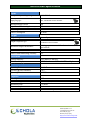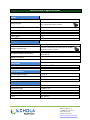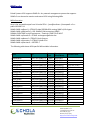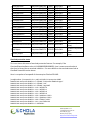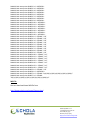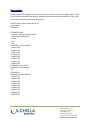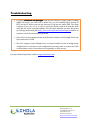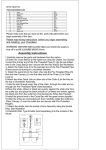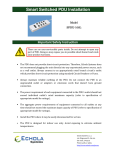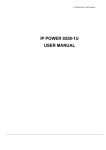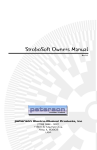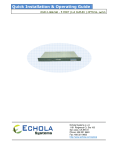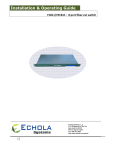Download SPDU-D308x DC Series PDU Installation Manual
Transcript
Smart Switched PDU Installation
Models
SPDUSPDU-D308H
D308H
SPDUSPDU-D308V
Important Safety Instruction
There are no user-serviceable parts inside. Do not attempt to open any
part of Power Distribution Unit (PDU). Doing so may expose you to
possible shock hazard and voids the product warranty.
•
The PDU does not provide short-circuit protection. Therefore, Echola Systems does
not recommend plugging the unit directly into any unprotected power source, such
as a wall outlet. Always connect to an appropriately rated branch circuit’s outlet
which provides short-circuit protection using standard Circuit Breakers or Fuses.
•
Always maintain reliable earthing of the PDU. Do not connect the PDU to an
ungrounded outlet or adapters or extension cords that doesn’t have ground
connection.
•
The power requirement of each equipment connected to the PDU’s outlet should not
exceed individual outlet’s rated maximum capacity (refer to specification of
appropriate model for ratings).
•
The aggregate power requirements of equipments connected to all outlets at any
time should not exceed the maximum input capacity of PDU (refer to specification of
appropriate model for ratings).
•
Install the PDU where it may be easily disconnected for service.
•
The PDU is designed for indoor use only. Avoid exposing to extreme ambient
temperatures.
Echola Systems L.L.C
1161 Ringwood Ct, Ste 100
San Jose, CA-95131
Phone: 408 321 9663
http://www.echola.com/power
Installing in a Rack (SPDU-D308H)
The PDU can be installed in a standard 19” rack or enclosure. It can be mounted
horizontally at front of the rack or vertically at the back as shown below.
Rack Horizontal Installation
Vertical Installation at the back of the Rack
Echola Systems L.L.C
1161 Ringwood Ct, Ste 100
San Jose, CA-95131
Phone: 408 321 9663
http://www.echola.com/power
SPDU-D308H Specification
Input
Acceptable Input voltage range
120-380V DC
Input plug type
Andersonn Saf-D-Grid connectors with First
Mate, Last Break Ground Contact.
Maximum Input Current
Input Current Monitoring Accuracy
Cord Length
Power Consumption
20A
±2%
N/A
< 5 Watts
Output
Output voltage
Same as Input
Output receptacle type
Andersonn Saf-D-Grid connectors with First Mate,
Last Break Ground Contact
Maximum Output current/outlet
Number of Outlets
Outlet Current Monitoring Accuracy
12A (Aggregate current of all outlets can't exceed Max.
Input current)
8
±5%
Interfaces
Network Interface
Front Panel display
RJ45, 10Base-T Ethernet
2x16 Color character LCD with LED backlight
Environmental
Operating Environment
Operating Relative Humidity
Operating Elevation
32-113° F
0-95%
0-10000 feet
Physical
Net weight
Maximum height
Maximum width
Maximum depth
Color
~10 lbs
1.75 inches (1U)
17.5 inches
8 inches
Olive Green front panel, Grey chassis
Echola Systems L.L.C
1161 Ringwood Ct, Ste 100
San Jose, CA-95131
Phone: 408 321 9663
http://www.echola.com/power
SPDU-D308V Specification
Input
Acceptable Input voltage range
120-380V DC
Input plug type
Andersonn Saf-D-Grid connectors with First
Mate, Last Break Ground Contact.
Maximum Input Current
Protection
Input Current Monitoring Accuracy
Cord Length
Power Consumption
20A
Midget Fuse Protection with indicator
±2%
N/A
< 5 Watts
Output
Output voltage
Same as Input
Output receptacle type
Andersonn Saf-D-Grid connectors with First Mate,
Last Break Ground Contact
Maximum Output current/outlet
Number of Outlets
Outlet Current Monitoring Accuracy
12A (Aggregate current of all outlets can't exceed Max.
Input current)
8
±5%
Interfaces
Network Interface
Front Panel display
RJ45, 10Base-T Ethernet
2x16 Color character LCD with LED backlight
Environmental
Operating Environment
Operating Relative Humidity
Operating Elevation
32-113° F
0-95%
0-10000 feet
Physical
Net weight
Maximum height
Maximum width
Maximum depth
Color
~10 lbs
19 inches (1U)
5 inches
3.5 inches
Grey chassis
Echola Systems L.L.C
1161 Ringwood Ct, Ste 100
San Jose, CA-95131
Phone: 408 321 9663
http://www.echola.com/power
Initial Software Configuration
You may need to change network settings of Echola PDU device before connecting it to
your network's switch/router. If your network has a DHCP server then you may want to
skip this section and connect PDU Ethernet port to their network's switch/router and the
IP address will be assigned automatically by your DHCP server. The assigned IP address
will be shown on the LCD panel. Use that IP to login into PDU and manage it.
If you don't have a DHCP server running on your network then you may want to configure
Static IP; there are three ways you could do this:
1. Using NBNS (NetBIOS Name Service) of PDU
2. Using built-in DHCP server of PDU
3. Using Static IP configuration of your PC/Laptop
Using NBNS (NetBIOS Name Service)
You would need a Windows based Laptop or a PC to configure PDU using this method for
the first time. You may also need a ethernet crossover cable to connect PDU to a PC or a
Laptop but most of the modern PC/Laptops would work with either type of cable (straight
or crossover). Make sure the PC/Laptop IP option "Obtain IP address automatically" is
checked in the Internet Protcol Properties of the ethernet interface. Now launch the
internet browser and type http://echolasys in the address bar and press Enter key. Now
you will be prompted with a PDU's login dialog; If this is first time then use default
username and password. After login, you will see the main menu page of the PDU. Now
click on the Setup tab of the menu to bring the Network Config menu. From here you can
assign static IP, subnet mask and gateway and save your configuration. Thats it, now you
are set to connect PDU to your network/switch/router and access it from remote.
•
•
Default Username:
Username admin
Default Password:
Password admin
Using builtbuilt-in DHCP server
The procedure is same as above NBNS except that instead of using hostname 'echolasys' in
your browser you will have to use the IP address (like http://192.168.2.222) displayed on
the LCD panel. This method works for non-windows PC/Laptop as well.
Using Static IP configuration
Configure your PC/Laptop ethernet port's IP address to match the network portion of
default IP adress of PDU.
Echola Systems L.L.C
1161 Ringwood Ct, Ste 100
San Jose, CA-95131
Phone: 408 321 9663
http://www.echola.com/power
•
•
•
Default IP Address of PDU:
PDU 192.168.2.222
Default Gateway of PDU:
PDU 192.168.2.222
Default Subnet mask of PDU:
PDU 255.255.255.0
For example you can configure your PC/Laptops IP address as 192.168.2.222 and access
the main menu of PDU. After configuring the PC/Laptop ethernet address, just use any
internet browser to access PDU with new configure IP address. Now you will be prompted
with PDU's login dialog; If this is first time then use default username and password. Now
the default network settings of IP, subnet mask and gateway can be changed to match your
network setting through Setup tab.
•
•
Default Username:
Username admin
Default Password:
Password admin
User Authentication
Admin user is always the previlaged user who can access any web page. You can also create
a different user who can access to main Control/Monitor page but is not allowed to access
Setup page. This user is by default called "guest" but name can be changed using Setup>User tab and default password is "guest" as well.
If the authentication fails "Authentication Required" message will be displayed. The
authentication can optionally be disabled for Control/Monitor web page (the home page)
on the main menu by using Setup->User setting so that admin or guest user can access
main page without login but the Setup web page will still require login.
User Interfaces
Front Panel LCD
LCD moving character display on the front panel displays following important information.
This is useful when you are near the device to setup or monitor.
1.
2.
3.
4.
Hostname
IP Address
Outlet Status
Total Current Consumption in Amps
The outlet status shows the status of all 8 outlets and it could be one of the following,
(1) o (Empty circle): means corresponding outlet is switched OFF
(2) ● (Filled circle): means corresponding outlet is switched ON
(3) x (Cross): means corresponding outlet has been shut off due to overload
(Individual port overload protection feature)
Echola Systems L.L.C
1161 Ringwood Ct, Ste 100
San Jose, CA-95131
Phone: 408 321 9663
http://www.echola.com/power
Web Interface
You will have to make sure that you are running latest version (you need version 7 and
above) of runtime JAVA on your PC or Linux variants. You can configure, monitor and
control the PDU through user friendly web interface. The web interface uses AJAX for
providing near real-time update on current consumption for each outlets, total current,
Temperature and outlet statuses.
To access GUI from any smart phone/mobile devices, just use letter ‘/m’ after the ipaddress
or the hostname, like http://192.168.2.21/m
You can refer to “Help” page of web interface for more information on web interface
features.
Alternatively you can also refer to latest User’s Manual at http://www.echola.com/support.
Echola Systems L.L.C
1161 Ringwood Ct, Ste 100
San Jose, CA-95131
Phone: 408 321 9663
http://www.echola.com/power
Automation
You can use Tcl scripting language (refer to separate document for automation using Tcl)
or Perl or SNMP for automation. Here is an example how to use Perl script which uses
api.xml file from the PDU to parse certain outputs. If you are on windows you can use
strawberry perl.
############################################################
# Command Syntax: perl xmlget.pl http://<ipaddress>
#
############################################################
use LWP::UserAgent;
use XML::Simple;
$IPADDR = shift;
# create objects
$xml = new XML::Simple;
$ua = LWP::UserAgent->new;
# send request for api.xml
$REQUEST=$IPADDR . "/api.xml";
$req = HTTP::Request->new(GET => $REQUEST);
$req->header('Cookie' => 'test=quest');
$res = $ua->request($req);
$data = $xml->XMLin($res->content);
# print them
print "Outlet1 Power: $data->{pow1}";
print "Outlet2 Power: $data->{pow2}";
print "Outlet3 Power: $data->{pow3}";
print "Outlet4 Power: $data->{pow4}";
print "Outlet5 Power: $data->{pow5}";
print "Outlet6 Power: $data->{pow6}";
print "Outlet7 Power: $data->{pow7}";
print "Outlet8 Power: $data->{pow8}";
print "Voltage/Frequency: $data->{volt}”;
print "Temperature: $data->{temp}”;
Echola Systems L.L.C
1161 Ringwood Ct, Ste 100
San Jose, CA-95131
Phone: 408 321 9663
http://www.echola.com/power
SNMP Interface
Echola Systems sPDU supports SNMP v2c. Any network management systems that supports
SNMP v2c can be used to monitor and control sPDU using following MIBs.
MIB Information
Here is the snmpwalk output from 16-outlet SPDU... [root@localhost ~]# snmpwalk -v2c -c
public 192.168.2.11
SNMPv2-MIB::sysDescr.0 = STRING: Echola RPS208 sPDU running SNMP v1/v2c Agent
SNMPv2-MIB::sysObjectID.0 = OID: SNMPv2-SMI::enterprises.28465
DISMAN-EVENT-MIB::sysUpTimeInstance = Timeticks: (34817) 0:05:48.17
SNMPv2-MIB::sysContact.0 = STRING: [email protected]
SNMPv2-MIB::sysName.0 = STRING: Echola Systems
SNMPv2-MIB::sysLocation.0 = STRING: Echola sPDU
SNMPv2-MIB::sysServices.0 = INTEGER: 7
The following table shows sPDUspecific MIB variables information
Name
ProductName
ProductVersion
ProductVersionDate
Outlet1Status
Outlet2Status
Outlet3Status
Outlet4Status
Outlet5Status
Outlet6Status
Outlet7Status
Outlet8Status
Outlet9Status
Outlet10Status
Outlet11Status
Outlet12Status
Outlet13Status
Outlet14Status
Outlet15Status
Outlet16Status
Outlet1Measure
Data
Type
1.3.6.1.4.1.28465.1.1 STRING
enterprises.28465.1.2 STRING
enterprises.28465.1.3 STRING
enterprises.28465.3.1 INTEGER
enterprises.28465.3.2 INTEGER
enterprises.28465.3.3 INTEGER
enterprises.28465.3.4 INTEGER
enterprises.28465.3.5 INTEGER
enterprises.28465.3.6 INTEGER
enterprises.28465.3.7 INTEGER
enterprises.28465.3.8 INTEGER
enterprises.28465.3.9 INTEGER
enterprises.28465.3.10INTEGER
enterprises.28465.3.11INTEGER
enterprises.28465.3.12INTEGER
enterprises.28465.3.13INTEGER
enterprises.28465.3.14INTEGER
enterprises.28465.3.15INTEGER
enterprises.28465.3.16INTEGER
enterprises.28465.4.1 STRING
OID
Type
(Read/Write)
READ ONLY
READ ONLY
READ ONLY
READ/WRITE
READ/WRITE
READ/WRITE
READ/WRITE
READ/WRITE
READ/WRITE
READ/WRITE
READ/WRITE
READ/WRITE
READ/WRITE
READ/WRITE
READ/WRITE
READ/WRITE
READ/WRITE
READ/WRITE
READ/WRITE
READ ONLY
Possible Values
1/0 (1=on, o=off)
1/0
1/0
1/0
1/0
1/0
1/0
1/0
1/0
1/0
1/0
1/0
1/0
1/0
1/0
1/0
xx.xx
Echola Systems L.L.C
1161 Ringwood Ct, Ste 100
San Jose, CA-95131
Phone: 408 321 9663
http://www.echola.com/power
Outlet2Measure
Outlet3Measure
Outlet4Measure
Outlet5Measure
Outlet6Measure
Outlet7Measure
Outlet8Measure
Outlet9Measure
Outlet10Measure
Outlet11Measure
Outlet12Measure
Outlet13Measure
Outlet14Measure
Outlet15Measure
Outlet16Measure
TotalMeasure
enterprises.28465.4.2 STRING
enterprises.28465.4.3 STRING
enterprises.28465.4.4 STRING
enterprises.28465.4.5 STRING
enterprises.28465.4.6 STRING
enterprises.28465.4.7 STRING
enterprises.28465.4.8 STRING
enterprises.28465.4.9 STRING
enterprises.28465.4.10STRING
enterprises.28465.4.11STRING
enterprises.28465.4.12STRING
enterprises.28465.4.13STRING
enterprises.28465.4.14STRING
enterprises.28465.4.15STRING
enterprises.28465.4.16STRING
enterprises.28465.5.1 STRING
READ ONLY
READ ONLY
READ ONLY
READ ONLY
READ ONLY
READ ONLY
READ ONLY
READ ONLY
READ ONLY
READ ONLY
READ ONLY
READ ONLY
READ ONLY
READ ONLY
READ ONLY
READ ONLY
OverLoadProtectionStatus enterprises.28465.6.1 INTEGER READ ONLY
Daily Report
enterprises.28465.7.1 INTEGER READ ONLY
Monthly Report
enterprises.28465.7.2 INTEGER READ ONLY
xx.xx
xx.xx
xx.xx
xx.xx
xx.xx
xx.xx
xx.xx
xx.xx
xx.xx
xx.xx
xx.xx
xx.xx
xx.xx
xx.xx
xx.xx
xx.xx
16bit status (see
below)
24 comma separated
values
31 comma separated
values
Overload protection status
This is an sixteen bit status of overload protection feature. For example, if the
OverLoadProtectionStatus value is 64 (b0000000001000000), then it means seventh outlet is
shut (one in binary) due to overload condition. For more details on the overload status look at
Overload Protection section above.
Here is a snapshot of snmpwalk of the enterprise Echola sPDU MIB
[root@localhost ~]# snmpwalk -v2c -c public 192.168.2.11 enterprises.28465
SNMPv2-SMI::enterprises.28465.1.1.0 = STRING: "Echola sPDU SNMPv2c Agent "
SNMPv2-SMI::enterprises.28465.1.2.0 = STRING: "v1.0"
SNMPv2-SMI::enterprises.28465.1.3.0 = STRING: "Aug 2009"
SNMPv2-SMI::enterprises.28465.2.1.1.1.0 = INTEGER: 0
SNMPv2-SMI::enterprises.28465.2.1.1.1.1 = INTEGER: 1
SNMPv2-SMI::enterprises.28465.2.1.1.2.0 = INTEGER: 0
SNMPv2-SMI::enterprises.28465.2.1.1.2.1 = INTEGER: 0
SNMPv2-SMI::enterprises.28465.2.1.1.3.0 = IpAddress: 0.0.0.0
SNMPv2-SMI::enterprises.28465.2.1.1.3.1 = IpAddress: 0.0.0.0
SNMPv2-SMI::enterprises.28465.2.1.1.4.0 = STRING: "public"
SNMPv2-SMI::enterprises.28465.2.1.1.4.1 = Hex-STRING: 00
SNMPv2-SMI::enterprises.28465.3.1.0 = INTEGER: 1
Echola Systems L.L.C
1161 Ringwood Ct, Ste 100
San Jose, CA-95131
Phone: 408 321 9663
http://www.echola.com/power
SNMPv2-SMI::enterprises.28465.3.2.0 = INTEGER: 1
SNMPv2-SMI::enterprises.28465.3.3.0 = INTEGER: 1
SNMPv2-SMI::enterprises.28465.3.4.0 = INTEGER: 1
SNMPv2-SMI::enterprises.28465.3.5.0 = INTEGER: 1
SNMPv2-SMI::enterprises.28465.3.6.0 = INTEGER: 1
SNMPv2-SMI::enterprises.28465.3.7.0 = INTEGER: 1
SNMPv2-SMI::enterprises.28465.3.8.0 = INTEGER: 1
SNMPv2-SMI::enterprises.28465.3.9.0 = INTEGER: 1
SNMPv2-SMI::enterprises.28465.3.10.0 = INTEGER: 1
SNMPv2-SMI::enterprises.28465.3.11.0 = INTEGER: 1
SNMPv2-SMI::enterprises.28465.3.12.0 = INTEGER: 1
SNMPv2-SMI::enterprises.28465.3.13.0 = INTEGER: 1
SNMPv2-SMI::enterprises.28465.3.14.0 = INTEGER: 1
SNMPv2-SMI::enterprises.28465.3.15.0 = INTEGER: 1
SNMPv2-SMI::enterprises.28465.3.16.0 = INTEGER: 1
SNMPv2-SMI::enterprises.28465.4.1.0 = STRING: " 0.0"
SNMPv2-SMI::enterprises.28465.4.2.0 = STRING: " 0.0"
SNMPv2-SMI::enterprises.28465.4.3.0 = STRING: " 0.0"
SNMPv2-SMI::enterprises.28465.4.4.0 = STRING: " 0.0"
SNMPv2-SMI::enterprises.28465.4.5.0 = STRING: " 0.0"
SNMPv2-SMI::enterprises.28465.4.6.0 = STRING: " 0.0"
SNMPv2-SMI::enterprises.28465.4.7.0 = STRING: " 0.0"
SNMPv2-SMI::enterprises.28465.4.8.0 = STRING: " 0.0"
SNMPv2-SMI::enterprises.28465.4.9.0 = STRING: " 0.0"
SNMPv2-SMI::enterprises.28465.4.10.0 = STRING: " 0.0"
SNMPv2-SMI::enterprises.28465.4.11.0 = STRING: " 0.0"
SNMPv2-SMI::enterprises.28465.4.12.0 = STRING: " 0.0"
SNMPv2-SMI::enterprises.28465.4.13.0 = STRING: " 0.0"
SNMPv2-SMI::enterprises.28465.4.14.0 = STRING: " 0.0"
SNMPv2-SMI::enterprises.28465.4.15.0 = STRING: " 0.0"
SNMPv2-SMI::enterprises.28465.4.16.0 = STRING: " 0.0"
SNMPv2-SMI::enterprises.28465.5.1.0 = STRING: " 0.0"
SNMPv2-SMI::enterprises.28465.6.1.0 = INTEGER: 0
SNMPv2-SMI::enterprises.28465.7.1.0 = STRING: "0,0,0,0,0,0,0,0,0,0,0,0,0,0,0,0,0,0,0,0,0,0,0,1"
SNMPv2-SMI::enterprises.28465.7.2.0 = STRING:
"0,0,0,0,0,0,0,0,0,0,0,0,0,0,0,0,0,0,0,0,0,0,0,0,0,0,0,0,0,0,0"
MIB File
You can download latest MIB file from
http://www.echola.com/power/Support.html
Echola Systems L.L.C
1161 Ringwood Ct, Ste 100
San Jose, CA-95131
Phone: 408 321 9663
http://www.echola.com/power
Telnet Interface
Echola Systems sPDU supports very simple control and monitor functions through telnet. Telnet
is an interactive interface that show all available commands through command line 'help'. Here
is the output of telnet command line interface.
Echola Power Systems Telnet Server 1.1
Login: admin
Password:
ECHOLASYS> help
switch [on|off|reset] [Outlet#|all]
show status [Outlet#|all]
reboot
exit
help
ECHOLASYS> show status all
Outlet1: ON
Outlet2: ON
Outlet3: ON
Outlet4: ON
Outlet5: ON
Outlet6: ON
Outlet7: ON
Outlet8: ON
ECHOLASYS> switch off 3
ECHOLASYS> show status 3
off
ECHOLASYS>
ECHOLASYS> show status all
Outlet1: ON
Outlet2: ON
Outlet3: OFF
Outlet4: ON
Outlet5: ON
Outlet6: ON
Outlet7: ON
Outlet8: ON
ECHOLASYS>
Echola Systems L.L.C
1161 Ringwood Ct, Ste 100
San Jose, CA-95131
Phone: 408 321 9663
http://www.echola.com/power
Troubleshooting
•
If you get connection lost messages when you are on any GUI page (telnet or snmp
might still work), you will have to make sure you are running latest version of
JAVA on the PC where you run the browser to log into the smart PDU. The older
versions of java (ver <= 5 or early 6 versions) doesn't work well with the AJAX
calls that we use for real time updates. You can check whether you have latest java
by clicking on following link http://java.com/en/download/testjava.jsp and do an
update to avoid this intermittent problem.
•
Also check for any malware/anti-virus/firewall software which might block the
http connection to PDU.
•
We don’t support router-behind-router or router hacked to work in bridge-mode
configurations. If you have such configuration you may want to connect the PDU
to the primary router (router that acts as gateway or dhcp server).
For any technical questions, email to [email protected].
Echola Systems L.L.C
1161 Ringwood Ct, Ste 100
San Jose, CA-95131
Phone: 408 321 9663
http://www.echola.com/power