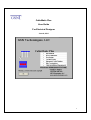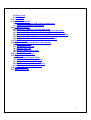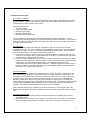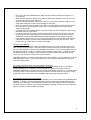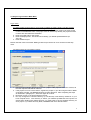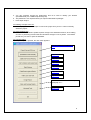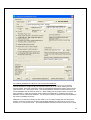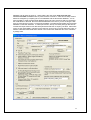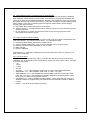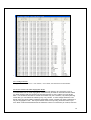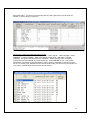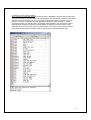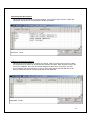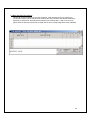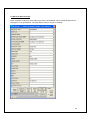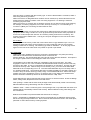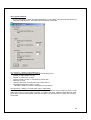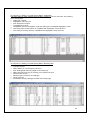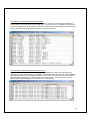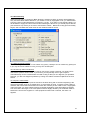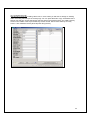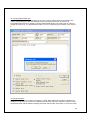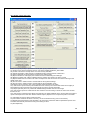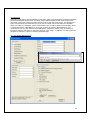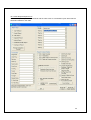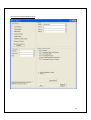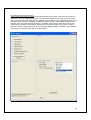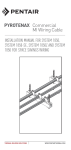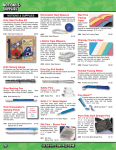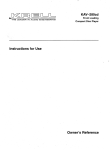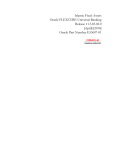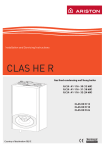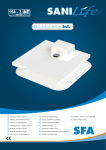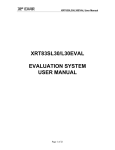Download Cablematic 3.5" User guide
Transcript
CableMatic Plus User Guide For Electrical Designer June 9, 2014 1 TABLE OF CONTENTS 1.0 Abstract 2.0 Operational Overview 2.1 Catalogs and Rules 2.2 Cable Data 2.2 Raceway Matrix 2.3 Cable Routing Rules 2.4 Batch Cable Routing 2.5 Routing Individual Cables and Route Problem Diagnosis 2.6 Data Entry and Reporting Using Wintab 3.0 Project Login and The Main Menu 3.1 When making a new project 3.2 When logging in to an existing project 3.3 Deleting a Project From List 3.4 Open DB Exclusive 3.5 The Main Menu 4.0 Administrative Functions 4.1 Scope of Administrative Functions 4.2 Project Data Form and Issue 4.2.2 Making a Release and Effect on The Construction Database 4.3. Live Database and the consequences for Construction 4.4 Project Specific Pull Down Settings 4.4.1 Conductor sizes 4.4.2 Voltage Classes 4.5 Service Levels and Cable Segregation Rules 4.6 Raceway Types and Cable Segregation Rules 4.7 Cable Type Catalog Data 4.8 Raceway Catalog Data 4.9 Design Control / Revision Rules 4.10 Cable Wire Colors 5.0 Plant System Descriptions 6.0 Start-Up System Descriptions 7.0 Work Package Descriptions 8.0 Equipment Data 9.0 Electrical Raceway Input 9.1 Trays 9.1.1 From and To Points (Nodes) 9.2 Guide Conduits and Duct Bank Conduits 9.3 End Run Conduits 2 9.4 Drop- Outs 9.5 Air Ways 10.0 Cable Data 11.0 Wire Terminations 11.1 Cable Terminations and Jumpers Input Form 11.2 CableTerminations Spreadsheet 12.0 Logistical Checks 12.1 Report A1 - Missing Critical Cable Type 12.2 Report A2 - Missing or Invalid Cable Type in Cable Data 12.3 Report A3 - Missing or Invalid Routing Data in Cable Data 12.4 Report A4 - Missing or Invalid Routing Data in Raceway data 12.5 Report A5 – Raceway Connection Warnings 12.6 Report A6 – Parallel Raceways Not Size Locked 13.0 Batch Routing 14.0 Single Automatic and Manual Cable Routes 14.1 Cable Data Form 14.2 Committed Vias Tab 14.3 Design Vias Tab 14.4 Routing With Design Vias 14.5 Routing Options 15.0 Audits, Calcs and Tools 16.0 Reporting 16.1 Tray Report Request Form 16.2 Conduit Report Request Form 16.3 Cable Report Request Form 16.4 Equipment Report Request Form 16.5 Material Report Request Form 17.0 Advanced Tools 18.0 Interfaces For 3D 3 1.0 Abstract Cable routing plus the planning/tracking of cable installations are the fundamental functions of CableMatic Plus. The Design Function Using spreadsheet methods, the cable designer prepares a list of cables and includes the cable type, origin/destination equipment and service level restrictions. The designer also is responsible for preparing the main electrical raceway design which is input to this program using spreadsheet methods, automated methods provided with 3D data extraction software or using TrayMatic - the GSN 3d design tool. Initial guesses can be made to raceway sizes and CableMatic will compute minimum sizes required using NEC rules. If raceway sizes are fixed, CableMatic will not overload a raceway unless the designer chooses to ignore the overload. The designer is also responsible for the transition of the cables from their respective origins and destinations to main raceway. These transitions may be conduit end runs or drop-outs (drop-outs are not physical raceway enclosures). If 3D functionality is implemented, CableMatic can find tentative transitions between equipment and main raceway by determining what nearby main raceway are available which respects each cable’s segregation requirements. Routing is either performed in batch or an individual cable can be routed using either raceway restrictions or forcing the cable into specific raceways. In addition to cable routing, CableMatic Plus will also record termination data. The designer has methods of reporting that restrict the content to selected component attributes and sorting is flexible by almost all data fields. The Installation Planning Function The designer will issue the CableMatic database to the installer. CableMatic will prepare and maintain the installer’s database as new releases are made by the designer. Design control is provided by automatic changes in revision for both cables and raceways. To facilitate in identifying what attributes for raceway and cable are revised, the installer’s reports will highlight the changes. The program also respects the input by the installer of Start-Up System, Work Package and Termination data. When new input is made or changed by the installer, this data will not be overwritten by design data. Installation status of equipment and tray may be recorded using spreadsheet functions. Conduits and cables installation status are recorded using installation tickets, which are prepared by the program. For the purpose of supporting installation planning, the installer’s reports will highlight those equipment, raceways and cables that are not installed. The installer has a very robust method of generating reports, which include the design report methods and also can focus on start-up dates and/or the installation status of raceways and equipment. Bills of material reports are available for tray, conduit and cable. CableMatic will also record cable reel data to provide a method for cable inventory control. 4 2.0 Operational Overview 2.1 Catalogs and Rules When starting a new project, use the latest CableMatic Plus database template that is provided by the developer. After the new project is started, set up the project data as described in the Administration Functions section of this guide. Pay special attention to: • Conductor Sizes • Cable Type Catalog data • Raceway Types Data • Raceway Catalog Data • Raceway Service Level Data There are important relationships for this data that must be carefully maintained. Tray and conduit loading and sizing depends upon accurate data entered in all of the above. The rules for cable segregation are also contained in the above data. Be sure to run the logistic checks after you input or change this data. 2.2 Cable Data Crucial data for each cable are cable type, segregation code and from/to data. The cable segregation code is a one or two character code that identifies what raceway service levels may be used for the cable. A from or to equipment tag is limited to 24 characters. The associated from and to data fields can be used for basically two purposes: 1) If you want to route to a raceway node (ex: a point at the end of a conduit or tray drop out), enter the node number. Note: a node number may be anything you want and may represent a location where several cables are routed. 2) If you are using TrayMatic and you want CM+ to find the closest tray or electrical box (JBOX or MHOLE) to the equipment, use the AutoDoIT function (press the F5 key) which will create a data string. This data string will instruct CM+ to find either the closest tray and or conduit/dropout end connection (JBOX or MHOLE). The data string will also instruct CM+ to create a conduit or dropout that can be imported by TrayMatic. Please review more about this function in the Help menu AutoDoIT. 2.2 Raceway Matrix A raceway type may be a ladder tray, solid bottom tray, conduit, duct bank, drop-out or air way. Each raceway tag is limited to 15 characters and has two nodes with each node limited to 15 characters. The nodes are used to identify connections to other raceways. End run raceways (conduits or drop-outs) may connect to a tray at an offset from a tray node. CableMatic will maintain raceway fill for the tray recognizing that all portions of the tray may not be filled the same. Each raceway must have a service level and raceway type. The raceway catalog number is optional since CableMatic will automatically find the catalog item having the minimum size required. This feature is activated when the raceway size is not locked. When AutoDoIt raceways are created, they will be removed if they are no longer used. The designer has the ability to remove the AutoDoIt indicator and save the raceway even if it is not in use. 2.3 Cable Routing Rules • Cables cannot use a raceway that has a service level that is incompatible to the cable’s segregation code. • Unless raceway fill checking is set to ignore or a raceway size is not locked, a cable will not use the raceway if it will become overloaded. The rules for raceway fill checking can be 5 • • • • • • found in the document ‘NECRules.xls’ which will be provided by GSN Technologies, LLC upon request. When raceway utilization checking is in effect, a cable with a utilization code may not use a raceway that does not match that code. When conduit work package checking is in effect, a conduit with a work package will not be used unless cable and conduit’s work package are the same. When conduit work package checking is in effect, a conduit without a work package will not be used if there is another parallel conduit with a work package that is the same as the cable’s work package. If a single raceway is available (direct run) that joins the from and to equipment that raceway will be the route as a first choice. If a cable’s from and to connect to offset raceways that connect to the same tray, then the route will be the entry offset raceway, the connecting tray and then the to offset raceway. CableMatic will use the first valid route that it finds regardless if other routes are shorter. If the situation above does not occur, the program will find the route with the shortest length. If 3D data is available, the cable route will be penalized by one foot for each bend. This penalty does not contribute to the actual route length. 2.4 Batch Cable Routing When CableMatic batch routes cables, the cables that are to be routed are first removed from their currently stored raceways. Then each cable is routed and a log is presented at the end of the run, which displays the results at any problems encountered. If your raceway system has only one possible route for a cable you should consider locking the cable routes. Locking the routes will make subsequent runs faster. If you change the raceway matrix that would affect current routes, you can unlock the routes and re-route the cables. CableMatic permits you to batch route cables using a list of cables or you can select any or all the cable segregation codes. It is customary practice to route all power cables before routing the control and signal cables. 2.5 Routing Individual Cables and Route Problem Diagnosis Some cable routes may require special attention. An individual cable can be routed using a raceway restriction list. In addition, you may input all or a portion of the cable route and CableMatic will attempt to complete the route and fill in the missing raceways. If you suspect that a routing problem occurs because of raceway overloads, reset the check for tray and/or conduit raceway fill. If the route is successful, CableMatic will indicate the overload problem. 2.6 Data Entry and Reporting Using Wintab Wintab provides spreadsheet functionality to edit data in each of the tables in the CableMatic Plus database. In addition, a sophisticated searching function provides user friendly data searches based upon any attributes. Copy/cut/paste functions provide the clipboard interface with Excel and other data entry software. Tools include find/replace, prefixing, suffixing and auto numbering. Reports can also be made to HTML web pages. 6 3.0 Project Log-In and the Main Menu Log-In Form 3.1 When making a new project or if you need to register an exsiting project, use the program MakeNewProject (use the button to Make or Register a Project) 1. Enter the project number and Project Name. The project number must be the same as the number in the database name. The project name is used to help identify the project because numbers are often difficult to remember. 2. Enter the model path for the project. 3. Enter the Employee ID. This ID is used to identify your Wintab spreadsheet file (ex: Jerry.tbl). 4. Press Create Project. Please read and use the document ‘Making a New Project’ which can to be viewed from the help menu. 3.2 When logging in to an existing project: 1. Use the Project Number drop down to find the project. If the project is one of the choices, all the other required data will be retrieved. 2. If the project is not one of the choices, register the project on your PC using the butto to Make or Register a Project. The MakeNewProject program will launch. After completing the steps as described in paragraph 3.1, start CM+ again to continue. 3. Next time you log in, the project will be in the list. 4. You may change the Local User Directory (or use browse). This directory should be on your local computer drive. This directory is where your Wintab spreadsheets and reports are saved. When dealing with multiple projects, you might want to have a separate directory for each project. If you leave this entry blank, CableMatic will use a default location. 7 5. You may manually change the employeeId. This ID is used to identify your Wintab spreadsheet file (ex: c:\CMP-ProjectId-Jerry.tbl). 6. The password is not required unless you require administrative privileges. 7. Press Open Project . 3.3 Deleting a Project From List: 1. Use the program MakeNewProject to remove the project from your list. It will not actually delete the project. 3.4 Open DB Exclusive 1. Used when a new software update requires change in the database structure, when making an issue or performing functions that should restrict changes or use by others. This feature permits only one user to open the database. 3.5 The Main Menu When Open Project is pressed, the main menu appears. When starting a new project, press this button. Hyper Link Hyper Link Hyper Link Hyper Link Hyper Link Hyper Link Please refer to CM+ BuilderGuide.pdf paragraph 5.7.1 Hyper Link 8 4.0 Administrative Functions 4.1 Scope of Administrative Functions The administrator is responsible for maintaining project data that includes catalogs, cable segregation, design control rules, cable segregation rules and cable wire color data. In addition, the administrator should be making the releases. 4.2 Project Data Form The data on this form that requires explanation follows: • Set the project id and project title • Live database – if unchecked, CableMatic keeps the designer data separate from the builders data. In order to make builders database, designer must first make an issue and from the issue make a separate builders database. The builder has a capability to create reports that highlite changes from the last issue. If unchecked, the CM+ database is used by the builder with the capability to make any changes in the revisions accessible for the builder right away. However the highlite capability between the revisions is lost. In order to provide it the snapshot db function has been implemented. • Additional Rt len - the value entered will be added to each cable’s route length • Use TM • PanelMatic – CableMatic supports a model type “PANEL”. When this setting is checked, some common functionality of CM+ will be affected (mainly tolerance settings, but also NEC fill calculations, bend penalty ) to adjust to the physical realities of panel design. Also the Bundles function will be available. • Pull Point Prefix Comma Delimited List - Nodes that begin with these prefixes will be printed in the route. These prefixes must be two characters. The word ‘STUB’ is an exception. If ‘STUB’ is in the list, any Nodes that have the word ‘STUB’ embedded will be printed in the route. • Project Units – set either to English or metric • Max Auto Size For Conduits – when resizing conduits the entered value is used as maximum. • Cable Area Tolerance – used to calculate max fill reserve for conduits • Cable Design Status Value For Cable Data Lock – cable is considered lock if the value in Design Status field equals the entered value • Wintab Snapshot – when checked, will perform advanced checking for overwriting data entered by others in a multi-user environment. Data is checked at the cellular level and unless you change data a data cell in your spreadsheet, the database data cell will not be changed. • Add spare jumpers to cable terminations refers to the Cable Termination and Jumper form. We recommend that this remains unchecked. • AutoDoIt Data – Default Conduit Type when creating AutoDoIt conduit the selected conduit type is used. • Import Company Catalog Data when starting a new project it is recommended to import catalog data from a master database. This function will ask user to select a CM+ database to import data from. Then it prompts the user to “OK” every table to be imported. • Issue – enabled when Live Database is unchecked. It indicates the last issued database, the date of the issue and an open current revision. The button Clear Last Released Database causes all components to be issued as NEW • Add QA to Pull and Term Tickets will add a form for QA sign off to these tickets. Please refer to the guide “Making a New Project” for more details. 9 4.2.2 Making a Release and Effect on The Construction Database This function applies only when the Live Database on the Project Data form is unchecked. Internal releases for design usually use the letter codes A, B, C, etc. When making the first internal release, press the command to clear the last released database and then set the current open revision to ‘A’. Then press ‘Issue’. The issued database will have the same name as your current database and will have the suffix ‘A’. When making the next internal issue, just press the issue command. Cable and raceway revision letters are assigned by comparing the current database with the last issued database. You do have the ability to reset the last issued database but use this capability cautiously. Releases for construction usually use the codes 0,1,2, etc. When making the first construction release, press the command to clear the last released database and then set the current open revision to ‘0’. Then press ‘Issue’. The issued database will have the same name as your current 10 database and will have the suffix ‘0’. When making the next issue, make sure that your revision rules data is correct and then press the issue command. Cable and raceway revision letters are assigned by comparing the current database with the last issued database. You do have the ability to reset the last issued database but this should not be done without considering the ramifications to the field. Send the released database to the field. If you are sending the first issue, the field should not have a construction database. The field will import data form the design database to start their database. In subsequent issues, start-up and work package data will not override field input data but new data will replace data that was not input by the filed. Cable Wire colors are the responsibility of design but the field may choose not to override their wire colors. In addition cable termination data that is locked in the construction database will not be overridden by design data. 11 4.3. Live Database and the consequences for Construction When the Live Database is checked, Design and Construction share the Designer’s database. Both disciplines cannot change the other’s data. The concept f Last Snap Shot database (see above) is the same as Last Released Database. Raceways are handled the same way as before and cables will have their revision advanced by 1 every time, a designer changes significant data. When making a snap shot or refreshing what’s changed, a cables revision will be changed according the option selected: a) Use Classic Revs means that revisions are as before b) Advance revs by 1, if changed means that the cable rev will be one more than the snap shot database selected. c) Do not change rev of cables means that the revision will not change (the user will be responsible for the cable’s revision. 4.4 Project Specific Pull Down Settings The CableMatic database table PROJECT_DATA contains pull down data to facilitate data entry while using Wintab. An example is shown below. To customize this data: 1) Import data where DATA_TYPE=PULL DOWN VALUE 2) Save the Wintab tables (just in case you make mistakes in the process to follow) 3) Delete the records from the database (do not cut rows) 4) Make changes 5) Export to database Note that DATA_1 contains the database table name and filed name. DATA_3 contains a pull down value for that field. 4.4.1 Conductor sizes Conductor sizes are a special case. DATA_3 contains the size range for the conductor size. CableMatic only understands the size ranges below, restrict your input to these values. This data is critical for tray sizing. • <1/0 • 1/0-4/0 • >=1000 • 250-900 – For ">2KV POWER", width used =2 x OD x NumberOfCableJackets • SPACED • TRIPLEXED – For ">2KV POWER", width used =2 x OD + 2.15 x OD • TRIPLEXED0X – For <=2KV POWER and >2KV POWER. This calc accomodates cable types with 3-1/c and 1/c. The calculation essentially simulates a trifoil configuration where each group of 3 cables are laid without a space. • TOUCHING– For <=2KV POWER and >2KV POWER. This is essentially the same as a SINGLE LAYER rule except that the pull ticket will read “TOUCHING” instead of “SINGLE LAYER.” • NOFILL – The cable will not cable fill to the tray. 12 • 4.4.2 Voltage Classes Voltage Classes are restricted to: <=2KV POWER, >2KV POWER, ANY MIXTURE and CONTR/SIGNAL. 4.5 Service Levels and Cable Segregation Rules Raceway service levels and cable segregation codes are limited to two characters. Input a comma delimited list of cable segregation codes that may be used for each service level. When you enter raceway data, the raceway service level must be on of the values you input to this table. You should use this data to control what cables may use a raceway. By careful planning of this data, you can restrict the cables by tray or by conduit. In some design situations, even though trays may share cables of different segregation codes, conduits may have a restriction to only one segregation code. The tray fill reserve is used for tray sizing. Enter this value in per cent. When conduit fill restrictions limit the maximum number of conductors per conduit, enter the 13 appropriate value. You will find corresponding data in Cable Types where you will enter the number of current carrying conductors. 4.6 Raceway Types and Cable Segregation Rules Raceway types must begin with the words ‘COND’ or ‘TRAY SOLID’, ‘TRAY VENTED’, ‘TRAY WIREWAY’ or ’TRAY LADDER’. Other types include ‘DROP OUT’, ‘AIR WAY’ or ‘GUIDE CONDUIT’ which have special meaning to CableMatic. When inputting ‘TRAY something’ include the height and material eg: TRAY SOLID 6G, TRAY VENTED 4G, etc. The comma delimited list of permissible cable segregation codes is used by CableMatic to report erroneous use of of a raceway type. Whereas an error will not inhibit routing, this check may be important for your project. Useable height is used for tray fill calculations. 14 4.7 Cable Type Catalog Data Cable type data is critical of tray and conduit sizing. The cable OD is always used for tray sizing. The override cable area is only used for conduits. Since separate ground conductors are not run in tray but are run in conduit, you should input an override cable area when the ‘Ground Conductor’ value is ‘Y” (meaning a separate ground is included with the cable). Please note that number of conductors are for one cable jacket. Take care that the all conductor sizes have been input to the pull downs in the project data table. If the number of conductors (per cable jacket) is greater than ‘1’, CableMatic uses traysizing rules for multi-conductor cables. The last field is “Number of Current Carrying Conductors”. This value is for the entire cable. If you leave this value blank, CableMatic assumes the value to be the product of the Number if Cable Jackets and Number of Conductors per Cable Jacket. This data is used to restrict cables in conduits and is related to data that is entered in the Service Levels table. This value is used during cable routing and when reporting conduit fill. In addition the number of conductors plus the ‘Chart Name’ provides data for preparing termination data. Permissible segregation codes do not affect cable routing. However CableMatic provides a check to identify cables that use a cable type that does not have a corresponding segregation code. 15 4.8 Raceway Catalog Data This data is crucial for tray and conduit sizing. The raceway catalog number is either input to each raceway or CableMatic Plus will calculate it. CableMatic chooses the smallest size that matches the raceway type that is input for the raceway. The description (if entered) will be reported on the Tray and Conduit reports. Our TrayMatic program uses this data for generating conduit cross sections. If Material is not entered, the word following the COND in Type (Raceway Type) for the material value. The conduit size will be taken as the first word in the Cat Nmbr field. In the event the Cat Nmbr field does not have an embedded blank, the size will be taken from the first word in the description field. For tray width, input both the inside and outside widths. These widths will be used by TrayMatic, If Conduit O.D. is not input, TrayMatic will deaw conduits using the inside diameter. 16 4.9 Design Control / Revision Rules When an issue is made that succeeds a previous issue, CableMatic compares the previous issue with the current issue. Only the fields that are indicated in this data will be compared. If the data is different or the component is new, the component will acquire the revision of the current open revision. In addition, CableMatic records what fields changed for each component. These recordings provide “user friendly option” to highlight changed data on the construction reports. Although Work package and Start-Up System appear on Cable and Conduit reports, these attributes should not be used to effect a revision change. The reason for this is that the field is responsible for this data and changes made by design will not override the field’s data. 17 4.10 Cable Wire Colors This data facilitates the data preparation for cable wire terminations. The Chart Name indicated here is also input for each cable type. Be sure to use the SEQ NO to order the data. To make changes when the chart name already exists: 1) Import the data for the chart 2) Save the Wintab table (in case you make errors in the following process) 3) Delete the chart data. 4) Make changes in the chart 5) Export the data to the database (insert and override or insert only) 18 5.0 Plant System Descriptions Wintab will store descriptions for the plant systems. Plant system code is input for cables and equipment and reports can be selected and sorted by this data. 6.0 Start-Up System Descriptions Wintab will store descriptions for the start-up systems. Start-Up system code is input for cables and equipment and reports can be selected and sorted by this data. Date required is input in the format of YY-MM-DD. Once the first release database is delivered to construction, the field should maintain start-up system data. If this is not the case, please have the field remove all start-up system data in their corresponding table of their database. 19 7.0 Work Package Descriptions Wintab will store descriptions for the work packages. Work package is input for cables and conduits and reports can be selected and sorted by this data. Once the first release database is delivered to construction, the field should maintain work package data. If this is not the case, please have the field remove all work package data in their corresponding table of their database. 20 8.0 Equipment Data Equipment descriptions are important data that helps in the construction activity. Data such as Bldg, Area, Sub Area Xloc, Yloc, Zloc should probably be generated from other applications. Xloc, Yloc and Zloc are intended to support the automated generation of conduits from equipment to tray. The data source field can be used to record where data came from. In this example, the data source ‘CABLE’ indicates that the equipment tags were generated from a tool within CableMatic that created an equipment record for each cable from and to. The description was probably inputted manually but theoretically, this description could be imported from an external application. The ‘Is Single System’ field indicates whether a cable going to that equipment can derive its start-up system code from the equipment. Rules on how this field is used is described under the section Audits, Calcs and Tools. The Retrieval Code field, will be used in TrayMatic for purposes of retrieving the location of the equipment by area, system, etc. The Box Size is used when TrayMatic imports data from CM+ for the first time. You may enter one value to represent all three dimensions or three values (Width, Depth and Height). Please refer to the AutoCADBlocks.pdf for detail of how Block Name is used. 21 9.0 Electrical Raceway Input When TrayMatic is not being used, data is input using a spreadsheet. This form lists the data entries that appears in the spreadsheet. The same data is used for all type of raceways. 22 9.1 Trays A tray is an electrical raceway that has at a minimum service level, raceway type, length and from and to nodes. The From Offset field should be left blank. When the size lock is not ‘Y’ , CableMatic will size the tray and select the raceway catalog number according to NEC rules. The user may change the raceway catalog number but that value should be consistent with the raceway type. To ensure that the data is consistent, select a value using the F3 key pull down. CableMatic can also store an accurate geometrical path of the tray. This type of data would be imported from a 3D application. Utilization code may be used to keep cables from automatically be assigned to the tray during automatic routing. The rule is that if a raceway has a utilization code, then a cable using it, must have the same utilization code. From and To Location is printed on the tray fill report. CM+ supports separators for the trays. See Using Tray Dividers or Separators in the help menu. 9.1.1 From and To Points The From and To points on Trays create a connectivity network between trays that enable automatic Cable Routing. When designing trays in TrayMatic, From and To Points get entered automatically by updating (synchronizing) CableMatic data with TM data. The format and the naming conventions of the From/ToPoints are as follows. The From point of a tray is on the side of a Tray that has the lower X, lower Y or lower Z location. The To point is the other end of the tray. If a tray does not connect to another tray, the node point will be named <tray name>:A or <tray name>:Z respectively. Eg.: TC-001:A, TC-001:Z If the tray connects to another tray or list of trays, the tray with the lowest name (alphabetically) will be used as a node name, followed by “:”A” or “:Z”. That node name will be listed on the from or to side of every tray connected. If the project does not use TrayMatic, the user will use the ACRS_TRAY_END_CONNECTIVITY table to enter the connecting tray ends himself . After that, run Advanced Tools->Process Tray Connectivity List to update the From/To points. 9.2 Guide Conduits and Duct Bank Conduits A Guide Conduit is a virtual conduit that represents a group of embedded conduits that follow the same path. The idea is that all cables following that path can be routed (temporarily) in the Guide Conduit without restriction to overfill or service level segregation. CM+ will report fill by the cross sectional area of cable for each cable segregation code and therefore you can decide how many conduits to input for each service level. When entering the Guide Conduit, use ‘00’ for the service level and ‘GUIDE CONDUIT’ for Raceway Type. Utilization code is used for the duct bank conduits to “force” cables into specific conduits. The rule is that if a raceway (or duct bank conduit) has a utilization code, then a cable using it, must have the same utilization code. Data required is the same as for trays (service level, raceway type, length and from and to nodes). 9.3 End Run Conduits An end run conduit is an electrical raceway that has at a minimum service level, raceway type, length and ‘From’ and a to node (should be an equipment tag). An end run conduits may leave a tray at an offset or leave a tray or other conduit at a node. The ‘From’ may be a node or a tray. When the ‘From’ is a tray, you must enter a ‘From Offset’. The ‘From Offset’ may have several input options: 1) If a number is input, then that number is the length in feet from the ‘From node’ of the tray that is in the ‘From’ field. 2) If a percentage is entered then that percentage is the portion of the length of tray in the ‘From’ field as measured from the ‘From node’. 3) To measure from the ‘To node’ of the tray in the ‘From’ field, input the node number followed by a ‘\’ and then either a length in feet or a percentage. When the size lock is not ‘Y’ , CableMatic will size the conduit and select the raceway catalog number according to NEC rules. The user may change the raceway catalog number but that 23 value should be consistent with the raceway type. To ensure that the data is consistent, select a value using the F3 key pull down. When From and/or To Dwg Reference numbers are not entered, they will be retrieved from the related reference drawing numbers of the connecting equipment. If no drawing is retrieved connecting trays are used. When From and/or To Location are not entered, the From and To Point is used if it has meaning. For example, connecting equipment, man holes, stub ups and trays. If a conduit fitting is a connection (JBOX), the connecting conduits would be used. 9.4 Drop-Outs A drop-out is a raceway conveyor that is used when a cable leaves a tray and then connects an equipment without using a conduit. It is a non physical raceway that has the same properties as an end run conduit except that ‘size lock’ and raceway catalog number has no meaning. The raceway type must be ‘DROP OUT’. The tag of a drop-out will appear in the route of the cable when it is printed. 9.5 Air Ways An air way connects two tray nodes and is used when there is a gap between trays. It is a non physical raceway that has the same properties as a tray except that ‘size lock’ and raceway catalog number has no meaning. The raceway type must be ‘AIR WAY’. An air way tag will not appear in the route or the cable when it is printed on reports or pull tickets. 10.0 Cable Data Cables have many attributes and we have to show the spreadsheet in two parts (see below). Note that we checked the box ‘Freeze First Column’ so that we can See the cable tag. This spread sheet also has a shorter layout with less attributes. That option is set using the options menu on the Designer’s main menu screen. Crucial data for each cable are cable type, segregation code and from/to data. The cable segregation code is a one or two character code that identifies what raceway service levels may be used for the cable. A from or to equipment tag is limited to 15 characters. This tag may also be used as raceway node. When the tag is not a raceway node, you must use the associated data field for the corresponding from or to. This associated data field may be a raceway node or an “AutoDoIt” data string. The AutoDoIt data string provides the ability for automatic creation of a conduit or drop-out from a raceway (usually a tray). The AutoDoIt field has a “wizard” that helps prepare data. This is activated by menu or by pressing the ‘F5’ key while in the AutoDoIt field. See the document AutoDoIt.hlp which can be viewed from the ‘Help’ menu. Some attributes are used for retrieval and sorting and have no active functions. These are Design Status, Design Note, Department Source and Pull Code. Work package - cables with the same work package will be automatically routed in that raceway. Manual selections using cable design vias are not affected. Utilization Code – When a conduit is given a work package code, only cables with the same work package will be automatically routed in that raceway. Manual selections using cable design vias are not affected. Both Rt Len and REV are protected fields that should not be changed Rt Len – Calculated by CableMatic as the single circuit length plus an additional reserve length that is set using the Project Data form. Rt Len Override will override this value in the cable report, pull ticket or when cable inventory is being reported. 24 The NEC RULE OVERRIDE will override the related conductor size of the cable type to be used for Tray fill calculations. 25 11.0 Wire Terminations The purpose for preparing wire termination data is to offer the field a cable termination installation ticket that records the wire connections. If this data is not prepared, the a cable termination installation ticket can still be printed but the wire numbers and terminal numbers will be blank. At the very least, the designer/administrator should input the Cable Wire Colors and the chart name for each cable type. There are two methods for preparing wire termination data. Data can be entered one cable at a time using the Cable Terminations and Jumpers Input Form or many cables can be prepared simultaneously using the Wintab. Cable Terminations spreadsheet. The advantage of the spreadsheet is that data can be prepared from other databases and/or Excel and then pasted to Wintab. 11.1 Cable Terminations and Jumpers Input Form Press enter after you input or select the cable tag. If there is data recorded for the cable, it will appear. If no data was saved, the wore colors from the Cable Wire Colors are displayed that correspond to the cable type’s Chart Name The delete button will remove termination data for the cable and Update will save whatever is shown. Reset colors is used in the event that the wire colors are missing or have been incorrectly altered. You may edit the wire colors if required. You should save the data if you want to print the ticket, otherwise the printed ticket will contain the data that is stored in the database. This example is for Style ‘B’ cable termination tickets. Style ‘A’ does not containt Cable Purpose, From/To sections, Notes and reference drawings. 26 11.2 Cable Terminations Spreadsheet In th example below, data was pasted from Excel, however the number/color fields were empty in the Excel spreadsheet. When the Save Cable terminations button is pressed, any missing number/color is retrieved from The Cable Wire Colors table and Seq No is automatically input by CableMatic. There are some special methods for recording JUMPERs and NOTEs. Below are instructions which are displayed when you select the Wintab menu command - Help/For Current Table. 27 12.0 Logistical Checks It is very important to check data before attempting to route cables. The reports in this section are designed to identify errors, inconsistencies and missing critical data. ggh 12.1 Report A1 - Missing Critical Cable Type This report examines the CableType table for the following errors: • Number of cable jackets not input • Number of conductors not input • Conductor Size not input or not defined in project data • Diameter not input • Override cable area not input And Ground Conductor=’Y’ • Permissible segregation codes not input This data is used in connection with Report A3 (see below). 12.2 Report A2 - Missing or Invalid Cable Type in Cable Data This report examines the Cable Data table and finds cables that do not have cable type input or if the cable type is not input in the Cable Type table. In addition, this report, identifies cables that use cable types which have are missing valid conductor size data. The report is used for a quick check for this crucial data. 28 12.3 Report A3 - Missing or Invalid Routing Data in Cable Data This report will only check cables that are routed in raceway or have a route note. The following errors are reported: • Cable type not input • Segregation code not input • From equipment not input • To equipment not input • Compatibility check of segregation code and cable type’s permissible segregation codes • Connecting from raceway (which is compatible with segregation code) not found • Connecting to raceway (which is compatible with segregation code) not found 12.4 Report A4 - Missing or Invalid Routing Data in Raceway data • From point not input • To point not input • Where Offset >0, connecting tray not found • From offset greater than tray length of connecting tray • Where from point is a tray (or raceway), from offset is not input • Service level not input • Raceway type not input or not valid type • Length not input • Inconsistent raceway catalogue number and raceway type 29 12.5 Report A5 – Raceway Connection Warnings This report identifies nodes that share the connections of trays (not conduits) that have different service levels. The service level is shown after the ‘\’ next to the tray tag. In addition, it will indicate when the node type has an inconsistent amount of connected trays. Node types are indicated in the suffix of the node. Tray node types are E= End, T= Tee and X=Cross 12.6 Report A6 – Parallel Raceways Not Size Locked When raceways have common from and to nodes, CableMatic will route in the first raceway (in alphanumeric order) that will not be overloaded. If the raceway is not ‘Size Locked’, then CableMatic assumes that it will not be overloaded. Therefore, some of the raceways will not be used if it was preceded alphanumerically by a raceway that is not ‘Size Locked’. You might want to consider having only the highest alphanumeric raceway as not ‘Size Locked.’ 30 13.0 Batch Routing When the main menu command for Batch Routing is selected,a variety of options will be displayed. Only unlocked cables will be affected. If you choose to route by segregation code, you will be asked to supply a list of codes separated by commas (eg: 1,2,2S). If you want to route specific cables, you will be asked to supply the name of the text file containing the list and so you should prepare this file (use extension .txt) before you choose to use the list of cables. Before the routing process actually begins, CM+ will delete the cable routes for the cables that will be routed. 13.1 Build Fast Routing Matrix The fast routing matrix is used to route cables very quickly. Usually it can be created very quickly but if you only have a few cables to route, you may turn off that option. 13.2 Check Tray and/or Conduit Fill If you have routing problems that are caused by tray and/or conduit overloads, you might want to uncheck the option to avoid overfill. If you do this, you will probably want to get a report of overloaded trays and/or conduits before and after routing so that you can diagnose your problems. However, you also can diagnose problems by routing one cable at a time as explained in the next section. 13.3 Report Locked Cables After batch routing, CM+ will report the results of all cables along with a comment explaining if the route has a problem such as no suitable entry or exit raceway is found. If Report Locked Cables is checked, CM+ will list the locked cables and check the continuity of their cable routes. If segregation codes are opted, only those cables having the inputted segregation codes are listed and checked. The route ratio is the length of the route (without reserve length) divided by the rectilinear distance between the from and to equipment. If the equipment locations are not stored, the value ‘0.0’ appears. 31 13.4 Resize/Set Fill for Raceway When Finished CM+ will automatically size trays and conduits that are not ‘size locked’. In order to perform this function quickly, CM+ resizes raceway when: 1) Requested by the user. 2) After Batch Routing (if option is checked). 3) When making a tray or conduit design report (as opted) 4) When making an issue. Raceway fill is always maintained automatically during the routing process or when a cable is deleted. However, there may be conditions that affect raceway fill and sizing such as: 1) Cable type is changed for cable 2) Cable diameter or area is changed for a cable type 3) A conductor size is changed for a cable type 4) Reserve fill is changed 5) A tray or conduit type is changed 6) A tray or conduit size is changed 7) Cable routes are added or deleted by some external process not controlled by CM+ Warning - If this option is not checked the % fill of trays and conduits are not recalculated for display in the raceway data spreadsheet. You may choose to perform the Resize/Set % Fill function by selecting the Audits, Calcs and Tools main menu command and then selecting Raceway – Regen Fill/Resize. 32 14.0 Single Automatic and Manual Cable Routes CM+ provides the ability to route one cable at a time so that it is easier to diagnose problems with data. Use the Cable Data Form for this purpose. You may also use that form change cable and equipment data. 14.1 Cable Data Form The pull downs in the cable form work the same way as the pull downs in Wintab. For example, if you are starting with a blank form and you select a specific cable type and then press the pull down for cable tag, you will then be able to select a cable that use that cable type. If you don’t select a cable and press the Search button, CM+ will retrieve all cables matching the cable type. You can then use the left and right arrows to browse the cables. Using this form you can add a new cable, change cable and equipment data and delete a cable. 33 14.2 Commited Vias Tab Use this tab to review and existing cable route. In some cases you will want to change an existing cable route using manual input of raceway tags. You can press the button Copy Committed Vias to Design Vias and then choose the Design Vias tab. Note in the example shown, the cable enter tray TIA110 in the middle of the tray and exits tray TIA108 10 feet after it enters that tray from tray TAI110. CM+ maintains the tray fill at all points along the tray. 34 14.3 Design Vias Tab Use this tab to input an entire route or partial route. Edit functions are provided using the right click of the mouse. Input the raceways in the order that the cable will route. If a raceway or group of raceways are not included, CM+ will attempt to find the missing raceways. After editing the route, press Update Design Vias and then the Route button. When using the Design Vias data you must select that option in the routing form (see next paragraph). In general, CM+ ignore the length you input in the Design Via data. However, if the raceway is not found, that length will be used to compute the route length. 35 14.4 Routing With Design Vias You do not have to enter all the raceways in the route, however please enter the raceways in the correct routing sequence. CM+ will attempt to insert any missing raceways. Errors such as incompatible service level or raceway not found will be displayed and you will be given an option to commit the cable as is. It is possible that if make an error in sequencing the raceways, CM+ may fix it. 14.5 Routing Options Here is an example where a cable rout exists for a cable. Note that the Route option is disabled. To enable the route option you must opt for Delete Route and then press GO. When the cable is routed, the Commit button will be enabled. Pressing that button will save the route. When you commit a cable 36 route, CM+ will offer to lock the route. The check options are self explanatory and provide for diagnostic capability. For example, if you uncheck Tray Fill a route may be found but VM+ will indicate what raceways rays are overloaded. Utilization and work package rule checking can also be disabled. The Allocate Duct Bank conduits option is used when you want CM+ to route through conduits in a Duct Bank. If this is not opted, the CM+ will route through the Duct Bank without assigning conduits. 37 15.0 Audits, Calcs and Tools Audits are reports (usually in spreadsheet format) that report problems such as: A1) Creates a Tray End Connectivity List from Tray data in ACRS_RACEWAY_DATA table A2) A cable route uses a raceway that is not in the raceway data table A3) Cables segregation codes that are incompatible with the raceways that the cables are in A4) Cable routes that do not link between raceways (an apparent gap) A5) Reports all data for cable types plus includes the amt of cables using the cable type. A6) Displays problem when cables of different start-up systems are routed in the same conduit. A7) Reports cables that are routed in the same raceways at the start and end of the routes but diverge in the middle of the route. A8) Checks errors in cables routed in conduits with the wrong Work Package A9) Checks errors in cables routed in conduits with the wrong Utilization Code A10) Reports errors where the sum of tray separator widths exceed the tray width A11) This function reports raceways and cables where the raceways in manual cable routes have lengths (in Parenthesis) that are longer than the raceway length input to the raceway data table. A12) Report optionally all or only cables with estimated length smaller than the route length. A13) This function reports on cables that are IFC where the route is missing or where the route uses conduits that are not IFC. A14) This function compares IFC'd cables and conduits in the design database to the archive table and creates a report of discrepancies in their data. Please read Discrepancy Report for IFC Components.pdf for more detail. C1) Calculates the area of cable in Guide Conduits C2) Lists cables contained and fill for a raceway. Fill can be obtained at any point on the raceway C3) Resizes unlocked raceways and calculates % fill. Use this to refresh the data for spreadsheet queries. This is handled automatically when batch routing and making an issue. C4) Self explanatory. 38 C5) This will correct the cable route lengths that may be incorrect based upon the changes in raceway length. This is automatic when an issue is made C6) This function will refresh the EST_LEN field for each cable where the EST_LEN was not input by a user and the From/To (or ASSOC Equip) locations are available. Lengths are calculated as 1.3 times the Delta XYZ length between cable ends plus the Additional Len in Project Data. C7) Deletes AutoDoIT unused conduits and dropouts Tools provide functions that automate the preparation of data. T1) Transfers equipment tags from cable from/to that are not in the equipment table. T2) Sets start-up system for cables (which are blank) to the system of it’s connecting equipment. Please read the rules procedure indicated below. T3) This function is used only in PANEL model types. It calculates pull code. T4) This function lists cables that are common pulls for the raceways that you input in the list. Warning - cables listed in your output may be entering or exiting the tray at any point of the tray run. If this is an issue, please use TrayMatic Cool Tools to show all the cables at the start the pull and then selecting the cables at the end of the pull. T5) Please refer to the CM+ BuilderGuide.pdf, paragraph 5.6. 39 16.0 Reporting Select one of the report types and different constraints, options and sorts will be presented. The New, Revised and Deleted reports (when checked) are provided as additional lists to the report that is requested. The Sort by feature provides choices for each main field in the report. The default sort is by the component tag and if that is the sort you want, the other sort choices will not be available. When you make your selections, press ‘Create Report’ and you will be asked for a description. Enter or select descriptions. Descriptions for each type of report are saved in the database for your convenience. You may also delete a saved description. Reports for Cable, Trays, Conduits and Equipment will have the option to restrict the report by a list of tags. In addition, the cable report has the option to restrict by a list of connecting equipment tags. 16.1 Tray Report Request Form 40 16.2 Conduit Report Request Form 41 16.3 Cable Report Request Form This cable report may be a cable schedule with the cable route or a termination report which lists the termination details for the cable. 42 16.4 Equipment Report Request Form 43 16.5 Material Report Request Form Cable conduit and tray bill of material reports list quantities for the cable, conduit and tray types and sizes used. The tray material report (D43) is a basic report displaying tray length by tray type. The Tray Len and Fittings report (D44) will offer ‘DbQuery’ type of filter and will include fittings. This report uses data that is created by TrayMatic and this data will be created in the TrayMatic database when required. In the event that data has changed by TrayMatic, there will be a delay before the report is created while TrayMatic is automatically called upon to generate the data. The process of creating data also includes creating information in the Commodity Mapping table in TrayMatic. Use TrayMatic to add project commodity codes and revise descriptions. 44 17.0 Advanced Tools AT1) Cable termination data can be imported from a project’s CM+ database AT2) Uses the RENAMING table to rename components (trays, cables, conduits, equipment) . Please remove data from the Renaming table after it the process is completed. AT3) Moves the entire model to a location specified by the user. AT4) For each conduit or drop out that has 'CALC' in either the LENGTH or FROM_OFFSET field, this function will attempt to compute the value(s). You may input the tray tag in the FROM column or enter 'CALC' to find the closest tray (within 200FT (approx 66 Meters) with the same service level as the conduit/drop out. AT5) Used to create cable, equipment and raceway tables for exporting to Excel. These spreadsheets can be sent to contractors and clients in their required formats. AT6) Reads the TRAY_END_CONNECTIVITY table and based on the data sets the From/To Point for trays in the ACRS_RACEWAY_DATA table. It checks the consistency of the data and if errors are reported, the data will not be committed. AT7) Imports the Raceway Data from TM. Performs data consistency checks and aborts when data not consistent (tray names, service levels, etc.). When successful, assigns trays node names. 18.0 Interfaces For 3D TrayMatic is a GSN Technology software product that supports the design of all cable raceway in a 3D format. The benefits of using TrayMatic includes savings in time in preparing drawings and saving in time in preparing raceway data for CableMatic. 45