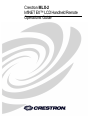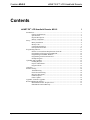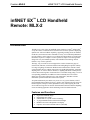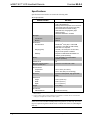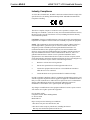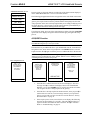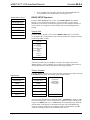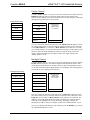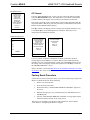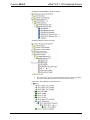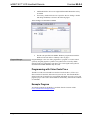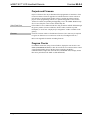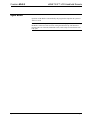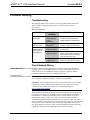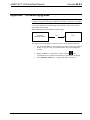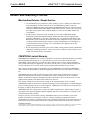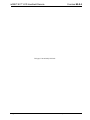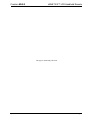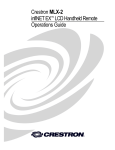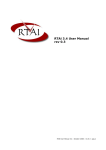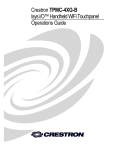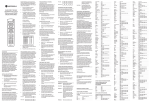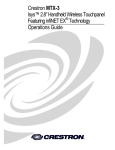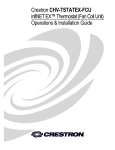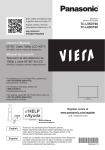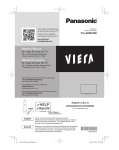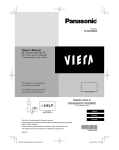Download Crestron infiNET EX MLX-2 Specifications
Transcript
Crestron MLX-2 InfiNET EX™ LCD Handheld Remote Operations Guide This document was prepared and written by the Technical Documentation department at: Crestron Electronics, Inc. 15 Volvo Drive Rockleigh, NJ 07647 1-888-CRESTRON All brand names, product names and trademarks are the property of their respective owners. ©2009 Crestron Electronics, Inc. Crestron MLX-2 infiNET EX™ LCD Handheld Remote Contents infiNET EX™ LCD Handheld Remote: MLX-2 1 Introduction ............................................................................................................................... 1 Features and Functions ................................................................................................ 1 Specifications .............................................................................................................. 2 Physical Description.................................................................................................... 3 Industry Compliance ................................................................................................... 5 Setup .......................................................................................................................................... 6 Battery Installation ...................................................................................................... 6 Identity Code ............................................................................................................... 6 Configuring the MLX-2 .............................................................................................. 6 Factory Reset Procedure............................................................................................ 11 Programming Software ............................................................................................................ 12 Earliest Version Software Requirements for the PC ................................................. 12 Programming with Crestron SystemBuilder.............................................................. 12 Programming with SIMPL Windows ........................................................................ 12 Programming with VisionTools Pro-e....................................................................... 14 Example Program ...................................................................................................... 14 Uploading and Upgrading........................................................................................................ 15 Loading Projects........................................................................................................ 15 Projects and Firmware............................................................................................... 16 Program Checks ........................................................................................................ 16 Operation ................................................................................................................................. 17 Problem Solving ...................................................................................................................... 18 Troubleshooting......................................................................................................... 18 Check Network Wiring.............................................................................................. 18 Reference Documents................................................................................................ 19 Further Inquiries ........................................................................................................ 19 Future Updates .......................................................................................................... 19 Appendix: Firmware Upgrades............................................................................................... 20 Return and Warranty Policies .................................................................................................. 21 Merchandise Returns / Repair Service ...................................................................... 21 CRESTRON Limited Warranty................................................................................. 21 Operations Guide – DOC. 6839A Contents • i Crestron MLX-2 infiNET EX™ LCD Handheld Remote ™ infiNET EX LCD Handheld Remote: MLX-2 Introduction The MLX-2 is a state-of-the-art handheld remote featuring Crestron® infiNET EX™ 2-way RF wireless communications. Its backlit LCD screen is capable of displaying dynamic text with true feedback capability, supporting scrolling menus of channels, media titles, and numerous other commands. An array of 57 individual pushbuttons provides intuitive, tactile control over everything from home theater to whole-house automation as part of a complete Crestron system. Its compact size and ergonomic design offer easy one-handed operation, while infiNET EX technology affords reliable 2-way wireless operation. The large, easy-to-read LCD screen supports the creation of numerous pages of custom menu functions, with electroluminescent backlighting for optimal visibility in a range of lighting environments. Bidirectional communication with the control system and other devices enables menu items to be updated dynamically, supporting anything from AV sources and TV channels, to lighting and climate control presets, to artist names and song titles. Each menu item is executable simply using a set of 10 corresponding pushbuttons. In addition to menu commands, the LCD can also display the current time, lighting levels, room temperature, and other real time information synchronized to the central control system. An optimized button layout enables easy access to every system function, with 57 programmable buttons labeled for power, volume, mute, channel selection, onscreen menu navigation, transport control, alphanumeric entry, and navigating the LCD screen and accessing all of its function. Electroluminescent blue button backlighting creates an alluring appearance while facilitating control in a darkened room. Features and Functions • • • • • • Operations Guide – DOC. 6839A Ergonomic handheld design Elegant high gloss finish infiNET EX™ 2-way RF wireless technology 57 programmable buttons with blue EL backlight Backlit LCD screen with dynamic text display Operates on four AAA alkaline batteries (included) infiNET EX™ LCD Handheld Remote: MLX-2 • 1 infiNET EX™ LCD Handheld Remote Crestron MLX-2 Specifications Specifications for the MLX-2 are listed in the following table. MLX-2 Specifications SPECIFICATION LCD Screen DETAILS Monochrome 1.5 in (3.8 cm) LCD screen (102 x120 Resolution); Displays static and dynamic text in five lines plus header and footer (seven lines total) with horizontal and vertical scrolling, dual-state text, and gauge/bar graph objects support; ® ™ Windows SideShow enabled Backlight LCD Screen White EL Buttons Blue EL RF Wireless RF Transceiver infiNET EX™ 2-way RF, 2.4 GHz ISM Channels 11-26 (2400 to 2483.5 MHz), IEEE 802.15.4 compliant Range (typical) 100 feet (~30 meters) line of site indoor, subject to site-specific conditions Gateway Requires a CEN-RFGW-EX infiNET EX Gateway (sold separately) Battery Four disposable 1.5V AAA alkaline batteries (included) Default RF ID 03 Minimum 2-Series Control System Update File1, 2 Version 3.155.1240 CUZ or later Environmental Temperature Humidity Enclosure 32º to 122º F (0º to 50º C) 10% to 90% RH (non-condensing) Injection-molded plastic, high-gloss black finish Dimensions Height 9.18 in (23.30 cm) Width 2.56 in (6.50 cm) Depth 1.11 in (2.80 cm) Weight 6 oz (168 g) Accessories CEN-RFGW-EX infiNET EX Gateway 1. The latest software versions can be obtained from the Crestron website. Refer to the NOTE following these footnotes. 2. Crestron 2-Series control systems include the AV2 and PRO2. Consult the latest Crestron Product Catalog for a complete list of 2-Series control systems. NOTE: Crestron software and any files on the website are for authorized Crestron dealers and Crestron Authorized Independent Programmers (CAIP) only. New users may be required to register to obtain access to certain areas of the site (including the FTP site). 2 • infiNET EX™ LCD Handheld Remote: MLX-2 Operations Guide – DOC. 6839A Crestron MLX-2 infiNET EX™ LCD Handheld Remote Physical Description This section provides information on the connections, controls and indicators available on your MLX-2. MLX-2 Physical View Operations Guide – DOC. 6839A infiNET EX™ LCD Handheld Remote: MLX-2 • 3 infiNET EX™ LCD Handheld Remote Crestron MLX-2 MLX-2 Overall Dimensions 2.56 in (6.50 cm) 1 2 3 FCC ID: MG3-30700 This device complies with Part 15 of the FCC Rules. Operation is subject to the following two conditions : (1) This device may not cause harmful interference, And (2) this device must accept any interference received, including interference that may cause undesired operation. 4 IC: 2575A-30700 Model MLX 2 U.E.I. 9.18 in (23.30 cm) 5 6 1.11 in (2.80 cm) Connectors, Controls & Indicators # CONNECTORS, CONTROLS & INDICATORS DESCRIPTION 1 POWER (1) programmable button for power functions 2 LIGHTS (1) programmable button for lighting functions 3 Menu 4 i, HOME, h 5 Device Control 6 Computer 4 • infiNET EX™ LCD Handheld Remote: MLX-2 (10) programmable buttons to actuate LCD menu commands (3) programmable buttons to select LCD menu pages (42) programmable function buttons labeled for volume, mute, channel, onscreen menu navigation, transport control, and alphanumeric entry (1) USB port (on left side); Used only for uploading firmware using supplied cable Operations Guide – DOC. 6839A Crestron MLX-2 infiNET EX™ LCD Handheld Remote Industry Compliance As of the date of manufacture, the MLX-2 has been tested and found to comply with specifications for CE marking and standards per EMC and Radiocommunications Compliance Labelling. Federal Communications Commission (FCC) Compliance Statement This device complies with part 15 of the FCC rules. Operation is subject to the following two conditions: (1) this device may not cause harmful interference and (2) this device must accept any interference received, including interference that may cause undesired operation. CAUTION: Changes or modifications not expressly approved by the manufacturer responsible for compliance could void the user’s authority to operate the equipment. NOTE: This equipment has been tested and found to comply with the limits for a Class B digital device, pursuant to part 15 of the FCC Rules. These limits are designed to provide reasonable protection against harmful interference in a residential installation. This equipment generates, uses and can radiate radio frequency energy and if not installed and used in accordance with the instructions, may cause harmful interference to radio communications. However, there is no guarantee that interference will not occur in a particular installation. If this equipment does cause harmful interference to radio or television reception, which can be determined by turning the equipment off and on, the user is encouraged to try to correct the interference by one or more of the following measures: Reorient or relocate the receiving antenna. Increase the separation between the equipment and receiver. Connect the equipment into an outlet on a circuit different from that to which the receiver is connected. Consult the dealer or an experienced radio/TV technician for help. In order to maintain compliance with FCC regulations, shielded cables must be used with this equipment. Operation with non-approved equipment or unshielded cables is likely to result in interference to radio and TV reception. The user is cautioned that changes and modifications made to the equipment without the approval of manufacturer could void the user’s right to operate this equipment. Any changes or modifications to the equipment without Crestron’s express consent will void the user’s right to operate this equipment. FCC ID: MG3-30700 Compliance with IC Rules and Regulations IC: 2575A-30700 Model: MLX-2 Object is subject to the following two conditions: 1. This device may not cause interference, and 2. This device must accept any interference, including interference that may cause undesired operation of the device. Operations Guide – DOC. 6839A infiNET EX™ LCD Handheld Remote: MLX-2 • 5 infiNET EX™ LCD Handheld Remote Crestron MLX-2 Setup Battery Installation Refer to the following illustration and install the four supplied AAA batteries. Battery Installation Identity Code The RF ID of the MLX-2 has been factory set to 03. The RF IDs of multiple MLX-2 devices communicating with the same gateway must be unique. RF IDs can be changed from the “Setup Mode” on page 7, or from a personal computer (PC) via the Crestron Toolbox™. When setting the RF ID, consider the following: • The RF ID of each unit must match an ID code specified in the SIMPL™ Windows® program. • Each network device must have a unique RF ID. For more details, refer to the Crestron Toolbox help file. Configuring the MLX-2 Startup Screen Welcome to Crestron’s MLX-2 remote. Please press the > key to enter the remote setup mode. PAGE 1/1 When power is first applied to the MLX-2, the startup screen, shown to the left, is displayed. From this screen, press the h key next to the HOME button to enter the remote Setup mode and display the “PROGRAM DEVICE” screen. NOTE: If the unit has already been acquired, enter Setup mode by pressing the CLR (clear) and ENT (enter) buttons simultaneously for about three seconds. The MLX-2 is shipped from the factory with firmware already installed. Prior to normal operation, it is necessary to configure the unit using the series of screens provided in the Setup mode, which begins on the next page. The infiNET EX gateway, CEN-RFGW-EX, is required for the MLX-2 to communicate with a Crestron infiNET EX network. The gateway must be installed and operational and in the Acquire mode before beginning the remote Setup mode procedures. Refer to the latest version of the CEN-RFGW-EX Operations & Installation Guide (Doc. 6706) for details (www.crestron.com/manuals). 6 • infiNET EX™ LCD Handheld Remote: MLX-2 Operations Guide – DOC. 6839A Crestron MLX-2 “PROGRAM DEVICE” Screen PROGRAM DEVICE infiNET EX™ LCD Handheld Remote In Setup mode, use the menu buttons on either side of the function name displayed on the “PROGRAM DEVICE” screen to select that function. BASIC SETUP The following paragraphs describe the setup options in the order listed in the menus. VIEW TSID NOTE: If this is a first-time setup or you are acquiring the MLX-2 to a new gateway, the acquire function must be performed before attempting to do the other setup operations. If the unit is already acquired and you are simply modifying one of the setup options, it is not necessary to do the acquire function, proceed directly to “BASIC SETUP Functions” that begin on the next page. SET RFID RF CHANNEL ACQUIRE PAGE 1/1 To begin Setup mode, press one of the menu buttons on either side of the ACQUIRE option. The screen displays navigation instructions that apply throughout the setup process. ACQUIRE Function NOTE: Before beginning the acquire function, make certain that the target CEN-RFGW-EX gateway is in Acquire mode. This function lets you add the MLX-2 to your infiNET EX network. From the basic navigation screen, shown to the left, press h next to the HOME button to enter the acquire function. Press h again to start the process to add the MLX-2 to the network. NOTE: Pressing the HOME button once typically takes you from the current setup function you are performing back to the “BASIC SETUP” screen. Multiple presses or holding the button will exit Setup mode. Basic Navigation Screen Use < / > to navigate. At any time, press and hold HOME to exit. Press > to continue. The process to add this node to your network may take up to 90 seconds. Press > to Continue. Please wait for the add process to complete. Success! You have added this remote as a new node to Your RF network. Press > to continue ADD ACTIVE PAGE 1/1 PAGE 1/1 PAGE 1/1 PAGE 1/1 If the MLX-2 is added to the network, the screen displays a “Success!” message. Press h to continue. The display returns to the “PROGRAM DEVICE” screen. Press HOME twice to exit the Setup mode so Toolbox can recognize the device being acquired to the gateway. If the MLX-2 is already acquired to another network, when you press h to add it to this new network, a screen message instructs you to perform a factory reset in order to acquire it to the new network. Refer to “Factory Reset Procedure” on page 11. If the acquire process is not successful, the screen displays the following message for approximately five seconds: “The node addition failed. Try again or reference the manual for more assistance. Press h to continue.” Refer to “Troubleshooting” on page 18. Operations Guide – DOC. 6839A infiNET EX™ LCD Handheld Remote: MLX-2 • 7 infiNET EX™ LCD Handheld Remote Crestron MLX-2 If you press h in time, the display returns to the “PROGRAM DEVICE” screen. Otherwise, the display returns to the startup screen. “BASIC SETUP” Screen BASIC SETUP VERSION INFO CONTRAST DISPLAY T/O LIGHT T/O PAGE 1/1 BASIC SETUP Functions From the “PROGRAM DEVICE” screen, select BASIC SETUP. The “BASIC SETUP” screen, shown to the left, allows you to select and review the version information of the software and firmware programs currently loaded on the MLX-2 remote, and to review/adjust the contrast, display timeout, and backlight timeout settings. Version Info From the “BASIC SETUP” screen, select VERSION INFO. The “Version Info” screen displays the version numbers of the software and firmware programs currently loaded on the MLX-2 remote. Version Info Bootloader Ver: 3.0.0.3 Application Ver: 3.1.1.11 RF Firmware Ver: 3201 Setup File Ver: 0.0.2.1 Press > to continue. PAGE 1/1 Follow the instruction to press the h key to continue. The display returns to the “BASIC SETUP” screen, permitting you to set the screen contrast, display timeout, and backlight timeout levels, described in the following paragraphs. Screen Contrast Contrast Setup From the “BASIC SETUP” screen, press one of the menu buttons on either side of the CONTRAST menu option to select the screen contrast function. - CONTRAST + - LEVEL 10 + SAVE SAVE PAGE 1/1 PAGE 1/1 Contrast level successfully adjusted. Press > to continue. PAGE 1/1 Press one of the menu buttons on either side of the – CONTRAST + display to show the current setting value. Use the menu buttons to adjust the contrast as desired. The range is from MIN Level + (0), to - MAX Level (12) in single digit steps. When the desired setting is reached, press a menu button on either side of the SAVE menu option to accept the setting. The screen display confirms the adjustment. Press h to continue. The display returns to the “BASIC SETUP” screen. 8 • infiNET EX™ LCD Handheld Remote: MLX-2 Operations Guide – DOC. 6839A Crestron MLX-2 infiNET EX™ LCD Handheld Remote Display Timeout From the “BASIC SETUP” screen, press one of the menu buttons on either side of the DISPLAY T/O menu option to select the display timeout setup function. This function sets the number of seconds of inactivity before the screen display is turned off (during normal operation, not in Setup mode). Display Timeout Setup -DISPLAY T/O+ SAVE - 5.0 + SAVE Display Timeout successfully adjusted. Press > to continue. PAGE 1/1 PAGE 1/1 PAGE 1/1 Press one of the menu buttons on either side of the –DISPLAY T/O+ display to show the current setting value. Use the menu buttons to adjust the timeout value. The range is from MIN Timeout + (1 second), to - MAX Timeout (30 seconds) in 0.5 second steps. Default setting is 5.0 seconds. When the desired setting is reached, press a menu button on either side of the SAVE menu option to accept the setting. The screen display confirms the adjustment. Press h to continue. The display returns to the “BASIC SETUP” screen. Backlight Timeout From the “BASIC SETUP” screen, press one of the menu buttons on either side of the LIGHT T/O menu option to select the backlight timeout adjustment function. This setting determines the number of seconds of inactivity before the backlight is turned off. It affects both the button backlight and the screen backlight. This setting applies in Setup mode as well as during normal operation. Backlight Timeout Setup - LIGHT T/O + SAVE PAGE 1/1 - 5.0 SAVE PAGE 1/1 + Backlight Timeout successfully adjusted. Press > to continue. PAGE 1/1 Press one of the menu buttons on either side of the – LIGHT T/O + display to show the current setting value. Use the menu buttons to adjust the value. The range is from Light Off + (0.0 seconds), to -MAX Timeout (30 seconds) in 0.5 second steps. The default is 5.0 seconds. When the desired setting is reached, press a menu button on either side of the SAVE option to accept the setting. The display confirms the adjustment. Press h to continue. The display returns to the “BASIC SETUP” screen. Once you are finished with the basic setup functions, press the HOME key to return to the “PROGRAM DEVICE” screen. Operations Guide – DOC. 6839A infiNET EX™ LCD Handheld Remote: MLX-2 • 9 infiNET EX™ LCD Handheld Remote “VIEW TSID” Screen VIEW TSID 0x0034ad97 Crestron MLX-2 View TSID From the “PROGRAM DEVICE” screen, press one of the menu buttons on either side of the VIEW TSID option. The display shows the TSID number (32-bit number derived from the unit serial number). Press h to continue. The display returns to the “PROGRAM DEVICE” screen. Press > to continue. PAGE 1/1 “NETWORK INFO” Screen NETWORK INFO CHANGE RFID READ INFO Set RF ID From the “PROGRAM DEVICE” screen, press one of the menu buttons on either side of the SET RFID option. The display shows the “NETWORK INFO” screen. From the “NETWORK INFO” screen, press one of the menu buttons on either side of the CHANGE RFID menu option to display the RF ID adjustment screen. PAGE 1/1 RF ID Adjustment Screen Press keys to Either side of RFID value to Adjust it. Press and hold keys for quick adjustments. - 0x06 + Follow the screen instructions to adjust the RF ID value. The value is a two-digit hexadecimal number ranging from 0x03 to 0xfe. The default value is 03. When the desired setting is reached, press a menu button on either side of the SAVE menu option to accept the setting. The screen display confirms the adjustment. Press h to continue. The display returns to the “NETWORK INFO” screen. RFID value successfully adjusted. Press > to continue. SAVE PAGE 1/1 PAGE 1/1 Read Info Screen Network Info Stored RFID: 0x03 Network ID: 0xffff Short Address: 0xffff RFChannel: 255 From the “NETWORK INFO” screen, press one of the menu buttons on either side of the READ INFO menu option to display the stored information. In addition to the stored RF ID, the screen displays the Network ID, the Short Address, and the RF Channel. Press h to continue. The display returns to the “NETWORK INFO” screen. Press the HOME key. The display returns to the “PROGRAM DEVICE” screen. Press > to continue. PAGE 1/1 10 • infiNET EX™ LCD Handheld Remote: MLX-2 Operations Guide – DOC. 6839A Crestron MLX-2 RF Channel Screen To block a RF channel, press the key to the right of that channel in the following list. To unblock a channel, press the key to the left. Press > to Continue. infiNET EX™ LCD Handheld Remote RF Channel From the “PROGRAM DEVICE” screen, press one of the menu buttons on either side of the RF CHANNEL option. This option allows you to block or unblock the available channels. The display, shown to the left, provides basic instructions. This option is used only in the event that there is sensitive RF equipment within the range of the MLX-2 that may be adversely affected by communication between the MLX-2 and the CEN-RFGW-EX gateway. Press h to continue. The display provides a listing of the available channels (11-26). PAGE 1/1 Use the i and h keys to scroll through the list of channels. Follow the screen instructions to block/unblock a channel. Channel Listing Screen UNBLKD BLKD 11 12 13 You have selected a channel already in the desired state, or the maximum number of blocked channels has been reached. Success! You have updated the blocked RF channels. Press > to Continue. Press > to continue 14 SAVE PAGE 1/1 PAGE 1/4 PAGE 1/1 If you try to block or unblock a channel that is already in that state, the above message appears. Press the h key to continue. When you have finished blocking channels, press one of the menu buttons to either side of the SAVE option to accept the settings. The screen display confirms the operation. Press the h key to return to the “PROGRAM DEVICE” screen. Refer to the latest version of the Best Practices for Installation and Setup of Crestron RF Products (Doc. 6689) for details. Factory Reset Procedure If it becomes necessary to perform a factory reset, such as when trying to acquire the MLX-2 to a different network, do the following: 1. Remove one of the batteries. 2. Press and release any button. 3. Reinsert the battery. “INITIALIZING REMOTE CONTROL” appears on the screen. 4. When the message goes away, simultaneously press and hold the 0 (zero) and OK buttons. 5. Once the “INITIALIZING REMOTE CONTROL” message appears again, release the buttons and wait for the setup screens. The factory reset procedure resets all Setup mode options back to their default values. Refer to “Configuring the MLX-2” on page 6. Operations Guide – DOC. 6839A infiNET EX™ LCD Handheld Remote: MLX-2 • 11 infiNET EX™ LCD Handheld Remote Crestron MLX-2 Programming Software Have a question or comment about Crestron software? Answers to frequently asked questions (FAQs) can be viewed in the Online Help section of the Crestron website. To post a question or view questions you have submitted to Crestron’s True Blue Support, log in at http://support.crestron.com. First-time users will need to establish a user account. Earliest Version Software Requirements for the PC NOTE: Crestron recommends that you use the latest software to take advantage of the most recently released features. The latest software is available from the Crestron website. Crestron has developed an assortment of Windows-based software tools to develop an infiNET system. For the minimum recommended software versions, visit the Version Tracker page of the Crestron website (www.crestron.com/versiontracker). Programming with Crestron SystemBuilder™ Crestron SystemBuilder is the easiest method of programming but does not offer as much flexibility as SIMPL Windows. For additional details, download SystemBuilder from the Crestron website and examine the extensive help file. Programming with SIMPL Windows NOTE: While SIMPL Windows can be used to program the MLX-2, it is recommended to use SystemBuilder for configuring a system. SIMPL Windows is Crestron’s premier software for programming Crestron control systems. It is organized into two separate but equally important “Managers”. Configuration Manager Configuration Manager is the view where programmers “build” a Crestron control system by selecting hardware from the Device Library. • To incorporate the MLX-2 into the system, first drag a CEN-RFGW-EX gateway icon from the Wireless Receivers | Wireless Receivers (RF) folder of the Device Library and drop it in the System Views panel. (The gateway is listed twice; once as a Cresnet® device and again as an Ethernet device. Either instance can be used.) Then, drag the MLX-2 icon from the Wireless Remotes | Wireless Remotes (RF) folder and drop it on the CEN-RFGW-EX icon. 12 • infiNET EX™ LCD Handheld Remote: MLX-2 Operations Guide – DOC. 6839A Crestron MLX-2 infiNET EX™ LCD Handheld Remote Locating the CEN-RFGW-EX in the Device Library Locating the MLX-2 in the Device Library • The system tree of the control system displays the device in the appropriate slot with a default RF ID as shown in the following illustration. C2Net Device, Slot 9 (Showing Cresnet Connection) Operations Guide – DOC. 6839A infiNET EX™ LCD Handheld Remote: MLX-2 • 13 infiNET EX™ LCD Handheld Remote Crestron MLX-2 • Additional MLX-2 devices are assigned different RF ID numbers as they are added. • If necessary, double click a device to open the “Device Settings” window and change the RF ID, as shown in the following figure. “Device Settings: Crestron MLX-2” Window • Program Manager The ID code specified in the SIMPL Windows program must match the RF ID of each unit. Refer to “Identity Code” on page 6. Program Manager is the view where programmers “program” a Crestron control system by assigning signals to symbols. The symbol can be viewed by double clicking on the icon or dragging it into Detail View. Each signal in the symbol is described in the SIMPL Windows help file (F1). Programming with VisionTools Pro-e The MLX-2 LCD screens should be created in VisionTools Pro-e (VT Pro-e) to allow selection of functions, and control of system devices. Note that the MLX-2 design permits the 57 buttons to be programmed individually per project or for each page in a project. The result is almost limitless functionality, with real time feedback of commands. Example Program An example program for the MLX-2 is available from the Crestron website (www.crestron.com/exampleprograms). 14 • infiNET EX™ LCD Handheld Remote: MLX-2 Operations Guide – DOC. 6839A Crestron MLX-2 infiNET EX™ LCD Handheld Remote Uploading and Upgrading Crestron recommends using the latest programming software and that each device contains the latest firmware to take advantage of the most recently released features. However, before attempting to upload or upgrade, it is necessary to establish communication. NOTE: Only firmware upgrades can be uploaded directly to the MLX-2. Firmware is loaded to the MLX-2 using the USB cable included in your MLX-2’s packaging. For further details on upgrading your MLX-2’s firmware, please refer to the Appendix on page 20. Loading Projects The VT Pro-e projects for the MLX-2 reside on the CEN-RFGW-EX gateway, and the appropriate screens are transmitted to the MLX-2 during operation. Toolbox allows loading of projects to the CEN-RFGW-EX for the MLX-2 by presenting it like any other touchpanel. Projects can be loaded by addressing the MLX-2 remote itself. A more advanced method is also available by addressing the gateway directly, which allows loading and assignment of projects to RF IDs for remotes that are not yet acquired. Regardless of the method is selected, it is necessary to connect the CEN-RFGW-EX to your PC either directly using Ethernet, or indirectly using Cresnet. Refer to “Establishing Communications” section in the latest version of the CEN-RFGW-EX Operations & Installation Guide (Doc. 6706) for details. There are three methods to load a project on the CEN-RFGW-EX, follow an appropriate method listed below. Method 1 Method 2 Method 3 1. Add an address book entry for the gateway using either TCP or indirect Cresnet through the control system. 2. Open Crestron Toolbox and from the Tools menu, select the System Info tool. From the “System Info” window, connect to the gateway. You can then manage projects by selecting Display Project Assignment from the Functions menu. 1. Add an address book entry for the gateway using either TCP or indirect Cresnet through the control system. 2. In VT Pro-e, add an address book entry for the MLX-2 remote using indirect infiNET(EX) ID through the gateway address. 3. Using the Toolbox System Info tool, you can use the standard “Project” window to send a project. 1. Connect the Network Device tree to either the control system with a Cresnet connection to the gateway or directly to the gateway over TCP/IP. 2. Acquired MLX-2 remotes will appear. All functionality is available from the right-click menu for each remote as well as the gateway. NOTE: Only those MLX-2 remotes that have communicated with the gateway since it last powered up will automatically appear. Operations Guide – DOC. 6839A infiNET EX™ LCD Handheld Remote: MLX-2 • 15 infiNET EX™ LCD Handheld Remote Crestron MLX-2 Projects and Firmware Project or firmware files may be distributed from programmers to installers or from Crestron to dealers. Firmware upgrades are available from the Crestron website as new features are developed after product releases. One has the option to upload projects via the programming software or to upload and upgrade via the Crestron Toolbox. For details on uploading and upgrading, refer to the SIMPL Windows help file, VT Pro-e help file or the Crestron Toolbox help file. VisionTools Pro-e From within VT Pro-e, address the MLX-2 using an indirect infiNET-EX ID through the gateway address (Cresnet or Ethernet). From Toolbox, load like any other touchpanel, or use the new “Display Project Assignment” window available on the gateway. Firmware Check the Crestron website to find the latest firmware. (New users may be required to register to obtain access to certain areas of the site, including the FTP site.) Refer to the Appendix for details on loading firmware. Program Checks For infiNET connections, using Crestron Toolbox, display the network device tree (Tools | Network Device Tree) to show all network devices connected to the control system and all infiNET devices that have been acquired by the MLX-2 (CEN-RFGW-EX). Right-click on the MLX-2 (CEN-RFGW-EX) to display actions that can be performed on the MLX-2 (CEN-RFGW-EX). 16 • infiNET EX™ LCD Handheld Remote: MLX-2 Operations Guide – DOC. 6839A Crestron MLX-2 infiNET EX™ LCD Handheld Remote Operation Operation of the MLX-2 is determined by the program developed for the system in which it is used. NOTE: To ensure best possible signal transmission during operation, avoid holding the MLX-2 in the area of the screen or resting the unit in the lap. The antenna is located at the rear of the unit, behind the screen, and is subject to interference from body parts. Operations Guide – DOC. 6839A infiNET EX™ LCD Handheld Remote: MLX-2 • 17 infiNET EX™ LCD Handheld Remote Crestron MLX-2 Problem Solving Troubleshooting The following table provides corrective action for possible trouble situations. If further assistance is required, please contact a Crestron customer service representative. MLX-2 Troubleshooting TROUBLE POSSIBLE CAUSE(S) CORRECTIVE ACTION The MLX-2 does not function. Batteries are not installed properly, or need replacement. Check battery orientation. If necessary, install new batteries (polarity marked in compartment). Display screen is difficult to read. Contrast setting is inappropriate. Refer to “Configuring the MLX-2” starting on page 6 for instructions. Connection to the CEN-RFGW-EX gateway cannot be established. Interference is blocking the signal. Move away from possible sources of interference. User may be blocking the signal. The antenna is located behind the screen. Avoid holding the MLX-2 in the area of the screen or placing it in the lap during operation. Channel blocking is not properly set. Refer to “Configuring the MLX-2” starting on page 6 for instructions. Check Network Wiring Use the Right Wire In order to ensure optimum performance over the full range of your installation topology, Crestron Certified Wire and only Crestron Certified Wire may be used. Failure to do so may incur additional charges if support is required to identify performance deficiencies because of using improper wire. Calculate Power CAUTION: Use only Crestron power supplies for Crestron equipment. Failure to do so could cause equipment damage or void the Crestron warranty. CAUTION: Provide sufficient power to the system. Insufficient power can lead to unpredictable results or damage to the equipment. Please use the Crestron Power Calculator to help calculate how much power is needed for the system (www.crestron.com/calculators). When calculating the length of wire for a particular Cresnet run, the wire gauge and the Cresnet power usage of each network unit to be connected must be taken into consideration. Use Crestron Certified Wire only. If Cresnet units are to be daisychained on the run, the Cresnet power usage of each network unit to be daisychained must be added together to determine the Cresnet power usage of the entire chain. If the unit is home-run from a Crestron system power supply network port, the Cresnet power usage of that unit is the Cresnet power usage of the entire run. The wire gauge and the Cresnet power usage of the run should be used in the following equation to calculate the cable length value on the equation’s left side. 18 • infiNET EX™ LCD Handheld Remote: MLX-2 Operations Guide – DOC. 6839A Crestron MLX-2 infiNET EX™ LCD Handheld Remote Cable Length Equation 40,000 L< RxP Where: L = Length of run (or chain) in feet R = 6 Ohms (Crestron Certified Wire: 18 AWG (0.75 MM 2 )) or 1.6 Ohms (Cresnet HP: 12 AWG (4 MM 2 )) P = Cresnet power usage of entire run (or chain) Make sure the cable length value is less than the value calculated on the right side of the equation. For example, a Cresnet run using 18 AWG Crestron Certified Wire and drawing 20 watts should not have a length of run more than 333 feet (101 meters). If Cresnet HP is used for the same run, its length could extend to 1250 feet (381 meters). NOTE: All Crestron certified Cresnet wiring must consist of two twisted pairs. One twisted pair is the +24V conductor and the GND conductor and the other twisted pair is the Y conductor and the Z conductor. Strip and Tin Wire When daisy-chaining Cresnet units, strip the ends of the wires carefully to avoid nicking the conductors. Twist together the ends of the wires that share a pin on the network connector and tin the twisted connection. Apply solder only to the ends of the twisted wires. Avoid tinning too far up the wires or the end becomes brittle. Insert the tinned connection into the Cresnet connector and tighten the retaining screw. Repeat the procedure for the other three conductors. Add Hubs Use of a Cresnet Hub/Repeater (CNXHUB) is advised whenever the number of Cresnet devices on a network exceeds 20 or when the combined total length of Cresnet cable exceeds 3000 feet (914 meters). Reference Documents The latest version of all documents mentioned within the guide can be obtained from the Crestron website (www.crestron.com/manuals). This link will provide a list of product manuals arranged in alphabetical order by model number. List of Related Reference Document DOCUMENT TITLE Best Practices for Installation and Setup of Crestron RF Products CEN-RFGW-EX infiNET EX Gateway Further Inquiries If you cannot locate specific information or have questions after reviewing this guide, please take advantage of Crestron's award winning customer service team by calling Crestron at 1-888-CRESTRON [1-888-273-7876]. You can also log onto the online help section of the Crestron website (www.crestron.com/onlinehelp) to ask questions about Crestron products. First-time users will need to establish a user account to fully benefit from all available features. Future Updates As Crestron improves functions, adds new features and extends the capabilities of the MLX-2, additional information may be made available as manual updates. These updates are solely electronic and serve as intermediary supplements prior to the release of a complete technical documentation revision. Check the Crestron website periodically for manual update availability and its relevance. Updates are identified as an “Addendum” in the Download column. Operations Guide – DOC. 6839A infiNET EX™ LCD Handheld Remote: MLX-2 • 19 infiNET EX™ LCD Handheld Remote Crestron MLX-2 Appendix: Firmware Upgrades NOTE: Only firmware upgrades can be uploaded directly to the MLX-2. Firmware is loaded to to the MLX-2 using the USB cable included in your MLX-2’s packaging Use Crestron Toolbox for communicating with the MLX-2; refer to the Crestron Toolbox help file for details. USB Communication for MLX-2 Remote Firmware ONLY PC RUNNING CRESTRON TOOLBOX USB MLX-2 The computer port on the MLX-2 connects to the PC via the supplied USB cable: 1. Use the Address Book in Crestron Toolbox to create an entry using USB. In the Device Type selection, select MLX-2(USB) after acknowledging the warning. 2. icon); Display the MLX-2’s “System Info” window (click the communications are confirmed when the device information is displayed. 3. Select Functions | Firmware… to upgrade the MLX-2 firmware. 20 • infiNET EX™ LCD Handheld Remote: MLX-2 Operations Guide – DOC. 6839A Crestron MLX-2 infiNET EX™ LCD Handheld Remote Return and Warranty Policies Merchandise Returns / Repair Service 1. No merchandise may be returned for credit, exchange or service without prior authorization from CRESTRON. To obtain warranty service for CRESTRON products, contact an authorized CRESTRON dealer. Only authorized CRESTRON dealers may contact the factory and request an RMA (Return Merchandise Authorization) number. Enclose a note specifying the nature of the problem, name and phone number of contact person, RMA number and return address. 2. Products may be returned for credit, exchange or service with a CRESTRON Return Merchandise Authorization (RMA) number. Authorized returns must be shipped freight prepaid to CRESTRON, 6 Volvo Drive, Rockleigh, N.J. or its authorized subsidiaries, with RMA number clearly marked on the outside of all cartons. Shipments arriving freight collect or without an RMA number shall be subject to refusal. CRESTRON reserves the right in its sole and absolute discretion to charge a 15% restocking fee plus shipping costs on any products returned with an RMA. 3. Return freight charges following repair of items under warranty shall be paid by CRESTRON, shipping by standard ground carrier. In the event repairs are found to be non-warranty, return freight costs shall be paid by the purchaser. CRESTRON Limited Warranty CRESTRON ELECTRONICS, Inc. warrants its products to be free from manufacturing defects in materials and workmanship under normal use for a period of three (3) years from the date of purchase from CRESTRON, with the following exceptions: disk drives and any other moving or rotating mechanical parts, pan/tilt heads and power supplies are covered for a period of one (1) year; touchscreen display and overlay components are covered for 90 days; batteries and incandescent lamps are not covered. This warranty extends to products purchased directly from CRESTRON or an authorized CRESTRON dealer. Purchasers should inquire of the dealer regarding the nature and extent of the dealer's warranty, if any. CRESTRON shall not be liable to honor the terms of this warranty if the product has been used in any application other than that for which it was intended or if it has been subjected to misuse, accidental damage, modification or improper installation procedures. Furthermore, this warranty does not cover any product that has had the serial number altered, defaced or removed. This warranty shall be the sole and exclusive remedy to the original purchaser. In no event shall CRESTRON be liable for incidental or consequential damages of any kind (property or economic damages inclusive) arising from the sale or use of this equipment. CRESTRON is not liable for any claim made by a third party or made by the purchaser for a third party. CRESTRON shall, at its option, repair or replace any product found defective, without charge for parts or labor. Repaired or replaced equipment and parts supplied under this warranty shall be covered only by the unexpired portion of the warranty. Except as expressly set forth in this warranty, CRESTRON makes no other warranties, expressed or implied, nor authorizes any other party to offer any warranty, including any implied warranties of merchantability or fitness for a particular purpose. Any implied warranties that may be imposed by law are limited to the terms of this limited warranty. This warranty statement supersedes all previous warranties. Trademark Information All brand names, product names and trademarks are the sole property of their respective owners. Windows is a registered trademark of Microsoft Corporation. Windows95/98/Me/XP/Vista and WindowsNT/2000 are trademarks of Microsoft Corporation. Operations Guide – DOC. 6839A infiNET EX™ LCD Handheld Remote: MLX-2 • 21 infiNET EX™ LCD Handheld Remote Crestron MLX-2 This page is intentionally left blank. 22 • infiNET EX™ LCD Handheld Remote: MLX-2 Operations Guide – DOC. 6839A Crestron MLX-2 infiNET EX™ LCD Handheld Remote This page is intentionally left blank. Operations Guide – DOC. 6839A infiNET EX™ LCD Handheld Remote: MLX-2 • 23 Crestron Electronics, Inc. 15 Volvo Drive Rockleigh, NJ 07647 Tel: 888.CRESTRON Fax: 201.767.7576 www.crestron.com Operations Guide – DOC. 6839A (2024479) 05.09 Specifications subject to change without notice.