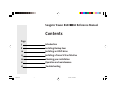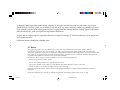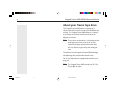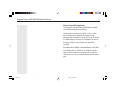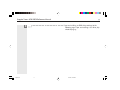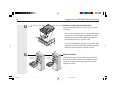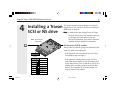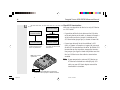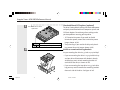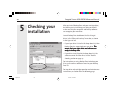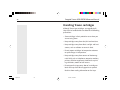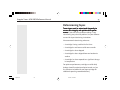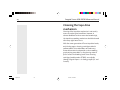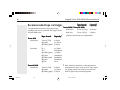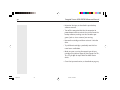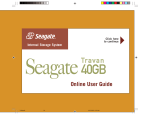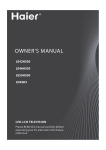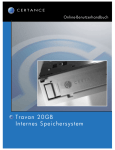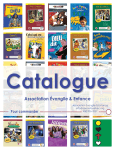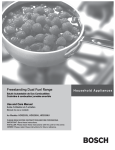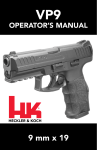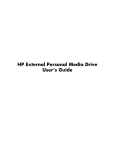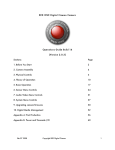Download Seagate STT320000A Specifications
Transcript
Click her heree to ccon on tinue ontinue In ternal St or ag Internal Stor orag agee SSyy stem Tr a v a n Seagate 8GB/20GB Online RRef ef er enc efer erenc encee Manual english2.p65 31 10/20/2000, 12:00 PM Seagate Travan 8GB/20 20GB Reference Manual Contents Page 3 8 10 15 20 21 27 english.p65 Introduction Installing Backup Exec Installing an ATAPI drive Installing a Travan SCSI or NS drive Checking your installation Operation and maintenance Troubleshooting 1 5/12/99, 12:51 PM 2 Seagate Travan 8GB/20GB Reference Manual Copyright 2000, Seagate Removable Storage Solutions, LLC. All rights reserved. No part of this publication may be reproduced, stored in a retrieval system, or transmitted, in any form or by any means, electronic, mechanical, photocopying, recording or otherwise, without prior written permission from Seagate Removable Storage Solutions. Product features and specifications described in this guide are subject to change without notification. Seagate and the Seagate Logo are registered trademarks of Seagate Technology, LLC. All other trademarks are the property of their respective owners. Publication Number 10006326-012, October 2000 FCC Notice This equipment generates and uses radio frequency energy and, if not installed and used in strict accordance with the manufacturer’s instructions, may cause interference to radio and television reception which could void the user’s authority to operate the equipment. It has been tested and found to comply with the limits for a Class B digital device pursuant to Part 15 of FCC Rules, which are designed to provide reasonable protection against such interference in a residential installation. However, there is no guarantee that interference will not occur in a particular installation. If interference does occur, try to correct it by taking one or more of the following measures: • Reorient or relocate the receiving antenna. • Increase the separation between the computer and the receiver. • Connect the computer into an outlet on a circuit different from that to which the receiver is connected. • Consult the dealer or an experienced radio/television technician for help. Further, this equipment complies with the limits for Class B digital apparatus in accordance with Canadian Radio Interference Regulations. Cet appareil numérique de la classe B est conforme au Règlement sur brouillage radioélectrique, C. R. C., ch. 1374. english2.p65 2 10/19/2000, 2:14 PM Seagate Travan 8GB/20GB Reference Manual 1 Introduction 3 About this manual This manual provides instructions on installing your new Seagate 8GB or 20GB Travan tape drive, along with Backup Exec software. Two sets of drive installation instructions are provided: one for ATAPI drives and another for SCSI drives (including the Travan NS drive). This manual also describes how to operate your tape drive and how to care for the tape drive and cartridges. english.p65 3 5/12/99, 12:51 PM 4 Seagate Travan 8GB/20GB Reference Manual About your Travan tape drive The Seagate Travan 8GB features a capacity of 8 Gbytes and a data transfer rate of up to 60 Mbytes per minute. The Seagate Travan 20GB features a capacity of 20 Gbytes and a data transfer rate of up to 120 Mbytes per minute. Note Note.. These values are based on 2:1 data compression. Uncompressed values are one half as high. Capacities, backup speeds and transfer rates will vary with file type and system configuration. These drives include Seagate FastSense(TM) technology for optimizing drive and host data transfer rates. For a list of tape formats supported by each drive, see page 26. Note Note.. The Seagate Travan 20GB cannot use TR-1, TR-2, TR-3 or QIC-80 tapes. english.p65 4 5/12/99, 12:51 PM Seagate Travan 8GB/20GB Reference Manual 5 About Travan NS tape drives The Seagate Travan NS 8GB and 20GB drives incorporate the following advanced features: Hardware Data Compression (HDC)—HDC is much more efficient than software data compression, reducing CPU utilization by up to 15%. Travan NS drives use IBM’s Adaptive Lossless Data Compression, one of the most efficient data-compression algorithms available. Read While Write (RWW)—With RWW data verification, each block of data is verified as it is written onto the tape, so the drive does not need to make a separate verification pass. This can reduce backup times by up to 50%. english.p65 5 5/12/99, 12:51 PM 6 Seagate Travan 8GB/20GB Reference Manual What you will need • You will need standard (flat-blade) and Phillips screwdrivers to install the tape drive in your computer. ATAPI driv es drives • If your computer has only a single IDE port, it will probably be attached to your hard disc. In this case, you will need to obtain and install an ATAPI host adapter to provide a secondary IDE port for the tape drive. • If you have two IDE ports but do not have any devices attached to the secondary port, you will need a 40-pin IDE interface cable for your tape drive. SCSI driv es drives Note Note.. Before you install the drive, write down its • You must have a SCSI host adapter to use the model number (STTXXXXX) and serial number Seagate Travan SCSI drives. in a safe place. You will need these numbers if you ever have to call for service. The numbers • You will need a 50-pin SCSI cable with enough connecare listed on the underside of the drive. tors for all your SCSI devices. english.p65 6 5/12/99, 12:51 PM Seagate Travan 8GB/20GB Reference Manual 7 Important precautions To protect your computer and drive from electrostatic damage, follow these guidelines: • Before you open your computer or remove the drive from its antistatic bag, ground yourself by touching the metal chassis of your computer or some other grounded object. For optimal protection, use an electrostatic grounding strap. Note Note.. To be properly grounded, your computer must be plugged into a grounded electrical outlet. • Do not touch any printed circuit boards or electronic chips on your drive or in your computer. english.p65 7 5/12/99, 12:51 PM 8 Seagate Travan 8GB/20GB Reference Manual Installing Backup Exec software 2 a Place the Backup Exec CD in your CD-ROM. b If your operating system is configured for autoplay, the setup program will run automatically. If not, from the Start menu, select Run. Then type d:\setup :\setup, where d is the drive letter for your CD-ROM, and press ENTER. Follow the online instructions. c After the software installation is complete, restart Windows. This allows the operating system to recognize your new software. d english.p65 We recommend that you install Backup Exec software bef or befor oree you install your tape drive. This section describes how to install Backup Exec for Windows 95, Windows 98, and Windows NT Workstation. After you restart Windows, shut down your computer, turn off the power, and remove the cover. Be sure to observe the static-discharge precautions listed on page 7 of this manual. 8 5/12/99, 12:51 PM Seagate Travan 8GB/20GB Reference Manual If you are installing an ATAPI drive, continue to the following page. If you are installing a SCSI drive, skip ahead to page 15. e english.p65 9 9 5/12/99, 12:51 PM 10 Seagate Travan 8GB/20GB Reference Manual This section describes how to install the Seagate 8GB and 20GB ATAPI tape drives. If you are installing a SCSI drive, go to page 15. Installing an ATAPI drive 3 a Examine your computer Before you install your tape drive, look inside your computer or read your computer manual to answer the following questions. This will help you determine if you need additional hardware to install the drive. d ar H sc Di r te d p u o ar m b r C o th e Mo Primary IDE port (no secondary IDE port) EXAMPLE 1: Existing computer with only one IDE port—hard disc attached to primary port d ar H sc i D r te d pu oar m b Co ther Mo Primary IDE port Secondary IDE port Attach tape drive and cable here (tape drive must be configured as master--see page 11) EXAMPLE 2: Existing computer with two IDE ports (hard disc attached to the primary IDE port) english.p65 10 Do you have two IDE ports? • If your computer has only one IDE port, it is probably being used by a hard disc, as shown in Example 1 at upper left. In this case you must obtain an ATAPI host adapter card and attach your tape drive to the secondary IDE port on this card. • If you have two IDE ports, the primary IDE port is probably being used by a hard disc (see Example 2 at left). In this case, the tape drive must be attached to the secondary IDE port. 5/12/99, 12:51 PM Seagate Travan 8GB/20GB Reference Manual M O -R D C b Primary IDE port Is there a 40-pin IDE cable already attached to your secondary IDE port? If you do not already have a cable for your secondary IDE adapter, you will need to obtain one before installing your tape drive. d ar H sc i D r te rd puboa m r Co the o M 11 Set the master/slave jumpers Secondary IDE port CD-ROM configured as Master Attach tape drive here configured as Slave EXAMPLE 3: Existing computer with two IDE ports (existing ATAPI devices on both primary and secondary IDE Ports) Note: Drive is shown upside down Master Slave Cable select english.p65 11 Are any other devices attached to your secondary IDE port? • If a compatible ATAPI device, such as a CD-ROM, is already attached to your secondary IDE port (as shown in Example 3), make sure that the tape drive is configured as a “slave.” See the figure at lower left for master/slave jumper settings. The existing ATAPI device should be configured as a “master.” Note Note.. Do not attach your tape drive to an IDE port that is being used by a hard disc or a sound card. • If your tape drive will be the only device on the IDE cable, you need to configure your tape drive as a “master.” Turn the drive over and set the master/slave jumper to the “master” position, as shown at left. 5/12/99, 12:51 PM 12 Seagate Travan 8GB/20GB Reference Manual Attach or remove mounting brackets c Are you mounting the drive in a 3.5-inch or 5.25-inch drive bay? • If you are mounting the drive in a 5.25-inch drive bay and your drive did not come with brackets already attached, you must attach mounting brackets to each side of the drive, as shown at left. • If you are mounting the tape drive in a 3.5-inch drive bay, you may need to remove the mounting brackets from each side of the drive. See figure at left. d Mount the drive. 3.5-inch drive bay 5.25-inch drive bay english.p65 12 Slide the drive into an unused drive bay, so that the bezel is flush with the front of the computer. Secure the drive using four mounting screws. Do not overtighten the screws. 5/12/99, 12:51 PM Seagate Travan 8GB/20GB Reference Manual 13 e Attach your tape drive to the secondary IDE port. d ar H sc i D r te rd pu a m rbo o e C th o M Are any other devices attached to your secondary IDE port? PE TA Primary IDE port Secondary IDE port Stripe on cable D C M O R Primary IDE port Secondary IDE port PE TA Pin 1 (typical) english.p65 13 Pin 1 (typical) d ar H sc i D r te rd pu a m rbo o C the o M • If no other devices are attached to your secondary IDE port, use a new 40-pin IDE cable to attach the tape drive to the secondary IDE port, as shown at left. The tape drive must be configured as “master.” • If you already have a CD-ROM or other device attached to your secondary IDE port, attach the tape drive to the middle connector on the IDE cable, as shown in the illustration at lower left. Note Note.. Do not attach your tape drive to a cable that is already being used by a hard disc or a sound card. In either case, make sure that pin 1 on the tape drive is connected with pin 1 on the IDE cable and on the IDE port connector. Pin 1 on the tape drive is located next to the 4-pin power cable. Pin 1 on the IDE cable is indicated by a stripe on the edge of the cable. 5/12/99, 12:51 PM 14 Seagate Travan 8GB/20GB Reference Manual Connect the power cable. f Connect a 4-pin power cable to the back of the tape drive (see figure at left). If all the power cables in your computer are being used by other devices, you can purchase a Y-shaped power-cable splitter from your computer dealer. g Check all cables in your computer system. Make sure that none have loosened during the installation. Make sure that all cables are routed so that they will not bind or become crimped when you replace the cover of your computer. h Reinstall your computer cover. You are now ready to run Backup Exec and check your installation. See Section 5 on page 20 for further instructions. english.p65 14 5/12/99, 12:51 PM Seagate Travan 8GB/20GB Reference Manual Installing a Travan SCSI or NS drive 4 Note: Drive is shown upside down a 15 This section describes how to configure and install a Seagate Travan SCSI tape drive. If you are installing an ATAPI drive, see page 10. Note Note.. In order to use your Seagate Travan SCSI tape drive, you must have a SCSI controller and a 50pin (narrow) SCSI cable with at least one unused SCSI connector. These drives cannot be attached to 68-pin (wide) SCSI connectors. Set the drive’s SCSI ID number. Are any other SCSI devices going to be attached to the same SCSI cable as the tape drive? • If the tape drive is the only device on the SCSI bus, skip ahead to step d on page 17. Jumper Positions SCSI ID 0 SCSI ID 1 SCSI ID 2 SCSI ID 3 SCSI ID 4 SCSI ID 5 SCSI ID 6 • If the tape drive is going to be sharing a SCSI bus with other devices, check the SCSI ID numbers used by the other devices. Then set the drive’s SCSI ID to a number that is not being used by any of the other devices. The illustration at left shows jumper settings for each SCSI ID number. SCSI ID 7 english.p65 15 5/12/99, 12:51 PM 16 Seagate Travan 8GB/20GB Reference Manual Check SCSI termination b SCSI Host Adapter (termination enabled) Will your new tape drive be the last or only SCSI device on a SCSI cable? SCSI Host Adapter (termination enabled) Tape drive (termination disabled) CD-ROM drive (termination disabled) Tape drive Hard drive (termination enabled) (termination enabled) EXAMPLE 1: SCSI termination where the tape drive is the last or only SCSI device. EXAMPLE 2: SCSI termination in a system with three internal SCSI devices. Note: Drive is shown upside down • If your drive will be the last device on the SCSI cable or the only device on the cable, as shown in Example 1 at left, make sure that a jumper is installed on the SCSI termination jumper pins, as shown at lower left. • If your tape drive will be in the middle of a SCSI chain, as shown in Example 2 at upper left, you must disable SCSI termination on the drive. To disable SCSI termination on the tape drive, remove the termination jumper (see figure at lower left). Make sure that the last SCSI device on the cable has termination enabled. Note Note.. If your computer has external SCSI devices or SCSI devices attached to a wide (68-pin) SCSI cable, see your SCSI host adapter manual for termination instructions. Jumper must be installed here to enable SCSI termination. Remove jumper to disable termination. english.p65 16 5/12/99, 12:51 PM Seagate Travan 8GB/20GB Reference Manual c 17 Check additional SCSI options (optional) Note: Drive is shown upside down The drive’s factory-default settings for termination power and parity should work with most computer systems and SCSI host adapters. Do not change these settings unless you have problems accessing your tape drive. • SCSI termination power: If you need to disable termination power, remove the termination power jumper shown at left. Enable termination power (default is ON) Enable parity checking (default is ON) d • Parity checking: If you need to disable parity checking, remove the parity jumper shown at left. Attach or remove mounting brackets Are you mounting the drive in a 3.5-inch or 5.25-inch bay? • If you are mounting the drive in a 5.25-inch drive bay and your drive did not come with brackets already attached, you must attach mounting brackets to each side of the drive, as shown at left. • If you are mounting the tape drive in a 3.5-inch drive bay, you may need to remove the mounting brackets from each side of the drive. See figure at left. english.p65 17 5/12/99, 12:51 PM 18 Seagate Travan 8GB/20GB Reference Manual Mount the drive. e 3.5-inch drive bay 5.25-inch drive bay f Connect the drive to your SCSI host adapter d ar H sc i D Pin 1 (typical) t PE TA s Ho SI er C t S ap Ad Stripe on cable Note. In this configuration, SCSI termination for the hard drive must be enabled. SCSI termination for the tape must be disabled. english.p65 Slide the drive into an unused drive bay, so that the bezel is flush with the front of the computer. Secure the drive using four mounting screws. Do not overtighten the screws. 18 If you have enabled SCSI termination for the tape drive, attach the drive to the last 50-pin connector on the SCSI cable. Otherwise, attach the tape drive to the unused 50-pin connector nearest the end of the SCSI cable (see figure at left). Make sure that pin 1 on the cable (indicated by a stripe) is attached to pin 1 on the host adapter and on the drive. Note Note.. The Seagate Travan SCSI drives use a 50-pin SCSI connector. These drives cannot be attached to 68-pin wide SCSI connectors. 5/12/99, 12:51 PM Seagate Travan 8GB/20GB Reference Manual 19 g Connect the power cable. h Check all cables in your computer system. Connect a 4-pin power cable to the back of the tape drive (see figure at left). If all the power cables in your computer are being used by other devices, you can purchase a Y-shaped power-cable splitter from your computer dealer. Make sure that none have loosened during the installation. Make sure that all cables are routed so that they will not bind or become crimped when you replace the cover of your computer. i Reinstall your computer cover. You are now ready to run Backup Exec and check your installation. See Section 5 on page 20 for further instructions. english.p65 19 5/12/99, 12:51 PM 20 Seagate Travan 8GB/20GB Reference Manual 5 Checking your installation After you install Backup Exec and your new tape drive, but before you try to backup your data, you should make sure that your computer and backup software can recognize your new drive. Launch Backup Exec. Look down the list of target drives in the “Where to back up” menu box, as shown in the figure at left. • If your tape drive is listed in this drop-down list, then Backup Exec has recognized your new drive. This thatt yyour drivee and so sofftw twar aree ar aree means tha our tape driv ar backup data. ready to back up da ta. • If your drive is not listed in the drop-down list, the software cannot find the drive. See the Troubleshooting section on page 27. For instructions on using Backup Exec to backup your files, see the online software manual on your Backup Exec CD. For tape drive and cartridge operation and maintenance instructions, see Section 6 on the following page. english.p65 20 5/12/99, 12:51 PM Seagate Travan 8GB/20GB Reference Manual 6 Operation and maintenance Drive-activity light Write-protect switch (red) 21 Loading and unloading cartridges On the front of your drive is an opening for inserting Travan cartridges. A protective door covers the opening. Above and to the left of the door is the driveactivity light. e: Insert the cartridge in the drive To load a car tridg cartridg tridge: with the metal baseplate facing down and the red write-protect tab on the left. The cartridge only fits in one orientation. Push the cartridge firmly into the drive until it stops (about 1/3 of the cartridge remains visible outside the drive). To unload a car tridg e: Wait until the drive-activity cartridg tridge: light is OFF. Then grasp the exposed sides of the cartridge and pull the cartridge straight out. If the drive-activity light has gone out, but you believe your backup or restore operation did not complete, repeat the operation. C aution. Do not remove a tape cartridge while the drive-activity light is on. english.p65 21 5/12/99, 12:51 PM 22 Seagate Travan 8GB/20GB Reference Manual Handling Travan cartridges Although Travan tape cartridges are ruggedly built, they must be handled with care. Observe the following precautions: • Store cartridges in their protective cases when you are not using them. • Keep cartridges away from dust, dirt and moisture. • Keep cartridges away from direct sunlight and heat sources, such as radiators or warm air ducts. • Do not expose cartridges to temperature extremes or rapid changes in temperature. • Keep cartridges away from sources of electromagnetic fields, such as telephones, computer monitors, printers, dictation equipment, mechanical or printing calculators, motors or bulk erasers. • Do not open the tape access door of a cartridge or touch the tape itself. One fingerprint can prevent the drive from reading information on the tape. english.p65 22 5/12/99, 12:51 PM Seagate Travan 8GB/20GB Reference Manual 23 Retensioning tapes Travan tapes must be rretensioned etensioned fr equen tly t o frequen equently ensur ta in tegrity and optimiz ensuree da data integrity optimizee driv drivee per perffor or-manc mancee. If you ever have a problem reading a tape, retensioning may solve the problem. See your software manual for tape retensioning instructions. We recommend retensioning whenever: • A cartridge is being used for the first time • A cartridge has not been used for over a month • A cartridge has been dropped • A cartridge has been shipped from one location to another • A cartridge has been exposed to a significant change in temperature For optimum performance, cartridges used for daily backups should be retensioned prior to each use (see the literature included with your tape cartridge for additional operating recommendations). english.p65 23 5/12/99, 12:51 PM 24 Seagate Travan 8GB/20GB Reference Manual Cleaning the tape drive mechanism Cleaning of the tape drive mechanism is not usually necessary under typical conditions. However, in adverse conditions or when error rates become high, the tape drive recording mechanism should be cleaned after every eight hours of use. With the newer generation of Travan tape drive heads, only the dry-process cleaning-cartridge method is recommended. This method does not involve any flammable materials and provides a clean recording gap by wiping away debris as the cleaning material passes across the recording head. Travan cleaning cartridges (model number STTMCL) are available through Seagate Express at 1-800-531-0968 (U.S. and Canada). english.p65 24 5/12/99, 12:51 PM Seagate Travan 8GB/20GB Reference Manual 25 Setting the write-protect switch Unlocked Locked english.p65 25 Travan cartridges feature a write-protect or “lock” switch near the upper left corner of the cartridge. When the write-protect switch is in the “unlocked” position, the cartridge is ready for normal writing and reading. When the write-protect switch is in the “locked” position, the drive can read data from the cartridge, but cannot write to the cartridge. Cartridges are shipped from the factory with the write-protect switch set to the “unlocked” position. 5/12/99, 12:51 PM 26 Seagate Travan 8GB/20GB Reference Manual Recommended tape cartridges The table below summarizes the types of tape cartridges that can be used with the Seagate Travan 8GB and 20GB drives. Travan 8GB Read/write: Read only: Travan NS 8GB Read/write: english.p65 26 Tape fforma orma ormatt Capacity* Travan 8 (TR-4) QIC-3080 QIC-Wide (3080) 8 Gbytes 3.2 Gbytes 4 Gbytes TR-3 TR-1 QIC-Wide (3020) QIC-3020 QIC-Wide (3010) QIC-3010 QIC-80 3.2 Gbytes 800 Mbytes 1.7 Gbytes 700 Mbytes 850 Mbytes 500 Mbytes varies Travan 8 (TR-4) QIC-3080 QIC-Wide (3080) 8 Gbytes 3.2 Gbytes 4 Gbytes Tape fforma orma ormatt Travan 20 GB / Travan NS 20 GB 20GB 20GB Read/write: Travan 20 (TR-5) Capacity* 20 Gbytes Read only: Travan 8 (TR-4) 8 Gbytes (all other tape formats are incompatible) * Note. Capacities based on 2:1 data compression. Uncompressed values are one half as high. Capacities, backup speeds and transfer rates will vary with file type and system configuration. 5/12/99, 12:51 PM Seagate Travan 8GB/20GB Reference Manual 7 Troubleshooting 27 If you have problems installing or operating your drive, please read through this section and try the proposed solutions. Installation troubleshooting (ATAPI drives) If, after installing an ATAPI tape drive, your computer does not recognize your tape drive or CD-ROM: • Make sure all cables are attached firmly. • Make sure you have properly installed the Backup Exec software. • Check with the manufacturer of your ATAPI controller chip set to make sure that you have the latest drivers for your operating system. Outdated or incorrect drivers provide limited hardware support and can result in Windows 95 being unable to detect your tape drive. • You may need to reconfigure your tape drive as a “master” or “slave” using the master/slave jumpers. As shown on the following page, the master/slave english.p65 27 5/12/99, 12:51 PM 28 Seagate Travan 8GB/20GB Reference Manual Note: Drive is shown upside down Master Slave Cable select jumpers are located on the underside of the drive, behind the interface connector. - If the tape drive is the only device on the IDE cable, set the jumper to configure it as a “master.” - If there are two ATAPI devices on a single cable, make sure that the tape drive as set as a “slave.” Set the other device as a “master.” Installation troubleshooting (SCSI drives) If, after installing the SCSI tape drive, your computer does not recognize your tape drive or other SCSI devices. • Make sure that you have properly installed the Backup Exec software. • Make sure all cables are attached securely. • Check the SCSI ID of each device in the SCSI chain to make sure that no two devices have the same ID english.p65 28 5/12/99, 12:51 PM Seagate Travan 8GB/20GB Reference Manual 29 number (the controller is usually ID 7; the bootable hard disc is usually ID 0). • Make sure that SCSI termination is set correctly for each SCSI device. Termination should be enabled for SCSI devices at each end of the SCSI chain. All other SCSI devices must have termination disabled. Note Note.. If your system has external SCSI devices or 68pin (wide) SCSI devices, consult your SCSI host adapter manual for proper termination settings. • Make sure you are using the latest drivers for your SCSI host adapter and operating system. Contact the manufacturer of your SCSI host adapter for driver information. Tape operations troubleshooting If, after a period of successful operation, the tape drive appears to fail during a backup or restore. • Check to make sure all cables are securely connected and jumpers are set appropriately. english.p65 29 5/12/99, 12:51 PM 30 Seagate Travan 8GB/20GB Reference Manual • Retension the tape, as described in your backup software manual. • Turn off the computer. Wait for the computer to power down and then restart the system. Rerun the backup software, making sure that no other programs (such as virus scanners) are running. • Remove the cartridge and then resinsert it into the drive. • Try a different cartridge—preferably one that has never been used before. • Make sure you are using the correct type of tape cartridge (see table on page 26). You cannot use TR-1, TR-2, TR-3 or QIC-80 tapes with the 20GB Travan drives. • Clean the tape mechanism, as described on page 24 english.p65 30 5/12/99, 12:51 PM