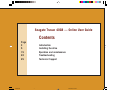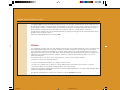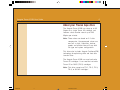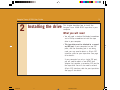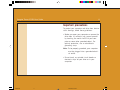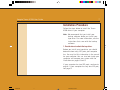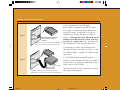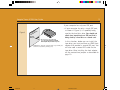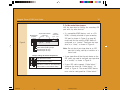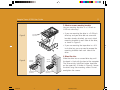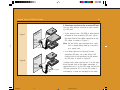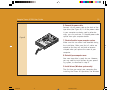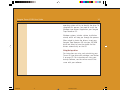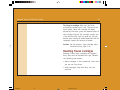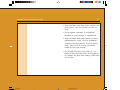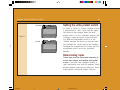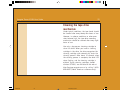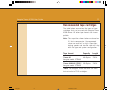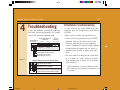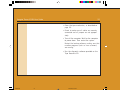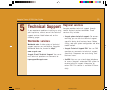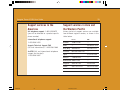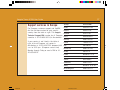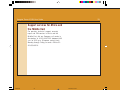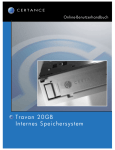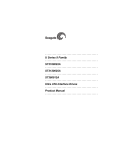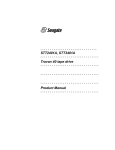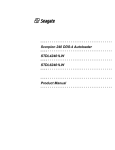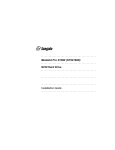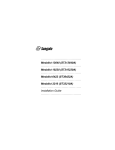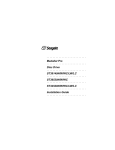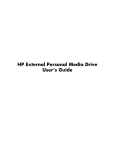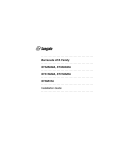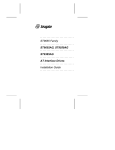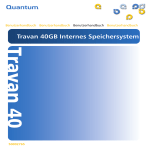Download Seagate Travan 40 Tape Drive STT3401A User guide
Transcript
Seagate Travan 40GB User Guide 29 Click here to continue Internal Storage System Tr avan Seagate 40GB Online User Guide Tr40ig.p65 29 01/21/2002, 10:23 AM Seagate Travan 40GB User Guide 1 Seagate Travan 40GB — Online User Guide Contents Page 3 5 15 22 25 TR40IG.P65 Introduction Installing the drive Operation and maintenance Troubleshooting Technical Support 1 01/07/2002, 8:41 AM Seagate Travan 40GB User Guide 2 Copyright 2002, Seagate Removable Storage Solutions, LLC. All rights reserved. No part of this publication may be reproduced, stored in a retrieval system, or transmitted, in any form or by any means, electronic, mechanical, photocopying, recording or otherwise, without prior written permission from Seagate Removable Storage Solutions. Product features and specifications described in this guide are subject to change without notification. Seagate and the Seagate Logo are registered trademarks of Seagate Technology, LLC. All other trademarks are the property of their respective owners. Publication Number T-013, Rev. A, January, 2002 FCC Notice This equipment generates and uses radio frequency energy and, if not installed and used in strict accordance with the manufacturer’s instructions, may cause interference to radio and television reception which could void the user’s authority to operate the equipment. It has been tested and found to comply with the limits for a Class B digital device pursuant to Part 15 of FCC Rules, which are designed to provide reasonable protection against such interference in a residential installation. However, there is no guarantee that interference will not occur in a particular installation. If interference does occur, try to correct it by taking one or more of the following measures: • Reorient or relocate the receiving antenna. • Increase the separation between the computer and the receiver. • Connect the computer into an outlet on a circuit different from that to which the receiver is connected. • Consult the dealer or an experienced radio/television technician for help. Further, this equipment complies with the limits for a Class B digital apparatus in accordance with Canadian Radio Interference Regulations ICES-003. Cet appareil numérique de la classe B est conforme a la norme NMB-003 du Canda. TR40IG.P65 2 01/07/2002, 8:41 AM Seagate Travan 40GB User Guide 1 Introduction 3 About this manual This manual describes how to install and operate your new Seagate Travan 40GB tape drive. The manual also contains information on troubleshooting and technical support for your new drive. Note. Wherever a page number is referenced in this online manual, you can click on the page number to jump to that page. You can return to the original page by clicking the back button ware. TR40IG.P65 3 01/07/2002, 8:41 AM in your viewer soft- Seagate Travan 40GB User Guide 4 About your Travan tape drive The Seagate Travan 40GB can store up to 40 Gbytes on a single Travan 40 cartridge, and features a data transfer rate of up to 240 Mbytes per minute. Note. These values are based on 2:1 data compression. Uncompressed values are one half as high. Capacities, backup speeds and transfer rates will vary with file type and system configuration. This drive also includes Seagate FastSense(TM) technology for optimizing drive and host data transfer rates. The Seagate Travan 40GB can read and write Travan 40 cartridges. It can read but not write Travan 20 or NS20 (TR-5) cartridges. Note. This drive cannot use TR-1, TR-2, TR-3, TR-4, or QIC-80 cartridges. TR40IG.P65 4 01/07/2002, 8:41 AM Seagate Travan 40GB User Guide 2 Installing the drive 5 This chapter describes how to install the Seagate Travan 40GB ATAPI tape drive in your computer. What you will need • You will need a standard flat-bladed screwdriver and a Phillips screwdriver to install the tape drive in your computer. • This tape drive must be attached to a secondary IDE port. If your computer has two IDE ports, and the secondary port is not being used, you may need to obtain a 40-pin IDE interface cable for your tape drive. See page 8 for details. If your computer has only a single IDE port, you will need to obtain a new ATAPI host adapter that provides a secondary IDE port for the tape drive. You will also need a second 40-pin IDE interface cable for your tape drive. See page 9 for details. TR40IG.P65 5 01/07/2002, 8:41 AM Seagate Travan 40GB User Guide 6 Important precautions To protect your computer and drive from electrostatic damage, follow these guidelines: • Before you open your computer or remove the drive from its antistatic bag, ground yourself by touching the metal chassis of your computer or some other grounded object. For optimal protection, use an electrostatic grounding strap. Note. To be properly grounded, your computer must be plugged into a grounded electrical outlet. • Do not touch any printed circuit boards or electronic chips on your drive or in your computer. TR40IG.P65 6 01/07/2002, 8:41 AM Seagate Travan 40GB User Guide 7 Installation Procedure Follow the steps below to install the Travan 40GB drive in your computer Note. We recommend that you install your backup software before you install your tape drive. For more information, see the instructions that came with the backup software. 1. Decide where to attach the tape drive. Before you install your tape drive, you should determine how many IDE ports your computer has. You may find this information in the manual for your computer. You can also look inside your computer and compare your system with the illustrations on pages 8 and 9. If your computer has two IDE ports, continue to page 8. If your computer has only one IDE port, see page 9. TR40IG.P65 7 01/07/2002, 8:41 AM Seagate Travan 40GB User Guide 8 If your computer has two IDE ports: Figure 1 d ar H sc i D r te d pu oar m b Co ther o M Primary IDE port Secondary IDE port Attach tape drive and cable here (tape drive must be configured as "Master") EXAMPLE 1: Existing computer with two IDE ports (hard disc attached to the primary IDE port) Primary IDE port M O -R D C Figure 2 If no devices or cables are attached to the secondary IDE port (as shown in Figure 1), you will need to obtain a second IDE cable for your tape drive. d ar H sc i D r te rd puboa m r Co the o M Secondary IDE port CD-ROM configured as "Master" Attach tape drive here configured as "Slave" EXAMPLE 2: Existing computer with two IDE ports (ATAPI devices on both primary and secondary IDE Ports) TR40IG.P65 8 Most modern computers have two IDE ports. Each port can support up to two devices (on a single IDE cable). A hard disk is usually attached to the primary IDE port, as shown in Figure 1. However, the Travan 40 should not be attached to an IDE port that is being used by a hard disc or a sound card. Thus, you must use the secondary IDE port for your tape drive. If a CD-ROM or other compatible device is attached to the secondary IDE port (as shown in Figure 2) you can install the tape drive on the same cable as the CD-ROM. Continue to page 10 for instructions on setting the master-slave jumpers. 01/07/2002, 8:41 AM Seagate Travan 40GB User Guide 9 If your computer has only one IDE port: d ar H sc i D Figure 3 r te d pu oar m b Co ther o M Primary IDE port Since there is no secondary IDE port, you must purchase an ATAPI host adapter that provides two ports EXAMPLE 3: Existing computer with only one IDE port (hard disc attached to primary port) TR40IG.P65 9 • If your computer has only a single IDE port, as shown in Figure 3, it is probably being used by the hard disc drive. You should not attach your tape drive to an IDE port that is being used by a hard disc or a sound card. In this situation, before you can install the tape drive, you must purchase an ATAPI host adapter that provides a second IDE port. You will also need a second IDE cable for the tape drive. After installing the host adapter, set the master/slave jumpers as described on page 10. 01/07/2002, 8:41 AM Seagate Travan 40GB User Guide 10 2. Set the master/slave jumpers Will the tape drive be sharing the secondary IDE port with any other devices? Master/slave jumpers 40-pin IDE Interface connector pin 39 pin 1 Power connector pin 4 pin 1 1234 Figure 4 pin 40 pin 2 Master / slave jumper Cable-Select (CSEL) jumper Reserved (do not use) Reserved (do not use) Jumper settings for Travan 40 tape drive: Tape drive set as "slave" Tape drive set as "master" Tape drive set for "Cable Select" (tape drive is master or slave depending on its location on the interface cable) TR40IG.P65 10 • If a compatible ATAPI device, such as a CDROM, is already attached to your secondary IDE port (as shown in Figure 2 on page 8), make sure that the existing ATAPI device is configured as a “master.” Configure the tape drive as a “slave,” as shown in Figure 4. Note. Do not attach your tape drive to an IDE port that is being used by a hard disc or a sound card. • If your tape drive will be the only device on the IDE cable, you need to configure your tape drive as a “master,” as shown in Figure 4. • If your IDE cable supports “Cable Select,” configure the drive for “Cable Select,” as shown in Figure 4. The second ATAPI device must also be configured for “Cable Select.” 01/07/2002, 8:41 AM Seagate Travan 40GB User Guide 11 3. Attach or remove mounting brackets Are you mounting the drive in a 3.5-inch or 5.25-inch drive bay? Figure 5 • If you are mounting the drive in a 5.25-inch drive bay and your drive did not come with brackets already attached, you must attach mounting brackets to each side of the drive, as shown in Figure 5. Drive-activity light / Eject button • If you are mounting the tape drive in a 3.5inch drive bay, you may need to remove the mounting brackets from each side of the drive. 4. Mount the drive. Figure 6 3.5-inch drive bay 5.25-inch drive bay Drive-activity light / Eject button TR40IG.P65 11 Drive-activity light / Eject button Slide the drive into an unused drive bay until the bezel is flush with the front of the computer. The Drive-activity light/Eject button should be on the upper left, as shown in Figure 6. Secure the drive using four mounting screws. Do not overtighten the screws. 01/07/2002, 8:41 AM Seagate Travan 40GB User Guide 12 5. Attach your tape drive to the secondary IDE port. D C M O R Primary IDE port d ar H sc i D Figure 7 r te rd pu a m rbo o e C th o M Are any other devices attached to your secondary IDE port? TA PE Note. Do not attach your tape drive to a cable that is already being used by a hard disc or a sound card. d ar H sc i D Secondary IDE port • If no other devices are attached to your secondary IDE port, use a new 40-pin IDE cable to attach the tape drive to the secondary IDE port, as shown in Figure 8. Pin 1 (typical) r te rd pu a m rbo o C the o M Figure 8 PE TA Primary IDE port Secondary IDE port Stripe on cable TR40IG.P65 12 • If you already have a CD-ROM or other device attached to your secondary IDE port, attach the tape drive to the middle connector on the IDE cable, as shown in Figure 7. Pin 1 (typical) In either case, make sure that pin 1 on the tape drive (located next to the power connector) is connected to pin 1 on the IDE cable and on the IDE port connector. Pin 1 on the IDE cable is indicated by a stripe on the edge of the cable. 01/07/2002, 8:41 AM Seagate Travan 40GB User Guide 13 6. Connect the power cable. Connect a 4-pin power cable to the back of the tape drive (see Figure 9). If all the power cables in your computer are being used by other devices, you can purchase a Y-shaped power-cable splitter from your computer dealer. Figure 9 7. Check all cables in your computer system. Make sure that no cables have loosened during the installation. Make sure that all cables are routed so that they will not bind or become crimped when you replace the cover of your computer. 8. Reinstall your computer cover. Your new tape drive is ready for use. However, you may need to install drivers for your operating system, as described in step 9. 9. Install drivers (Windows systems only) The first time you restart your computer after installing the Travan 40 tape drive, the Windows TR40IG.P65 13 01/07/2002, 8:41 AM Seagate Travan 40GB User Guide 14 operating system will try to identify the drive. To complete this process, you need to install the Windows tape drivers supplied on your Seagate Tape Resource CD. Windows systems include a driver installation wizard, which will step you through the process. When asked to locate the drivers, insert your Seagate Tape Resource CD into your CD-ROM drive and select to have the wizard find the drivers automatically on the CD. Using the tape drive For instructions on using and maintaining your Travan 40 tape drive and cartridges, see Section 3 on page 15. For instructions on using your backup software, see the online manual that came with your software. TR40IG.P65 14 01/07/2002, 8:41 AM Seagate Travan 40GB User Guide 3 Operation and maintenance 15 This section describes typical activities involved in operating and maintaining the Travan 40 tape drive. For instructions on using your backup software, see the online manual that came with your software. Loading and unloading cartridges Figure 10 Drive-activity light / Eject button Write-protect switch (red) TR40IG.P65 15 On the front of your drive is an opening for inserting Travan cartridges. A protective door covers the opening. Above and to the left of the door is the drive-activity light that doubles as a cartridge-eject button. To load a cartridge: Insert the cartridge in the drive with the metal baseplate facing down and the red write-protect tab on the left, as shown in Figure 10. The cartridge only fits in one orientation. Push the cartridge gently into the drive until it is gripped by the drive mechanism and pulled into the drive. 01/07/2002, 8:41 AM Seagate Travan 40GB User Guide 16 To unload a cartridge: Wait until the Driveactivity/Eject button light is off. Then push the Eject button. When the cartridge has been ejected by the drive, grasp the exposed sides of the cartridge and pull the cartridge straight out. If the drive-activity light has gone out, but you believe your backup or restore operation did not complete, repeat the backup or restore. Caution. Do not remove a tape cartridge while the drive-activity light is on. Handling Travan cartridges Although Travan tape cartridges are ruggedly built, they must be handled with care. Observe the following precautions: • Store cartridges in their protective cases when you are not using them. • Keep cartridges away from dust, dirt and moisture. TR40IG.P65 16 01/07/2002, 8:41 AM Seagate Travan 40GB User Guide 17 • Keep cartridges away from direct sunlight and heat sources, such as radiators or warm air ducts. • Do not expose cartridges to temperature extremes or rapid changes in temperature. • Keep cartridges away from sources of strong electromagnetic fields, such as telephones, computer monitors, printers, dictation equipment, mechanical or printing calculators, motors or bulk tape erasers. • Do not open the tape access door of a cartridge or touch the tape itself. One fingerprint can prevent the drive from reading information on the tape. TR40IG.P65 17 01/07/2002, 8:41 AM Seagate Travan 40GB User Guide Unlocked Figure 11 Locked 18 Setting the write-protect switch As shown in Figure 11, Travan cartridges feature a write-protect or “lock” switch near the upper left corner of the cartridge. When the writeprotect switch is in the “unlocked” position, the cartridge is ready for normal writing and reading. When the write-protect switch is in the “locked” position, the drive can read data from the cartridge, but cannot write to the cartridge. Cartridges are shipped from the factory with the write-protect switch set to the “unlocked” position. Retensioning tapes Travan tapes must be retensioned frequently to ensure data integrity and optimize drive performance. If you ever have a problem reading a tape, retensioning may solve the problem. Some backup software automatically retensions Travan media before a backup or restore. See your TR40IG.P65 18 01/07/2002, 8:41 AM Seagate Travan 40GB User Guide 19 software manual for tape retensioning instructions. We recommend retensioning whenever: • A cartridge is being used for the first time • A cartridge has not been used for over a month • A cartridge has been dropped • A cartridge has been shipped from one location to another • A cartridge has been exposed to a significant change in temperature For optimum performance, cartridges should be retensioned prior to each use if your backup software does not retension them automatically. See the literature included with your tape cartridge for additional cartridge operating recommendations. TR40IG.P65 19 01/07/2002, 8:41 AM Seagate Travan 40GB User Guide 20 Cleaning the tape drive mechanism Under typical conditions, the tape heads should be cleaned after every twenty-four hours of use. However, in adverse conditions or when error rates become high, the tape drive recording mechanism should be cleaned after every eight hours of use. Use only a dry-process cleaning-cartridge to clean this drive. When you insert a cleaning cartridge in the drive, the drive recognizes the cleaning cartridge and automatically starts the cleaning process. After about 10 seconds, when the cleaning process is complete, the drive LED stops flashing, and the cleaning cartridge is ejected. Travan cleaning cartridges (model number STTMCL) are available on the web at http://buytape.seagate.com or by calling 1-800626-6637 (North American customers only). TR40IG.P65 20 01/07/2002, 8:41 AM Seagate Travan 40GB User Guide 21 Recommended tape cartridges The table below summarizes the types of tape cartridges that can be used with Seagate Travan 40GB drives. All other tape formats are incompatible. Note. The capacities shown below are based on 2:1 data compression. Uncompressed values are one half as high. Capacities, backup speeds and transfer rates will vary with file type and system configuration. Tape format Capacity Length Travan 40 Seagate model STTM40 40 Gbytes 750 ft Travan 20/NS20 (TR-5)* 20 Gbytes Seagate model STTM20 740 ft *Note: The Seagate Travan 40 drive can read but not write to TR-5 cartridges. Tr40ig.p65 21 01/22/2002, 3:17 PM Seagate Travan 40GB User Guide 4 22 Troubleshooting If you have problems installing or operating your drive, please read through this chapter and try the solutions proposed here. 40-pin IDE Interface connector Master/slave pin 1 pin 39 jumpers Power connector pin 4 pin 1 1234 pin 40 pin 2 Master / slave jumper Cable-Select (CSEL) jumper Reserved (do not use) Reserved (do not use) Figure 12 Jumper settings for Travan 40 tape drive: Tape drive set as "slave" Tape drive set as "master" Tape drive set for "Cable Select" (tape drive is master or slave depending on its location on the interface cable) TR40IG.P65 22 Installation troubleshooting If, after installing the Travan 40GB drive, your computer does not recognize your tape drive or CD-ROM: • Make sure all cables are attached firmly. • Check with the manufacturer of your ATAPI controller chip set to make sure that you have the latest drivers for your operating system. Outdated or incorrect drivers provide limited hardware support and can result in Windows being unable to detect your tape drive. • You may need to reconfigure your tape drive as a “master” or “slave” using the master/ slave jumpers (see in Figure 12 for master/ slave settings). - If the tape drive is the only device on the IDE cable, set the jumper to configure it as a “master.” 01/07/2002, 8:41 AM Seagate Travan 40GB User Guide 23 - If there are two ATAPI devices on a single cable, make sure that the tape drive is configured as a “slave.” Set the other device as a “master.” Tape operations troubleshooting If, after a period of successful operation, the tape drive appears to fail during a backup or restore. • Retension the tape. See your backup-software manual for instructions. • Make sure the drive-activity light is off. Remove the cartridge and reinsert it into the drive. Retry the backup or restore procedure. • Try a different cartridge—preferably one that has never been used before. • Make sure you are using the correct type of tape cartridge (see table on page 21). You cannot use TR-1, TR-2, TR-3, TR-4, or QIC-80 tapes with this drive. TR40IG.P65 23 01/07/2002, 8:41 AM Seagate Travan 40GB User Guide 24 • Clean the tape mechanism, as described on page 20. • Check to make sure all cables are securely connected and all jumpers are set appropriately. • Turn off the computer. Wait for the computer to power down. Then restart the system. Restart the backup software, making sure that no other programs (such as virus scanners) are running. • Run the diagnostic software provided on the Tape Resource CD. TR40IG.P65 24 01/07/2002, 8:41 AM Seagate Travan 40GB User Guide 5 Technical Support If you experience problems installing or using your tape drive, contact one of the technical support services listed below and on the following pages. Worldwide services: Worldwide web: A wide variety of technical support services are available on Seagate’s Worldwide Web site, located at http:// www.seagate.com 25 Regional services Seagate provides technical support through several regional centers worldwide. These services may include: • Seagate phone technical support: For one-onone help, you can talk to a technical support specialist during local business hours. Before calling, note your system configuration and drive model number. • Seagate Technical Support FAX: You can FAX questions or comments to technical support specialists. Responses are sent during local Seagate E-mail Technical Support: You can ebusiness hours. mail technical questions or comments to: • SeaFAX: You can use a touch-tone telephone [email protected] to access Seagate’s automated FAX system to receive technical support information by return FAX. This service is available 24 hours daily. TR40IG.P65 25 01/07/2002, 8:41 AM Seagate Travan 40GB User Guide Support services in the Americas Support services in Asia and the Western Pacific US telephone support: 1-800-SEAGATE (you will be directed to a product-specific phone number) Various technical support services are available from different regional centers, as shown in the table below. International telephone support: 1-405-936-1400 TR40IG.P65 26 Phone FAX Australia 1800-14-7201 — Seagate Technical Support FAX (US and international): 1-405-936-1683 China — 86-10-6871-4316 Hong Kong 800-90-0474 852-2368 7173 SeaTDD (US and international telephone support for the deaf): 1-405-936-1687 Indonesia 001-803-1-003-2165 — Japan — 81-3-5462-2979 Malaysia 1-800-80-2335 — 26 New Zealand 0800-443988 — Singapore 800-1101-150 65-488-7528 Taiwan 886-2-2514-2237 886-2-2715-2923 Thailand 001-800-11-0032165 — 01/07/2002, 8:41 AM Seagate Travan 40GB User Guide Support services in Europe Country Phone/SeaFAX For European customer support and SeaFAX, dial the toll-free number for your specific country from the table at right. The Seagate Technical Support FAX number for all European countries is 31-20-653-3513 (in Amsterdam). Austria 0 800-20 12 90 Belgium 0 800-74 876 Denmark 80 88 12 66 France 0 800-90 90 52 Germany 0 800-182 6831 Ireland 1 800-55 21 22 Italy 800-790 695 Netherlands 0 800-732 4283 Norway 800-113 91 Poland 00 800-311 12 38 Spain 900-98 31 24 Sweden 0 207 90 073 Switzerland 0 800-83 8411 Turkey 00 800-31 92 91 40 United Kingdom 0 800-783 5177 If your country is not listed in the table at right, dial our European call center in Amsterdam at 31-20-316-7222 between 8:30 a.m. to 5:00 p.m. (European central time) Monday through Friday or send a FAX to 3120-653-3513. TR40IG.P65 27 27 01/07/2002, 8:41 AM Seagate Travan 40GB User Guide 28 Support services for Africa and the Middle East For presales, technical support, warranty repair and FAX services in Africa and the Middle East, dial our European call center in Amsterdam at 31-20-316-7222 between 8:30 a.m. to 5:00 p.m. (European central time) Monday through Friday, or send a FAX to 3120-653-3513. TR40IG.P65 28 01/07/2002, 8:41 AM