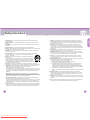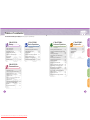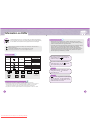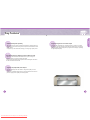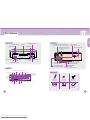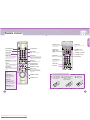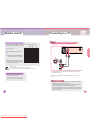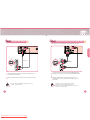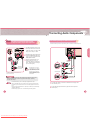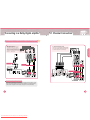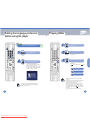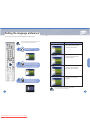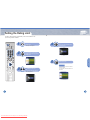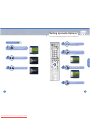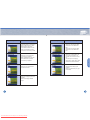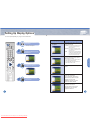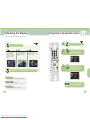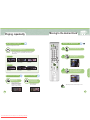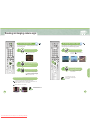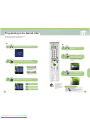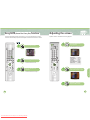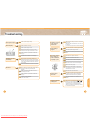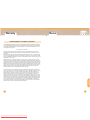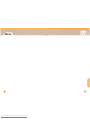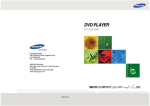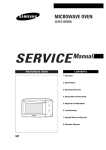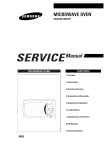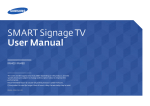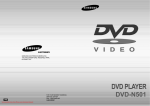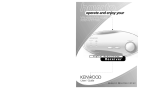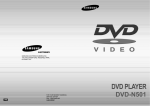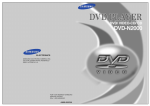Download Samsung DVD-HD1000 Operating instructions
Transcript
DVD PLAYER DVD-HD1000 HEADQUARTERS 105 Challenger Road, Ridgefield Park, N.J.07660-0511 TEL: 1-800-SAMSUNG SERVICE DIVISION 400 Valley Road, Suite 201, Mount Arlington, NJ 07856 1-800-SAMSUNG (1-800-726-7864) www.samsungusa.com AK68-00118B Downloaded From Disc-Player.com Samsung Manuals Safety Precautions WARNING To reduce the risk of fire or shock hazard, do not expose this DVD-HD1000 to rain or moisture. Setup CAUTION TO REDUCE THE RISK OF ELECTRIC SHOCK, DO NOT REMOVE THE COVER(OR BACK). NO USER-SERVICEABLE PARTS ARE INSIDE. REFER SERVICING TO QUALIFIED SERVICE PERSONNEL. This symbol indicates “dangerous voltage” inside the product that presents a risk of electric shock or personal injury. This symbol indicates important instructions accompanying the product. CAUTION: DVD PLAYERS USE AN INVISIBLE LASER BEAM WHICH CAN CAUSE HAZARDOUS RADIATION EXPOSURE IF DIRECTED. BE SURE TO OPERATE PLAYER CORRECTLY AS INSTRUCTED. THIS PRODUCT UTILIZES A LASER. ANY USE OF CONTROLS OR ADJUSTMENTS OR PERFORMANCE OF PROCEDURES OTHER THAN THOSE SPECIFIED HEREIN MAY RESULT IN HAZARDOUS RADIATION EXPOSURE. DO NOT OPEN COVER, AND DO NOT REPAIR YOURSELF. REFER SERVICING TO QUALIFIED PERSONNEL. Note: • This unit can be used only where the power supply is AC 120V, 60Hz. It cannot be used elsewhere. • This DVD-HD1000 is designed and manufactured to respond to the Region Management Information. If the Region number of a DVD disc does not correspond to the Region number of this DVD-HD1000, the DVD-HD1000 cannot play the disc. • This device is protected by U.S. patent numbers 4,631,603, 4,577,216,4,819,098 and other intellectual property rights. The use of Macrovision’s copy protection technology in the device must be authorized by Macrovision and is intended for home and other limited pay-per-view uses only, unless otherwise authorized in writing by Macrovision. Reverse engineering or disassembly is prohibited. Handling Cautions CAUTIONS • Before connecting other components to the DVD-HD1000, be sure to turn them all off. Caution: To prevent electric shock, match wide blade of plug to wide slot, and fully insert. Attention: Pour éviter les chocs électriques, introduíre la lame la plus large de la fiche dans la borne correspondante de la prise et pousser jusqu au fond. This product satisfies FCC regulations when shielded cables and connectors are used to connect the unit to other equipment. To prevent electromagnetic interference with electric appliances, such as radios and televisions, use shielded cables and connectors for connections. • Do not move the DVD-HD1000 while a disc is being played, as the disc may be scratched or broken and the unit's internal parts may be damaged. FCC NOTE (for U.S.A): This equipment has been tested and found to comply with the limits for a Class B digital device, pursuant to Part 15 of the FCC rules. These limits are designed to provide reasonable protection against harmful interference in a residential installation. This equipment generates, uses and can radiate radio frequency energy and, if not installed and used in accordance with the instructions, may cause harmful interference to radio or television reception, which can be determined by turning the equipment off and on. The user is encouraged to try to correct the interference by one or more of the following measures. • Do not put a flower vase filled with water or any small metal object on the DVD-HD1000. • Be careful not to put your hand into the disc tray. • Do not place anything other than the disc in the disc tray. • Exterior interference such as lightning and static electricity can affect normal operation of this unit. If this occurs, turn the DVD-HD1000 off and on again with the POWER button, or disconnect and then reconnect the AC power cord to the AC power outlet. Then, the unit will operate normally. • Be sure to remove the disc and turn off the DVD-HD1000 after use. • Disconnect the AC power cord from the AC outlet when you don’t intend to use the DVD-HD1000 for long periods of time. • Clean the disc by wiping in a straight line from the inside to the outside of the disc. • Reorient or relocate the receiving antenna. • Increase the separation between the equipment and receiver. Disc Storage • Connect this equipment into an outlet on a circuit different from that to which the receiver is connected. Be careful not to harm the disc because the data on these discs is highly vulnerable to the environment. • Consult the dealer or an experienced radio/TV technician for help. This class B digital apparatus meets all requirements of the Canadian Interference -Causing Equipment Regulations. • Do not keep under direct sunlight. • Keep in a cool ventilated area. • Store vertically. • Keep in a clean protection jacket. CLASS 1 KLASSE 1 LUOKAN 1 KLASS 1 PRODUCTO LASER PRODUCT LASER PRODUKT LASER LAITE LASER APPARAT LASER CLASE 1 1 Downloaded From Disc-Player.com Samsung Manuals Maintenance of Cabinet For safety reasons, be sure to disconnect the AC power cord from the AC outlet. • Do not use benzene, thinner, or other solvents for cleaning. • Wipe the cabinet with a soft cloth. 2 Safety Instructions 2. Retain Instructions - The safety and operating instructions should be retained for future reference. 3. Heed Warnings - All warnings on the product and in the operating instructions should be adhered to. 4. Follow Instructions - All operating and using instructions should be followed. 5. Cleaning - Unplug this product from the wall outlet before cleaning. Do not use liquid cleaners or aeroso cleaners. Use a damp cloth for cleaning. 6. Attachments - Do not use attachments not recommended by the product manufacturer as they may cause hazards. 7. Water and Moisture - Do not use this product near water-for example near a bath tub, wash bowl, kitchen sink, or laundry tub; in a wet basement; or near a swimming pool; and the like. 8. Accessories - Do not place this product on an unstable cart, stand, tripod, bracket, or table. The product may fall, causing serious injury to a child or adult, and serious damage to the product. Use only with a cart, stand, tripod, bracket, or table recommended by the manufacturer or sold with the product. Any mounting of the product should follow the manufacturer instructions and should use a mounting accessory recommended by the manufacturer. 9. Cart Usage - A product and cart combination should be moved with care. Quick stops, excessive force, and uneven surfaces may cause the product and cart combination to overturn. 10. Ventilation - Slots and openings in the cabinet are provided for ventilation and to ensure reliable operation of the product and to protect it from overheating. These openings must not be blocked or covered. The openings should never be blocked by placing the product on a bed, sofa, rug, or other similar surface. This product should not be placed in a built-in installation such as a bookcase or rack unless proper ventilation is provided or the manufacture instructions have been adhered to. 11. Power Sources - This product should be operated only from the type of power source indicated on the marking label. If you are not sure of the type of power supplied to your home, consult your product dealer or local power company. For products intended to operate from battery power, or other sources, refer to the operating instructions. 12. Grounding or Polarization - This product may be equipped with a polarized alternatingcurrent line plug (a plug having one blade wider than the other). This plug will fit into the power outlet only one way. This is a safety feature. If you are unable to insert the plug fully into the outlet, try reversing the plug. If the plug should still fail to fit, contact your electrician to replace your obsolete outlet. Do not defeat the safety purpose of the polarized plug. 14. Lightning - For added protection for this product during a lightning storm or when it is left unattended and unused for long periods of time, unplug it from the wall outlet and disconnect the antenna or cable system. This will prevent damage to the product due to lightning and power-line surges. Setup 1. Read Instructions - All the safety and operating instructions should be read before the product is operated. 15. Power Lines - An outside antenna system should not be located in the vicinity of overhead power lines or other electric light or power circuits, or where it can fall into such power lines or circuits. When installing an outside antenna system, extreme care should be taken to keep from touching such power lines or circuits as contact with them might be fatal. 16. Overloading - Do not overload wall outlets, extension cords, or integral convenience receptacles as this can result in a risk of fire or electric shock. 17. Object and Liquid Entry - Never push objects of any kind into this product through openings as they may touch dangerous voltage points or short-out parts that could result in a fire or electric shock. Never spill liquid of any kind on the product. 18. Servicing - Do not attempt to service this product yourself as opening or removing covers may expose you to dangerous voltage or other hazards. Refer all servicing to qualified service personnel. 19. Damage Requiring Service - Unplug this product from the wall outlet and refer servicing to qualified service personnel under the following conditions: a b c d When the power-supply cord or plug is damaged. If liquid has been spilled or objects have fallen into the product. If the product has been exposed to rain or water. If the product does not operate normally by following the operating instructions. Adjust only those controls that are covered by the operating instructions as an improper adjustment of other controls may result in damage and will often require extensive work by a qualified technician to restore the product to its normal operation. e If the product has been dropped or damaged in any way. f When the product exhibits a distinct change in performance-this indicates a need for service. 20. Replacement Parts - When replacement parts are required, be sure the service technician has used replacement parts specified by the manufacturer or that have the same characteristics as the original part. Unauthorized substitutions may result in fire, electric shock, or other hazards. 21. Safety check - Upon completion of any service or repairs to this product, ask the service technician to perform safety checks to determine that the product is in proper operating condition. 22. Heat - The product should be situated away from heat sources such as radiators, heat registers, stoves, or other products (including amplifiers) that produce heat. 13. Power - Cord Protection-Power-supply cords should be routed so that they are not likely to be walked on or pinched by items placed upon or against them, paying particular attention to cords at plugs, convenience receptacles, and the point where they exit from the product. 3 Downloaded From Disc-Player.com Samsung Manuals 4 Table of contents This manual is divided into five chapters. Use the index on each page to quickly and easily jump to a specific topic. CHAPTER3. Basic Operations Setup for using the DVD player conveniently Safety Precautions..............................1 CHAPTER4. Advanced Operations Explanation of key features of the DVD player CHAPTER5. Appendix Speaker Setup . . . . . . . . . . . 54 Setting the language preference Selecting 3D Effects/Disc Menu ............37 Troubleshooting. . . . . . . . . . . 55 Information on DVDs ..........................7 before using the player .....................25 Specifications . . . . . . . . . . . . 58 Disc Recording Methods ....................9 Playing DVDs....................................26 Changing subtitle/audio language during playback.................................................38 Cautions on Handling Discs .............10 Setting the language preference ......27 Key Features.....................................11 Setting the Rating Limit ....................29 Going directly to the desired disc location...................................................40 Part Names.......................................13 Setting Up Audio Options .................32 Searching for a frame/track ...................41 Remote Control.................................15 Setting Up Display Options...............35 Playing in slow /step motion ..................42 Connections Safety Instructions ..............................3 Checking the Display .............................39 Setup CHAPTER1. Setup Warranty . . . . . . . . . . . . . . . . 59 Basic Operations Playing repeatedly .................................43 Moving to the desired track ...................44 CHAPTER2. Connections Zooming in/changing camera angle ......45 Programming in the desired order .........47 Bookmarking a desired scene ...............49 Advanced Operations Using the group function........................50 Connecting to a TV...........................18 • Method 1 Through Video and Audio Outputs......18 Using SH/FE (Shannon Filter/Fluency Filter) Functions .....................................51 • Method 2 Through S-Video Output .................19 Adjusting the screen ..............................52 • Method 3 Through Color Component Video Output (480i) .........................................20 Using the index and page functions ......53 Appendix • Method 4 Through Progressive//Video Output (Component Video Output 480p/720p/1080i) ............................................21 Connecting Audio Components ........22 Connecting to a Dolby Digital amplifier ...............................................23 5.1 Channel Connection ...................24 5 Downloaded From Disc-Player.com Samsung Manuals 6 Information on DVDs Both the DVD player and the disc are coded by region. These region codes must match in order for the disc to play. Use only discs that are labeled with one of the markings shown on the left. (DVDs with region code other than "1" or "ALL" cannot be played on this player.) Disc Copy Protection Setup A single-sided DVD can store up to 135 minutes of video, up to 8 different audio languages, and up to 32 subtitles. You can enjoy movie theater like picture and sound quality achieved by the use of MPEG-2 video compression and Dolby Digital surround sound technologies. • Many DVD discs are encoded with copy protection. Because of this, you should only connect your DVD player directly to your TV, not to a VCR. Connecting to a VCR results in a distorted picture from copy-protected discs. • This product incorporates copyright protection technology that is protected by methods claims of certain U.S. patents and other intellectual property rights owned by Macrovision Corporation and other rights owners. Use of this copyright protection technology must be authorized by Macrovision Corporation, and is intended for home and other limited viewing uses only unless authorized by Macrovision Corporation. Reverse engineering or disassembly is prohibited. Playable Discs Type Mark (logo) Content Size 5" DVD-Video Audio + Video 31/2 " Max. Playing Time This product is manufactured under license from 240 min. (single-sided) Dolby Laboratories, and 480 min. (double-sided) 80 min. (single-sided) trademarks of Dolby Laboratories. and "Dolby" are 160 min. (double-sided) This product is manufactured under license from DVD-Audio Audio + Video VIDEO-CD Audio + Video AUDIO-CD Audio 5" 400 min. Digital Theater Systems, Inc., and 5" 31/2 " 5" 74 min. 20 min. mark of Digital Theater Systems, Inc. 31/2 " 74 min. 20 min. is a trade- FAROUDJA This product incorporates Faroudja's Emmy-award winning patent technology, is a trademark of Genesis Microchip Inc. Dolby Digital DTS Digital Audio Stereo disc The TV broadcast system used in Korea, Japan, USA, Canada and other countries. MP3 HDCD DVD Audio HDCD ®, HDCD® , High Definition Compatible Digital®, and Pacific MicrosonicsTM are either registered trademarks or trademarks of Pacific Microsonics, Inc. in the Do not use the following types of discs! United States and/or other countries. • Do not play LDs, CDGs, CD-Is, CD-ROMs, DVD-ROMs, DVD-RAMs on this player. • Commercial discs or DVD discs that were purchased outside your region may not play on this unit. When you attempt to play such a disc, the following message will appear on your TV screen: "This disc cannot be played from this region. Please check the region code of the disc." • Only Video-CD 1.1 format is supported. Video-CD 2.0 will be played back in Video CD 1.1 format. 7 Downloaded From Disc-Player.com Samsung Manuals 8 Disc Recording Methods CD-R Cautions on Handling Discs • Use a 630MB (74 minute) CD-R disc. If possible, do not use a 700MB (80 minute) or above disc, as the disc may not play back. Setup Cautions on Handling Discs • Some CD-Rs may not play on this unit depending on the equipment used for its recording or the condition of the disc. • Even the slightest scratch on the surface of the disc may lower sound and picture quality or cause breaks in playback. • If possible, do not use a CD-RW (recordable/rewritable) disc, as the disc may not play back. • When you burn a CD-R, be sure to burn the disc as "Close CD", and not as "Close Session and Leave CD Open". The latter may not play back well. CD-R MP3 Discs • Do not get fingerprints, grease, or dirt on the disc. • Do not use a cracked or heavily scratched disc. • Only CD-R discs with MP3 files in ISO 9660 or Joliet format can be played. • The MP3 file name must not be longer than 8 characters and should contain no blank spaces or special characters. • MP3 song titles in Korean will not be displayed in Korean. • Use discs recorded with a compression/decompression data rate greater than 128Kbps. Storing Discs Place not exposed to direct sunlight. Well-ventilated place. • Only files with the ".mp3" and ".MP3" extensions can be played. Place where discs can be kept in their cases and stored vertically. • Only a consecutively written Multisession disc can be played. If there is a blank segment in the Multisession disc, the disc can be played only up to the blank segment. • If the disc is not "closed", it will take longer to start playback and not all of the recorded files may be played back. • For files encoded in Variable Bit Rate (VBR) format, i.e. files encoded in both low bit rate and high bit rate (e.g., from 32Kbps to 320Kbps), the sound may skip during playback. Cleaning Discs • The above are some of the factors that could lower the sound quality when playing back MP3 files. • Keep in mind when recording an MP3 file to a CD-R. • Depending on the recording method used on the disc, MP3-CDs may not play back. Wash off any fingerprints or dirt with a diluted solution of neutral detergent and then wipe dry with a soft cloth. • Wipe in a straight line from the center of the disc to the outer edge. • Condensation may form if warm air comes in contact with any cold parts inside the player. When condensation forms on the parts inside the player or on the lens, the player may not play back. If this occurs, let stand for 1 to 2 hours with the power on before inserting the disc. 9 Downloaded From Disc-Player.com Samsung Manuals 10 Key Features Supports Progressive Scan Video Output This is the audio-only format of DVD that increases the sampling rate and quantizing bits more than existing CDs to reproduce sounds that are closer to the original. It supports up to 192 KHz/24 bit, allowing you to enjoy high-quality sound. Compared with interlaced scan, it displays all lines of a frame in one pass. In particular, the DVD-HD1000 incorporates Faroudja's DCDiTM technology to eliminate jagged edges that appear on progressive-scan displays, producing the highest picture quality. Setup DVD-Audio Playback Capability High Quality Sound by Employing Fluency/Shannon Filter The Fluency Filter eliminates the 20 KHz cutoff so you can enjoy the extended frequency response of DVD Audio discs. The Shannon Filter substantially reproduces the Audio Signals recorded in the Disc with almost no distortion. Supports HD (720p/1080i) Video Output HD (High Definition) video has 1080i or 720p picture quality and 16:9 aspect ratio. It converts the DVD SD video signal to a 720 line maximum HD format to provide a higher picture quality than existing DVDP. 11 Downloaded From Disc-Player.com Samsung Manuals 12 Part Names Setup Rear Panel Front Panel OPEN/CLOSE button Standby indicator Disc tray POWER button Video output jack Dolby Digital 5.1-channel output jacks Connect to VIDEO IN on your TV. Connect to an amplifier with 5.1-channel analog inputs. STOP button Analog audio output jacks Connect to the input jacks on your TV, Audio or VCR. Fluency DAC indicator HDCD indicator PLAY/PAUSE button AC Power input jack Skip buttons Digital audio output jack DVD-AUDIO indicator Connect to a Dolby Digital amplifier. Component video output jacks (480i) Component video output jacks (480p/720p/1080i) Display Video output select switch (480p/720p/1080i) S-Video output jack Connect to a TV with S-Video input jack. Chapter indicator Disc Type indicator Title indicator Dolby Digital indicator Repeat indicator Accessories LPCM indicator DTS indicator MPEG indicator MP3 indicator Operation Status indicator Play/Pause indicator 3D indicator Angle indicator Remote Control (AH59-00091B) "AAA" Batteries (AC43-12002H) Video/Audio Cable (AH39-00439A) Power Cord (3809-000058) S-Video Cable (AH39-00439B) User's Guide (with Warranty Card) (AK68-00118B) Title, Chapter, Track Message display Track indicator 13 Downloaded From Disc-Player.com Samsung Manuals 14 Remote Control Setup DVD POWER button Number buttons VIDEO OFF button ZOOM button Press this to hide the screen during DVD-Audio playback. Use this to enlarge the area on the screen. SETUP button REPEAT button BOOKMARK button TV POWER button SH./FE. button Use this to remove the 20KHz cutoff filter. Press this to repeatedly play a title, chapter, track, disc, or some part on a disc. PAGE buttons MODE button Use these to play the previous index in the same audio track or the next index while playing a DVD-Audio disc. When playing a DVD-Audio disc, use this to display the previous or still image while playing a track containing browsable still images when playing a DVD-Audio disc. Use this to set up the CD playback order. SKIP button SKIP button Press this to move back to the beginning of the current chapter or to the previous chapter. Press this to move ahead to the beginning of the next chapter. 3D button PLAY/PAUSE button Press this to listen to 3D surround sound through two existing stereo speakers. OPEN/CLOSE button GROUP button Use this to select a group when playing back a DVD-Audio disc. INDEX buttons STOP button RETURN button Press this to return to the previous menu screen. SUBTITLE button Press this to switch the DVD's subtitle language. ANGLE button Press this to switch the angle. However, this function works only if the DVD-Video disc contains multi-angle content. MENU button Press this to display the disc menu. Use this to save a favorite scene within a movie. TV CHANNEL ▲/▼ buttons TV VOLUME +/- buttons ENTER/Cursor buttons TV/VIDEO button A-B REPEAT button Use this to repeatedly play a specific segment. CLEAR button STEP button DISPLAY button Press this to display disc information, such as title, chapter and track number, elapsed playing time, audio/subtitle language and so on. Install Batteries in the Remote JOG/SHUTTLE button JOG/SHUTTLE dial 1 Open the battery cover on the back of the remote. 2 Insert two AAA batteries. Make sure that the polarities (+ and -) are aligned correctly. 3 Replace the battery cover. TITLE MENU button Press this to move to the desired title if the disc contains multiple titles. AUDIO button Press this to enjoy various audio functions recorded on the disc. 15 Downloaded From Disc-Player.com Samsung Manuals 16 Remote Control Connecting to a TV Method 1 Through Video and Audio Outputs Controlling a TV with the Remote The remote can also be set up to control most TVs. To program the remote, use the code that corresponds to your brand. TV Codes 4 Point the DVD’s remote at the TV. While holding the TV POWER button down, enter the code for your brand. If the TV turns off, setup is complete. Enter other codes of the same brand if the first code does not work. Code Brand Code Brand 01 02 SAMSUNG_1 SHARP_2 16 17 SHARP_1 ZENITH 03 04 05 SONY MAGNAVOX SANYO_1 18 18 20 LG_3 DAEWOO_8 SANYO_2 06 07 LG_2 RCA 21 22 EMERSON SHARP_3 08 09 LG_1 TOSHIBA 23 24 SAMSUNG_4 PANASONIC_2 10 11 12 HITACHI JVC PANASONIC_1 25 26 27 NOBLEX TELEFUNKEN NEWSAN 13 14 15 MITSUBISHI_2 SAMSUNG_2 SAMSUNG_3 28 29 LOEWE RCA2 Connections 1 2 3 Turn on the TV TV Video Cable Audio Cable For Samsung_1 TVs • While holding down the TV POWER button, enter 0 and then 1. • The remote may not be able to control every model TV of the brands listed. If remote does'n operate properly: 1 Connect the DVD player's AUDIO OUT (L/R) and VIDEO OUT to your TV's AUDIO IN and VIDEO IN. 2 Press the TV/VIDEO button on the remote control to set the TV to "AV1" or "AV2". • Check the polarity + - of the batteries (Dry-Cell) • Check if the batteries are drained. • Check if remote sensor is blocked by obstacles. • Check if there is any fluorescent lighting nearby. Types of Color Video Signals • Video (Composite): A single video signal that is a composite of the black and white information (Y) and the color information (C). • S-Video: Provides a sharper picture than composite video by separating the color information (C) from the black and white information (Y). • Component Video: Provides the most clear and sharp picture by separating the signal into full-bandwidth black and white information (Y), blue information (Pb), and red information (Pr). 17 Downloaded From Disc-Player.com Samsung Manuals 18 Method 2 Through S-Video Output Method 3 Through Color Component Video Output (480i) Use this method if your TV has COMPONENT VIDEO IN or DVD-Video input jacks. Connections TV TV S-Video Cable Color Component Output Cable Audio Cable Audio Cable 1 Connect the DVD player's AUDIO OUT (L/R) and S-VIDEO OUT to your TV's AUDIO IN and S-VIDEO IN. 1 Connect the DVD player's AUDIO OUT (L/R) and COMPONENT VIDEO OUT (480i) (Y, Pb, Pr) to your TV's AUDIO IN and COMPONENT VIDEO IN. 2 Press the TV/VIDEO button on the remote control to set the TV to "S-Video". 2 Press the TV/VIDEO button on the remote control to set the TV to "Component (DVD)" or "DVD". (Select the route according to your TV's User's guide) • Be sure to connect the DVD player's AUDIO OUT (L/R) to your TV. Otherwise, no sound will be heard. • Be careful not to mix up the connections for Y, Pb, and Pr. Otherwise, your screen may appear reddish or bluish. • Be sure to connect the DVD player's AUDIO OUT (L/R) to your TV. Otherwise, no sound will be heard. 19 Downloaded From Disc-Player.com Samsung Manuals 20 Connecting Audio Components Method 4 Through Progressive/HD Video Output (Component Video Output 480p/720p/1080i) For listening through an audio component Connect as follows if you want to output video to your TV and audio to an audio component. Use this method if your TV has COMPONENT VIDEO IN or DVD-Video input jacks. Color Component Output Cable For 480p (progressive) output, set the video output select switch on the back of the unit to "480p". For 720p or 1080i output, set it to "720p" or "1080i". 2 Connect the DVD player's AUDIO OUT (L/R) and COMPONENT VIDEO OUT (Y, Pb, Pr) to your TV's AUDIO IN and COMPONENT VIDEO IN. 3 Press the TV/VIDEO button on the remote control to set your TV to "Component (DVD)" or "Component (DTV)". (Select the route according to your TV's user's guide.) Connections TV 1 TV Color Component Output Cable Audio Cable • Be careful not to mix up the connections for Y, Pb, and Pr cords. Otherwise, your screen may appear reddish or bluish. On some TVs, DVD inputs are marked as color component video inputs. Video Cable • Be sure to connect the DVD player's AUDIO OUT (L/R) to your TV. Otherwise, no sound will be heard. Audio Component S-Video Cable What is DCDi? Audio Cable It is a video processing technology that eliminates jagged edges that appear when standard interlaced video is viewed on progressive-scan displays, producing smoother video images. • For 480P video output, your TV must support progressive scan input. • Also, for 720p/1080i video, you will need a TV that can receive HD video signal. • If supported, you will need to set the TV menu to enable progressive scan or HD input. • If playing a copy-protected DVD Disc, 720p output or 1080i output is automatically changed to 480p output. 1 For video signal, select one from the four methods shown on pages 18-21 and connect to your TV. 2 Connect the DVD player's AUDIO OUT (L/R) to the audio component's AUDIO IN (L/R). • Picture flickering may occur for 1~2 seconds during the shifting process. 21 Downloaded From Disc-Player.com Samsung Manuals 22 Connecting to a Dolby Digital amplifier 5.1 Channel Connection Connecting to an amplifier that supports Dolby Digital What is Dolby Digital? 5.1 Channel Surround Sound Dolby Digital is a system that maximizes the surround effect by improving upon existing 4 channel Pro Logic. It consists of a total of five channels: three front channels (left, center, and right), two rear channels (left and right), plus a Amplifier that LFE channel for the subwoofer. It is commonly supports Dolby Digital known as a 5.1 channel system. Connections You can enjoy 5.1 Channel Dolby Digital Soundtrack if you connect a Dolby Digital external amplifier with 5.1 channel analog jacks to your DVD player. Connect either one, but not both Connect either one, but not all Video Cable Amplifier that supports Dolby Digital TV Select one of three options TV Setting audio before playing a DVD If more than two speakers are connected to the DVD player as shown above, you will need to change Dolby Digital output from PCM to "Bitstream" in the inital audio setup in order to listen to Digital Surround Output. (See page 32 for setup instructions). 23 Downloaded From Disc-Player.com Samsung Manuals 24 Setting the language preference before using the player Playing DVDs First Turn on the TV and press the TV/VIDEO button to select the Video mode. Press the OPEN/CLOSE button to open the disc tray. Place the disc in the disc tray. Press the POWER button. • Place the disc in the tray with the disc label facing up. Basic Operations Press the OPEN/CLOSE button. Press the DVD POWER button. • The disc tray closes and playback starts automatically. • The following screen appears. (This screen appears only when the DVD player is used for the first time.) • • Use the remote control to set the number that corresponds to the desired language. (English 1, French 2, Spanish 3). You can also press the button. To stop playback To temporarily pause playback To resume playback • If the player is left for 5 minutes in pause mode, it will stop. • If the player is left in the stop mode for more than 30 minutes, the power will automatically shut off. (Automatic Power-off Function) • Be sure to set number for the desired language. Otherwise, the initial set values may be changed during the power on or off. • If the player is left in the stop mode for more than one minute without any user interaction, a screen saver will be activated, and the TV screen will fade in and out repeatedly. Press the button to resume normal play. • This 25 Downloaded From Disc-Player.com Samsung Manuals icon indicates an invalid button press. 26 Setting the language preference You can set the menu, audio, and subtitle languages recorded on the disc. How to setup • This function depends on what languages are encoded on the disc and may not work with all DVDs. Player Menu Use to select the setup language recorded on the DVD Player In the stop mode, press the SETUP button. • The setup menu appears. Disc Menu Use this to select various menus recorded on the disc. Basic Operations Use the ▲▼ buttons to select the Language menu and then press the ENTER button. Select the Player Menu and then press the ENTER button. Audio Use this to select the language that will be output to speakers. Subtitle Use the ▲▼ buttons to select the desired language and then press the ENTER button. Use this to select the subtitle language. • This function depends on what languages are encoded on the disc and may not work with all DVDs. 27 Downloaded From Disc-Player.com Samsung Manuals 28 Setting the Rating Limit Use this to restrict playback of adult DVDs you do not want children to view. Up to 8 rating levels are available. In the stop mode, press the SETUP button. • The setup menu appears. Use ▲▼ buttons to move to the Rating Level menu and then press the ENTER button. Use ▲▼ buttons to move to the Parental menu and then press the ENTER button. Basic Operations Use ▲▼ buttons to select the desired rating level. For example ▲ ▲ When using a password, use buttons to select "On". The password entry box appears. If you select level 6, level 7 and 8 discs cannot be played. The higher the number, the closer to the adult level. • Enter the password. 29 Downloaded From Disc-Player.com Samsung Manuals 30 Setting Up Audio Options You can choose audio options according to the setup of your audio system. To change the password In the stop mode, press the SETUP button. • The setup menu appears. Use ▲▼ buttons to move to "Change Password" and then press the ENTER button. Use ▲▼ buttons to select the Audio menu and then press the ENTER button. Enter new password and then press the ENTER button. Basic Operations Use ▲▼ buttons to select the option you want to set. ▲ ▲ Enter the new password again. Use buttons to select the value you want. 31 Downloaded From Disc-Player.com Samsung Manuals 32 Audio Options How to setup Digital Output Audio Options How to setup DVD-Audio Mode If the DVD player is connected to a Dolby Digital amplifier, set Dolby Digital output to "bit stream". If you select bit stream when the player is connected to an audio component, sound is not produced. 2X Scan Audio Select "On" when playing a DVD Audio Disc like as a DVD Audio Disc. Select "Off" when playing a DVD Audio Disc like as a DVD Video Disc. HDCD Attenuation DTS Select "On" to set the unit to play back at 16 bit resolution if your amplifier has 16 bit D to A converters. This will help to avoid clipping. Select "Off" to set the unit to play at standard 20 bit HDCD resolution. Basic Operations Select "On" if you want to hear sound during 2x playback. Note: DVD-audio discs recorded above 96kHz will not produce sound during 2x playback. Speaker Select "On" only if DTS audio is recorded on the disc. Select this when setting up the speakers. Refer to "Speaker Setup" on page 54 for details. Dynamic Compression Select "On" to apply dynamic compression. Select "Off" to apply standard range. 33 Downloaded From Disc-Player.com Samsung Manuals 34 Setting Up Display Options You can set options depending on your type of TV and DVD screen. Display Options In the stop mode, press the SETUP button. • The setup menu appears. TV Aspect How to setup Depending on the type of television you have, you may want to adjust the screen setting (aspect ratio) • Letter Box : You can see the total 16:9 ratio screen DVD, but black bars will appear at the top and bottom of the screen. • Pan-Scan: You can see the central portion of the 16:9 screen. Extreme left and right side of movie picture will be cut off. • Wide : Select this if you are connecting the DVD player to a wide screen TV. However, DVDs recorded with 4:3 ratio cannot be viewed as the full 16:9 picture even if you setup as shown above. Use ▲▼ buttons to select the Display menu and then press the ENTER button. Still Mode Basic Operations You can select how you want to compose the screen during a pause, step motion, or search. • If you select FIELD, the screen will not shake, but picture quality will slightly degrade. • If you select FRAME, the screen will shake, but picture quality remains the same. Screen Messages Display messages about the operation status. Front Display You can adjust the brightness of the unit's front panel display. If you select AUTO, the display is dimmed during playback, but gets brighter in the stop mode. Brightness changes in the order: AUTO DIM➝DIM➝BRIGHT. ▲ ▲ Use ▲▼ buttons to select the option you want to set. Use buttons to select the value you want. Black Level 35 Downloaded From Disc-Player.com Samsung Manuals Select On if want to increase the brightness of the screen. You are unable to adjust picture brightness in case you select progressive video out. 36 Selecting 3D Effects/Disc Menu If menus are recorded on the disc, you can view them and select options as follows. To hear the 3D surround sound effect Changing subtitle/audio language during playback To Change the Subtitle Language Press the 3D button. Press the SUBTITLE button. • Press buttons ▲▼ to select "3D Volume On". ▲ ▲ • If the disc contains subtitle language information, you can press buttons to select from various subtitle languages. • Subtitle language display may be different depending on the disc. This function does not work with DTS, MPEG, LPCM, and PPCM. • If you set the subtitle language to "Off" by pressing the ▲▼ buttons, the subtitle will not be displayed. To view menus recorded on the disc Advanced Operations • If more than one set of subtitles appear on the screen, cancel your TV's caption feature. To Change the Audio Language Press the MENU button. Press the AUDIO button. • Disc menu appears. Menus appear differently depending on the DVD disc. • CDs and VCDs (version 1.1) do not have menu features. • You can use the DISPLAY button to select the audio language and subtitle language. • If the disc contains audio language information, you can press buttons to select from various languages. ▲ ▲ Downloaded From Disc-Player.com Samsung Manuals • Depending on the disc, audio select/subtitle select functions may not work. ▲ 37 ▲ Press ▲▼ buttons to move to the desired option and then press the ENTER button. • Audio language display may be different depending on the disc. 38 Checking the Display Going directly to the desired disc location Depending on the disc, the display may not appear. Press the DISPLAY button. Press the DISPLAY button. The following is displayed: current track number, elapsed time, audio mode, repeat mode, and 3D sound. The following is displayed: current group, track, elapsed time, Page, repeat mode, and Audio. Advanced Operations OSD disappears when the DISPLAY button is pressed again. ▲ When selecting the title and chapter, press buttons to select the desired title and chapter, and then press the ENTER button. ▲ The following is displayed: current title, chapter number, elapsed time, audio mode, subtitle language, camera angle, repeat mode, and 3D sound. Press ▲▼ buttons to select the desired title, chapter, elapsed time etc., and then press the ENTER button. What is a title? • A title refers to a single movie on a DVD-Video disc. What is a chapter? • In DVD-Video, a section of a title. What is a track? When moving to the desired time, use the NUMBER buttons to enter the time and then press the ENTER button. • A song or video recorded on a VCD or CD. 39 Downloaded From Disc-Player.com Samsung Manuals 40 Searching for a chapter/track Playing in slow/step motion To slow playback while in the pause mode To search a chapter/track during playback Turn the Shuttle dial. Turn the Shuttle dial. For DVDs : Plays at 2x ➝ 4x ➝ 8x ➝ 16x ➝ 32x ➝ 128x. For VCDs : Plays at 2x ➝ 4x ➝ 8x. For CDs : Plays at 2x ➝ 4x ➝ 8x. • Each time the dial is turned, the disc is played at 1/8x ➝ 1/4x ➝ 1/2x. To play normally, press • Reverse slow playback is not possible with VCDs. . • The JOG/SHUTTLE button will light each time it is pressed. • When it lights, the Jog dial operates. • When the light turns off, the Shuttle dial operates. To skip a chapter/track . To view frame-by-frame Turn the Jog dial. • Each time the dial is turned, the picture advances one frame at a time. To play normally, press . • Press the JOG/SHUTTLE button and then turn . • Each time the JOG/SHUTTLE button on the remote control is pressed, a light comes on. * light is on: the Jog dial is activated. Press the When the buttons. button is pressed Moves back to the beginning of the current chapter, or to the previous chapter if you press within three seconds. When the * light is off: the Shuttle dial is activated. • No sound is produced during a fast playback, slow playback, and step motion playback. However, sound is produced in 2x playback mode when 2x audio is turned on. • DTS disc may not produce sound during 2x playback. button is pressed Moves to the next chapter. 41 Downloaded From Disc-Player.com Samsung Manuals 42 Advanced Operations • To maintain the selected speed, hold the Shuttle dial at the current position, or make sure that the remote control is not facing the main unit's remote control sensor. To play normally, press Moving to the desired track Playing repeatedly To play a preset section To move to the desired track Repeats a chapter, title, or track Press the REPEAT button to select as shown below and then press the ENTER button. Press the DISPLAY button. ▲ ▲ • Press the REPEAT button, use buttons to select the chapter, title, or track you want to play repeatedly, and then press the ENTER button. Press the ▲▼ buttons to move to the track. For DVDs When not playing repeatedly To repeatedly play the current chapter To repeatedly play the current title To repeatedly play the current track To repeatedly play the entire disc For VCDs/CDs Advanced Operations To play a certain segment repeatedly ▲ Press buttons to select the desired track and then press the ENTER button. ▲ When not playing repeatedly To return to normal playback Press the A-B REPEAT button. Press the button at the beginning (A) of the segment and again at the end (B) of the segment. The selected segment will begin repeating. 43 Downloaded From Disc-Player.com Samsung Manuals Press the A-B REPEAT button again to cancel the A-B Repeat Playback. You can also press the CLEAR button. • Depending on the disc, this feature may not work. 44 Zooming in/changing camera angle To change the camera angle To view enlarged screen You can zoom in 2X or 4X during playback or when in the pause mode. For DVDs on which multiple angles are recorded, the angle can be switched during playback. Press the ZOOM button. Press the ANGLE button. • • The Camera ( the screen. appears on the screen. ) mark appears on • You can view the image enlarged 2x. Advanced Operations Press the ENTER button. ▲ Press the buttons to select the desired angle. ▲ ▲ ▲ Use the ▲▼ buttons to move to the area you want to zoom in on. • Up to 8 different camera angles can be viewed. ▲ ▲ • At this point, you can press the ▲▼ buttons to select the part of the screen you want to view. This function only works with discs on which multiple angles are recorded. To view a 4X screen • In the Zoom 2X mode, press the ENTER button again. • Each time the ENTER button is pressed, the screen zooms in as follows: Normal ➞ 2X ➞ 4X ➞ 2X ➞ Normal. Zooms in Normal ➞ 2X ➞ Normal. This feature does not work with DVD-Audio discs. 45 Downloaded From Disc-Player.com Samsung Manuals 46 Programming in the desired order You can set up a playback order for titles or tracks. This function works only in the stop mode. In the stop mode, press the MODE button. In the stop mode, press the MODE button. ▲ • If you select the random playback, your DVD player will play MP3 files at random. ▲ ▲ ▲ Press the ▲▼ buttons to select Program playback and then press the ENTER button. Press the buttons to select Program playback and then press the ENTER button. If you select Random playback, your DVD player will play tracks at random. What is program playback? What is random playback? Advanced Operations A function that plays titles, chapters, or tracks in programmed order. ▲ ▲ Press the ▲▼ buttons to move to the desired MP3 file and then press the ENTER button. A function that plays titles, chapters, or tracks at random. ▲ ▲ Press the ▲▼ buttons to move to the desired track number and then press the ENTER button. To start playback after the programming is complete To cancel a wrong selection during programming To cancel the entire program • You can program in the desired order even during playback. • This function works with Audio CDs and MP3 discs only. To clear the entire program • Press during playback. • Pressing to open and then close the disc tray will also delete the program. 47 Downloaded From Disc-Player.com Samsung Manuals 48 Bookmarking a desired scene Using the group function You can bookmark a favorite scene within a movie to recall it at any time during playback. Tracks recorded on a DVD-Audio disc are divided into groups. You can select the desired group and track. To save a favorite scene Press the GROUP button. Press the BOOKMARK button. Press the ENTER button when the desired scene appears. Press the ▲▼ buttons to select the desired group number. • Press the ENTER button to save the desired scene. Number "2" appears and the scene is saved. Repeat the process for other scenes. To recall a marked scene ▲ ▲ • Press . • Press the • The selected group and track will be played. • You can also use the NUMBER buttons on the remote control to select a group. Press the relevant number and then press the ENTER button or PLAY button to play the selected group. • Depending on the disc, this feature may not work. buttons to move to the marked scene and then press . * The color of the number changes. * The mark will be recalled. • This feature does not work with DVD-Audio discs. Advanced Operations Press the ENTER button to move to the next mark. ▲ Press the ▲▼ buttons to move to the track (T), press the buttons to select the desired track number, and then press the ENTER button. ▲ Number "1" appears and the scene is saved. To clear a bookmark Playing a bonus group Some DVD-Audio discs contain a bonus group. To use the bonus group, you will need to enter the 4-digit password. Refer to the jacket of the disc. • In the bookmark screen, select the number you want to delete and then press the CLEAR button. 49 Downloaded From Disc-Player.com Samsung Manuals 50 Using SH/FE (Shannon Filter / Fluency Filter) Functions Adjusting the screen The Fluency filter eliminates the 20KHz cutoff frequency so you can enjoy DVD-Audio discs to the fullest. The Shannon Filter substantially reproduces the Audio Signals recorded in the Disc with almost no distortion. Adjust the screen to the desired mode during playback. Press the SETUP button during playback. Press the SH./FE. button. ▲ Press the ▲ The Video adjustment menu appears. buttons to select SH. buttons to : : : : : : -3~+3 -3~+3 -3~+3 0~+5 On/Off On/Off Press the ▲▼ buttons to move to the option you want to adjust. Advanced Operations ▲ Press the select FE. ▲ • The FE DAC indicator turns off. Brightness Color density Contrast Sharpness Noise Reduction Black Level • The FE DAC indicator turns on gain. ▲ 51 Downloaded From Disc-Player.com Samsung Manuals ▲ Press the buttons to adjust the desired mode. 52 Using the index and page functions Speaker Setup Use these to view the desired index and page while playing a DVD-Audio disc. Select using the INDEX button if a track is divided into multiple indexes. Select using the PAGE button if a track contains many still images. Setting the Speaker Mode You can set the speaker mode for your current system. Initially it is set as follows. - Front speaker (L/R): Large - Center speaker: Not found - Subwoofer: Not found - Surround speaker (L/R): Not found • If you have connected the system to a speaker with low frequencies of 100Hz or below, select "Found (Large)". Advanced Operations • The INDEX and PAGE buttons can be used only when playing a DVD-Audio disc. • The INDEX button does not work if a track consists of a single index. • The PAGE button does not work if the current track does not contain still images or if the disc contains a slideshow. Also, still images may be displayed abnormally depending on the authoring method. • If you have connected the system to a speaker without low frequencies of 100Hz or below, select "Found (Small)". However, if you don't have a subwoofer connected, always select "Found (Large)" for Front Speakers (L/R). Setting up TEST • The test output signals will be heard clockwise starting from the Front Speaker (L). Adjust the channel balance to match the test signal volume stored in the system. FRONT (L) ➞ CENTER ➞ FRONT (R) ➞ SUBWOOFER ➞ SURROUND (R) ➞ SURROUND (L). 53 Downloaded From Disc-Player.com Samsung Manuals 54 Troubleshooting Disc tray won't open. Check 1 Check the power supply voltage. Disc won't play. Check 1 Check that the disc in the tray. Check 2 Check the power supply is 120V. Check 3 DVDs purchased outside your region may not play. Check that the disc's region code is either "1" or "ALL". Playback won't start immediately. Check 4 Check that the disc is placed with the label side facing up. Check 5 CD-ROMs and DVD-ROMs cannot be played. Check 1 When the play, stop, and open operations are repeated too quickly, the disc drive motor produces heat. The motor stops running because the protector circuit is being activated until the motor cools down. This is normal. Check 2 No sound. No picture, no sound, or tray opens 2-5 seconds later. Sound quality is irregular. Disc keeps running but no picture, or picture is distorted and quality is poor. Check that the batteries in the remote are not drained. Check 1 Are you viewing in the slow motion or step motion? (No sound is heard during variable speed playback.) Check 2 Check the connections and make sure that the initial settings are correct. Check 3 Check that the disc is placed with the label side facing up. Check 4 Is the disc severely damaged? (If not, clean the disc.) Remote control won't work. 55 Downloaded From Disc-Player.com Samsung Manuals Was the player suddenly moved from a cold place to a warm one? Remove the disc and let stand for 1 to 2 hours with the power on. (You can use the player again after the condensation disappears.) Check 1 Check the connections to the Dolby Digital amplifier. Check 2 Check that the power plug isn't loose. Check 3 Check that the connection jacks are free from dirt or debris. Check 1 Check that the TV power is turned on. Check 2 Check that the connections are secure. Check 3 Check that the main unit hasn't been paused. Check 4 Check that the disc is clean and not damaged. Check 5 Defective discs may not play. Check 6 When a dark scene changes to a bright scene during playback, the screen may shake vertically. Some disturbance is normal. Check 7 Check the video output select switch. Check 1 Check that the remote control is being used within the appropriate range of distance and angle of operation, and that there aren't any obstacles. Check 2 Check that the batteries in the remote are not drained. Check 1 With the power on, hold down the and buttons on the player simultaneously for at least three seconds. This will reset the password and restore all menus to the initial factor settings. (However, this operation is possible only if the disc is removed from the player.) Appendix I forgot the password for rating level. Check 1 56 Specifications Troubleshooting Dolby Digital 5.1 Channel Surround Sound is not produced. Check 1 Check 2 Check 3 Check 4 Audio and/or subtitle language is not the one selected from the initial setting. Check 1 Check 2 Dolby Digital 5.1 Channel Surround Sound is possible only if DVDs are recorded with "Dolby Digital 5.1 Channel" and a Dolby Digital amplifier is connected to the DVD player. Check that the disc has "Dolby Digital 5.1 Channel" mark. In the stop mode, press the SETUP button on the remote control to check that the audio setup in the initial setup is correct. Check that the connections are correct. Audio and subtitle languages can be switched according to the disc menu only if DVDs have multiple audio/subtitle languages recorded on them. Power Supply G E N E R A L 120V, 60Hz Power Consumption Weight 37.5 Ibs Dimensions 16.9in(W) X 16.3in(D) X 5.4in(H) Operating Temperature Range +41ºF to +95ºF Operating Humidity Range 10% to 75% DVD : 5" (DIGITAL VERSATILE DISC) U S A B L E D I S C S Menu won't come up. Check 1 Camera angles can be changed only if DVDs have multiple angles recorded them, and " shown on the disc and on the screen. " mark is Check 1 Check that the disc has menus recorded on it. Check 2 Check that the remote control is being used within the appropriate range of distance and angle of operation, and that there aren't any obstacles. Aspect ratio cannot be changed. Check 1 Check that the batteries in the remote are not exhausted. CD : 3 1/2" (COMPACT DISC) Reading Speed: 3.9 to 4.6ft/sec VIDEO-CD : 5" Max. Playing Time: 74 min. Max. Playing Time: 20 min. Reading Speed: 3.9 to 4.6ft/sec Max. Playing Time: 74 min. (Audio + Video) V I D E O O U T P U T Channel: 1.0Vp-p(75Ω load) Y : 1.0Vp-p(75Ω load) Component and Progressive Component Pr : 0.70Vp-p(75Ω load) Pb : 0.70Vp-p(75Ω load) Luminance signal: 1.0Vp-p(75Ω load) S-VIDEO Color signal: 0.286Vp-p(75Ω load) Left (1/L), Right (2/R) 2 Channel F/L, F/R, R/L, R/R, C/T, S/W 5.1 Channel Analog Audio : 2Vrms(1KHz) A U D I O O U T P U T Digital Audio: 1.15Vp-p 48 KHz sampling: 4Hz~24KHz Frequency Response 96 KHz sampling: 4Hz~48KHz 192 KHz sampling: 4Hz~96KHz S/N Ratio 110dB Dynamic Range 100dB Total Harmonic Distoration 0.002% Appendix DVDs are manufactured as 16:9 Wide, 4:3 Letter Box, or 4:3 Pan-Scan picture. You can play the 16:9 wide DVDs in 16:9 WIDE mode, 4:3 Letter Box mode, or 4:3 Pan-Scan mode; but 4:3 encoded DVDs provide the 4:3 screen only. Refer to the DVD disc jacket and then select the appropriate function. 4:3 standard discs cannot be played in the wide mode. Max. Playing Time: 135 min. Reading Speed: 3.9 to 4.6ft/sec Output Level Check 3 Reading Speed: 11.45ft/sec CD : 5" (COMPACT DISC) Composite Video Desired angle cannot be changed. 53W Sound output specifications Only 480p is output; even when the video output select switch is set. Check 1 If playing a copy-protected DVD, 720p output or 1080i output is automatically converted to 480p output. For DVDs, optical digital audio output jack and digital audio output jack do not have 96kHz sampling. Digital Audio Output 57 Downloaded From Disc-Player.com Samsung Manuals DISC OUTPUT DVD VIDEO-CD CD DVD Audio 2Channel(R1, L1) 48/96KHz sampling 44.1KHz sampling 44.1KHz sampling 192KHz Analog Audio Output 5.1Channel(R/R, R/L, C/T, SW, F/R, F/L) 48KHz sampling 44.1KHz/48KHz/88.2KHz/96KHz COAXIAL OPTICAL 48KHz sampling 48KHz sampling 44.1KHz sampling 44.1KHz sampling 44.1KHz sampling 44.1KHz sampling 48KHz 48KHz 58 Warranty Memo LIMITED WARRANTY TO ORIGINAL PURCHASER This SAMSUNG brand product, as supplied and distributed by SAMSUNG ELECTRONICS AMERICA, INC. (SAMSUNG) and delivered new, in the original carton to the original consumer purchaser, is warranted by SAMSUNG against manufacturing defects in materials and workmanship for the following limited warranty period: One (1) Year Parts and Labor This limited warranty begins on the original date of purchase, and is valid only on products purchased and used in the United States, and does not include transportation, installation, removal or reinstallation. Warranty repairs must be performed by SAMSUNG’s authorized service center. To receive warranty service, the original dated bill of sale must be presented upon request as proof of purchase to SAMSUNG or SAMSUNG’s authorized service center. Transportation to and from the service center is the responsibility of the purchaser. SAMSUNG will repair or replace this product, at our option and at no charge with new or reconditioned parts, if found to be defective during the limited warranty period specified above. The product must be returned during the warranty period with transportation charges prepaid to SAMSUNG’s designated service center. Prior to returning any product for warranty service, the purchaser must co tact SAMSUNG for problem determination and service procedures. SAMSUNG does not warrant uninterrupted or error-free operation of the product. All replaced parts and products become the property of SAMSUNG and must be returned to SAMSUNG. Replacement parts and products assume the remaining original warranty, or ninety (90) days, whichever is longer. 59 Downloaded From Disc-Player.com Samsung Manuals Appendix This limited warranty covers manufacturing defects in materials and workmanship encountered in normal, noncommercial use of this product and shall not apply to the following, including, but not limited to: damage which occurs in shipment; applications and uses for which this product was not intended; failures or problems which are caused by products or equipment not supplied by SAMSUNG; accidents, misuse, abuse, neglect, misapplication, fire, water, lightning or other acts of nature; incorrect electrical line voltage, fluctuations or surges; damage caused by improper or faulty installation; improper connection with any peripheral; product alteration or modification; improper or unauthorized repair; cosmetic dam-age or exterior finish; product with altered serial numbers; failure to follow operating instructions, customer adjustments, maintenance and environmental instructions that are covered and prescribed in the instruction book; use of non-SAMSUNG or unauthorized parts, supplies, accessories or equipment which damage this product or result in service problems; failures or problems due to incompatibility with other equipment. 60 Memo Appendix 61 Downloaded From Disc-Player.com Samsung Manuals 62