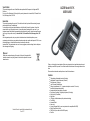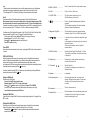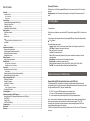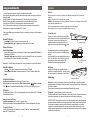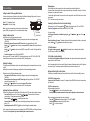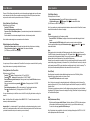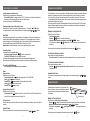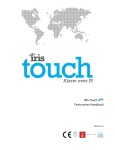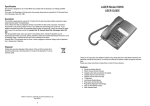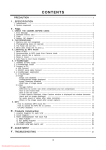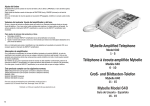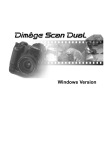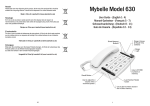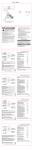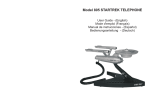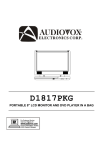Download Binatone Speakeasy 200 User guide
Transcript
Specification
LAZER Model 907K
USER GUIDE
This product is designed for use in Great Britain and complies with the European Low Voltage and EMC
Directives.
For a copy of the Declaration of Conformity for this product, please write to Lazerbuilt Ltd, 20 Gunnels Wood
Park, Stevenage, Herts, SG1 2BH.
Guarantee
This product is guaranteed for a period of 12 months from the date of purchase. Before returning for repair,
please read the section 'Troubleshooting'.
In the unlikely event that your telephone develops a fault within the first month of purchase, it should be
returned with a copy of the purchase invoice, to your retailer who will exchange it for a new one. If your
telephone becomes faulty within the guarantee period but after the first month, it should be returned for repair
(with a copy of the purchase invoice), to Lazerbuilt Ltd, 20, Gunnels Wood Park, Stevenage, Herts, SG1
2BH
After the guarantee period, return your phone to the address shown. Indicate the problems you are
experiencing and include your name, address, telephone number and a postal order/cheque for £5.00 to cover
the handling charge. Lazerbuilt will then send you an estimate for the repair.
Important Note -This guarantee does not cover:- misuse; negligence; excessive voltage; faults on telephone
line or damage due to lightning.
Disposal
Please take care when disposing of this product. At the end of the products life it
should be entered into a recycling scheme. It should not be disposed of in normal
domestic waste
Thank you for buying this Lazer telephone. Before using, please take time to read these instructions and
familiarise yourself with the product. You will then be aware of the features it offers and get the most from
them.
Please save these instructions and keep them on hand for future reference.
Features
Made in China for Lazerbuilt Ltd (www.lazerbuilt.co.uk)
Rev 907.1
!
!
!
!
!
!
!
!
!
!
!
!
!
!
!
!
!
!
Tilting display with adjustable contrast (5 settings)
Alphanumeric Phonebook Memories (80 entries)
Direct Memories (10 buttons)
Last 16 Numbers Redial Memory
Calling Line Identification (CLI) - ( requires subscription to a network CLI service)
Hands-free (Speakerphone operation)
Headset socket with auto detection of headset
Ring Volume (8 settings) / Ring Melody Adjustment (16 settings)
Music on Hold (16 melodies)
Mute Mode
LCD display of dialled numbers (with phonebook matching)
Pre-Dialling
Automatic Redial
Alarm clock
4 types of Message Wait (for use in conjunction with a compatible office PABX)
Recall (Timed Break or Earth)
PABX Prefix (for use with an office PABX system)
Data Port.
Troubleshooting
Troubleshooting
At a Glance
1
21
2
16
3
4
5
6
7
8
9
10
11
15
12
20
19
18
17
13
14
1.LCD Display.................................
Displays the phone number, date and time and
other information.
Can be tilted to suit different positions.
2. Direct Memory Buttons..............
Phone numbers or system codes can be stored for
quick dialling.
3. DEL/ SET....................................
Press and hold for 3 seconds to enter the Settings
Menu.
Press to enter and confirm settings.
Use to edit or delete telephone numbers.
4. CALL /
When reviewing CLI numbers, press to call the
displayed number back.
Press twice to activate the PABX prefix (Office
PABX use only)
Also used for setting the alarm.
5.
..............................
.............................................
Press to enter Phone Book operation
6. VIP.............................................
When reviewing CLI numbers, press to set or
remove the VIP status.
In Idle mode, press to review VIP numbers.
7. STORE......................................
Press to STORE Direct Memories.
8. AUTO RD (change ring tone)....
Short press to activate automatic redial.
Press and hold to change the ring melody.
i
Wherever possible, before returning a phone for repair or replacement or calling a Telecom engineer to check
your line, replace your phone with a know working phone and see if the problem remains.
When you have any doubt about the correct functioning of your phone and it is connected in an installation
with other devices (phones, answering machines, faxes etc.), disconnect all other devices and check the
phone on its own. If possible it can also be helpful to check the phone in an alternative location.
Phone is dead
Check that the telephone line and handset curly cords are correctly connected and the plugs a pushed firmly
into their sockets.
The 4 wire UK line cord supplied with the phone should be plugged into the UK line socket at the rear of the
phone. If the line cord is replaced with a 2 wire (outer 2 pins of the wall plug to the inner 2 pins of the
telephone plug), Earth Recall will not be available.
Calling Line Indication (CLI) not working.
Calling line identity requires subscription to the CLI service offered by you telephone network operator. Check
that the service is connected.
Recall does not work
If the phone is connected directly to a telephone line, ensure the Recall Selector switch (at the rear of the
phone) is set to the 'F' (Timed Break) position. Then check the FLASH time is set correctly (100mS in the UK).
Note the setting of the Flash time can be found in the SET menu.
If the phone is connected to an extension of an office telephone system (PABX), ensure that the setting of
Recall selector switch (at the rear of the phone) matches the type of Recall used by the telephone system.
Note if 'F' is selected ensure the Flash time is set to 100mS.
Message Wait LED lit all the time.
If the 'Message Wait' LED is lit all the time, the setting of the selector switch should be checked.
When connected to a direct telephone line (not via an office telephone system) or to an office telephone
system that does not support message waiting signals, the switch should be set to the HI position
Speakerphone not working
Make sure that a headset is not fitted to the headset socket on the left side of the phone.
Read the notes contained in the section on Speakerphone and ensure that the Volume is correctly set and that
there the phone is in a quiet environment.
Helpline
If you are unable to resolve a problem having first read the 'Troubleshooting' section of this guide, please
contact the helpline (during office hours) on 01438 749009
11
Notes
1, When connected to a direct telephone line (not via an office telephone system) or to an office telephone
system that does not support message waiting signals, the switch should be set to the HV position
2. If the 'Message Wait' LED is lit all the time, the setting of the selector switch should be checked.
9. REDIAL / PAUSE.......................
Press to review the last 16 number redial memory.
10. HOLD.......................................
Press to ‘Hold’ or ‘Mute’ a call.
11. IN USE / NEW..........................
Will light up when the phone is in use.
Will flash when a call is on Hold.
12.
Press to activate the Speakerphone (handsfree
operation).
With a headset connected, will activate headset
operation instead of Speakerphone.
Recall
This product provides both Timed Break (default approximately 100mS) and Earth Recall signals.
When the product is directly connected to a telephone line (not via an office telephone system PABX)
then the recall switch (at the rear of the phone) should be set to the 'F' (Flash or Timed Break) position.
If the product is connected to an extension of an office telephone system (PABX), it is important to ensure that
the correct recall signal (either ‘F’- Timed Break or ‘E’ - Earth) is selected (set according to the PABX).
The default period of the Timed Break Recall signal is 100mS. ( 200mS, 300mS, 400mS, 600mS and 900mS
options are available from the SET menu). To change the Timed Break Recall signal
With the phone in the IDLE mode, hold the SET button until the language is displayed.
Repeatedly press SET until 'FLASH TIME', is displayed.
Use the CLID
buttons to select the correct Flash period.
Press SET to confirm the setting
......................................
13. Mssg wait / Ring LED..............
Will flash when the phone has message waiting
information (New CLI call or PABX message wait).
14.
In the Idle mode, press and hold to adjust the ringer
volume.
In Speakerphone or Headset mode, press to adjust
the receive volume.
While using the handset, press to adjust the
handset volume.
.......................
Pause (PABX)
Pauses may be entered into numbers stored in memory, by pressing the REDIAL button. Each pause lasts for
2 seconds.
15. RECALL (Flash)......................
Activate a Recall Signal (Timed Break ‘F’ or Earth
‘E’ according to the setting of the switch at the rear
of the phone)
16. Dialling keys............................
Dialling keys for calling numbers and entering
names in the phone book.
17. CLI review &
Review Caller Id’s.
Also used in the settings menu for selection of
different settings.
PABX Prefix (PABX only)
Many office telephone systems require a line access digit (usually 9) to be dialled before the telephone
number. This digit may be manually dialled for every call and can also be added to numbers stored in the
memories (this may require a Pause to be entered between the access digit and the number).
As an alternative, the PABX line access digit may be stored in the phone and will be automatically pre-fixed to
all pre-dialled numbers by pressing the CALL /
button twice.
..............
Note: when connected to an office PABX, CLI numbers may only be called back by setting the PABX prefix
and using a double press of the CALL /
button.
18. Speaker...................................
Loudspeaker
Storing the PABX prefix
19. Wall mounting clip...................
Wall mounting handset clip - pull out and turn
through 180 degrees, then replace. The handset
will hang on this clip when the phone is wall
mounted.
20. Hookswitch..............................
Press to disconnect a call.
21. Handset Park..........................
Rest the handset on this clip when the phone is wall
mounted and you wish to hang up the handset
without disconnecting the call.
With the phone in the IDLE mode
Press and hold the SET button to enter the menu.
Repeatedly press SET until ‘PREFIX’ is shown on the display
Use the CLID
buttons to set the first digit (usually 9) and press SET to CONFIRM
If more than 1 digit is required continue setting the other digits in the same way (max 3 digits)
Leave all buttons un-pressed to exit the SET menu.
Deleting the PABX Prefix
Follow the routine for storing the PABX Prefix (above) and scroll through the digits until '-' is displayed. Press
SET to confirm.
Dialling with the PABX Prefix
With the phone in the IDLE mode and the required number shown on the display (this can be manually
entered, a Direct Memory Number, a Number from the Phone Book or a CLI number).
Press the CALL /
button twice. The phone will dial the number automatically prefixed with the
number held in the Prefix memory.
10
ii
Reviewing VIP Numbers
Table of Contents
Installation ...........................................................................................................................................................1
Connect the cords.............................................................................................................................................1
Euro / Data Socket.............................................................................................................................................................1
Wall Mounting .................................................................................................................................................................... 1
Phone Settings ....................................................................................................................................................2
Setting the Recall and Message Wait Switches ...............................................................................................2
Setting the Date and Time ................................................................................................................................2
Adjusting the Display ........................................................................................................................................2
Adjusting Ring Volume and Melody..................................................................................................................2
Basic Operation...................................................................................................................................................3
Pre-Dialling a Number.......................................................................................................................................3
Redial................................................................................................................................................................3
Recall (Flash)....................................................................................................................................................3
Hold...................................................................................................................................................................3
Changing the Hold melody and adjusting the volume....................................................................................................... 4
Auto Redial .......................................................................................................................................................4
Alarm.................................................................................................................................................................4
Speakerphone (Handsfree) ................................................................................................................................5
Making a call using Hands-free ........................................................................................................................5
Switching between Handsfree and handset. ....................................................................................................5
Maximising the benefits of Handsfree...............................................................................................................5
Speakerphone Volume .....................................................................................................................................5
Headset Operation ..............................................................................................................................................5
Making a call using a Headset..........................................................................................................................5
Direct Memories ..................................................................................................................................................6
Storing Numbers in Direct Memory.................................................................................................................................... 6
Dialling Numbers from Direct Memory...............................................................................................................................6
Phone Book .........................................................................................................................................................6
Storing Numbers in the Phone Book ................................................................................................................6
With the phone in the IDLE mode. press the VIP button. The most recent call set with a VIP status will be
displayed.
Repeated presses of the VIP button will cause the phone to scroll through all ClI numbers set with a VIP
status.
The
TheSettings
SettingsMenu
Menu
To enter the Menu
With the phone in the Idle mode, press and hold the SET button until the language 'ENGLISH' is shown on the
display.
Once in the menu, step through the menu items by pressing the SET button. Change item settings using the
CLID Buttons.
The available settings are as follows
Language English, Turkish, Dutch, German, Swedish, Italian, Polish, Portuguese, Spanish, French.
LCD Contrast 5 settings for the contrast of the display
Date Year, Month, Day, Hour, Minute.
Local Code - Not required in the UK
Prefix PABX line access code (required only if the phone is connected to an extension of an office
telephone system)
Ringer Melody use to select one of the 16 available ringer melodies
Ringer Volume use to adjust the volume of the ringer
Flash Timed Break Recall period (100mS -default, 200mS, 300mS, 400mS, 600,mS, 900mS).
Dial DTMF use to change the method of dialling from Tone (default) to Pulse
Entering letters................................................................................................................................................................... 7
Searching for Entries in the Phone Book (and dialling) ....................................................................................7
Editing and Deleting Phone Book Entries.........................................................................................................7
Calling Line Identification (CLI) .........................................................................................................................8
Reviewing CLI Numbers ...................................................................................................................................8
Deleting CLI Numbers.......................................................................................................................................8
Calling Back CLI Numbers................................................................................................................................8
VIP Numbers.....................................................................................................................................................8
Setting and Removing VIP Status .................................................................................................................................... 8
Reviewing VIP Numbers...................................................................................................................................9
The Settings Menu ..............................................................................................................................................9
Additional Information for PABX Operation.....................................................................................................9
Message Waiting LED & Message Waiting Selector switch (PABX only) ........................................................9
Recall (PABX).................................................................................................................................................10
Pause (PABX).................................................................................................................................................10
PABX Prefix (PABX only) ...............................................................................................................................10
Troubleshooting................................................................................................................................................11
Specification......................................................................................................................................................11
Guarantee...........................................................................................................................................................11
iii
AdditionalInformation
Informationfor
forPABX
PABXOperation
Operation
Additional
Message Waiting LED & Message Waiting Selector switch (PABX only)
The Message waiting LED is designed for use in conjunction with office telephone systems that provide
'message wait' signals. At the rear of the phone is the Message Wait selector switch, this must be set to match
the signal available from the PABX. There are 4 available settings.
PR1 & PR2 - for use on a PABX that generates a 'reverse polarity' signal.
HI - for use on a PABX that generates a 'high voltage', message wait signal.
SR - used in conjunction with systems that generate SR (soft ring) message wait signals.
Note - when connected to office telephone systems that generate a 'reverse polarity' message wait signal, it
will be necessary to determine the correct setting of the switch (positive or negative / PR1 or PR2).
Connect the phone to the extension socket and ensure no message wait signal is present (PABX is not
sending a Message Waiting signal to that extension).
If the LED is lit, set the switch to the other polarity (if the switch is set to the PR1, set it to the PR2 position and
vice versa).
9
Installation
Installation
Calling
CallingLine
LineIdentification
Identification(CLI)
(CLI)
CLI requires subscription to the service offered by you telephone network operator.
As calls arrive the phone will display the callers number and store the number in memory along with the time
and date of the call.
The NEW call count on the display will show number of CLI calls that have not yet been reviewed.
When the CLI memory becomes full, new numbers will be stored and the oldest numbers deleted.
If the display show 'WITHHELD', the caller has opted not to make their number available.
If the CLI number matches a number held in the Phone Book then the name held in the Phone Book will
displayed with the CLI number. (Not available on all CLI systems)
Calling Line Identification may not be available if the phone is connected to an extension of an office telephone
system (PABX).
Reviewing CLI Numbers
Press the CLID button to review the most recent incoming call.
Repeated presses of the CLID button will scroll through the list of CLI numbers
Batteries
Batteries are required to run the clock, the display and to illuminate the Message Wait LED (under some
conditions).
Install 4 x ‘AA’ batteries in the compartment under the phone.
WARNING - When fitting batteries (or replacing old batteries), disconnect from the telephone wall socket before
opening the battery compartment cover.
Do not leave discharged batteries in the product as they may leak and cause damage.
Replace batteries as soon as they become discharged to prevent memory loss.
Connect the cords
Plug one end of the curly cord into the socket in the handset
and the other end into the socket on the left side of the phone.
Note there are 2 sockets on the left side of the phone
(headset and handset). Ensure the handset curly cord is
plugged into the correct socket marked with the
symbol.
Handset curly cord
Deleting CLI Numbers
Important Note - If the DEL button is held pressed for 2 seconds, all numbers not set as VIP will be deleted.
The straight telephone line cord should be plugged into the
socket at the rear of the phone and into a suitable telephone
wall outlet.
Note - the straight(UK) line cord provided with this phone has
4 wires. The outer 2 wires of the UK wall plug connect to the
inner 2 connections of the phone (a crossover cable).
Please use only the cable supplied with the phone.
Delete All CLI Numbers
Data Socket
Delete a Single Number
Find the number you wish to delete (see 'Reviewing CLI Numbers' above) and press the DEL button. The
display will show 'ERASED ?'
Press the DEL button again to confirm deletion. (If you do not press the DEL button, after 10 seconds the
phone will return to IDLE mode and the number will not be deleted).
Press the CLID button. The display will show the most recent CLI number.
Press and hold the DEL button. All numbers not marked, as VIP (see 'VIP Numbers' below) will be
deleted.
An additional RJ45 socket on the right side of the phone is
provided for the connection of a modem. This socket utilising
the centre 2 connections for the telephone 'A' and 'B' wires.
Wall Mounting
Calling Back CLI Numbers
Find the number you wish to call (see 'Reviewing CLI Numbers' above).
With the required number shown on the display, lift the handset or press the
button or press the
CALL /
button. The displayed number will be dialled. (For PABX users, see PABX Prefix on page 10).
VIP Numbers
CLI numbers set with a status of 'VIP' can be viewed separately and cannot be deleted. Up to 20 CLI numbers
can be allocated a VIP status.
Setting and Removing VIP Status
Locate the required number (see 'Reviewing CLI numbers' - above)
With the number showing on the display, press the VIP button. The display will illuminate the VIP symbol.
To remove the VIP status
Locate the number using the normal method (see 'Reviewing CLI numbers' - above) and press the VIP
button. The VIP symbol will go out.
8
Straight telephone
line cord
2 wire/Data socket
Handset clip - In order to hold the handset in place when wall mounted, there is a reversible clip located
beneath the hookswitch. Slide the clip towards the hookswitch to remove it. Rotate it through 180 degrees and
slide it back into position.
There will now be a protruding lip onto which the handset will locate when hung vertically.
Fixing screws - To attach the phone to the wall, 2 screws are used
The screws should be fixed to the wall, 85mm apart, in a vertical plane. The slots in the base of the phone will
then locate onto these screws. The screws should be adjusted so that the phone is held securely.
IMPORTANT NOTE : Before fitting the fixing screws to the wall, ensure that the wall is capable of supporting
the weight of the phone and that there are no pipes or wires hidden in the wall, behind the telephone position.
Do not attempt to wall mount the phone in a position where there is an electrical switch or socket either
vertically above or below the required position, unless you are sure the wiring to that fitting does not run
behind the proposed telephone location. Also ensure that the telephone line cord will reach to your telephone
socket from the proposed location.
1
Entering letters
Phone
PhoneSettings
Settings
Setting the Recall & Message Wait Switches
At the rear of the phone are 2 switches for the setting of the Recall and Message Wait signals. For use on a
domestic telephone line, the following settings should be used
Recall - ‘F’ (Timed Break Recall)
Message Wait - HV (High Voltage)
Press the digit button that corresponds to the letter required (shown above the digit button).
If the second letter show above the button is required, press the button twice (within 1 second). For the third
letter shown, press the button 3 times etc.
1 second after a digit is entered, the cursor will move to the next position, use the DEL button to return to the
previous letter.
The ‘1’ button may be used to enter a space
Searching for Entries in the Phone Book (and dialling)
Note - if the phone is connected as an extension of an office telephone
system (PABX), see pages 9 and 10 for more details of these settings.
With the phone in the IDLE mode, press the
button. The display will show 'ADD‘ and 'SEARCH '
Press the CLI
button and the display will show 'PLS INPUT NAME'.
Message
Wait Switch
Setting the Date and Time
Recall Switch
With the phone in the IDLE mode (handset in cradle)
Press and hold the SET button until the display changes to show the current language setting
('ENGLISH')
Release the button and then press the SET button twice, the display will flash the YEAR.
Use the CLID
buttons to set the correct year and press SET to confirm. The display will flash the
MONTH.
Use the CLID
buttons to set the correct MONTH and press SET to confirm. The display will flash
the DAY.
Continue in this way to set the HOUR and MINUTES.
When you press SET to confirm the MINUTES, the display will change to show 'SET LOCAL AREA CODE'.
Leave all buttons un-pressed (or pick up the handset) to EXIT the settings menu.
Adjusting the Display
The display may be tilted forward to give the most suitable viewing angle for the required location on the desk
or table.
Additionally, the contrast of the display may be adjusted to suit the ambient lighting conditions.
You may now either
CLID
Scroll through all the entries in the Book by using the
buttons (
starts at 'A' and
starts at 'Z')
Or
Enter the first letter of the name. The display will show the first entry starting with that letter (or the nearest
match). Use the
buttons to locate the entry you require.
CLID
To Dial the Number
Pick up the handset or press the
button. The number shown on the display will be dialled.
(For PABX users, see PABX Prefix on page 10)
To Exit the Book without dialling
To exit the Phone Book without dialling, wait 10 seconds. The number will clear from the display and the
phone will revert to the IDLE mode.
Note if the number held in the Book exceeds 16 digits, the display will alternately show the first 16 digits then
the second 16 digits. The maximum number of digits that can be stored for each entry is 32.
Editing and Deleting Phone Book Entries
With the phone in the IDLE mode (handset in cradle)
Press and hold the SET button until the display changes to show the current language setting
('ENGLISH')
Release the button and then press the SET button again, the display will show 'LCD CONTRAST'
along with the current setting (1 5).
CLID
Use the
buttons to set the contrast and press SET to confirm.
Leave all buttons un-pressed (or pick up the handset) to EXIT the settings menu.
Adjusting Ring Volume and Melody
There are 8 ring volumes and 16 ring melodies. With the phone in the IDLE mode and no headset connected.
. The phone will show the current
Press and hold the Volume Up or Down button
volume setting (1 8) and demonstrate the ringer sound.
Use the Volume
to select the required volume.
button and the display will change to show the current melody
Press and hold the AUTO RD
setting (1 16).
button will scroll through the available melodies.
Repeated presses of the AUTO RD
Find the entry to be edited / deleted (see 'Searching for Entries in the Phone Book (and dialling)' above).
To DELETE the displayed entry:
Press and hold the DEL button (3 seconds). The display will show ERASED and the entry is removed from
the Phone Book..
To EDIT the displayed entry
With the required entry displayed
Press the
button. A cursor will flash alongside the name.
Use the DEL button to delete unwanted characters and the digit keys to add new characters.
When corrections have been made to the name (if required),
Press the
button and the display will show ' PLS INPUT NUMBER'.
Change the number as required (using the DEL button).
Press
to confirm the changes.
Note - the ringer volume and melody can also be adjusted in the SETTINGS MENU (see Setting the Date and
Time above). Do not adjust the ring volume and Melody with a headset connected.
2
7
Direct
DirectMemories
Memories
Basic
BasicOperation
Operation
There are 10 Direct Memory buttons that allow you to store frequently used numbers and to record the name
on the index next to the button. When connected as an extension of an office PABX system, these buttons
may be used to store the codes for system functions such a Call Transfer ec.
Pre-Dialling a Number
Storing Numbers in Direct Memory
With the phone in the IDLE mode
Press the STORE button
Enter the telephone number you wish to store
Press one of the 10 Direct Memory buttons. (If a number is already stored under the selected button, it
will be overwritten)
Enter the details of the stored number alongside the button, on the Index card provided
Note to delete a number simply store a new number over the old number.
Dialling Numbers from Direct Memory
Press the Direct Memory button. The number stored under the button will be shown on the display.
Pick up the handset or press the
button. The number will be dialled.
(For PABX users, see PABX Prefix on page 10)
Phone
PhoneBook
Book
You may store up to 80 name / numbers in the Phone Book. Once stored you can search the Book by scrolling
through all the numbers or by entering the first letter of the name.
Storing Numbers in the Phone Book
With the phone in the IDLE mode
Press the
button. The display will show 'ADD ' and 'SEARCH ‘
Press the CLID button and the display will show 'PLS INPUT NAME'.
Enter the name using the dial buttons (see 'Entering Letters' below). Use the DEL button to remove
unwanted characters.
When you have entered the name, press the
button. The display will show 'PLS ENTER
NUMBER'
Enter the telephone number (use DEL to make corrections). See the important note below.
Press
to confirm the entry. The display will show 'PLS INPUT NAME'.
You may make another entry into the Book or return to the IDLE mode by lifting the handset or waiting a few
moments.
Note - it the Phone Book is full, the display will show 'MEMORY FULL'. To make further entries it will be
necessary to delete unwanted entries.
Important Note - If you intend using the CLI service offered by your telephone network provider, in order to
match the CLI number against numbers in the Phone Book, when storing numbers in the Phone Book ensure
you include the local area code (even for numbers in your own local area).
6
With the phone in the IDLE mode
Enter the telephone number. (Press the DEL button to delete incorrect digits).
Lift the handset or press
or press CALL / . The number will be dialled.
(For PABX users, see PABX Prefix on page 10)
Note if you manually enter a telephone number that matches a number stored in the Phone Book, the name
stored with that number will be shown on the display.
Redial
The phone will remember the last 16 numbers you dialled.
Press the REDIAL / PAUSE button, the display will show the last number dialled along with the call
duration.
Continue pressing the REDIAL button until the number you require is shown on the display.
When the required number is displayed, lift the handset or press
or press CALL /
and the
number will be dialled.
Notes
Dialled numbers will only be included in the Redial memory when the call duration exceeds 5 seconds.
If the REDIAL button is pressed whilst the phone is ON-LINE (handset lifted of
button pressed) the
last number called will be automatically dialled. This may not be the number shown first on the list.
Numbers dialled from the Redial memory will not update the Redial memory.
Example if you call a number that is seventh in the list (by scrolling through the list with the phone in the IDLE
mode and then picking up the handset), it will remain in the 7 th position after the call. However if you then pick
up the handset and press REDIAL again (redial without scrolling through the list), it will be this number (7 th in
the list) that will be automatically dialled and not the number that is shown as 1st in the list.
Recall (Flash)
Recall signal may be required to activate additional network services such as 'Call Waiting'. See the
information from your network provider as to the use of Recall.
Press the RECALL button when a recall is required.
Note - It the phone is connected to a domestic telephone line, the Recall selector switch at the rear of the
phone should be set to the 'F' (Flash or Timed Recall) position and the Recall Time period (set in the MENU)
should be 100mS
If the phone is connected as an extension of an office telephone system, please see the section 'Additional
Information for PABX Operation' that covers the setting of Recall type (Timed Break / Earth) and the setting of
the Timed Break Recall period.
Hold
Hold (Handset mode - Mute)
With the handset lifted, press the HOLD button. The display will show 'MUTE ON' and the microphone
will be muted so that the other party will not be able to hear you (you will still hear the other party).
To return to the other party, press the HOLD button again.
Note If the handset is hung up whilst the call is on hold, the display will change from 'MUTE ON' to 'HOLD'
and the Speakerphone mode will be activated.
3
Basic Operation (continued)
Speakerphone (Handsfree)
Hold (Speakerphone or Headset mode)
With the phone in the Speakerphone or Headset mode
Press the HOLD button. The display will show 'HOLD' . The 'Music on Hold' melody will be heard from
the speaker (or headset) and the other party will not be able to hear you.
To return to the caller, press the HOLD button again.
Changing the Hold melody and adjusting the volume.
When in the HOLD mode, you may chose an alternative melody (1 16) using the
You may also adjust the volume of the tune heard from the speaker) using the
CLID
buttons.
buttons.
Auto Redial
When dialling an engaged number, you may activate the 'Auto Redial' mode. The phone will commence an
automatic routine where it makes repeated calls (a maximum of 15) to the engaged number. If it finds the
number still engaged, it will drop the line and try again. If ringing is detected, the phone will generate a ring
from the speaker and pressing the SPEAKER button will connect you to the call.
Important Note - Automatic Redial may not work on some telephone systems or networks.
Activate Auto Redial
Having made a call to an engaged number,
Hang up the handset or press the
button to terminate the call.
Press the AUTO RD button. The phone redials the number.
If the number remains engaged, the phone will drop the line and repeat this dialling process.
When the line becomes free the phone will detect ringing tone and terminate the Redial sequence.
The phone allows you to make or receive calls in a full Hands-free mode.The phone has a sensitive switch that
monitors who is speaking at any one time. It switches rapidly between you and your caller as you speak in
turn. If both parties try to speak at the same time, parts of the conversation may be cut off. This is normal.
It is recommended that the Hands-free mode is used in a quiet environment. High levels of background noise
may cause the intermittent loss of speech.
When using Hands-free, the phone should be positioned such that your mouth is around 2 to 3 feet from the
telephone. Distances greater than this may result in inferior performance and the likelihood of background
noise causing the loss of speech is increased.
Making a call using Hands-free
With the phone in the IDLE mode
Enter the required number.
Press the
button. The number will be dialled
Adjust the volume heard from the speaker using the
buttons.
To terminate the call, press the
button again, the IN-USE light will go out and the phone will
drop the line.
An incoming call may be answered in the Handsfree mode by pressing the
button.
To switch from Handsfree to handset.
Whilst making a call usingthe Speakerphone
Pick up the handset. The handsfree mode will be terminated and the call can continue on the handset.
To switch from handset to Handsfree.
Whilst making a callusing the handset
Press the
button and return the handset to the cradle. The call can continue in the
handsfree mode
To cancel the Auto Redial mode
Press any button on the phone or pick up the handset.
Alarm
Speakerphone Volume
Setting the Alarm
With the phone in the IDLE mode
Press and hold the CALL /
button. The display will show ‘SET ALARM TIME’
Use the CLID buttons to set the hour
Press the CALL /
button to confirm. The display will flash the minutes.
Use the CLID buttons to set the minutes.
Press the CALL /
button to confirm.
The volume of the incoming caller, heard through the speaker, can be adjusted using the
buttons.
HEADSET
OPERATION
Headset Operation
Turning the Alarm On and Off
With the phone in the IDLE mode
Short press the CALL /
button. If the Alarm is On it will go Off and if it is Off it will be switched On. A
clock symbol on the display indicates that the Alarm in ON.
A headset may be connected to the socket provided on the
left side of the phone. The phone will detect that a headset is
connected and switch Speakerphone (Handsfree) functions
to the headset.
Headset socket
Making a call using a Headset
To Stop the Alarm
When the Alarm sounds, pick up the handset to cancel (if the handset is not picked up it will switch Off after 30
seconds).
Handset Volume
Whilst using the handset, the received volume may be adjusted using the
With a headset connected, enter the required number.
Press the
button. The number will be dialled and the call can be conducted via the headset.
Adjust the volume heard from the headset using the
buttons.
To terminate the call, press the
button again, the IN-USE light will go out and the phone will
drop the line.
buttons.
An incoming call may be answered in the Headset mode by pressing the
4
5
button.