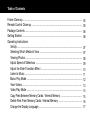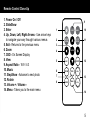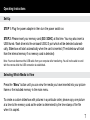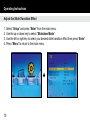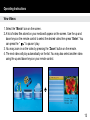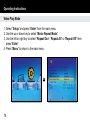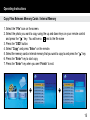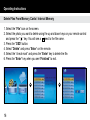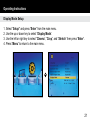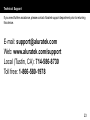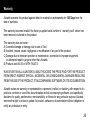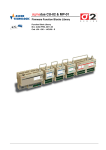Download Aluratek ADMPF114F Operating instructions
Transcript
14” Digital Photo Frame Instructional Manual aluratek.com ADMPF114F mnl M10127 Copyright © 2011 Aluratek, Inc. All Rights Reserved. Table of Contents Frame Close-up ...................................................................................................... Remote Control Close-up ....................................................................................... Package Contents .................................................................................................. Getting Started ....................................................................................................... Operating Instructions Set-Up .................................................................................................................... Selecting Which Media to View .......................................................................... Viewing Photos .................................................................................................. Adjust Speed of Slideshow ................................................................................ Adjust the Slide Transition Effect ....................................................................... Listen to Music ................................................................................................... Music Play Mode ................................................................................................ View Videos ....................................................................................................... Video Play Mode ................................................................................................ Copy Files Between Memory Cards / Internal Memory ..................................... Delete Files From Memory Cards / Internal Memory ......................................... Change the Display Language ........................................................................... 04 05 06 06 07 07 08 09 10 11 12 13 14 15 16 17 Table of Contents Set the Date and Time ....................................................................................... Set the Alarm ..................................................................................................... Setup Power On / Off Timer ............................................................................... Display Mode Setup ........................................................................................... Color Setup ........................................................................................................ Technical Support ................................................................................................... Radio and TV Interference Statement .................................................................... Warranty ................................................................................................................. 18 19 20 21 22 23 24 25 Frame Close-Up Menu Buttons Speakers LED SD / SDHC Card Slot 14” LCD Screen USB 2.0 Ports Quality Glossy Black Frame 4 Power Button Power Adapter Port Frame Stand Remote Control Close-Up 1. Power On / Off 2. SlideShow 3. Enter 4. Up, Down, Left, Right Arrows - Use arrow keys to navigate your way throught various menus 5. Exit - Returns to the previous menu 6. Zoom 7. OSD - On Screen Display 8. View 9. Aspect Ratio - 16:9 / 4:3 10. Music 11. StepShow - Advance to next photo 12. Rotate 13. Volume + / Volume 14. Menu - Takes you to the main menu 9 1 2 3 16:9/4:3 SLIDE SHOW 4 MUSIC 10 STEP SHOW 11 ROTATE 12 ENTER 5 EXIT 6 ZOOM OSD VOL+ VIEW MENU VOL- 7 8 13 14 5 Package Contents Your order has been carefully packaged and inspected. The following should be included in your package. Please inspect the contents of the package to ensure that you have received all items and that nothing has been damaged. If you discover a problem, please contact us immediately for assistance. • Digital Photo Frame • Remote Control • USB 2.0 Cable • Power Adapter • Instructional Manual • Warranty / Registration Card Getting Started • Remove the protective film covering the LCD. • Remove the plastic insulator from the battery on the remote control. 6 Operating Instructions Set-Up STEP 1: Plug the power adapter in then turn the power switch on. STEP 2: Please insert your memory card (SD / SDHC) at this time. You may also insert a USB thumb / flash drive into the on-board USB 2.0 port which will be detected automatically. Slideshow will start automatically when the card is inserted. (The slideshow will start from the internal memory if no memory card is detected) Note: You must disconnect the USB cable from your computer after transferring. You will not be able to scroll with the remote while the USB connection is established. Selecting Which Media to View Press the “Menu” button until you can view the media you have inserted into your picture frame or the included memory in the main menu. To create a custom slideshow with pictures in a particular order, please copy one picture at a time to the memory card as the order is determined by the time stamp of the file when it is copied. 7 Operating Instructions Viewing Photos 1. Select the “Photo” icon on the screen. 2. Select the photo you desire by using the up and down keys on your remote control. 3. Once you have selected your photo press “Enter”. 4. You may zoom in on your photos by pressing the “Zoom” button on the remote. You may also reposition the photo using the up, down, left and right buttons on the remote once you zoom in for detailed viewing. You may also rotate the picture by pressing the “Rotate” button on the remote. 5. You can also press the “OSD” button for more viewing options. 8 Operating Instructions You may adjust your photo viewing options settings including: Speed interval for slideshow, and multiple slide transition options by entering the “Setup” menu from the main menu. Adjust Speed of Slideshow 1. Select “Setup” and press “Enter” from the main menu. 2. Use the up or down key to select “Slideshow Time”. 3. Use the left or right key to select the time interval from 3sec to 1hour then press “Enter”. 4. Press “Menu” to return to the main menu. 9 Operating Instructions Adjust the Slide Transition Effect 1. Select “Setup” and press “Enter” from the main menu. 2. Use the up or down key to select “Slideshow Mode”. 3. Use the left or right key to select your desired slide transition effect then press “Enter”. 4. Press “Menu” to return to the main menu. 10 Operating Instructions Listen to Music 1. Select the “Music” icon on the screen. 2. A list of MP3 files stored on your media will appear on the screen. Use the up and down keys on the remote control to select the desired song then press “Enter”. You can press the “ ” to pause / play. 3. The next song will play automatically on the song list. You may also select another song using the up and down keys on your remote control. 11 Operating Instructions Music Play Mode 1. Select “Setup” and press “Enter” from the main menu. 2. Use the up or down key to select “Music Repeat Mode”. 3. Use the left or right key to select “Repeat One”, “Repeat All” or “Repeat Off” then press “Enter”. 4. Press “Menu” to return to the main menu. 12 Operating Instructions View Videos 1. Select the “Movie” icon on the screen. 2. A list of video files stored on your media will appear on the screen. Use the up and down keys on the remote control to select the desired video then press “Enter”. You can press the “ ” to pause / play. 3. You may zoom in on the video by pressing the “Zoom” button on the remote. 4. The next video will play automatically on the list. You may also select another video using the up and down keys on your remote control. 13 Operating Instructions Video Play Mode 1. Select “Setup” and press “Enter” from the main menu. 2. Use the up or down key to select “Movie Repeat Mode”. 3. Use the left or right key to select “Repeat One”, “Repeat All” or “Repeat Off” then press “Enter”. 4. Press “Menu” to return to the main menu. 14 Operating Instructions Copy Files Between Memory Cards / Internal Memory 1. Select the “File” icon on the screen. 2. Select the photo you want to copy using the up and down keys on your remote control and press the “ ” key. You will see a next to the file name 3. Press the “OSD” button. 4. Select “Copy” and press “Enter” on the remote. 5. Select the memory card or internal memory that you want to copy to and press the “ ” key. 6. Press the “Enter” key to start copy 7. Press the “Enter” key when you see “Finish” to exit. 15 Operating Instructions Delete Files From Memory Cards / Internal Memory 1. Select the “File” icon on the screen. 2. Select the photo you want to delete using the up and down keys on your remote control and press the “ ” key. You will see a next to the file name. 3. Press the “OSD” button. 4. Select “Delete” and press “Enter” on the remote. 5. Select the “check mark” and press the “Enter” key to delete the file. 6. Press the “Enter” key when you see “Finished” to exit. 16 Operating Instructions Change the Display Language 1. Select “Setup” and press “Enter” from the main menu. 2. Use the up or down key to select “Language”. 3. Use the left or right key to select the desired language then press “Enter”. 4. Press “Menu” to return to the main menu. 17 Operating Instructions Set the Date and Time 1. Select “Setup” and press “Enter” from the main menu. 2. Use the up or down key to select “Time”. 3. Use the left or right key to select what you want to change and use the up or down key to change to the correct value then press “Enter”. 4. Press “Menu” to return to the main menu. 18 Operating Instructions Set the Alarm 1. Select “Setup” and press “Enter” from the main menu. 2. Use the up or down key to select “Alarm”. 3. Use the left or right key to select what you want to change and use the up or down key to change to the correct value then press “Enter”. The 1st number is the hour follow by the minute. The next item is ring tone selection, Ring1/Ring2. The last item is the alarm status “off”, “once”, “every”. 4. Press “Menu” to return to the main menu. 19 Operating Instructions Setup Power On / Off Timer 1. Select “Setup” from the main menu and press “Enter” on the remote control. 2. Scroll to “Auto Power On” or “Auto Power Off” and press the “ ” button on the remote control. 3. Use the up or down key to set the time in 24H format. 4. Use the up or down key to select “On” and press “Enter”. 20 Operating Instructions Display Mode Setup 1. Select “Setup” and press “Enter” from the main menu. 2. Use the up or down key to select “Display Mode”. 3. Use the left or right key to select “Cinema”, “Crop”, and “Stretch” then press “Enter”. 4. Press “Menu” to return to the main menu. 21 Operating Instructions Color Setup 1. Select “Setup” from the main menu and press “Enter” on the remote control. 2. Scroll to the desired option “Brightness”, “Contrast”, or “Saturation” and press the “ ” or “ ” button on the remote control to select the desired level. 22 Technical Support If you need further assistance, please contact Aluratek support department prior to returning this device. E-mail: [email protected] Web: www.aluratek.com/support Local (Tustin, CA): 714-586-8730 Toll free: 1-866-580-1978 23 Radio and TV Interference Statement WARNING!!! This equipment has been tested and found to comply with the limits of a Class B digital device, pursuant to part 15 of the FCC rules. These limits are designed to provide reasonable protection against harmful interference in a residential installation This equipment generates, uses and can radiate radio frequency energy and, if not installed and used in accordance with the instruction, may cause harmful interference to radio communications. However, there is no guarantee that interference will not occur in a particular installation. If this equipment does cause harmful interference to radio or television reception, which can be determined by turning the equipment off and on, the user is encouraged to try to correct the interference by whatever measures may be required to correct the interference. 24 Warranty Aluratek warrants this product against defect in material or workmanship for 120 Days from the date of purchase. This warranty becomes invalid if the factory-supplied serial number or “warranty void” sticker has been removed or altered on the product. This warranty does not cover: A) Cosmetic damage or damage due to acts of God B) Accident, misuse, abuse, negligence or modification of any part of the product. C) Damage due to improper operation or maintenance, connection to improper equipment, or attempted repair by anyone other than Aluratek. D) Products sold AS IS or WITH FAULTS. IN NO EVENT SHALL ALURATEK’S LIABILITY EXCEED THE PRICE PAID FOR THE PRODUCT FROM DIRECT, INDIRECT, SPECIAL, INCIDENTAL, OR CONSEQUENTIAL DAMAGES RESULTING FROM THE USE OF THE PRODUCT, IT’S ACCOMPANYING SOFTWARE, OR IT’S DOCUMENTATION. Aluratek makes no warranty or representation, expressed, implied, or statutory, with respect to it’s products, contents or use of this documentation and all accompanying software, and specifically disclaims it’s quality, performance, merchantability, or fitness for any particular purpose. Aluratek reserves the right to revise or update it’s product, software or documentation without obligation to notify any individual or entity. 25 aluratek.com Aluratek, Inc. 14831 Myford Rd. Tustin, CA 92780 [email protected] 714.586.8730 • office 714.586.8789 • fax