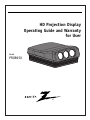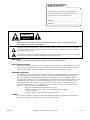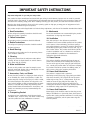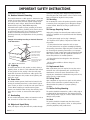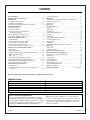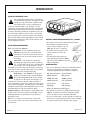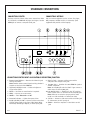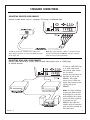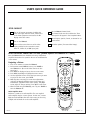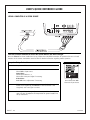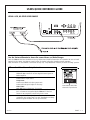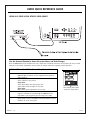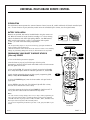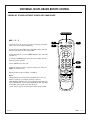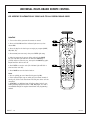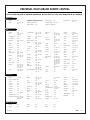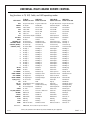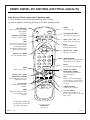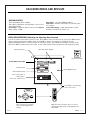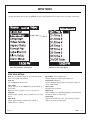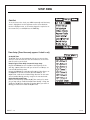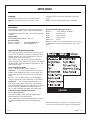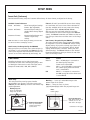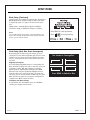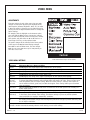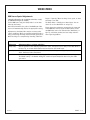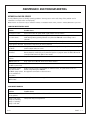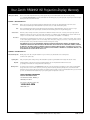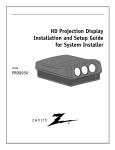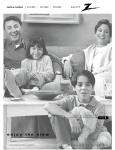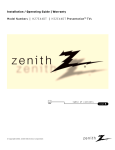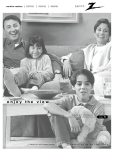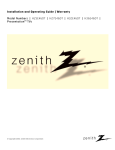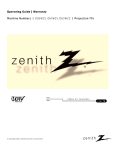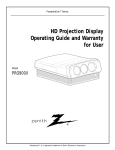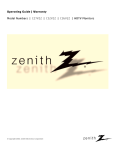Download Zenith PRO895X Instruction manual
Transcript
HD Projection Display Operating Guide and Warranty for User Model PRO895X ® RECORD YOUR MODEL NUMBER (Now, while you can see it) The model and serial number of your new PRO895X are located on the cabinet. For your future convenience, we suggest that your record these numbers here: MODEL NO.____________________________________ SERIAL NO.____________________________________ WARNING RISK OF ELECTRIC SHOCK DO NOT OPEN WARNING : TO REDUCE THE RISK OF ELECTRIC SHOCK DO NOT REMOVE COVER (OR BACK). NO USER SERVICEABLE PARTS INSIDE. REFER SERVICING TO QUALIFIED SERVICE PERSONNEL. The lightning flash with arrowhead symbol, within an equilateral triangle, is intended to alert the user to the presence of uninsulated “dangerous voltage” within the product’s enclosure that may be of sufficient magnitude to constitute a risk of electric shock to persons. The exclamation point within an equilateral triangle is intended to alert the user to the presence of important operating and maintenance (servicing) instructions in the literature accompanying the product. WARNING: TO PREVENT FIRE OR SHOCK HAZARDS, DO NOT EXPOSE THIS PRODUCT TO RAIN OR MOISTURE. NOTE TO CABLE/TV INSTALLER: This reminder is provided to call the cable TV system installer’s attention to Article 820-40 of the National Electric Code (U.S.A.). The code provides guidelines for proper grounding and, in particular, specifies that the cable ground shall be connected to the grounding system of the building, as close to the point of the cable entry as practical. REGULATORY INFORMATION: This equipment has been tested and found to comply with the limits for a Class B digital device, pursuant to Part 15 of the FCC Rules. These limits are designed to provide reasonable protection against harmful interference when the equipment is operated in a residential installation. This equipment generates, uses and can radiate radio frequency energy and, if not installed and used in accordance with the instruction manual, may cause harmful interference to radio communications. However, there is no guarantee that interference will not occur in a particular installation. If this equipment does cause harmful interference to radio or television reception, which can be determined by turning the equipment off and on, the user is encouraged to try to correct the interference by one or more of the following measures: • Reorient or relocate the receiving antenna. • Increase the separation between the equipment and receiver. • Connect the equipment into an outlet on a circuit different from that to which the receiver is connected. • Consult the dealer or an experienced radio/TV technician for help. CAUTION: Do not attempt to modify this product in any way without written authorization from Zenith Electronics Corporation. Unauthorized modification could void the user’s authority to operate this product. PAGE 2 © Copyright 2001 Zenith Electronics Corporation 206-3701 IMPORTANT SAFETY INSTRUCTIONS Important safeguards for you and your new product Your product has been manufactured and tested with your safety in mind. However, improper use can result in potential electrical shock or fire hazards. To avoid defeating the safeguards that have been built into your new product, please read and observe the following safety points when installing and using your new product, and save them for future reference. Observing the simple precautions discussed in this operating guide can help you get many years of enjoyment and safe operation that are built into your new product. This product complies with all applicable U.S. Federal safety requirements, and those of the Canadian Standards Association. 1. Read Instructions 9. Attachments All the safety and operating instructions should be read before the product is operated. Do not use attachments not recommended by the product manufacturer as they may cause hazards. 2. Follow Instructions 10. Ventilation All operating and use instructions should be followed. Slots and openings in the cabinet are provided for ventilation and to ensure reliable operation of the product and to protect it from overheating, and these openings must not be blocked or covered. The openings should never be blocked by placing the product on a bed, sofa, rug, or other similar surface. This product should not be placed in a built-in installation such as a bookcase or rack unless proper ventilation is provided or the manufacturer’s instructions have been adhered to. 3. Retain Instructions The safety and operating instructions should be retained for future reference. 4. Heed Warnings All warnings on the product and in the operating instructions should be adhered to. 5. Cleaning Unplug this product from the wall power outlet before cleaning. Do not use liquid cleaners or aerosol cleaners. Use a damp cloth for cleaning. 6. Water and Moisture Do not use this product near water for example, near a bath tub, wash bowl, kitchen sink, or laundry tub, in a wet basement, or near a swimming pool. 7. Accessories, Carts, and Stands Do not place this product on a slippery or tilted surface or on an unstable cart, stand, tripod, bracket, or table. The product may fall, causing serious injury to a child or adult, and serious damage to the product. Use only with a cart, stand, tripod, bracket, or table recommended by the manufacturer, or sold with the product. Any mounting of the product should follow the manufacturer’s instructions, and should use a mounting accessory recommended by the manufacturer. 8. Transporting Product A product and cart combination should be moved with care. Quick stops, excessive force, and uneven surfaces may cause the product and cart combination to overturn. 11. Power Sources This product should be operated only from the type of power source indicated on the marking label. If you are not sure of the type of power supply to your home/business, consult your product dealer or local power company. For products intended to operate from battery power, or other sources, refer to the operating instructions. 12. Power-Cord Polarization This product is equipped with a polarized alternating-current power plug (a plug having one blade wider than the other). This plug will fit into the power outlet only one way. This is a safety feature. If you are unable to insert the plug fully into the outlet, try reversing the plug. If the plug should still fail to fit, contact your electrician to replace your obsolete outlet. Do not defeat the safety purpose of the polarized plug. 13. Power-Cord Protection Power-supply cords should be routed so that they are not likely to be walked on or pinched by items placed upon or against them, paying particular attention to cords at plugs, convenience receptacles, and the point where they exit from the product. (Continued on next page) 206-PRO895X PORTABLE CART WARNING PAGE 3 IMPORTANT SAFETY INSTRUCTIONS (Continued from previous page) 14. Outdoor Antenna Grounding If an outside antenna or cable system is connected to the product, be sure the antenna or cable system is grounded so as to provide some protection against voltage surges and built-up static charges. Article 810 of the National Electrical Code (U.S.A.), ANSI/ NFPA 70 provides information with regard to proper grounding of the mast and supporting structure, grounding of the lead-in wire to an antenna discharge unit, size of grounding conductors, location of antenna-discharge unit, connection to grounding electrodes, and requirements for the grounding electrode. Example of Grounding According to National Electrical Code Instructions Ground Clamp Antenna Lead in Wire Antenna Discharge Unit (NEC Section 810-20) Electric Service Equipment Grounding Conductor (NEC Section 810-21) Ground Clamps Power Service Grounding Electrode System (NEC Art 250, Part H) NEC - National Electrical Code openings as they may touch dangerous voltage points or short-out parts that could result in a fire or electric shock. Never spill liquid of any kind on the product. 19. Servicing Do not attempt to service this product yourself as opening or removing covers may expose you to dangerous voltage or other hazards. Refer all servicing to qualified service personnel. 20. Damage Requiring Service Unplug this product from the wall power outlet and refer servicing to qualified service personnel under the following conditions: a. If the power-supply cord or plug is damaged. b. If liquid has been spilled, or objects have fallen into the product. c. If the product has been exposed to rain or water. d. If the product does not operate normally by following the operating instructions. Adjust only those controls that are covered by the operating instructions as an improper adjustment of other controls may result in damage and will often require extensive work by a qualified technician to restore the product to its normal operation. e. If the product has been dropped or the cabinet has been damaged. f. If the product exhibits a distinct change in performance. 15. Lightning 21. Replacement Parts For added protection for this product (receiver) during a lightning storm, or when it is left unattended and unused for long periods of time, unplug it from the wall power outlet and disconnect the antenna or cable system. This will prevent damage to the product due to lightning and power-line surges. When replacement parts are required, be sure the service technician has used replacement parts specified by the manufacturer or have the same characteristics as the original part. Unauthorized substitutions may result in fire, electric shock, or other hazards. 16. Power-Lines An outside antenna system should not be located in the vicinity of overhead power lines or other electric light or power circuits, or where it can fall into such power lines or circuits. When installing an outside antenna system, extreme care should be taken to keep from touching such power lines or circuits as contact with them might be fatal. 17. Overloading Do not overload wall power outlets and extension cords as this can result in a risk of fire or electric shock. 18. Object and Liquid Entry Never push objects of any kind into this product through PAGE 4 22. Safety Check Upon completion of any service or repairs to this product, ask the service technician to perform safety checks to determine that the product is in proper operating condition. 23. Wall or Ceiling Mounting The product should be mounted to a wall or ceiling only as recommended by the manufacturer. The product may slide or fall causing serious injury to a child or adult and serious damage to the product. 24. Heat The product should be situated away from heat sources such as radiators, heat registers, stoves, or other products (including amplifiers) that produce heat. 206-3701 CONTENTS SAFETY WARNINGS . . . . . . . . . . . . . . . . . . . . . . . . . . . . . . 2 IMPORTANT SAFETY INSTRUCTIONS . . . . . . . . . . . . . . . . . 3 - 4 INTRODUCTION Installer’s Experience Level . . . . . . . . . . . . . . . . . . . . . . . 6 Installation Considerations . . . . . . . . . . . . . . . . . . . . . . . 6 National Power Cord Requirements U.S., Canada . . . . . . . . . . 6 STANDARD CONNECTIONS Connections Center . . . . . . . . . . . . . . . . . . . . . . . . . . . . 7 Connections Options . . . . . . . . . . . . . . . . . . . . . . . . . . . 7 Connections Center Input and Controls Description/Function . . . . . . . . . . . . . . . . . . . . . . . . . 7 Connecting Computer Video Sources . . . . . . . . . . . . . . . . . 8 Connecting Video and S-Video Sources . . . . . . . . . . . . . . . . 8 USER’S QUICK REFERENCE GUIDE Setup Checklist . . . . . . . . . . . . . . . . . . . . . . . . . . . . . . . 9 Basic Operation: Projecting a Picture . . . . . . . . . . . . . . . . . 9 Using a Computer as a Video Source . . . . . . . . . . . . . . . . 10 Using a VCR or other Video Source . . . . . . . . . . . . . . . . . 11 Using an S-Video VCR or other S-Video Source . . . . . . . . . . 12 UNIVERSAL MULTI-BRAND REMOTE CONTROL Introduction . . . . . . . . . . . . . . . . . . . . . . . . . . . . . . . . 13 Battery Installation . . . . . . . . . . . . . . . . . . . . . . . . . . . 13 Programming Your Remote to Operate Other IR Devices . . . . 13 Amplifier Volume Override . . . . . . . . . . . . . . . . . . . . . . . 14 AUX 1- 2 -3 . . . . . . . . . . . . . . . . . . . . . . . . . . . . . . . . 15 Auto Find: Automatic Brand Code Search . . . . . . . . . . . . . 16 Other Brand Equipment Programming Codes . . . . . . . . 17 - 18 Remote Key Functions in Other Operating Modes . . . . . . . . 19 Remote key functions for Analog TV . . . . . . . . . . . . . . . . 20 ON-SCREEN MENUS AND DISPLAYS Available Menus . . . . . . . . . . . . . . . . . . . . . . . . . . . . . 21 Basic Menu Operation (Selecting and Adjusting Menu Features) . . . . . . . . . . . . . . . . . . . . . . . . . . . . . . . . 21 Source/Time Display . . . . . . . . . . . . . . . . . . . . . . . . . . . 21 SOURCE MENU Available Source Menu Options: Video, S-Video, RGB . . . . . . 22 Changing Input Source . . . . . . . . . . . . . . . . . . . . . . . . . 22 Input Sources . . . . . . . . . . . . . . . . . . . . . . . . . . . . . . . 22 SETUP MENU Setup Menu Options . . . . . . . . . . . . . . . . . . . . . . . . . . . 23 Clock Set . . . . . . . . . . . . . . . . . . . . . . . . . . . . . . . . . . 24 Timer Setup . . . . . . . . . . . . . . . . . . . . . . . . . . . . . . . . 24 On/Off Timer . . . . . . . . . . . . . . . . . . . . . . . . . . . . . . . 24 Enable/Disable On/Off Timer . . . . . . . . . . . . . . . . . . . . . 24 Language . . . . . . . . . . . . . . . . . . . . . . . . . . . . . . . . . . 25 Video Mode . . . . . . . . . . . . . . . . . . . . . . . . . . . . . . . . 25 Aspect Ratio (Picture Proportion) . . . . . . . . . . . . . . . . . . 25 Format Pref. (Preference) . . . . . . . . . . . . . . . . . . . . . . . 26 Label Format . . . . . . . . . . . . . . . . . . . . . . . . . . . . . . . 27 Blank Setup . . . . . . . . . . . . . . . . . . . . . . . . . . . . . . . . 27 Static Setup (Red, Blue, Green Convergence) . . . . . . . . . . . 27 VIDEO MENU Adjustments . . . . . . . . . . . . . . . . . . . . . . . . . . . . . . . . 28 Video Menu Options . . . . . . . . . . . . . . . . . . . . . . . . . . . 28 RGB Source Special Adjustments . . . . . . . . . . . . . . . . . . . 29 MAINTENANCE AND TROUBLESHOOTING Caring for Your HD Projection Display . . . . . . . . . . . . . . . 30 Cabinet Care . . . . . . . . . . . . . . . . . . . . . . . . . . . . . . . . 30 Lens Cleaning . . . . . . . . . . . . . . . . . . . . . . . . . . . . . . . 30 Extended Absence . . . . . . . . . . . . . . . . . . . . . . . . . . . . 30 Picture Interference . . . . . . . . . . . . . . . . . . . . . . . . . . . 30 Before Calling For Service . . . . . . . . . . . . . . . . . . . . . . . 31 Problem Identification Chart . . . . . . . . . . . . . . . . . . . . . 31 RGB Source Problems . . . . . . . . . . . . . . . . . . . . . . . . . . 31 YOUR ZENITH WARRANTY . . . . . . . . . . . . . . . . . . . Back Cover Note: All design and specifications are subject to change without prior notice. PRO895X Features • • • • • • Multi-Input Video Jacks Multi-Brand Programmable Universal Remote Control 24 Hour Clock Sleep Timer On/Off Timer with Multiple Settings Source Format Memory • • • • • • Video Loop-Out jack Auto Signal Format Selection Mode On-Screen Menus On-Screen Status Display Multi-Language On-Screen Menu Options Source Format Labeling Notes To Users: Do Installation First Do not operate this equipment until installation has a been completed by qualified service personnel! This is the PRO895X Operating Guide and Warranty. Before this equipment is ready to be operated on a day-to-day basis, installation should be completed. See the PRO895X Installation and Setup Guide for 206-PRO895X System Installer. after installation, use only your Universal remote for everyday operation! Refer any questions about the content of this Operating Guide and Warranty to service personnel who have a background at least equivalent to that of an Electronics Technician. PAGE 5 INTRODUCTION INSTALLER’S EXPERIENCE LEVEL Your new HD Projection Display is a sophisticated entertainment appliance. In addition to making the necessary connections, installation will most likely require a series of adjustments to ensure the projected image is not distorted. If these adjustments are not accurate, the operation of the display could be adversely affected. For this reason, installation and setup should be performed by a qualified service person and should conform to all local codes. The installer must also adhere to the pertinent Articles of the National Electrical Code (NEC), pertinent Regulations of the Federal Communications Commission (FCC), and all relevant codes of local regulating agencies. INSTALLATION CONSIDERATIONS Before you install your PRO895X... Ventilation -- Proper ventilation keeps your PRO895X running cool. Air circulates through perforations on the sides of the cabinet. Do not block these vents or you will shorten the life of the display. Power Cord -- This product has a three-wire grounding-type plug having a third (grounding) pin. This plug will only fit into a grounding-type power outlet. This is a safety feature. If you are unable to insert the plug into the outlet, contact your electrician to replace your obsolete outlet. Do not defeat the safety purpose of the grounding-type plug. Power Source -- Your PRO895X is designed to operate on standard current, 120 volt 60 Hertz AC or 230 volt 50/60 Hertz AC. Do not attempt to operate it on DC current. Your display is configured at the factory for 120 volt, 60 Hz operation. A service adjustment is necessary to permit the unit to operate on 230 volt, 50/60 Hz. See Changing From 120 VAC To 230 VAC in the Placement and Configuration section in the Installation Guide for System Installer for details. Projection Surface -- We recommend a good quality screen having a matte white finish, that measures 100” or more diagonally. Contact your local dealer for purchasing an appropriate screen. Note: Use of a projection screen designed for a single light source projection system may result in significant side-to-side color distortion. PAGE 6 NATIONAL POWER CORD REQUIREMENTS U.S., CANADA • The power cord must be UL listed and CSA certified. • The minimum specifications for the power cord are as follows: No. 18 AWG, Type SV or SJ, 3 conductor. • The power cord must have a rated current capacity of at least 10 amperes. • The attachment plug must be an earth-grounding type with a NEMA 515P (15A, 125V) or NEMA 6-15P (15A, 250V) configuration. Standard North America (120 VAC) North America (240 VAC) OTHER COUNTRIES • The cord set fittings must bear the certification mark of the agency responsible for evaluation in a specific country. Acceptable agencies include the following: BSI (United Kingdom) Nemko (Norway) CEBEC (Belgium) OVE (Austria) DEMKO (Denmark) SEMKO (Sweden) EANSW (Australia) SEV (Switzerland) SETI (Finland) UTE (France) IMQ (Italy) VDE (Germany) KEMA (The Netherlands) MITI (Japan) • The flexible cord must be of a HAR (harmonized) type HO5VV-F 3-conductor cord with a minimum conductor size of .03 square inches (1.0 square millimeter). • The cord set must have a current capacity of at least 10 amperes and a nominal voltage rating of 125 or 250 VAC, as required by the specific country’s power system. HD INTRO B-5-99 STANDARD CONNECTIONS CONNECTIONS CENTER CONNECTIONS OPTIONS You have a choice of these video source connections: Video In; S-Video In; and RGB with H/V Sync and V Sync. Use the COMM jack to connect a computer serial port. You can connect equipment such as a: laser disc player, VCR, computer, satellite receiver, or camcorder, (most equipment that provides a video output). CONNECTIONS CENTER INPUT AND CONTROLS DESCRIPTION/FUNCTION 1. Remote Control Window — Receives the infrared signal sent by the remote. Note: Another remote control signal receiving window is located on the front of the PRO895X. 2. Up/Down/Left/Right arrows — Select and adjust onscreen menu options. 3. ENTER — Use when an enter function is required. 4. MENU — Accesses on-screen menus. 5. POWER — Turns PRO895X On and Off. 6. Power On Indicator — Lights when power is On. 7. R,G,B, H/V SYNC, V SYNC — Connect a video source that provides video signals in the form of Red, Green, Blue, Horizontal, Vertical Sync Outputs, to these input jacks. 3275-A 8. Video In Jack — Connects a video source with a composite video output to this jack. 9. Loop Out Jack — Provides the same VIDEO IN signal to another component. Note: Set Loop Out/In switch to “Out” if you connect a video source to the Loop Out jack. 10.Loop Out/In Switch — Should be in the “In” position unless a video source is connected to the Loop Out jack. Note: Failure to set switch to proper position could result in a video overload or a washed out video. 11. S-Video — Connect a video source with an S-Video jack (Y- C Connector) to this input jack. 12. COMM — Connect a computer or serial device to this jack. PAGE 7 STANDARD CONNECTIONS CONNECTING COMPUTER VIDEO SOURCES Connect a video source such as a computer: PC, Laptop, or Notebook type. To hook up a laptop or computer, use a cable with a 15-pin D type connector on one end and BNC connectors on the other end. Note: Any special adapters, cables, or connectors shown are not provided with the PRO895X. See your computer dealer for your special requirements. CONNECTING VIDEO AND S-VIDEO SOURCES Connect video sources with a tuner, (VCR) or other video sources such as a DVD player or satellite receiver. To hook up a VCR, DVD player, or other video source, use standard video connectors as needed. Connect the video source to the Video In jack on the PRO895X. If the video source has an S-Video connector, then connect to the S-Video jack on the PRO895X. PAGE 8 Notes: For audio capability, connect your Video sources’ Audio output to a separate audio amplifier like a stereo system; no audio capability is provided with the PRO895X. Use cables and adapters with the connector types and jacks available on the video source. 206-3275-A USER’S QUICK REFERENCE GUIDE SETUP CHECKLIST Turn on all system components including the video source you intend to watch; video source is the video equipment connected to the HD Display connection center. Turn on the PRO895X. Select a video source from one of the video inputs provided on the connection center: Video In, S-Video In, or RGB input jacks. Set the PRO895X internal clock. The internal clock must be set before the Timer Menu option will appear in the Setup Main Menu. Select English, Spanish, French, or German for onscreen menus. Use other options (fine-tune video image). BASIC OPERATION: PROJECTING A PICTURE (Remote operates the PRO895X in TV mode) Once the PRO895X has been installed and set up, follow these simplified instructions for operation. Be sure to install batteries in the remote. PRG Projecting a Picture 1. Press TV on remote to operate the PRO895X. 2. Point remote toward PRO895X screen, press POWER to turn PRO895X on. (Be sure all video sources are also turned on.) 3. Press MENU to display and access the on-screen menus. 4. Press MENU repeatedly to highlight the Source menu. 5. Use the Up/Down arrow to select the input source you want to project on the screen, press ENTER. 6. Make any other necessary on-screen menu adjustments using the Up/Down/Left/Right arrows for the Setup and Video Menus. (Up/Down arrows select options, Left/Right arrows adjust or change settings). Press QUIT to exit menu. 7. When finished using the PRO895X, press TV, press POWER to turn the PRO895X off. Audio Amplifier Note: Reference is made to an audio amplifier. The user-supplied audio amplifier may be a stereo system. In that case, connect Right and Left Audio Out from the video source you are using to Right and Left Audio In on the audio amplifier. 206-3701 CABLE VCR POWER 2/7 TV 1/7 AUX MUTE FLASHBK SURF CHANNEL VOLUME VOLUME CHANNEL 1 2 3 4 5 6 7 8 9 0 3/4 5/6 QUIT MENU PIP pip ch RECORD 4/5/6 ENTER CC FREEZ PAUSE TIMER 5/6 TV/VCR SOURCE PLAY REWIND FFWD STOP MBR3458CT 124-233-06 PAGE 9 USER’S QUICK REFERENCE GUIDE USING A COMPUTER AS A VIDEO SOURCE Use the Universal Remote to Access On-screen Menus and Make Changes Once the PRO895X has been installed and set up, follow these simplified instructions for operation. Be sure to install batteries in the remote. See Remote control section for further instructions regarding remote operation. Computer Setup Instructions Connections Computer to PRO895X Menus Format Source Menu Select RGB as input source. Setup Menu Select Aspect Ratio 4 x 3. Select Static Setup and adjust if necessary. Video Menu Make RGB Source adjustments if necessary. Current Source: RGB Press to Select Input Press ENTER to change. Source Menu with RGB selected as Input Source If the new video source has not been connected before, it may be in a format not recognized by the PRO895X. If the new format is not recognized, save it and give it a name. Adjustments Make any additional image adjustments as required for this unique setup. See the “Installation and Setup Guide for System Installer” for set up instructions. PAGE 10 206-PRO895X USERS QUICK REFERENCE GUIDE USING A VCR, OR OTHER VIDEO SOURCE Use the Universal Remote to Access On-screen Menus and Make Changes Once the PRO895X has been installed and set up, follow these simplified instructions for operation. Be sure to install batteries in the remote. See Remote control section for further instructions regarding remote operation. Note: If Video In is used without a connection to loop out, “Loop Out Switch” must be put to the “In Only” position. VCR or other Video Source Setup Instructions Connections VCR to Video In on PRO895X VCR Audio Out to Audio In of User-Supplied Stereo System or Audio Amplifier. Menus Source Menu Select Video as input source. Setup Menu Select Aspect Ratio and select proper ratio. Select Static Setup and adjust if necessary. Video Menu Make RGB Source adjustments if necessary. Format If the new video source has not been connected before, it may be in a format not recognized by the PRO895X. If the new format is not recognized, save it and give it a name. Adjustments Make any additional image adjustments as required for this unique setup. See the “Installation and Setup Guide for System Installer” for set up instructions. 206-3275-A Current Source: Video Press to Select Input Press ENTER to change. Source Menu with Video selected as Input Source PAGE 11 USERS QUICK REFERENCE GUIDE USING AN S-VIDEO VCR OR OTHER S-VIDEO SOURCE Use the Universal Remote to Access On-screen Menus and Make Changes Once the PRO895X has been installed and set up, follow these simplified instructions for operation. Be sure to install batteries in the remote. See Remote control section for further instructions regarding remote operation. S-Video VCR or other S-Video Source Setup Instructions Connections S-Video Out to S-Video In on PRO895X VCR Audio Out to Audio In of User-Supplied Stereo System or Audio Amplifier. Menus Source Menu Select S-Video as input source. Setup Menu Select Aspect Ratio and select proper ratio. Select Static Setup and adjust if necessary. Video Menu Make S-Video Source adjustments if necessary. Format If the new S-Video source has not been connected before, it may be in a format not recognized by the PRO895X. If the new format is not recognized, save it and give it a name. Adjustments Make any additional image adjustments as required for this unique setup. See the “Installation and Setup Guide for System Installer” for set up instructions. PAGE 12 Current Source: S-Video Press to Select Input Press ENTER to change. Source Menu with S-Video selected as Input Source 206-3701 UNIVERSAL MULTI-BRAND REMOTE CONTROL INTRODUCTION This multi-brand remote operates the common features of most, but not all, models and brands of infrared controlled products. If some functions of your particular product cannot be controlled by this remote, use the original remote. BATTERY INSTALLATION Batteries are provided, but must be installed before using the remote control. When the remote no longer functions normally, or if it loses memory, replace the batteries with three high-quality, alkaline, size AAA batteries. Match positive with positive (+ with +), and negative with negative (- with -) as shown inside the battery compartment. Notes back of remote • Do not place heavy objects on top of the remote keys; prolonged unintentional remote operation shortens battery life. • Remove the batteries if the remote will not be used for a month or more. Battery leakage can permanently damage the remote, for which Zenith is not responsible. PROGRAMMING YOUR REMOTE TO OPERATE OTHER IR (Infra-red) DEVICES Indicator Light 3 POWER PRG CABLE 1. Turn on the device you want to program. AUX TV MUTE FLASHBK SURF 2. On the chart on page 17/18, find the type of device you’re programming, and then find the brand name. Make a note of the three-number code, you’ll need it soon. CHANNEL VOLUME VOLUME CHANNEL 3. Press and hold PRG. It’s recessed so it doesn’t get pushed accidentally. Use a small, blunt object. When the indicator light turns on, release PRG. 4. Push the key name with the type of device you’re programming (VCR, CABLE, or AUX, DO NOT PROGRAM TV MODE). VCR 5 1 2 3 4 5 6 7 8 9 0 5. Using the NUMBER keypad, enter the three-number code you found on page 17/18. 7. Point the remote at the device and push POWER. It should turn off. If not, try the other codes listed and continue from step three. PIP QUIT pip ch RECORD 206-3701 CC FREEZ PAUSE TV/VCR SOURCE TIMER PLAY REWIND Notes • To reset remote to factory settings, enter 9-1-1, in Step 5. After programming, be sure to press the mode key first to operate the device you have just programmed. • The VCR mode will only accept codes for VCRs. The AUX 1, AUX 2, and Cable modes will accept codes for any kind of IR controlled product. • To get out of Programming mode before you enter a code, just press QUIT on your remote. 6 ENTER MENU 6. Press ENTER to save the code. (The indicator light will flash 3 times, then turn off to indicate the code is valid.) 7 4 FFWD STOP MBR3458CT 124-233-06 PAGE 13 UNIVERSAL MULTI-BRAND REMOTE CONTROL CONTROL THE VOLUME ON YOUR HOME AUDIO SYSTEM WITHOUT CHANGING MODES Indicator Light Amplifier Volume Override 1. Find the code that operates your amplifier. Test it to make sure it’s the correct one by following the procedure in “Programming Your Remote” on the previous page. 2. Program your audio system into one of the available AUX modes: Aux, Aux+1, Aux+2, or Aux+3. 3 POWER PRG CABLE 2 VCR MUTE CHANNEL VOLUME VOLUME CHANNEL 4. Press 4-9-9; then ENTER on the remote. The indicator light will flash three times the code was accepted. Audio system volume/mute now appears in all modes. 1 2 3 4 5 6 7 8 9 0 PAGE 14 TV FLASHBK SURF 3. Press and hold PRG on your remote until the indicator light stays lit, then release. Notes • You can also program Cable Box Volume and Mute control (if available) into your cable box mode (CABLE or AUX mode) by repeating the steps for programming on the previous page but entering 3-9-9, instead of a brand code, then pressing ENTER. • To put everything back to normal, reprogram the mode from step 3 with the original brand code. • If you can’t find the code for your amplifier, use the Auto Find feature on page 16. AUX ENTER QUIT MENU PIP RECORD 2/4 pip ch PAUSE FREEZ TIMER CC TV/VCR SOURCE PLAY REWIND FFWD STOP 206-3275-A UNIVERSAL MULTI-BRAND REMOTE CONTROL CONTROL UP TO SEVEN DIFFERENT DEVICES WITH YOUR REMOTE Indicator Light AUX 1 - 2 - 3 1. Refer to the chart on page 17/18 to find the type and brand name of the device you're programming. 2 3 POWER PRG CABLE VCR TV MUTE FLASHBK SURF 2. Press and hold down PRG with a small blunt object until the indicator light turns on, then release PRG. 3. Press AUX and the 1 on the NUMBER keypad at the same time (for AUX +1). AUX 6 CHANNEL VOLUME VOLUME CHANNEL 4. Using the NUMBER keypad, enter the three-number code for the device you've selected. 1 2 3 4 5 6 5. Press ENTER to save the code. 7 8 9 6. With the device turned on, point the remote at it and press POWER. It should turn off. 0 4 5 ENTER QUIT MENU Repeat the above steps for AUX+2, and AUX+3. PIP Notes • Programming your Zenith remote may allow you to use one remote to work up to 7 different products or devices. • AUX Auxiliary equipment can be any equipment which does not have a dedicated key on your remote like Cable or VCR. Typically a second VCR, stereo system, audio tape deck, etc. • Some devices may not work with your Zenith remote control. 206-3275-A RECORD pip ch FREEZ PAUSE TIMER CC TV/VCR SOURCE PLAY REWIND FFWD STOP PAGE 15 UNIVERSAL MULTI-BRAND REMOTE CONTROL USE AUTOFIND TO AUTOMATICALLY SEARCH AND TRY ALL POSSIBLE BRAND CODES Indicator Light AutoFind 1. Turn on the device you want the remote to control. 2. Press and hold PRG until the indicator light turns on, then release PRG. 2 3 POWER PRG CABLE VCR AUX 3. Press the key for the device you are trying to program (CABLE, VCR, AUX, TV). CHANNEL VOLUME 4. Press 0-0-0 (zero-zero-zero), then press ENTER right away. 7. Press POWER to turn the device back on. 4 1 2 3 4 5 6 7 8 9 0 PAGE 16 RECORD 4/6 ENTER QUIT MENU PIP Notes • You can quickly get out of Auto Find by pressing PRG. • If the indicator light stays on while you press Power instead of turning off, all the codes have been tried and your device can’t be controlled. • AUTO FIND is an additional way of finding a brand code for controlling auxiliary equipment such as a VCR, DVD player, etc. that is not available through the regular remote brand code programming method. VOLUME CHANNEL 5. Aim the remote at the correct device and push the POWER key (The indicator light will turn off while the POWER key is pressed). Allow a second to pass, then push the POWER key again. Repeat until the device turns off. 6. Push ENTER to save the code (The indicator light will flash 3 times and then turn off). TV MUTE FLASHBK SURF 5/7 pip ch FREEZ PAUSE TIMER CC TV/VCR SOURCE PLAY REWIND FFWD STOP 206-3275-A UNIVERSAL MULTI-BRAND REMOTE CONTROL FIND THE CODES YOU NEED TO PROGRAM YOUR REMOTE. ON THIS PAGE: TVS, VCRS, CABLE BOXES,AND HD/SET TOP BOXES TVs Daewoo . . . . . . . 149 Zenith . . . . . . . . 101 121 149 152 Zenith TV/VCR . . . 150 152 153 154 172 TV/VCR Combination Codes Funai TV/VCR. . . . 154 Adventura TV/VCR . 154 Goldstar TV/VCR . . 153 172 Daewoo TV/VCR . . 148 Symphonic TV/VCR 154 General Electric . . 216 220 266 282 701 702 725 MultiTech. . . . . . . 727 Samsung . . . . . . . 220 230 NEC . . . . . . . . . . 267 268 269 281 292 709 726 Sansui . . . . . . . . 289 292 709 726 VCRs Admiral . . . . . . . 261 Akai . . . . . . . . . . 292 717 718 719 720 Audio Dynamics . . 726 Go Video . . . . . . . 256 262 263 700 Bell & Howell . . . . 247 Goldstar . . . . . . . 253 Broksonic . . . . . . 221 250 255 729 Harmon Kardon . . . 296 Candle . . . . . . . . 727 Hitachi . . . . . . . . 257 270 273 292 705 706 707 708 Canon . . . . . . . . . 704 J.C. Penny . . . . . . 268 726 Capeheart . . . . . . 728 Jensen . . . . . . . . 292 Citizen . . . . . . . . 727 Craig . . . . . . . . . 212 Curtis Mathes . . . 259 266 725 727 Daewoo . . . . . . . 244 246 248 254 703 729 Daytron . . . . . . . 246 JVC . . . . . . . . . . 224 225 258 268 292 299 726 Kenwood . . . . . . . 268 292 726 727 Magnavox . . . . . . 275 DBX . . . . . . . . . . 726 Marantz . . . . . . . 267 268 726 727 Electrochrome. . . . 730 Memorex . . . . . . . 212 298 Emerson . . . . . . . 203 250 722 731 221 243 293 721 729 730 732 Fisher . . . . . . . . . 211 212 213 247 265 274 MGA . . . . . . . . . . 297 730 Mitsubishi . . . . . . 276 277 278 279 280 296 297 730 Montgomery Ward 216 219 249 291 730 Orion . . . . . . . . . 250 Sanyo . . . . . . . . 212 247 294 Scott . . . . . . . . . 243 290 729 Panasonic . . . . . . 245 251 259 713 714 715 716 Sears . . . . . . . . . 211 212 213 265 274 Pentax . . . . . . . . 708 727 Sharp . . . . . . . . . 261 730 Philco . . . . . . . . . 275 Signature 2000 . . . 216 219 249 Pioneer . . . . . . . 210 282 726 Sony . . . . . . . . . 232 723 724 Portland . . . . . . . 246 727 Sylvania . . . . . . . 275 297 ProScan . . . . . . . 216 260 266 282 725 Tatung . . . . . . . . 268 292 Quasar . . . . . . . . 259 295 Teknika . . . . . . . . 272 Radio Shack . . . . . 213 265 730 RCA . . . . . . . . . . 216 240 260 283 286 708 725 220 242 266 284 287 710 Teac . . . . . . . . . . 268 228 249 282 285 288 711 Realistic . . . . . . . 212 213 265 730 Saisho. . . . . . . . . 722 Salora . . . . . . . . . 297 Toshiba . . . . . . . . 213 274 290 297 Vector Research . . 726 727 Victor . . . . . . . . . 726 Video Concepts . . . 726 727 XR - 1000 . . . . . . 243 Yamaha . . . . . . . . 726 Zenith . . . . . . . . 201 224 225 229 Cable Boxes Allegro . . . . . . . . 358 362 Allegro A-B Switch 361 Archer . . . . . . . . 325 Century . . . . . . . . 325 Citizen . . . . . . . . 325 Comtronic . . . . . . 326 Everquest . . . . . . 379 Garrard . . . . . . . . 325 350 352 354 355 Hamlin . . . . . . . . 302 303 345 365 366 Jasco . . . . . . . . . 325 Pioneer . . . . . . . . 315 343 Jerrold . . . . . . . . 304 307 308 309 310 318 360 363 RCA . . . . . . . . . . 341 Kale Vision . . . . . 335 Samsung . . . . . . . 326 335 Macom . . . . . . . . 321 Scientific Atlanta Magnavox . . . . . . 327 334 Regency . . . . . . . 329 316 323 336 337 364 Signal . . . . . . . . . 326 Gemini . . . . . . . . 305 331 338 NSC . . . . . . . . . . 335 339 368 369 370 SL Marx . . . . . . . . 326 General Electric. . . 367 Oak . . . . . . . . . . 311 332 342 Sprucer . . . . . . . . 313 General Instrument 304 305 306 307 308 309 310 318 Panasonic . . . . . . 313 320 Standard Comp . . . 335 Philips . . . . . . . . 325 327 347 Stargate . . . . . . . 326 379 Echostar . . . . . . . 805 Philips . . . . . . . . 802 Sony . . . . . . . . . 801 Hughes . . . . . . . 803 RCA . . . . . . . . . . 804 Zenith . . . . . . . . 800 Teleview . . . . . . . 326 Texscan . . . . . . . 339 356 371 Tocom . . . . . . . . 317 318 346 Unika . . . . . . . . . 325 348 362 Universal . . . . . . 325 358 362 Vid Tech . . . . . . . 340 Video Way . . . . . . 349 Viewstar . . . . . . . 327 354 355 372 Zenith HT-2000. . . 353 Zenith PM . . . . . . 374 HD/Set Top Boxes 206-3275-A PAGE 17 UNIVERSAL MULTI-BRAND REMOTE CONTROL FIND THE CODES YOU NEED TO PROGRAM YOUR REMOTE. ON THIS PAGE: CABLE, SATELLITE, CD PLAYERS, TAPE DECKS, AUDIO TUNERS AND AMPLIFIERS. Satellite Receivers Alphastar. . . . . . . 516 Hughes Network . . 514 RCA . . . . . . . . . . 510 517 Toshiba . . . . . . . . 509 512 Chaparral . . . . . . . 501 502 JVC . . . . . . . . . . 518 Realistic . . . . . . . 506 Uniden . . . . . . . . 522 Cheyenne. . . . . . . 502 Macom . . . . . . . . 314 Sierra I . . . . . . . . 502 United . . . . . . . . 344 Dishnet . . . . . . . . 515 Magnavox . . . . . . 521 Sierra II . . . . . . . 502 Zenith Drake. . . . . 312 330 Drake . . . . . . . . . 503 Phillips . . . . . . . . 521 Sierra III . . . . . . . 502 General Electric. . . 510 517 PrimeStar. . . . . . . 513 Sony. . . . . . . . . . 511 Zenith Satellite . . 328 351 378 500 General Instrument 504 505 ProScan. . . . . . . . 510 517 STS1 . . . . . . . . . . 507 Hitachi . . . . . . . . 519 520 RCA DSS . . . . . . . 373 STS3 . . . . . . . . . . 508 JVC . . . . . . . . . . 965 Pioneer . . . . . . . . 963 Toshiba . . . . . . . . 961 Mitsubushi . . . . . . 964 Sony. . . . . . . . . . 962 Zenith. . . . . . . . . 960 DVD Players Audio CD Players ADC . . . . . . . . . . 940 JVC . . . . . . . . . . 949 954 Panasonic . . . . . . 431 432 945 ADO . . . . . . . . . . 939 Kenwood . . . . . . 441 931 948 Phillips . . . . . . . . 421 433 434 Aiwa. . . . . . . . . . 938 Luxman . . . . . . . . 930 Pioneer . . . . . . . . 431 435 944 Akai . . . . . . . . . . 937 Magnavox . . . . . . 421 422 433 434 Quasar . . . . . . . . 432 Denon . . . . . . . . 935 Dynatech . . . . . . . 953 Emerson . . . . . . . 952 Fisher . . . . . . . . . 438 933 951 GE . . . . . . . . . . . 932 Goldstar . . . . . . . 460 Hitachi . . . . . . . . 950 Marantz . . . . . . . . 929 947 MCS . . . . . . . . . . 928 Mitsubishi . . . . . . 927 Nakamichi . . . . . . 925 926 Onkyo . . . . . . . . 923 924 946 Optimus . . . . . . . 920 921 922 Radio Shack . . . . . 431 441 RCA . . . . . . . . . . 437 943 Sanyo . . . . . . . . . 438 439 Sears . . . . . . . . . 936 445 934 Soundesign . . . . . 461 498 901 902 Sylvania . . . . . . . 433 Teac . . . . . . . . . 418 419 Technics . . . . . . . 432 Toshiba . . . . . . . . 915 Yahama . . . . . . . . 414 941 942 Sharp . . . . . . . . . 441 442 Zenith . . . . . . . . 460 461 498 901 902 Sherwood . . . . . . 449 Zenith CD Rec . . . 415 Sony. . . . . . . . . . 420 443 444 Audio Tape Decks Sony. . . . . . . . . . 452 Audio Tuners/Amps Citizen . . . . . . . . 914 Marantz . . . . . . . . 903 913 Pioneer . . . . . . . . 470 485 907 GE . . . . . . . . . . . 916 Memorex . . . . . . . 485 Proton . . . . . . . . 910 Goldstar . . . . . . . 460 474 Nad . . . . . . . . . . 904 Quasar . . . . . . . . 912 Hitachi . . . . . . . . 919 Nakamichi . . . . . . 493 RCA . . . . . . . . . . 909 JVC . . . . . . . . . . 908 Onkyo . . . . . . . . 471 906 Sharp . . . . . . . . . 483 917 918 Kenwood . . . . . . . 484 Optimus . . . . . . . 905 Sherwood . . . . . . 900 Luxman . . . . . . . . 467 Panasonic . . . . . . 912 Sony. . . . . . . . . . 486 489 490 491 492 PAGE 18 Soundesign . . . . . 461 498 901 902 Toshiba . . . . . . . . 915 Techniques. . . . . . 912 Victor . . . . . . . . . 908 Zenith . . . . . . . . 460 461 498 901 902 206-3275-A UNIVERSAL MULTI-BRAND REMOTE CONTROL Key functions in TV, VCR, Cable, and AUX operating modes KEY NAME PRG POWER CABLE VCR AUX TV Surf FLASHBK MUTE CHANNEL UP CHANNEL DOWN VOLUME (RIGHT) VOLUME (LEFT) 1 2 3 4 5 6 7 8 9 0 ENTER MENU UP ARROW DOWN ARROW LEFT ARROW RIGHT ARROW QUIT/(Note) PIP PIP CH FREEZ CC TIMER TV/VCR/SOURCE RECORD PAUSE REWIND PLAY STOP FFWD References: TV Mode Zenith Code 101 VCR Mode Zenith Code 201 Cable Mode Zenith Code 353 AUX Mode Zenith Code 960 Program Mode Codes TV On/Off Selects Cable Selects VCR Selects AUX Selects TV Surf Channels On/Off TV Flashback TV Mute TV Channel Up TV Channel Down TV Volume Up TV Volume Down TV Digit 1 TV Digit 2 TV Digit 3 TV Digit 4 TV Digit 5 TV Digit 6 TV Digit 7 TV Digit 8 TV Digit 9 TV Digit 0 TV Enter TV Menu TV Select Up TV Select Down TV Adjust Left TV Adjust Right TV Surr Sound TV PIP TV/PIP Channel Tune TV PIP Freeze TV Closed Captions TV Timer TV Sources VCR Record VCR Pause VCR Rewind VCR Play VCR Stop VCR Fast Forward Program Mode Codes VCR On/Off Selects Cable Selects VCR Selects AUX Selects TV VCR SP/EP VCR Flashback TV Mute VCR Channel Up VCR Channel Down TV Volume Up TV Volume Down VCR Digit 1 VCR Digit 2 VCR Digit 3 VCR Digit 4 VCR Digit 5 VCR Digit 6 VCR Digit 7 VCR Digit 8 VCR Digit 9 VCR Digit 0 VCR Enter VCR Menu VCR Select Up VCR Select Down VCR Adjust Left VCR Adjust Right VCR Quit VCR+ VCR Eject Tape VCR Commercial Skip VCR Memory VCR Timer TV Tuner or VCR Tuner VCR Record VCR Pause VCR Rewind VCR Play VCR Stop VCR Fast Forward Program Mode Codes Cable Box On/Off Selects Cable Selects VCR Selects AUX Selects TV Cable FC/Fav Ch Cable Flashback TV Mute Cable Channel Up Cable Channel Down TV Volume Up TV Volume Down Cable Digit 1 Cable Digit 2 Cable Digit 3 Cable Digit 4 Cable Digit 5 Cable Digit 6 Cable Digit 7 Cable Digit 8 Cable Digit 9 Cable Digit 0 Cable Enter Cable Menu Cable Up Arrow Cable Down Arrow Cable Left Arrow Cable Right Arrow Cable Quit Day Up Day Down Cable Page Up Cable Page Down Cable Timer Cable Info Cable Buy Cable Guide VCR Rewind VCR Play VCR Stop VCR Fast Forward Program Mode Codes AUX On/Off Selects Cable Selects VCR Selects AUX Selects TV AUX Audio AUX Return TV Mute AUX Skip >> AUX Skip << TV Volume Up TV Volume Down AUX Digit 1 AUX Digit 2 AUX Digit 3 AUX Digit 4 AUX Digit 5 AUX Digit 6 AUX Digit 7 AUX Digit 8 AUX Digit 9 AUX Digit 0 AUX Display AUX Menu AUX Up Arrow AUX Down Arrow AUX Title AUX Sub-Title AUX Resume AUX Marker AUX Marker Search AUX Repeat-Chap AUX Repeat A-B AUX Program AUX Open/Close AUX Angle AUX Pause AUX Scan << AUX Play AUX Stop/Eject AUX Scan >> MBR3458CT, 124-233-06 and µP 221-1445-02 Some of the functions shown above may not be available on your equipment. 206-3701 PAGE 19 REMOTE CONTROL KEY FUNCTIONS (FOR TYPICAL ANALOG TV) Note: Pressing TV puts remote into TV operating mode A list of the keys on your remote and what they do in TV mode, see previous page for remote key functions in the other operating modes PRG (PROGRAM) Programs your remote to operate other products. See page 13. FLASHBK (FLASHBACK) Return to the last channel viewed. SURF Press to turn Surf channel scan on and off for channel scanning using Channel Up/Down. On=Only Surf channels appear. Off=Normal channel scan. POWER Turns TV On or Off. POWER PRG CABLE VCR AUX TV MUTE FLASHBK SURF VOLUME VOLUME LEFT / RIGHT Adjusts the sound level. CHANNEL CHANNEL UP / DOWN Tunes next available channel. 1 2 3 4 5 6 7 8 9 0 MENU Shows on-screen menus. PIP PIP FEATURES For PIP (Picture-in-Picture) operation. ENTER Shows the Channel/Time display. QUIT pip ch RECORD NUMBER KEYPAD Selects channels directly and enters numeric values for some options. ENTER MENU (MENU) LEFT / RIGHT DIRECTIONAL ARROWS The Left/Right directional arrows adjust menu options. CC FREEZ PAUSE TV/VCR SOURCE TIMER PLAY REWIND FFWD STOP TIMER Displays the Sleep Timer Menu. Chooses AM/PM on some equipment Keys dedicated to VCR functions will still operate your VCR while the remote is in TV mode. CABLE / VCR / AUX / TV Selects remote operating mode. MUTE Turns sound Off and On while the picture remains. CHANNEL VOLUME LED INDICATOR LIGHT Lights when keys are pressed. (MENU) UP / DOWN DIRECTIONAL ARROWS The Up/Down directional arrows select menu options. QUIT/ Removes on-screen menu/display from view. With no menus shown onscreen, turns front surround sound on and off. CLOSED CAPTIONS Selects Off, On, or EZ Mute. TV / VCR SOURCE Switches between watching TV through antenna/cable, or one of the video sources. remote control part number MBR3458CT (124-233-06) PAGE 20 206-3701 ON-SCREEN MENUS AND DISPLAYS AVAILABLE MENUS These are the Main Menus available: Source Menu, Setup Menu, and Video Menu. There is also a Source/Time Display. Source Menu - selects the picture source for the PRO895X: Video, S-Video, or RGB. Setup Menu - sets up the PRO895X features. Video Menu - modifies video options for personal preference viewing. Source/Time Display - checks Current Source, Signal Standard, and Time if the clock is set. BASIC MENU OPERATION (Selecting and Adjusting Menu Features) Press TV on remote control. Point remote at screen. Press MENU to show the main menu on-screen. Press MENU repeatedly to sequence through the available menus, press ENTER to select a menu when it is highlighted. Use the Up/Down/Left/Right arrows to select and adjust or change the options, press ENTER when required as shown on the menu. Press QUIT to remove menus from screen, or wait a short period of time and the menu will disappear by itself. Other Main Menus available Selected Main Menu Source/Time Display MAIN MENU SELECTIONS Selected feature Typical PRO895X Screen Other available feature Shows current status of selected option. In this case, S-Video source. Current Source: S-Video Press to Select Input Press ENTER to change. Press MENU to show the main menu on the screen. POWER PRG CABLE ENTER VCR SURF AUX TV FLASHBK MUTE CHANNEL VOLUME VOLUME CHANNEL 1 2 4 5 7 8 0 MENU QUIT 3 6 9 ENTER QUIT MENU PIP RECORD SWAP FREEZ PAUSE TIMER CC TV/VCR SOURCE PLAY REWIND FFWD STOP On-screen menu operation keys. Note: Some menus use numbers, use the number keypad where required. 206-3701 Note: Some menus include an Exit icon. Use the Up/Down/Left/Right arrows to highlight EXIT, then press ENTER. PAGE 21 SOURCE MENU AVAILABLE MENU OPTIONS Use to select video source. There are three menu options available: Video, S-Video, and RGB. Video Displays image from composite video equipment connected to the Video input jack. S-Video Displays image from S-Video equipment connected to the S-Video input jack. RGB Displays image from equipment connected to the R, G, B, H/V Sync and V Sync input jacks. Notes: • The PRO895X does not provide any sound (Audio) for equipment connected to it. Connect equipment like a VCR or DVD Player to a separate audio output source. • “Switcher” units are also commercially available that can be used to connect additional video sources to the PRO895X. CHANGING INPUT SOURCE Press TV. Point remote at PRO895X screen. Press MENU repeatedly to highlight the Source menu icon, press ENTER. Use the Up/Down arrows to select the desired source rectangle: Video, S-Video, or RGB, press ENTER to got to the newly selected source. The PRO895X will then switch to the newly selected video source, whose image will appear on the PRO895X screen. Current Source: Video Press to Select Input Press ENTER to change. Current Source: RGB Press to Select Input Press ENTER to change. Current Source: S-Video Press to Select Input Press ENTER to change. S-Video Source Selected RGB Source Selected INPUT SOURCES The above descriptions for input sources refer to the equipment connected to these input jacks on the PRO895X connection panel. S-Video Y-C Source Connector PAGE 22 Composite Video Source Connector RGB Source Connectors 206-3701 SETUP MENU Use the Setup Menu to fine-tune the PRO895X to your personal preferences and video sources’ particular requirements Setup Menu with Timer Setup Selected Submenu for Timer Setup Option SETUP MENU OPTIONS Note: See the following pages for more detailed descriptions of the options listed below. Clock Set Sets the PRO895X internal clock. Timer Setup Sets up the timer for the PRO895X to turn On and Off at preset times. Note: Timer Setup only appears if the clock has been set. Language Chooses English, Spanish, French, or German for on-screen menus. Video Mode Selects signal broadcast standard when a Video or S-Video source is selected. 206-3275-A Aspect Ratio (Picture Proportion) Changes shape into which image is projected. Format Pref (Preference) Switches between factory setups and customer setups for certain input formats. Label Format Identifies Source’s Format. Blank Setup Adjusts blanking on Left/Right/Top/Bottom and Horizontal and Vertical Center of video image. Static Setup Adjusts red and blue over green color convergence alignment in the center of video image. PAGE 23 SETUP MENU Clock Set To set the time on the clock, press MENU repeatedly until the Setup menu is highlighted. Use the Up/Down arrow to select Clock Set. Use the Left/Right arrows, or the number keypad as required to set the current time, to set AM/PM use the TIMER key. Timer Setup (Timer Menu only appears if clock is set) Set On/Off Time The On/Off Timer can be programmed with up to 4 turn-on times and up to 4 turn-off times. Use the same method to set the Timer that was used to set the clock. Example Typical Timer Daily Commercial Usage Setup Program the PRO895X to turn itself On at the beginning of the work day, 9:00 am. When the staff goes to lunch at 12:00 pm, set it to turn Off until they return. Program the PRO895X to remain On until 5:00 pm. After dinner, set the PRO895X to turn On and remains On until 10:00 pm. The On/Off Timer could also be disabled Friday afternoon for the weekend and enabled Monday morning, ready for the next work week. Enable/Disable On/Off Timer Retains, but temporarily disables On/Off Timer settings. For example, you may want to enable the On/Off Timer Monday - Friday, but disable the On/Off Timer Saturday and Sunday. When you return on Monday you would then enable the On/Off Timer. PAGE 24 9:00 AM 206-3701 SETUP MENU Language Chooses English, Spanish, French, or German for the PRO895X on-screen menus. Once you select a new language, the on-screen menus will appear in that language. Note: The word Language always appears in English. Video Mode Selects broadcast signal standard. You can change the signal standard manually or have it selected automatically. The following are signal standards for the U.S.A. and other countries. Manual Modes M-NTSC, M-PAL, N-PAL, BG-PAL, NTSC 4.43 Automatic Modes Americas’ standards — Auto: M-PAL/N-PAL/NTSC Europe’s standards — Auto: BG-PAL/NTSC Broadcast Standards/Geographical Area M-NTSC — U.S.A., Canada, and Mexico M-PAL — South America N-PAL — South America BG-PAL — Europe, China NTSC 4.43— Europe Note: If you select one of the Automatic modes for your country, the PRO895X selects the broadcast standard from among those shown. Aspect Ratio (Picture Proportion) Use to change the shape into which the source’s image is projected. If the projected image from a particular source appears distorted, then you have the option to select a different aspect ratio for that source. One or more of the video sources may have a different aspect ratio than other video sources. In this case, change the Aspect Ratio to the appropriate configuration for the video source’s image. Preset Image Aspect Modes 4 x 3 — Standard TV/VCR picture proportion. Letterbox — 4 x 3 picture proportion with the top and bottom screen blanked out to form a 16 x 9 image. This mode can be used with certain laser discs in this signal format. 16 x 9 — 16 x 9 picture dimension is used by digital video disc players and certain other wide screen formats. Compressed — 16 x 9 picture dimension with a 4 x 3 video image in the center of the screen. Left and Right sides are are filled with gray level video referred to as Side Panels. Useful when watching normal VCR output on a 16 x 9 screen. (Available with Video and S-Video only.) Compressed Image Adjustable Side Panels Black to White Adjustment From the Setup Menu, select the Aspect Ratio option. Select Compressed as the Aspect Ratio. In the Video Menu, select the Side Panel darkness you prefer, from the blackest black, (0) to the whitest white, (100). 206-3701 Custom Note: The Side Panels option appears on the Video Menu only if Compressed is selected as the Aspect Ratio on the Setup Menu. PAGE 25 SETUP MENU Format Pref (Preference) Switches between factory setups and customer-defined setups for those formats pre-aligned at the factory. Available Format Preferences Preset 10 Formats Preset factory-aligned settings formats. (Not adjustable.) Custom 10 Formats Customer-aligned settings of standard Preset factory-aligned formats. Customer 5 Formats Customer defined formats and customer aligned setup settings. Note: Use Status on-screen display to identify current format. See “On-Screen Menus and Displays section.” New Formats, Not Recognized by the PRO895X When you hook up a new video source whose unique signal “format” is not recognized by the PRO895X (the new video source may have video characteristics that are not “preset” as one of the 10 formats by the factory), the Label Format Identifies the format used on video image source. Personalize the video source format by assigning a name to identify the format used on each video input source. Example of format labels: DVD, VCR 1, MAC II. PRO895X will ask if you would like to save those settings as a new format. You can use one of the 5 Customer format slots available, which are not preset at the factory. Typical Format Titles: VGA300, VGA350, VGA480. After you store the new format (when the new video source becomes the source of the image on the PRO895X screen), the PRO895X remembers and defaults to that setting when you choose that new video source as the image source. New Formats, Recognized by the PRO895X The newly connected video source’s format will probably be recognized as one of the 10 PRO895X “Preset” factory aligned settings. If you wish to change any of those settings, like Contrast or Tint, the factory “Preset” aligned settings format becomes a “Custom” format (with user defined settings). The PRO895X defaults to the “Custom” Format Pref (Preference) when you choose the new video source as the image source. Source Video In S-Video RGB Blank Setup This setup should be preset by system installer. Occasionally if you connect a new video source to the PRO895X, the video Blanking and the V and H Phase may require adjustment. Blanking Top/Left Covers up undesirable images such as these: Blanking — “covers up” undesirable images at the extreme edges of the picture. Phase — moves the scene or picture (Up/Left/Down/Right) within the projected image area. Phase Centers Image. Blanking Bottom/Right Covers up undesirable images around edges such as these: PAGE 26 Format DVD — A DVD player is connected to the Video Input jack and the format used is named DVD. VCR 1 — An S-Video VCR is connected to the S-Video input jack and the format used is named VCR 1. MAC II — A computer is connected to the RGB input jacks and the format used is named MAC II. Projected Image Area Note: Picture shown is not centered, it is too far down and to the right. Continued on next page 206-3275-A SETUP MENU Blank Setup (Continued) Separate menus are available for adjusting the Top/Left and Bottom/Right of the projected image as well as the Phase. To adjust any option, see page 21 for basic menu operation. (Blank Setup is normally adjusted by the installation technician; usually no additional changes are needed.) Notes: • If you make changes to any option, you will be asked to save them to the currently selected format. If the format is unknown, store it as a new customer format. Press MENU for next adjustment. Press to change setting. Static Setup (Red, Blue, Green Convergence) Occasionally the red, blue, and green images go out of convergence. In the Static Setup Menu you will see a menu similar to the one shown at the right. Ideally, the convergence is correct when the bars in the center of the menu are white. Adjusting Convergence Use the Up/Down/Left/Right arrows to converge Red and Blue. You want to adjust each color so that the center area of the bars is white. With the highlight on either the Adjusting Red or Adjusting Blue rectangle, press MENU. Move the color using the Up/Down/Left/Right arrows to align the color to the center of the bars. The green does not move; you are moving the Red and Blue over the green. When the bars are white, the convergence re-alignment is complete. Press QUIT to leave the menu. Confirming Your Menu Changes As indicated on the confirmation menu, press ENTER to confirm your changes and save them. 206-3275-A Use Arrows to Converge Red Press MENU to Switch to Blue PAGE 27 VIDEO MENU ADJUSTMENTS Fine-tune settings for each video source. You can make changes to each option by moving the highlight to the desired option (Contrast, Brightness, Color, etc.) to select it. Once the option is selected, you can make changes by pressing the Left or Right directional arrows to change the option settings. For example, with the highlight on the Contrast option, press and hold the Right arrow to increase the contrast. Or, press and hold the Left arrow to decrease the contrast. Some options only offer either an On or Off choice or a fixed range of choices; see descriptions below. The option changes will be reflected in the lower portion of the menu in the Option Status Display rectangle. Press QUIT to exit the Video menu, save the changes. Note: You may set the Video Menu options independently for each video source format. Custom VIDEO MENU OPTIONS Adjustment Contrast Brightness Color* Tint* Sharpness* Color Temp Red Level Green Level Blue Level Video Filter* Auto Flesh* Picture Pref. (Preference) Gamma Corr. Video menu if Color Temp is set to Custom. Adjustment Options or Range and Effect (0-100) Adjusts the overall light to dark characteristics of the picture. (0-100) Adjusts the brilliance of the picture from very dim to very bright. (0-100) Adjusts the intensity of the colors in the picture. (0-100) Adjusts the flesh tones to more green or red. (0-100) Adjusts the clarity of the edges around objects for the clearest picture quality. (Custom- Red Level, Green Level, Blue Level/3200K/6500K/9300K) Changes the color “temperature” or picture white balance between cooler natural whites and warmer red colors. There are three preset color temperatures and one custom setting. When the custom setting is selected, three options to set the relative red level, green level, and blue level appear. These settings define your customized color temperature. (Off/Low/Medium/High) Reduces video noise or interference in the dark picture areas resulting in a clearer overall picture. (Enabled/Disabled) Maintains natural skin tones in changing scenes and video source conditions. (Custom/Preset/Theater) Lets you use your own Custom video settings, the factory preset video settings or the factory preset theater video settings. The theater settings are preset to provide optimum visual performance in low-light “theater-like” conditions. (Off/Low/Medium/High) The Gamma Correction option limits the intensity of the peak whites. Use as the starting point for Gain change. Limit how high the peak whites will get to prevent defocusing and loss of shape or definition. *These options will not be available when RGB is the selected picture source. Note: Any changes to the above when Picture Pref. is in the Preset or Theater modes will automatically make the current settings your new custom settings. PAGE 28 206-3701 VIDEO MENU RGB Source Special Adjustments (Normally adjusted by the installation technician; usually no additional changes are needed.) For the RGB Source only, the Clamp Pulse is set at Auto Select by the factory. image is “splotchy,” When the image is too green, or when the image is too dark. Auto Select determines the pulse of the RGB input video source and automatically chooses the appropriate setting. If you change the equipment connected to the input jack of the RGB video source, adjust the Clamp Pulse for the new RGB video source. Set at Auto Select, Back Porch, or Sync Tip, whichever produces the best image and minimizes signal degradation. Adjustment to the Clamp Pulse may be necessary under certain conditions: When an erroneous background color is being produced by extremely wide horizontal signal pulses, When the image is accompanied by “banding,” When the Adjustment Clamp Pulse, Sync Inputs Sync Mode 206-3275-A The Clamp Pulse is initially set to Auto Select. You can choose to set it at Back Porch or at Sync Tip. Adjustment Options or Range and Effect Sets the position of the clamping signal for the video. The options are to clamp on the Back Porch or the Sync Tip, or to Auto Select between the two based on the format input. Determines if a 75 ohm termination should be made to the H Sync and V Sync inputs. The options are either Terminated or Not Terminated. Selects a special type of studio composite sync when such a signal source is used on the H Sync input. The default setting is for Normal Analog/TTL. Switch to Special Composite when using the studio sync source. PAGE 29 MAINTENANCE AND TROUBLESHOOTING CARING FOR YOUR HD PROJECTION DISPLAY Your HD Projection Display will look better, have a longer life and perform better if you care for it properly. Moisten the soft cloth or tissue with warm water and gently wipe the surface of the lens. First check to see that the PRO895X is off. For added safety, disconnect AC power to the PRO895X. Note: The lenses are easily damaged. Avoid accidental contact with them. Note: If you unplug your PRO895X, you will have to reset the clock to the current time. EXTENDED ABSENCE CABINET CARE Non-Wood Cabinet or Cabinet Components. Moisten a soft cloth with a mild soap solution. Wipe the surface with a damp cloth. Then rinse the cloth in clean water and wipe the surface again. Allow the PRO895X to air-dry before turning it on. Before an extended absence (such as a vacation) you may want to disconnect AC power to your PRO895X. This will protect the HD Projection Display from possible damage from lightning or power line surges. For added safety, you may want to disconnect all video equipment currently connected to the PRO895X. Note: If you unplug your PRO895X, you will have to reset the clock to the current time. LENS CLEANING When the lenses of your HD Projection Display need cleaning, be sure to follow these directions so you do not damage or scratch the optical coating on the lenses: • Do NOT spray any type of fluid directly on the lenses’ surface. • Use a soft cotton cloth (cotton diapers laundered several times to remove sizing) or a soft facial tissue. • Do NOT use any type of aerosol cleaner. PICTURE INTERFERENCE Your picture may be affected by interference caused by one or a number of factors, including: Speckled or Streaked Picture - Can be caused by nearby automobile ignition, electrical appliances, etc. This is most noticeable when there are loose connections to the unit. Snow in Picture - Caused by insufficient signal - possibly when the video cable is too long or broken, or has an intermittent ground return. • Do NOT use dry material, such as paper, tissue or a dry cloth to clean the lenses. PAGE 30 206-3275-A MAINTENANCE AND TROUBLESHOOTING BEFORE CALLING FOR SERVICE Use the following chart to identify operating problems. You may save a service call charge if the problem can be identified as a simple switch set improperly. Note: Problems not listed here may be installation related, see Installation Guide. Refer problem to Installer/Maintenance personnel. PROBLEM IDENTIFICATION CHART Problem Possible Cause No image on screen. Source turned off? No signal? Weak signal? Cables loose or broken? Remote does not work on screen menus. Using wrong remote control? Use only Universal remote. Remote in wrong mode? Batteries weak? Wrong battery polarity? Remote not pointed at PRO895X screen? Wrong source selected? Colors misaligned. Format wrong for current source selected? Static Setup needs adjustment? Image appears distorted. Aspect Ratio setup wrong for source selected? Image appears in black and white. Wrong broadcast standard selected? Black and white signal? Weak signal from broadcasting station? Cables broken or loose? VCR cannot be controlled. Remote in TV mode? Remote not pointed at VCR? VCR cannot be controlled by remote? Remote batteries weak? Did you use AutoFind option to program remote for VCR? VCR not IR controlled? VCR turned off? VCR in Timer mode? Sleep Timer does not function. Sleep Timer status set to Off? PRO895X turns off. Sleep Timer turned On? Off Timer active? Power failure? PRO895X does not turn Off at preset time. On/Off Timer disabled? Aspect Ratio, Format Stable incoming signal is not available on selected source, or signal format is not in a Pref, Label Format format recognized by the PRO895X. and Blank Setup options No equipment connected to selected source. are not available on Setup Menu. Image looks “Washed Out.” Loop Out/In switch set on wrong position? RGB SOURCE PROBLEMS Problem Possible Cause Video mode not available Video mode only available on Video or S-Video Source. on Setup Menu. Image Image Image Image 206-3701 is too green. has “banding” is “splotchy.” is too dark. Clamp Pulse may need adjustment. PAGE 31 Your Zenith PRO895X HD Projection Display Warranty HD Projection Monitor Welcome to the Zenith family! We believe that you will be pleased with your new Zenith PRO895X. Please read this warranty carefully, it is a “ONE-YEAR LIMITED WARRANTY” as defined under Federal Law. This warranty gives you specific legal rights, and you may also have other rights that vary from state-to-state within the U.S.A. ZENITH’S RESPONSIBILITY Service Labor Parts On-Site Service Not Covered During a period of one-year from effective warranty date, Zenith will provide service labor by a Zenith authorized Pro A/V service center when needed, as determined by the Zenith authorized Pro A/V service center, as a result of manufacturing defects. New or remanufactured replacements for factory-defective parts will be supplied by a Zenith authorized Pro A/V service center for one-year from effective warranty date. Such replacement parts are warranted for the remaining portion of the original warranty period. Whenever possible, warranty service will be provided where the PRO895X is installed in the U.S.A. or Canada. (Some repairs may require the PRO895X to be taken by the servicer to the repair facility and returned, at no additional charge. The HD Display must be taken down from the ceiling for on-site service. Zenith or Zenith Service Centers are not responsible for de-installation or re-installation.) This warranty covers manufacturing defects and does not cover installation, adjustment of controls, or repair of home systems, cable converters or cable company-supplied equipment: it does not cover damage due to misuse, abuse, negligence, acts of God, or causes beyond the control of Zenith. Any alteration of the product after manufacture voids this warranty in its entirety. THIS WARRANTY IS IN LIEU OF ANY OTHER WARRANTY, EXPRESSED OR IMPLIED, INCLUDING WITHOUT LIMITATION, ANY WARRANTY OF MERCHANTABILITY OR FITNESS FOR A PARTICULAR PURPOSE, AND ZENITH SHALL NOT BE LIABLE FOR ANY CONSEQUENTIAL, INDIRECT, OR INCIDENTAL DAMAGES OF ANY KIND, INCLUDING LOST REVENUES OR PROFITS IN CONNECTION WITH THIS PRODUCT. SOME STATES DO NOT ALLOW LIMITATIONS ON HOW LONG AN IMPLIED WARRANTY LASTS OR THE EXCLUSION OR LIMITATION OF INCIDENTAL OR CONSEQUENTIAL DAMAGES, SO THE ABOVE LIMITATIONS OR EXCLUSIONS MAY NOT APPLY TO YOU. OWNER’S RESPONSIBILITY Effective Warranty Date Operating Guide Important Warranty Service Warranty begins on the date of original installation. For your convenience, keep the dated bill of sale or delivery ticket as evidence of the purchase date. Read your Operating Guide carefully so that you will understand the operation of your PRO895X and how to adjust the customer controls. Product Registration—Please fill out and mail your Product Registration Card. It is imperative that Zenith know how to reach you promptly if we should discover a safety problem that could affect you. For warranty service information, call 1-888-865-3026. Parts and service that are Zenith’s responsibility (see above) will be provided without charge. Other service is at the owner’s expense. If you have any problem in obtaining satisfactory warranty service, call or write the Zenith Information Center. You must provide the model number, serial number and date of purchase or date of original installation. Before you ask for warranty service, read “Maintenance And Troubleshooting” in your operating guide. You might avoid a service call. ZENITH ELECTRONICS CORPORATION Customer Information Center 201 James Record Rd., Building 3 Huntsville, AL 35824 For 24-hour customer service call: 1-888-865-3026 www.zenith.com PRO895X/2001 © Copyright 2001 Zenith Electronics Corporation 206-3701