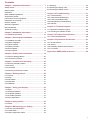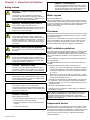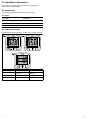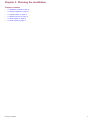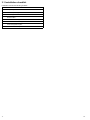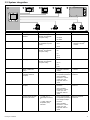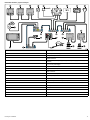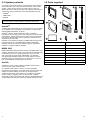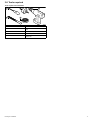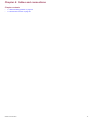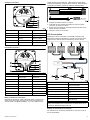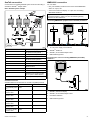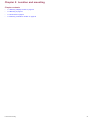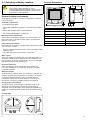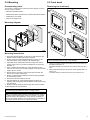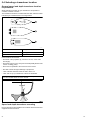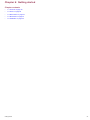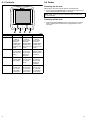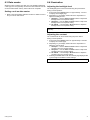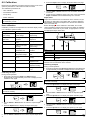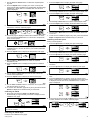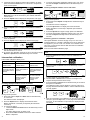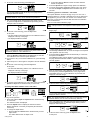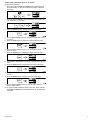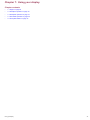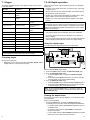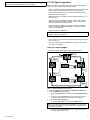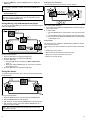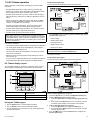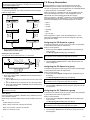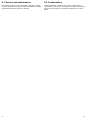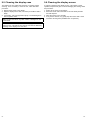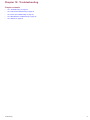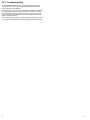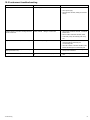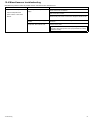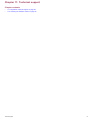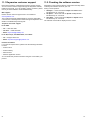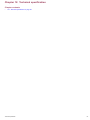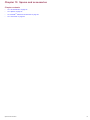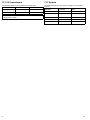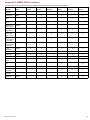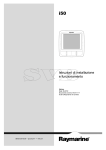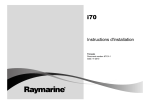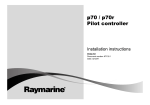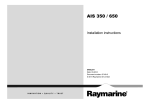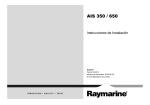Download Raymarine 150 Installation manual
Transcript
i5 0 Ins ta lla tion a nd ope ra tion ins tructions En g lis h Da te : 06-2012 Docume nt numbe r: 81341-1-EN © 2012 Ra yma rine UK Limite d Trademark and patents notice Autohelm, hsb2, RayTech Navigator, Sail Pilot, SeaTalk, SeaTalkNG, SeaTalkHS and Sportpilot are registered trademarks of Raymarine UK Limited. RayTalk, Seahawk, Smartpilot, Pathfinder and Raymarine are registered trademarks of Raymarine Holdings Limited. FLIR is a registered trademark of FLIR Systems, Inc. and/or its subsidiaries. All other trademarks, trade names, or company names referenced herein are used for identification only and are the property of their respective owners. This product is protected by patents, design patents, patents pending, or design patents pending. Fair Use Statement You may print no more than three copies of this manual for your own use. You may not make any further copies or distribute or use the manual in any other way including without limitation exploiting the manual commercially or giving or selling copies to third parties. Software updates Check the website www.raymarine.com for the latest software releases for your product. Product handbooks The latest versions of all English and translated handbooks are available to download in PDF format from the website www.raymarine.com. Please check the website to ensure you have the latest handbooks. Copyright ©2012 Raymarine UK Ltd. All rights reserved. ENGLISH Document number: 81341-1 Date: 06-2012 Contents Chapter 1 Important information............................. 7 9.4 Cleaning................................................................... 49 Safety notices................................................................. 7 9.5 Cleaning the display case .......................................... 50 Water ingress ................................................................. 7 Disclaimer ...................................................................... 7 9.6 Cleaning the display screen ....................................... 50 EMC installation guidelines ............................................. 7 Suppression ferrites ........................................................ 7 Connections to other equipment ...................................... 8 Declaration of conformity................................................. 8 Product disposal ............................................................. 8 Warranty registration....................................................... 8 IMO and SOLAS............................................................. 8 Technical accuracy ......................................................... 8 Chapter 2 Handbook information............................ 9 2.1 Handbook information ............................................... 10 Chapter 3 Planning the installation ........................ 11 Chapter 10 Troubleshooting.................................... 51 10.1 Troubleshooting ...................................................... 52 10.2 Instrument troubleshooting....................................... 53 10.3 Power up troubleshooting ........................................ 54 10.4 Miscellaneous troubleshooting ................................. 55 10.5 Self-test .................................................................. 56 Chapter 11 Technical support ................................. 57 11.1 Raymarine customer support.................................... 58 11.2 Checking the software version.................................. 58 Chapter 12 Technical specification......................... 59 12.1 Technical specification ............................................. 60 3.1 Installation checklist .................................................. 12 Chapter 13 Spares and accessories ....................... 61 3.2 System integration .................................................... 13 13.1 i50 transducers ....................................................... 62 3.3 Typical systems ........................................................ 14 3.4 System protocols ...................................................... 16 13.2 Spares.................................................................... 62 3.5 Parts supplied........................................................... 16 13.4 Converters.............................................................. 64 3.6 Tools required ........................................................... 17 13.3 SeaTalkng cables and accessories ............................ 63 Appendix A NMEA 2000 sentences ........................ 65 Chapter 4 Cables and connections......................... 19 4.1 General cabling guidance .......................................... 20 4.2 Connections overview ............................................... 20 Chapter 5 Location and mounting .......................... 25 5.1 Selecting a display location........................................ 26 5.2 Mounting .................................................................. 27 5.3 Front bezel ............................................................... 27 5.4 Selecting a transducer location .................................. 28 Chapter 6 Getting started ........................................ 29 6.1 Controls.................................................................... 30 6.2 Power ...................................................................... 30 6.3 Data master.............................................................. 31 6.4 Illumination ............................................................... 31 6.5 Calibration ................................................................ 32 Chapter 7 Using your display.................................. 39 7.1 Pages ...................................................................... 40 7.2 i50 Depth operation ................................................... 40 7.3 i50 Speed operation .................................................. 41 7.4 i50 Tridata operation ................................................. 43 7.5 Group illumination ..................................................... 44 Chapter 8 Using alarms ........................................... 45 8.1 Alarms...................................................................... 46 Chapter 9 Maintaining your display........................ 47 9.1 Service and maintenance .......................................... 48 9.2 Condensation ........................................................... 48 9.3 Routine equipment checks......................................... 49 5 6 i50 Chapter 1: Important information Caution: Condensation Safety notices Certain atmospheric conditions may cause a small amount of condensation to form on the unit's window. This will not damage the unit and will clear after the unit has been switched on for a short period. Warning: Product installation and operation This product must be installed and operated in accordance with the instructions provided. Failure to do so could result in personal injury, damage to your vessel and/or poor product performance. Warning: Potential ignition source This product is NOT approved for use in hazardous/flammable atmospheres. Do NOT install in a hazardous/flammable atmosphere (such as in an engine room or near fuel tanks). Warning: High voltage This product contains high voltage. Adjustments require specialized service procedures and tools only available to qualified service technicians. There are no user serviceable parts or adjustments. The operator should never remove the cover or attempt to service the product. Warning: Positive ground systems Do not connect this unit to a system which has positive grounding. Warning: Switch off power supply Ensure the vessel’s power supply is switched OFF before starting to install this product. Do NOT connect or disconnect equipment with the power switched on, unless instructed in this document. Caution: Transducer cable Water ingress Water ingress disclaimer Although the waterproof rating capacity of this product meets the IPX6 standard, water intrusion and subsequent equipment failure may occur if the product is subjected to commercial high-pressure washing. Raymarine will not warrant products subjected to high-pressure washing. Disclaimer Raymarine does not warrant that this product is error-free or that it is compatible with products manufactured by any person or entity other than Raymarine. Raymarine is not responsible for damages or injuries caused by your use or inability to use the product, by the interaction of the product with products manufactured by others, or by errors in information utilized by the product supplied by third parties. EMC installation guidelines Raymarine equipment and accessories conform to the appropriate Electromagnetic Compatibility (EMC) regulations, to minimize electromagnetic interference between equipment and minimize the effect such interference could have on the performance of your system Correct installation is required to ensure that EMC performance is not compromised. For optimum EMC performance we recommend that wherever possible: • Raymarine equipment and cables connected to it are: Do NOT cut, shorten, splice the transducer cable or remove the connector. If the cable is cut, it cannot be repaired. Cutting the cable will also void the warranty. – At least 1 m (3 ft) from any equipment transmitting or cables carrying radio signals e.g. VHF radios, cables and antennas. In the case of SSB radios, the distance should be increased to 7 ft (2 m). Caution: Power supply protection – More than 2 m (7 ft) from the path of a radar beam. A radar beam can normally be assumed to spread 20 degrees above and below the radiating element. When installing this product ensure the power source is adequately protected by means of a suitably-rated fuse or automatic circuit breaker. Caution: Service and maintenance This product contains no user serviceable components. Please refer all maintenance and repair to authorized Raymarine dealers. Unauthorized repair may affect your warranty. Caution: Cleaning When cleaning this product: • Do NOT wipe the display screen with a dry cloth, as this could scratch the screen coating. • The product is supplied from a separate battery from that used for engine start. This is important to prevent erratic behavior and data loss which can occur if the engine start does not have a separate battery. • Raymarine specified cables are used. • Cables are not cut or extended, unless doing so is detailed in the installation manual. Note: Where constraints on the installation prevent any of the above recommendations, always ensure the maximum possible separation between different items of electrical equipment, to provide the best conditions for EMC performance throughout the installation • Do NOT use abrasive, or acid or ammonia based products. Suppression ferrites • Do NOT use a jet wash. Raymarine cables may be fitted with suppression ferrites. These are important for correct EMC performance. If a ferrite has to be removed for any purpose (e.g. installation or maintenance), it must be replaced in the original position before the product is used. Use only ferrites of the correct type, supplied by Raymarine authorized dealers. Important information 7 Connections to other equipment Requirement for ferrites on non-Raymarine cables If your Raymarine equipment is to be connected to other equipment using a cable not supplied by Raymarine, a suppression ferrite MUST always be attached to the cable near the Raymarine unit. Declaration of conformity Raymarine UK Ltd. declares that this product is compliant with the essential requirements of EMC directive 2004/108/EC. The original Declaration of Conformity certificate may be viewed on the relevant product page at www.raymarine.com. Product disposal Dispose of this product in accordance with the WEEE Directive. The Waste Electrical and Electronic Equipment (WEEE) Directive requires the recycling of waste electrical and electronic equipment. Whilst the WEEE Directive does not apply to some Raymarine products, we support its policy and ask you to be aware of how to dispose of this product. Warranty registration To register your Raymarine product ownership, please visit www.raymarine.com and register online. It is important that you register your product to receive full warranty benefits. Your unit package includes a bar code label indicating the serial number of the unit. You will need this serial number when registering your product online. You should retain the label for future reference. IMO and SOLAS The equipment described within this document is intended for use on leisure marine boats and workboats not covered by International Maritime Organization (IMO) and Safety of Life at Sea (SOLAS) Carriage Regulations. Technical accuracy To the best of our knowledge, the information in this document was correct at the time it was produced. However, Raymarine cannot accept liability for any inaccuracies or omissions it may contain. In addition, our policy of continuous product improvement may change specifications without notice. As a result, Raymarine cannot accept liability for any differences between the product and this document. Please check the Raymarine website (www.raymarine.com) to ensure you have the most up-to-date version(s) of the documentation for your product. 8 i50 Chapter 2: Handbook information Chapter contents • 2.1 Handbook information on page 10 Handbook information 9 2.1 Handbook information This handbook contains important information regarding your Raymarine instrument display. i50 Handbooks The following handbooks are applicable to your product: Handbooks Description Part number Mounting and getting started 88009 Installation and operation instructions 81341 Mounting template 87130 i50 instrument range Raymarine's i50 instrument range consists of the following variants: 1 2 Depth Alarm Off set Reset Speed Trip Timer Reset 3 Depth Speed Trip Reset D12529-1 Item Description Part number 1 i50 Depth E70058 2 i50 Speed E70059 3 i50 Tridata E70060 10 i50 Chapter 3: Planning the installation Chapter contents • 3.1 Installation checklist on page 12 • 3.2 System integration on page 13 • 3.3 Typical systems on page 14 • 3.4 System protocols on page 16 • 3.5 Parts supplied on page 16 • 3.6 Tools required on page 17 Planning the installation 11 3.1 Installation checklist Installation includes the following activities: Installation Task 1 Plan your system. 2 Obtain all required equipment and tools. 3 Site all equipment. 4 Route all cables. 5 Drill cable and mounting holes. 6 Make all connections into equipment. 7 Secure all equipment in place. 8 Power on and test the system. 12 i50 3.2 System integration 1 2 3 6 5 4 7 8 Dxxxxx-1 Item Device type Maximum Quantity Suitable Devices Connections 1 i50 Depth, Speed or Tridata instrument. As determined by the SeaTalkng bus bandwidth and power loading. • i50 Depth • SeaTalkng • i50 Speed • i50 Tridata 2 SeaTalk instrument displays. As determined by the SeaTalk bus bandwidth and power loading. • i40 • ST40 • SeaTalkng via the optional SeaTalk1 to SeaTalkng converter • ST60+ 3 SeaTalkng Instrument displays. As determined by the SeaTalkng bus bandwidth and power loading. • i50 • SeaTalkng • i60 • i70 • ST70 • ST70+ 4 SeaTalkng pilot controller. As determined by the SeaTalkng bus bandwidth and power loading. • ST70 • SeaTalkng • ST70 + • p70 • p70R 5 SeaTalkng Multifunction displays. 6 • Raymarine multifunction displays. • SeaTalkng 6 Raymarine speed and temperature transducer (i50 Speed). 1 • P120 Low profile through hull speed/temp transducer Raymarine transducer connection. Raymarine depth transducer (i50 Depth). 1 7 • Other compatible transducers — Please contact your local Raymarine dealer for details. • P19 Through hull depth transducer Raymarine transducer connection. • Other compatible transducers — Please contact your local Raymarine dealer for details. 8 Raymarine speed and depth transducers (i50 Tridata). • 1 x depth and 1 x Speed/Temp transducers, or • 1 x depth, speed and temperature (DST) transducer. Planning the installation • P120 Low profile through hull speed/temp transducer Raymarine transducer connections. • P19 Through hull depth transducer • Other compatible transducers — Please contact your local Raymarine dealer for details. 13 3.3 Typical systems S M A R T IP L O The instrument range can be connected directly to a SeaTalkng network. The instrument range can also be connected to a SeaTalk system using the SeaTalk to SeaTalkng adaptor cable. Basic SeaTalkng system example 4 1 2 5 3 SeaTalkng 8 9 SMARTPILOT 6 7 10 12 V / 24 V dc 11 12 V dc D12373-1 1 2 3 4 5 6 7 8 9 10 11 14 SeaTalkng instrument display SeaTalkng pilot controller i60 Wind instrument Raymarine wind vane transducer Raymarine multifunction display 12 / 24 V dc power supply Raymarine course computer (providing 12 V dc power supply to the SeaTalkng network.) i50 Speed instrument i50 Depth instrument Speed transducer Depth transducer i50 S M A R T IP L O Extended SeaTalkng system example 1 2 2 3 4 5 6 8 12 V SMARTPILOT 9 7 16 10 13 11 11 14 15 17 18 12 11 19 D12374-1 1 SeaTalkng pilot controller 2 SeaTalkng instrument displays 3 Fluxgate compass 4 Rudder reference 5 Raymarine course computer (providing 12 V dc power supply to SeaTalkng network.) 6 12 / 24 V dc power supply 7 Raymarine AIS transceiver 8 Raymarine SeaTalkng GPS 9 Man over board 10 SeaTalk to SeaTalkng converter 11 SeaTalkng 5 way blocks 12 Raymarine multifunction display 13 Engine data (via devicenet adaptor cable.) 14 i60 Wind instrument 15 i50 Depth instrument 16 i50 Speed instrument 17 Raymarine wind vane transducer 18 Depth transducer 19 Speed transducer Planning the installation 15 3.4 System protocols 3.5 Parts supplied Your product can be connected to various products and systems to share information and so improve the functionality of the overall system. These connections may be made using a number of different protocols. Fast and accurate data collection and transfer is achieved by using a combination of the following data protocols: 1 2 3 4 • SeaTalkng • NMEA 2000 • SeaTalk Note: You may find that your system does not use all of the connection types or instrumentation described in this section. 5 6 7 8 Seatalkng SeaTalkng (Next Generation) is an enhanced protocol for connection of compatible marine instruments and equipment. It replaces the older SeaTalk and SeaTalk2 protocols. SeaTalkng utilizes a single backbone to which compatible instruments connect using a spur. Data and power are carried within the backbone. Devices that have a low draw can be powered from the network, although high current equipment will need to have a separate power connection. 9 SeaTalkng is a proprietary extension to NMEA 2000 and the proven CAN bus technology. Compatible NMEA 2000 and SeaTalk / SeaTalk2 devices can also be connected using the appropriate interfaces or adaptor cables as required. 1 i50 instrument 2 Front bezel NMEA 2000 3 SeaTalk to SeaTalkng adaptor cable NMEA 2000 offers significant improvements over NMEA 0183, most notably in speed and connectivity. Up to 50 units can simultaneously transmit and receive on a single physical bus at any one time, with each node being physically addressable. The standard was specifically intended to allow for a whole network of marine electronics from any manufacturer to communicate on a common bus via standardized message types and formats. 4 SeaTalkng spur cable 5 Gasket 6 Sun cover 7 Documentation pack 8 SeaTalkng blanking plug SeaTalk 9 4 x fixing screws D12388-1 SeaTalk is a protocol which enables compatible instruments to connect to each other and share data. The SeaTalk cable system is used to connect compatible instruments and equipment. The cable carries power and data and enables connection without the need for a central processor. Additional instruments and functions can be added to a SeaTalk system, simply by plugging them into the network. SeaTalk equipment can also communicate with other non-SeaTalk equipment via the NMEA 0183 standard, provided a suitable interface is used. 16 i50 3.6 Tools required Tools required for installation 1 3 2 4 5 D12530-1 1 Pozi-drive screwdriver 2 File 3 92 mm (3.62 in) hole cutter 4 Adhesive tape 5 Power drill Planning the installation 17 18 i50 Chapter 4: Cables and connections Chapter contents • 4.1 General cabling guidance on page 20 • 4.2 Connections overview on page 20 Cables and connections 19 4.1 General cabling guidance 4.2 Connections overview Cable types and length Connections are made using the provided SeaTalkng and transducer cable connectors on the rear of the unit. It is important to use cables of the appropriate type and length • Unless otherwise stated use only standard cables of the correct type, supplied by Raymarine. • Ensure that any non-Raymarine cables are of the correct quality and gauge. For example, longer power cable runs may require larger wire gauges to minimize voltage drop along the run. SeaTalkng connections The unit has 2 x SeaTalkng connectors on the rear for connecting to a SeaTalkng network. Routing cables Cables must be routed correctly, to maximize performance and prolong cable life. • Do NOT bend cables excessively. Wherever possible, ensure a minimum bend diameter of 200 mm (8 in) / minimum bend radius of 100 mm (4 in). 200 mm (8 in) 100 mm (4 in) • Protect all cables from physical damage and exposure to heat. Use trunking or conduit where possible. Do NOT run cables through bilges or doorways, or close to moving or hot objects. • Secure cables in place using tie-wraps or lacing twine. Coil any extra cable and tie it out of the way. • Where a cable passes through an exposed bulkhead or deckhead, use a suitable watertight feed-through. • Do NOT run cables near to engines or fluorescent lights. D12056-1 Connecting SeaTalkng cables • antennae. 1. Rotate the locking collar on the back of the unit to the UNLOCKED position. 2. Ensure the spur cable end connector is correctly oriented. 3. Fully insert the cable connector. 4. Rotate locking collar clockwise (2 clicks) until it snaps into the LOCKED position. Strain relief Transducer connections Ensure adequate strain relief is provided. Protect connectors from strain and ensure they will not pull out under extreme sea conditions. i50 Depth connection Always route data cables as far away as possible from: • other equipment and cables, • high current carrying ac and dc power lines, Cable shielding Ensure that all data cables are properly shielded that the cable shielding is intact (e.g. hasn’t been scraped off by being squeezed through a tight area). 1 2 3 D12376-1 20 Item Cable color Signal name 1 Black Piezoceramic – 2 Blue Piezoceramic + 3 Screen 0 V (shield) i50 i50 Speed connection routed through narrow apertures. 1/8th spade terminals will be required (not supplied), to replace those removed. When fitting the new spade connectors, prepare the cables as detailed below: 6 mm 50 mm 1 2 5 3 mm 4 D12359-1 3 2 1 D12390-1 Item Cable color Signal name 1 Brown Temperature 0 V 2 White Temperature (signal) 3 Screen Speed 0 V (shield) 4 Green Speed (signal) 5 Red Speed V+ 1. Prepare the cable as shown in 1 above. 2. Fold back the wire strands and insert into the new spade connector as shown in 2 above. 3. Ensure the wire strands do not extend beyond the rear of the spade connector insulation. 4. Crimp the connector to the wire. iTC-5 connection Transducers can be connected to a SeaTalkng network using Raymarine's Instrument transducer converter (iTC-5) and an i70 instrument, the data can then be repeated on an i50 / i60 unit. 1 2 3 4 i50 Tridata connection 8 12 V 1 7 2 5 6 5 4 3 D12393-1 Item Cable color Signal name 1 Black (Depth) Piezoceramic – 2 Blue (Depth) Piezoceramic + 3 Screen (Depth) 0 V (shield) 4 Brown (Speed) Temperature 0 V 5 White (Speed) Temperature (signal) 6 Screen (Speed) Speed 0 V (shield) 7 Green (Speed) Speed (signal) 8 Red (Speed) Speed V+ 6 7 8 D12033-3 1 i50 Depth (Repeater) 2 i70 Instrument (Master) 3 i50 Speed (Repeater) 4 i60 Wind (Repeater) 5 iTC-5 6 Depth transducer Making transducer connections 7 Wind vane transducer Although the transducer cable is fitted with spade connectors for direct connection to the rear of the unit, it may be necessary to remove these to facilitate installation, e.g. if the cable has to be 8 Speed transducer Note: Transducers connected to the iTC-5 must be calibrated using an i70 (master) unit. Transducers connected to the iTC-5 cannot be calibrated using an i50 / i60. Making iTC-5 transducer connections For instructions on connecting transducers to your iTC-5 refer to the iTC-5 handbook. Cables and connections 21 Power connection SeaTalkng connection Power is supplied to the product over the SeaTalkng network. The unit can be connected as part of a SeaTalkng network. A SeaTalkng system requires one 12 V dc supply, connected to the SeaTalkng backbone. This can be provided: 1 1 2 3 • By a battery via the distribution panel, or • From a Raymarine course computer, via a SeaTalk or a SeaTalkng system. Power connection example SeaTalkng power connection SeaTalkng 2 1 12 V dc 4 SeaTalkng 3 5 12 V 6 D12391-1 1 SeaTalkng instrument. 2 SeaTalkng instrument. 3 12 V dc vessel power supply. Warning: Grounding not required This product is fully insulated and does NOT require separate grounding. Warning: Positive ground systems Do not connect this unit to a system which has positive grounding. 7 8 D12531-1 1 i70 instrument displays (SeaTalk)ng) 2 i60 Wind instrument (SeaTalk)ng) 3 Raymarine wind vane transducer 4 12 V dc power supply 5 i50 Speed instrument (SeaTalk)ng) 6 i50 Depth instrument (SeaTalk)ng) 7 Speed transducer 8 Depth transducer SeaTalk power protection The power supply must be protected by a 5 A fuse or a circuit breaker providing equivalent protection. Raymarine recommends that the power is connected to a SeaTalk system in such a way that the current drawn on each side of the power connection point is equal. SeaTalkng cabling SeaTalkng cables and connectors Connection / Cable Notes Backbone cables (various lengths) The main cable carrying data. Spurs from the backbone are used to connect SeaTalkng devices. T-piece connectors Used to make junctions in the backbone to which devices can then be connected. SeaTalkng power protection Terminators The power supply must be protected by a 5 A fuse or a circuit breaker providing equivalent protection. Required at either end of the backbone. Spur cables Used to connect devices. Devices may be daisy chained or connected directly to the T-pieces SeaTalkng 5–way connector Used to branch, split, or make additional connections in SeaTalkng networks. SeaTalk power cables Part number Description D229 SeaTalk power cable. Raymarine recommends that the power is connected to a SeaTalkng system in such a way that the current drawn on each side of the power connection point is equal. SeaTalkng power cables Part number Description A06049 SeaTalkng power cable SeaTalkng power The SeaTalkng bus requires a 12 V power supply. This may be provided from: • Raymarine SPX course computer, or • Other separate regulated 12 V supply. Note: SeaTalkng does NOT supply power to multifunction displays and other equipment with a dedicated power supply input. 22 i50 SeaTalk connection NMEA2000 connection Connections to an existing SeaTalk system must be made using a SeaTalk to SeaTalkng adaptor cable. You can either: Basic SeaTalk system example • Use your SeaTalkng backbone and connect each NMEA2000 device on a spur, OR • connect the instrument display on a spur into an existing NMEA2000 backbone. 1 2 3 4 Connecting NMEA2000 equipment to the SeaTalkng backbone 5 7 6 8 10 6 Important: You cannot have any 2 terminated backbones connected together, unless you have an isolation gateway between the two backbones. 7 1 4 12V NMEA2000 9 11 2 12 12 / 24 V dc 3 SeaTalkng 12 V dc D12380-1 D12058-2 1. 12 V dc power supply into backbone. 1 i70 Instrument display (SeaTalkng) 2 i50 Speed instrument (SeaTalkng) 3. SeaTalkng to DeviceNet adaptor cable. 3 i50 Depth instrument (SeaTalkng) 4. NMEA2000 equipment. 4 Raymarine wind vane transducer 5 i60 Wind instrument (SeaTalkng) 6 SeaTalkng cables 7 SeaTalk to SeaTalkng adaptor cables 8 Speed transducer 9 Depth transducer 10 12 / 24 V dc power supply 11 SeaTalk Course computer (providing 12 V dc power to SeaTalk network.) 12 ST6002 pilot controller (SeaTalk) 2. SeaTalkng backbone. Connecting the unit to an existing NMEA2000 (DeviceNet) backbone 1 2 SeaTalk accessories 4 SeaTalk cables and accessories for use with compatible products. Description Part No 3–way SeaTalk junction box D244 1 m (3.28 ft) SeaTalk extension cable D284 3 m (9.8 ft) SeaTalk extension cable D285 5 m (16.4 ft) SeaTalk extension cable D286 9 m (29.5 ft) SeaTalk extension cable D287 12 m (39.4 ft) SeaTalk extension cable E25051 20 m (65.6 ft) SeaTalk extension cable D288 Cables and connections Notes 3 D12377-1 1. SeaTalkng instrument display 2. SeaTalkng to DeviceNet adaptor cable. 3. DeviceNet backbone. 4. NMEA2000 equipment. 23 24 i50 Chapter 5: Location and mounting Chapter contents • 5.1 Selecting a display location on page 26 • 5.2 Mounting on page 27 • 5.3 Front bezel on page 27 • 5.4 Selecting a transducer location on page 28 Location and mounting 25 5.1 Selecting a display location Product dimensions Warning: Potential ignition source D E This product is NOT approved for use in hazardous/flammable atmospheres. Do NOT install in a hazardous/flammable atmosphere (such as in an engine room or near fuel tanks). B F General location requirements When selecting a location for the unit it is important to consider a number of factors. Ventilation requirements To provide adequate airflow: A • Ensure that equipment is mounted in a compartment of suitable size. • Ensure that ventilation holes are not obstructed. • Ensure adequate separation of equipment. Mounting surface requirements C G D12389-1 A 110 mm (4.22”) B 115 mm (4.52”) C 14 mm (0.55”) D 30 mm (1.18”) Ensure units are adequately supported on a secure surface. Do NOT mount units or cut holes in places which may damage the structure of the vessel. E 35 mm (1.38”) F 90 mm (3.54”) Cable routing requirements G 17 mm (0.67”) Ensure the unit is mounted in a location which allows proper routing and connection of cables: • Minimum cable bend radius of 100 mm (3.94 in) is required unless otherwise stated. • Use cable supports to prevent stress on connectors. Water ingress This unit is suitable for mounting both above and below decks. It is waterproof to IPX6 standard. Although the unit is waterproof, it is good practice to locate it in a protected area away from prolonged and direct exposure to rain and salt spray. Electrical interference Select a location that is far enough away from devices that may cause interference, such as motors, generators and radio transmitters/receivers. Magnetic compass When choosing a suitable location you should aim to maintain the maximum possible distance between the unit and any compasses. To prevent potential interference with the vessel's magnetic compasses, ensure that a minimum distance of 230 mm (9 in) between the unit and any installed compasses is maintained. Viewing angle considerations As display contrast, color and night mode performance are all affected by the viewing angle, Raymarine recommends you temporarily power up the display when planning the installation, to enable you to best judge which location gives the optimum viewing angle. Viewing angle 70° 70° 70° 70° Dxxxxx-1 26 i50 5.2 Mounting 5.3 Front bezel Pre-mounting check Removing the front bezel The product is designed to be surface mounted. Before mounting the unit, ensure you have: 1 2 3 4 • Selected a suitable location. • Identified the cable connections and route that the cables will take. • Detached the front bezel. • Remove the keypad mat. Mounting diagram D12379-1 Mounting instructions 1. Check the selected location for the unit, a clear, flat area with suitable clearance behind the panel is required. 2. Fix the mounting template supplied with the product, to the selected location, using masking or self adhesive tape. 3. If possible use an appropriate size hole cutting saw and cut out the centre hole cut out area as indicated on the mounting template, or 4. Using a suitable hole cutting saw, make pilot holes in each corner of the cut out area and using a jigsaw cut along the inside edge of the cut out line. 5. Ensure that the unit fits into the removed area and then file around the cut edge until smooth. 6. Drill any required holes as indicated on the mounting template for the securing screws. 7. Connect the relevant cables to the unit. 8. Peel the backing off of the supplied gasket and place the adhesive side of the gasket onto the display unit and press firmly onto the flange. 9. Slide the unit into place and secure using the screws provided. 10. Refit keypad mat and front bezel. D12372-1 Note: Use care when removing the bezel. Do not use any tools to lever the bezel, doing so may cause damage. 1. Using your fingers pull the bezel away from the unit at the top and side, as shown in 2. The bezel will start to come away from the unit at the top and side. 2. Now pull the bezel away from the unit on the opposite side, as shown in 3. The bezel will now come free from the unit, as shown in 4. Note: Drill, tap size and tightening torques are dependant upon the material type and thickness of the mounting surface. Note: The supplied gasket provides a seal between the unit and a suitably flat and stiff mounting surface or binnacle. The gasket should be used in all installations. It may also be necessary to use a marine-grade sealant if the mounting surface or binnacle is not entirely flat and stiff or has a rough surface finish. Location and mounting 27 5.4 Selecting a transducer location General speed and depth transducer location requirements When selecting a location for your transducer it is important to consider a number of factors. The transducer should be mounted within the clear water flow areas indicated by the shaded areas in the image below. 1 2 3 D 4349-2 1 Sailing vessel 2 Planing power vessel 3 Displacement power vessel Each transducer should also: • Be ahead of the propellers (by a minimum of 10% of the water line length). • Be at least 150 mm (6 in) away from the keel (ideally ahead of the keel on a sailing yacht). • Be as near as possible to the center line of the vessel. • Be clear of other through-hull fittings or projections. • Have sufficient clearance inside the hull to fit the nut. • Have 100 mm (4 in) of headroom to allow for withdrawal. Note: In addition to the above requirements, the depth transducer must be mounted within 10º of the vertical. D4350-5 Speed and depth transducer mounting Ensure transducers are installed in accordance with the instructions supplied with the transducer. 28 i50 Chapter 6: Getting started Chapter contents • 6.1 Controls on page 30 • 6.2 Power on page 30 • 6.3 Data master on page 31 • 6.4 Illumination on page 31 • 6.5 Calibration on page 32 Getting started 29 6.2 Power 6.1 Controls Powering on the unit With power to the unit turned on but the unit switched off: 1. Press and hold the Power button until the unit powers on and data is displayed (approximately 2 seconds). Note: When power to the unit is turned on the unit will switch on automatically. Powering off the unit 1. Press and hold the Power button until the power count down timer is displayed and reaches zero (approximately 6 to 8 seconds). 1 2 3 4 D12375-1 i50 Depth i50 Speed i50 Tridata 1 Depth (Power) — Select to access depth information, backlight adjust, contrast adjust and power on/off modes. Speed (Power) — Select to access speed information, backlight adjust, contrast adjust and power on/off modes Depth (Power) — Select to access depth information, backlight adjust, contrast adjust and power on/off modes. 2 Alarm — Select to access alarm levels and alarm settings. Trip — Select to access log, trip and water temperature information. Speed — Select to access speed and VMG information 3 Offset — Select to access depth offset settings. Timer — Select to access count up and start timers. Trip— Select to access log, trip and water temperature information. 4 Reset — Select and hold down for 3 seconds to reset data to current values. Reset — Select and hold down for 3 seconds to reset data to current values. Reset — Select and hold down for 3 seconds to reset data to current values. 30 i50 6.3 Data master 6.4 Illumination Where a system contains more than one unit capable of displaying a data type, the unit physically connected to the transducer must be set as the data master and any other units set as a repeater. Adjusting the backlight level Setting a unit as data master 1. Refer to the Intermediate calibration section for details on how to set your unit as data master. The backlighting level can be accessed using the power button. During normal operation: 1. Press and hold the Power button for approximately 1 second to display the backlight page. 2. Depending on your display variant follow the steps below to adjust the backlight level: i. i50 Depth — Use the Offset or Reset buttons to adjust the backlight level to the required setting. ii. i50 Speed — Use the Timer or Reset buttons to adjust the backlight level to the required setting. iii. i50 Tridata — Use the Trip or Reset buttons to adjust the backlight level to the required setting. Note: The backlight page will time-out after 8 seconds of inactivity. Adjusting the contrast The contrast level can be accessed using the power button. During normal operation: 1. Press and hold the Power button for approximately 3 seconds to display the contrast page. 2. Depending on your display variant follow the steps below to adjust the contrast level: i. i50 Depth — Use the Offset or Reset buttons to adjust the contrast level to the required setting. ii. i50 Speed — Use the Timer or Reset buttons to adjust the contrast level to the required setting. iii. i50 Tridata — Use the Trip or Reset buttons to adjust the contrast level to the required setting. 3. Selecting the Power button with the contrast page displayed will cycle through the available contrast settings. Note: The contrast page will time-out after 8 seconds of inactivity. Getting started 31 6.5 Calibration 6. Press the Depth button to display the shallow alarm lock page. Before first use calibration procedures must be carried out to ensure optimum performance of the instrument with the vessel. De pth The calibration procedures are: D12424-1 • User calibration 7. Use the Offset or Reset buttons to turn the shallow alarm lock on and off. 8. To exit the user calibration pages at any time, press and hold the Depth and Alarm buttons simultaneously for 2 seconds. • Intermediate calibration • Group setup • Dealer calibration Note: Group setup is for group illumination and is not part of the calibration process. User calibration Calibration procedures are dependant on instrument display variant. User calibration options include: i50 Depth i50 Speed i50 Tridata Setting required units for depth readings. Setting required units for speed readings. Setting required units for depth readings. Setting the required depth offset. Setting required speed resolution. Setting the required depth offset. Locking shallow alarm. Set required log distance units. Locking shallow alarm. Setting correct speed readings. Setting required units for speed readings. Setting required temperature units. Setting required speed resolution. Setting required temperature readings. Set required log distance units. Setting timer buzzer on or off. Setting correct speed readings. Depth Offset Depths are measured from the transducer to the sea bed, but you can apply an offset value to the depth data, so that the displayed depth reading represents the depth to the sea bed from either the keel or the water line. Before attempting to set a waterline or keel offset, find out the vertical separation between the transducer and either the waterline or the bottom of the keel on your vessel, as appropriate. Then set the appropriate depth offset value. 1 2 D9343--2 1 Waterline offset 2 Transducer / Zero offset 3 Keel offset Setting required temperature units. If an offset is not applied, displayed depth readings represent the distance from the transducer to the sea bed. Setting required temperature readings Calibrating i50 Speed During normal operation: 1. Press and hold down the Speed and Trip buttons simultaneously for approximately 2 seconds to display the user cal entry page. Setting timer buzzer on or off 55 Calibrating i50 Depth 50 45 40 During normal operation: 1. Press and hold down the Depth and Alarm buttons simultaneously for approximately 2 seconds to display the user calibration entry page. 55 35 10 15 20 30 25 + Trip D12426-1 Note: The user calibration entry screen will time-out after 8 seconds of inactivity. 60 5 2 S pe e d 60 5 2 35 50 45 40 3 10 15 20 30 25 2. Press the Speed button to display the speed units page. De pth + Ala rm D12421-1 S pe e d Note: The user calibration entry screen will time-out after 8 seconds of inactivity. D12427-1 3. Use the Timer or Reset buttons to select the required speed units. 4. Press the Speed button to display the speed resolution page. 2. Press the Depth button to display the depth units page. De pth S pe e d D12422-1 3. Use the Offset or Reset buttons to select the required depth units. 4. Press the Depth button to display the depth offset page. D12428-1 5. Use the Timer or Reset buttons to set the required speed resolution. 6. Press the Speed button to display the speed log units page. De pth S pe e d D12423-1 5. Use the Offset or Reset buttons to set the required depth offset. 32 D12429-1 i50 7. Use the Timer or Reset buttons to select the required speed log units. 8. Press the Speed button to display one of the current speed pages, if SOG data is available over SeaTalk then the SOG page is displayed, if SOG data is not available then the cal factor page is displayed. 1. Press the Depth button to display the depth units page. De pth D12439-1 2. Use the Trip or Reset buttons to select the required depth units. 3. Press the Depth button to display the depth offset page. SOG S pe e d De pth SOG S pe e d D12440-1 D12430-1 9. Press the Timer and Reset buttons simultaneously to switch between the cal factor and SOG pages. Time r + 4. Use the Trip or Reset buttons to set the required depth offset. 5. Press the Depth button to display the shallow alarm lock page. De pth D12441-1 Re s e t D12431-1 10. If the SOG page is displayed and the tide conditions are slack, press and hold the Reset button for 3 seconds to accept SOG as the current speed. 6. Use the Trip or Reset buttons to switch the shallow alarm lock on and off. 7. To exit the user calibration pages at any time, press and hold the Depth and Speed buttons simultaneously for 2 seconds. Calibrating i50 Tridata speed 55 50 45 40 3 35 During normal operation: 1. Press the Speed button to display the speed units page. 60 5 10 Re s e t 15 20 30 25 D12432-1 11. Alternatively, with the cal factor page displayed use the Timer or Reset buttons to set the cal factor to your vessel's estimated current speed. 12. Press the Speed button to display the temperature units page. S pe e d D12442-1 2. Use the Trip or Reset buttons to set the required speed units. 3. Press the Speed button to display the speed resolution page. S pe e d D12434-1 13. Use the Timer or Reset buttons to select the required temperature units. 14. Press the Speed button to display the temperature calibration page. S pe e d D12443-1 4. Use the Trip or Reset buttons to set the required speed resolution. 5. Press the Speed button to display the speed log units page. S pe e d S pe e d D12435-1 15. Use the Timer or Reset buttons to set the unit to show the current water temperature. 16. Press the Speed button to display the Timer buzzer page. D12444-1 S pe e d D12436-1 17. Use the Timer or Reset buttons to switch the count-up and race start timer buzzers on and off. 18. To exit the user calibration pages at any time, press and hold the Speed and Trip buttons simultaneously for 2 seconds. Calibrating i50 Tridata 1. Press and hold down the Depth and Speed buttons simultaneously for approximately 2 seconds to display the user calibration entry page. 55 50 45 40 De pth 10 15 20 30 25 + SOG S pe e d S pe e d SOG D12445-1 8. Press and hold down the Trip and Reset buttons simultaneously to switch between the cal factor and SOG pages. 60 5 2 35 6. Use the Trip or Reset buttons to select the required speed log units. 7. Press the Speed button to display one of the current speed pages, if SOG data is available over SeaTalk then the SOG page is displayed, if SOG data is not available then the cal factor page is displayed. S pe e d Trip + Re s e t D12438-1 D12446-1 Note: The user calibration entry screen will time-out after 8 seconds of inactivity. Calibrating i50 Tridata depth From the User calibration entry page: Getting started 33 9. If the SOG page is displayed and the tide conditions are slack, press and hold the Reset button for 3 seconds to accept SOG as the current speed. 55 50 45 40 35 Checking i50 Speed software version and status 60 5 3 4. To exit the Intermediate calibration settings at any time, press and hold the Depth and Alarm buttons simultaneously for 4 seconds. 10 Re s e t 15 20 30 25 55 50 45 40 D12447-1 10. Alternatively, with the cal factor page displayed use the Trip or Reset buttons to set the cal factor to your vessel's estimated current speed. 11. Press the Speed button to display the temperature units page. S pe e d D12448-1 12. Press the Speed button to display the temperature calibration page. S pe e d D12449-1 13. Use the Trip or Reset buttons to set the unit to show the current water temperature. 14. Press the Speed button to display the Timer buzzer page. S pe e d D12450-1 15. Use the Trip or Reset buttons to switch the count-up and race start timer buzzers on and off. 16. To exit the user calibration pages at any time, press and hold the Depth and Speed buttons simultaneously for 2 seconds. 35 Speed 60 5 4 10 15 20 30 25 + Trip Speed D12452-1 During normal operation: 1. Press and hold the Speed and Trip buttons simultaneously for 4 seconds: The software version is displayed. 2. Press the Speed button to display the instrument status. Master (transducer connected) or Repeater (No transducer connected). 3. Press the Speed button again to begin speed run calibration. 4. To exit the Intermediate calibration settings at any time, press and hold the Speed and Trip buttons simultaneously for 4 seconds. Performing speed run calibration – i50 Speed This speed calibration involves carrying out up to 2 runs over a measured distance, to enable a calibration factor to be determined and applied to your unit. Each run consists of an outward and a return leg, to minimize the effect of tidal drift when the calibration factor is determined. From the Intermediate calibration page: Note: This procedure is not required if current speed is set to SOG. 1. Press the Speed button until you reach the Calibration run length page. Intermediate calibration Intermediate calibration allows you to: S pe e d i50 Depth i50 Speed i50 Tridata Check instrument software version. Check instrument software version. Check instrument software version. Check and if necessary change the instrument status (either master or repeater). Check the instrument status (either master or repeater). Check and if necessary change the instrument status (either master or repeater). Carry out a calibration run over a measured distance to ensure accurate speed readings. Carry out a calibration run over a measured distance to ensure accurate speed readings. D12453-1 Checking i50 Depth software version and status 55 50 45 40 Depth 60 5 4 35 10 15 20 30 25 + Alarm Time r + Re s e t D12454-1 In adjust mode the run length flashes. 3. Use the Timer or Reset button to set the run length to the required value (between 0.25 and 2.50). 4. Press the Timer and Reset buttons simultaneously to commence the speed run calibration The calibration status page is displayed. The text at the top of the page alternates between START 1 and the calibration factor currently applied. Depth D12451-1 During normal operation: 1. Press and hold the Depth and Alarm buttons simultaneously for 4 seconds: The software version is displayed. 2. Press the Depth button to display the instrument status. Master (transducer connected) or Repeater (No transducer connected). 3. To change the status: i. Press the Offset and Reset buttons simultaneously to enter adjust mode. The status flashes when in adjust mode. ii. Press either Offset or Reset to switch the status between Master or Repeater. 34 2. Press the Timer and Reset buttons simultaneously to enter adjust mode. Time r + Re s e t D12455-1 5. Start the outward leg of the calibration run and as you pass the start point, press the Trip button, so the page shows OUTWARD at the top. As the calibration run proceeds, the displayed value will change. Trip D12456-1 i50 6. At the end of the outward leg press Trip again. Trip D12457-1 The text RETURN will flash at the top of the page and the displayed distance freezes. ii. Press either Trip or Reset to switch the status between Master or Repeater. 4. Press the Speed button again to begin speed run calibration. 5. To exit the Intermediate calibration settings at any time, press and hold the Depth and Speed buttons simultaneously for 4 seconds: Performing speed run calibration – i50 Tridata Note: The displayed distance value may not be the same as the measured distance, due to errors introduced by tidal flow. 7. Turn your vessel round, start the return leg and as you do so, press the Trip button so RETURN stops flashing and the displayed value increments. This speed calibration involves carrying out up to 2 runs over a measured distance, to enable a calibration factor to be determined and applied to your unit. Each run consists of an outward and a return leg, to minimize the effect of tidal drift when the calibration factor is determined. From the Intermediate calibration page: Note: This procedure is not required if current speed is set to SOG. Trip D12458-1 8. At the end of the return leg, press the Trip button. At this point: 1. Press the Speed button until you reach the Calibration run length page. S pe e d • The text START 2 alternating with the new calibration factor is displayed at the top of the page. • The displayed distance freezes D12462-1 2. Press the Trip and Reset buttons simultaneously to enter adjust mode. Trip Trip + Re s e t D12463-1 D12459-1 Note: The displayed distance should be very close to the actual (measured) distance of the calibration run. 9. If you are satisfied with the results of the first calibration run, press the Speed and Trip buttons simultaneously to save the new calibration factor and exit speed calibration. 10. If you want to carry out a second calibration run, press the Trip button. 11. Follow steps 5 to 7 above again to complete a second calibration run. 12. At the end of the return leg press the Trip button At this point: • The text END alternating with the new calibration factor is displayed at the top of the page. • The displayed distance freezes In adjust mode the run length flashes. 3. Use the Trip or Reset button to set the run length to the required value (between 0.25 and 2.50). 4. Press the Trip and Reset buttons simultaneously to commence the speed run calibration The calibration status page is displayed. The text at the top of the page alternates between START 1 and the calibration factor currently applied. Trip + Re s e t D12464-1 5. Start the outward leg of the calibration run and as you pass the start point, press the Speed button, so the page shows OUTWARD at the top. As the calibration run proceeds, the displayed value will change. Trip S pe e d D12460-1 D12465-1 13. To exit the speed calibration run at any time, press and hold the Speed and Trip buttons simultaneously for 4 seconds. 6. At the end of the outward leg press Speed again. Checking i50 Tridata software version and status S pe e d 55 50 45 40 4 35 Speed 60 5 10 15 20 30 25 + D12466-1 Depth The text RETURN will flash at the top of the page and the displayed distance freezes. Speed D12461-1 During normal operation: 1. Press and hold the Depth and Speed buttons simultaneously for 4 seconds: The software version is displayed. 2. Press the Speed button to display the instrument status. Master (transducer connected) or Repeater (No transducer connected). 3. To change the depth status: i. Press the Trip and Reset buttons simultaneously to enter adjust mode. The status flashes when in adjust mode. Getting started Note: The displayed distance value may not be the same as the measured distance, due to errors introduced by tidal flow. 7. Turn your vessel round, start the return leg and as you do so, press the Speed button so RETURN stops flashing and the displayed value increments. S pe e d D12467-1 8. At the end of the return leg, press the Speed button. At this point: 35 • The text START 2 alternating with the new calibration factor is displayed at the top of the page. 4. Press the Depth button to display the depth response page. • The displayed distance freezes De pth D12472-1 S pe e d D12468-1 5. Use the Offset or Reset buttons to set the required depth response setting. 6. Press the Depth button to display the boat show mode page. Note: The displayed distance should be very close to the actual (measured) distance of the calibration run. De pth D12473-1 9. If you are satisfied with the results of the first calibration run, press the Depth and Speed buttons simultaneously to save the new calibration factor, exit speed calibration and return to the status page. 10. If you want to carry out a second calibration run, press the Speed button. 11. Follow steps 5 to 7 above again to complete a second calibration run. 12. At the end of the return leg press the Speed button At this point: • The text END alternating with the new calibration factor is displayed at the top of the page. • The displayed distance freezes. 7. Press the Depth button to display the factory reset page. De pth D12474-1 8. Use the Offset or Reset buttons to reset the units settings to factory default values. 9. To exit the dealer calibration pages at any time, press and hold the Depth and Alarm buttons simultaneously for approximately 2 seconds. Setting dealer calibration options - i50 Speed During normal operation: 1. Press and hold the Speed and Trip buttons simultaneously for approximately 14 seconds to display the dealer calibration entry page. S pe e d 55 60 5 10 50 45 40 14 15 20 35 30 25 D12469-1 13. To exit the speed calibration run at any time, press and hold the Depth and Speed buttons simultaneously for 4 seconds. S pe e d + Trip D12475-1 2. Press the Timer and Reset buttons simultaneously to display the user calibration access page. Dealer calibration The dealer calibration procedures include: Time r i50 Depth i50 Speed i50 Tridata Setting User calibration options on or off. Setting User calibration options on or off. Setting User calibration options on or off. Setting required depth response. Setting required speed response. Setting data source for speed information. Setting boat show mode on or off. Setting required VMG response. Setting required speed response. Restore factory default Setting boat show mode on or off. Setting required depth response. Restore factory default Setting boat show mode on or off. + Re s e t D12476-1 3. Press the Speed button to display the speed response page. S pe e d D12477-1 4. Use the Timer or Reset buttons to set the required speed response value. 5. Press the Speed button to display the speed VMG response page. S pe e d Restore factory default D12478-1 Setting dealer calibration options – i50 Depth During normal operation: 1. Press and hold the Depth and Alarm buttons simultaneously for approximately 14 seconds to display the dealer calibration entry page. 55 S pe e d 60 5 D12479-1 10 50 45 40 14 15 20 35 De pth 6. Use the Timer or Reset buttons to set the required VMG response value. 7. Press the Speed button to display the boat show mode page. 8. Use the Timer or Reset buttons to switch boat show mode on and off. 9. Press the Speed button to display the factory reset page. 30 25 + Ala rm D12470-1 2. Press the Offset and Reset buttons simultaneously to display the user calibration access page. S pe e d D12480-1 Offs e t + Re s e t D12470-1 3. Use the Offset or Reset buttons to switch the user calibration on and off. 36 10. Use the Timer or Reset buttons to reset the units settings to factory default values 11. To exit the dealer calibration pages at any time, press and hold the Speed and Trip buttons simultaneously for approximately 2 seconds. i50 Setting dealer calibration options - i50 Tridata During normal operation: 1. Press and hold the Depth and Speed buttons simultaneously for approximately 14 seconds to display the dealer calibration entry page. 55 60 5 10 50 45 40 14 15 20 35 De pth 30 25 + S pe e d D12481-1 2. Press the Trip and Reset buttons simultaneously to display the user calibration access page. Trip + Re s e t D12482-1 3. Press the Depth button to display the speed select page. De pth D12483-1 4. Use the Trip or Reset buttons to switch the speed data source on and off. 5. Press the depth button to display the speed response page. De pth D12484-1 6. Use the Trip or Reset buttons to set the required speed response value. 7. Press the Depth button to display the depth response page. De pth D12485-1 8. Use the Trip or Reset buttons to set the required depth response value. 9. Press the Depth button to display the boat show mode page. De pth D12486-1 10. Use the Trip or Reset buttons to switch boat show mode on and off. 11. Press the Depth button to display the factory reset page. De pth D12487-1 12. Use the Trip or Reset buttons to reset the units settings to factory default values 13. To exit the Dealer calibration pages at any time, press and hold the Depth and Speed buttons simultaneously for approximately 2 seconds. Getting started 37 38 i50 Chapter 7: Using your display Chapter contents • 7.1 Pages on page 40 • 7.2 i50 Depth operation on page 40 • 7.3 i50 Speed operation on page 41 • 7.4 i50 Tridata operation on page 43 • 7.5 Group illumination on page 44 Using your display 39 7.1 Pages 7.2 i50 Depth operation The pages available depend on the display variant and are shown in the table below: When connected to the relevant depth transducer, your i50 depth instrument: i50 Depth i50 Speed i50 Tridata • Provides current depth information, in either feet (ft), metres (M) or fathoms (FA). Current depth Boat speed Current depth *Maximum depth Speed over ground (SOG) Shallow alarm threshold • Records the minimum and maximum depth encountered during the period the unit is switched on. Velocity made good (VMG) Deep alarm threshold *Average speed Anchor shallow alarm threshold *Minimum depth Shallow alarm • Enables you to define alarm thresholds for shallow alarm, deep alarm, shallow anchor alarm and deep anchor alarm. • Enables you to see what offset has been applied to the depth reading. Note: Depth information is obtained from the depth transducer connected to the unit. However, when the instrument is connected to a SeaTalk network, which contains a compatible sonar module (fishfinder) the depth information is provided by the sonar module, whilst it is switched on. Deep anchor alarm *Maximum speed Anchor deep alarm threshold Shallow anchor alarm Boat log Boat speed Maximum speed Deep alarm Water temperature *Average speed • The required depth units are selected during User calibration. Trip distance VMG to windward Count up timer Water temperature • Up / Down depth-trend arrows are displayed, if the seabed is rising or falling. Race start timer 1 Count up timer Race start timer 2 Race start timer 1 Race start timer 2 Boat log It should be noted that: • If for any reason depth information is lost, the depth title will flash and the displayed value will be the last known depth reading. Using the depth pages To cycle through the depth pages follow the steps below. 1 Trip distance Note: These pages are temporary pages and will time-out to the previous permanent page after 5 seconds of inactivity. De pth 3 2 De pth 55 50 45 40 60 5 8 35 55 10 50 45 40 15 20 8 35 30 25 60 5 10 15 20 30 25 Changing pages During normal operation: 1. Depending on unit variant press either the Depth, Speed, Timer or Trip buttons to cycle through the pages. 55 Re s e t 50 45 40 60 5 3 35 55 10 15 20 30 25 Re s e t 50 45 40 60 5 3 35 10 De pth 15 20 30 25 D12532-1 With the Current depth page display: 1. Press the Depth button to display the Minimum depth page. 2. From the Minimum depth page: i. Press the Depth button to display the Maximum depth page, or ii. Press and hold the Reset button for 3 seconds to reset the minimum depth to the current depth reading. 3. From the Maximum depth page: i. Press the Depth button to display the Current depth page, or ii. Press and hold the Reset button for 3 seconds to reset the maximum depth to the current depth reading. Note: Only the Current depth page is a permanent page, all other pages will time-out after 8 seconds and revert back to the Current depth page. Viewing the depth offset To view the offset value currently applied to your instrument follow the steps below. During normal operation: 1. Press the Offset button to display the Depth offset page. The display shows the value of the offset applied and identifies: • If a positive offset value is applied W/L is displayed to denote a waterline offset. • If a negative offset value is applied KEEL is displayed to denote a keel offset. • If a zero offset value is applied OFFSET is displayed to denote that there is a zero offset from the transducer. 40 i50 Note: Depth offset information is only available on units set as data masters (see Data master section for details. 7.3 i50 Speed operation When connected to the relevant speed or speed and temperature transducer, your i50 Speed instrument provides: • Current, maximum and average speed information, in either knots (KTS), mile per hour (MPH) or kilometers per hour (KPH). • Log and trip information, in either nautical miles (NM), statute miles (M) or kilometers (KM). • Water temperature information, in either degrees celsius (ºC) or fahrenheit (ºF). • Velocity made good (VMG) information, VMG is only available when connected to SeaTalk or SeaTalkng network which also contains a compatible wind transducer. • Speed over ground (SOG) information, SOG is only available when connected to SeaTalk or SeaTalkng network which also contains a suitable GPS. • Count-up and race start timers Note: The required speed, distance and temperature units are selected during User calibration. It should be noted that: • The maximum speed, average speed and trip reading are reset to zero at power up. • The log screen shows the total distance covered by the vessel since the unit was fitted. Using the speed pages To cycle through the speed pages follow the steps below: 1 5 S pe e d 2 S pe e d 55 35 55 Re s e t 50 45 40 10 15 20 30 25 60 5 10 3 35 60 5 8 50 45 40 15 20 30 25 S pe e d 4 3 S pe e d 55 50 45 40 8 35 55 Re s e t 50 45 40 10 15 20 30 25 60 5 3 35 60 5 10 15 20 30 25 S pe e d D12533-1 With the Current speed page displayed: 1. Press the Speed button to display the Maximum speed page. 2. From the Maximum speed page: i. Press the Speed button to display the Average speed page, or ii. Press and hold the Reset button for 3 seconds to set the maximum speed value to the vessel's current speed. 3. From the Average speed page: i. Press the Speed button to display the VMG page, or Note: The VMG information is only available if your unit is part of a SeaTalk or SeaTalkng network which has a compatible wind instrument connected. ii. Press and hold the Reset button for 3 seconds to set the average speed value to zero. Using your display 41 4. From the VMG page, press the Speed button to display the SOG page: Setting the race start timer The race start timers can be set from 1 to 15 minutes. Note: SOG information is only available if your unit is part of a SeaTalk or SeaTalkng network which has a suitable GPS connected. 1 5. From the SOG page, press the Speed button to display the Current speed page. 2 Time r + Time r Time r Using the log, trip and temperature pages Trip 4 Trip 3 Trip + Re s e t D12536-1 To cycle through the available log, trip and water temperature pages follow the steps below. 2 Re s e t Re s e t Note: The Maximum speed and Average speed pages are temporary pages and will time-out after 8 seconds and revert back to the Current speed page. 1 + With a race timer displayed 1. Press and hold the Timer and Reset buttons simultaneously to enter adjust mode. 2. In adjust mode: i. Use the Reset button to increment the race timer start value, or ii. Use the Timer button to decrease the race timer start value. iii. Press and hold the Timer and Reset buttons simultaneously to exit adjust mode. Timer buzzer The Timer buzzer is enabled or disabled during calibration see the User calibration section. 55 Re s e t 50 45 40 35 When using a race timer with the timer buzzer enabled, the buzzer will: 60 5 3 10 15 20 30 25 Trip D12534-1 During normal operation: 1. Press the Trip button to display the Log page. 2. Press the Trip button to display the Trip page. 3. From the Trip page: i. Press the Trip button to display the Water temperature page, or ii. Press and hold the Reset button for 3 seconds to reset the trip reading to zero. 4. Press the Trip button to display the Log page. • Double beep every minute. • Beep 3 times at the start of the last 30 seconds. • Beep once for each of the last 10 seconds. • Beep for 2 seconds at zero. Using the timers To cycle through and use the count-up and race timer pages follow the steps below. Time r Time r Time r D12535-1 During normal operation: 1. Press the Timer button to cycle through the available timers. 2. Press the Reset button to start the timer. 3. With the timer running, press the Reset button to pause the timer. 4. With the timer running, press and hold the Reset button for 1 second to reset the timer. Note: After a race start timer has counted down to zero it will then start to count up. 42 i50 7.4 i50 Tridata operation Using Tridata depth pages When connected to the relevant transducer(s) your i50 Tridata instrument: To cycle through the depth pages follow the steps below. • Provides depth information in either feet (FT) or metres (M). • Enables you to define alarm thresholds for shallow alarm, deep alarm, shallow anchor alarm and deep anchor alarm. De pth De pth • Provides speed information (current, maximum and average), in either knots (KTS), miles per hour (MPH) or kilometers per hour (KPH). De pth • Velocity made good (VMG) information, VMG is only available when connected to SeaTalk or SeaTalkng network which also contains a compatible wind transducer. De pth • Provides log and trip information. These are given in either nautical miles (NM), statute miles (M) or kilometers (KM). De pth • Provides water temperature information. This is given in either degrees celsius (ºC) or degrees fahrenheit (ºF). D12538-1 • Provides count up and race start timer functions. Note: Depth information is obtained from the depth transducer connected to the unit. However, when the instrument is connected to a SeaTalk network, which contains a compatible sonar module (fishfinder) the depth information is provided by the sonar module whilst it is switched on. 1. Use the Depth button to cycle through the available depth pages. Available depth pages are: • Current depth • Shallow depth alarm • Deep depth alarm It should be noted that: • The required units of measurement are set during User calibration. • Up / Down depth-trend arrows are displayed, if the seabed is rising or falling at a significant rate. • The log screen shows the total distance covered by the vessel since the unit was fitted. • Maximum speed, average speed and trip reading are reset to zero at power up. • If for any reason depth information is lost, the depth title will flash and the displayed value will be the last known depth reading. • Shallow anchor alarm • Deep anchor alarm Note: Alarm pages are temporary pages will time-out after 8 seconds and revert to the Current depth page. To enable / disable alarms or to adjust alarm thresholds please refer to the Alarms section. Using Tridata speed pages. To cycle through the speed pages follow the steps below. S pe e d 1 i50 Tridata display layout The i50 Tridata display is divided into 3 separate areas, each of which displays a separate type of information, as shown below. S pe e d 4 55 50 45 40 60 5 3 35 10 15 20 Re s e t 2 30 25 1 2 S pe e d 3 55 50 45 40 60 5 3 35 10 15 20 Re s e t 30 25 3 De pth S pe e d Trip Re s e t S pe e d D12537-1 1 Depth information 2 Speed information 3 Trip, log, water temperature and timer Using the Tridata pages 1. Use the Depth button to access depth information. 2. Use the Speed button to access speed information. 3. Use the Trip button to access the log, trip, water temperature and timer information. Using your display D12539-1 With the Current speed page displayed: 1. Press the Speed button to display the Maximum speed page. 2. With the Maximum speed page displayed: i. Press the Speed button to display the Average speed page, or ii. Press and hold the Reset button for 3 seconds to reset the maximum speed reading to the vessel's current speed. 3. With the Average speed page displayed: i. Press the Speed button to display the VMG page, or ii. Press and hold the Reset button for 3 seconds to reset the average speed to zero. 4. From the VMG page, press the Speed button to display the Current speed page. 43 Note: The Maximum speed, Average speed and VMG pages are temporary pages and will time-out after 8 seconds and revert to the Current speed page. Using Tridata trip pages To cycle through the trip, log, water temperature and timer pages follow the steps below. 7.5 Group illumination Group illumination is used to synchronizes and control the backlighting level of multiple units assigned to the same group. The unit can participate in shared illumination via a SeaTalk network or group illumination via a SeaTalkng network. When connected on a SeaTalk network all compatible units will share their backlight level (when 1 unit's backlighting level is adjusted all other units backlight level will also change). Trip When connected on a SeaTalkng network the unit can participate in group illumination and be assigned to a group of units which will share their backlighting levels. Available groups are as follows: • Helm 1 Trip • Helm 2 Trip • Cockpit • Flybridge • Mast • grP1 to grP5 Trip Trip When assigned to a group, when the backlighting of 1 unit is adjusted the backlighting level of all units assigned to the same group will also change. Assigning the i50 Depth to a group To assign the i50 Depth as part of a group so that it can participate in group illumination follow the steps below. D12540-1 1. Press the Trip button to cycle through the Trip, Log, Water temperature and Timer pages. Setting the race start timer The race start timers can be set from 1 to 15 minutes. Note: The Group brightness entry page is a temporary page and will time-out to the previous page after 8 seconds. + 1 2 Time r + 2. Press the Depth button to display the Group page. 3. Use the Offset or Reset buttons to select the group the unit will be assigned to. Re s e t Re s e t During normal operation: 1. Press and hold the Depth and Alarm buttons simultaneously for 6 seconds. The Group brightness entry page is displayed. Time r Assigning the i50 Speed to a group Time r + To assign the i50 Speed as part of a group so that it can participate in group illumination follow the steps below. Re s e t D12541-1 With a race timer displayed 1. Press and hold the Timer and Reset buttons simultaneously to enter adjust mode. 2. In adjust mode: i. Use the Reset button to increment the race timer start value, or ii. Use the Timer button to decrease the race timer start value. iii. Press and hold the Timer and Reset buttons simultaneously to exit adjust mode. Note: After a race start timer has counted down to zero it will then start to count up. Timer buzzer The Timer buzzer is enabled or disabled during calibration see the User calibration section. When using a race timer with the timer buzzer enabled, the buzzer will: During normal operation: 1. Press and hold the Speed and Trip buttons simultaneously for 6 seconds. The Group brightness entry page is displayed. Note: The Group brightness entry page is a temporary page and will time-out to the previous page after 8 seconds. 2. Press the Speed button to display the Group page. 3. Use the Timer or Reset buttons to select the group the unit will be assigned to. Assigning the i50 Tridata to a group To assign the i50 Tridata as part of a group so that it can participate in group illumination follow the steps below. During normal operation: 1. Press and hold the Depth and Speed buttons simultaneously for 6 seconds. The Group brightness entry page is displayed. • Double beep every minute. • Beep 3 times at the start of the last 30 seconds. • Beep once for each of the last 10 seconds. • Beep for 2 seconds at zero. 44 Note: The Group brightness entry page is a temporary page and will time-out to the previous page after 8 seconds. 2. Press the Depth button to display the Group page. 3. Use the Trip or Reset buttons to select the group the unit will be assigned to. i50 Chapter 8: Using alarms Chapter contents • 8.1 Alarms on page 46 Using alarms 45 8.1 Alarms Setting alarm thresholds — i50 Depth Alarms alert you to a situation or hazard requiring your attention. You can adjust the threshold at which alarms are triggered by following the steps below. You can set up alarms to alert you to certain conditions. + Alarms are raised by system functions, and also external equipment connected to your display. When an alarm event occurs an audible and visual alarm is activated which indicates the alarm state. Re s e t Offs e t Alarm thresholds can be configured from the relevant alarm page / menu. Instrument alarms The alarms available for the i50 Depth and i50 Tridata are listed below. • Shallow depth alarm • Deep depth alarm • Shallow anchor alarm • Deep anchor alarm + Re s e t Offs e t - D12546-1 With the relevant alarm page displayed: 1. Press the Offset and Reset buttons simultaneously to enter adjust mode. The current threshold will start to flash. 2. Use the Reset button to increase the alarm threshold. 3. Use the Offset button to decrease the alarm threshold. 4. Press the Offset and Reset buttons simultaneously to save the new alarm threshold and exit adjust mode. Note: The illustration above is an example depicting setting the Deep anchor alarm threshold. Alarm indications An alarm event is indicated by both audible and visual warnings. Setting alarm thresholds — i50 Tridata Shallow alarm You can adjust the threshold at which alarms are triggered by following the steps below. + D12542-1 Re s e t Deep alarm Trip + Re s e t Trip D12543-1 Shallow anchor alarm D12545-1 Deep anchor alarm D12547-1 With the relevant alarm page displayed: 1. Press the Trip and Reset buttons simultaneously to enter adjust mode. The current threshold will start to flash. 2. Use the Reset button to increase the alarm threshold. 3. Use the Trip button to decrease the alarm threshold. 4. Press the Trip and Reset buttons simultaneously to save the new alarm threshold and exit adjust mode. Note: The illustration above is an example depicting setting the Deep anchor alarm threshold. D12544-1 Alarms are sounded when the set alarm threshold value is crossed. Alarms will sound until silenced. Silencing alarms 1. Press any button to silence an active alarm. Enabling / Disabling alarms Alarms can be enabled or disabled at any time. With the relevant alarm page displayed: 1. Press and hold the Reset button for 1 second to switch the alarm on or off. 46 i50 Chapter 9: Maintaining your display Chapter contents • 9.1 Service and maintenance on page 48 • 9.2 Condensation on page 48 • 9.3 Routine equipment checks on page 49 • 9.4 Cleaning on page 49 • 9.5 Cleaning the display case on page 50 • 9.6 Cleaning the display screen on page 50 Maintaining your display 47 9.1 Service and maintenance 9.2 Condensation This product contains no user serviceable components. Please refer all maintenance and repair to authorized Raymarine dealers. Unauthorized repair may affect your warranty. Certain atmospheric conditions may cause a small amount of condensation to form on the unit's window. This will not damage the unit and will clear after the unit has been switched on for a short period. 48 i50 9.3 Routine equipment checks 9.4 Cleaning Raymarine strongly recommends that you complete a number of routine checks to ensure the correct and reliable operation of your equipment. Best cleaning practices. Complete the following checks on a regular basis: • Do NOT wipe the display screen with a dry cloth, as this could scratch the screen coating. • Examine all cables for signs of damage or wear and tear. • Check that all cables are securely connected. When cleaning this product: • Do NOT use abrasive, or acid or ammonia based products. • Do NOT use a jet wash. Maintaining your display 49 9.5 Cleaning the display case 9.6 Cleaning the display screen The display unit is a sealed unit and does not require regular cleaning. If it is necessary to clean the unit, follow this basic procedure: 1. Switch off the power to the display. 2. Wipe the display with a clean, soft cloth (a microfibre cloth is ideal). 3. If necessary, use isopropyl alcohol (IPA) or a mild detergent to remove grease marks. A coating is applied to the display screen. This makes it water repellent, and prevents glare. To avoid damaging this coating, follow this procedure: 1. Switch off the power to the display. 2. Rinse the screen with fresh water to remove all dirt particles and salt deposits. 3. Allow the screen to dry naturally. 4. If any smears remain, very gently wipe the screen with a clean microfibre cleaning cloth (available from an opticians). Note: Do NOT use IPA or any other solvent or detergent on the screen itself. Note: In certain conditions, condensation may appear inside the display screen. This will not harm the unit, and can be cleared by powering on the display for a short time. 50 i50 Chapter 10: Troubleshooting Chapter contents • 10.1 Troubleshooting on page 52 • 10.2 Instrument troubleshooting on page 53 • 10.3 Power up troubleshooting on page 54 • 10.4 Miscellaneous troubleshooting on page 55 • 10.5 Self-test on page 56 Troubleshooting 51 10.1 Troubleshooting The troubleshooting information provides possible causes and corrective action required for common problems associated with marine electronics installations. All Raymarine products are, prior to packing and shipping, subjected to comprehensive test and quality assurance programs. However, if you experience problems with the operation of your product this section will help you to diagnose and correct problems in order to restore normal operation. If after referring to this section you are still having problems with your unit, please contact Raymarine Technical Support for further advice. 52 i50 10.2 Instrument troubleshooting Fault Cause Action Blank display. No power supply. • Check fuse / circuit breaker. • Check power supply. • Check SeaTalk / SeaTalkng cabling and connector security. SeaTalk / SeaTalkng information not being transferred between instruments. SeaTalk / SeaTalkng cabling or connector fault. • Check security of SeaTalk / SeaTalkng connections between units. • Check condition of SeaTalk / SeaTalkng cables. • Isolate faulty unit by disconnecting units one by one. A group of SeaTalk / SeaTalkng units not working. SeaTalk / SeaTalkng cabling or connector fault. • Check the security of SeaTalk / SeaTalkng connectors between functioning and non-functioning units. • Check the condition of SeaTalk / SeaTalkng cable between functioning and non-functioning units. LAST flashing or dashes displayed continuously (depth greater than 3 feet). Transducer cable or connector fault. • Check condition of the transducer cable(s) and the security of the connections. LAST flashes when under way. Aerated water due to vessel wakes, propeller wash etc. • Ensure reading stabilizes when clear of disturbed water. Troubleshooting 53 10.3 Power up troubleshooting Problems at power up and their possible causes and solutions are described here. Problem Possible causes Possible solutions The system (or part of it) does not start up. Power supply problem. Check relevant fuses and breakers. Check that the power supply cable is sound and that all connections are tight and free from corrosion. Check that the power source is of the correct voltage and sufficient current. 54 i50 10.4 Miscellaneous troubleshooting Miscellaneous problems and their possible causes and solutions are described here. Problem Possible causes Possible solutions Display behaves erratically: Intermittent problem with power to the display. Check relevant fuses and breakers. • Frequent unexpected resets. • System crashes or other erratic behavior. Check that the power supply cable is sound and that all connections are tight and free from corrosion. Check that the power source is of the correct voltage and sufficient current. Software mismatch on system (upgrade required). Go to www.raymarine.com and click on support for the latest software downloads. Corrupt data / other unknown issue. Perform a factory reset. Important: This will result in the loss of any settings and data (such as waypoints) stored on the product. Save any important data to a memory card before resetting. Troubleshooting 55 10.5 Self-test The unit has a built in self-test to aid fault diagnosis. The resulting failures and / or fault codes should be used when contacting Raymarine customer support. Starting self-test — i50 Depth 1 i50 Depth, i50 Speed 2 i50 Tridata While the test is progressing, press each of the display buttons and check that the buzzer sounds as each button is pressed. The table below shows possible problems that may be encountered: 1. Press and hold the Depth and Reset buttons simultaneously for 4 seconds, until the unit beeps. 2. When the unit beeps immediately press Offset and Reset buttons simultaneously to start self test stage 1. 3. To progress to the next self-test stage press the Depth and Alarm buttons simultaneously. Failure No illumination. Button illumination failure. No beep when button pressed. LCD segment(s) missing completely. Starting self-test — i50 Speed 1. Press and hold the Speed and Reset buttons simultaneously for 4 seconds, until the unit beeps. 2. When the unit beeps immediately press Timer and Reset buttons simultaneously to start self test stage 1. 3. To progress to the next self-test stage press the Speed and Trip buttons simultaneously. Faint LCD segment(s). Self-test stage 3 Note: After Self-Test stage 3 is not supported on this unit, progressing from Self-test stage 2 will start Self-test stage 4. Self-test stage 4 Starting self-test — i50 Tridata 1. Press and hold the Depth and Reset buttons simultaneously for 4 seconds, until the unit beeps. 2. When the unit beeps immediately press Trip and Reset buttons simultaneously to start self test stage 1. 3. To progress to the next self-test stage press the Depth and Speed buttons simultaneously. A known good transducer must be connected for Self-test stage 4, and the vessel must be underway at sufficient speed for the tests to be performed. When entering Self-test stage 4, the unit beeps and the display shows TEST 4, for 1 second. Self-test stage 4 will perform a transducer test If the test is satisfactory then PASS is shown on the display. Self-test stages If the test is not satisfactory then a fail code will be shown on the display: The self-test comprises of the following stages Self-test stage 1 When entering Self-test stage 1, the unit beeps and the display shows TEST 1, for 1 second. Self-test stage 1 will perform the following tests: Fault code Transducer FAIL 10 Speed FAIL 8 Depth To exit self-test stage 4, press the Up and Down buttons simultaneously. • SeaTalk / SeaTalkng self-test, which checks the receive and transmit circuits. • EEPROM test (read and write). If the tests are satisfactory, PASS is shown on the display. If the tests are not satisfactory, the following failure codes may be generated: Fault code FAIL 1 FAIL 2 Self-test stage 2 When entering Self-test stage 2, the unit beeps and the display shows TEST 2, for 1 second. Self-test stage 2 will perform the following tests: • Backlighting test, which cycles between on and off every second. • Any button press sounds a beep. • Display test, which tests the LCD segments in the following sequence, changing once per second: 1 2 D12548-1 56 i50 Chapter 11: Technical support Chapter contents • 11.1 Raymarine customer support on page 58 • 11.2 Checking the software version on page 58 Technical support 57 11.1 Raymarine customer support 11.2 Checking the software version Raymarine provides a comprehensive customer support service. You can contact customer support through the Raymarine website, telephone and email. If you are unable to resolve a problem, please use any of these facilities to obtain additional help. Depending on the instrument display variant follow the steps below to identify the software version of your unit. Web support Please visit the customer support area of our website at: www.raymarine.com This contains Frequently Asked Questions, servicing information, e-mail access to the Raymarine Technical Support Department and details of worldwide Raymarine agents. During normal operation: 1. i50 Depth — Press and hold the Depth and Alarm buttons simultaneously for 4 seconds. 2. i50 Speed — Press and hold the Speed and Trip buttons simultaneously for 4 seconds. 3. i50 Tridata — Press and hold the Depth and Speed buttons simultaneously for 4 seconds. The software version will be displayed on the screen. Telephone and email support In the USA: • Tel: +1 603 324 7900 • Toll Free: +1 800 539 5539 • Email: [email protected] In the UK, Europe, the Middle East, or Far East: • Tel: +44 (0)13 2924 6777 • Email: [email protected] Product information If you need to request service, please have the following information to hand: • Product name. • Product identity. • Serial number. • Software application version. You can obtain this product information using the menus within your product. 58 i50 Chapter 12: Technical specification Chapter contents • 12.1 Technical specification on page 60 Technical specification 59 12.1 Technical specification Nominal supply voltage 12 V dc Operating voltage range 10 V dc to 16 V dc Power consumption • < 1 W Typical (Display only) • 2.4 W Maximum (Transducer connected) Current • 45 to 65 mA Typical (Display only) • 200 mA Maximum (Transducer connected) LEN (Refer to SeaTalkng reference manual for further information.) 4 Environmental Operating temperature: –20ºC to +55ºC Storage temperature: –30ºC to +70ºC Relative humidity: 93% Water proofing: IPX6 Connections • 2 x SeaTalkng connections (compliant with SeaTalk) • Transducer connections Conformance 60 Europe 2004/108/EC i50 Chapter 13: Spares and accessories Chapter contents • 13.1 i50 transducers on page 62 • 13.2 Spares on page 62 • 13.3 SeaTalkng cables and accessories on page 63 • 13.4 Converters on page 64 Spares and accessories 61 13.1 i50 transducers 13.2 Spares The following transducers are available for the i50 range: The table below lists the spare parts available for i50 instrument displays Description Part number Depth transducer M78713–PZ Speed transducer E26031 Notes Note: Other transducers are available please check with your local Raymarine dealer. 62 Description Part number i50 / i60 / i70 front bezel R22168 i50 / i60 / i70 Sun cover R22169 i50 Depth keypad R70131 i50 Speed keypad R70130 i50 Tridata keypad R70132 Note i50 13.3 SeaTalkng cables and accessories Description Part No Notes SeaTalkng cables and accessories for use with compatible products. DeviceNet adaptor cable (Male) A06046 Allows the connection of NMEA 2000 devices to a SeaTalkng system. DeviceNet adaptor cable (Female) to bare ends. E05026 Allows the connection of NMEA 2000 devices to a SeaTalkng system. DeviceNet adaptor cable (Male) to bare ends. E52027 Allows the connection of NMEA 2000 devices to a SeaTalkng system. Description Part No Notes Backbone Kit A25062 Includes: • 2 x 5 m (16.4 ft) Backbone cable • 1 x 20 m (65.6 ft) Backbone cable • 4 x T-piece • 2 x Backbone terminator • 1 x Power cable SeaTalkng 0.4 m (1.3 ft) spur A06038 SeaTalkng 1 m (3.3 ft) spur A06039 SeaTalkng 3 m (9.8 ft) spur A06040 SeaTalkng 5 m (16.4 ft) spur A06041 SeaTalkng 0.4 m (1.3 ft) backbone A06033 SeaTalkng 1 m (3.3 ft) backbone A06034 SeaTalkng 3 m (9.8 ft) backbone A06035 SeaTalkng 5 m (16.4 ft) backbone A06036 SeaTalkng 9 m (29.5 ft) backbone A06068 SeaTalkng 20 m (65.6 ft) backbone A06037 SeaTalkng to bare ends 1 m (3.3 ft) spur A06043 SeaTalkng to bare ends 3 m (9.8 ft) spur A06044 SeaTalkng Power cable A06049 SeaTalkng Terminator A06031 SeaTalkng T-piece A06028 Provides 1 x spur connection SeaTalkng 5–way connector A06064 Provides 3 x spur connections SeaTalk to SeaTalkng converter E22158 Allows the connection of SeaTalk devices to a SeaTalkng system. SeaTalkng Inline terminator A80001 Provides direct connection of a spur cable to the end of a backbone cable. No T-piece required. SeaTalkng Blanking plug A06032 SeaTalk (3 pin) to SeaTalkng adaptor cable 0.4 m (1.3 ft) A06047 SeaTalk2 (5 pin) to SeaTalkng adaptor cable 0.4 m (1.3 ft) A06048 DeviceNet adaptor cable (Female) A06045 Spares and accessories Allows the connection of NMEA 2000 devices to a SeaTalkng system. 63 13.4 Converters Part number Description E22158 SeaTalk to SeaTalkng Converter 64 i50 Appendix A NMEA 2000 sentences The i50 instrument range supports the following NMEA 2000 Parameter Group Number (PGN) sentences. i50 Depth Transmit i50 Depth Receive i50 Speed Transmit i50 Speed Receive i50 Tridata Transmit i50 Tridata Receive PG name PGN ISO Acknowledgement 59392 ISO Request 59904 ISO Address claim 60928 ISO Commanded address 65240 ● ● ● NMEA Request group function 126208 ● ● ● NMEA Command group function 126208 ● NMEA Acknowledge group function 126208 PGN list — Transmit PGN's group function 126464 PGN list — Received PGN's groupfunction 126464 Product information 126996 Speed 128259 Water depth 128267 Distance log 128275 COG & SOG rapid update 129026 ● ● GNSS Position data 129029 ● ● Wind data 130306 ● ● Environmental parameters 130310 Environmental parameters 130311 Temperature 130312 NMEA 2000 sentences ● ● ● ● ● ● ● ● ● ● ● ● ● ● ● ● ● ● ● ● ● ● ● ● ● ● ● ● ● ● ● ● ● ● ● ● ● ● ● ● ● ● ● ● ● ● ● ● ● ● ● ● ● ● ● 65 66 i50 www.ra ym a rin e .c o m