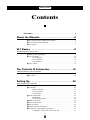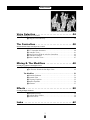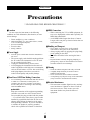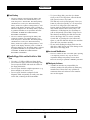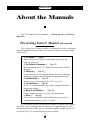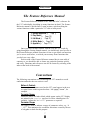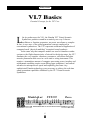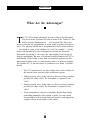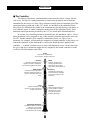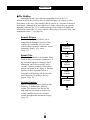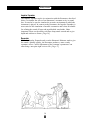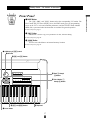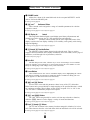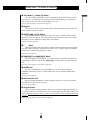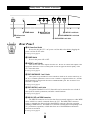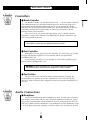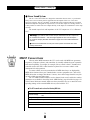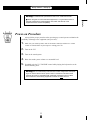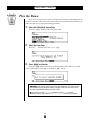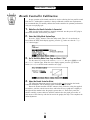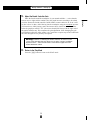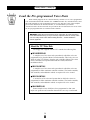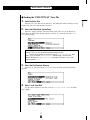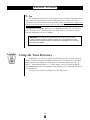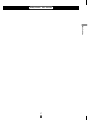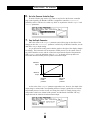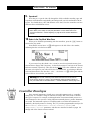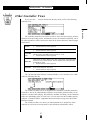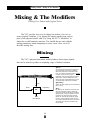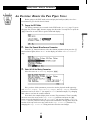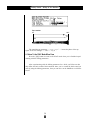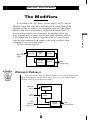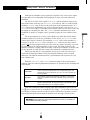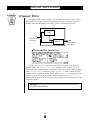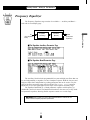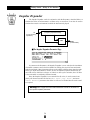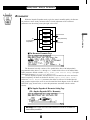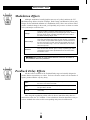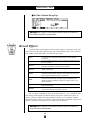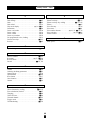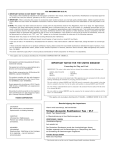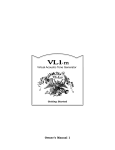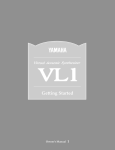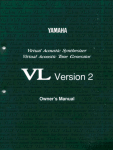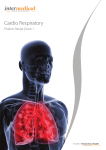Download Yamaha VL7 Owner`s manual
Transcript
Getting Started Owner’s Manual 1 Getting Started Contents Precautions . . . . . . . . . . . . . . . . . . . . . . . . . . . . . . . . . . . . . . . . . . . . . . . . 4 About the Manuals . . . . . . . . . . . . . . . . . . . . . . . 6 ■ ■ ■ The Getting Started Manual (this manual) . . . . . . . . . . . . . . . . . . . . . . . . 6 The Feature Reference Manual . . . . . . . . . . . . . . . . . . . . . . . . . . . . . . . . . 7 Conventions . . . . . . . . . . . . . . . . . . . . . . . . . . . . . . . . . . . . . . . . . . . . . . . . . 7 VL7 Basics . . . . . . . . . . . . . . . . . . . . . . . . . . . . . . 8 Essential Concepts for the VL7 User ■ ■ ■ What Are the Advantages? . . . . . . . . . . . . . . . . . . . . . . . . . . . . . . . . . . . . . 9 The VL7 Model . . . . . . . . . . . . . . . . . . . . . . . . . . . . . . . . . . . . . . . . . . . . 10 The Instrument . . . . . . . . . . . . . . . . . . . . . . . . . . . . . . . . . . . . . . . . 10 The Controllers . . . . . . . . . . . . . . . . . . . . . . . . . . . . . . . . . . . . . . . . 12 The Modifiers . . . . . . . . . . . . . . . . . . . . . . . . . . . . . . . . . . . . . . . . . 13 There’s More … . . . . . . . . . . . . . . . . . . . . . . . . . . . . . . . . . . . . . . . . . . . . 15 The Controls & Connectors . . . . . . . . . . . . . . . 16 A Brief Introduction To the VL7 Interface ■ ■ Front Panel . . . . . . . . . . . . . . . . . . . . . . . . . . . . . . . . . . . . . . . . . . . . . . . . 17 Rear Panel . . . . . . . . . . . . . . . . . . . . . . . . . . . . . . . . . . . . . . . . . . . . . . . . . 20 Setting Up . . . . . . . . . . . . . . . . . . . . . . . . . . . . . 22 System Connections & Preparation ■ ■ ■ ■ ■ ■ ■ ■ Power Supply . . . . . . . . . . . . . . . . . . . . . . . . . . . . . . . . . . . . . . . . . . . . . . 22 Controllers . . . . . . . . . . . . . . . . . . . . . . . . . . . . . . . . . . . . . . . . . . . . . . . . . 23 Breath Controller . . . . . . . . . . . . . . . . . . . . . . . . . . . . . . . . . . . . . . 23 Foot Controllers . . . . . . . . . . . . . . . . . . . . . . . . . . . . . . . . . . . . . . . 23 Foot Switches . . . . . . . . . . . . . . . . . . . . . . . . . . . . . . . . . . . . . . . . . 23 Audio Connections . . . . . . . . . . . . . . . . . . . . . . . . . . . . . . . . . . . . . . . . . . 23 Headphones . . . . . . . . . . . . . . . . . . . . . . . . . . . . . . . . . . . . . . . . . . . 23 Stereo Sound System . . . . . . . . . . . . . . . . . . . . . . . . . . . . . . . . . . . 24 MIDI Connections . . . . . . . . . . . . . . . . . . . . . . . . . . . . . . . . . . . . . . . . . . . 24 Power-on Procedure . . . . . . . . . . . . . . . . . . . . . . . . . . . . . . . . . . . . . . . . . 25 Play the Demo . . . . . . . . . . . . . . . . . . . . . . . . . . . . . . . . . . . . . . . . . . . . . . 26 Breath Controller Calibration . . . . . . . . . . . . . . . . . . . . . . . . . . . . . . . . . . 28 Load the Pre-programmed Voice Data . . . . . . . . . . . . . . . . . . . . . . . . . . 30 Loading the “FULLCNT1:All” Voice File . . . . . . . . . . . . . . . . . . 31 2 Getting Started Voice Selection . . . . . . . . . . . . . . . . . . . . . . . . . 34 Selecting & Playing the VL7’s 64 Voices ■ Using the Voice Directory . . . . . . . . . . . . . . . . . . . . . . . . . . . . . . . . . . . . 36 The Controllers . . . . . . . . . . . . . . . . . . . . . . . . . 38 Natural Musical Nuance and Expressive Control ■ ■ ■ ■ ■ ■ Physical Controllers . . . . . . . . . . . . . . . . . . . . . . . . . . . . . . . . . . . . . . . . . 39 VL7 Controller Parameters . . . . . . . . . . . . . . . . . . . . . . . . . . . . . . . . . . . . 40 Controller Views . . . . . . . . . . . . . . . . . . . . . . . . . . . . . . . . . . . . . . . . . . . . 41 Some Exercises With the Alto Sax Controllers . . . . . . . . . . . . . . . . . . . . 42 Controller Envelopes . . . . . . . . . . . . . . . . . . . . . . . . . . . . . . . . . . . . . . . . 46 Other Controller Views . . . . . . . . . . . . . . . . . . . . . . . . . . . . . . . . . . . . . . . 47 Mixing & The Modifiers . . . . . . . . . . . . . . . . . . 48 Creating New Timbres and Original Voices Mixing . . . . . . . . . . . . . . . . . . . . . . . . . . . . . . . . . . . . . . . . . . . . . . . . . . . 48 ■ An Exercise: Remix the Pan Pipes Voice . . . . . . . . . . . . . . . . . . . . . . . . 49 The Modifiers . . . . . . . . . . . . . . . . . . . . . . . . . . . . . . . . . . . . . . . . . . . . . 51 ■ Harmonic Enhancer . . . . . . . . . . . . . . . . . . . . . . . . . . . . . . . . . . . . . . . . . . 51 ■ Dynamic Filter . . . . . . . . . . . . . . . . . . . . . . . . . . . . . . . . . . . . . . . . . . . . . 54 ■ Frequency Equalizer . . . . . . . . . . . . . . . . . . . . . . . . . . . . . . . . . . . . . . . . . 55 ■ Impulse Expander . . . . . . . . . . . . . . . . . . . . . . . . . . . . . . . . . . . . . . . . . . . 56 ■ Resonator . . . . . . . . . . . . . . . . . . . . . . . . . . . . . . . . . . . . . . . . . . . . . . . . . . 57 Effects . . . . . . . . . . . . . . . . . . . . . . . . . . . . . . . . 58 Creating the Right Ambience ■ ■ ■ Modulation Effects . . . . . . . . . . . . . . . . . . . . . . . . . . . . . . . . . . . . . . . . . . 59 Feedback Delay Effects . . . . . . . . . . . . . . . . . . . . . . . . . . . . . . . . . . . . . . 59 Reverb Effects . . . . . . . . . . . . . . . . . . . . . . . . . . . . . . . . . . . . . . . . . . . . . . 60 Index . . . . . . . . . . . . . . . . . . . . . . . . . . . . . . . . . 62 3 Getting Started Precautions !! PLEASE READ THIS BEFORE PROCEEDING !! ■ Location ■ MIDI Connections Do not expose the instrument to the following conditions to avoid deformation, discoloration, or more serious damage. • When connecting the VL7 to MIDI equipment, be sure to use high-quality cables made especially for MIDI data transmission. • Avoid MIDI cables longer than about 15 meters. Longer cables can pick up electrical noise that can causes data errors. • Direct sunlight (e.g. near a window). • High temperatures (e.g. near a heat source, outside, or in a car during the daytime). • Excessive humidity. • Excessive dust. • Strong vibration. ■ Handling and Transport • Never apply excessive force to the controls, connectors or other parts of the instrument. • Always unplug cables by gripping the plug firmly, not by pulling on the cable. • Disconnect all cables before moving the instrument. • Physical shocks caused by dropping, bumping, or placing heavy objects on the instrument can result in scratches and more serious damage. ■ Power Supply • Turn the power switch OFF when the instrument is not in use. • The power supply cord should be unplugged from the AC outlet if the instrument is not to be used for an extended period of time. • Unplug the instrument during electric storms. • Avoid plugging the instrument into the same AC outlet as appliances with high power consumption, such as electric heaters or ovens. Also avoid using multi-plug adaptors since these can result in reduced sound quality and possibly damage. ■ Cleaning • Clean the cabinet and panel with a dry soft cloth. • A slightly damp cloth may be used to remove stubborn grime and dirt. • Never use cleaners such as alcohol or thinner. • Avoid placing vinyl objects on top of the instrument (vinyl can stick to and discolor the surface). ■ Turn Power OFF When Making Connections • To avoid damage to the instrument and other devices to which it is connected (a sound system, for example), turn the power switches of all related devices OFF prior to connecting or disconnecting audio and MIDI cables. ■ Electrical Interference • This instrument contains digital circuitry and may cause interference if placed too close to radio or television receivers. If this occurs, move the instrument further away from the affected equipment. ● DANGER Improper connection of the equipment-grounding conductor can result in a risk of electric shock. Do not modify the plug provided with the product — if it will not fit the outlet, have a proper outlet installed by a qualified electrician. Do not use an adaptor which defeats the function of the equipment-grounding conductor. If you are in doubt as to whether the product is properly grounded, check with a qualified serviceman or electrician. 4 Getting Started ■ Data Backup • To eject a floppy disk, press the eject button slowly as far as it will go then, when the disk is fully ejected, remove it by hand. The disk may not be ejected properly if the eject button is pressed too quickly, or it is not pressed in as far as it will go (the eject button may become stuck in a half-pressed position and the disk extends from the drive slot by only a few millimeters). If this happens, do not attempt to pull out the partially ejected disk. Using force in this situation can damage the disk-drive mechanism or the floppy disk. To remove a partially ejected disk, try pressing the eject button once again, or push the disk back into the slot and then repeat the eject procedure carefully. • Do not insert anything but floppy disks into the disk drive. Other objects may cause damage to the disk drive or the floppy disk. • The VL7 contains a special long-life battery that retains the contents of its internal memory even when the power is turned OFF. The backup battery should last for several years. When the backup battery needs to be replaced “Change battery!” will appear on the display when the power is turned on. When this happens, have the backup battery replaced by qualified Yamaha service personnel. DO NOT ATTEMPT TO REPLACE THE BACKUP BATTERY YOURSELF! • The VL7 contains a special long-life battery that retains the contents of its internal memory even when the power is turned OFF. The backup battery should last for several years. When the backup battery needs to be replaced “Change battery!” will appear on the display when the power is turned on. When this happens, have the backup battery replaced by qualified Yamaha service personnel. DO NOT ATTEMPT TO REPLACE THE BACKUP BATTERY YOURSELF! ■ Service and Modification • The VL7 contains no user serviceable parts. Opening it or tampering with it in any way can lead to irreparable damage and possibly electric shock. Refer all servicing to qualified YAMAHA personnel. ■ Handle Floppy Disks and the Disk Drive With Care • Use only 3.5” 2HD or 2DD type floppy disks. • Do not bend or apply pressure to the floppy disk. Do not open the shutter and touch the surface of the floppy disk inside. • Do not expose the disk to high temperatures. (e.g. direct sunlight, a car interior, etc.) • Do not expose the disk to magnetic fields. Magnetic fields can partially or totally erase data on the disk, rendering the disk unreadable. ■ Third-party Software • Yamaha can not take any responsibility for software produced for this product by third-party manufacturers. Please direct any questions or comments about such software to the manufacturer or their agents. YAMAHA is not responsible for damage caused by improper handling or operation. 5 Getting Started About the Manuals The VL7 comes with two manuals — Getting Started and Feature Reference. The Getting Started Manual (this manual) The Getting Started manual contains seven chapters that take you through essential information and procedures you will need to know to become familiar with your VL7: 1. VL7 Basics [≥ Page 8] Basic concepts you’ll need to understand in order to get the most out of the VL7. 2. The Controls & Connectors [≥ Page 16] Brief descriptions of the VL7 controls and connectors, and their functions. 3. Setting Up [≥ Page 22] System connections, powering up, playing the demo, calibrating the Breath Controller, and loading the pre-programmed voices. 4. Voice Selection [≥ Page 34] Several ways to select and play the VL7’s 64 voices. 5. The Controllers [≥ Page 38] The VL7 controllers and how they can be assigned and edited for optimum control. 6. Mixing & The Modifiers [≥ Page 48] Customizing the sound to suit your own personal needs. 7. Effects [≥ Page 58] An overview of the built-in digital effects that you can use to add depth and ambience to the VL7 sound. We recommend that you go through the chapters in sequence and actually try out the various operations described. Once you’ve gone through the entire Getting Started manual in this way, you should be familiar enough with the VL7 to need only the VL7 Feature Reference manual in future. 6 Getting Started The Feature Reference Manual The Feature Reference manual is the “nuts and bolts” reference for the VL7, individually describing its many functions in detail. The Feature Reference manual is divided into 5 main sections, each describing the various functions within a particular VL7 edit or utility mode. 1. 2. 3. 4. 5. General Operation [≥ Page 7] Play Mode [≥ Page 13] Edit Mode [≥ Page 21] Utility Mode [≥ Page 149] Appendix [≥ Page 177] Once you have become familiar with the way the VL7 works by going through the Getting Started manual, you should only need to refer to the Feature Reference manual from time to time to get details on functions you’ve never used before, or refresh your memory about functions that you don’t use very often. Each section of the Feature Reference manual has its own table of contents, so you should be able to locate any particular function quickly and easily. Functions and references can also be located by referring to the index at the back of the manual. Conventions The following conventions are used through the VL7 manuals to avoid confusion and make the text easier to read. Buttons & Controls Button and control names used on the VL7 panel appear in the text in capital letters within square brackets: “the [ button”, for example. Parameter Names Parameter names and other labels which appear on the VL7 display are printed in the courier typeface for easier identification: for example, “adjust the “Balance” parameter as required”. Parameter Ranges An ellipsis is used to indicate a range of parameter values: e.g. “0 … 127”. This minimizes the confusion sometimes caused by the use of a hyphen or dash for this purpose. 7 Getting Started VL7 Basics Essential Concepts for the VL7 User L ike its predecessor, the VL1, the Yamaha VL7 Virtual Acoustic Synthesizer produces sound in an entirely new way. It has no oscillators or function generators, no preset waveforms or samples. In fact, it uses none of the sound generation concepts employed in conventional synthesizers. The VL7 represents an advanced application of computer-based “physical modeling” in musical sound synthesis. In the same way that computer models are used to simulate weather systems or the flight characteristics of aircraft in the design stage, the VL7 simulates the very complex vibrations, resonances, reflections and other acoustic phenomena that occur in a real wind or string instrument. This requires a tremendous amount of computer processing power (weather and aerodynamic modeling require room-filling super computers), and radical advances in microprocessor speed and capability plus some very sophisticated Yamaha technology were necessary to achieve the real-time sound generation capabilities exhibited by the VL7 Virtual Acoustic Synthesizer. 8 Getting Started What Are the Advantages? T he VL7 offers many advantages in terms of musical performance. Not just in terms of sound, but also in terms of the “behavior” that makes acoustic instruments so … well, musical! But this is not because someone has programmed a certain sound or pattern of behavior into it. The physical model can be programmed to have certain attributes — the length of a pipe or the stiffness of a reed, for example — but the actual sound produced by any configuration can only be accurately determined by playing it. Of course, the same applies to the design of acoustic instruments. Because of its natural acoustic behavior the VL7 is undoubtedly a little harder to play than conventional synthesizers, but when mastered this is the very characteristic that is its greatest strength. The Yamaha VL7 is the most musical synthesizer ever made. A soloist’s dream! • The VL7 sounds better, has more depth, and is more realistic in the musical sense than any other synthesizer system. • Simply pressing a key in the same way does not always produce precisely the same sound. The instrument is responsive and “alive”. • Simply pressing a key in the same way does not always produce precisely the same sound. The instrument is responsive and “alive”. • It has extraordinary expressive capability. Rather than simply controlling parameters like volume or pitch, you can control characteristics such as breath and reed pressure with appropriate complex effects on the timbre of the sound. 9 Getting Started The VL7 Model T he overall VL7 model or “algorithm” consists of three main blocks: the instrument, controllers, and modifiers. In schematic form these blocks are arranged as follows: The VL7 Voice "Element" Controllers (also envelopes) Instrument Modifiers Sound out. ● The Instrument The key block in this algorithm is the instrument, since it is here that the fundamental tone or “timbre” of the sound is defined. The extreme complexity of this portion of the model makes it unsuitable for user programming, so various instruments for the VL7 are provided in the form of pre-programmed voices. These are primarily woodwind, brass, and string voices, since the VL7’s physical model is capable of most accurately simulating the sound-generating mechanism of all three instrument categories. The instrument model consists primarily of a driver — the reed/ mouthpiece, lip/mouthpiece, or bow/string system — and a resonant system corresponding to the tube and air column or string. 10 Getting Started In all these instruments pressure applied here (the driving point) causes vibration which results in sound. Reed vibration. Lip vibration. Air vibration. String vibration. The sound thus produced is amplified and sustained by the body of the instrument. The pitch of the sound is determined by the length of the air column or string, and the timbre is a complex product of the driving source (reed, lip, air, string), the shape of the resonant cavity, the materials from which the instrument is made, etc. One of the remarkable features of the VL7’s Virtual Acoustic Synthesis system is that just about any driver can be used with any type of pipe or string. Drivers Pipes/String 11 Getting Started ● The Controllers The input to an acoustic wind instrument comes from the player’s lungs, trachea, oral cavity, and lips. In a string instrument it comes from the players arm movement, transmitted to the string via a bow. These elements actually form an important part of the sound generating system and, in the VL7 model, are included in the controllers block. The player also influences the sound of the instrument by playing the keys, tone holes, or frets, and this aspect of control constitutes another part of the controllers block. These and other control parameters provided by the VL7 are listed in the illustration below. In essence, the controller parameters determine how the instrument “plays”. All of these parameters can be assigned to any of the external controllers that can be used with the VL7: breath controller, foot controller, modulation wheels, etc. The pressure parameter, for example, will normally be assigned to a breath controller so the player can control the dynamics of the instrument by varying the breath pressure applied to the controller — a natural, instinctive way to play wind-instrument voices. At the same time the growl and throat parameters might also be assigned to the breath controller in order to achieve life-like response and effects. Throat Controls the characteristics of the "player's" throat or bowing arm. Growl Pressure A periodic pressure (bow velocity) modulation which produces the "growl" effect often heard in wind instruments. The amount of breath pressure applied to the reed or mouthpiece, or bow velocity applied to the string". Embouchure Tonguing The tightness of the lips against the reed or against each other, or the force of the bow against the string. Simulates the half-tonguing technique used by saxophone players by changing the "slit" of the reed. Pitch Scream Changes the length of the air column or string, and thereby the pitch of the sound. Drives the entire system into chaotic oscillation, creating effects that can only be achieved with physical modelling technology. Damping & Absorption Simulate the effects of air friction in the pipe or on the string, and of high-frequency losses at the end of the pipe or string. 12 Getting Started ● The Modifiers Although you don’t have direct programming access to the VL7 instrument block, the modifiers allow a significant degree of control over the final timbre of the voice. The modifiers block consists of 5 sections as shown in the diagram. Although these may appear to be simple effects, they are actually intimately related to the VL7’s sound-producing model and have a significant effect on the sound (the VL7 has a separate effects stage with reverb, delay, and modulations effects — see page 58). Harmonic Enhancer The Harmonic Enhancer allows you to manipulate the harmonic structure of the sound to the extent that you can create radical timbral variations within the current instrument “family” (e.g. saxes). [Page 51] Dynamic Filter This section is similar to the dynamic filters found in many conventional synthesizers. It has selectable high-pass, bandpass, band elimination, and low-pass modes, and a “wet/dry” balance parameter which allows delicate variations in the degree of filtration applied. Another important feature is keyboard cutoff tracking which varies the cutoff frequency according to the key played. [Page 54] In Harmonic Enhancer Dynamic Filter Frequency Equalizer Impulse Expander Resonator Frequency Equalizer This is a 5-band parametric equalizer with frequency, Q (bandwidth), and level control. The equalizer also has pre-EQ high- and low-pass filters as well as key scaling capability for precise response control throughout the instrument’s range. [Page 55] 13 Out Getting Started Impulse Expander The Impulse Expander works in conjunction with the Resonator, described below, to simulate the effect of an instrument’s resonant cavity or sound box. It can also be used to simulate the acoustic environment in which the instrument is played. In contrast to the Resonator, the Impulse Expander is more suited to the simulation of metallic resonances and is thus invaluable for refining the sound of brass and metal-bodied woodwinds. Other important effects are the ability to diffuse sharp attack sounds and to give depth and realism to vibrato. [Page 56] Resonator While the Impulse Expander and even the Harmonic Enhancer tend to give the sound a metallic quality, the Resonator produces a more woody resonance effect. Careful adjustment of the resonator’s parameters can often bring a not-quite-right voice to life. [Page 57] 14 Getting Started There’s More … I n this brief introduction to VL7 basics we’ve only looked at the central physical model which is the key the VL7’s unprecedented sound and musical performance. There’s also an extensive range of other functions and features that are similar to those you may be familiar with from conventional synthesizers. There are, for example, a range of programmable envelopes that can be applied to most of the controllers in addition to real-time player control. And, of course, there’s a comprehensive selection of MIDI, disk, and other utility functions that give the VL7 maximum versatility and convenience. Now that you understand the basics, dive in and find out what the VL7 can really do. 15 Getting Started ● The Controls & Connectors The Controls & Connectors A Brief Introduction To the VL7 Interface The following brief descriptions of the VL7 controls and connectors should help you to understand the overall logic of the interface. q MODE Buttons w C Button e S Button r VOLUME Control t – and ≠ Continuous Sliders L R 1 2 FOOT CONTROLLER OUTPUT 2 1 FOOT SWITCH OUT MIDI IN THRU @0 Floppy Disk Drive MODE PLAY EDIT UTILITY COPY STORE COMPARE F1 !5 OCTAVE _ VOLUME CS1 F2 F3 F4 F5 F6 F7 CS2 and + Buttons DOWN OCTAVE UP !8 PHONES Jack !9 Breath Controller Jack PITCH PHONES MODULATION 1 MODULATION 2 BREATH !7 “ and ‘ Wheels !6 π Wheel 16 u ¡ through • Function Buttons F8 CONT Getting Started ● The Controls & Connectors q MODE Buttons The P, E, and U buttons select the corresponding VL7 modes. The PLAY mode lets you select and play voices, the EDIT mode gives you programming access to the VL7’s voice and controller parameters, and the UTILITY mode includes MIDI, disk, system and other functions that are essential for general operation. ☛ Feature Reference page 8. w C Button This button is used to copy voice parameters for fast, efficient editing. ☛ Feature Reference page 24. e S Button Used to store edited data to an internal memory location. ☛ Feature Reference page 27. y LCD Display & ÷ Control i Data Dial !0 = and - Buttons POWER ON / OFF A B C D 1 2 3 4 9 10 11 12 ALL HE EQ !2 Bank a through d Buttons DEC INC 5 6 ALL MOD 13 14 IE RSN EFFECT EXIT ENTER DF MODIFIER 7 8 FBD REV !3 Voice Number 1 ON / OFF 15 16 through ^ Buttons ON / OFF !1 ] and [ Buttons !4 Keyboard o Cursor Buttons 17 The Controls & Connectors Front Panel Getting Started ● The Controls & Connectors r VOLUME Control Adjusts the volume of the sound delivered via the rear-panel OUTPUT L and R jacks as well as the PHONES jack. ☛ Getting Started page 25. t – and ≠ Continuous Sliders These controls can be assigned to a range of controller parameters for real-time expressive control. ☛ Getting Started page 47. Feature Reference page 19. y LCD Display & ÷ Control This large multi-function liquid crystal display panel shows all parameters and prompts you need to operate the VL7 with optimum ease and efficiency. Use the ÷ (contrast) control located near the lower right-hand corner of the display to achieve the best display visibility (LCD visibility varies greatly with viewing angle and lighting). ☛ Getting Started page 34. Feature Reference page 14. u ¡ through • Function Buttons The functions of these buttons depend on the selected mode. They are used to engage a function indicated on the display immediately above the button, select a page of parameters, scroll through a list of parameters, and more. ☛ Feature Reference page 9. i Data Dial The data dial provides a fast, efficient way to cover a broad range of voice numbers when, for example, you’re looking for a voice but don’t know the voice number. It’s also handy for making large value changes in any of the edit modes. ☛ Getting Started page 35. Feature Reference page 16. o Cursor Buttons These 4 buttons move the “cursor” around the display screen, highlighting the various items that are available for selection or parameters that are available for editing (the VL7 cursor appears as a dark block with inverse characters). ☛ Getting Started page 32. Feature Reference page 10. !0 = and - Buttons Used to select voices and edit parameter values in any of the VL7 edit modes. Either button can be pressed briefly for single stepping in the specified direction, or held for continuous scrolling. These buttons are also used to respond “Yes” or “No” to the “Are You Sure?” confirmation prompt when required. ☛ Getting Started page 35. Feature Reference page 16. !1 ] and [ Buttons The ] button can generally be used to exit from any sub-mode or function, while the [ button is used to engage a variety of modes and functions. ☛ Getting Started page 26. Feature Reference page 10. !2 Bank a through d Buttons The VL7 has 64 internal voice memory locations arranged in 4 banks of 16 voices each. These buttons select the voice bank from which an individual voice will be selected. ☛ Getting Started page 35. Feature Reference page 15. 18 Getting Started ● The Controls & Connectors ☛ Getting Started page 35. Feature Reference page 15. !4 Keyboard The VL7 has a 49-key keyboard that is both velocity and after-touch sensitive for broad, intimate expressive control. !5 OCTAVE _ and + Buttons Shift the pitch of the keyboard up or down one octave. A utility “Octave Hold” function provides two modes: shift only while the button is held, or press once to shift and again to release. MIDI note output data is also shifted. ☛ Feature Reference page 151. !6 π Wheel This self-centering pitch wheel allows realistic upward and downward pitch bends. The pitch wheel can also be assigned to any of the VL7’s extensive range of controller parameters for sophisticated expressive control. ☛ Getting Started page 39. !7 “ and ‘ Wheels Can be assigned to any of the VL7’s extensive range of controller parameters for extraordinary expressive control. The ‘ wheel features a center-click position. ☛ Getting Started page 39. Feature Reference page 154. !8 PHONES Jack Accepts a standard pair of stereo headphones (1/4" stereo phone plug) for headphone monitoring of the VL7 sound without the need for external amplification equipment. ☛ Getting Started page 23. !9 Breath Controller Jack Plug the Yamaha BC2 Breath Controller supplied with the VL7 in here (an optional BC1 Breath Controller may also be used). ☛ Getting Started page 23. @0 Floppy Disk Drive The VL7’s built-in floppy disk drive allows easy, economical, high-volume storage of voice data. The disk-in-use indicator below the drive slot lights while any disk operation is in progress (NEVER attempt to remove a disk or turn the power off while a disk operation is in progress). The eject button, also below the disk slot, is used to remove disks from the drive. ☛ Getting Started page 5, 31. Feature Reference page 162. 19 The Controls & Connectors !3 Voice Number 1 through ^ Buttons The voice number buttons are used in conjunction with the bank buttons to select any of the VL7’s 64 internal voice memory locations. When editing voice parameters they are also used to turn effects and modifiers on or off. Getting Started YAMAHAMODELVL7 ACINLET ● The Controls & Connectors FOOT SWITCH MIDI THRU OUT IN 2 1 OUTPUT FOOT CONTROLLER 2 1 R L POWER ON / OFF @2 POWER Switch @1 AC Power Cord Socket @6 MIDI IN, OUT and THRU Connectors @3 OUTPUT L and R Jacks @4 FOOT CONTROLLER 1 and 2 Jacks @5 FOOT SWITCH 1 and 2 Jacks Rear Panel @1 AC Power Cord Socket Be sure the plug the VL7’s AC power cord into this socket before plugging the power cord into an AC outlet. ☛ Getting Started page 22. @2 POWER Switch Press to turn power ON or OFF. @3 OUTPUT L and R Jacks These are the main stereo outputs from the VL7. Be sure to connect both outputs to the appropriate channels of a stereo sound system in order to appreciate the full quality of the VL7 sound and effects. ☛ Getting Started page 24. @4 FOOT CONTROLLER 1 and 2 Jacks These jacks accept Yamaha FC7 Foot Controllers which can be used to control any of the VL7’s controller parameters. One FC7 Foot Controller is supplied with the VL7, and this should normally be plugged into the FOOT CONTROLLER 2 jack. The second FC7 foot controller is optional. ☛ Getting Started page 23. @5 FOOT SWITCH 1 and 2 Jacks An optional Yamaha FC4 or FC5 footswitch can be connected to one or both of these jacks for sustain, portamento, and other control functions. ☛ Getting Started page 23. @6 MIDI IN, OUT and THRU Connectors The MIDI IN connector receives the data from an external sequencer or other MIDI device which is to control or transmit data to the VL7. The MIDI THRU connector simply re-transmits the data received at the MIDI IN connector, allowing convenient chaining of MIDI devices. The MIDI OUT connector transmits data corresponding to all VL7 performance operations, or bulk data when one of the MIDI data transmission functions are activated. ☛ Getting Started page 24. 20 Getting Started ● The Controls & Connectors The Controls & Connectors 21 Getting Started Setting Up ● Setting Up System Connections & Preparation Foot Controller Foot Switch MIDI Audio L R 1 2 FOOT CONTROLLER OUTPUT 2 1 FOOT SWITCH OUT MIDI IN POWER ON / OFF THRU MODE PLAY EDIT UTILITY COPY A STORE B C D COMPARE DEC INC 1 9 10 11 12 13 14 EXIT ENTER ALL HE 2 DF 3 EQ 4 5 6 ALL IE MOD RSN EFFECT F1 VOLUME DOWN PITCH OCTAVE MODULATION 1 CS1 F2 F3 F4 F5 F6 F7 F8 CONT MODIFIER CS2 7 8 FBD REV ON / OFF 15 16 ON / OFF UP MODULATION 2 Power Supply Headphones Breath Controller Power Supply Before making any other connections the “female” end of the AC power cord supplied with the VL7 should be firmly plugged into the rear-panel AC cord socket. Ideally the power cord should then be plugged into a convenient AC outlet after you’ve made all other necessary connections and placed the VL7 in the position in which it will be used. Always make sure that the POWER switch is in the OFF (extended) position before plugging the power cord in an AC outlet. CAUTION! CAUTION! ■ Make sure your VL7 is rated for the AC voltage supplied in the area in which it is to be used (as listed on the rear panel). Connecting the VL7 to the wrong AC supply can cause serious damage to the internal circuitry and may even pose a shock hazard! 22 Getting Started ● Setting Up Controllers The Breath Controller is an essential expressive tool — both for realistic expression with wind-instrument voices and unprecedented expressive control with string voices. Plug the BC2 Breath Controller supplied with the VL7 (or an optional BC1 breath controller) into the front-panel breath controller jack. The Breath Controller is ideal for controlling parameters that would normally be affected by a wind player's breath: dynamics, timbre, pitch, and others. Once you've set up your system and begin playing, refer to “Breath Controller Calibration” on page 28 for instructions on calibrating your Breath Controller for optimum control precision and ease. NOTES ■ For more information on Breath Controller setup and operation, see the instructions packed with the supplied BC2 Breath Controller. ● Foot Controllers Although the VL7 has jacks for two foot controllers, it is not necessary to use both. To begin with plug the supplied FC7 Foot Controller into the rear-panel FOOT CONTROLLER 2 jack. If you purchase a second FC7 Foot Controller for extra control capability, plug it into the FOOT CONTROLLER 1 jack. NOTES ■ For more information on Foot Controller setup and operation, see the instructions packed with the supplied FC7 Foot Controller. ● Foot Switches The use of one or two footswitches allows sustain portamento switching. We recommend that you purchase at least one Yamaha FC4 or FC5 Footswitch for this purpose. A single footswitch can be plugged into either the rear-panel FOOTSWITCH 1 or 2 jack. Audio Connections ● Headphones For private listening and practice headphones are ideal. You don’t have to hook up and complete sound system, and you won’t disturb the neighbors no matter how loud or late you play. Recommended Yamaha headphones for VL7 monitoring are the HPE-170, HPE-160, or HPE-150 Stereo Headphones. Any standard pair of stereo headphones with a 1/4” stereo phone plug and an impedance of between about 8 and 150 ohms can be used. 23 Setting Up ● Breath Controller Getting Started ● Setting Up ● Stereo Sound System The VL7 voices and effects are designed to sound their best in stereo, so you should always use a stereo sound system to appreciate the full impact of the VL7 voices and expressive features. The VL7 OUTPUT L and R jacks can be connected directly to musical instrument amplifiers designed for keyboard use, or to the line inputs of a mixing console. It is also possible to connect the VL7 outputs directly to the inputs of a multitrack or stereo tape recorder. The normal output level and impedance of the VL7 outputs are 2.5 ± 2 dBm and 10 kΩ. NOTES ■ If you need to drive a mono amp or other device the VL7 output can be switched to monaural — the same signal appears at the L and R outputs — by using the Output parameter described on page 152 of the Feature Reference manual. ■ Make sure that both the VL7 and your sound system are turned OFF when making connections. MIDI Connections Like any other MIDI instrument the VL7 can be used with MIDI tone generators, sequencers, computer software, and controllers for virtually unlimited system expansion and control capability. You might, for example, like to control it from a Yamaha wind controller such as the WX11 rather than the keyboard for even more realistic windinstrument feel and expression. To ensure reliable error-free transmission of MIDI data always use high-quality MIDI cables obtained from your Yamaha dealer or music equipment store. Also avoid MIDI cables that are longer than about 15 meters, since cables longer than this can pick up noise which can cause data errors. The VL7 MIDI transmit channel, receive channel, local on/off, and device number parameters are available in the utility mode “MIDI Setting” page described on page 153 of the Feature Reference manual. Make sure these parameters are set to match the corresponding settings of the external MIDI device(s) used with the VL7. ● The VL7 transmits and receives the following MIDI data: Note The played key(s) and velocity value. Control Change Modulation wheel, foot controller, breath controller, and other controller data. Program Change Voice numbers from 1 to 64. Aftertouch Keyboard aftertouch pressure. Pitch Bend Pitch bend wheel position. Bulk Voice and system parameters transmitted in the form of “bulk dumps.” 24 Getting Started ● Setting Up NOTES ■ For detailed MIDI specifications refer to the “MIDI Data Format”. Power-on Procedure Always follow proper procedure when powering-up a sound system to minimize the possibility of damage to the equipment (and your ears!). 1. Make sure your sound system’s main level/volume control(s) and the VL7 volume control are turned all the way down prior to turning power on. 2. Turn on the VL7. 3. Turn on the sound system. 4. Raise the sound system volume to a reasonable level. 5. Gradually raise the VL7 VOLUME control while playing the keyboard to set the desired listening level. NOTES ■ The VL7 automatically transmits MIDI control change data corresponding to its control status when its power switch is turned ON. This data can be received and used by compatible MIDI equipment connected to the VL7 MIDI OUT connector if the receiving equipment is turned on before the VL7. 25 Setting Up ■ When using the VL7 with other MIDI equipment, it is a good idea to refer to the MIDI specifications (implementation chart, MIDI data format) of the equipment used to ensure compatibility. Getting Started ● Setting Up Play the Demo Once you’ve set up your VL7 system, you might like to play the pre-programmed demo sequence to hear how some of the voices sound. This process will also help to familiarize you with some of the VL7’s selection and editing procedures. 1. Select the Utility Mode System Page Press the U button to select the utility mode. 2. 3. Select the Demo Page Press the ∞ button to select the “Demo” page. Press [ and Confirm Press the [ button if it’s OK to go ahead with the demo. The VL7 will ask you to confirm again: press - to continue or = to abort. NOTES ■ If the currently selected voice has been edited but not stored, the edit data will be lost when the demo mode is engaged. Make sure the current voice has been stored before entering the demo mode. ■ If the UTILITY mode “Confirm” parameter is turned “off” (Feature Reference manual, page 156), the “Are You Sure?” prompt will not appear. 26 Getting Started 4. ● Setting Up Select a Song • 5. 16 demo pieces are provided. The last of these can be used with full accompaniment if the VL7 is connected to a GM (General MIDI) tone generator such as the Yamaha TG300. Connect the VL7 MIDI OUT connector to the MIDI IN connector of the GM tone generator. Run the Demo Press the • button to run the demo. Playback will start with the selected song, then all other songs will be played in sequence. The cycle will repeat until stopped. 6. Stop the Demo Press the ¶ button to stop demo playback. 7. Return To the Play Mode When Done Press the MODE P button to return the PLAY mode. 27 Setting Up Use the data dial or = and - buttons to select the song number you want to start with. Getting Started ● Setting Up Breath Controller Calibration Proper operation of the breath controller is vital to achieving the best possible sound from the VL7. Although the controller is factory-calibrated to match most requirements, we recommend that you carefully calibrate the breath controller for optimum performance with your own playing style. 1. Make Sure the Breath Controller Is Connected Make sure the breath controller is properly connected: turn the power OFF, plug in the breath controller, then turn the power ON. 2. Select the Utility Mode System Page Press the U button to select the utility mode. Then, if it is not already selected when the utility mode display appears, press the ¡ button to select the “System” function page. 3. Go To the Utility Mode Curve Page and Select “Brth” Use the cursor keys to move the cursor to “5:Curve”, then press [ to call the “Curve” function page. When the curve display appears press the • function button (“Brth”) to call the breath controller curve page. 4. Adjust the Breath Controller Offset The following adjustment must be performed while not blowing into the breath controller mouthpiece. Do not hold the breath controller in your mouth. Rotate the breath controller OFFSET trimmer slowly clockwise, using the supplied screwdriver, until the vertical cursors above and below the curve graph move slightly to the right and the number below the graph is greater than “0”. Then slowly rotate the trimmer carefully counter-clockwise until the number below the graph just reaches “0” (the cursors will be lined up with the left end of the graph), then stop. This completes the offset adjustment. 28 Getting Started 5. ● Setting Up Adjust the Breath Controller Gain NOTES ■ In addition to calibrating the breath controller, the UTILITY mode “Curve” page described here also allows you to select a range of 4 different response curves — these are discussed in more detail on page 155 of the Feature Reference manual. 6. Return to the Play Mode Press the P button to return to the PLAY mode. 29 Setting Up Place the breath controller mouthpiece in your mouth and blow — notice that the cursors move to right and the number below the graph increases according to how hard you blow. Rotate the breath controller GAIN trimmer counter-clockwise as far as it will go (don’t force it!) then, while blowing into the mouthpiece using the maximum pressure you intend to use while playing, rotate the trimmer slowly clockwise until the number below the graph just reaches “127” (the cursors should just line up with the right end of the graph) and then stop. This completes the gain adjustment. Since changing the gain can sometimes affect the offset setting, it is a good idea to repeat steps 4 and 5 until both the offset and gain are set precisely as required. Getting Started ● Setting Up Load the Pre-programmed Voice Data When initially shipped, the VL7 internal memory contains a set of voices programmed to be used without the breath controller (the “NOBREATH:All” file, described below). Since the breath controller is such an important expressive tool, and since some of the examples given in this manual use the breath controller, we recommend that you load the “FULLCNT1:All or FULLCNT2:All” file provided on the VL7 data disk. The voices in this file are pre-programmed for use with the breath controller. NOTES ■ Loading the pre-programmed voices overwrites any other data that is in the VL7 internal memory, so if you have any important voices in memory make sure it is safely saved to disk before loading the data — Feature Reference manual, page 156. About the VL7 Data Disk The floppy disk supplied with the VL7 contains the following files: ● 001:NOBREATH:All A complete set of 64 voices and system data in which the voices are programmed to be played without a breath controller. This is the voice set which is in the VL7 memory when the unit is initially shipped. The voices can be controlled via keyboard initial and after-touch, and via the modulation wheels. ● 002:FULLCNT1:All A complete set of 64 voices and system data in which the voices are programmed to allow maximum controller variation. The breath controller, foot controller, and modulation wheels are required for voice control. ● 003:FULLCNT2:All A second set of 64 voices and system data in which the voices are programmed to allow maximum controller variation. The breath controller, foot controller, and modulation wheels are required for voice control. ● 004:EXAMPLE:All Some example voices which have been programmed so that some major tone generator and controller characteristics are easy to understand. 30 Getting Started ● Setting Up ● Loading the “FULLCNT1:All” Voice File Insert the Voice Disk Insert the VL7 voice disk into the disk drive. The sliding disk shutter should go in first, and the label side of the disk should face upward. 2. Select the Utility Mode System Page Press the U button to select the utility mode. Then, if it is not already selected when the utility mode display appears, press the ¡ button to select the “System” function page. NOTES ■ If the Memory Protect function has been turned on (the default setting is “off”), it must be turned off before loading the data. Use the cursor buttons to move the cursor to “6:Miscellaneous”, then press [ to call the “Miscellaneous” function page. Use the cursor buttons to select the “Memory Protect” parameter, then press = to turn memory protect “off”. 3. Select the Disk Function Directory Press the £ function button (“Disk”) to select the utility mode disk function directory. 4. Select “Load From Disk” Use the cursor buttons to move the cursor to “2:Load From Disk” and then press [. 31 Setting Up 1. Getting Started 5. ● Setting Up Select “All” and Select the “002:FULLCNT1:All” File Make sure the cursor is positioned at “1:All” and press [. When the list of files appears use the cursor > and < buttons to select the “002:FULLCNT1:All” file, then press [ again. 6. Load the File Loading will begin when you press the - button in response to the “Are You Sure?” prompt. A bar graph on the display will indicate the progress of the load operation, and when all the data has been loaded “Completed!” will appear. 7. Return to the Play Mode, Eject the Disk, & Select a Voice When the “Completed!” display appears, press the P button to return to the play mode, then press the eject button below the disk drive slot to eject the disk. Store the disk in a safe place. You must now select a voice in order for the loaded data to be properly activated — see the following section. 32 Getting Started ● Setting Up Setting Up 33 Getting Started ● Voice Selection Voice Selection Selecting & Playing the VL7’s 64 Voices One of the first things you’ll want to do with your VL7 is select and play some of its voices … this section will show you how to do just that. 1. Select the Play Mode Press the P button so that its indicator lights and the word “PLAY” appears in the upper left corner of the LCD panel. A considerable amount of information appears on the play-mode display in addition to the name of the currently selected voice. Many of the functions relating to this information will be covered later in the manual. For now, here are the basics: Voice name: Alto Sax 1 (A14: [FULLCNT1:All]). Reverb is ON. Play mode. Stereo output mode. Element name: Alto Sax 1. Assign Mode: Last Note Effects in use: Pitch Change, Feedback Delay off and Studio type reverb. The abbreviations in the section separated by a line at the bottom of the display (“Cnt1”, “Cnt2”, etc) indicate the functions of the corresponding function buttons below the display: ¡ through •. These will be discussed later in this section. 34 Getting Started 2. ● Voice Selection Select a Voice To select a different voice within the same bank it is only necessary to press the appropriate voice number button. To select a different bank, however, you’ll always have to press both a bank button and a voice number button (or the [ button). This prevents unwanted voices from being selected until you’ve actually specified both the bank and number of the voice you want to use. Alternate Voice Selection Methods ● The - and = Buttons are best used for small, step-wise changes — e.g. selecting adjacent voice numbers, or numbers that are only a few steps away. Press the = or - button briefly to decrement or increment the voice number by one, or hold either button for continuous DEC INC decrementing or incrementing in the corresponding direction. Extra-fast increment or decrement operation can be achieved by pressing the opposite button while holding either the - or = button. The bank will switch automatically if you cross a bank voicenumber boundary. ● The Data Dial provides a fast, efficient way to cover a broad range of voice numbers when, for example, you’re looking for a voice but don’t know the voice number. Simply rotate the data dial clockwise for higher voice numbers or counter-clockwise for lower voice numbers while watching the display. The banks are automatically switched when necessary as the voice numbers are changed. 35 Voice Selection The VL7’s 64 voices are organized into 4 banks of 16 voices each (4 x 16 = 64). Any voice can be selected by specifying its bank using the bank buttons (a through d), and its number using the voice number buttons (1 through ^). To select voice “D7”, for example, first press the bank d button and then the voice number 7 button. The bank d button indicator will flash until the voice number 7 button is pressed and the D7 voice is actually engaged. Note that when you select a different bank (or even press the current bank button) the voice directory for the selected bank will appear on the display, showing the names of all voices in that bank with the cursor located at the currently selected voice number. The VL7 returns to the normal voice display as soon as you specify the voice number. You can also press the [ button if you want to stay with the same voice number. Getting Started 3. ● Voice Selection Play Try playing the selected voice on the keyboard. Select a number of different voices and try them out. Assuming that you have loaded either of the “FULLCNT1:All” or “FULLCNT2:All” files as directed in the preceding section, you will have to apply breath pressure to the breath controller and/or press the foot controller forward to produce sound with many of the voices. A complete list of the pre-programmed voices and their controller assignments is provided in the Voice List & MIDI Data Format. The VL7 also provides “controller views”, described in the next chapter, that let you check the current controller assignments via the VL7 display. NOTES ■ If you don’t get any sound at this point: Make sure your sound system is turned ON and the volume is turned up to a reasonable level, make sure that the VL7 VOLUME control is turned up to a reasonable level, and check all connections carefully. Using the Voice Directory Although the voice directory appears automatically any time you select a different bank, you can have the directory displayed continuously if you find it more convenient than the normal voice display. To switch to the voice directory display, press the • button — located directly below “Dir” on the display. Voices are selected using the same methods described in the preceding section, and the cursor or data dial will move to the selected voice. To return to the normal voice display press the ] button. 36 Getting Started ● Voice Selection Voice Selection 37 Getting Started ● The Controllers The Controllers Natural Musical Nuance and Expressive Control If you’ve read the “VL7 Basics” section (if you haven’t, please do so — page 8) you should understand the concept of “controllers” as applied to the VL7. The “controller parameters” correspond to simulated characteristics of the instrument model — e.g. breath pressure, embouchure or tonguing. Any of these can be controlled by you via “physical controllers” — e.g. the breath controller or modulation wheel — assigned to the required controller parameter. Even if you never go as far as editing the actual sound of the voices, you’ll no doubt want to be able to change these controller assignments and modify the way the controllers affect the sound. In this section we’ll introduce you to the basics of controller assignment and operation. Physical Controllers "Physical controllers" such as the Breath or Foot Controller can be assigned to "controller parameters" such as Pressure or Embouchure. • Breath Controller • Foot Controller • Etc. VL Controller Parameters • Pressure • Embouchure • Etc. The effectiveness of the VL7 as a musical instrument depends to a great deal on how well you learn to use these controllers. Since the VL7 sound is produced by a computer-based physical model rather than a oscillator-based tone generator, there are no hard-and-fast rules as to how any controller will actually affect the sound. There are guidelines, based on the role of the corresponding controller parameter within the physical model, but proficiency with the VL7 depends more on experience and practice — just as it does in any acoustic instrument. 38 Getting Started ● The Controllers Physical Controllers First, here’s a list of the physical controllers available for use with the VL7: A natural candidate for controlling pressure, tonguing, throat, growl, and other parameters. Breath Attack This unique "controller" can be applied only through the Breath Controller. When it is selected control is applied by changes in breath pressure, rather than the absolute breath pressure itself. A constant pressure — whether zero or maximum — produces no change. The faster the change in pressure, the higher the control value. Pitch Wheel The self-centering VL7 pitch wheel can be assigned to a range of parameters, but it’s “standard” function is pitch control. A controller parameter such as Embouchure can also be assigned to the pitch wheel for more realistic pitch variations. Modulation 1 Wheel This wheel produces minimum effect in its lowest position and maximum effect in the highest position. This modulation wheel is permanently assigned to the standard MIDI modulation wheel control change number — 001. Modulation 2 Wheel The VL7’s second modulation wheel is not self-centering, but it has a center click-stop which makes it ideal for assignment to parameters that have a “normal” central setting with variations above and below. It can also be assigned to any MIDI control change number, function in the same way as the breath controller, foot controller, etc. Foot Controller 1 Foot controller 1 has the standard MIDI foot controller control change number — 004 — and can be assigned to any VL7 controller parameter. Foot Controller 2 Like the modulation 2 wheel, foot controller 2 is assignable to any MIDI control change number, and is frequently assigned to function in the same way as the breath controller. It can also be assigned to any VL7 controller parameter. Foot Switches 1 & 2 In addition to their obvious sustain and portamento functions, the foot switches are independently assignable to any MIDI controller function as well as a voice number increment function. Of course, they are only really useful with on/off type parameters — not with parameters that allow continuous control. Aftertouch Keyboard aftertouch allows you to control any controller parameter by the pressure you apply to a key after it is initially pressed. This is perhaps the most “intimate” type of keyboard expression control. Velocity Although normally assigned to pressure (particularly in plucked string voices), keyboard velocity can also be assigned to any other controller parameter. MIDI The MIDI protocol provides 120 control change numbers, some of which are pre-assigned to specific controllers — “001” is “Modulation Wheel”, for example. All of these are available for assignments to the VL7 controller parameters, so external MIDI control devices can be used to full advantage. 39 The Controllers Breath Controller Getting Started ● The Controllers VL7 Controller Parameters Any of the physical controllers listed above can be assigned to control any of the VL7’s controller parameters: Pressure The amount of breath pressure applied to a reed or mouthpiece, or the speed of the bow applied to a string. Pressure variations affect both volume and timbre. Embouchure The tightness of the lips against the reed or against each other. In a string instrument voice Embouchure corresponds to how strongly the bow is pressed against the string. Affects both pitch and timbre. Pitch Changes the length of the air column or string, and thereby the pitch of the sound. The PITCH wheel is usually assigned to this parameter. Vibrato A standard vibrato (pitch modulation) effect. An extensive range of parameters makes it possible to achieve extremely natural vibrato effects. The amounts of vibrato applied via pitch and embouchure, for example, are independently programmable. Tonguing Simulates the half-tonguing technique used by saxophone players by changing the "slit" of the reed. The slit is the space between the tip of the reed and the mouthpiece. Amplitude Unlike Pressure, this parameter simply controls the volume of the sound without varying timbre. Scream Drives the entire system into chaotic oscillation, creating effects that can only be achieved with physical modeling technology. Breath Noise Adds breath noise. The sound of the breath noise itself can be varied over a wide range using the EDIT mode “Breath Noise” parameters — Feature Reference manual page 71. Growl A periodic pressure modulation which produces the “growl” effect often heard in wind instruments. Like vibrato, an extensive range of parameters allow remarkably realistic effects. Throat Formant Controls the characteristics of the simulated player’s lungs, trachea, and oral cavity. Can add a realistic “roughness” to the sound. Dynamic Filter Similar to the dynamic filters found in many conventional synthesizers. The VL7 filter has selectable high-pass, bandpass, band elimination, and low-pass modes. Harmonic Enhancer The Harmonic Enhancer can vary the harmonic structure of the sound over a wide range. The Harmonic Enhancer also includes parameters that affect breath noise and several reed characteristics. Damping Absorption Simulates the effect of damping due to losses within the body of a wind instrument or in a string due to air friction. Affects both pitch and timbre. Simulates the effect of high-frequency loss at the end of the air column or string. In the case of a wind instrument, the Damping and Absorption parameters control the diameter and shape of the bell. 40 Getting Started ● The Controllers Controller Views In the PLAY mode, function buttons ¡ through § are used to select “controller view” displays that list all controller assignments for the currently selected voice. In particular, ¡ through ¢ display the assignments for the controller parameters listed in the preceding chart (you can press the ] button at any time to return to the normal play-mode display). ™ Voice A14 — Alto Sax 1 £ Voice A14 — Alto Sax 1 ¢ Voice A14 — Alto Sax 1 The controller parameters are listed in the left column of the controller view display, and the controllers assigned to them are listed in the right column. In this example we can see that the breath controller is assigned to control “Pressure” and “D.Filter” (the Dynamic Filter). The pitch wheel controls both “Pitch” and “Embouchure”, and the modulation wheel (MODULATION 1) controls “Vibrato”. Keyboard aftertouch controls the “Throat Formant” parameter. Keyboard velocity controls both “Breath Noise” and “H.Enhancer” (the Harmonic Enhancer). MIDI control change number 013 controls “Tonguing”. The remaining parameters are currently “off” and therefore have no effect on the sound. NOTES ■ The ∞ (“Cnt5”) and § (“CS”) function buttons access controller views that deal with different types of controllers. These will be summarized in the “Other Controller Views section on page 47 of this manual. 41 The Controllers ¡ Voice A14 — Alto Sax 1 Getting Started ● The Controllers Some Exercises With the Alto Sax 1 Controllers Now that you know which physical controllers are assigned to which controller parameters in the Alto Sax 1 voice (A14), play the voice using the assigned controllers to get a feel for their effect before changing the assignments. 1. Engage the EDIT Mode The controller assignments are accessed via the EDIT mode Controller page. To get to this page first press the E button to engage the edit mode. This is the initial EDIT mode display: If the initial EDIT mode display shown above does not appear when the E button is pressed, try pressing the ] button one or more times. NOTES ■ When the edit mode is selected, the VL7 will automatically go straight to the last edit page that was selected for maximum programming speed and efficiency. You may have to ] through one or two layers of the EDIT mode display hierarchy to return to the initial display. 2. Select the Element Controller Parameters Press the ™ function button (immediately below “EL” on the display) to select the element parameters. If the display doesn’t look like this press the ¡ function button (below “Ctrl” on the display) to call the “Controller” page. 3. Select the Controller Parameter You Want To Edit Use the cursor buttons to select the controller parameter you want to assign a controller to (you can also use the = and - buttons or data dial for this), then press the [ button. For example, let’s try adding scream control to the MODULATION 1 wheel (it currently controls vibrato). Move the cursor to “07:Scream” and press [. 42 Getting Started The Controllers Edit the Scream Controller Parameter The cursor should be located at the “Controller” parameter, as shown in the example display. In the Alto Sax 1 voice the scream control parameter is not used so it is currently turned “off”. Press the - button or rotate the data entry dial to the right slightly to select “Modulation Wheel”, the first controller on the list. Notice that as soon as you edit the parameter, and inverse letter “E”(´) appears to the left of the voice number near the upper left corner of the display. This tells you that the voice has been edited and, later, that you’ll need to store the voice in memory before selecting a different voice if you want to keep the edited data. NOTES ■ The Controller parameter has 125 settings — 001 through 120 corresponding to the controller numbers provided by MIDI protocol and 5 settings(After Touch, Pitch Bend, Velocity, Breath Attack and Touch EG). Some of these are pre-assigned: Modulation Wheel is number 001, Breath Controller is number 002, etc. When you select a pre-assigned controller the corresponding controller name is shown on the display; non-assigned controllers are displayed as MIDI control change numbers. ■ The “Modulation Wheel” setting refers to the VL7’s MODULATION 1 wheel. The MODULATION 2 wheel can be assigned to any MIDI control change number — Feature Reference manual, page 154. 5. Try Out the Edited Voice & Cancel the Vibrato Effect Try operating the “ wheel while playing the Alto Sax 1 voice. You should hear the scream effect increase as the wheel is rolled upward. Vibrato is still assigned to the “ wheel, so the vibrato effect will come in simultaneously. To cancel the vibrato effect and leave only the scream effect, simply go to the Controller “Vibrato” page and turn the Controller parameter “off”. To get to the vibrato page you can either ] to the controller directory introduced in step 2 and select the vibrato page from there, or step backward through the controller pages by using the § function button (“Bpag” stands for “Back page”). In the same way, the ¶ function button can be used to step forward through the controller pages (“Fpag”). NOTES ■ When “Para” appears above the • function button, as it does in the vibrato and several other controller pages, the • function button accesses another page of parameters pertaining to the controller. 43 The Controllers 4. ● Getting Started 6. ● The Controllers Go to the Pressure Controller Page From the Vibrato page use the § button to step back to the Pressure controller page. Quite logically, the Breath Controller is assigned to control the “Pressure” parameter, and we will leave it set that way while we experiment with the “Depth” and “Curve” parameters. 7. Vary the Depth Parameter Move the cursor to the “Depth” parameter and, while trying out the effect of the changes on how the “Pressure” parameter is affected by the Breath Controller, use the data dial to vary to depth setting. As you decrease the setting, notice that the graph to the right of the display changes accordingly. The horizontal axis corresponds to breath pressure (or the control value in any other controller screen), and the vertical axis represents the depth of the parameter. With “Depth” set to the maximum value of “127” no breath pressure produces no sound and maximum breath pressure produces maximum output. Maximum output. Minimum output. Minimum breath pressure. Maximum breath pressure. As the value of the “Depth” parameter approaches zero, however, the depth of the output range is reduced and a corresponding amount of output is produced even at minimum breath pressure. In other words, at a setting lower than 127 simply playing a key will produce sound even without breath pressure, and the Breath Controller will vary output between the initial level and maximum output. 44 Getting Started ● The Controllers Once you pass zero, you enter a range of “negative” Depth values that produce reverse controller operation: i.e. the output level decreases as you blow harder into the Breath Controller. Like the normal positive range, the negative Depth range is from “0” to “-127”. The Controllers 8. Vary the Curve Parameter You may have noticed in the previous step that the relationship between breath pressure and output is not linear (the line in the graph is slightly curved). That is, a change in breath pressure does not necessarily produce a corresponding change in sound. The “Curve” parameter makes it possible to change that relationship. As you increase the curve value (the maximum value is 16), the line on the graph which represents breath pressure versus output will curve downward, as shown in the display below (setting “12”). The result is that the lower end of the breath pressure range has relatively little effect on the sound, while higher breath pressures produce more dramatic changes. Negative curve values (o … -16) have the opposite effect: Output increases rapidly at low breath pressures while higher pressures produce relatively little effect. 45 Getting Started 9. ● The Controllers Experiment! Now that you’ve got the idea, flip through the all the available controller pages and experiment with alternative assignments and settings until you feel comfortable with the system. You should also try this with different voices later, since the controllers can have different effects with different voices. NOTES ■ There are several variations on the basic controller display and parameters. When you’re ready to study the parameters in more detail refer to the “Element Controllers” section beginning on page 62 of the Feature Reference manual. 10. Return to the Play Mode When Done When you’re finished experimenting with the controllers, press the P button to return to the play mode. Note that the inverse letter “E”(´) still appears to the left of the voice number, indicating that the voice has been edited. If you want to keep the edited voice, it must be saved to an internal memory location and then to floppy disk if necessary, as described on pages 27 and 166 of the Feature Reference manual, respectively. This must be done before you select a different voice (or the same voice again) or your edits will be lost. To confirm this, try selecting a different voice and then return to the Alto Sax 1 voice … the inverse “E”(´) will be gone and the voice will be as it was before you edited it. NOTES ■ The VL7 has a Memory Voice Recall function that can be used to recall the last version of a voice if you accidentally make unwanted changes or lose your edited data as described above — Feature Reference manual, page 173. Controller Envelopes Since acoustic instruments virtually never respond instantaneously to “controller” changes, the VL7 includes a range of controller envelopes that can be used to simulate this type of response. For example, sudden application of maximum breath pressure to a wind instrument or bow speed to a string instrument normally doesn’t produce instantaneous sound. The instrument requires a few milliseconds to reach the full resonance demanded by the breath pressure or bowing. The VL7 provides programmable envelopes for the “Pressure”, “Embouchure & Pitch”, “Vibrato”, “Growl”, and “Amplitude & Filter” parameters, and these are described in detail on pages 126 through 148 of the feature reference manual. 46 Getting Started ● The Controllers Other Controller Views If you press the ∞ controller view: function button from the play mode you’ll see the following Sustain Indicates whether sustain control is on or off. (≥ Feature Reference manual, page 33) Portamento This line indicates the current portamento status: “Full Time” or “Fingered”. (≥ Feature Reference manual, page 38) Time MIDI Ctrl A MIDI controller can be assigned to control portamento time. This line indicates whether Time MIDI Control is turned “on” or “off”. (≥ Feature Reference manual, page 38) Effect Ctrl Any physical controller can be assigned to control certain of the VL7’s effects in certain ways: the wet/dry balance of the pitch change effect, the feedback delay send level, or the reverb send level. This line indicates which effect parameter is assigned for control. (≥ Feature Reference manual, page 43) Controller This line indicates which controller is assigned to control the effect parameter shown in the “Effect Ctrl” line, above. (≥ Feature Reference manual, page 43) The § function button calls the Continuous Slider (“CS”) controller view, which will look something like this: The continuous sliders can not be assigned to the instrument controller parameters listed above, but can be independently assigned to several other parameters that you can control in real time while playing. The parameters available for editing via the continuous sliders are individually preset for each voice. You can select from the available range by using the “Continuous Slider” assignment function described on page 40 of the Feature Reference manual. The continuous slider view shows you which parameters are assigned to which controller as well as the current positions of the controllers and parameter values. 47 The Controllers The controller parameters listed in this screen are not in the same category as those discussed in the preceding section, and therefore need to be introduced separately. All of the related parameters will be discussed in detail in the Feature Reference manual (pages listed below). Getting Started ● Mixing & The Modifiers Mixing & The Modifiers Creating New Timbres and Original Voices The VL7 provides two ways to change the timber of a voice to create original variations: 1) by mixing the output signals from various parts of the physical model, and 2) by using the VL7’s “Modifiers” to shape the overall harmonic structure. You should always start with the mixing parameters when attempting to create a new voice, so we’ll describe mixing first. Mixing The VL7’s physical instrument model produces three output signals that can be mixed to produce a surprising range of timbral variation. ● Driver The “Driver” signal is the direct output from the mouthpiece (or bow/string interface) without the resonance of the instrument’s body. In acoustic instruments there is always a certain amount of driver sound — particularly when the instrument is heard at close range. Judicious adjustment of the amount of driver signal added to the sound can significantly enhance the simulation. ● Pipe/String This is the main output from the instrument’s pipe or string. Tap Driver Pipe/String Mix Out (to modifiers) 48 ● Tap By “tapping” the output from a specific point along the instrument’s pipe or string and mixing that signal with the Driver and Pipe/ String signals, a range of variations can be produced. The Tap signal alone sounds almost the same as the Pipe/String signal, but since it has a different phase the tone can change drastically when the two signals are mixed due to phase cancellation and reinforcement. Getting Started ● Mixing & The Modifiers An Exercise: Remix the Pan Pipes Voice Before going to the EDIT mode, select and play the Pan Pipes (B03) voice for a few minutes to get a feel for how it sounds. 1. Engage the EDIT Mode The mixing parameters are accessed via the EDIT mode “Mixing” page. To get to this page first press the E button to engage the edit mode. You may have to press the ] button one or more times to get the initial edit display. Select the Element Miscellaneous Parameters Press the ™ function button to select the element parameters, then press the ™ function button again (below “Misc” on the display) to call the “Miscellaneous” page. 3. Select & Edit the Mixing Parameters Move the cursor to “4:Mixing” and press [. Here you have all the parameters you need to mix the physical model output signals: Driver Output, Pipe/String Output, and Tap Output. These three parameters can be set from “0” (no output) to “127” (maximum output). Try changing their values to see how the sound is affected. Note that in the example display there are more Tap parameters. There is actually one more: move the cursor to the “Tap Setting” parameter and press the = button (or use the data dial) to set it to “Variable” (the previous setting, “Driving Point”, fixes the position of the tap output at the instrument’s driving point). Now the location of the tap can be set at any point via the “Tap Location” parameter. Try changing the “Tap Location” setting and notice how the tone changes. 49 Mixing & The Modifiers 2. Getting Started ● Mixing & The Modifiers Tap Location 0% 50% 99% The remaining tap parameter — “Tap Sign” — inverts the phase of the tap signal. It has two settings: “+” and “-”. Try it. 4. Return To the PLAY Mode When Done Press the P button to return to the PLAY mode when you’ve finished experimenting with the mixing parameters. After experimenting with the Mixing parameters for a while you’ll discover that they define the basic sound of the instrument. Once you’ve created the basic sound you want by using the Mixing parameters, then you can move on the Modifiers to refine the sound. 50 Getting Started ● Mixing & The Modifiers The Modifiers In (from physical model) Harmonic Enhancer Dynamic Filter Frequency Equalizer Impulse Expander Resonator Out (to effects stage) Harmonic Enhancer Of the five modifier stages, the Harmonic Enhancer has the most pronounced effect on the actual harmonic structure of the sound. It allows you to create radical timbral variations within the current instrument “family”. Modulator Source. Modulator Carrier Source. Carrier Driver, pipe/string, and tap sound. Wet/Dry Balance 51 Out (to Dynamic Filter.) Mixing & The Modifiers As described in the “VL7 Basics” section (page 8), the VL7 has five “Modifier” stages that shape the overall timbre of the sound. Although the modifiers can vary the sound over a considerable range, the fundamental timbre of each voice is determined by its physical instrument model. If you start with a trumpet voice, for example, the modifiers will let you create an broad range of timbres, but the final sound will always be more or less trumpet-like. It is therefore important to choose a voice that provides the right foundation for the sound you are trying to achieve when attempting to create an original sound. The five modifier stages are: Getting Started ● Mixing & The Modifiers Referring to the block diagram of the harmonic enhancer, above, we can see that it employs a modulation approach to building new harmonic structures. The carrier and modulator blocks have independent display pages and some independent parameters. ■ The Modulator Parameter Page ■ The Carrier Parameter Page NOTES ■ If you want to experiment with the Harmonic Enhancer parameters while reading this section, they can be accessed by selecting the EDIT mode and, from the initial EDIT mode display (try pressing ] if the initial EDIT display doesn’t appear), pressing ™ (“EL”) to select the Element parameters, then pressing £ (“Modi”) to select the Modifier parameters, and finally moving the cursor to “1:Harmonic Enhancer” and pressing [. Once the Harmonic Enhancer display is selected the carrier and modifier pages are selected via ¡ (“Crr”) and ™ (“Mod”), respectively. The “Signal Select” parameters in these pages allow independent selection of the six different signal sources listed below. Normal This is the total output of the instrument model: a mix of the driver, pipe/string, and tap signals. Breath Noise Amplitude This signal represents the instantaneous amplitude of the breath noise produced at the driver. It is basically a highly distortion version of the Slit/Friction signal described below. Flow Rate Saturation When the pressures on either side of an aperture (e.g. a mounthpiece/ reed assembly) differ, a corresponding flow of air is produced. There is, however, a limit to the speed of the airflow which can be produced (saturation). The relationship between the pressure difference and resulting airflow is derived as the Flow Rate Saturation signal. Beat The beat signal represents contact between the vibrating reed and the mouthpiece. Slit/Friction As the reed vibrates, the area of gap (slit) between it and the mouthpiece varies accordingly. The Slit/Friction signal corresponds to the varying are of the reed/mouthpiece slit. Reed This signal is derived directly from the flexing of the reed. 52 Getting Started ● Mixing & The Modifiers While the “Balance” and “Index” parameters apply to the overall harmonic enhancer sound, the following independent parameters are provided for the modulator and carrier blocks. HPF Cutoff Both the modulator and carrier blocks have high-pass filters that can be used to roll off the low frequencies of the corresponding signal. The cutoff frequency can be varied from 17.7 Hz to 11.2 kHz. The filter can also be bypassed. Overdrive This parameter boosts the corresponding modulator or carrier signal, forcing it into distortion and thereby drastically changing its harmonic structure. Phase This parameter is provided for the modulator block only. It allows a degree of timbral variation by varying the phase of the modulator signal through 360 degrees in 2- or 3-degree increments. Look at the Harmonic Enhancer display pages again. Parameters with an inverse “K”(˚) next to them can also be controlled by key scaling — i.e. the value of the parameter changes according to the pitch of the key played. This makes it possible to achieve both natural and unprecedented timbral variations across the range of the keyboard. NOTES ■ Refer to page 105 of the Feature Reference manual for full details on the Harmonic Enhancer parameters. 53 Mixing & The Modifiers Although any modulator source signal can be applied to any carrier source signal, two approaches are recommended when attempting to create an acoustic instrument simulation. The first is to set the carrier signal to “Normal” and the modulator signal to any other than normal, set the dry/wet “Balance” to 63 (all wet), and set a relatively high modulator “Index” value. In this case the total output of the instrument model (“Normal” signal) will by modulated by one of the component signals, so the dry/wet “Balance” can be set to fully wet (modulated carrier output only) since the carrier source and dry signals are essentially the same. The “Index” parameter determines how much modulation is applied, so a higher value is generally required to create sufficient variation. The second approach is to set the carrier signal to any other than normal and the modulator signal to any of the six possibilities, set the dry/wet “Balance” to a more central value, and set a relatively low modulator “Index” value. In this situation it is necessary to set the “Balance” more toward the “Dry” side since the carrier source signal is not the normal signal and at least some of the dry signal is necessary to provide the basic sound of the instrument model. In other words, the sound produced by the Harmonic Enhancer is simply added to the basic sound of the instrument, in contrast with the first approach in which the basic sound of the instrument is modulated directly. Please note that these are only guidelines, and are by no means the only way to work with the Harmonic Enhancer. Since the Harmonic Enhancer tends to respond differently with different instrument models, experimentation and experience are your most valuable tools. Getting Started ● Mixing & The Modifiers Dynamic Filter The Dynamic Filter stage is similar to the dynamic filters found in many conventional synthesizers. It allows both fixed and dynamic filtering in high-pass, low-pass, bandpass, and band elimination modes, and is effective for broad tonal control. Dynamic Filter In (from Harmonic Enhancer) Wet/Dry Balance Out (to Frequency Equalizer) ■ The Dynamic Filter Parameter Page The dry/wet “Balance” parameter allows delicate variations in the degree of filtration applied. The “Cutoff Tracking” parameter selects either the “Fixed” mode in which the cutoff frequency of the filter is fixed at the specified cutoff frequency in Hz (“Cutoff Freq.” parameter), or the “KeyTrack” mode in which the cutoff frequency varies according to the key played. When “KeyTrack” is selected the cutoff frequency is specified in octaves. Another important feature is “Resonance” — a parameter that produces a variable resonant peak at the specified cutoff frequency in any of the filter’s modes. NOTES ■ Refer to page 113 of the Feature Reference manual for full details on the Dynamic Filter parameters. 54 Getting Started ● Mixing & The Modifiers Frequency Equalizer The Frequency Equalizer stage consists of two blocks — Auxiliary and Band — each with its own display page. Equalizer (Auxiliary) Equalizer (Bands) Out (to Impulse Expander) ■ The Equalizer Auxiliary Parameter Page ■ The Equalizer Band Parameter Page The Auxiliary block includes programmable low-pass and high-pass filters that can be used independently or together to create a bandpass response. Both the low-pass and high-pass filters have independent key-scaling parameters that can be used to vary the gain of the filters across the range of the keyboard. The “Input Gain” parameter adjusts the level of the signal applied to the input of the Equalizer Auxiliary stage. The Equalizer Band block is a 5-band parametric equalizer with frequency, Q (bandwidth), and level control. The Band block functions in the same way as any standard parametric equalizer, allowing flexible response control over a wide range. NOTES ■ Refer to page 117, 120 of the Feature Reference manual for full details on the Frequency Equalizer parameters. 55 Mixing & The Modifiers In (from Dynamic Filter) Getting Started ● Mixing & The Modifiers Impulse Expander The Impulse Expander works in conjunction with the Resonator, described below, to simulate the effect of an instrument’s resonant cavity or sound box. It can also be used to simulate the acoustic environment in which the instrument is played. In (from Frequency Equalizer) Frequency-dependent Delay Mix Out (to Resonator) ■ The Impulse Expander Parameter Page In contrast to the Resonator, the Impulse Expander is more suited to the simulation of metallic resonances and is thus invaluable for refining the sound of brass and metalbodied woodwinds. Other important effects are the ability to diffuse sharp attack sounds and to give depth and realism to vibrato. In fact, the Impulse Expander should only be used with voices which have a degree of vibrato or other cyclic variation, since its effect is less noticeable on uniformly sustained sounds. Since the Impulse Expander is not essential for all voices, it can be turned completely off when not needed. It also has “Wet Level”, “Dry Level”, and stereo “Level Balance” parameters that allow its effect to be blended into the main sound as required. NOTES ■ Refer to page 123 of the Feature Reference manual for full details on the Impulse Expander parameters. 56 Getting Started ● Mixing & The Modifiers Resonator While the Impulse Expander tends to give the sound a metallic quality, the Resonator produces a more woody resonance effect. Careful adjustment of the resonator’s parameters can often bring a not-quite-right voice to life. Delay Delay In (from Impulse Expander) Delay Right Channel Out (to Effects) Left Channel Delay ■ The Resonator Parameter Page The Resonator basically consists of five parallel delay lines with independently programmable delay times (DL1 through DL5, variable from 0.29 to 41.54 milliseconds). Other parameters include variable “Decay Time”, “LPF Cutoff Freq.” (low-pass filtercutoff frequency), “Diffusion”, and “Phase”. Like the Impulse Expander, the Resonator is not essential for all voices and can be turned completely off when not needed. It also has “Input Gain”, “Wet Level”, and stereo “Level Balance” parameters that allow its effect to be blended into the main sound as required (the cursor is moved around the block diagram in the “IE & RSN SETTING” page, shown below, to select the parameters associated with the various blocks). ■ The Impulse Expander & Resonator Setting Page (IE = Impulse Expander. RSN = Resonator) NOTES ■ Refer to page 124 of the Feature Reference manual for full details on the Resonator parameters. 57 Mixing & The Modifiers Delay Getting Started ● Effects Effects Creating the Right Ambience Effects are the essential finishing touches for any voice. Once you’ve created a sound you like, use one or more of the VL7’s three highperformance digital effect stages to polish and refine it as required. Each stage includes a number of effects. The Modulation, Feedback Delay, and Reverb stages can be used simultaneously, but only one of the effects available in each stage can be used at a time. R L Modulation Feedback Delay R Reverb L All effects can be accessed from the initial EDIT mode display by press the ¡ button (“COM”) to select the common voice parameters, and then the ™ button (“Efct”) to call the effect directory. Then move the cursor to the name of the desire effect stage and press [ button. 58 Getting Started ● Effects Modulation Effects Although “modulation” usually implies some sort of cyclical variation, the VL7 Modulation stage allows selection of Flanger, Pitch Change, and Distortion effects (only Flanger fits the traditional definition of a modulation effect). Since most of these effects produce a marked change in the sound, you’ll probably only want to use them on certain voices, and maybe not all the time. This type of effect is created by slightly delaying the sound and periodically varying the delay time. The delayed signal is then added to the direct signal causing a variable comb-filter effect which results in the familiar “swishing” flanger sound. Pitch Change A dual pitch change effect which can be used in the Mono mode, in which both pitch-shifted notes appear on both channels, or the Stereo mode in which one pitch-shifted note appears on the left channel and the other on the right. The pitch of the two pitch-shifted notes can be set over a two-octave range — from one octave below to one octave above the input note. Distortion An extremely versatile distortion effect which offers transistor, vintage tube, fuzz and other distortion types, a variety of speaker types, and a comprehensive range of other parameters that can be used to refine the distortion sound. NOTES ■ Refer to page 44 of the Feature Reference manual for full details on the Modulation effects and parameters. Feedback Delay Effects All three effects available in the Feedback Delay stage are basically designed to produce distinct repeat delays or echoes. You have extensive control over the number of repeats produced and the way they decay. Mono The Mono delay effect produces a single delay sound which appears in the center of the stereo sound field. L, R This variation provides independently programmable delays for the left and right stereo channels. L, C, R Independent delays are provided for the left and right channels, plus a center delay. Since the goal in producing a delay effect is often to match the delay time to a musical time value, the VL7 includes a “time calculation” function that makes it easy to convert standard note values to their corresponding delay times in milliseconds. 59 Effects Flanger Getting Started ● Effects ■ The Time Calculation Pop-up Page NOTES ■ Refer to page 51 of the Feature Reference manual for full details on the Feedback Delay effects and parameters. Reverb Effects You’ll probably want to apply the effects in this stage to some degree to all your voices. These are the effects that will give your sound ambience and a sense of dimension, adding warmth and depth to an otherwise dry sound. Hall 1 A simulation of the reverbation characteristics of a fairly standard concert hall. Hall 2 This hall simulation produces a richer low-frequency reverb sound than the Hall 1 program. Room 1 The ambience of a small room rather than a large hall. This effect is ideal when you just want a subtle touch of ambience. Room 2 A larger room than the Room 1 simulation, with a correspondingly “bigger” reverb sound. Studio In recording studios it is generally desirable to suppress low-frequency reverbeation without entirely losing the "live" sound of the room. The Studio program simulates this type of environment. Plate The plate reverb unit is a classic tool of the recording trade — it was the first mechanical method of creating artificial reverberation that capable of producing satisfactory results in the studio. This is a very realistic simulation. Space A diffuse reverberation of the type you might experience in an extremely large space. Reverse In this effect the reverb sound plays in reverse, building up to maximum level rather than decaying as normal. For even more versatility all of the reverb effects have a “Feel” parameter with four settings which produce significant changes in the basic sound of the effect. In essence you have 32 distinct reverb programs (8 effects x 4 Feel settings). Another innovative feature of the reverb effects is a Reverb Time Boost parameter which can be used to extend the tail end of the reverb sound in fine increments. NOTES ■ Refer to page 58 of the Feature Reference manual for full details on the Reverb effects and parameters. 60 Getting Started ● Effects Effects 61 Getting Started ● Index Index This index covers both the VL7 Getting Started and Feature Reference manuals for easy cross-referencing. Page numbers in the Getting Started manual are preceded by “©”, and page numbers in the Feature Reference manual are preceded by “ƒ”. Controllers . . . . . . . . . . . . . . . . . . . . . . . . . . . . ©12, 38 Conventions . . . . . . . . . . . . . . . . . . . . . . . . . . . . . . . ©7 Copy button . . . . . . . . . . . . . . . . . . . . . . . . . . . . . . ©17 Copy function . . . . . . . . . . . . . . . . . . . . . . . . . . . . ƒ24 Cursor buttons . . . . . . . . . . . . . . . . . . . . . . . . . . . . ©18 A Absorption . . . . . . . . . . . . . . . . . . . . . . . . . . . . . . . ƒ79 Aftertouch curve . . . . . . . . . . . . . . . . . . . . . . . . . ƒ155 Amplitude & filter envelope . . . . . . . . . . . . . . . ƒ141 Amplitude & filter key scaling . . . . . . . . . ƒ144-148 Amplitude (Element Controller) . . . . . . . . . . . . . ƒ69 Amplitude level . . . . . . . . . . . . . . . . . . . . . . . . . . ƒ102 Assign mode . . . . . . . . . . . . . . . . . . . . . . . . . . . . . ƒ33 D Backup battery . . . . . . . . . . . . . . . . . . . . . . . . . . . . ©4 Bank buttons . . . . . . . . . . . . . . . . . . . ©19, 34. ƒ15 Breath attack gain . . . . . . . . . . . . . . . . . . . . . . . . . ƒ34 Breath attack time . . . . . . . . . . . . . . . . . . . . . . . . . ƒ34 Breath control curve . . . . . . . . . . . . . . . . . . . . . . ƒ155 Breath controller calibration . . . . . . . . . . . . . . . . . ©28 Breath controller . . . . . . . . . . . . . . . . . . . . . . . . . . ©23 Breath controller jack . . . . . . . . . . . . . . . . . . . . . . ©19 Breath noise . . . . . . . . . . . . . . . . . . . . . . . . . . ƒ71, 84 Breath noise key scaling . . . . . . . . . . . . . . . . . ƒ86-88 Bulk dump, MIDI . . . . . . . . . . . . . . . . . . . . . . . . ƒ158 Damping . . . . . . . . . . . . . . . . . . . . . . . . . . . . . . . . ƒ78 Data dial . . . . . . . . . . . . . . . . . . . . . . ©18, 35. ƒ16 Decrement & increment buttons . . . ©18, 35. ƒ16 Demo playback . . . . . . . . . . . . . . . . . . . ©26. ƒ174 Device number . . . . . . . . . . . . . . . . . . . . . . . . . . ƒ153 Disk format . . . . . . . . . . . . . . . . . . . . . . . . . . . . . ƒ171 Disk status . . . . . . . . . . . . . . . . . . . . . . . . . . . . . . ƒ163 Disk, delete file . . . . . . . . . . . . . . . . . . . . . . . . . . ƒ170 Disk, load from . . . . . . . . . . . . . . . . . . . . . . . . . . ƒ164 Disk, rename file . . . . . . . . . . . . . . . . . . . . . . . . . ƒ168 Disk, save to . . . . . . . . . . . . . . . . . . . . . . . . . . . . ƒ166 Display mode . . . . . . . . . . . . . . . . . . . . . . . . . . . ƒ156 Distortion . . . . . . . . . . . . . . . . . . . . . . . . . . . . . . . . ƒ49 Dynamic filter . . . . . . . . . . . . . . . . . ©54. ƒ75, 113 Dynamic filter key scaling . . . . . . . . . . . . . ƒ115-116 C E Common miscellaneous . . . . . . . . . . . . . . . . . . . . ƒ32 Confirm mode . . . . . . . . . . . . . . . . . . . . . . . . . . . ƒ156 Continuous slider assignment . . . . . . . . . . . . . . . . ƒ40 Continuous sliders . . . . . . . . . . . . . . . ©18, 47. ƒ19 Controller envelopes . . . . . . . . . . . . . . . . . . . . . . . ©46 Controller search & replace . . . . . . . . . . . . . . . . . ƒ80 Controller parameters . . . . . . . . . . . . . . . . . . . . . . ©40 Controller views . . . . . . . . . . . . . . . . ©41, 47. ƒ17 Edit compare function . . . . . . . . . . . . . . . . . . . . . ƒ23 Edit recall . . . . . . . . . . . . . . . . . . . . . . . . . . . . . . ƒ172 Effect control . . . . . . . . . . . . . . . . . . . . . . . . . . . . ƒ43 Effect on/off . . . . . . . . . . . . . . . . . . . . . . . . . . . . . ƒ22 Effects . . . . . . . . . . . . . . . . . . . . . . . . . . . . . . . . . . ©58 Element level . . . . . . . . . . . . . . . . . . . . . . . . . . . . ƒ36 Element names . . . . . . . . . . . . . . . . . . . . . . . . . . . ƒ31 B 62 Getting Started Index I Impulse expander & resonator setting . . . . . . . . ƒ121 Impulse expander . . . . . . . . . . . . . . . . . ©56. ƒ123 Initial edit page . . . . . . . . . . . . . . . . . . . . . . . . . . . ƒ30 Interpolate speed . . . . . . . . . . . . . . . . . . . . . . . . . . ƒ83 K Keyboard . . . . . . . . . . . . . . . . . . . . . . . . . . . . . . . . ©19 Keyboard transpose . . . . . . . . . . . . . . . . . . . . . . . ƒ151 L L,C,R delay . . . . . . . . . . . . . . . . . . . . . . . . . . . . . . ƒ55 L,R delay . . . . . . . . . . . . . . . . . . . . . . . . . . . . . . . . ƒ53 LCD display . . . . . . . . . . . . . . . . . . . . . . . . . . . . . ©18 Local on/off . . . . . . . . . . . . . . . . . . . . . . . . . . . . . ƒ153 F Feedback delay effects . . . . . . . . . . . . . . . . . . . . . ©59 Feedback delay . . . . . . . . . . . . . . . . . . . . . . . . . . . ƒ51 Feedback delay/reverb mode . . . . . . . . . . . . . . . . ƒ43 Flanger . . . . . . . . . . . . . . . . . . . . . . . . . . . . . . . . . . ƒ45 Floppy disk drive . . . . . . . . . . . . . . . . . . . . . . . . . ©19 Floppy disks & drive, handling . . . . . . . . . . . . . . . ©5 Foot controller 2 assign . . . . . . . . . . . . . . . . . . . ƒ154 Foot controller jacks . . . . . . . . . . . . . . . . . . . . . . . ©20 Foot controllers . . . . . . . . . . . . . . . . . . . . . . . . . . . ©23 Foot switches . . . . . . . . . . . . . . . . . . . . . . . . . . . . ©23 Foot switch assign . . . . . . . . . . . . . . . . . . . . . . . ƒ154 Foot switch jacks . . . . . . . . . . . . . . . . . . . . . . . . . ©20 Function buttons . . . . . . . . . . . . . . . . . . . . . . . . . . ©18 Functions & parameters, finding . . . . . . . . . . . . . . ƒ9 M Manuals, about the . . . . . . . . . . . . . . . . . . . ©6. ƒ4 Master tuning . . . . . . . . . . . . . . . . . . . . . . . . . . . ƒ152 Memory protect . . . . . . . . . . . . . . . . . . . . . . . . . . ƒ156 Micro tuning . . . . . . . . . . . . . . . . . . . . . . . . . . . . . ƒ39 MIDI connections . . . . . . . . . . . . . . . . . . . . . . . . . ©24 MIDI connectors . . . . . . . . . . . . . . . . . . . . . . . . . . ©20 MIDI settings . . . . . . . . . . . . . . . . . . . . . . . . . . . ƒ153 Mixing . . . . . . . . . . . . . . . . . . . . . . . . . . . ©48. ƒ96 Mixing key scaling . . . . . . . . . . . . . . . . . . . . ƒ98-101 Mode buttons . . . . . . . . . . . . . . . . . . . . . . . . . . . . ©17 Modes, the 3 main . . . . . . . . . . . . . . . . . . . . . . . . . ƒ8 Modifier on/off . . . . . . . . . . . . . . . . . . . . . . . . . . . ƒ22 Modifiers . . . . . . . . . . . . . . . . . . . . . . . . . . . . . . . . ©51 Modulation effect type . . . . . . . . . . . . . . . . . . . . ƒ44 Modulation effects . . . . . . . . . . . . . . . . . . . . . . . . ©59 Modulation wheel 2 assign . . . . . . . . . . . . . . . . . ƒ154 Modulation wheels . . . . . . . . . . . . . . . . . . . . . . . . ©19 Mono delay . . . . . . . . . . . . . . . . . . . . . . . . . . . . . . ƒ51 G Greeting message . . . . . . . . . . . . . . . . . . . . . . . . ƒ157 Growl envelope . . . . . . . . . . . . . . . . . . . . . . . . . . ƒ139 Growl . . . . . . . . . . . . . . . . . . . . . . . . . . . . . . . . . . . ƒ72 Growl speed key scaling . . . . . . . . . . . . . . . . . . ƒ140 N H Navigation aids . . . . . . . . . . . . . . . . . . . . . . . . . . . ƒ11 Harmonic enhancer . . . . . . . . . . . . . ©51. ƒ76, 105 Harmonic enhancer key scaling . . . . . . . . . ƒ108-112 Headphones . . . . . . . . . . . . . . . . . . . . . . . . . . . . . . ©23 O Octave buttons . . . . . . . . . . . . . . . . . . . . . . . . . . . ©19 Octave switch hold . . . . . . . . . . . . . . . . . . . . . . . ƒ151 Output jacks . . . . . . . . . . . . . . . . . . . . . . . . . . . . . ©20 63 Index Element note shift . . . . . . . . . . . . . . . . . . . . . . . . . ƒ35 Element pan . . . . . . . . . . . . . . . . . . . . . . . . . . . . . ƒ36 Element pitch . . . . . . . . . . . . . . . . . . . . . . . . . . . . ƒ35 Element random pitch . . . . . . . . . . . . . . . . . . . . . . ƒ35 Element tune . . . . . . . . . . . . . . . . . . . . . . . . . . . . . ƒ35 Embouchure & pitch envelope . . . . . . . . . . . . . . ƒ128 Embouchure & pitch envelope key scaling ƒ130-132 Embouchure . . . . . . . . . . . . . . . . . . . . . . . . . . . . . ƒ64 Enter button . . . . . . . . . . . . . . . . . . . . . . . . . . . . . . ©18 Equalizer auxiliary . . . . . . . . . . . . . . . . . . . . . . . ƒ117 Equalizer auxiliary key scaling . . . . . . . . . ƒ118-119 Equalizer band . . . . . . . . . . . . . . . . . . . . . . . . . . ƒ120 Equalizer . . . . . . . . . . . . . . . . . . . . . . . . . . . . . . . . ©55 Error messages . . . . . . . . . . . . . . . . . . . . . . . . . . ƒ182 Exit button . . . . . . . . . . . . . . . . . . . . . . . . . . . . . . . ©18 ● Getting Getting Started Started ●● Effects Index P V Phones jack . . . . . . . . . . . . . . . . . . . . . . . . . . . . . . ©19 Pitch change . . . . . . . . . . . . . . . . . . . . . . . . . . . . . ƒ47 Pitch . . . . . . . . . . . . . . . . . . . . . . . . . . . . . . . . . . . . ƒ65 Pitch wheel . . . . . . . . . . . . . . . . . . . . . . . . . . . . . . ©19 Play-mode display . . . . . . . . . . . . . . . . . . ©34. ƒ14 Portamento . . . . . . . . . . . . . . . . . . . . . . . . . . . . . . ƒ38 Power cord socket . . . . . . . . . . . . . . . . . . . . . . . . . ©20 Power supply . . . . . . . . . . . . . . . . . . . . . . . . . . . . . ©22 Power switch . . . . . . . . . . . . . . . . . . . . . . . . . . . . . ©20 Power-on procedure . . . . . . . . . . . . . . . . . . . . . . . ©25 Pre-programmed voices, loading . . . . . . . . . . . . . ©31 Pressure envelope . . . . . . . . . . . . . . . . . . . . . . . . ƒ127 Pressure . . . . . . . . . . . . . . . . . . . . . . . . . . . . . . . . . ƒ63 Velocity curve . . . . . . . . . . . . . . . . . . . . . . . . . . . ƒ155 Vibrato envelope . . . . . . . . . . . . . . . . . . . . . . . . . ƒ133 Vibrato envelope key scaling . . . . . . . . . . . ƒ135-138 Vibrato . . . . . . . . . . . . . . . . . . . . . . . . . . . . . . . . . . ƒ67 Voice directory . . . . . . . . . . . . . . . . . . . . . . . . . . . ©36 Voice name . . . . . . . . . . . . . . . . . . . . . . . . . . . . . . ƒ31 Voice number buttons . . . . . . . . . ©19, 35. ƒ15, 22 Voice selection . . . . . . . . . . . . . . . . . . . . ©34. ƒ15 Volume control . . . . . . . . . . . . . . . . . . . . . . . . . . . ©18 X Xfade speed . . . . . . . . . . . . . . . . . . . . . . . . . . . . . . ƒ83 Q Quick editing . . . . . . . . . . . . . . . . . . . . . . . . . . . . . ƒ19 R Receive channel . . . . . . . . . . . . . . . . . . . . . . . . . ƒ153 Resonator . . . . . . . . . . . . . . . . . . . . . . . . ©57. ƒ124 Reverb effects . . . . . . . . . . . . . . . . . . . . . . . . . . . . ©60 Reverb . . . . . . . . . . . . . . . . . . . . . . . . . . . . . . ƒ58, 152 S Scream . . . . . . . . . . . . . . . . . . . . . . . . . . . . . . . . . . ƒ70 Selecting & editing parameters . . . . . . . . . . . . . . ƒ12 Sound system . . . . . . . . . . . . . . . . . . . . . . . . . . . . ©24 Specifications . . . . . . . . . . . . . . . . . . . . . . . . . . . ƒ184 Store button . . . . . . . . . . . . . . . . . . . . . . . . . . . . . . ©17 Store function . . . . . . . . . . . . . . . . . . . . . . . . . . . . ƒ27 Sustain . . . . . . . . . . . . . . . . . . . . . . . . . . . . . . . . . . ƒ33 T Throat formant . . . . . . . . . . . . . . . . . . . . . . . . ƒ73, 89 Throat formant key scaling . . . . . . . . . . . . . . ƒ91-95 Time calculation, musical . . . . . . . . . . . . . . . . . . . ƒ57 Tonguing . . . . . . . . . . . . . . . . . . . . . . . . . . . . . . . . ƒ68 Touch EG time . . . . . . . . . . . . . . . . . . . . . . . . . . . ƒ34 Transmit channel . . . . . . . . . . . . . . . . . . . . . . . . . ƒ153 Trigger mode . . . . . . . . . . . . . . . . . . . . . . . . . . . . . ƒ83 Troubleshooting . . . . . . . . . . . . . . . . . . . . . . . . . ƒ178 64
This document in other languages
- română: Yamaha VL7
- français: Yamaha VL7
- español: Yamaha VL7
- Deutsch: Yamaha VL7
- русский: Yamaha VL7
- Nederlands: Yamaha VL7
- dansk: Yamaha VL7
- polski: Yamaha VL7
- čeština: Yamaha VL7
- svenska: Yamaha VL7
- italiano: Yamaha VL7
- português: Yamaha VL7
- Türkçe: Yamaha VL7
- suomi: Yamaha VL7