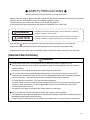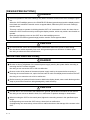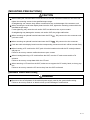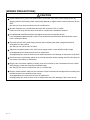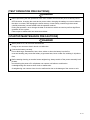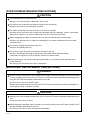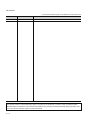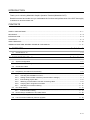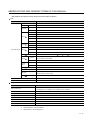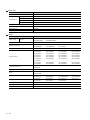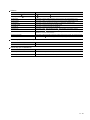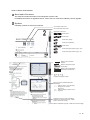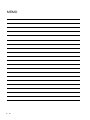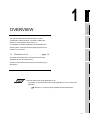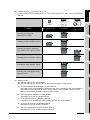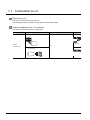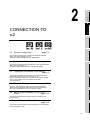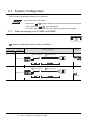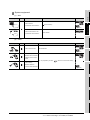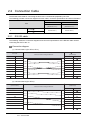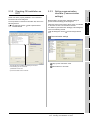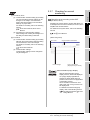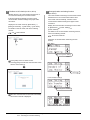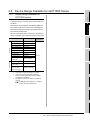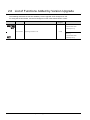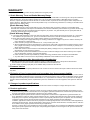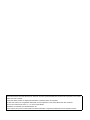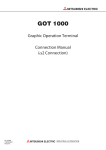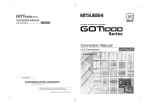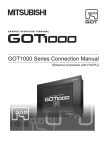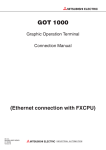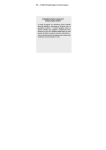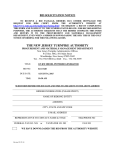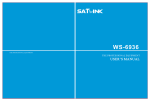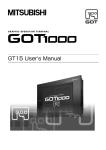Download Mitsubishi GOT1000 GT15 Specifications
Transcript
SAFETY PRECAUTIONS (Always read these precautions before using this equipment.) Before using this product, please read this manual and the relevant manuals introduced in this manual carefully and pay full attention to safety to handle the product correctly. The precautions given in this manual are concerned with this product. In this manual, the safety precautions are ranked as "DANGER" and "CAUTION". DANGER Indicates that incorrect handling may cause hazardous conditions, resulting in death or severe injury. CAUTION Indicates that incorrect handling may cause hazardous conditions, resulting in medium or slight personal injury or physical damage. Note that the caution level may lead to a serious accident according to the circumstances. Always follow the instructions of both levels because they are important to personal safety. Please save this manual to make it accessible when required and always forward it to the end user. [DESIGN PRECAUTIONS] DANGER Some failures of the GOT, communication unit or cable may keep the outputs on or off. An external monitoring circuit should be provided to check for output signals which may lead to a serious accident. Not doing so can cause an accident due to false output or malfunction. If a communication fault (including cable disconnection) occurs during monitoring on the GOT, communication between the GOT and PLC CPU is suspended and the GOT becomes inoperative. For bus connection : The CPU becomes faulty and the GOT becomes inoperative. For other than bus connection : The GOT becomes inoperative. A system where the GOT is used should be configured to perform any significant operation to the system by using the switches of a device other than the GOT on the assumption that a GOT communication fault will occur. Not doing so can cause an accident due to false output or malfunction. Do not use the GOT as the warning device that may cause a serious accident. An independent and redundant hardware or mechanical interlock is required to configure the device that displays and outputs serious warning. Failure to observe this instruction may result in an accident due to incorrect output or malfunction. A-1 [DESIGN PRECAUTIONS] DANGER Incorrect operation of the touch switch(s) may lead to a serious accident if the GOT backlight is gone out. When the GOT backlight goes out, the POWER LED flickers (green/orange) and the display section turns black and causes the monitor screen to appear blank, while the input of the touch switch(s) remains active. This may confuse an operator in thinking that the GOT is in "screensaver" mode, who then tries to release the GOT from this mode by touching the display section, which may cause a touch switch to operate. Note that the following occurs on the GOT when the backlight goes out. The POWER LED flickers (green/orange) and the monitor screen appears blank. CAUTION Do not bundle the control and communication cables with main-circuit, power or other wiring. Run the above cables separately from such wiring and keep them a minimum of 100mm apart. Not doing so noise can cause a malfunction. [MOUNTING PRECAUTIONS] DANGER Be sure to shut off all phases of the external power supply used by the system before mounting or removing the GOT to/from the panel. Not doing so can cause the GOT to fail or malfunction. Be sure to shut off all phases of the external power supply used by the system before mounting or removing the communication unit, option function board or multi-color display board onto/from the GOT. Not doing so can cause the unit to fail or malfunction. Before mounting an optional function board or Multi-color display board, wear a static discharge wrist strap to prevent the board from being damaged by static electricity. CAUTION Use the GOT in the environment that satisfies the general specifications described in this manual. Not doing so can cause an electric shock, fire, malfunction or product damage or deterioration. When mounting the GOT to the control panel, tighten the mounting screws in the specified torque range. Undertightening can cause the GOT to drop, short circuit or malfunction. Overtightening can cause a drop, short circuit or malfunction due to the damage of the screws or the GOT. A-2 [MOUNTING PRECAUTIONS] CAUTION When loading the communication unit to the GOT, fit it to the connection interface of the GOT and tighten the mounting screws in the specified torque range. Overtightening can cause a drop, failure or malfunction due to the damage of the screws or unit. When mounting the multi-color display board onto the GOT, tighten the mounting screws within the specified torque range. Loose tightening may cause the unit and/or GOT to malfunction due to poor contact. Overtightening may damage the screws, unit and/or GOT; they might malfunction. When mounting an optional function board onto the GT15 you hear a click. , fully connect it to the connector until When mounting an optional function board onto the GT15 , fully connect it to the connector. Push the multi-color display board onto the corresponding connector so that it will be secured firmly. When inserting a CF card into the GOT, push it into the insertion slot until the CF card eject button will pop out. Failure to do so may cause a malfunction due to poor contact. When inserting/removing a CF card into/from the GOT, turn the CF card access switch off in advance. Failure to do so may corrupt data within the CF card. When removing a CF card from the GOT, make sure to support the CF card by hand, as it may pop out. Failure to do so may cause the CF card to drop from the GOT and break. [WIRING PRECAUTIONS] DANGER Be sure to shut off all phases of the external power supply used by the system before wiring. Failure to do so may result in an electric shock, product damage or malfunctions. A-3 [WIRING PRECAUTIONS] CAUTION Please make sure to ground FG terminal and LG terminal of the GOT power supply section by applying Class D Grounding (Class 3 Grounding Method) or higher which is used exclusively for the GOT. Not doing so may cause an electric shock or malfunction. Be sure to tighten any unused terminal screws with a torque of 0.5 to 0.8N•m. Failure to do so may cause a short circuit due to contact with a solderless terminal. Use applicable solderless terminals and tighten them with the specified torque. If any solderless spade terminal is used, it may be disconnected when the terminal screw comes loose, resulting in failure. Correctly wire the GOT power supply section after confirming the rated voltage and terminal arrangement of the product. Not doing so can cause a fire or failure. Tighten the terminal screws of the GOT power supply section in the specified torque range. Undertightening can cause a short circuit or malfunction. Overtightening can cause a short circuit or malfunction due to the damage of the screws or the GOT. Exercise care to avoid foreign matter such as chips and wire offcuts entering the GOT. Not doing so can cause a fire, failure or malfunction. Plug the bus connection cable by inserting it into the connector of the connected unit until it "clicks". After plugging, check that it has been inserted snugly. Not doing so can cause a malfunction due to a contact fault. Plug the communication cable into the connector of the connected unit and tighten the mounting and terminal screws in the specified torque range. Undertightening can cause a short circuit or malfunction. Overtightening can cause a short circuit or malfunction due to the damage of the screws or unit. A-4 [TEST OPERATION PRECAUTIONS] DANGER Before performing the test operations of the user creation monitor screen (such as turning ON or OFF bit device, changing the word device current value, changing the settings or current values of the timer or counter, and changing the buffer memory current value), read through the manual carefully and make yourself familiar with the operation method. During test operation, never change the data of the devices which are used to perform significant operation for the system. False output or malfunction can cause an accident. [STARTUP/MAINTENANCE PRECAUTIONS] DANGER When power is on, do not touch the terminals. Doing so can cause an electric shock or malfunction. Connect the battery correctly. Do not discharge, disassemble, heat, short, solder or throw the battery into the fire. Incorrect handling may cause the battery to generate heat, burst or take fire, resulting in injuries or fires Before starting cleaning or terminal screw retightening, always switch off the power externally in all phases. Not switching the power off in all phases can cause a unit failure or malfunction. Undertightening can cause a short circuit or malfunction. Overtightening can cause a short circuit or malfunction due to the damage of the screws or unit. A-5 [STARTUP/MAINTENANCE PRECAUTIONS] CAUTION Do not disassemble or modify the unit. Doing so can cause a failure, malfunction, injury or fire. Do not touch the conductive and electronic parts of the unit directly. Doing so can cause a unit malfunction or failure. The cables connected to the unit must be run in ducts or clamped. Not doing so can cause the unit or cable to be damaged due to the dangling, motion or accidental pulling of the cables or can cause a malfunction due to a cable connection fault. When unplugging the cable connected to the unit, do not hold and pull the cable portion. Doing so can cause the unit or cable to be damaged or can cause a malfunction due to a cable connection fault. Do not drop or apply strong impact to the unit. Doing so may damage the unit. Do not drop or give an impact to the battery mounted to the unit. Doing so may damage the battery, causing the battery fluid to leak inside the battery. If the battery is dropped or given an impact, dispose of it without using. Before touching the unit, always touch grounded metal, etc. to discharge static electricity from human body, etc. Not doing so can cause the unit to fail or malfunction. [BACKLIGHT REPLACEMENT PRECAUTIONS] DANGER Be sure to shut off all phases of the external power supply of the GOT (and the PLC CPU in the case of a bus topology) and remove the GOT from the control panel before replacing the backlight (when using the GOT with the backlight replaceable by the user). Not doing so can cause an electric shock. Replacing a backlight without removing the GOT from the control panel can cause the backlight or control panel to drop, resulting in an injury. CAUTION Wear gloves for the backlight replacement when using the GOT with the backlight replaceable by the user. Not doing so can cause an injury. Before replacing a backlight, allow 5 minutes or more after turning off the GOT when using the GOT with the backlight replaceable by the user. Not doing so can cause a burn from heat of the backlight. A-6 [DISPOSAL PRECAUTIONS] CAUTION When disposing of the product, handle it as industrial waste. [TRANSPORTATION PRECAUTIONS] CAUTION When transporting lithium batteries, make sure to treat them based on the transport regulations. (For details on models subject to restrictions, refer to the User's Manual for the GOT you are using.) Make sure to transport the GOT main unit and/or relevant unit(s) in the manner they will not be exposed to the impact exceeding the impact resistance described in the general specifications of the User's Manual, as they are precision devices. Failure to do so may cause the unit to fail. Check if the unit operates correctly after transportation. A-7 REVISIONS * The manual number is given on the bottom left of the back cover. Print Date * Manual Number Dec., 2007 JY997D30901A Revision First edition This manual confers no industrial property rights or any rights of any other kind, nor does it confer any patent licenses. Mitsubishi Electric Corporation cannot be held responsible for any problems involving industrial property rights which may occur as a result of using the contents noted in this manual. © 2007 MITSUBISHI ELECTRIC CORPORATION A-8 INTRODUCTION Thank you for choosing Mitsubishi Graphic Operation Terminal (Mitsubishi GOT). Read this manual and make sure you understand the functions and performance of the GOT thoroughly in advance to ensure correct use. CONTENTS SAFETY PRECAUTIONS .................................................................................................................................A - 1 REVISIONS.......................................................................................................................................................A - 8 INTRODUCTION...............................................................................................................................................A - 9 CONTENTS ......................................................................................................................................................A - 9 ABOUT MANUALS ......................................................................................................................................... A - 10 ABBREVIATIONS AND GENERIC TERMS IN THIS MANUAL...................................................................... A - 11 1. OVERVIEW 1.1 Connection to α2 2. CONNECTION TO α2 2.1 System Configuration 2.1.1 2.2 2.3 2.4 2.5 2.6 2-4 2-6 2 - 14 Communication setting ....................................................................................................... 2 - 14 Device Range Available for GOT1000 Series 2.5.1 2-2 Installing OS onto GOT ........................................................................................................ 2 - 6 Checking OS installation on GOT......................................................................................... 2 - 7 Setting communication interface (Communication settings)................................................. 2 - 7 Downloading project data ..................................................................................................... 2 - 8 Attaching communication unit and connecting cable............................................................ 2 - 8 Verifying GOT recognizes controllers ................................................................................. 2 - 10 Checking for normal monitoring.......................................................................................... 2 - 11 PLC Side Setting 2.4.1 2 - 1 to 2 - 16 RS-232 cable ........................................................................................................................ 2 - 4 Preparatory Procedures for Monitoring 2.3.1 2.3.2 2.3.3 2.3.4 2.3.5 2.3.6 2.3.7 1-4 When connecting to AL2-14MR, AL2-24MR ........................................................................ 2 - 2 Connection Cable 2.2.1 1 - 1 to 1 - 4 2 - 15 Device range available for GOT1000 series....................................................................... 2 - 15 List of Functions Added by Version Upgrade 2 - 16 A-9 ABOUT MANUALS The following manuals are also related to this product. In necessary, order them by quoting the details in the tables below. Related Manuals Manual Number Manual Name (Model Code) GT15 User's Manual - Describes the GT15 hardware-relevant contents, including the specifications, part names, mounting, power SH-080528ENG supply wiring, external dimensions, and option devices. (1D7M23) - Describes the GT15 functions, including the utility. (Sold separately) GT11 User's Manual - Describes the GT11 hardware-relevant contents, including the specifications, part names, mounting, power JY997D17501 supply wiring, external dimensions, and option devices. (09R815) - Describes the GT11 functions, including the utility. (Sold separately) GT10 User's Manual - Describes the GT10 hardware-relevant contents, including the specifications, part names, mounting, power JY997D24701 supply wiring, external dimensions, and option devices. (09R819) - Describes the GT10 functions, including the utility. (Sold separately) Handy GOT User's Manual - Describes the Handy GOT hardware-relevant contents, including the system configurations, specifications, part names, mounting, power supply wiring, external dimensions, and option devices. JY997D20101 (09R817) - Describes the Handy GOT functions, including the utility, and how to make cables. (Sold separately) GT SoftGOT1000 Version2 Operating Manual SH-080602ENG Describes the screen configuration, functions and using method of GT SoftGOT1000. (1D7M48) (Sold separately) GT Designer2 Version2 Basic Operation/Data Transfer Manual (For GOT1000 Series) Describes methods of the GT Designer2 installation operation, basic operation for drawing and transmitting data to GOT1000 series SH-080529ENG (1D7M24) (Sold separately) *1 GT Designer2 Version2 Screen Design Manual (For GOT1000 Series) 1/3 GT Designer2 Version2 Screen Design Manual (For GOT1000 Series) 2/3 SH-080530ENG (1D7M25) GT Designer2 Version2 Screen Design Manual (For GOT1000 Series) 3/3 Describes specifications and settings of each object function applicable to GOT1000 series. (Sold separately)*1 GOT1000 Series Gateway Functions Manual Describes specifications, system comfigurations and setting method of the gateway function. (Sold separately) *1 SH-080545ENG (1D7M33) GOT1000 Series MES Interface Function Manual Describes the specifications, system configurations, and setting method of GT MES interface function. (Sold separately) *1 *1 The manual in PDF-format is included in the GT Works2 and GT Designer2 products. A - 10 SH-080654ENG (1D7M63) ABBREVIATIONS AND GENERIC TERMS IN THIS MANUAL Abbreviations and generic terms used in this manual are as follows: GOT Abbreviations and generic terms GT SoftGOT1000 Abbreviation of GT SoftGOT1000 GT1595 GT1595-X Abbreviation of GT1595-XTBA, GT1595-XTBD GT1585V-S Abbreviation of GT1585V-STBA GT1585-S Abbreviation of GT1585-STBA, GT1585-STBD GT1575V-S Abbreviation of GT1575V-STBA GT1575-S Abbreviation of GT1575-STBA, GT1575-STBD GT1585 GT157 GT156 GOT1000 Series Description GT155 GT15 GT115 GT1575-V Abbreviation of GT1575-VTBA, GT1575-VTBD GT1575-VN Abbreviation of GT1575-VNBA, GT1575-VNBD GT1572-VN Abbreviation of GT1572-VNBA, GT1572-VNBD GT1565-V Abbreviation of GT1565-VTBA, GT1565-VTBD GT1562-VN Abbreviation of GT1562-VNBA, GT1562-VNBD GT1555-V Abbreviation of GT1555-VTBD GT1555-Q Abbreviation of GT1555-QTBD, GT1555-QSBD GT1550-Q Abbreviation of GT1550-QLBD , GT15 GT1155-Q Abbreviation of GT1595, GT1585, GT157 , GT156 , GT155 Abbreviation of GT1155-QTBDQ, GT1155-QSBDQ, GT1155-QTBDA, GT1155-QSBDA, GT1155-QTBD, GT1155-QSBD GT1150-Q Abbreviation of GT1150-QLBDQ, GT1150-QLBDA, GT1150-QLBD Handy GT1155HS-Q Abbreviation of GT1155HS-QSBD GOT GT1150HS-Q Abbreviation of GT1150HS-QLBD GT11 , GT11 GT1030 Abbreviation of GT1030-LBD, GT1030-LBD2, GT1030-LBDW, GT1030-LBDW2 Abbreviation of GT1020-LBD, GT1020-LBD2, GT1020-LBL, GT1020-LBDW, GT1020 GT10 Abbreviation of GT1155-Q, GT1150-Q, GT11 Handy GOT GT1020-LBDW2, GT1020-LBLW , GT10 Abbreviation of GT1030, GT1020 GOT900 Series Abbreviation of GOT-A900 series, GOT-F900 series GOT800 Series Abbreviation of GOT-800 series Communication unit Abbreviations and generic terms Description GT15-QBUS,GT15-QBUS2,GT15-ABUS,GT15-ABUS2, Bus connection unit GT15-75QBUSL,GT15-75QBUS2L,GT15-75ABUSL,GT15-75ABUS2L Serial communication unit GT15-RS2-9P,GT15-RS4-9S,GT15-RS4-TE RS-422 conversion unit GT15-RS2T4-9P,GT15-RS2T4-25P Ethernet communication unit GT15-J71E71-100 MELSECNET/H communication unit GT15-J71LP23-25,GT15-J71BR13 MELSECNET/10 communication unit GT15-75J71LP23-Z*1,GT15-75J71BR13-Z*2 CC-Link communication unit GT15-J61BT13,GT15-75J61BT13-Z*3 Interface converter unit GT15-75IF900 *1 A9GT-QJ71LP23 + GT15-75IF900 set *2 A9GT-QJ71BR13 + GT15-75IF900 set *3 A8GT-J61BT13 + GT15-75IF900 set A - 11 Option unit Abbreviations and generic terms Printer unit GT15-PRN Video input unit Video/RGB unit Description GT15V-75V4 RGB input unit GT15V-75R1 Video/RGB input unit GT15V-75V4R1 RGB output unit GT15V-75ROUT CF card unit GT15-CFCD CF card extension unit*1 GT15-CFEX-C08SET External I/O unit GT15-DIO Sound output unit GT15-SOUT *1 GT15-CFEX + GT15-CFEXIF + GT15-C08CF set. Option Abbreviations and generic terms Memory card CF card Memory card adaptor Option function board Battery Protective Sheet Description GT05-MEM-16MC, GT05-MEM-32MC, GT05-MEM-128MC, GT05-MEM-256MC GT05-MEM-64MC, GT05-MEM-ADPC GT15-FNB, GT15-QFNB, GT15-QFNB16M, GT15-QFNB48M, GT15-MESB48M, GT11-50FNB GT15-QFNB32M, GT15-BAT, GT11-50BAT GT15-90PSCB, GT15-90PSGB, GT15-90PSCW, GT15-90PSGW, GT15-80PSCB, GT15-80PSGB, GT15-80PSCW, GT15-80PSGW, GT15-70PSCB, GT15-70PSGB, GT15-70PSCW, GT15-70PSGW, GT15-60PSCB, GT15-60PSGB, GT15-60PSCW, GT15-60PSGW, GT15-50PSCB, GT15-50PSGB, GT15-50PSCW, GT15-50PSGW, GT11-50PSCB, GT11-50PSGB, GT11-50PSCW, GT11-50PSGW, GT10-30PSCB, GT10-30PSGB, GT10-30PSCW, GT10-30PSGW, GT10-20PSCB, GT10-20PSGB, GT10-20PSCW, GT10-20PSGW GT05-90PCO, GT05-80PCO, GT05-70PCO, GT05-60PCO, GT15-70STAND, A9GT-50STAND, GT11H-50PSC, Protective cover for oil USB environmental protection cover Stand GT05-50PCO GT15-UCOV, GT11-50UCOV GT15-90STAND, GT15-80STAND, GT05-50STAND GT15-70ATT-98, GT15-70ATT-87, GT15-60ATT-97, GT15-60ATT-96, GT15-60ATT-87, GT15-60ATT-77, GT15-50ATT-95W, GT15-50ATT-85 GT15-90XLTT, GT15-80SLTT, GT15-70SLTT, GT15-70VLTT, GT15-70VLTN, GT15-60VLTT, GT15-60VLTN Multi-color display board GT15-XHNB, GT15-VHNB Connector conversion box GT11H-CNB-37S Emergency stop sw guard cover GT11H-50ESCOV Attachment Backlight A - 12 Software Abbreviations and generic terms GT Works2 Version Description SW D5C-GTWK2-E, SW D5C-GTWK2-EV GT Designer2 Version SW D5C-GTD2-E, SW D5C-GTD2-EV GT Designer2 Abbreviation of screen drawing software GT Designer2 for GOT1000/GOT900 series GT Converter2 Abbreviation of data conversion software GT Converter2 for GOT1000/GOT900 series GT Simulator2 Abbreviation of screen simulator GT Simulator 2 for GOT1000 / GOT900 series GT SoftGOT1000 Abbreviation of monitoring software GT SoftGOT1000 GT SoftGOT2 Abbreviation of monitoring software GT SoftGOT2 GX Developer Abbreviation of SW D5C-GPPW-E(-EV)/SW D5F-GPPW-E type software package GX Simulator Abbreviation of SW D5C-LLT-E(-EV) type ladder logic test tool function software packages (SW5D5C-LLT (-EV) or later versions) Document Converter Abbreviation of document data conversion software Document Converter for GOT1000 series PX Developer Abbreviation of SW D5C-FBDQ-E type FBD software package for process control License key (for GT SoftGOT1000) Abbreviations and generic terms License Description GT15-SGTKEY-U, GT15-SGTKEY-P License key (for GT SoftGOT2) Abbreviations and generic terms Description License key A9GTSOFT-LKEY-P (For DOS/V PC) License key FD SW5D5F-SGLKEY-J (For PC CPU module) A - 13 Others Abbreviations and generic terms Description Omron PLC Abbreviation of PLC manufactured by OMRON Corporation KEYENCE PLC Abbreviation of PLC manufactured by KEYENCE Sharp PLC Abbreviation of PLC manufactured by SHARP Corporation JTEKT PLC Abbreviation of PLC manufactured by JTEKT Corporation Toshiba PLC Abbreviation of PLC manufactured by TOSHIBA CORPORATION HITACHI IES PLC Abbreviation of PLC manufactured by Hitachi Industrial Equipment Systems Co., Ltd. HITACHI PLC Abbreviation of PLC manufactured by Hitachi, Ltd. FUJI FA PLC Abbreviation of PLC manufactured by Fuji Electric FA Components & Systems Co., Ltd. Matsushita PLC Abbreviation of PLC manufactured by Matsushita Electric Works, Ltd Yaskawa PLC Abbreviation of PLC manufactured by YASKAWA Electric Corporation Yokogawa PLC Abbreviation of PLC manufactured by Yokogawa Electric Corporation Allen-Bradley PLC Abbreviation of PLC manufactured by Allen-Bradley Schneider Electric PLC Abbreviation of PLC manufactured by Schneider Electric SIEMENS PLC Abbreviation of PLC manufactured by SIEMENS α2 Abbreviation of α2 Simple Application Controller OMRON temperature controller SHINKO indicating controller CHINO controller FUJI SYS temperature Temperature controller controller YAMATAKE temperature controller YOKOGAWA temperature controller RKC temperature controller Abbreviation of temperature controller manufactured by OMRON Abbreviation of temperature controller manufactured by Shinko Technos Co., Ltd. Abbreviation of temperature controller manufactured by CHINO CORPORATION Abbreviation of temperature controller manufactured by Fuji Electric Systems Co., Ltd. Abbreviation of temperature controller manufactured by YAMATAKE Abbreviation of temperature controller manufactured by Yokogawa Electric Corporation Abbreviation of temperature controller manufactured by RKC PC CPU module Abbreviation of PC CPU Unit manufactured by CONTEC CO., LTD GOT (server) Abbreviation of GOTs that use the server function GOT (client) Abbreviation of GOTs that use the client function Windows font Intelligent function module MODBUS A - 14 /TCP Abbreviation of TrueType font and OpenType font available for Windows (Differs from the True Type fonts settable with GT Designer2) Indicates the modules other than the PLC CPU, power supply module and I/O module that are mounted to the base unit. Generic term for the protocol designed to use MODBUS TCP/IPnetwork. protocol messages on a HOW TO READ THIS MANUAL 1 About each of functions This manual includes information of GT Designer2 Version2.73B. For additional functions of upgraded version, refer to the List of functions added by version upgrade. 2 Symbols Following symbols are used in this manual. Connectable model name Not connectable model name Applicable model name Shows GT15. Shows GT11. Shows GT11 (BUS). Shows GT11 (SERIAL). Shows GT10. Shows GT10(input power supply : 24V). Shows GT10(input power supply : 5V). Refers to the information required. Refers to information useful for operation. Remark Refers to the supplementary explanations for reference. .... Indicates the operation steps. Menu and items are differentiated with parentheses. : refers to menu in menu barrefers, dialog box item or GOT utility menu. : refers to dialog box buttons or PC keyboard. Indicates the items in which the detailed explanation is described (manual, chapter, section, item of the manual). *Since the above page was created for explanation purpose, it differs from the actual page A - 15 MEMO A - 16 1 OVERVIEW 1 CONNECTION TO α2 2 OVERVIEW 1. OVERVIEW This manual describes the specifications, system configuration, setting method, connection cables and others for connecting the GOT to the α2. For applying the setting examples in this manual to the actual system, make sure that the target system has no troubles on the control. 1.1 Connection to α2 . . . . . . . . . . . . . . page 1-4 This section describes the connections and functions supported by the GOT1000 Series. Check the overview and others of the connection type in this section. Devices and access range applicable to α2 For details on devices and access range applicable to the α2, refer to the following: Section 2.5.1 Device range available for GOT1000 series 1-1 1 Relevant Manuals There are the following manuals available for use of the GOT1000 series. Refer to each manual suitable for the intended purpose. The following manuals describe that the GOT cannot connect to the α2 connection because the manuals are written for commercially available products. For referring to each manual, read the manuals so that the GOT can connect to the α2 connection.Refer to each of them according to the intended purpose. (1) Installing software Drawing Data transfer For operations from creating project data to transferring data to GOT, refer to the following manuals. Purpose GT Designer2 Version Basic Operation/ Data Transfer Manual*1 Installing product on PC Detailed Creating projects Detailed Creating screens Detailed Drawing figures Detailed Making common settings GT Designer2 Version Screen Design Manual*1 Detailed Overview Placing/setting objects Detailed Overview Transferring data for GOT *1 1-2 Detailed GT Works2 and GT Designer2 include the manual in PDF format. 1.1 Connection to α2 1 OVERVIEW (2) Installing a GOT Connecting with a PLC For the operations from installing a GOT to communicating with a PLC CPU, refer to the following manuals. Purpose GT15 General Description GT11 General Description GT15 User's Manual GT11 User's Manual GOT1000 Series Connection Manual*1 Confirming part names and specifications of the GOT Detailed Overview Confirming the GOT installation method Detailed Overview Confirming the mounting method for communication units or option devices Detailed Overview Confirming the PLC connection method Confirming the utility operation method Detailed Detailed Confirming error codes (system alarm) displayed on GOT *1 Detailed Stored in the GT Works2/GT Designer2 in PDF format. (3) Other manuals The following manuals are also available. The following manuals are stored in the GT Works2/GT Designer2 in PDF format. (a) GOT1000 Series Extended/Option Functions Manual Describes how to use the ladder monitoring function, system monitor function and list editor for A/F, network monitor function, Q motion monitor function, servo amplifier monitor function, CNC monitor function, intelligent module monitor function. (b) GOT1000 Series Gateway Functions Manual Describes how to use the gateway function. (c) GT Simulator2 Version Operating Manual Describes how to simulate the created project data with the GT Simulator2. (d) GT Converter2 Version Operating Manual Describes how to use the GT Converter2. (e) GOT1000 Series MES Interface Function Manual Describes how to use the MES Interface Function. 1.1 Connection to α2 1-3 CONNECTION TO α2 2 (Included) 1.1 Connection to α2 1 Connection to α2 The GOT can monitor devices of the α2. The following shows the system configurations for each GOT model. 2 System configuration for α2 connection The following shows the system configuration. Communication Type Communication Interface on GOT Side Connected to Model Built in GT15, GT11 and GT10 body RS-232 (RS-232) RS-232 communication 1-4 • α2 RS-232 Communication Unit • GT15-RS2-9P 1.1 Connection to α2 2 OVERVIEW 1 CONNECTION TO α2 2 CONNECTION TO α2 2. CONNECTION TO a2 2.1 System Configuration . . . . . . . . . . page 2-2 This section describes the equipment and cables needed when connecting a GOT to an α2. Select a system suitable for your application. 2.2 Connection Cable . . . . . . . . . . . . . page 2-4 This section describes the specifications of the cables needed when connecting to an α2. Check the specifications of the connection cables. 2.3 Preparatory Procedures for Monitoring . . . . . . . . . . . . . . . . . . . . . . . . . . . page 2-6 This section provides the procedures to be followed before performing monitoring in connection to an α2. This procedures are written on the step-by-step basis so that even a novice GOT user can follow them to start communications. 2.4 PLC Side Setting . . . . . . . . . . . . . page 2-14 The PLC side settings for GOT connection are explained. When checking the PLC side settings, refer to this section. Check the specifications of the connection cables. 2.5 Device Range Available for GOT1000 Series . . . . . . . . . . . . . . . . . . . . . page 2-15 This section describes the device range of α2 that can be used for GOT. 2.6 List of Functions Added by Version Upgrade . . . . . . . . . . . . . . . . . . . . . . . . . . page 2-16 This section describes the functions added by version upgrade of GT Designer2 or OS. 2-1 2.1 System Configuration Select a system configuration suitable for your application. Conventions used in this section Numbers (e.g. ) of to the numbers (e.g. System configuration and connection conditions correspond ) of System equipment. Use these numbers as references when confirming models and applications. 2.1.1 When connecting to AL2-14MR, AL2-24MR Communication driver ALPHA2 1 System configuration and connection conditions Connection conditions No. of GOTs System configuration Distance 2 1 AL2-GSM-CAB 3 Model RS-232 cable 1) 1 16.5m or less 1.5m 2 AL2-GSM-CAB MAX15m 4 RS-232 cable 2) 1 1 16.5m or less (RS-232) 1.5m 2-2 2.1 System Configuration 2.1.1 When connecting to AL2-14MR, AL2-24MR MAX15m 1 2 System equipment No. RS-232 Name Model name RS-232 interface • For RS-232 communication Model 2 (Built into GOT) (RS-232) RS-232 RS-232 Communication Unit • For RS-232 communication GT15-RS2-9P (2) Cable Image No. Name RS-232 interfaca cable Model name Model AL2-GSM-CAB (RS-232) RS-232 cable 1) • Between CPU, RS-232C adapter and connection cable (To be prepared by the user. Section 2.2 Connection Cable) RS-232 cable 2) • Between RA232C interface cable and GOT (RS-232) 2.1 System Configuration 2.1.1 When connecting to AL2-14MR, AL2-24MR 2-3 CONNECTION TO α2 Image OVERVIEW (1) GOT 2.2 Connection Cable The RS-232 cable used for connecting the GOT to the α2 should be prepared by the user. The following provides connection diagrams for each cable, connector specifications and other information. Connection cable GT15, GT11 Model AL2-14MR- α2 GT10 RS-232 cable RS-232 cable (See Section 2.2.1) (See Section 2.2.1) RS-232 cable 1) RS-232 cable 2) AL2-24MR- 2.2.1 RS-232 cable The following shows the connection diagrams and connector specifications of the RS-232 cable used for connecting the GOT to the α2. 1 Connection diagram (1) RS-232 cable 1) (For GT15, GT11) 2 side (D sub 9-pin) GOT side Cable connection and signal direction Signal name Pin No. Pin No. 1 1 RD(RXD) 2 2 RD SD(TXD) 3 3 SD ER(DTR) 4 4 ER SG 5 5 SG DR(DSR) 6 6 DR RS(RTS) 7 7 RS CS(CTS) 8 8 CS 9 9 CD/NC *1 *1 Signal name GT15:CD, GT11:NC (2) RS-232 cable 2) (For GT10) GOT side (terminal block) 2-4 2 side (D sub 9-pin) Cable connection and signal direction Signal name Pin No. SD 1 RD 2 RD ER 3 SD DR 4 ER SG 5 SG RS 6 DR CS 7 RS NC 8 CS NC 9 2.2 Connection Cable 2.2.1 RS-232 cable Signal name 1 (1) GOT side connector Use the following as the RS-232 interface and RS-232 communication unit connector on the GOT. For the GOT side of the RS-232 cable, use a connector or connector cover applicable to the GOT connector. Hardware Connector version*1 type GT1595-X - GT1585V-S - GT1585-STBA B - GT1575V-S - GT1575-STBD GT1575-VTBA B C - 9-pin D-sub D (male) inch E GT1575-VTBD - GT1575-VN - GT1572-VN - GT1565-V - GT1562-VN - GT155 - GT1155-Q, 17LE-23090-27(D4CK) DDK Ltd GM-C9RMDU11 Honda Tsushin Kogyo Co., Ltd 17LE-23090-27(D4CK) DDK Ltd GM-C9RMDU11 Honda Tsushin Kogyo Co., Ltd. 17LE-23090-27(D4CK) DDK Ltd GM-C9RMDU11 Honda Tsushin Kogyo Co., Ltd. screw fixed type 17LE-23090-27(D4CK) DDK Ltd - GT1150-Q Manufacturer C GT1585-STBD GT1575-STBA Model GT10 - GT15-RS2-9P - 17LE-23090-27(D3CC) 9-pin terminal block*2 MC1.5/9-G-3.5BK PHOENIX CONTACT Inc. 17LE-23090-27(D4CK) DDK Ltd 9-pin D-sub (male) inch screw fixed typ *1 For the confirmation method of GT15 hardware version, refer to the following manual. *2 The terminal block (MC1.5/9-ST-3.5 or corresponding product) of the cable side is packed together with the GT15 User's Manual GT10. (2) α2 side connector Use the connector compatible with the α2 side module. For details, refer to the following manual. α2 Simple Apprication Controller HARDWARE MANUAL 3 Precautions when preparing a cable The length of the RS-232 cable must be 16.5m or less. 2.2 Connection Cable 2.2.1 RS-232 cable 2 CONNECTION TO α2 GOT OVERVIEW 2 Connector specifications 2-5 2.3 Preparatory Procedures for Monitoring The following the procedures to be taken before monitoring and corresponding reference sections. Install the OS onto the GOT. Section 2.3.1 Installing OS onto GOT Make sure that the OS is installed on the GOT. 2.3.1 Installing OS onto GOT Install the standard monitor OS, communication driver and option OS onto the GOT. For the OS installation methods, refer to the following manual. GT Designer2 Version Transfer Manual Basic Operation/Data Section 2.3.2 Checking OS installation on GOT Set the communication interface. (Communication settings) Section 2.3.3 Setting communication interface (Communication settings) Download the project data. Section 2.3.4 Downloading project data Attach the communication unit and connect the cable. Section 2.3.5 Attaching communication unit and connecting cable Make sure that the GOT recognizes the connected equipment. Section 2.3.6 Verifying GOT recognizes controllers Make sure that monitoring is performed normally. Section 2.3.7 Checking for normal monitoring Check the following under the Communication driver. ALPHA2 1 Check-mark a desired standard monitor OS, communication driver, option OS, and extended function OS, and click the Install button. Installing communication driver onto GT10 When installing communication driver onto the GOT, turn on the GOT in the OS transfer mode. GT10 User's Manual Confirming the α2 side setting (Operating of transmission mode) This section explains the GOT side setting. When confirming the PLC side setting, refer to the following. Section 2.4 PLC Side Setting Turn on the GOT while the bottom right corner is touched. 2-6 2.3 Preparatory Procedures for Monitoring 2.3.1 Installing OS onto GOT Check if the OS is properly installed or not on the Drive information tab of GT Designer2. For the operation on the Drive information tab, refer to the following manual. GT Designer2 Version Transfer Manual Basic Operation/Data 2.3.3 1 Setting communication interface (Communication settings) OVERVIEW Checking OS installation on GOT Make the GOT communication interface settings on [Communication Settings] of GT Designer2. Select the same communication driver as the one installed on the GOT for each communication interface. For details on [Communication Settings] of GT Designer2, refer to the following manual. GT Designer2 Version Screen Design Manual 1 Communication settings 1 Set [1] to the channel No. used. The OS has been installed successfully on the GOT if the following can be confirmed: 1) Standard monitor OS 2) Communication driver: ALPHA2 2 Set the driver to "ALPHA2". 2.3 Preparatory Procedures for Monitoring 2.3.2 Checking OS installation on GOT 2-7 2 CONNECTION TO α2 2.3.2 2.3.4 Downloading project data 2.3.5 Attaching communication unit and connecting cable Download project data to the GOT. For how to download project data, refer to the following manual. GT Designer2 Version Transfer Manual Basic Operation/Data Cautions when attaching the communication unit and connecting the cable Shut off all phases of the GOT power supply before attaching the communication unit and connecting the cable. 1 Attaching the communication unit 1 Attach the serial communication unit to the extension unit connector on the GOT. 1 Check the necessary items and click the Download button. Communication unit For details on the RS-232 serial communication unit refer to the following manual. GT15 Serial Communication Unit User's Manual 2-8 2.3 Preparatory Procedures for Monitoring 2.3.4 Downloading project data 1 (c) For the GT10 (built-in RS-232 interface) 2 How to connect the cable (a) For the GT15 • connection to the RS-232 interface OVERVIEW 1 Connect the RS-232 cable to the terminal block packed together with the GOT. (1) How to connect the RS-232 cable 1 Connect the RS-232 cable to the RS-232 interface on the GOT. CONNECTION TO α2 2 2 Connect the terminal block to the GOT. • connection to the RS-232 communication unit 1 Connect the RS-232 cable to the RS-232 communication unit on the GOT. (b) For the GT11 1 Connect the RS-232 cable to the RS-232 interface on the GOT. 2.3 Preparatory Procedures for Monitoring 2.3.5 Attaching communication unit and connecting cable 2-9 2.3.6 Verifying GOT recognizes controllers Verify the GOT recognizes controllers on [Communication Settings] of the Utility. • Channel number of communication interface, communication drivers allocation status • Communication unit installation status Remark How to display Utility (at default) When using GT1595 or GT1020 Utility call key 1-point press on GOT screen upper-left corner When using GT1585, GT157 , GT156 , GT155 , GT11 or GT1030 Utility display (When using GT15) 1 After powering up the GOT, touch [Main Menu] [Communication setting] from the Utility. (When using GT11) Utility call key Simultaneous 2-point press (When using GT10) When setting the utility call key to 1-point When setting [Pressing Time] to other than 0 second on the setting screen of the utility call key, press and hold the utility call key until the buzzer sounds. For the setting of the utility call key, refer to the following. GT User's Manual 2 The [Communication Setting] appears. 3 Verify that the following communication driver name is displayed in the box for the communication interface to be used. • Communication driver: ALPHA2 When the communication driver name is not displayed normally, carry out the following procedure again. Section 2.3 Preparatory Procedures for Monitoring 2 - 10 2.3 Preparatory Procedures for Monitoring 2.3.6 Verifying GOT recognizes controllers 2.3.7 1 Checking for normal monitoring (2) For GT10 (a) Communication interface setting by the Utility Although the communication interface setting can be checked, it cannot be changed. For details on the Utility, refer to the following manual. GT10 User's Manual (b) Communication settings Communication settings can be changed on only GT Designer2. 1 Check for errors occurring on the GOT (for GT15, GT11) Presetting the system alarm to project data allows you to identify errors occurred on the GOT, PLC CPU, servo amplifier and communications. For details on the system alarm, refer to the following manual. GT User’s Manual (When using GT15) Error code Communication Channel No. Error message Time of occurrence (Displayed only for errors) Advanced alarm popup display With the advanced alarm popup display function, alarms are displayed as a popup display regardless of whether an alarm display object is placed on the screen or not (regardless of the display screen). Since comments can be flown from right to left, even a long comment can be displayed all. For details of the advanced popup display, refer to the following manual. GT Designer2 Version Design Manual 2.3 Preparatory Procedures for Monitoring 2.3.7 Checking for normal monitoring Screen 2 - 11 2 CONNECTION TO α2 (a) Communication interface setting by the Utility The communication interface setting can be changed on the Utility's "Communication setting" after downloading "Communication Settings" of project data. For details on the Utility, refer to the following manual. GT15 User's Manual, GT11 User's Manual (b) Precedence in communication settings When settings are made by GT Designer 2 or the Utility, the latest setting is effective. OVERVIEW (1) For GT15, GT11 2 Perform an I/O check (for GT15, GT11) Whether the PLC can communicate with the GOT or not can be checked by the I/O check function. If this check ends successfully, it means correct communication interface settings and proper cable connection. Display the I/O check screen by [Main Menu] [Debug & self check] [Self check] [I/O check]. For details on the I/O check, refer to the following manual: GT User's Manual 3 Communication monitoring function (for GT10) The communication monitoring is a function that checks whether the PLC can communicate with the GOT. If this check ends successfully, it means correct communication interface settings and proper cable connection. Display the communication monitoring function screen by [Main Menu] [Comm. Setting] [Comm. Monitor]. For details on the communication monitoring function, refer to the following manual: GT10 User's Manual (Operation of communication monitoring function screen) Main Menu Touch [Comm. Setting] 1 Touch [CPU] on the I/O check screen. Touching [CPU] executes the communication check with the connected PLC. Touch [ Communication settings Touch [Comm. Monitor] 2 When the communication screen ends successfully, the screen on the left is displayed. 2 - 12 2.3 Preparatory Procedures for Monitoring 2.3.7 Checking for normal monitoring ] 1 4 Confirming the PLC side setting OVERVIEW When connecting the GOT, setting is required for the PLC side. Confirm if the PLC side setting is correct. Section 2.4 PLC Side Setting 2 All settings related to communications are complete now. CONNECTION TO α2 Create screens on GT Designer2 and download the project data again. 2.3 Preparatory Procedures for Monitoring 2.3.7 Checking for normal monitoring 2 - 13 2.4 PLC Side Setting α2 For details of α2, refer to the following manuals. COMMUNICATION MANUAL α2 SIMPLE APPLICATION CONTROLLER PROGRAMMING MANUAL α2 SIMPLE APPLICATION CONTROLLER 2.4.1 Communication setting Make the communication settings by front panel key or AL-VLS/WIN-E. Item Setting Modem other Data Bit 8 Parity None Stop Bit 1 Baud Rate 9600 2 - 14 2.4 PLC Side Setting 2.4.1 Communication setting 1 2.5 Device Range Available for GOT1000 Series Device range available for GOT1000 series OVERVIEW 2.5.1 The device ranges of α2 that can be used for GOT are as follows. 2 CONNECTION TO α2 Note that the device ranges in the following tables are the maximum values that can be set in GT Designer2. Please make setting according to the specifications of the controller actually used. When a non-existent device or device No. outside the range is specified, other objects may not be monitored. Bit device Device name Setting range System Bit (M)*1 M01 to M24 Imput Terminal (I) I01 to I15 External Input (EI) EI129 to EI132 Output Terminal (O) O01 to O09 External Output (EO) EO129 to EO132 Key Input (K) K01 to K08 Link Input (E) E01 to E04 Link Output (A) A01 to A04 Control Device (N) N01 to N04 Communication Bit Device (CB)*4 Word device Analog Input (AI)*1*2 Communication Word Device (CW)*2*4 Communication Word Device For Time Device No. representation Decimal CB001 to CB100 AI01 to AI08 CW001 to CW100 CWT001 to CWT100 Switch FB (CWT)*3 *1 *2 *3 *4 Only reading is possible. Only 16-bit (1-word) specification is possible. Only 32-bit (2-word) designation is possible. On the PLC side, CWT means CW that related TimeSwitchFunctionBlock. For details of CW and CB, refer to the following manuals. COMMUNICATION MANUAL α2 SIMPLE APPLICATION CONTROLLER 2.5 Device Range Available for GOT1000 Series 2.5.1 Device range available for GOT1000 series 2 - 15 2.6 List of Functions Added by Version Upgrade The following describes the function added by version upgrade of GT Designer2 or OS. For using the function below, use the GT Designer2 or OS of the stated version or later. Model Item Description Version of GT Designer2 Version of OS Communication driver ALPHA2 [03.10.**] α2 connection Supporting connection to α2 2.73B Standard monitor OS [01.07.**] Communication driver ALPHA2 [01.00.**] 2 - 16 2.6 List of Functions Added by Version Upgrade WARRANTY Please confirm the following product warranty details before using this product. 1. Gratis Warranty Term and Gratis Warranty Range If any faults or defects (hereinafter "Failure") found to be the responsibility of Mitsubishi occurs during use of the product within the gratis warranty term, the product shall be repaired at no cost via the sales representative or Mitsubishi Service Company. However, if repairs are required onsite at domestic or overseas location, expenses to send an engineer will be solely at the customer's discretion. Mitsubishi shall not be held responsible for any re-commissioning, maintenance, or testing on-site that involves replacement of the failed module. [Gratis Warranty Term] The gratis warranty term of the product shall be for one year after the date of purchase or delivery to a designated place. Note that after manufacture and shipment from Mitsubishi, the maximum distribution period shall be six (6) months, and the longest gratis warranty term after manufacturing shall be eighteen (18) months. The gratis warranty term of repair parts shall not exceed the gratis warranty term before repairs. [Gratis Warranty Range] (1) The range shall be limited to normal use within the usage state, usage methods and usage environment, etc., which follow the conditions and precautions, etc., given in the instruction manual, user's manual and caution labels on the product. (2) Even within the gratis warranty term, repairs shall be charged for in the following cases. 1. Failure occurring from inappropriate storage or handling, carelessness or negligence by the user. Failure caused by the user's hardware or software design. 2. Failure caused by unapproved modifications, etc., to the product by the user. 3. When the Mitsubishi product is assembled into a user's device, Failure that could have been avoided if functions or structures, judged as necessary in the legal safety measures the user's device is subject to or as necessary by industry standards, had been provided. 4. Failure that could have been avoided if consumable parts (battery, backlight, fuse, etc.) designated in the instruction manual had been correctly serviced or replaced. 5. Failure caused by external irresistible forces such as fires or abnormal voltages, and Failure caused by force majeure such as earthquakes, lightning, wind and water damage. 6. Failure caused by reasons unpredictable by scientific technology standards at time of shipment from Mitsubishi. 7. Any other failure found not to be the responsibility of Mitsubishi or that admitted not to be so by the user. 2. Onerous repair term after discontinuation of production (1) Mitsubishi shall accept onerous product repairs for seven (7) years after production of the product is discontinued. Discontinuation of production shall be notified with Mitsubishi Technical Bulletins, etc. (2) Product supply (including repair parts) is not available after production is discontinued. 3. Overseas service Overseas, repairs shall be accepted by Mitsubishi's local overseas FA Center. Note that the repair conditions at each FA Center may differ. 4. Exclusion of loss in opportunity and secondary loss from warranty liability Regardless of the gratis warranty term, Mitsubishi shall not be liable for compensation of damages caused by any cause found not to be the responsibility of Mitsubishi, loss in opportunity, lost profits incurred to the user by Failures of Mitsubishi products, special damages and secondary damages whether foreseeable or not , compensation for accidents, and compensation for damages to products other than Mitsubishi products, replacement by the user, maintenance of on-site equipment, start-up test run and other tasks. 5. Changes in product specifications The specifications given in the catalogs, manuals or technical documents are subject to change without prior notice. 6. Product application (1) In using the Mitsubishi graphic operation terminal, the usage conditions shall be that the application will not lead to a major accident even if any problem or fault should occur in the graphic operation terminal device, and that backup and fail-safe functions are systematically provided outside of the device for any problem or fault. (2) The Mitsubishi graphic operation terminal has been designed and manufactured for applications in general industries, etc. Thus, applications in which the public could be affected such as in nuclear power plants and other power plants operated by respective power companies, and applications in which a special quality assurance system is required, such as for Railway companies or Public service purposes shall be excluded from the graphic operation terminal applications. In addition, applications in which human life or property that could be greatly affected, such as in aircraft, medical applications, incineration and fuel devices, manned transportation, equipment for recreation and amusement, and safety devices, shall also be excluded from the graphic operation terminal range of applications. However, in certain cases, some applications may be possible, providing the user consults their local Mitsubishi representative outlining the special requirements of the project, and providing that all parties concerned agree to the special circumstances, solely at the users discretion. Microsoft Windows, Microsoft Windows NT, Windows Vista are registered trademarks of Microsoft Corporation in the United States and other countries. Adobe and Adobe Reader are registered trademarks of Adobe Systems Incorporated. Pentium and Celeron are a registered trademarks of Intel Corporation in the United States and other countries. Ethernet is a trademark of Xerox Co., Ltd. in the United States. MODBUS is a trademark of Schneider Electric SA. Other company and product names herein are either trademarks or registered trademarks of their respective owners.