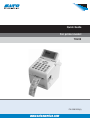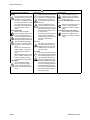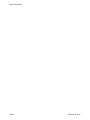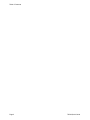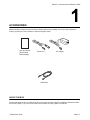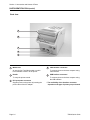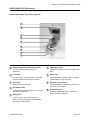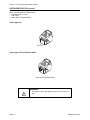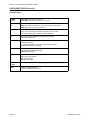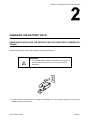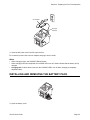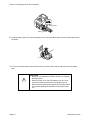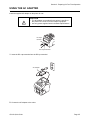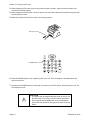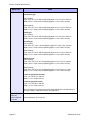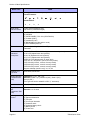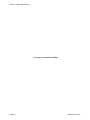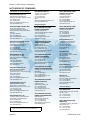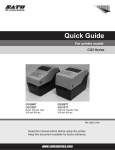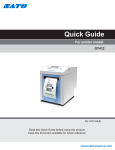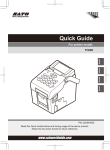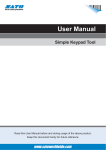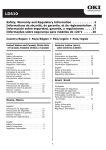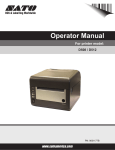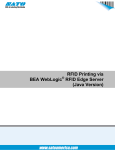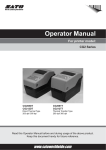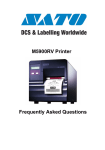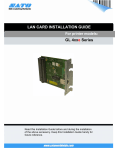Download SATO TH208 Instruction manual
Transcript
Quick Guide For printer model: TH208 PN: 9001232(A) www.satoamerica.com SATO America, Inc. 10350A Nations Ford Road Charlotte, NC 28273 Main Phone: (704) 644.1650 Technical Support: (704) 644.1660 Technical Support Fax: (704) 644.1661 E-Mail: [email protected] [email protected] www.satoamerica.com © Copyright 2011 SATO America, Inc. All rights reserved. Reproduction in any manner of all or part of this document is prohibited. The content of this document may be changed without prior notice. Great care has been taken in the preparation of this document. If any problems, mistakes, or omissions are found, please contact your SATO reseller or technical support center. FCC Statement The printer complies with the requirements in Part 15 of FCC Rules for a Class B Computing Device. Operating the printer in a residential area may cause unacceptable interference to radio and TV reception. If the interference is unacceptable, you can reposition the equipment, which may improve reception. Safety Precautions Safety Precautions Please read the following information carefully before installing and using the printer. Pictographic Symbols This instruction manual and the printer labels use a variety of pictographic symbols to facilitate safe and correct use of the printer and to prevent injury to others and property damage. The symbols and meanings for them are given below. Be sure to understand these symbols well before reading the main text. Warning Caution Ignoring the instructions marked by this symbol and erroneously operating the printer could result in death or serious injury. Ignoring the instructions marked by this symbol and erroneously operating the printer could result in injury or property damage. Example Pictographs The pictograph means “Caution is required.” A specific warning symbol is contained inside this pictograph (The symbol at left is for electric shock). The pictograph means “Should not be done.” What is specifically prohibited is contained in or near the pictograph (The symbol at left means “Disassembly prohibited”). The pictograph means “Must be done.” What is specifically to be done is contained in the pictograph (The symbol at left means “Unplug the power cord from the outlet”). Warning Do not set on an unstable area • Do not set on an unstable area, such as a wobbly table or slanted area or an area subject to strong vibration. If the printer falls off or topples over, it could injure someone. Do not place containers full of water or other liquid on the printer • Do not place flower vases, cups, or other containers holding liquids, such as water or chemicals, or small metal objects near the printer. If they are spilled and get inside the printer, immediately turn off the power switch, unplug the power cord from the outlet, and contact your SATO reseller or technical support center. Using the printer in this condition could cause a fire or electric shock. Do not put objects inside the printer • Do not insert or drop in metal or burnable objects inside the printer’s openings (cable outlets, etc.). If foreign objects do get inside the printer, immediately turn off the power switch, unplug the power cord from the outlet, and contact your SATO reseller or technical support center. Using the printer in this condition could cause a fire or electric shock. Do not use other than the specified voltage • Do not use other than the specified Always ground the connections • Always connect the printer’s ground wire to a ground. Not grounding the ground wire could result in electric shock. Handling of the power cord • Do not damage, break, or modify the power cord. Also, do not place heavy objects on the power cord, heat it, or pull it because doing so could damage the power cord and cause a fire or electric shock. • If the power cord becomes damaged (core is exposed, wires broken, etc.), contact your SATO reseller or technical support center. Using the power cord in this condition could cause a fire or electric shock. • Do not modify, excessively bend, twist, or pull the power cord. Using the power cord in such a condition could cause a fire or electric shock. When the printer has been dropped or broken • If the printer is dropped or broken, immediately turn off the power switch, unplug the power cord from the outlet, and contact your SATO reseller or technical support center. Using the printer in this condition could cause a fire or electric shock. Do not use the printer when something is abnormal about it • Continuing to use the printer in the event something is abnormal about it, such as smoke or unusual smells coming from it, could result in fire or electric shock. Immediately turn off the power switch, unplug the power cord from the outlet, and contact your SATO reseller or technical support center for repairs. It is dangerous for the customer to try to repair it, so absolutely do not attempt repairs on your own. Do not disassemble the printer • Do not disassemble or modify the printer. Doing so could result in fire or electric shock. Ask your SATO reseller or technical support center to conduct internal inspections, adjustments, and repairs. Regarding the cutter • Do not touch the cutter with your hands or do not put something into the cutter. Doing so could result in an injury. Using the head cleaning fluid • Use of flame or heat around the head cleaning fluid is prohibited. Absolutely do not heat it or subject it to flames. • Keep the fluid out of reach of children to prevent them from accidentally drinking it. If the fluid is drunk, immediately consult with a physician. voltage. Doing so could result in fire or electric shock. TH208 Quick Guide Page i Safety Precautions Caution Power cord Do not place in areas with high • Keep the power cord away from humidity hot devices. Getting the power • Do not place the printer in areas cord close to hot devices could with high humidity or where concause the cord’s covering to densation forms. If condensamelt and cause a fire or electrition forms, immediately turn off cal shock. the power switch and do not use • When unplugging the power the printer until it dries. Using cord from the outlet, be sure to the printer while condensation is hold it by the plug. Pulling it by on it could result in electric the cord could expose or break shock. the cord wires and cause a fire Carrying the Printer or electric shock. • When moving the printer, • The power cord set that comes always unplug the power cord with the printer is especially from the outlet and check to made for this printer. Do not use make sure all external wires are it with any other electrical disconnected before moving it. devices. Moving the printer with the wires Top cover still connected could damage • Be careful not to get your finthe cords or connecting wires gers pinched when opening or and result in a fire or electrical closing the top cover. Also be shock. careful the top cover does not • Do not carry the printer with slip off and drop. paper loaded in it. The paper Print head could fall out and cause an • The print head is hot after printinjury. ing. Be careful not to get burned • When setting the printer on the when replacing paper or cleanfloor or a stand, make sure not ing immediately after printing. to get your fingers or hands • Touching the edge of the print pinched under the printer feet. head immediately after printing Power supply could result in injury. Use cau• Do not operate the power tion when replacing the label or switch or plug in/unplug the when cleaning the print head. power cord with wet hands. You should not replace the print Doing so could result in electric head without having received shock. the proper training. Page ii Loading paper • When loading roll paper, be careful not to get your fingers pinched between the paper roll and the supply unit. When not using the printer for a long time • When not using the printer for a long time, unplug the power cord from the outlet to maintain safety. During maintenance and cleaning • When maintaining and cleaning the printer, unplug the power cord from the outlet to maintain safety. TH208 Quick Guide Safety Precautions Precautions for Installation and Handling Printer operation can be affected by the printer environment. Refer to the following instructions for installation and handling of the printer. Select a Safe Location Place the printer on a surface that is flat and level. If the surface is not flat and level, this may result in poor print quality. This may also cause malfunction and shorten the life span of the printer. Do not place the printer on a location that produces vibration. Do not carry the printer when the roll label is set. Vibrating the printer may cause malfunction and shorten the life span of the printer. Do not place the printer in a location subject to water or oil. Do not place the printer in a location where it will be splashed with water or oil. Water or oil in the printer may cause a fire, electric shock, or malfunction. Avoid dust. Dust build up may result in poor print quality. This may cause not only malfunction but also shorten the life span of the printer. Keep out of direct sunlight. Keep the printer out of high temperature and humidity. Avoid locations subject to extreme or rapid changes in temperature or humidity. This printer has a built-in optical sensor. Exposure to direct sunlight will make the sensor less responsive and may cause the label to be sensed incorrectly. Close the top cover when printing. Power Supply This printer requires an AC power supply. Be sure to connect the printer to an AC power supply via the supplied AC adapter. Failure to do so may result in malfunction. Connect the power cord to a grounded power outlet. Provide a stable source of electricity to the printer. Do not share the power outlets with other appliances such as a heater and refrigerator requiring a measurable amount of power. Also, avoid using the power outlet near where such appliances are plugged into. This may cause voltage reduction and malfunction. Make sure that the printer is plugged into a grounded power outlet. TH208 Quick Guide Page iii Safety Precautions Page iv TH208 Quick Guide Table of Contents Table of Contents Accessories............................................................................................................... 1 - 1 About the Box .................................................................................................................... 1 - 1 Parts Identification.................................................................................................... 1 - 2 Charging the Battery Pack ....................................................................................... 2 - 1 Charging by installing the battery pack in the battery charger (optional) ........................... 2 - 1 Charging by installing the supplied AC adapter on the printer........................................... 2 - 2 Installing and Removing the Battery Pack ............................................................. 2 - 3 Using the AC Adapter............................................................................................... 2 - 5 Turning On the Power .............................................................................................. 3 - 1 Setting the Power............................................................................................................... 3 - 1 Basic Specifications ................................................................................................. 4 - 1 SATO Group of Companies ..................................................................................... 5 - 1 SATO Group of Companies ............................................................................................... 5 - 2 TH208 Quick Guide Page 1 Table of Contents Page 2 TH208 Quick Guide Section 1: Accessories and Names of Parts ACCESSORIES Make sure that you have received all of the following items in the package. If there are any accessories missing, contact your SATO reseller or technical support center. User documents (Quick Guide and Warranty) Power cord AC adapter USB cable ABOUT THE BOX Please retain both the box in which the printer was packed, and the cushioning material (cushions that hold the printer in place). If you ever need to send in the printer for repair, repack it in this box. TH208 Quick Guide Page 1-1 Section 1: Accessories and Names of Parts PARTS IDENTIFICATION Front view 1 2 3 4 5 6 7 1 LCD panel Display the operator menus, printer status, selections for settings and error message. The LCD panel can be tilted to an angle which is most comfortable for the user’s view. 2 Power button Press and hold for one second to turn on the power. Press and hold for three seconds to turn off the power. Page 1-2 Top cover Open this cover to load the media. 5 Operator panel It consists of alpha-numeric keypad, arrow buttons and other functional buttons. CHARGE indicator It turns on when the optional battery pack is charging. It turns off when the battery pack is fully charged or no battery pack is in the printer. 3 4 6 Media ejection slot Opening for media output. 7 Cover open/close latch Push the latch on the right side of the printer downward to open the top cover of the printer. To close top cover, push down firmly on left and right side of top cover until click sound is heard. Make sure top cover is closed properly to ensure proper feeding and printing of labels. TH208 Quick Guide Section 1: Accessories and Names of Parts PARTS IDENTIFICATION (cont’d) Front view with battery cover open 8 9 10 11 12 13 8 Battery pack compartment 11 To connect printer to the testing jig. This is only for used by SATO authorised technical personnel. Insert the optional battery pack into the compartment with the terminal side facing inward. 9 VR1 (I-Mark) potentiometer 12 VR2 (Gap) potentiometer Adjust for Gap sensor level calibration. TH208 Quick Guide SD card slot To insert SD card for additional memory. Adjust for I-Mark sensor level calibration. 10 CN10 terminal 13 Scanner connector To connect printer to a PS/2 barcode scanner. Page 1-3 Section 1: Accessories and Names of Parts PARTS IDENTIFICATION (cont’d) Back view 14 15 16 17 18 14 Media inlet 17 To connect printer to the host computer using LAN interface. An opening for Fan-folded media or media from unwinder to feed in to the printer. 15 Handle To carry the printer around. 16 DC input power connector Supplies power to the printer by inserting the power cable of the AC adapter. Page 1-4 LAN interface connector* 18 USB interface connector* To connect printer to the host computer using the USB interface. * The availability of the interface connector depends on the type of printer you purchased. TH208 Quick Guide Section 1: Accessories and Names of Parts PARTS IDENTIFICATION (cont’d) Internal view when Top cover is opened 19 20 21 22 23 24 25 26 27 19 Dispensing sensor (Label taken sensor) 24 Detects the I-Mark on the media or gap of the label. Detects the label is taken away after dispensed. 20 Print head 25 Gap sensor 26 Roll media holder To hold the roll media and adjust it to meet the size of the media used. 23 Media guide Dispenser/ Tear off plate Used to separate the label from the liner or to tear off the journal paper. Detects the gap of the label. 22 Platen roller This roller feeds the media. Perform cleaning maintenance at regular intervals. This component is used to print on the media. Perform maintenance at regular intervals. 21 I-Mark/ Gap sensor 27 Pressure bracket To hold the dispensing roller for label liner (backing paper) movement. A guide for the media to feed properly. Make sure the media guides are adjusted to both edges of the label roll. TH208 Quick Guide Page 1-5 Section 1: Accessories and Names of Parts PARTS IDENTIFICATION (cont’d) There are three types of TH208 printers: • Standard (with no cutter) • Cutter type • Cutter type for linerless labels Cutter type unit Cutter unit Cutter type unit for linerless labels Cutter unit for linerless labels WARNING • Page 1-6 The cutter is sharp. Be cautious so as to not cut your fingers. TH208 Quick Guide Section 1: Accessories and Names of Parts PARTS IDENTIFICATION (cont’d) Operation Panel Arrow keys Use these keys to move the cursor. CHARGE LED lights while charging the battery. Menu/Page up POWER button Delete Ten keypad Entering alphanumeric characters and symbols Pause/Feed TH208 Quick Guide Enter Input mode Space/Symbol Function keys Page 1-7 Section 1: Accessories and Names of Parts PARTS IDENTIFICATION (cont’d) Function Keys POWER button Power ON: Hold down for 1 second. Power OFF: Hold down for more than 3 seconds. Menu / Page up Goes to the initial screen or up one level. [Menu] Hold down for more than 1 second to go back to main menu. [Page up] Press once to go up one level. Delete Deletes characters. Press once for deleting the character to the left of the line cursor. Hold down for deleting the entire row of input characters. F1 Menu access (note: available functionality determined by corporate headquarters) F2 Input mode/press once: Scroll mode. Scrolls within a column by pressing an arrow key. Input mode/press twice: Jump mode. Jumps between columns in a table by pressing an arrow key. Pause / Feed [Pause] Print mode/press once: Stops print job/cancels print job. Print mode/press again: Feeds label. [Feed] Feeds one label. Input mode Toggles between different input modes. [1] Numeric input (default) [a] Lower case input [A] Upper case input Space / Symbol Enters space/symbols such as [.] [,] [;] [§] [@] [”] [_(space)] [?€] [£] [$] [¥] Enter Confirms an input sequence. Confirms a selection in a menu list. Page 1-8 TH208 Quick Guide Section 2: Preparing for First-Time Operation CHARGING THE BATTERY PACK CHARGING BY INSTALLING THE BATTERY PACK IN THE BATTERY CHARGER (OPTIONAL) Install the battery pack in the battery charger (optional) and charge it. WARNING • The optional battery charger set provided for this printer is specific to this printer. Do not use it for other electrical equipment. 1. Connect the power cord from the AC adapter to the charger unit. Then, connect the power cord to the AC adapter and plug it to the outlet. GY412 Quick Guide Page 2-1 Section 2: Preparing for First-Time Operation 2. Insert the battery pack into the slot, with the terminal pointing downward. When charging begins, the CHARGE lamp will be illuminated red. When charging is complete, the CHARGE lamp will be illuminated green, to indicate that the battery is fully charged. 3. Remove the battery pack when charging has been completed. Charging time It takes about 1.5 hours for the CHARGE lamp to turn green when charging a completely depleted battery. Notes • When the CHARGE lamp is not illuminated, check that the battery pack is installed securely. The battery may not be charged if it is not securely installed. • When a charged battery pack is inserted in the charger, the CHARGE lamp first illuminates red, and then it is illuminated green. CHARGING BY INSTALLING THE SUPPLIED AC ADAPTER ON THE PRINTER This charges the battery pack while it is installed in the printer. WARNING • • Page 2-2 The AC adapter set provided for this printer is specific to this printer. Do not use it for other electrical equipment. Use only power supplies listed in the Basic Specifications. GY412 Quick Guide Section 2: Preparing for First-Time Operation AC adapter DC input terminal 1. Insert the DC power cord in the DC input terminal. 2. Connect the power cord to the AC adapter and plug it into the outlet. Notes • • • When charging begins, the CHARGE LED illuminates. When charging has been completed, the CHARGE LED turns off, which indicates that the battery is fully charged. Charging time: It takes about 6 hours for the CHARGE LED to turn off when charging a completely depleted battery. INSTALLING AND REMOVING THE BATTERY PACK 1. Open the battery cover. GY412 Quick Guide Page 2-3 Section 2: Preparing for First-Time Operation Terminal side Battery pack 2. Insert the battery pack, then close the battery cover. Insert the battery pack with the terminal side toward the printer. 3. To remove the battery pack, press the blue hook to unlock it, then hold the tab and pull out the battery pack. CAUTION • • • Page 2-4 Be sure to turn the power off before removing or replacing the battery pack. When the power is off, the LCD display turns off. Do not remove the battery pack until the LCD display turns off. Note that removing the battery pack by the operation above may prevent updating the information in the printer memory. GY412 Quick Guide Section 2: Preparing for First-Time Operation USING THE AC ADAPTER Install the supplied AC adapter on the printer for use. CAUTION • • The AC adapter set provided for this printer is specific to this printer. Do not use it for other electric equipment. Use only power supplies listed in the Basic Specifications. DC input terminal DC output terminal 1. Insert the DC output terminal into the DC input terminal. AC adapter 2. Connect the AC adapter to the outlet. GY412 Quick Guide Page 2-5 Section 2: Preparing for First-Time Operation CAUTION • • • Page 2-6 Be sure to turn the printer power off before detaching the DC output terminal of the AC adapter, or before disconnecting the power supply. Note that disconnecting the power supply in ways other than described above may prevent the printer from correctly storing any settings in memory. No battery pack is necessary when the AC adapter is used. When the battery pack and AC adapter are used simultaneously, charging begins if the battery is not fully charged. GY412 Quick Guide Section 3: Turning On the Power TURNING ON THE POWER SETTING THE POWER Plug the DC power cord of the AC adapter into the printer and turn on the power. AC adapter AC power cord 1. Connect the AC power cord to the AC adapter. DC input power terminal (Power connector) 2. Connect the printer to the AC adapter. Connect the AC adapter to the AC power outlet. TH208 Quick Guide Page 3-1 Section 3: Turning On the Power 3. When plugging the DC power cord into the printer’s power connector, make sure the DC power cord connector is oriented properly. 4. When plugging in the DC power cord to the printer, use one hand to hold the printer while using the other hand to plug in the cord. 5. Make sure the flat side of the DC power cord is facing upward. DC power cord POWER button 6. Press the POWER button on the operation panel of the unit. The LCD display is illuminated when the printer is turned on. 7. Hold down the POWER button for more than 3 seconds to turn off the printer. When the power is off, the LCD display turns off. CAUTION • • Page 3-2 The power cord set supplied with this printer is only for use with this printer. Do not use it for other electrical products. Do not operate the POWER button or plug in/unplug the power cord with wet hands. Doing so could result in electric shock. TH208 Quick Guide Section 4: Basic Specifications BASIC SPECIFICATIONS Model name TH208 Printing method Direct Thermal Head density (resolution) 203 dpi (8-dot/mm) Printable area 6.1" pitch x 2.2" wide (156 mm pitch x 56 mm wide) Unprintable area Length direction: Upper: 0.07” (2.0 mm) Lower: 0.07” (2.0 mm) Width direction: Left: 0.05” (1.5 mm) Right 0.05” (1.5 mm) These measurements do not include backing paper. Printing speed 2 to 4 inches per second (50 to 100 mm/sec) Printing speed differs depending on paper type and usage environment. Label type /label shape Roll paper (Winding face-in/face-out) We recommend using label manufactured or specified by SATO. Paper thickness 140 to 190μm 0.005 to 0.007" (0.14 to 0.19 mm) TH208 Quick Guide Page 4-1 Section 4: Basic Specifications Model name Label size TH208 Label size Continuous type [Die cut label] Pitch: 0.6 to 6.1"/16 to 156 mm (Backing paper 0.7 to 6.2"/19 to 159 mm) Width: 0.9 to 2.3"/25 to 60 mm (Backing paper 1.1 to 2.4"/28 to 63 mm) [Butt-cut label] Pitch: 0.6 to 6.1"/16 to 156 mm (Backing paper 0.6 to 6.1"/16 to 156 mm) Width: 1.1 to 2.3"/28 to 60 mm (Backing paper 1.1 to 2.3"/28 to 60 mm) Cutter type [Die cut label] Pitch: 0.6 to 6.1"/16 to 156 mm (Backing paper 0.7 to 6.2"/19 to 159 mm) Width: 0.9 to 2.3"/25 to 60 mm (Backing paper 1.1 to 2.4"/28 to 63 mm) Tear-off type [Die cut label] Pitch: 0.6 to 6.1" /16 to 156 mm (Backing paper 0.7 to 6.2"/19 to 159 mm) Width: 0.9 to 2.3"/25 to 60 mm (Backing paper 1.1 to 2.4"/28 to 63 mm) [Butt-cut label] Pitch: 0.6 to 6.1"/16 to 156 mm (Backing paper 0.6 to 6.1"/16 to 156 mm) Width: 1.1 to 2.3"/28 to 60 mm (Backing paper 1.1 to 2.3"/28 to 60 mm) Dispenser type [Die cut label] Pitch: 0.6 to 4.6"/16 to 117 mm (Backing paper 0.6 to 4.7"/16 to 120 mm) Width: 0.9 to 2.3"/25 to 60 mm (Backing paper 1.1 to 2.4"/28 to 63 mm) [Butt-cut label] Pitch: 0.6 to 4.6"/16 to 117 mm (Backing paper 0.6 to 4.6"/16 to 117 mm) Width: 1.1 to 2.3"/28 to 60 mm (Backing paper 1.1 to 2.3"/28 to 60 mm) Linerless type (without cutter) Pitch: 1 to 3.9"/25.4 to 100 mm Width: 1.1 to 2.3"/28 to 60 mm Linerless type (with cutter) Pitch: 1.7 to 3.9"/45 to 100 mm Width: 1.1 to 2.3"/28 to 60 mm Some restrictions may apply to the paper sizes that can be used depending on the type of paper, usage environment, and application. Outer diameter of paper roll / Internal diameter of roll core Page 4-2 Outer diameter: Maximum ø2.9"/ø75 mm Internal diameter: ø1.0"/ø26 mm TH208 Quick Guide Section 4: Basic Specifications Model name Label issuing mode TH208 Standard: Continuous mode, Dispenser mode, Tear-off mode, Sensor off mode Option: Cutter mode, Linerless mode (with cutter) Linerless mode (without cutter) Dimensions 5.1" (W) x 7.6" (D) x 5.7" (H) 132 mm (W) x 194 mm (D) x 147 mm (H) Weight Approximately 3.7 pounds/1.7 kg Power specifications AC adapter Manufacturer: SATO Corporation Model name: PAH7020 Input power voltage: AC100V to AC240V ±10% (Full range) Frequency: 50/60 Hz Power consumption Input power voltage conditions: AC 100V At peak: 64.0VA/42.5W (at 30% printing ratio) During standby: 12.6VA/6.2W Battery pack Battery type: Lithium ion battery Manufacturer: SATO Corporation Model name: PT/MB400-BAT Rated voltage: 14.8V Rated capacity: 1700mAh (TYP) External dimensions: 1.6" W x 0.9" D x 4.2" H (43 mm W x 20.4 mm D x 109 mm H) Weight: Approximately 0.3lbs (Approximately 170g) Charge cycle: Approximately 300 times Charging time: Approximately 6 hours (Fully charged with the unit) Approximately 1.5 hours by dedicated charger Environmental conditions (Temperature/ Humidity) Operating environment: 32 to 104°F, (0 to 40°C) 30 to 80% RH (No condensation) Storage environment: 23 to 140°F, (-5 to 60°C) 30 to 90% RH (No condensation) (These values are not valid for labels and other supplies) Standard Interface (1) USB (Full speed, USB version 2.0 compliant) (2) Scanner connector (Supported PS/2) (3) SD card slot (4) FAT file system Options Cutter unit, Linerless kit (w/cutter), Linerless kit (w/o cutter), External label unwinder, External label rewinder (RW350), Battery pack, Battery charger, SD card, Key cover, Wall-mounting kit, 1D barcode scanner, Full keyboard LED CHARGE (Red) TH208 Quick Guide Page 4-3 Section 4: Basic Specifications Model name Operation buttons TH208 Ten keypad buttons: 0 to 9 (for alphanumeric characters and symbol input) Function buttons: , , , Arrow buttons: , , , , , , , , Paper length detection sensor I-mark sensor (Reflective type) Gap sensor (Transmissive type) Barcode (1) UPC-A/E, JAN/EAN-8/13 (2) CODE39 (3) CODE128A/B/C, GS1-128 (UCC/EAN128) (4) Codabar (NW-7) (5) Interleaved 2 of 5 (6) BOOKLAND (2-5 char add-on code) (7) GS1 DataBar (RSS-14) 2D barcode QR Code (Including Ver.8.1 Micro QR) Datamatrix Resident embedded bitmap fonts M 13 x 20, S 8 x 15, U + XU 5 x 9 (alphanumeric and symbols) X1 20 x 50 (alphanumeric and symbols) X2 8 x 20 (alphanumeric and symbols) X3 13 x 21 (alphanumeric and symbols) OCR-B 20 x 24 (alphanumeric in upper case) Price font 16 x 24 (numeric, period, currency marks) POP1 28 x 48 (numeric, comma, currency marks) POP2 48 x 68 (numeric, comma, currency marks) POP3 26 x 56 (numeric, comma, currency marks) Support subscript (numeric only): X1, X2, X3 Resident True Type fonts SATO Sans, SATO Serif Printing direction (Characters/Barcode) Characters: 0°, 90°, 180°, 270° Barcode: Parallel 1 (0°), Parallel 2 (180°), Serial 1 (90°), Serial 2 (270°) True Type text can be rotated 0 to 359° (1° increment). Barcode ratio 1:2, 1:3, 2:5, Free specification Magnification ratio (Characters / Barcode) Characters: Vertical 1 to 12 times, Horizontal 1 to 12 times Barcode: 1 to 12 times Self-diagnostic function (1) Broken head element check (2) Paper end detection (3) Test print (4) Cover open detection (5) Calendar check (6) Calendar battery check (7) Battery check (8) Cutter error Page 4-4 TH208 Quick Guide Section 4: Basic Specifications Model name TH208 Noise (EMC) standard FCC15B Class B Safety standards UL60950-1(2001) CSA22.2 No.60950-1-03 Wireless standards Wireless LAN (2.45 GHz) FCC15B/FCC15C Notices regarding the registered trademarks and trademarks of other companies: QR Code is a registered trademark of DENSO WAVE INCORPORATED. This product is manufactured under Patent No. 6, 784, 906. SD logo is a trademark. TH208 Quick Guide Page 4-5 Section 4: Basic Specifications This page is intentionally left blank. Page 4-6 TH208 Quick Guide Section 5: SATO Group of Companies SATO GROUP OF COMPANIES TH208 Quick Guide Page 5-1 Section 5: SATO Group of Companies SATO GROUP OF COMPANIES Asia Pacific & Oceania Region SATO ASIA PACIFIC PTE. LTD. 438A Alexandra Road #05-01/04, Alexandra Technopark, Singapore 119967 Tel: +65-6271-5300 Fax: +65-6273-6011 Email: [email protected] www.satoasiapacific.com SATO AUTO-ID MALAYSIA SDN. BHD. SATO NEW ZEALAND LTD. 30 Apollo Drive, Mairangi Bay Auckland, New Zealand Tel: +64 9-477-2222 Fax: +64-9-477-2228 Email: [email protected] www.satonewzealand.com European Region No.25, Jalan Pemberita U1/49, Temasya Industrial Park, Section U1, 40150 Shah Alam, Selangor Darul Ehsan, Malaysia Tel: +60-3-7620-8901 Fax: +60-3-5569-4977 Email: [email protected] www.satoasiapacific.com SATO LABELLING SOLUTIONS EUROPE GmbH (BELGIUM) SATO AUTO-ID (THAILAND) CO., LTD. SATO LABELLING SOLUTIONS EUROPE GmbH (GERMANY) 292/1 Moo 1 Theparak Road, Tumbol Theparak, Amphur Muang, Samutprakarn 10270, Thailand Tel: +66-2-736-4460 Fax: +66-2-736-4461 Email: [email protected] www.satothailand.co.th SATO SHANGHAI CO., LTD. 307 Haining Road, ACE Bldg, 10th Floor, Hongkou Area, Shanghai, China 200080 Tel: +86-21-6306-8899 Fax: +86-21-6309-1318 Email: [email protected] www.satochina.com SATO ASIA PACIFIC PTE. LTD. Korea Representative Office 6F, Korea Housing Center, Yeouido-dong 45-11, Yeongdeungpo-gu, Seoul, Korea 150-736 Tel: +82-2-761-5072 Fax: +82-2-761-5073 Email: [email protected] www.satoasiapacific.com SATO ASIA PACIFIC PTE. LTD. India Representative Office Regus Level 2, Connaugh Place, Bund Garden Road, Pune. 411001, India Tel: +91-20-4014-7747 Fax: +91-20-4014-7576 Email: [email protected] www.satoasiapacific.com SATO AUSTRALIA PTY LTD. 1/1 Nursery Avenue, Clayton Business Park, Clayton, VIC 3168 Australia Tel: +61-3-8814-5330 Fax: +61-3-8814-5335 Email: [email protected] www.satoaustralia.com Leuvensesteenweg 369, 1932 Sint-Stevens-Woluwe, Belgium Tel: +32-2-788-80-00 Fax: +32-2-788-80-80 Email: [email protected] www.satoeurope.com Ersheimer Straße 71, 69434 Hirschhorn, Germany Tel: +49-6272-9201-160 Fax: +49-6272-9201-347 Email: [email protected] www.satoeurope.com SATO LABELLING SOLUTIONS EUROPE GmbH (NORWAY) Hovfaret 4 0275 Oslo, Norway Tel.: +47-225-106-70 Fax: +47-225-106-71 Email: [email protected] www.satoeurope.com SATO LABELLING SOLUTIONS EUROPE GmbH (NETHERLANDS) Techniekweg 1b, 3481 MK Harmelen, Netherlands Tel.: +31-348-444437 Fax: +31-348-446403 Email: [email protected] www.satoeurope.com SATO LABELLING SOLUTIONS EUROPE GmbH (ITALY) Viale Europa 39/1, 20090 Cusago, Milano, Italy Tel.: +39-2-903-944-64 Fax: +39-2-903-940-35 Email: [email protected] www.satoeurope.com SATO LABELLING SOLUTIONS EUROPE GmbH (SWITZERLAND) Allmendstraße 19, 8320 Fehraltorf, Switzerland Tel: +41-44-954-84-00 Fax: +41-44-954-84-09 Email: [email protected] www.satoeurope.com • Extensive contact information of worldwide SATO operations can be found on the Internet at www.satoworldwide.com Page 5-2 SATO LABELLING SOLUTIONS EUROPE GmbH (AUSTRIA) Niederlassing Austria Jochen-Rindt-Straße 13 1230 Wien, Austria Tel: +43-2762-52690 Fax: +43-2762-52018 Email: [email protected] www.satoeurope.com SATO LABELLING SOLUTIONS EUROPE GmbH (DENMARK) Naverland 29A DK-2600 Glostrup, Denmark Tel.: +45-43204700 Fax: +45-43204709 Email: [email protected] www.satoeurope.com SATO POLSKA SP. Z O.O. ul. Wrocławska 123, Radwanice, 55-015 Św. Katarzyna, Poland Tel: +48-71-381-03-60 Fax: +48-71-381-03-68 Email: [email protected] www.sato.pl SATO IBERIA S.A. Dels Corrals Nous, 35-39 Pol. Can Roqueta, 08202 - Sabadell Barcelona, Spain Tel: +34-902-333-341 Fax: +34-902-333-349 Email: [email protected] www.satoeurope.com SATO FRANCE S.A.S. Parc d'Activités, Rue Jacques Messager, 59 175 Templemars, France Tel: +33-3-20-62-96-40 Fax: +33-3-20-62-96-55 www.satoeurope.com SATO UK LTD. Valley Road, Harwich, Essex CO12 4RR, United Kingdom Tel: +44-1255-240000 Fax: +44-1255-240111 Email: [email protected] www.satouk.com American Region SATO AMERICA, INC. 10350-A Nations Ford Road, Charlotte, NC 28273, U.S.A. Tel: +1-704-644-1650 Fax: +1-704-644-1662 www.satoamerica.com SATO LABELING SOLUTIONS AMERICA, INC. 1140 Windham Parkway, Romeoville, Illinois 60446, U.S.A. Tel: +1-800-645-3290 Fax: +1-630-771-4210 www.satolabeling.com TH208 Quick Guide