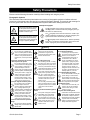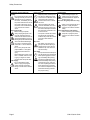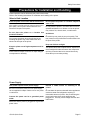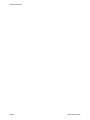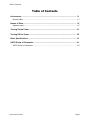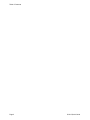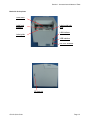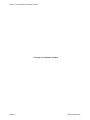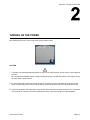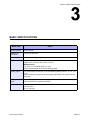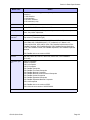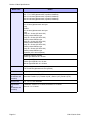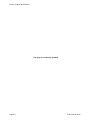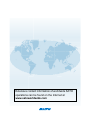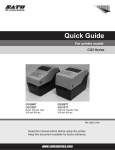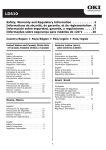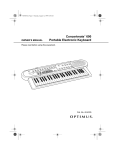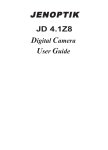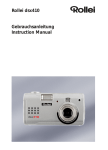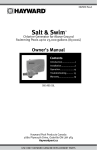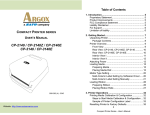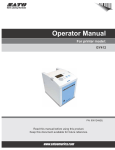Download SATO GY412 Instruction manual
Transcript
Quick Guide For printer model: GY412 PN: 9001246(B) Read this Quick Guide before using this product. Keep this document available for future reference. SATO America, Inc. 10350A Nations Ford Road Charlotte, NC 28273 Main Phone: (704) 644.1650 Technical Support: (704) 644.1660 Technical Support Fax: (704) 644.1661 E-Mail: [email protected] [email protected] www.satoamerica.com © Copyright 2011 SATO America, Inc. All rights reserved. Reproduction in any manner of all or part of this document is prohibited. The content of this document may be changed without prior notice. Great care has been taken in the preparation of this document. If any problems, mistakes, or omissions are found, please contact your SATO reseller or technical support center. FCC Statement The printer complies with the requirements in Part 15 of FCC Rules for a Class B Computing Device. Operating the printer in a residential area may cause unacceptable interference to radio and TV reception. If the interference is unacceptable, you can reposition the equipment, which may improve reception. Safety Precautions Safety Precautions Please read the following information carefully before installing and using the printer. Pictographic Symbols This instruction manual and the printer labels use a variety of pictographic symbols to facilitate safe and correct use of the printer and to prevent injury to others and property damage. The symbols and meanings for them are given below. Be sure to understand these symbols well before reading the main text. Warning Caution Ignoring the instructions marked by this symbol and erroneously operating the printer could result in death or serious injury. Ignoring the instructions marked by this symbol and erroneously operating the printer could result in injury or property damage. Example Pictographs The pictograph means “Caution is required.” A specific warning symbol is contained inside this pictograph (The symbol at left is for electric shock). The pictograph means “Should not be done.” What is specifically prohibited is contained in or near the pictograph (The symbol at left means “Disassembly prohibited”). The pictograph means “Must be done.” What is specifically to be done is contained in the pictograph (The symbol at left means “Unplug the power cord from the outlet”). Warning Do not set on an unstable area • Do not set on an unstable area, such as a wobbly table or slanted area or an area subject to strong vibration. If the printer falls off or topples over, it could injure someone. Do not place containers full of water or other liquid on the printer • Do not place flower vases, cups, or other containers holding liquids, such as water or chemicals, or small metal objects near the printer. If they are spilled and get inside the printer, immediately turn off the power switch, unplug the power cord from the outlet, and contact your SATO reseller or technical support center. Using the printer in this condition could cause a fire or electric shock. Do not put objects inside the printer • Do not insert or drop in metal or burnable objects inside the printer’s openings (cable outlets, etc.). If foreign objects do get inside the printer, immediately turn off the power switch, unplug the power cord from the outlet, and contact your SATO reseller or technical support center. Using the printer in this condition could cause a fire or electric shock. Do not use other than the specified voltage • Do not use other than the specified Always ground the connections • Always connect the printer’s ground wire to a ground. Not grounding the ground wire could result in electric shock. Handling of the power cord • Do not damage, break, or modify the power cord. Also, do not place heavy objects on the power cord, heat it, or pull it because doing so could damage the power cord and cause a fire or electric shock. • If the power cord becomes damaged (core is exposed, wires broken, etc.), contact your SATO reseller or technical support center. Using the power cord in this condition could cause a fire or electric shock. • Do not modify, excessively bend, twist, or pull the power cord. Using the power cord in such a condition could cause a fire or electric shock. When the printer has been dropped or broken • If the printer is dropped or broken, immediately turn off the power switch, unplug the power cord from the outlet, and contact your SATO reseller or technical support center. Using the printer in this condition could cause a fire or electric shock. Do not use the printer when something is abnormal about it • Continuing to use the printer in the event something is abnormal about it, such as smoke or unusual smells coming from it, could result in fire or electric shock. Immediately turn off the power switch, unplug the power cord from the outlet, and contact your SATO reseller or technical support center for repairs. It is dangerous for the customer to try to repair it, so absolutely do not attempt repairs on your own. Do not disassemble the printer • Do not disassemble or modify the printer. Doing so could result in fire or electric shock. Ask your SATO reseller or technical support center to conduct internal inspections, adjustments, and repairs. Regarding the cutter • Do not touch the cutter with your hands or do not put something into the cutter. Doing so could result in an injury. Using the head cleaning fluid • Use of flame or heat around the head cleaning fluid is prohibited. Absolutely do not heat it or subject it to flames. • Keep the fluid out of reach of children to prevent them from accidentally drinking it. If the fluid is drunk, immediately consult with a physician. voltage. Doing so could result in fire or electric shock. GY412 Quick Guide Page i Safety Precautions Caution Power cord Do not place in areas with high • Keep the power cord away from humidity hot devices. Getting the power • Do not place the printer in areas cord close to hot devices could with high humidity or where concause the cord’s covering to densation forms. If condensamelt and cause a fire or electrition forms, immediately turn off cal shock. the power switch and do not use • When unplugging the power the printer until it dries. Using cord from the outlet, be sure to the printer while condensation is hold it by the plug. Pulling it by on it could result in electric the cord could expose or break shock. the cord wires and cause a fire Carrying the Printer or electric shock. • When moving the printer, • The power cord set that comes always unplug the power cord with the printer is especially from the outlet and check to made for this printer. Do not use make sure all external wires are it with any other electrical disconnected before moving it. devices. Moving the printer with the wires Top cover still connected could damage • Be careful not to get your finthe cords or connecting wires gers pinched when opening or and result in a fire or electrical closing the top cover. Also be shock. careful the top cover does not • Do not carry the printer with slip off and drop. paper loaded in it. The paper Print head could fall out and cause an • The print head is hot after printinjury. ing. Be careful not to get burned • When setting the printer on the when replacing paper or cleanfloor or a stand, make sure not ing immediately after printing. to get your fingers or hands • Touching the edge of the print pinched under the printer feet. head immediately after printing Power supply could result in injury. Use cau• Do not operate the power tion when replacing the label or switch or plug in/unplug the when cleaning the print head. power cord with wet hands. You should not replace the print Doing so could result in electric head without having received shock. the proper training. Page ii Loading paper • When loading roll paper, be careful not to get your fingers pinched between the paper roll and the supply unit. When not using the printer for a long time • When not using the printer for a long time, unplug the power cord from the outlet to maintain safety. During maintenance and cleaning • When maintaining and cleaning the printer, unplug the power cord from the outlet to maintain safety. GY412 Quick Guide Safety Precautions Precautions for Installation and Handling Printer operation can be affected by the printer environment. Refer to the following instructions for installation and handling of the printer. Select a Safe Location Place the printer on a surface that is flat and level. If the surface is not flat and level, this may result in poor print quality. This may also cause malfunction and shorten the life span of the printer. Do not place the printer on a location that produces vibration. Do not carry the printer when the roll label is set. Vibrating the printer may cause malfunction and shorten the life span of the printer. Do not place the printer in a location subject to water or oil. Do not place the printer in a location where it will be splashed with water or oil. Water or oil in the printer may cause a fire, electric shock, or malfunction. Avoid dust. Dust build up may result in poor print quality. This may cause not only malfunction but also shorten the life span of the printer. Keep out of direct sunlight. Keep the printer out of high temperature and humidity. Avoid locations subject to extreme or rapid changes in temperature or humidity. This printer has a built-in optical sensor. Exposure to direct sunlight will make the sensor less responsive and may cause the label to be sensed incorrectly. Close the top cover when printing. Power Supply This printer requires an AC power supply. Be sure to connect the printer to an AC power supply via the supplied AC adapter. Failure to do so may result in malfunction. Connect the power cord to a grounded power outlet. Provide a stable source of electricity to the printer. Do not share the power outlets with other appliances such as a heater and refrigerator requiring a measurable amount of power. Also, avoid using the power outlet near where such appliances are plugged into. This may cause voltage reduction and malfunction. Make sure that the printer is plugged into a grounded power outlet. GY412 Quick Guide Page iii Safety Precautions Page iv GY412 Quick Guide Table of Contents Table of Contents Accessories................................................................................................................ 1-1 About the Box ...................................................................................................................... 1-1 Names of Parts........................................................................................................... 1-2 Operator panel ..................................................................................................................... 1-5 Turning On the Power ............................................................................................... 2-1 Turning Off the Power ............................................................................................... 2-2 Basic Specifications .................................................................................................. 3-1 SATO Group of Companies ...................................................................................... 4-1 SATO Group of Companies ................................................................................................. 4-2 GY412 Quick Guide Page 1 Table of Contents Page 2 GY412 Quick Guide Section 1: Accessories and Names of Parts ACCESSORIES Make sure that you have received all of the following items in the package. If there are any accessories missing, contact your SATO reseller or technical support center. ABOUT THE BOX Please retain both the box in which the printer was packed, and the cushioning material (cushions that hold the printer in place). If you ever need to send in the printer for repair, repack it in this box. GY412 Quick Guide Page 1-1 Section 1: Accessories and Names of Parts NAMES OF PARTS Front side of the printer Cover opening button Operator panel Consists of LCD for displaying messages, nine operation buttons, and two LEDs for indicating printer status. Power ON/OFF switch Turns power ON or OFF. “ | ” is ON “ ” is OFF. Top cover Label discharge outlet Discharges the printed label. Upper print head Upper platen roller Feed roller Label length detection sensor Lower print head Lower platen roller Page 1-2 GY412 Quick Guide Section 1: Accessories and Names of Parts Back side of the printer Feed Roller Label feed entrance Label guide lock lever LAN interface Label guide USB interface RS-232C interface AC input connector SD Connect card slot the power cord and apply the current to the printer GY412 Quick Guide Page 1-3 Section 1: Accessories and Names of Parts AC input connector Connect the power cord to the printer here and plug its opposite end into the appropriate power receptacle. Page 1-4 GY412 Quick Guide Section 1: Accessories and Names of Parts OPERATOR PANEL Icons, instructions, and error messages are displayed here. Display panel Displays icons, instructions and error messages. STATUS LED ERROR LED Green: The printer is in operation. OFF: The printer operation is paused. Red light turns on or blinks when an error has occurred. ENTER button Registers set contents. LINE button Acts as the print start/stop toggle button. Acts as the data transmission ON/OFF toggle button. Arrow buttons Moves the cursor and enters the numeric value in various modes. FEED button FUNCTION button CANCEL button Returns to the mode selection screen. Cancels print data. Returns to the previous screen. GY412 Quick Guide Feeds the label. Press once to feed one blank label. When the label is not at the right position after setting the label, press the LINE button to go offline, and then, press the FEED button to automatically adjust the label position to its top of form position. Page 1-5 Section 1: Accessories and Names of Parts This page is intentionally left blank. Page 1-6 GY412 Quick Guide Section 2: Turning On the Power TURNING ON THE POWER After installing the printer, connect the power cord as shown below. CAUTION • • The power cord set supplied with this printer is only for use with this printer. Do not use it for other electrical products. Do not operate the POWER button or plug in/unplug the power cord with wet hands or wet fingers. Doing so could result in electric shock. 1. To connect the power cord to the printer, be sure to confirm the correct orientation of the plug. Plug the power cord into the printer. Use your other hand to secure the printer when connecting the power cord. 2. A three-prong power cord is provided. If your power socket has three contacts, the third one is connected to the ground for safety. If your power outlet has two slots, use a three-prong to two-prong adapter. GY412 Quick Guide Page 2-1 Section 2: Turning On the Power 3. Press the power switch to the direction of [ | ]. OFF TURNING OFF THE POWER CAUTION • Do not operate the POWER button or plug in/unplug the power cord with wet hands. Doing so could result in electric shock. 1. Ensure that the printer is in offline mode before you turn off the power. If the printer is in online mode, press the LINE button to go offline. 2. After an [OFFLINE] message is displayed on the LCD screen, press the power switch toward [ o ]. OFF Page 2-2 GY412 Quick Guide Section 3: Basic Specifications BASIC SPECIFICATIONS Model name GY412 Printing method Direct Thermal Head density (resolution) 305 dpi (12 dots/mm) Printable area 4.09” wide x 11.81” pitch (104 mm wide x 300 mm pitch) Unprintable area Length direction: Upper: 0.05” (1.5 mm) Lower: 0.05” (1.5 mm) Width direction: Left: 0.05” (1.5 mm) Right 0.05” (1.5 mm) These measurements do not include backing paper. Printing speed 3 to 10 inches per second (75 or 120 mm/second) (Setting value: 3, 4, 5, 6, 7, 8, 9, 10) Some restriction may apply to the print speed, depending on the layout and the label type. Label type /label shape Fanfold label (Maximum folded height: 5.11”/130 mm). We recommend using label manufactured or specified by SATO. Label thickness 100 to 320 μm 0.003 to 0.012” (0.1 to 0.32 mm) GY412 Quick Guide Page 3-1 Section 3: Basic Specifications Model name Label size GY412 Label size Continuous type Pitch: 1.18 to 11.81 in./30 to 300 mm. (Backing paper 1.29 to 11.9 in./33 to 303 mm) Width: 1.96 to 5.15 in./50 to 131 mm.(Backing paper 2.04 to 5.19 in./ 50 to 132 mm.) 22 to 107 mm (Backing paper 25 to 110 mm) Tear-off type Pitch: 1.18 to 11.81 in./30 to 300 mm. (Backing paper 1.29 to 11.9 in./33 to 303 mm. Width: 1.96 to 5.15 in. / 50 to 131 mm. (Backing paper 2.04 to 5.19 in./ 50 to 132 mm. Cutter type Pitch: 1.18 to 11.81 in./ 30 to 300 mm. (Backing paper 1.29 to 11.9 in./30 to 303 mm.) Width: 1.96 to 5.15 in./50 to 131 mm. (Backing paper 2.04 to 5.19 in./52 to 132 mm Some restrictions may apply to the label size, depending on the print quantity, label type, and usage environment. Label issuing mode Continuous mode, Tear off mode, Cutter mode Dimensions 8.38” (W) x 11.92”(D) x 11.06” (H) 213 (W) x 303 (D) x 281 (H) mm. Weight 29.76 pounds; Approximately 13.5 kg Power specifications Input power voltage: AC 100V to 240V +/-10% Power consumption At peak: 140 W 140VA (at 30% print ratio) During standby: 11 W 14VA Environmental conditions (temperature and humidity) Operating environment: 32 to 104°F / 0 to 40°C 30 to 80% RH (However, no condensation) (These ranges do not include labels and other supplies.) Page 3-2 GY412 Quick Guide Section 3: Basic Specifications Model name GY412 Interface Select one of the following (The factory will provide the unit with the selected interface.) 1. USB interface 2. LAN interface 3. RS-232C interface 4. SD card slot (1 slot) Options Cutter unit, SD card Operation buttons LINE, FEED, ENTER, FUNCTION, CANCEL Level adjustment Print darkness adjustment, Print position adjustment, tear-off position adjustment, Cut position adjustment Label length detection I-mark sensor (Reflective type) Gap sensor (Transmissive type) Barcode UPC-A/UPC-E, JAN/EAN, CODE39, CODE93, CODE128, GS1-128 (UCC/EAN-128), CODABAR (NW-7), ITF, Industrial 2 of 5, Matrix 2 of 5, Customer Barcode, UPC Add-On Code, GS1 DataBar Omnidirectional, GS1 DataBar Truncated, GS1 DataBar Stacked, GS1 DataBar Stacked Omnidirectional, GS1 DataBar Limited, GS1 DataBar Expanded, GS1 DataBar Expanded Stacked. GS1 DataBar is the new version of RSS. 2D code QR code, Micro QR, PDF417, Micro PDF, MAXI code, GS1 DataMatrix (ECC200) Composite symbol EAN-13 Composite EAN-8 Composite UPC-A Composite UPC-E Composite GS1 DataBar Composite GS1 DataBar Truncated Composite GS1 DataBar Stacked Composite GS1 DataBar Stacked Omni-Directional Composite GS1 DataBar Limited Composite GS1 DataBar Expanded Composite GS1 DataBar Expanded Stacked Composite GS1-128 Composite GS1 DataBar is the new version of RSS. GS1-128 is the new version of UCC/EAN128. Standard installed fonts GY412 Quick Guide Page 3-3 Section 3: Basic Specifications Model name Bitmap font GY412 X20 5x9 dots (alphanumeric, symbols, Katakana) X21 17 x 17 dots (alphanumeric, symbols, Katakana) X22 24 x 24 dots (alphanumeric, symbols, Katakana) X23 48 x 48 dots (alphanumeric, symbols, Katakana) X24 48 x 48 dots (alphanumeric, symbols, Katakana) OCR-A 22 x 33 dots (alphanumeric and symbols) OCR-B 30 x 36 dots (alphanumeric and symbols) Kanji 16 x 16 dots (JIS level 1&2) Gothic-pointed /Mincho type Kanji 22 x 22 dots (JIS level 1&2) Gothic-pointed /Mincho type Kanji 24 x 24 dots (JIS level 1&2) Gothic-pointed /Mincho type Kanji 32 x 32 dots (JIS level 1&2) Gothic-pointed /Mincho type Kanji 40 x 40 dots (JIS level 1&2) Gothic-pointed /Mincho type Japanese (JIS X 208-compliant) Simplified Chinese (2.6 MB) Gothic type GB2312 24 x 24 dots Korean (1.6 MB) Gothic type KSX1001 16 x 16 dots Mincho type KSX1001 24 x 24 dots Rasterized font CG Times (alphanumeric and symbols) CG Triumvirate (alphanumeric and symbols) Outline font Kanji, Alphanumeric, symbols, Katakana Printing direction (Characters and barcodes) Characters: 0°, 90°, 180°, 270° Barcodes: Parallel 1 (0°), Parallel 2 (180°), Serial 1 (90°), Serial 2 (270°) Barcode ratio 1:2, 1:3, 2:5, User definable Magnification ratio (Characters and barcodes) Characters: Vertical 1 to 12 times, horizontal 1 to 12 times Barcode: 1 to 12 times Page 3-4 GY412 Quick Guide Section 3: Basic Specifications Model name GY412 Standard functions 1. Status return function 2. Graphic function 3. Sequential number function 4. Form overlay function 5. Custom character registration function 6. Character adjustment function 7. Black/white inversion function 8. Ruled line function 9. Dump list function 10. Format registration function 11. Outline function 12. Outline modification function 13. Label skip function 14. Zero slash switching function 15. JIS/Shift JIS switching function 16. Auto loading function 17. Label saving function 18. Label discharge function Self-diagnostic function 1. Broken head element check 2. Paper end detection 3. Cover (head) open detection 4. Test print 5. Cutter error (When the cutter kit is installed) Noise (EMC) standard FCC Class B Notice regarding the registered trademarks and trademarks of other companies QR Code is a registered trademark of DENSO WAVE INCORPORATED. This product is manufactured under Patent No. 6, 784, 906. SD logo is a trademark. GY412 Quick Guide Page 3-5 Section 3: Basic Specifications This page is intentionally left blank. Page 3-6 GY412 Quick Guide Section 4: SATO Group of Companies SATO GROUP OF COMPANIES GY412 Quick Guide Page 4-1 Extensive contact information of worldwide SATO operations can be found on the Internet at www.satoworldwide.com