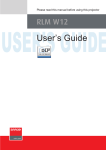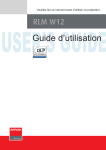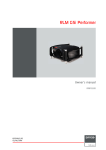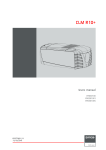Download Apollo LIGHTING PROJECTOR User guide
Transcript
HDX series Quick start guide LED and Button indication chart 1 2 3 4 6 7 8 9 RGB PATTERN WINDOW PIP 10/100 BASE-T Mounting the lens WIFI ETH ACT PWR LMP SEL 10/100 ERR STBY PAUSE TEXT IR ACT Communication interface LED or Button Color status Description Standby button RED on Projector is in standby RED toggles on/off Projector startup failed GREEN toggles on/off Projector starts up GREEN on Projector is on WHITE toggles on/off Projector goes from/to ECO standby RED on Shutter is closed GREEN on Shutter is open Dimmed WHITE Shutter is closed, projector in standby Full WHITE Shutter is undefined Full WHITE toggles on/ off Shutter is closed during reset formatter Off Projector powers up RED Projector is in standby ORANGE Projector is in ECO standby GREEN Projector is on Off Lamp is off RED No lamp inserted ORANGE Lamp is on in ECO mode GREEN Lamp is on in normal mode GREEN-ORANGE Lamp is on in CLO mode Off No error RED toggles on/off Error ORANGE toggles on/off Warning RED IR signal received GREEN IR signal acknowledged PWR (power LED) LMP (lamp LED) ERR (error LED) IR HDX-Quickstartguide3.indd 1 B AUTO Button panel Pause button Quick setup and operation • Secure the lens in the lens holder. Move A • Remove foam in lens opening. • Place lens holder in unlock position. Handle A towards socket B. • Gently insert the lens in such a way that the lens connector matches the socket B. • Insert the lens until the connector seats into the socket. handle A into the lock position (away from socket B). • Check if lens touches the front plate of the lens holder. • Check if the lens is really secured by trying to pull the lens out of the lens holder. Local LCD screens A 1 Overview window (A) • Main source • PiP source • IP address • RCU address • Customer ID • Lamp status • Mains voltage • Ambient temperature • Text status (OSD) 2 B 1 2 Lamp overview window (B) About window (C) • Number of strikes • Package version in use • Run time (hours) • Mgr Software in use • Remaining run time (hours) • GUI Software in use • % lamp used Common parts • Error and warning area (1) • Projector status (2) Green: projector works correctly Red cross: projector has errors Yellow triangle: projector has warnings C 1 2 The following summarizes HDX setup and operation. For errorfree installation always refer to the User Guide. 1 Connect power. Ensure that the power (200240 V @ 50/60hz) is properly connected to the power input. 2 Connect available sources to the appropriate input terminal. 3 Power on. Turn the mains switch to on. 4 Start up sequence starts. Local LCD displays a start up screen 5 Standby button changes from red to green when pressed. 6 Image of the latest selected input appears. 7 Adjust the lens settings by pressing the LENS button or via the direct lens keys on the RCU 8 Auto image can load automatically the correct file. The manual selection can be done via menu or other control systems. 9 Orientation of the unit is set as standard in table front projection mode. Change the projector set up in the ALIGNMENT > ORIENTATION menu. 10 If geometrical distortion occurs, this can be corrected with the Warping settings in the ALIGNMENT menu. 11 Tuning the image can be done in the IMAGE menu or via the image settings on the RCU 12 Picture-in-Picture control can be done in the LAYOUT menu or via the PiP button. 13 Lamp management in the LAMP menu. 14 Switching off the unit can be done by pressing the STBY button for 3 sec. An aftercool up to 300 sec will start. Support www.barco.com/esupport USA+1 866 374 7878 EMEA +32 56 368019 APAC +86 400 88 22726 18-7-2013 9:15:21 Standard inputs IN DMX OUT SYNC OUT1 IN2 1 RS232/422 IN 2 3 USB 10/100 ERR IR 1 2 3 4 5 6 2 3 4 WIFI antenna for wireless IP (optional) 12V 1A output DMX interface input - output XLR input for wired projector control RS232 for serial communication USB backup custom settings 5 7 8 9 10 11 12 6 7 8 9 10 11 12 10/100 base-T for external control over IP and Art-Net Ethernet status lights Projector Status lights WIFI status lights IR receive sensor GSM antenna input (optional) Optional input R9864010 5-CABLE INPUT BARCO SEL R/PR G/Y/VIDEO B/PB H/S V/CR SYNC • 5 Cable Input accepts: RGB HV/YUV HV Composite video S-Video 3G : standard SMPTE 425M HDSDI : standard SMPTE 292M Dual link : standard SMPTE 372M SDI : standard SMPTE 259M Input R/PR G/Y/Video B/PB H/S V/CR RGBHV R G B H V RGBS R G B S - RGSB R GS B - - RGBCV R G B CV - Composite Video - Video - - - S-Video - Y - - C Component Video-S PR/R-Y Y PB/B-Y S - Component Video-SOY PR/R-Y YS PB/B-Y - - 17 1 2 alignment lamps Projector control R-Y Y B-Y 4 ENTER 6 PAUSE CV 7 - Image Settings Main Window Lamp Power Orientation Aspect Ratio PiP Window Identification Lens Serial communication Diagnosis Input Locking Timings Layout File Services Z-axis Warping Network Int. Service Patterns Contrast/Intensity DMX Factory Default Gamma Buttons USB Memory EDID Internal patterns Menu Position Reset Formatter 3D* Color Space Local LCD Refill mode ScenergiX Change Language Save Custom Settings 3D Glasses Scheduler Sp. HD Camera Mode GSM Configuration** Auto Dim overtemp. HDX-Quickstartguide3.indd 2 R5905095 Rev. 05 COLOR BRIGHTN 2 Splash Screen Printed on FSC certified paper (www.fsc.org) TINT 6 1 Save Custom Settings * Only available with optional 3D input ** Only available with optional GSM module 8 4 Convergence No Signal 7 3 IR control Time and Date SHARPN 5 10 6 LENS SHIFT LENS FOCUS LENS SHIFT 14 1 2 3 4 5 6 7 8 9 0 RGB PATTERN WINDOW PIP LENS STBY PAUSE TEXT AUTO FN 1 11 CONTR LENS ZOOM 9 2 12 TEXT PHASE 0 Identification Blanking LENS 13 O IMA 9 service Advanced Settings Native Resolution Using the remote control or local keypad 15 EXIT Fn Input Selection Same Zoom/Focus 16 14 9 Image File Services W DO 5 Projector Address Minimum Delay IP GE layout 3 8 image SYNC 3D SYNC OUT • Remove the lens before transporting the projector. • To save lamp lifetime, first switch the projector to standby mode and wait until the after cooling is finished to switch off the main power. • Ensure that the projector is operating with clean filters. • Do not block the ventilation in and outlets • Laser light can cause severe damage to the DMD. This damage is not covered by warranty. Pattern to display test patterns RGB to toggle colors 3 Address to enter projector address 4 Lens to open lens adjustments menu 5 Pause to switch to pause 6 Standby to switch to standby 7 Fn to toggle the display to the preview image 8 Auto image to activate the auto image adjustment 9 Digit keys Direct input selection or numeric entries 10 Lens keys to direct lens adjustment 11 Settings Phase: to adjust phase (analog signals only) Sharpness: to increase edge detail Tint: to adjust tint (NTSC only) Color: to adjust color saturation Brightness: to adjust the low lights Contrast: to adjust the high lights 12 Freeze to freeze the current image 13 Text to activate or deactivate the OSD 14 Navigation and Menu keys 15 Window to select the active window 16 PiP to activate selected Picture in Picture 17 Info to activate help information on a menu item 1 Menu structure INPUT ERN GB MENU YUV-CV HDMI • 3D Input accepts: 3D sync in Display port 1.1a up to 210 MHz HDMI 1.4a up to 210 MHz • 3G/DUAL HDSDI input accepts: RGB HV/YUV HV Single DVI Dual link DVI ACT SEL SYNC 3D SYNC IN DISPLAYPORT 2 • Dual Link DVI-I HDCP input accepts: WIFI ETH ACT PWR LMP SEL 12V /1A 1 OUT2 10/100 BASE-T REMOTE CTRL 1 SYNC R9864140 SEL P IN1 INPUT 3D INPUT BARCO SEL PATT SEL SYNC R9864000 3G/DUAL HDSDI SEL R DUAL LINK DVI-I HDCP Communication panel IMPORTANT: Optional 3D input WIN Connections AUT HDX series Quick start guide 5 13 15 8 16 EXIT MENU ENTER 7 2 4 18-7-2013 9:15:25
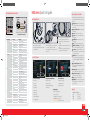
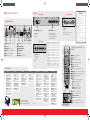
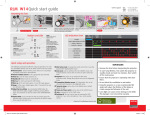
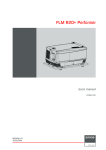
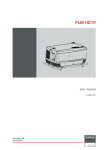
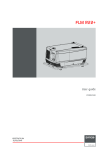
![FLM HD18 [v08]](http://vs1.manualzilla.com/store/data/005664321_1-9e0d84f2b9cac33a4ebfb5904f0dafa1-150x150.png)