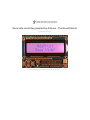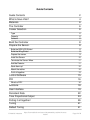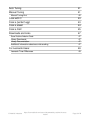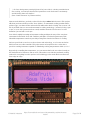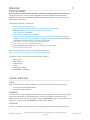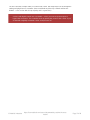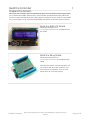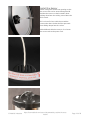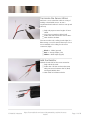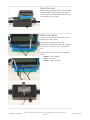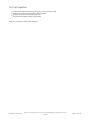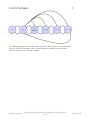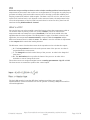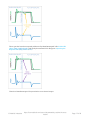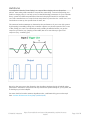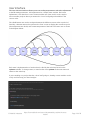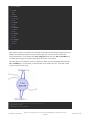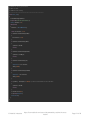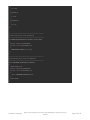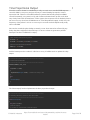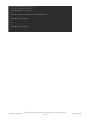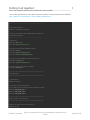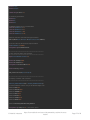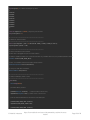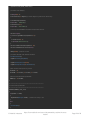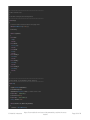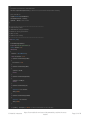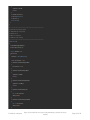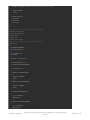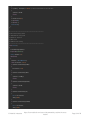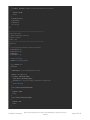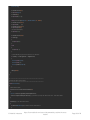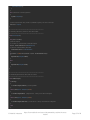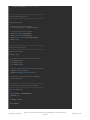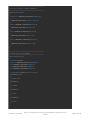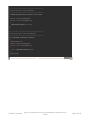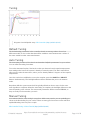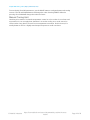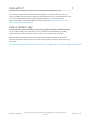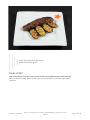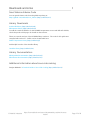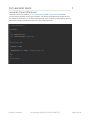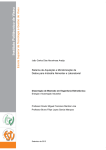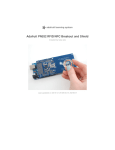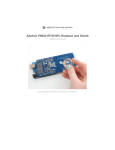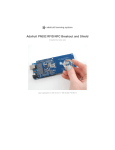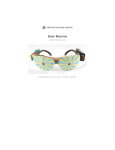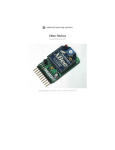Download Sous-vide controller powered by Arduino
Transcript
Sous-vide controller powered by Arduino - The SousViduino!
Created by Bill Earl
Last updated on 2015-01-03 06:45:16 AM EST
Guide Contents
Guide Contents
2
What is Sous Vide?
4
Materials
6
The Controller
6
Cooker Selection
6
Type
6
Capacity
6
Controls
6
Build the Controller
8
Prepare the Sensor.
8
Build the RGB LCD Shield
8
Build the Wing Shield
8
Prepare the sensor
9
Install the Sensor
10
Terminate the Sensor Wires
11
Add the Resistor
11
Stack them up!
12
Attach the cables
12
Put it all together:
13
Control Software
15
PID
16
What's a PID?
16
Autotune
18
User Interface
19
Persistent Data
22
Time Proportional Output
24
Putting it all together!
26
Tuning
41
Default Tuning
41
© Adafruit Industries
https://learn.adafruit.com/sous-vide-powered-by-arduino-the-sousviduino
Page 2 of 49
Auto Tuning
41
Manual Tuning
41
Manual Tuning Hint
42
Cook with it!
43
Cook a 'perfect' egg!
43
Cook a steak!
44
Cook a Fish!
45
Downloads and Links
47
Sous Viduino Arduino Code
47
Library Downloads:
47
Library Documentation:
47
Additional information about sous vide cooking
47
For Leonardo Users:
Leonardo Timer DIfferences
© Adafruit Industries
https://learn.adafruit.com/sous-vide-powered-by-arduino-the-sousviduino
49
49
Page 3 of 49
What is Sous Vide?
© Adafruit Industries
https://learn.adafruit.com/sous-vide-powered-by-arduino-the-sousviduino
Page 4 of 49
"...far from being some passing high-tech fad, sous vide is a lasting contribution to
fine cooking, a technique that makes it possible to cook foods more consistently
and delicately than ever before."
(from "Under Pressure" by Thomas Keller)
Want to make delicious, perfectly-cooked food using a robot? Who doesn't!? This project
will show you how to build your own "Sous viduino", an automated cooking pot that makes
perfect eggs, succulent steaks and tender fish without the whole "slaving over a stove." All
this is possible due to a recent advancement in cooking technology - instead of using a pan
or pot, a "sous vide" (pronounced suu veed) machine heats the food in sort of a cross
between a jacuuzi and a crock pot.
Sous vide is rapidly becoming an important cooking technique in many of the very best
restaurants in the world. Sous vide combines principles of molecular gastronomy with
industrial temperature controls to precisely manage the chemical reactions of cooking.
We love good food as much as we love science and technology, so of course we had to
build our own sous vide controller. This project turns an inexpensive rice cooker into a
precision cooking instrument capable of maintaining cooking temperatures within +/-0.1 C.
By precisely controlling the temperature, you can ensure that foods are cooked exactly to
the desired level of doneness and no-more. This makes sous vide the preferred cooking
method for everything from the 'perfect' soft-boiled egg to the steak that is medium-rare
from edge-to-edge.
© Adafruit Industries
https://learn.adafruit.com/sous-vide-powered-by-arduino-the-sousviduino
Page 5 of 49
Materials
The Controller
You don't need a powerful microcomputer to drive this setup. We selected the Arduino for
this project because of the excellent (and well documented) PID and autotune libraries
available for it. The Adafruit RGB/LCD shield with integral pushbuttons was also perfect for
hosting the user interface.
To build this controller, you will need:
Arduino UNO (http://adafru.it/50)
Proto Shield (http://adafru.it/51) or Wing Shield (http://adafru.it/196)
RGB LCD Shield (Positive (http://adafru.it/716) or Negative
(http://adafru.it/714)display)
Power Switch Tail (http://adafru.it/268)
High Temperature DS18B20 Temperature Sensor (http://adafru.it/642) you can also
use the standard Waterproof DS18B20 type (http://adafru.it/381) if you aren't planning
on heating it past 90C, which is very rare for Sous Vide
Food Grade Heat-Shrink Tubing (http://adafru.it/1020)
Servo Extension Cable (http://adafru.it/972)
In-Line JST power wire connector: Male (http://adafru.it/319)and
Female (http://adafru.it/318)
We have all the above as part of a special discounted pack
http://www.adafruit.com/products/1401 (http://adafru.it/1401)
You will also need some basic tools and soldering supplies:
WIre cutters
Wire strippers
Soldering Iron
Solder
Shrink Wrap Tubing
Small Phillips Screwdriver
Cooker Selection
Type
Rice Cookers and Slow Cooker appliances have the basic elements we are looking for:
A cooking vessel that holds water
An electric heating element
Capacity
You need a vessel substantially larger than the food you intend to cook in it. It needs to have
a large enough volume of water with plenty of room for circulation to maintain an even
temperature. Look for a rice cooker with a capacity of at least 10 cups uncooked (20 cups
cooked) or a slow cooker with at least a 4 quart (4 liter) capacity.
Controls
Since we are building our own controller, you want the simplest manual control cooker you
© Adafruit Industries
https://learn.adafruit.com/sous-vide-powered-by-arduino-the-sousviduino
Page 6 of 49
can find. One with a simple switch or control knob is best. We will just turn it on at the highest
setting and plug it into our controller. (Here at Adafruit we picked up a "Black and Decker
RC880" - a rice cooker with 24 cup capacity and is a great size)
Cookers with digital controls are not suitable - unless you want to rip them apart to
bypass the electronics. The controller works by pulsing the power to the cooker. If you
do that with a digitally controlled cooker, it will just turn off!
© Adafruit Industries
https://learn.adafruit.com/sous-vide-powered-by-arduino-the-sousviduino
Page 7 of 49
Build the Controller
Prepare the Sensor.
Most sous vide cooking is done in sealed plastic bags. One exception to this is eggs, which
are cooked in their shells. Other recipes (such as butter-poached lobster tails) call for the
food to be immersed directly in the cooking liquid. To make the sensor safe for contact with
food, cut a length of food-safe heat shrink tubing and shrink it around the sensor as below.
Build the RGB LCD Shield
Follow the instruction in this
tutorial (http://adafru.it/ceP) to build and test
the shield.
Build the Wing Shield
Follow the instructions in this
tutorial (http://adafru.it/cnJ) to build the wing
shield.
Note that the switch, leds and resistors are
not used for the sous vide controller and
don't need to be installed. You can save
these parts for your next project.
© Adafruit Industries
https://learn.adafruit.com/sous-vide-powered-by-arduino-the-sousviduino
Page 8 of 49
Prepare the sensor
Our waterproof DS18B20 sensors are great for
immersing in liquid and measuring temperature,
but they are not food safe on their own. If you
are only going to be cooking food in a plastic
bag, this doesn't matter so much but it will
matter if you cook food straight in the water
like eggs. We strongly suggest going the extra
step and using some food safe heat-shrink to
cover everything but the stainless-steel tip of
the sensor. Use a hot-air gun to shrink the
sleeve water-tight over the sensor.
© Adafruit Industries
https://learn.adafruit.com/sous-vide-powered-by-arduino-the-sousviduino
Page 9 of 49
Install the Sensor
Drill or enlarge the steam vent opening so that
the sensor wire can be routed through the lid.
Position the sensor so that it extends about
midway down into the cooking vessel when the
lid is closed.
If it is a loose fit. Put a cable-tie around the
sensor wire where it exits the lid to prevent it
from sliding deeper into the cooker.
Add additional cable ties every 4-6" to fasten
the sensor wire to the power cord.
© Adafruit Industries
https://learn.adafruit.com/sous-vide-powered-by-arduino-the-sousviduino
Page 10 of 49
Terminate the Sensor Wires
We'll use a servo extension cable as a way of
making a detachable sensor. Its not a
requirement but it makes it easier to set up and
clean up.
Strip and prepare some lengths of heatshrink.
Cut a servo extension cable in half.
Solder the male end to the sensor wires.
Heat-shrink to insulate.
The sensor wire color coding (on the right) is a
little strange, so we'll connect them up to use a
more standard color coding for the servo
connector (right).
Black <- White (ground)
Red <- Orange Stripe (+5v)
White <- Blue Stripe (Signal)
Add the Resistor
With the female half of the servo extension:
Strip and tin the ends
Solder the 4.7K ohm resistor that came
with your sensor between the 5v (Red)
and signal (White) wires.
Heat shrink to insulate and trim.
© Adafruit Industries
https://learn.adafruit.com/sous-vide-powered-by-arduino-the-sousviduino
Page 11 of 49
Stack them up!
Plug the Wing Shield into the Uno and the RGB
LCD Shield into the Wing Shield. Attach the
stack on top of the PowerSwitch Tail and add
some cable ties for security.
Attach the cables
Connect male JST power cable to pins 7 and
ground of the wing shield.
Connect the female JST cable to the
PowerSwitch Tail terminal screws. Be sure that
the polarity is the same as it is on the other
end.
Connect the male half of the servo extension
cable:
White -> Pin 2 (Signal)
Red -> Pin 3 (5v)
Black -> Pin 4 (Ground)
© Adafruit Industries
https://learn.adafruit.com/sous-vide-powered-by-arduino-the-sousviduino
Page 12 of 49
Put it all together:
Connect the male and female ends of the servo extension cable.
Connect the male and female JST cables together.
Plug the cooker into the PowerSwitch Tail
Plug the PowerSwitch Tail into a wall outlet.
Now you are ready to load some software!
© Adafruit Industries
https://learn.adafruit.com/sous-vide-powered-by-arduino-the-sousviduino
Page 13 of 49
© Adafruit Industries
https://learn.adafruit.com/sous-vide-powered-by-arduino-the-sousviduino
Page 14 of 49
Control Software
The following pages walk you through various aspects of the controller code, explaining how
each one works. The final page of this section contains the complete controller sketch,
ready for upload to your sous vide controller.
© Adafruit Industries
https://learn.adafruit.com/sous-vide-powered-by-arduino-the-sousviduino
Page 15 of 49
PID
Before we can get cooking we have to solve a simple-sounding problem: how to keep the
temperature of the water in the cooker at a set temperature for a long time. Its really easy to
get water to boiling (just heat it until it starts to boil) or freezing (cool it till it solidifies) but
keeping a water bath stable is a little tougher. The water cools off as it sits, and as it heats
up the food, but how fast it cools depends on the amount of water, the temperature in the
room, the temperature of the food and how much there is. Its hard to do by 'hand' we will
automate it using PID Feedback Co ntro l
What's a PID?
We need to have our microcontroller control the heater to keep the temperature stable. It
can heat the water by turning on the rice cooker (co ntro l), and it can measure the
temperature with our waterproof sensor (feedback). The stuff in the middle is the the
algorithm that ties these together. The PID algorithm is a type of feedback control. In this
application, the temperature measurement is compared with the setpo int and the
difference between them is called the erro r. The erro r is used to calculate an adjustment
to the o utput which controls the heating element.
The PID name comes from the three terms in the equation used to calculate the output:
P - The Pro po rtio nal term looks at the present state of the process. Its value is
proportional to the current error.
I - The Integral term looks at the history of the process. Its value is the integral of
past errors.
D - The Derivative tries to predict the future of the process. Its value is the
derivative or rate of change in the error..
These three terms are assigned weights known as tuning parameters: Kp, Ki and Kd.
The three terms are summed to produce the control output.
The basic PID equation is not that difficult to implement and there are many PID
implementations out there. But there are a lot of 'gotchas' in making a PID perform well in a
real-world application.
© Adafruit Industries
https://learn.adafruit.com/sous-vide-powered-by-arduino-the-sousviduino
Page 16 of 49
These gotchas have been expertly addressed by Brett Beauregard in his Arduino PID
Library (http://adafru.it/ceR). And clearly documented in his blog post: Improving the
Beginners PID (http://adafru.it/ceS).
Thanks to Brett Beauregard for permission to use these images.
© Adafruit Industries
https://learn.adafruit.com/sous-vide-powered-by-arduino-the-sousviduino
Page 17 of 49
Autotune
You might have heard of "Auto Tuning" as a way to filter a singing voice to hit perfect
pitches. Auto-tuning a PID controller is not quite the same thing - instead of improving your
mediocre singing voice, it can help you to set the initial tuning parameters for your controller.
Every 'system' has different parameters inherent in the physical world. For example, the
sous vide controller has to account for how many Watts of power the rice cooker uses, how
fast it takes to start up, the specific heat of water, etc.
The autotune function attempts to characterize the performance of your sous vide system
by disrupting (essentially 'poking') the controller output to see how it responds. This is sort
of like poking your cat to see about how much prodding he will take before you get the
response you desire (say, jumping off the table) but not so much that you get a bad
response (say, scratching you)
Based on the response to the disruption, the algorithm calculates the Kp, Ki and Kd tuning
parameters. Autotune is not perfect and may not find the optimal tuning for your system, but
it should get you in the ballpark.
For more detail on how the autotune algorithm works, read Brett's blog post on the topic
here: Arduino PID Autotune Library (http://adafru.it/ceT)
© Adafruit Industries
https://learn.adafruit.com/sous-vide-powered-by-arduino-the-sousviduino
Page 18 of 49
User Interface
The sous vide user interface allows you to set cooking temperatures and make adjustments
to the PID tuning parameters. It is implemented as a simple state machine. Each state
implements a user interface 'screen'. State machines are often used in semi-complex
microcontroller projects where you want to do a lot of configuring and activities in the
correct order.
The shield buttons are used to navigate between the different screens. After a period of
inactivity, a timeout returns the system to the "Run" screen to display the current set-point
(the temperature we desire) and current temperature of the bath. The states are as shown
in the diagram below:
Each state is implemented as a function that is called by the main loop based on the
o pState variable. To change states, a state function sets o pState to the new state and
returns to the main loop.
If you're working on a project that has a lot of stuff going on, drawing a state machine can be
really useful to keep your head straight!
// ************************************************
// Main Control Loop
//
// All state changes pass through here
// ************************************************
void loop()
{
// wait for button release before changing state
while(ReadButtons() != 0) {}
lcd.clear();
Serial.println(opState);
© Adafruit Industries
https://learn.adafruit.com/sous-vide-powered-by-arduino-the-sousviduino
Page 19 of 49
switch (opState)
{
case OFF:
Off();
break;
case SETP:
Tune_Sp();
break;
case RUN:
Run();
break;
case TUNE_P:
TuneP();
break;
case TUNE_I:
TuneI();
break;
case TUNE_D:
TuneD();
break;
}
}
Each state function is responsible for updating the display and monitoring button presses. In
addition to navigating between screens, buttons presses are also used to modify the
control parameters. For example, the Tune Setpo int state uses the UP and DOWN keys
to modify the setpoint as shown in the diagram and in the code below.
The 5th button on the shield is used as a 'shift' key. When pressed simultaneously with the
UP or DOWN keys, it increments or decrements by 10 instead of just 1. The other tuning
screens work the same way.
// ************************************************
// Setpoint Entry State
// UP/DOWN to change setpoint
© Adafruit Industries
https://learn.adafruit.com/sous-vide-powered-by-arduino-the-sousviduino
Page 20 of 49
// RIGHT for tuning parameters
// LEFT for OFF
// SHIFT for 10x tuning
// ************************************************
void Tune_Sp()
{
lcd.setBacklight(TEAL);
lcd.print(F("Set Temperature:"));
uint8_t buttons = 0;
while(true)
{
buttons = ReadButtons();
float increment = 0.1;
if (buttons & BUTTON_SHIFT)
{
increment *= 10;
}
if (buttons & BUTTON_LEFT)
{
opState = RUN;
return;
}
if (buttons & BUTTON_RIGHT)
{
opState = TUNE_P;
return;
}
if (buttons & BUTTON_UP)
{
Setpoint += increment;
delay(200);
}
if (buttons & BUTTON_DOWN)
{
Setpoint -= increment;
delay(200);
}
if ((millis() - lastInput) > 3000) // return to RUN after 3 seconds idle
{
opState = RUN;
return;
}
lcd.setCursor(0,1);
lcd.print(Setpoint);
DoControl();
}
}
© Adafruit Industries
https://learn.adafruit.com/sous-vide-powered-by-arduino-the-sousviduino
Page 21 of 49
Persistent Data
So you don't have to hard-code the tuning parameters or enter them every time you use the
controller, we save them in the Arduino's EEPROM. This makes the code a little more elegant
as you can program the controller once, then re-tune if you ever change cookers but
whenever you turn on your controller, it will remember the settings from the last time you
used it.
SInce EEPROM can only be written a finite number of times (typically 100,000), we compare
the contents before writing and only write if something has changed. This functionality is
implemented in the following helper functions:
// ************************************************
// Save any parameter changes to EEPROM
// ************************************************
void SaveParameters()
{
if (Setpoint != EEPROM_readDouble(SpAddress))
{
EEPROM_writeDouble(SpAddress, Setpoint);
}
if (Kp != EEPROM_readDouble(KpAddress))
{
EEPROM_writeDouble(KpAddress, Kp);
}
if (Ki != EEPROM_readDouble(KiAddress))
{
EEPROM_writeDouble(KiAddress, Ki);
}
if (Kd != EEPROM_readDouble(KdAddress))
{
EEPROM_writeDouble(KdAddress, Kd);
}
}
// ************************************************
// Load parameters from EEPROM
// ************************************************
void LoadParameters()
{
// Load from EEPROM
Setpoint = EEPROM_readDouble(SpAddress);
Kp = EEPROM_readDouble(KpAddress);
Ki = EEPROM_readDouble(KiAddress);
Kd = EEPROM_readDouble(KdAddress);
// Use defaults if EEPROM values are invalid
if (isnan(Setpoint))
{
Setpoint = 60;
}
if (isnan(Kp))
© Adafruit Industries
https://learn.adafruit.com/sous-vide-powered-by-arduino-the-sousviduino
Page 22 of 49
{
Kp = 500;
}
if (isnan(Ki))
{
Ki = 0.5;
}
if (isnan(Kd))
{
Kd = 0.1;
}
}
// ************************************************
// Write floating point values to EEPROM
// ************************************************
void EEPROM_writeDouble(int address, double value)
{
byte* p = (byte*)(void*)&value;
for (int i = 0; i < sizeof(value); i++)
{
EEPROM.write(address++, *p++);
}
}
// ************************************************
// Read floating point values from EEPROM
// ************************************************
double EEPROM_readDouble(int address)
{
double value = 0.0;
byte* p = (byte*)(void*)&value;
for (int i = 0; i < sizeof(value); i++)
{
*p++ = EEPROM.read(address++);
}
return value;
}
© Adafruit Industries
https://learn.adafruit.com/sous-vide-powered-by-arduino-the-sousviduino
Page 23 of 49
Time Proportional Output
Since the cooker's heater is controlled by a relay, we can't use a standard PWM output to
control it. PWM is a very easy and precise way to control heating but requires a more
expensive SSR. There are some PID feedback systems that benefit greatly from PWM
control. Fortunately, our system is a big tub of water and water heats up and cools down
very slowly. Due to this 'thermal mass' of the system, the response time is relatively slow so
we can use a very slow form of PWM known as "Time Proportional Output". In this case, the
frequency of the pulses is 0.1 Hz or once very 10 seconds. Its basically like really really
slow-scale PWM
We need to control the pulse timing accurately, so we don't want to be affected by any
delays that there might be in the main loop. So we use a timer to generate a periodic
interrupt. The timer is initialized in setup():
// Run timer2 interrupt every 15 ms
TCCR2A = 0;
TCCR2B = 1<<CS22 | 1<<CS21 | 1<<CS20;
//Timer2 Overflow Interrupt Enable
TIMSK2 |= 1<<TOIE2;
And the interrupt service routine is called once every 15 milliseconds to update the relay
output.
// ************************************************
// Timer Interrupt Handler
// ************************************************
SIGNAL(TIMER2_OVF_vect)
{
if (opState == OFF)
{
digitalWrite(RelayPin, LOW); // make sure relay is off
}
else
{
DriveOutput();
}
}
The DriveOutput() function implements the time proportional output.
// ************************************************
// Called by ISR every 15ms to drive the output
// ************************************************
void DriveOutput()
{
long now = millis();
// Set the output
// "on time" is proportional to the PID output
© Adafruit Industries
https://learn.adafruit.com/sous-vide-powered-by-arduino-the-sousviduino
Page 24 of 49
if(now - windowStartTime>WindowSize)
{ //time to shift the Relay Window
windowStartTime += WindowSize;
}
if((onTime > 100) && (onTime > (now - windowStartTime)))
{
digitalWrite(RelayPin,HIGH);
}
else
{
digitalWrite(RelayPin,LOW);
}
}
© Adafruit Industries
https://learn.adafruit.com/sous-vide-powered-by-arduino-the-sousviduino
Page 25 of 49
Putting it all together!
Here is the complete sketch for the Adafruit Sous Vide Controller
You can also get the latest code (which may have updates or improvements) from Github at
https://github.com/adafruit/Sous_Viduino (http://adafru.it/ceU)
//------------------------------------------------------------------//
// Sous Vide Controller
// Bill Earl - for Adafruit Industries
//
// Based on the Arduino PID and PID AutoTune Libraries
// by Brett Beauregard
//-----------------------------------------------------------------// PID Library
#include <PID_v1.h>
#include <PID_AutoTune_v0.h>
// Libraries for the Adafruit RGB/LCD Shield
#include <Wire.h>
#include <Adafruit_MCP23017.h>
#include <Adafruit_RGBLCDShield.h>
// Libraries for the DS18B20 Temperature Sensor
#include <OneWire.h>
#include <DallasTemperature.h>
// So we can save and retrieve settings
#include <EEPROM.h>
// ************************************************
// Pin definitions
// ************************************************
// Output Relay
#define RelayPin 7
// One-Wire Temperature Sensor
// (Use GPIO pins for power/ground to simplify the wiring)
#define ONE_WIRE_BUS 2
#define ONE_WIRE_PWR 3
#define ONE_WIRE_GND 4
// ************************************************
// PID Variables and constants
// ************************************************
//Define Variables we'll be connecting to
double Setpoint;
© Adafruit Industries
https://learn.adafruit.com/sous-vide-powered-by-arduino-the-sousviduino
Page 26 of 49
double Input;
double Output;
volatile long onTime = 0;
// pid tuning parameters
double Kp;
double Ki;
double Kd;
// EEPROM addresses for persisted data
const int SpAddress = 0;
const int KpAddress = 8;
const int KiAddress = 16;
const int KdAddress = 24;
//Specify the links and initial tuning parameters
PID myPID(&Input, &Output, &Setpoint, Kp, Ki, Kd, DIRECT);
// 10 second Time Proportional Output window
int WindowSize = 10000;
unsigned long windowStartTime;
// ************************************************
// Auto Tune Variables and constants
// ************************************************
byte ATuneModeRemember=2;
double aTuneStep=500;
double aTuneNoise=1;
unsigned int aTuneLookBack=20;
boolean tuning = false;
PID_ATune aTune(&Input, &Output);
// ************************************************
// DiSplay Variables and constants
// ************************************************
Adafruit_RGBLCDShield lcd = Adafruit_RGBLCDShield();
// These #defines make it easy to set the backlight color
#define RED 0x1
#define YELLOW 0x3
#define GREEN 0x2
#define TEAL 0x6
#define BLUE 0x4
#define VIOLET 0x5
#define WHITE 0x7
#define BUTTON_SHIFT BUTTON_SELECT
unsigned long lastInput = 0; // last button press
© Adafruit Industries
https://learn.adafruit.com/sous-vide-powered-by-arduino-the-sousviduino
Page 27 of 49
byte degree[8] = // define the degree symbol
{
B00110,
B01001,
B01001,
B00110,
B00000,
B00000,
B00000,
B00000
};
const int logInterval = 10000; // log every 10 seconds
long lastLogTime = 0;
// ************************************************
// States for state machine
// ************************************************
enum operatingState { OFF = 0, SETP, RUN, TUNE_P, TUNE_I, TUNE_D, AUTO};
operatingState opState = OFF;
// ************************************************
// Sensor Variables and constants
// Data wire is plugged into port 2 on the Arduino
// Setup a oneWire instance to communicate with any OneWire devices (not just Maxim/Dallas temperature ICs)
OneWire oneWire(ONE_WIRE_BUS);
// Pass our oneWire reference to Dallas Temperature.
DallasTemperature sensors(&oneWire);
// arrays to hold device address
DeviceAddress tempSensor;
// ************************************************
// Setup and diSplay initial screen
// ************************************************
void setup()
{
Serial.begin(9600);
// Initialize Relay Control:
pinMode(RelayPin, OUTPUT); // Output mode to drive relay
digitalWrite(RelayPin, LOW); // make sure it is off to start
// Set up Ground & Power for the sensor from GPIO pins
pinMode(ONE_WIRE_GND, OUTPUT);
digitalWrite(ONE_WIRE_GND, LOW);
pinMode(ONE_WIRE_PWR, OUTPUT);
© Adafruit Industries
https://learn.adafruit.com/sous-vide-powered-by-arduino-the-sousviduino
Page 28 of 49
digitalWrite(ONE_WIRE_PWR, HIGH);
// Initialize LCD DiSplay
lcd.begin(16, 2);
lcd.createChar(1, degree); // create degree symbol from the binary
lcd.setBacklight(VIOLET);
lcd.print(F(" Adafruit"));
lcd.setCursor(0, 1);
lcd.print(F(" Sous Vide!"));
// Start up the DS18B20 One Wire Temperature Sensor
sensors.begin();
if (!sensors.getAddress(tempSensor, 0))
{
lcd.setCursor(0, 1);
lcd.print(F("Sensor Error"));
}
sensors.setResolution(tempSensor, 12);
sensors.setWaitForConversion(false);
delay(3000); // Splash screen
// Initialize the PID and related variables
LoadParameters();
myPID.SetTunings(Kp,Ki,Kd);
myPID.SetSampleTime(1000);
myPID.SetOutputLimits(0, WindowSize);
// Run timer2 interrupt every 15 ms
TCCR2A = 0;
TCCR2B = 1<<CS22 | 1<<CS21 | 1<<CS20;
//Timer2 Overflow Interrupt Enable
TIMSK2 |= 1<<TOIE2;
}
// ************************************************
// Timer Interrupt Handler
// ************************************************
SIGNAL(TIMER2_OVF_vect)
{
if (opState == OFF)
{
digitalWrite(RelayPin, LOW); // make sure relay is off
}
else
{
DriveOutput();
}
© Adafruit Industries
https://learn.adafruit.com/sous-vide-powered-by-arduino-the-sousviduino
Page 29 of 49
}
// ************************************************
// Main Control Loop
//
// All state changes pass through here
// ************************************************
void loop()
{
// wait for button release before changing state
while(ReadButtons() != 0) {}
lcd.clear();
switch (opState)
{
case OFF:
Off();
break;
case SETP:
Tune_Sp();
break;
case RUN:
Run();
break;
case TUNE_P:
TuneP();
break;
case TUNE_I:
TuneI();
break;
case TUNE_D:
TuneD();
break;
}
}
// ************************************************
// Initial State - press RIGHT to enter setpoint
// ************************************************
void Off()
{
myPID.SetMode(MANUAL);
lcd.setBacklight(0);
digitalWrite(RelayPin, LOW); // make sure it is off
lcd.print(F(" Adafruit"));
lcd.setCursor(0, 1);
lcd.print(F(" Sous Vide!"));
uint8_t buttons = 0;
while(!(buttons & (BUTTON_RIGHT)))
{
buttons = ReadButtons();
© Adafruit Industries
https://learn.adafruit.com/sous-vide-powered-by-arduino-the-sousviduino
Page 30 of 49
}
// Prepare to transition to the RUN state
sensors.requestTemperatures(); // Start an asynchronous temperature reading
//turn the PID on
myPID.SetMode(AUTOMATIC);
windowStartTime = millis();
opState = RUN; // start control
}
// ************************************************
// Setpoint Entry State
// UP/DOWN to change setpoint
// RIGHT for tuning parameters
// LEFT for OFF
// SHIFT for 10x tuning
// ************************************************
void Tune_Sp()
{
lcd.setBacklight(TEAL);
lcd.print(F("Set Temperature:"));
uint8_t buttons = 0;
while(true)
{
buttons = ReadButtons();
float increment = 0.1;
if (buttons & BUTTON_SHIFT)
{
increment *= 10;
}
if (buttons & BUTTON_LEFT)
{
opState = RUN;
return;
}
if (buttons & BUTTON_RIGHT)
{
opState = TUNE_P;
return;
}
if (buttons & BUTTON_UP)
{
Setpoint += increment;
delay(200);
}
if (buttons & BUTTON_DOWN)
{
Setpoint -= increment;
delay(200);
}
if ((millis() - lastInput) > 3000) // return to RUN after 3 seconds idle
© Adafruit Industries
https://learn.adafruit.com/sous-vide-powered-by-arduino-the-sousviduino
Page 31 of 49
{
opState = RUN;
return;
}
lcd.setCursor(0,1);
lcd.print(Setpoint);
lcd.print(" ");
DoControl();
}
}
// ************************************************
// Proportional Tuning State
// UP/DOWN to change Kp
// RIGHT for Ki
// LEFT for setpoint
// SHIFT for 10x tuning
// ************************************************
void TuneP()
{
lcd.setBacklight(TEAL);
lcd.print(F("Set Kp"));
uint8_t buttons = 0;
while(true)
{
buttons = ReadButtons();
float increment = 1.0;
if (buttons & BUTTON_SHIFT)
{
increment *= 10;
}
if (buttons & BUTTON_LEFT)
{
opState = SETP;
return;
}
if (buttons & BUTTON_RIGHT)
{
opState = TUNE_I;
return;
}
if (buttons & BUTTON_UP)
{
Kp += increment;
delay(200);
}
if (buttons & BUTTON_DOWN)
{
Kp -= increment;
delay(200);
}
© Adafruit Industries
https://learn.adafruit.com/sous-vide-powered-by-arduino-the-sousviduino
Page 32 of 49
if ((millis() - lastInput) > 3000) // return to RUN after 3 seconds idle
{
opState = RUN;
return;
}
lcd.setCursor(0,1);
lcd.print(Kp);
lcd.print(" ");
DoControl();
}
}
// ************************************************
// Integral Tuning State
// UP/DOWN to change Ki
// RIGHT for Kd
// LEFT for Kp
// SHIFT for 10x tuning
// ************************************************
void TuneI()
{
lcd.setBacklight(TEAL);
lcd.print(F("Set Ki"));
uint8_t buttons = 0;
while(true)
{
buttons = ReadButtons();
float increment = 0.01;
if (buttons & BUTTON_SHIFT)
{
increment *= 10;
}
if (buttons & BUTTON_LEFT)
{
opState = TUNE_P;
return;
}
if (buttons & BUTTON_RIGHT)
{
opState = TUNE_D;
return;
}
if (buttons & BUTTON_UP)
{
Ki += increment;
delay(200);
}
if (buttons & BUTTON_DOWN)
{
Ki -= increment;
delay(200);
© Adafruit Industries
https://learn.adafruit.com/sous-vide-powered-by-arduino-the-sousviduino
Page 33 of 49
}
if ((millis() - lastInput) > 3000) // return to RUN after 3 seconds idle
{
opState = RUN;
return;
}
lcd.setCursor(0,1);
lcd.print(Ki);
lcd.print(" ");
DoControl();
}
}
// ************************************************
// Derivative Tuning State
// UP/DOWN to change Kd
// RIGHT for setpoint
// LEFT for Ki
// SHIFT for 10x tuning
// ************************************************
void TuneD()
{
lcd.setBacklight(TEAL);
lcd.print(F("Set Kd"));
uint8_t buttons = 0;
while(true)
{
buttons = ReadButtons();
float increment = 0.01;
if (buttons & BUTTON_SHIFT)
{
increment *= 10;
}
if (buttons & BUTTON_LEFT)
{
opState = TUNE_I;
return;
}
if (buttons & BUTTON_RIGHT)
{
opState = RUN;
return;
}
if (buttons & BUTTON_UP)
{
Kd += increment;
delay(200);
}
if (buttons & BUTTON_DOWN)
{
Kd -= increment;
delay(200);
© Adafruit Industries
https://learn.adafruit.com/sous-vide-powered-by-arduino-the-sousviduino
Page 34 of 49
}
if ((millis() - lastInput) > 3000) // return to RUN after 3 seconds idle
{
opState = RUN;
return;
}
lcd.setCursor(0,1);
lcd.print(Kd);
lcd.print(" ");
DoControl();
}
}
// ************************************************
// PID COntrol State
// SHIFT and RIGHT for autotune
// RIGHT - Setpoint
// LEFT - OFF
// ************************************************
void Run()
{
// set up the LCD's number of rows and columns:
lcd.print(F("Sp: "));
lcd.print(Setpoint);
lcd.write(1);
lcd.print(F("C : "));
SaveParameters();
myPID.SetTunings(Kp,Ki,Kd);
uint8_t buttons = 0;
while(true)
{
setBacklight(); // set backlight based on state
buttons = ReadButtons();
if ((buttons & BUTTON_SHIFT)
&& (buttons & BUTTON_RIGHT)
&& (abs(Input - Setpoint) < 0.5)) // Should be at steady-state
{
StartAutoTune();
}
else if (buttons & BUTTON_RIGHT)
{
opState = SETP;
return;
}
else if (buttons & BUTTON_LEFT)
{
opState = OFF;
return;
}
© Adafruit Industries
https://learn.adafruit.com/sous-vide-powered-by-arduino-the-sousviduino
Page 35 of 49
DoControl();
lcd.setCursor(0,1);
lcd.print(Input);
lcd.write(1);
lcd.print(F("C : "));
float pct = map(Output, 0, WindowSize, 0, 1000);
lcd.setCursor(10,1);
lcd.print(F("
"));
lcd.setCursor(10,1);
lcd.print(pct/10);
//lcd.print(Output);
lcd.print("%");
lcd.setCursor(15,0);
if (tuning)
{
lcd.print("T");
}
else
{
lcd.print(" ");
}
// periodically log to serial port in csv format
if (millis() - lastLogTime > logInterval)
{
Serial.print(Input);
Serial.print(",");
Serial.println(Output);
}
delay(100);
}
}
// ************************************************
// Execute the control loop
// ************************************************
void DoControl()
{
// Read the input:
if (sensors.isConversionAvailable(0))
{
Input = sensors.getTempC(tempSensor);
sensors.requestTemperatures(); // prime the pump for the next one - but don't wait
}
if (tuning) // run the auto-tuner
{
if (aTune.Runtime()) // returns 'true' when done
{
© Adafruit Industries
https://learn.adafruit.com/sous-vide-powered-by-arduino-the-sousviduino
Page 36 of 49
FinishAutoTune();
}
}
else // Execute control algorithm
{
myPID.Compute();
}
// Time Proportional relay state is updated regularly via timer interrupt.
onTime = Output;
}
// ************************************************
// Called by ISR every 15ms to drive the output
// ************************************************
void DriveOutput()
{
long now = millis();
// Set the output
// "on time" is proportional to the PID output
if(now - windowStartTime>WindowSize)
{ //time to shift the Relay Window
windowStartTime += WindowSize;
}
if((onTime > 100) && (onTime > (now - windowStartTime)))
{
digitalWrite(RelayPin,HIGH);
}
else
{
digitalWrite(RelayPin,LOW);
}
}
// ************************************************
// Set Backlight based on the state of control
// ************************************************
void setBacklight()
{
if (tuning)
{
lcd.setBacklight(VIOLET); // Tuning Mode
}
else if (abs(Input - Setpoint) > 1.0)
{
lcd.setBacklight(RED); // High Alarm - off by more than 1 degree
}
else if (abs(Input - Setpoint) > 0.2)
{
lcd.setBacklight(YELLOW); // Low Alarm - off by more than 0.2 degrees
}
else
{
© Adafruit Industries
https://learn.adafruit.com/sous-vide-powered-by-arduino-the-sousviduino
Page 37 of 49
lcd.setBacklight(WHITE); // We're on target!
}
}
// ************************************************
// Start the Auto-Tuning cycle
// ************************************************
void StartAutoTune()
{
// REmember the mode we were in
ATuneModeRemember = myPID.GetMode();
// set up the auto-tune parameters
aTune.SetNoiseBand(aTuneNoise);
aTune.SetOutputStep(aTuneStep);
aTune.SetLookbackSec((int)aTuneLookBack);
tuning = true;
}
// ************************************************
// Return to normal control
// ************************************************
void FinishAutoTune()
{
tuning = false;
// Extract the auto-tune calculated parameters
Kp = aTune.GetKp();
Ki = aTune.GetKi();
Kd = aTune.GetKd();
// Re-tune the PID and revert to normal control mode
myPID.SetTunings(Kp,Ki,Kd);
myPID.SetMode(ATuneModeRemember);
// Persist any changed parameters to EEPROM
SaveParameters();
}
// ************************************************
// Check buttons and time-stamp the last press
// ************************************************
uint8_t ReadButtons()
{
uint8_t buttons = lcd.readButtons();
if (buttons != 0)
{
lastInput = millis();
}
return buttons;
}
© Adafruit Industries
https://learn.adafruit.com/sous-vide-powered-by-arduino-the-sousviduino
Page 38 of 49
// ************************************************
// Save any parameter changes to EEPROM
// ************************************************
void SaveParameters()
{
if (Setpoint != EEPROM_readDouble(SpAddress))
{
EEPROM_writeDouble(SpAddress, Setpoint);
}
if (Kp != EEPROM_readDouble(KpAddress))
{
EEPROM_writeDouble(KpAddress, Kp);
}
if (Ki != EEPROM_readDouble(KiAddress))
{
EEPROM_writeDouble(KiAddress, Ki);
}
if (Kd != EEPROM_readDouble(KdAddress))
{
EEPROM_writeDouble(KdAddress, Kd);
}
}
// ************************************************
// Load parameters from EEPROM
// ************************************************
void LoadParameters()
{
// Load from EEPROM
Setpoint = EEPROM_readDouble(SpAddress);
Kp = EEPROM_readDouble(KpAddress);
Ki = EEPROM_readDouble(KiAddress);
Kd = EEPROM_readDouble(KdAddress);
// Use defaults if EEPROM values are invalid
if (isnan(Setpoint))
{
Setpoint = 60;
}
if (isnan(Kp))
{
Kp = 850;
}
if (isnan(Ki))
{
Ki = 0.5;
}
if (isnan(Kd))
{
Kd = 0.1;
}
}
© Adafruit Industries
https://learn.adafruit.com/sous-vide-powered-by-arduino-the-sousviduino
Page 39 of 49
// ************************************************
// Write floating point values to EEPROM
// ************************************************
void EEPROM_writeDouble(int address, double value)
{
byte* p = (byte*)(void*)&value;
for (int i = 0; i < sizeof(value); i++)
{
EEPROM.write(address++, *p++);
}
}
// ************************************************
// Read floating point values from EEPROM
// ************************************************
double EEPROM_readDouble(int address)
{
double value = 0.0;
byte* p = (byte*)(void*)&value;
for (int i = 0; i < sizeof(value); i++)
{
*p++ = EEPROM.read(address++);
}
return value;
}
© Adafruit Industries
https://learn.adafruit.com/sous-vide-powered-by-arduino-the-sousviduino
Page 40 of 49
Tuning
Diagram from Wikipedia entry: PID Controller (http://adafru.it/ceV)
Default Tuning
The default tuning parameters in the controller sketch are average values from a few
different models of rice cooker. But there will be variations even between two cookers of
the same model from the same manufacturer.
Auto Tuning
The Auto tuning function of the sketch can determine 'ballpark' parameters for your cooker.
You can refine the tuning from there.
To use the Autotune function, first let the cooker pre-heat and reach setpoint temperature.
Auto-tuning works best if the system is already at a steady-state. The "Run" state will not
allow you to invoke the auto-tuner, unless you are already within 0.5 degrees of the setpoint
temperature.
Once the cooker has stabilized at or near the setpoint, press the RIGHT and SELECT
buttons simultaneously. The backlight will turn violet to indicate that you are in autotune
mode.
Be patient while the system tunes itself. It typically will take an hour or more for the autotune algorithm to complete. When the auto-tuning is complete, the backlight will return to the
normal operating color scheme. The auto-tuned parameters will be saved to EEPROM, so
they are ready for the next time you use it.
Manual Tuning
As mentioned before, auto-tuning is not perfect. With some practice you can probably get
closer to the ideal tuning for your cooker. There are many good resources on the web that
explain PID tuning. Here are just a couple:
PID Controller Tuning: A Short Tutorial (http://adafru.it/ceW)
© Adafruit Industries
https://learn.adafruit.com/sous-vide-powered-by-arduino-the-sousviduino
Page 41 of 49
Simple PID tuning rules (http://adafru.it/ceX)
To tune the Kp, Ki and Kd parameters, use the RIGHT button to navigate between the tuning
screens. The UP and DOWN buttons will change the value. Pressing SELECT while also
pressing UP or DOWN will change the value 10x faster.
Manual Tuning Hint
One thing to be aware of is that the temperature control on a rice cooker is non-linear and
asymmetrical. You can apply heat, but there is no active cooling. As a result, most rice
cookers take a long time to recover from a temperature overshoot. For this reason, it is
usually better to aim for a slightly overdamped response to avoid overshoot.
© Adafruit Industries
https://learn.adafruit.com/sous-vide-powered-by-arduino-the-sousviduino
Page 42 of 49
Cook with it!
The best part of making your own sous vide setup is the testing portion, yum!
Sous vide uses lower than normal cooking temperatures. If not done with care, this can
create conditions that promote the growth of harmful bacteria. For an excellent guide to safe
sous vide cooking temperatures and food handling practices, as well as time and
temperature charts, see Douglas Baldwin's book and web-site "A Practical Guide to Sous
Vide Cooking (http://adafru.it/ceY)"
Cook a 'perfect' egg!
A good first test for your new cooker is a 'perfect egg'. Eggs require no special preparation
for sous vide cooking. And, since they are very sensitive to small variations in cooking
temperature, they are a good test of the accuracy of your temperature controller.
Different chefs have different ideas on exactly what constitutes a perfect egg. But the
precise temperature control of your sous vide cooker will let you achieve your perfect egg
every time.
http://www.edinformatics.com/math_science/science_of_cooking/eggs_sous_vide.htm (http://adafru.it/ceZ)
© Adafruit Industries
https://learn.adafruit.com/sous-vide-powered-by-arduino-the-sousviduino
Page 43 of 49
Cook a steak!
As with an egg, the precise temperature control of your cooker will allow you to cook steaks
to the right level of doneness with 100% repeatability. No more overdone edges and raw in
the middle. Your steak will will be cooked the same from edge to edge. Brown them on the
grill for just few seconds on each side before serving.
© Adafruit Industries
https://learn.adafruit.com/sous-vide-powered-by-arduino-the-sousviduino
Page 44 of 49
Sirloin Tip-Strip with Grilled Zuccini
Cooked 90 minutes @ 57C.
Cook a Fish!
Fish can be tricky to cook. Just a few seconds too long in the skillet and goes from moist and
flakey to dry and crumbly. With sous vide, you can be sure that it is cooked through, but not
overdone.
© Adafruit Industries
https://learn.adafruit.com/sous-vide-powered-by-arduino-the-sousviduino
Page 45 of 49
Haddock Fillets with haricots verts and orange saffron sauce. (one of
our favorites!)
Cooked 20 minutes @ 54.5C
© Adafruit Industries
https://learn.adafruit.com/sous-vide-powered-by-arduino-the-sousviduino
Page 46 of 49
Downloads and Links
Sous Viduino Arduino Code
You can get the latest code from the github repository at
https://github.com/adafruit/Sous_Viduino (http://adafru.it/ceU)
Library Downloads:
Arduino PID Library (http://adafru.it/ceR)
PID Autotune Library (http://adafru.it/cf0)
You will also need the libraries for the DS18B20 temperature sensor and RGB LCD shields,
check the product & kit pages for details on those items.
There are several versions of the DS18B20 library out there. The code for this guide was
compiled with version 3.7.2 which can be downloaded here:
Dallas Temperature Lbrary (http://adafru.it/ejf)
And the PJRC version of the OneWire library
OneWire Library (http://adafru.it/das)
Library Documentation:
PID Algorithm Documentation (http://adafru.it/ceS)
PID Autotune Documentation (http://adafru.it/ceT)
Additional information about sous vide cooking
Douglas Baldwin's "A Practical Guide to Sous Vide Cooking (http://adafru.it/ceY)"
© Adafruit Industries
https://learn.adafruit.com/sous-vide-powered-by-arduino-the-sousviduino
Page 47 of 49
© Adafruit Industries
https://learn.adafruit.com/sous-vide-powered-by-arduino-the-sousviduino
Page 48 of 49
For Leonardo Users:
Leonardo Timer DIfferences
Customer and forum member ytoff57 (http://adafru.it/aMD) (http://adafru.it/aMD)has
successfully ported this code to the Leonardo. One difference between the Leonardo and
the Arduino is the timers, so the timer interrupt code does not work on that platform. His has
tested the following modifications based on the TimerOne library:
#include <TimerOne.h>
//...
void setup()
{
//...
Timer1.initialize(15000);
Timer1.attachInterrupt(TimerInterrupt);
}
//..
void TimerInterrupt()
{
if (opState == OFF)
{
digitalWrite(RelayPin, LOW); // make sure relay is off
}
else
{
DriveOutput();
}
}
© Adafruit Industries
Last Updated: 2015-01-03 06:45:19 AM EST
Page 49 of 49