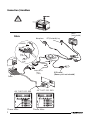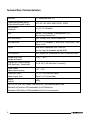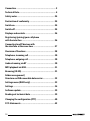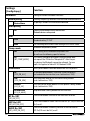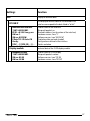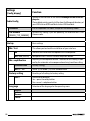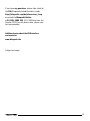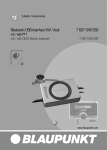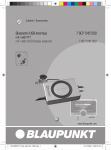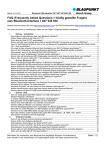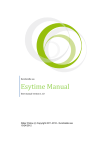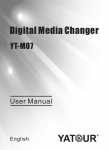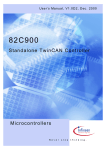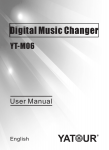Download Blaupunkt USB Technical data
Transcript
Zubehör / Accessories
Bluetooth-/USB-Interface VW / Audi
mit / with PTT
mit / with OLED-Display (optional)
7 607 545 550
7 607 548 500
PTT
optional
www.blaupunkt.com
Connection / Anschluss
OLED
(not included)
Fakra
PTT (Push to talk) - key
Microphone
BLA
UPU
NKT
GROUND
th
oo
et
10
Blu
Pin9
(Fakra)
Pin 2
(ISO)
oder/or
GROUND
Radio Mute
Pin9
(Fakra)
Fakra
AK 7 607 001 539
Phone Mute
2
AK 7 607 001 543
Phone Mute
USB socket
(Memory stick not included)
Connection / Anschluss
ISO
PTT (Push to talk) - key
OLED
(not included)
Microphone
BLA
UPU
NKT
10
10
Blu
th
oo
et
oder/or
GROUND
7
135
Pin 2
(ISO)
68
2
USB socket (Memory stick not included)
ISO Audi
C3
OLED
(not included)
Microphone
A
D
PTT (Push to talk) - key
BLA
UPU
NKT
7 607 001 540
GROUND
th
oo
et
Blu
oder/or
Pin 9
Pin 9
USB socket (Memory stick not included)
3
Technical Data / Technische Daten
Bluetooth
1.2 (compatible with 1.x)
Supported Bluetooth profiles
Unterstützte Bluetooth-Profile
HFP, SPP, GAP, SDAP. AADP (A2DP), AVRCP
Certifications
Standards
e1, CE, FCC, Bluetooth
USB
Version 2.0 (full speed), (compatible with 1.x)
Mass Storage Device Class
MP3-USB-Bitrate
max. 320 kb/s, max. 48 kHz sample rate
MP3 Meta Data
ID3 v1, v2 (ISO8859-1 and ASCII), max.32char Title,
Album, Artist
Playlist
M3U format supported, Latin-1 char set,
see e.g. http://en.wikipedia.org/wiki/M3U
Data Structure
max. 64000 files and directories, up to 16 directory levels
Temperature range
Temperaturbereich
- 40° C ... 85° C
USB voltage / current strength
USB-Spannung / -Stromstärke
5V / 0,5 A (1,0 A short term / kurzzeitig)
Power Supply
Spannungsversorgung
+12 ... 28 V
Dimensions (inch)
Abmessungen (mm)
1.1 x 3.2 x 4.8 (without cables)
28 x 81 x 121 (ohne Kabel)
Weight
Gewicht
300 g
For / Für VW, Audi, Seat, Skoda, Ford Radios see / siehe www.blaupunkt.com
Bluetooth USB Interface VW Compatibility list of OEM devices
Bluetooth-USB-Interface-VW Kompatibilitätsliste Erstausrüstergeräte
4
Connection ............................................................... 2
Technical Data ........................................................... 4
Safety notes ............................................................ 25
Declaration of conformity ........................................ 25
Switch-on ................................................................ 25
Switch-off ............................................................... 25
Displays and controls ............................................... 26
Registering (pairing) your cell phone
with the interface .................................................... 26
Connecting two BT devices with
the interface at the same time .................................. 27
Overview of functions .............................................. 28
Telephone: incoming call .......................................... 30
Telephone: outgoing call .......................................... 30
Audio streaming via BT ............................................ 30
MP3 playback via USB.............................................. 31
Browsing (OLED) ..................................................... 31
Folder management /
Structure on USB removable data carrier................... 32
Settings menu (OLED only)....................................... 33
Settings .................................................................. 34
Software update ...................................................... 39
Reading out technical data ....................................... 39
Changing the configuration (PTT) ............................. 40
FCC-Statements ...................................................... 42
24
ENGLISH
Dear customer,
We provide a manufacturer's warranty for
our products purchased within the European
Union. You can view the warranty terms at
www.blaupunkt.de or request them directly
from:
the firmware "SW8C01VW" for the Bluetooth USB
interface (BT-USB interface, 7607 545 500 001)
is now available and provides several new functions that we would like to explain below.
Blaupunkt GmbH
Hotline
Robert Bosch Str. 200
D-31139 Hildesheim
Safety notes
Before drilling holes for mounting, ensure that
no routed cables or vehicle components are
damaged!
Do not install the USB socket, microphone and PTT
button in the deployment area of the airbag, and
ensure that the tray is safe and solid so that passengers in the vehicle are not at risk during emergency
braking. Use cable glands for holes with sharp
edges.
The negative terminal on the battery must be disconnected while
the device is being installed and
connected.
Observe the safety notes from the vehicle manufacturer (airbag, alarm systems, on-board computers, immobilisers).
Recycling and disposal
Please use the return and collection systems available to dispose of the product.
A significant innovation since SW8625VW
is the support for the OLED display
(7 607 548 500 001).
Caution:
Before startup of the OLED display, it is necessary to update the firmware of your BT-USB
interface (see the section Software update).
The following instructions assume that the
firmware of your BT-USB interface has already
been updated, and the language was set to English
(see the section Settings menu).
This firmware can also be used with your PTT like
the previous versions. The OLED-specific control
and display options listed below are not available
in this case.
Switch-on
The OLED display switches on automatically as
soon as you switch on your radio or radio navigation device (RNS).
Switch-off
The OLED display switches off automatically as
soon as you switch off your radio or radio navigation device (RNS).
Declaration of conformity
You can also switch off the display manually; to
do so, press and hold the red phone button for
longer than 5 seconds. The buttons remain illuminated to improve navigation at night.
The Blaupunkt GmbH declares that the Bluetooth/
USB Interface device complies with the basic requirements and the other relevant regulations of
the directive 1999/5/EG.
In the "Display -> Standby" Settings menu, you
can preselect a time after which the display automatically switches off with switched-on radio,
e.g. to reduce a possible distraction of the driver.
25
In the "Display -> Switch-on" menu item, you select how the display will be switched on again.
If a call should be received after manual or automatic switch-off, the display switches on automatically again (provided that the radio is still
switched on).
Displays and controls
The OLED display shows different information depending on the current status of your BT-USB interface. Which control options are available via
the green (left) and red right) phone button as
well as the central rotary pushbutton is listed in
the following sections.
Pressing the red and green phone button at the
same time calls up the Settings menu. Here you
can adjust many properties to your personal preferences, such as the language (English, French,
German) or ID3 tags from MP3 files to be displayed.
After initial switch-on
After switch-on, the OLED display greets you with
a Blaupunkt lettering which gives way for a smaller
lettering after a few seconds.
Registering (pairing) your cell phone
with the interface
Use your cell phone to search for Bluetooth devices (see the instructions of the cell phone ->
Pairing). The telephone finds "Blaupunkt IF" and
asks for a PIN. Enter PIN 1234 on your cell phone.
An existing BT handsfree connection is shown on
your OLED display by a non-flashing BT symbol in
the top left corner.
If you telephone does not request a PIN, please
check by means of the compatibility list for cell
phones (www.blaupunkt.com) whether a different configuration should be set for operation with
your type of telephone.
26
You can couple up to 5 cell phones with the interface. If additional phones are coupled, the data of
the phone coupled first are deleted from the list.
The automatic reconnect for handsfree registering is started by the interface under the following
conditions:
1. After switch-on of the interface, every one
of the last up to 5 pairings is checked for
up to 15 seconds whether a pairing can
be re-established. During this time, the BT
symbol flashes. With active pairing, the BT
symbol is displayed constantly. If no pairing
is accomplished, the BT symbol goes out.
As long as the BT symbol flashes, acoustic
interference's are possible in an existing
audio stream connection, since all BT radio
channels (including those in which an audio
stream already exists) are checked for the
pairing.
2. An automatic pairing attempt (flashing BT
symbol) starts if an existing pairing is dissolved with switching off BT in the cell phone
or removing it from the BT radio range.
3. Press on the green phone button (as long as
no telephone is registered).ntaste (solange
kein Telefon gekoppelt ist).
Note:
To initiate a pairing, it is NO LONGER required to
hold the PTT button pressed for 5 seconds. The
interface is always visible in the BT radio range
and ready for pairing.
Without any preparation at the interface of your
BT device, start the function "Find other BT devices" (may be called differently, see the instructions of your BT device) and select your
"Blaupunkt interface"
Connecting two BT devices with the
interface at the same time
The use of the services "Hands-Free Calling" and
"Audio Streaming" can now (new) be performed
by different BT devices that are connected with
the interface at the same time.
For example: cell phone for hands-free calling and
Music Player with Bluetooth transmitter (BT-TX)
for audio streaming.
Until now, it has only been possible to perform
both functions with the same BT device. The following illustrations (overview of functions) display the existing and the newly made possible
connections:
Each of the offered services "Hands-Free Calling"
(BT profile HFP) and "Audio Streaming" (BT profile A2DP and AVRCP) can only be used by no
more than one BT device at the same time.
Notes:
A simultaneous hands-free connection with two
cell phones is NOT possible. Only after disconnecting a hands-free connection is it possible to
activate the second one.
For audio streaming connections, there is no list
of the devices used last.
A Bluetooth Audio streaming transmitter (BT-TX)
connects itself only if the connection is actually
requested.
An interface that is switched on is always ready
for pairing with a BT-TX.
The pairing of a BT streaming device is NOT saved
in the interface, some streaming devices may request the PIN after every restart.
27
Overview of functions
Mode
1
Previously possible
Hands-free calling with cell phone
NKT
BLAUPU
BT-Freisprechen
2
Hands-free calling and audio
streaming with cell phone
NKT
BLAUPU
BT-Audio-Streaming
BT-Freisprechen
3
Audio streaming with BT
transmitter (BT-TX)
NKT
BLAUPU
BT-Audio-Streaming
4
Function not available!
Possible with SW8205 or higher
Hands-free calling with cell phone
NKT
BLAUPU
BT-Freisprechen
Hands-free calling and audio streaming
with cell phone
NKT
BLAUPU
BT-Audio-Streaming
BT-Freisprechen
Audio streaming with BT transmitter (BT-TX)
NKT
BLAUPU
BT-Audio-Streaming
Hands-free calling with cell phone and audio
streaming (connected at the same time) with
BT transmitter (BT-TX)
BT-Freisprechen
NKT
BLAUPU
BT-Audio-Streaming
28
Overview of functions
Mode
Previously possible
Technically not possible
Not
possible
Hands-free calling with 2 cell phones
Hands-free calling with 2 cell phones
Function not available!
Function not available!
BT-Freisprechen
NKT
BLAUPU
BT-Freisprechen
Not
possible
Audio streaming with 2 BT
transmitters (BT-TX)
Audio streaming with 2 BT
transmitters (BT-TX)
Function not available!
Function not available!
BT-Audio-Streaming
NKT
BLAUPU
BT-Audio-Streaming
29
Telephone: incoming call
An incoming call is shown on the OLED display by
a vibrating telephone, the note "Call" and (if transmitted) name or phone number of the call as well
as a flashing rotary button.
You can reject the call by pressing the red telephone button or pressing the PTT button for a
longer time.
You can answer the call by pressing the green
telephone button, the rotary button or briefly
pressing the PTT button.
"Call Active" indicates that the phone connection
(GSM) is active. At the same time, the car sound
system is muted (Tel. Mute) and the voice of the
caller is played via the car loudspeakers.
You can end the call by pressing the red telephone button or the rotary button or pressing
the PTT button.
Telephone: outgoing call
To make a phone call, press the green telephone
button or the PTT button.
The voice recognition of the cell phone is activated (if available and activated).
The OLED display shows "Phone Book". Push the
rotary button to confirm your selection and select the first letter of the desired contact by turning the button clockwise or counterclockwise.
Pressing the rotary button again displays a 3-line
segment from the list of all contacts whose name
starts with this letter. "No Phone Book" indicates
that no phone book could be loaded by your cell
phone. "Loading Phone Book" indicates that the
download by the cell phone has not been completed yet; please repeat your attempt at a later time.
Select the desired contact from the phone list by
turning the rotary button clockwise or counterclockwise. In addition to the contact name, the
phone number is also displayed now. You start the
dialing process with the green telephone button.
30
The OLED display shows a phone icon and the text
"Dialing …" with the selected phone number. You
can cancel by pressing the red phone button.
As soon as the contact you are calling has answered the call, the OLED display shows "Call
Active" again. You can end the call by pressing the
red phone button.
If you turn the button during the "Phone book" display, "Dial Number" appears as an alternate input
option, which you can select by pressing the rotary button.
From the displayed list, select the first digit of the
desired phone number and copy it to the 2nd line
containing your selected number by pressing the
button. If you inadvertently selected a wrong digit, you can delete it by briefly pressing once on the
red phone button. If you want to completely cancel the number entry, hold the red button pressed
for at least 2 seconds, and you are returned to
"Dial Number".
After completely entering the number, start dialing by pressing the green phone button.
You can cancel or end by pressing the red phone
button
Audio streaming via BT
Activate the audio streaming on your cell phone
or BT streaming transmitter. Use PIN 1234. If the
PIN of your BT streaming transmitter is permanently set to "0000", you can also adjust the interface to this PIN, see the Settings menu.
During the audio streaming, the OLED display
shows "STREAM".
For some BT streaming transmitters with remote
control option (BT AVRCP, Audio Video Remote
Control Profile), it is possible to jump to the previous/next track by turning the rotary button to
the left or right or pressing the left/right radio
button.
MP3 playback via USB
You can connect a USB removable media drive
with MP3 files to the interface to play the MP3
files via the car sound system. The car sound system must be switched on. During a hands-free
telephone call and with active audio streaming,
the USB playback is interrupted.
By turning the button left or pressing the radio
button <, you jump to the start of the track currently playing (playback time > 3 sec.) or to the
previous track.
By turning the button right or pressing the radio
button >, you jump to the next track.
Forward and reverse can be done as before with
a long press on the Right or Left button of your
radio.
Mix, Repeat and Scan settings should also be
performed on your radio.
During the MP3 playback, the OLED display
shows additional information from the MP3
files ("ID3 tags"). In the Settings menu, you can
select different views and configurations for
this purpose. If ID3 tags to be displayed should
not be filled out in MP3 files (e.g. no track), the
note "No Track" is displayed.
The currently played MP3 file is preselected and
identified with "->".
You scroll through the list entries by turning the rotary button left or right.
A list entry is a subdirectory or a playlist:
• Pressing on the rotary button opens the subdirectory or the playlist.
The display corresponds to the aforementioned
one.
List entry is MP3 file:
Pressing on the rotary button end the current
playback and starts the playback of the selected file. The display corresponds to the aforementioned one.
Pressing on the red phone button calls up the
higher-level directory.
With the up/down radio buttons, you reach the
next/previous directory or playlist according to
the memory order on the USB memory device.
Note:
The browsing mode is exited automatically 30 seconds after the last button or rotary button activation or manually with a long press on the red
phone button.
Browsing (OLED)
Tip: (OLED or PTT)
During the MP3 playback from the USB medium,
press the rotary button to reach the Browsing
mode. It allows you a convenient navigation
through the directories of your music collection on the USB medium. While selecting a new
song, the currently played song continues being played. Only after confirmation does the new
song begin to be played.
The convenient navigation through your USB file
structure allows you to clearly organise your music data and quickly access the data.
"Please wait" indicates that new list entries are
being searched.
However, a large number of directories, particularly on large USB hard disks, slow down access
to your music data. As an alternative, try to organise your music collection via playlists (M3U playlists, for format see http://de.wikipedia.org/wiki/
M3U).
The displayed 3-line list contains all the subdirectories, playlists and MP3 files in the currently used directory of your USB memory.
31
Folder management / Structure on
USB removable data carrier
• U:\Blaupunkt\CD05
containing up to 99 MP3 files
Default Mode
• U:\Blaupunkt\CD06
containing up to 99 MP3 files
Default Mode (see Settings menu) is factory set
with the following properties:
• Direct selection of up to 6 directories with CD
selection buttons on the radio
• Playback of up to 99 tracks from each of these
directories
• Use of playlists (with OLED display only)
Extended Mode
If you connected an OLED display (7607 548
500) to your interface, you can alternately activate the Extended Mode with the following properties via the Settings menu:
• Use of any directory structure on up to 16 directory levels
Please prepare your USB memory as follows for
this purpose:
• No limitation for the Blaupunkt directory and
the names CD01 … CD06
쏅 Create a folder called Blaupunkt.
• More than 99 tracks possible in every directory
쏅 Create 6 subfolders in this folder called
"CD01" to "CD06".
쏅 In every subfolder ("CD0x"), you can manage up to 99 tracks / pieces of music. The
operation corresponds to the VW / Audi CD
changer.
It is also possible to manage more than 99
music files, but then the display of the track
number can no longer be uniquely associated
with the music file.
Let's assume that the USB drive is U:
• U:\Blaupunkt\
Playlists (can only be used with OLED
display!)
• U:\Blaupunkt\CD01
containing up to 99 MP3 files
• U:\Blaupunkt\CD02
containing up to 99 MP3 files
• U:\Blaupunkt\CD03
containing up to 99 MP3 files
• U:\Blaupunkt\CD04
containing up to 99 MP3 files
32
• Playlists possible in all directories
Operation and display on your radio are then limited to
• No direct selection of directories
• Track display of 01 to 99
• No direct assignment of displayed track
number to music file
The Settings menu can be used again to activate
the Default Mode, if needed.
Notes:
After changing between Default and Extended
Mode, you should turn your car sound system off
and on again, so that all the changes also take effect in your radio.
In radios with integrated CD changer, the CD
count for the interface begins after the maximal
internal CD number.
Example:
Internal changer for 6 CDs (CD01 ... CD06)
BT-USB interface with 6 directories
Blaupunkt \ CD01 ... CD06 will be shown as
CD 07 ... CD12.
Settings menu (OLED only)
Which settings are active?
To call up the Settings menu, press the green or
red phone button at the same time. The OLED
display shows "Settings Bluetooth". Music playback and data transfer to the radio are interrupted
to prevent interferences that could occur by saving the settings data.
In the Settings menu under Settings -> Info ->
BT-USB-IF -> Config, the OLED display indicates
which configuration settings are currently active.
The individual menu items can be reached by turning the rotary button left or right.
Briefly pressing on the rotary button opens the selected menu. Additional settings can be made by
turning and pressing on the rotary button. OK on
the display confirms your selection, and the successful storing of your defined values.
Briefly pressing on the red phone button calls up
the previous/higher-level menu item.
The active settings appear inversely in the individual setting menus.
This information can also be found in the id.txt
file, see the section Instructions for reading out
technical data.
Operation with PTT
Adjust the desired configuration by loading a config.txt file. See the section Instructions for configuration changes.
The following table shows the displayed
configurations in square brackets […].
Notes:
• To avoid possible setting conflicts, you should
delete or rename the config.txt file from your
Blaupunkt directory when using an OLED display.
• The following overview shows which settings
you can perform in your interface. The basic
factory settings are marked in grey
33
Settings
[Config dispay]
Bluetooth
Delete pairing
Device Name
Function
Settings of various Bluetooth functions
Deleting the pairings between interface and Bluetooth devices
All pairings saved in the interface are deleted.
Start pairing
On
Opens the time window in which interface and
Bluetooth devices can be paired.
1234
Standard setting "1234"
0000
For streaming devices with fixed setting of the PIN to "0000"
PIN
Comp. mode
Bluetooth compatibility mode
Off
Basic setting for all Bluetooth cell phones that
do not have the following specific feature.
On
[BT_COMP_MODE]
This setting should be activated if your cell phone does
not request the PIN for the "Blaupunkt IF" after the pairing during the Bluetooth connection attempt. For example, this applies to Nokia 6210, Motorola V300
Phone book
Which phone book should be loaded from the cell phone?
All
[CFG_PB_ALL]
All available phone books (SIM card, inside cell phone)
are loaded into the interface (max. total entries: 200)
SIM
[CFG_PB_SIM]
Only the phone book of the SIM card is being loaded
(max. total entries: 200)
internal
[CGF_PB_INT]
Only the internal phone book of the cell phone is being loaded
(max. total entries: 200)
No download
No phone book is being loaded into the interface.
[CFG_PB_NONE]
BT On / Off
Turns the Bluetooth function of the interfaces on or off.
[BT_ON_OFF]
HFP On / Off
[BT_HFP_ON_OFF]
A2DP On / Off
[BT_A2DP_ON_OFF]
34
Turns the Bluetooth hands-free function on (BT On/Off must be
On!) or off.
Turns the Bluetooth streaming receiver in the interface on
(BT On/Off must be On!) or off.
Settings
[Config dispay]
Function
Settings of various display functions
Display
Brightness
Brightness setting
Auto (Sensor)
The brightness of the display adjusts automatically
to the ambient light conditions.
Fix 20% … Fix 100%
The brightness value is permanently set to xx%
(xx = 20 | 40 | 60 | 80 | 100)
Standby
Activation of the Standby mode
Off
The display always remains active and is not switched off
10 sec. … 120 sec.
After xx seconds, the display switches to Standby mode (xx
= 10 | 20 | … | 110 | 120), display dark, button illumination
switched on, switches on again with a phone call or the event
selected in "Switch-on"
Switch-on
Criteria for switching on the display again from Standby mode
Press button +
display update
Display switches on after pressing the button or changing the
display content, e.g. playback of next track
Press button
Display switches on after pressing the button
or turning the rotary button
Scroll mode
Display of texts that are longer than one line
Continuous
Text is being fed through continuously
Once
Text is fed through once, then the first part
of the text is permanently displayed
Off
First part of text is permanently displayed
Browsing
Standard or extended browsing options
Standard
Access to Blaupunkt directories only \ CD01 ... CD06.
Extended
Access to any directories (only possible with OLED display!).
35
Settings
[Config dispay]
ID3 Config
Display
Function
Display of data from MP3 files (ID3 tags)
Selection of display form
1 line
The data selected in "Info 1" are displayed on one line
(display height)..
2 lines
The data selected in "Info 1" / "Info 2" are displayed on
the top and bottom line (half display height each).
Info 1
Selection of data displayed on line 1
Track
track data from ID3 tags
Album
Album data from ID3 tags
Artist
Artist data from ID3 tags
File name
File name
Directory or playlist name
Name of current directory or current playlist
Info 2
36
Track
Track data from ID3 tags
Album
Album data from ID3 tags
Artist
Artist data from ID3 tags
File name
File name
Directory or playlist name
Name of current directory or current playlist
Settings
Function
Info
Display of technical data
BT USB IF
Bluetooth USB interface
7 607 545 550 001
BT-ID: <0-19-61-xx-yy-zz>
HW ver: 1
SW ver: 8C01VW
P.Date 7113 P.Code: CN
Config:
[CDC_...] | [CFG_PB_...] | …
Display module
Blaupunkt display
7 607 548 500 001
SW ver: 02.05
HW ver: 0E.00
The displayed technical data of the Bluetooth USB
interface correspond to the data listed in "id.txt"
Product name of the interface
Blaupunkt product no
Bluetooth address (serial number of the interface)
Hardware version, here "1"
Software version, here "8C01VW"
Production date and code (coded)
Configurations defined in the interface
Details see below
technical data of the OLED display module
Product name of OLED display
Blaupunkt product number
Software version, here "02.05
Hardware version, here "0E.00"
37
Settings
[Config dispay]
Radio Config.
Setting of the interface to the radio, no change for the OLED display use.
Please delete existing config.txt files from the Blaupunkt directory of
your USB stick or USB hard disk stick or USB hard disk.
Standard
For all compatible VW radios, except for the following model.
VW Gamma
[RADIO_TYP_GAMMA]
Activate this setting if you are operating the interface with a VW
Gamma radio.
Startup
Basic settings
Mic. Test
This allows you to check the installation of your interface.
On
Switches the hands-free microphone to the loudspeaker
Mic. Test (flashes)
Microphone test is active. End with red phone button.
Mic. amplification
Adjusting the microphone volume. The effect of this setting is reduced by the automatic echo compensation during hand-free calling
Standard value
Factory settingg
Mic. 2 … 14
Softer (2) or louder (14) than standard value
Factory setting
Sure ?
Language
English
German
French
38
Function
Resetting of all settings to factory setting
Confirmation dialogue
Yes = press the rotary button
No = cancel = red phone button
Selection of the language for the operating menu
Software update
You can update the software of the interface yourself to render the interface compatible with newer cell phones.
Note:
When you update the software, it is possible that
these operating instructions are no longer up-todate. Please download a current version of the instructions from www.blaupunkt.de.
The following are required to update the software:
• USB data carrier (e.g. USB stick) with FAT16
or FAT32 formatting and at least 4 MB free
memory capacity
• Computer with Internet access
• ZIP software
Updating
쏅 On the USB device, create the "Blaupunkt"
directory at the top level. Example: "W:\
Blaupunkt"
쏅 Load the software of the Bluetooth/USB interface from www.blaupunkt.de and store it in a
directory of your computer.
쏅 Unzip the ZIP file and copy the unzipped files
to the Blaupunkt directory on the USB device.
쏅 Deactivate the USB device at the computer.
쏅 Connect the USB device with the USB cable
of the interface.
쏅 Turn on the car sound system.
쏅 Press and hold the PTT button or the green
phone button while switching the car sound
system off and on again.
쏅 Release the PTT button or the green phone
button.
쏅 Select CD Changer (CDC) at the car sound
system as the audio source.
The display shows the progress of the load process. At the same time, the title numbers "1"
through "5" are shown in ascending order and the
current time for every title number. After the load
process has completed, the display shows the
track number "99" and the time "59:59".
Notes:
• If the progress indicator stops before the end
of the loading process, disconnect the USB
data carrier and reconnect it to the USB cable of the interface. If this is not successful,
repeat the update process.
• If the time "00:00" is displayed at the end of
the loading process, an error occurred. In this
case, repeat the update process.
쏅 Switch the car sound system off and on
again.
The new software is now activated.
Reading out technical data
During the update, two files with information
about the interface and the update process are
created in the "Blaupunkt" directory of the USB
data carrier. Both files can be opened and read on
a computer using a plain text editor:
• The "id.txt" file contains information about
the status of the interface, e.g. the current
hardware and software version as well as the
Bluetooth ID of the interface.
• The "setup.log" file contains information about the process of the update, e.g. the
message about a successful installation or
any errors that occurred.
The loading process starts.
39
id.txt:
Bluetooth USB Interface
7 607 545 550 001
BT-ID: <0-19-61-xx-yy-zz>
HW ver: 1
SW ver: 8C01VW
P.Date 7113 P.Code: CN
Config:[CDC_..] [CFG_PB_..] |
Display of technical data
Product name of the interface
Blaupunkt product no
Bluetooth address (serial number of the interface)
Hardware version, here "1"
Software version, here "8C01VW"
Production date and code (coded)
Configurations defined in the interface
Changing the configuration (PTT)
This requires:
• PC with Internet connection
• Removable USB device with at least 4 MB
memory (FAT16 or FAT32 formatting)
• ZIP software to unzip the configuration files
Loading a configuration file
The Bluetooth USB interface comes ex factory
with a standard configuration that offers reliable
operation in combination with as many radio models and Bluetooth devices as possible.
You can match various settings from the above tables to your personal preferences or technical requirements by loading a configuration file.
The following configuration is available:
Config_VW_universal.txt
In the download archive you will find the
file "config_VW_universal.txt". This file includes all possible configuration settings. You
can select your favorite configuration by activating (remove # in the first column) or deactivating (add # in the first column) the desired
parameters.
For this, proceed as follows:
쏅 Create a new "Blaupunkt" directory on the
USB removable media drive.
40
쏅 Copy the file "config_universal.txt" from
the unpacked download archive into the
Blaupunkt directory of your USB data medium.
쏅 Rename the file in "config.txt".
쏅 Open the "config.txt" file with a text editor,
e.g. Windows Notepad.
쏅 (De) activate the desired parameters.
Remove/add # in the first column, see notes
in the file.
쏅 Store the file and close the editor.
쏅 Deactivate the USB data medium on your PC.
쏅 Carry out the operating steps on "Changing
the configuration of your interface" described
in the following.
Changing the configuration
in your vehicle:
쏅 Connect the USB device with the USB cable
of the interface.
쏅 Turn on your car sound system.
쏅 After a few seconds (max. one minute), the
interface recognises the file, analyses it and
stores the modified configuration in the interface.
쏅 Switch the car sound system off and on
again.
쏅 The new configuration is now activated.
If you have any questions, please take a look at
the FAQ (Frequently Asked Questions) under
http://blaupunkt.com/de/infoservices_3.asp
or contact the Blaupunkt Hotline
+49 (180) 5000 225 (0.14 EUR/min from the
German PSTN; for cell phone rates, please contact your provider)
Additional notes about the USB interface
are located at:
www.blaupunkt.de
Subject to change!
41
FCC-Statements
All following FCC statements are valid for the
Industry Canada Standard (IC) as well.
1. General
Interference Warning: (according to FCC part
15.19)
This device complies with Part 15 of the FCC
Rules. Operation is subject to the following two
conditions:
(1) this device may not cause harmful interference, and
(2) this device must accept any interference received, including interference that may cause
undesired operation
Caution: (pertaining to FCC part 15.21)
Modifications not expressly approved by this
company could void the user’s authority to operate the equipment
2. Specific Part 15.105
Information to the user:
2.1 For Class A digital device
(A digital device that is marketed for use in a commercial, industrial or business environment, exclusive of a device which is marketed for use by
the general public or is intended to be used in the
home.)
Note: This equipment has been tested and found
to comply with the limits for a Class A digital device, pursuant to part 15 of the FCC Rules. These
limits are designed to provide reasonable protection against harmful interference when the equipment is operated in a commercial environment.
This equipment generates, uses, and can radiate
radio frequency energy and, if not installed and
used in accordance with the instruction manual,
may cause harmful interference to radio communications. Operation of this equipment in a resi42
dential area is likely to cause harmful interference
in which case the user will be required to correct
the interference at his own expense.
RF Radiation Exposure
This equipment complies with FCC RF radiation
exposure limits set forth for an uncontrolled environment. This equipment should be installed and
operated with a minimum distance of 20 centimeters between the radiator and your body.
This transmitter must not be co-located or operating in conjunction with any other antenna or
transmitter.
Service numbers, Service-Nummern
Country:
Phone:
Fax:
Germany
(D)
0180-5000225
05121-49 4002
Austria
Denmark
Finland
Great Britain
Greece
Ireland
Italy
Luxembourg
Norway
Portugal
Spain
Sweden
Switzerland
(A)
(DK)
(FIN)
(GB)
(GR)
(IRL)
(I)
(L)
(N)
(P)
(E)
(S)
(CH)
01-610 39 0
44 898 360
09-435 991
01-89583 8880
210 94 27 337
01-46 66 700
02-369 62331
40 4078
+47 64 87 89 60
2185 00144
902 52 77 70
08-750 18 50
01-8471644
01-610 393 91
44-898 644
09-435 99236
01-89583 8394
210 94 12 711
01-46 66 706
02-369 6464
40 2085
+47 64 87 89 02
2185 00165
91 410 4078
08-750 18 10
01-8471650
Czech Rep.
Hungary
Poland
(CZ)
(H)
(PL)
02-6130 0446
76 889 704
0800-118922
02-6130 0514
_
022-8771260
Turkey
(TR)
0212-335 07 23
0212-3460040
USA
Brasil
(Mercosur)
(USA)
800-950-2528
708-6817188
(BR)
0800 7045446
+55-19 3745 2773
(MAL)
+604-6382 474
+604-6413 640
Malaysia
(Asia Pacific)
Blaupunkt GmbH
Robert-Bosch-Str. 200
D-31139 Hildesheim
01.09
CM-BP/PRM-AC - 8 622 406 381