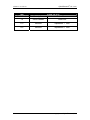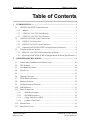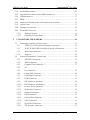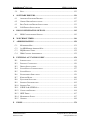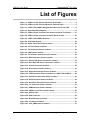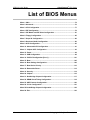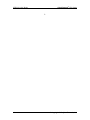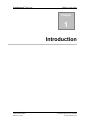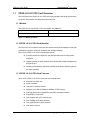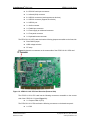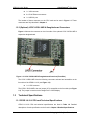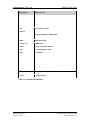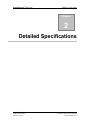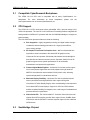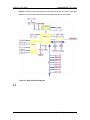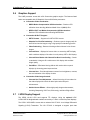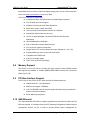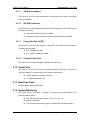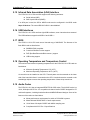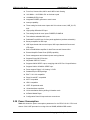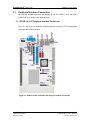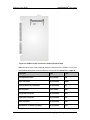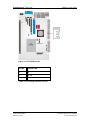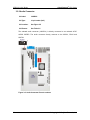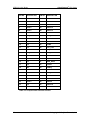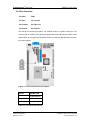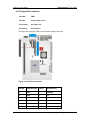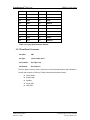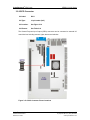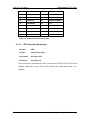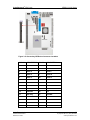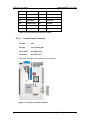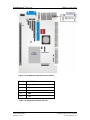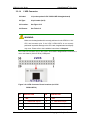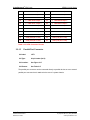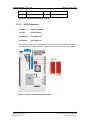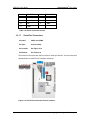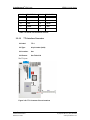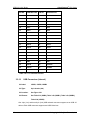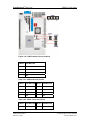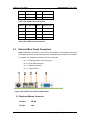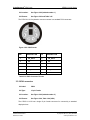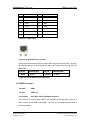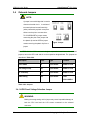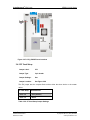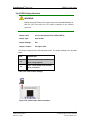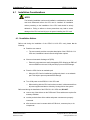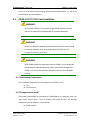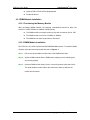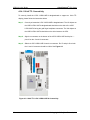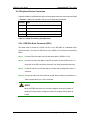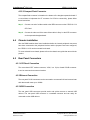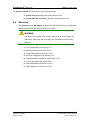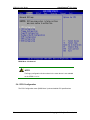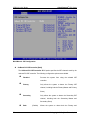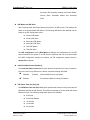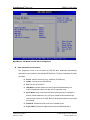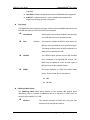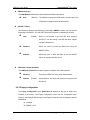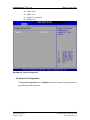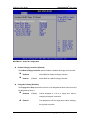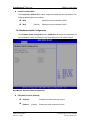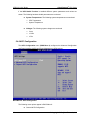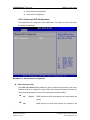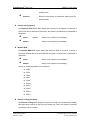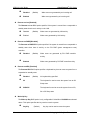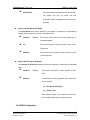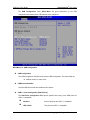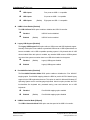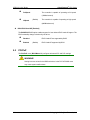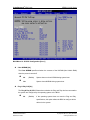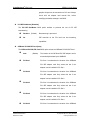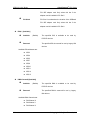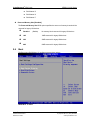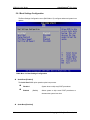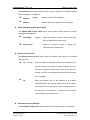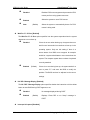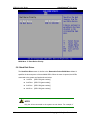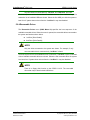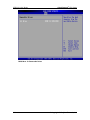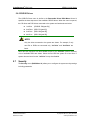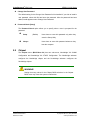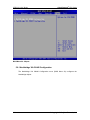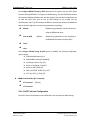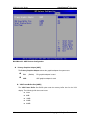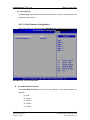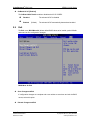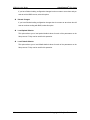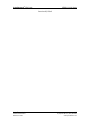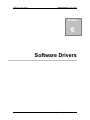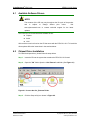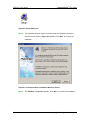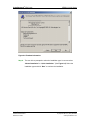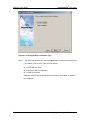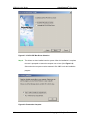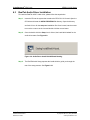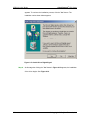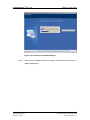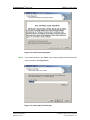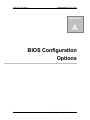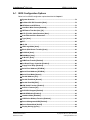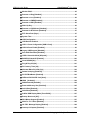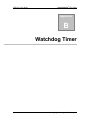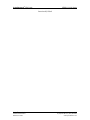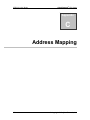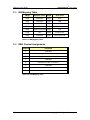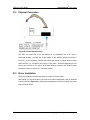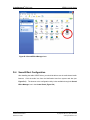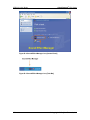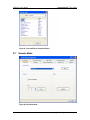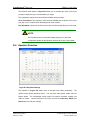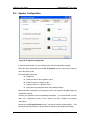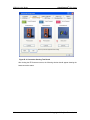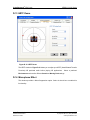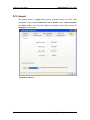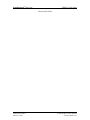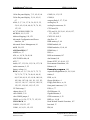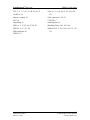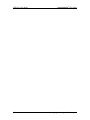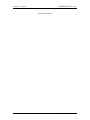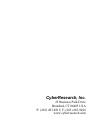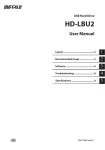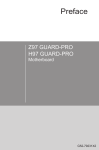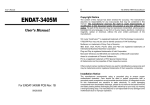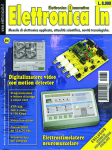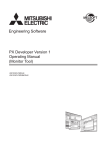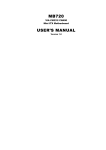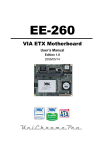Download CyberResearch CZGG LU-10-X User`s manual
Transcript
® CPU Cards CZGG LU-10-X PISA Single-Board Computer with Embedded 1GHz CPU, VGA, SATA, IDE, Dual Gb LAN, CompactFlash Socket, USB & IrDA USER’S MANUAL VER. 1.2C • SEP 2007 No part of this manual may be reproduced without permission ® CyberResearch , Inc. www.cyberresearch.com 25 Business Park Dr., Branford, CT 06405 USA 203-483-8815 (9am to 5pm EST) FAX: 203-483-9024 ® CyberResearch CPU Cards CZGG LU-10-X Series ©Copyright 2007 All Rights Reserved. September 1, 2007 The information in this document is subject to change without prior notice in order to improve reliability, design, and function and does not represent a commitment on the part of CyberResearch, Inc. In no event will CyberResearch, Inc. be liable for direct, indirect, special, incidental, or consequential damages arising out of the use of or inability to use the product or documentation, even if advised of the possibility of such damages. This document contains proprietary information protected by copyright. All rights are reserved. No part of this manual may be reproduced by any mechanical, electronic, or other means in any form without prior written permission of CyberResearch, Inc. Trademarks “CyberResearch,” and “CZGG LU-10-X Series,” are trademarks of CyberResearch, Inc. Other product names mentioned herein are used for identification purposes only and may be trademarks and/or registered trademarks of their respective companies. • NOTICE • CyberResearch, Inc. does not authorize any CyberResearch product for use in life support systems, medical equipment, and/or medical devices without the written approval of the President of CyberResearch, Inc. Life support devices and systems are devices or systems which are intended for surgical implantation into the body, or to support or sustain life and whose failure to perform can be reasonably expected to result in injury. Other medical equipment includes devices used for monitoring, data acquisition, modification, or notification purposes in relation to life support, life sustaining, or vital statistic recording. CyberResearch products are not designed with the components required, are not subject to the testing required, and are not submitted to the certification required to ensure a level of reliability appropriate for the treatment and diagnosis of humans. CyberResearch, Inc. 25 Business Park Drive Branford, CT USA iii P: (203) 483-8815; F: (203) 483-9024 www.cyberresearch.com ® CyberResearch CPU Cards CZGG LU-10-X Series iv Title Revision # CZGG LU-10-X Date of Issue Description 1.0 Initial Release June 2006 1.1C Revision September 1st 2007 1.2C Revision September 4th 2007 ©Copyright 2007 CyberResearch, Inc. ® CyberResearch CPU Cards CZGG LU-10-X Series Table of Contents 1 INTRODUCTION..................................................................................................... 1 1.1 CZGG LU-10-X CPU CARD OVERVIEW ............................................................. 2 1.1.1 Models........................................................................................................... 2 1.1.2 CZGG LU-10-X CPU Card Benefits............................................................. 2 1.1.3 CZGG LU-10-X CPU Card Features ........................................................... 2 1.2 CZGG LU-10-X CPU CARD CONNECTORS ......................................................... 3 1.2.1 CZGG LU-10-X Overview ............................................................................. 3 1.2.2 CZGG LU-10-X CPU Card Connectors ........................................................ 3 1.2.3 (Optional) LCDC LVDS-LUKE-A Daughterboard Connectors .................... 6 1.3 TECHNICAL SPECIFICATIONS ................................................................................ 6 1.3.1 1.3.2 2 CZGG LU-10-X CPU card Technical Specifications...................................... 6 (Optional) LCDC LVDS-LUKE-A Daughterboard Technical Specifications . 8 DETAILED SPECIFICATIONS ............................................................................. 9 2.1 COMPATIBLE CYBERRESEARCH BACKPLANES ................................................... 10 2.2 CPU SUPPORT .................................................................................................... 10 2.3 SOUTHBRIDGE CHIPSET...................................................................................... 10 2.4 DATA FLOW .........................................................................................................11 2.5.................................................................................................................................. 12 2.6 GRAPHICS SUPPORT ........................................................................................... 13 2.7 LVDS DISPLAY SUPPORT ................................................................................... 13 2.8 MEMORY SUPPORT ............................................................................................. 14 2.9 PCI BUS INTERFACE SUPPORT............................................................................ 14 2.10 GBE ETHERNET ................................................................................................. 14 2.11 DRIVE INTERFACES ............................................................................................ 15 2.11.1 SATA Drive Support ................................................................................ 16 2.11.2 IDE HDD Interfaces ............................................................................... 16 2.11.3 Floppy Disk Drive (FDD)....................................................................... 16 2.11.4 Compact Flash Card............................................................................... 16 2.12 SERIAL PORTS .................................................................................................... 16 2.13 REAL TIME CLOCK ............................................................................................. 16 CyberResearch, Inc. 25 Business Park Drive Branford, CT USA v P: (203) 483-8815; F: (203) 483-9024 www.cyberresearch.com CZGG LU-10-X Series ® CyberResearch CPU Cards 2.14 SYSTEM MONITORING ........................................................................................ 16 2.15 INFRARED DATA ASSOCIATION (IRDA) INTERFACE ............................................ 17 2.16 USB INTERFACES ............................................................................................... 17 2.17 BIOS ................................................................................................................. 17 2.18 OPERATING TEMPERATURE AND TEMPERATURE CONTROL ................................. 17 2.19 AUDIO CODEC .................................................................................................... 17 2.20 POWER CONSUMPTION ....................................................................................... 18 2.21 PACKAGED CONTENTS ....................................................................................... 19 2.21.1 Package Contents ................................................................................... 19 2.21.2 Optional Accessory Items ....................................................................... 19 3 CONNECTORS AND JUMPERS ......................................................................... 20 3.1 PERIPHERAL INTERFACE CONNECTORS .............................................................. 21 3.1.1 CZGG LU-10-X Peripheral Interface Connectors ................................. 21 3.1.2 LCDC LVDS-LUKE-A Peripheral Interface Connectors....................... 23 3.1.3 Rear Panel Connectors........................................................................... 23 3.1.4 Jumpers................................................................................................... 24 3.2 INTERNAL PERIPHERAL CONNECTORS ................................................................ 24 3.2.1 ATX PSON Connector............................................................................. 24 3.2.2 Audio Connector ..................................................................................... 26 3.2.3 Compact Flash Connector ...................................................................... 27 3.2.4 28 3.2.5 Fan Connector ........................................................................................ 29 3.2.6 Floppy Disk Connector........................................................................... 30 3.2.7 Front Panel Connector ........................................................................... 31 3.2.8 GPIO Connector ..................................................................................... 33 3.2.9 IDE Connector (Primary)....................................................................... 34 3.2.10 IDE Connector (Secondary) ................................................................... 36 3.2.11 Inverter Power Connector ...................................................................... 38 3.2.12 IR Interface Connector ........................................................................... 39 3.2.13 Keyboard Connector............................................................................... 40 3.2.14 LVDS Connector ..................................................................................... 42 3.2.15 Parallel Port Connector ......................................................................... 43 3.2.16 SATA Connectors .................................................................................... 45 3.2.17 Serial Port Connectors ........................................................................... 46 3.2.18 TTL Interface Connector ........................................................................ 47 vi ©Copyright 2007 CyberResearch, Inc. ® CyberResearch CPU Cards CZGG LU-10-X Series 3.2.19 USB Connectors (Internal) ..................................................................... 48 3.3 EXTERNAL (REAR PANEL) CONNECTORS ........................................................... 50 3.3.1 Keyboard/Mouse Connector ................................................................... 50 3.3.2 VGA connector........................................................................................ 51 3.3.3 LAN Connectors...................................................................................... 52 3.3.4 USB Connector ....................................................................................... 53 3.4 ONBOARD JUMPERS ........................................................................................... 54 3.4.1 LVDS Panel Voltage Selection Jumper ................................................... 54 3.4.2 Reset CMOS Jumper............................................................................... 56 3.4.3 CF Card Setup ........................................................................................ 57 3.4.4 LVDS Voltage Selection .......................................................................... 59 4 INSTALLATION AND CONFIGURATION ....................................................... 60 4.1 INSTALLATION CONSIDERATIONS ....................................................................... 61 4.1.1 Installation Notices ................................................................................. 61 4.2 UNPACKING........................................................................................................ 62 4.2.1 Unpacking Precautions........................................................................... 62 4.2.2 Checklist.................................................................................................. 62 4.3 CZGG LU-10-X CPU CARD INSTALLATION ...................................................... 63 4.3.1 Preinstalled Components ........................................................................ 63 4.3.2 Components to Install ............................................................................. 63 4.3.3 DIMM Module Installation..................................................................... 64 4.3.3.1 Purchasing the Memory Module............................................................... 64 4.3.3.2 DIMM Module Installation....................................................................... 64 4.3.4 Optional LCDC LVDS-LUKE-A Daughterboard Installation................ 65 4.3.4.1 18-bit TTL Connectivity ........................................................................... 66 4.3.4.2 24-bit TTL Connectivity ........................................................................... 67 4.3.5 Peripheral Device Connection................................................................ 68 4.3.5.1 IDE Disk Drive Connector (IDE1) ........................................................... 68 4.3.5.2 Compact Flash Connector......................................................................... 69 4.4 CHASSIS INSTALLATION ..................................................................................... 69 4.5 REAR PANEL CONNECTORS ................................................................................ 69 4.5.1 LCD Panel Connection........................................................................... 69 4.5.2 Ethernet Connection ............................................................................... 69 4.5.3 USB Connection...................................................................................... 69 CyberResearch, Inc. 25 Business Park Drive Branford, CT USA vii P: (203) 483-8815; F: (203) 483-9024 www.cyberresearch.com CZGG LU-10-X Series 5 ® CyberResearch CPU Cards AMI BIOS SETUP.................................................................................................. 71 5.1 INTRODUCTION .................................................................................................. 72 5.1.1 Starting Setup.......................................................................................... 72 5.1.2 Using Setup ............................................................................................. 72 5.1.3 Getting Help............................................................................................ 73 5.1.4 Unable to Reboot After Configuration Changes..................................... 73 5.1.5 BIOS Menu Bar....................................................................................... 73 5.2.................................................................................................................................. 73 5.3 MAIN ................................................................................................................. 73 5.4 ADVANCED......................................................................................................... 75 5.4.1 CPU Configuration................................................................................. 76 5.4.2 IDE Configuration .................................................................................. 77 5.4.2.1 IDE Master, IDE Slave ............................................................................. 80 5.4.3 Floppy Configuration ............................................................................. 84 5.4.4 Super IO Configuration .......................................................................... 85 5.4.5 Hardware Health Configuration............................................................. 89 5.4.6 ACPI Configuration................................................................................ 90 5.4.6.1 Advanced ACPI Configuration ................................................................. 91 5.4.6.2 Chipset ACPI Configuration ..................................................................... 93 5.4.7 APM Configuration................................................................................. 93 5.4.8 USB Configuration ................................................................................. 97 5.5 PCI/PNP .......................................................................................................... 100 5.6 BOOT ............................................................................................................... 105 5.6.1 Boot Settings Configuration.................................................................. 106 5.6.2 Boot Device Priority ............................................................................. 109 5.6.3 Hard Disk Drives ...................................................................................110 5.6.4 Removable Drives .................................................................................. 111 5.6.5 CD/DVD Drives.....................................................................................113 5.7 SECURITY ..........................................................................................................113 5.8 CHIPSET ............................................................................................................115 5.8.1 Northbridge VIA CN400 Configuration ................................................116 5.8.1.1 DRAM Clock/Timing Configurations .....................................................118 5.8.1.2 AGP Features Configuration....................................................................119 5.8.1.3 V-Link Features Configuration ............................................................... 121 5.8.2 SouthBridge Configuration................................................................... 122 viii ©Copyright 2007 CyberResearch, Inc. ® CyberResearch CPU Cards 5.9 6 EXIT ................................................................................................................. 123 SOFTWARE DRIVERS ....................................................................................... 126 6.1 6.2 6.3 6.4 A CZGG LU-10-X Series AVAILABLE SOFTWARE DRIVERS ...................................................................... 127 CHIPSET DRIVER INSTALLATION....................................................................... 127 REALTEK AUDIO DRIVER INSTALLATION ......................................................... 133 LAN DRIVER INSTALLATION ............................................................................ 138 BIOS CONFIGURATION OPTIONS ................................................................ 142 A.1 BIOS CONFIGURATION OPTIONS ...................................................................... 143 B WATCHDOG TIMER .......................................................................................... 146 C ADDRESS MAPPING.......................................................................................... 150 C.1 C.2 C.3 C.4 D EXTERNAL AC’97 AUDIO CODEC ................................................................. 154 D.1 D.2 D.3 D.4 D.5 D.6 D.7 D.8 D.9 D.10 D.11 D.12 D.13 D.14 D.15 E IO ADDRESS MAP ............................................................................................ 151 1ST MB MEMORY ADDRESS MAP .................................................................... 151 IRQ MAPPING TABLE ....................................................................................... 152 DMA CHANNEL ASSIGNMENTS ........................................................................ 152 INTRODUCTION ................................................................................................ 155 PHYSICAL CONNECTION ................................................................................... 156 DRIVER INSTALLATION ..................................................................................... 156 SOUND EFFECT CONFIGURATION ..................................................................... 157 SOUND EFFECT ................................................................................................ 159 ENVIRONMENT SIMULATION ............................................................................ 159 KARAOKE MODE.............................................................................................. 160 EQUALIZER SELECTION .................................................................................... 161 SPEAKER CONFIGURATION ............................................................................... 162 SPEAKER TEST ................................................................................................. 163 S/PDIF-IN & S/PDIF-OUT .............................................................................. 164 CONNECTOR SENSING ...................................................................................... 164 HRTF DEMO .................................................................................................... 167 MICROPHONE EFFECT ...................................................................................... 167 GENERAL ......................................................................................................... 168 INDEX.................................................................................................................... 170 CyberResearch, Inc. 25 Business Park Drive Branford, CT USA ix P: (203) 483-8815; F: (203) 483-9024 www.cyberresearch.com CZGG LU-10-X Series ® CyberResearch CPU Cards List of Figures Figure 1-1: CZGG LU-10-X CPU Card Overview (Front Side) ...................................4 Figure 1-2: CZGG LU-10-X CPU Card Overview (Reverse Side)...............................5 Figure 1-3: LCDC LVDS-LUKE-A Daughterboard Overview (Front Side) ................6 Figure 2-1: Data Flow Block Diagram........................................................................12 Figure 3-1: CZGG LU-10-X Connector and Jumper Locations (Front Side)..........21 Figure 3-2: CZGG LU-10-X Connector Locations (Reverse Side) ..........................22 Figure 3-3: LCDC LVDS-LUKE-A Overview ..............................................................23 Figure 3-4: ATX PSON Pinouts ..................................................................................25 Figure 3-5: Audio Connector Pinout Locations .......................................................26 Figure 3-6: CF Flash Pinout Locations .....................................................................27 Figure 3-7: Fan Connector Pinout Locations ...........................................................29 Figure 3-8: FDD Pinout Locations .............................................................................30 Figure 3-9: Front Panel Connector Pinout Locations..............................................32 Figure 3-10: GPIO Connector Pinout Locations ......................................................33 Figure 3-11: Primary IDE Device Connector Locations...........................................35 Figure 3-12: Secondary IDE Device Connector Locations......................................37 Figure 3-13: Inverter Connector Locations ..............................................................38 Figure 3-14: IR Connector Pinout Locations............................................................39 Figure 3-15: Keyboard Connector Pinout Locations...............................................41 Figure 3-16: LVDS Connector Pinout Locations (on LCDC LVDS-LUKE-A) .........42 Figure 3-17: Parallel Port Connector Pinout Locations ..........................................44 Figure 3-18: SATA Connector Pinout Locations......................................................45 Figure 3-19: Serial Port Connector Pinout Locations .............................................46 Figure 3-20: TTL Connector Pinout Locations.........................................................47 Figure 3-21: USBConnector Pinout Locations.........................................................49 Figure 3-22: CZGG LU-10-X CPU card Rear Panel...................................................50 Figure 3-23: PS/2 Pinouts...........................................................................................51 Figure 3-24: VGA Connector ......................................................................................52 Figure 3-25: RJ-45 Ethernet Connector ....................................................................53 Figure 3-26: JP1 Pinout Locations ............................................................................55 Figure 3-27: CLR_CMOS Pinout Locations ..............................................................57 x ©Copyright 2007 CyberResearch, Inc. ® CyberResearch CPU Cards CZGG LU-10-X Series Figure 3-28: JP4 Pinout Locations ............................................................................58 Figure 3-29: LVDS Jumper Pinout Locations...........................................................59 Figure 4-1: DIMM Module Installation........................................................................65 Figure 4-2: 18-bit TTL LCDC LVDS-LUKE-A Connectivity ......................................66 Figure 4-3: 24-bit TTL LCDC LVDS-LUKE-A Connectivity ......................................67 Figure 6-1: Access the 4in1_Extreme Folder ........................................................ 127 Figure 6-2: Setup Utility Icon .................................................................................. 128 Figure 6-3: VIA Chipset Driver Installation Welcome Screen .............................. 128 Figure 6-4: Readme Information ............................................................................. 129 Figure 6-5: VIA Chipset Driver Installation Type................................................... 130 Figure 6-6: Driver Selection .................................................................................... 131 Figure 6-7: VIA PCI IDE Bus Driver Selection ....................................................... 132 Figure 6-8: Restart the Computer ........................................................................... 132 Figure 6-9: Audio Driver Install Shield Wizard Starting ....................................... 133 Figure 6-10: Audio Driver Setup Preparation ........................................................ 134 Figure 6-11: Audio Driver Welcome Screen .......................................................... 135 Figure 6-12: Audio Driver Software Configuration ............................................... 135 Figure 6-13: Audio Driver Digital Signal ................................................................ 136 Figure 6-14: Audio Driver Installation Begins ....................................................... 137 Figure 6-15: Audio Driver Installation Complete................................................... 138 Figure 6-16: LAN License Agreement .................................................................... 139 Figure 6-17: Select the Driver Directory ................................................................ 139 Figure 6-18: LAN Driver Configuration .................................................................. 140 CyberResearch, Inc. 25 Business Park Drive Branford, CT USA xi P: (203) 483-8815; F: (203) 483-9024 www.cyberresearch.com CZGG LU-10-X Series ® CyberResearch CPU Cards List of Tables Table 1-1: Model Variations..........................................................................................2 Table 1-2: Technical Specifications ............................................................................7 Table 1-3: LCDC LVDS-LUKE-A Technical Specifications........................................8 Table 2-1: Power Consumption .................................................................................19 Table 3-1: Peripheral Interface Connectors..............................................................23 Table 3-2: Rear Panel Connectors.............................................................................24 Table 3-3: Onboard Jumpers .....................................................................................24 Table 3-4: ATX PSON Connector Pinouts.................................................................25 Table 3-5: Audio Connector Pinouts .........................................................................27 Table 3-6: Compact Flash Connector Pinouts .........................................................28 Table 3-7: Fan Connector Pinouts.............................................................................29 Table 3-8: Floppy Disk Connector Pinouts...............................................................31 Table 3-9: Front Panel Connector Pinouts ...............................................................32 Table 3-10: GPIO Connector Pinouts ........................................................................34 Table 3-11: Primary IDE Connector Pinouts.............................................................36 Table 3-12: Secondary IDE Connector Pinouts........................................................38 Table 3-13: Inverter Power Connector Pinouts ........................................................39 Table 3-14: IR Connector Pinouts..............................................................................40 Table 3-15: Keyboard Connector Pinouts ................................................................41 Table 3-16: LVDS Connector Pinouts........................................................................43 Table 3-17: Parallel Port Connector Pinouts ............................................................45 Table 3-18: SATA Connector Pinouts .......................................................................46 Table 3-19: Serial Port Connector Pinouts ...............................................................47 Table 3-20: TTL Connector Pinouts...........................................................................48 Table 3-21: USB2 Connector Pinouts........................................................................49 Table 3-22: JUSB1 Connector Pinouts......................................................................49 Table 3-23: JUSB2 Connector Pinouts......................................................................50 Table 3-24: JUSB3 Connector Pinouts......................................................................50 Table 3-25: PS/2 Connector Pinouts .........................................................................51 Table 3-26: VGA Connector Pinouts .........................................................................52 Table 3-27: LAN Pinouts.............................................................................................53 xii ©Copyright 2007 CyberResearch, Inc. ® CyberResearch CPU Cards CZGG LU-10-X Series Table 3-28: RJ-45 Ethernet Connector LEDs............................................................53 Table 3-29: Jumpers....................................................................................................54 Table 3-30: JP1 Jumper Settings...............................................................................55 Table 3-31: Clear CMOS Jumper Settings ................................................................56 Table 3-32: CF Card Setup Jumper Settings ............................................................57 Table 3-33: LVDS Jumper Settings............................................................................59 Table 4-1: Cables Provided by CyberResearch .......................................................68 Table 5-1: BIOS Navigation Keys...............................................................................73 CyberResearch, Inc. 25 Business Park Drive Branford, CT USA xiii P: (203) 483-8815; F: (203) 483-9024 www.cyberresearch.com CZGG LU-10-X Series ® CyberResearch CPU Cards List of BIOS Menus Menu 1: Main................................................................................................................74 Menu 2: Advanced.......................................................................................................76 Menu 3: CPU Configuration .......................................................................................77 Menu 4: IDE Configuration .........................................................................................78 Menu 5: IDE Master and IDE Slave Configuration ...................................................81 Menu 6: Floppy Configuration ...................................................................................85 Menu 7: Super IO Configuration ................................................................................86 Menu 8: Hardware Health Configuration ..................................................................89 Menu 9: ACPI Configuration ......................................................................................90 Menu 10: Advanced ACPI Configuration ..................................................................91 Menu 11: Chipset ACPI Configuration ......................................................................93 Menu 12: Power ...........................................................................................................94 Menu 13: USB Configuration .....................................................................................98 Menu 14: PCI/PnP Configuration [Part 1]............................................................... 101 Menu 15: Boot........................................................................................................... 105 Menu 16: Boot Settings Configuration................................................................... 106 Menu 17: Boot Device Priority ................................................................................ 110 Menu 18: Removable Drives ................................................................................... 112 Menu 19: Security..................................................................................................... 114 Menu 20: Chipset...................................................................................................... 116 Menu 21: Northbridge Chipset Configuration ....................................................... 117 Menu 22: DRAM Clock/Timing Configuration ....................................................... 118 Menu 23: AGP Features Configuration .................................................................. 120 Menu 24: V-Link Configuration ............................................................................... 121 Menu 25:SouthBridge Chipset Configuration ....................................................... 122 Menu 26: Exit ............................................................................................................ 123 xiv ©Copyright 2007 CyberResearch, Inc. ® CyberResearch CPU Cards CZGG LU-10-X Series Glossary AC ’97 Audio Codec 97 HDD Hard Disk Drive ACPI IDE Integrated Data Electronics I/O Input/Output ICH4 I/O Controller Hub 4 Advanced Configuration and Power Interface APM Advanced Power Management ARMD ATAPI Removable Media Device L1 Cache Level 1 Cache ASKIR Shift Keyed Infrared L2 Cache Level 2 Cache ATA Advanced Technology Attachments LCD Liquid Crystal Display BIOS Basic Input/Output System LPT Parallel Port Connector CFII Compact Flash Type 2 LVDS Low Voltage Differential Signaling MAC Media Access Controller OS Operating System PCI Peripheral Connect Interface Codec Compressor/Decompressor PIO Programmed Input Output COM Serial Port PnP Plug and Play DAC Digital to Analog Converter POST Power On Self Test DDR Double Data Rate RAM CMOS Complementary Metal Oxide Semiconductor CPU Central Processing Unit Random Access Memory DIMM Dual Inline Memory Module SATA Serial ATA DIO Digital Input/Output S.M.A.R.T Self Monitoring Analysis and DMA Direct Memory Access EIDE Enhanced IDE SPD EIST Enhanced Intel SpeedStep S/PDI Sony/Philips Digital Interface Technology Reporting Technology Serial Presence Detect SDRAM Synchronous Dynamic Random Access Memory FDD Floppy Disk Drive FDC Floppy Disk Connector SIR FFIO Flexible File Input/Output UART Universal Asynchronous FIFO First In/First Out FSB Front Side Bus USB Universal Serial Bus IrDA Infrared Data Association VGA Video Graphics Adapter CyberResearch, Inc. 25 Business Park Drive Branford, CT USA Serial Infrared Receiver-transmitter xv P: (203) 483-8815; F: (203) 483-9024 www.cyberresearch.com ® CZGG LU-10-X Series CyberResearch CPU Cards k xvi ©Copyright 2007 CyberResearch, Inc. ® CyberResearch CPU Cards CZGG LU-10-X Series Chapter 1 1 Introduction CyberResearch, Inc. 25 Business Park Drive Branford, CT USA 1 P: (203) 483-8815; F: (203) 483-9024 www.cyberresearch.com ® CZGG LU-10-X Series 1.1 CyberResearch CPU Cards CZGG LU-10-X CPU Card Overview The PISA form factor CZGG LU-10-X CPU card is fully equipped with a high performance, low power VIA processor and advanced multi-mode I/Os. 1.1.1 Models The CZGG LU-10-X series has 1 CPU card model. See Table 1-1. Model Name Processor CZGG LU-10-X VIA LUKE 1GHz processor Table 1-1: Model Variations 1.1.2 CZGG LU-10-X CPU Card Benefits The CZGG LU-10-X is ideal for electronic devices that use flat panel displays including car entertainment systems, notebook computers and intelligent displays. Some of the CZGG LU-10-X CPU card benefits include, providing access to multiple PCI and ISA expansion slots for easy system expansion operating reliably in harsh industrial environments with ambient temperatures as high as 60°C rebooting automatically if the BIOS watchdog timer detects that the system is no longer operating 1.1.3 CZGG LU-10-X CPU Card Features Some of the CZGG LU-10-X CPU Card features are listed below: PISA half size CPU card RoHS compliant Low power, fanless processor Supports up to 1GB of 333MHz or 400MHz of DDR memory Dual high performance gigabit Ethernet (GbE) controllers onboard Eight USB 2.0 connectors One compact flash (CF) connector slot Two 150MB/s SATA drive channels Two gigabit Ethernet (GbE) channels One audio connector 2 ©Copyright 2007 CyberResearch, Inc. ® CyberResearch CPU Cards CZGG LU-10-X Series LVDS (optional), TTL and VGA monitor connectivity 1.2 CZGG LU-10-X CPU Card Connectors 1.2.1 CZGG LU-10-X Overview The CZGG LU-10-X is a single board computer (SBC) that can be ordered with an optional LCDC LVDS-LUKE-A daughterboard, which provides improved LVDS connectivity. The LCDC LVDS-LUKE-A is mounted on the CPU Card, over the TTL connector. The connectors on both the LCDC LVDS-LUKE-A and the CZGG LU-10-X are introduced below. Unless specified at the time of order, the LCDC LVDS-LUKE-A is an optional accessory that will not arrive with your CZGG LU-10-X package; contact CyberResearch, Inc. for additional detail. 1.2.2 CZGG LU-10-X CPU Card Connectors Figure 1-1 shows the connectors on the front side of the CZGG LU-10-X CPU card. CyberResearch, Inc. 25 Business Park Drive Branford, CT USA 3 P: (203) 483-8815; F: (203) 483-9024 www.cyberresearch.com ® CZGG LU-10-X Series CyberResearch CPU Cards Figure 1-1: CZGG LU-10-X CPU Card Overview (Front Side) The CZGG LU-10-X CPU card has the following connectors onboard and accessible on the front side of the CZGG LU-10-X (see Figure 1-1): 2 x IDE device connectors (primary and secondary) 1 x Floppy disk drive (FDD) connector 2 x SATA drive connectors 1 x Inverter connector 1 x TTL connector 1 x DIMM slot 1 x System fan connector 1 x GPIO connector 4 ©Copyright 2007 CyberResearch, Inc. ® CyberResearch CPU Cards CZGG LU-10-X Series 2 x RS-232C serial port connectors 1 x Infrared (IrDA) connector 3 x USB 2.0 connectors (each supports two devices) 1 x USB 2.0 connector (supports one device) 1 x USB 2.0 port 1 x Audio connector 1 x Parallel port connector 1 x Power supply to mainboard connector 1 x Front panel connector 1 x Keyboard/mouse connector The CZGG LU-10-X CPU card also has the following jumpers accessible on the front side. Clear CMOS jumper LVDS voltage selection CF setup Figure 1-2 shows the connectors on the reverse side of the CZGG LU-10-X CPU card. Figure 1-2: CZGG LU-10-X CPU Card Overview (Reverse Side) The CZGG LU-10-X CPU card has the following connectors accessible on the reverse side of the CZGG LU-10-X (see Figure 1-2): 1 x Compact Flash II (CFII) The CZGG LU-10-X CPU card has the following connectors on the board rear panel: 1 x PS/2 CyberResearch, Inc. 25 Business Park Drive Branford, CT USA 5 P: (203) 483-8815; F: (203) 483-9024 www.cyberresearch.com ® CZGG LU-10-X Series CyberResearch CPU Cards 1 x VGA connector 2 x RJ-45 Ethernet connectors 1 x USB 2.0 ports The location of these connectors on the CPU card can be seen in Figure 1-1. These connectors are fully described in Chapter 3. 1.2.3 (Optional) LCDC LVDS-LUKE-A Daughterboard Connectors Figure 1-3 shows the connectors on the front side of the optional LCDC LVDS-LUKE-A expansion daughterboard. Figure 1-3: LCDC LVDS-LUKE-A Daughterboard Overview (Front Side) The LCDC LVDS-LUKE-A has the following connectors onboard and accessible on the front side of the CZGG LU-10-X (see Figure 1-3): 1 x LVDS connector The LCDC LVDS-LUKE-A has one jumper (JP1) accessible on the front side (see Figure 1-3). The jumper is used to set the voltage for the LVDS display. 1.3 Technical Specifications 1.3.1 CZGG LU-10-X CPU card Technical Specifications CZGG LU-10-X CPU card technical specifications are listed in Table 1-2. Detailed descriptions of each specification can be found in Chapter 2 Detailed Specifications. 6 ©Copyright 2007 CyberResearch, Inc. ® CyberResearch CPU Cards Specification CZGG LU-10-X Series CZGG LU-10-X Form Factor PISA CPU 1GHz VIA LUKE processor System Chipset VIA VT8237R+ Display CRT TTL Dual 18-bit TTL LCD Memory Maximum Memory supported 1GB Support 333Mhz or 400MHz DDR 1x DDR DIMM socket supports up to 1GB BIOS AMI BIOS Label Supper I/O W83697HG Audio AC'97 2.3 Realtek ALC655 LAN Dual RTL8100C for GbE COM 2x RS232C USB2.0 8x USB 2.0, 1 in rear, 7 by pin header IDE 2x IDE connects to four devices KB/MS PS/2 connector and onboard pin header WDT Software programmable 1-255 sec. by supper I/O IrDA By super I/O Digital I/O 4 input / 4 output by supper I/O Fan connector 1x3 pin for CPU Fan Power AT/ATX support Table 1-2: Technical Specifications CyberResearch, Inc. 25 Business Park Drive Branford, CT USA 7 P: (203) 483-8815; F: (203) 483-9024 www.cyberresearch.com ® CZGG LU-10-X Series CyberResearch CPU Cards 1.3.2 (Optional) LCDC LVDS-LUKE-A Daughterboard Technical Specifications LCDC LVDS-LUKE-A technical specifications are listed in Table 1-3. Detailed descriptions of each specification can be found in Chapter 2 Detailed Specifications. Specification LCDC LVDS-LUKE-A Chipset VIA VT1631L Display Connector LVDS Table 1-3: LCDC LVDS-LUKE-A Technical Specifications 8 ©Copyright 2007 CyberResearch, Inc. ® CyberResearch CPU Cards CZGG LU-10-X Series Chapter 2 2 Detailed Specifications CyberResearch, Inc. 25 Business Park Drive Branford, CT USA 9 P: (203) 483-8815; F: (203) 483-9024 www.cyberresearch.com ® CZGG LU-10-X Series 2.1 CyberResearch CPU Cards Compatible CyberResearch Backplanes The CZGG LU-10-X CPU card is compatible with all many CyberResearch, Inc. backplanes. For more information on these backplanes, please visit the www.cyberresearch.com or contact CyberResearch, Inc. 2.2 CPU Support The CZGG LU-10-X CPU card comes with a preinstalled 1GHz, ultra low voltage (ULV) VIA® Luke processor. The new VIA 'Luke' CoreFusion Processing Platform integrates the latest generation VIA Eden-N™ processor with the VIA CN400 Northbridge in a single, low power package. The Luke CoreFusion processor features include the following: Rich Integration:- Highly integrated processing and digital media corelogic combination delivers leading performance in a single, power-efficient, space-saving package S3 Graphics Unichrome Pro Graphics Core:- With an internal data flow equivalent to what is available to the latest AGP 8X graphics cards, Unichrome Pro has separate 128-bit data path between the Northbridge for pixel data flow and texture/command access. Separate 128-bit 2D and 3D graphics engines ensure optimal performance for all multimedia, entertainment, and productivity applications. Flawless Digital Media Playback:- Unichrome Pro includes native support for the most popular digital video and audio playback through hardware MPEG-2/-4 acceleration and acclaimed VIA Vinyl Audio suite, delivering spectacular playback for entertainment devices. Maximum Display Flexibility:- Unichrome Pro with its optimized shared memory architecture and high definition video support through the Chromotion CE Video Display Engine, offers a breathtaking visual experience for the latest HDTV format displays. Support for LVDS and DVI interfaces enables complete flexibility for integration into a wide range of embedded and personal electronics applications Native Serial ATA:- The VIA DriveStaion™ Controller Suite with native dual channel Serial ATA controller provides direct support for two 150MB/s Serial ATA devices and the SATAlite™ interface expands support for two additional SATA devices. 2.3 10 Southbridge Chipset ©Copyright 2007 CyberResearch, Inc. ® CyberResearch CPU Cards CZGG LU-10-X Series The CZGG LU-10-X CPU card has a VIA VT8237R Plus Southbridge on board. A summary of the available Southbridge features is listed below. For more information on this chipset please visit the VIA website. VIA DriveStation™ Controller Suite o Serial ATA Full duplex high performance 150MB/s Dual Channel Serial ATA interface Support for additional two Serial ATA devices through SATALite™ interface o Parallel ATA 133 Supports up to four PATA devices VIA Advanced Connectivity Suite o o USB 2.0 Controller Support for 8 USB 2.0/1.1 ports Network Controller o Enterprise Class 10/100Mbps Fast Ethernet MAC PCI & LPC bus controllers VIA Vinyl™ Audio o VIA Vinyl integrated 5.1 surround sound AC ’97 audio VIA Six-TRAC codec o VIA Vinyl Gold onboard 7.1 surround sound 24/96 resolution audio VIA Envy24PT + VIA Six-TRAC Codec + additional DAC o VIA Stylus Audio drivers Integrated Sensaura technology Full 3D gaming support V-MAP Architecture o Ultra V-Link High throughput 1GB/s South Bridge/North Bridge interconnect Supports new generation VIA North Bridges across all processor platforms o 8X V-Link High speed 533MB/s South Bridge/North Bridge interconnect Supports current generation VIA North Bridges across all processor platforms o VIA Hyperion 4in1 Unified Drivers Optimized system performance and stability 2.4 Data Flow CyberResearch, Inc. 25 Business Park Drive Branford, CT USA 11 P: (203) 483-8815; F: (203) 483-9024 www.cyberresearch.com CZGG LU-10-X Series ® CyberResearch CPU Cards Figure 2-1 shows the data flow between the two onboard chipsets and other components installed on the CPU card and described in the following sections of this chapter. Figure 2-1: Data Flow Block Diagram 2.5 12 ©Copyright 2007 CyberResearch, Inc. ® CyberResearch CPU Cards 2.6 CZGG LU-10-X Series Graphics Support The LUKE processor comes with a S3 Chromotion graphics engine. The features listed below are compatible with S3 Graphics' Chrome S20 Series processors: Chromotion Video Acceleration:- o WMV9 Motion Compensation H/W Acceleration – Reduces CPU utilization when decoding Windows Media Video 9 (WMV9) files. o MPEG-2 IDCT and Motion Compensation H/W Acceleration – Reduces CPU utilization when decoding MPEG2 files. Chromotion Hi-Def™ Support:- o o HDTV Formats – Supports all 18 DTV ATSC formats. Adaptive Per-Pixel De-Interlacing – Produces superior image quality for both still and motion images using a high quality De-Interlacing process. o Video Deblocking – Removes blocking artifacts inherent in low bit rate images. o ChromoVision – Displays full screen video on secondary HDTV display while a windows display of the video is on the primary CRT or DVI display. o ChromoVision Modes with ChromeView Non-Linear Scaling – Scales a standard 4:3 image to fill a wide-screen 16:9 display with excellent image quality. o PanelDrive – Eliminates blurring effects with motion video on panel displays by increasing panel response time. o ChromoColor – Provides adjustment controls for the brightness, contrast, hue and saturation of the display of video. Chromotion Video Image Controls:- o ChromoColor Tonal Adjustment – Allows fine-tuning of luma values for the video display with controls for black point and white point enhancement. o ArtisticLicense Effects – Allows high quality image enhancements; including Sharpening, Soft Focus, Embossing, and Neon Edge effects. 2.7 LVDS Display Support The CZGG LU-10-X CPU card supports TTL displays. Using the optional LCDC LVDS-LUKE-A daughterboard enables connectivity to 18-bit or 24-bit flat panel displays. The LCDC LVDS-LUKE-A comes with an onboard VIA VT1631L Low Voltage Differential Signaling (LVDS) Transmitter. The VIA VT1631L is designed to support pixel data CyberResearch, Inc. 25 Business Park Drive Branford, CT USA 13 P: (203) 483-8815; F: (203) 483-9024 www.cyberresearch.com ® CZGG LU-10-X Series CyberResearch CPU Cards transmissions from a Host to a Flat Panel display ranging from VGA to UXGA resolutions. Call or visit www.cyberresearch.com for more detail. VIA VT1631 features are listed below. Complies with Open LDI Specification for Digital Display Interfaces 25 to 85 MHz Input Clock Support Supports VGA through UXGA Panel Resolution Power-down mode <198uW max (TBD) Two-wire Serial Communication Interface up to 400KHz Narrow Bus reduces cable size and cost Up to 4.76 Gbps bandwidth in dual 24-bit RGB into Dual Pixel Out applications Up to 592Mbytes/sec bandwidth Dual 12-bit double pumped digital input port PLL requires no external components Support both LVTTL and low voltage level input (Capable of 1.0 to 1.8V) Programmable input clock and control strobe select Compatible with TIA/EIA-644 2.24 to 2.75 supply voltage TQFP-100 Thin Quad Flat package 2.8 Memory Support The CZGG LU-10-X CPU has one 184-pin dual inline memory module (DIMM) sockets and supports one 400MHz or 333MHz SDRAM DDR DIMM modules with a maximum RAM of up to 1GB. 2.9 PCI Bus Interface Support The PCI bus on the CZGG LU-10-X CPU card has the following features: 33MHz Revision 2.2 is implemented Maximum throughput: 133MB/sec One PCI REQ/GNT pair can be given higher arbitration priority (intended for external 1394 host controller) 64-bit addressing supported 2.10 GbE Ethernet The onboard Realtek RTL8100C is a highly integrated and cost-effective single-chip Fast Ethernet controller. It is enhanced with an ACPI (Advanced Configuration Power Interface) management function for PCI in order to provide efficient power management for 14 ©Copyright 2007 CyberResearch, Inc. ® CyberResearch CPU Cards advanced operating CZGG LU-10-X Series systems with OSPM (Operating System Directed Power Management). The onboard RTL8100C also supports remote wake-up to increase cost-efficiency in network maintenance and management. Realtek RTL8100C Features 128-pin PQFP/LQFP (PQFP package pin-to-pin compatible with Realtek RTL8110S-32 Single-Chip Gigabit Ethernet Controller) Supports PCI/mini-PCI interfaces Integrates Fast Ethernet MAC, physical chip, and transceiver onto a single chip 10Mbps and 100Mbps operation Supports 10Mbps and 100Mbps N-way auto-negotiation Supports 25MHz Crystal or 25MHz OSC as the internal clock source Complies with PC99/PC2001 standards Supports ACPI power management Provides PCI bus master data transfer Provides PCI memory space or I/O space mapped data transfer Supports PCI clock speed of 16.75MHz-40MHz Advanced power saving mode Supports Wake-on-LAN and remote wake-up Half/Full duplex capability Supports Full Duplex Flow Control (IEEE 802.3x) Provides interface to 93C46 EEPROM to store resource configuration and ID parameters Provides PCI clock run pin Provides LED pins for network operation status indication 2.5/3.3V power supply with 5V tolerant I/Os 0.25µm CMOS process 2.11 Drive Interfaces The CZGG LU-10-X can support the following drive interfaces. 2 x SATA drives 4 x IDE devices 1 x FDD 1 x Compact flash card CyberResearch, Inc. 25 Business Park Drive Branford, CT USA 15 P: (203) 483-8815; F: (203) 483-9024 www.cyberresearch.com ® CZGG LU-10-X Series 2.11.1 CyberResearch CPU Cards SATA Drive Support The CZGG LU-10-X CPU card supports two, first generation SATA drives, with transfer rates up to 150MB/s. 2.11.2 IDE HDD Interfaces The CZGG LU-10-X southbridge chipset IDE controller supports up to four HDDs with the following specifications: Supports PIO IDE transfers up to 16MB/s Supports Ultra ATA/133 devices with data transfer rates up to 133MB/s 2.11.3 Floppy Disk Drive (FDD) The CZGG LU-10-X CPU card supports a single FDD. The following FDD formats are compatible with the board. 5.25”: 360KB and 1.2MB 3.5”: 720KB, 1.44MB and 2.88MB 2.11.4 Compact Flash Card The CZGG LU-10-X CPU card supports standard CFII flash cards. 2.12 Serial Ports The CZGG LU-10-X CPU card has two high-speed UART serial ports, configured as COM1 and COM2. The serial ports have the following specifications. 16C550 UART with 16-byte FIFO buffer 115.2Kbps transmission rate 2.13 Real Time Clock 256-byte battery backed CMOS RAM 2.14 System Monitoring The CZGG LU-10-X CPU card is capable of self-monitoring various aspects of its operating status including: CPU, chipset, and battery voltage, +3.3V, +5V, and +12V RPM of cooling fans CPU and board temperatures (by the corresponding embedded sensors) 16 ©Copyright 2007 CyberResearch, Inc. ® CyberResearch CPU Cards CZGG LU-10-X Series 2.15 Infrared Data Association (IrDA) Interface The CZGG LU-10-X CPU card IrDA supports the following interfaces. Serial Infrared (SIR) Shift Keyed Infrared (ASKIR) If an IrDA port is used, the SIR or ASKIR mode must be configured in the BIOS under Super IO devices. The normal RS-232 COM 2 is then disabled. 2.16 USB Interfaces The CZGG LU-10-X CPU card has eight USB interfaces, seven internal and one external. The USB interfaces support both USB 2.0 and USB 1.1. 2.17 BIOS The CZGG LU-10-X CPU card uses a licensed copy of AMI BIOS. The features of the flash BIOS used are listed below: SMIBIOS (DMI) compliant Console redirection function support PXE (Pre-Boot Execution Environment ) support USB booting support 2.18 Operating Temperature and Temperature Control The maximum and minimum operating temperatures for the CZGG LU-10-X CPU card are listed below. Minimum Operating Temperature: 0ºC (32°F) Maximum Operating Temperature: 60°C (140°F) A heat sink must be installed on the CPU. Thermal paste must be smeared on the lower side of the heat sink before it is mounted on the CPU. Heat sinks are also mounted on the southbridge chipset to ensure the operating temperature of these chips remain low. 2.19 Audio Codec The CZGG LU-10-X has an integrated REALTEK ALC655 codec. The ALC655 codec is a 16-bit, full-duplex AC'97 Rev. 2.3 compatible six-channel audio CODEC designed for PC multimedia systems, including host/soft audio and AMR/CNR-based designs. Some of the features of the codec are listed below. Meets performance requirements for audio on PC99/2001 systems Meets Microsoft WHQL/WLP 2.0 audio requirements 16-bit Stereo full-duplex CODEC with 48KHz sampling rate Compliant with AC'97 Rev 2.3 specifications CyberResearch, Inc. 25 Business Park Drive Branford, CT USA 17 P: (203) 483-8815; F: (203) 483-9024 www.cyberresearch.com ® CZGG LU-10-X Series CyberResearch CPU Cards Front-Out, Surround-Out, MIC-In and LINE-In Jack Sensing 14.318MHz -> 24.576MHz PLL to eliminate crystal 12.288MHz BITCLK input Integrated PCBEEP generator to save buzzer Interrupt capability Three analog line-level stereo inputs with 5-bit volume control, LINE_IN, CD, AUX High-quality differential CD input Two analog line-level mono inputs: PCBEEP, PHONE-IN Two software selectable MIC inputs Dedicated Front-MIC input for front panel applications (software selectable) Boost preamplifier for MIC input LINE input shared with surround output; MIC input shared with Center and LFE output Built-in 50mW/20ohm amplifier for both Front-out and Surround-Out External Amplifier Power Down (EAPD) capability Power management and enhanced power saving features Supports Power-Off CD function Adjustable VREFOUT control Supports 48KHz S/PDIF output, complying with AC'97 Rev 2.3 specifications Supports 32K/44.1K/48KHz S/PDIF input Power support: Digital: 3.3V; Analog: 3.3V/5V Standard 48-pin LQFP package EAX™ 1.0 & 2.0 compatible Direct Sound 3D™ compatible A3D™ compatible I3DL2 compatible HRTF 3D positional audio 10-band software equalizer Voice cancellation and key shifting in Karaoke mode AVRack® Media Player Configuration Panel for improved user convenience 2.20 Power Consumption Table 2-1 shows the power consumption parameters for the CZGG LU-10-X CPU card when a 1GHz LUKE processor is running with one 256MB, 400MHz DDR module. 18 ©Copyright 2007 CyberResearch, Inc. ® CyberResearch CPU Cards Voltage Current +5V 2A +12V 0.073A CZGG LU-10-X Series Table 2-1: Power Consumption 2.21 Packaged Contents 2.21.1 Package Contents The following components are shipped with the CZGG LU-10-X. 1 x CZGG LU-10-X single board computer 1 x Mini jumper pack 1 x IDE flat cable 40p/40p/40p 2 x SATA cables 1 x SATA power cable 1 x RS-232 cable 1x USB cable 1 x Audio cable 1 x KB/PS2 Mouse Y cable 1 x Utility CD 2.21.2 Optional Accessory Items The items shown in the list below are optional accessory items are purchased separately. LCDC LVDS-LUKE-A FDD cable LPT cable CyberResearch, Inc. 25 Business Park Drive Branford, CT USA 19 P: (203) 483-8815; F: (203) 483-9024 www.cyberresearch.com CZGG LU-10-X Series ® CyberResearch CPU Cards Chapter 3 3 Connectors and Jumpers 20 ©Copyright 2007 CyberResearch, Inc. ® CyberResearch CPU Cards 3.1 CZGG LU-10-X Series Peripheral Interface Connectors All peripheral interface connectors and jumpers on both the CZGG LU-10-X and LCDC LVDS-LUKE-A are shown in the sections below. 3.1.1 CZGG LU-10-X Peripheral Interface Connectors Figure 3-1 and Figure 3-2 shows the onboard peripheral connectors, CPU card peripheral connectors and onboard jumpers. Figure 3-1: CZGG LU-10-X Connector and Jumper Locations (Front Side) CyberResearch, Inc. 25 Business Park Drive Branford, CT USA 21 P: (203) 483-8815; F: (203) 483-9024 www.cyberresearch.com ® CZGG LU-10-X Series CyberResearch CPU Cards Figure 3-2: CZGG LU-10-X Connector Locations (Reverse Side) Table 3-1 shows a list of the peripheral interface connectors on the CZGG LU-10-X CPU card Detailed descriptions of these connectors can be found in Section 3.2 on page 24. 22 Connector Type Label ATX PSON connector 3-pin header CN4 Audio connector 10-pin header JAUD1 Compact Flash (CF) connector 50-pin header CF1 Fan connector 3-pin header FAN1 Floppy Disk connector 34-pin header FDD1 Front Panel connector 12-pin header CN1 GPIO connector 10-pin header DIO1 IDE Interface connector (Primary) 40-pin header IDE1 ©Copyright 2007 CyberResearch, Inc. ® CyberResearch CPU Cards CZGG LU-10-X Series IDE Interface connector (Secondary) 44-pin header IDE2 Inverter Power connector 5-pin header INV1 IR Interface connector 5-pin header IR1 Keyboard connector 5-pin header CN2 Parallel Port connector 26-pin header LPT1 TTL connector 40-pin header TTL1 USB connector (USB3 and USB4) 8-pin header JUSB1 USB connector (USB5 and USB6) 8-pin header JUSB1 USB connector (USB7 and USB8) 8-pin header JUSB1 Table 3-1: Peripheral Interface Connectors 3.1.2 LCDC LVDS-LUKE-A Peripheral Interface Connectors Figure 3-3 shows the onboard peripheral connector and onboard jumper of the LCDC LVDS-LUKE-A daughterboard. Figure 3-3: LCDC LVDS-LUKE-A Overview 3.1.3 Rear Panel Connectors Figure 3-1 shows the rear panel connectors on the CZGG LU-10-X CPU card. Detailed descriptions of these connectors can be found in Section 3.3. Connector Type Label Ethernet connector RJ-45 LAN1 CyberResearch, Inc. 25 Business Park Drive Branford, CT USA 23 P: (203) 483-8815; F: (203) 483-9024 www.cyberresearch.com ® CZGG LU-10-X Series CyberResearch CPU Cards Ethernet connector RJ-45 LAN2 Keyboard/mouse connector PS/2 KB/MS1 USB connector USB port USB1 Table 3-2: Rear Panel Connectors 3.1.4 Jumpers Table 3-3 lists jumpers found on both the CZGG LU-10-X CPU card and the LCDC LVDS-LUKE-A. Detailed descriptions of these jumpers can be found in Section 3.3.4 on page 53. (See Figure 3-1 and Figure 3-3 for jumper locations) Description Label Type Location Clear CMOS J4 3-pin header CZGG LU-10-X LCD voltage setup JP1 4-pin header LCDC LVDS-LUKE-A CF card setup JP2 3-pin header CZGG LU-10-X Table 3-3: Onboard Jumpers 3.2 Internal Peripheral Connectors Internal peripheral connectors are found on the CPU card and are only accessible when the CPU card is outside of the chassis. This section has complete descriptions of all the internal, peripheral connectors on the CZGG LU-10-X CPU card and the LCDC LVDS-LUKE-A expansion daughterboard. 3.2.1 ATX PSON Connector CN Label: CN4 CN Type: 3-pin header (1x3) CN Location: See Figure 3-4 CN Pinouts: See Table 3-4 The ATX PSON (CN4) connector connects to the backplane ATX connector. Refer to the backplane reference documents for more details. 24 ©Copyright 2007 CyberResearch, Inc. ® CyberResearch CPU Cards CZGG LU-10-X Series Figure 3-4: ATX PSON Pinouts PIN NO. DESCRIPTION 1 5V 2 PS_ON 3 GND Table 3-4: ATX PSON Connector Pinouts CyberResearch, Inc. 25 Business Park Drive Branford, CT USA 25 P: (203) 483-8815; F: (203) 483-9024 www.cyberresearch.com ® CZGG LU-10-X Series CyberResearch CPU Cards 3.2.2 Audio Connector CN Label: JAUDIO1 CN Type: 10-pin header (2x5) CN Location: See Figure 3-5 CN Pinouts: See Table 3-5 The onboard audio connector (JAUDIO1) is directly connected to an onboard AC’97 AUDIO CODEC. The audio connector directly connects to the MIC-IN, CD-IN and LINE-IN. Figure 3-5: Audio Connector Pinout Locations 26 ©Copyright 2007 CyberResearch, Inc. ® CyberResearch CPU Cards CZGG LU-10-X Series PIN NO. DESCRIPTION PIN NO. DESCRIPTION 1 ROUT_L 2 LINR_L 3 GND 4 GND 5 LOUT_L 6 LINL_L 7 GND 8 GND 9 MICIN 10 Table 3-5: Audio Connector Pinouts 3.2.3 Compact Flash Connector CN Label: CF1 CN Type: 50-pin header (2x25) CN Location: See Figure 3-6 CN Pinouts: See Table 3-6 A compact flash memory module is inserted to the Compact Flash connector (CF1). Jumper 3 (JP3) configures the compact flash drive as either a slave or master device. Figure 3-6: CF Flash Pinout Locations CyberResearch, Inc. 25 Business Park Drive Branford, CT USA 27 P: (203) 483-8815; F: (203) 483-9024 www.cyberresearch.com ® CZGG LU-10-X Series CyberResearch CPU Cards PIN NO. DESCRIPTION PIN NO. DESCRIPTION 1 GROUND 26 VCC-IN CHECK1 2 DATA 3 27 DATA 11 3 DATA 4 28 DATA 12 4 DATA 5 29 DATA 13 5 DATA 6 30 DATA 14 6 DATA 7 31 DATA 15 7 HDC_CS0# 32 HDC_CS1 8 N/C 33 N/C 9 GROUND 34 IOR# 10 N/C 35 IOW# 11 N/C 36 VCC_COM 12 N/C 37 IRQ15 13 VCC_COM 38 VCC_COM 14 N/C 39 CSEL 15 N/C 40 N/C 16 N/C 41 HDD_RESET 17 N/C 42 IORDY 18 SA2 43 SDREQ 19 SA1 44 SDACK# 20 SA0 45 HDD_ACTIVE# 21 DATA 0 46 66DET 22 DATA 1 47 DATA 8 23 DATA 2 48 DATA 9 24 N/C 49 DATA 10 25 VCC-IN CHECK2 50 GROUND Table 3-6: Compact Flash Connector Pinouts 28 ©Copyright 2007 CyberResearch, Inc. ® CyberResearch CPU Cards CZGG LU-10-X Series 3.2.5 Fan Connector CN Label: FAN1 CN Type: 3-pin header CN Location: See Figure 3-7 CN Pinouts: See Table 3-7 The cooling fan connector provides a 12V, 500mA current to a system cooling fan. The connector has a "rotation" pin to get rotation signals from fans and notify the system so the system BIOS can recognize the fan speed. Please note that only specified fans can issue the rotation signals. Figure 3-7: Fan Connector Pinout Locations PIN NO. DESCRIPTION 1 Fan Speed Detect 2 +5V 3 GND Table 3-7: Fan Connector Pinouts CyberResearch, Inc. 25 Business Park Drive Branford, CT USA 29 P: (203) 483-8815; F: (203) 483-9024 www.cyberresearch.com ® CZGG LU-10-X Series CyberResearch CPU Cards 3.2.6 Floppy Disk Connector CN Label: FDD1 CN Type: 34-pin header (2x17) CN Location: See Figure 3-8 CN Pinouts: See Table 3-8 The floppy disk connector (FDD1) is connected to a floppy disk drive. Figure 3-8: FDD Pinout Locations 30 PIN NO. DESCRIPTION PIN NO. DESCRIPTION 1 GND 2 DRVDEN0 3 GND 4 N/C 5 GND 6 N/C 7 GND 8 -INDEX 9 GND 10 -MOA 11 GND 12 -DSB ©Copyright 2007 CyberResearch, Inc. ® CyberResearch CPU Cards CZGG LU-10-X Series 13 GND 14 -DSA 15 GND 16 -MOB 17 GND 18 -DIR 19 GND 20 -STEP 21 GND 22 -WDATA 23 GND 24 -PWE 25 GND 26 -TRK0 27 N/C 28 -WPT 29 N/C 30 -RDATA 31 GND 32 -HDSEL 33 N/C 34 -DSKCHG Table 3-8: Floppy Disk Connector Pinouts 3.2.7 Front Panel Connector CN Label: CN1 CN Type: 14-pin header (2x7) CN Location: See Figure 3-9 CN Pinouts: See Table 3-9 The front panel connector (CN1) connects to several external switches and indicators to monitor and control the CPU card. These indicators and switches include: Power button Reset button Speaker Power LED HDD LED CyberResearch, Inc. 25 Business Park Drive Branford, CT USA 31 P: (203) 483-8815; F: (203) 483-9024 www.cyberresearch.com ® CZGG LU-10-X Series CyberResearch CPU Cards Figure 3-9: Front Panel Connector Pinout Locations PIN NO. DESCRIPTION PIN NO. DESCRIPTION 1-5 POWER LED 2-8 SPEAKER 7-9 PWR BUTTON 12-14 RESET 11-13 HDLED Table 3-9: Front Panel Connector Pinouts 32 ©Copyright 2007 CyberResearch, Inc. ® CyberResearch CPU Cards CZGG LU-10-X Series 3.2.8 GPIO Connector CN Label: DIO1 CN Type: 10-pin header (2x5) CN Location: See Figure 3-10 CN Pinouts: See Table 3-10 The General Purpose Input Output (GPIO) connector can be connected to external I/O control devices including sensors, lights, alarms and switches. Figure 3-10: GPIO Connector Pinout Locations CyberResearch, Inc. 25 Business Park Drive Branford, CT USA 33 P: (203) 483-8815; F: (203) 483-9024 www.cyberresearch.com ® CZGG LU-10-X Series CyberResearch CPU Cards PIN NO. DESCRIPTION PIN NO. DESCRIPTION 1 GND 2 5V 3 GP0 4 GP1 5 GP2 6 GP3 7 GP4 8 GP5 9 GP6 10 GP7 Table 3-10: GPIO Connector Pinouts 3.2.9 IDE Connector (Primary) CN Label: IDE1 CN Type: 40-pin header (2x20) CN Location: See Figure 3-11 CN Pinouts: See Table 3-11 One primary 40-pin primary IDE device connector on the CZGG LU-10-X CPU card supports connectivity to Ultra ATA/133 IDE devices with data transfer rates up to 133MB/s. 34 ©Copyright 2007 CyberResearch, Inc. ® CyberResearch CPU Cards CZGG LU-10-X Series Figure 3-11: Primary IDE Device Connector Locations PIN NO. DESCRIPTION PIN NO. DESCRIPTION 1 RESET# 2 GROUND 3 DATA 7 4 DATA 8 5 DATA 6 6 DATA 9 7 DATA 5 8 DATA 10 9 DATA 4 10 DATA 11 11 DATA 3 12 DATA 12 13 DATA 2 14 DATA 13 15 DATA 1 16 DATA 14 17 DATA 0 18 DATA 15 19 GROUND 20 N/C 21 IDE DRQ 22 GROUND CyberResearch, Inc. 25 Business Park Drive Branford, CT USA 35 P: (203) 483-8815; F: (203) 483-9024 www.cyberresearch.com ® CZGG LU-10-X Series CyberResearch CPU Cards 23 IOW# 24 GROUND 25 IOR# 26 GROUND 27 IDE CHRDY 28 GROUND 29 IDE DACK 30 GROUND–DEFAULT 31 INTERRUPT 32 N/C 33 SA1 34 N/C 35 SA0 36 SA2 37 HDC CS0# 38 HDC CS1# 39 HDD ACTIVE# 40 GROUND Table 3-11: Primary IDE Connector Pinouts 3.2.10 IDE Connector (Secondary) CN Label: IDE2 CN Type: 44pin header (2x22) CN Location: See Figure 3-12 CN Pinouts: See Table 3-12 One primary 44-pin secondary IDE device connector on the CZGG LU-10-X CPU card supports connectivity to Ultra ATA/133 IDE devices with data transfer rates up to 133MB/s. 36 ©Copyright 2007 CyberResearch, Inc. ® CyberResearch CPU Cards CZGG LU-10-X Series Figure 3-12: Secondary IDE Device Connector Locations PIN NO. DESCRIPTION 1 RESET# 2 GROUND 3 DATA 7 4 DATA 8 5 DATA 6 6 DATA 9 7 DATA 5 8 DATA 10 9 DATA 4 10 DATA 11 11 DATA 3 12 DATA 12 13 DATA 2 14 DATA 13 15 DATA 1 16 DATA 14 17 DATA 0 18 DATA 15 19 GROUND 20 N/C 21 IDE DRQ 22 GROUND 23 IOW# 24 GROUND 25 IOR# 26 GROUND 27 IDE CHRDY 28 GROUND 29 IDE DACK 30 GROUND–DEFAULT CyberResearch, Inc. 25 Business Park Drive Branford, CT USA PIN NO. DESCRIPTION 37 P: (203) 483-8815; F: (203) 483-9024 www.cyberresearch.com ® CZGG LU-10-X Series CyberResearch CPU Cards 31 INTERRUPT 32 N/C 33 SA1 34 N/C 35 SA0 36 SA2 37 HDC CS0# 38 HDC CS1# 39 HDD ACTIVE# 40 GROUND 41 VCC 42 VCC 43 GROUND 44 N/C Table 3-12: Secondary IDE Connector Pinouts 3.2.11 Inverter Power Connector CN Label: INV1 CN Type: 5-pin header (1x5) CN Location: See Figure 3-13 CN Pinouts: See Table 3-13 The inverter connector is connected to the LCD backlight. Figure 3-13: Inverter Connector Locations 38 ©Copyright 2007 CyberResearch, Inc. ® CyberResearch CPU Cards PIN NO. DESCRIPTION 1 NC 2 GND 3 12V 4 GND 5 EN_BL CZGG LU-10-X Series Table 3-13: Inverter Power Connector Pinouts 3.2.12 IR Interface Connector CN Label: IR1 CN Type: 5-pin header (1x5) CN Location: See Figure 3-14 CN Pinouts: See Table 3-14 The integrated infrared (IrDA) connector supports both Serial Infrared (SIR) and Amplitude Shift Key Infrared (ASKIR) interfaces. Figure 3-14: IR Connector Pinout Locations CyberResearch, Inc. 25 Business Park Drive Branford, CT USA 39 P: (203) 483-8815; F: (203) 483-9024 www.cyberresearch.com ® CZGG LU-10-X Series CyberResearch CPU Cards PIN NO. DESCRIPTION 1 5V 2 NC 3 IRRX 4 GND 5 IRTX Table 3-14: IR Connector Pinouts 3.2.13 Keyboard Connector CN Label: CN2 CN Type: 3-pin header (1x3) CN Location: See Figure 3-15 CN Pinouts: See Table 3-15 The keyboard connector (CN2 is connected to a keyboard if the PS/2 connector on the rear panel is connected to a mouse. 40 ©Copyright 2007 CyberResearch, Inc. ® CyberResearch CPU Cards CZGG LU-10-X Series Figure 3-15: Keyboard Connector Pinout Locations PIN NO. DESCRIPTION 1 L_KCLK 2 L_KDAT 3 NC 4 GND 5 +5V Table 3-15: Keyboard Connector Pinouts CyberResearch, Inc. 25 Business Park Drive Branford, CT USA 41 P: (203) 483-8815; F: (203) 483-9024 www.cyberresearch.com ® CZGG LU-10-X Series 3.2.14 CyberResearch CPU Cards LVDS Connector CN Label: J3 (on the optional LCDC LVDS-LUKE-A daughterboard) CN Type: 30-pin header (2x15) CN Location: See Figure 3-15 CN Pinouts: See Table 3-15 WARNING: Make sure the daughterboard is correctly positioned on the CZGG LU-10-X CPU card connector pins. If the LCDC LVDS-LUKE-A is not correctly positioned irreparable damage to the CPU card, daughterboard and display may occur. Please refer to the installation instructions in Chapter 4. The LVDS LCD connector (J3) on the LCDC LVDS-LUKE-A daughterboard connects to a one or two channel (18-bit or 24-bit) LVDS panel. Figure 3-16: LVDS Connector Pinout Locations (on LCDC LVDS-LUKE-A) PIN 42 DESCRIPTION PIN DESCRIPTION 1 GND 2 GND 3 1st LVDS data0 output + 4 1st LVDS data0 output - 5 1st LVDS data1 output + 6 1st LVDS data1 output - 7 1st LVDS data2 output + 8 1st LVDS data2 output - ©Copyright 2007 CyberResearch, Inc. ® CyberResearch CPU Cards 1st LVDS clock output + 9 st CZGG LU-10-X Series 10 1st st LVDS clock output - 11 1 LVDS data3 output + 12 1 LVDS data3 output - 13 GND 14 GND 15 2nd LVDS data0 output + 16 2nd LVDS data0 output - 17 2nd LVDS data1 output + 18 2nd LVDS data1 output - 19 2nd LVDS data2 output + 20 2nd LVDS data2 output - 21 2nd LVDS clock output + 22 2nd LVDS clock output - 23 2nd LVDS data3 output + 24 2nd LVDS data3 output - 25 GND 26 GND 27 +LCD (3.3V,5V or 12V) 28 +LCD (3.3V,5V or 12V) 29 +LCD (3.3V,5V or 12V) 30 +LCD (3.3V,5V or 12V) Table 3-16: LVDS Connector Pinouts 3.2.15 Parallel Port Connector CN Label: LPT1 CN Type: 26-pin header (2x13) CN Location: See Figure 3-17 CN Pinouts: See Table 3-17 The parallel port connector can be connected directly to parallel devices or to an external parallel port connector that is attached to the rear of a system chassis. CyberResearch, Inc. 25 Business Park Drive Branford, CT USA 43 P: (203) 483-8815; F: (203) 483-9024 www.cyberresearch.com ® CZGG LU-10-X Series CyberResearch CPU Cards Figure 3-17: Parallel Port Connector Pinout Locations PIN NO. 44 DESCRIPTION PIN NO. DESCRIPTION 1 STROBE# 2 DATA 0 3 DATA 1 4 DATA 2 5 DATA 3 6 DATA 4 7 DATA 5 8 DATA 6 9 DATA 7 10 ACKNOWLEDGE 11 BUSY 12 PAPER EMPTY 13 PRINTER SELECT 14 AUTO FORM FEED # 15 ERROR# 16 INITIALIZE 17 PRINTER SELECT LN# 18 GROUND 19 GROUND 20 GROUND 21 GROUND 22 GROUND ©Copyright 2007 CyberResearch, Inc. ® CyberResearch CPU Cards CZGG LU-10-X Series 23 GROUND 24 25 GROUND 26 N/C Table 3-17: Parallel Port Connector Pinouts 3.2.16 SATA Connectors CN Label: COM1 and COM2 CN Type: 2x5 pin header CN Location: See Figure 3-18 CN Pinouts: See Table 3-18 The Serial ATA (SATA) drive connectors are connected directly to 150MB/s SATA drives. The CZGG LU-10-X supports two SATA drives transmitting at speeds of up to 150MB/s. Figure 3-18: SATA Connector Pinout Locations CyberResearch, Inc. 25 Business Park Drive Branford, CT USA 45 P: (203) 483-8815; F: (203) 483-9024 www.cyberresearch.com ® CZGG LU-10-X Series CyberResearch CPU Cards PIN NO. DESCRIPTION PIN NO. DESCRIPTION 1 GND 5 RX- 2 TX+ 6 RX+ 3 TX- 7 GND 4 GND Table 3-18: SATA Connector Pinouts 3.2.17 Serial Port Connectors CN Label: COM1 and COM2 CN Type: 2x5 pin header CN Location: See Figure 3-19 CN Pinouts: See Table 3-19 The serial port connectors are used to connect to serial port devices. The two serial ports described here are both RS-232 compliant serial ports. Figure 3-19: Serial Port Connector Pinout Locations 46 ©Copyright 2007 CyberResearch, Inc. ® CyberResearch CPU Cards PIN NO. DESCRIPTION CZGG LU-10-X Series PIN NO. DESCRIPTION 1 NDCD 2 NDSR 3 NRX 4 NRTS 5 NTX 6 NCTS 7 NDTR 8 NRI 9 GND 10 N/C Table 3-19: Serial Port Connector Pinouts 3.2.18 TTL Interface Connector CN Label: TTL1 CN Type: 40-pin header (2x20) CN Location: See CN Pinouts: See Table 3-20 The TTL (tran Figure 3-20: TTL Connector Pinout Locations CyberResearch, Inc. 25 Business Park Drive Branford, CT USA 47 P: (203) 483-8815; F: (203) 483-9024 www.cyberresearch.com ® CZGG LU-10-X Series CyberResearch CPU Cards PIN NO. DESCRIPTION PIN NO. DESCRIPTION 2 +LCD 1 +LCD 4 GND 3 GND 6 +LCD 5 N/C 8 GND 7 DATA 10 10 FPP1 9 FPP2 12 FPP3 11 FPP4 14 FPP5 13 FPP6 16 FPP7 15 FPP8 18 FPP9 17 FPP10 20 FPP11 19 FPP12 22 FPP13 21 FPP14 24 FPP15 23 FPP16 26 FPP17 25 FPP18 28 FPP19 27 FPP20 30 FPP21 29 FPP22 32 FPP23 31 FPP24 34 GND 33 GND 36 FPPVS 35 FPPCLKP 38 FPPHS 37 FPPDEN 40 ENPPVEE 39 N/C Table 3-20: TTL Connector Pinouts 3.2.19 USB Connectors (Internal) CN Label: JSUB1, JSUB2, JSUB3 CN Type: 8-pin header (2x4) CN Location: See Figure 3-21 CN Pinouts: See Table 3-21 (USB2), Table 3-22 (JSUB1), Table 3-23 (JSUB2), Table 3-24 (JSUB3) One 4-pin (1x4) and three 8-pin (2x4) USB onboard connectors support seven USB 2.0 devices. Each USB connectors supports two USB2.0 devices. 48 ©Copyright 2007 CyberResearch, Inc. ® CyberResearch CPU Cards CZGG LU-10-X Series Figure 3-21: USBConnector Pinout Locations PIN NO. DESCRIPTION 1 +5V 3 USB_DT1- 5 USB_DT1+ 7 GND Table 3-21: USB2 Connector Pinouts PIN NO. DESCRIPTION PIN NO. DESCRIPTION 1 +5V 2 GND 3 USB_DT2- 4 USB_DT3+ 5 USB_DT2+ 6 USB_DT3- 7 GND 8 +5V Table 3-22: JUSB1 Connector Pinouts PIN NO. DESCRIPTION PIN NO. DESCRIPTION 1 +5V CyberResearch, Inc. 25 Business Park Drive Branford, CT USA 2 GND 49 P: (203) 483-8815; F: (203) 483-9024 www.cyberresearch.com ® CZGG LU-10-X Series CyberResearch CPU Cards 3 USB_DT4- 4 USB_DT5+ 5 USB_DT4+ 6 USB_DT5- 7 GND 8 +5V Table 3-23: JUSB2 Connector Pinouts PIN NO. DESCRIPTION PIN NO. DESCRIPTION 1 +5V 2 GND 3 USB_DT6- 4 USB_DT7+ 5 USB_DT6+ 6 USB_DT7- 7 GND 8 +5V Table 3-24: JUSB3 Connector Pinouts 3.3 External (Rear Panel) Connectors Figure 3-22 shows the CZGG LU-10-X CPU card rear panel. The peripheral connectors on the back panel can be connected to devices externally when the CPU card is installed in a chassis. The peripheral connectors on the rear panel are: 1 x PS/2 keyboard or mouse connector 2 x RJ-45 GbE connectors 1 x USB 2.0 connectors 1 x VGA connector Figure 3-22: CZGG LU-10-X CPU card Rear Panel 3.3.1 Keyboard/Mouse Connector 50 CN Label: KB_MS CN Type: PS/2 ©Copyright 2007 CyberResearch, Inc. ® CyberResearch CPU Cards CZGG LU-10-X Series CN Location: See Figure 3-22 (labeled number 1) CN Pinouts: See Figure 3-23 and Table 3-25 The CZGG LU-10-X keyboard or mouse connector is a standard PS/2 connectors. Figure 3-23: PS/2 Pinouts PIN DESCRIPTION PIN DESCRIPTION 1 KB_DATA 7 MS_DATA 2 NC 8 NC 3 GND 9 GND 4 +5V 10 +5V 5 KB_CLOCK 11 MS_CLOCK 6 NC 12 NC Table 3-25: PS/2 Connector Pinouts 3.3.2 VGA connector CN Label: VGA1 CN Type: 15-pin Female CN Location: See Figure 3-22 (labeled number 5) CN Pinouts: See Figure 3-24, Table 3-26 (VGA) The CZGG LU-10-X has a single 15-pin female connector for connectivity to standard display devices. CyberResearch, Inc. 25 Business Park Drive Branford, CT USA 51 P: (203) 483-8815; F: (203) 483-9024 www.cyberresearch.com ® CZGG LU-10-X Series CyberResearch CPU Cards Figure 3-24: VGA Connector PIN DESCRIPTION PIN DESCRIPTION 1 RED 2 GREEN 3 BLUE 4 NC 5 GND 6 GND 7 GND 8 GND 9 VCC / NC 10 GND 11 NC 12 DDC DAT 13 HSYNC 14 VSYNC 15 DDCCLK Table 3-26: VGA Connector Pinouts 3.3.3 LAN Connectors CN Label: LAN1 and LAN2 CN Type: RJ-45 CN Location: See Figure 3-22 (labeled number 2 and 3) CN Pinouts: See Table 3-27 (RJ-45 ) The CZGG LU-10-X is equipped with two built-in 10/100Mbps Ethernet controllers. The controllers connect to the LAN through two RJ-45 LAN connectors. There are two LED on the connector indicating the status of LAN. The pin assignments are listed in the following tables: 52 ©Copyright 2007 CyberResearch, Inc. ® CyberResearch CPU Cards PIN DESCRIPTION CZGG LU-10-X Series PIN DESCRIPTION 1 +2.5VCC 2 TX0+ 3 TX0- 4 TX1+ 5 TX1- 6 TX2+ 7 TX2- 8 TX3+ 9 TX3- 10 GND 11 LINK- 12 LINK+ 13 ACTIVE- 14 ACTIVE+ Table 3-27: LAN Pinouts Figure 3-25: RJ-45 Ethernet Connector The RJ-45 Ethernet connector has two status LEDs, one green and one yellow. The green LED indicates activity on the port and the yellow LED indicates the port is linked. See Table 3-28. STATUS GREEN DESCRIPTION Activity STATUS YELLOW DESCRIPTION Linked Table 3-28: RJ-45 Ethernet Connector LEDs 3.3.4 USB Connector CN Label: USB1 CN Type: USB port CN Location: See Figure 3-22 (LAN labeled number 4) The CZGG LU-10-X has a single USB 2.0 port accessible on the rear panel. This port is able to connect to both USB 2.0 and USB 1.1 devices. The pin assignments are listed in the following tables: CyberResearch, Inc. 25 Business Park Drive Branford, CT USA 53 P: (203) 483-8815; F: (203) 483-9024 www.cyberresearch.com ® CZGG LU-10-X Series 3.4 CyberResearch CPU Cards Onboard Jumpers NOTE: A jumper is a metal bridge that is used to close an electrical circuit. It consists of two metal pins and a small metal clip (often protected by a plastic cover) that slides over the pins to connect them. To CLOSE/SHORT a jumper means connecting the pins of the jumper with the plastic clip and to OPEN a jumper Figure: Jumper means removing the plastic clip from a jumper. The CZGG LU-10-X CPU card and daughter expansion board have nine onboard jumpers, two on the CPU card and six on the expansion daughterboard. The jumpers are described in Table 3-29. Description Label Type Location Clear CMOS J4 3-pin header CZGG LU-10-X LCD voltage setup JP1 6-pin header CZGG LU-10-X CF card setup JP2 3-pin header CZGG LU-10-X LVDS Setting JP3 4-pin header LCDC LVDS-LUKE-A Table 3-29: Jumpers 3.4.1 LVDS Panel Voltage Selection Jumper WARNING: Making the wrong setting on this jumper may cause irreparable damage to both the CPU card and the LCD screen connected to the onboard connector. 54 ©Copyright 2007 CyberResearch, Inc. ® CyberResearch CPU Cards CZGG LU-10-X Series Jumper Label: JP1 Jumper Type: 6 pin header Jumper Settings: See Table 3-30 Jumper Location: See Figure 3-26 This jumper allows the user to set the voltage for the LCD panel. Before setting this jumper please refer to the LCD panel user guide to determine the required voltage. After the required voltage is determined, make the necessary jumper setting in accordance with the settings shown in Table 3-30. JP1 DESCRIPTION Short 1-2 3V(Default) Short 3-4 5V (Default) Short 5-6 12V Table 3-30: JP1 Jumper Settings The pin locations are shown in Figure 3-26 below. Figure 3-26: JP1 Pinout Locations CyberResearch, Inc. 25 Business Park Drive Branford, CT USA 55 P: (203) 483-8815; F: (203) 483-9024 www.cyberresearch.com ® CZGG LU-10-X Series CyberResearch CPU Cards 3.4.2 Reset CMOS Jumper Jumper Label: J4 Jumper Type: 3 pin header Jumper Settings: See Table 3-31 Jumper Location: See Figure 3-27 If the CPU Card fails to boot due to improper BIOS setting, use this jumper to clear the CMOS data and reset the system BIOS information. To do this, use the jumper cap to close pins 2 and 3 for a few seconds then reinstall the jumper clip back to pins 1 and 2. If the “CMOS Settings Wrong” message displays during the boot up process, the fault can be corrected by pressing the F1 to enter the CMOS Setup menu. Then do one of the following: Enter the correct CMOS setting Load Optimal Defaults Load Failsafe Defaults. After the above is completed, save the changes and exit the CMOS Setup menu. Clear CMOS DESCRIPTION 1-2 (Default) Keep CMOS Setup 2-3 Clear CMOS Setup Table 3-31: Clear CMOS Jumper Settings The clear CMOS jumper is located in Figure 3-27. 56 ©Copyright 2007 CyberResearch, Inc. ® CyberResearch CPU Cards CZGG LU-10-X Series Figure 3-27: CLR_CMOS Pinout Locations 3.4.3 CF Card Setup Jumper Label: JP3 Jumper Type: 3-pin header Jumper Settings: See Jumper Location: See Figure 3-28 The JP3 jumper sets the compact flash card as either the slave device or the master device. CF Card Setup DESCRIPTION Short 2-3 Slave(Default) Short 1-2 Master Table 3-32: CF Card Setup Jumper Settings CyberResearch, Inc. 25 Business Park Drive Branford, CT USA 57 P: (203) 483-8815; F: (203) 483-9024 www.cyberresearch.com CZGG LU-10-X Series ® CyberResearch CPU Cards Figure 3-28: JP4 Pinout Locations 58 ©Copyright 2007 CyberResearch, Inc. ® CyberResearch CPU Cards CZGG LU-10-X Series 3.4.4 LVDS Voltage Selection WARNING: Making the wrong setting on this jumper may cause irreparable damage to both the CPU card and the LCD screen connected to the onboard connector. Jumper Label: JP1 (on the optional LCDC LVDS-LUKE-A) Jumper Type: 4-pin header Jumper Settings: See Jumper Location: See Figure 3-28 This jumper configures the LVDS flat panel screen. The jumper settings are in the table below: LVDS DESCRIPTION 1-2 3-4 Open : Dual Channel (Default) Short : Single Channel Open : Single-Ended Clock (Default) Short : Dual Clock Table 3-33: LVDS Jumper Settings Figure 3-29: LVDS Jumper Pinout Locations CyberResearch, Inc. 25 Business Park Drive Branford, CT USA 59 P: (203) 483-8815; F: (203) 483-9024 www.cyberresearch.com CZGG LU-10-X Series ® CyberResearch CPU Cards Chapter 4 4 Installation and Configuration 60 ©Copyright 2007 CyberResearch, Inc. ® CyberResearch CPU Cards 4.1 CZGG LU-10-X Series Installation Considerations NOTE: The following installation notices and installation considerations should be read and understood before the CPU card is installed. All installation notices pertaining to the installation of the CPU card should be strictly adhered to. Failing to adhere to these precautions may lead to severe damage of the CPU card and injury to the person installing the CPU card. 4.1.1 Installation Notices Before and during the installation of the CZGG LU-10-X CPU card, please do the following: Read the user manual o The user manual provides a complete description of the CZGG LU-10-X CPU card, installation instructions and configuration options. Wear an electrostatic discharge cuff (ESD) o Electronic components are easily damaged by ESD. Wearing an ESD cuff removes ESD from the user’s body and help to prevent ESD damage. Place the CPU Card on an antistatic pad o When the CPU Card is installed and configured, place it on an antistatic pad. This helps to prevent potential ESD damage. Turn off all power to the CZGG LU-10-X CPU card o When working with the CPU card, make sure that it is disconnected from all power supplies and that no electricity is being fed into the system. Before and during the installation of the CZGG LU-10-X CPU card, DO NOT: remove any of the stickers on the PCB board. These stickers are required for warranty validation. use the product before all the cables and power connectors are properly connected. allow screws to come in contact with the PCB circuit, connector pins, or its components. CyberResearch, Inc. 25 Business Park Drive Branford, CT USA 61 P: (203) 483-8815; F: (203) 483-9024 www.cyberresearch.com CZGG LU-10-X Series 4.2 ® CyberResearch CPU Cards Unpacking NOTE: If any of the items listed below are missing when the CZGG LU-10-X is unpacked, do not proceed with the installation and contact CyberResearch, Inc. immediately. 4.2.1 Unpacking Precautions Some components on CZGG LU-10-X are very sensitive to static electricity and can be damaged by a sudden rush of power. To protect it from being damaged during the unpacking process, follow these precautions: The user should be grounded to remove any static charge before touching the CZGG LU-10-X . Users can wear a grounded wrist strap at all times or frequently touch any conducting material that is connected to the ground to discharge static electricity. Handle the CZGG LU-10-X by its edges. Do not touch the IC chips, leads or circuitry unnecessarily. Do not place a PCB on top of an anti-static bag. Only the inside of the bag is safe from static discharge. 4.2.2 Checklist When CZGG LU-10-X is unpacked, please make sure the package contains the following items. 1 x CZGG LU-10-X CPU card 1 x Mini jumper pack 1 x IDE flat cable 40p/40p/40p 2 x SATA cables 1 x SATA power cable 1 x RS-232 cable 1x USB cable 1 x Audio cable 1 x KB/PS2 Mouse Y cable 1 x Utility CD 62 ©Copyright 2007 CyberResearch, Inc. ® CyberResearch CPU Cards CZGG LU-10-X Series If one or more of these items are missing, please contact CyberResearch, Inc. and do not proceed further with the installation. 4.3 CZGG LU-10-X CPU Card Installation WARNING! Never run the CZGG LU-10-X without an appropriate heatsink and cooler that can be ordered from CyberResearch or purchased separately. WARNING! Please note that the installation instructions described in this manual should be carefully followed in order to avoid damage to the CZGG LU-10-X components and injury to the user. WARNING! When installing electronic components onto the CZGG LU-10-X always take the following anti-static precautions in order to prevent ESD damage to the CZGG LU-10-X and other electronic components like the CPU and DIMM modules 4.3.1 Preinstalled Components The components listed below are preinstalled on the CZGG LU-10-X. CPU CPU heat sink 4.3.2 Components to Install The following may already be completed by CyberResearch, Inc depending upon your order and/or system setup. Prior to installing the CZGG LU-10-X, the following components must be installed or connected first: DIMM modules CyberResearch, Inc. 25 Business Park Drive Branford, CT USA 63 P: (203) 483-8815; F: (203) 483-9024 www.cyberresearch.com ® CZGG LU-10-X Series CyberResearch CPU Cards Optional LCDC LVDS-LUKE-A daughterboard Peripheral devices 4.3.3 DIMM Module Installation 4.3.3.1 Purchasing the Memory Module When purchasing DIMM modules, the following considerations should be taken into account: to 1GB of 333MHz or 400MHz of DDR memory The DIMM module can support a memory chip with a maximum size of 1GB The DIMM module can have a of 333MHz or 400MHz The DIMM can be either single-sided or dual-sided. 4.3.3.2 DIMM Module Installation The CZGG LU-10-X CPU Card has two DDR SDRAM DIMM sockets. To install the DIMM modules, follow the instructions below and refer to Figure 4-1. Step 1: Pull the two white handles on either side of the DIMM socket down. Step 2: Align the DIMM module with the DIMM socket making sure the matching pins are correctly aligned. Step 3: Insert the DIMM module slowly. Once it is correctly inserted, push down firmly. The white handles on either side of the socket move back up and lock the module into the socket. Step 0: 64 ©Copyright 2007 CyberResearch, Inc. ® CyberResearch CPU Cards CZGG LU-10-X Series Figure 4-1: DIMM Module Installation 4.3.4 Optional LCDC LVDS-LUKE-A Daughterboard Installation WARNING: Installing the LCDC LVDS-LUKE-A daughterboard incorrectly may cause irreparable damage to the TTL display and the CZGG LU-10-X The LCDC LVDS-LUKE-A daughterboard supports 18-bit and 24-bit TTL devices. The LCDC LVDS-LUKE-A daughterboard is installed on the J1 and J3 connectors. If 18-bit TTL connectivity is required, Pin 27 and Pin 28 on J1 and J3 must be left uncovered. If 24-bit TTL connectivity is required, Pin 1 and Pin 2 on J1 and J3 must be left uncovered. For further details see 4.3.4.1. CyberResearch, Inc. 25 Business Park Drive Branford, CT USA 65 P: (203) 483-8815; F: (203) 483-9024 www.cyberresearch.com CZGG LU-10-X Series ® CyberResearch CPU Cards 4.3.4.1 18-bit TTL Connectivity To correctly install the LCDC LVDS-LUKE-A daughterboard to support an 18-bit TTL display, please follow the instructions below. Step 1: Correctly orientate the LCDC LVDS-LUKE-A daughterboard. The VIA chipset on the LCDC LVDS-LUKE-A daughterboard should be on the side of the LCDC LVDS-LUKE-A facing the gold finger backplane connectors. The VIA chipset on the LCDC LVDS-LUKE-A should be on the side closest to the CPU. Step 2: Align the connectors on the bottom of the LCDC LVDS-LUKE-A with pins 1 – pins 26 on the J1 and J3 connectors. Step 3: Slide the LCDC LVDS-LUKE-A onto the connectors. Pin 27 and pin 28 on both the J1 and J3 connector should be visible. See Figure 4-2. Figure 4-2: 18-bit TTL LCDC LVDS-LUKE-A Connectivity 66 ©Copyright 2007 CyberResearch, Inc. ® CyberResearch CPU Cards CZGG LU-10-X Series 4.3.4.2 24-bit TTL Connectivity To correctly install the LCDC LVDS-LUKE-A daughterboard to support a 24-bit TTL display, please follow the instructions below. Step 4: Correctly orientate the LCDC LVDS-LUKE-A daughterboard. The VIA chipset on the LCDC LVDS-LUKE-A daughterboard should on the side of the LCDC LVDS-LUKE-A facting the gold finger backplane connectors. The VIA chipset on the LCDC LVDS-LUKE-A should be on the side closest to the CPU. Step 5: Align the connectors on the bottom of the LCDC LVDS-LUKE-A with pins 3 – pins 28 on the J1 and J3 connectors. Step 6: Slide the LCDC LVDS-LUKE-A onto the connectors. Pin 1 and pin 2 on both the J1 and J3 connector should be visible. See Figure 4-3. Figure 4-3: 24-bit TTL LCDC LVDS-LUKE-A Connectivity CyberResearch, Inc. 25 Business Park Drive Branford, CT USA 67 P: (203) 483-8815; F: (203) 483-9024 www.cyberresearch.com ® CZGG LU-10-X Series CyberResearch CPU Cards 4.3.5 Peripheral Device Connection Cables provided by CyberResearch that connect peripheral devices to the board are listed in Table 4-1. Cables not included in the kit must be separately purchased. Quantity Type 1 mini jumper pack 1 ATA33 HDD cable 1 Power cable 1 RS-232 cable Table 4-1: Cables Provided by CyberResearch 4.3.5.1 IDE Disk Drive Connector (IDE1) The cable used to connect the CZGG LU-10-X to the IDE HDD is a standard 44-pin ATA33 flat cable. To connect an IDE device to the CZGG LU-10-X follow the instructions below. Step 7: Find the ATA33 flat cable in the kit that came with the CZGG LU-10-X. Step 8: Connect one end of the cable to the IDE1 connector on the CZGG LU-10-X. A keyed pin on the IDE connectors prevents it from being connected incorrectly. Step 9: Locate the red wire on the other side of the cable that corresponds to the pin 1 connector. Step 10: Connect the other side of the cable to the IDE device making sure that the pin 1 cable corresponds to pin 1 on the connector.Step 0: NOTE: When two EIDE disk drives are connected together, back-end jumpers on the drives must be used to configure one drive as a master and the other as a slave. 68 ©Copyright 2007 CyberResearch, Inc. ® CyberResearch CPU Cards CZGG LU-10-X Series 4.3.5.2 Compact Flash Connector The compact flash connector is located on the bottom of the daughter expansion board. If a user wishes to implement the CF connector for CD drive connectivity, please follow these instructions. Step 1: Connect one end of a ribbon cable to the IDE2 connector on the CZGG LU-10-X CPU Card. Step 2: Connect the other end of the same ribbon cable in Step 1 to the IDE1 connector on the expansion daughterboard. Step 0: 4.4 Chassis Installation After the DIMM modules have been installed and after the internal peripheral connectors have been connected to the peripheral devices and the jumpers have been configured, the CZGG LU-10-X can be mounted into chassis. To mount a board into a chassis, please refer to the chassis user guide that came with the product. 4.5 Rear Panel Connectors 4.5.1 LCD Panel Connection The conventional CRT monitor connector, VGA1, is a 15-pin, female D-SUB connector. It can be connected to an external monitor. 4.5.2 Ethernet Connection The rear panel RJ-45 connectors can be connected to an external LAN and communicate with data transfer rates up to 100M/s. 4.5.3 USB Connection The rear panel USB connectors provide easier and quicker access to external USB devices. The rear panel USB connector is a standard connector and can easily be connected to other USB devices. CyberResearch, Inc. 25 Business Park Drive Branford, CT USA 69 P: (203) 483-8815; F: (203) 483-9024 www.cyberresearch.com ® CZGG LU-10-X Series CyberResearch CPU Cards Intentionally Blank 70 ©Copyright 2007 CyberResearch, Inc. ® CyberResearch CPU Cards CZGG LU-10-X Series Chapter 5 5 AMI BIOS Setup CyberResearch, Inc. 25 Business Park Drive Branford, CT USA 71 P: (203) 483-8815; F: (203) 483-9024 www.cyberresearch.com ® CZGG LU-10-X Series 5.1 CyberResearch CPU Cards Introduction A licensed copy of AMI BIOS is preprogrammed into the ROM BIOS. The BIOS setup program allows users to modify the basic system configuration. This chapter describes how to access the BIOS setup program and the configuration options are user configurable. 5.1.1 Starting Setup The AMI BIOS is activated when the computer is turned on. The setup program can be activated in one of two ways. 1. Press the DELETE key as soon as the system is turned on or 2. Press the DELETE key when the “Press Del to enter SETUP” message appears on the screen.0. If the message disappears before the user responds, restart the computer and try again. 5.1.2 Using Setup Use the arrow keys to highlight items, press ENTER to select, use the PageUp and PageDown keys to change entries, press F1 for help and press ESC to quit. Navigation keys are shown in. Key Function Up arrow Move to previous item Down arrow Move to next item Left arrow Move to the item on the left hand side Right arrow Move to the item on the right hand side Esc key Main Menu – Quit and not save changes into CMOS Status Page Setup Menu and Option Page Setup Menu -Exit current page and return to Main Menu Page Up key Increase the numeric value or make changes Page Dn key Decrease the numeric value or make changes F1 key General help, only for Status Page Setup Menu and Option Page Setup Menu F2 /F3 key Change color from total 16 colors. F2 to select color forward. F10 key 72 Save all the CMOS changes, only for Main Menu ©Copyright 2007 CyberResearch, Inc. ® CyberResearch CPU Cards CZGG LU-10-X Series Table 5-1: BIOS Navigation Keys 5.1.3 Getting Help When F1 is pressed a small help window describing the appropriate keys to use and the possible selections for the highlighted item appears. To exit the Help Window press ESC or the F1 key again. 5.1.4 Unable to Reboot After Configuration Changes If the computer is unable to boot after changes are made to the system configuration, restore the CMOS defaults. Use the jumper described in Chapter Chapter 3, Section 3.4.1. 5.1.5 BIOS Menu Bar The menu bar on top of the BIOS screen has the following main items: Main Changes the basic system configuration. Advanced Changes the advanced system settings. PCIPnP Changes the advanced PCI/PnP Settings Boot Changes the system boot configuration. Security Sets User and Supervisor Passwords. Chipset Changes the chipset settings. Power Changes power management settings. Exit Selects exit options and loads default settings The following sections completely describe the configuration options found in the menu items at the top of the BIOS screen and listed above. 5.2 5.3 Main When entering the BIOS Setup program, the Main menu (BIOS Menu 1) appears. The Main menu gives overview of the basic system information. CyberResearch, Inc. 25 Business Park Drive Branford, CT USA 73 P: (203) 483-8815; F: (203) 483-9024 www.cyberresearch.com ® CZGG LU-10-X Series CyberResearch CPU Cards BIOS Menu 1: Main System Overview The System Overview lists a brief summary of different system components. The fields in System Overview cannot be changed. The items shown in the system overview include: AMI BIOS: Displays auto-detected BIOS information o o o Version: Current BIOS version Build Date: Date the current BIOS version was made ID: Installed BIOS ID Processor: Displays auto-detected CPU specifications o o o Type: Names the currently installed processor Speed: Lists the processor speed Count: The number of CPUs on the CZGG LU-10-X System Memory: Displays the auto-detected system memory. o 74 Size: Lists memory size ©Copyright 2007 CyberResearch, Inc. ® CyberResearch CPU Cards CZGG LU-10-X Series The System Overview field also has two user configurable fields: System Time [xx:xx:xx]: Allows system time to be set. System Date [Day xx/xx/xxxx]: Allows the system date to be set. 5.4 Advanced The Advanced menu (BIOS Menu 2) allows CPU and peripheral device configuration options to be accessed through the following sub-menus: WARNING: Setting the wrong values in the sections below may cause the system to malfunction. Make sure that the settings are compatible with the system hardware. CPU Configuration (see Section 5.4.1) IDE Configuration (see Section 5.4.2) Floppy Configuration (see Section 5.4.2) Super IO Configuration (see Section 5.4.3) Hardware Health Configuration (see Section 5.4.5) ACPI Configuration (see Section 5.4.6) APM Configuration (see Section 5.4.6.1) USB Configuration (see Section 5.4.8) CyberResearch, Inc. 25 Business Park Drive Branford, CT USA 75 P: (203) 483-8815; F: (203) 483-9024 www.cyberresearch.com CZGG LU-10-X Series ® CyberResearch CPU Cards BIOS Menu 2: Advanced NOTE: The floppy configuration function shown in the menu above is not available on the CZGG LU-10-X. 5.4.1 CPU Configuration The CPU Configuration menu (BIOS Menu 3) shows detailed CPU specifications. 76 ©Copyright 2007 CyberResearch, Inc. ® CyberResearch CPU Cards CZGG LU-10-X Series BIOS Menu 3: CPU Configuration The CPU Configuration menu (BIOS Menu 3) lists the following CPU details: Manufacturer: Lists the name of the CPU manufacturer Brand String: Lists the brand name of the CPU being used Frequency: Lists the CPU processing speed FSB Speed: Lists the FSB speed Cache L1: Lists the CPU L1 cache size Cache L2: Lists the CPU L2 cache size (which in this case is zero) The CPU Configuration menu (BIOS Menu 3) has two configurable parameters: 5.4.2 IDE Configuration The IDE Configuration menu (BIOS Menu 4) IDE devices installed in the system to be user configured. CyberResearch, Inc. 25 Business Park Drive Branford, CT USA 77 P: (203) 483-8815; F: (203) 483-9024 www.cyberresearch.com ® CZGG LU-10-X Series CyberResearch CPU Cards BIOS Menu 4: IDE Configuration OnBoard PCI IDE Controller [Both] The OnBoard PCI IDE Controller BIOS option specifies the IDE channels used by the onboard PCI IDE controller. The following configuration options are available. Prevents the system from using the onboard IDE Disabled controller Only allows the system to detect the Primary IDE Primary channel, including both the Primary Master and Primary Slave) Only allows the system to detect the Secondary IDE Secondary channel, including both the Secondary Master and Secondary Slave) Both 78 (Default) Allows the system to detect both the Primary and ©Copyright 2007 CyberResearch, Inc. ® CyberResearch CPU Cards CZGG LU-10-X Series Secondary IDE channels including the Primary Master, Primary Slave, Secondary Master and Secondary Slave. IDE Master and IDE Slave When entering setup, BIOS auto detects the presence of IDE devices. This displays the status of the auto detected IDE devices. The following IDE devices are detected and are shown in the IDE Configuration menu: Primary IDE Master Primary IDE Slave Secondary IDE Master Secondary IDE Slave Third IDE Master Third IDE Slave The IDE Configuration menu (BIOS Menu 4) changes the configurations for the IDE devices installed in the system. If an IDE device is detected, and one of the above listed four BIOS configuration options are selected, the IDE configuration options shown in Section 5.4.2.1 appear. Hard Disk Write Protect [Disabled] The Hard Disk Write Protect BIOS option protects hard disks from being overwritten. This menu item is only effective if the device is accessed through the BIOS. Disabled (Default) Enabled Allows hard disks to be overwritten Prevents hard disks from being overwritten IDE Detect Time Out (Sec) [35] The IDE Detect Time Out (Sec) BIOS option specifies the maximum time (in seconds) the AMI BIOS searches for IDE devices. This allows the settings to be fine-tuned and allows faster boot times. The following configuration options are available. 0 seconds 5 seconds (Default) 10 seconds 15 seconds 20 seconds CyberResearch, Inc. 25 Business Park Drive Branford, CT USA 79 P: (203) 483-8815; F: (203) 483-9024 www.cyberresearch.com ® CZGG LU-10-X Series CyberResearch CPU Cards 25 seconds 30 seconds 35 seconds The best setting to use if the onboard IDE controllers are set to a specific IDE disk drive in the AMIBIOS is “0 seconds” and a large majority of ultra ATA hard disk drives can be detected well within “5 seconds.” ATA (PI) 80Pin Cable Detection [Host] When an Ultra ATA/66, an Ultra ATA/100 or an Ultra ATA/133 IDE hard disk drive is used, an 80-conductor ATA cable must be used. The 80-conductor ATA cable is plug compatible with the standard 40-conductor ATA cable. The system must detect the presence of correct cable so that the AMI BIOS can instruct the drive to run at the correct speed for the cable type detected. The ATA (PI) 80Pin Cable Detection BIOS option determines how the IDE cable is detected. Host & Device (Default) Both the CPU Card onboard IDE controller and IDE disk drive are used to detect the type of IDE cable used. Host The CPU Card onboard IDE controller detects the type of IDE cable used. Device The IDE disk drive detects the IDE cable type. 5.4.2.1 IDE Master, IDE Slave IDE Master and IDE Slave configuration options for both primary and secondary IDE devices are shown in the BIOS menu below. 80 ©Copyright 2007 CyberResearch, Inc. ® CyberResearch CPU Cards CZGG LU-10-X Series BIOS Menu 5: IDE Master and IDE Slave Configuration Auto-Detected Drive Parameters The “grayed-out” items in the left frame are IDE disk drive parameters automatically detected from the firmware of the selected IDE disk drive. The drive parameters are listed as follows: Device: Lists the device type (e.g. hard disk, CD-ROM etc.) Vendor: Lists the device manufacturer Size: The size of the device. LBA Mode: Indicates whether the LBA (Logical Block Addressing) is a method of addressing data on a disk drive is supported or not. Block Mode: Block mode boosts IDE drive performance by increasing the amount of data transferred. Only 512 bytes of data can be transferred per interrupt if block mode is not used. Block mode allows transfers of up to 64 KB per interrupt. PIO Mode: Indicates the PIO mode of the installed device. Async DMA: Indicates the highest Asynchronous DMA Mode that is CyberResearch, Inc. 25 Business Park Drive Branford, CT USA 81 P: (203) 483-8815; F: (203) 483-9024 www.cyberresearch.com ® CZGG LU-10-X Series CyberResearch CPU Cards supported. Ultra DMA: Indicates the highest Synchronous DMA Mode that is supported. S.M.A.R.T.: Indicates whether or not the Self-Monitoring Analysis and Reporting Technology protocol is supported. Type [Auto] The Type BIOS option determines the type of device that the AMIBIOS attempts to boot from after the Power-On Self-Test (POST) has completed. Selecting this value prevents the BIOS from searching Not Installed for an IDE disk drive on the specified channel. Auto (Default) This selection enables the BIOS to auto detect the IDE disk drive type attached to the specified channel. This setting should be used if an IDE hard disk drive is attached to the specified channel. The CD/DVD option specifies that an IDE CD-ROM CD/DVD drive is attached to the specified IDE channel. The BIOS does not attempt to search for other types of IDE disk drives on the specified channel. This option specifies an ATAPI Removable Media ARMD Device. These include, but are not limited to: ZIP LS-120 LBA/Large Mode [Auto] The LBA/Large Mode BIOS option disables or auto detects LBA (Logical Block Addressing). LBA is a method of addressing data on a disk drive. In LBA mode, the maximum drive capacity is 137 GB. Disabled This selection prevents the BIOS from using the LBA mode control on the specified channel. 82 ©Copyright 2007 CyberResearch, Inc. ® CyberResearch CPU Cards CZGG LU-10-X Series (Default) Auto This option allows the BIOS to auto detect the LBA mode control on the specified channel. Block (Multi Sector Transfer) [Auto] Selecting this option prevents the BIOS from using Disabled Multi-Sector Transfer on the specified channel. The data to and from the device occurs one sector at a time. (Default) Auto Selecting this value to allows the BIOS to auto detect the device support for Multi-Sector Transfers on the specified channel. If supported. Select this value to allow the BIOS to auto detect the number of sectors per block for transfer from the hard disk drive to the memory. The data transfer to and from the device occurs multiple sectors at a time. PIO Mode [Auto] The PIO Mode option selects the IDE PIO (Programmable I/O) mode program timing cycles between the IDE drive and the programmable IDE controller. As the PIO mode increases, the cycle time decreases. Auto (Default) This setting allows the BIOS to auto detect the PIO mode. Use this value if the IDE disk drive support cannot be determined. 0 PIO mode 0 selected with a maximum transfer rate of 3.3MBps 1 PIO mode 1 selected with a maximum transfer rate of 5.2MBps 2 PIO mode 2 selected with a maximum transfer rate of 8.3MBps 3 PIO mode 3 selected with a maximum transfer rate of 11.1MBps 4 PIO mode 4 selected with a maximum transfer rate of 16.6MBps (This setting generally works with all hard disk drives manufactured after 1999. For other disk drives, such as IDE CD-ROM drives, check the specifications of the drive.) CyberResearch, Inc. 25 Business Park Drive Branford, CT USA 83 P: (203) 483-8815; F: (203) 483-9024 www.cyberresearch.com ® CZGG LU-10-X Series CyberResearch CPU Cards DMA Mode [Auto] The DMA Mode BIOS selection allows adjusts the DMA mode options. Auto (Default) The BIOS auto detects the DMA mode. Use this value if the IDE disk drive support cannot be determined. S.M.A.R.T [Auto] Self-Monitoring Analysis and Reporting Technology (SMART) feature can help predict impending drive failures. The S.M.A.R.T BIOS option enables or disables this function. Auto (Default) BIOS to auto detects if the hard disk drive supports S.M.A.R.T. Use this setting if the IDE disk drive support cannot be determined. Select this value to prevent the BIOS from using the Disabled SMART feature. Select this value to allow the BIOS to use the SMART Enabled feature on support hard disk drives. 32Bit Data Transfer [Enabled] The 32Bit Data Transfer BIOS option enables or disables 32-bit data transfers. Prevents the BIOS from using 32-bit data transfers. Disabled Enabled (Default) Allows BIOS to use 32-bit data transfers on support hard disk drives. 5.4.3 Floppy Configuration The Floppy Configuration menu (BIOS Menu 6) determines the type of floppy drive installed in the system. The Floppy Configuration menu has two configurable items: Floppy A and Floppy B. Both Floppy A and Floppy B have the same configuration options listed below. Disabled 360KB, 5.25 in 84 ©Copyright 2007 CyberResearch, Inc. ® CyberResearch CPU Cards CZGG LU-10-X Series 1.2MB, 5.25 in 720KB, 3.5 in 1.44MB, 3.5 in (Default) 2.88MB, 3.5in BIOS Menu 6: Floppy Configuration 5.4.4 Super IO Configuration The Super IO Configuration menu (BIOS Menu 7) sets or changes the configurations for the parallel ports and serial ports. CyberResearch, Inc. 25 Business Park Drive Branford, CT USA 85 P: (203) 483-8815; F: (203) 483-9024 www.cyberresearch.com ® CZGG LU-10-X Series CyberResearch CPU Cards BIOS Menu 7: Super IO Configuration On Board Floppy Controller [Enabled] The OnBoard Floppy Controller options enables or disables the floppy drive controller. Allows BIOS to disable the floppy controller Disabled Enabled (Default) Allows BIOS to enable the floppy controller Floppy Drive Swap [Disabled] The Floppy Drive Swap option allows drive A to be designated as drive B and drive be to be designated as drive A. Disabled (Default) Cannot designate A or B to a floppy drive without changing the physical connection Enabled Can designate A or B to a floppy drive without changing the physical connection 86 ©Copyright 2007 CyberResearch, Inc. ® CyberResearch CPU Cards CZGG LU-10-X Series Serial Port1 Address [3F8/IRQ4] The Serial Port1 Address option allows BIOS to select the Serial Port 1 base address. No base address is assigned to Serial Port 1 Disabled 3F8/IRQ4 (Default) Serial Port 1 I/O port address is 3F8 and the interrupt address is IRQ4 Serial Port 1 I/O port address is 2F8 and the interrupt 2F8/IRQ3 address is IRQ3 Serial Port 1 I/O port address is 3E8 and the interrupt 3E8/IRQ4 address is IRQ4 Serial Port 1 I/O port address is 2E8 and the interrupt 2E8/IRQ3 address is IRQ3 Serial Port2 Address [2F8/IRQ3] The Serial Port2 Address option allows BIOS to select the Serial Port 2 base address. No base address is assigned to Serial Port 2 Disabled 2F8/IRQ3 (Default) Serial Port 2 I/O port address is 2F8 and the interrupt address is IRQ3 Serial Port 2 I/O port address is 3E8 and the interrupt 3E8/IRQ4 address is IRQ4 Serial Port 2 I/O port address is 2E8 and the interrupt 2E8/IRQ3 address is IRQ3 Serial Port2 Mode [Normal] Allows BIOS to select the mode for Serial Port 2 Normal (Default) Serial Port 1 mode is normal IrDA Serial Port 1 mode is IrDA ASK IR Serial Port 1 mode is ASK IR CyberResearch, Inc. 25 Business Park Drive Branford, CT USA 87 P: (203) 483-8815; F: (203) 483-9024 www.cyberresearch.com ® CZGG LU-10-X Series CyberResearch CPU Cards Parallel Address [378] The Parallel Port Address BIOS option assigns the I/O port address of the parallel port. The following address options are available: No I/O port address is assigned to the parallel port Disabled 378 (Default) Parallel Port I/O port address is 378 278 Parallel Port I/O port address is 278 3BC Parallel Port I/O port address is 3BC Parallel Port Mode [Normal] The Parallel Port Mode BIOS options selects the mode the parallel port operates in. Normal (Default) The normal parallel port mode is the standard mode for parallel port operation. Bi-Directional Bi-Directional parallel port is able to receive 8 lines of data into the computer. EPP The parallel port operates in the enhanced parallel port mode (EPP). The EPP mode supports bi-directional communication between the system and the parallel port device and the transmission rates between the two are much faster than the Normal mode. ECP+EPP The parallel port operates in the extended capabilities port (ECP) mode. The ECP mode supports bi-directional communication between the system and the parallel port device and the transmission rates between the two are much faster than the Normal mode The parallel port becomes compatible with EPP devices described above 88 ©Copyright 2007 CyberResearch, Inc. ® CyberResearch CPU Cards CZGG LU-10-X Series Parallel Port IRQ [IRQ7] The Parallel Port Address BIOS option assigns the parallel port interrupt address. The following address options are available. Parallel port interrupt address is IRQ5 IRQ5 IRQ7 (Default) Parallel port interrupt address is IRQ7 5.4.5 Hardware Health Configuration The Hardware Health Configuration menu (BIOS Menu 8) shows the configuration for the H/W Health Function and shows the operating temperature and system voltages. BIOS Menu 8: Hardware Health Configuration H/W Health Function [Enabled] Disables the health monitoring function Disabled Enabled CyberResearch, Inc. 25 Business Park Drive Branford, CT USA (Default) Enables the health monitoring function 89 P: (203) 483-8815; F: (203) 483-9024 www.cyberresearch.com ® CZGG LU-10-X Series CyberResearch CPU Cards If the H/W Health Function is enabled different system parameters and values are shown. The following hardware health parameters are monitored. System Temperatures: The following system temperatures are monitored o o CPU Temperature System Temperature Voltages: The following system voltages are monitored o o o Vcore +3.3Vin +5Vin 5.4.6 ACPI Configuration The ACPI Configuration menu (BIOS Menu 9) configures the Advanced Configuration and Power Interface (ACPI) and Power Management (APM) options. BIOS Menu 9: ACPI Configuration The following menu options appear in BIOS Menu 9: General ACPI Configuration 90 ©Copyright 2007 CyberResearch, Inc. ® CyberResearch CPU Cards CZGG LU-10-X Series Advanced ACPI Configuration Chipset ACPI Configuration 5.4.6.1 Advanced ACPI Configuration The Advanced ACPI Configuration menu (BIOS Menu 10) selects the ACPI state when the system is suspended. BIOS Menu 10: Advanced ACPI Configuration ACPI 2.0 Features [No] The ACPI 2.0 Features BIOS enables the ACPI (Advanced Configuration and Power Interface) features. If enabled the system RSDP (Root System Description Pointer) can obtain physical addresses for other 64-bit fixed system description tables. No (Default) RSDP pointers to 64-bit fixed systems are not provided to the system Yes CyberResearch, Inc. 25 Business Park Drive Branford, CT USA RSDP pointers to 64-bit fixed systems are provided to the 91 P: (203) 483-8815; F: (203) 483-9024 www.cyberresearch.com ® CZGG LU-10-X Series CyberResearch CPU Cards system ACPI APIC Support [Enabled] The ACPI APIC Support BIOS option adds a pointer to an ACPI APIC table in the RSDT (Root System Description Table). The RSDT is an array of pointers that direct the system to the physical addresses of other description tables. The RSDT is the main ACPI table. The RSDP is located in low memory space of the system. It provides the physical address of the RSDT. The RSDT itself is identified in memory because it starts with the signature "RSDT." Disabled (Default) Pointers to the APIC APIC table are not be provided in the RSDT A pointers to the APIC APIC table are provided in the Enabled RSDT AMI OEMB table [Enabled] The AMI OEMB table BIOS option adds a pointer to an OEMB table in the RSDT table and the Extended System Description Table (XSDT), which accommodates physical addresses of description headers that are larger than 32-bits. Notice that both the XSDT and the RSDT can be pointed to by the RSDP structure. . Disabled (Default) Pointers to the AMI OEMB table are not provided in the RSDT and the XSDT Pointers to the AMI OEMB table are provided in the Enabled RSDT and the XSDT Headless Mode [Disabled] The Headless Mode to update the ACPI FACP (Fixed ACPI Description Table) indicates headless operations, i.e. a computer without a monitor, keyboard and mouse. Disabled Enabled 92 (Default) The FACP is not updated to indicate headless mode The FACP is updated to indicate headless mode ©Copyright 2007 CyberResearch, Inc. ® CyberResearch CPU Cards CZGG LU-10-X Series 5.4.6.2 Chipset ACPI Configuration The Chipset ACPI Configuration menu (BIOS Menu 11) allows the USB to rouse a system from a sleep state or a suspend state. BIOS Menu 11: Chipset ACPI Configuration USB Device Wakeup Function [Enabled] The USB Device Wakeup BIOS function enables activity on the USB device to rouse the system from a sleep state. Activity on the USB cannot rouse the system Disabled Enabled (Disable) Activity on the USB can rouse the system 5.4.7 APM Configuration The APM Configuration menu (BIOS Menu 12) configures advanced power management options. CyberResearch, Inc. 25 Business Park Drive Branford, CT USA 93 P: (203) 483-8815; F: (203) 483-9024 www.cyberresearch.com ® CZGG LU-10-X Series CyberResearch CPU Cards BIOS Menu 12: Power Power Management/APM [Enabled] The Power Management/APM BIOS option provides access the advanced power management features. Disables the Advanced Power Management (APM) Disabled feature Enabled (Default) Enables the APM feature Power Button Mode [On/Off] The Power Button Mode BIOS option specifies how the power button functions. On/Off (Default) When the power button is pressed the system is either turned on or off Standby 94 When the power button is pressed the system goes into ©Copyright 2007 CyberResearch, Inc. ® CyberResearch CPU Cards CZGG LU-10-X Series standby mode When the power button is pressed the system goes into Suspend suspend mode Display Activity [Ignore] The Display Activity BIOS option determines if activity on the Display is monitored or ignored. If activity is detected on the monitor, the system is activated from a suspended or sleep state. Ignore (Default) Monitor Activity is not monitored on the display Activity is not monitored on the display Monitor IRQ# The Monitor IRQ# BIOS options specify the activity on IRQ# is monitored. If activity is monitored and detected on the specified IRQ, the system is roused from a suspended or sleep state. Ignore Activity is not monitored on the display Monitor Activity is not monitored on the display Activity on the following IRQs can be monitored: IRQ3 IRQ4 IRQ5 IRQ7 IRQ9 IRQ10 IRQ11 IRQ13 IRQ14 IRQ15 Resume on Ring [Disabled] The Resume on Ring BIOS specifies the system is roused from a suspended or standby state when there is activity on the RI (ring in) modem line. That is, the system is roused by an incoming call on a modem. CyberResearch, Inc. 25 Business Park Drive Branford, CT USA 95 P: (203) 483-8815; F: (203) 483-9024 www.cyberresearch.com ® CZGG LU-10-X Series Disabled CyberResearch CPU Cards (Default) Wake event not generated by an incoming call Wake event generated by an incoming call Enabled Resume on Lan [Disabled] The Resume on Lan BIOS option specifies if the system is roused from a suspended or standby state when there is activity on the LAN. Disabled (Default) Enabled Wake event not generated by LAN activity Wake event generated by LAN activity Resume on PME# [Disabled] The Resume on PME# BIOS option specifies if the system is roused from a suspended or standby state when there is activity on the PCI PME (power management event) controller. Disabled (Default) Wake event not generated by PCI PME controller activity Wake event generated by PCI PME controller activity Enabled Resume on KBC [Disabled] The Resume KBC BIOS option specifies a keyboard key that can rouse a system from a suspended or standby state. Disabled (Default) No keyboard key specified The keyboard is used to rouse the system from an S3 S3 Sleep state The keyboard is used to rouse the system from an S3, S3/S4/S5 S4 or S5 Sleep state Wake-Up Key The Wake-up Key BIOS option is only configurable if either S3 or S3/S4/S5 was selected above. This option specifies the key used to rouse the system. Any Key 96 (Default) Any key can be used to rouse the system ©Copyright 2007 CyberResearch, Inc. ® CyberResearch CPU Cards CZGG LU-10-X Series If selected a Wake-Up password must be selected. Specific Key The system can only be roused from the suspended state if the password is entered on the keyboard. Resume on PS/2 Mouse [Disabled] The PS/2 Mouse BIOS option specifies if the system is roused from a suspended or standby state when there is activity on the PS/2 mouse. Disabled (Default) PS/2 mouse activity cannot rouse the system from a suspended stated. PS/2 mouse activity rouses the system from an S3 S3 Sleep state PS/2 mouse activity rouses the system from an S3, S4 S3/S4/S5 or S5 Sleep state Resume On RTC Alarm [Disabled] The Resume On RTC Alarm determines when the computer is roused from a suspended state. Disabled (Default) The real time clock (RTC) cannot generate a wake event Enabled If selected, the following appears with values that can be selected: RTC Alarm Date (Days) System Time After setting the alarm, the computer turns itself on from a suspend state when the alarm goes off. 5.4.8 USB Configuration CyberResearch, Inc. 25 Business Park Drive Branford, CT USA 97 P: (203) 483-8815; F: (203) 483-9024 www.cyberresearch.com ® CZGG LU-10-X Series CyberResearch CPU Cards The USB Configuration menu (BIOS Menu 13) gives information on the USB configuration and allows some USB features to be configured. BIOS Menu 13: USB Configuration USB Configuration The USB Configuration field shows the system USB configuration. The items listed are: Module Version: x.xxxxx.xxxxx USB Devices Enabled: Lists the USB devices that are enabled on the system USB 1.1 Ports Configuration [USB 8 Ports] The USB Ports Configuration BIOS option specifies how many of the USB ports are USB 1.1 compatible. 98 Disabled None of the ports are USB 1.1 compatible USB 2 Ports Two ports are USB 1.1 compatible ©Copyright 2007 CyberResearch, Inc. ® CyberResearch CPU Cards CZGG LU-10-X Series USB 4 ports Four ports are USB 1.1 compatible USB 6 ports Six ports are USB 1.1 compatible USB 8 ports (Default) Eight ports are USB 1.1 compatible USB 2.0 Ports Enable [Enabled] The USB 2.0 Ports BIOS option enables or disables the USB 2.0 controller USB 2.0 function disabled Disabled Enabled (Default) USB 2.0 function enabled Legacy USB Support [Disabled] The Legacy USB Support BIOS option refers to USB mouse and USB keyboard support. Normally if this option is not enabled, any attached USB mouse or USB keyboard does not become available until a USB compatible operating system is fully booted with all USB drivers loaded. When this option is enabled, any attached USB mouse or USB keyboard can control the system even when there is no USB driver loaded on the system. Disabled (Default) Legacy USB support disabled Legacy USB support enabled Enabled Port 64/60 Emulation [Disabled] The Port 64/60 Emulation Mode BIOS option enables or disables the “Port 60h/64h” trapping option. Port 60h/64h trapping allows the BIOS to provide full PS/2 based legacy support for the USB keyboard and mouse. This option is useful for Microsoft Windows NT Operating System and for multi-language keyboards. Also this option provides the PS/2 functionalities like keyboard lock, password setting, scan code selection etc to USB keyboards. Port 60h/64h trapping option enabled Disabled Enabled (Default) Port 60h/64h trapping option disabled USB2.0 Controller Mode [HiSpeed] The USB2.0 Controller Mode BIOS option sets the speed of the USB 2.0 controller. CyberResearch, Inc. 25 Business Park Drive Branford, CT USA 99 P: (203) 483-8815; F: (203) 483-9024 www.cyberresearch.com ® CZGG LU-10-X Series CyberResearch CPU Cards The controller is capable of operating at full speed FullSpeed (12Mbits/second) HiSpeed (Default) The controller is capable of operating at high speed (480Mbits/second) BIOS EHCI Hand-Off [Enabled] The BIOS EHCI BIOS option enables support for Ises without EHCI hand-off support. The EHCI ownership change is claimed by the driver. EHCI Hand-Off not supported by BIOS Disabled Enabled 5.5 (Default) EHCI Hand-Off supported by BIOS PCI/PnP The PCI/PnP menu (BIOS Menu 13) configures advanced PCI and PnP settings. WARNING! Setting incorrect values for the BIOS selections in the PCI PnP BIOS menu may cause system malfunctions. 100 ©Copyright 2007 CyberResearch, Inc. ® CyberResearch CPU Cards CZGG LU-10-X Series BIOS Menu 14: PCI/PnP Configuration [Part 1] Clear NVRAM [No] The Clear NVRAM specifies whether the contents of the NVRAM (Non-Volatile RAM) when the power is turned off. No (Default) System does not clear NVRAM during system boot System clears NVRAM during system boot Yes Plug & Play O/S [No] The Plug & Play O/S BIOS determines whether the Plug and Play devices connected to the system are configured by the operating system or the BIOS. No (Default) If the operating system does not meet the Plug and Play specifications, this option allows the BIOS to configure all the devices in the system. CyberResearch, Inc. 25 Business Park Drive Branford, CT USA 101 P: (203) 483-8815; F: (203) 483-9024 www.cyberresearch.com ® CZGG LU-10-X Series CyberResearch CPU Cards This setting allows the operating system to change the Yes interrupt, I/O, and DMA settings. Set this option if the system is running Plug and Play aware operating systems. PCI Latency Timer [64] The values stipulated in the PCI Latency Timer are in units of PCI clock cycles for the PCI device latency timer register. Configuration options are: 32 64 (Default) 96 128 160 192 224 248 Allocate IRQ to PCI VGA [Yes] The Allocate IRQ to PCI VGA restricted the system from giving the VGA adapter card an interrupt address. Yes (Default) No Assigns an IRQ to a PCI VGA card if card requests IRQ Does not assign IRQ to a PCI VGA card even if the card requests an IRQ Palette Snooping [Disabled] The Palette Snooping enables or disables the palette snooping function. Disabled (Default) Unless the VGA card manufacturer requires palette snooping to be enabled, this option should be disabled. No PCI devices are informed that an ISA based Graphics device is installed in the system so the ISA based Graphics card functions correctly. This does not necessarily indicate a physical ISA adapter card. The 102 ©Copyright 2007 CyberResearch, Inc. ® CyberResearch CPU Cards CZGG LU-10-X Series graphics chipset can be mounted on a PCI card. Always check with the adapter card manual first, before modifying the default settings in the BIOS. PCI IDE BusMaster [Disabled] The PCI IDE BusMaster BIOS option enables or prevents the use of PCI IDE busmastering. Disabled (Default) Busmastering is prevented IDE controller on the PCI local bus has mastering No capabilities OffBoard PCI/ISA IDE Card [Auto] The OffBoard PCI/ISA IDE Card BIOS option selects the OffBoard PCI/ISA IDE Card. Auto (Default) The location of the Off Board PCI IDE adapter card is automatically detected by the AMIBIOS. PCI Slot 1 PCI Slot 1 is selected as the location of the OffBoard PCI IDE adapter card. Only select this slot if the adapter card is installed in PCI Slot 1. PCI Slot 2 PCI Slot 2 is selected as the location of the OffBoard PCI IDE adapter card. Only select this slot if the adapter card is installed in PCI Slot 2. PCI Slot 3 PCI Slot 3 is selected as the location of the OffBoard PCI IDE adapter card. Only select this slot if the adapter card is installed in PCI Slot 3. PCI Slot 4 PCI Slot 4 is selected as the location of the OffBoard PCI IDE adapter card. Only select this slot if the adapter card is installed in PCI Slot 4. PCI Slot 5 CyberResearch, Inc. 25 Business Park Drive Branford, CT USA PCI Slot 5 is selected as the location of the OffBoard 103 P: (203) 483-8815; F: (203) 483-9024 www.cyberresearch.com ® CZGG LU-10-X Series CyberResearch CPU Cards PCI IDE adapter card. Only select this slot if the adapter card is installed in PCI Slot 5. PCI Slot 6 is selected as the location of the OffBoard PCI Slot 6 PCI IDE adapter card. Only select this slot if the adapter card is installed in PCI Slot 6. IRQ# [Available] Available (Default) The specified IRQ is available to be used by PCI/PnP devices The specified IRQ is reserved for use by Legacy ISA Reserved devices Available IRQ addresses are: IRQ3 IRQ4 IRQ5 IRQ7 IRQ9 IRQ10 IRQ 11 IRQ 14 IRQ 15 DMA Channel# [Available] Available (Default) The specified DMA is available to be used by PCI/PnP devices Reserved The specified DMA is reserved for use by Legacy ISA devices Available DMA Channels are: DM Channel 0 DM Channel 1 DM Channel 3 104 ©Copyright 2007 CyberResearch, Inc. ® CyberResearch CPU Cards CZGG LU-10-X Series DM Channel 5 DM Channel 6 DM Channel 7 Reserved Memory Size [Disabled] The Reserved Memory Size BIOS option specifies the amount of memory that should be reserved for legacy ISA devices. Disabled 5.6 (Default) No memory block reserved for legacy ISA devices 16K 16KB reserved for legacy ISA devices 32K 32KB reserved for legacy ISA devices 64K 54KB reserved for legacy ISA devices Boot The Boot menu (BIOS Menu 15) configures system boot options. BIOS Menu 15: Boot CyberResearch, Inc. 25 Business Park Drive Branford, CT USA 105 P: (203) 483-8815; F: (203) 483-9024 www.cyberresearch.com ® CZGG LU-10-X Series CyberResearch CPU Cards 5.6.1 Boot Settings Configuration The Boot Settings Configuration menu (BIOS Menu 15) configures advanced system boot options. BIOS Menu 16: Boot Settings Configuration Quick Boot [Enabled] The Quick Boot BIOS option speeds up the boot process. System does not skip any POST procedures Disabled Enabled (Default) Allows system to skip some POST procedures to decrease the system boot time Quiet Boot [Disabled] 106 ©Copyright 2007 CyberResearch, Inc. ® CyberResearch CPU Cards CZGG LU-10-X Series The Quiet Boot BIOS option allows the boot up screen options to be modified between POST messages or an OEM logo. Disabled (Default) Displays normal POST messages Displays OEM Logo instead of POST messages Enabled AddOn ROM Display Mode [Force BIOS] The AddOn ROM Display Mode option allows add-on ROM (read-only memory) messages to be displayed. Force BIOS (Default) Allows the computer system to force a third party BIOS to display during system boot. Allows the computer system to display the Keep Current information during system boot. Bootup Num-Lock [Off] The Bootup Num-Lock BIOS option allows the Number Lock setting to be modified during boot up. Off (Default) Does not enable the keyboard Number Lock automatically. To use the 10-keys on the keyboard, press the Number Lock key located on the upper left-hand corner of the 10-key pad. The Number Lock LED on the keyboard lights up when the Number Lock is engaged. On Allows the Number Lock on the keyboard to be enabled automatically when the computer system boots up. This allows the immediate use of the 10-key numeric keypad located on the right side of the keyboard. To confirm this, the Number Lock LED light on the keyboard is lit. PS/2 Mouse Support [Enabled] The PS/2 Mouse Support BIOS option allows the PS/2 mouse support to be adjusted. CyberResearch, Inc. 25 Business Park Drive Branford, CT USA 107 P: (203) 483-8815; F: (203) 483-9024 www.cyberresearch.com ® CZGG LU-10-X Series CyberResearch CPU Cards Disables PS/2 mouse support and prevents the PS/2 Disabled mouse port from using system resources. Allows the system to use a PS/2 mouse. Enabled Auto (Default) Allows the system to automatically detect if a PS/2 mouse is being used. Wait For ‘F1’ If Error [Enabled] The Wait For ‘F1’ if Error option specifies how the system responds when the system detects an error on boot up. If there is an error when booting up, the system does not Disabled wait for user intervention but continues to boot up in the operating system. Only use this setting if there is a known reason for a BIOS error to appear. An example would be a system administrator must remote boot the system. The computer system does not have a keyboard currently attached. Enabled (Default) If there is an error during boot up, the system waits for a user to press “F1” and enter the BIOS to rectify the problem. The BIOS can then be adjusted to the correct settings. Hit ‘DEL’ Message Display [Enabled] The Hit “DEL” Message Display option specifies whether the instruction to hit the delete button to enter BIOS during POST appears or not. No message displayed during POST Disabled Enabled (Default) Displays “Press DEL to run Setup” message in POST Interrupt 19 Capture [Disabled] 108 ©Copyright 2007 CyberResearch, Inc. ® CyberResearch CPU Cards CZGG LU-10-X Series The Interrupt 19 Capture ROM BIOS option allows optional ROMs such as network controllers to trap BIOS interrupt 19. Disabled (Default) Does not allow optional ROM to trap interrupt 19 Allows optional ROM to trap interrupt 19 Enabled Boot From LAN Support [Disabled] The BOOT From LAN Support option enables the system to be booted from a remote system. Disabled (Default) Cannot be booted from a remote system through the LAN Enabled (Default) Can be booted from a remote system through the LAN 5.6.2 Boot Device Priority The Boot Device Priority menu (BIOS Menu 17) specifies the boot sequence from the available devices. Possible boot devices may include: FDD HDD CD/DVD CyberResearch, Inc. 25 Business Park Drive Branford, CT USA 109 P: (203) 483-8815; F: (203) 483-9024 www.cyberresearch.com ® CZGG LU-10-X Series CyberResearch CPU Cards BIOS Menu 17: Boot Device Priority 5.6.3 Hard Disk Drives The Hard Disk Drives menu is similar to the Removable Drives BIOS Menu 18 and it specifies the boot sequence of the available HDDs. When the menu is opened, the HDDs connected to the system are listed as shown below: 1st Drive [HDD: PM-(part number)] 2nd Drive [HDD: PS-(part number)] 3rd Drive [HDD: SM-(part number)] 4th Drive [HDD: SM-(part number)] NOTE: Only the drives connected to the system are not shown. For example, if 110 ©Copyright 2007 CyberResearch, Inc. ® CyberResearch CPU Cards CZGG LU-10-X Series only two HDDs are connected only “1st Drive” and “2nd Drive” are listed. The boot sequence can be selected from the available devices. If the “1st Drive” option is selected a list of available HDDs are shown. Select the first HDD you wish the system to boot from. If system does not boot from the “1st Drive” it may also disabled. 5.6.4 Removable Drives The Removable Drives menu (BIOS Menu 18) specifies the boot sequence of the available removable drives. When the menu is opened, the removable drives connected to the system are listed as shown below: 1st Drive [Drive Details] 2nd Drive [Drive Details] NOTE: Only the drives connected to the system are shown. For example, if only one removable drive is connected only “1st Drive” is listed. The boot sequence from the available devices is selected. If “1st Drive” option is selected a list of available removable drives are shown. Select the first removable drive the system is to boot from. If system does not boot from the “1st Drive” it may also disabled. NOTE: There is no floppy disk function on the CZGG LU-10-X. The removable drives that may be listed include USB drives. CyberResearch, Inc. 25 Business Park Drive Branford, CT USA 111 P: (203) 483-8815; F: (203) 483-9024 www.cyberresearch.com CZGG LU-10-X Series ® CyberResearch CPU Cards BIOS Menu 18: Removable Drives 112 ©Copyright 2007 CyberResearch, Inc. ® CyberResearch CPU Cards CZGG LU-10-X Series 5.6.5 CD/DVD Drives The CD/DVD Drives menu is similar to the Removable Drives BIOS Menu 18 and it specifies the boot sequence of the available CD/DVD drives. When the menu is opened, the CD drives and DVD drives connected to the system are listed as shown below: 1st Drive [CD/DVD: PM-(part ID)] 2nd Drive [HDD: PS-(part ID)] 3rd Drive [HDD: SM-(part ID)] 4th Drive [HDD: SM-(part ID)] NOTE: Only the drives connected to the system are shown. For example, if only two CDs or DVDs are connected only “1st Drive” and “2nd Drive” are listed. Select the boot sequence from the available devices. If the “1st Drive” option is selected, a list of available HDDs are shown. Select the first HDD the system is to boot from. If system does not boot from the “1st Drive” it may also disabled. 5.7 Security The Security menu (BIOS Menu 19) allows you to configure the system security settings including passwords. CyberResearch, Inc. 25 Business Park Drive Branford, CT USA 113 P: (203) 483-8815; F: (203) 483-9024 www.cyberresearch.com ® CZGG LU-10-X Series CyberResearch CPU Cards BIOS Menu 19: Security Change Supervisor Password The default setting for the Change Supervisor Password is Not Installed. If you wish to install a supervisor password, select this field and enter the password. After the password has been added, a User Access Level option and a Password Check option appear. User Access Level [Full Access] The User Access Level option allows you to specify the access a normal user has to the BIOS settings. No Access Users have no access to the Setup Utility View Only Users can only view the Setup Utility Limited Users can change limited fields like date and time Full Access 114 (Default) Users have full access to the Setup Utility ©Copyright 2007 CyberResearch, Inc. ® CyberResearch CPU Cards CZGG LU-10-X Series Change User Password The default setting for the Change User Password is Not Installed. If you wish to install a user password, select this field and enter the password. After the password has been added, Install appears next to Change User Password. Password Check [Setup] The Password Check option allows you to specify when a user is prompted for the password. Setup (Default) Users have to enter their password only when they enter the Setup Utility Always Users have to enter their password whenever they boot the computer 5.8 Chipset The Chipset menu (BIOS Menu 20) has two sub-menus, Northbridge VIA CN400 Configuration and Southbridge VIA VT8237 Configuration. The Northbridge submenu configures the Northbridge chipset and the Southbridge submenu configures the Southbridge chipset. WARNING! Setting the wrong values for the Chipset BIOS selections in the Chipset BIOS menu may cause the system to malfunction. CyberResearch, Inc. 25 Business Park Drive Branford, CT USA 115 P: (203) 483-8815; F: (203) 483-9024 www.cyberresearch.com ® CZGG LU-10-X Series CyberResearch CPU Cards BIOS Menu 20: Chipset 5.8.1 Northbridge VIA CN400 Configuration The Northbridge VIA CN400 Configuration menu (BIOS Menu 20) configures the Northbridge chipset. 116 ©Copyright 2007 CyberResearch, Inc. ® CyberResearch CPU Cards CZGG LU-10-X Series BIOS Menu 21: Northbridge Chipset Configuration The Northbridge VIA CN400 Configuration BIOS menu has three submenus DRAM Clock/Timing Configuration AFO Features Configuration V-LINK Features Configuration The Northbridge VIA CN400 Configuration BIOS menu has a single configurable option: Top Performance [Disabled] The Top Performance BIOS option has two configuration options: Disabled (Default) Enabled CyberResearch, Inc. 25 Business Park Drive Branford, CT USA 117 P: (203) 483-8815; F: (203) 483-9024 www.cyberresearch.com ® CZGG LU-10-X Series CyberResearch CPU Cards 5.8.1.1 DRAM Clock/Timing Configurations The DRAM Clock/Timing Configuration menu (BIOS Menu 20) configures the DRAM settings. BIOS Menu 22: DRAM Clock/Timing Configuration DRAM Frequency [Auto] The DRAM Frequency option specifies the DRAM frequency or allows the system to automatically detect the DRAM frequency. 200MHz Sets the DRAM frequency to 200MHz 266MHz Sets the DRAM frequency to 266MHz 333MHz Sets the DRAM frequency to 333MHz Auto (Default) Automatically selects the DRAM frequency DRAM Timing by SPD [Auto by SPD] 118 ©Copyright 2007 CyberResearch, Inc. ® CyberResearch CPU Cards CZGG LU-10-X Series The Configure DRAM Timing by SPD determines if the system uses the SPD (Serial Presence Detect) EEPROM to configure the DRAM timing. The SPD EEPROM contains all necessary DIMM specifications the including speed of the individual components such as CAS and bank cycle time as well as valid settings for the module and the manufacturer's code. The SPD enables the BIOS to read the spec sheet of the DIMMs on boot-up and then adjust the memory timing parameters accordingly. DRAM timing parameters can be manually set Manual using the DRAM sub-items Auto by SPD (Default) DRAM timing parameter are set according to the DRAM Serial Presence Detect (SPD) Turbo Ultra The Configure DRAM Timing by SPD option is disabled, the following configuration options appear. SDRAM CAS# Latency [2.5] SDRAM Bank Interleave [Disabled] Precharge to Active (Trp) [4T] Active to Precharge (Tras) [9T] Active to CMD (Trcd) [4T] REF to ACT/REF to REF(Trfc) [15T] ACT (0) ti ACT (1) (Trrd) [3T] DRAM Command Rate [2T Command] 2T Command (Default) 1T Command 5.8.1.2 AGP Features Configuration The AGP Features Configuration menu (BIOS Menu 20) configures the AGP settings. CyberResearch, Inc. 25 Business Park Drive Branford, CT USA 119 P: (203) 483-8815; F: (203) 483-9024 www.cyberresearch.com ® CZGG LU-10-X Series CyberResearch CPU Cards BIOS Menu 23: AGP Features Configuration Primary Graphics Adapter [AGP] The Primary Graphics Adapter selects the graphics adapter the system uses. (Default) PCI AGP PCI graphics adapter is used AGP graphics adapter is used VGA Frame Buffer Size [64MB] The VGA Frame Buffer Size BIOS option sets the memory buffer size for the VGA display. The following buffer sizes can be set: None 8MB 16MB 32MB 64MB 120 ©Copyright 2007 CyberResearch, Inc. ® CyberResearch CPU Cards CZGG LU-10-X Series Panel Type [07] The Panel Type option specifies the device the panel type. The user is prompted to enter number between 0 and 15. 5.8.1.3 V-Link Features Configuration The V-Link Features Configuration menu (BIOS Menu 20) configures the V-Link Features. BIOS Menu 24: V-Link Configuration V-Link Mode Selection [Auto] The V-Link Mode Selection controls V-Link bus operation. The following options are available. Auto Mode 0 Mode 1 Mode 2 Mode 3 CyberResearch, Inc. 25 Business Park Drive Branford, CT USA 121 P: (203) 483-8815; F: (203) 483-9024 www.cyberresearch.com ® CZGG LU-10-X Series CyberResearch CPU Cards Mode 4 V-Link Data 8X Supported [Disabled] The V-Link Data 8X Support controls the data transmission speed between the Northbridge and Southbridge chipsets. V-LINK Data 8x transmissions not supported and the Disabled transmission speed between the integrated Northbridge and Southbridge decreases. Enabled (Default) V-LINK Data 8x transmissions supported and the transmission speed between the integrated Northbridge and Southbridge increases. 5.8.2 SouthBridge Configuration The SouthBridge Configuration menu (BIOS Menu 25) configures the southbridge chipset. BIOS Menu 25:SouthBridge Chipset Configuration 122 ©Copyright 2007 CyberResearch, Inc. ® CyberResearch CPU Cards CZGG LU-10-X Series OnBoard AC’97 [Enabled] The OnBoard AC97 Audio enables or disables the AC’97 CODEC. The onboard AC’97 is disabled Disabled Enabled 5.9 (Default) The onboard AC’97 automatically detected and enabled Exit The Exit menu (BIOS Menu 26) allows default BIOS values to be loaded, optimal failsafe values and to save configuration changes. BIOS Menu 26: Exit Save Changes and Exit If configuration changes are complete and a user wishes to save them and exit the BIOS menus, select this option. Discard Changes and Exit CyberResearch, Inc. 25 Business Park Drive Branford, CT USA 123 P: (203) 483-8815; F: (203) 483-9024 www.cyberresearch.com ® CZGG LU-10-X Series CyberResearch CPU Cards If you have finished making configuration changes but do not want to save them and you want to exit the BIOS menus, select this option. Discard Changes If you have finished making configuration changes but do not want to save them but still want to continue working with BIOS, select this option. Load Optimal Defaults This option allows you to load optimal default values for each of the parameters on the Setup menus. F9 key can be used for this operation. Load Failsafe Defaults This option allows you to load failsafe default values for each of the parameters on the Setup menus. F8 key can be used for this operation. 124 ©Copyright 2007 CyberResearch, Inc. ® CyberResearch CPU Cards CZGG LU-10-X Series Intentionally Blank CyberResearch, Inc. 25 Business Park Drive Branford, CT USA 125 P: (203) 483-8815; F: (203) 483-9024 www.cyberresearch.com CZGG LU-10-X Series ® CyberResearch CPU Cards Chapter 6 6 Software Drivers 126 ©Copyright 2007 CyberResearch, Inc. ® CyberResearch CPU Cards 6.1 CZGG LU-10-X Series Available Software Drivers NOTE: The contents of the CD may vary throughout the life cycle of the product and is subject to change without prior notice. Visit www.cyberresearch.com or contact technical support for the latest updates. The CZGG LU-10-X board has three software drivers: Chipset Audio LAN All three drivers can be found on the CD that came with the CZGG LU-10-X. To install the drivers please follow the instructions in the sections below: 6.2 Chipset Driver Installation To install the chipset driver, please follow the steps below: Step 1: Insert the CD into the system that contains the CZGG LU-10-X board. Step 2: Open the “VIA” folder. Open the “4in1 Extreme” subfolder. (See Figure 6-1) Figure 6-1: Access the 4in1_Extreme Folder Step 3: Click the Setup utility icon shown in Figure 6-2. CyberResearch, Inc. 25 Business Park Drive Branford, CT USA 127 P: (203) 483-8815; F: (203) 483-9024 www.cyberresearch.com CZGG LU-10-X Series ® CyberResearch CPU Cards Figure 6-2: Setup Utility Icon Step 4: The installation program begins to initialize. After the initialization process a welcome screen shown in Figure 6-3 appears. Click “NEXT” to continue the installation. Figure 6-3: VIA Chipset Driver Installation Welcome Screen Step 5: The “Readme” in Figure 6-4 appears. Click “NEXT” to continue the installation. 128 ©Copyright 2007 CyberResearch, Inc. ® CyberResearch CPU Cards CZGG LU-10-X Series Figure 6-4: Readme Information Step 6: The user is then prompted to select the installation type. A user can select “Normal Installation” or “Quick Installation.” (See Figure 6-5) Select the installation type and click “NEXT” to continue the installation. CyberResearch, Inc. 25 Business Park Drive Branford, CT USA 129 P: (203) 483-8815; F: (203) 483-9024 www.cyberresearch.com ® CZGG LU-10-X Series CyberResearch CPU Cards Figure 6-5: VIA Chipset Driver Installation Type Step 7: The setup then prompts the user (see Figure 6-6) to select the drivers that must be installed on the system. There are three drivers: VIA PCI IDE Bus Driver AGP Driver (AGP3.0 Supported) VIA INF Driver 2.20A Select the drivers that must be installed on the system. Click “NEXT” to continue the installation. 130 ©Copyright 2007 CyberResearch, Inc. ® CyberResearch CPU Cards CZGG LU-10-X Series Figure 6-6: Driver Selection Step 8: The setup then prompts the user (see Figure 6-7) if the VIA PCI IDE Bus Driver must be installed on the system. Select install or uninstall. Click “NEXT” to continue the installation. CyberResearch, Inc. 25 Business Park Drive Branford, CT USA 131 P: (203) 483-8815; F: (203) 483-9024 www.cyberresearch.com CZGG LU-10-X Series ® CyberResearch CPU Cards Figure 6-7: VIA PCI IDE Bus Driver Selection Step 9: The drivers are then installed onto the system. After the installation is complete the user is prompted to restart the computer now or later. (See Figure 6-8) Select when the computer must be restarted. Click “OK” to exit the installation program.Step 0: Figure 6-8: Restart the Computer 132 ©Copyright 2007 CyberResearch, Inc. ® CyberResearch CPU Cards 6.3 CZGG LU-10-X Series RealTek Audio Driver Installation To install the RealTek AC’97 Audio driver, please follow the steps below: Step 1: Insert the CD into the system that contains the CZGG LU-10-X board. Open the CD folder and locate the AUDIO DRIVER A3.79 directory. Open the directory and look for icon for the setup.exe installation file. Once located, use the mouse to move the cursor over the icon and double click the mouse button. Step 2: Once the double click the Setup icon is clicked, the install shield wizard for the audio driver starts. See Figure 6-9. Figure 6-9: Audio Driver Install Shield Wizard Starting Step 3: The RealTek Audio Setup prepares the install shield to guide you through the rest of the setup process. See Figure 6-10. CyberResearch, Inc. 25 Business Park Drive Branford, CT USA 133 P: (203) 483-8815; F: (203) 483-9024 www.cyberresearch.com ® CZGG LU-10-X Series CyberResearch CPU Cards Figure 6-10: Audio Driver Setup Preparation Step 4: After install shield is prepared, the welcome screen shown in Figure 6-11 appears. To continue the installation process, click the “NEXT” button. The install shield starts to configure the new software as shown in Figure 6-12. 134 ©Copyright 2007 CyberResearch, Inc. ® CyberResearch CPU Cards CZGG LU-10-X Series Figure 6-11: Audio Driver Welcome Screen Figure 6-12: Audio Driver Software Configuration Step 5: At this stage the “Digital Signal Not Found” screen shown in Figure 6-13 CyberResearch, Inc. 25 Business Park Drive Branford, CT USA 135 P: (203) 483-8815; F: (203) 483-9024 www.cyberresearch.com ® CZGG LU-10-X Series CyberResearch CPU Cards appears. To continue the installation process, click the “YES” button. The installation notice shown below appears. Figure 6-13: Audio Driver Digital Signal Step 6: At this stage the clicking the “YES” button in Figure 6-13 appears, the installation of the driver begins. See Figure 6-14. 136 ©Copyright 2007 CyberResearch, Inc. ® CyberResearch CPU Cards CZGG LU-10-X Series Figure 6-14: Audio Driver Installation Begins Step 7: After the driver installation process is complete, a confirmation screen shown in Figure 6-15 appears CyberResearch, Inc. 25 Business Park Drive Branford, CT USA 137 P: (203) 483-8815; F: (203) 483-9024 www.cyberresearch.com ® CZGG LU-10-X Series CyberResearch CPU Cards Figure 6-15: Audio Driver Installation Complete Step 8: The confirmation screen shown in Figure 6-15 allows you to restart the computer immediately after the installation is complete or to restart the computer later. For the settings to take effect the computer must be restarted. Once you have decided when to restart the computer, click the “FINISH” button. Step 0: 6.4 LAN Driver Installation To install the LAN driver, please follow the steps below: Step 1: Insert the CD into the system that contains the CZGG LU-10-X. Open the LAN directory and locate the icon for the relevant Setup installation file. Once located, use the mouse to move the cursor over the icon and double click the mouse button. Step 2: Once you double click the Setup icon, a LAN License Agreement screen shown in Figure 6-17 appears. 138 ©Copyright 2007 CyberResearch, Inc. ® CyberResearch CPU Cards CZGG LU-10-X Series Figure 6-16: LAN License Agreement Step 3: If you accept the terms, click “Next.” You are then prompted for the directory the driver is stored in. (See Figure 6-17) Figure 6-17: Select the Driver Directory CyberResearch, Inc. 25 Business Park Drive Branford, CT USA 139 P: (203) 483-8815; F: (203) 483-9024 www.cyberresearch.com ® CZGG LU-10-X Series CyberResearch CPU Cards Step 4: After selecting the directory the driver is installed in, click “Next.” The screen in Figure 6-18 appears. Figure 6-18: LAN Driver Configuration Step 5: In Figure 6-18 you have three options. 140 Install Base Driver Installs the base driver Make Driver Disk Copies the driver to disk View Release Notes Opens word document of the release notes ©Copyright 2007 CyberResearch, Inc. ® CyberResearch CPU Cards CZGG LU-10-X Series Intentionally Blank CyberResearch, Inc. 25 Business Park Drive Branford, CT USA 141 P: (203) 483-8815; F: (203) 483-9024 www.cyberresearch.com CZGG LU-10-X Series ® CyberResearch CPU Cards Appendix A A BIOS Configuration Options 142 ©Copyright 2007 CyberResearch, Inc. ® CyberResearch CPU Cards A.1 CZGG LU-10-X Series BIOS Configuration Options Below is a list of BIOS configuration options described in Chapter 5. System Overview ...................................................................................................74 OnBoard PCI IDE Controller [Both]......................................................................78 IDE Master and IDE Slave .....................................................................................79 Hard Disk Write Protect [Disabled] ......................................................................79 IDE Detect Time Out (Sec) [35] .............................................................................79 ATA (PI) 80Pin Cable Detection [Host] ................................................................80 Auto-Detected Drive Parameters..........................................................................81 Type [Auto] .............................................................................................................82 ZIP ...........................................................................................................................82 LS-120 .....................................................................................................................82 LBA/Large Mode [Auto].........................................................................................82 Block (Multi Sector Transfer) [Auto] ....................................................................83 PIO Mode [Auto].....................................................................................................83 DMA Mode [Auto]...................................................................................................84 S.M.A.R.T [Auto].....................................................................................................84 32Bit Data Transfer [Enabled] ..............................................................................84 On Board Floppy Controller [Enabled] ................................................................86 Floppy Drive Swap [Disabled] ..............................................................................86 Serial Port1 Address [3F8/IRQ4] ..........................................................................87 Serial Port2 Address [2F8/IRQ3] ..........................................................................87 Serial Port2 Mode [Normal]...................................................................................87 Parallel Address [378] ...........................................................................................88 Parallel Port Mode [Normal]..................................................................................88 Parallel Port IRQ [IRQ7].........................................................................................89 H/W Health Function [Enabled] ............................................................................89 ACPI 2.0 Features [No] ..........................................................................................91 ACPI APIC Support [Enabled] ..............................................................................92 AMI OEMB table [Enabled]....................................................................................92 Headless Mode [Disabled] ....................................................................................92 USB Device Wakeup Function [Enabled] ............................................................93 Power Management/APM [Enabled].....................................................................94 Power Button Mode [On/Off] ................................................................................94 Display Activity [Ignore]........................................................................................95 CyberResearch, Inc. 25 Business Park Drive Branford, CT USA 143 P: (203) 483-8815; F: (203) 483-9024 www.cyberresearch.com CZGG LU-10-X Series ® CyberResearch CPU Cards Monitor IRQ# ..........................................................................................................95 Resume on Ring [Disabled] ..................................................................................95 Resume on Lan [Disabled]....................................................................................96 Resume on PME# [Disabled] ................................................................................96 Resume on KBC [Disabled] ..................................................................................96 Wake-Up Key ..........................................................................................................96 Resume on PS/2 Mouse [Disabled]......................................................................97 Resume On RTC Alarm [Disabled].......................................................................97 RTC Alarm Date (Days) .........................................................................................97 System Time...........................................................................................................97 USB Configuration.................................................................................................98 USB Devices Enabled: ..........................................................................................98 USB 1.1 Ports Configuration [USB 8 Ports] ........................................................98 USB 2.0 Ports Enable [Enabled]...........................................................................99 Legacy USB Support [Disabled]...........................................................................99 Port 64/60 Emulation [Disabled]...........................................................................99 USB2.0 Controller Mode [HiSpeed]......................................................................99 BIOS EHCI Hand-Off [Enabled].......................................................................... 100 Clear NVRAM [No]............................................................................................... 101 Plug & Play O/S [No]........................................................................................... 101 PCI Latency Timer [64] ....................................................................................... 102 Allocate IRQ to PCI VGA [Yes] .......................................................................... 102 Palette Snooping [Disabled] .............................................................................. 102 PCI IDE BusMaster [Disabled] ........................................................................... 103 OffBoard PCI/ISA IDE Card [Auto] .................................................................... 103 IRQ# [Available]................................................................................................ 104 DMA Channel# [Available] ................................................................................. 104 Reserved Memory Size [Disabled] .................................................................... 105 Quick Boot [Enabled] ......................................................................................... 106 Quiet Boot [Disabled] ......................................................................................... 106 AddOn ROM Display Mode [Force BIOS] ......................................................... 107 Bootup Num-Lock [Off] ...................................................................................... 107 PS/2 Mouse Support [Enabled] ......................................................................... 107 Wait For ‘F1’ If Error [Enabled].......................................................................... 108 Hit ‘DEL’ Message Display [Enabled] ............................................................... 108 Interrupt 19 Capture [Disabled] ......................................................................... 108 144 ©Copyright 2007 CyberResearch, Inc. ® CyberResearch CPU Cards CZGG LU-10-X Series Boot From LAN Support [Disabled] .................................................................. 109 Change Supervisor Password........................................................................... 114 User Access Level [Full Access]....................................................................... 114 Change User Password...................................................................................... 115 Password Check [Setup].................................................................................... 115 Top Performance [Disabled].............................................................................. 117 DRAM Frequency [Auto] .................................................................................... 118 DRAM Timing by SPD [Auto by SPD] ............................................................... 118 DRAM Command Rate [2T Command] ............................................................. 119 Primary Graphics Adapter [AGP] ...................................................................... 120 V-Link Mode Selection [Auto]............................................................................ 121 V-Link Data 8X Supported [Disabled] ............................................................... 122 OnBoard AC’97 [Enabled].................................................................................. 123 Save Changes and Exit ...................................................................................... 123 Discard Changes and Exit ................................................................................. 123 Discard Changes................................................................................................. 124 Load Optimal Defaults........................................................................................ 124 Load Failsafe Defaults........................................................................................ 124 CyberResearch, Inc. 25 Business Park Drive Branford, CT USA 145 P: (203) 483-8815; F: (203) 483-9024 www.cyberresearch.com CZGG LU-10-X Series ® CyberResearch CPU Cards Appendix B B Watchdog Timer 146 ©Copyright 2007 CyberResearch, Inc. ® CyberResearch CPU Cards CZGG LU-10-X Series NOTE: The following discussion applies to the DOS environment. It is recommended you contact CyberResearch support or visit our website for specific drivers for other operating systems. The Watchdog Timer is provided to ensure that standalone systems can always recover from catastrophic conditions that cause the CPU to crash. This condition may have occurred by external EMI or a software bug. When the CPU stops working correctly, Watchdog Timer either performs a hardware reset (cold boot) or a Non-Maskable Interrupt (NMI) to bring the system back to a known state. A BIOS function call (INT 15H) is used to control the Watchdog Timer: INT 15H: AH – 6FH Sub-function: AL – 2: Sets the Watchdog Timer’s period. BL: Time-out value (Its unit-second is dependent on the item “Watchdog Timer unit select” in CMOS setup). Table B-1: AH-6FH Sub-function You have to call sub-function 2 to set the time-out period of Watchdog Timer first. If the time-out value is not zero, the Watchdog Timer starts counting down. While the timer value reaches zero, the system will reset. To ensure that this reset condition does not occur, calling sub-function 2 must periodically refresh the Watchdog Timer. However, the Watchdog timer will be disabled if you set the time-out value to be zero. A tolerance of at least 10% must be maintained to avoid unknown routines within the operating system (DOS), such as disk I/O that can be very time-consuming. CyberResearch, Inc. 25 Business Park Drive Branford, CT USA 147 P: (203) 483-8815; F: (203) 483-9024 www.cyberresearch.com ® CZGG LU-10-X Series CyberResearch CPU Cards NOTE: When exiting a program it is necessary to disable the Watchdog Timer, otherwise the system will reset. Example program: ; INITIAL TIMER PERIOD COUNTER ; W_LOOP: MOV AX, 6F02H ;setting the time-out value MOV BL, 30 ;time-out value is 48 seconds INT 15H ; ; ADD YOUR APPLICATION PROGRAM HERE ; CMP EXIT_AP, 1 JNE W_LOOP ;is your application over? ;No, restart your application MOV AX, 6F02H ;disable Watchdog Timer MOV BL, 0 ; INT 15H ; ; EXIT ; 148 ©Copyright 2007 CyberResearch, Inc. ® CyberResearch CPU Cards CZGG LU-10-X Series Intentionally Blank CyberResearch, Inc. 25 Business Park Drive Branford, CT USA 149 P: (203) 483-8815; F: (203) 483-9024 www.cyberresearch.com CZGG LU-10-X Series ® CyberResearch CPU Cards Appendix C C Address Mapping 150 ©Copyright 2007 CyberResearch, Inc. ® CyberResearch CPU Cards C.1 CZGG LU-10-X Series IO Address Map I/O address Description Range 000-01F DMA Controller 020-021 Interrupt Controller 040-043 System time 060-06F Keyboard Controller 070-07F System CMOS/Real time Clock 080-09F DMA Controller 0A0-0A1 Interrupt Controller 0C0-0DF DMA Controller 0F0-0FF Numeric data processor 1F0-1F7 Primary IDE Channel 2F8-2FF Serial Port 2 (COM2) 378-37F Parallel Printer Port 1 (LPT1) 3B0-3BB VIA Graphics Controller 3C0-3DF VIA Graphics Controller 3F6-3F6 Primary IDE Channel 3F7-3F7 Standard floppy disk controller 3F8-3FF Serial Port 1 (COM1) Table C-1: IO Address Map C.2 1st MB Memory Address Map Memory address Description 00000-9FFFF System memory A0000-BFFFF VGA buffer F0000-FFFFF System BIOS 1000000- Extend BIOS Table C-2: 1st MB Memory Address Map CyberResearch, Inc. 25 Business Park Drive Branford, CT USA 151 P: (203) 483-8815; F: (203) 483-9024 www.cyberresearch.com ® CZGG LU-10-X Series C.3 CyberResearch CPU Cards IRQ Mapping Table IRQ0 System Timer IRQ8 RTC clock IRQ1 Keyboard IRQ9 ACPI IRQ2 Available IRQ10 LAN IRQ3 COM2 IRQ11 LAN/USB2.0/SATA IRQ4 COM1 IRQ12 PS/2 mouse IRQ5 SMBus Controller IRQ13 FPU IRQ6 FDC IRQ14 Primary IDE IRQ7 Available IRQ15 Secondary IDE Table C-3: IRQ Mapping Table C.4 DMA Channel Assignments Channel Function 0 Available 1 Available 2 Floppy disk (8-bit transfer) 3 Available 4 Cascade for DMA controller 1 5 Available 6 Available 7 Available Table C-4: IRQ Mapping Table 152 ©Copyright 2007 CyberResearch, Inc. ® CyberResearch CPU Cards CZGG LU-10-X Series Intentionally Blank CyberResearch, Inc. 25 Business Park Drive Branford, CT USA 153 P: (203) 483-8815; F: (203) 483-9024 www.cyberresearch.com CZGG LU-10-X Series ® CyberResearch CPU Cards Appendix D D External AC’97 Audio CODEC 154 ©Copyright 2007 CyberResearch, Inc. ® CyberResearch CPU Cards D.1 CZGG LU-10-X Series Introduction The audio functionalities of the CZGG LU-10-X CPU card can be implemented using a separately purchased audio module, contact CyberResearch, Inc for further details. The audio kit is powered by a Realtek ALC655 is a 16-bit, full duplex AC’97 2.3 compatible audio CODEC with 48KHz sampling rate. The audio kit’s functionality is interfaced through three (3) phone jack connectors and two (2) pin headers including: A LINE input shared with surround output A MIC input shared with Center and LFE output A LINE output Analog line-level stereo inputs with 5-bit volume control: CDIN1 and AUXIN1. Both Front_out and Surround_out are equipped with a built-in 50mW/20ohm amplifier. The ALC655 supports host/soft audio from Intel ICHx chipsets as well as audio controller based VIA/SIS/Ali/ATI chipset with bundled Windows series drivers (XP/ME/2000/98/NT), EAX/Direct Sound 3D/I3DL2/A3D compatible sound effect utilities supporting Karaoke, 26 kinds of environment sound emulations with 10-band equalizer, and HRTF 3D positional audio. The audio kit provides an excellent entertainment package sufficient for today’s multimedia systems. Figure D-1: Audio Functionalities via the Audio Kit CyberResearch, Inc. 25 Business Park Drive Branford, CT USA 155 P: (203) 483-8815; F: (203) 483-9024 www.cyberresearch.com ® CZGG LU-10-X Series D.2 CyberResearch CPU Cards Physical Connection Figure D-2: Audio Kit Connectors The audio kit comes with a PCI slot bracket for the installation into a PC case or rackmount chassis. Connect the 10-pin header to the AUDIO1 header as shown in Figure E-1, and if necessary, connect the CDIN1 and AUXIN1 to optical drives or other audio sources, e.g., an MPEG card, using a 4-pin cable. Note that depending on the devices you connect to, the phone jacks have different functions with different audio installation modes (2 channel or 5.1 channel modes). D.3 Driver Installation The driver installation has been described in Chapter 6, Section Step 7:. After reboot, you should be able to find the sound effect configuration utility in Windows Control Panel (see Figure D-3); and if peripheral speakers have been properly connected, hear the sound effects. 156 ©Copyright 2007 CyberResearch, Inc. ® CyberResearch CPU Cards CZGG LU-10-X Series Figure D-3: Sound Effect Manager Icon D.4 Sound Effect Configuration After installing the audio CODEC driver, you should be able to use the multi-channel audio features. Click the audio icon from the Notification Area from system task bar (see Figure D-5). The shortcut to the configuration utility is also available through the Sound Effect Manager icon in the Control Panel (Figure D-4). CyberResearch, Inc. 25 Business Park Drive Branford, CT USA 157 P: (203) 483-8815; F: (203) 483-9024 www.cyberresearch.com ® CZGG LU-10-X Series CyberResearch CPU Cards Figure D-4: Sound Effect Manager Icon [Control Panel] Figure D-5: Sound Effect Manager Icon [Task Bar] 158 ©Copyright 2007 CyberResearch, Inc. ® CyberResearch CPU Cards D.5 CZGG LU-10-X Series Sound Effect You may select a pre-configured sound environment setting with the preset equalizer settings. You may also load an equalizer setting or make a new equalizer setting using the “Load EQ Setting” and “Save Preset” button. (See Figure D-7) Figure D-6: Setting Sound Effects D.6 Environment Simulation This is the default screen whenever the configuration utility is opened. You may select different sound environment modes by a single click on the Environment pull-down list. There are a total of 23 preset environment modes (see Figure D-7). You may also fine-tune the environment setting by clicking the Edit button on the right, which displays an editor window. Select a preset mode you want to edit. Then select one the property value from the list below with a single click. Use the scroll bar below to adjust properties setting. When you’re done making adjustments, click the Save button. CyberResearch, Inc. 25 Business Park Drive Branford, CT USA 159 P: (203) 483-8815; F: (203) 483-9024 www.cyberresearch.com CZGG LU-10-X Series ® CyberResearch CPU Cards Figure D-7: Sound Effects Properties Editor D.7 Karaoke Mode Figure D-8: Karaoke Mode 160 ©Copyright 2007 CyberResearch, Inc. ® CyberResearch CPU Cards CZGG LU-10-X Series The Karaoke mode shown in Figure D-8 allows you to eliminate the vocal of the music you play or adjust the key to accommodate your range. The configuration options that come with the Karaoke function include: Voice Cancellation: This checkbox, when selected, disables the vocal part of the music your play in your computer while the background music remains. Key adjustment: Use the Up or Down arrow icons to find a key that fits your vocal range. NOTE: The Equalizer button on the default display brings you to the same configuration window as the Equalizer function tab on top of the window. D.8 Equalizer Selection Figure D-9: Equalizer Settings The equalizer in Figure D-9 allows users to change sound effect parameters. The default screen shows equalized values. You may also select preset modes from the buttons below. The configurable values include 10 bands of equalizer ranging from 100Hz to 16KHz. Use the scroll bar to fine-tune, and use the Load, Save, Delete, and Reset buttons to edit your settings. CyberResearch, Inc. 25 Business Park Drive Branford, CT USA 161 P: (203) 483-8815; F: (203) 483-9024 www.cyberresearch.com ® CZGG LU-10-X Series D.9 CyberResearch CPU Cards Speaker Configuration Figure D-10: Speaker Configuration In this functional window, you can configure your multi-channel speaker settings. Select the audio configuration from the No. of Speakers section on the left by clicking on one of the check circles. The configurable options are: Headphone Channel mode for stereo speaker output Channel mode for 4 speaker output Channel mode for 5.1 speaker output Synchronize the phonejack switch with speakers settings Select a speaker configuration by selecting its check circle, and then click OK to apply the configuration change. Connect your speakers to the corresponding phonejacks. It is recommended you write down your configuration, power off the system, and then complete the physical connections. Select from the Phonejack Switch section if you want to re-define the phonejacks. Click the specific phonejack button for several times to change its input/output functionality. 162 ©Copyright 2007 CyberResearch, Inc. ® CyberResearch CPU Cards CZGG LU-10-X Series D.10 Speaker Test Figure D-11: Audio Configuration The audio configuration window in Figure D-11 allows you to test each connected speaker to see if your 4-channel or 6-channel audio operates properly. If any speaker malfunctions, you should then check the cabling or replace the malfunctioning parts. Select each specific speaker to test its functionality. The speaker you select will be highlighted and sound should be generated. NOTE: 1. The test scenario that appears in the Speaker Test window corresponds to the number of speakers you selected in the Sound Effect window. 2. You should select and deselect the Swap Center/Subwoofer Output check box to see if these two devices properly work. CyberResearch, Inc. 25 Business Park Drive Branford, CT USA 163 P: (203) 483-8815; F: (203) 483-9024 www.cyberresearch.com ® CZGG LU-10-X Series CyberResearch CPU Cards D.11 S/PDIF-In & S/PDIF-Out These functions are currently not supported. D.12 Connector Sensing Figure D-12: Connector Sensing Realtek ALC655 supports Jack Sensing functionality. If an audio device is plugged into the wrong connector, a warning message will display informing users to correct the physical connections. Click the Start button in Figure D-12 to start the sensing. Please remember to close all running audio-related programs before executing the sensing operation. The EZ-Connection screen in Figure D-13 shows the result of sensing test. 164 ©Copyright 2007 CyberResearch, Inc. ® CyberResearch CPU Cards CZGG LU-10-X Series Figure D-13: EX Connection The “Audio Connector” column shows the settings used in the “Speaker Configuration” window. The “Current Connection” column shows the types of devices detected during test. If the result does not match the physical connection, an exclamation mark will appear. (See Figure D-14) CyberResearch, Inc. 25 Business Park Drive Branford, CT USA 165 P: (203) 483-8815; F: (203) 483-9024 www.cyberresearch.com CZGG LU-10-X Series ® CyberResearch CPU Cards Figure D-14: Connector Sensing Test Result After closing the EZ-Connector screen, the following window should appear showing the latest connection status. 166 ©Copyright 2007 CyberResearch, Inc. ® CyberResearch CPU Cards CZGG LU-10-X Series D.13 HRTF Demo Figure D-15: HRTF Demo The HRTF window in Figure D-15 allows you to adjust your HRTF (Head Related Transfer Functions) 3D positional audio before playing 3D applications. Select a preferred Environment mode and/or different Sound and Moving Path settings. D.14 Microphone Effect This window provides a Noise Suppression option. Select its check box to enable this functionality. CyberResearch, Inc. 25 Business Park Drive Branford, CT USA 167 P: (203) 483-8815; F: (203) 483-9024 www.cyberresearch.com ® CZGG LU-10-X Series CyberResearch CPU Cards D.15 General The general window in Figure D-16 provides information about this AC’97 audio configuration utility including Audio Driver version, DirectX version, Audio Controller, and AC’97 Codec. You may also change the language of this utility through the Language pull-down menu. Figure D-16: General 168 ©Copyright 2007 CyberResearch, Inc. ® CyberResearch CPU Cards CZGG LU-10-X Series Intentionally Blank CyberResearch, Inc. 25 Business Park Drive Branford, CT USA 169 P: (203) 483-8815; F: (203) 483-9024 www.cyberresearch.com CZGG LU-10-X Series ® CyberResearch CPU Cards E Index 170 ©Copyright 2007 CyberResearch, Inc. ® CyberResearch CPU Cards 18-bit flat panel display, 7, 13, 42, 65, 66 24-bit flat panel display, 13, 14, 42, 65, 67 A200, 2, 5, 7, 14, 17, 34, 36, 50, 51, 52, 54, 61, 62, 63, 64, 68, 69, 74, 76, 111, 127, 155 AC’97 AUDIO CODEC, 26 ACPI, 90, 91, 93, 152 Address Mapping, 150, 170 Advanced Configuration and Power Interface, 90 Advanced Power Management, 94 AGP, 120, 122 AMI flash BIOS, 17 ASKIR, xv, 17 ATA, xv, 16, 34, 36, 68, 80 ATA33 HDD cable, 68 ATX, 7 Audio, 127, 133, 134, 135, 136, 137, 138 audio connector, 5, 22 battery voltage, 16 BIOS, xiv, xv, 2, 17, 29, 56, 71, 72, 73, 74, 75, 76, 77, 78, 79, 80, 81, 84, 85, 86, 87, 89, 90, 91, 93, 94, 98, 100, 101, 105, 106, 107, 109, 110, 111, 112, 113, 114, 115, 116, 117, 118, 119, 120, 121, 122, 123, 124, 142, 143, 147, 151 CF Flash setup, 5 chipset driver, 127 clear CMOS, 5, 56 clear CMOS jumper, 5 CMOS, xv, 16, 56, 57, 72, 73, 147, 151 CMOS RAM, 16 CODEC, 154, 155, 157 COM1, 16, 24, 51, 151, 152 CyberResearch, Inc. 25 Business Park Drive Branford, CT USA CZGG LU-10-X Series COM2, 16, 151, 152 COM4, 6 compact flash, 2, 27, 57, 69 cooling fan, 29 cooling fan connector, 29 CPU board, 50 CPU card, 10, 24, 50, 61, 62, 68, 127, 133, 138, 155 CZGG LU-10-X, 2 data flow, 12 DDR memory, 2, 64 DIMM module, 64 DIMM modules, 63, 64, 69 DIMM slot, 4 DIO, xv DOS environment, 147 dual channel, 64 Enano-8523T, 63, 68, 69, 133 Environment Simulation, 159 Ethernet, 69 Example program, 148 expansion daughterboard, 6, 24, 54, 69 fanless, 2 FDD, xv, 16 floppy disk drive, 4 Floppy Disk Drive, xv, 16 front panel connector, 5, 31 FSB, xv, 77 GbE Ethernet, 14 Gigabit Ethernet, 2 GPIO connector, 4, 22 HDD, xv, 16, 68 Head Related Transfer Functions, 167 heat sink, 17 IDE, 68 171 P: (203) 483-8815; F: (203) 483-9024 www.cyberresearch.com CZGG LU-10-X Series ® CyberResearch CPU Cards IDE device, 68, 79 IDE device connectors, 4, 34, 36 infrared, xv, 5, 17, 39 inverter connector, 4 IrDA, xv, 17, 87 Jack Sensing, 164 Karaoke mode, 161 keyboard/mouse connector, 5 LAN, 69, 127, 138, 139 LCD, 69 LCD Panel, 69 LCDC LVDS-LUKE-A, 3, 6, 8, 13, 21, 23, 24, 42, 54, 59, 64, 65, 66, 67 Low power, 2 LPT, xv LUKE processor, 7, 18 LVDS, xv, 3, 5, 6, 8, 10, 13, 42, 43, 54, 59 LVDS LCD, 42 LVDS voltage, 5 Media Access Controller, xv Microphone Effect, 167 mini jumper pack, 68 motherboard, 2, 3, 6, 31, 34, 36, 42, 54, 61, 64, 69, 80 parallel port, 88 parallel port connector, 5 PCI Bus Interface, 14 peripheral connectors, 24, 50, 69 peripheral devices, 68, 69 Peripheral devices, 64 PIO IDE, 16 PISA, 2, 7, 10 Power Button Mode, 94 power supply to mainboard connector, 5 PS/2 connector, 5, 7, 24, 40, 50, 51, 97, 99, 107, 108, 152 PS/2 keyboard, 50 PS/2 keyboard connector, 50 PS/2 mouse, 107, 108, 152 Real Time Clock, 16 RealTek Audio Driver, 133 rear panel connectors, 23 Reset CMOS Jumper, 54, 56, 57, 59 reverse side, 5 RJ-45, 6, 50, 52, 53, 69 RJ-45 Ethernet connector, 53 RJ-45 Ethernet connectors, 6 RoHS, 2 RPM, 16 RS-232, 17, 46, 68 RS-232 cable, 68 RS-232C, 5 RS-232C serial port, 5 SATA drive, 2, 4 SATA drive channels, 2 Serial Infrared, xv, 17 serial port connectors, 46 Serial Ports, 16 Shift Keyed Infrared, xv, 17 SIR, xv, 17 SiS964, 122 SMIBIOS, 17 software drivers, 127 Pre-Boot Execution Environment, 17 temperature, 17, 89 172 Sound Effect Manager, 157, 158 sound environment, 159 SpeedStep, xv system fan, 4 system voltages, 89, 90 technical specifications, 6, 8 ©Copyright 2007 CyberResearch, Inc. ® CyberResearch CPU Cards TTL, 3, 4, 7, 13, 23, 47, 48, 65, 66, 67 UART, xv, 16 ultra low voltage, 10 ULV, 10 Unpacking, 62 USB, xv, 2, 17, 50, 69, 97, 98, 99 USB 2.0, 5, 6, 7, 53, 99 USB connector, 69 USB2.0, 99 CyberResearch, Inc. 25 Business Park Drive Branford, CT USA CZGG LU-10-X Series VGA, xv, 3, 6, 14, 50, 51, 52, 102, 120, 151 VGA connector, 6, 50, 51 VT8237R+, 7 watchdog timer, 2 Watchdog Timer, 146, 147, 148 WSB-9154, 2, 5, 50, 54, 61, 62, 127, 133, 155 173 P: (203) 483-8815; F: (203) 483-9024 www.cyberresearch.com CZGG LU-10-X Series 174 ® CyberResearch CPU Cards ©Copyright 2007 CyberResearch, Inc. ® CyberResearch CPU Cards CZGG LU-10-X Series Product Service Diagnosis and Debug CyberResearch, Inc. maintains technical support lines staffed by experienced Applications Engineers and Technicians. There is no charge to call and we will return your call promptly if it is received while our lines are busy. Most problems encountered with data acquisition products can be solved over the phone. Signal connections and programming are the two most common sources of difficulty. CyberResearch support personnel can help you solve these problems, especially if you are prepared for the call. To ensure your call’s overall success and expediency: 1) 2) 3) 4) 5) 6) Have the phone close to the PC so you can conveniently and quickly take action that the Applications Engineer might suggest. Be prepared to open your PC, remove boards, report back-switch or jumper settings, and possibly change settings before reinstalling the modules. Have a volt meter handy to take measurements of the signals you are trying to measure as well as the signals on the board, module, or power supply. Isolate problem areas that are not working as you expected. Have the source code to the program you are having trouble with available so that preceding and prerequisite modes can be referenced and discussed. Have the manual at hand. Also have the product’s utility disks and any other relevant disks nearby so programs and version numbers can be checked. Preparation will facilitate the diagnosis procedure, save you time, and avoid repeated calls. Here are a few preliminary actions you can take before you call which may solve some of the more common problems: 1) 2) 3) 4) Check the PC-bus power and any power supply signals. Check the voltage level of the signal between SIGNAL HIGH and SIGNAL LOW, or SIGNAL+ and SIGNAL– . It CANNOT exceed the full scale range of the board. Check the other boards in your PC or modules on the network for address and interrupt conflicts. Refer to the example programs as a baseline for comparing code. CyberResearch, Inc. 25 Business Park Drive Branford, CT USA 175 P: (203) 483-8815; F: (203) 483-9024 www.cyberresearch.com ® CyberResearch CPU Cards CZGG LU-10-X Series Intentionally Blank 176 ©Copyright 2007 CyberResearch, Inc. ® CyberResearch CPU Cards CZGG LU-10-X Series Warranty Notice CyberResearch, Inc. warrants that this equipment as furnished will be free from defects in material and workmanship for a period of one year from the confirmed date of purchase by the original buyer and that upon written notice of any such defect, CyberResearch, Inc. will, at its option, repair or replace the defective item under the terms of this warranty, subject to the provisions and specific exclusions listed herein. This warranty shall not apply to equipment that has been previously repaired or altered outside our plant in any way which may, in the judgment of the manufacturer, affect its reliability. Nor will it apply if the equipment has been used in a manner exceeding or inconsistent with its specifications or if the serial number has been removed. CyberResearch, Inc. does not assume any liability for consequential damages as a result from our products uses, and in any event our liability shall not exceed the original selling price of the equipment. The equipment warranty shall constitute the sole and exclusive remedy of any Buyer of Seller equipment and the sole and exclusive liability of the Seller, its successors or assigns, in connection with equipment purchased and in lieu of all other warranties expressed implied or statutory, including, but not limited to, any implied warranty of merchant ability or fitness and all other obligations or liabilities of seller, its successors or assigns. The equipment must be returned postage prepaid. Package it securely and insure it. You will be charged for parts and labor if the warranty period has expired. Returns and RMAs If a CyberResearch product has been diagnosed as being non-functional, is visibly damaged, or must be returned for any other reason, please call for an assigned RMA number. The RMA number is a key piece of information that lets us track and process returned merchandise with the fastest possible turnaround time. PLEASE CALL FOR AN RMA NUMBER! Packages returned without an RMA number will be refused! In most cases, a returned package will be refused at the receiving dock if its contents are not known. The RMA number allows us to reference the history of returned products and determine if they are meeting your application’s requirements. When you call customer service for your RMA number, you will be asked to provide information about the product you are returning, your address, and a contact person at your organization. Please make sure that the RMA number is prominently displayed on the outside of the box. • Thank You • CyberResearch, Inc. 25 Business Park Drive Branford, CT USA 177 P: (203) 483-8815; F: (203) 483-9024 www.cyberresearch.com ® CyberResearch CPU Cards CZGG LU-10-X Series Intentionally Blank 178 ©Copyright 2007 CyberResearch, Inc. CyberResearch, Inc. 25 Business Park Drive Branford, CT 06405 USA P: (203) 483-8815; F: (203) 483-9024 www.cyberresearch.com