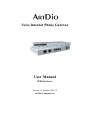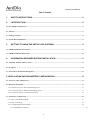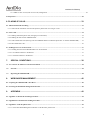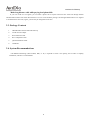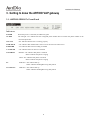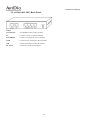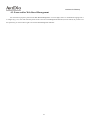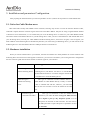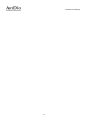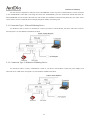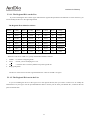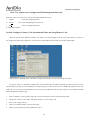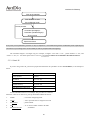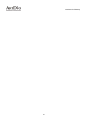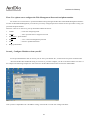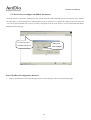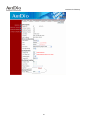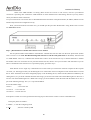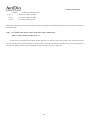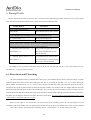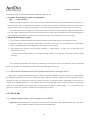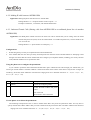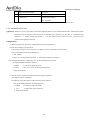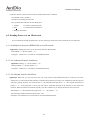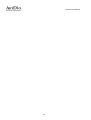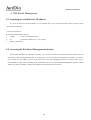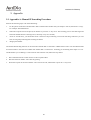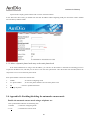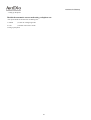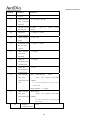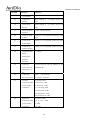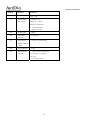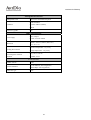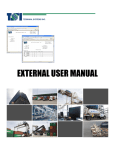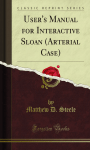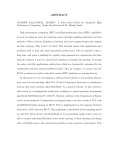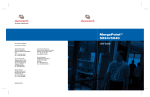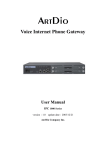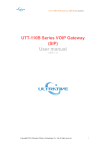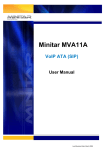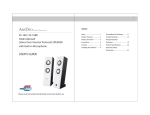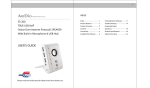Download ArtDio IPS-1000 User manual
Transcript
Voice Internet Phone Gateway User Manual IPH 1000 Series Version:1.2 Update:2004/1/2 ARTDio Company Inc. 1000 Series VoIP Gateway 1. Safety Instructions 1. Do not attempt to tear or fix the product without a specialist; otherwise, there may be unexpected damage, fire, or electric shock due to any improper or wrongful action. 2. Do not put any metal objects such as pins and wires, or your fingers into vents and gaps since it might cause electric shock and certain harm. 3. Do not rip, twist, extend the power cord/cable, or place it under any heavy objects; otherwise, it might cause fire or electric shock due to the damage of the power cord. 4. The product should be connected to a suitable/compatible power supply with appropriate voltage as marked on the product; otherwise, it might cause fire or electric shock. 5. Please keep children away from the disposable plastic covering in order to prevent children from choking by placing the plastic covering close to nose or mouth. 6. The phone line from wall plug should always be connected to the “LINE” socket. It should not be connected to the “PHONE” socket as it may cause damage to the product. 7. Please read through the instructions before using this product. 2 1000 Series VoIP Gateway Table of Contents 1. SAFETY INSTRUCTIONS .................................................................................................. 2 2. I NTRODUCTION................................................................................................................ 6 2.1 The ARTDIO VoIP gateway...................................................................................................................................................6 2.2. Features ..................................................................................................................................................................................6 2.3. Package Contents ..................................................................................................................................................................8 2.4. System Recommendations ....................................................................................................................................................8 3. GETTING TO KNOW THE ARTDIO VOIP GATEWAY ....................................................... 9 3.1. ARTDIO IPH-102’s Front Panel ..........................................................................................................................................9 3.2. ARTDIO IPH-102’s Back Panel .........................................................................................................................................10 4. INFORMATION REQUIRED BEFORE INSTALLATION................................................... 11 4.1. Telephone number and Area Code.....................................................................................................................................11 4.2. IP Address ............................................................................................................................................................................11 4.3. Password for Web Based Management .............................................................................................................................12 5. INSTALLATION AND PARAMETERS CONFIGURATION .................................................... 13 5.1. Notice for Cable Modem users ...........................................................................................................................................13 5.2. Hardware installation .........................................................................................................................................................13 5.2.1 Connection Type 1: With an IP Sharing Device ..............................................................................................................15 5.2.2. Connection Type 2: Without an IP Sharing Device ........................................................................................................15 5.2.3. Connection Type 3: Connected in the office...................................................................................................................16 5.3. Parameters Configuration ..................................................................................................................................................16 5.3.1. Step 1: Set the Regional ID ............................................................................................................................................16 5.3.2. Step 2: IP Setting ............................................................................................................................................................19 5.4.1. Configuring the Phone Number......................................................................................................................................27 5.4.2. Disabling Auto Answer...................................................................................................................................................... 27 3 1000 Series VoIP Gateway 5.4.3. PBX CO line access (trunk access code) configuration..................................................................................................... 29 5.4 Inspection ..............................................................................................................................................................................29 6. PLACING IP CALLS.............................................................................................................. 33 6.1. Phone Book and IP Searching ............................................................................................................................................33 6.1.1. When the IP information stored in the dynamic phone book is no longer correct..........................................................34 6.2. Voice Calls ............................................................................................................................................................................34 6.2.1. Making traditional phone calls (through your local PSTN) ...........................................................................................34 6.2.2. Making IP calls between ARTDIO IPHs ........................................................................................................................35 6.2.3. Outbound Transit Calls (Placing calls from ARTDIO IPH to a traditional phone line via another ARTDIO IPH)........35 6.2.4. Inbound Transit Calls .....................................................................................................................................................36 6.3. Sending Faxes over an IP network.....................................................................................................................................37 6.3.1. Sending Faxes between ARTDIO IPHs over an IP network...........................................................................................37 6.3.2. Use Outbound Transit to Send Faxes .............................................................................................................................37 6.3.3. Use Inbound Transit to Send Faxes ................................................................................................................................37 7. SPECIAL CONDITIONS ................................................................................................... 38 7.1. Use a Private IP Address in a NAT Environment .............................................................................................................38 7.2. Firewall............................................................................................................................................................................38 7.3. Bypassing the ARTDIO IPH..........................................................................................................................................38 8. WEB BASED MANAGEMENT ......................................................................................... 40 8.1. Acquiring the ARTDIO IPH’s IP Address.........................................................................................................................40 8.2. Accessing the Web Based Management Interface.............................................................................................................40 9. APPENDIX........................................................................................................................ 42 9.1. Appendix A: Manual IP Searching Procedure ..................................................................................................................42 9.2. Appendix B: Automatic IP Searching Procedure..............................................................................................................43 9.3. Appendix C: Edit the phone book......................................................................................................................................45 9.3.1. Use the Web Based Management interface to edit the static phone book.......................................................................45 4 1000 Series VoIP Gateway 9.3.2. Move a dynamic phone book entry to the static phone book .........................................................................................46 9.4. Appendix D: Enabling/disabling the automatic answer mode.........................................................................................46 9.5. Appendix E: Phone Set Command Codes and Parameters. ............................................................................................48 9.6. Specifications .......................................................................................................................................................................52 9.7. Unit Mounting Dimension ..................................................................................................................................................54 5 1000 Series VoIP Gateway 2. I ntroduction 2.1 The ARTDIO VoIP gateway Congratulations on your purchase of an ARTDIO VoIP gateway. The new ARTDIO VoIP is developed with the latest VoIP technology. Equipped with QoS capability, ARTDIO VoIP delivers high-quality IP voice and fully integrated communications with limited bandwidth. Most important of all, it is portable with high agility and easy installation. 2.2. Features As long as you have high speed internet access, ARTDIO IPH adds an IP function to the regular phone with a simple dial and talk step. By attaching the two IPH devices to the phone lines, you can start to make phone calls without any hazel. When you want to make IP phone calls, simply dial the “*” or “#” and the same phone number normally used with a “#” followed. Once both of parties are equipped with ARTDIO IPHs, you will have unlimited connection with the other party totally free. 6 1000 Series VoIP Gateway Besides the ability to make free phone calls through Internet, ARTDIO IPH also provides the following unique features: You could always use the ARTDIO IPH to place calls even when you are not right next to the device. When you are away from home, you can still use ARTDIO IPH to place calls to people who also have ARTDIO IPH. Simply use a standard phone or even a mobile phone to call ARTDIO IPH located at your house, ARTDIO IPH will then transfer your calls through the IP network to the remote ARTDIO IPH which is located at your intended recipient’s location. In this way, you only have to afford local call expenses. 7 1000 Series VoIP Gateway Make long distance calls while paying local phone bills If you were lived in Los Angeles, you can make a phone call to anyone located in New York area through another ARTDIO IPH located in New York. Because there is no cost involved when placing a call through ARTDIO IPH in Los Angeles to ARTDIO IPH in New York, Again, you will only be charged for local calls. 2.3. Package Contents 1. ARTDIO IPH-102 Personal VoIP Gateway 2. AC/DC Power Adapter 3. RJ-45 Ethernet Cable 4. RJ-11 Telephone Cable 5. Quick Installation Guide 6. CD-ROM 2.4. System Recommendations A broadband networking (Cable modem, DSL, or T1) is required to ensure voice quality, and in order to simplify installation, a Router is recommended. 8 1000 Series VoIP Gateway 3. Getting to know the ARTDIO VoIP gateway 3.1. ARTDIO IPH-102’s Front Panel Indicators POWER When the power is connected, the LED turns green ALARM The red light “On” indicates that the configured phone number does not match the phone number of the connected phone line CPU/ACT “On” indicates that the CPU is working properly TIME SRVR “On” indicates that ARTDIO IPH is able to access the network’s Time Server FORWARD “On” indicates that Call Forwarding is enabled A. ANSWER “On” indicates that Auto Answer is enabled LOOP/RING PHONE: “On” indicates that phone is off hook “Flash” indicates the phone is ringing LINE: “On” indicates that phone is off hook “Flash” indicates the phone is ringing PC LNK/ACT: “On” indicate link up “Flash” indicates Sending/Receiving data packets LAN/Internet LNK/ACT: “On” indicate link up “Flash” indicates Sending/Receiving data packets 9 1000 Series VoIP Gateway 3.2. ARTDIO IPH-102’s Back Panel Ports LAN/Internet Your Modem connect to (RJ-45 cable) PC Connects your PC to operate manually FAX/PHONE Connects your phone set or FAX machine LINE Connects to the phone line to the wall outlet CID Can be connected to a Caller ID machine DC 9V/1A Connects to AC/DC power adapter 10 1000 Series VoIP Gateway 4. Information required before installation You need to prepare the following information before installing ARTDIO IPH. 4.1. Telephone number and Area Code A telephone number is required. ARTDIO IPH must be configured with a phone number, and area code that your phone line belongs to, such as 213 for Los Angeles, 708 for New York, 408 for San Jose and 202 for Washington DC, etc…. 4.2. IP Address ARTDIO IPH requires an IP Address for operation. Before installation, you need to know how to get an IP address. Static IP, DHCP IP or PPPoE IP can be used. The following table helps you to decide what information you need. If your ISP offers static IP, you may need to obtain an IP from MIS personnel in order to prevent an IP conflict. DHCP IP (most cable broadband providers’ offer) and PPPoE IP (most ADSL broadband providers’ offer) will work fine. IP Environment Static IP Requiring information Public IP Address IP Address Subnet Mask Default Gateway PrivateIP Address IP Address Subnet Mask Default Gateway The private IP Address requires an IP Sharing device, like a Router, and you must configure the IP Sharing device to treat ARTDIO IPH and the IP Address as a virtual server. Dynamic Host Configuration Enable DHCP mode Protocol (DHCP) PPPoE Account Number Password This information is normally provided by your ISP. If you don’t have this information, please contact your ISP. 11 1000 Series VoIP Gateway 4.3. Password for Web Based Management You will need to prepare a password for Web Based Management. It can be digits, letters or combination ranging from 1 to 6 digits (E.g. 123). You will need this password to access the web Management Interface (browser based). If you don’t set this password, you will not have right to access the Web Management Interface. 12 1000 Series VoIP Gateway 5. Installation and parameters Configuration After preparing the information that you need as specified in section 4, follow the steps below to install ARTDIO IPH 5.1. Notice for Cable Modem users Most Cable ISP’s usually offer DHCP to their customers, allowing only one PC to access the Internet. Because of this, Cable ISP’s request that their customers register their LAN card’s MAC address. Only the PC using a registered MAC address is allowed to access the Internet, so it is essential that you use an IP sharing device to connect to your Cable Modem instead, and connect the PC and ARTDIO IPH unit to your IP sharing device. After you have connected the PC and ARTDIO IPH unit to your IP sharing device, turn off your Cable Modem and the IP sharing device, and re-turn on again, it will re-register your MAC Address of the IP sharing device automatically. Because you will be using an IP Sharing device, you will need to set the IP Sharing device to treat the ARTDIO IPH unit’s UDP port 2000 as a Virtual Server. 5.2. Hardware installation When you connect ARTDIO IPH to your network, network environments are usually different in various situations. The Following three sections list most of the popular connections; you can select one that fits your existing network’s configuration the most. This user guide lists the most common connection types for your reference. ISP Environment Suggested Connection Connection type 1: This type of connection is used when you are using an With an IP sharing device IP Sharing device, like Router. You have it or with HUB for ARTDIO IPH and serious PC. You must configure ARTDIO IPH as a Virtual Server on the IP Sharing device. Connection type 2: This type of connection connects ARTDIO IPH to an Without an IP sharing ADSL Modem or Cable Modem directly. Usually it connects device a Hub to ARTDIO IPH and PCs, However, your ISP must allow at least two accounts to access the Internet at the same time. Connection type 3: Connected in the office This type of connection is that the ARTDIO IPH is installed in your office. It won’t work if your PBX extension line is digital or part of a Key Telephone System. A lot of enterprises use firewalls on their networks. You will need to ask MIS personnel to open UDP ports as specified in section 7.2. Firewall 13 1000 Series VoIP Gateway 14 1000 Series VoIP Gateway You can connect a telephone to either port of the “FAX/PHONE” socket. If you have a FAX machine it can be connected to the “FAX/PHONE” socket that is not being used. Since the “FAX/PHONE” ports are wired inside ARTDIO IPH itself, the FAX and PHONE can not be used at the same time. The “LINE” port should be connected to the phone line. The “CID” socket can be used to connect a Caller ID device to display the phone number of incoming calls. 5.2.1 Connection Type 1: With an IP Sharing Device Use the RJ-45 cable to connect “LAN/Internet” socket of your device with the Router, wait until ”CPU/ACT” LED on the front panel is on, the hardware installation has done. 5.2.2. Connection Type 2: Without an IP Sharing Device Use the RJ-45 cable to connect “LAN/Internet” socket of your device with the Hub. Connect the power adapter, wait until”CPU/ACT” LED on the front panel is on, the hardware installation has done. 15 1000 Series VoIP Gateway 5.2.3. Connection Type 3: Connected in the office Use the RJ-45 cable to connect “LAN/Internet” socket of your device with the LAN wall jack. Connect the power adapter, wait until”CPU/ACT” LED on the front panel is on, the hardware installation has done. 5.3. Parameters Configuration We recommend that you use telephone to do the configurations, as using a phone set to do the configurations is the easiest way. 5.3.1. Step 1: Set the Regional ID The default Regional ID is printed on the label located at the bottom of the device, showing similar as like below: If you are installing the device in the default region, skip to next step. 16 1000 Series VoIP Gateway 5.3.1.1. The Regional ID is on the List If you are installing the device at the region other than the regional ID specified on the label but it’s in the list below, you need to modify the device to the right Regional ID. The Regional ID is defined as follows: ID NO. Country ID NO. Country ID NO. Country ID NO. Country 01 Argentina 02 Australia 03 Philippines 04 Portugal 05 Brazil 06 Canada 07 China 08 Russia 09 Sweden 10 Vietnam 12 France 13 Germany 15 Hong Kong 18 India 22 Italy 23 Japan 24 Korea 26 Malaysia 27 Mexico 28 Netherlands 29 New Zealand 36 Singapore 38 Slovenia 39 South Africa 40 Spain 42 Switzerland 43 Taiwan 44 Thailand 46 British 47 USA 60 Iran 61 Dubai When the “CPU/ACT” LED is on, pick up the handset and dial as follows: 1. ##0000 ;to start the configuring mode 2. 9547# ;assume you are modifying for U.S.A. 3. 971# 4. Hang up the phone. ;resets the device to factory default except the regional ID The device will be reset to the new regional ID after the “CPU/ACT“LED is on again. 5.3.1.2. The Regional ID is not in the List If you are installing the device at the region not in the regional ID list, then you need to connect a PC to modify the information to fit your region. Use the provided Ethernet cable to connect your PC to the port labeled “PC”, located on the rear panel of ARTDIO IPH. 17 1000 Series VoIP Gateway First: Use a phone set to configure the Web Management Password When the “CPU/ACT” LED is on, pick up the handset and dial as follows: 1. ##0000 ; to start the configuring mode 2. 88123# ; “123” is the Web Management password 3. 981# ; restarts to update information 4. Hang up the handset. Second: Configure Country Code, International Code and Long Distance Code Because ARTDIO IPH’s default IP setting is 192.168.0.2, you must configure your PC to the same Subnet. 192.168.0. X for example. The following example uses 192.168.0.5 for the IP Address and 255.255.255.0 for the Subnet Mask After you have completed the PC’s IP Address setting, restart the PC to let the new settings take affect. On the PC which is connected to ARTDIO IPH, enter ARTDIO IPH’s IP Address (Default 192.168.0.2) and press enter. ARTDIO IPH will prompt you with a dialogue box requesting that you enter a password. Use “WEB” (all capitals) for the User field, and “123” for the password field that you have previously configured. Click the “OK” button to access ARTDIO IPH Web Based Management Interface page 1. Click on “BASIC” at the top of the page and you will see the page as shown in the following image. 2. Change the “Country Code” under “My Phone Number” to your country code. 3. Click on the “Apply” button. 4. Click on “ACCESS CODE” at the top of the page. 5. Add your international code and long distance code in. 18 1000 Series VoIP Gateway 6. Click on the “Apply” button again. 7. Click on “BASIC” at the top of the page again, Select “Warm Start” to restart the system. After the “CPU/ACT“LED is on again. ARTDIO IPH will have your regional ID settings ready, and you can have your PC removed. 5.3.2. Step 2: IP Setting If you are using a static IP or DHCP, you can configure the IP address by using your phone set directly. If you are using a PPPoE service, you have to configure the account number and password by using the Browser Based Interface as the phone set does not accept alphabetic characters. The following two sections contain the procedures used to configure ARTDIO IPH according to how you get your IP address (Static IP; DHCP or PPPoE). Since a lot of the configuring procedures in the following sections are using a telephone to modify the settings. Configuring ARTDIO IPH via the phone set will be described first. Using a Telephone to Configure ARTDIO IPH Follow the steps specified on the following figures: 19 1000 Series VoIP Gateway Pick up the handset Dial “##0000” to enter the configuring mode Set next parameter Command (two digits) + Parameter (variable length) + “#” key to end Replace the handset Every time you set parameters, press the “#” key to complete it, a successful setting will be confirmed by three equal beeps in succession. If your settings were not succeeded you will be prompted with one long beep. The Command length is two-digits long. For example, configure “area code” is “01”, “phone number” is “02”, and “restart” is “98”, etc... For details please refer to section 9.5. Appendix E: Phone Set Command Codes and Parameters. 5.3.2.1 Static IP If you are using a static IP, you need to prepare the information as specified in section 4.2. IP Address, as an example as below: Area Code 626 (Los Angeles) Phone Number 4453447 IP Address 210.67.96.121 Subnet Mask 255.255.255.248 Default Gateway 210.67.96.120 Web Management Password 123 Use the information above as an example. The procedure is as follows: When the “CPU/ACT” LED is on, pick up the handset and dial as follows: 1. ##0000 ; to start the configuring mode 2. 01626# ; “626” represents the Los Angeles area code 3. 024453447# ; phone number 4. 030# ; “0” is used to enable “manual” IP mode 5. 04210*67*96*121# ; IP Address 20 1000 Series VoIP Gateway 6. 05255*255*255*248# ; Subnet Mask 7. 06210*67*96*120# ; Default Gateway 8. 88123# ; “123” is the Web Management password 9. 981# ; restarts to update information 10. Hang up the handset. 5.3.2.2. DHCP Mode If you are using DHCP mode, you need to prepare the information as specified in section 4.2. IP Address, as an example as below: Area Code 626 (Los Angeles) Phone Number 4453447 Web Management Password 123 Use the information above as an example. The procedure is as follows: When the “CPU/ACT” LED is on, pick up the handset and dial as follows: 1. ##0000 2. 01626# ; to start the configuring mode ; “626” represents the Los Angeles area code 3. 024453447# ; phone number 4. 031# ; “1” is used to enable “automatic” IP mode 5. 88123# ; “123” is the Web Management password 6. 981# ; restarts to update information 7. Hang up the handset. 5.3.2.3. PPPOE If you are using PPPoE, you need to prepare the information as specified in section 4.2. IP Address, as an example as below: Area Code 626 (Los Angeles) Phone Number 4453447 PPPoE Account [email protected] PPPoE Password 123456 Web Management Password 123 21 1000 Series VoIP Gateway 22 1000 Series VoIP Gateway First: Use a phone set to configure the Web Management Password and phone number You need to use a web browser to perform the PPPoE settings through ARTDIO IPH’s Web Based Management Interface. To enter the Web Based Management you must have previously configured password. Follow the next procedure to setup your password and phone number. When the “CPU/ACT” LED is on, pick up the handset and dial as follows: 1. ##0000 ; to start the configuring mode 2. 01626# ; “626” represents the Los Angeles area code 3. 024453447# ; phone number 4. 88123 ; “123” is the web management password 5. 981# ; restarts to update information 6. Hang up the handset. Second:Configure IP Address from your PC Use the provided Ethernet cable to connect your PC to the port labeled “PC”, located on the rear panel of ARTDIO IPH. Because ARTDIO IPH’s default IP setting is 192.168.0.2, you must configure your PC to the same Subnet. 192.168.0. X for example. The following example uses 192.168.0.5 for the IP Address and 255.255.255.0 for the Subnet Mask. After you have completed the PC’s IP Address setting, restart the PC to let the new settings take affect. 23 1000 Series VoIP Gateway Use the browser to configure the PPPoE Parameters On the PC which is connected to ARTDIO IPH, enter ARTDIO IPH’s IP Address (Default 192.168.0.2) and press enter. ARTDIO IPH will prompt you with a dialogue box requesting that you enter a password. Use “WEB” (all capitals) for the User field, and “123” for the password field that you have previously configured. Click the “OK” button to access ARTDIO IPH Web Based Management Interface page. The ARTDIO IPH’s “WEB” should IP Address 192.168.0.2 be all capitalized Enter Web Based Configuration Interface. 1. Click on “IP SETTING” at the top of the page and you will see the page as shown in the following image. 24 Step1 Click “IP Setting” to open this display 1000 Series VoIP Gateway Step 2 Step4 Clickthe “Apply”button to apply any Step 3 2. Select PPPoE from the “IP State” pull down menu. 3. Fill in the “Account”, “Password”, and “Confirm Password” under the PPPoE Settings. You can get this information from your ISP. 4. Click on the “Apply” button. 5. Click the “BASIC” button at the top to go to the “BASIC” page. Select “Warm Start” to restart the system. After restarting, ARTDIO IPH will use PPPoE to get its’ IP Address. At this stage, the device should be able to use PPPoE to access the Internet. However, if you configured a wrong account number or password, your ARTDIO IPH can not access the Internet. You can not use PC to access ARTDIO IPH by using the IP address of 192.168.0.2, because ARTDIO IPH has been set in PPPoE mode. You have to use phone set to configure ARTDIO IPH back to a fix IP mode (##0000, 030#) and use PC browser to reconfigure parameters again. Notice:Be sure to keep ARTDIO IPH and the broadband Modem always on line. Going off line could reduce the IP searching function’s effectiveness. 25 1000 Series VoIP Gateway 26 1000 Series VoIP Gateway Connecting the ARTDIO IPH to the PBX extension line The ARTDIO IPH can also be connected to a PBX extension line as shown in the diagram below. However, the ARTDIO IPH unit does not support the digital line extension type. The ARTDIO IPH only supports the analog line extension type. The methods for dialing and using are similar to a standard connection. One of the differences is that the phone number that needs to be configured to the ARTDIO IPH should include the extension number. It is also necessary that the PBX access code used to get an external line (the digits to get an external line), should be configured too. As the following example shows, the PBX phone number is 5295000 and the extension number is 220. So ARTDIO IPH unit A should be configured to 5295000220. 5.4.1. Configuring the Phone Number When connecting the ARTDIO IPH to a PBX extension line, the phone number must be configured according to the following: The PBX line number + the extension number As shown in the figure above, the PBX phone number is 5295000 and the extension number is 220, ARTDIO IPH A should then be configured to 5295000220. 5.4.2. Disabling Auto Answer Because the ARTDIO IPH is connected to an extension line of the office PBX, it is recommended that you disable the automatic answering function (the factory default value is “Disable”). Please note that automatic IP Searching is not supported when the ARTDIO IPH is installed under the Office PBX. You must conduct the IP Searching process manually. Please refer to the procedure specified in 9.1. 9.1. Appendix A: Manual IP Searching Procedure. Procedures for disabling auto-answer: Pick up the handset and dial as follows:: 1. ## 0000 ; to start the configuring mode 27 1000 Series VoIP Gateway 2. 130# ; to disable the auto-answering function (the factory default value is “Disable”) 3. Hang up your phone 28 1000 Series VoIP Gateway 5.4.3. PBX CO line access (trunk access code) configuration When the ARTDIO IPH is connected to the extension line, you need to configure the PBX CO line access code with your ARTDIO IPH, so that it is able to acquire the external phone line of the PBX automatically. If the access code is not configured, Auto IP Searching and Outbound transit call functions won’t work. You can configure the access code using the phone set. Pick up the handset and dial as follows: 1. ##0000 ; to start the configuring mode 2. 19 9*# ;assuming the prefix code is ‘9’. The “*” key is used to set one second pause)。 3. Hang up the phone Length of called phone number on Outbound Transit Calls If the ARTDIO IPH has been configured with the PBX CO line access code, the ARTDIO IPH will presume that a PBX is connected. For outbound transit calls, it can send to another extension line or pass through the PBX to a normal phone line. If the Outbound Transit call is sent to another extension line, there is no need to include the PBX CO access code. However, if the Outbound Transit calls are sent to a normal phone number, the ARTDIO IPH will need to dial the PBX CO access code before dialing the phone number. When the ARTDIO IPH receives an Outbound Transit Call request from another ARTDIO IPH, it will check the length of the called phone number (excluding the country and area code). If the length is 5 digits or more, the ARTDIO IPH will dial the previously configured PBX CO access code along with the called phone number. Otherwise the ARTDIO IPH will assume that it is an extension call. The PBX CO access code then has no effect. Please refer to the following example. The PBX CO access code is set to “9*” on ARTDIO IPH A. When ARTDIO IPH B dials an Outbound Transit Call via ARTDIO IPH A using #0088635295004#, ARTDIO IPH A will then dial the number “9”, then 5295004 after a one second pause (Because the called numbers has 7 digits [5295004]). When ARTDIO IPH B dials #008863110#, ARTDIO IPH A dials “110” without using the PBX CO access code; because the called numbers is only 3 digits long (110). 5.4 Inspection After connecting ARTDIO IPH to your network, we strongly suggest that you follow these procedures to check if ARTDIO IPH is working properly. Step 1:Check the LED of “TIME SRVR” on the front panel If the “TIME SRVR” LED is on within 1 minutes of initial use, proceed to step 2. Otherwise perform the following procedures. 29 1000 Series VoIP Gateway Check if the ADSL Modem is working. (Does the PC have access to web access?). Check if your Ethernet connection is operating? The “LNK/ACT” LED should be on if the Ethernet link is functioning; otherwise you may need to check your Ethernet cable connections. Use your web browser to access the device’s Web Based Interface and check if the phone number, IP Address, PPPoE account number and password are configured correctly. Does your network utilize a Firewall? If so, you should open the ports that ARTDIO IPH is using. Please refer to section 7.2. Firewall for details. Step 2:Dial distributors’ ARTDIO IPH customer service number Get the phone number and IP Address of distributors’ ARTDIO IPH, and save them into the static phone book. (Please refer to section 9.3.1. Use the Web Based Management interface to edit the static phone book for the detail). After the LED of “TIME SRVR” comes on, it indicates that ARTDIO IPH is able to access the Internet. Try to dial the distributor’s ARTDIO IPH number. After one of customer service personnel answers the call, check to see if you are able to talk with them. If you are able to communicate with customer service personnel properly, proceed to step 3. Most failures involve single way communications. In other words you can hear the call from recipient but the recipient can’t hear you. This happens when your IP Sharing device is used but has not been configured to treat ARTDIO IPH as a Virtual Server. If the Virtual Server has been configured properly on the IP Sharing device, check if the IP (obtained via PPPoE by the sharing device) is a private IP. ARTDIO IPH works fine using a private IP on the LAN side of the IP Sharing device. However it will not work if the IP Sharing device’s WAN side is using a private IP Address. Check the WAN side IP Address to see if it is part of the following IP range. If it is, it is a private IP Address. Private IP Address range: 10.0.0.0 172.16.0.0 – 10.255.255.255 – 172.31.255.255 192.168.0.0 – 192.168.255.255 If the phone’s volume is too loud, perform the following steps to decrease the volume to a more comfortable level. Pickup the phone set and dial: 1. ##0000 ; to start the configuring mode 2. 922# ; decrease volume by 2dB 30 1000 Series VoIP Gateway Or 9222# ; decrease volume by 4dB Or 92222# ; decrease volume by 6dB 3. Hang up the phone and redial to test Step 3:Dialing ARTDIO IPH from a traditional phone line or mobile phone Place a call from a traditional phone line or mobile phone to ARTDIO IPH; go through the following check list. The column titled “solutions” is suggestions to solve the problem. Check Items Solutions Make sure the phone set connected If the telephone does not ring and the “LINE” to ARTDIO IPH rings. LED located at the rear panel does not flash, please check that if the phone line is connected to the “LINE” port. The audio volume is too high and the quality is poor Perform the following: ##0000 ;Enter Setting Mode 922# ; decrease volume by 2dB Or 9222# ; decrease volume by 3dB Or 92222# ; decrease volume by 4dB Hang up the phone and redial. Under conversion mode, press the If you can’t hear the tone, it means that DTMF has digits “1234567” on the phone been filtered by the central office switches. IP located at the calling side and see searching and Inbound Transit functions will not if the phone connected to ARTDIO IPH is able to hear the DTMF be function. Please contact your local telephone company for service. sounds. Step 4:Use ARTDIO IPH’s phone to make a regular call to remote ARTDIO IPH If you are not able to reach the remote ARTDIO IPH, please check if the phone line connected to ARTDIO IPH is limited and not able to place long distance calls. The called party’s line may also be busy. Try again later. Step 5:Check that the Manual IP Searching function works Use ARTDIO IPH’s phone to place a regular phone call to a remote ARTDIO IPH. Ask the recipient to press the “#” key twice to enter manual IP Searching mode. If the IP Searching function is unsuccessful, you will hear one long beep, and you may need to adjust the IP Searching sensitivity as followed. Hang up, and then pick up the phone, dial as follows: 31 1000 Series VoIP Gateway 1. ##0000 2. 911# ; to start the configuring mode ; to increase volume by 2db or 9111# ; to increase volume by 3db or 91111#” ; to increase volume by 4db Hang up the phone and try to perform the IP Searching function again. If the IP Searching function is successful, you will hear three short beeps. Step 6:Use ARTDIO IPH’s phone to place an IP call to remote ARTDIO IPH (Dial: # + phone number of called party + #) At this point, you should be able to place IP calls. However, if it does not work, and you hear a busy tone instead, count out how long the busy tone lasts. If the busy tone lasts about 4 seconds, this indicates that there may be network problems. If the busy tone ends soon after it starts, this indicates that the recipient is busy. Try again later. 32 1000 Series VoIP Gateway 6. Placing IP calls Besides ARTDIO IPH’s ability to place IP calls, it also does well at maintaining the same method you use to place regular calls. The following table demonstrates how to place both regular and IP based calls. Dialing Method Description Placing traditional Phone Calls Phone number Place traditional phone calls as usual On-net calls (between two ARTDIO IPH’s) and Outbound Transit Calls "#" + phone number + "#" Placing calls through an IP "#" + phone number + "*" Sending a fax through an IP Inbound Transit Calls – Placing a local call from a traditional phone to a local ARTDIO IPH ,then transferring your call to another ARTDIO IPH "#" +Inbound Transit password + "#" + Using a traditional phone while out to phone number + "#" call a remote ARTDIO IPH via your local ARTDIO IPH. "#" + Inbound Transit password + "#" + Use a traditional FAX machine while phone number + "*" out to send a FAX to a remote ARTDIO IPH via your local ARTDIO IPH The leading “#” key represents an IP phone call or an IP fax call. All calls end with the “#” key. This represents a voice call while the “*” key represents a fax call. 6.1. Phone Book and IP Searching The most remarkable feature of ARTDIO IPH is that it turns your traditional phone call into an IP call. When you make traditional phone calls, dial as usual. When making IP calls, dial as you usually do plus dial a “*” or “#” before dialing the phone number, and end with the “*” or “#” keys. This is because ARTDIO IPH comes with a dynamic phone book built in, keeping all the records of phone numbers and their IP mappings. When a user initiates an IP call, ARTDIO IPH will search the phone book and obtain the phone number’s IP automatically. If it is the first time to use a number to place an IP call, you must perform the IP Searching first. The IP Searching will get the phone number and IP mapping of ARTDIO IPH that’s connected to the phone line, the mapping will then be stored in the built in phone book. The phone number and IP information will be saved in flash memory and will be updated every hour. When you first begin to use ARTDIO IPH, you must initiate the IP searching process, after IP searching process has completed, your phone number and your friend's phone number will be saved in both ARTDIO IPH’s (built in) phone address book. Once you have done the first time searching, dial: “# + phone number + #” for later calling over VoIP. 33 1000 Series VoIP Gateway There are two ways to search the remote IPH’s IP Address to make IP calls. 1. Automatic IP Searching Procedure (recommended) Dial : * + phone number + # ARTDIO IPH will use the phone line to search the remote ARTDIO IPH and get the IP information back. The phone set connected to the remote ARTDIO IPH will ring until the recipient picks up the phone. When the recipient answers the phone, he/she will hear a busy tone and hang up the phone. At that point, the IP Searching process begins, please do not hang up. The caller will hear the searching tone (a short beep every two seconds; an unsuccessful searching will respond with a busy tone). If the searching process is successful, ARTDIO IPH will switch to IP call automatically. The called ARTDIO IPH’s phone will ring again. When the recipient picks up the phone, the free voice communication over IP call begins. 2. Manual IP Searching Procedure 1. Use the phone connected to ARTDIO IPH to dial the recipient phone number that you are attempting to search. 2. When the recipient answers the phone, ask him/her to press the “#” key twice. The searching process will then begin and both sides should hear the searching tone (a short beep every two seconds). 3. After hearing three consecutive beeps, hang up and dial: # + phone number + # again. You can then begin voice communication over IP. Three consecutive beeps indicate a successful searching; otherwise you will hear a long beep indicate a failed searching. For inbound and outbound transit calls, the IP Searching process between the two ARTDIO IPH’s must be completed before you can make calls. ARTDIO IPH can not make the IP searching from transit call. 6.1.1. When the IP information stored in the dynamic phone book is no longer correct After you have completed the IP searching process with the recipient’s ARTDIO IPH, in some occasions you might find that the searched IP information is not correct. Usually this happens when the recipient’s ARTDIO IPH has changed its IP Address and failed to notify your ARTDIO IPH. The most common occurrence is when the recipient ARTDIO IPH is in the process of sending an IP changing notification to your ARTDIO IPH and your ARTDIO IPH may have been powered off or temporarily unable to access the Internet. If this happens, when you place an IP call using “#” +phone number + “#”, you will always hear a busy tone. In this case, you have to reinitiate the IP Searching process again. 6.2. Voice Calls 6.2.1. Making traditional phone calls (through your local PSTN) Application: While ARTDIO IPH is connected, you can still use the phone to make traditional phone calls, just dial as before. Examples: 4458275, 3579999, and 011886282263368. 34 1000 Series VoIP Gateway 6.2.2. Making IP calls between ARTDIO IPHs Application: Making IP phone calls between two ARTDIO IPHs. Dialing Method: “#” + telephone number of the recipient + “#” Examples: #4458275#, # 3579999#, and #011886282263368#. 6.2.3. Outbound Transit Calls (Placing calls from ARTDIO IPH to a traditional phone line via another ARTDIO IPH) Application: The dialed phone number must have the same area code as ARTDIO IPH you are calling. Since the called ARTDIO IPH places the (local) call to the called number via a traditional phone line, it will be billed for the cost of a local call. Dialing Method: “# + phone number of called party + #” Configuration: 1. IP Searching must previously be completed between both ARTDIO IPHs. 2. Your ARTDIO IPH must also have previously obtained permission from the remote ARTDIO IPH that is attempting to dial through. This means that the remote ARTDIO IPH must configure your telephone number (including your country and area code) and MAC Address into its permissions table. Using the phone set to configure the permissions If you wanted to permit the 886-2-82263368 ARTDIO IPH to place outbound transit calls through your ARTDIO IPH, you need to get its MAC address. The MAC Address is found on the label on the bottom of the chassis. Only the last six digits are needed (e.g. 80-05-E0). MAC Addresses with characters ranging from A to F should be entered as: A - *1, B - *2, C - *3, D -* 4, E - *5, F - *6) Pick up the phone and dial Description 1. ##0000 To enter the configuring Mode 2. 26 8005*50 886282263368# To enter the MAC Address and phone number: MAC: 80-05-E0 Phone number: 886-2-82263368 Use the phone set to delete the permissions The following example shows how to remove ARTDIO IPH’s MAC entry from the permissions table. You only have to specify ARTDIO IPH’s MAC Address that you want to delete from the permissions table. The MAC Address with characters ranging from A to F should be entered as: A - **1, B -*2, C - *3, D - *4, E - *5, F - *6) 35 1000 Series VoIP Gateway Pickup the phone and dial Description 1. ##0000 To enter the configuring mode 2. 27 8005*50# To delete MAC Address MAC: 80-05-E0 The transit function is only for local calls only. You can not transit long distance and/or international calls. 6.2.4. Inbound Transit Calls Application: While out, you can place phone calls from traditional phones to local ARTDIO IPH at home. ARTDIO IPH at home will answer the call (requires that auto-answer be enabled) with a greeting. You then dial “# + Inbound Transit password + # + called ARTDIO IPH number + #”. If the password you entered is correct, your call will be connected through the IP network. Configuration: (1) IP Searching must be previously completed between both ARTDIO IPHs. (2) You must configure your password Follow this procedure to use your phone to configure your unit’s Inbound Transit password Pick up the handset listen for the dialing tone 1. Dial ##0000 2. Dial “23 + inbound transit password + #” (the password limited to 8 digits) This example demonstrates configuring “123” as the inbound transit password. Pickup the handset and dials as follows: 1. ##0000 ; to start the configuring mode 2. 23123# ; enter “123” as the inbound transit password 3. Hang up the phone (3) The auto-answer feature of ARTDIO IPH at home must be enabled (The default value is “Disabled”) Procedure for using the phone to enable the auto-answer function: Pick up the handset and listen for the dialing tone. 1. ##0000 ; to start the configuring mode 2. 131# ; to enable auto-answer function 3. Hang up the handset. 36 1000 Series VoIP Gateway (4) Be sure that the “Transit Call” function of ARTDIO IPH at home is enabled. (The default value is “Enable”) Procedure for enabling Transit Calls: Pick up the handset and listen for the dialing tone. 1. ##0000 ; to start the configuring mode 2. 221# ; to enable Transit Call function 3. Hang up the handset. 6.3. Sending Faxes over an IP network You can send faxes through ARTDIO IPH to save the phone bills, the follows are the methods you can send faxes. 6.3.1. Sending Faxes between ARTDIO IPHs over an IP network Application: Sending free faxes over an IP network between ARTDIO IPHs. Dial method:” # + the fax number + *” Examples:#4458275*, # 3579999*,#011886282263368*. 6.3.2. Use Outbound Transit to Send Faxes Application: Dialing: “# + the fax number +“*” Dialing method: “# + the fax number +*” Examples:#4458275*, # 3579999*,#011886282263368*. 6.3.3. Use Inbound Transit to Send Faxes Application: While out, you can still send a fax over an IP network using ARTDIO IPH that is located at your home. Simply have your fax machine dial manually to ARTDIO IPH located at your home. Your ARTDIO IPH will then answers and play a greeting message. You can then dial ‘#’ + the Inbound Transit password + ‘#’ + the recipient fax machine’s number + ‘*’. If the password is correct, the call will be connected (through the IP network) to the remote Fax machine. When the remote fax machine responds, press the “START” key on the fax machine to send your FAX. Dial method: ‘#’ + ‘the Inbound Transit password’ + ‘#’ + ‘fax number’ + ‘*’ The following example assumes the password is “123” Examples: #123#4458275*;#123#3579999*;#123#011886282263368* 37 1000 Series VoIP Gateway 7. Special Conditions 7.1. Use a Private IP Address in a NAT Environment ARTDIO IPH is able to communicate with other ARTDIO IPHs under a NAT environment using Private IP Addresses on the LAN side of your IP Sharing device. However you must configure the IP Sharing device to treat ARTDIO IPH as a Virtual Server using UDP port 2000. All incoming packets transmitted to UDP port 2000 will be forwarded to ARTDIO IPH’s private IP. 7.2. Firewall If your network environment like most enterprises uses a Firewall, you will have to ask MIS personnel to enable the ports listed in the following table. 7.3. Packet Modes Using Ports Call Control Packets UDP 2000 Voice Packets (RTP) UDP 4000 – 4007 Fax Packets UDP 4008 – 4011 FTP software upgrade TCP 21 Web management TCP 80 Bypassing the ARTDIO IPH When ARTDIO IPH is connected to a PBX extension line, some PBX features such as Call Forwarding or other functions that start with “*” or “#” will not be available, this is because they are now being used by ARTDIO IPH unit. You can however dial “**” to bypass ARTDIO IPH and access the line directly. ARTDIO IPH will send the total amount of digits you dialed to the Line port. For example, if the access code to disable Call Forwarding on the PBX is*81, you can dial “**” first then dial *81. 38 1000 Series VoIP Gateway 39 1000 Series VoIP Gateway 8. Web Based Management 8.1. Acquiring the ARTDIO IPH’s IP Address If you do not know the current IP address of your ARTDIO IPH, you can hear the IP Address directly from the phone connected to ARTDIO IPH. Follow the steps below: Pickup the phone and dial as follows: 1. ##0000 ; to start the configuring mode 2. 40 ;to hear the IP Address(no “#” for ending) 3. Hang up the handset. 8.2. Accessing the Web Based Management Interface When ARTDIO IPH has been installed successfully, you can use any PC that is connected to the same network to access ARTDIO IPH’s Web Management Interface by opening your browser and entering ARTDIO IPH’s IP address. If you don’t know ARTDIO IPH’s IP address you will not be able to access the Web Management Interface. If ARTDIO IPH is using a static IP address, simply enter the IP address into the Web Browser to access the Web Based Management Interface. If the IP address is acquired via PPPoE or DHCP, the IP address will be changed most of the time. 40 1000 Series VoIP Gateway The following procedures demonstrate how to access ARTDIO IPH’s Web Based Administration. 1. Open a Web browser window 2. Enter ARTDIO IPH’s IP address located on the LAN. 3. Press the “Enter” key, the screen will show a sub-menu for entering your 4. Enter a valid username and password you entered previously. 5. Click the “OK” button, then you will be in the Web Management Interface start page. 41 username and password. 1000 Series VoIP Gateway 9. Appendix 9.1. Appendix A: Manual IP Searching Procedure Perform the following steps to do the IP Searching: 1. Use the phone connected to ARTDIO IPH to dial to ARTDIO IPH’s number that you attempt to search (without the “#” key). For example: 00216264451245 2. When the recipient answers the phone, ask him/her to press the “#” key twice. The searching process will then begin and both sides should hear the searching tone (a short beep every two seconds). 3. About 15 seconds later, you should hear three consecutive beeps indicating a successful searching. Otherwise you will hear one long beep indicating that searching has failed. 4. Hang up the handset. The manual IP Searching function can be used when ARTDIO IPH is connected to a PBX extension line. You must dial the PBX first then transfer to the extension number that ARTDIO IPH is connected to. Assuming you are dialing from Taipei to U.S.A. and the number you are dialing is 1-626-3532158 with extension 540, follow the steps below: 1. Dial “00216263532158” which connects to the recipient’s PBX. 2. Dial the extension number “540” after the greeting. 3. When the recipient at extension number “540” answers the call, ask him/her to press the “#” key twice. 42 1000 Series VoIP Gateway 4. The IP Searching function will then begin and the called party will hear the searching tone (a short beep every two seconds). 5. It takes around 15 seconds to complete the IP Searching process. A successful IP searching will be confirmed with three consecutive tones on the caller’s side. (One long tone indicates the process has been failed) 6. The recipient can now hang up the phone. When the above is complete, you should then be able to make an IP call through ARTDIO IPH by dialing “#00216263532158540#”. 9.2. Appendix B: Automatic IP Searching Procedure Between two ARTDIO IPHs, you can also dial “* + the phone number + #”. However, the Automatic IP Searching process will start every time the phone number’s IP information can’t be found in the (built in) dynamic phone book. The acquired result after a successful searching process will be stored in the dynamic phone book and saved to the flash memory which will be updated every hour. This will ensure that data won’t be lost even when ARTDIO IPH’s power is turned off. However the information is updated on an hourly basis, some information may be lost if ARTDIO IPH is turned off between updated period. The Automatic IP Searching procedure is slightly different depending on whether the Automatic Answering function on the remote ARTDIO IPH is enabled or not. Two examples with detailed procedures are described below: 43 1000 Series VoIP Gateway Example 1: The Automatic Answering function on the remote ARTDIO IPH is disabled (default value): The following example assumes you are dialing from U.S.A. to Taiwan and the number you are dialing is: 011-886-2-63532158. Pick up the handset and dial “*011886263532158#” If the number you are dialing can not be found in the dynamic phone book, ARTDIO IPH will then use the phone line to reach the remote ARTDIO IPH and attempt to get the IP information back. Since the automatic answering function is disabled, the searching process will start until the called party answers the phone. The remote phone set connected to the remote ARTDIO IPH will ring until somebody picks up the phone. When the called party answers the phone, he/she will hear a busy tone and hang up the phone. At that point the IP Searching process begins. The calling side will hear the searching tone (a short beep every two seconds, an unsuccessful searching process will respond with busy tone). If the searching process is successful, ARTDIO IPH will switch the regular phone call to IP call automatically. The called ARTDIO IPH’s phone will ring again, after the called party picks up the phone, then you can begin voice communication over IP. Example 2: The Automatic Answering function on the remote ARTDIO IPH is enabled. Assume you are dialing from U.S.A. to Taiwan and the number you are dialing is: 011-886-2-63532158, the IP searching steps are: Pick up the handset and dial “*011886263532158#” 44 1000 Series VoIP Gateway If the number you are dialing can not be found in the phone book, ARTDIO IPH will use the phone line to reach the remote ARTDIO IPH and acquire the IP information. Since the automatic answering function is enabled, so the remote ARTDIO IPH will come out the greetings, the searching process will start as the remote ARTDIO IPH answers with the greetings. The calling side will hear the searching tone (a short beep every two seconds, an unsuccessful learning process will respond with busy tone). If the searching process is successful, the calling side will hear three consecutive tones, hang up and dial “# + phone number + #” again, you can begin voice communication over IP. 9.3. Appendix C: Edit the phone book 9.3.1. Use the Web Based Management interface to edit the static phone book If you already know the static IP Address and Signaling UDP Port of a particular remote ARTDIO IPH, you can use the Web Based Management to add the Static Phone Book so that you can make IP phone calls without having to go through the IP Searching process. The Static Phone Book keeps all phone numbers and IP addresses. In the “Phone Number” field, you should enter a complete phone number including the country and area code. For example, if the number you are adding is 626-2263368, you must enter 16262263368. If the number is under a PBX, you must enter 16262263368314. The number 2263368 45 1000 Series VoIP Gateway represents the company phone number and 314 is the extension number. In the “IP/Control Port” field, you should enter the static IP address and the Signaling UDP port used of the remote ARTDIO IPH. The factory default is 2000. 9.3.2. Move a dynamic phone book entry to the static phone book If the called ARTDIO IPH is using a static IP address, you can also use the manual or automatic IP searching process to acquire the IP address first, and then you can move it into the static phone book. After the IP has been searched, follow the steps below to move it into the static phone book. Pick up the handset connected to ARTDIO IPH 1. ##0000 ;to enter the configuring mode 2. 32 + phone number ;to move the phone number’s IP to the static phone book 3. 981 4. Hang up the phone ; restarts to update information 9.4. Appendix D: Enabling/disabling the automatic answer mode Enable the automatic answer mode using a telephone set: Pick up the handset and listen for the dialing tone 1. ##0000 ; to enter the configuring mode 2. 131# ; to enable Auto-answer mode 46 1000 Series VoIP Gateway 3. Hang up the phone Disable the automatic answer mode using a telephone set: Pick up the hand set and listen for the dialing tone 1. ##0000 ; to enter the configuring mode 2. 130# ; to disable Auto-answer mode 3. Hang up the phone 47 1000 Series VoIP Gateway 9.5. Appendix E: Phone Set Command Codes and Parameters. Pick up the handset and listen for the dialing tone. Dial “##0000” and listen for three consecutive tones before setting the following parameters. The details please refer to 5.2.2. Step 2: IP Setting Command Description Parameters 01 Area Code 1 ~ 3 digits 02 Phone Number 1 ~ 19 digits 03 IP State 0 : static; 1: DHCP; 2: PPPoE 04 IP Address xxx*xxx*xxx*xxx 05 Subnet Mask xxx*xxx*xxx*xxx 06 Default Gateway xxx*xxx*xxx*xxx 07 Primary DNS xxx*xxx*xxx*xxx Server IP 08 Secondary DNS xxx*xxx*xxx*xxx Server IP 09 Channel T.38 xxc (FAX) Control where, xx: channel, c: 0 disable, 1 enable 10 Channel Port xxc State Control where, xx: channel, c: 0 disable, 1 enable 11 Select Control 0~65535 Port 12 Select VoIP Base 0~65534 (limit to even port number only) Port 13 Auto-Answer 0 : disable ; 1: enable Control 14 Call Forward 0 : disable ; 1: enable Control 15 Set Call Forward 1 ~ 19 digits Phone Number 16 Set Fax Call 0 : no forward ; 1: forward 48 1000 Series VoIP Gateway Command Description Parameters Control 17 Select Line Call 0 : voice call; 1: fax call Type (ARTDIO IPH only) 19 20 Set PBX CO Line 6 digits (0~9 or * Access Code pause) Manual IP 0 : disable ; 1: enable where, * means Learning Control 21 Select Greeting 0 : off ; 1: on Mode 22 Inbound/Outboun 0 : disable ; 1: enable d Transit Call Control 23 Add an Inbound 1 ~ 8 digits Transit Call Password 24 Delete an 1 ~ 8 digits Inbound Transit Call Password 25 Delete All 1 : do it inbound transit call Passwords 26 Add a Member MAC + Phone Number Entry of an Outbound Transit Call where, MAC : last 6 digits of the MAC Address; 0 ~ 9, A (*1), B (*2), C (*3), D (*4), E (*5), F (*6). Phone Number: 1 ~ 19 digits 27 Delete a Member MAC where, Entry of an Outbound Transit MAC : last 6 digits of the MAC Address; Call 0 ~ 9, A (*1), B (*2), C (*3), D (*4),E (*5), F (*6) 28 Delete all 1: do it Outbound Transit 49 1000 Series VoIP Gateway Command Description Parameters Call members 29 30 31 Add off-net Phone Number (1 ~ 19 digits) (ARTDIO number only) Delete off-net Phone Number (1 ~ 19 digits) (ARTDIO number only) Delete all off-net 1: do it (ARTDIO IPH only) IPH IPH numbers 40 41 Listen for the IP (ending ”#” is not required) (ARTDIO IPH -102) Address only) Listen for the (ending ”#” is not required) (ARTDIO IPH only) Subnet Mask 42 Listen for the (ending ”#” is not required) (ARTDIO IPH only) Default Gateway 88 Change the Web 1 ~ 6 digits Based Management Interface Password 89 Export the ARTDIO IPH’s xxx*xxx*xxx*xxx (the IP Address of the IP destination PC) Information to a PC 90 91 Add an FTP (null) : clear password Server Password 1 ~ 6 digits : password Line Port 0: normal volume Transmission/Rec 1: Receiving +2 dB eiving Volume 11: Receiving +3 dB Adjustment 111: Receiving +4 dB 2: Transmission -2 dB 22: Transmission -3 dB 222: Transmission -4 dB 92 Phone Port 0: normal volume Transmission/Rec 1 or 11 or 111: +2 dB eiving Volume 2: -2 dB Adjustment 22: -4 dB 50 1000 Series VoIP Gateway Command Description Parameters 222: -6 dB 94 Set the Alarm 0 : disable or, Clock Time hh*mm*c where, hh*mm: hour*minute c: 1: alarm one time; 2: alarm every day 95 Regional ID 2 digits 96 Play audio (# stop play) Greeting 97 Reset unit to 1: reset all; 2: preserve IP Factory Default values 98 System Restart 1: do it 99 Record audio *: start record (#: stop record) Greeting 0: start play (#: stop play) 9#: save #: exit record mode 51 1000 Series VoIP Gateway 9.6. Specifications ARTDIO IPH-102 Specification Voice Port 1FXS + l FXO Fax Transit T.30/T.38 Foreign Exchange Station Interface Foreign (FXS) Circuit to connect a standard phone or fax machine. Exchange Office (FXO) Circuit to connect to a PSTN central office or PBX Interface extension line. Connector Type RJ11 Voice Compression G.711 G.729AB Voice Activity Detection (VAD) G.729A B Echo Cancellation G.165/G.168 16ms echo tail Jitter Buffer Adaptive jitter buffer adjustment Input/Output Gain ln/Out Packet Time 40ms Transmission Protocol RTP Call Control Protocol Proprietary Call Control Protocol Phone Book Auto learning and manual setting + / -6 db (adjustable) 52 1000 Series VoIP Gateway Management Function Management Tools Web browser and traditional phone Fixed IP Address IP Address Dynamic Address (DHCP), PPPoE Firmware Upgrade FTP Other Specification Power Supply Dimension Working Environment Power Adaptor OUTPUT: 9VDC 600mA 190mm x 25mm x 110mm ( IPH -102 ) 7.5”x .98” x 4.3” Operation temperature : 0℃to 50℃ Storage temperature: -10℃to70℃ Electromagnetic radiation FCC part 15 Class B Standard CE Mark, UCCI LAN Interface Number of Ports Interface Standard Connectors type 2 ports 10 / 100 Ethernet, Auto Negotiation (10/100 Mbps Auto Negotiation) RJ-45 53 1000 Series VoIP Gateway 9.7. Unit Mounting Dimension 54