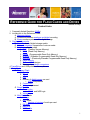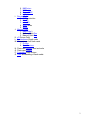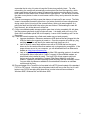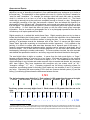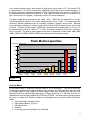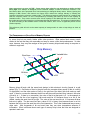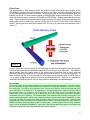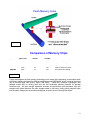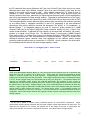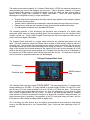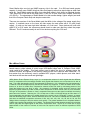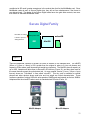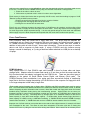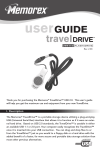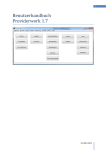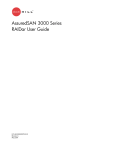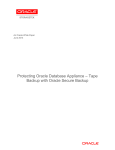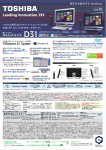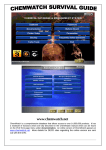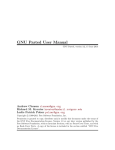Download Memorex 32601080 - Mega TravelDrive 8 GB External Hard Drive Specifications
Transcript
REFERENCE GUIDE FOR FLASH CARDS AND DRIVES Terence O’Kelly Content Links 1. Frequently Asked Questions (FAQs) 2. Introduction to the Reference Guide A. Memorex history A. Differences between analogue and digital recording B. Binary number system used in digital storage 3. Digital storage media C. Capacity chart of digital storage media D. Cost per megabyte comparison of various media E. Solid-state memory chips 1. RAM (Random Access Memory) 2. ROM (Read Only Memory) 3. PROM (Programmable Read Only Memory) 4. EPROM (Erasable Programmable Read Only Memory) 5. EEPROM (Electrically Erasable Programmable Read Only Memory) 6. Flash Memory 7. SLC and MLC designs 8. Memory chips design comparison 4. TravelDrives and USB portable memory drives 5. Flash Cards F. Compact Flash 1. Type I 2. Type II 3. CF+ 4. Number of digital images per card i. JPEG compression 5. Construction 6. Voltage requirement G. Smart Media 1. Construction i. NAND and NOR logic 2. Voltage H. Multi Media Cards 1. Voltage 2. MP3 Audio i. Number of minutes of audio per card 3. RS-MMC 4. MMCplus 5. MMCmobile 1 I. J. K. L. M. N. O. P. Q. 6. MMCmicro 7. MMCmini 8. SecureMMC 9. miCard Secure Digital 1. SDMI protection 2. MiniSD 3. microSD 4. SDIO cards 5. SDHC Memory Stick 1. MagicGate 2. Memory Stick Duo 3. Memory Stick Pro xD Picture Card Applications of flash cards Comparison of all flash cards 1. Profiles 2. Specifications Flash card speeds: read and write Flash card readers Formatting flash devices Care and handling of flash media 2 FAQs about Flash Cards and Drives There is a lot of confusion about the various different types of flash memory. In order to help customers make educated choices about the media and formats they choose, Memorex has assembled a list of Frequently Asked Questions in addition to the Memorex Guide to Flash Cards and Drives that covers the subject in detail. Click on the blue text to get to the answer to each question. Some answers have additional links to the Memorex Reference Guide for even more information. Flash Media Questions What are flash media? Why are they called “flash”? How many different kinds are there? Which one is the best? Which one should I get? What is the Compact Flash? Why are there two different Compact Flash cards? My camera takes a 3.3V Compact Flash. Which one should I get? I can’t find 8MB Compact Flash cards anymore. What happened? One CompactFlash card I have doesn’t work, and every device I put it into fails to work after I use it. Could it be corrupting files or something? 10) What are Smart Media? 11) I have a camera that takes Smart Media, but the card won’t fit. What gives? 12) My original digital camera came with an 8MB Smart Media card. I tried your 32MB card and it doesn’t work. What’s wrong? 13) Why do my Smart Media cards work fine if I format them in my camera and use them in the camera and on my Windows XP computer, but if I format them on my computer, they don’t work? 14) I have two cameras that use Smart Media cards. I can’t switch a Smart Media card from one camera to another to add more pictures. Why not? 15) What are MultiMedia cards? 16) What are Secure Digital cards? 17) What is an SDIO card? 18) MultiMedia and Secure Digital cards look the same. Are they really just the same? 19) What are Memory Sticks? 20) What is digital film? 21) If these things are digital film, should I keep them out of the airport X-ray machines? 22) Some digital film cards are faster than others. Should I use the faster cards for taking pictures in low light? 23) What do I have to do to protect these things? It seems nothing can hurt them but sitting on them. 24) How many times can I erase and rerecord information on my flash card? 25) After I erase files by deleting them from my flash card a few times, the card doesn’t work as well. Is it wearing out? 26) My camera tells me that my flash card has errors on it. Now what? 27) My flash card is supposed to hold 256MB of data; but when I get close to filling it up, it doesn’t work. Is it mislabeled? 28) I can’t get my flash card reader to work. What’s wrong? 1) 2) 3) 4) 5) 6) 7) 8) 9) 3 29) My doesn’t my Memorex TravelDrive show any files on it in Windows 2000 when the write/protect switch is on? They show up in Windows XP. The answers to the questions follow below. Click on the link to the Memorex Reference Guide to Flash Cards and Drives to get more detailed information, including pictures and charts. If you have a question not listed in our FAQs, E-mail the question to us; and we will add your question and the answer to the most frequently asked questions. 1) Flash media are electronically programmable memory chips popularized as storage media for digital cameras, camcorders, laptop computers, personal digital assistants, and MP3 players as well as many other devices. They are called “flash” because a sudden “flash” of voltage changes their data memory. See the Reference Guide section on EEPROM memory chips. 2) There are seven different types: PC cards, Compact Flash, Smart Media, Secure Digital, MultiMedia, Memory Stick, and xD digital cards. The latter six are the most common. 3) The cards are not distinguished by good, better, best. The main difference is in the size and weight of the card versus its capacity. Devices that need a lot of storage capacity, such as high-resolution digital cameras, often use the Compact Flash because it is the largest and can hold the most. Small, hand-held devices favor the smaller MultiMedia or Secure Digital cards for reasons of size and weight. 4) Your digital device determines that. If your digital camera takes Compact Flash, that is the one to get. If your camera takes Smart Media and your laptop takes Compact Flash, get a combination reader for your desktop computer to transfer both types. There are universal flash readers that will read and write to all seven of the most common types. 5) The Compact Flash, despite its name, is the largest version that is capable of storing the most data. It was called compact because it was so much smaller than PC cards when it was introduced. 6) Compact Flash I is thinner than the Type II. The Type I is 3.3 mm thick and the Type II is 5.0 mm, similar to the thickness of the PC card types. Because Type II cards are thicker, they can hold more data than Type I cards. Type I cards will fit into Type II slots, but not the other way around because Type II cards are too thick for Type I slots. 7) Compact Flash cards are compatible with 3.3- or 5.0-volt devices. There is no need to choose one suited by voltage. 8) As production costs for the larger capacity 64MB, 128MB, and 256MB have decreased and prices have come down, costs for the lower capacity cards have remained the same. Since the prices would end up being the same for a 32MB card as an 8MB card, manufacturers have decided to concentrate on offering customers the better value. The same thing also holds true for the other flash cards. 9) It is not corrupting files, but it may be doing something worse. If one of the small openings in the CF card is even slightly closed by having a plastic edge folded over, the card not only will not work, it may also bend the particular fragile pin in every camera or reader into the card is inserted. Check the bottom of the faulty card to see if one of the squares is closed in. It may be possible to reshape it properly, but bending the pins back is delicate business. 10) Smart Media are thinner flash cards than Compact Flash. They do not have a controller built into them, so that reduces weight, thickness, and cost, although market prices have fallen so quickly that price savings are hard to see. 11) Check to see what voltage Smart Media card the camera requires. It may be that you have a 5.0-volt card that is designed not to fit into the slot for a 3.3-Volt Smart Media device. See the Reference Guide for more details. 12) Smart Media cards do not have controllers in them, unlike other flash memory cards. The controllers are in the devices that write to them or read from them. If your digital camera is an early version whose controller is limited to capacities of 16MB, it will not recognize larger capacity cards. Unless you can get a firmware upgrade from the camera manufacturer, the larger cards will not work in your camera. 4 13) The problem is a difference in the formatting. When you format your Smart Media in your camera, it is using an older FAT (File Allocation Table) format that goes back to the time when floppy diskettes were the main computer storage medium. Windows XP recognizes that format; but when XP does its own formatting, it defaults to FAT32, a newer file system that cameras do not recognize. The solution is to do your formatting in the camera (unless you want to try to use your computer to format in FAT16 instead of FAT32). Some newer, high performance cameras, such as the Canon EOS-1 DS, will be using FAT 32 as the standard format. 14) The answer has to do with the design of the Smart Media cards. In order to make them as thin and light as possible, the controller chip that is in charge of writing data is left out of the card and sits in the writing device. Your cameras may have different software running the controllers in each camera, and they do not handle data the same way. You will have to format separate Smart Media cards for use in each camera. 15) MultiMedia cards are the smallest, thinnest, and lightest of all, about the size of a postage stamp. This is an advantage for small, hand-held devices that try to avoid extra weight. 16) Secure Digital cards are very similar to MultiMedia cards in size, but they have several extra features: built-in copyright protection, a write/protect switch, and faster read and write speeds. They are also a bit thicker than MultiMedia cards. 17) An SDIO (SD Input/Output) card is any mobile electronic device that performs high-speed data transfer using the SD-type port. An SDIO card is compatible with SD in terms of mechanical, electrical, power, signal, and software parameters and consumes very little power from the host. Examples of SDIO cards are Wi-Fi transmitters, GPS locaters, modems, digital tuners, and cameras. 18) Although they look almost identical, the Secure Digital card is slightly thicker. That prevents them from sliding into MultiMedia slots, but MultiMedia cards do work in the thicker Secure Digital slots. There are other differences in the design features. 19) Memory Stick is a flash card designed and developed by Sony and used in many Sony devices. 20) “Digital film” is a phrase used to describe any flash medium. It refers to their most popular application in digital cameras. 21) X-rays can damage photographic film because they are a form of energy similar to light energy, but we cannot see it. Film will “see” X-rays and record them. The energy is not enough to affect flash media; so they are safe for the X-ray equipment used in airports. Very large doses of radiation, however, such as those proposed as security for U.S. postal letters, will destroy flash media as well as any information on them. 22) Speed in terms of photographic film refers to how fast the film will react to available light. Faster films need less light and are better in low-light situations. “Digital film” is only an analogy for flash cards. The speed of flash cards is unrelated to the speed of film. Flash card speed refers to the rate of data being transferred to or from the card. The term “1X” is equal to 150 kilobytes per second, the same rate of data transfer speed as that from a CD audio disc as it plays. Some cards have fast controllers that will allow speeds of 12X (1.8MB/sec) or even 16X (2.4MB/sec). Faster cards may improve the speed of a camera taking multiple shots, but only if: a) the camera is designed for faster speeds, b) the camera’s RAM buffer memory is large enough, and c) a flash lighting is not needed. The recharging of the light will take the most time, and that occurs most in low-light situations. 23) Sitting on them may bend them enough to damage the circuitry on the inside, but they are remarkably free from most environmental dangers. Even dropping them on a rug won’t damage them, but a drop to a hard floor might---except for the rugged Compact Flash. Keep them in temperature and humidity ranges comfortable for human beings and in protective packaging and they should be OK. Note answer 13, though. 24) Flash media should be able to withstand at least 1 million erase/record cycles without any problem. 25) The card is not wearing out, but the filing arrangement for data can develop errors after time. Instead of just deleting files, it is better to reformat the entire card in the camera or 5 camcorder that is using it in order to keep the file structure perfectly intact. Tip: after reformatting, the camera will automatically number photo files from the beginning, which means new photos will have the same file names and numbers as older photos you may have stored on other media such as hard drives or optical discs. You will have to rename the older or new photos in order to avoid name conflicts if they end up stored in the same file folder. 26) The error message most likely means that data on at least one file are corrupt. The likely cause is incomplete information either from: a) a battery that did not have enough power during a write cycle, b) turning off the camera before a write cycle was complete, or c) pulling the flash card out before the write cycle was finished. Reformatting the card will likely restore it, but all the data on it will be lost. 27) Once a rewritable/erasable storage medium gets close to being completely full with data, the filing system gets frantic trying to find more room. It is always wise not to try to fill a flash card or rewritable optical disc to full capacity. Leave a little “breathing room” for the file system. 28) There are several reasons why a flash card reader may not work properly: a. Improper installation—Memorex readers are USB devices that are plugged into the USB port before the computer is turned on. Once the computer is booted up, plug and play recognition will identify the reader and load the drivers for it. b. Lack of drivers—some flash readers come with a CD-ROM that has the proper driver set for the reader while other readers rely on plug-and-play recognition. If the proper drivers are not in your computer, you can download them from Memorex’s website at: http://www.memorex.com c. Lack of support for the device—the Apple Mac OSX operating system in its earliest configuration did not offer built-in (“native”) support for Smart Media readers; so drivers had to be installed by users. The early OSX did not support multi-level devices such as the combination Compact Flash/Smart Media or multi-flash readers. Updates to the Mac operating system will likely add the necessary drivers. You can check the Memorex website for more detailed information on software conflicts and the fixes. 29) This can happen if the TravelDrive is formatted in the NTFS format instead of the standard FAT32 or FAT format. Unlocking the write/protect switch will free up the files, but it is still better to use FAT32 formatting with these drives in order to have them work best in Windows 98SE, Windows Me, and Windows 2000. 6 REFERENCE GUIDE TO FLASH CARDS AND DRIVES Memorex has long been one of the world’s foremost suppliers of media for memory storage. The very name of the company is a shortened form of “MEMORy EXcellence” that started in 1961 with the manufacture of half-inch 9-track computer tape and progressed to audio and video cassettes, digital audio cassettes, and computer diskettes. As technology developed, Memorex expanded to optical storage media such as recordable and rewritable CDs and DVDs and has become one of the world’s leading suppliers. Now, as the long-promised age of solid-state memory storage has expanded to familiar consumer products, Memorex offers a number of USB-based flash memory storage drives. Memorex believes that many of our customers are curious to know more about the products they are using. In our commitment to “memory excellence,” we hope to explain the technology behind the products we sell, particularly the very latest products. The Memorex Reference Guide to Flash Media explains these solid-state storage media in simple, non-technical language. Very technical information that may be of interest only to the most interested readers appears in the green-shaded passages. People simply cannot remember everything they want to recall over the course of time, so they make a “record” of it, a word that means “remember by heart.” Our hearts are no more reliable than our brains; so our records are stored elsewhere on various media, each of which has advantages and disadvantages. The first media were cave walls, wonderful for permanence but lacking in portability. Stones, papyrus, parchment, and paper all replaced cave walls as more portable and accessible if less durable media, but each medium lacked a fundamental property long desired by anyone committing data to a record—the ability to easily change the data to account for mistakes, changes, or additions. That ability came with magnetic media: tapes and discs that could be easily altered without destroying the integrity of the earlier information. Magnetic media have been the chief type of memory storage for the last sixty years; but they are prone to damage from unintentional magnetic fields, misalignment of moving parts, and wear. Optical media such as CD-RWs and rewritable DVDs have avoided most, but not all of the wear problems by using light to read stored information. (Wear in the form of severe scratches from rough handling can still threaten the data). These discs still rely on the mechanical accuracy of laser tracking servomotors and drive motor speeds to store and retrieve our data. The ideal has long been a medium with no moving parts at all: solid-state memory in a small, portable, protected format with great storage capacity. Flash media have finally achieved that ideal, but with little fanfare and recognition. In the entire history of recording media, flash memory is one of the most amazing achievements; but in our insatiable desire for greater storage capacity, we often overlook these tiny memory cards. People most often discover them first when they invest in a digital camera, but the features they offer make them wonderfully suited for a wide variety of applications. Sooner or later, flash media will become a common form of memory storage in everyday life. These cards use digital technology, as do so many of today’s technological advances. The world has quickly accepted “digital” as a distinction of superior technology and quality, often without fully understanding what it means in everyday products. Long familiar items such as cameras and televisions are being “digitized”; and although most people know that digital products can be used in conjunction with their computers, they are not wholly comfortable with what digital truly means. 7 ANALOGUE VS. DIGITAL Analogue comes from two Greek words loosely meaning “word for word,” as in a translation. The adjective is a way of describing information in one understandable way analogous to or similar to the actual way. The description is often applied to the use of a “picture for picture” instead of a “word for word” translation. For example, an analogue clock has hands that make a complete circuit in a minute or in an hour or in half a day, depending on which hand it is. The hands continually go around just as the earth turns completely around on its axis in a day. Photographs are analogue recordings of the light that entered a camera 1 lens and altered the chemistry on photographic film on the back wall. Reproductions can be made onto paper from the film or even from the paper. The problem with this system is that the information gets mixed up with the flaws of the medium. A clock hand that does not keep up with the other hands gives inaccurate information. Dust or a scratch on photographic film or on a photograph reproduced from the film will show up on all copies produced from them. Digital recording is a method that avoids these flaws. Digital recording does not try to draw or imitate the information that is being saved. Instead, it converts the information into a mathematical code that ignores the flaws of whatever medium is storing the data. To use an analogy, a canvas painting of a landscape records the landscape with all the “flaws” of canvas and paint texture (those “flaws” that make a painting an inaccurate but artistic impression). If oil is spilled on the painting, it is difficult to restore what was there because the oil becomes part of the record. If, however, someone recorded the landscape with a “paint-by-number” scheme in great detail, the oil would not matter. The oil stain had no numbers assigned to it, so the artist could reproduce the landscape by following the number code exactly. The more numbers involved, the more accurate and detailed the reproduction would be—and every copy would be almost identical to the original. The word digital refers to digits or numbers. It comes from the Latin word digitus, or “finger,” because everyone learns to count on his or her fingers. We have ten fingers; so our common numbering system is to the base 10 and uses ten digits—0 to 9. The mathematical code used in digital recordings is very intricate and needs computer chips to encode and decode, but computers don’t have fingers. They have transistors that recognize only two states: on/off (or “0/1,” “change/no change,” “+/-,” etc.). Computer engineers use the binary numbering system for computers, a numbering system to the base 2 that needs only two numbers, 0 and 1, to construct any value. Expressing the same number 3723 in both our common decimal system (10) and the binary (2) numbering system shows the differences between the two. 3,723 The decimal system uses digits 0 to 9. Each column is 10X greater than the one on its right. 1 millions 100 thousands 10 thousands thousands hundreds tens ones 0 0 0 3 7 2 3 = 3,723 The binary system uses only digits 0 and 1. Each column is 2X greater than the one on its right. 2048’s 1024’s 512’s 256’s 128’s 64’s 32’s 16’s eights fours twos ones 1 2,048 1 + 1,024 + 1 512 + 0 1 0 0 + 128 + 0 0 0 + 0 + 0 1 + 8 0 + 0 1 + 2 1 + 1 = 3,723 1 ”Camera“ is Italian for “room.” In 1558 Battista della Porta constructed a darkened room with a lens fitted into a small hole in one wall. Light entered the lens and produced an upside down image on the opposite wall of whatever was visible through the lens. He called the room his “camera obscura.” Film cameras work on the same principle, and photosensitive film rests on the “back wall” of the room. 8 In our familiar decimal system, each column of digits goes up by a factor of 10. The number 3723 is represented by 3,723 with a comma often separating each of the sections worth a thousand. In the binary system that computers understand, 3723 is represented by the number 111010001011 for which each column represents a factor of 2. Each column is twice the value of the column to its right. We count by 10’s (fingers). Computers count by 2’s (on/off transistors). The binary digits that computers use are called “bits.” These bits are organized into “words” containing eight bits called, in a fit of early computer geek humor, “bytes.” It is these words that commonly describe capacities such as a kilobyte, megabyte, gigabyte, and so forth. Because these capacities are based on a binary system, there is often confusion about the true value of the numbers. A kilobyte literally means “1,000 bytes”; but because the number base is a 2, not a 10, the closest binary number to 1,000 is 210 or 1,024. A kilobyte is actually 1,024 bytes in the binary way of counting. The base 2 math appears in the order of capacities of flash media: 4MB, 8MB, 16MB, 32MB, 64, 128MB, 256MB, 512MB, each being double the previous version. Flash Media Capacities unformatted capacity in MB 1200 1000 800 600 400 200 0 2HD floppy flash card disc 16 MB flash card 32 MB flash card 64 MB flash card 128 MB flash card 256 MB flash card 512 MB flash card 1GB CD-R Figure 1 STORAGE MEDIA In the earliest days of computers kilobytes meant a lot of information. That did not last long. Technological progress has made computers faster, smaller, and less expensive and has made the storage media for them capable of greater capacity while also shrinking their size and cost. Memorex’s half-inch computer tapes gave way to 8” floppy disks, then 5 ¼” diskettes, then the 3.5” diskettes that are now being replaced by CD-Rs and CD-RWs. The ideal memory storage product has been a medium that offered a number of advantages that no previous media had offered before: • small, light-weight, portable format • high storage capacity (Figure 1) • fast data transfer • erasable • no moving parts to be misaligned or calibrated 9 • • low power requirements to prolonging battery life low cost (Figure 2) Flash memory offers all but the last; but as people become more accustomed to the technology and increasing demand allows production to increase also, costs will continue to decline as they have for the last few years (Figure 2). Costs Per Megabyte cost per megabyte $0.20 $0.18 $0.16 $0.14 $0.12 $0.10 $0.08 $0.06 $0.04 $0.02 $0.00 2HD floppy disc flash card flash card flash card flash card flash card flash card flash card CD-RW 64 MB 128 MB 256 MB 512 MB 1GB 2GB 4GB 700 MB Figure 2 Expressing file sizes Computers calculate in binary form; humans calculate in decimal form because of our 10 fingers. Even though “digital” comes from the Latin word for finger, digital data are calculated as binary amounts. The difference has led to a great deal of confusion over capacities. The numerical expressions for the large amounts of data use prefixes from Latin and Greek decimal numbers. When applied to binary numbers, these terms are not accurate because the binary numbers are always slightly greater than the decimal expressions. As the numbers grow in value, the difference becomes larger. Computers express file sizes in binary terms. Storage media such as drives, optical discs, and flash media generally use the decimal method according to the standard recommended by IBM in the 1950s. The difference in value was of little significance then, but as capacities have grown, the difference has also grown: Common Original Literal, decimal Term Prefix Source Meaning meaning kilobyte megabyte kilo mega Greek Greek "thousand" "big" gigabyte terabyte giga tera Greek Greek "giant" "monster" petabyte exabyte peta exa Greek Greek “five” “six” Suggested Change Value in Binary Terms 1,000 1,024 1,000,000 1,048,576 1,000,000,000 1,073,741,824 1,000,000,000,000 1,099,511,627,776 1,000,000,000,000,000 1,125,899,906,842,620 1,000,000,000,000,000,000 1,152,921,504,606,850,000 Difference For Binary Values 2% 5% kibibyte mebibyte 7% 10% gibibye tebibyte 13% 15% pebibyte exbibyte The difference is most obvious when one compares the stated capacity of some storage media with the computer’s calculation of that capacity. A “10GB drive,” for example, may have 10 billion bytes of storage capacity, but the computer will divide by 1,024 to determine the number of gigabytes rather than by 1,000; so it will claim capacity to be 9.3 GB, not 10GB. A 4.7GB DVD holds almost 4.7 million bytes of data, but in 10 binary terms that is a mere “4.37GB.” Some groups have called for new terminology to define the “kilo binary byte” as a “kibibyte” to distinguish it from a decimal “kilobyte” in order to reduce the confusion. The last column above is the proposed list of new terminology to distinguish binary values. Others, ignoring the heritage of IBM, Greece, and nature’s ten fingers, have claimed the storage industry is cheating the consumer because the computer is always right. The difference between stated capacity of a medium and what the computer claims it to be is compounded by formatting that takes up some of the capacity of rewritable media. They need to reserve some of their capacity for file addresses and error correction, and the media cannot be used unless they are formatted with that information first. The amount of capacity taken up varies according to the software used to format the medium, but it can be a significant portion of total medium capacity. This reference guide will refer to the stated capacity of storage media in order to keep things as clear as possible. THE PROGRESSION OF SOLID-STATE MEMORY DEVICES Flash media cards are the latest in a series of solid-state memory devices that have been around for some time but are usually hidden within other products. What makes flash memory cards distinct is the fact that they are removable and easy to erase, unlike their predecessors. In other ways, however, they carry the vestiges of the types of memory chips known mainly to computer or electronic engineers. Chip Memory Variable links Word lines Bit lines =011 =111 Figure 3 =101 Memory chips all begin with the same basic design in their electronic circuitry formed in a grid pattern (Fig. 3). One series of lines in the grid forms the computer binary words (8 bits in a word) of digital data, and the other series of lines in the grid forms the binary bits that make up each word. If there is a connection between the bit line and the word line where they intersect, the value of that bit is 1. If there is no connection, the value of the bit at that point is 0. In the example in Figure 3, the first line of an imaginary 3-bit word would be 101 because there is no link in the middle, reading the word from left to right. The value of the next word line is 111 because all three links are in place. The last word line has a value of 011 in binary form because there is no link between the bit line and the word line at the first intersection. This is the fundamental way memory chips work. With thousands of bit and word lines they can store tremendous amounts of information. What is different about each type of memory chip is how the links are designed to operate in each one. 11 RAM RAM stands for “Random Access Memory.” RAM chips use transistors to link the bit and word lines, and they need a constant energy source to keep the information stored. Once the power source is removed, the transistors lose whatever information was retained until power is restored and new information is sent to the chip. This characteristic is described as “volatile” because the information simply “flies away” once a power supply is removed. ROM ROM is “Read Only Memory.” ROM chips use diodes in place of transistors as the links between bit lines and word lines. Diodes will pass electric current in only one direction once the voltage reaches a particular threshold (usually 0.6 volts in ROM chips). ROM chips are designed with all the information programmed in them so that diodes only appear at intersections where the value is supposed to be a 1. If the value is supposed to be 0, there is no link at all at that intersection. The information designed into the chip with the presence or absence of diodes is permanent and unchangeable because the diode links cannot be altered. PROM ROM chips are inexpensive to make; but in order to test whether their design is correct in the first place requires “programmable read only memory, or PROMs. The links in these chips are fuses that conduct electricity between all the bit and word lines for values of 1 across every intersection of the entire chip before the chip is programmed. The programming process sends high enough current 2 down every fuse link that is supposed to be zero and “burns” out the fuse so that no link is left and the intersection will now read 0. Programming or burning the PROM is done only once. The information is “permanent” unless an accidental burst of electricity from a discharge of static electricity burns out more fuses. EPROM The Erasable Programmable Read Only Memory, or EPROM, allows a chip to be programmed, erased, and reprogrammed again. In the evolution of memory chips, they are very close to flash memory chips in the way the function. The link between the bit line and the word line consists of two transistors separated by a thin layer of oxide. The first transistor is called a “floating gate,” and the second is a “control gate.” As long as electricity flows through these gates at a value of 50% or more of the intended current, the intersection is considered a 1. In order to get the value to 0, a voltage of 10 to 13 volts is applied to the floating gate so that electrons are forced through to the other side of the oxide layer 3 where they block current from flowing to the control gate. If the flow of current through the floating gate/control gate link is less than 50% of its intended value, that intersection has a value of 0. Erasing the chip requires the application of an ultraviolet light at a precise wavelength of 253.7 nanometers through a quartz crystal window in the chip to restore all the links to 1s, a tricky process that requires removing the chip and erasing everything on it. EEPROM—(nearly there) Electrically Erasable Programmable Read Only Memory gets around the erasing problem of EPROMS by using an electrical field to erase the information and restore each link to a value of 1. The advantage of EEPROMS is that users do not have to remove the chips to erase them and erasure does not have to apply to the entire chip, only to the selected links. The disadvantage is that the erasure is done one byte at a time, a very slow process in computer time. 2 ”Current” describes the flow of electricity; voltage describes the power pushing it. If electricity were water, a rain shower would be high current (fast moving) but with low voltage (not a lot of force in each drop). A pinhole leak in Boulder Dam, on the other hand, would be similar to low current, high voltage—not much flow, but a lot of force behind it. A shock of 50,000 volts is about the same as a static spark resulting from walking on a rug in a dry room in winter—lots of volts, very little current. A bolt of lightning has about the same voltage as the static spark—but it is the tremendous current of the lightning bolt that lights up the sky and does the damage. 3 This is a process physicists call “Fowler-Nordheim tunneling.” 12 Finally Flash The development of flash memory solved the problem of slow one-byte-at-a-time erasure of the EEPROMs by using in-circuit wiring across the chip so that either the entire chip could be erased or only selected sections known as blocks. Writing to the chip is also faster because data can transfer at a rate of 512-byte sections instead of the EEPROMs’ slower individual bytes. The links are much the same design as those in EPROMS and EEPROMs— floating gate/oxide layer/control gates. Figure 4 shows a connected link that allows electricity (the yellow arrow) to flow through the floating gate, the thin oxide layer, and the control gate at a rate of at least 50% of the intended current. As long as the current flow is above 50%, the link is in place and the intersection has a value of 1. Figure 4 Figure 5 shows the same link with a 10-13 volt charge (the black arrow) applied to the floating gate transistor that forces electron blockers through the thin oxide layer to its other side. The electrons reduce current flow (the yellow arrow) to the control gate to less than half its value, and that effectively makes this intersection a 0 in binary terms because the link is no longer recognized. In order to restore the flow of current through the control gate and change the value of the link back to a 1, a higher voltage field is applied to remove the electron blockers. Figure 6 is a comparison chart listing the various types of memory chips with their advantages and disadvantages. SLC and MLC There are two types of cells known as single level cells (SLC) and multi-level cells (MLC). In order to reduce the cost of memory, designers developed a more complex MLC design that doubles the amount of memory on a single chip. The simpler, more expensive SLC uses one bit of data for each cell and holds that bit in one of two states: “1” for erased or “0” for programmed. The MLC design stores 2 bits in each cell in one of four possible states: “11” for erased, “10” for two thirds, “01” for one third, or “00” for programmed. MLC designs have a clear advantage in terms of density and lower cost of manufacturing, but their complexity necessitates more error checking. The enhanced EDC (error detection and correction) eats up part of the storage capacity MLC gains, and the extra complexity slows the memory chips down considerably. Simpler SLC chips can write up to three times faster than MLC chips and read over 40% faster. Durability tests suggest that SLC chips may also be more reliable than MLC chips. One study showed SLC chips capable of 100,000 read/write cycles compared to MLC’s 10,000 cycles. Certain requirements for faster read/write cycles, such as Windows® ReadyBoost™, have lead to dual-channel MLC chips that are much faster than single MLC memory chips and competitive with SLC in terms of speed. 13 Figure 5 Comparison of Memory Chips RAM ROM PROM EPROM EEPROM FLASH type of link transistors diode fuse gate gate gate volatile yes no no no no no erasable yes no no yes yes yes loses memory if power is lost inexpensive in large volumes fragile needs UV light for erasure slow erasure and writing expensive but costs are declining Figure 6 Further development of flash memory technology led to these chips appearing in removable cards of different designs and sizes for different applications and USB-based “drives” used as the latest way to transfer large files quickly, easily, and safely. These fast, noiseless, lightweight, and portable media with no moving parts are the first solid-state memory products for general consumer use. As their storage capacities increase and production costs decrease, they will compete with optical discs as the main storage media in the future, finally putting magnetic tape into the same category as cave walls and papyrus as quaint forms of storing information. 14 TRAVELDRIVES —USB PORTABLE MEMORY TravelDrives are not really drives at all since nothing moves inside. They are flash memory devices in the shape of small cartridges no larger than a thumb. One end of the device is a USB connector that plugs into a USB port so that the computer recognizes the device as a removable drive. The fact that the TravelDrive is solid-state memory and not a real mechanical drive means that it is a durable, safe, and reliable means of storing or transferring files. A real drive in such a small form is both more expensive and delicate. The small shape and lightweight design of many of these USB portable devices make them suitable for sticking them in a pocket or even attaching to a key chain with little worry about any damage to the memory card or to the data stored on it. TravelDrives also have two built-in protection features: 1) a locking write/protect tab to prevent accidental erasure of important files (not on all models); and 2) a warning LED that lights when the device is attached to a USB port and flashes as data are transferred to the device. The flashing LED is a reminder not to remove a TravelDrive while data are being transferred to or from the drive in order to prevent corrupted files. TravelDrives contain memory chips with capacities of up to 8GB and a USB controller for transferring files. PCs with Windows ME/2000/XP/Vista and Apple Macintosh OS from 8.6 and newer accept these USB portable memory devices as plug and play removable memory and, therefore, need no drivers to use them. Windows 98 and 98SE require the installation of a driver in order to recognize these USB storage devices, and drivers are sometimes included with them. All recent Memorex TravelDrives are USB 2.0-compatible devices, which means that they can transfer data through a USB 2.0 port more than ten times faster than through a slower USB 1.1 port. The USB 1.1 and USB 2.0 TravelDrives can be used in either type of USB port, but the 2.0 version will deliver its higher transfer speed only in the faster USB 2.0 ports. The memory chip used in USB flash devices and in all flash cards is known as a NAND-type EEPROM. “NAND” means “not and,” a type of memory logic referred to as Boolean logic after George Boole, who argued that logic was a mathematical, not philosophical exercise. Boole devised a logic system in 1853 that consisted of different types of logic “gates” that define the steps in coming to a logical conclusion. An AND gate would mean that if one input were a value of 1 AND a second input were also 1, the result is a 1, too. The NAND gate is the opposite: under the premise above that Input #1 AND Input #2 are both values of 1, the result is 0. The NAND logic has a counterpart known as ”NOR-type” (“not or”) logic. By arranging a series of different interconnected electrical logic circuits, the final results will always be “remembered” as either a value of 1 or 0 depending on the inputs. That’s how the circuit attains its “memory.” Unless one is a mathematician or a computer engineer, it is easier to distinguish NAND logic from NOR logic by the layout of the memory cells. Memory cells in NAND chips are arranged in series while the NOR memory cells are arranged in parallel. NAND chips have fast write and erase abilities because they write in small blocks of information rather than in single bytes. What NAND architecture gains in read/write speeds, however, it 15 gives up to NOR logic in quick random access. NOR logic chips are used for applications using binary code rather than memory, such as a computer’s BIOS or a device’s firmware. NAND Flash •Transistors arranged in series •Software allows devices to work similarly to disc NOR Flash • Each transistor stands alone. • Works as internal memory with fast random drives. access to any location •Erase cycles: 100,000 for SLC; 10,000 for MLC* •faster write and erase times •greater data density and capacity •less expensive than NOR • 100,000 erase cycles • fast read/slow write and erase • generally limited to 32MB capacity • more expensive/byte than NAND •USB Drives and Flash Cards • BIOS and firmware * These erase cycles do not mean that the devices can only be accessed or changed 100,000 or 10,000 times. A “wear leveling” feature in flash memory distributes the changes in the memory cells to prevent some cells from seeing changes all the time while other cells are ignored. Wear leveling distributes the changes around the cells so that they all approach the 100,000 or 10,000 cycles uniformly. USB memory drives have been growing in popularity because of their usefulness and simplicity. Unlike flash cards with their confusing array of shapes and sizes that determine their application, USB drives use the universal USB connection as their standard connection and use their multiple shapes and sizes for as expressions of style. USB drives are, in fact, merely flash cards with a standard connection that makes them easy to use. FLASH CARDS The first cards on the market were PCMCIA cards named for the Personal Computer Memory Card Industry Association that set the standards for these cards. These cards come in three types of increasing thickness for different applications: Type I is 3.3 millimeters; Type II is 5.0 mm; and Type III is 10.5 mm. The Type I cards can fit into Type III slots, but the reverse is not true because of the greater thickness of the Type III card. Laptop computers immediately adopted these storage devices because of the advantages of flash memory in terms of capacity, small size, erasable and non-volatile memory, and low power consumption. The PCMCIA or “PC” cards were an immediate hit, and development work began on other designs that would incorporate the same advantages with other additional features, particularly smaller sizes. The results are a variety of flash memory cards and, perhaps, more confusion than is necessary. COMPACT FLASH In 1994 the Compact Flash appeared as a smaller alternative to the PCMCIA card. It was onefourth the volume of the PC card with only 50 contact pins instead of the PC card’s 68 pins, but it used the same type of connecting slot. There are two versions of the CF card: Type I, the more common version, with a thickness of 3.3 millimeters; and Type II, with a thickness of 5.0 mm. Like 16 the PC cards with their varying thickness, the Type I can fit into all Type II slots, but not vice versa. Although these cards were dubbed “compact” when they were introduced, today they are the largest of the cards most commonly used. Many people expected the CF cards to lose in popularity to newer, smaller cards introduced since 1994; but their larger physical layout has actually worked in their favor, particularly for digital cameras that have grown in both sophistication and in their requirements for larger storage capacity. The larger physical dimensions of the Type II Compact Flash cards allow their capacities to reach 16GB, three and half times more than a DVD! The increased capacity is handy because digital cameras have moved from the resolution provided by one million pixels (1 megapixel resolution) to that of 10 megapixels in the most advanced cameras as their picture resolution exceeds the theoretical “film quality” of 7-8 megapixels. A Minolta Dimage 7, a 5-megapixel camera, can hold 22 “economy” quality pictures on a 16MB Compact Flash card at its highest 2560x1920 image resolution setting, but only 1 “Super Fine” picture at that resolution. A standard SLR film camera, on the other hand, will take 24 “film quality” pictures on a typical role of 35-mm. film. The Minolta Dimage 7 would need a 128MB Compact Flash card to hold 7 or 8 Super Fine pictures at its highest resolution (2560x1920), but the same card could hold almost 60 “Fine” pictures and over 170 economy photos. Figure 7 is a chart of the differences between typical cameras’ flash card capacities for two different quality settings producing medium sized pictures at a resolution of 1,024x768. As the numbers in the chart show, the more advanced the camera, the more storage capacity it needs. Number of Images per Flash Card 4 Camera 1 megapixel 2 megapixel 3 megapixel 4 megapixel 5 megapixel 6 megapixel File size of 1 image superfine/economy 340/120 kB 450/155 kB 591/174 kB 1002/278 kB 1600/340 kB 2100/450 kB 8 MB 22/48 16/46 12/41 7/26 4/22 3/17 16MB 45/120 32/92 25/84 14/52 9/46 6/35 32MB 91/230 67/184 51/171 30/108 20/96 12/71 64MB 182/460 135/368 103/342 61/217 40/188 25/142 128MB 365/950 271/732 207/684 123/435 80/376 51/284 256MB 731/1920 542/1464 415/1370 242/864 160/752 102/568 Figure 7 JPEG (Joint Photographic Experts Group) is a file format with several different levels of compression that range from fine (1:4) to normal (1:8) to basic (1:16). These levels are commonly expressed as quality ranges of “economy, normal, fine, or even superfine.” Compressing the picture information allows more images to be stored because the files are smaller. Some digital cameras also allow uncompressed images in a TIFF format (Tagged Image File Format) that end up being very large files. Compression artifacts are generally not noticeable unless pictures are enlarged dramatically; but resolution is also a factor in enlargements, and that resolution depends both on the number of recording pixels built into the camera and the selected size of the image. Smaller images on the order of 640x480 pixels of resolution will show few artifacts. Larger images of 1600x1200 or 2560x1920 will tend to show more artifacts unless the camera has enough pixels to better resolve the images. For decent picture quality, a 1.3-megapixel camera can reproduce a maximum of 5-inch by 7-inch prints. For 8x10-inch pictures, a camera should have at least 2 megapixels. As the chart shows, cameras with a greater number of pixels create larger files and need more storage capacity. 4 The file size is based on medium sized (1,024x768) pictures in normal JPEG compression. Larger reproductions requiring greater resolution will yield fewer images; smaller reproductions will yield more. The actual file size depends on the camera, the selected size of the image, the amount of compression, the quality level selected, and even the complexity of the scene. All of these values are approximate. 17 The maximum theoretical capacity of a Compact Flash card is 137GB, but technical problems and costs preclude any move to that capacity any time soon. There is pressure, however, to increase the Compact Flash capacity to 16GB and beyond so that the cards can hold enough data to replace miniDV digital video cassettes in digital camcorders. There are some significant advantages of using flash memory in digital camcorders: • • • • Simpler mechanical requirements eliminate complex tape guidance and transport systems and helical scanning heads. Transfer rates of video data are measured in seconds rather than real-time hours for tape. Flash memory cards are more tolerant of tough environmental conditions than tape. A 5-GB capacity matches that of recordable DVD discs. The remaining problem is that eliminating the expensive tape mechanics of a digital video camcorder would make the entire recording device far less expensive than the Compact Flash medium it would use. Today’s 4GB Compact Flash cards are often more expensive than many of today’s entry-level digital camcorders. The Compact Flash card itself is a rugged plastic shell with two stainless-steel faces front and back. The shell contains a small circuit board with a number of flash-memory chips as well as a controller chip. The controller chip can speed up the transfer of data to and from the chip as well as manage defects and correct errors that might occur during any transfer. The number of memory chips on the internal circuit board determines the capacity of the card so that externally all of the cards of the same type are the same physical size. Compact Flash has two rows of 25 pinholes on the insertion end of the card into which contact pins reach the circuitry. The card has no pins that can be bent and no exposed contacts that can be damaged. X-Ray of CompactFlash Card Contact pins Controller chip NAND memory chip The Compact Flash card also excels in writing speeds. The latest specification 4.1 supports data writing speeds up to 133 MB/s. CF cards operate on a power supply of either 3.3 volts or 5.0 volts and use only 5% of the power required for a small 1.8-inch or 2.5-inch disc drive. The cards are five to ten times more rugged than disc drives, too: they can withstand a 10-foot drop to a hard floor, a shock measured as 2,000 Gs of force. In terms of the ideal storage medium, Compact Flash seemed to fill all the requirements except for its high initial cost when it was introduced. As digital cameras grew in popularity, the popularity of the CF card grew along with them; and the future points to their use as recording media for digital video. CF+ is a design for other devices such as wireless communication cards and micro hard drives such as the IBM Microdrive to use CompactFlash Type II slots and take advantage of the CF protocol. 18 SMARTMEDIA Toshiba took a very different approach to flash memory in 1994 when they introduced what they called “solid-state floppy-disk cards” or Smart Media. 5 The card is small, just one-third the size of a credit card and almost as thin because there is no controller chip in the card. The control of data is left to the reading/writing device rather than to the card. Eliminating the control chip not only allowed a reduction of the thickness of the card, it also reduced costs because the controller chips reside in read/write devices instead of each card. The simplicity of the design is apparent in its appearance. Rather than having pin connectors, the card has a flat gold electrode on its surface that is divided into sections that take the place of pins. The decorative wavy lines on the flat electrode are actually designed to add reinforcement to the surface. The electrode connects to a single flash memory chip by means of bonding wires. The electrode, bonding wires, and the memory chip are all submerged in a sealing bed of resin that is inserted into a thin, protective plastic case. This method of assembly avoids the need to solder pins and connectors to a circuit board and keeps costs low (Figure 8). Figure 8 5 Toshiba’s idea may have been smart, but they should have called it “Smart Medium.” Media are always plural, whether they are discs, news carriers, solid-state cards, or conductors of séances. A single one is a medium. One flash card is a medium. TV is a medium as is a newspaper or a CD-R. The word is almost always misused, particularly by people in the media business who should know better. 19 Smart Media chips use just one NAND memory chip in the card. If an SM card needs greater capacity, it simply uses a NAND chip that offers that capacity rather than stack chips as other flash cards do. Smart Media cards also differ from other flash cards in their ability to withstand shocks. Their shock limit is half that of the larger card—1,000 G.s of force versus the Compact Flash limit of 2,000 G.s. The advantages of Smart Media lie in their smaller design, lighter weight (one-tenth that of the Compact Flash card) and simpler construction. There are two versions of the Smart Media card that differ in the voltage of the power supply they require. A notched corner on the lower left side means the card works with a 3.3-volts power supply. A notch on the lower right side indicates a 5.0-volt card. Some devices will work with either 3.3V or 5.0V cards, but consumers should check to make sure that they select the proper SM card. The 5.0 versions usually do not fit into devices requiring the 3.3V card. MULTIMEDIA CARDS If smaller size is a virtue, the MultiMedia card holds a big advantage. By using Toshiba’s NANDbased memory chips instead of Intel’s larger NOR-based chips used in Compact Flash, MMC cards could be far smaller. This flash memory card is about the size of a postage stamp, the smallest, thinnest, and lightest of the memory cards until the micro versions were introduced. For that reason they are commonly used in portable MP3* players, mobile phones, and other handheld devices that are also small and lightweight. *MP3 (Motion Picture Experts Group, Layer 3) is a compression scheme for audio signals that has different levels of compression that increasingly eliminate audio signals that listeners are not expected to be able to hear. The audio data transfer rate for uncompressed CD signals is 1,411.2 kilobits/second (16 bits/sample x 2 channels x 44,100 samples/second), but this rate creates very large files. In order to transfer audio on the Internet or to store as smaller files, compression schemes reduce file sized by eliminating portions of the signal that listeners are not likely to hear. One example of eliminated sound would be low-level, high frequency signals masked by louder sounds at lower frequencies to which human ears are more sensitive. This type of compression is known as “lossy” compression because once the signal is modified, the missing parts cannot be restored. Reducing the 1,411.2 kbps rate of CDs to 320 kbps brings the files down to a more manageable size with little to no audible change to the sound. It is not “CD-quality,” however, no matter what the advertising hype claims, because data have been lost. MP3 files of 320kbps are still rather large; and there are additional compression schemes of 256, 224, 192, 160, 128, 112, 96, 80, 64, 56, 48, and 32kbps further reducing the file size and the audio quality. The general standard for an acceptable balance of MP3 sound quality and small file size is 128kps. The actual sound quality depends greatly on the decoder used to play back the digital signal as well as the compression level. Figure 10 is a chart with a rough approximation of the number of minutes of music one can expect to store on different capacities of flash cards. 20 MultiMedia cards operate at either 2.7 volts or 3.6 volts from the power source. These cards will work in Secure Digital card slots as well as MMC slots; but because the SD cards (described below) are slightly thicker, the reverse is not true. Music stored on an MMC card, however, will not play back on an SD device because the SD audio devices only work with encrypted music files. The insertion end of a MultiMedia card has seven gold slide contacts on the back. In all other respects, the MultiMedia card is similar to its bigger brothers. A new version called MMCplus follows a new standard referred to as “MMC4.” This new standard increases the number of contacts from 7 to 11 and allows higher performance in terms of speeds and capacities, with a maximum capacity of up to 8GB. MMC cards follow an open standard, which allows companies to develop improvements with fewer restrictions such as licensing agreements. This arrangement has led to a number of other confusing versions of MMC cards: 1) smaller version of the MultiMedia card is available as a “Reduced Sized-MMC” or RS-MMC intended for the smaller, lighter devices that need memory storage such as camera-phones, for example. The RS-MMC card (18mm x24mm x1.4mm) has the same width as a standard MMC or SD card, and this design feature allows the card to fit into those standard slots with attachment of a simple mechanical adapter. Capacities of 2GB are possible for the RS-MMC. 2) The MMC4 standard update also introduced a new version of the RS-MMC with a lower operating voltage of 1.8V (or a dual voltage that includes 1.8V) to reduce battery power consumption in cell phones. This version is known as the MMCmobile. 3) MMCmini is similar to the RS-MMC but has 11 pins and a smaller profile (20mm x 21.5mm x 1.4mm) to fit into smaller card slots. 4) The MMCmicro card (12mm x 14mm x 1.1mm) replaced the RS-MMC as the smallest flash card available when it was introduced in 2005. This card is the size of a keyboard key--one-fourth the size of the MultiMedia card and one-third the size of the RS-MMC. The design is intended to make a card even smaller and with lower power consumption for mobile phones in particular. It operates at voltages of either 3.3V or1.8V and requires just one-sixth the power consumption of the MultiMedia card. The tiny card can write at 7MB per second and read at 10MB per second. Maximum capacity will reach 4GB with four NAND chips stacked in the tiny devices. These tiny cards can fit into adapters that allow them to be used in standard MMC and SD card slots (Figure 9). Figure 9 Adapter with MMCmicro miCard compared to MMC Card 5) SecureMMC is a MultiMedia card with encryption features similar to those applied to the Secure SD and Sony’s MagicGate Memory Stick (see below). The secureMMC has not reached the market yet. As if things were not confusing enough in the MMC camp, the miCard seen in Figure 9 is a USB memory device based on MMC electrical specifications and not a card at all, despite its name. Measuring only 21mmX12mmX1.95mm, the miCard is for the moment the smallest 21 USB flash drive available. It is 40% smaller than a miniSD in area and about 18% smaller in volume. Despite the small size, the miCard has a total capacity ranging from 128MB to 8GB with a “theoretical” capacity of 2048GB. That’s 2 terabytes of storage! The miCard uses a 16bit bus rather than the 4-bit or 8-bit buses used in SD and MMC cards, and that 16-bit bus allows sequential speeds of up to 60MB per second with a “theoretical” speed of 120MBs once the internal interface of NAND chips can be sped up. Although the miCard is a USB 2.0 device, its power consumption is significantly lower than that allowed by the USB 2.0 standard. In those cases where a USB 2.0 port is not available, an adapter converts the miCard USB drive to an SD/MMC card. The open standard has kept MMC alive, but it has also led to a proliferation of flash cards that can confuse consumers. Number of 4-Minute Songs on Flash Devices MP3 Compression (kbps) audio quality 360 excellent 256 excellent 224 very good 192 very good 160 good 128 standard 112 fair 96 fair 80 poor 64 poor 56 very poor 48 very poor 32 forget it 8MB 0 1 1 1 1 2 2 2 3 4 4 5 8 16MB 1 2 2 2 3 4 4 5 6 8 9 11 17 32MB 3 4 4 5 6 8 9 11 13 17 19 22 34 64MB 128MB 256MB 512MB 6 12 24 48 8 17 34 68 9 19 39 78 11 22 45 91 13 27 54 109 17 34 68 136 19 39 78 156 22 45 91 182 27 54 109 218 34 68 136 273 39 78 156 312 45 91 182 364 68 136 273 546 1GB 97 136 156 182 218 273 312 364 436 546 624 728 1,092 2GB 194 273 312 364 436 546 624 728 873 1,092 1,248 1,456 2,184 Figure 10 SECURE DIGITAL CARDS The Secure Digital card is almost identical to the MultiMedia card, but it has several features the MMC card does not share. The most significant was supposed to be its compliance with the Secure Digital Music Initiative specification (SDMI) to protect specific copyrighted material, but that format is no longer being promoted since the copy protection code was cracked. SD audio devices may still require audio encryption, and that eliminates MMC cards as in such devices. Some SD cards that contain encrypted audio files will not allow other types of files, such as picture files, on the same card. A second feature is a mechanical write/protect switch on the card to prevent accidental erasures, similar to the write/protect tabs found on floppy disks. SD cards have faster read and write speeds than MultiMedia cards, and this advantage in addition to its features has 22 contributed to SD cards’ greater acceptance in the market than that for the MultiMedia card. Since MultiMedia cards do work in Secure Digital slots, they will not face obsolescence if the format is ever discontinued. The backs of the Secure Digital cards have nine gold slide contacts, two more than those on standard MultiMedia cards. Secure Digital Family Unlocked for writing microSD Write/protect tab Locked to prevent writing/erasure SD MiniSD Figure 11 There are additional versions of smaller SD cards in addition to the standard size. The MiniSD (20mm x 21.5mm x 1.4mm) is 60% smaller than the original in order to fit into cell phones and expand to PDAs where small size and light weight are important. The MiniSDs have a capacity of up to 4GB. Adapters will allow them to be used in SD devices (Figure 12), and they share most of the same features except the write/protect tab. An even smaller version (11mm x 15mm x 1mm) formerly known as “Transflash” is now called “microSD.” This tiny card is available for cellular phones and other devices where small size and low weight are critical characteristics. These media are capable of storing 8GB with write speeds of 6MB/s and read speeds as fast as 16MB/s. Adapters allow the microSD cards to work in standard sized SD slots (Figure 12). MiniSD Adapter MicroSD Adapter Figure 12 23 The SD card has become the most common flash memory card format for electronic products. As a flash card, however, it still has the limitation typical of all flash cards—the need for its own particular card slot in order to be read or be written. USB flash devices owe their enormous popularity to the “universality” of the USB port that is standardized throughout the computer and electronics industry. In order to take advantage of the widespread use of USB ports, the Memorex SD/USB 2-in1 Interface Card has a patented design that allows users to use either SD slots or USB ports. The card works as a standard SD card in SD card slots and card readers. It can also turn into a fast USB 2.0 memory device when the USB interface is extended from the card (Figure 13). The Dual Interface design allows this particular card to function as both a “travel drive” and as a standard SD card for the most practicality possible. Figure 13 Although 2GB seems to be reasonable capacity (capacity equal to almost 1400 double-sided floppy disks), the developers of SD cards realize more capacity is always welcome. They have introduced SDHC format (Secure Digital High Capacity) according to a new SD 2.0 standard. SD and microSD cards greater than 2GB in capacity will fall into the SDHC class with a capacity range of 4GB to 32GB. Unfortunately, these SDHC and microSDHC cards are not compatible with standard SD and microSD cards and devices. However, SDHC readers and devices are compatible with SD cards as well as the SDHC cards. These new cards have speed classes associated with them. Unlike standard SD cards that had speeds specified as a maximum limit, SDHC cards get their classification from a minimum sustained write speed limit. SD specification 1.01 1.1 SDHC Class 2 Class 4 Class 6 maximum read/write speed of 10 MB/second 20 MB/second minimum read/write speed of 2 MB/second 4 MB/second 6 MB/second 66X* 133X* 13X* 27X* 40X* *The speed rating is based on a 1X speed of 150 kB/second, the transfer rate of an audio CD and using a FAT32 file format. The multiplication factors use decimal calculations rather than binary calculations. That means that 1,000 kB = 1MB rather than 0.976 MB. The speed of SD, SDHC, and other flash cards has not been a significant consideration until their capacities became large enough for them to be used for storing video. Digital cameras that allow continuous shooting still slow things down a bit with their internal buffers and digital processing, but their ability to shoot good quality video at 30 frames per second puts some significant demands on the speed of the flash card to keep up. One digital camcorder is capable of 30 fps high definition recording at a speed of 4.375 MB/second, so that is some indication of the maximum speed required for recording good quality standard video onto a flash card in a digital camera or camcorder. 24 SDIO (SD Input/Output) Cards are not flash memory storage devices at all. They are generally mobile electronic devices that plug into ports that are identical to SD ports, but these SDIO cards are designed for many different applications. SDIO cards are completely compatible with the SD format in terms of their mechanical design, electrical and power requirements, signal information, and software parameters. They consume very little power from the host device while providing high-speed data transfer in multiple ways. Examples of SDIO cards are Wi-Fi transmitters, GPS locaters, modems, digital tuners, tiny scanners, and cameras. • • • • • SD cards – up to 2GB capacity SD/HC cards – from 4GB to 32GB capacity. These cards are incompatible with earlier SD devices and need SD/HC compatible devices in order to work properly. These cards come in three speed classes (see above.) MiniSD cards – 60% smaller than SD cards. Capacities are up to 4GB. MicroSD cards – 75% smaller than SD cards. Capacities are up to 8GB despite their tiny size. SDIO cards – not flash cards at all but devices that work in SD slots. MEMORY STICK Sony is the developer and chief promoter of the Memory Stick, a lightweight, rectangular flash memory card used in many types of Sony products from cameras, to MP3 players, to personal digital assistants. A few non-Sony products accept Memory Stick also, and that number may continue to grow. There are ten versions of Memory Sticks: 1) The original standard blue stick using a serial transfer interface 2) MagicGate white Memory Sticks with copyright protection similar to that provided by the Secure Digital cards. Audio files require this version in order to be able to be played back in Sony audio devices that use Memory Sticks. 3) Memory Stick Duo, a smaller version about half the size of the standard stick. 4) Memory Stick Select, a standard 128MB stick with a switch that accesses a second layer of another 128MB for a total of 256MB. 5) Memory Stick PRO with MagicGate copyright protection, higher capacity, and faster transfer rates using a parallel transfer interface. The Memory Stick PRO version is incompatible with earlier versions of Memory Stick devices, but Memory Stick PRO devices are “forward compatible” in the sense that they will be able to use the older Memory Stick cards. 6) Memory Stick PRO-HG with an 8-bit parallel interface in addition to the regular serial and 4bit parallel interfaces. The interface clock frequency is also different, with an increase from 40 MHz to 60 MHz for data transfer speeds three times faster than the older Memory Sticks. Data transfer rates can reach up to 480 Mbps (roughly 60 MB/sec), and writes speeds are up to120 Mbps (15 MB/sec). 7) Memory Stick PRO Duo, the smaller version of the Memory Stick PRO 8) Memory Stick PRO High-Speed Duo with write speeds up to 80MB/s in compatible devices 9) Cobalt blue MagicGate Memory Sticks that can be used in both the standard serial ports as well as the faster transfer parallel ports that the Memory Stick PRO card utilizes. These new sticks will replace the original blue sticks and offer the advantage of being compatible with all Memory Stick devices. 25 10) Memory Stick Micro, or “M2” (15mm x 12.5mm x 1.2mm), a tiny version with two low operating voltages of 3.3V or 1.8V to allow their use in very small hand-held devices such as camera phones. The lower 1.8-volt power requirement uses 40% less power than the larger Memory Stick Duo version, an advantage in smaller devices where the greatest weight is in the battery. The MagicGate copy protection is part of the M2 requirements. The first M2 cards come in capacities of 256MB, 512MB, and 1GB. With the introduction of the cobalt blue Memory Sticks, Sony makes MagicGate DRM (Digital Rights Management) protection a standard feature for all Memory Stick flash storage. Although the use of parallel transfer speeds up data reading, the write speeds of the newer cobalt blue MagicGate versions remain about the same as for the early basic blue versions. The newer cards also retain the write/protect switch on the card that prevents accidental erasure, just as Secure Digital cards and floppy diskettes do. XD PICTURE CARD The xD (Extreme Digital) Picture Card is a new device introduced by Olympus and Fuji as a replacement for Smart Media. Smart Media cards are limited in their capacity despite their physical size, so the xD Picture Card is designed to have advantages in both physical size (20mm x 25mm x 1.78mm) and a large future capacity up to 8 gigabytes. Changes in the design of the internal architecture of the xD cards with capacities greater than 512MB, however, have reduced read/write speeds and have made the cards incompatible with some of the earliest xD cameras. The xD card gets around the problems of being “the new kid on the block” by including adapters that allow it to work in Compact Flash and Smart Media slots. Like the Smart Media cards, the xD card has no internal controller; so the cost of the adapters has to include the cost of the required data controller. XD FLASH CARD Figure 14 APPLICATIONS OF FLASH CARDS The Compact Flash and Smart Media cards began as removable storage devices for laptop computers and digital cameras offering far greater storage capacity than floppy disks at much faster transfer rates. Floppy disks are little more than plastic cartridges containing a circular piece of magnetic tape that spins like hard drive. Flash media, on the other hand, offer significant advantages over diskettes: • no moving parts • shock resistance • capability of over a million read/write/erase cycles • far greater durability • much wider temperature and humidity range • smaller physical shape • amazing storage capacity for such small devices 26 Flash Card Profiles CompactFlash SmartMedia MMC SD Memory Stick xD Picture Card RS-MMC/ MMCmobile MMCmicro Memory Stick Duo MiniSD microSD M2 Figure 15 As flash media grew in popularity, they found more uses in other devices. MP3 audio players and tiny voice recorders use the smaller flash memory cards as replacements for bulky and unreliable tape cartridges. Printers have added slots for accepting flash media containing digital image files straight from digital cameras or large graphic files transferred from computers. PDA’s (personal digital assistants) added flash memory slots for transferring files to or from personal computers. Flash media have even replaced logging tapes in military aircraft and railroad locomotives. The choice of flash memory depends on each one’s special design features. Compact Flash’s thicker profile allows greater memory storage, and its early introduction has allowed it to be widely used in many devices. The smaller size of Secure Digital cards, on the other hand, has been an advantage in hand-held devices such as portable MP3 players and lightweight digital camcorders. New devices such as the Memorex ThumbDrive incorporate flash memory in a lightweight, portable package that plugs directly into USB ports for easy file transfers. Figure 15 is a profile of the different types of cards showing their relative dimensions. Figure 16 is a chart comparing features of each of the different flash memory cards and the most common type of devices that use each type. FLASH CARD SPEEDS Flash cards, like optical media, seem to concentrate on speed of data transfers in addition to capacity as distinguishing features of the card. Data transfer speeds are determined by a number of variables, however, and there are no common standards that appear to be used uniformly in specifying rates of speed. A speed of “1X” is 150 kilobytes per second. Faster speeds are multiples of that 1X: 4X = 600 kB/s; 12X = 1.8 MB/s; 32X = 4.8 MB/s; and 40X = 6 MB/s. Read 27 speed is always the faster rating because it is easier and faster to pick up data patterns than to sort them and write them. The sizes of files and the number of files, however, will alter the actual speeds. Writing or reading hundreds of small files will take longer than writing or reading the same total capacity spread over several large files. Flash Media Comparison CompactFlash Type I Smart Media Present max capacity: read speed (MB/sec): write speed (MB/sec): weight (grams): max shock: number of pins: advantage: MultiMedia MMCplus Secure Digital Memory Stick xD Picture Card ThumbDrive USB 2.0 128MB 2GB 8GB (plus) 2GB /32GB SDHC 8GB1 1GB 2G up to 1.5 up to 1.7 up to 40 (plus) up to 16 up to 1.8 up to 60 (HG) up to 5 20.0 up to 40 up to 1.5 up to 0.3 up to 25 (plus) up to 9 up to 2.45 up to 15 (HG) up to 2.5 11.0 11.4 1.8 1.5 3 4 2 2,000 G 1,000 G 1,000 G 1,000 G 1,000 G 1,000 G 7 11 (plus) 9 10 NA 16GB up to 40 50 22 (contacts) thin; large capacity lightweight widely compatible relatively inexpensive small size small size small size small size small size works in SD slots write/protect switch write/protect switch write/protect switch write/protect switch little support beyond Sony devices Supported only by Olympus and Fuji so far Rugged portability slow write speed disadvantage: size; weight 12 lacks controller cost slow transfer speeds large profile less durable commonly used in: Fuji, Olympus, professional Toshiba digital cameras cameras laptop computers printers MP3 players cameras, camcorders voice recorders MP3 players first use in new Olympus and Fuji Sony cameras, cameras camcorders Nokia mobile phones Cell phones Sony devices Laptop computers; Palm PDAs Palm PDAs 1 Memory Stick Pro and Pro Duo can hold as much as 8GB, but the standard Memory Stick has a maximum of 256MB in two banks of 128MB accessible by switching between the two banks. Figure 16 The actual speed depends on the design of the controller chip in the card as well as the design of the reading/writing device. Faster flash cards may make no difference in digital cameras whose own internal processing of images is far slower than the card’s transfer speeds. As capacities of flash cards grow, however, and cards are used for storing much more information, read and write speeds become more significant. Some newer digital cameras rely on the fastest speed of cards to record video. Slower flash cards may not be able to provide the video feature on such cameras although there would be no such restrictions on standards photographs. NAND Flash Speed Restrictions Although NAND flash devices are commonly described as writing data randomly, random writing is a form of sequential writing in little, random sections. In digital terms, a “blank” flash memory device contains only the “1’s” in the digital choices of 1’s and 0’s. Data are stored in the form of adding electrons to prevent certain cells from passing electricity so that they become “0’s.” To change a zero to a one, the entire block of NAND 28 cells has to be erased first to convert all cells to ones; then the particular cell has to be written again to turn it to a zero. In order to write to a NAND memory chip, the controller must follow a 2-step process: 1. Erase all the cells in a block to ones. 2. Write zeroes to particular cells in a block in order to store digital data. Flash memory is divided into blocks that are generally 128 kB in size, each block holding 64 pages of 2 kB. “Random” writing in NAND memory means: 1. Erasing an area for the new data for a block or a series of blocks 2. Copying all the unchanging data into the new area 3. Writing the new zeroes into the same area. Even if only one 2 kB-page changes, the entire block of 128 kB has to be rewritten; and the writing of that block is sequential, one page at a time throughout the entire block. That is why random access writing takes so much longer than simple sequential writing. It is also why speed ratings for flash cards and USB flash devices apply only to the faster sequential write speeds than the much slower random write speeds. FLASH CARD READERS Every computer today still comes with a floppy disk drive. The drives and the diskettes are inexpensive and very handy; but as computer files grow ever larger, the limited formatted* capacity of 1.44MB becomes a handicap. Flash media are much handier, faster, and more reliable in addition to being able to hold at least 7 times more information. There are two ways to transfer data to and from a computer via flash cards: 1) using a PCMCIA card slot (common among laptops, unusual for desktops), or 2) using a flash card reader attached to a USB port on a desktop or laptop. PCMCIA Adapter Many laptops have PC Card PCMCIA card slots installed in them for these older and larger storage cards. Adapters allow the newer flash cards to fit into them so that the newer cards are fully functional when the adapter is plugged into the PCMCIA slot. There are also other types of adapters on the market for Smart Media, Secure Digital, and Memory Stick cards. The PCMCIA/Compact Flash combination is an easier and more economical method of transferring large files to and from a laptop than adding a CD-R/-RW drive to the computer if a floppy disk drive is no longer adequate to hold today’s larger files. *Flash media require formatting just as floppy disks, CD-RWs, and DVD recordable discs used for storing files. The format defines the address structure on the medium so that files can be erased, moved, or altered without disrupting the other information that is stored. Most flash media and floppy discs have the formats installed during verification testing during the manufacturing process. Optical media do not come preformatted (except for some format information molded into the surface of DVD-RAM discs) because the process would take too long. Formatting takes up storage space on a rewritable medium so that the full stated capacity is more than actual storage capacity. A double-sided, double density floppy disk has a stated capacity of 2.0MB, but only 1.44MB after formatting. A 700MB CD-RW has about 550MB of storage capacity after formatting. A 128MB flash card can have 122MB of storage capacity after it is formatted. Improper use of a flash card can corrupt the data on the card so that a digital camera, for example, will show error messages for the card. The cause is most often interruption of the write cycle due to turning the camera off too soon or pulling the card out before writing was finished. Other causes can be a battery that is 29 too low or out of power entirely. Reformatting will return the flash card to use, but reformatting also erases all the information that was on the card. Digital devices such as digital cameras or flash card readers can reformat the cards in a process that is nearly identical to that for floppy disks. Scandisk can also be used to verify the card’s integrity in the same way to be sure the problem was in a corrupt file rather than a damaged card. It is easy to add flash card capability to computers using the computer’s USB ports. Readers for Compact Flash Type I and II cards, Smart Media, Secure Digital, Memory Stick, and xD cards are increasingly common. Many new “multi-media” computers include slots built into the face of the computer so that any of the flash cards can be easily inserted into or removed from the computer to transfer files easily and conveniently. These multi-flash readers can also be added to older computers by fitting them to unused 3.5” or 5.25” drive bays. Compact Flash/Smart Media USB Readers The end of a flash reader cord attaches to a USB (Universal Serial Bus) connector on computers while the computer is turned off. When the computer boots up, the “plug and play” software will recognize the reader and configure it as another drive on the system with an assigned letter, for example, as “drive E” or “drive G.” Combination readers and multi-flash readers treat each slot as an available drive with its own drive letter. Moving files from the computer to the card or from the card to the reader is simply a matter of dragging and dropping files, just as simple as on a floppy disk drive, only faster and with greater security and capacity. Multi-flash readers also allow a user to easily transfer data to or from a Compact Flash card in the upper slot to any other type of card in the lower slot. There is often driver software included with the readers for users of the Windows 98SE operating system that requires USB drivers because USB was introduced after Win 98SE was in the market. Windows NT does not allow the use of USB, but the other Windows operating systems include USB support and do not require additional drivers. Using USB connectors allows file transfer speeds up to 10 times faster than parallel port card readers. CARE AND HANDLING Flash cards are sturdy, rugged, and durable—but they are not indestructible. Certain care must be taken to protect them and the data they store. With proper care, they should be capable of over 1 million data write/read/erase cycles and preserve written data for 100 years. 6 The electrical socket connectors are capable of at least 10,000 insertions, but only if used properly. • Never force a flash card into an electronic device. It will go in only one way and should slide into the respective slot easily. • Keep flash cards away from extreme ranges of temperature and humidity; keep them out of direct sunlight. 6 Many flash devices use a function known as wear leveling to distribute data across different blocks each time the device is written to so that the same blocks are not used over and over. This means that the written information is distributed over the entire device, extending its lifetime to the maximum amount. 30 • • • • Keep flash cards away from electrostatic sources and magnetic fields. This caution has grown to include sending them through the U.S. Postal Service in the type of packaging that is likely to undergo electron beam irradiation that will damage semiconductors. Do not bend them or drop them. Do not eject the cards or turn off any device when data is being transferred to the card. Be aware of remaining battery power on hand-held devices so that data are not lost if the battery finally runs out. These amazing little cards are as close to the ideal medium as technology has been able to provide. Further research and development promises even more storage capacity in the existing physical shape so that these cards may be able to surpass CD-Rs and CD-RWs in their data capacity and begin to challenge DVD discs. The age of solid-state memory is just beginning, and the future promises ever more fantastic applications of digital technology with flash memory to back it up. Memorex has been a well-recognized and trusted supplier of high quality media for many years. We take pride in helping to inform consumers so that they can make better decisions on purchasing the products they need. 31