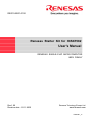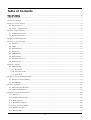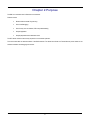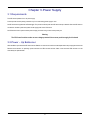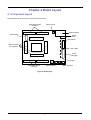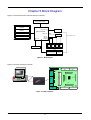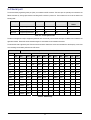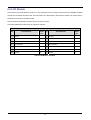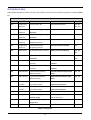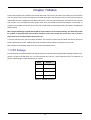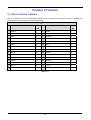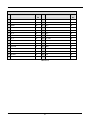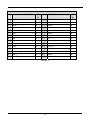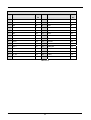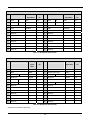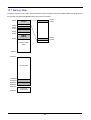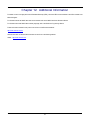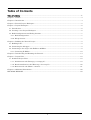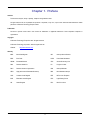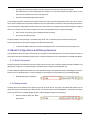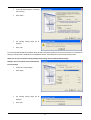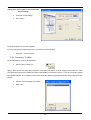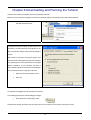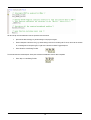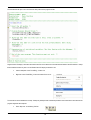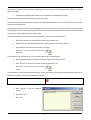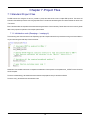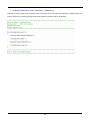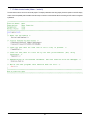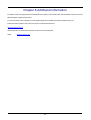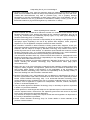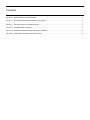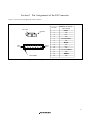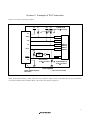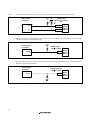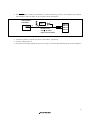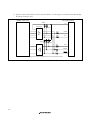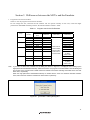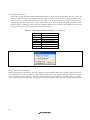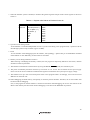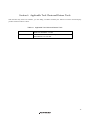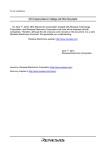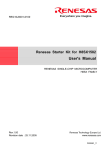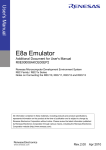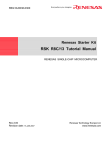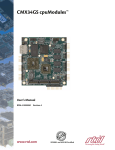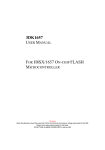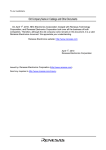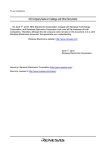Download Renesas H8SX/1582 User`s manual
Transcript
REG10J0001-0100 Renesas Starter Kit for H8SX1582 User's Manual RENESAS SINGLE-CHIP MICROCOMPUTER H8SX FAMILY Rev.1.00 Revision date:25.11.2005 Renesas Technology Europe Ltd. www.renesas.com D005961_11 Table of Contents Table of Contents ...................................................................................................................................................ii Chapter 1. Preface .................................................................................................................................................4 Chapter 2. Purpose ................................................................................................................................................5 Chapter 3. Power Supply ......................................................................................................................................6 3.1. Requirements ..............................................................................................................................................6 3.2. Power – Up Behaviour................................................................................................................................6 Chapter 4. Board Layout.......................................................................................................................................7 4.1. Component Layout......................................................................................................................................7 4.2. Board Dimensions.......................................................................................................................................8 Chapter 5. Block Diagram.....................................................................................................................................9 Chapter 6. User Circuitry ...................................................................................................................................10 6.1. Switches.....................................................................................................................................................10 6.2. LEDs ..........................................................................................................................................................10 6.3. Potentiometer............................................................................................................................................10 6.4. Serial port.................................................................................................................................................. 11 6.5. LCD Module ..............................................................................................................................................12 6.6. Option Links..............................................................................................................................................13 6.7. Oscillator Sources .....................................................................................................................................14 6.8. Reset Circuit..............................................................................................................................................14 Chapter 7. Modes.................................................................................................................................................15 7.1. FDT Settings .............................................................................................................................................15 7.1.1. Boot mode............................................................................................................................................16 7.1.2. User Boot mode ..................................................................................................................................17 7.1.3. User Mode ...........................................................................................................................................18 Chapter 8. Programming Methods .....................................................................................................................19 8.1. Serial Port Programming .........................................................................................................................19 8.2. E10A Header .............................................................................................................................................19 Chapter 9. Headers..............................................................................................................................................20 9.1. Microcontroller Headers ...........................................................................................................................20 9.2. Application Headers..................................................................................................................................24 Chapter 10. Code Development ..........................................................................................................................26 10.1. Overview..................................................................................................................................................26 10.2. Compiler Restrictions .............................................................................................................................26 10.3. Mode Support ..........................................................................................................................................26 10.4. Breakpoint Support ................................................................................................................................26 10.5. Code located in RAM ..............................................................................................................................26 10.6. HMon Code Size ......................................................................................................................................26 10.7. Memory Map ...........................................................................................................................................28 ii 10.8. Baud Rate Setting...................................................................................................................................29 10.9. Interrupt mask sections .........................................................................................................................29 Chapter 11. Component Placement ....................................................................................................................30 Chapter 12. Additional Information ...................................................................................................................31 REVISION HISTORY .........................................................................................................................................32 iii Chapter 1. Preface Cautions This document may be, wholly or partially, subject to change without notice. All rights reserved. No one is permitted to reproduce or duplicate, in any form, a part or this entire document without the written permission of Renesas Technology Europe Limited. Trademarks All brand or product names used in this manual are trademarks or registered trademarks of their respective companies or organisations. Copyright © Renesas Technology Europe Ltd. 2005. All rights reserved. © Renesas Technology Corporation. 2005. All rights reserved. Website: http://www.renesas.com/ Glossary BRR Baud Rate Register ERR Error Rate HMON Embedded Monitor RTE Renesas Technology Europe Ltd. RSK Renesas Starter Kit RSO Renesas Solutions Corp. 4 Chapter 2.Purpose This RSK is an evaluation tool for Renesas microcontrollers. Features include: • Renesas Microcontroller Programming. • User Code Debugging. • User Circuitry such as switches, LEDs and potentiometer(s). • Sample Application. • Sample peripheral device initialisation code. The CPU board contains all the circuitry required for microcontroller operation. This manual describes the technical details of the RSK hardware. The Quick Start Guide and Tutorial Manual provide details of the software installation and debugging environment. 5 Chapter 3.Power Supply 3.1.Requirements This CPU board operates from a 5V power supply. A diode provides reverse polarity protection only if a current limiting power supply is used. All CPU boards are supplied with an E8 debugger. This product is able to power the CPU board with up to 300mA. When the CPU board is connected to another system that system should supply power to the CPU board. All CPU boards have an optional centre positive supply connector using a 2.0mm barrel power jack. Warning The CPU board is neither under not over voltage protected. Use a centre positive supply for this board. 3.2.Power – Up Behaviour When the RSK is purchased the CPU board has the ‘Release’ or stand alone code from the example tutorial code pre-programmed into the Renesas microcontroller. On powering up the board the user LEDs will start to flash. Switch 2 will cause the LEDs to flash at a rate controlled by the potentiometer. 6 Chapter 4.Board Layout 4.1.Component Layout The following diagram shows top layer component layout of the board. Application Board Interface JA5 Reset Switch RS2332 Serial JA1 LCD Display Power Power LED J2 Microcontroller Pin Headers E8 Header J3 J1 User LEDs E10A Debugger J4 JA6 JA2 Boot LED Application Board Interface Potentiometer Figure 4-1: Board Layout 7 User Switches 4.2.Board Dimensions The following diagram gives the board dimensions and connector positions. All through hole connectors are on a common 0.1” grid for easy interfacing. 3.81mm 5.00mm 45.00mm Serial D9 SKT JA3 JA1 JA5 JA4 14.00mm R E S J2 80.01mm Optional LCD connec tor Optional Expansion Bus connec tor with micriocontroller pin1 MC U J1 - Applies to connecter RING 85.00mm 100.00mm J3 E8 Other J4 JA2 JA6 SW 3 POT SW 2 27.00mm 35.56 mm Corners x4 3mm radius 43.18 mm 50.80 mm Short Board = 85 mm 86.36mm 115.00mm 120.00mm Figure 4-2 : Board Dimensions 8 SW 1 Chapter 5.Block Diagram Figure 5-1 shows the CPU board components and their connectivity. Power Jack Option Application Board Headers Microcontroller Pin Headers Boot mode pins Boot Circuitry Microcontroller Debug Header Option RESET pin RESn D-type latch BOOT & BOOTn signals Serial Connector Option ADC Input IRQ pin IRQ pin IRQ pin SW2 SW3 Potentiometer RES BOOT SWITCHES LEDs User: 4 LEDS 1Green, 1Orange, 2Red Power: Green Boot: Orange Figure 5-1: Block Diagram Figure 5-2 shows the connections to the RSK. S W 2 S W 3 POT JA2 Othe r JA6 J1 - Applies to connecter with micriocontroller pin1 E8 Optional LCD connector Optional Expansion Bus connector J4 MC U J3 Computer Figure 5-2 : RSK Connctions 9 R E S JA4 Serial D9 SKT JA3 J2 JA1 JA5 RIN G S W 1 Chapter 6.User Circuitry 6.1.Switches There are four switches located on the CPU board. The function of each switch and its connection are shown in Table 6-1. Switch Function Microcontroller RES When pressed; the CPU board microcontroller is reset. RESn SW1/BOOT* Connects to an IRQ input for user controls. IRQ8-A, Pin 58 The switch is also used in conjunction with the RES switch to place (Port 2, pin 0) the device in BOOT mode when not using the E8 debugger. SW2* Connects to an IRQ line for user controls. IRQ9-A , Pin59 (Port 2, pin 1) SW3* Connects to the ADC trigger input. Option link allows connection to ADTRG, Pin 57 IRQ line. The option is a pair of 0R links. (Port 1, pin 7) OR IRQ10-A, Pin 60 (Port 2, pin 2) Table 6-1: Switch Functions *Refer to schematic for detailed connectivity information. 6.2.LEDs There are six LEDs on the CPU board. The green ‘POWER’ LED lights when the board is powered. The orange BOOT LED indicates the device is in BOOT mode when lit. The four user LEDs are connected to an IO port and will light when their corresponding port pin is set low. Table 6-2, below, shows the LED pin references and their corresponding microcontroller port pin connections. LED Reference (As Microcontroller Port Pin Microcontroller Pin shown on silkscreen) function Number Polarity LED0 Port I 0 113 Active Low LED1 Port I 1 115 Active Low LED2 Port I 2 118 Active Low LED3 Port I 3 12 Active Low Table 6-2:LED Port 6.3.Potentiometer A single turn potentiometer is connected to AN0 of the microcontroller. This may be used to vary the input analog voltage value to this pin between AVCC and Ground. 10 6.4.Serial port The microcontroller programming serial port (SCI4) is connected to the E8 connector. This serial port can optionally be connected to the RS232 transceiver by moving option resistors and fitting the D connector in position J9. The connections to be moved are listed in the following table. Description Function Fit For E8 Remove for E8 Fit for RS232 Remove for RS232 SCI4 Tx Programming Serial Port R15 R14 R14 R15 SCI4 Rx Programming Serial Port R12 R13 R13 R12 SCI4 Clk Programming Serial Port R10 NA NA NA Table 6-3 - Serial Option Links The board is designed to accept a straight through RS232 cable. A secondary microcontroller serial port is available and connected to the application headers. Please refer to the schematic diagram for more details on the available connections. The serial baud rates supported by this CPU board are shown below. Note: these values are calculated from the frequency value of the main oscillating source fitted by default on this CPU board. 6MHz x 4 = 24MHz N Asynchronous Serial Baud Rate Evaluation 0 BRR 1 Rate ERR BRR 2 Rate ERR BRR 3 Rate ERR 110 300 BRR Rate ERR 106 110 -0.44 155 300 0.16 38 300 0.16 1200 155 1202 0.16 38 1202 0.16 9 1172 -2.34 2400 77 2404 0.16 19 2344 -2.34 4 2344 -2.34 4800 155 4808 0.16 38 4808 0.16 9 4688 -2.34 1 5859 22.07 9600 77 9615 0.16 19 9375 -2.34 4 9375 -2.34 0 11719 22.07 19200 38 19231 0.16 9 18750 -2.34 1 23438 22.07 38400 19 37500 -2.34 4 37500 -2.34 0 46875 22.07 57600 12 57692 0.16 2 62500 8.51 115200 6 107143 -6.99 1 93750 -18.62 230400 2 250000 8.51 250000 2 250000 0.00 375000 1 375000 0.00 750000 0 750000 0.00 Table 6-4 : BRR Settings 11 6.5.LCD Module A LCD module can be connected to the connector J13. Any module that conforms to the pin connections and has a KS0066u compatible controller can be used with the tutorial code. The LCD module uses a 4bit interface to reduce the pin allocation. No contrast control is provided; this must be set on the display module. Table 6-5 shows the pin allocation and signal names used on this connector. The module supplied with the CPU board only supports 5V operation. J13 Pin Circuit Net Name Device Pin Circuit Net Name Device Pin Pin 1 Ground - 2 5V Only - 3 No Connection - 4 DLCDRS 51 5 R/W (Wired to Write only) - 6 DLCDE 55 7 No Connection - 8 No connection - 9 No Connection - 10 11 DLCD4 68 12 DLCD5 67 13 DLCD6 66 14 DLCD7 61 - Table 6-5 LCD Module Connections 12 6.6.Option Links Table 6-6 below describes the function of the option links contained on this CPU board. The default configuration is indicated by BOLD text. Option Link Settings Reference R10 Function Fitted Programming Connects SCK to E8 Alternative (Removed) SCK disconnected from E8 Serial Port R12 R15 R13 R14 R62 Related To R12, R13, R14, R15 Programming Connects E8 to Programming Serial Port Serial port. Programming Connects E8 to Programming Serial Port Serial port. Programming Connects RS232 port to Serial Port Programming SCI port Programming Connects RS232 port to Serial Port Programming SCI port RS232 Driver Enables RS232 Serial Transceiver MUST be removed if R13 fitted. R13 Should be removed if R14 fitted. R14 MUST be removed if R12 fitted. R12 Should be removed if R15 fitted. R15 MUST be removed if R18 Fitted R18, R13, R14 R18 RS232 Driver Disables RS232 Serial MUST be removed if R62 Fitted Transceiver R62, R13, R14 Connects Alternate serial to D Disconnects Alternate serial from D connector connector. Connects Alternate serial to D Disconnects Alternate serial from D connector connector. Connects Alternate Serial to Should be removed if External serial RS232 Transceiver device. Connects Alternate Serial to MUST be removed if External serial RS232 Transceiver device. External Connects External Ring header Disconnects sensitive microcontroller Oscillator pins to Microcontroller signals from external pins. External Connects External Ring header Disconnects sensitive microcontroller Oscillator pins to Microcontroller signals from external pins. R46 Power Supply to microcontroller Fit Low ohm resistor to measure current R63 R63 Analogue Power Connects 5V supply to Analogue supply MUST be provided from JA1 Analogue supply external interface pins. Connects SW3 to Analogue Disconnected R59 Disconnected R58 R36 R31 R35 R37 R53 R55 R58 Serial Connector Serial Connector Alternate Serial Alternate Serial SW3 R31 R36 R37, JA6 R35, JA6 R55 R53 Trigger input R59 SW3 Connects SW3 to IRQ input Table 6-7: 2-Pin jumpers 13 6.7.Oscillator Sources A crystal oscillator is fitted on the CPU board and used to supply the main clock input to the Renesas microcontroller. Table 6-8 details the oscillators that are fitted and alternative footprints provided on this CPU board: Component Value : Package Crystal (X1) Fitted 6MHz : HC/49U Manufacturer Approved See www.renesas.com for details CPU board Magna Frequency Components X6M0GCBE494SM* C-Mac LFXTAL017159 Table 6-8: Oscillators / Resonators Warning: When replacing the default oscillator with that of another frequency, the debugging monitor will not function unless the following are corrected: • FDT programming kernels supplied are rebuilt for the new frequency • The supplied HMON debugging monitor is updated for baud rate register settings. The user is responsible for code written to support operating speeds other than the default. See the HMON User Manual for details of making the appropriate modifications in the code to accommodate different operating frequencies. 6.8.Reset Circuit The CPU Board includes a simple latch circuit that links the mode selection and reset circuit. This provides an easy method for swapping the device between Boot Mode, User Boot Mode and User mode. This circuit is not required on customers boards as it is intended for providing easy evaluation of the operating modes of the device on the RSK. Please refer to the hardware manual for more information on the requirements of the reset circuit. The reset circuit operates by latching the state of the boot switch on pressing the reset button. This control is subsequently used to modify the mode pin states as required. The mode pins should change state only while the reset signal is active to avoid possible device damage. The reset is held in the active state for a fixed period by a pair of resistors and a capacitor. Please check the reset requirements carefully to ensure the reset circuit on the user’s board meets all the reset timing requirements. 14 Chapter 7.Modes The CPU board supports User mode, Boot mode and User Boot mode. User mode may be used to run and debug user code, while Boot mode may only be used to program the Renesas microcontroller with program code. User Boot mode can only be used to program the User Mat (the main area of 768Kbytes of Flash ROM on the device). It does not support programming of the user boot area. User Boot mode is used to run a user supplied boot-loader program stored in the user boot MAT (the smaller area, 8Kbytes, of Flash ROM). To program the user boot MAT, the device must be in Boot mode. Further details of programming the MATs are available in the H8SX/1582 hardware manual. When using the E8 debugger supplied with the RSK the mode transitions are executed automatically. The CPU board provides the capability of changing between User and Boot / User Boot modes using a simple latch circuit. This is only to provide a simple mode control on this board when the E8 is not in use. To manually enter boot mode, press and hold the SW1/BOOT. The mode pins are held in their boot states while reset is pressed and released. Release the boot button. The BOOT LED will be illuminated to indicate that the microcontroller is in boot mode. More information on the operating modes can be found in the device hardware manual. 7.1.FDT Settings In the following sections the tables identify the FDT settings required to connect to the board using the E8Direct debugger interface. The ‘A’ interface is inverted on the RSK board. This is to ensure the board can function in a known state when the E8 is connected but not powered. The E8 Debugger contains the following ‘pull’ resistors. E8 Pin Resistor A Pull Down (100k) B Pull Up (100k) C Pull Down (100k) D Pull Up (100k) Table 7-1: E8 Mode Pin drives 15 7.1.1.Boot mode The boot mode settings for this CPU board are shown in Table 7-2 below: MD1 MD0 LSI State after Reset FDT Settings End 1 0 A Boot Mode 0 B 0 Table 7-2: Mode pin settings The following picture shows these settings made in the E8Direct configuration dialog from HEW. Figure 7-1: Boot Mode FDT configuration 16 7.1.2.User Boot mode A Note on Mats: The H8SX/1582 possesses two distinct areas of Flash, User MAT (768KByte) and User Boot MAT (8KByte). The User Boot MAT is a separate area of FLASH from User MAT, intended to hold user boot code. A custom boot stub could be programmed into User Boot MAT which allows programming and erasing of the User MAT in User Mode, without erasing the contents of the User Boot MAT. Once User Boot Mode is entered, code contained in the User Boot MAT is executed. This differs to Boot mode, as Boot mode erases all User MAT and requires an auto-baud on a fixed SCI port to be performed. The existence of the User Boot Mat therefore allows an alternative communications port to be used for further code download to the User MAT. Programming of the User Boot Mat may only be performed in boot mode. The user may place the H8SX/1582 device provided on a CPU board for the H8SX1582 board in user boot mode by fitting jumper J13. The Boot procedure must then be performed for entry into user boot mode. The Boot LED should light, suggesting a transition to user boot mode. The user boot mode settings for this CPU board are shown in Table 7-3 below: MD1 MD0 LSI State after Reset End FDT Settings A 0 1 User Boot Mode 1 Table 7-3: Mode pin settings 17 B 1 7.1.3.User Mode For the device to enter User Mode, reset must be held active while the microcontroller mode pins are held in states specified for User Mode operation. 100K pull up and pull down resistors are used to set the pin states during reset. The H8SX/1582 supports 4 user modes. The memory map in all of these modes is 16Mbyte in size. The default user mode for CPU board supporting H8SX1582 is 7. MD1 MD0 LSI State after Reset FDT Settings End 1 1 A User Mode 0 Table 7-4: Mode pin settings Figure 7-2: User mode FDT configuration 18 B 1 Chapter 8.Programming Methods All of the Flash ROM on the device (i.e. both MATs) can be programmed when the device is in Boot mode. Once in boot mode, the boot-loader program pre-programmed into the microcontroller executes and attempts a connection with a host (for example a PC). On establishing a connection with the microcontroller, the host may then transmit program data to the microcontroller via the appropriate programming port. Table 8-1 below shows the programming port for this Renesas Microcontroller and its associated pins Programming Port Table – Programming port pins and their CPU board signal names SCI4 TXD4, PIN 5 RXD4, PIN 7 SCK4, PIN 8 CPU board Signal Name PTTX PTRX PTCK Table 8-1: Serial Port Boot Channel 8.1.Serial Port Programming This sequence is not required when debugging using the E8 supplied with the kit. The microcontroller must enter boot mode for programming, and the programming port must be connected to a host for program download. To execute the boot transition, and allow programs to download to the microcontroller, the user must perform the following procedure: Connect a 1:1 serial cable between the host PC and the CPU board Depress the BOOT switch and keep this held down Depress the RESET switch once, and release Release the BOOT switch The Flash Development Toolkit (FDT) is supplied to allow programs to be loaded directly on to the board using this method. 8.2.E10A Header This device supports an optional E10A debugging interface. The E10A provides additional debugging features including hardware breakpoints and hardware trace capability. (Check with the website at www.renesas.com or your distributor for a full feature list). To utilise the E10A the user will need to fit a 14 way boxed header to J7. To enable the E10A functions the user should also fit a jumper link in position J6. When J6 is fitted the microcontroller will not operate correctly unless operated via the E10A. 19 Chapter 9.Headers 9.1.Microcontroller Headers Table 9-1 to Table 9-4 show the microcontroller pin headers and their corresponding microcontroller connections. The header pins connect directly to the microcontroller pin unless otherwise stated. J1 Pin Circuit Net Name Device Pin Circuit Net Name Device Pin Pin 1 SCIbRX 1 2 SCIbCK 2 3 PIN3 3 4 UC_VCC 4 5 PTTX 5 6 GROUND 6 7 PTRX 7 8 PTCK 8 9 TDO 9 10 PIN10 10 11 TRIGb 11 12 LED3 12 13 PIN13 13 14 MO_Up 14 15 MO_Vp 15 16 PIN16 16 17 MO_Wp 17 18 CTSRTS 18 19 PIN19 19 20 PIN20 20 21 PIN21 21 22 PIN22 22 23 TRISTn 23 24 GROUND 24 25 MO_Un 25 26 UC_VCC 26 27 MO_Vn 27 28 MO_UD 28 29 PIN29 29 30 MO_Wn 30 Table 9-1: J1 20 J2 Pin Circuit Net Name Device Pin Circuit Net Name Pin Device Pin 1 PIN31 31 2 PIN32 32 3 PIN33 33 4 PIN34 34 5 PIN35 35 6 IO_0 36 7 PIN37 37 8 IO_1 38 9 IO_2 39 10 IO_3 40 11 IO_4 41 12 IO_5 42 13 PIN43 43 14 IO_6 44 15 IO_7 45 16 UC_VCC 46 17 IRQ0 47 18 GROUND 48 19 IRQ1 49 20 GROUND 50 21 DLCDRS 51 22 IRQ2 52 23 IRQ3 53 24 SCIaTX 54 25 SCIaRX 55 26 SCIaCK 56 27 ADTRG 57 28 SW1 58 29 SW2 59 30 SW3 60 Table 9-2: J2 21 J3 Pin Circuit Net Name Device Pin Circuit Net Name Pin Device Pin 1 DLCD7 61 2 GROUND 62 3 PIN63 63 4 UC_VCC 64 5 DLCDE 65 6 DLCD6 66 7 DLCD5 67 8 DLCD4 68 9 TMR0 69 10 TMR1 70 11 PIN71 71 12 PIN72 72 13 PIN73 73 14 TRSTn 74 15 TMS 75 16 TDI 76 17 TCK 77 18 PIN78 78 19 RESn 79 20 NMI 80 21 TRIGa 81 22 UC_VCC 82 23 CON_XTAL 83 24 CON_EXTAL 84 25 GROUND 85 26 EMLE 86 27 SCIcTX 87 28 PIN88 88 29 SCIcRX 89 30 SCIcCK 90 Table 9-3: J3 22 J4 Pin Circuit Net Name Device Pin Circuit Net Name Pin Device Pin 1 E8_BUSY 91 2 MD1_E8B 92 3 AD4 93 4 AD5 94 5 AD6 95 6 AD7 96 7 AD0 97 8 AD1 98 9 AD2 99 10 AVcc 100 11 AD3 101 12 AVss 102 13 AD_POT 103 14 AVcc 104 15 PIN105 105 16 PIN106 106 17 PIN107 107 18 PIN108 108 19 PIN109 109 20 PIN110 110 21 PIN111 111 22 MD0_E8A 112 23 LED0 113 24 IIC_SDA 114 25 LED1 115 26 PIN116 116 27 IIC_SCL 117 28 LED2 118 29 IIC_EX 119 30 SCIbTX 120 Table 9-4: J4 23 9.2.Application Headers Table 9-5 and Table 9-6 below show the standard application header connections. JA1 Pin Generic Header Name CPU board Device Signal Name Pin Pin Header Name CPU board Device Signal Name Pin 1 Regulated Supply 1 5V 2 Regulated Supply 1 GROUND 3 Regulated Supply 2 3V3 4 Regulated Supply 2 GROUND 5 Analogue Supply AVcc 6 Analogue Supply AVss 102 7 Analogue Reference AVref 8 ADTRG ADTRG 57 9 ADC0 I0 AD0 97 10 ADC1 I1 AD1 98 11 ADC2 I2 AD2 99 12 ADC3 I3 AD3 101 13 DAC0 DAC0 14 DAC1 DAC1 15 IOPort IO_0 36 16 IOPort IO_1 38 17 IOPort IO_2 39 18 IOPort IO_3 40 19 IOPort IO_4 41 20 IOPort IO_5 42 21 IOPort IO_6 44 22 IOPort IO_7 45 23 Open drain IRQ3 53 24 I²C Bus - (3rd pin) IIC_EX 119 25 I²C Bus IIC_SDA 114 26 I²C Bus IIC_SCL 117 IRQAEC 100,104 Table 9-5: JA1 Standard Generic Header JA2 Pin Generic Header Name CPU board Device Signal Name Pin Pin Header Name CPU board Device Signal Name Pin 1 Open drain RESn 79 2 External Clock Input EXTAL 3 Open drain NMIn 80 4 Regulated Supply 1 Vss1 5 Open drain output WDT_OVF 6 Serial Port SCIaTX 54 7 Open drain IRQ0 47 8 Serial Port SCIaRX 55 9 Open drain IRQ1 49 10 Serial Port SCIaCK 56 11 Up/down MO_UD 28 12 Serial Port Handshake CTS/RTS 18 13 Motor control MO_Up 14 14 Motor control MO_Un 25 15 Motor control MO_Vp 15 16 Motor control MO_Vn 27 17 Motor control MO_Wp 17 18 Motor control MO_Wn 30 19 Output TMR0 69 20 Output TMR1 70 21 Input TRIGa 81 22 Input TRIGb 11 23 Open drain IRQ2 52 24 Tristate Control TRSTn 74 25 SPARE - 26 SPARE - WUP Table 9-6: JA2 Standard Generic Header 24 84* JA5 Pin Generic Header Name CPU board Device Signal Name Pin Pin Header Name CPU board Device Signal Name Pin 1 ADC4 I4 AD4 93 2 ADC5 I5 AD5 94 3 ADC6 I6 AD6 95 4 ADC7 I7 AD7 96 5 CAN CAN1TX 6 CAN CAN1RX 7 CAN CAN2TX 8 CAN CAN2RX 9 Reserved 10 Reserved 11 Reserved 12 Reserved 13 Reserved 14 Reserved 15 Reserved 16 Reserved 17 Reserved 18 Reserved 19 Reserved 20 Reserved 21 Reserved 22 Reserved 23 Reserved 24 Reserved Table 9-7: JA5 Optional Generic Header JA6 Pin Generic Header Name CPU board Device Signal Pin Pin Header Name CPU board Device Signal Name Pin Name 1 DMA DREQ 2 DMA DACK 3 DMA TEND 4 Standby (Open drain) STBYn 5 Host Serial RS232RX 7* 7 Serial Port 9 Serial Port 11 Serial Port 13 SCIdTX RS232TX 5* 6 Host Serial SCIdRX SCIbRX 1 8 Serial Port SCIbTX 120 Synchronous SCIcTX 87 10 Serial Port SCIbCK 2 Synchronous SCIcCK 90 12 Serial Port SCIcRX 89 Reserved 14 Reserved 15 Reserved 16 Reserved 17 Reserved 18 Reserved 19 Reserved 20 Reserved 21 Reserved 22 Reserved 23 Reserved 24 Reserved 25 Reserved 26 Reserved Synchronous Table 9-8: JA6 Optional Generic Header * Marked pins are affected by option links. 25 Chapter 10.Code Development 10.1.Overview Note: For all code debugging using Renesas software tools, the CPU board must either be connected to a PC serial port via a serial cable or a PC USB port via an E8. An E8 is supplied with the RSK product. The HMON embedded monitor code is modified for each specific Renesas microcontroller. HMON enables the High-performance Embedded Workshop (HEW) development environment to establish a connection to the microcontroller and control code execution. Breakpoints may be set in memory to halt code execution at a specific point. Unlike other embedded monitors, HMon is designed to be integrated with the user code. HMon is supplied as a library file and several configuration files. When debugging is no longer required, removing the monitor files and library from the code will leave the user’s code operational. The HMON embedded monitor code must be compiled with user software and downloaded to the CPU board, allowing the users’ code to be debugged within HEW. Due to the continuous process of improvements undertaken by Renesas the user is recommended to review the information provided on the Renesas website at www.renesas.com to check for the latest updates to the Compiler and Debugger manuals. 10.2.Compiler Restrictions The compiler supplied with this RSK is fully functional for a period of 60 days from first use. After the first 60 days of use have expired, the compiler will default to a maximum of 64k code and data. To use the compiler with programs greater than this size you will need to purchase the full tools from your distributor. Warning: The protection software for the compiler will detect changes to the system clock. Changes to the system clock back in time may cause the trial period to expire prematurely. 10.3.Mode Support The HMON library is built to support 16Mbyte Advanced Mode only for the H8SX family. 10.4.Breakpoint Support The device does not include a user break controller. No breakpoints can be located in ROM code. However, code located in RAM may have multiple breakpoints limited only by the size of the On-Chip RAM. To debug with breakpoints in ROM you need to purchase the E10A-USB on-chip debugger at additional cost. 10.5.Code located in RAM Double clicking in the breakpoint column in the HEW code window sets the breakpoint. Breakpoints will remain unless they are double clicked to remove them. (See the Tutorial Manual for more information on debugging with the HEW environment.) 10.6.HMon Code Size HMON is built along with the user’s code. Certain elements of the HMON code must remain at a fixed location in memory. The following table details the HMON components and their size and location in memory. For more information, refer to the map file when building code. 26 Section RESET_VECTOR Description HMON Reset Vector (Vector 0) Start Size Location (H’bytes) H’ 0000 0000 0x0004 Required for Start-up of HMON SCI_VECTORS HMON Serial Port Vectors (Vector 160, 161, 162, 163) H’0000 0280 0x000C PHMON HMON Code H’0000 3000 0x278C CHMON HMON Constant Data H’0000 5730 0x0136 BHMON HMON Un-initialised data Variable 0x021F UGenU FDT Kernel. H’0000 1000 0xEA8 H’0000 0800 0x0004 This is at a fixed location and must not be moved. Should the kernel need to be moved it must be re-compiled. CUser_Vectors Pointer used by HMON to point to the start of user code. 27 10.7.Memory Map The memory map shown in this section visually describes the locations of program code sections related to HMON, the FDT kernels and the supporting code within the ROM/RAM memory areas of the microcontroller. H'0000 Vectors H'0800 H'0803 H'1000 RESET Vector H'0000 H'0003 SCI Vectors H'0280 H'028B CUser_Vectors UGenU FDT Kernel H'1EA7 H'3000 PHMON CHMON H'594F On-Chip FLASH ROM H'BFFFF H'FF9000 On-Chip RAM H'FFBBE0 H'FFBDFE H'FFBE00 H'FFBFFF BHMON Stack H'FFFA00 H'FFFFFF Internal I/O REGISTERS 28 10.8.Baud Rate Setting HMON is initially set to connect at 250000Baud. The value set in the baud rate register for the microcontroller must be altered if the user wishes to change either the serial communication baud rate of the serial port or the operating frequency of the microcontroller. This value is defined in the hmonserialconfiguser.h file, as SCI_CFG_BRR (see the Serial Port section for baud rate register setting values). The project must be re-built and the resulting code downloaded to the microcontroller once the BRR value is changed. Please refer to the HMON User Manual for further information. 10.9.Interrupt mask sections HMON has an interrupt priority of 6. The serial port has an interrupt priority of 7. Modules using interrupts should be set to lower than this value (6 or below), so that serial communications and debugging capability is maintained. 29 Chapter 11. Component Placement 30 Chapter 12. Additional Information For details on how to use High-performance Embedded Workshop (HEW), refer to the HEW manual available on the CD or installed in the Manual Navigator. For information about the H8SX/1582 series microcontrollers refer to the H8SX/1582 Series Hardware Manual For information about the H8SX/1582 assembly language, refer to the H8 Series Programming Manual Further information available for this product can be found on the Renesas website at: http://www.renesas.com/rsk General information on Renesas Microcontrollers can be found on the following website. Global: http://www.renesas.com/ 31 Renesas Starter Kit for H8SX1582 User's Manual Renesas Technology Europe Ltd. Dukes Meadow, Millboard Road, Bourne End Buckinghamshire SL8 5FH, United Kingdom REG10J0002-0100 Renesas Starter Kit RSK H8SX1582 Tutorial Manual RENESAS SINGLE-CHIP MICROCOMPUTER Rev.1.00 Revision date:25.11.2005 Renesas Technology Europe Ltd. www.renesas.com D005963_11 Table of Contents Table of Contents ...................................................................................................................................................ii Chapter 1. Preface .................................................................................................................................................3 Chapter 2. Introduction.........................................................................................................................................4 Chapter 3. Tutorial Project Workspace ................................................................................................................5 Chapter 4. Project Workspace...............................................................................................................................6 4.1. Introduction.................................................................................................................................................6 4.2. Creating a new Project Workspace ............................................................................................................6 4.3. Build Configurations and Debug Sessions ................................................................................................7 4.3.1. Build Configuration..............................................................................................................................7 4.3.2. Debug Session.......................................................................................................................................7 Chapter 5. Building the Tutorial Project .............................................................................................................8 5.1. Building Code ..............................................................................................................................................8 5.2. Connecting the debugger............................................................................................................................8 5.3. Connecting to the target with E8Direct & HMon.....................................................................................9 5.3.1. Connecting To HMon..........................................................................................................................12 Chapter 6. Downloading and Running the Tutorial..........................................................................................14 Chapter 7. Project Files.......................................................................................................................................19 7.1. Standard Project Files ..............................................................................................................................19 7.1.1. Initialisation code (Resetprg.c / resetprg.h)......................................................................................19 7.1.2. Board initialisation code (Hwsetup.c / hwsetup.h)...........................................................................20 7.1.3. Main tutorial code (Main.c / main.h).................................................................................................21 Chapter 8. Additional Information .....................................................................................................................22 REVISION HISTORY .........................................................................................................................................23 ii Chapter 1. Preface Cautions This document may be, wholly or partially, subject to change without notice. All rights reserved. No one is permitted to reproduce or duplicate, in any form, a part or this entire document without the written permission of Renesas Technology Europe Limited. Trademarks All brand or product names used in this manual are trademarks or registered trademarks of their respective companies or organisations. Copyright © Renesas Technology Europe Ltd. 2005. All rights reserved. © Renesas Technology Corporation. 2005. All rights reserved. Website: http://www.renesas.com/ Glossary BRR Baud Rate Register ISR Interrupt Service Routine ERR Error Rate PWM Pulse Width Modulation HMON Embedded Monitor CPU Central Processing Unit RSK Renesas Starter Kit PC Program Counter RSO Renesas Solutions Organisation. IRQ Interrupt ReQuest HEW High performance Embedded Workshop NMI Non-Maskable Interrupt CCR Condition Code Register RTE ReTurn from Exception EXR EXtended control Register LED Light Emitting Diode SR Status Register RTC Real Time Clock 3 Chapter 2.Introduction This manual is designed to answer, in tutorial form, the most common questions asked about using a Renesas Starter Kit (RSK): The tutorials help explain the following: • How do I compile, link, download, and run a simple program on the RSK? • How do I build an embedded application? • How do I use Renesas’ tools? The project generator will create a tutorial project with two selectable build configurations • ‘Debug’ is a project built with the debugger support included. • ‘Release’ build demonstrating code suitable for release in a product. Files referred to in this manual are installed using the project generator as you work through the tutorials. The tutorial examples in this manual assume that installation procedures described in the RSK Quick Start Guide have been completed. Please refer to the Quick Start Guide for details of preparing the configuration. NOTE: These tutorials are designed to show you how to use the RSK and are not intended as a comprehensive introduction to the High performance Embedded Workshop (HEW) debugger or the compiler tool-chains – please consult the relevant user manuals for more in-depth information. 4 Chapter 3.Tutorial Project Workspace The workspace includes all of the files for two build configurations. The tutorial code is common to both the Debug and the Release build configurations. The tutorial is designed to show how code can be written, debugged then downloaded without the debug monitor in a ‘Release’ situation. The build configuration menu in High-performance Embedded Workshop (HEW) allows the project to be configured such that certain files may be excluded from each of the build configurations. This allows the inclusion of the debug monitor within the Debug build, and its exclusion in the Release build. Contents of common C files are controlled with defines set up in the build configuration optionss and #ifdef statements within the source files. Maintaining only one set of project files means that projects are more controllable. The HMON monitor code is provided in a pre-compiled library for inclusion in the user code. This library must be included in the tool chain linker settings. There are some configuration options provided to the user. These are provided in the hmonserialconfiguser.c and hmonconfiguser.c files and the header files; hmonserialconfiguser.h, hmonserialstruct.h, and hmonconfiguser.c. More information on this is provided in the HMon User Manual. 5 Chapter 4. Project Workspace 4.1.Introduction HEW is an integrated development tool that allows the user to write, compile, program and debug a software project on any of the Renesas Microcontrollers. HEW will have been installed during the software installation for the RSK product. To begin using the RSK, this manual will describe the stages required to create and debug the supplied tutorial code. 4.2.Creating a new Project Workspace To look at the program, start High-performance Embedded Workshop from the Windows Start Menu or from its icon: Open a new tutorial workspace from the [File -> New Workspace…] menu or select ‘Create a new project workspace’ when presented with the ‘Welcome!’ dialog. The example above shows the New Project Workspace dialog with the RSKH8SX1582 selected. • Select the ‘H8S, H8/300’ CPU family and ‘Hitachi H8S,H8/300 Standard’ Tool-chain for the RSK • Select the ‘RSKH8SX1582’ Project type for the RSK from the project list. • Enter a name for the workspace, all your files will be stored under a directory with this name. 6 • The project name field will be pre-filled to match the workspace name above; this name may be changed. Note: HEW allows you to add multiple projects to a workspace. You may add the sample code projects later so you may wish to choose a suitable name for the Tutorial project now. • Click OK to start the RSK Project Generator wizard. The next dialog presents the example projects available. Choose the Tutorial code which will be explained later in this manual. There is also an option for Sample code which provides examples for using various peripherals. This will open a new dialog allowing the selection of many code examples for the peripheral modules of the device. The final option is for an application build where the debugger is configured but there is no program code. This project is suitable for the user to add code without having to configure the debugger. • Select ‘Tutorial’ as the type of project to generate and then click <Next>. • Click <Finish> to create the project The project generator wizard will display a confirmation dialog. Press <OK> to create the project and insert the necessary files. A tree showing all the files in this project will appear in the HEW Workspace window. • To view the file main.c double click on the file in the Workspace window. A new window will open showing the code. 4.3.Build Configurations and Debug Sessions The workspace that has been created contains two Build Configurations and two Debug Sessions. The Build Configuration allows the same project to be built but with different compiler options. The options available to the user are described fully in the HEW Users Manual. 4.3.1.Build Configuration The build configurations are selected from the left hand drop down list on the tool bar. The options available are Debug and Release. The debug build is configured for use with the debugger. The Release build is configured for final ROM-able code. A common difference between the two builds may be the optimisation settings. With Optimisation turned on the Debugger may seem to execute code in an unexpected order. To assist in debugging it is often helpful to turn off optimisation on the code being debugged. • Select the Debug Build Configuration. 4.3.2.Debug Session The debug sessions are selected from the right hand drop down list on the tool bar. The options vary between RSK however one will always start Debug and include the type of debug interface. The alternate selection will be ‘DefaultSession’. This purpose of the debug session is to allow the use of different debugger targets or different debugger settings on the same project. • Select the ‘Session_H8SX_1582_HMon’ debug session. 7 Chapter 5. Building the Tutorial Project The tutorial project build settings have been pre-configured in the tool-chain options. To view the tool chain options select the ‘Build’ Menu item and the relevant tool-chain. This should be the first option(s) on the drop down menu. The dialog that is displayed will be specific to the selected tool-chain. The configuration pane on the left hand side will exist on all the tool-chain options. It is important when changing any setting to be aware of the current configuration that is being modified. If you wish to modify multiple or all build configurations this is possible by selecting ‘All’ or ‘Multiple’ from the ‘Configuration’ drop down list. • Review the options on each of the tabs and ‘Category’ drop down lists to be aware of the options available. When complete close the dialog box by clicking <OK>. 5.1.Building Code There are three short cuts available for building the project. • Select the ‘Build All’ tool bar button. This will build everything in the project that has not been excluded from the build. This includes the standard library. • Select the ‘Build’ tool bar button. This will build all files that have changed since the last build. The standard library will not be built unless an option has been changed. • Press ‘F7’ This is equivalent to pressing the ‘Build’ button described above. • Build the project now by pressing ‘F7’ or pressing one of the build icons as shown above. During the build each stage will be reported in the Output Window. The build will complete with an indication of errors and warnings encountered during the build. 5.2.Connecting the debugger For this tutorial it is not necessary to provide an external power supply to the board, the power will be provided by the E8 from the USB port. Please be aware that if you have too many devices connected to your USB port it may be shut down by Windows. If this happens remove some devices and try again. Alternatively you can provide an external power source, taking care to ensure the correct polarity and voltage. 8 The Quick Start Guide provided with the RSK board gives detailed instructions on how to connect the E8 to the host computer. The following assumes that the steps in the Quick Start Guide have been followed and the E8 drivers have been installed. • Connect the E8 debugger to the USB port on your computer. • Connect the E8 Debugger to the target hardware ensuring that it is plugged into the connector marked E8 which is nearest the power connector. • If supplying external power to the board this can be turned on now. 5.3.Connecting to the target with E8Direct & HMon This section will take you through the process of connecting to the device, programming the Flash and executing the code. The E8 provides a interface called E8DIRECT to allow HMon embedded debugger to connect to the target device. To provide flash programming capabilities the FDT Flash configuration wizard must be configured. This process is only required once in a project. The settings provide information to HMon to allow the re-programming of the device. • Select the FDT Wizard from the FDT Tool Bar If the flash kernel is already configured then a confirmation window will open with the kernel settings. To modify any of the settings just double click on the item. If FDT is already configured then please proceed to section 5.3.1 Connecting to HMon. The first stage is to select the specific device from the installed kernels. The installer will have added the kernel to the FDT registry so it will appear under the device list drop down menu. If for any reason the kernel has to be re-build such as the crystal frequency on the board has changed, then the installation path is: <FDT Installation>\Kernels\ProtC\1582\Renesas\1_0_00.RSK • Select the Device on the RSK from the drop down list. • In the sub pane, select the kernel version that ends in ‘.RSK’. • Press <Next>. If you have copied the kernel to another location to modify for a different crystal frequency, the device will not be listed in the sub pane. In this case: • Press <Other…> and navigate to your modified kernel. 9 • Select E8DIRECT as the communication Port • Press <Next>. • The default settings are suitable for an un-modified RSK board. • Confirm the Crystal Frequency matches the board. • Confirm the main clock frequency multiplier. • Confirm the peripheral clock multiplier. • Press <Next>. • Ensure that ‘USER Program Mode’ is selected. • Confirm that ‘Use Default’ is selected. • Press <Next>. 10 • Confirm the default selections of ‘Automatic’ and ‘Advanced’. • Press <Next>. • The following warning dialog will be displayed. • Press <OK>. To communicate with the RSK FDT and HMon need to be able to change the operating mode of the microcontroller. To do this there are settings to control the state of the Mode pins via the E8Direct interface. These settings are confirmed in the following screens. Unless you are very sure that the mode pin settings need to change. Do not modify the default settings. Damage to the microcontroller can be sustained with incorrect settings. • Confirm the mode pin settings. • Press <Next>. • The following warning dialog will be displayed. • Press <OK>. 11 Damage to the microcontroller can be sustained with incorrect settings. • Confirm the mode pin settings. • Press <Finish>. The Flash configuration has now been completed. If you have changed any workspace settings now is a good time to save the workspace. • Select [File’ -> ‘Save Workspace’]. 5.3.1.Connecting To HMon We can now attempt to connect to the target device. • Press the Green ‘Connect’ Icon. HMon is able to discover the internal flash configuration of the device from the FDT kernel we configured earlier. HMon also needs information on the location of the IO registers and internal / external RAM. This information is stored in a ‘.TCF’ file. The TCF file is supplied and registered with HEW. As it is possible to have TCF files with slightly different configurations the following dialog is displayed to allow selection. • Select the TCF file that applies to your RSK. • Press <OK>. 12 A further dialog will be displayed to confirm if it acceptable to assume only one E8 device will be connected to the host computer while using this project. This is the preferred operating mode. While it is possible to use more than one E8 device this is not recommended. • Press ‘Yes’ to assume only one E8 device is connected while in this project. Note: If you have not followed the Quick Start Guide, additional driver messages may be displayed here. Please refer to the Quick Start Guide for driver installation. The following dialog allows the selection of the baud rate and power options for connection to the target board and monitor code. The default settings are shown below. If the target board is modified with a different crystal frequency then this setting will need to be changed. (Note in this case the kernel will also need to be re-compiled). • Confirm the settings shown and press <OK>. HMon will attempt to connect to the RSK. If it succeeds then the Output window in HEW will show the ‘Connected’ message. In this case please proceed to Chapter 6. If the connection fails you will be returned to the previous dialog. This is likely to be caused by a connection error with the RSK and the E8. It can also be caused if the RSK has not got a working copy of the HMon target code programmed. Check the settings and if all settings are OK but the connection still fails then a Boot Mode download will be required. Press <Abort>. • Select ‘Download HMon using Boot Mode’. • Press <OK>. On completion of the download HMon will automatically re-connect to the monitor and revert back to User programming mode. 13 Chapter 6.Downloading and Running the Tutorial Once the code has been built in HEW it needs to be downloaded to the RSK. Now that you are connected to the target you should see an additional category in the workspace view called ‘Download Modules’ • Right click on the download module listed and select ‘Download module’ The download options dialog will be displayed. This dialog provides various options for HMon operation and downloading. This dialog allows the re-configuration of any HMon communication settings. Please review the settings in each tab. HMon includes a cache of the current device program. This allows the number of reprogramming cycles to be reduced by not programming areas of the device that have not changed between compilations. On first connection the cache is empty. Selecting ‘Upload and Compare’ will read the program back from the device before comparing it to the cache. • Select any of the download options shown. • Press ‘OK’. On completion the debugger and code are ready to be executed. To start debugging we need to reset the debugger and target. • Press ‘Reset CPU’ on the Debug Tool Bar. The File window will open the Tutorial code at the entry point. An arrow marks the current position of the program counter. 14 We will now skip over the initialisation code and proceed to the main tutorial. • Open the file called ‘resetprg.c’ by double clicking it in the project navigator. • Place a breakpoint at the call to main(); by double clicking in the column containing the PC arrow, next to the line to break at; or selecting the line and pressing F9; or right click on the line and select ‘Toggle breakpoint’ • Press ‘Reset Go’ on the Debug Tool Bar. The code will execute to the breakpoint. At this point all the device initialisation will have been completed. • Press ‘Step In’ on the Debug Tool Bar. 15 The code window will open ‘main.c’ and show the new position of the program counter. Support for the LCD display is included in the tutorial code. We do not need to be concerned about the details of the LCD interface – except that the interface is write-only and so is not affected if the LCD display is attached or not. • Insert a breakpoint on the ‘TimerADC();’ function call. • Right click on the ‘FlashLEDs();’ function and select ‘Go to cursor’. The code will run to the selected line and stop. A temporary breakpoint was automatically inserted in the code and then removed when the program stopped at the breakpoint. • Press ‘Step Over’ on the Debug Tool Bar. 16 The code will run and flash the LEDs 200 times. The debugger will not stop running until all 200 flashes have completed or a button is pressed on the RSK. • If the LEDs are still flashing press the SW1 button on the RSK to exit the FlashLEDs() function. The code will run to the breakpoint we previously set on the Timer function. There are several versions of the timer function depending upon the peripherals available in the device. The default function is TimerADC which we shall demonstrate here. The timer function initialises an interrupt on an available internal timer. On a compare match in the timer module an interrupt is generated. In the TimerADC code version the interrupt reads the last ADC conversion for the external potentiometer and uses the result to set the next compare match value. The ADC conversion is then re-started. The interrupt initialisation is performed as part of the hardware setup. This is located in the file ‘interrupts.c’. • Open the file ‘interrupts.c’ by double clicking on the file in the workspace view. • Review this file and find the interrupt function that changes the LED pins, INT_TGI1B_TPU1(void) • Set a breakpoint on the line where the LED pins are modified. • Press ‘Go’ or ‘F5’ to run the code from the current PC position. The code will stop in the interrupt routine. It is now possible to step through the interrupt function. • Remove the breakpoint in the interrupt by double clicking again before exiting the function. • Press ‘Step Over’ to step over the instruction and observe the LEDs turn off. • Press ‘Go’ to run the code from the current PC position. The code will now run to the infinite loop at the end of Main(). The user LEDs should now be flashing. If the RSK supports an ADC you can modify the flashing rate by adjusting the potentiometer on the board. • Press ‘Stop’ on the debug tool bar. • Press ‘CTRL-B’ to open the breakpoint window. • Select ‘Remove All’ • Press <OK>. 17 • Open the file ‘main.c’ • Insert a breakpoint on ‘StaticsTest();’. The statics test is used to demonstrate that the initialisation has successfully copied all initialised variables from storage in flash to RAM. • Press ‘Reset Go’ on the Debug Tool Bar. The code will stop at the breakpoint. (Press a button to bypass the flashing LED test.) • Press ‘Step In’ on the Debug Tool Bar. It is possible to monitor variables during debugging of the code. To set up a ‘watch’ on a variable place the mouse over the variable. If the variable is available in the current context a tool-tip will be displayed with the current value of the variable. • Hover the mouse over the ‘ucStr’ variable to see the tooltip value. Then Right click on the variable name and select ‘Instant Watch’. A dialog will open showing the variable and allowing further details to be explored. • Press ‘Add’ The dialog will close and a new pane will open in the workspace containing the variable. It is possible to see that the string has been successfully initialised to ‘ STATIC ‘. • Set a breakpoint on the ‘DisplayString();’ function call inside the loop. • Press ‘Go’ to run the code from the current PC position. When the program stops you can see the modified string displayed on the second line of the LCD. Inspection of the watch pane will show that the first character of the variable string has been replaced with the first character of the constant replacement string. • Remove the breakpoint • Right click on the ‘DisplayString();’ function call after the loop and select ‘Go to cursor’. This shows that the variable was initialised at program start up and can be overwritten with ‘TESTTEST’. The modified string is also displayed on the LCD You have now run the tutorial code and used many of the common features of the debugger. We suggest that you review the rest of the tutorial code as many functions have important information on the operation of the code, the compiler directives and comments on when they should or must be used. Please refer to Chapter 7 for more information on the project files. 18 Chapter 7.Project Files 7.1.Standard Project Files The RSK tutorials are configured so that it is possible to provide the same tutorial code on multiple RSK products. This allows the evaluation of the different processor cores using equivalent code. To achieve this the following files are common between all device cores / Tool-chains. Each of the tutorial files has expanded comment text describing the function of each code entry. Please refer to the source code for greater detail on the purpose and operation of the compiler specific details. 7.1.1.Initialisation code (Resetprg.c / resetprg.h) This is the entry point of the main tutorial code. Depending upon the compiler used this file may be the actual entry point of the software or may be called during the initial setup of the environment. . Initialisation of the variables used in the C compilers and initialisation of stack pointers are completed in the _INITSCT function for the H8 and SH compilers. The call to ‘hardwaresetup()’ will initialise the device hardware and peripherals ready for the tutorial software. The call to ‘main()’ will start the main demonstration code. 19 7.1.2.Board initialisation code (Hwsetup.c / hwsetup.h) There are four common stages to the configuration of the microcontroller device. The code to demonstrate this is therefore split into four functions. Each function is written specifically for the device supported. The function calls are shown below. 20 7.1.3.Main tutorial code (Main.c / main.h) The main tutorial code is common to all tutorial projects. The display initialisation and string display functions operate on the LCD display module. Check compatibility with a ks0066u controller and pin connection on the schematic before connecting an LCD module not supplied by Renesas. 21 Chapter 8.Additional Information For details on how to use High-performance Embedded Workshop (HEW), refer to the HEW User manual available on the CD or from the Manual Navigator installed with this product. For more information on the configuration and use of HMon please refer to the HMon User Manual installed from the CD. Further information available for this product can be found on the Renesas web site at: http://www.renesas.com/rsk General information on Renesas Microcontrollers can be found at the following URL. Global: http://www.renesas.com/ 22 REVISION HISTORY Rev. 1.00 Description Date 25.11.2005 Page Summary - First issue Renesas Starter Kit Tutorial Manual Renesas Technology Europe Ltd. Dukes Meadow, Millboard Road, Bourne End Buckinghamshire SL8 5FH, United Kingdom REJ10J0807-0200(T) E8 Emulator Additional Document for User's Manual R0E000080KCE00EP2 Renesas Microcomputer Development Environment System M16C Family / R8C/Tiny Series Notes on Connecting the R8C/10, R8C/11, R8C/12, and R8C/13 Rev.2.00 Aug. 1, 2005 Keep safety first in your circuit designs! 1. Renesas Technology Corp. puts the maximum effort into making semiconductor products better and more reliable, but there is always the possibility that trouble may occur with them. Trouble with semiconductors may lead to personal injury, fire or property damage. Remember to give due consideration to safety when making your circuit designs, with appropriate measures such as (i) placement of substitutive, auxiliary circuits, (ii) use of nonflammable material or (iii) prevention against any malfunction or mishap. Notes regarding these materials 1. These materials are intended as a reference to assist our customers in the selection of the Renesas Technology Corp. product best suited to the customer's application; they do not convey any license under any intellectual property rights, or any other rights, belonging to Renesas Technology Corp. or a third party. 2. Renesas Technology Corp. assumes no responsibility for any damage, or infringement of any third-party's rights, originating in the use of any product data, diagrams, charts, programs, algorithms, or circuit application examples contained in these materials. 3. All information contained in these materials, including product data, diagrams, charts, programs and algorithms represents information on products at the time of publication of these materials, and are subject to change by Renesas Technology Corp. without notice due to product improvements or other reasons. It is therefore recommended that customers contact Renesas Technology Corp. or an authorized Renesas Technology Corp. product distributor for the latest product information before purchasing a product listed herein. The information described here may contain technical inaccuracies or typographical errors. Renesas Technology Corp. assumes no responsibility for any damage, liability, or other loss rising from these inaccuracies or errors. Please also pay attention to information published by Renesas Technology Corp. by various means, including the Renesas Technology Corp. Semiconductor home page (http:// www.renesas.com). 4. When using any or all of the information contained in these materials, including product data, diagrams, charts, programs, and algorithms, please be sure to evaluate all information as a total system before making a final decision on the applicability of the information and products. Renesas Technology Corp. assumes no responsibility for any damage, liability or other loss resulting from the information contained herein. 5. Renesas Technology Corp. semiconductors are not designed or manufactured for use in a device or system that is used under circumstances in which human life is potentially at stake. Please contact Renesas Technology Corp. or an authorized Renesas Technology Corp. product distributor when considering the use of a product contained herein for any specific purposes, such as apparatus or systems for transportation, vehicular, medical, aerospace, nuclear, or undersea repeater use. 6. The prior written approval of Renesas Technology Corp. is necessary to reprint or reproduce in whole or in part these materials. 7. If these products or technologies are subject to the Japanese export control restrictions, they must be exported under a license from the Japanese government and cannot be imported into a country other than the approved destination. Any diversion or reexport contrary to the export control laws and regulations of Japan and/ or the country of destination is prohibited. 8. Please contact Renesas Technology Corp. for further details on these materials or the products contained therein. Contents Section 1 Specifications of the E8 Emulator .............................................................................................................1 Section 2 Connecting the Emulator with the User System .......................................................................................3 Section 3 Pin Assignments of the E8 Connector ......................................................................................................5 Section 4 Example of E8 Connection .......................................................................................................................7 Section 5 Differences between the MCUs and the Emulator...................................................................................11 Section 6 Applicable Tool Chain and Partner Tools ................................................................................................17 Section 1 Specifications of the E8 Emulator Table 1.1 shows the specifications of the R8C/10, R8C/11, R8C/12 and R8C/13 Groups E8 Emulator. Table 1.1 Specifications of the R8C/10, R8C/11, R8C/12 and R8C/13 Groups E8 Emulator Target MCU M16C/ Family R8C/Tiny Series R8C/10, R8C/11, R8C/12 and R8C/13 Groups Usable MCU mode Single-chip mode Break function - Address-match break, 2 points - PC break (up to 255 points) - Forcible break Trace function Not available Flash memory programming function Available User interface Clock synchronous serial interface (communicating via P00/P37/CNVss pin) * UART1 function cannot be used in a user program Program for the E8 Emulator ROM size: 2 KB * Varies depending on the device. For detail, see ”Section 5 Differences between the MCUs and the Emulator”. Emulator power supply Interface with host machine Unnecessary (USB bus powered, power supplied from the PC) USB (USB 1.1, full speed) * Also connectable to host computers that support USB 2.0 Power supply function Power voltage Can supply 3.3 V or 5.0 V to the target board (300 mA, max) R8C/10, R8C/12 R8C/11, R8C/13 3.0--5.5 V (f(XIN)=16MHz) 2.7--5.5 V (f(XIN)=10MHz) 3.0--5.5 V (f(XIN)=20MHz) 2.7--5.5 V (f(XIN)=10MHz) 1 Section 2 Connecting the Emulator with the User System Before connecting an E8 emulator (hereafter referred to as emulator) with the user system, a connector must be installed in the user system so that a user system interface cable can be connected. When designing the user system, refer to Figure 3.1, Pin Assignments of the E8 Connector, and Figure 4.1, Example of E8 Connection, shown in this manual. Before designing the user system, be sure to read the E8 emulator user’s manual and the hardware manual for related MCUs. Table 2.1 shows the recommended connector for the emulator. Table 2.1 Recommended Connector Type Number 2514-6002 Manufacturer 3M Limited Specifications 14-pin straight type Connect pins 2, 4, 6, 10, 12, and 14 of the user system connector to GND firmly on the PCB. These pins are used as electrical GND and to monitor the connection of the user system connector. Note the pin assignments of the user system connector. User system interface cable Connector User system Pin 2 Pin 1 Figure 2.1 Connecting the User System Interface Cable to the User System Notes: 1. 2. Do not place any components within 3 mm of the connector. When the emulator is used in the writer mode, connect the emulator similarly to the user system. 3 Section 3 Pin Assignments of the E8 Connector Figure 3.1 shows the pin assignments of the connector. Pin 1 mark Connector Pin 2 Pin 14 Pin 1 Pin 13 Pin 1 mark Pin NO. R8C/10, 11, 12, 13 MCU signals 1 CNVss 2 Vss 3 N.C. 4 Vss 5 P00/AN7/TxD11 6 Vss 7 MODE 8 Vcc 9 N.C. 10 Vss 11 P37/TxD10/RxD1 12 Vss 13 RESET 14 Vss Figure 3.1 Pin Assignments of the E8 Connector 5 Section 4 Example of E8 Connection Figure 4.1 shows the connecting example. Vcc Vcc Vcc Vcc Pulled-up at 4.7kΩ or more Vcc MODE MODE P00 P00/TxD11 P37 P37/RxD1 CNVss CNVss R8C/13 R8C/12 R8C/11 R8C/10 Vcc User logic * RESET RESET Vss Pulled-up at 4.7kΩ or more Pulled-down at 4.7kΩ or more User system 14-pin 2.54-mm-pitch connector *: Open-colloctor buffer Figure 4.1 Example of E8 Connection In the ‘Writing Flash memory’ mode, where the user program is simply written to the flash memory, the specification of connection between the E8 and the MCU is the same as that shown in Figure 4.1. 7 Notes: 1. P00 and P37 pins are used by the E8 emulator. Pull up and connect the emulator and MCU pins. Vcc User system connector P00 P37 5 Vcc Pulled-up at 4.7kΩ or more P00/TxD11 11 P37/RxD1 R8C/13 R8C/12 R8C/11 R8C/10 Figure 4.2 Connection of E8 Emulator and MCU 2. The E8 emulator uses the MODE pin for the MCU control and the forced break control. Connect the E8 emulator to the MCU pins through pull-up. Vcc User system connector MODE 7 Pulled-up at 4.7kΩ or more R8C/13 R8C/12 MODE R8C/11 R8C/10 Figure 4.3 Connection of E8 Emulator and MODE Pin 3. The E8 emulator uses the CNVss pin for the MCU control and communication. Connect the E8 emulator to the MCU pins through pull-down. User system connector CNVss Pulled-down at 4.7kΩ or more 1 CNVss R8C/13 R8C/12 R8C/11 R8C/10 Figure 4.4 Connection of E8 Emulator and CNVss Pin 8 4. The RESET pin is used by the E8 emulator. Create the following circuit by connecting the open-collector output buffer so that reset input can be accepted from the E8 emulator. Vcc User system connector RESET User logic * 13 RESET Pulled-up at 4.7kΩ or more R8C/13 R8C/12 R8C/11 R8C/10 *: Open-collector buffer Figure 4.5 Example of a Reset Circuit 5. Connect Vss and Vcc with the Vss and Vcc of the MCU, respectively. 6. Connect nothing with N.C. 7. The amount of voltage permitted to input to Vcc must be within the guaranteed range of the microcomputer. 9 8. Figure 4.6 shows the interface circuit in the E8 emulator. Use this figure as a reference when determining the pull-up resistance value. Emulator control circuit User system connector 100kΩ Vcc 8 74LVC125A 100kΩ * 22Ω CNVss 22Ω P37 1 11 100kΩ 10kΩ 1MΩ 22Ω 22Ω 22Ω P00 MODE 5 7 RESET 13 74LVC125A * Power of the upper 74LVC125A is supplied from Vcc in the user system connector. Figure 4.6 Interface Circuit in the Emulator (Reference) 10 Section 5 Differences between the MCUs and the Emulator 1. Program area for the E8 emulator Table 5.1 lists the program area for the E8 emulator. Do not change this area, otherwise the E8 emulator will not operate normally. In this case, restart the Highperformance Embedded Workshop with the ‘Download emulator firmware’ mode. Table 5.1 Program Area for the E8 Emulator Group R8C/10 R8C/11 R8C/12 Type Number ROM Size Programming Area Program Area for E8 Emulator Data Area Vector Area ROM Area R5F21102 8 KB - - R5F21103 12 KB - C000h-C7FFh R5F21104 16 KB - R5F21112 8 KB - - R5F21113 12 KB - - R5F21114 16 KB - R5F21122 8 KB 4 KB R5F21123 12 KB 4 KB R5F21124 16 KB 4 KB FFE4h-FFE7h, FFE8h-FFEBh, FFECh-FFEFh, FFF4h-FFF7h, FFF8h-FFFBh C000h-C7FFh 2000h-27FFh or [Note] C000h-C7FFh R8C/13 R5F21132 8 KB 4 KB - R5F21133 12 KB 4 KB - R5F21134 16 KB 4 KB 2000h-27FFh or [Note] C000h-C7FFh Note: If your MCU is R5F21124 or R5F21134, the dialog box shown in Figure 5.1 is displayed when starting up the High-performance Embedded Workshop. Select the location of a program for the E8 emulator with this dialog box. The location of the program area is 2000h-27FFh and C000h-C7FFh when selecting ‘Data Flash Area’ and ‘User Flash Area’, respectively. When the High-performance Embedded Workshop is started with the ‘Does not download emulator firmware’ mode, select the area where the firmware has been written to previously. Figure 5.1 [Firmware Location] Dialog Box 11 2. ID code of flash memory When starting up the High-performance Embedded Workshop in ‘Does not download emulator firmware’ mode, the dialog box shown in Figure 5.2 is displayed. Then input the 7 bytes ID code (Table 5.2) written to the flash memory. When starting up in ‘Download emulator firmware’ mode or ‘Writing Flash memory’ mode, the flash memory, including ID code, will be initialized to “FFh”. When starting up in ‘Does not download emulator firmware’ mode, the flash memory, including ID code, will not be initialized. When the user program is downloaded, contents of the user program are input as ID code regardless of the mode at startup. Table 5.2 ID Code Storage Area of R8C/10, 11, 12 and 13 Address FFDFh FFE3h FFEBh FFEFh FFF3h FFF7h FFFBh Description First byte of ID code Second byte of ID code Third byte of ID code Fourth byte of ID code Fifth byte of ID code Sixth byte of ID code Seventh byte of ID code Figure 5.2 [ID Code] Dialog Box [Note on Writing in ID code mode] When the ID code is specified by the -ID option of the lmc30, download the MOT file or HEX file. When the X30 file is downloaded, the ID code is not effective. When downloading the X30 file, specify the ID code using an assembler directive command such as “.BYTE”. The file to which the ID code specified by the assembler directive command “.ID” is output varies depending on the version of the assembler. For details, refer to the user’s manual of the assembler. 12 3. When the emulator system is initiated, it initializes the general registers and part of the control registers as shown in Table 5.3. Table 5.3 Register Initial Values at Emulator Power-On Status Emulator Power-On Register PC R0 to R3 (bank 0, 1) A0, A1 (bank 0, 1) FB (bank 0, 1) INTB USP ISP SB FLG Initial Value Reset vector value in the vector address table 0000h 0000h 0000h 0000h 0000h 05FFh 0000h 0000h 4. Operation clock during a break As the emulator is controlled independent of a user’s system clock during a user program break, it operates with the internal high-speed on-chip oscillator (approx. 8 MHz). 5. Reset To reset the MCU when debugging by the E8 emulator, select [Debug] -> [Reset CPU] or use the RESET command. If the emulator is reset differently, the E8 cannot be controlled. 6. Memory access during emulation execution When referring or modifying the memory contents, the user program is temporarily halted. For this reason, realtime emulation cannot be performed. 7. The emulator communicates with the MCUs by using the MODE, RESET , P00, P37 and CNVss pins. 8. The power consumed by the MCU increases by several mA or over 10 mA. This is because the user power supply drives one 74LVC125A to make the communication signal level match the user-system power-supply voltage. 9. The emulator uses up to four-word stack pointer when a user program breaks. Accordingly, reserve the four-word addresses for the stack area. 10. When debugging, the flash memory is frequently re-written by the E8 emulator. Therefore, do not use an MCU that has been used for debugging. Also, as the program for the E8 emulator is written into the MCU while debugging, do not save the contents of the MCU’s flash memory that have been used for debugging or use them as the ROM data for products. 13 11 SFR used by the program for the E8 emulator The SFR listed in Table 5.4 is used by the program for the E8 emulator as well as the user program. Do not change the value in the memory window, etc., by other than the user program. The SFR listed in Table 5.5 is used by the program for the E8 emulator, not user program. Do not change the registers, otherwise the E8 cannot be controlled. The SFRs listed in Table 5.4 and 5.5 are not initialized by selecting [Debug] -> [Reset CPU] or with the RESET command. If their contents are referred to, a value that has been set in the program for the E8 emulator will be read. Table 5.4 SFR Used by Program for E8 Emulator (1) Address 0006h 0007h 0008h 000Ah 000Bh 000Ch Register System clock control register 0 System clock control register 1 High-speed on-chip oscillator control register 0 Protect register High-speed on-chip oscillator control register 1 Oscillation stop detection register Symbol CM0 CM1 HR0 PRCR HR1 OCD Bit Bit 6 Bits 4, 6 and 7 Bits 0 and 1 Bits 0 and 1 All bits Bit 2 Table 5.5 SFR Used by Program for E8 Emulator (2) Address 00A8h 00A9h 00AAh, 00ABh 00ACh 00ADh 00AEh, 00AFh 00B0h Register UART1 transmit/receive mode register UART1 bit rate register UART1 transmit buffer register UART1 transmit/receive control register 0 UART1 transmit/receive control register 1 UART1 receive buffer register UART transmit/receive control register 2 Symbol Bit U1MR U1BRG U1TB U1C0 U1C1 U1RB UCON All bits All bits All bits All bits All bits All bits Bits 1, 5 and 6 Notes on using the E8 emulator *1 *1 *1 *1 *1 *1 *2 *1 Do not change the value of the register. *2 Do not change the value of the bits listed above. When operating this register, change it by a bit operating instruction, etc. 12. Interrupts used by the E8 emulator program The BRK instruction interrupt, address match interrupt and single-step interrupt are used by the E8 emulator program. Therefore, make sure the user program does not use these interrupts. 13. Peripherals used by the E8 emulator program UART1 is used by the E8 emulator. Do not use UART1 by the user program. 14. Reserved area The addresses not specified in the Hardware Manual for R8C/10, R8C/11, R8C/12 and R8C/13 Groups are reserved area. Do not change the contents. Otherwise, the E8 emulator cannot be controlled. 15. Debugging in the stop mode or wait mode When using the stop mode or wait mode on a user program, firstly disable the automatic update in the watch window or fix the display in the memory window so that the memory access will not occur during execution. In addition, do not operate the window until the program stops at the breakpoint by setting the breakpoint at the processing unit where the stop mode or wait mode is cancelled. 14 16. Debugging of a watchdog timer During the program for the E8 emulator operation, the watchdog timer is being refreshed. Note that if a memory is accessed via the memory reference or modification, the watchdog timer will be refreshed through the intervention of the program for the E8 emulator. 17. Peripheral I/Os during a break During a break, although interrupts are not accepted, peripheral I/Os continue to be operated. For example, a timer interrupt is not accepted although counting a timer is continued when a user program is stopped by a break after operating a timer. 15 18. Exceptional step operation a) Software-interrupt instruction STEP operation cannot be performed by continuously executing the internal processing of instructions (undefined, overflow, BRK, and INT) which generates a software interrupt. <Example> INT instruction NOP NOP INT#3 NOP JMP MAIN Passes through if the STEP operation is carried out. INT_3: NOP NOP NOP REIT The address at which the program should be stopped. b) INT instruction Debugging of the program using the INT instruction should be used with the GO command by setting a software break for the internal processing of the INT instruction. <Example> NOP INT #3 NOP JMP MAIN Execution with the GO command INT_3: NOP Break NOP REIT 19. “Run to cursor” function The "Run to cursor" function is realized by using an address match break. Therefore, when you execute the "Run to cursor" command, all the address match breaks you set become invalid, while all the PC breaks remain valid. 20. Note on PC break point When downloading a user program after changing it, the address setting of a PC break may not be corrected normally depending on the changes. After downloading a user program, please check the setting of a PC break by event point window and reset it. 21. Note on debugging in CPU rewrite mode CPU rewrite mode can be executed only for the data area. If the CPU rewrite mode is executed for the program area, E8 emulator will run out of control. When rewriting the data area, do not halt the user program after setting the CPU rewrite mode until releasing it. If you do so, the E8 emulator may run out of control. Cancel the automatic renewal in the watch window in advance and select fixing display in the memory window to prevent a memory access from occurring while executing the user program. To check the data after executing the CPU rewrite mode, halt the program after releasing the CPU rewrite mode and see the memory window etc. 16 Section 6 Applicable Tool Chain and Partner Tools With the R8C/Tiny Series E8 emulator, you can debug a module created by the inhouse tool chain and third-party products listed in Table 6.1 below. Table 6.1 Applicable Tool Chain and Partner Tools Tool chain Partner tools M3T-NC30WA V.5.20 Release 1 or later NC8C V.5.30 Release 1 or later TASKING M16C C/C++/EC++ Compiler V.2.3r1 or later IAR EWM16C V.2.12 or later 17 E8 Emulator Addtional Document for User's Manual